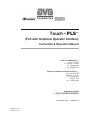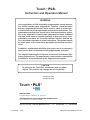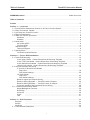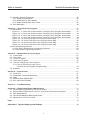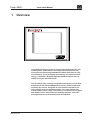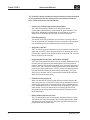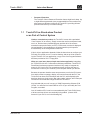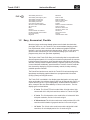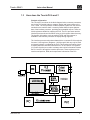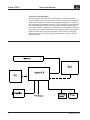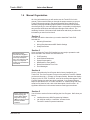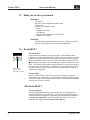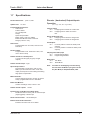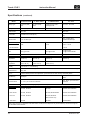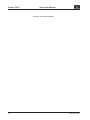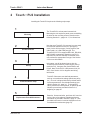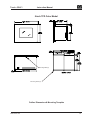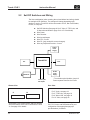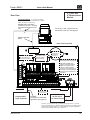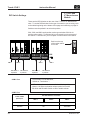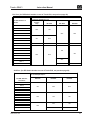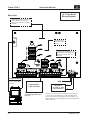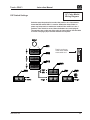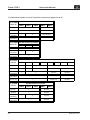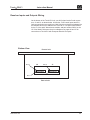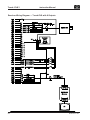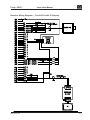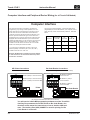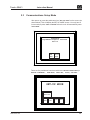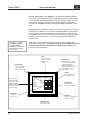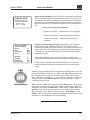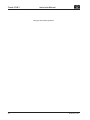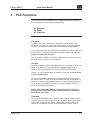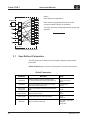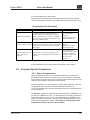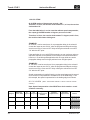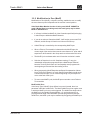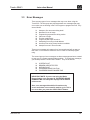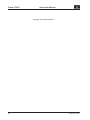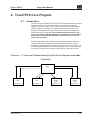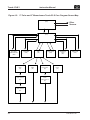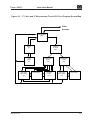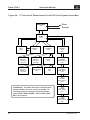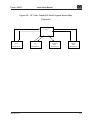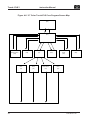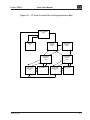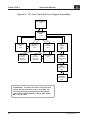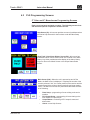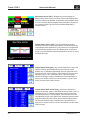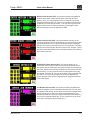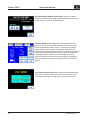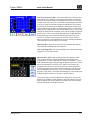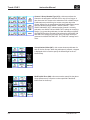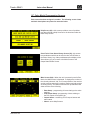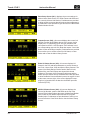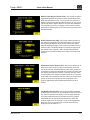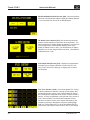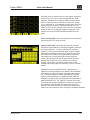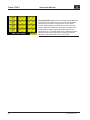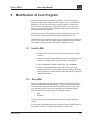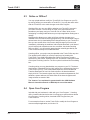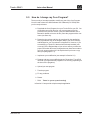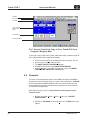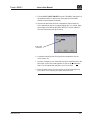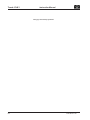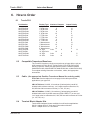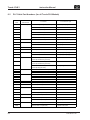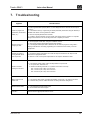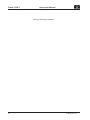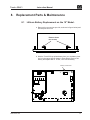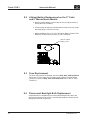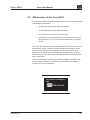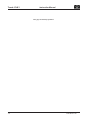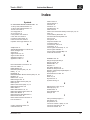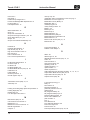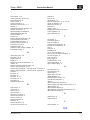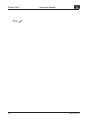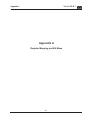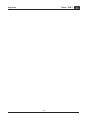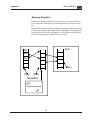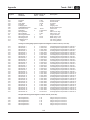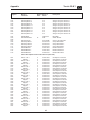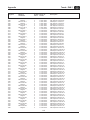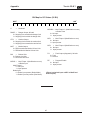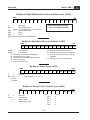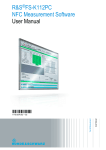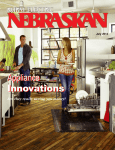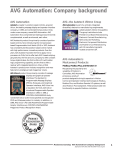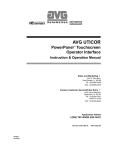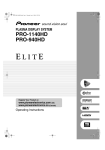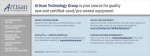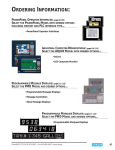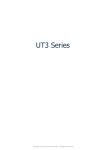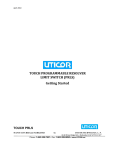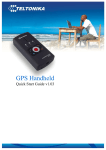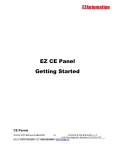Download Touch • PLS™
Transcript
Touch • PLS™ (PLS with Graphical Operator Interface) Instruction & Operation Manual Sales and Marketing 343 St. Paul Blvd. Carol Stream, IL 60188 Tel: (630)668-3900 FAX: (630)668-4676 Factory Customer Service/Order Entry 4140 Utica Ridge Rd. Bettendorf, IA 52722 Tel: (319)359-7501 (800)711-5109 FAX: (319)359-9094 Application Hotline 1 (800) TEC-ENGR (832-3647) Vist our web site at: MAN-M7251-001 REV 00 11/11/98 www.avg.net Touch • PLS™ Instruction and Operation Manual WARNING In the application of AVG Automation programmable control devices, you should consider them components. Therefore, provisions other than the programmable control device must be taken to protect personnel in the event of a programmable control device malfunction. Programmable control devices should not be used as stand-alone protection in any application. Unless proper safeguards are used, unwanted start-ups could result in equipment damage or personal injury. If programmable controllers are used with operator interface and like devices, this hazard should be of primary importance. The operator should be made aware of this hazard and appropriate precautions should be taken. In addition, consideration should be given to the use of an emergency stop function that is independent of the programmable controller. The diagrams and examples in this user’s manual are included for illustrative purposes only. The manufacturer cannot assume responsibility or liability for actual use based on the diagrams and examples. CAUTION Do not press the Touch•PLS touchscreen with any sharp objects. This practice may damage the unit irreparably. © Copyright 1998 All rights reserved Touch • PLS™ MANUFACTURING 4140 Utica Ridge Rd. • Bettendorf, IA 52722-1327 CUSTOMER SERVICE / SALES / MARKETING / ADMINISTRATION 343 St. Paul Blvd. • Carol Stream, IL 60188 Application HOTLINE: 1-800-TEC-ENGR (832-3647) • Phone: 630-668-3900 • Fax: 630-668-4676 1st printing — 11/98 Manual Number MAN-M7251-001 Table of Contents Touch•PLS Instruction Manual WARNING/Caution ............................................................................................... inside front cover Table of Contents ........................................................................................................................ i Preface ......................................................................................................................................... iii Section 1 — Overview ................................................................................................................ 1 1.1 Touch•PLS as Stand-alone Product or as Part of Control System ....................................... 3 1.2 Easy, Economical, Flexible .................................................................................................. 4 1.3 How does the Touch•PLS work? ......................................................................................... 5 1.4 Manual Organization ........................................................................................................... 7 1.5 What you need to get started .............................................................................................. 8 Hardware ........................................................................................................................ 8 Software ........................................................................................................................ 8 1.6 Need Help? ........................................................................................................................ 8 On-screen HELP .............................................................................................................. 8 Fly-Over HELP ................................................................................................................. 8 Still Need Help? ................................................................................................................... 8 Technical Support ............................................................................................................ 8 1.7 Specifications ...................................................................................................................... 9 I/O Electrical Specifications ............................................................................................. 11 Section 2 — Touch • PLS Installation ......................................................................................... 13 2.1 Touch•PLS Mounting ............................................................................................................ 14 5-inch Color Model Outline Dimensions & Mounting Template .................................... 14 5-inch TFD Color Model Outline Dimensions & Mounting Template .............................. 15 6-inch Monochrome Model Outline Dimensions & Mounting Template ......................... 16 10-inch Color Model Outline Dimensions & Mounting Template .................................. 17 2.2 Set DIP Switches and Wiring .............................................................................................. 18 5" Color & 6" Monochrome Models Rear View .................................................................................................................... 19 DIP Switch Settings .................................................................................................... 20 10" Color Model Rear View .................................................................................................................... 22 DIP Switch Settings .................................................................................................... 23 Resolver Inputs and Outputs Wiring ................................................................................ 25 Resolver Wiring Diagram — Touch•PLS with 8 Outputs ................................................. 26 Resolver Wiring Diagram — Touch•PLS with 16 Outputs ............................................... 27 Computer Interface and Peripheral Device Wiring .......................................................... 28 2.3 Communications Setup Mode ............................................................................................ 29 Adjust Backlight or Contrast ............................................................................................. 30 Run Mode ........................................................................................................................ 30 Comp INT ........................................................................................................................ 30 Clock ........................................................................................................................ 31 Test ........................................................................................................................ 31 Section 3 — PLS Functions ........................................................................................................ 33 Program ........................................................................................................................ 33 Groups ........................................................................................................................ 3 3 Channels ........................................................................................................................ 33 3.1 User-Defined Parameters ................................................................................................... 34 i Table of Contents Touch•PLS Instruction Manual 3.2 Program-Specific Parameters ............................................................................................. 35 3.2.1 Speed Compensation ................................................................................................. 35 3.2.2 Modification to Zero (ModZ)........................................................................................ 37 3.2.3 Brake Wear Monitor Time Limits ................................................................................ 38 3.3 Error Messages ............................................................................................................. ...... 39 Section 4 — Touch•PLS Core Program ...................................................................................... 41 4.1 Introduction ........................................................................................................................ 41 Figure 4-1. 5" Color and 6" Monochrome Touch•PLS Core Program Screen Map ............. 41 Figure 4-2. 5" Color and 6" Monochrome Touch•PLS Core Program Screen Map ............ 42 Figure 4-3. 5" Color and 6" Monochrome Touch•PLS Core Program Screen Map ............. 43 Figure 4-4. 5" Color and 6" Monochrome Touch•PLS Core Program Screen Map ............. 44 Figure 4-5. 10" Color Touch•PLS Core Program Screen Map ............................................ 45 Figure 4-6. 10" Color Touch•PLS Core Program Screen Map ............................................ 46 Figure 4-7. 10" Color Touch•PLS Core Program Screen Map ............................................ 47 Figure 4-8. 10" Color Touch•PLS Core Program Screen Map ............................................ 48 4.2 PLS Programming Screens .................................................................................................. 49 5" Color and 6" Monochrome Programming Screens .......................................................... 49 10" Color Model Programming Screens ............................................................................... 55 Section 5 — Modification of Core Program ............................................................................... 61 5.1 Install uWIN ........................................................................................................................ 61 5.2 Run uWIN ........................................................................................................................ 61 5.3 Online or Offline? ................................................................................................................ 62 5.4 Open Core Program ........................................................................................................... 62 5.5 How do I change my Core Program? ................................................................................. 63 5.5.1 How to Print Out a Copy of Your Touch•PLS Core Program’s Register Map ................................................................. 64 5.6 Example ........................................................................................................................ 64 Section 6 — How to Order ........................................................................................................... 67 6.1 Touch•PLS ........................................................................................................................ 67 6.2 Compatible Transducer/Resolvers ...................................................................................... 67 6.3 Cable ........................................................................................................................ 67 6.4 Terminal Block Adapter Kits ................................................................................................ 67 6.5 PLC Cable Part Numbers .................................................................................................... 68 Section 7 — Troubleshooting ...................................................................................................... 69 Section 8 — Replacement Parts & Maintenance ....................................................................... 71 8.1 Lithium Battery Replacement on the 10" Model .................................................................. 71 8.2 Lithium Battery Replacement on the 5" Color and 6" Monochrome Models ....................... 72 8.3 Fuse Replacement .............................................................................................................. 72 8.4 Fluorescent Backlight Bulb Replacement ........................................................................... 72 8.5 Maintenance of the Touch•PLS ........................................................................................... 73 Index ............................................................................................................................................. 75 Appendix A Register Mapping and Bit Maps ........................................................................... A-1 ii Touch • PLS ™ 1 Instruction Manual Overview Touch • PLS™ by Congratulations on your choice to put the Touch•PLS to work for your control system. AVG Autotech, the company that invented the first microprocessor-based programmable limit switch (PLS) back in 1975, now introduces you to yet another revolutionary concept in PLS technology—a PLS with a Graphical Operator Interface that you can customize to suit your particular needs. The Touch•PLS uses a resolver as a position transducer (such as AVG Autotech’s RL100, E7R and E8R Series resolvers). Unlike incremental encoders, the resolver, along with its noise-immune ratiometric converter, always gives true machine position, even if the machine has moved during a power outage. The resolver is constructed to be rugged and reliable, even in temperature and humidity extremes, and under prolonged exposure to mechanical shock and vibration. MAN-M7251-001 1 Touch • PLS ™ Instruction Manual The Touch•PLS brings operator-friendly touchscreen control of the PLS to your application, but also offers you the most advanced PLS Features . These features are described below: 2 • Leading and Trailing Edge Speed Compensation The Touch•PLS features Leading and Trailing Edge Speed Compensation (Rate Offset) to compensate for speed variations. The Rate Offset, individually programmable for each channel, is used to advance the PLS settings as a function of the machine speed. • Pulse Programming Touch•PLS can be fine-tuned while your machine is running. Either or both of the ON and OFF Setpoints can be incremented or decremented, or a fixed dwell can be incremented or decremented as needed. • Angle ON / Time OFF The Touch•PLS can be programmed to have its outputs turned ON at an angle and turned OFF after a programmed time by touching the screen. For example, channel 12 can be turned ON at an angle of 100° and stay ON for a period of 2.45 seconds. • Programmable Functionality: Brake Wear and ModZ The Touch•PLS features a dynamic zeroing or ModZ (Modification Zero) to modify the zero reference point independent of the actual resolver position. After the PLS receives the ModZ input, the resolver position is reset to zero. The Touch•PLS can also perform Brake Wear Monitoring to satisfy the OSHA requirement. This PLS can be field programmed to have either ModZ or Brake Wear Monitoring functionality. (You must select one or the other, the PLS cannot perform both ModZ and Brake Wear functions at the same time.) • Flexible Group Assignment When it is desirable to control several different machines linked to the same drive shaft, the Touch•PLS’s Flexible Group Assignment can be a powerful and useful feature. Output channels may be grouped into one of five independent sections. The Base Group is always PLS, while the other Groups 1-4 may be defined as PLS or ModZ type. Each PLS Group has its own Group Offset, while each ModZ Group has its own ModZ Inhibit Zone. • Built-in Motion Detector and Tach The Touch•PLS has a built-in Tachometer and Motion Detector. In the Tach Mode, the Touch•PLS displays the machine shaft speed in RPM. The Motion Detector energizes a relay when the RPM is between the programmed Low and High Limits. MAN-M7251-001 Touch • PLS ™ Instruction Manual • 1.1 Password Protection The Touch•PLS has a Password Protection feature eight-levels deep. Up to eight different passwords (user programmable from the touchscreen) allow access to different screens in the Touch•PLS, providing ultimate protection and security of machine settings. Touch•PLS as Stand-alone Product or as Part of Control System Used as a stand-alone product, the Touch•PLS comes with a preloaded “Core Program” in its memory. Simply connect the resolver and power leads, turn it on, and the factory-installed program provides all of the screens essential to setup and monitor your PLS. Each screen consists of displayed text and graphics, plus pushbuttons, all implemented for quick operator access directly on the configurable touchscreen. If this is all your application demands, follow the instructions to configure your PLS and you’re ready to run. For secure backup, and as an aid to customizing the Touch•PLS to your application, a copy of the Core Program Software has been provided on a 3.5" Floppy Disk. When you need more than a simple stand-alone application, integrating the Touch•PLS with a PLC offers almost limitless possibilities. Touch•PLS’s PowerPanel touchscreen operator interface is fully ready to integrate the power of a PLS and a PLC into a seamless system, bringing the ease of touchscreen control to your machinery in the simplest manner yet devised. Because the operator interface uses two processors, one for the PLS operation, and the other to manage, display, and communicate with the PLC, the Touch•PLS can share PLS information with the PLC, while displaying the data from both on a single screen. Bar code readers, printers, and a marquee can also be connected and configured with the Touch•PLS. Also included with your unit is a copy of uWIN Programming Software (P/N 10F64). You will need it to install uWIN on a PC so you can modify the Core Program, as needed. Over 30 models of PLCs can be accommodated by the Touch•PLS’s library of drivers and new drivers are continually being added. (Contact AVG Autotech if your PLC is not in the following list.) MAN-M7251-001 3 Touch • PLS ™ PLC’s 1.2 Instruction Manual Allen-Bradley Remote I/O Allen-Bradley Data Highway Plus Allen-Bradley SLC500 AIC Allen-Bradley SLC500 DF1 Allen-Bradley PLC5 DF1 CTC 2200 and 2600 Series GE Fanuc Series 90 SNP/SNPX GE Genius I/O IDEC Keyence Klockner-Moeller PS 306/316 Klockkner-Moeller PS4-201-MM1 Koyo (PLC Direct) Magnetek Mitsubishi Modicon AEG Modicon Modbus Modicon Modbus Plus Omron Host Link Profibus Reliance Automate 15/20/30/40 Square D Symax Siemens/TI Series 5x5 Siemens/TI Series 100 Siemens S7 Texas Instruments Toshiba UTICOR Director 6001 Easy, Economical, Flexible More than just a touchscreen-based replacement for hard-wired switches, pilot lights, LEDs, etc., the Touch•PLS can accommodate changing production requirements, often in minutes, with its advanced graphical operator interface—and you can make these changes online, offline, or even remotely (with a modem connection you can access and change your Touch•PLS program at any time, from just about anywhere!) The OI part of the Touch•PLS offers you functionality that is not possible with discrete operator panels. It’s not only an economical replacement for common hard-wired panel components, such as pushbuttons, pilot lights, and selector switches, it also provides complete flexibility—with the Touch•PLS, your panel is never obsolete! Additionally, panels based on Touch•PLS can be made far less cluttered by displaying only the necessary controls, thereby reducing possible operator confusion. The PowerPanel touchscreen used in the Touch•PLS has been designed to interchange and display graphical data from a programmable limit switch (PLS) by merely touching the screen. The Touch•PLS is available in four display types designed to suit any application and budget. Any of these display types may be ordered with eight or 16 outputs and N-Type or P-Type output polarity. All other features remain the same, except for the size and availability of colors on the screen. The four display types are listed below: 4 • 5" Color The 5-inch TFD color model offers 16 bright colors, high contrast with 320 x 240 pixel resolution, and an 8 x 6 touch-cell grid. • 5" Color The 5-inch passive color model offers 16 colors with 320 x 240 pixel resolution, and an 8 x 6 touch-cell grid. • 6" Monochrome The 6-inch monochrome model provides 320 x 240 resolution with 3 shades of grayscale and an 8 x 6 touch-cell grid. • 10" Color The 10-inch color model comes with a bright 640 x 480 resolution, 16 color display and a 16 x 12 touch-cell grid. MAN-M7251-001 Touch • PLS ™ 1.3 Instruction Manual How does the Touch•PLS work? Principle of Operation The Touch•PLS, as shown in the block diagram below, uses two processors, one for the PLS and the other to manage, display and communicate to the PLC, if used. The PLS processor reads its position signals from the resolver mounted on the machine shaft. It controls position-based outputs independent of the interface processor, providing fast repeatable outputs. There are 2,048 registers available for mapping the PLS. The PLS processor and the interface processor share information using a 1,024 register-shared memory. The dynamic information, such as position, RPM, and output status, is available to the interface processor for display through registers. The interface processor also shares data with the connected PLC through the first set of 1,024 registers. (Registers 1,025 through 2,048 may only be used as internal registers or mapped to the PLS). This arrangement makes it easy to display data from both the PLS and the PLC on one screen. 32 registers (16 in each direction) are used to exchange time-critical information between the PLC and PLS through the interface processor. These registers can be used to send position, RPM, and output status information to the PLC. Inside the Touch•PLS MAN-M7251-001 5 Touch • PLS ™ Instruction Manual Touch•PLS Total Integration Until the advent of the Touch•PLS, the only way you communicated your machine position, speed, or PLS status to a PLC network, was through hardwired discrete outputs. As far as the PLS program settings were concerned, they were simply not available to the PLC. The Touch•PLS can communicate to more than 30 different PLCs and their networks through a serial connection such as A-B DH+, A-B Remote I/O, Modbus Plus, or Profibus. The entire PLS program can either be uploaded or downloaded to the PLC through this serial bus connection. PLS status can also be fed to the PLC through the same bus connection. Hard PLS outputs are available to activate machine solenoids directly. 6 MAN-M7251-001 Touch • PLS ™ 1.4 Instruction Manual Manual Organization All of the information that you will need to use the Touch•PLS is in this manual. This manual will take you through the steps necessary to get your Touch•PLS up and running in the shortest possible time. Although your familiarity with programmable graphic operator interface devices will determine how quickly you move through the steps—we provide you with simple, easy-to-follow instructions and examples throughout this manual. The remaining Sections of this manual are listed below and show you where the information you need is to be found! Section 2 Provides you with the instructions you need to install the Touch•PLS. Included are: n Mounting Dimensions n Wiring Requirements and DIP Switch Settings n Setup Instructions Section 3 Remember that the Touch•PLS is shipped to you with pre-programmed screens for PLS operation—we’ll show you how easy it is to setup and monitor your PLS with the Touch•PLS. Once you have the Touch•PLS installed you are ready to operate the software. Included in this Section are instructions for: n PLS Functions n User-Defined Parameters n Speed Compensation n Modification to Zero (ModZ) n Brake Wear Monitor Time Limit n Error Messages Section 4 Section 4 describes the Core Program that is factory installed in your Touch•PLS. The Core Program is unique to the particular Touch•PLS Model you have received (e.g., 8 output vs 16 output models). Because the display is larger in the 10" Color Touch•PLS, some of the screens that appear in the 5" and 6" display size units have been combined. Core Program Screen Maps are provided for the 10" model, and the 5"/6" models, along with many actual screen shots for both, with a brief description of their function. All significant differences in the screens between model types are shown. Section 5 Please note that you can start designing your screen offline immediately after installing uWIN—you don’t need to have the hardware installed! You will refer to section 5 when modifying the Core Program. We’ll show you how to: n install and access uWIN Programming Software. n use uWIN to modify or “customize” screens for the Touch•PLS series of operator interfaces. . MAN-M7251-001 7 Touch • PLS ™ 1.5 Instruction Manual What you need to get started: Hardware • Touch•PLS • RS-232C or RS-422A/485A interface cable • Power Lead • An IBM or compatible PC with • Mouse • Separate Serial Port • VGA display • 4 Mbytes RAM (8 Mbytes recommended) • Windows 3.x or higher Software • 1.6 uWIN Programming Software (P/N 10F64) (if modifying or customizing the core program to fit your particular application) Need HELP? Touch screen here (on HELP pushbutton for Help) On-screen HELP Help screens are available in the Core Program. Just PRESS the HELP pushbutton to access applicable Help screens. If you are modifying your core program using uWIN, extensive online Help is available. CLICK on the word Help on the Main Menu Bar. Also, one of the most important features of the uWIN programming software is the availability of context sensitive, on-screen Help. To access the Help windows, simply press the F1 function key while on the topic where you need help. For example, if you need Help while working with base screens, hit the F1 function key while in that area and a pop-up window will be displayed. Fly-Over HELP When in uWIN, and the mouse cursor comes to rest over any toolbar or toolbox button for a short while, a small window will appear containing a brief description of the function of that particular button. The window will disappear as soon as the cursor is moved. Still Need HELP? Technical Support Although most questions can be answered with the Core Program Help screens, uWIN HELP, or the manuals, if you are still having difficulty with a particular aspect of installation or operation, technical support is available at our Application HOTLINE 1-800-TEC-ENGR (832-3647) or FAX us at 1630-668-4676. Visit us at our website www.AVG.net. 8 MAN-M7251-001 Touch • PLS ™ 1.7 Instruction Manual Specifications Position Resolution: 1 part in 1,000 Update Time: 1.5 msec Programmable Parameters: Scale Factor Position Offset On / Off Setpoints Setups Speed Compensation Motion Limits : High & Lo (RPM) Brake-Wear Monitor Limits: Caution & Danger (9.99 sec. max.) Scale factor: Programmable from 16 to 999, common to all PLS setup Position Offset: Programmable to full -scale factor value, common to all PLS setup Number of PLS On / Off Set points: 112 per PLS setup (56 per group of eight outputs) Number of PLS Setups: eight Speed Compensation: Programmable in scale factor units per 100 RPM, up to full-scale factor value. Each PLS output (channel) has its own leading and trailing edge speed compensation Discrete (hard-wired) Outputs/Inputs Operation (On = Logic True, Off = Logic False) Caution Output On = if stopping time exceeds the caution limit Off = if stopping time is within the caution limit Danger Output (fail safe) On = if stopping time is within the danger limit Off = if stopping time exceeds the danger limit PLS Outputs On = if current position is within the dwell (on/off setpoint) Off = if current position is outside the dwell (on/off setpoint) PE (Program Enable) Input On = Programming Enabled Off = Programming Disabled Brake Input On = Run Mode Off = Brake Mode Note: The timer for the Stopping Time monitoring will start when the Brake input goes from the On (Run Mode) to Off (Brake Mode) state. Motion Detector: Low and High motion limits, common to all PLS setups, programmable from 0 to 999 RPM Brake-wear Monitor: Caution and Danger Limit, 9.99 sec. max. Number of PLS outputs: 16 total Dynamic Zero or ModZ Input or Brake Input: Modification Zero on the fly with an external input (edge triggered) or brake input Serial Communication: via RS-485A port Broken Resolver Wire Detection: Indication for broken wire in I/O Status MAN-M7251-001 9 Touch • PLS ™ Instruction Manual Specifications (continued) Model 5" Passive Color 5" Active Color 10" Color 6" Monochrome LCD, 3 levels grayscale 10" Color - 16 Colors 4.7 x 3.5" (119.4 x 88.9 mm) 8.3 x 6.2" (210.8 x 157.5 mm) Display Type 5" Passive (STN) Color Display Size 4.04 x 3.03" (102.6 x 77.0 mm) Screen Pixels 320 x 240 640 x 480 Touchscreen 48 resistive touch cells (8 x 6) 192 resistive touch cells (16 x 12) Service Power 21.6 - 32 VDC Input 21.6 - 32 VDC Input 115/230 VAC/DC Input Power Consumption 24 VDC 18 W 115/230 VAC/DC 5" Active (TFD) Color 6" Monochrome 12 W 1.25 A < 40 VA --- --- < 40 VA Fuse 1.5 A @ 24 VDC 3/4 A @ 24 VDC 2 A @ 24 VDC 1 A @ 115/230 VAC/DC Enclosure NEMA 4 Operating Temperature 32 to 122 °F (0 to 50 °C) 32 to 131 °F (0 to 55 °C) 32 to 104 °F (0 to 40 °C) Storage Temperature -40 to +149 °F (-40 to +65 °C) -40 to 167 °F (-40 to +75 °C) 32 to 133 °F (-20 to +60 °C) Humidity 10 to 95% R. H., noncondensing Electrical NoiseTolerance NEMA ICS 2-230 showering arc, ANSI C37.90a-1974 SWC, ANSI C37.90a- 1974 SWC Level C Chattering Relay Test Burn-In All AVG UTICOR products are temperature cycled 96 hours and then are fully, functionally tested User Memory 256 Kbytes 256 Kbytes or 512K RAM or Flash Real-Time Clock +1, -2 min. per month error maximum +30, -60 sec. per month error maximum PLC Interface Direct Register Access (program port or remote I/O) Serial Interface COM Port 1 RS-232C, RS-422A RS-232C RS-232C, RS-422A/485A Extra Printer RS-232C, RS-422A RS-232C,RS-422A/485A RS-232C, RS-422A/485A PLC Port RS-232C, RS-422A RS-232C,RS-422A/ 485A, Current Loop RS-232C, RS-422A/485A COM Port 2 RS-422A RS-422A RS-422A/485A NEMA 4X 32 to 113 °F (0 to 45 °C) NOTE: When the unit is in RS-422A or RS-485A mode, the RD (receive data) lines may be terminated by 150 Ohms through the user accessible switch selection. 10 MAN-M7251-001 Touch • PLS ™ Instruction Manual I/O Electrical Specifications I/O Power Input: 24 VDC Nominal (20-30 VDC) @ 100 mA + user loads. Customer supplied: 24 VDC Power VS+, VS-; 20 to 30 VDC @ 100 mA plus current used by user’s loads and inputs. To maintain optical isolation, I/O power should be separate from Service Power Typical Output Wiring P-Type of Unit Typical Input Wiring N- and P-Type of Unit N-Type of Unit N-TYPE UNIT (SINKING) P-TYPE UNIT (SOURCING) Output Logic Levels: Logic True: MOSFET On, 0.2 V Max. @ 100 mA Logic False: MOSFET Off, 0.05 mA leakage @ 30V Max. Current per Output: 600 mA Max. Current per Card (all Outputs): 2 A Output Isolation: 1,500 V Output Logic Levels: Logic True: MOSFET On, 0.5 V Drop @ 100 mA Logic False: MOSFET Off, 0.05 mA leakage @ 30 V Max. Current per Output: 600 mA Max. Current per Card: 2 A Output Isolation: 1,500 V Input Logic Levels: Logic True: 6–30 VDC Logic False: 0–1.5 VDC Input Isolation: 1,500 V Input Logic Levels: Logic True: 6–30 VDC Logic False: 0–1.5 VDC Input Isolation: 1,500 V MAN-M7251-001 11 Touch • PLS ™ Instruction Manual This page intentionally left blank. 12 MAN-M7251-001 Touch • PLS ™ 2 Instruction Manual Touch • PLS Installation Installing the Touch•PLS requires the following major steps: 1 Mounting 2 Set DIP Switches 3 Wiring 4 Communications Setup 5 Replacement Parts & Maintenance MAN-M7251-001 The Touch•PLS is a front-panel mounted unit. Mounting the unit requires a panel cutout, and drilling six holes for the mounting screws. Please see the following Section 2.1, pages 14–17, for dimensions. Now that your Touch•PLS is mounted, you are ready to set the DIP switches for the PLC port type (if used), for the AUX port type (if using a printer, bar code reader, etc.) and COM port type. The Touch•PLS’s PLC Port supports RS-232C, RS-422A, and RS-485A connections. Based on your PLC’s requirements, set DIP Switches on the back of the unit to select the appropriate Port type. See Section 2.2 for more information. In this step, you will be shown how to wire the Touch•PLS to the Resolver, Power Supply, and (if used) the PLC, Computer, Bar Code Reader, and Printer. Note Touch•PLS is a DC-powered unit (24 VDC). See Section 2.2 for diagrams and wiring information. Touch•PLS has some user-defined parameters, such as: communication settings (baud rate, parity, etc.). The unit is shipped with factory default values for these parameters. Check default settings (provided in Section 2.3, page 31). To change any value, please enter “Set-up Mode” on power-up and follow the procedures provided in Section 2.3, beginning on page 29. Batteries, fluorescent bulbs, and fuses will, from time to time, have to be replaced. Replacement parts information is provided in Section 8, page 71. Also provided in this section is a brief description of how to maintain the touchscreen (page 73). 13 Touch • PLS ™ 2.1 Instruction Manual Touch •PLS Mounting The Touch•PLS is a available in four models. This section provides the outline and mounting dimensions. 5" Passive Color ........................ bottom of this page (14) 5" TFD Color .............................. page 15 6" Monochrome LCD ................. page 16 10" Color LCD ............................ page 17 Use the outline and mounting dimensions to install the Touch•PLS. The 5- and 6-inch models require 6 screws and nuts with captive washers. The 10-inch model requires 10 screws and nuts with captive washers. All the necessary mounting hardware is provided with the unit. 5-inch Color Model Mounting Bolts (6) Mounting Holes (6) Outline Dimensions & Mounting Template 14 MAN-M7251-001 Touch • PLS ™ Instruction Manual 5-inch TFD Color Model Mounting Bolts (6) Mounting Holes (6) Outline Dimensions & Mounting Template MAN-M7251-001 15 Touch • PLS ™ Instruction Manual 6-inch Monochrome Model Mounting Bolts (6) Mounting Holes (6) Outline Dimensions & Mounting Template 16 MAN-M7251-001 Touch • PLS ™ Instruction Manual 10-inch Color Model Mounting Bolts (10) Mounting Holes (10) Outline Dimensions & Mounting Template MAN-M7251-001 17 Touch • PLS ™ 2.2 Instruction Manual Set DIP Switches and Wiring The first consideration (after mounting the unit and before hard wiring) should be setting the DIP Switches. The settings will change depending upon whether or not the Touch•PLS will be connected to a PLC, Bar Code Reader, Printer, or Computer. n n n n n n n Set DIP Switches (See page 20 for 5" Color, 5" TFD Color, and 6" Monochrome Model or page 23 for 10" Color Model) Wire Power Wire Resolver Wire Inputs/Outputs Wire PLC, if used Wire PC (only needed for screen changes) Wire any Peripheral Devices—if used. 24 VDC Power Supply* Touch•PLS PC 24 VDC Power Supply* Resolver Control Inputs and Outputs Bottom View J1 * To maintain optical isolation, keep I/O Power separate from Service Power Rear View J2 All Resolver, PLS Control Inputs, and PLS Outputs are on the bottom of the unit on connectors J1 and J2. See page 25 for details 18 PLC For 5" Color, see page 19 For 5" TFD Color, see page 19 For 6" Mono LCD, see page 19 For 10" Color, see page 22 Rear panel has connectors for wiring of PLC, PC, Power, and DIP Switches for port configuration. See appropriate page (as provided above) for details. MAN-M7251-001 Touch • PLS ™ Instruction Manual 5" Color and 6" Monochrome Models Rear View Computer Wiring — you may use an RS232C connector (5" Color and 6" Mono) or an RS422A connector ( 5" Color only) RS-422A Cable (no standard connector or pin-out — see page 28, Computer Interface) 5" Color only For wiring J1 and J2 Connectors on the bottom of the unit, see page 25. or RS-232C Cable P/N 43962 Rear View Touch•PLS This screw terminal is not available on the 6" Mono model See tables, pages 20 & 21 for DIP Switch settings 3.6V Coin Cell Lithium Battery, P/N BR2032, see page 72 Switches must be pushed in to select the position. See page 20. SW1, SW2, and SW3 are 8position rocker type switches. SW4 is a 6- position rocker switch. To activate ON you must push in on the top part of the switch. To activate OFF you must push in on the bottom of the switch. SW1 SW2 SW3 SW4 Power 24 VDC PLC Wiring GND See page 28 for AUX connections Programmable Logic Controller PLC Cable (see page 68, for Cable P/Ns applicable to your type PLC) 24 VDC ±10 V 1 A Power Source + Connect (+) on the unit to the (+) lead of your power source; (-) on the unit is connected to the (-) lead and GND (on the unit) is connected to the chassis ground of the cabinet. It is recommended you use a regulated power source isolated from relays, valves, etc. MAN-M7251-001 19 Touch • PLS ™ Instruction Manual 5" Color and 6" Monochrome Models DIP Switch Settings These are the DIP Switches on the rear of the 5" Color or 6 " Monochrome units. To set the DIP Switches for the type of connection you are using, refer to the tables beginning on the bottom of this page and continuing on page 21. Switches must be pushed in to select the position. SW1, SW2, and SW3 are 8-position rocker-type switches. SW4 is a 6position rocker switch. To activate ON you must push in on the top part of the switch. To activate OFF you must push in on the bottom of the switch. 12345 12345 12345 12345 12345 12345 12345 12345 12345 12345 12345 Push in on the top of the rocker switch to turn ON SW1-1 DIP Switch 1 8-position SW4-6 SW4-1 SW1-8 DIP Switch 2 8-position COM 1 Port DIP Switch 3 8-position DIP Switch 4 6-position To set COM 1 Port as RS-422A, SW2-8 as “Termination.” * * “Termination,” as used above and in the following tables, refers to 120 Ohm termination resistor option for use with RS-422A and RS-485A. Switch to ON to enable resistor. COM 2 Port To Set COM 2 (Port D) as: 20 Set DIP Switches as follows: SW4-4 SW4-5 SW4-6 RS-422A OFF Termination RS-485A ON Termination MAN-M7251-001 Touch • PLS ™ Instruction Manual PLC Port (for DIP Switch location on rear of Touch•PLS, see previous page 20) To set PLC COM (port C) as: Set DIP Switches as follows: Current Loop RS-232C OFF ON RS-422A RS-485A OFF OFF ON ON SW1-1 SW1-2 SW1-3 SW1-4 SW1-5 SW1-6 ON OFF OFF ON SW1-7 SW1-8 SW2-1 SW2-2 SW2-3 ON SW2-4 ON OFF OFF SW2-5 SW2-6 OFF SW2-7 SW2-8 Termination Termination AUX Port (for DIP Switch location on rear of Touch•PLS, see previous page 20) To set AUX (Port B) as: Set DIP Switches as follows: RS-232C RS-422A RS-485A ON OFF OFF OFF ON ON OFF ON Termination Termination SW3-1 SW3-2 SW3-3 SW3-4 SW3-5 SW3-6 SW3-7 SW3-8 SW4-1 SW4-2 SW4-3 MAN-M7251-001 OFF 21 Touch • PLS ™ Instruction Manual 10" Color Model Wiring Diagram Rear View Open unit to replace 1/2 AA, 3.6 V Lithium Battery (see Section 7, page 71, for instruction on battery removal.) See tables, page 24, for DIP Switch settings. Auxiliary Port Connections to SIP Printer or Bar Code Reader are the same as the 5" color, see page 28. Computer Wiring — you may use an RS- GND 232C or an RS-422A connector Programmable Logic Controller PLC Cable (see page 68, for Cable P/Ns applicable to your type PLC) 22 120 VAC or 24 VDC +/- 10% Power Source + Connect (+) on the unit to the (+) lead of your power source; (-) on the unit is connected to the (-) lead and GND (on the unit) is connected to the chassis ground of the cabinet. It is recommended you use a regulated power source isolated from relays, valves, etc. MAN-M7251-001 Touch • PLS ™ DIP Switch Settings Instruction Manual 10" Color Model Wiring Diagram Switches must be pushed in to select the position. It is important to know that DIP switch SW1-1 is used to disable the setup mode on power up. Setup and run modes are enabled if the switch is in the 1 position. If the switch is set to 0 then the buttons are not displayed. The switches are on the rear of the unit, as shown below. Use the table to on the next page (24) to set DIP switches as required. Push in on the top of the rocker switch to set switch to 0 MAN-M7251-001 12345 12345 12345 12345 12345 12345 12345 12345 12345 12345 12345 23 Touch • PLS ™ Instruction Manual For DIP Switch location on rear of Touch•PLS, see previous pages 22 and 23. To set COM 1 Port as: Set DIP Switches as follows: SW2-1 SW3-1 SW3-2 SW5-2 RS-232C 1 RS-232C RS-422A 1 RS-422A/485A RS-485A (Not Terminated) 1 RS-485A (Terminated) 0 RS-422A/485A 0 RS-422A/485A To set COM 2 Port as: Set DIP Switches as follows: RS-422A 1 RS-485A (Not Terminated) SW2-4 SW3-7 1 RS-485A (Terminated) SW3-8 0 0 Set DIP Switches as follows: To set PLC Port as: SW2-3 SW2-8 RS-232C 1 0 1 RS-422A 1 0 1 RS-485A (Not Terminated) 1 SW3-5 SW3-6 SW6-1 SW6-2 SW7-1 SW7-2 RS-232C 0 RS-232C RS-422A RS-232C RS-485A RS-485A (Terminated) 0 RS-232C RS-485A Current Loop 1 Current Loop RS-232C To set AUX Port as: Set DIP Switches as follows: SW2-2 RS-232C RS-422A RS-485A (Not Terminated) RS-485A (Terminated) 24 SW5-1 SW3-3 SW3-4 SW8-1 SW8-2 1 RS-232C 1 RS-422A 1 0 0 RS-485A RS-485A MAN-M7251-001 Touch • PLS ™ Instruction Manual Resolver Inputs and Outputs Wiring On the bottom of the Touch•PLS unit you will find two female D-sub connectors, J1 and J2, as shown below. All resolver, PLS Control Inputs and PLS Outputs connections are made here. Multi-function terminal block adapter kits are available and can be added to the Touch•PLS. Use part number 58K19 for the 5" Color and 6" Monochrome models, and part number 58K21 for the 10" Color Model. Reference the pin out diagrams on pages 26 and 27 for connections to Touch•PLS with 8 outputs and with 16 outputs. Bottom View Pin 14 Pin 1 Front of unit J2 Pin 14 J1 Pin 1 Rear of unit MAN-M7251-001 25 Touch • PLS ™ Instruction Manual Resolver Wiring Diagram — Touch•PLS with 8 Outputs 26 MAN-M7251-001 Touch • PLS ™ Instruction Manual Resolver Wiring Diagram — Touch•PLS with 16 Outputs MAN-M7251-001 27 Touch • PLS ™ Instruction Manual Computer Interface and Peripheral Device Wiring (for all Touch•PLS Models) Computer Interface The Touch•PLS requires a computer connection for programming only. During normal operation, the computer need not be connected to the Touch•PLS. The 5" Color offers the choice of RS-232C and RS-422A for computer connection (6" Monochrome is RS-232C only). Use the port that matches the type of Port used in the programming PC to wire the Touch•PLS. These units are equipped with a female RS-232C 9-pin D-subconnector (COM1 RS-232C ONLY) on the rear of the unit and screw terminal RS-422A (COM1) Port (5" color models only) located on the side and to the rear of the unit. The RS232C 9-Pin Cable part number is 43962. If you are using an RS-422A connector, use screw terminal (COM1) connections (SD-, SD+, RD-, RD+) located on left rear of 5" color unit. Use only pins 2 (Receive Data), 3 (Transmit Data) and 5 (Signal GND) to connect RS-232C to your computer, use of other pins may cause communication problems. See table below. Touch•PLS PC PC 9 Pin DB 9 Pin DB 25 Pin DB RxD 2 2 3 TxD 3 3 2 GND 5 5 7 Function Because RS-422A has no standard connector defined, a cable will have to be constructed based on pinouts and the PC connector. SIP Printer Connections Bar Code Reader Connections (PSC® Data Logic Scanner Model 5312-2002) BC Reader 2 (RxD) to Touch•PLS TxD Printer 2 (RxD) to Touch•PLS TxD Printer 5 (CTS) to Touch•PLS CTS BC Reader 3 (TxD) to Touch•PLS RxD Printer 7 (GND) to Touch•PLS GND BC Reader 7 (GND) to Touch•PLS GND Printer 2 5 7 Bar Code Reader 2 3 7 (All Touch•PLS models are wired as shown above) You will need to install uWIN programming software to set the Touch•PLS Auxiliary Port parameters for the SIP Printer or Bar Code Reader. See Section 4 of this manual for instructions on how to load the uWIN software. The Auxiliary Port (AUX) CANNOT be used for printing if a Bar Code Reader is connected. 28 MAN-M7251-001 Touch • PLS ™ 2.3 Instruction Manual Communications Setup Mode After power up, press the pushbutton icon “SET-UP MODE” on the screen (as shown below.) This will display the SET-UP MODE screen. You only have a few seconds to press “SET-UP MODE” before the unit will automatically enter “RUN MODE.” PowerPanel Programmable Graphics Interface Rev H.2 RUN MODE SET-UP MODE There are five pushbutton icons that reside here: ADJUST BACKLIGHT (or ADJUST CONTRAST), RUN MODE, COMP INT, CLOCK, and TEST. SET-UP MODE ADJUST BACKLIGHT RUN MODE MAN-M7251-001 COMP INT CLOCK TEST 29 Touch • PLS ™ Instruction Manual ADJUST BACKLIGHT OR CONTRAST—The backlight (brightness) adjustment or the contrast adjustment feature (depending upon the model) allows you to optimally adjust the backlight for your environment. Ideally, it should be set at the installation site after it has reached operating temperature. Press the UP or DOWN pushbuttons to adjust the display brightness or contrast. RUN MODE—This pushbuttons allows the Touch•PLS Unit to enter its normal operating mode. When the Touch•PLS is in the RUN MODE the initial base screen specified in the system attributes will be displayed. In addition, the Unit monitors the interfaces for new input values. The Unit will be in the RUN MODE if communicating. The only way to exit from the RUN MODE is to restart the Unit. PLEASE NOTE Computer interface commands are supported while in the main setup mode screen. COMP INT—This pushbutton allows you to set the Unit’s address and computer port parameters. The programming PC running uWIN must have identical communication parameters to communicate properly. The following screen will appear. EXIT Press, and it will take you back to Set-Up Mode Screen BAUD RATE Press and select 1200, 2400, 4800, 9600, 19.2k or 38.4k GROUP/UNIT Press and select “Group” or “Unit” and then use the keypad to enter the address number (valid Group numbers are: 0-15; and valid Unit numbers are: 0-4,095) PARITY Press and select none, odd, or even Computer Interface The settings you have chosen are shown here, press DEFAULT button and they will return to factory settings as shown here Group 01 Unit 0001 Baud Rate 9600 Parity none Stop Bits 1 Checksum crc Enable ASCII no EXIT GROUP UNIT BAUD RATE PARITY STOP BITS CHECK SUM ENABLE ASCII DEFAULT STOP BITS Press and select 1 or 2 CHECKSUM Press and select None, CRC or EOR DEFAULT Press and settings will return to default ENABLE ASCII Press and then select NO or YES 30 MAN-M7251-001 Touch • PLS ™ Instruction Manual PLEASE NOTE Valid Group and Unit numbers are as follows: Groups: 0–15 Units: 0– 4,095 Group and Unit Number—Each Touch•PLS is assigned a Unit address, and is selected through the Group/Unit pushbutton on the screen. Each Unit Address consists of two identifiers which represent the Group and Unit Numbers. The Unit Addresses are divided into the Group and Unit Numbers to allow the PC to address the specific Touch•PLS networked to it. Group and unit number possibilities: • Group 00, Unit 0000 — addresses all units in all groups. • Group XX, Unit 0000 — addresses all units in group XX. • Group XX, Unit XXXX — addresses the specific unit indicated. Factory Parameter Presets (Default): Group 01 Unit 0001 Baud Rate 9600 Parity None Stop Bits RS-485A Checksum Enable ASCII 1 no CRC no Selection of Remaining Parameters—Baud Rate, Parity, Stop Bits, RS-485A, Checksum, and Enable ASCII are all selected using the touchscreen, basically in the same manner. For example, when the Baud Rate is selected, a screen displaying the available Baud Rates appears. To change the unit’s Baud Rate, simply touch the pushbutton with the Baud Rate you want. This simple method is used to set the rest of the unit’s parameters. Simply press the pushbutton icon for the parameter you wish to change. Finally, the unit is equipped with a Default pushbutton. Pressing the Default pushbutton resets the unit’s parameters to the factory preset values. CLOCK—Press the CLOCK button to access the screen that allows you to set the unit time and date. Press the 12 HOUR or 24 HOUR button to select and then press the DEC and INC (decrement and increment) buttons next to Hour, Minute, and Second, or Day, Month, and Year to adjust the settings. Touch•PLS is Y2K Compliant, and its programming will not be confused by the year 2000. TEST— Press the TEST button to go the TEST MENU screen. Listed on this screen are the results of four system tests that are automatically performed when TEST is pressed—SYSTEM RAM, VIDEO CHIP, VIDEO RAM, and BATTERY. From this screen you may also run unit diagnostics for TOUCH PAD, DISPLAY, PLC INT (PLC interface test), USER MEMORY, and SERIAL PORT by pressing the applicable pushbutton. Follow the on-screen instructions to run the diagnostic for that unit feature. MAN-M7251-001 31 Touch • PLS ™ Instruction Manual This page intentionally left blank. 32 MAN-M7251-001 Touch • PLS ™ Instruction Manual 3. PLS Functions Touch•PLS brings many capabilities to your application. Before examining these capabilities, a few concepts need explaining: n Program n Group n Channels Program Programs (also called “Job Setups”) contain all of the parameters, commands, etc., necessary to perform the requirements of a particular application. Up to 16 channels or outputs can be controlled by a single program. Touch•PLS may contain up to eight distinct programs (also called “Jobs” and numbered from 1 to 8) and can implement each as needed—but, only one Program may be active at a time. Once a program is stored in Touch•PLS, unless there’s a change or deletion, the program never needs to be entered again. Groups Each Output Channel may be associated with one of a number of Groups (as shown in the drawing). The BASE GROUP is always designated as a standard PLS with the ON/OFF function referenced to the base offset. Groups 1–4 may be defined either as a ModZ or PLS type, and each Group can have its own offset. This creates the effect of having up to five independent PLSs running from the same resolver. This can be a very powerful and useful feature when it is desirable to control several different types of processes all being driven by a common shaft. Each ModZ Group has its input and a ModZ Inhibit Zone (more on ModZ Inhibit Zones later). NOTE: If the “Brake Wear Monitor” function has been selected (by defining Caution and Danger Limits), NO Group may be selected as a ModZ Group (more later). Channels There are 16 independent output channels, each of which contains its own setpoints (used to turn the output ON or OFF at specific shaft angles). Each channel also contains its own speed compensation factor (so that the response time of field devices, such as relays/solenoids, may be compen- MAN-M7251-001 33 Touch • PLS ™ Instruction Manual Channels Resolver BASE PLS Inputs PLS MZ PLS MZ PLS MZ PLS MZ sated.) Each channel is independent. 1 2 3 4 5 6 7 8 9 10 11 12 13 14 15 16 Each channel is associated with one of the five Groups; the BASE GROUP is the default. The figure shows the relationship between groups and channels. MZ = ModZ Groups and Channels Relationship 3.1 User-Defined Parameters Touch•PLS has some Global and some Program-Specific programmable parameters. Global Parameters are common to all programs. They are summarized in Global Parameters Parameter Range Scale Factor Maximum number of counts per revolution, minus 1 (i.e., 999 Scale Factor gives 1000 counts/revolutions). 16 to 999 Default: 359 to work in degrees Base Offset Counts to be added to resolver position. It is used to align resolver zero to machine zero. 0 to Scale Factor Default: 0 Motion output energizes if resolver moves within these limits. 0 to 999 Setup or Program number. 1 to 8 Default: 1 Unique node number for serial communication. 0 to 255 Default: 16 Serial communication baud rate. 110, 300, 600, 1200, 2400, 4800, 9600 Default: 9600 Motion Limits, High & Low Program Number Station Number Baud Rate 34 Definition MAN-M7251-001 Touch • PLS ™ Instruction Manual the “Global Parameters” table, below: Program-Specific Parameters are identified with a given program number. These user-defined parameters may change with a program selection. They Program-Specific Parameters P a ra m e te r Speed Com pensation Caution & Danger Lim its Setpoints, ON & OFF as m any channels as required D e fin itio n Rang e A constant num ber in scale factor units to advance setpoints (dwells based on resolver speed. Program m ed in counts per 100 RPM . You m ay program different com pensations for leading and trailing edges. 0 to Scale Factor Default: 0 Program m ed for each channel separately. Caution and Danger Lim its for Brake Wear M onitoring control outputs 7 and 8, respectively, If lim its are 0, the outputs function as norm al PLS outputs. 0 to 9.99 sec. Default: 0 Caution Lim it is less than Danger Lim it The associated output is energized at ON setpoint, and de-energized at OFF setpoint or TIm e-Off. 0 to Scale Factor M ultiple dwell possible in a channel. M axim um num ber of dwells = 56 per 8 channels. Default: 0 are summarized in the “Program-Specific Parameters” table, below: 3.2 Program-Specific Parameters 3.2.1 Speed Compensation Speed Compensation allows you to dynamically advance or retard a programmable output based on a resolver speed. This is useful for compensating field device response time. Each Touch•PLS output (channel) has its own leading-edge and trailing-edge speed compensation. Speed Compensation is only needed for variable-speed situations. Once the compensation value has been calculated and entered into the unit, Touch•PLS automatically calculates and applies the proper compensation for the present speed. For example, consider an output driving a solenoid with a turn ON time of 10 ms and a turn OFF time of 5 ms. For this application, the output needs to be triggered accurately at 120° to 160° over a speed range of 60 RPM to 120 RPM. The table at the bottom of the next page (36) demonstrates the effect of the speed compensation. Note: The Leading or Trailing Edge Speed Compensation Values must be a whole number. MAN-M7251-001 35 Touch • PLS ™ Instruction Manual CALCULATION: @ 60 RPM number of degrees per second = 360° Therefore, in 10 ms, the resolver shaft rotates 3.6°, in 5 ms, the resolver shaft rotates 1.8°. From the table below, it can be seen that without speed compensation, the output @ 120 RPM number of degrees per second = 360° Therefore, in 10 ms, the resolver shaft rotates 7.2 degrees, and in 5 ms, the resolver shaft rotates 3.6 degrees. EXAMPLE 1 At 60 RPM, it can be seen that a 10 ms propagation delay in the solenoid causes the output to turn ON 3.6° after the programmed ON point and the same is true for the 5 ms turn OFF delay causing the solenoid to turn OFF 1.8° after the OFF point. If the application is to run at 60 RPM constantly, we can use these values to adjust the setpoints to compensate for the delays in the solenoid actuation. However, in a variable speed application this no longer holds true as the propagation delays result in larger positional error at higher speed. EXAMPLE 2 At 120 RPM, it can be seen that a 10 ms propagation delay in the solenoid causes the output to turn ON 7.2° after the programmed ON point, and the same is true for the 5 ms turn OFF delay causing the solenoid to turn OFF 3.6° after the OFF point. Speed compensation is applied linearly over the speed range and is entered as an amount of compensation to be added over a 100 RPM range. From this example, the speed compensation for the leading edge is as follows: SC=7.2°/100 RPM (Note: Actual value entered is 7 since it must be a whole number.) Note: Speed Compensation values MUST be a whole number—round off where necessary. Example 36 Resolver On Off Speed (RPM) Setpoint Setpoint Speed Compensation Enable Leading Compensation Trailing Compensation Effect 1 60 120° 180° No 0° 0° ON 123° OFF 182° 2 60 120° 180° Yes 3.6° 1.8° ON 116.4° OFF 178.2° 3 120 120° 180° Yes 7.2° 3.6° ON 112.8° OFF 176.4° MAN-M7251-001 Touch • PLS ™ Instruction Manual 3.2.2 Modification to Zero (ModZ) Modification to Zero (ModZ), or dynamic zeroing, enables the user to modify the zero reference point independent of the resolver’s actual position. If the Brake Wear Monitor function is being used, ModZ CANNOT be used. If Brake Wear is not being used, then each group may be either ModZ or Standard PLS. n If a Group is defined as ModZ, all of the Channels specifically belonging in that Group are defined as ModZ Channels. n If you do not select a Channel as ModZ, it will function as a normal PLS Channel, and the Group will function as a Normal PLS Group. n A ModZ Group is controlled by the corresponding ModZ Input. n When a False-to-True transition is detected on the ModZ Input, the current angle of the resolver becomes the new reference “0” point and all setpoints for all Channels in the Group are then referenced to this value. n The ModZ Cycle terminates when one full resolver revolution is made. n Selection of Setpoints is crucial. Setpoints crossing “0” may give undesirable results when programmed into a ModZ Output Channel because Touch•PLS will react as if two Setpoints were programmed— one beginning at Zero and the other ending at Zero. § When programming ModZ Setpoints and Speed Compensation Values into a Touch•PLS Channel, too much Speed Compensation could cause a similar Setpoint split, or even cause a Beginning of Cycle Setpoint to occur at the end of the Cycle. § To start a new ModZ Cycle, the ModZ Input must make a new False-toTrue transition. ModZ Inhibit Zone If the Group Type is ModZ, Group Offset is not used. Instead, there is a parameter called the “Inhibit Zone.” The ModZ Inhibit Zone is an angular zone in which the ModZ cycle may not be triggered. The Inhibit Zone begins when the ModZ cycle is originally triggered (angle = 0), and continues up to a preprogrammed angle. Once the ModZ cycle has progressed beyond this Inhibit Zone, the ModZ cycle may be restarted by retriggering the ModZ Input. MAN-M7251-001 37 Touch • PLS ™ Instruction Manual 3.2.3 Brake Wear Monitor Time Limits This measurement can warn that the press’ brakes are wearing out and may need to be replaced for safety reasons. To use the Brake Wear Monitor feature, you have to set a CAUTION Limit value and a DANGER Limit value. Outputs 7 and 8 are used to indicate the CAUTION/DANGER conditions. If Touch•PLS is not used for Brake Wear Monitoring, Outputs 7 and 8 are available for other uses. To use the Brake Wear Monitor feature, the RUN/STOP Signal from the machine must be wired to the Brake Input of Touch•PLS. When Touch•PLS receives the machine’s STOP signal, its internal Brake Stop Timer begins counting. If the shaft stops turning before the Caution Limit value is reached/exceeded, Outputs 7 and 8 will reflect a SAFE condition (7 OFF, 8 ON). In all Brake Monitor examples, OFF = De-energized and ON = Energized. However, if the stopping time occurs between the CAUTION Limit value and the DANGER Limit value, the CAUTION condition appears at Outputs 7 and 8 (7 and 8 ON). If the machine’s shaft fails to stop before reaching the DANGER Limit, the DANGER output condition will appear at Outputs 7 and 8. (7 ON, 8 OFF). Brake Output Conditions on Outputs 7 and 8 Condition Output 7 (Caution) Output 8 (Danger) Safe Caution Danger OFF ON ON ON ON OFF OFF: De-energized 38 ON: Energized MAN-M7251-001 Touch • PLS ™ 3.3 Instruction Manual Error Messages There are two types of error messages that may occur when using the Touch•PLS. The first group are preprogrammed error messages that may occur when you are working in the Core Program to program the PLS. They are as follows: 01 02 03 04 05 06 07 08 09 Attempt to fine-tune nonexisting dwell New dwell is out of range Programming a parameter during motion Value out of range Function module busy Program enable input not active Attempting fine tuning on bad address Access to fine tuning control word not available Attempt fine tune in time off mode These error messages only appear for a few seconds and will go away on their own. You will need to correct the error in order to continue programming. The second group of error messages are alarm messages and were created to warn you of a system communication problem. To clear these messages, you should press the CLEAR FAULT Button. They are as follows: 01 02 03 04 05 SYSTEM FAULT BROKEN WIRE DETECTED MOTION FAULT EXCEEDED BRAKE CAUTION EXCEEDED BRAKE DANGER TIME IMPORTANT NOTE: If you are not using the Brake Danger Option, error message 05 “EXCEEDED BRAKE DANGER TIME” will always be displayed at the bottom of the screen. Also, error messages 04 and 05 will remain on the screen until there is a successful machine cycle. This is true even after you press the CLEAR FAULT Button. MAN-M7251-001 39 Touch • PLS ™ Instruction Manual This page intentionally left blank. 40 MAN-M7251-001 Touch • PLS ™ Instruction Manual 4. Touch•PLS Core Program 4.1 Introduction The Core Program included with the Touch•PLS is intended to be a complete operator interface for the PLS functionality. It is comprised of about 80 screens. The screen map for the 5" Active and Passive Color and 6" Monochrome (Figures 4-1 through 4-4), and the screen map for the 10" Color (Figures 4-5 through 4-8), lists all of the screens in the Core Program and shows how they are organized. The arrows between the screens in the screen map indicate that a pushbutton is provided on the screen at the base of the arrow (from) that will allow selection of the screen at the point of the arrow (to). The following maps for the Touch•PLS Core Software Program are subdivided into 4 parts each. Again, the arrows indicate that there is a button allowing you to access the next screen or go back to a previous screen. The numbers in parentheses are the numbers of the screens. You can reference the screens via these numbers when using uWIN to modify the Core Pro Figure 4-1. 5" Color and 6" Monochrome Touch•PLS Core Program Screen Map (Top Level) MAIN SCREEN (200) BASE SETUP (201) ABOUT (51) (see figure 4-2) (see figure 4-3) MAN-M7251-001 OUTPUT STATUS (202) (see figure 4-3) PLS OUTPUT SETUP (219) (see figure 4-4) 41 Touch • PLS ™ Instruction Manual Figure 4-2. 5" Color and 6" Monochrome Touch•PLS Core Program Screen Map MAIN SCREEN (200) Other Screens BASE SETUP (201) Baud Rate/ Station Number Job Number (208) Help (43) Motion Limits (205) (209) Brake Limits HELP (46) Brake Limits HELP screen 2 (47) Motion Limits HELP (45) Offset/Scale Factor HELP (48) Offset/Scale Factor (207) Brake Limits (206) Job Number HELP (44) Offset/Scale Factor HELP screen 2 (49) Brake Limits HELP screen 3 (53) 42 MAN-M7251-001 Touch • PLS ™ Instruction Manual Figure 4-3. 5" Color and 6" Monochrome Touch•PLS Core Program Screen Map Other Screens MAIN SCREEN (200) ABOUT (51) OUTPUT STATUS (202) About screen 2 (52) Clear Fault Alarm History (54) MAN-M7251-001 Output Status Brakes (203) Alarm History* I/O Status Brake (210) Output Status ModZ (204) Clear Fault Alarm History (54) Alarm History* 43 Touch • PLS ™ Instruction Manual Figure 4-4. 5" Color and 6" Monochrome Touch•PLS Core Program Screen Map MAIN SCREEN (200) Other Screens PLS OUTPUT SETUP (219) FINE TUNE HELP (250) Fine Tune Channel 2 – Channel 16 (221–235) Group Number Channel 2 – Channel 16 (272–286) FINE TUNE CHANNEL 1 (220) Edit Channel 2– Channel 16 (252–266) PLS Group Number Offset (287) EDIT CHANNEL 1 (251) EDIT CHANNEL HELP (247) Group Number Channel 1 (271) EDIT CHANNEL HELP screen 2 (248) MODZ Inhibit Zone (288) EDIT CHANNEL HELP screen 3 (249) EDIT CHANNEL HELP screen 4 (240) PLEASE Note: The dotted line boxes in this flow chart indicate that there are more screens accessible. All remaining Channels (2 through 16) may be selected from the FINE TUNE CHANNEL 1 (220) or EDIT CHANNEL 1 (251) screens. EDIT CHANNEL HELP screen 5 (241) EDIT CHANNEL HELP screen 6 (242) 44 MAN-M7251-001 Touch • PLS ™ Instruction Manual Figure 4-5. 10" Color Touch•PLS Core Program Screen Map (Top Level) MAIN SCREEN (200) BASE SETUP (201) ABOUT (51) (see figure 4-6) (see figure 4-7) MAN-M7251-001 OUTPUT STATUS (202) (see figure 4-7) PLS OUTPUT SETUP (219) (see figure 4-8) 45 Touch • PLS ™ Instruction Manual Figure 4-6. 10" Color Touch•PLS Core Program Screen Map MAIN SCREEN (200) BASE SETUP (201) Baud Rate/ Station Number (209) Brake Limits HELP (46) 46 Job Number (208) Help (43) Motion Limits HELP (45) Motion Limits (205) Offset/Scale Factor HELP (48) Offset/Scale Factor (207) Brake Limits (206) Job Number HELP (44) MAN-M7251-001 Touch • PLS ™ Instruction Manual Figure 4-7. 10" Color Touch•PLS Core Program Screen Map MAIN SCREEN (200) ABOUT (51) OUTPUT STATUS (202) I/O STATUS BRAKE (203) Clear Fault Alarm History (54) MAN-M7251-001 Alarm History* I/O STATUS SELECT (210) I/O STATUS MODZ (204) Clear Fault Alarm History (54) Alarm History* 47 Touch • PLS ™ Instruction Manual Figure 4-8. 10" Color Touch•PLS Core Program Screen Map MAIN SCREEN (200) PLS OUTPUT SETUP (219) FINE TUNE HELP (250) Fine Tune Channel 5 – Channel 16 (221–223) FINE TUNE CHANNEL 1-4 (220) EDIT CHANNEL 1 (251) EDIT CHANNEL HELP (240) Edit Channel 2– Channel 16 (252–266) Group Setup (271) EDIT CHANNEL HELP screen 2 (241) EDIT CHANNEL HELP screen 3 (242) EDIT CHANNEL HELP screen 4 (243) PLEASE Note: The dotted line boxes in this flow chart indicate that there are more screens accessible. All remaining Channels (2 through 16) may be selected from the FINE TUNE CHANNEL 1 (220) or EDIT CHANNEL 1 (251) screens. 48 MAN-M7251-001 Touch • PLS ™ 4.2 Instruction Manual PLS Programming Screens 5" Color and 6" Monochrome Programming Screens Each screen has been assigned a number. The following screen views and their descriptions are placed in numerical order. Help Screen (43)—this screen provides a menu of pushbuttons that will lead to Help Screens for the functions under the Base Setup Screen. Clear Fault / Clear Alarm History Screen (54)—this screen has pushbuttons which can be used to clear a PLS Faults or the Alarm History Log. Other pushbuttons allow display of the Alarm History Log or to return to the Main Screen or the Output Status Brake Screen. Main Screen (200)—When the unit is powered up and in Run Mode, the Main Screen is displayed. It displays the number of the currently selected “Job,” the current position of the resolver and the rotation speed of the resolver (both numerically and as an analog meter). The Main Screen has four pushbuttons that allow selection of the following: • • • • MAN-M7251-001 Base Setup—programming of items relating to the entire machine PLS Output Setup—programming of items relating to the PLS outputs for a specific job Output Status—monitoring of PLS outputs’ status and alarm status About—some Help Screens 49 Touch • PLS ™ Instruction Manual Base Setup Screen (201)—displays the current settings for Motion Limits, Brake Limits, PLS Scale Factor and Offset and the currently selected Job Number. Pushbuttons are provided to allow access to screens that will program those parameters. A pushbutton is also provided to give access to the Baud Rate/Station Number Screen. Output Status Screen (202)—has two pushbuttons to allow selection of screens to show output status. You should select the Output Status Brake pushbutton if you have the PLS programmed to monitor Brake Stopping times (see Brake Limits Screen paragraph). You should select Output Status ModZ if you are not using the Brake functions. Output Status Brake (203)—this screen displays the current Job Number, Position and RPMs at the top of the screen. It also displays 8 or 16 indicators (depending upon unit type) that correspond to the 8 or 16 PLS outputs. If the indicator is red, the corresponding output is ON. (Note that outputs 7 and 8 are Brake Caution and Danger outputs). Pushbuttons are provided here to allow you to access screens for more I/O Status, to clear Faults and to view the Alarm History Screen. Output Status ModZ Screen (204)—this screen displays the current Job Number, position and RPMs at the top of the screen. It also displays 8 or 16 indicators (depending upon unit type) that correspond to the 8 or 16 PLS outputs. If the indicator is red, the corresponding output is ON. Eight more indicators show the status of Motion and Broken Wire Faults, the four MODZ Inputs and the PE (Program Enable) Input. Pushbuttons are provided here to allow you to access screens to Clear Faults and to view the Alarm History Screen. 50 MAN-M7251-001 Touch • PLS ™ Instruction Manual Motion Limits Screen (205)—this screen provides a keypad and up/down arrow keys to allow specification of the High and Low Motion Limits. You may enter the value for a Motion Limit on the keypad and then press the “E” key next to the label for Motion High or Motion Low to set that parameter. You may also jog to the next higher or lower value for either parameter by pressing the Up or Down arrow keys next to the appropriate label. Brake Limits Screen (206)—this screen allows selection of the values for Stopping Time Fault Monitoring. You may use the keypad and Up/Down arrow keys to specify the Brake Caution and Brake Danger Time Limits (in seconds from 0 to 9.99 seconds). The Brake Danger Limit must be higher than the Caution Limit. Outputs 7 and 8 and the first two ModZ inputs will be switched to Brake I/O if either of these limits is nonzero. Offset/Scale Factor Screen (207)—this screen allows you to choose the Scale Factor (number of increments which one turn of the resolver will be divided into) and offset (number of increments by which the indicated zero position will differ from the resolver’s actual zero position). You may enter the value for either parameter using the keypad. Press the “E” key next to the label of the parameter that you wish to set. A field at the bottom of the screen displays the current position of the resolver (adjusted by the programmed Scale Factor and Offset). Job Number Screen (208)—this screen provides a keypad pushbuttons for selection of the Job Number that the PLS is to use, both for operation and editing. The functions under the PLS Output Setup Screen will operate on the PLS outputs associated with the Job Number selected here. Enter the number of the job to be selected (1 to 8) on the keypad and press the “E” key or press the Up or Down arrow keys to change the job number by +/1. MAN-M7251-001 51 Touch • PLS ™ Instruction Manual Baud Rate/Station Number Screen (209)—this screen allows selection of the Baud Rate (4800 or 9600) and Station Number (1 to 16) that the PLS will use for its RS-485A port. I/O Status Brake Screen (210)—this screen displays more I/O Status for the PLS and has pushbuttons to provide access to the Fault Clear and Alarm History Screens. The status of the Brake Danger, Brake Caution, Motion Limits, Broken Wire, and Fault outputs are shown with colored indicators. The status of the Program Enable Input and the Brake Input are shown as well. Pushbuttons are provided to allow the Brake Clear and Brake Inputs to be toggled. A field at the bottom of the screen displays the stopping time in seconds from the last time the Brake Input was turned off (STOP). PLS Output Setup Screen (219)—displays four pushbuttons that allow you to choose to Edit the Current Job’s PLS settings, Fine Tune the PLS settings, or display Help for those two functions. 52 MAN-M7251-001 Touch • PLS ™ Instruction Manual Fine Tune Channel 1 (220)— this screen allows Fine Tuning of the three Dwells of the Channel 1 PLS output. Bar graphs and numeric values of the Current Dwells are displayed on the screen. Press the number on the left side of the screen that corresponds with the Dwell to be Fine Tuned. Its number will then be highlighted. Then use the arrow keys at the bottom of the window to increase or decrease the angle of Leading Edge (ON), the Trailing Edge (OFF) or of the entire Dwell (BOTH). This screen is set up for a Scale Factor of 359. If you change the Scale Factor to another value, the bar graphs’ ranges will not be correct. This can be easily changed with the u WIN Software. Pushbuttons are also provided to allow access to the Fine Tune Screen for Channel 2 and Channel 16. Each Fine Tune Screen allows access to the next and previous screens. Another pushbutton is provided to access the HELP for fine tuning. Edit Help (247)—this screen is the first of six screens that display information about Editing the PLS Channels. Fine Tune Help (250)—this screen displays some information about using the Fine Tuning functions. Edit Channel 1 (251)—this screen provides the means by which PLS Output Channel 1’s Dwells and Speed Compensation are programmed. To set the ON and OFF angles for Channel 1, simply enter the desired angle using the keypad and press the touch screen where the numbers for the ON or OFF angle for the Dwell to be programmed is located. You may program up to three Dwells per Channel using this screen. Up to seven Dwells per Channel can be accommodated by the Touch•PLS, but you will have to modify the program, using uWIN. The speed compensation for the Leading and Trailing Edges for Channel 1 are set in a similar manner. This screen also provides pushbuttons to allow you to move to the Channel Type Select Screen and also to the Edit Channel 2 Screen. Each channel’s Edit Screen allows movement to the next channel’s screen, through all 16 possible channels. MAN-M7251-001 53 Touch • PLS ™ Instruction Manual Channel 1 Group Number/Type (271)—this screen allows the Channel to be assigned to the base PLS or one of four Groups. It also allows the four Groups to be selected as PLS or ModZ Groups. Pushbuttons are provided to give access to screens where the Groups’ Offsets can be specified and the ModZ Inhibit Zones can be specified. Buttons labeled “BASE – ANGLE ON/OFF”, “GR 1– ANGLE ON/ANGLE OFF” indicate that the Channel is currently selected to use ANGLE ON and ANGLE OFF settings to control the Dwells. If you press this pushbutton, its label will change to ANGLE ON/TIME OFF and the Channel will be selected to use ANGLE ON and TIME OFF settings for the Dwell. Only one Dwell can be programmed for ANGLE ON/TIME OFF. The TIME OFF settings are in msec. Group Number Offset (287)—this screen shows a pushbutton for each of the four Groups. When the pushbutton is pressed, a keypad is displayed which is used to specify the Offset Angle for the selected Group. ModZ Inhibit Zone (288)—this screen works exactly like the above Group Offset screen, except the number specified is the ModZ Inhibit Zone for the Group. 54 MAN-M7251-001 Touch • PLS ™ Instruction Manual 10" Color Model Programming Screens Each screen has been assigned a number. The following screen views and their descriptions are placed in numerical order. Help Screen (43)—this screen provides a menu of pushbuttons that will lead to Help Screens for the functions under the Base Setup Screen. Clear Fault / Clear Alarm History Screen (54)—this screen has pushbuttons which can be used to clear a PLS Faults or the Alarm History Log. Other pushbuttons allow display of the Alarm History Log or to return to the Main Screen or the Output Status Brake Screen. Main Screen (200)—When the unit is powered up and in Run Mode, the Main Screen is displayed. It displays the number of the currently selected “Job,” the current position of the resolver and the rotation speed of the resolver (both numerically and as an analog meter). The Main Screen has four pushbuttons that allow selection of the following: • Base Setup—programming of items relating to the entire machine • PLS Output Setup—programming of items relating to the PLS outputs for a specific job • Output Status—monitoring of PLS outputs’ status and alarm status • About—some Help Screens MAN-M7251-001 55 Touch • PLS ™ Instruction Manual Base Setup Screen (201)—displays the current settings for Motion Limits, Brake Limits, PLS Scale Factor and Offset and the currently selected Job Number. Pushbuttons are provided to allow access to screens that will program those parameters. A pushbutton is also provided to give access to the Baud Rate/ Station Number Screen. Outputs Screen (202)—this screen displays the current Job Number, Position and RPMs at the top of the screen. It also displays 8 or 16 (depending upon unit type) indicators that correspond to the 8 or 16 PLS outputs. If the indicator is red, the corresponding output is ON. (Note that outputs 7 and 8 are Brake Caution and Danger outputs). Pushbuttons are provided here to allow you to access screens for I/O Status, to clear Faults and to view the Alarm History Screen. Brake I/O Status Screen (203)—this screen displays I/O Status for the PLS and has pushbuttons to provide access to the Fault—Alarm Clear, Clear and Alarm History Screens. The status of the Brake Danger, Brake Caution, Motion Limits, Broken Wire, and Fault outputs are shown with colored indicators. The status of the Program Enable Input and the Brake Input are shown as well. Pushbuttons are also provided to allow the Brake Clear and Brake Inputs to be toggled. A field at the center, extreme right, of the screen displays the stopping time in seconds from the last time the Brake Input was turned off (STOP). MODz I/O Status Screen (204)—this screen displays the current Job Number, position and RPMs at the top of the screen. Eight indicators show the status of Motion and Broken Wire Faults, the four MODZ Inputs and the PE (Program Enable) Input. Pushbuttons are provided here to allow you to access screens to Clear Faults and to view the Alarm History Screen. 56 MAN-M7251-001 Touch • PLS ™ Instruction Manual Motion Limits Keypad Screen (205)—this screen provides a keypad and up/down arrow keys to allow specification of the High and Low Motion Limits. You may enter the value for a Motion Limit on the keypad and then press the “E” key next to the label for Motion High or Motion Low to set that parameter. You may also jog to the next higher or lower value for either parameter by pressing the Up or Down arrow keys next to the appropriate label. Brake Limits Screen (206)—this screen allows selection of the values for Stopping Time Fault Monitoring. You may use the keypad and Up/Down arrow keys to specify the Brake Caution and Brake Danger Time Limits (in seconds from 0 to 9.99 seconds). The Brake Danger Limit must be higher than the Caution Limit. Outputs 7 and 8 and the first two ModZ inputs will be switched to Brake I/O if either of these limits is nonzero. Offset/Scale Factor Screen (207)—this screen allows you to choose the Scale Factor (number of increments which one turn of the resolver will be divided into) and offset (number of increments by which the indicated zero position will differ from the resolver’s actual zero position). You may enter the value for either parameter using the keypad. Press the “E” key next to the label of the parameter that you wish to set. A field at the bottom of the screen displays the current position of the resolver (adjusted by the programmed Scale Factor and Offset). Job Number Screen (208)—this screen provides a keypad pushbuttons for selection of the Job Number that the PLS is to use, both for operation and editing. The functions under the PLS Output Setup Screen will operate on the PLS outputs associated with the Job Number selected here. Enter the number of the job to be selected (1 to 8) on the keypad and press the “E” key or press the Up or Down arrow keys to change the job number by +/1. MAN-M7251-001 57 Touch • PLS ™ Instruction Manual Baud Rate/Station Number Screen (209)—this screen allows selection of the Baud Rate (4800 or 9600) and Station Number (1 to 16) that the PLS will use for its RS-485A port. I/O Status Choice Screen (210)—this screen has two pushbuttons to allow selection of screens to show I/O Status. You should select the I/O Status (Brake) pushbutton if you have the PLC programmed to monitor Brake Stopping times. (See Brake I/O Status Screen—203.) You should select I/O Status (ModZ) if you are not using the Brake functions. (See MODz I/ O Status Screen—204.) PLS Output Setup Screen (219)—displays four pushbuttons that allow you to choose to Edit the Current Job’s PLS settings, Fine Tune the PLS settings, or display Help for those two functions. Fine Tune Channel 1 (220)— this screen allows Fine Tuning of the three Dwells of Channel 1 through 4 PLS outputs. Bar graphs and numeric values of the Current Dwells for each of the 4 channels are displayed on the screen. Press the Dwell 1, Dwell 2, or Dwell 3 pushbutton on the left side of the screen to Fine Tune that Dwell. The ON and OFF setpoints for that Dwell are revealed. Use the arrow keys at the bottom of the window to increase or decrease the angle of Leading Edge (ON), the Trailing Edge (OFF) or of the entire Dwell (BOTH). This screen is set up for a Scale Factor of 359. If you change 58 MAN-M7251-001 Touch • PLS ™ Instruction Manual the Scale Factor to another value, the bar graphs’ ranges will not be correct. This can be easily changed with the uWIN Software. Pushbuttons are also provided to allow access to the Fine Tune Screens for Channels 5 through 8, 9 through 12, or 13 through 16. (This depends upon the type of unit and subsequently, the number of Channels available, 8 or 16.) Each Fine Tune Screen allows access to the next 4 Channels and/or the previous 4 Channels. Another pushbutton is provided to access the PLS SETUP MENU and HELP for fine tuning. Fine Tune Help (250)—this screen displays some information about using the Fine Tuning functions. Channel 1 Edit (251)—this screen provides the means by which PLS Output Channel 1’s Dwells and Speed Compensation are programmed. To set the ON and OFF angles for Channel 1, simply enter the desired angle using the keypad and press the touchscreen where the numbers for the ON or OFF angle for the Dwell to be programmed is located. You may program up to three Dwells per Channel using this screen. Up to seven Dwells per Channel can be accommodated by the Touch•PLS, but you will have to modify the program, using uWIN. The speed compensation for the Leading and Trailing Edges for Channel 1 are set in a similar manner. Pushbuttons labeled “ANGLE ON/OFF” indicate that the Channel is currently selected to use ANGLE ON and ANGLE OFF settings to control the Dwells. If you press this pushbutton, its label will change to ANGLE ON/TIME OFF and the Channel will be selected to use ANGLE ON and TIME OFF settings for the Dwell. Only one Dwell can be programmed for ANGLE ON/TIME OFF. The TIME OFF settings are in msec. This screen also provides pushbuttons to allow you to move to the Channel 2 Group Number Screen and also to the Edit Channel 2 Screen. Each channel’s Edit Screen allows movement to the next channel’s screen, through all 16 possible channels. MAN-M7251-001 59 Touch • PLS ™ Instruction Manual Group Setup Menu (271)—this screen allows the Channel to be assigned to the base PLS or one of four Groups. It also allows the four Groups to be selected as PLS or ModZ Groups. It also displays a pushbutton for each of the four Groups. When the pushbutton is pressed, a keypad is displayed which is used to specify the Offset Angle for the selected Group. The ModZ Inhibit Zone pushbuttons works exactly like the Group Offset screen, except the number specified is the ModZ Inhibit Zone for the Group. 60 MAN-M7251-001 Touch • PLS ™ Instruction Manual 5. Modification of Core Program Not all applications have the same requirements. There are two cases in which you might need to modify the Core Program. One—in a stand-alone application, you may find it necessary to add or modify the Touch•PLS’s screens to suit your application’s unique requirements. Two—if you are going to use the Touch•PLS as an operator interface to your PLC as well, you’ll need to add some screens. Whether you need to modify existing screens or create new screens, you must install the uWIN Programming Software included with the unit. uWIN enables you to select the PLC driver you need and set the parameters. Also, you use uWIN to set any peripheral device parameters (such as a bar code reader or printer), and to set the password protection level. 5.1 Install uWIN a. Connect a PC to your Touch•PLS as shown in Section 2.2 of this manual. b. Load the Touch•PLS uWIN Software on your PC by placing the first of three 3.5" program Disks into your system’s external drive. c. From the Windows File Menu, select RUN. Type: A:\install d. Follow the prompts and select only the PLC drivers you need. (Selecting all the PLC drivers will take up about 4 Meg of hard drive space.) Refer to the uWIN’s Software User’s Manual (P/N 79769) for additional information. 5.2 Run uWIN Once the program has been installed, you will have a new Program Group listed in your Windows Program Manager. To run the programming software, use the mouse to double CLICK on the uWIN Software icon. Once the software has been launched, you will see the Start Project Selection screen. Here you choose the Programming Level you wish to work at: § § Basic Advanced. To have access to all the programming screens and functions, select Advanced. From the Start Project Selection screen, CLICK on “Open Existing Project” to work offline, or CLICK on “Open Remote Project” to work online. MAN-M7251-001 61 Touch • PLS ™ Instruction Manual 5.3 Online or Offline? You may upload and then modify the Touch•PLS Core Program on your PC by working offline (not connected to a Touch•PLS.) You may also work online with the Touch•PLS unit to make changes to the Core Program. Working offline you may use uWIN to redesign your Touch•PLS screens in your office or home—or even while on travel. Your project becomes as portable as your laptop, and your Touch•PLS is not “down” while you are redesigning or making modifications as your unique application needs grow or change. Working online allows you to make quick fixes or design changes to an installed Touch•PLS and its existing programming. You can eliminate a step or two and save time by downloading these changes directly to your Touch•PLS. Now you can see the effect of the screen design changes you have made immediately, eliminating the traditional “edit-compile-download” cycle. Most of you will employ both methods at one time or another, but whether working offline or online—you will certainly appreciate the versatility provided by the Touch•PLS and its easy-to-use uWIN Software. If working offline, your project may be uploaded to the Touch•PLS at any time. The upload function allows you to select a project to be loaded to the Touch•PLS. From uWIN’s Main Menu Bar, select File>Remote Transfer> Upload File to Unit. When “Upload File to Unit” is selected, a dialog box similar to the Open File dialog is shown. The file to upload is selected from that dialog box. If working online you may download the core program to your PC. The download function (“Download File from Unit”) allows you to load a project from the Touch•PLS to your PC. From uWIN’s Main Menu Bar, select File>Remote Transfer>Download File from Unit. Select the file to be downloaded and simply click OK. The internal register map, file protection and passwords, PLC attributes, system attributes, the initial values of the internal registers and image screens are saved to disk. The “how to’s” are explained in greater detail in the uWIN Software Manual. Consult the manual or uWIN Help for more information. 5.4 Open Core Program Included with your hardware is a disk with your “Core Program.” If working offline, install this disk and select the Core Program to open and then edit the Core Program. If working online, download CORE Program from your Touch•PLS unit. For an example of how to use the Touch•PLS to modify the Core Program to meet an example application, see Section 5.6. 62 MAN-M7251-001 Touch • PLS ™ Instruction Manual 5.5 How do I change my Core Program? There are only a few steps needed to modify any part of the Core Program. You will need to have the uWIN Software User’s Manual (P/N 79769) with you for ready reference. a. Download the Core Program from your Touch•PLS to your PC. You will find the correct file name for your core program on the list provided in the previous section. (See the uWIN Software User’s Manual for details on how to do this.) Save the program with a new name (use Save As). b. Determine the register and bit to be monitored by the application. We’ve provided a copy of the Register Map in your unit’s memory and Bit Maps for your convenience in Appendix A. However, if you are modifying a Touch•PLS that has been already installed, print out a copy of the Register Map of your unit to ensure you have the proper information about any changes that may have been made to your unit at some earlier time. We explain how to print out a copy later (see paragraph 5.5.1). c. Implement your modification (see example in Section 5.6). d. Rename and save your modified program. Remember, Touch•PLS can hold up to eight different programs in its memory (depending on the sizes of the programs). e. Upload your new program. f. Test the program. g. Fix any problems. h. Retest. i. RUN. That’s it—you’re up and running! In Section 5.6 we provide a simple example application. MAN-M7251-001 63 Touch • PLS ™ Instruction Manual Title Bar Main Menu Bar Tool Bar Core Program Main Screen (200) Pushbuttons FloatingToolBox 5.5.1 How to Print Out a Copy of Your Touch•PLS Core Program’s Register Map. To print out a copy of the memory map, follow these steps (reference page 29 of the uWIN Software User’s Manual for details): a. b. c. d. e. 5.6 CLICK on the word File on the Main Menu Bar (see figure, above). On the menu, CLICK on the word Print. The PRINT PROJECT SCREEN will appear. UNCHECK all screens except PRINT REGISTER MAP. CLICK OK button. Your printer will print out a copy of the REGISTER MAPPING AND INITIAL VALUES table. Example: You have a hot melt applicator that must turn ON at 15 degrees and OFF at 20 degrees to assure a proper bead. You want to add a pilot light to the BASE Screen (200) that turns ON and OFF to inform the operator when and if the hot-melt applicator has been activated. Assume that we are using Channel 1 to control the melt application. With uWIN running on your PC, download the Core Program from your Touch•PLS unit. a. Use the menu path Screen > Select > Base to go to SELECT BASE SCREEN. b. SCROLL to 200–MAIN Screen and Select it. The MAIN Screen will appear. 64 MAN-M7251-001 Touch • PLS ™ Instruction Manual c. Pick the PILOT LIGHT OBJECT from the TOOLBOX and place it at the desired location on the Screen. (See page 63 of the uWIN Software User’s Manual for details.) d. We need to determine which bit is mapped to Output Channel 1. From Appendix A (the list of mapped registers) it is in 1104/0. Enter this number in the Monitor Bit field of the PILOT LIGHT OBJECTGeneral Tab Screen (see figure below). Enter value in this box e. Complete configuring the Pilot Light’s other properties, such as color, border, etc. f. Save the changes you’ve made and CLICK the word Remote on the Menu Bar. On the menu that appears, CLICK on the words Warm Start. This will upload the changes to your Touch•PLS. g. Enter the dwell values, turn the resolver. If the pilot light lights up, you’re done. If not, retrace your steps and fix the error. MAN-M7251-001 65 Touch • PLS ™ Instruction Manual This page intentionally left blank. 66 MAN-M7251-001 Touch • PLS ™ Instruction Manual 6. How to Order 6.1 Touch•PLS Part Number Display Type 100GT5S1R0K 100GT5S1R0L 100GT5S1R0M 100GT5S1R0N 100GT5A1R0K 100GT5A1R0L 100GT5A1R0M 100GT5A1R0N 100GT5L1R0K 100GT5L1R0L 100GT5L1R0M 100GT5L1R0N 100GT1S1R0K 100GT1S1R0L 100GT1S1R0M 100GT1S1R0N 5” STN Color 8 5” STN Color 16 5” STN Color 8 5” STN Color 16 5” TFD Color 8 5” TFD Color 16 5” TFD Color 8 5” TFD Color 16 6” Monochrome 8 6” Monochrome 16 6” Monochrome 8 6” Monochrome 16 10” STN Color 10” STN Color 16 10” STN Color 10” STN Color 6.2 Number of Outputs Output Polarity N N P P N N P P N N P P 8 N N 8 16 P P Compatible Transducer/Resolvers The Touch•PLS requires a single-turn resolver as an input device, such as AVG Autotech’s RL100, RL101, RL500, RL501, E1R, E7R, E8R or E9R Series of resolvers. Please see appropriate Position Transducer Manual (MAN-RPXDU-000, MAN-E1/9R-010, MAN-RL500-000, or MAN-RL501-500) for complete ordering information on resolvers, cables, and appropriate accessories. 6.3 Cable (See appropriate Position Transducer Manual for ordering cable) PLC Cable: See the table on the next page for the cable part number applicable to your type PLC. CBL-10T22-Cxxx: 22 AWG, 10-conductor (5 twisted pairs) overall foil shielded cable, without connector. “xxx” length must be ordered as 010, 020,050 feet and increments of 50 feet (i.e. 100, 150, etc.). CBL-10T22-Mxxx: 22 AWG, 10-conductor (5 twisted pairs) overall foil shielded cable, with 10-pin MS connector (ECM-10REC-ITT) on one end. “xxx” length must be ordered as 010, 020, 050 feet and increments of 50 feet (i.e. 100, 150, etc.). 6.4 Terminal Block Adapter Kits Terminal block adapter kits are available for multi-function applications. 58K19: Adapter Kit for 5" Color and 6" Monochrome Models 58K21: Adapter Kit for 10" Color Model MAN-M7251-001 67 Touch • PLS ™ 6.5 Instruction Manual PLC Cable Part Numbers (for all Touch•PLS Models) Cable Part # PLC Manufacturer PLC Connector Type SLC 500 Programming Port (DH-485A) 8-position phone plug w/shield 43976 SLC 500 DF1 (RS-422A) 9-position female d-sub 44314 SLC 500 DF1 (RS-232C) 9-position female d-sub 43978 SLC 500 DF1 (RS-485A) 9-position female d-sub 44313 PLC5 DF1 (RS-485A) 25-position male d-sub 43983 SLC 500 AIC Link Coupler Module 8-position phone plug w/shield 43933 Allen-Bradley 44394 CTC CTC 2200/2600 (RS-232C) 6-position modular phone-type plug 43939 General Electric Series 90-30, 90-70 SNP 15-pin plug d-sub Series 90-30, 90-70 SNP-X 15-pin plug d-sub 43939 44315 IDEC FA2/FA2J/FA3S/FA25M 25-position male d-sub 44385 Keyence KV-10t (RS-232C) 6-position modular phone-type plug 43947 Klockner-Moeller PS 306/316 (RS-485A) DIN 5-pin right-angle plug PS4 (RS-232C) DIN 5-pin right-angle plug DL305 Series (DL340/350), or DL405 Series (DL430/440/450) (RS-422A) 25-position male d-sub 44383 DL305 Series (DL340/350), or DL405 Series (DL430/440/450) (RS-232C) 25-position male d-sub 43150 DL205 Series (DL240/250), or DL 405 Series (DL450) (RS-232C) Phone jack type connector MELSEC FX Series Converter (RS-422A) 25-position male d-sub MELSEC FX Series Converter (RS-232C) 25-position male d-sub Modbus (RS-232C) 9-position male d-sub 44399 AEG Modicon Micro 9-position male d-sub 44318 AEG Series A120 (RS-232C) 9-position male d-sub 44307 44381 44390 Koyo Mitsubishi 44389 44312 Modicon 44311 Omron Host Link (RS-232C) 25-position male d-sub 44309 Reliance Automate (RS-232C) 25-position male d-sub 43970 Siemens/TI 545 (RS-422A) 9-position male d-sub 44310 545 (RS-232C) 9-position female d-sub 44387 S7 HMI Adaptor (RS-232C) 9-position female d-sub 43934 Square D SY/MAX (RS-422A) 9-position male d-sub 44317 Toshiba Prosec T Series (RS-232C) 9-position male d-sub Prosec T Series (RS-422A) 15-pin plug d-sub Director 6001 PLC (RS-422A/485A) 9-position male d-sub Director 6001 PLC (RS-232C) 9-position male d-sub 44316 44226 44227 68 PLC Model UTICOR MAN-M7251-001 Touch • PLS ™ Instruction Manual 7. Troubleshooting Symptom Possible Causes Unable to program unit parameters (Scale Factor, Offset, etc.) 1. Is the Program Enable Input (PE) false? (i.e., the voltage level at the customer VS+/VS- input is incorrect.) 2. Is the machine moving? Programming of several parameters (Scale Factor, Program Number) is disabled if the resolver is turning faster than 3 RPM. 3. Have the required passwords been entered? 4. If unable to program setpoints, the PLS program may already have the maximum of 7 setpoints assigned to that channel. You cannot assign more than 7 setpoints per channel. Program memory is changing by itself. 1. Has the program number been changed to a different number? 2. Have proper grounding and shielding practices been applied? 3. Is the Program Enable input TRUE? While this will not cause the program to change itself -keeping it FALSE when not actually programming the unit ensures that the memory cannot be programmed. Outputs are shifting or turning ON/OFF sooner then they should. 1. Programming speed compensation can cause the output to shift and turn the output On /Off sooner then its programmed value. 2. Remove or insert 0 in the speed compensation of this output to eliminate this effect. Position and RPM readings are incorrect. 1. Is the resolver correclty wired? Follow the steps below for a quick check. a. turn power off to Touch•PLS unit. b. Measure the following terminals on J1 (located on the bottom of the unit) : term. 3 to term. 4 (R1 to R2) = 15 to 50 ohms term. 7 to term. 5 (S1 to S3) = 50 to 150 ohms term. 8 to term. 6 (S4 to S2) = 50 to 150 ohms Broken wire bit in I/O status word. 1. Is the resolver cable properly grounded and shielded? Supply (VS+, VS-) less than 20 VDC? 2. Is resolver wiring correct? Follow instructions for ohming out resolver wiring above. Mechanical Zero drifts. 1. Is the mechanical resolver linkage loose? 2. Has the offset value been changed? If all fails -- Call AVG Autotech @ (630) 668-3900 for service. MAN-M7251-001 69 Touch • PLS ™ Instruction Manual This page intentionally left blank. 70 MAN-M7251-001 Touch • PLS ™ Instruction Manual 8. Replacement Parts & Maintenance 8.1 Lithium Battery Replacement on the 10" Model. a. Remove four screws (two per side, as shown in figure below) and lift back plate from unit. Remove these two screws b. With the Touch•PLS top pointed away from you, the battery location is in the upper-right as shown in figure below. Remove old battery and replace with a 1/2 AA, 3.6 V Lithium Battery. Battery located here + MAN-M7251-001 – 71 Touch • PLS ™ Instruction Manual 8.2 Lithium Battery Replacement on the 5" Color and 6" Monochrome Models a. Remove plastic battery cover on back of unit (see figure below) to access the coin cell battery. b. Lift up on edge of battery to release and then slide it out from under the retaining clip. Remove from unit. c. When installing a new 3.6 V Coin Cell Lithium Battery (Generic P/N BR2032), ensure that the positive (+) side is facing up. Remove plastic battery cover 8.3 Fuse Replacement The fuses may need to be replaced. Use a 1.5 Amp, 250V, 2AG Slow Blow fuse for the 5" Active Color, the 5" Passive Color, and the 6" Monochrome Touch•PLS. Use a 1.0 Amp, 250V, 2AG Slow Blow fuse for the 10" Color Touch•PLS. 8.4 Fluorescent Backlight Bulb Replacement A replacement kit is available for the fluorescent backlight bulb used in the color and monochrome Touch•PLS. Call technical support to determine your display type and P/N of bulb used. 72 MAN-M7251-001 Touch • PLS ™ Instruction Manual 8.5 Maintenance of the Touch•PLS To ensure the longevity and effectiveness of the Touch•PLS please take note of the following precautions: • Do not press sharp objects against the screen. • Do not strike with the panel with hard objects. • Do not press the screen with excessive force. • If the panel is mounted horizontally, do not place any objects over the touchscreen. This will result in heat buildup and may damage the unit. The Touch•PLS touchscreen has a polycarbonate surface. The touchscreen has a scratch resistant coating. This adds a slight chemical barrier to the screen, but the coating’s primary purpose is to protect the screen from abrasion, and it should not be considered when evaluating the use of the listed chemicals. The Touch•PLS touchscreen should be cleaned daily with warm, soapy water. There is a removable protective screen overlay available. P/N 58457 is for the monochrome display and P/N 58461 is used with the color display. Contact AVG for more information. For technical support , call: ☎ MAN-M7251-001 1-800-832-3647 73 Touch • PLS ™ Instruction Manual This page intentionally left blank. 74 MAN-M7251-001 Touch • PLS ™ Instruction Manual Index Symbols 05 “EXCEEDED BRAKE DANGER TIME” 39 1.0 Amp, 250V, 2AG Slow Blow 72 1.5 Amp, 250V, 2AG Slow Blow 72 10-inch color model 4 3.5" Floppy Disk 3 3.6 V Coin Cell 72 5-inch passive color model 4 5-inch TFD color model 4 6- position rocker switch 20 6-inch monochrome model 4 8-position rocker-type switches 20 A Adapter Kits 67 ADJUST BACKLIGHT or contrast 30 alarm messages 39 Angle ON 2 Angle On/Off 53, 59 Angle On/Time Off 59 Application Hotline vi Application hotline 8 B Bar Code Reader Connections 29 Bar code readers 3 BASE GROUP 33 Base Setup Screen (201) 50, 56 Battery 71, 72 Baud Rate 31 Baud Rate/Station Number Screen (209) 52, 58 Bit Maps 63 Bottom View 18, 24 Brake Danger Limit 57 Brake I/O Status Screen (203) 56 Brake Input 9 Brake Limits Screen (206) 51, 57 Brake Stopping times 58 Brake Wear 2 Brake Wear Monitor 33, 37 Brake Wear Monitor Time Limits 38 Brake-wear Monitor 9 Broken Resolver Wire Detection 9 Broken Wire Faults 56 Built-in Motion Detector and Tach 2 bus connection 6 C Caution and Danger Limits 33 CAUTION Limit 38 MAN-M7251-001 Caution Limit 57 Caution Output 9 Channels 33 Checksum 31 CLEAR FAULT 39 Clear Fault 56 Clear Fault / Clear Alarm History Screen (54) 49, 55 Clock 31 communication parameters 30 Communications Setup Mode 29 Comp Int 30 Comp Int #1 29 Computer Interface 28 connecting cable iv connectors J1 and J2 18 conventions iii, vi Core Program Screen Map 41, 45 Core Program Software 3 Core Program’s Register Map 64 create new screens 61 D DANGER Limit 38 Danger Output (fail safe) 9 Danger outputs 56 Default button 31 diagrams iv DIP Switch Settings 20 disable the setup mode 23 Discrete (hard-wired) Outputs/Inputs 9 display types 4 Download File from Unit 62 drivers 3 Dwell 53, 59 Dynamic Zero 9 dynamic zeroing 37 E Edit Channel 1 (251) 53, 59 Edit Help (247) 53 Enable ASCII 31 Error Messages 39 Example 64 F factory-installed program 3 field devices 33 file protection 62 Fine Tune Channel 1 (220) 53, 58 Fine Tune Help (250) 53, 59 Fine Tune Screens 59 75 Touch • PLS ™ Instruction Manual fine-tuned 2 fixed dwell 2 Flexible Group Assignment 2 Fluorescent Backlight Bulb Replacement 72 Fly-Over HELP 8 Fuse Replacement 72 G Global Parameters 34 Group 31 Group and Unit Number 31 Group Number/Type Channel 1 (271 60 Group Setup Menu (271) 60 Groups 33 Groups and Channels Relationship 35 memory map 64 modification and/or customization of the core prog iii Modification of Core Program 61 Modification to Zero (ModZ) 37 Modification Zero 2 modified program 63 modify existing screens 61 ModZ 2, 33 ModZ Cycle 37 ModZ Group 37 ModZ Inhibit Zone 37 ModZ Inhibit Zone (288) 54 ModZ Inhibit Zone pushbuttons 60 Motion Detector 2, 9 Motion Limits Screen (205) 51, 57 Multi-function 25 H Hardware 8 Hardware Specifications 9 Help Screen (43) 49, 55 High and Low Motion Limits 57 high contrast 4 how to install the unit iii how to set PLS parameters iii I I/O Electrical Specifications 11 I/O Power Input 11 I/O Status 58 I/O Status (Brake) 58 I/O Status Brake Screen (210) 52, 58 Inhibit Zone 33 Install uWIN 61 interface processor 5 internal register map 62 J Job Number Screen (208) 51, 57 Job Setups 33 L Leading and Trailing Edge Speed Compensation 2 Leading Edge (ON) 58 leading-edge 35 Low and High motion limits 9 M Main Screen (200) 49, 55 main sections of the manual iv Maintenance 71 Maintenance of the Touch•PLS 73 Manual Organization 7 marquee 3 76 N N-Type Unit (Sinking) 11 Number of PLS Setups 9 O Offline 62 Offset Angle 54, 60 Offset/Scale Factor Screen (207) 51, 57 Online 62 Onscreen HELP 8 Open Core Program 62 Operating mode 30 operator interface 3, 4 optical isolation 11 OSHA requirement 2 Outline Dimensions & Mounting Template 14, 15, 16, 17 Output Status ModZ Screen (204) 50, 56 Output Status Screen (202) 50, 56 Outputs Screen (202) 56 P P-Type Unit (sourcing) 11 Parity 31 Part numbers iii Password Protection 3 password protection level 61 passwords 62 PE (Program Enable) 56 PE (Program Enable) Input 9 Peripheral Device Wiring 28 PILOT LIGHT OBJECT 65 pixel resolution 4 PLC 3 PLC attributes 62 PLC Cable Part Numbers 68 PLS Control Inputs 25 PLS Functions 33 PLS Output Setup Screen (219) 52, 58 MAN-M7251-001 Touch • PLS ™ Instruction Manual PLS Outputs 9, 25 PLS Programming Screens 49 PLS Scale Factor 56 Position Offset 9 Position Resolution 9 PowerPanel touchscreen 3, 4 Preface iii preprogrammed error messages 39 Principle of Operation 5 PRINT PROJECT SCREEN 64 PRINT REGISTER MAP 64 procedural steps iv Program 33 Program-Specific Parameters 35 Programmable Functionality 2 programmable limit switch 4 Programmable Parameters 9 Programming Level 61 propagation delay 36 protective screen overlay available 73 Pulse Programming 2 R railing Edge (OFF) 58 Rear View 18, 22 Register Map 63 Registers 5 Replacement Parts & Maintenance 71 resolver 25 Resolver Inputs and Outputs Wiring 25 Resolver Wiring Diagram 26, 27 Resolver Wiring Diagram — Touch•PLS with 16 Output 27 Resolver Wiring Diagram — Touch•PLS with 8 Output 26 resolvers 1 RS-232C 13 RS-422A 13 RS-485A 13, 31 Run Mode 30, 55 Run uWIN 61 RUN/STOP Signal 38 S Scale Factor 57 Scale factor 9 screen map 41 secure backup 3 serial bus connection 6 Serial Communication 9 serial connection 6 Set DIP Switches 18 Setpoints 37 Setup mode button 29 SIP Printer Connections 29 MAN-M7251-001 Software 8 solenoid 36 Specifications 10 Speed Compensation 9, 35, 36, 59 speed compensation 33 Stand-alone Product 3 Stop bits 31 Stopping Time 9 Stopping Time Fault Monitoring 57 System attributes 30 system attributes 62 T Tachometer 2 Technical Support 8 technical support vi Terminal block adapter kits 67 terminal block adapter kits 25 Test 31 Time OFF 2 TOOLBOX 65 Touch • PLS Installation 13 Touch•PLS Core Software Program 41 Touch•PLS system iii touch-cell grid 4 trailing-edge 35 Troubleshooting iii, 69 Typical Input Wiring 11 Typical Output Wiring 11 U Unit Addresses 31 Unit parameters 30 Update Time 9 Upload File to Unit 62 USER MEMORY 31 User-Defined Parameters 34 user-defined parameters iv uWIN 41 uWIN Programming Software 61 uWIN Programming Software (P/N 10F64) 3, 8 uWIN Software 59 uWIN Software Manual 62 uWIN Software User’s Manual (P/N 79769) 63 uWIN’s Main Menu Bar 62 V VIDEO CHIP 31 VIDEO RAM 31 Y Y2K Compliant 31 77 Touch • PLS ™ Instruction Manual Notes 78 MAN-M7251-001 Touch • PLS ™ Appendix Appendix A Register Mapping and Bit Maps A-1 Touch • PLS ™ Appendix A-2 Touch • PLS ™ Appendix Mapping Registers Registers are already mapped in the core program. If you need to modify the Core Program and map registers, the following section is provided to assist you. Registers are used to hold data or commands. Data used by the PLS consists of values such as RPM, Dwell, ModZ, Offset, Leading Edge, Trailing Edge, etc. The Touch•PLS comes with 2,048 registers; 1,024 registers used by the PLS, and 1,024 registers that are available to a PLC (if used). PLC Scale Factor Offset I/O Status PLC Registers PLS Registers Internal Registers Touch•PLS Touchscreen/Display A-3 Touch • PLS ™ Appendix Register 1204 1101 1102 1103 1104 1105 1106 1107 1108 1109 1110 1111 1112 1113 1114 1115 Mapping Command Default Range of Value Values Description 0 R-Position R-RPM R-I/O Status R-Outputs R-StoppingTime W-ModZ&BrakeInputs R/W-Scale Factor R/W-Offset R/W-HighMotion R/W-LowMotion R/W-ProgramNumber R/W-CautionLimit R/W-DangerLimit W-WriteFineTune . . . Mapped . . . 0-999 0-2,047 16 bits 1-16 0-999 359 0 1 0 0 16-999 0-scale factor 0-999 0-999 1-8 0-9.99 0-9.99 Resolver Position Resolver RPM I/O Status Outputs Stopping Time ModZ & Brake Inputs Scale Factor Offset Motion Limit—High Motion Limit—Low Program Number Brake Caution Limit Brake Danger Limit Fine Tuning Address Fine Tuning Address Leading and Trailing Edge Speed Compensation Registers for Each Channel (1116-1147) 1116 1117 1118 1119 1120 1121 1122 1123 1124 1125 1126 1127 1128 1129 1130 1131 1132 1133 1134 1135 1136 1137 1138 1139 1140 1141 1142 1143 1144 1145 1146 1147 R/W-LEChan 1 R/W-TEChan 1 R/W-LEChan 2 R/W-TEChan 2 R/W-LEChan 3 R/W-TEChan 3 R/W-LEChan 4 R/W-TEChan 4 R/W-LEChan 5 R/W-TEChan 5 R/W-LEChan 6 R/W-TEChan 6 R/W-LEChan 7 R/W-TEChan 7 R/W-LEChan 8 R/W-TEChan 8 R/W-LEChan 9 R/W-TEChan 9 R/W-LEChan 10 R/W-TEChan 10 R/W-LEChan 11 R/W-TEChan 11 R/W-LEChan 12 R/W-TEChan 12 R/W-LEChan 13 R/W-TEChan 13 R/W-LEChan 14 R/W-TEChan 14 R/W-LEChan 15 R/W-TEChan 15 R/W-LEChan 16 R/W-TEChan 16 0 0 0 0 0 0 0 0 0 0 0 0 0 0 0 0 0 0 0 0 0 0 0 0 0 0 0 0 0 0 0 0 0-scale 0-scale 0-scale 0-scale 0-scale 0-scale 0-scale 0-scale 0-scale 0-scale 0-scale 0-scale 0-scale 0-scale 0-scale 0-scale 0-scale 0-scale 0-scale 0-scale 0-scale 0-scale 0-scale 0-scale 0-scale 0-scale 0-scale 0-scale 0-scale 0-scale 0-scale 0-scale factor factor factor factor factor factor factor factor factor factor factor factor factor factor factor factor factor factor factor factor factor factor factor factor factor factor factor factor factor factor factor factor Lead Edge Speed Compensation for Channel 1 Trail Edge Speed Compensation for Channel 1 Lead Edge Speed Compensation for Channel 2 Trail Edge Speed Compensation for Channel 2 Lead Edge Speed Compensation for Channel 3 Trail Edge Speed Compensation for Channel 3 Lead Edge Speed Compensation for Channel 4 Trail Edge Speed Compensation for Channel 4 Lead Edge Speed Compensation for Channel 5 Trail Edge Speed Compensation for Channel 5 Lead Edge Speed Compensation for Channel 6 Trail Edge Speed Compensation for Channel 6 Lead Edge Speed Compensation for Channel 7 Trail Edge Speed Compensation for Channel 7 Lead Edge Speed Compensation for Channel 8 Trail Edge Speed Compensation for Channel 8 Lead Edge Speed Compensation for Channel 9 Trail Edge Speed Compensation for Channel 9 Lead Edge Speed Compensation for Channel 10 Trail Edge Speed Compensation for Channel 10 Lead Edge Speed Compensation for Channel 11 Trail Edge Speed Compensation for Channel 11 Lead Edge Speed Compensation for Channel 12 Trail Edge Speed Compensation for Channel 12 Lead Edge Speed Compensation for Channel 13 Trail Edge Speed Compensation for Channel 13 Lead Edge Speed Compensation for Channel 14 Trail Edge Speed Compensation for Channel 14 Lead Edge Speed Compensation for Channel 15 Trail Edge Speed Compensation for Channel 15 Lead Edge Speed Compensation for Channel 16 Trail Edge Speed Compensation for Channel 16 Group Number Assignment Registers for Each Channel (1148-1167) 1148 1149 1150 1151 1152 1153 R/W-Group#Chan 1 R/W-Group#Chan 2 R/W-Group#Chan 3 R/W-Group#Chan 4 R/W-Group#Chan 5 R/W-Group#Chan 6 0-15 0-15 0-15 0-15 0-15 0-15 Assigns Assigns Assigns Assigns Assigns Assigns A-4 Group Group Group Group Group Group # # # # # # for for for for for for Channel Channel Channel Channel Channel Channel 1 2 3 4 5 6 Touch • PLS ™ Appendix Register Mapping Command Default Range of Value Values 1154 1155 1156 1157 1158 1159 1160 1161 1162 1163 R/W-Group#Chan 7 R/W-Group#Chan 8 R/W-Group#Chan 9 R/W-Group#Chan 10 R/W-Group#Chan 11 R/W-Group#Chan 12 R/W-Group#Chan 13 R/W-Group#Chan 14 R/W-Group#Chan 15 R/W-Group#Chan 16 1164 1165 1166 1167 1168 1169 1170 1171 1172 1173 1174 1175 R/W-BaudRate R/W-StationNumber 16 R/W GroupTypes R/W-Group Offset 1 R/W-Group Offset 2 R/W-Group Offset 3 R/W-Group Offset 4 R/W-ModZInhibit 1 R/W-ModZInhibit 2 R/W-ModZInhibit 3 R/W-ModZInhibit 4 Description 0-15 0-15 0-15 0-15 0-15 0-15 0-15 0-15 0-15 0-15 Assigns Assigns Assigns Assigns Assigns Assigns Assigns Assigns Assigns Assigns Group Group Group Group Group Group Group Group Group Group # # # # # # # # # # for for for for for for for for for for Channel Channel Channel Channel Channel Channel Channel Channel Channel Channel 4,800-9,600 0-255 Baud Rate Station Number PLS or ModZ 0-scale factor 0-scale factor 0-scale factor 0-scale factor 0-scale factor 0-scale factor 0-scale factor 0-scale factor Group Type Assignment Group Offset Value 1 Group Offset Value 2 Group Offset Value 3 Group Offset Value 4 ModZ Inhibit Value 1 ModZ Inhibit Value 2 ModZ Inhibit Value 3 ModZ Inhibit Value 4 ON and OFF Setpoint Values for Each Channel (1201-1356) 1201 1202 1203 1204 1205 1206 1211 1212 1213 1214 1215 1216 1221 1222 1223 1224 1225 1226 1231 1232 1233 1234 1235 1236 1241 1242 1243 1244 1245 1246 1251 1252 1253 1254 R/W-Ch 1 SP 1 . . . Mapped . . . R/W-Ch 1 SP 2 . . . Mapped . . . R/W-Ch 1 SP 3 . . . Mapped . . . R/W-Ch 2 SP 1 . . . Mapped . . . R/W-Ch 2 SP 2 . . . Mapped . . . R/W-Ch 2 SP 3 . . . Mapped . . . R/W-Ch 3 SP 1 . . . Mapped . . . R/W-Ch 3 SP 2 . . . Mapped . . . R/W-Ch 3 SP 3 . . . Mapped . . . R/W-Ch 4 SP 1 . . . Mapped . . . R/W-Ch 4 SP 2 . . . Mapped . . . R/W-Ch 4 SP 3 . . . Mapped . . . R/W-Ch 5 SP 1 . . . Mapped . . . R/W-Ch 5 SP 2 . . . Mapped . . . R/W-Ch 5 SP 3 . . . Mapped . . . R/W-Ch 6 SP 1 . . . Mapped . . . R/W-Ch 6 SP 2 . . . Mapped . . . .. .. .. .. . .. .. .. .. .. .. .. .. .. .. .. 0 0 0 0 0 0 0 0 0 0 0 0 0 0 0 0 0 0 0 0 0 0 0 0 0 0 0 0 0 0 0 0 0 0 0-scale 0-scale 0-scale 0-scale 0-scale 0-scale 0-scale 0-scale 0-scale 0-scale 0-scale 0-scale 0-scale 0-scale 0-scale 0-scale 0-scale 0-scale 0-scale 0-scale 0-scale 0-scale 0-scale 0-scale 0-scale 0-scale 0-scale 0-scale 0-scale 0-scale 0-scale 0-scale 0-scale 0-scale factor factor factor factor factor factor factor factor factor factor factor factor factor factor factor factor factor factor factor factor factor factor factor factor factor factor factor factor factor factor factor factor factor factor A-5 ON Setpoint 1 Channel 1 OFF Setpoint 1 Channel 1 ON Setpoint 2 Channel 1 OFF Setpoint 2 Channel 1 ON Setpoint 3 Channel 1 OFF Setpoint 3 Channel 1 ON Setpoint 1 Channel 2 OFF Setpoint 1 Channel 2 ON Setpoint 2 Channel 2 OFF Setpoint 2 Channel 2 ON Setpoint 3 Channel 2 OFF Setpoint 3 Channel 2 ON Setpoint 1 Channel 3 OFF Setpoint 1 Channel 3 ON Setpoint 2 Channel 3 OFF Setpoint 2 Channel 3 ON Setpoint 3 Channel 3 OFF Setpoint 3 Channel 3 ON Setpoint 1 Channel 4 OFF Setpoint 1 Channel 4 ON Setpoint 2 Channel 4 OFF Setpoint 2 Channel 4 ON Setpoint 3 Channel 4 OFF Setpoint 3 Channel 4 ON Setpoint 1 Channel 5 OFF Setpoint 1 Channel 5 ON Setpoint 2 Channel 5 OFF Setpoint 2 Channel 5 ON Setpoint 3 Channel 5 OFF Setpoint 3 Channel 5 ON Setpoint 1 Channel 6 OFF Setpoint 1 Channel 6 ON Setpoint 2 Channel 6 OFF Setpoint 2 Channel 6 7 8 9 10 11 12 13 14 15 16 Touch • PLS ™ Appendix Register 1255 1256 1261 1262 1263 1264 1265 1266 1271 1272 1273 1274 1275 1276 1281 1282 1283 1284 1285 1286 1291 1292 1293 1294 1295 1296 1301 1302 1303 1304 1305 1306 1311 1312 1313 1314 1315 1316 1321 1322 1323 1324 1325 1326 1331 1332 1333 1334 1335 1336 1341 1342 1343 1344 1345 1346 1351 1352 1353 1354 1355 1356 Mapping Command Default Range of Value Values Description R/W-Ch 6 SP 3 . . . Mapped . . . . . R/W-Ch 7 SP 1 . . . Mapped . . . . . R/W-Ch 7 SP 2 . . . Mapped . . . . . R/W-Ch 7 SP 3 . . . Mapped . . . . . R/W-Ch 8 SP 1 . . . Mapped . . . . . R/W-Ch 8 SP 2 . . . Mapped . . . . . R/W-Ch 8 SP 3 . . . Mapped . . . . . R/W-Ch 9 SP 1 . . . Mapped . . . . . R/W-Ch 9 SP 2 . . . Mapped . . . . . R/W-Ch 9 SP 3 . . . Mapped . . . . . R/W-Ch 10 SP 1 . . . Mapped . . . . . R/W-Ch 10 SP 2 . . . Mapped . . . . . R/W-Ch 10 SP 3 . . . Mapped . . . . . R/W-Ch 11 SP 1 . . . Mapped . . . . . R/W-Ch 11 SP 2 . . . Mapped . . . . . R/W-Ch 11 SP 3 . . . Mapped . . . . . R/W-Ch 12 SP 1 . . . Mapped . . . . . R/W-Ch 12 SP 2 . . . Mapped . . . . . R/W-Ch 12 SP 3 . . . Mapped . . . . . R/W-Ch 13 SP 1 . . . Mapped . . . . . R/W-Ch 13 SP 2 . . . Mapped . . . . . R/W-Ch 13 SP 3 . . . Mapped . . . . . R/W-Ch 14 SP 1 . . . Mapped . . . . . R/W-Ch 14 SP 2 . . . Mapped . . . . . R/W-Ch 14 SP 3 . . . Mapped . . . . . R/W-Ch 15 SP 1 . . . Mapped . . . . . R/W-Ch 15 SP 2 . . . Mapped . . . . . R/W-Ch 15 SP 3 . . . Mapped . . . . . R/W-Ch 16 SP 1 . . . Mapped . . . . . R/W-Ch 16 SP 2 . . . Mapped . . . . . R/W-Ch 16 SP 3 . . . Mapped . . . . . 0 0 0 0 0 0 0 0 0 0 0 0 0 0 0 0 0 0 0 0 0 0 0 0 0 0 0 0 0 0 0 0 0 0 0 0 0 0 0 0 0 0 0 0 0 0 0 0 0 0 0 0 0 0 0 0 0 0 0 0 0 0 ON Setpoint 3 Channel 6 OFF Setpoint 3 Channel 6 ON Setpoint 1 Channel 7 OFF Setpoint 1 Channel 7 ON Setpoint 2 Channel 7 OFF Setpoint 2 Channel 7 ON Setpoint 3 Channel 7 OFF Setpoint 3 Channel 7 ON Setpoint 1 Channel 8 OFF Setpoint 1 Channel 8 ON Setpoint 2 Channel 8 OFF Setpoint 2 Channel 8 ON Setpoint 3 Channel 8 OFF Setpoint 3 Channel 8 ON Setpoint 1 Channel 9 OFF Setpoint 1 Channel 9 ON Setpoint 2 Channel 9 OFF Setpoint 2 Channel 9 ON Setpoint 3 Channel 9 OFF Setpoint 3 Channel 9 ON Setpoint 1 Channel 10 OFF Setpoint 1 Channel 10 ON Setpoint 2 Channel 10 OFF Setpoint 2 Channel 10 ON Setpoint 3 Channel 10 OFF Setpoint 3 Channel 10 ON Setpoint 1 Channel 11 OFF Setpoint 1 Channel 11 ON Setpoint 2 Channel 11 OFF Setpoint 2 Channel 11 ON Setpoint 3 Channel 11 OFF Setpoint 3 Channel 11 ON Setpoint 1 Channel 12 OFF Setpoint 1 Channel 12 ON Setpoint 2 Channel 12 OFF Setpoint 2 Channel 12 ON Setpoint 3 Channel 12 OFF Setpoint 3 Channel 12 ON Setpoint 1 Channel 13 OFF Setpoint 1 Channel 13 ON Setpoint 2 Channel 13 OFF Setpoint 2 Channel 13 ON Setpoint 3 Channel 13 OFF Setpoint 3 Channel 13 ON Setpoint 1 Channel 14 OFF Setpoint 1 Channel 14 ON Setpoint 2 Channel 14 OFF Setpoint 2 Channel 14 ON Setpoint 3 Channel 14 OFF Setpoint 3 Channel 14 ON Setpoint 1 Channel 15 OFF Setpoint 1 Channel 15 ON Setpoint 2 Channel 15 OFF Setpoint 2 Channel 15 ON Setpoint 3 Channel 15 OFF Setpoint 3 Channel 15 ON Setpoint 1 Channel 16 OFF Setpoint 1 Channel 16 ON Setpoint 2 Channel 16 OFF Setpoint 2 Channel 16 ON Setpoint 3 Channel 16 OFF Setpoint 3 Channel 16 0-scale factor 0-scale factor 0-scale factor 0-scale factor 0-scale factor 0-scale factor 0-scale factor 0-scale factor 0-scale factor 0-scale factor 0-scale factor 0-scale factor 0-scale factor 0-scale factor 0-scale factor 0-scale factor 0-scale factor 0-scale factor 0-scale factor 0-scale factor 0-scale factor 0-scale factor 0-scale factor 0-scale factor 0-scale factor 0-scale factor 0-scale factor 0-scale factor 0-scale factor 0-scale factor 0-scale factor 0-scale factor 0-scale factor 0-scale factor 0-scale factor 0-scale factor 0-scale factor 0-scale factor 0-scale factor 0-scale factor 0-scale factor 0-scale factor 0-scale factor 0-scale factor 0-scale factor 0-scale factor 0-scale factor 0-scale factor 0-scale factor 0-scale factor 0-scale factor 0-scale factor 0-scale factor 0-scale factor 0-scale factor 0-scale factor 0-scale factor 0-scale factor 0-scale factor 0-scale factor 0-scale factor 0-scale factor A-6 Touch • PLS ™ Appendix Bit Map for I/O Status (16 Bit) MSD1 X X LSD1 X = X X DNGR CTN MOT BW MZ4 Not Used MZ1/BI FO X X PE MZ3 = Mod Z Input 3 (Modification to zero) 0 = No input 1 = Input present CTN = Caution Output 0 = Stopping time is within the caution limit 1 = Stopping time exceeds the caution limit MZ4 = Mod Z Input 4 (Modification to zero) 0 = No input 1 = Input present MOT = Motion Output 0 = RPM exceeds the Motion Hi/Low Limit 1 = RPM within the Motion Hi/Low Limit = Broken Wire 0 = Broken wire fault 1 = No broken wire fault Mod Z Input 1 (Modification to zero) or Brake Input Mod Z Input 1: 0 = No input 1 = Input present Brake Input: 0 = Brake input present (Brake Mode) 1 = Brake input not present (Run Mode) MZ2/BC MZ2/BC = Mod Z Input 2 (Modification to zero) or Brake Clear 0 = No input 1 = Input present DNGR = Danger Output; fail safe 0 = Stopping time exceeds the danger limit 1 = Stopping time is within the danger limit BW MZ3 MZ1/BI = FO = Fault Output (diagnostic); fail safe 0 = Fault 1 = No fault PE = Program Enable 0 = No input 1 = Input present (Either hard wired input or MZ1 in ModZ and Brake inputs) A-7 Touch • PLS ™ Appendix Bit Map for ModZ (Modification to Zero) & Brake Inputs (16 Bit) MSD X LSD X X X X X X X X X MZ1 = Not Used = Mod Z/Brake Input Brake: 0 = input present, 1 = not present MZ2 = Mod Z/ Brake Clear MZ3 = Mod Z MZ4 = Mod Z (ModZ and brake cannot be used together) X 1 X X MZ4 MZ3 MZ2/BC MZ1/BI MSD = Most significant digit LSD = Least significant digit Bit Map for Read/Write Error and Address (14 Bit) MSD EADD EADD ENUM 01 02 03 04 05 LSD EADD EADD EADD EADD EADD EADD = Error Address = Error Number Attempt to fine tune nonexisting dwell New dwell is out of range Programming a parameter during motion Value out of range Function module busy EADD EADD EADD ENUM ENUM ENUM ENUM 06 Program enable input not active 07 Attempting fine tuning on bad address 08 Access to fine tuning control word not available 09 Attempt fine tune in time off mode Bit Map for Group Types (14 Bit) LSD MSD X X X X X X X X X X GN4 GN3 GN2 GN1 X = Not used GN1– GN4 = Group Number 1, 2, 3, or 4 0 = PLS 1 = MODZ Bit Map for Group# + 256* Channel Type (14 Bit) MSD X X ALCH 0 1 = = = = LSD X X Not used All Channels ANGE On/Off ANGE On/Time Off X X ALCH X X GRP = 000 = 001 = 010 = 011 = 100 = A-8 X X Group 0 1 2 3 4 X GRP GRP GRP