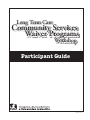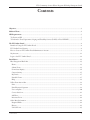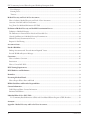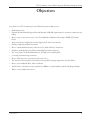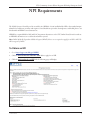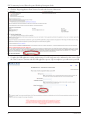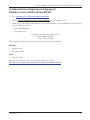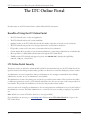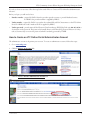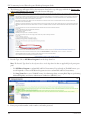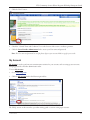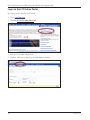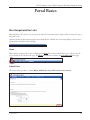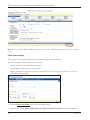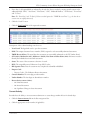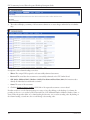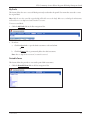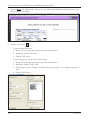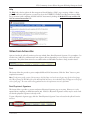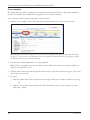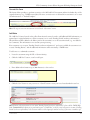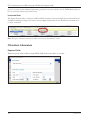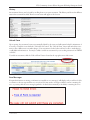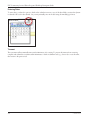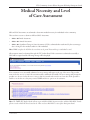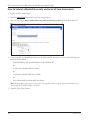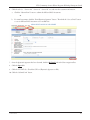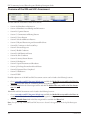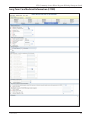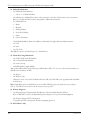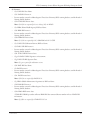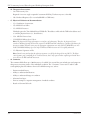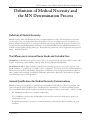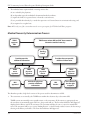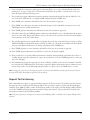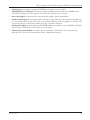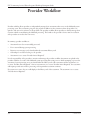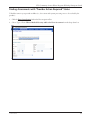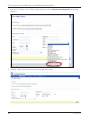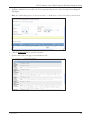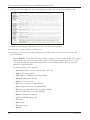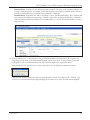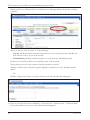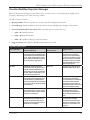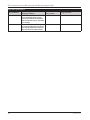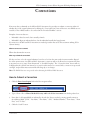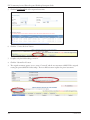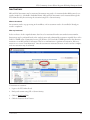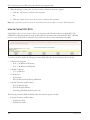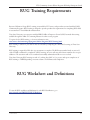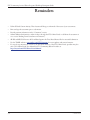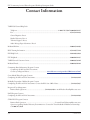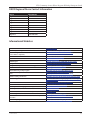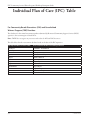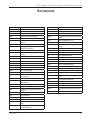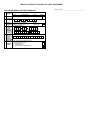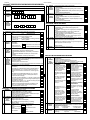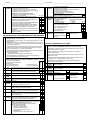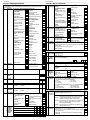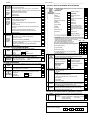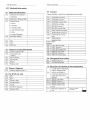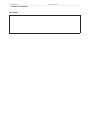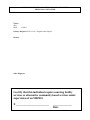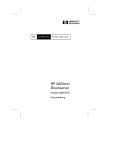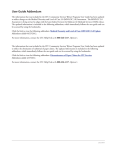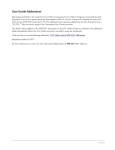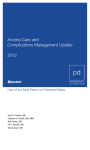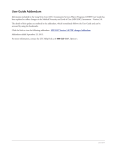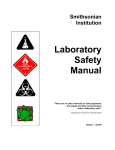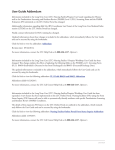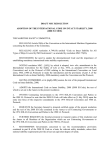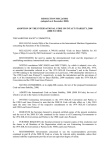Download 2010 Community Waivers Workshop Participant Guide
Transcript
Long Term Care Community Services Waiver Programs Workshop Participant Guide v 2010 0129 LTC Community Services Waiver Programs Workshop Participant Guide Contents Objectives..................................................................................................................................................................3 Medicaid Team..........................................................................................................................................................4 NPI Requirements....................................................................................................................................................5 To Obtain an NPI . ................................................................................................................................................5 To Inform the Texas Department of Aging and Disability Services (DADS) of Your NPI/API................................7 The LTC Online Portal.............................................................................................................................................8 Benefits of Using the LTC Online Portal . ..............................................................................................................8 LTC Online Portal Security.....................................................................................................................................8 How to Create an LTC Online Portal Administrator Account . ..............................................................................9 My Account..........................................................................................................................................................11 Login to the LTC Online Portal............................................................................................................................12 Portal Basics............................................................................................................................................................13 Blue Navigational Bar Links..................................................................................................................................13 Home................................................................................................................................................................13 Submit Form.....................................................................................................................................................13 Form Status Inquiry...........................................................................................................................................14 Current Activity.................................................................................................................................................15 My Drafts..........................................................................................................................................................17 Printable Forms.................................................................................................................................................17 Help..................................................................................................................................................................19 Yellow Form Actions Bar.......................................................................................................................................19 Print..................................................................................................................................................................19 Print Physician’s Signature.................................................................................................................................19 Use as template..................................................................................................................................................20 Correct this form...............................................................................................................................................21 Add Note...........................................................................................................................................................21 Inactivate Form..................................................................................................................................................22 Other Basic Information.......................................................................................................................................22 Required Fields..................................................................................................................................................22 History..............................................................................................................................................................23 UnLock Form....................................................................................................................................................23 v 2010 0129 1 LTC Community Services Waiver Programs Workshop Participant Guide Error Messages...................................................................................................................................................23 Entering Dates...................................................................................................................................................24 Timeout............................................................................................................................................................24 Medical Necessity and Level of Care Assessment...................................................................................................25 How to Submit a Medical Necessity and Level of Care Assessment.......................................................................26 Overview of the MN and LOC Assessment..........................................................................................................28 Long Term Care Medicaid Information (LTCMI) . ..............................................................................................29 Definition of Medical Necessity and the MN Determination Process..................................................................33 Definition of Medical Necessity............................................................................................................................33 The Differences in Licensed Nurse Needs and Custodial Care...............................................................................33 General Qualifications for Medical Necessity Determinations . ............................................................................33 Medical Necessity Determination Process ............................................................................................................34 Request for Fair Hearing.......................................................................................................................................35 Assessment Status...................................................................................................................................................36 Provider Workflow..................................................................................................................................................38 Finding Assessments with “Provider Action Required” Status . .............................................................................39 Provider Workflow Rejection Messages ................................................................................................................45 Corrections.............................................................................................................................................................47 How to Submit a Correction.................................................................................................................................47 Inactivations.........................................................................................................................................................49 How to Correct BC1 RUG...................................................................................................................................50 RUG Training Requirements..................................................................................................................................51 RUG Worksheet and Definitions...........................................................................................................................51 Reminders...............................................................................................................................................................52 Preventing Medicaid Fraud....................................................................................................................................53 How to Report Waste, Abuse and Fraud ..............................................................................................................53 HIPAA Guidelines and Provider Responsibilities.................................................................................................53 Contact Information..............................................................................................................................................54 DADS Regional Nurse Contact Information........................................................................................................55 Informational Websites.........................................................................................................................................55 Individual Plan of Care (IPC) Table......................................................................................................................56 For Community Based Alternatives (CBA) and Consolidated Waivers Program (CWP) Providers.....................56 Acronyms................................................................................................................................................................57 Appendix - Medical Necessity and Level of Care Assessment................................................................................58 2 v 2010 0129 LTC Community Services Waiver Programs Workshop Participant Guide Objectives Long Term Care (LTC) Community Services Waiver Programs workshop covers: • Medicaid team roles. • National Provider Identifier/Atypical Provider Identifier (NPI/API) requirements for transaction submission and billing. • How to create an account for access to the Texas Medicaid & Healthcare Partnership (TMHP) LTC Online Portal. • Basic portal features including Form Status Inquiry (FSI) and Current Activity. • Printing completed and blank assessments. • How to submit Medical Necessity and Level of Care (MN and LOC) Assessments. • Definition of Medical Necessity (MN) and the MN Determination Process. • The “Long Term Care Medicaid Information” (LTCMI) section, field by field. • Correcting and inactivating assessments. • How to check the status of assessments and resolve errors. • The Texas State University Resource Utilization Group (RUG) training requirements and web address. • How to report Medicaid Waste, Abuse and Fraud. • Health Insurance Portability and Accountability Act (HIPAA) of 1996 Guidelines and Provider Responsibilities. • Where to access additional resources. v 2010 0129 3 LTC Community Services Waiver Programs Workshop Participant Guide Medicaid Team The roles and responsibilities of each of the Medicaid team members. • Centers for Medicare & Medicaid Services (CMS) is the Federal Agency that oversees Medicaid on a Federal Level – Guidelines, Rules, and Regulations. • Texas Department of Aging and Disability Services (DADS) administers a comprehensive array of services for persons who are aging and for persons who have Intellectual and Developmental Disabilities (IDD). Additionally, DADS licenses and regulates providers of these services. • Texas Health and Human Services Commission (HHSC) oversees operations of the entire health and human services system in Texas. It operates the Medicaid acute care program, Children’s Health Insurance Plan (CHIP), State of Texas Access Reform (STAR)+PLUS, and several other related programs. HHSC’s Office of Eligibility Services (OES) determines eligibility for Medicaid. • Health Maintenance Organization (HMO) is a State-contracted entity that has been given delegated authority to provide acute and long term services and support to enrolled managed care members. • Individuals are those served by Texas Medicaid. • Providers (including HMO’s) are the crucial players in a quality health-care program. The focus is on providing the best care possible while being reimbursed for allowed services rendered. • Texas Medicaid & Healthcare Partnership (TMHP) is contracted by the State as the claims administrator to process claims for providers under traditional Medicaid and Primary Care Case Management (PCCM). TMHP processes and approves claims for traditional Long Term Care (LTC). TMHP does not pay LTC claims; this is done by the comptroller. Responsibilities also include the following: –– Determine Medical Necessity –– Educate providers –– Process claims in a timely manner (except for services covered by the STAR+PLUS premium) –– Distribute yearly manuals, quarterly LTC Bulletins, and weekly Remittance and Status (R&S) Reports –– Maintain the TMHP Call Center/Help Desk, Monday through Friday, 7:00 a.m. to 7:00 p.m., Central Time –– Provide technical assistance to the online TexMedConnect application • Texas State Legislature allocates budgetary dollars for Texas Medicaid. 4 v 2010 0129 LTC Community Services Waiver Programs Workshop Participant Guide NPI Requirements The Health Insurance Portability and Accountability Act (HIPAA) of 1996 established the NPI as the standard unique identifier for health-care providers and requires covered health-care providers, clearinghouses, and health plans to use this identifier in HIPAA-covered transactions. NPI/API is a required field for MN and LOC Assessment submissions on the LTC Online Portal; therefore without an NPI/API, submissions are not allowed and will be rejected. Note: DADS Medically Dependant Children Program (MDCP) Nurses are not required to apply for an NPI or API. The API is assigned by DADS. To Obtain an NPI 1. Go to https://nppes.cms.hhs.gov/NPPES 2. Click the National Provider Identifier (NPI) link to apply for an NPI. 3. Click the Apply online for an NPI link; the following page will display: v 2010 0129 5 LTC Community Services Waiver Programs Workshop Participant Guide 4. Click the “Begin Application Form” button, located at the bottom of this screen: 5. Complete the NPI application starting with creating a User ID and password, as indicated on this screen. Click the “Next” button to continue with the NPI application process. Upon completion, you will receive your NPI. 6 v 2010 0129 LTC Community Services Waiver Programs Workshop Participant Guide To Inform the Texas Department of Aging and Disability Services (DADS) of Your NPI/API 1. Go to www.dads.state.tx.us/providers/hipaa/forms.html. 2. Click the Contract NPI/API Association Form (MS Word) link and complete form. 3. Submit a copy of the NPPES NPI notification and a completed DADS Contract NPI/API Association Form by one of the following methods: –– FAX: 1-512 438-5522 –– Postal Mail Service: Department of Aging and Disability Services PO Box 149030, MC W-517 Austin, TX 78714-9030 NPI is required on claims and assessment submissions using the following methods: Electronic • TexMedConnect • LTC Online Portal Paper • 1290 Claim Form Note: For more information refer to the DADS Information Letter found at: www.dads.state.tx.us/providers/communications/2007/letters/IL2007-110.pdf v 2010 0129 7 LTC Community Services Waiver Programs Workshop Participant Guide The LTC Online Portal Providers must use the LTC Online Portal to submit MN and LOC Assessments. Benefits of Using the LTC Online Portal • The LTC Online Portal is a web-based application. • The LTC Online Portal has 24/7 system availability. • Application edits on the LTC Online Portal verify the validity of data that is entered onto the assessment. • The LTC Online Portal provides error messages that must be resolved before submission. • FSI provides a search tool for the status of assessments that have been submitted. • Current Activity allows providers to view assessment submissions or status changes within the last 14 calendar days. • Allows providers to submit additional information through the LTC Online Portal. • TMHP provides LTC Online Portal support by phone at 1-800-626-4117, Monday through Friday, 7:00 a.m.–7:00 p.m., Central Time. LTC Online Portal Security Third-party vendors are allowed to submit the MN and LOC Assessments directly onto the LTC Online Portal. For questions related to this change in functionality, providers are directed to contact their third-party software vendors. An administrator account is required for online portal submissions. It is strongly recommended to have multiple administrator accounts, in case one administrator is unavailable. The administrator account is the primary user account for a provider/contract number. This account has the ability to add/remove permissions (access to LTC Online Portal features) for other user accounts on the same provider/contract number. The provider can establish user accounts for each provider/contract number. A user account can be created by an administrator. User account permissions and limitations are set by the holder of the administrator account. This allows administrators to set the level of access according to employees’ responsibilities. Note: MDCP nurses obtain LTC Online Portal access directly from HHSC. If you already have an account, go to www.tmhp.com. Click the Access LTC Online Portal link to login to the LTC Online Portal. 8 v 2010 0129 LTC Community Services Waiver Programs Workshop Participant Guide If you do not have an account, follow the steps below under “How to Create an LTC Online Portal Administrator Account.” Before you login, you will need to have: • Provider number - assigned by DADS when the provider signs the contract to provide Medicaid services. For HMOs, the provider number is supplied by HHSC. • Vendor number - assigned by DADS to providers who submit MN and LOC Assessments on the LTC Online Portal. For HMOs the vendor number/site ID is supplied by HHSC. • Vendor password - provider must call the Electronic Data Interchange (EDI) Help Desk at 1-888-863-3638 to obtain their vendor password. This password is formally known as the MicroECS password. Please note it may take 3-5 business days to receive the password, which is randomly generated by TMHP. How to Create an LTC Online Portal Administrator Account The administrator account is the primary user account. To create an administrator account, follow these steps: 1. Go to www.tmhp.com. 2. Click the Activate my Account link. 3. Click the Create a Provider Administrator Account link. v 2010 0129 9 LTC Community Services Waiver Programs Workshop Participant Guide 4. The following page will appear. Follow the instructions listed at the top of the page and click the Create a provider/vendor administrator account link at the bottom of the page. 5. Provider Type: Choose NF/Waiver Programs from the drop-down box. Note: The Provider Types listed are the only two choices in the drop-down box that are applicable for this participant guide. –– Use NF/Waiver Programs to submit MN and LOC Assessments. If you already use TexMedConnect, you are still required to create an NF/Waiver Programs account to submit MN and LOC Assessments. –– Use Long Term Care to access TexMedConnect (for submitting claims, accessing R&S Reports, performing Medicaid Eligibility and Service Authorization Verifications [MESAVs], etc.). 6. Enter your provider number, vendor number, and vendor password. 10 v 2010 0129 LTC Community Services Waiver Programs Workshop Participant Guide 7. Click the “Next” button. 8. Check the “General Terms and Conditions” box at the bottom of the screen to indicate agreement. 9. Click the Create Provider Administrator link to create your User name and password. Note: The User name and password are used for future logins to your account. Make a copy for your records. My Account My Account is used to perform various maintenance activities for your account, such as setting up user accounts, changing passwords, and other administrative tasks. To access My Account: 1. Go to www.tmhp.com. 2. Click the My Account link in the blue navigational bar. The “Help” section on this screen has a provider training guide to assist in setting up an account. v 2010 0129 11 LTC Community Services Waiver Programs Workshop Participant Guide Login to the LTC Online Portal Now that your User name has been created: 1. Go to www.tmhp.com. 2. Click the Access LTC Online Portal link. 3. Enter your User name and password. 4. Click the “OK” button. After login, FSI will display by default: 12 v 2010 0129 LTC Community Services Waiver Programs Workshop Participant Guide Portal Basics Blue Navigational Bar Links All portal features are based on your security level and can be found in the blue navigational bar located at the top of the portal screen. Options found in the blue navigational bar may include: Home, Submit Form, Form Status Inquiry, Current Activity, My Drafts, Printable Forms, and Help. Home When the blue navigational bar above is displayed, the Home link at the far left will take you to “My Account.” If you are already at the “My Account” page, the Home link will take you back to the www.tmhp.com home page. Submit Form This feature allows providers to submit Waiver: Medical Necessity and Level of Care Assessments. v 2010 0129 13 LTC Community Services Waiver Programs Workshop Participant Guide Note: The steps to submit MN and LOC Assessments are covered in the “Medical Necessity and Level of Care Assessment” section. Form Status Inquiry FSI is a query tool for monitoring the status of assessments that have been submitted. This allows providers to retrieve assessments in order to: • Access assessments to research and review statuses. • Provide additional information to an assessment. • Retrieve assessments to perform a correction or inactivation. (See “Corrections” and “Inactivations” sections within this participant guide.) 1. Click the Form Status Inquiry link in the blue navigational bar. 2. Type of Form: Choose Waiver: Medical Necessity and Level of Care Assessment from the drop-down box. 14 v 2010 0129 LTC Community Services Waiver Programs Workshop Participant Guide 3. Enter data for all required fields as indicated by the red dots. Narrow results by entering specific criteria in the additional fields: “DLN,” “Last Name,” “First Name,” “SSN,” “Medicaid Number,” “Form Status,” “From Date” and “To Date.” Note: The “From Date” and “To Date” fields are searched against the “TMHP Received Date” (e.g., the date the assessment was successfully submitted). 4. Click the “Search” button. 5. Click the View Detail link of the requested assessment. Descriptions of the column headings seen above are: • View Detail: The hyperlink used to open the assessment. • DLN: The unique document locator number (DLN) assigned to each successfully submitted assessment. • TMHP Received Date: The actual date the assessment was successfully submitted on the LTC Online Portal. • SSN (AA5a), Medicaid # (AA7), Medicare # (AA5b), First Name and Last Name (AA1): Information used to identify the individual associated with assessment. • Status: The status of the assessment at the time of search. • RUG: The assigned Resource Utilization Group (RUG) value. • RN Signature Date: Date the assessment was completed as identified in field R2b. • Purpose Code: –– Purpose Code 1: The Utilization Review Assessment. • Contract Number: The nine-digit provider number. • Vendor Number: The four-digit site identification number. • Reason for Assessment (AA8a): –– 01: Initial Assessment –– 02: Annual Assessment –– 03: Significant Change in Status Assessment Current Activity Providers have the ability to view assessment submissions or status changes within the last 14 calendar days. 1. Click the Current Activity link in the blue navigational bar. 2. Click the appropriate vendor number (if applicable). v 2010 0129 15 LTC Community Services Waiver Programs Workshop Participant Guide 3. The results will display a summary of all assessment submissions or status changes within the last 14 calendar days. Descriptions of the column headings seen above: • Waiver: The unique DLN assigned to each successfully submitted assessment. • Received: The actual date the assessment was successfully submitted on the LTC Online Portal. • SSN (AA5a), Medicaid (AA7), Medicare (AA5b), First Name and Last Name (AA1): Information used to identify the individual associated with assessment. • Status: The status of the assessment. 4. Click the document locator number (DLN) link of the requested assessment to view in detail. Providers are able to sort the Current Activity in a variety of ways. By clicking on the heading of a column, the provider can choose to sort results by DLN, Received Date, SSN, Medicaid Number, Medicare Number, Name, or Status. When the provider clicks on a column heading the first time, it is sorted in ascending order. By clicking on the column heading a second time, the sort will change to descending order. 16 v 2010 0129 LTC Community Services Waiver Programs Workshop Participant Guide My Drafts This feature allows the user to access all drafts previously saved under the specific User name that was used to create the original draft. Note: Only the user who created the original draft will be able to access the draft. Other users, including the administrator, will not have access to drafts saved under another User name. To access a saved draft: 1. Click the My Drafts link in the blue navigational bar. 2. From here: a. Click the Open link to open the draft assessment to edit and submit. or b. Click the Remove link to permanently delete the draft assessment. Note: Once a draft has been removed, it cannot be retrieved. Printable Forms This feature allows the provider to view and/or print blank assessments: 1. Click the Printable Forms link in the blue navigational bar. v 2010 0129 17 LTC Community Services Waiver Programs Workshop Participant Guide 2. Click the Waiver link. Adobe Reader® will open in a new window and will display the blank assessment in portable document format (PDF). 3. Click the “Print” Icon. –– To print the entire document: a. Printer: Choose the appropriate printer name from drop-down box. b. Print Range: Click the “All” circle. c. Click the “OK” button. –– To print certain pages, instead of the entire document: a. Printer: Choose the appropriate printer name from drop-down box. b. Print Range: Click the “Pages” circle. c. Enter the pages to print. (example: 1-5 will print all pages 1 through 5; 1,3,7 will print only pages 1, 3 and 7.) d. Click the “OK” button. 18 v 2010 0129 LTC Community Services Waiver Programs Workshop Participant Guide Help The Help link at the far right in the blue navigational bar will display a “Help” page consisting of links to online guides that will assist with questions you may have about the TMHP LTC Online Portal. Registered nurses (RNs) can get assistance with completing the MN and LOC Assessment by clicking the Medical Necessity and Level of Care Assessment Instructions link. Yellow Form Actions Bar Options found in the yellow Form Actions bar may include: Print, Print Physician’s Signature, Use as template, Correct this form, Add Note, and Inactivate Form. Options will vary depending on your security as well as the assessment status. The yellow Form Actions bar is available when an individual assessment is being viewed in detail. Print This feature allows the provider to print completed MN and LOC Assessments. Click the “Print” button to print completed assessments. Note: To only print specific sections of the assessment, click the Pages circle and enter the page range for the desired pages only. When printing the LTCMI section of the MN and LOC Assessment, the individual’s name will appear on the top left corner of each page. The name will be auto populated based on the information entered in field AA1. Print Physician’s Signature This feature allows a provider to generate and print a Physician’s Signature page at any time. However, it is only required when completing an Initial Assessment (01). Field S7e (Physician’s Signature on File) may be used to indicate that the physician’s signature is already on file. To print a Physician’s Signature page, click the “Print Physician’s Signature” button located in the yellow Form Actions bar. v 2010 0129 19 LTC Community Services Waiver Programs Workshop Participant Guide Use as template This feature allows a provider to complete a new assessment by using the information in a previously completed assessment as a template. Various fields will auto populate; be sure to check for accuracy. Once you have found the assessment using FSI or Current Activity: 1. Click the “Use as template” button. The data in this assessment will be used to create a new assessment. Note: Modify assessment data to reflect the current status of the individual. Also, adjust the Reason for Assessment if necessary (i.e., if you chose to use an Initial assessment as a template for the Annual assessment, don’t forget to change the Reason for Assessment from Initial to Annual). 2. Enter data into remaining fields that are not auto popluated. Note: Fields not auto populated are: Assessment Reference Date (ARD), Date Assessment was Completed (R2b) and Admission to Medicaid Date (S1b). 3. Click the “Print” button located in the yellow Form Actions bar to print the assessment in progress. (If you want a hard copy for your records). 4. From here: a. Click the “Submit Form” button located at the bottom right of the screen, if ready to submit for processing. or b. Click the “Save as Draft” button located in the yellow Form Actions bar to save an assessment as a draft until ready to submit. 20 v 2010 0129 LTC Community Services Waiver Programs Workshop Participant Guide Correct this form This feature allows providers to perform corrections to the MN and LOC Assessment within 14 calendar days of the original submission (e.g., TMHP received date). However, corrections are not allowed if an assessment is set to status “Form Inactivated” or “Invalid/Complete”. Note: The steps to correct an assessment are covered in the “Corrections” section. Add Note The “Add Note” feature located in the yellow Form Actions bar may be used to add additional MN information not captured upon original submission or if the assessment is set to status “Pending Denial (need more information).” This information will be added to the History trail of the assessment, not to the assessment itself (e.g., not added to S8. Comments). This information is not used in system processing. If an assessment is set to status “Pending Denial (need more information)” and a note is added, the assessment is set to status “Pending Review,” and the additional information will be reviewed by a TMHP nurse. To add a note to a submitted assessment: 1. Locate the assessment using the FSI or Current Activity. 2. Click the “Add Note” button, a text box will open. 3. Enter additional information (up to 500 characters) to the text box. 4. Click the “Save” button to save your note or “Cancel” button to erase your note, located under the text box. Note: If unsure why an assessment is set to status “Pending Denial (need more information)” please call the TMHP Help Desk (1-800-626-4117, Option 2) to speak with a nurse. If “Add Note” is chosen to any assessment set to status “Pending Denial (need more information)” the assessment will be reviewed again for medical necessity. If the nurse is unable to apv 2010 0129 21 LTC Community Services Waiver Programs Workshop Participant Guide prove the assessment with the additional information provided, the assessment will be sent to the TMHP Medical Director for review and determination of medical necessity. Inactivate Form This feature allows providers to inactivate a MN and LOC Assessment. Once inactivated, the assessment will not be available for further processing, but it may be used as template. Inactivations are not allowed if an assessment is set to status “Corrected.” Note: The steps to inactivate an assessment will be covered in the “Inactivations” section. Other Basic Information Required Fields Within the portal, red dots indicate required fields. Fields without the red dot are optional. 22 v 2010 0129 LTC Community Services Waiver Programs Workshop Participant Guide History An assessment’s history can be found by scrolling down on an open assessment. This History trail shows the different statuses the assessment has held. The most recent status will appear at the bottom. UnLock Form Upon opening, the assessment becomes automatically locked by the viewer and will remain locked for 20 minutes of no activity or until the viewer clicks the “UnLock Form” button. The “UnLock Form” button will unlock the assessment so that a different user can make changes. If an assessment is locked, others will not be able to make changes or add additional information. You may be asked to unlock an assessment if you are seeking assistance from TMHP or DADS. To unlock an assessment, click the “UnLock Form” button located at the top right corner of the screen. Error Messages If required information is missing or information is invalid, an error message(s) will display, and you will not be able to continue to the next step until the error is resolved. You may need to scroll up to find the section containing the error, or you may click the error message hyperlink to be directed automatically to the field(s) containing the error. v 2010 0129 23 LTC Community Services Waiver Programs Workshop Participant Guide Entering Dates To enter dates, you have the option to click on the calendar icon next to any of the date fields to activate the dynamic calendar. Choose the date desired. Or, you may manually enter in the date using the mm/dd/yyyy format. Timeout The assessment will automatically timeout after 20 minutes of no activity. To prevent this timeout from occurring, complete and submit the assessment within 20 minutes or click on a different tab (e.g., Section A) to reset the timer, then return to the previous tab. 24 v 2010 0129 LTC Community Services Waiver Programs Workshop Participant Guide Medical Necessity and Level of Care Assessment MN and LOC Assessments are submitted to determine medical necessity for individuals in the community. There are three reasons to submit an MN and LOC Assessment: • AA8a = 01. Initial Assessment • AA8a = 02. Annual Assessment • AA8a = 03. Significant Change in Status Assessment (SCSA), submitted when authorized by the case manager due to changes in the medical condition of the individual. Note: HMO’s complete the SCSA but do not submit on the portal. Print and keep in individual’s records. All assessments must be submitted through the LTC Online Portal. If the assessment is submitted successfully, a DLN will be assigned and the following message will be displayed. If an assessment is not successfully submitted, an error message will appear at the top of the screen. The provider must resolve the error(s) to ensure the assessment will be submitted successfully. The error message will prompt the provider as to how to resolve the error or save to draft for research and correction at a later date. If the provider is unable to resolve the error, they may contact TMHP and choose option one for assistance. Note: The TMHP LTC Online Portal will not accept an MN and LOC Assessment with a calculated BC1 RUG. Details of how to resolve a BC1 RUG are located in the “How to Correct BC1 RUG” section of this Participant Guide. v 2010 0129 25 LTC Community Services Waiver Programs Workshop Participant Guide How to Submit a Medical Necessity and Level of Care Assessment 1. Login to the LTC Online Portal. 2. Click the Submit Form link located in the blue navigational bar. 3. Type of Form: Choose Waiver: Medical Necessity and Level of Care Assessment from the drop-down box. 4. To auto populate an individual’s information in the MN and LOC Assessment, enter one of the following combinations of information: –– Medicaid/Children with Special Healthcare Needs (CSHCN) ID or –– Social Security Number AND Last Name or –– Social Security Number AND Date of Birth or –– Date of Birth AND Last Name AND First Name Note: All demographic information (except gender) is auto populated when one of the aforementioned data items is entered. Refer to the “MN and LOC” section AA. 5. Click the “Enter Form” Button. 26 v 2010 0129 LTC Community Services Waiver Programs Workshop Participant Guide 6. Click the tabs (i.e., “Section AA,” “Section A,” “Section B,” etc) and enter the assessment information. a. Click the “Submit Form” button to submit the MN and LOC Assessment. or b. For initial assessments, click the “Print Physician Signature” button. Then click the “Save as Draft” button to save an MN and LOC Assessment to be recalled later. 7. Once the physician’s signature has been obtained, click the My Drafts link in the blue navigational bar. 8. Click the Open link. 9. Click the “LTCMI” tab. Check the S7E box (Physician’s Signature on File). 10. Click the “Submit Form” button. v 2010 0129 27 LTC Community Services Waiver Programs Workshop Participant Guide Overview of the MN and LOC Assessment The MN and LOC Assessment consists of 19 sections: • Section AA: Identification Information • Section A: Identification and Background Information • Section B: Cognitive Patterns • Section C: Communication/Hearing Patterns • Section D: Vision Patterns • Section E: Mood and Behavior Patterns • Section G: Physical Functioning and Structural Problems • Section H: Continence in the Last 30 Days • Section I: Diseases/Diagnoses • Section J: Health Conditions • Section K: Oral/Nutritional Status • Section M: Skin Conditions • Section N: Activity Pursuit Patterns • Section O: Medications • Section P: Special Treatments and Procedures • Section Q: Discharge Potential and Overall Status • Section R: Signature/Date Completed • Section U: Medications • Section LTCMI Detailed explanations of the MN and LOC Assessment sections can be found at the following locations: • Go to www.tmhp.com/LTC Programs/default.aspx and click the Medical Necessity and Level of Care Instructions link found under the Community Waivers Programs heading; or • Click the Help link in the blue navigational bar and click the Medical Necessity and Level of Care Instructions link. Blank MN and LOC Assessments can be found at the following locations: • Go to www.tmhp.com/LTC Programs/default.aspx and click the Medical Necessity and Level of Care Assessment link found under the Community Waivers Programs heading; or • Click the Printable Forms link in the blue navigational bar and click the Waiver link. Note: For reference only, a blank MN and LOC Assessment is located in the appendix at the back of this Participant Guide. 28 v 2010 0129 LTC Community Services Waiver Programs Workshop Participant Guide Long Term Care Medicaid Information (LTCMI) v 2010 0129 29 LTC Community Services Waiver Programs Workshop Participant Guide • S1. Medicaid Information. –– S1a. Medicaid Client Indicator. –– Choose “1” if Medicaid Client. –– S1b. Admission to Medicaid Date (date of the assessment or the date of the last face to face assessment). Refer to your MN and LOC item by item guide for additional information. –– S1c. Admitted From: 1. Home. 2. Hospital. 3. Nursing Facility. 4. State school/Facility. 5. Other. 6. Cannot Determine. –– S1d. Individual Address (Enter street address of individual or Legally Authorized Representative). –– S1e. City. –– S1f. State. –– S1g. Zip Code. This address is used to send client letters (i.e., denial letters). • S2. Claims Processing Information. –– S2a. DADS Vendor/Site ID Number. –– S2b. Contract/Provider Number. –– S2c. Service Group. –– S2d. NPI Number (required field). This is where API would be entered if using an API number. API is “D,” two zeros, then contract number (i.e., MDCP nurses would use an API). –– S2e. Region. –– S2f. Purpose Code. –– S2f Purpose Code 1: Is used for Utilization Review (UR) only. This field is auto populated and unavailable for data entry. Note: DADS RN performs the MDCP assessment & DADS UR RN performs the quality assessments (Purpose Code 1). This UR assessment will override the assessment by the provider. • S3. Primary Diagnosis. –– S3a. Primary Diagnosis International Classification of Diseases Ninth Revision (ICD-9). Enter a valid ICD-9 code for the individual’s primary diagnosis. Use your best clinical judgment. –– S3b. Primary Diagnosis ICD-9 description. To populate the ICD-9 description, click the magnifying glass icon. • S4. For DADS use only. 30 v 2010 0129 LTC Community Services Waiver Programs Workshop Participant Guide • S5. Licenses. –– S5a. DADS RN Last Name. –– S5b. DADS RN License #. –– License number entered is validated against Texas State University RUG training database, and the Board of Nursing (BON) database. –– S5b1. DADS RN License State. Note: S5a-S5b1 are required for Service Group (SG) 18 MDCP. –– S5c. HHA (Home Health Agency) RN Last Name. –– S5d. HHA RN License #. –– License number entered is validated against Texas State University RUG training database, and the Board of Nursing (BON) database. –– S5d1. HHA RN License State. Note: S5c-S5d1 are required for SG 3 CBA/ICM and SG 17 CWP. –– S5e. DADS UR (Utilization Review) RN Last Name. –– S5f. DADS UR RN License #. –– License number entered is validated against Texas State University RUG training database, and the Board of Nursing (BON) database. –– S5f1. DADS UR RN License State. –– S5g1. Is DADS UR RN Signature on Assessment. –– S5g. DADS UR RN Signature Date. Note: S5e-g are required for utilization reviews. –– S5h. PACE RN Last Name. –– S5i. PACE License #. –– License number entered is validated against Texas State University RUG training database, and the Board of Nursing (BON) database. –– S5i1. PACE License State. Note: S5h-S5i1 are required for PACE SG 11. –– S5j. HMO (Health Maintenance Organization) RN Last Name. –– S5k. HMO RN License #. –– License number entered is validated against Texas State University RUG training database, and the Board of Nursing (BON) database. –– S5k1. HMO RN License State. *STAR+PLUS HMO providers will enter HMO RN last name and license number in lieu of DADS RN information. Note: S5j-S5k1 are required for STAR+PLUS SG 19. v 2010 0129 31 LTC Community Services Waiver Programs Workshop Participant Guide • S6. Therapeutic Interventions. –– S6a. Tracheostomy Care. Required. A non-zero reply is required if assessment field P1aj, Tracheostomy care, is checked. –– S6b. Ventilator/Respirator (Do not include BiPAP or CPAP time). • S7. Physician’s Evaluation & Recommendation. –– S7a. Certification of supervision. –– S7b. MD/DO Last Name. –– S7c. MD/DO License #. Validated against the Texas Medical Board (TMB) file. The address on file with the TMB is the address used to send the physician letters (i.e., denial letters). –– S7c1. MD/DO License State. –– S7d. MD/DO Military Spec Code #. Note: The physician’s licensing information is a vital piece of information. Therefore, the physician’s license number or Military Specialty Code will be required on all MN and LOC submissions, regardless of the Reason for Assessment (AA8a). Providers must enter the appropriate information into either field S7c MD/DO License # or Field S7d MD/DO Military Spec Code # for an MN and LOC Assessment to be successfully submitted. –– S7e. Physician’s Signature on File. Note: Providers may indicate that the physician signature is on file by checking the box in field S7e. The Physician’s Signature page is available for use on all assessments, but is only required when completing an Initial Assessment (01) on the MN and LOC Assessment. • S8. Comments. The comments field allows up to 500 characters to be added. It is essential that you include signs and symptoms that present an accurate picture of the individual’s condition. The “Comments” section can be used for additional qualifying data that indicates the need for skilled nursing care, such as: –– Pertinent medical history. –– Ability to understand medications. –– Ability to understand changes in condition. –– Abnormal vital signs. –– Previous attempts at outpatient management of medical condition. –– Results of abnormal lab work. 32 v 2010 0129 LTC Community Services Waiver Programs Workshop Participant Guide Definition of Medical Necessity and the MN Determination Process Definition of Medical Necessity Medical necessity (MN)--The determination that a recipient requires the services of licensed nurses in an institutional setting to carry out the physician’s planned regimen for total care. A recipient’s need for custodial care in a 24-hour institutional setting does not constitute a medical need. A group of health care professionals employed or contracted by the state Medicaid claims administrator contracted with HHSC makes individual determinations of medical necessity regarding nursing facility care. These health care professionals consist of physicians and registered nurses. – 40 TAC 19.101 #73 The Differences in Licensed Nurse Needs and Custodial Care Custodial care is identified as care given by nurses’ aides or lay caregivers that provide safety and/or assistance with activities of daily living such as: bathing, toileting, eating, dressing and ambulation/mobility. Licensed nurse needs are defined as skills provided by licensed nursing personnel to assess, plan, supervise, and provide treatment on a regular basis. To include, but are not limited to, observation; promotion and maintenance of health; prevention of illness and disability; management of health-care services during acute and chronic phases of illness; guidance and counseling of individuals and families; and referral to physicians, other health-care providers, and community resources when appropriate. General Qualifications for Medical Necessity Determinations Medical necessity is the prerequisite for participation in the Medicaid (Title XIX) Long Term Care program. This section contains the general qualifications for a medical necessity determination. To verify that medical necessity exists, an individual must meet the conditions described in paragraphs (1) and (2) of this section. – 40 TAC 19.2401 1. The individual must demonstrate a medical condition that: (A) is of sufficient seriousness that the individual’s needs exceed the routine care which may be given by an untrained person; and (B) requires licensed nurses’ supervision, assessment, planning, and intervention that are available only in an institution. v 2010 0129 33 LTC Community Services Waiver Programs Workshop Participant Guide 2. The individual must require medical or nursing services that: (A) are ordered by the physician; (B) are dependent upon the individual’s documented medical conditions; (C) require the skills of a registered nurse or licensed vocational nurse; (D) are provided either directly by or under the supervision of a licensed nurse in an institutional setting; and (E) are required on a regular basis. Note: MN is only one of the criteria that must be met as a prerequisite for LTC Medicaid Waiver programs. Medical Necessity Determination Process TMHP approves MN TMHP nurse reviews MN and LOC Assessment to determine medical necessity Pending Denial Provider provides additional information TMHP nurse approves MN approved TMHP physician approves Provider does not provide additional information TMHP physician denies Individual’s physician provides additional information TMHP physician approves MN denied The individual has the right to appeal This flowchart provides a high level overview of the process used for determination of MN. 1. The assessments are reviewed by the TMHP nurse within three business days to determine MN. TMHP systems automatically review specific criteria on the assessments. If the criteria are appropriately met, the assessment is automatically approved. If not, the provider will see “The Form has failed Auto MN Approval” displayed in the History trail of the assessment. The assessment will then be sent to a nurse for manual MN review. The assessment will be set to status “Pending Review” on the FSI search results; however, the last message showing in the History trail will be “The Form has failed Auto MN Approval.” 34 v 2010 0129 LTC Community Services Waiver Programs Workshop Participant Guide 2. Once reviewed, the assessment is either approved (meeting MN) or set to status “Pending Denial (need more information)” for up to 21 days. FSI or Current Activity will allow the provider to view the status of an assessment during the MN determination process. 3. The provider may supply additional information clarifying nursing/medical needs through the “Add Note” feature on the LTC Online Portal or by calling TMHP and speaking with a TMHP nurse. 4. If the TMHP nurse determines that MN has been met, the assessment is approved. 5. If the TMHP nurse still cannot determine any licensed nursing need, the individual’s assessment is sent to the TMHP physician for an MN determination. 6. If the TMHP physician determines that MN has been met, the assessment is approved. 7. If the MN is denied by the TMHP physician, notification of denied MN is sent to the individual and the physician of record via mail. The provider will have access to the status of the assessment via the Form Status Inquiry/ Current Activity on the LTC Online Portal. 8. The attending physician may respond within 14 calendar days of the date of the denial letter by faxing or calling TMHP with additional medical information (40 TAC 19.2407). Or, a licensed nurse familiar with the individual may provide additional information by calling and speaking with a TMHP nurse. 9. If the TMHP physician or nurse determines that MN has been met, the assessment is approved. 10. If the TMHP physician determines that MN has not been met, the denial is upheld. 11. If the provider does not provide additional information clarifying nursing/medical needs within the 21 days of “Pending Denial (need more information)” status, the assessment is sent to the TMHP physician for review, and steps 7-11 will apply. 12. The individual may initiate the appeal process when notified by a DADS worker via the form 2065C, that MN has been denied by TMHP physician. If a hearing is requested, additional information may be submitted at any time by the provider or by the individual’s physician either via a phone call to the TMHP nurses or via fax. Note: At any point, providers can check the status of the assessment and the MN determination for the assessment by utilizing the LTC Online Portal features of FSI or Current Activity. Request for Fair Hearing Waiver individuals may request to appeal a denial through their DADS caseworker. The DADS caseworker initiates the appeal process by notifying the Fair Hearing Officer. The caseworker completes a DADS Fair Hearing Request Summary (Form 4800-D) which notifies the Fair Hearing Officer of the request. The Fair Hearing Officer will then contact the TMHP Fair Hearing Department with the hearing date and time. The provider will be notified of the hearing date and time by the Fair Hearing Officer. Note: The process for waiver managed care members and the HMOs to follow is included in the Uniform Managed Care Contract. v 2010 0129 35 LTC Community Services Waiver Programs Workshop Participant Guide Assessment Status Providers can monitor the status of their MN and LOC Assessment by utilizing FSI or Current Activity on the LTC Online Portal. Once a specific assessment is selected, the status can be located at the bottom of the assessment in the History trail, the top of the page, and within the FSI or Current Activity results. The following are statuses that a provider may see, and their definition: • Appealed: The assessment was previously denied and the individual or their representative has requested a fair hearing. • Approved: MN has been determined and approved. • Corrected: This assessment has been corrected by the submitting provider. There will be a new DLN located in the History trail indicating the replacement DLN for the corrected assessment. No further actions allowed on assessment with a status of corrected. • Denied: The assessment has been reviewed by the TMHP doctor who has determined that the information did not support MN. • Escalated Needs Review: The assessment has been escalated to a DADS worker for review. • Form Inactivated: This assessment has been inactivated by the submitting provider. No further action may be allowed on this assessment. • ID Invalid: Medicaid ID validation failed. Contact the Medicaid Eligibility Worker to verify the individual’s name, Social Security Number, and Medicaid ID. A new assessment with the correct information will need to be submitted. • Invalid/Complete: Per DADS, this assessment has been deemed invalid. The reason can be found in the History trail. A new assessment must be submitted with the correct information. • Med ID Check Inactive: Medicaid ID validation attempted nightly for up to 6 months and failed or the request was cancelled. Provider may restart the assessment once the reason for failed validation has been resolved by the Medicaid Eligibility Worker by clicking the “Restart Form” button. • Medicaid ID Pending: Medicaid ID validation is pending. Validation attempts occur nightly until deemed valid, invalid or until 6 months has expired, whichever comes first. Contact the Medicaid Eligibility Worker to verify the individual’s name, Social Security Number, and Medicaid ID. • Out of State RN License Invalid: TMHP has performed a manual check on the out-of-state license and determined it to be invalid. This often happens because the provider entered the wrong state. If the information on the assessment is incorrect, the provider can submit a correction within 14 days of submission to fix the erroneous information. • Overturned Doctor Review: Assessment was denied MN, and the provider has supplied additional information for review. The assessment is pending TMHP Doctor review for MN determination. • Pending Denial (need more information): The assessment has been reviewed for MN by a TMHP RN. The information did not support MN. The provider has up to 21 days to supply additional information for consideration either via phone or the “Add Note” feature. • Pending More Info: DADS is waiting for more information from the provider. Information required may be found within the assessment History trail. 36 v 2010 0129 LTC Community Services Waiver Programs Workshop Participant Guide • Pending Review: Assessment is waiting for TMHP RN to manually review it for MN. • Pending RN License Verification: RN License number is pending manual verification by TMHP from the Texas Board of Nursing or the licensing state from which the compact license was issued. • Processed/Complete: Assessment has been processed and complete. Please check MESAV. • Provider Action Required: Assessment must be reviewed by the provider due to the assessment being Rejected by Service Authorization System (SAS). Refer to the assessment History trail for the specific error message. The error message must be resolved before further processing of assessment will occur. • SAS Request Pending: Assessment has passed all TMHP validations and will be sent from TMHP to DADS for SAS processing. Please allow 2-4 days for the next status change. • Submitted to manual workflow: Assessment has been submitted to DADS due to the assessment being Rejected by SAS. Refer the assessment History trail for additional information. v 2010 0129 37 LTC Community Services Waiver Programs Workshop Participant Guide Provider Workflow Provider workflow allows providers to independently manage their assessments when errors in the Medicaid system processing occur. The assessments going into the provider workflow are those situations where the provider is required to take action for resolution of the problem. The provider workflow allows providers to directly manage their rejections which occurred during the Medicaid processing. The benefit to the provider is shorter time in resolution since providers can resolve their own errors. In summary, provider workflow is: • Assessment has not been successfully processed. • Error occurred during system processing. • Rejection error message can be found within the assessment History trail. • Ownership for resolution belongs to the provider. • Assessment is set to status “Provider Action Required.” It is the responsibility of the provider to monitor and manage the provider workflow. Assessments are placed in the provider workflow as a result of the Medicaid system processing discovering an error while attempting to process the assessment. System processing errors are found within the History trail of the assessment and the assessment is set to status “Provider Action Required.” Once an assessment is set to status “Provider Action Required,” the assessment will require provider action before processing on that particular assessment continues. If a system error occurs, the error will display in the History trail of the assessment. The assessment is set to status “Provider Action Required.” 38 v 2010 0129 LTC Community Services Waiver Programs Workshop Participant Guide Finding Assessments with “Provider Action Required” Status To find the items in your provider workflow (i.e., those items with system processing errors to be resolved by the provider): 1. Click the Form Status Inquiry link in the blue navigational bar. 2. Choose Type of Form: Waiver: Medical Necessity and Level of Care Assessment from the drop-down box. v 2010 0129 39 LTC Community Services Waiver Programs Workshop Participant Guide 3. Enter the “From Date” and “To Date” range Form Status: Choose Provider Action Required from the dropdown box. 4. Click the “Search” button located on the bottom right of the screen. 40 v 2010 0129 LTC Community Services Waiver Programs Workshop Participant Guide 5. All Waiver: Medical Necessity and Level of Care Assessments that are set to status “Provider Action Required” will display. Note: For confidentiality purposes, the assessment details (i.e., Medicaid #, etc.) have been hidden in this document. 6. Click the View Detail link to open the assessment. 7. Scroll to the bottom of the page to view the History trail. v 2010 0129 41 LTC Community Services Waiver Programs Workshop Participant Guide 8. Find “Provider Action Required” status on the far left. It should be the very last line in the History trail. 9. Find the rejection message in the white line just below “Provider Action Required.” 10. Perform the necessary research to resolve the error. 11. Depending on the provider research, providers have one of three options to move the assessment out of the provider workflow. –– Correct this form. “Correct this form” allows provider to submit a correction within 14 days of the original submission date. The original assessment with a status of “Provider Action Required” will be set to status “Corrected” and will have a parent relationship DLN to the new/child assessment. The new assessment replaces the original assessment. The following fields are not correctable: • AA1 Individual Name (does not allow changes to last name) • AA5a Social Security Number • AA5b Medicare or RR Retirement Claim Number • AA7 Medicaid Recipient Number • AA8 Reasons for Assessment • B1 Comatose (because of conditional fields) • J2 Pain Symptoms (because of conditional fields) • K5 Nutritional Approaches (because of conditional fields) • N1 Time Awake (because of conditional fields) • R2b Date Assessment Completed • S5i DADS UR RN Signature Date • S2a Vendor • S2b Contract • S2c Service Group • S2d NPI 42 v 2010 0129 LTC Community Services Waiver Programs Workshop Participant Guide –– Inactivate Form. “Inactivate Form” will inactivate the assessment. The status of the assessment will then set to status “Form Inactivated.” An example of when this “Inactivate Form” button would be used is when the provider research indicates the assessment being submitted is a duplicate. –– Resubmit Form. “Resubmit Form” will set assessment to status “SAS Request Pending.” The assessment will process during the nightly system processing. Check the status of the assessment the next day to determine if the assessment processed successfully. The assessment will be set to status “Processed/Complete” if successfully processed. 12. If the provider chooses “Correct this form,” the provider will complete a new assessment. The original assessment that was in the status of “Provider Action Required” will be set to status “Corrected” with a parent relationship DLN to the new/child assessment. The new assessment replaces the original assessment. If the provider chooses “Inactivate Form,” the provider will receive the following confirmation window. Click the “OK” button to Inactivate, and the assessment will set to status “Form Inactivated.” Click the “Cancel” button to cancel the Inactivation request keeping the assessment set to status “Provider Action Required.” v 2010 0129 43 LTC Community Services Waiver Programs Workshop Participant Guide If the provider chooses “Resubmit Form,” the following screen will appear allowing the provider to add any comments. There is an option to select “2-System” or “1-ProviderFacing.” –– 2-System: will allow comments entered by the provider to be seen only by internal state staff. The comments will not be able to be seen by the provider. –– 1-ProviderFacing: will allow comments entered to be seen by both state staff and the provider. In either case, the comments will be seen in the History trail of the assessment. The provider may choose to enter comments. Entering comments is optional. Click the “Cancel” button to cancel the request, keeping the assessment set to status “Provider Action Required.” or Click the “Change Status” button to move the assessment out of the “Provider Action Required.” 13. Once one of the actions has been completed by “Correct this form,” “Inactivate Form,” or “Resubmit Form,” the assessment will no longer be set to status “Provider Action Required.” 44 v 2010 0129 LTC Community Services Waiver Programs Workshop Participant Guide Provider Workflow Rejection Messages Below are the rejection messages providers will receive as a result of an error occurring during the nightly system processing. The messages are in order of message number. The table contains 4 columns: 1. Message Number. This is the specific error message that will be displayed in the portal. 2. System Message. Further clarification of the portal error message including basic example of the situation. 3. Associated with Reason for Assessment. What assessment type can result in the error. a. AA8a = 01. Initial Assessment b. AA8a = 02. Annual Assessment c. AA8a = 03. Significant Change in Status Assessment 4. Suggested Action. Most likely the Workflow Action Button to be used. Reject Message Description Message Number System Message (Displayed in History) Associated with Reason for Assessment Suggested Action CS-0001 CS-0001: The request cannot be AA8a = 01 processed because an existing Initial assessment (01) has already been processed. Please contact the case manager or submit an Annual assessment (02), or SCSA (03) as appropriate. The request cannot be processed because an existing Initial assessment has already been processed. Please contact the case manager or inactivate the Initial assessment and submit an Annual Assessment (or SCSA) as appropriate. CS-0003 CS-0003: The request cannot be processed because the Annual assessment (02) is being submitted more than 90 days prior to the Service Plan end date. Please resubmit the assessment at the appropriate time. AA8a = 02 Inactivate Form and submit annual when within the 90 days. CS-0004 CS-0004: The request cannot be processed because the Annual assessment (02) has been submitted more than 132 days after the end of the last Service Plan. Please submit an Initial assessment (01). AA8a = 02 The request cannot be processed because the Annual assessment has been submitted more than 132 days after the end of the last Service Plan. Inactivate Annual Assessment and submit an Initial Assessment. CS-0005 CS-0005: The request cannot be processed because a previous Service Plan cannot be found. Please submit an Initial assessment (01). AA8a = 02 The request cannot be processed because a previous Service Plan cannot be found. Please submit an Initial assessment. CS-0006 CS-0006: The request cannot be processed because an Initial assessment (01) for the individual cannot be found. Please verify data entry or contact the case manager. AA8a = 03 The request cannot be processed because an Initial assessment for the individual cannot be found. Please verify data entry or contact the case manager. v 2010 0129 45 LTC Community Services Waiver Programs Workshop Participant Guide Reject Message Description System Message (Displayed in History) Associated with Reason for Assessment Suggested Action CS-0011 CS-0011: The request cannot be processed because there is not an open Service Plan for the individual. Please verify data entry or contact the case manager. AA8a = 03 Inactivate Form. CS-0012 CS-0012: The request cannot be processed because the SCSA assessment (03) is being submitted more than 30 days after the Service Plan end date. AA8a = 03 Inactivate Form. Message Number 46 v 2010 0129 LTC Community Services Waiver Programs Workshop Participant Guide Corrections If incorrect data is submitted on the MN and LOC Assessment, the provider can submit a correction within 14 calendar days of the original submission by clicking the “Correct this form” button. However, not all fields are correctable (see list of fields unable to be corrected in the “Provider Workflow” section). Examples of incorrect data are: • Individual is listed as a male, but is actually a female. • Individual’s diagnosis indicates diabetes, but the individual actually has hypoglycemia. If corrections to the MN and LOC Assessment are needed, providers must access the assessment utilizing FSI or Current Activity. When to correct assessment? When data submitted is incorrect. Who may submit the correction? It It does not have to be the original submitter, but it has to be from the same vendor/contract number. Regardless of the current status of an MN and LOC Assessment, corrections will not be allowed to assessments that have at any time been set to status “Form Inactivated” or “Invalid/Complete.” The “Correct this form” button will not be displayed in the yellow Form Actions bar on any form that cannot be corrected. Also, corrections are processed overnight, and providers must wait until the following day to see changes. Note: The DADS Nurse acts as a provider when submitting the MN and LOC Assessment. How to Submit a Correction 1. Click the Form Status Inquiry link in the blue navigational bar. 2. Type of Form: Choose Waiver: Medical Necessity and Level of Care Assessment from the drop-down box. 3. Enter data for all required fields as indicated by the red dots. Narrow results by entering specific criteria in the additional fields: “DLN,” “Last Name,” “First Name,” “SSN,” “Medicaid Number,” “Form Status,” “From Date,” and “To Date.” 4. Click the “Search” button. v 2010 0129 47 LTC Community Services Waiver Programs Workshop Participant Guide 5. Click the View Detail link of the requested assessment. 6. Click the “Correct this form” button. 7. Complete only the fields needing correction. 8. Click the “Submit Form” button. 9. The original assessment (parent) is set to status “Corrected” and the new assessment (child) DLN is assigned, creating the parent/child DLN relationship. The new child assessment replaces the parent assessment. 48 v 2010 0129 LTC Community Services Waiver Programs Workshop Participant Guide Inactivations MN and LOC Assessments may be inactivated. Assessments may need to be inactivated when fields cannot be corrected as needed. (i.e., Medicaid #, Individual Name). MN and LOC Assessments can be inactivated through the LTC Online Portal by first retrieving the assessment using FSI or Current Activity. When to inactivate? An assessment needs to stop processing in the workflow, or if an assessment needs to be cancelled, if already processed to completion. Who may inactivate? It does not have to be the original submitter, but it has to be inactivated from the same vendor/contract number. Inactivations may be performed based on the vendor/contract who submitted the assessment originally. None of the DADS or TMHP teams (Community Services [CS] Workers, CS Team Leads, TMHP Operations) may submit an inactivation on an MN and LOC Assessment. There is no time limitation to perform an inactivation, and assessments are set to status “Form Inactivated.” Once the assessment is inactivated, however, it can be used as a template, and a new assessment may be submitted. To inactivate an assessment: 1. Login to the LTC Online Portal. 2. Find your document using FSI or Current Activity. 3. Click the View Detail link. 4. Click the “Inactivate Form” button. v 2010 0129 49 LTC Community Services Waiver Programs Workshop Participant Guide 5. When the dialog box stating “Are you sure you want to Inactivate this form?” appears: a. Click the “OK” button to inactivate the assessment. or b. Click the “Cancel” button if you do not want to inactivate the assessment. Note: Once inactivated, assessments cannot be reactivated and assessment will be set to status “Form Inactivated.” How to Correct BC1 RUG A BC1 RUG is due to an out-of-range value on an assessment and will result in the lowest default RUG. The TMHP LTC Online Portal will not accept an MN and LOC Assessment with a calculated BC1 RUG. All fields known to cause the BC1 RUG will need to be resolved before the assessment will submit successfully. To resolve your BC1, validate the following assessment fields fall within the look-back period of seven days: • E. Behavioral Symptoms. –– E.4a – e (A) Behavioral Frequency. –– E.4a – e (B) Behavioral Alterability. • J. Health Conditions. –– J.1a – p Indicators. • O. Medications. –– 0.3 Injections. –– 0.4 Days Received the Following Medication. • P. Special Treatments and Procedures. –– P.1b (A) Therapies Days. –– P.1b (B) Therapies Minutes. –– P.3 Nursing Rehabilitation/Restorative Care. The following assessment fields should fall within the look-back period of 14 days: • P. Special Treatments and Procedures. –– P.7 Physician Visits. –– P.8 Physician Orders. 50 v 2010 0129 LTC Community Services Waiver Programs Workshop Participant Guide RUG Training Requirements Resource Utilization Group (RUG) training is intended for LTC nurses, and providers associated with the DADS Community Programs. RUG training is designed to provide providers the requirements for completing RUG fields in assessments for Texas Medicaid reimbursement. Texas State University, in cooperation with the HHSC Office of Inspector General (OIG) has made this training available through the Office of Continuing Education’s online course program. To register for the RUG training, or for more information visit: www.txstate.edu/continuinged/programs/Online-Programs/RUG-Training.html RUG training is valid for 2 years then it must be renewed by completing the online RUG training via Texas State University. RUG training is required for RNs who sign assessments as complete. The RN license number listed on section S5 of the LTCMI is validated for completion of RUG training. An error will occur if the license number does not pass validation. The assessment will not be considered successfully submitted until all errors are resolved. Texas State University RUG training can take 2-7 working days (M-F, 8-5) to process and report completions of RUG training to TMHP, depending on current volume of enrollments and completions. RUG Worksheet and Definitions To view the RUG worksheet and definition for each RUG classification, go to http://tinyurl.com/TMHP-LTC-RUG-Worksheet v 2010 0129 51 LTC Community Services Waiver Programs Workshop Participant Guide Reminders • Utilize FSI and Current Activity. These features will keep you informed of the status of your assessments. • Print and sign the assessment prior to submission. • Provide pertinent information in the “Comments” section. • Submit additional information, within 21 days, through the LTC Online Portal or call when the assessment is set to status “Pending Denial (need more information).” • All RN and MD/DO licenses will be validated against the Texas Board license files for successful submission. • Use the TMHP website at www.tmhp.com/LTC Programs for recent updates and new information. • For step-by-step instructions on how to use the various features of the LTC Online Portal, providers may also refer to the Online Portal User Manual for LTC Community Waiver Providers at: http://tinyurl.com/LTC-Waiver-Portal-Manual 52 v 2010 0129 LTC Community Services Waiver Programs Workshop Participant Guide Preventing Medicaid Fraud Medicaid fraud: “An intentional deceit or misrepresentation made by a person with the knowledge that deception could result in some unauthorized benefit to himself or some other person. It includes any act that constitutes fraud under applicable federal or state law.” How to Report Waste, Abuse and Fraud Reports may be made through the following website: https://oig.hhsc.state.tx.us. This website also gives instructions on how to submit a report, as well as, how to submit additional documentation that cannot be transmitted over the Internet. The website also provides information on the types of waste, abuse and fraud to report to OIG. If you are not sure if an action is waste, abuse, or fraud of Texas Medicaid, report it to OIG and let the investigators decide. If you are uncomfortable about submitting a report online, there is a phone number for Client Fraud and Abuse reporting: 1-800-436-6184. HIPAA Guidelines and Provider Responsibilities Providers must comply with the Health Insurance Portability and Accountability Act (HIPAA) of 1996. It is YOUR responsibility to comply with HIPAA, to seek legal representation when needed, and to consult the manuals/speak to representatives when you have questions. v 2010 0129 53 LTC Community Services Waiver Programs Workshop Participant Guide Contact Information TMHP Call Center/Help Desk Telephone.......................................................................................................1-800-727-5436/1-800-626-4117 Fax..............................................................................................................................................1-512-514-4223 General Inquiries: Press 1 Medical Necessity: Press 2 Technical Support: Press 3 Audio Message Paper Submitters: Press 4 Medicaid Hotline..............................................................................................................................1-800-252-8263 RUG Training Information...............................................................................................................1-512-245-7118 EDI Help Desk.................................................................................................................................1-888-863-3638 LTC Helpdesk...................................................................................................................................1-800-626-4117 TMHP General Customer Service.....................................................................................................1-800-925-9126 Medicaid Fraud.................................................................................................................................1-800-436-6184 Community Based Alternatives Program Contacts Completing the MN and LOC Assessment: Contact your Regional Nurse............................................. www.dads.state.tx.us/providers/CBA/contacts.html Consolidated Waiver Program Contacts Completing the MN and LOC Assessment:........................................................................................ 512-438-3444 Medically Dependent Children Program Contacts Completing the MN and LOC Assessment: Contact the RLS State Office Nurse: . ............................. 512-438-5837 Integrated Care Management Business Rules Questions: . ...........................................512-438-3169 or email [email protected] PACE Program Contacts Completing the MN and LOC Assessment:......................................................................................... 512-438-2489 STAR+PLUS Program Contacts Business Rule Questions: .......................................................................Contact [email protected] Questions regarding Medical Necessity Determinations: Contact the Texas Medicaid & Healthcare Partnership at 1-800-727-5436 54 v 2010 0129 LTC Community Services Waiver Programs Workshop Participant Guide DADS Regional Nurse Contact Information Region Phone Number Region 1/10 1-915-834-7566 Region 2/9 1-325-795-5725 Region 3 1-940-320-8249 Region 4 1-903-737-0226 Region 5 1-409-383-5531 Region 6 1-713-967-7678 Region 7 1-254-750-9268 Region 8 1-210-438-6216 Region 11 1-956-983-7645 Informational Websites Centers for Medicare and Medicaid Services www.cms.hhs.gov Community Care Programs www.dads.state.tx.us/providers/index.cfm Consumer Rights and Services (includes information about how to make a complaint) www.dads.state.tx.us/services/crs/index.html DADS Services www.dads.state.tx.us/services Health and Human Services Commission www.hhsc.state.tx.us HHSC Regions www.hhs.state.tx.us/aboutHHS/HHS_Regions.shtml Long Term Care Policies www.dads.state.tx.us/providers/index.cfm Long Term Care Updates and Banner Messages www.tmhp.com/LTC%20Programs Medicaid Fraud https://oig.hhsc.state.tx.us/ Medicaid Nursing Facility Program www.dads.state.tx.us/providers/NF/index.cfm Medical Necessity and Level of Care Assessment and Instructions http://tinyurl.com/MN-LOC-Assessment http://tinyurl.com/MN-LOC-Assessment-Guide RUG Cost Ceiling Information www.hhsc.state.tx.us/medicaid/programs/rad/ltcsvs.html RUG Training www.txstate.edu/continuinged/programs/Online-Programs /RUG-Training.html RUG Worksheet and Definitions http://tinyurl.com/TMHP-LTC-RUG-Worksheet Texas Administration Code www.sos.state.tx.us/tac/index.html Texas Department of Aging and Disability Services www.dads.state.tx.us Texas Department of State Health Services www.dshs.state.tx.us Texas Medicaid & Healthcare Partnership (TMHP) www.tmhp.com TMHP Long Term Care Division www.tmhp.com/LTC%20Programs TMHP LTC Online Portal User Manual for Community Waiver Providers http://tinyurl.com/LTC-Waiver-Portal-Manual Vendor Drug Program www.hhsc.state.tx.us/hcf/vdp/vdpstart.html v 2010 0129 55 LTC Community Services Waiver Programs Workshop Participant Guide Individual Plan of Care (IPC) Table For Community Based Alternatives (CBA) and Consolidated Waivers Program (CWP) Providers The due dates for the annual reassessment packets submitted by Home and Community Support Services (HCSS) agencies to the case managers are listed below. Note: TMHP does not support any assessments other than the MN and LOC Assessment. The table below lists the reassessment due dates based on the date of the IPC expiration: IPC Expiration Date (“To” date on IPC) Reassessment Packet Due to Case Manager Between January 31 November 1 - November 30 February 28 or 29 December 1 - December 31 March 31 January 1 - January 31 April 30 February 1 - February 28 or 29 May 31 March 1 - March 31 June 30 April 1 - April 30 July 31 May 1 - May 31 August 31 June 1 - June 30 September 30 July 1 - July 31 October 31 August 1 - August 31 November 30 September 1 - September 30 December 31 October 1 - October 31 56 v 2010 0129 LTC Community Services Waiver Programs Workshop Participant Guide Acronyms API Atypical Provider Identifier MN Medical Necessity ARD Assessment Reference Date MN and LOC Medical Necessity and Level of Care BON Board of Nursing NF Nursing Facility CA Current Activity NPI National Provider Identifier CBA Community Based Alternative NPPES CHIP Children’s Health Insurance Program National Plan and Provider Enumeration System CMS Centers for Medicare and Medicaid Services OES Office of Eligibility Services OIG Office of the Inspector General CS Community Services PACE CSHCN ID Children with Special Health Care Needs Identification number Program of the All-inclusive Care for the Elderly PCCM Primary Care Case Management CWP Consolidated Waiver Program PDF Portable Document Format DADS Department of Aging and Disability Services PRN Pro re nata (Latin) — as needed DD Developmental Disabilities RA Route of Administration DLN Document Locator Number R&S Remittance and Status DO Doctor of Osteopathy R2b Date Assessment was completed EDI Electronic Data Interchange RN Registered Nurse FSI Form Status Inquiry RUG Resource Utilization Group HCSS Home and Community Support Services SAS Service Authorization System HHA Home Health Agency SCSA Significant Change in Status Assessment HHSC Health and Human Services Commission SG Service Group HIPAA Health Insurance Portability and Accountability Act SSN Social Security Number STAR+PLUS HMO Health Maintenance Organization State of Texas Access Reform (STAR) + PLUS ICD-9 International Classification of Diseases Ninth Revision TAC Texas Administrative Code TBN Texas Board of Nursing ICM Integrated Care Management THCA Texas Health Care Association ID Intellectual Disabilities TMB Texas Medical Board IDD Intellectual and Developmental Disabilities TMHP Texas Medicaid and Healthcare Partnership IPC Individual Plan of Care UR Utilization Review LTC Long Term Care LTCMI Long Term Care Medicaid Information MD Medical Doctor MDCP Medically Dependent Children’s Program MESAV Medicaid Eligibility and Service Authorization Verification v 2010 0129 57 MEDICAL NECESSITY AND LEVEL OF CARE ASSESSMENT Numeric Identifier________________________________________ SECTION AA. IDENTIFICATION INFORMATION 1. INDIVIDUAL NAME* 2. GENDER* a. (First) b. (Middle Initial) 1. Male 2.Female c. (Last) 3. BIRTHDATE Month Year Day 1. American Indian/Alaskan Native 4. Hispanic RACE/ 5.White, not of ETHNICITY 2. Asian/Pacific Islander 3. Black, not of Hispanic origin Hispanic origin a. Social Security Number 5. SOCIAL SECURITY* AND MEDICARE b. Medicare number (or comparable railroad insurance number) NUMBERS [C in 1st box if non med. no.] 4. 7. MEDICAID NO. ["+" if pending, "N" * if not a Medicaid recipient] * 8. REASONS [Note—Other codes do not apply to this form] FOR ASSESS a. Primary reason for assessment 1. Initial assessment MENT 2. Annual assessment 3. Significant change in status assessment d. (Jr/Sr) Individual_______________________________________________________________ Numeric Identifier _______________________________________________________ SECTION A. IDENTIFICATION AND BACKGROUND INFORMATION A1. INDIVIDUAL a. (First) A2. A3. A4a. ROOM NUMBER c. (Last) b. (Middle Initial) ASSESS a. Last day of observation period MENT REFERENCE DATE Day Month d. (Jr/Sr) Year DATE OF Date of most recent hospitalization discharge in last 90 days MOST RECENT HOSPITALIZATION Month Day MAKING SELF UNDERSTOOD 0. UNDERSTOOD 1. USUALLY UNDERSTOOD—difficulty finding words or finishing thoughts 2. SOMETIMES UNDERSTOOD—ability is limited to making concrete requests 3. RARELY/NEVER UNDERSTOOD C6. ABILITY TO (Understanding verbal information content—however able) UNDER0. UNDERSTANDS STAND OTHERS 1. USUALLY UNDERSTANDS—may miss some part/intent of message 2. SOMETIMES UNDERSTANDS—responds adequately to simple, direct communication 3. RARELY/NEVER UNDERSTANDS D1. Year B1. COMATOSE (Persistent vegetative state/no discernible consciousness) 0. No 1.Yes (Skip to Section G) B2. MEMORY (Recall of what was learned or known) a.Short-term memory OK- seems/appears to recall 0. Memory OK 1. Memory problem b. Long-term memory OK—seems/appears to recall long past events 0. Memory OK 1. Memory problem MEMORY/ (Check all that individual was normally able to recall during RECALL last 30 days) ABILITY Current season a. That he/she is in own home /room d. Location of own room b. NONE OF ABOVE are recalled e. Caregiver/family names c. B4. COGNITIVE (Made decisions regarding tasks of daily life) SKILLS FOR 0. INDEPENDENT—decisions consistent/reasonable DAILY DECISION- 1. MODIFIED INDEPENDENCE—some difficulty in new situations only MAKING 2. MODERATELY IMPAIRED—decisions poor; cues/supervision required 3. SEVERELY IMPAIRED—never/rarely made decisions B5. INDICATORS (Code for behavior in the last 30 days.) [Note: Accurate assessment requires conversations with caregiver/family who have direct knowledge OF DELIRIUM— of individual's behavior over this time]. PERIODIC 0. Behavior not present DISOR 1. Behavior present, not of recent onset DERED THINKING/ 2. Behavior present, over last 30 days appears different from individual's usual AWARENESS functioning (e.g., new onset or worsening) a. EASILY DISTRACTED—(e.g., difficulty paying attention; gets sidetracked) VISION D3. b. NONE OF ABOVE c. SECTION E. MOOD AND BEHAVIOR PATTERNS E1. INDICATORS OF DEPRES SION, ANXIETY, SAD MOOD d.PERIODS OF RESTLESSNESS—(e.g., fidgeting or picking at skin, clothing, napkins, etc; frequent position changes; repetitive physical movements or calling out) e.PERIODS OF LETHARGY—(e.g., sluggishness; staring into space; difficult to arouse; little body movement) f. MENTAL FUNCTION VARIES OVER THE COURSE OF THE DAY—(e.g., sometimes better, sometimes worse; behaviors sometimes present, sometimes not) (Code for indicators observed in last 30 days, irrespective of the assumed cause) 0. Indicator not exhibited in last 30 days 1. Indicator of this type exhibited up to five days a week 2. Indicator of this type exhibited daily or almost daily (6, 7 days a week) VERBAL EXPRESSIONS h. Repetitive health OF DISTRESS complaints—e.g., persistently seeks medical a. Individual made negative attention, obsessive concern statements—e.g., "Nothing with body functions matters;Would rather be i. Repetitive anxious dead;What's the use; complaints/concerns (nonRegrets having lived so health related) e.g., long; Let me die" persistently seeks attention/ b. Repetitive questions—e.g., reassurance regarding "Where do I go;What do I schedules, meals, laundry, do?" clothing, relationship issues c. Repetitive verbalizations— SLEEP-CYCLE ISSUES e.g., calling out for help, j. Unpleasant mood in morning ("God help me") k. Insomnia/change in usual d. Persistent anger with self or sleep pattern others—e.g., easily annoyed. SAD, APATHETIC, ANXIOUS APPEARANCE e. Self deprecation—e.g., "I am nothing; I am of no use to anyone" SECTION C. COMMUNICATION/HEARING PATTERNS (With hearing appliance, if used) f. Expressions of what appear to be unrealistic fears—e.g., fear of being abandoned, left alone, being with others g. Recurrent statements that something terrible is about to happen—e.g., believes he or she is about to die, have a heart attack a. b. c. d. E2. MOOD PERSIS TENCE E3 . CHANGE IN MOOD b. d. f. g. a. Experiences any of following: sees halos or rings around lights; sees flashes of light; sees "curtains" over eyes VISUAL Glasses; contact lenses; magnifying glass APPLIANCES 0. No 1.Yes c. EPISODES OF DISORGANIZED SPEECH—(e.g., speech is incoherent, nonsensical, irrelevant, or rambling from subject to subject; loses train of thought) 0. HEARS ADEQUATELY—normal talk, TV, phone 1. MINIMAL DIFFICULTY when not in quiet setting 2. HEARS IN SPECIAL SITUATIONS ONLY—speaker has to adjust tonal quality and speak distinctly 3. HIGHLY IMPAIRED / absence of useful hearing C2. COMMUNI (Check all that apply during last 30 days) CATION Hearing aid, present and used DEVICES/ Hearing aid, present and not used regularly TECH NIQUES Other receptive comm. techniques used (e.g., lip reading) NONE OF ABOVE C3. MODES OF (Check all used by Individual to make needs known) Writing messages to express EXPRESSION Speech a. or clarify needs American sign language c. Signs/ Gestures/ Sounds or Braille Communication Board e Other Voice Modulator h. NONE OF ABOVE (Ability to see in adequate light and with glasses if used) 0. ADEQUATE—sees fine detail, including regular print in newspapers/books 1. IMPAIRED—sees large print, but not regular print in newspapers/ books 2. MODERATELY IMPAIRED—limited vision; not able to see newspaper headlines, but can identify objects 3. HIGHLY IMPAIRED—object identification in question, but eyes appear to follow objects 4. SEVERELY IMPAIRED—no vision or sees only light, colors, or shapes; eyes do not appear to follow objects D2. VISUAL Side vision problems—decreased peripheral vision (e.g., leaves food LIMITATIONS/ on one side of tray, difficulty traveling, bumps into people and objects, DIFFICULTIES misjudges placement of chair when seating self) b.PERIODS OF ALTERED PERCEPTION OR AWARENESS OF SURROUNDINGS—(e.g., moves lips or talks to someone not present; believes he/she is somewhere else; confuses night and day) C1. HEARING (Expressing information content—however able) SECTION D. VISION PATTERNS SECTION B. COGNITIVE PATTERNS B3. C4. l. Sad, pained, worried facial expressions—e.g., furrowed brows m. Crying, tearfulness n. Repetitive physical movements—e.g., pacing, hand wringing, restlessness, fidgeting, picking LOSS OF INTEREST o. Withdrawal from activities of interest—e.g., no interest in long standing activities or being with family/friends p. Reduced social interaction One or more indicators of depressed, sad or anxious mood were not easily altered by attempts to "cheer up", console, or reassure the Individual over last 30 days 0. No mood 1. Indicators present, 2. Indicators present, indicators easily altered not easily altered Individual's mood status has changed as compared to status of 30 days ago (or since last assessment if less than 30 days) 0. No change 1. Improved 2.Deteriorated Individual_______________________________________________________________ Numeric Identifier _______________________________________________________ E4. BEHAVIORAL (A) Behavioral symptom frequency in last 7 days SYMPTOMS 0. Behavior not exhibited in last 7 days 1. Behavior of this type occurred 1 to 3 days in last 7 days 2. Behavior of this type occurred 4 to 6 days, but less than daily 3. Behavior of this type occurred daily (B) Behavioral symptom alterability in last 7 days 0. Behavior not present OR behavior was easily altered 1. Behavior was not easily altered a. WANDERING (moved with no rational purpose, seemingly oblivious to needs or safety) G3. MAINTAIN BALANCE (A) (B) b. VERBALLY ABUSIVE BEHAVIORAL SYMPTOMS (others were threatened, screamed at, cursed at) c. PHYSICALLY ABUSIVE BEHAVIORAL SYMPTOMS (others were hit, shoved, scratched, sexually abused) d. SOCIALLY INAPPROPRIATE/DISRUPTIVE BEHAVIORAL SYMPTOMS (made disruptive sounds, noisiness, screaming, self-abusive acts, sexual behavior or disrobing in public, smeared/threw food/feces, hoarding, rummaged through others' belongings) e. RESISTS CARE (resisted taking medications/ injections, ADL assistance, or eating) SECTION G. PHYSICAL FUNCTIONING AND STRUCTURAL PROBLEMS G1. (A) ADL SELF-PERFORMANCE-(Code for individual performance over a 24 hr period during last 30 days—Not including setup) (Code for ability in the last 30 days) 0. Maintained position as required 1. Unsteady, but able to rebalance self without physical support 2. Partial physical support required; or stands (sits) but does not follow directions 3. Not able to attempt balance without physical help a. Balance while standing b. Balance while sitting—position, trunk control G4. FUNCTIONAL (Code for limitations during last 30 days that interfered with daily functions or LIMITATION placed individual at risk of injury) IN RANGE OF (A) RANGE OF MOTION (B) VOLUNTARY MOVEMENT MOTION 0. No limitation 0. No loss 1. Limitation on one side 1. Partial loss (A) (B) 2. Limitation on both sides 2. Full loss a. Neck b. Arm—Including shoulder or elbow c. Hand—Including wrist or fingers d. Leg—Including hip or knee e. Foot—Including ankle or toes f. Other limitation or loss G6. MODES OF (Check all that apply during last 30 days) TRANSFER Bedfast all or most of time NONE OF ABOVE a. f. Bed rails used for bed mobility b. or transfer 0. INDEPENDENT—No help or oversight —OR— Help/oversight provided only 1 or 2 times during last 30 days 1. SUPERVISION—Oversight, encouragement or cueing provided 3 or more times during last 30 days —OR--Supervision (3 or more times) plus physical assistance provided only 1 or 2 times during last 30 days 2. LIMITED ASSISTANCE—Individual highly involved in activity; received physical help in guided maneuvering of limbs or other nonweight bearing assistance 3 or more times — OR—More help provided only 1 or 2 times during last 30 days 3. EXTENSIVE ASSISTANCE—While Individual performed part of activity, over last 30-day period, help of following type(s) provided 3 or more times: — Weight-bearing support — Full staff performance during part (but not all) of last 30 days 4. TOTAL DEPENDENCE—Full staff performance of activity during entire 30 days 8. ACTIVITY DID NOT OCCUR during entire 30 days a. No setup or physical help from staff Setup help only One person physical assist Two+ persons physical assist BED MOBILITY 8. ADL activity itself did not occur during entire 30 days SUPPORT 0. 1. 2. 3. (A) (B) SELF-PERF (B) ADL SUPPORT PROVIDED—(Code for MOST SUPPORT PROVIDED OVER A 24 hr period during last 30 days; code regardless of Individual's self- performance classification) How individual moves to and from lying position, turns side to side, and positions body while in bed b. TRANSFER How individual moves between surfaces—to/from: bed, chair, wheelchair, standing position (EXCLUDE to/from bath/toilet) WALK IN ROOM d. WALK IN HOME e. LOCOMO TION IN ROOM f. LOCOMO TION IN HOME c. How individual walks between locations in room How individual walks in home or community setting. How individual moves between locations in his/her room and adjacent corridor on same floor. If in wheelchair, self-sufficiency once in chair How individual moves to and returns from distant areas in his/her home or community setting. If in wheelchair, self-sufficiency once in chair DRESSING How individual puts on, fastens, and takes off all items of street g. clothing, including donning/removing prosthesis How individual eats and drinks (regardless of skill) including intake of nourishment by other means (e.g. tube feeding, total parenteral nutrition. i. TOILET USE How individual uses the toilet room (or commode, bedpan, urinal); transfer on/off toilet, cleanses, changes pad, manages ostomy or catheter, adjusts clothes h. EATING j. PERSONAL How individual maintains personal hygiene, including combing hair, HYGIENE brushing teeth, shaving, applying makeup, washing/drying face, hands, and perineum (EXCLUDE baths and showers) G2. BATHING How individual takes full-body bath/shower, sponge bath, and transfers in/out of tub/shower (EXCLUDE washing of back and hair.) Code for most dependent in self-performance. (A) BATHING SELF PERFORMANCE codes appear below (B) ADL SUPPORT PROVIDED 0. Independent- No help provided 1. Supervision-- Oversight help only 2. Physical help limited to transfer only (A) (B) 3. Physical help in part of bathing activity 4. Total dependence 8. Activity itself did not occur during entire 30 days SECTION H. CONTINENCE IN LAST 30 DAYS H1. CONTINENCE SELF-CONTROL CATEGORIES (Code for Individual's PERFORMANCE OVER A 24 hr period in last 30 days) 0. CONTINENT—Complete control [includes use of indwelling urinary catheter or ostomy device that does not leak urine or stool] 1. USUALLY CONTINENT—BLADDER, incontinent episodes once a week or less; BOWEL, less than weekly 2. OCCASIONALLY INCONTINENT—BLADDER, 2 or more times a week but not daily; BOWEL, once a week 3. FREQUENTLY INCONTINENT—BLADDER, tended to be incontinent daily, but some control present (e.g., on day shift); BOWEL, 2-3 times a week 4. INCONTINENT—Had inadequate control BLADDER, multiple daily episodes; BOWEL, all (or almost all) of the time a. BOWEL Control of bowel movement, with appliance or bowel continence CONTI programs, if employed NENCE b. BLADDER Control of urinary bladder function (if dribbles, volume insufficient to soak through underpants), with appliances (e.g., foley) or continence CONTI programs, if employed NENCE H2. BOWEL Diarrhea b. Constipation ELIMINATION Fecal Impaction NONE OF ABOVE PATTERN d. H3. APPLIANCES Any scheduled toileting plan a. Indwelling catheter AND PROGRAMS Bladder retraining program Ostomy present b. External (condom) catheter c. NONE OF ABOVE c e. d. i. j. Numeric Identifier___________________________________________________________ Check only those diseases that have a relationship to current ADL status, cognitive status, mood and behavior status, medical treatments, nursing monitoring, or risk of death. ( Do not list inactive diagnoses) I1. DISEASES (If none apply, CHECK the NONE OF ABOVE box ) ENDOCRINE/METABOLIC Paraplegia x. NUTRITIONAL Parkinson's disease y. Diabetes mellitus Quadriplegia a. z. Seizure disorder / Epilepsy Hyperthyroidism b. aa. Hypothyroidism Transient ischemic attack(TIA) bb. c. HEART/CIRCULATION Traumatic brain injury cc. Arteriosclerotic heart disease PSYCHIATRIC/ MOOD (ASHD) d. Anxiety disorder dd. Cardiac dysrhythmias e. Depression ee. Congestive heart failure f. Manic depression (bipolar Deep vein thrombosis g. ff. disease) Hypertension h. gg. Schizophrenia Hypotension i. PULMONARY Peripheral vascular disease j. Asthma hh. Other cardiovascular disease k. Emphysema / COPD ii. MUSCULOSKELETAL Chronic respiratory failure ww. Arthritis l. xx. Cystic fibrosis Hip fracture m. SENSORY n. Missing limb(e.g. amputation) Cataracts jj. Osteoporosis o. Diabetic retinopathy kk. Pathological bone fracture p. r. Allergies nn. s. Anemia oo. t. Cancer pp. Renal failure qq. ADHD syndrome yy. Aphasia Cerebral palsy Cerebrovascular accident Hemiplegia/ Hemiparesis TYPE OF SEIZURE mm. ss. Dementia other than Alzheimer's disease Hydrocephalus I1aa1. Glaucoma Macular degeneration OTHER Spina Bifida NEUROLOGICAL Alzheimer's disease Multiple sclerosis Localized (Partial or Focal) q. u. tt. v. ll. Developmental delay zz. Mental retardation Down's syndrome uu. NONE OF ABOVE rr. vv. w. a. Generalized ( absence, myoclonic, clonic, tonic, tonic-clonic and atonic) b. I1aa3. INTERVEN- Nursing Interventions performed in the last 30 days TIONS I1h. I1i. I2. I3. BLOOD SUGAR BLOOD PRESSURE For Diabetes Milletus enter range of blood sugar readings For Hypertension enter blood pressure ranges 1. Systolic 2. 1. b. c. d. e. J2. PAIN SYMPTOMS 2. 1. __________ Shortness of breath Syncope (fainting) Unsteady gait Vomiting NONE OF ABOVE k. l. m. n. o. p. b. INTENSITY of pain 1. Mild pain 2. Moderate pain a. FREQUENCY with which individual complains or shows evidence of pain 3.Times when pain is horrible or excruciating Hip fracture in last 180 days Other fracture in last 180 days Fell in past 31-180 days NONE OF ABOVE b. J5. STABILITY Conditions/diseases make individual's cognitive, ADL, mood or behavior status unstable—(fluctuating, precarious, or deteriorating) OF CONDITIONS Individual experiencing an acute episode or a flare-up of a recurrent or chronic problem a. c. d. e. a. b. c. End-stage disease, 6 or fewer months to live NONE OF ABOVE d. SECTION K. ORAL/NUTRITIONAL STATUS K1. a. ORAL Chewing problem PROBLEMS Swallowing problem b. d. NONE OF ABOVE K2. HEIGHT Record(a.) height in inches and (b.) weight in pounds.Base weight on most recent measure in last 30 days AND WEIGHT a. HT (in.) b. WT (lb.) a.Weight loss—5 % or more in last 30 days; or 10% or more in the last 180 days 0. No 1.Yes b.Weight gain—5 % or more in last 30 days; or 10 % or more in last 180 days 0. No 1.Yes Parenteral /IV On a planned weight change h. K5. NUTRIa. program TIONAL APPROACH - Feeding tube Therapeutic diet b. e. ES Dietary supplement between NONE OF ABOVE meals i. f. WEIGHT CHANGE K6. PARENTERAL (Skip to Section M if neither 5a nor 5b is checked) OR ENTERAL a. Code the proportion of total calories the Individual received through INTAKE parenteral or tube feedings in the last 30 days 0. None 3. 51% to 75% 1. 1% to 25% 4. 76% to 100% 2. 26% to 50% b. Code the average fluid intake per day by IV or tube in last 30 days 0. None 3. 1001 to 1500 cc/day 1. 1 to 500 cc/day 4. 1501 to 2000 cc/day 2. 501 to 1000 cc/day 5. 2001 or more cc/day SECTION M. SKIN CONDITIONS M1. • • • • • c. Insufficient fluid; did NOT consume all/almost all liquids provided during last 3 days d. OTHER Delusions e. (Code the highest level of pain present in the last 30 days) 0. No pain (skip to J4) 1. Pain less than daily 2. Pain daily J4. ACCIDENTS (Check all that apply) Fell in past 30 days 1. 2. __________ INFECTIONS ( If none apply, check the NONE OF ABOVE box) Antibiotic resistant infection ( e.g. Methicillin resistant Sexually transmitted diseases a. Staph) Tuberculosis Clostridium difficile (c.diff.) b. Urinary tract infection in last 30 days Conjuctivitis c. Viral hepatitis Pneumonia e Wound infection Respiratory Infection f. NONE OF ABOVE Septicemia g. a. Dehydrated; output exceeds input 2. Diastolic BLOOD For Hypotension enter blood pressure ranges PRESSURE 1. Systolic 2. Diastolic OTHER CURRENT OR MORE DETAILED DIAGNOSIS AND ICD-9 CODES (Check all problems present in last 7 days unless other time frame is J1. PROBLEM CONDITIONS indicated) Dizziness/Vertigo f. INDICATORS OF FLUID STATUS Edema g. Fever Weight gain or loss of 3 or h. more pounds within a 7 day Hallucinations i. a. period Internal bleeding j. Inability to lie flat due to Recurrent lung aspirations in shortness of breath b. last 90 days K3. I1aa2. FREQUENCY Frequency of seizure in last 30 days I1a. SECTION J. HEALTH CONDITIONS h. (Record the number of ulcers at each ulcer stage—regardless of cause. If none present at a stage, record "0" (zero). Code all that apply during last 30 days. Code 9 = 9 or more. (Due to any cause) a. Stage 1. A persistent area of skin redness (without a break in the skin) that does not disappear when pressure is relieved. ULCERS i. Number at Stage Individual ______________________________________________________________ SECTION I. DISEASES/DIAGNOSIS b. Stage 2. A partial thickness loss of skin layers that presents clinically as an abrasion, blister, or shallow crater. j. c. Stage 3. A full thickness of skin is lost, exposing the subcutaneous tissues - presents as a deep crater with or without undermining adjacent tissue. k. l. m. M2. TYPE OF ULCER d. Stage 4. A full thickness of skin and subcutaneous tissue is lost, exposing muscle or bone. (For each type of ulcer, code for the highest stage in the last 30 days using scale in item M1—i.e., 0=none; stages 1, 2, 3, 4) a. Pressure ulcer—any lesion caused by pressure resulting in damage of underlying tissue b. Stasis ulcer—open lesion caused by poor circulation in the lower extremities Individual_______________________________________________________________ Numeric Identifier _______________________________________________________ Application of ointments/medications (other than to feet) Other preventative or protective skin care (other than to feet) NONE OF ABOVE Individual has one or more foot problems—e.g., corns, callouses M6. FOOT PROBLEMS bunions, hammer toes, overlapping toes, pain, structural problems AND CARE Infection of the foot—e.g., cellulitis, purulent drainage Open lesions on the foot (Check all that apply Nails/calluses trimmed during last 90 days during last Received preventative or protective foot care (e.g., used special shoes, 30 days) inserts, pads, toe separators) Application of dressings (with or without topical medications) NONE OF ABOVE b. c. d. e. f. g. h. i. j. a. b. c. d. e. f. g. SECTION N. ACTIVITY PURSUIT PATTERNS N1. TIME AWAKE (Check appropriate time periods over last 30 days) Individual awake all or most of time (i.e., naps no more than one hour per time period) in the: Evening Morning a. b. Afternoon NONE OF ABOVE _______ Application of dressings (with or without topical medications) other than to feet a. ___________________________________________________________________ a. SPECIAL CARE—Check treatments or programs received during SPECIAL the last 30 days TREATMENTS, TREATMENTS PROCE Ventilator or respirator l. DURES, AND PROGRAMS Chemotherapy PROGRAMS a. Dialysis b. IV medication c. Intake/output d. Monitoring acute medical condition e. Ostomy care f. Oxygen therapy g. Radiation h. Alcohol/drug treatment program Alzheimer's/dementia special care unit Hospice care Pediatric unit Respite care m. n. o. p. q. Suctioning i. Tracheostomy care j. Training in skills required to return to the community (e.g., taking medications, house r. work, shopping, transportation, ADLs) Transfusions k. Psychiatric care t. s. NONE OF ABOVE ___________________________________________________________ a.1. Number of Psychiatric hospitalizations in the last year ___________________________________________________________ b.THERAPIES-Record the number of days and total minutes each of the following therapies was administered ( for at least 15 min a day) in the last 7 calender days (Enter 0 if none or less than 15 min daily) [Note- Count only post admission therapies] MIN DAYS (A) = # of days administered for 15 min or more (B) (B) = total # of minutes provided in last 7 days (A) _________________________________________________________ a. Speech - language pathology and audiology services b. Occupational therapy c. Physical therapy d. Respiratory therapy O1. NUMBER OF (Record the number of different medications used in the last 30 days; MEDICA enter "0" if none used) TIONS e. Psychological therapy (by any licensed mental health professional) P3. NURSING Record the NUMBER OF DAYS each of the following rehabilitation or REHABILITA restorative techniques or practices was provided to the Individual for more than or equal to 15 minutes per day in the last 7 days TION/ RESTOR (Enter 0 if none or less than 15 min. daily.) ATIVE CARE a. Range of motion (passive) f. Walking b.Range of motion (active) g.Dressing or grooming c. Splint or brace assistance h.Eating or swallowing TRAINING AND SKILL i. Amputation/prosthesis care PRACTICE IN: j. Communication d.Bed mobility O3. INJECTIONS (Record the number of DAYS injections of any type received during the last 7 days; enter "0" if none used) P4. d. N2. AVERAGE (When awake and not receiving treatments or ADL care) TIME 2. Little—less than 1/3 of time INVOLVED IN 0. Most—more than 2/3 of time 3. None ACTIVITIES 1. Some—from 1/3 to 2/3 of time SECTION O. MEDICATIONS O4. DAYS RECEIVED THE FOLLOWING MEDICATION __________________________________________________________________________ (If Individual is comatose, skip to Section O) c. (Record the number of DAYS during last 7 days; enter "0" if not used. Note—enter "1" for long-acting meds used less than weekly) a. Antipsychotic b. Antianxiety c. Antidepressant d. Hypnotic e. Transfer k. Other DEVICES Use the following codes for last 30 days: 0. Not used AND RESTRAINTS 1. Used less than daily 2. Used daily Bed rails a. Full bed rails on all open sides of bed e. Diuretic b. Other types of side rails used (e.g., half rail, one side) c. Trunk restraint d. Limb restraint e. Chair prevents rising P7. PHYSICIAN In the LAST 14 DAYS (or since admission if less than 14 days in Program) how many days has the physician (or authorized assistant or VISITS practitioner) examined the Individual? Enter 0 if none) P8. PHYSICIAN In the LAST 14 DAYS (or since admission if less than 14 days in ORDERS Program) how many days has the physician (or authorized assistant or practitioner) changed the Individual's orders? Do not include order renewals without change. (Enter 0 if none) SECTION Q. DISCHARGE POTENTIAL AND OVERALL STATUS Q2. OVERALL Individual overall level of self sufficiency has changed significantly as CHANGE IN compared to status of 90 days ago (or since last assessment if less CARE NEEDS than 90 days) 0. No change 1. Improved—receives fewer 2. Deteriorated—receives supports, needs less more support restrictive level of care SECTION R. SIGNATURE / DATE COMPLETED R2. SIGNATURE OF PERSON COORDINATINGTHE ASSESSMENT: a. Signature of RN completing assessment (sign on above line) b. Date Assessment Completed Month Day Year _________________________________________________________________________________ (Check all that apply during last 30 days) Pressure relieving device(s) for chair Pressure relieving device(s) for bed Turning/repositioning program Nutrition or hydration intervention to manage skin problems Ulcer care Surgical wound care h. P1. _________________________________________________________________________________ SKIN TREATMENTS g. SECTION P. SPECIALTREATMENTS AND PROCEDURES ____________________ ___________________________________________________________________________ M5. a. b. c. d. e. f. ____________________ ___________________________________________________________________________ M4. OTHER SKIN Abrasions, bruises PROBLEMS Burns (second or third degree) OR LESIONS PRESENT Open lesions other than ulcers, rashes, cuts (e.g., cancer lesions) Rashes—e.g., intertrigo, eczema, drug rash, heat rash, herpes zoster (Check all Skin desensitized to pain or pressure that apply Skin tears or cuts (other than surgery) during last 30 days) Surgical wounds NONE OF ABOVE Individual ___________________________________________________ Numeric Identifier_____________________________________________ SECTION U. MEDICATIONS List all medications that the individual received during the last 30 days. Include scheduled medications that are used regularly, but less than weekly . 1. Medication Name and Dose Ordered. Record the name of the medication and dose ordered. 2. Route of Administration (RA). Code the Route of Administration using the following list: 1=by mouth (PO) 5=subcutaneous (SQ) 8=inhalation 2=sub lingual (SL) 6=rectal (R) 9=enteral tube 3=intramuscular (IM) 7=topical 10=other 4=intravenous (IV) 3. Frequency. Code the number of times per day, week, or month the medication is administered using the following list: PR=(PRN) as necessary 2D=(BID) two times daily QO=every other day 1H=(QH) every hour (includes every 12 hrs) 4W=4 times each week 2H=(Q2H) every two hours 3D=(TID) three times daily 5W=five times each week 3H=(Q3H) every three hours 4D=(QID) four times daily 6W=six times each week 4H=(Q4H) every four hours 5D=five times daily 1M=(Q month) once every month 6H=(Q6H) every six hours 1W=(Q week) once each wk 2M=twice every month 8H=(Q8H) every eight hours 2W=two times every week C=continuous 1D=(QD or HS) once daily 3W=three times every week O=other 4. PRN-number of doses (PRN-n). If the frequency code for the medication is "PR", record the number of doses during the last 30 days each PRN medication was given. Code STAT medications as PRNs given once. 1. Medication Name and Dose Ordered 2. RA 3. Freq 4. PRN-n Individual Name: __________________________________________ _ LTC Medicaid Information S8. Comments Numeric Identifier: ________________________________ _ MEDICAL NECESSITY AND LEVEL OF CARE ASSESSMENT PHYSICIAN’S SIGNATURE Name: SSN: DOB: 1/1/0001 Primary Diagnosis (ICD-9 Code – Diagnosis Description): Diseases: Other Diagnoses: I certify that this individual requires nursing facility services or alternative community based services under supervision of an MD/DO. X _________________________ ______________ Date The LTC Community Services Waiver Programs Workshop Participant Guide is produced by TMHP Organizational Development Services. Contents are current as of the time of publishing and subject to change. Providers should always refer to Manuals, Bulletins, and the TMHP and DADS websites for current and authoritative information.