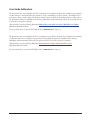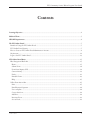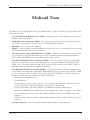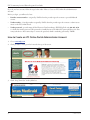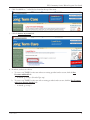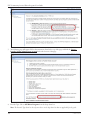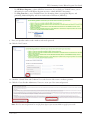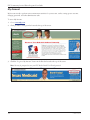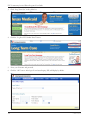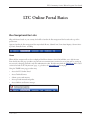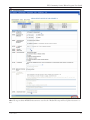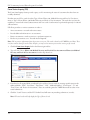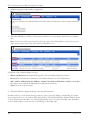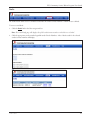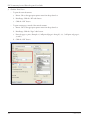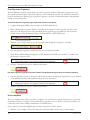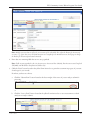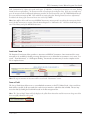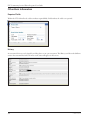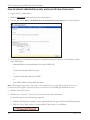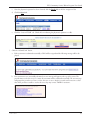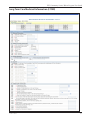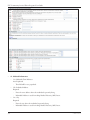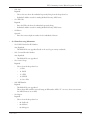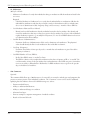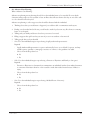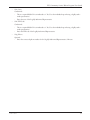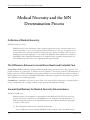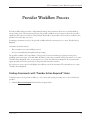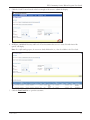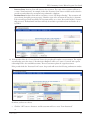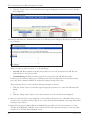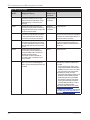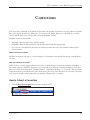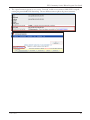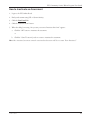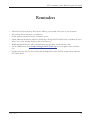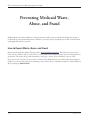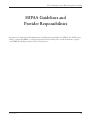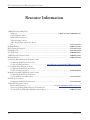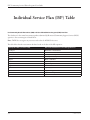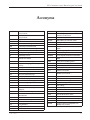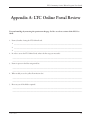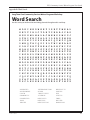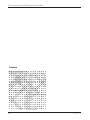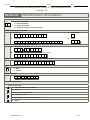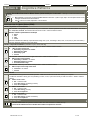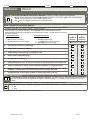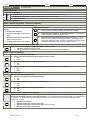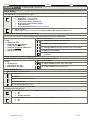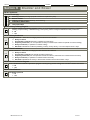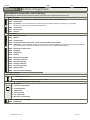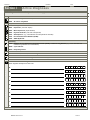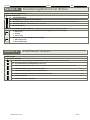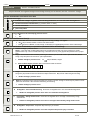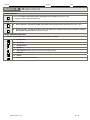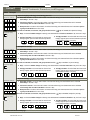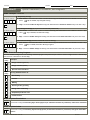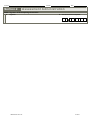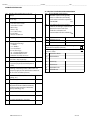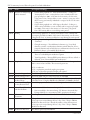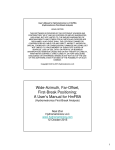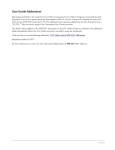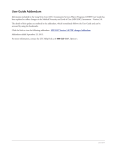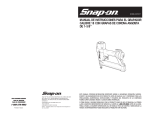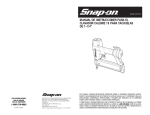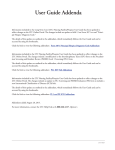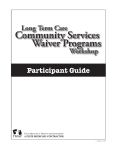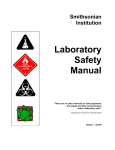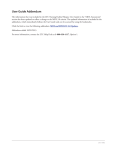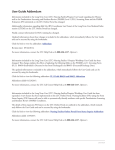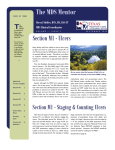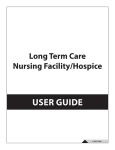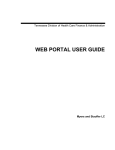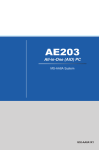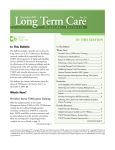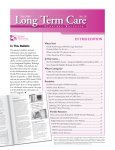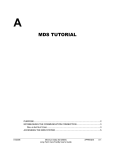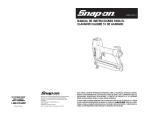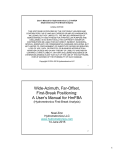Download 30 LTC Waivers Online Portal User Manual 042712
Transcript
User Guide Addendum The information that was included in the LTC Community Services Waiver Programs User Guide has been updated to reflect changes to the Medical Necessity and Level of Care 3.0 (MN/LOC 3.0) Assessment. The MN/LOC 3.0 Assessment is being revised to align with the latest federal Centers for Medicare & Medicaid Services (CMS) release. The updated information is included in the following addendum, which immediately follows the user guide and can be accessed by using the bookmarks. Click the link to view the following addendum: Medical Necessity and Level of Care (MN/LOC) 3.0 Update Addendum added 04/27/2012. For more information, contact the LTC Help Desk at 1-800-626-4117, Option 1. The information that was included in the LTC Community Services Waiver Programs User Guide has been updated to reflect the elimination of submittal of paper claims. The updated information is included in the following addendum, which immediately follows the user guide and can be accessed by using the bookmarks. Click the link to view the following addendum: Discontinuance of Paper Claims for LTC Services Addendum added 4/27/2012. For more information, contact the LTC Help Desk at 1-800-626-4117, Option 1. 2012 0417 Long Term Care Community Services Waiver Programs Workshop — User Guide — v 2011 0711 LTC Community Services Waiver Programs User Guide Contents Learning Objectives..................................................................................................................................................4 Medicaid Team..........................................................................................................................................................5 NPI/API Requirements............................................................................................................................................6 The LTC Online Portal.............................................................................................................................................7 Benefits of Using the LTC Online Portal ................................................................................................................7 LTC Online Portal Security.....................................................................................................................................7 How to Create an LTC Online Portal Administrator Account.................................................................................8 My Account..........................................................................................................................................................12 Login to the LTC Online Portal............................................................................................................................13 LTC Online Portal Basics.......................................................................................................................................15 Blue Navigational Bar Links..................................................................................................................................15 Home................................................................................................................................................................15 Submit Form.....................................................................................................................................................16 Form Status Inquiry (FSI)..................................................................................................................................18 Current Activity.................................................................................................................................................19 Drafts................................................................................................................................................................21 Printable Forms.................................................................................................................................................23 Help..................................................................................................................................................................25 Yellow Form Actions Bar.......................................................................................................................................25 Print..................................................................................................................................................................25 Print Physician’s Signature.................................................................................................................................26 Use as template..................................................................................................................................................26 Correct this form...............................................................................................................................................28 Add Note...........................................................................................................................................................28 Inactivate Form..................................................................................................................................................29 Save as Draft......................................................................................................................................................29 v 2011 0711 1 LTC Community Services Waiver Programs User Guide Other Basic Information.......................................................................................................................................30 Required Fields..................................................................................................................................................30 History..............................................................................................................................................................30 UnLock Form....................................................................................................................................................31 Error Messages...................................................................................................................................................31 Entering Dates...................................................................................................................................................32 Timeout............................................................................................................................................................32 RUG Value........................................................................................................................................................32 Medical Necessity and Level of Care 3.0 Assessment.............................................................................................33 How to Submit a Medical Necessity and Level of Care Assessment.......................................................................34 MN/LOC 3.0 Assessment Sections ......................................................................................................................36 Long Term Care Medicaid Information (LTCMI) ................................................................................................37 Medical Necessity and the MN Determination Process........................................................................................52 Definition of Medical Necessity............................................................................................................................52 The Differences Between Licensed Nurse Needs and Custodial Care.....................................................................52 General Qualifications for Medical Necessity Determinations ..............................................................................52 Medical Necessity Determination Process ............................................................................................................53 Request for Fair Hearing.......................................................................................................................................54 Assessment Statuses................................................................................................................................................55 Provider Workflow Process.....................................................................................................................................57 Finding Assessments with “Provider Action Required” Status ...............................................................................57 Provider Workflow Rejection Messages ................................................................................................................63 Corrections.............................................................................................................................................................65 How to Submit a Correction.................................................................................................................................65 Inactivations...........................................................................................................................................................68 How to Inactivate an Assessment..........................................................................................................................69 RUG Training Requirements..................................................................................................................................70 Reminders...............................................................................................................................................................71 Preventing Medicaid Waste, Abuse, and Fraud......................................................................................................72 How to Report Waste, Abuse, and Fraud .............................................................................................................72 HIPAA Guidelines and Provider Responsibilities.................................................................................................73 Resource Information.............................................................................................................................................74 DADS Regional Nurse Contact Information........................................................................................................75 DADS Utilization Review Contact Information...................................................................................................75 Informational Websites.........................................................................................................................................75 2 v 2011 0711 LTC Community Services Waiver Programs User Guide Individual Service Plan (ISP) Table.......................................................................................................................76 Acronyms................................................................................................................................................................77 Appendix A: LTC Online Portal Review................................................................................................................79 Appendix B: Word Search.......................................................................................................................................81 Appendix C: Medical Necessity and Level of Care Assessment - Version 3.0........................................................83 v 2011 0711 3 LTC Community Services Waiver Programs User Guide Learning Objectives After attending the Long Term Care Community Services Waiver Programs Workshop, you will be able to: • Understand the Medicaid team roles. • Identify National Provider Identifier (NPI) requirements. • Obtain an LTC Online Portal administrator account. • Understand basic LTC Online Portal features. • Understand Medical Necessity (MN) and the MN determination process. • Submit Medical Necessity and Level of Care (MN/LOC) Assessments. • Understand and complete the Long Term Care Medicaid Information (LTCMI) section, field by field. • Understand the provider workflow process. • Understand how to correct or inactivate assessments—and the consequences of doing so. • Understand how to print completed and blank assessments. • Identify assessment statuses and how to resolve issues. • Understand Resource Utilization Group (RUG) training requirements. • Recognize how to prevent Medicaid waste, abuse, and fraud. • Understand Health Insurance Portability and Accountability Act (HIPAA) guidelines and provider responsibilities. • Identify additional resources. 4 v 2011 0711 LTC Community Services Waiver Programs User Guide Medicaid Team The following groups and individuals make up the Medicaid Team. Together, they make it possible to deliver Medicaid services to Texans. • Centers for Medicare & Medicaid Services (CMS) – Federal agency that oversees Medicaid on a federal level – guidelines, rules, and regulations. • Health Maintenance Organization (HMO) – State-contracted entity that has been given delegated authority to provide acute and long term services to support enrolled managed care members. • Individuals – Those served by Texas Medicaid. • Providers – The crucial players in a quality health-care program. The focus is on providing the best care possible while being reimbursed for allowed services rendered. • Texas Department of Aging and Disability Services (DADS) – Administers a comprehensive array of services for persons who are aging or disabled and for persons who have Intellectual and Developmental Disabilities (IDD). Additionally, DADS licenses and regulates providers of these services. • Texas Health and Human Services Commission (HHSC) – Oversees operations of the entire health and human services system in Texas. It operates the Medicaid acute care program, Children’s Health Insurance Plan (CHIP), State of Texas Access Reform (STAR)+PLUS, and several other related programs. HHSC’s Office of Eligibility Services (OES) determines eligibility for Medicaid. • Texas Medicaid & Healthcare Partnership (TMHP) – Contracted by the state as the claims administrator to process claims for providers under traditional Medicaid and Primary Care Case Management (PCCM). TMHP processes and approves claims for traditional Long Term Care (LTC). TMHP does not pay LTC claims; this is done by the comptroller. Responsibilities also include the following: –– Determination of Medical Necessity –– Provider Education –– Provide timely processing of claims (except for services covered by the STAR+PLUS premium) and represents the Department of Aging and Disability Services (DADS) at Fair Hearings –– Provide yearly manuals, quarterly LTC Bulletins, and Remittance and Status (R&S) Reports –– Maintain the TMHP Call Center/Help Desk, Monday through Friday, 7:00 a.m.–7:00 p.m., Central Time –– Provide training sessions for providers, which includes technical assistance to the TexMedConnect online application –– Conduct training sessions for providers, which includes technical assistance on the TexMedConnect online application • Texas State Legislature – The state legislature allocates budgetary dollars for Texas Medicaid. v 2011 0711 5 LTC Community Services Waiver Programs User Guide NPI/API Requirements The Health Insurance Portability and Accountability Act (HIPAA) of 1996 established the NPI as the 10-digit standard unique identifier for health-care providers and requires covered health-care providers, clearinghouses, and health plans to use this identifier in HIPAA-covered transactions. NPI is required on all claims submitted electronically, through third-party software, or through TexMedConnect. Paper-based submissions of the 1290 claim form also require a valid NPI. On the LTC Online Portal, NPI is used for security purposes, and links providers to their assessments so that only those associated with that NPI are viewable. Without an NPI, providers would not be able to locate their assessments on the LTC Online Portal. Note: DADS Medically Dependant Children Program (MDCP) nurses are not required to apply for an NPI. They enter an Atypical Provider Identifier (API) which is assigned by the appropriate region. To obtain an NPI, go to https://nppes.cms.hhs.gov/NPPES. It is important the NPI be on MN/LOC Assessment submissions field S2d. NPI is required on claims and assessment submissions using the following methods: Electronic • TexMedConnect • LTC Online Portal • Third-party software vendor Paper • 1290 Claim Form 6 v 2011 0711 LTC Community Services Waiver Programs User Guide The LTC Online Portal The LTC Online Portal is used to submit, monitor, and manage MN/LOC Assessments. Benefits of Using the LTC Online Portal • Web-based application. • 24/7 system availability. • TMHP provides LTC Online Portal technical support by telephone at 1-800-626-4117, Option 3, from 7:00 a.m.–7:00 p.m., Central Time, Monday through Friday–excluding holidays. • Edits are in place to verify the validity of data entered. • Provides error messages that must be resolved before submission. • Providers have the ability to monitor the status of their assessments by using Forms Status Inquiry (FSI) or Current Activity. • Allows providers to submit additional information. LTC Online Portal Security In order to utilize the LTC Online Portal, providers must request access to the LTC Online Portal. Your facility may already have an account. You may need to contact your facility’s administrator for user access. An administrator account is required for LTC Online Portal access, but it is strongly recommended to have multiple administrator accounts, in case one administrator is unavailable. The administrator account is the primary user account for a provider/contract number. The administrator account provides the ability to add/remove permissions (access to LTC Online Portal features) for other user accounts on the same provider/contract number. A user account can be created by an administrator. User account permissions and limitations are set by the holder of an administrator account. This allows administrators to set the level of access according to employees’ responsibilities. Note: MDCP nurses obtain LTC Online Portal access directly from HHSC. If you already have either an administrator or user account, go to www.tmhp.com/Pages/LTC/ltc_home.aspx. Click the “Log In to LTC Online Portal” button. v 2011 0711 7 LTC Community Services Waiver Programs User Guide If you do not have account, follow the steps below under “How to Create an LTC Online Portal Administrator Account.” Before you login, you will need to have: • Provider contract number – assigned by DADS when the provider signs the contract to provide Medicaid services. • Vendor number – four-digit number assigned by DADS when the provider signs the contract to submit assessments on the LTC Online Portal. • Vendor password – provider must call the Electronic Data Interchange (EDI) Help Desk at 1-888-863-3638 to obtain their vendor password. This password is formally known as the MicroECS password. Please note that it may take three to five business days to receive the password, which is randomly generated by TMHP. How to Create an LTC Online Portal Administrator Account 1. Go to www.tmhp.com. 2. Click “providers” in the green bar located at the top of the screen. 3. Click “Long Term Care” in the yellow bar. 8 v 2011 0711 LTC Community Services Waiver Programs User Guide 4. Click “I would like to...” in the blue bar located at the top of the screen. 5. Click the Activate my account link. 6. From here you have two choices: a. To create a new TMHP User Account without an existing provider/vendor account, click the New Username and Enroll link. –– if selected, go to step 8. (Provider Type step) b. To create a new TMHP User Account with an existing provider/vendor account, click the New Username and Activate Existing Provider link. –– if selected, go to step 7. v 2011 0711 9 LTC Community Services Waiver Programs User Guide 7. The following page will appear. Follow the instructions listed at the top of the page and click the Create a Provider/Vendor Administrator Account link at the bottom of the page. 8. Provider Type: Choose NF/Waiver Programs from the drop-down box. Note: The Provider Types listed are the only two choices in the drop-down box that are applicable for this guide. 10 v 2011 0711 LTC Community Services Waiver Programs User Guide –– Use NF/Waiver Programs to submit MN/LOC Assessments. If you already use TexMedConnect, you are still required to create an NF/Waiver Programs account to submit MN/LOC Assessments. –– Use Long Term Care to access TexMedConnect (for submitting claims, accessing R&S Reports, and performing Medicaid Eligibility and Service Authorization Verifications [MESAVs]). 9. Enter your provider number, vendor number, and vendor password. 10. Click the “Next” button. 11. Check the “General Terms and Conditions” box at the bottom of the screen to indicate agreement. 12. Click the “Create Provider Administrator” button to create your User name and password. Note: The User name and password are used for future logins to your account. Make a copy for your records. v 2011 0711 11 LTC Community Services Waiver Programs User Guide My Account My Account is used to perform various maintenance activities for your account, such as: setting up user accounts, changing passwords, and other administrative tasks. To access My Account: 1. Go to www.tmhp.com. 2. Click “providers” in the green bar located at the top of the screen. 3. Click the “Log in to My Account” button in the blue bar located at the top of the screen. Note: You may be prompted to enter your LTC Online Portal User ID and password. 12 v 2011 0711 LTC Community Services Waiver Programs User Guide 4. The “My Account” page will appear. Login to the LTC Online Portal 1. Go to www.tmhp.com. 2. Click “providers” in the green bar located at the top of the screen. v 2011 0711 13 LTC Community Services Waiver Programs User Guide 3. Click “Long Term Care” in the yellow bar. 4. Click the “Log In to LTC Online Portal” button. 5. Enter your Username and password. 6. Click the “OK” button. After login, Form Status Inquiry (FSI) will display by default: 14 v 2011 0711 LTC Community Services Waiver Programs User Guide LTC Online Portal Basics Blue Navigational Bar Links All portal features based on your security level will be found in the blue navigational bar located at the top of the portal screen. Options found in the blue navigational bar may include: Home, Submit Form, Form Status Inquiry, Current Activity, Drafts, Printable Forms, and Help. Home When the blue navigational bar above is displayed, the Home feature at the far left will take you to My Account. From the My Account page, providers can perform various maintenance activities for an account such as: setting up user accounts, changing passwords, and other administrative tasks. Providers may click the TMHP.com link located on the far left side of the “My Account” page, to go back to the www.tmhp.com home page. Using the TMHP home page providers may: • Access the LTC Online Portal. • Access TexMedConnect. • Submit a prior authorization. • Access provider manuals and guides. • Access bulletins and banner messages. v 2011 0711 15 LTC Community Services Waiver Programs User Guide Submit Form The Submit Form feature allows providers to submit Waiver 3.0: Medical Necessity and Level of Care Assessments. 16 v 2011 0711 LTC Community Services Waiver Programs User Guide Note: The steps to submit MN/LOC Assessments are covered in the “Medical Necessity and Level of Care Assessment” section. v 2011 0711 17 LTC Community Services Waiver Programs User Guide Form Status Inquiry (FSI) The Form Status Inquiry feature provides a query tool for monitoring the status of assessments that have been successfully submitted. Providers may use FSI to search for either Type of Form: Waiver 2.0: Medical Necessity and Level of Care Assessments or Type of Form: Waiver 3.0: Medical Necessity and Level of Care Assessments. The search does not have the capability to return both 2.0 and 3.0 assessments with one search. Searches must be performed separately for 2.0 and 3.0 assessments. FSI allows providers to retrieve assessments in order to: • Access assessments to research and review statuses. • Provide additional information to an assessment. • Retrieve assessments to make corrections or perform inactivations. • Resolve any assessments set to “Provider Action Required.” Note: FSI can retrieve information from the previous seven years. The search is based on the TMHP Received Date. There is a 50-record line limit for search results; therefore, you may need to narrow your search to retrieve specific records. 1. Click the Form Status Inquiry link in the blue navigational bar. 2. Type of Form: Choose Waiver 2.0: Medical Necessity and Level of Care Assessment or Waiver 3.0: Medical Necessity and Level of Care Assessment from the drop-down box. 3. Enter data for all required fields as indicated by the red dots. Narrow results by entering specific criteria in the additional fields: “DLN,” “Last Name,” “First Name,” “SSN,” “Medicaid Number,” “Form Status,” “To” and “From” Dates, and “Reason for Assessment.” Dates are searched against the TMHP Received Date (date of successful submission). 4. Click the “Search” button, and the LTC Online Portal will return any matching submissions (records). Note: FSI search results will only display the Type of Form selected. 18 v 2011 0711 LTC Community Services Waiver Programs User Guide 5. Click the View Detail link of the requested assessment to open and view the assessment. Descriptions of the column headings seen above are: • View Detail: The hyperlink used to open the assessment. • DLN: The unique document locator number (DLN) assigned to each successfully submitted assessment. • TMHP Received Date: The actual date the assessment was successfully submitted on the LTC Online Portal. • SSN: (2.0: AA5a, 3.0: A0600A), Medicaid # (2.0: AA7, 3.0: A0700), Medicare # (2.0: AA5b, 3.0: A0600B), First Name and Last Name (2.0: AA1a and AA1c, 3.0: A0500A and A0500C): Information used to identify the individual associated with the assessment. • Status: The status of the assessment based on the search criteria. • RUG: The assigned Resource Utilization Group (RUG) value. • RN Signature Date: Date the assessment was completed as identified in field R2b for 2.0 assessments and field Z0500B for 3.0 assessments. • Purpose Code: –– Purpose Code 1: Utilization Review Assessment submitted by DADS. –– Purpose Code L: Lookback Review Assessment submitted by DADS. • Contract Number: The nine-digit provider number. • Vendor Number: The four-digit site identification number. • Reason for Assessment: (2.0: AA8a, 3.0: A0310A): Waiver 2.0: MN/LOC Assessment Waiver 3.0: MN/LOC Assessment AA8a = 01. Initial assessment A0310A = 01. Initial assessment AA8a = 02. Annual assessment A0310A = 03. Annual assessment AA8a = 03. Significant change in status assessment (SCSA) A0310A = 04. Significant change in status assessment (SCSA) Current Activity The Current Activity feature allows providers to view assessment submissions or status changes that have occurred within the last 14 calendar days. After 14 days, providers must utilize the FSI query tool to locate an assessment. Current Activity will display MN/LOC 3.0 in addition to MN/LOC 2.0 assessments. 1. Click the Current Activity link in the blue navigational bar. v 2011 0711 19 LTC Community Services Waiver Programs User Guide 2. Click the appropriate vendor number (if applicable). 3. The results will display a summary of all assessment submissions or status changes within the last 14 calendar days. Note: 2.0 assessments will be grouped together by form type under column headings Waiver 2.0 and 3.0 assessments will be grouped together by form type under column headings Waiver 3.0. Descriptions of the column headings seen above: • Waiver 2.0/ Waiver 3.0: The unique DLN assigned to each successfully submitted assessment. • Received: The actual date the assessment was successfully submitted on the LTC Online Portal. • SSN: (A0600A), Medicaid (A0700), Medicare (A0600B), First Name and Last Name (A0500A and A0500C): Information used to identify the individual associated with the assessment. • Status: The status of the assessment. 4. Click the DLN link to display the details of the requested assessment. Providers are able to sort the Current Activity results in a variety of ways. By clicking on the heading of a column, the provider can choose to sort results by DLN, Received Date, SSN, Medicaid Number, Medicare Number, Name, or Status. When the provider clicks on a column heading the first time, it is sorted in ascending order. By clicking on the column heading a second time, the sort will change to descending order. 20 v 2011 0711 LTC Community Services Waiver Programs User Guide Drafts The Drafts feature allows access to all drafts saved under the vendor/contract number to which the user is linked. To access a saved draft: 1. Click the Drafts link in the blue navigational bar. Note: The initial Drafts page will display a list of all vendor/contract numbers to which the user is linked. 2. Click the appropriate vendor number hyperlink under Vendor Numbers. A list of drafts saved for the selected vendor/contract number will display. v 2011 0711 21 LTC Community Services Waiver Programs User Guide 3. From here you have two choices: a. Click the Open link to open the draft to edit and submit. Note: Providers will not be able to perform an original submission of a 2.0 draft after October 1, 2010. If a provider attempts to open a draft MN/LOC 2.0 Assessment (i.e., Form Type Waiver 2.0) after October 1, 2010, the following error message will display: or b. Click the Remove link to permanently delete the draft. Note: The following confirmation prompt message will appear: ›› or ›› 22 Click the “OK” button to delete the draft. Click the “Cancel” button to keep the draft. Note: Once a draft has been removed, it cannot be retrieved. v 2011 0711 LTC Community Services Waiver Programs User Guide Printable Forms The Printable Forms feature allows the provider to view blank assessments, print blank assessments, or interactively complete assessments by saving to the provider’s desktop: 1. Click the Printable Forms link in the blue navigational bar. 2. Click the Waiver 3.0 MN and LOC link. Adobe Reader® will open in a new window and will display the blank assessment in Portable Document Format (PDF). Note: To type information into an assessment, click on the appropriate link. Once open, save the document to your desktop and begin entering information. v 2011 0711 23 LTC Community Services Waiver Programs User Guide 3. Click the “Print” Icon. –– To print the entire document: a. Printer: Choose the appropriate printer name from drop-down box. b. Print Range: Click the “All” radio button. c. Click the “OK” button. –– To print certain pages, instead of the entire document: a. Printer: Choose the appropriate printer name from drop-down box. b. Print Range: Click the “Pages” radio button. c. Enter the pages to print. (Example: 1-5 will print all pages 1 through 5; 1, 3, 7 will print only pages 1, 3, and 7.) d. Click the “OK” button. 24 v 2011 0711 LTC Community Services Waiver Programs User Guide Help The Help feature at the far right in the blue navigational bar will display a Help page consisting of links to online guides that will assist with questions you may have about the LTC Online Portal. The Medical Necessity and Level of Care Assessment 3.0 Instructions link provides section-by-section instructions to guide the RN in completing the MN/LOC Assessment. Note: Providers may access this LTC User Guide by clicking the Long Term Care Community Services Waiver Programs Workshop User Guide link within the Help page. Yellow Form Actions Bar Options found in the yellow Form Actions bar may include: Print, Print Physician’s Signature, Use as template, Correct this form, Add Note, or Inactivate Form. Options will vary depending on your security level as well as the document status. The yellow Form Actions bar is available when an individual document is being viewed in detail. Print The Print feature allows the provider to print completed MN/LOC Assessments. Click the “Print” button to print completed assessments. Note: To only print specific sections of the assessment, click the “Pages” radio button and enter the page range for the desired pages only. When printing the MN/LOC 3.0 Assessment, the individual’s name will appear on the top left corner of each page. The name will be auto populated based on the information entered in field A0500. v 2011 0711 25 LTC Community Services Waiver Programs User Guide Print Physician’s Signature The Print Physician’s Signature feature allows a provider to generate and print a Physician’s Signature page at any time. Initial assessments require a physician’s signature on the certification statement. The certification statement is found on the Physician’s Signature page. A physician’s signature is optional on Annual Assessments and Significant Change in Status Assessments. To print the Physician’s Signature page (required for an Initial assessment): 1. Complete all designated fields of the assessment on the LTC Online Portal. 2. Before submitting the assessment, click the “Print Physician’s Signature” button located in the yellow Form Actions bar. The diagnoses listed on the printed Physician’s Signature page are pulled from the information entered in Section I and the Primary Diagnosis listed in field S3a of the LTCMI section. 3. Click the “Save as Draft” button to save the assessment until the physician’s signature is obtained. 4. Once the physician’s signature is obtained, retrieve the assessment from Drafts. 5. Check the box labeled “Physician’s Signature on File” found in the LTCMI section under S7e to indicate that the physician’s signature on file. 6. Click the “Submit Form” button to submit the Assessment. Physician’s Signature page for Annual Assessments and Significant Change in Status Assessments (optional): 1. Once the physician’s signature is obtained on the Initial assessment, the Physician’s Signature box can be checked on the Annual Assessments and Significant Change in Status Assessments. 2. Click the “Submit Form” button to submit the assessment. Use as template The Use as template feature allows a provider to complete a new assessment by using the information in a previously submitted assessment as a template. Various fields will auto populate; be sure to check for accuracy. Be careful not to confuse this feature with a similarly-named feature in TexMedConnect. Once you have found, and are displaying the assessment using FSI or Current Activity: 1. Click the “Use as template” button; the data in this assessment will be used to create a new assessment. 26 v 2011 0711 LTC Community Services Waiver Programs User Guide Note: Modify assessment data to reflect the current status of the individual. Also, adjust the Reason for Assessment if necessary (e.g., if you chose to use an Initial assessment as a template for the Annual assessment, don’t forget to change the Reason for Assessment from Initial to Annual). 2. Enter data into remaining fields that are not auto populated. Note: Fields not auto populated in the 3.0 Assessment are: Assessment Date (A2300), Date Assessment was Completed (Z0500B), and Medication Certification Checkbox (S9). 3. Click the “Print” button located in the yellow Form Actions bar to print the assessment in progress, if you want a hard copy for your records. From here you have two choices: a. Click the “Submit Form” button located at the bottom right of the screen, if you are ready to submit for processing. or b. Click the “Save as Draft” button located in the yellow Form Actions bar to save an assessment as a draft until you are ready to submit. v 2011 0711 27 LTC Community Services Waiver Programs User Guide Correct this form The Correct this form feature allows providers to perform corrections to the MN/LOC Assessment within 14 calendar days of the original submission (i.e., TMHP received date). However, corrections are not allowed if an assessment is set to status “Form Inactivated,” “Invalid/Complete,” “SAS Request Pending,” or “Corrected.” Note: A parent assessment is the original assessment that is being corrected and will be set to status “Corrected.” The child assessment is the new assessment that will be processed through the LTC Online Portal. Note: The steps to correct an assessment are covered in the “Corrections” section. Add Note The Add Note feature located in the yellow Form Actions bar may be used to add additional MN information not captured upon original submission. Information is added to the History trail of the assessment, not to the assessment itself (i.e., not added to Comments in the LTCMI section of the assessment). If the status is set to “Pending Denial (need more information)” and a note is added, the assessment will be set to status “Pending Review.” The additional information entered will then be reviewed by a TMHP nurse. To add a note to a submitted assessment: 1. Locate the assessment using FSI or Current Activity. 2. Click the “Add Note” button, a text box will open. 3. Enter additional information (up to 500 characters). 4. Click the “Save” button to save your note or the “Cancel” button to erase your note, located under the text box. Note: If unsure why an assessment is set to status “Pending Denial (need more information),” please call the TMHP Help 28 v 2011 0711 LTC Community Services Waiver Programs User Guide Desk (1-800-626-4117, Option 2) to speak with a nurse. If “Add Note” is chosen for any assessment set to status “Pending Denial (need more information),” the assessment will be reviewed again for medical necessity. If the nurse is unable to approve the assessment with the additional information provided, the assessment will be sent to the TMHP Medical Director for review and determination of MN. Notes added in any status other than “Pending Denial (need more information)” are added to the history of the assessment but are not reviewed by TMHP. Note: State staff are able to add notes to an MN/LOC Assessment to assist a provider in resolving their assessment-related issue(s) for those assessments set to status ”Provider Action Required” or “Submitted to CS.” Providers should look for these notes in the History trail of the MN/LOC Assessment. Inactivate Form The Inactivate Form feature allows providers to inactivate an MN/LOC Assessment. Once inactivated, the assessment will not be available for further processing. Inactivations are not allowed if an assessment is set to status “Corrected,” “Form Inactivated,” or “SAS Request Pending.” Inactivated assessments may be used as templates via the Use as template feature. Note: The steps to inactivate an assessment will be covered in the “Inactivations” section. Save as Draft The Save as Draft feature allows users to save unfinished assessments on the LTC Online Portal. Once saved, these drafts will be accessible by all users under the vendor/contract number to which the draft is linked. The user may access the draft by clicking the Drafts link located on the blue navigational bar. Note: The “Save as Draft” button will only display in the yellow Form Actions bar until the assessment being entered has been successfully submitted on the portal. v 2011 0711 29 LTC Community Services Waiver Programs User Guide Other Basic Information Required Fields Within the LTC Online Portal, red dots indicate required fields. Fields without the red dot are optional. History An assessment’s history can be found by scrolling down on an open assessment. This History trail shows the different statuses the assessment has held. The most recent status will appear at the bottom. 30 v 2011 0711 LTC Community Services Waiver Programs User Guide UnLock Form Upon opening, the assessment becomes automatically locked by the viewer and will remain locked for 20 minutes of no activity or until the viewer clicks the “UnLock Form” button. The UnLock Form button will unlock the assessment so that a different user can make changes. If an assessment is locked, others will not be able to make changes or add additional information. You may be asked to unlock an assessment if you are seeking assistance from TMHP or DADS. To unlock an assessment, click the “UnLock Form” button located at the top right corner of the screen. Error Messages If required information is missing or information is invalid, an error message(s) will display, and you will not be able to continue to the next step until the error is resolved. You may need to scroll to the top of the screen to find the error message(s) since the error message(s) will be displayed at the top. If you click an error message hyperlink, you will automatically go to the field containing the error. v 2011 0711 31 LTC Community Services Waiver Programs User Guide Entering Dates To enter dates, you have the option to click on the calendar icon next to any of the date fields to activate the dynamic calendar. Choose the date desired. Or, you may manually enter the date using the mm/dd/yyyy format. Timeout The assessment will automatically timeout after 20 minutes of no activity. To prevent this timeout from occurring, complete and submit the assessment within 20 minutes or click on a different tab (e.g., Section A) to reset the timer, then return to the previous tab. RUG Value Resource Utilization Group (RUG) is used to classify relative direct care resource requirements for NF residents and to establish the cost limit for community services consumers in the CBA and MDCP Waivers, STAR+PLUS, CWP and PACE. Once an individual assessment is open, the RUG value can be found next to the DLN, as seen in the screen shot below. 32 v 2011 0711 LTC Community Services Waiver Programs User Guide Medical Necessity and Level of Care 3.0 Assessment MN/LOC Assessments are submitted to determine medical necessity for individuals in the community and for Medicaid reimbursement. There are three reasons to submit an MN/LOC 3.0 Assessment: • A0310A = 01. Initial assessment • A0310A = 03. Annual assessment • A0310A = 04. Significant change in status assessment (SCSA), submitted when authorized by the DADS case manager due to changes in the medical condition of the individual. Significant Change in Status Assessment (SCSA) Submission Guidelines The LTC Online Portal will accept SCSA submissions only when there is a record of previously approved medical necessity found within the past 365 calendar days for the individual. If there is no approved medical necessity within the past 365 calendar days, the SCSA will not be accepted onto the LTC Online Portal and the following error message will display: The LTC Online Portal will not accept SCSA submissions if the latest MN approved assessment found for an individual is within the 365 calendar day limit and is set to one of the following pending statuses: • Pending Nurse Review • Pending Denial • Denial Inventory • Pending Doctor Review In the above circumstance the following error message will display: Note: HMOs complete the SCSA but do not submit on the LTC Online Portal. Print and keep in the individual’s records. All assessments must be submitted through the LTC Online Portal. Note: The DADS Nurse acts as a provider when submitting the MN/LOC Assessment. v 2011 0711 33 LTC Community Services Waiver Programs User Guide How to Submit a Medical Necessity and Level of Care Assessment 1. Login to the LTC Online Portal. 2. Click the Submit Form link located in the blue navigational bar. 3. Type of Form: Choose Waiver 3.0: Medical Necessity and Level of Care Assessment from the drop-down box. 4. To auto populate an individual’s information in the MN/LOC Assessment, enter one of the following combinations of information: –– Medicaid/Children with Special Health Care Needs (CSHCN) ID or –– Social Security Number AND Last Name or –– Social Security Number AND Date of Birth or –– Date of Birth AND Last Name AND First Name Note: All demographic information (except gender) is auto populated when one of the aforementioned data items is entered. Refer to the demographic information located in Section A and section LTCMI of the MN/LOC Assessment. 5. Click the “Enter Form” button. 6. Click the tabs (“Section A,” “Section B,” etc.) and enter the assessment information. For Initial assessments only, the following is required: a. Click the “Print Physician’s Signature” button and print the signature page and obtain the MD/DO signature. b. Click the “Save as Draft” button to save the MN/LOC Assessment to be recalled later. 34 v 2011 0711 LTC Community Services Waiver Programs User Guide c. Once the physician’s signature has been obtained, click the Drafts link in the blue navigational bar. d. Click the Open link. e. Click the “Section LTCMI” tab. Check the box indicating the physician’s signature is on file. 7. Click the “Submit Form” button. a. If the assessment is submitted successfully, a DLN will be assigned and the following message will be displayed: b. If an assessment is not successfully submitted, an error message will appear at the top of the screen. The provider must resolve the error(s) to ensure the assessment will be submitted successfully. The error message will prompt the provider as to how to resolve the error or save to draft for research and correction at a later date. If the provider is unable to resolve the error, they may contact TMHP for assistance. v 2011 0711 35 LTC Community Services Waiver Programs User Guide MN/LOC 3.0 Assessment Sections • Section A: Identification Information • Section B: Hearing, Speech, and Vision • Section C: Cognitive Patterns • Section D: Mood • Section E: Behavior • Section G: Functional Status • Section H: Bladder and Bowel • Section I: Active Diagnoses • Section J: Health Conditions • Section K: Swallowing/Nutritional Status • Section L: Oral/Dental Status • Section M: Skin Conditions • Section N: Medications • Section O: Special Treatments, Procedures, and Programs • Section P: Restraints • Section Q: Participation in Assessment and Goal Setting • Section Z: Assessment Administration • Section LTCMI: LTC Medicaid Information Detailed explanations of the MN/LOC Assessment sections can be found at the following locations: • Go to www.tmhp.com/Pages/LTC/LTC_Forms.aspx and click the Medical Necessity and Level of Care 3.0 Instructions link found under the Community Waivers Programs heading. • Click the Help link in the blue navigational bar and click the Medical Necessity and Level of Care 3.0 Instructions link. Blank MN/LOC Assessments can be found at the following locations: • Go to www.tmhp.com/Pages/LTC/LTC_Forms.aspx and click the Medical Necessity and Level of Care 3.0 Assessment link found under the Community Waivers Programs heading. • Click the Printable Forms link in the blue navigational bar and click the Waiver 3.0 MN and LOC link. 36 v 2011 0711 LTC Community Services Waiver Programs User Guide Long Term Care Medicaid Information (LTCMI) v 2011 0711 37 LTC Community Services Waiver Programs User Guide • S1. Medicaid Information. –– S1a. Medicaid Client Indicator. Auto Populated. ›› This field will be auto populated. –– S1b. Individual Address. Required. ›› Enter the street address where the individual is presently living. ›› Individual’s Address is used for mailing Medical Necessity (MN) letters. –– S1c. City. Required. 38 ›› Enter the city where the individual is presently living. ›› Individual’s Address is used for mailing Medical Necessity (MN) letters. v 2011 0711 LTC Community Services Waiver Programs User Guide –– S1d. State. Required. ›› Choose the state where the individual is presently living from the drop-down box. ›› Individual’s Address is used for mailing Medical Necessity (MN) letters. –– S1e. ZIP Code. Required. ›› Enter the ZIP code where the individual is presently living. ›› Individual’s Address is used for mailing Medical Necessity (MN) letters. –– S1f. Phone. Optional. ›› Enter the contact telephone number for the individual, if known. • S2. Claims Processing Information. –– S2a. DADS Vendor/Site ID Number. Auto Populated. ›› This field will be auto populated based on the user’s logon security credentials. –– S2b. Contract/Provider Number. Auto Populated. ›› This field will be auto populated. –– S2c. Service Group. Required. ›› Choose from the drop-down box: –– 3. CBA –– 11. PACE –– 17. CWP –– 18. MDCP –– 19. Star + Plus –– S2d. NPI Number. Required. ›› This field will be auto populated. This is where API would be entered if using an API number. API is “D,” two zeros, then contract number (MDCP nurses use an API). –– S2e. Region. Required. ›› Choose from the drop-down box: –– 01 (Lubbock) –– 02 (Abilene) –– 03 (Arlington) v 2011 0711 39 LTC Community Services Waiver Programs User Guide –– 04 (Tyler) –– 05 (Beaumont) –– 06 (Houston) –– 07 (Austin) –– 08 (San Antonio) –– 09 (Midland / Odessa) –– 10 (El Paso) –– 11 (Edinburg) –– S2f. Purpose Code. ›› Purpose Code is auto populated when a Utilization Review or a Lookback assessment is submitted by a DADS RN. For Initial, Annual, and SCSA assessments, this field is not available for data entry. ›› Purpose Code 1 is used for Utilization Review (UR) only. ›› Purpose Code L is used for a Lookback Review only. ›› S2f indicates DADS has submitted a UR or Lookback assessment on a previously submitted provider assessment for Service Groups (SG) 3 Community-Based Alternatives (CBA), SG 17 Consolidated Waiver Program (CWP), and SG 18 Medically Dependent Children Program (MDCP). Note: DADS RNs perform UR and Lookback Reviews. A UR or Lookback Review will override the previously submitted assessment. –– S2g. Home Health Agency (HHA) License #. Required. If you work for a Home Health Agency: ›› Enter the Home Health Agency License number. ›› HHA License # must be up to seven numeric digits. If you do not work for a Home Health Agency: ›› Enter all zeros. –– S2h. HHA License # Expiration Date. Required. ›› Enter the license expiration date of the Home Health Agency License number. ›› HHA License # Expiration Date must be in mm/dd/yyyy format. • S3. Primary Diagnosis. –– S3a. Primary Diagnosis International Classification of Diseases (ICD) Code. Required. ›› Enter a valid ICD code for the individual’s primary diagnosis. Use your best clinical judgment. –– S3b. Primary Diagnosis ICD description. Optional. ›› 40 Click the magnifying glass and the description will be auto populated based on the primary diagnosis ICD code. v 2011 0711 LTC Community Services Waiver Programs User Guide • S4. For DADS use only. –– When a successfully submitted LTCMI is printed, field S4b will show the calculated RUG value. Note: The RUG value also appears at the top of each page on all successfully submitted MN/LOC Assessments. • S5. Licenses. Certification: To the best of my knowledge, I certify to the accuracy and completeness of this information. –– S5a. HHA RN Last Name. Conditional. ›› This is a required field for Service Group (SG) 3 CBA and SG 17 CWP. ›› Enter the last name of the RN completing the assessment. –– S5b. HHA RN License #. Conditional. ›› This is a required field for Service Group (SG) 3 CBA and SG 17 CWP. ›› Enter the license number of the RN. ›› Licenses issued in Texas will be validated against the Texas BON (Board of Nursing). Compact licenses will be validated with the issuing state’s nursing board. ›› This number is validated to ensure RUG training requirements have been met. –– S5c. HHA RN License State. Conditional. ›› This is a required field for Service Group (SG) 3 CBA and SG 17 CWP. ›› Choose the state in which the RN is licensed from the drop-down box. –– S5d. DADS RN Last Name. Conditional. ›› This is a required field for SG 18 MDCP, Purpose code = 1 (UR review), or Purpose code = L (Lookback). ›› Enter the last name of the RN completing the assessment. –– S5e. DADS RN License # Conditional. ›› This is a required field for SG 18 MDCP, Purpose code = 1 (UR review), or Purpose code = L (Lookback). ›› Enter the license number of the RN. ›› Licenses issued in Texas will be validated against the Texas BON. Compact licenses will be validated with the issuing state’s nursing board. ›› This number is validated to ensure RUG training requirements have been met. –– S5f. DADS RN License State. Conditional. ›› This is a required field for SG 18 MDCP, Purpose code = 1 (UR review), or Purpose code = L (Lookback). ›› Enter the state in which the RN is licensed. v 2011 0711 41 LTC Community Services Waiver Programs User Guide –– S5g. DADS RN Signature Date. Conditional. ›› This is a required field for SG 18 MDCP, Purpose code = 1 (UR review), or Purpose code = L (Lookback). ›› Enter the date the DADS RN signed the assessment as being complete. DADS RN Signature. ›› DADS RN must sign assessment as being complete. –– S5h. PACE RN Last Name. Conditional. ›› This is a required field for SG 11 Program of All-inclusive Care for the Elderly (PACE). ›› Enter the last name of the RN completing the assessment. –– S5i. PACE RN License #. Conditional. ›› This is a required field for SG 11 PACE. ›› Enter the license number of the RN. ›› Licenses issued in Texas will be validated against the Texas BON. Compact licenses will be validated with the issuing state’s nursing board. ›› This number is validated to ensure RUG training requirements have been met. –– S5j. PACE RN License State. Conditional. ›› This is a required field for SG 11 PACE. ›› Choose the state in which the RN is licensed from the drop-down box. –– S5k. Health Maintenance Organization (HMO) RN Last Name Conditional. ›› This is a required field for SG 19 STAR+PLUS. ›› Enter the last name of the RN completing the assessment. –– S5l. HMO RN License #. Conditional. ›› This is a required field for SG 19 STAR+PLUS. ›› Enter the license number of the RN. ›› Licenses issued in Texas will be validated against the Texas BON. Compact licenses will be validated with the issuing state’s nursing board. ›› This number is validated to ensure RUG training requirements have been met. –– S5m. HMO RN License State. Conditional. 42 ›› This is a required field for SG 19 STAR+PLUS. ›› Choose the state in which the RN is licensed from the drop-down box. v 2011 0711 LTC Community Services Waiver Programs User Guide • S6. Additional MN Information. –– S6a. Tracheostomy Care. Conditional. ›› This field is only required and available for data entry if O0100E, Tracheostomy care, is checked AND the individual is 21 years of age or younger. ›› Choose from the drop-down box: 1. Less than once a week 2. 1 to 6 times a week 3. Once a day 4. Twice a day 5. 3 - 11 times a day 6. Every 2 hours 7. Hourly / continuous –– S6b. Ventilator/Respirator (Do not include BiPAP or CPAP time). Conditional. ›› This field is only required and available for data entry if O0100F, ventilator or respirator, is checked. ›› Choose from the drop-down box: 1. Less than once a week 2. 1 to 6 times a week 3. Once a day 4. Twice a day 5. 3 - 11 times a day 6. 6 - 23 hours 7. 24-hour continuous –– S6c. Number of hospitalizations in the last 90 days. Required. ›› Record the number of times the individual was admitted to hospital with an overnight stay in the last 90 days (or since last assessment if less than 90 days). ›› Enter 0 (zero) if no hospital admissions. ›› Valid range includes 0 – 90. –– S6d. Number of emergency room visits in the last 90 days. Required. ›› Record the number of times the individual visited the emergency room (ER) without an overnight stay in the last 90 days (or since last assessment if less than 90 days). ›› Enter 0 (zero) if no ER visits. ›› Valid range includes 0 – 90. v 2011 0711 43 LTC Community Services Waiver Programs User Guide –– S6e. Oxygen Therapy Conditional. This field is only required and available for data entry if O0100C, Oxygen therapy, is checked. ›› Choose from the drop-down box: 1. Less than once a week 2. 1 to 6 times a week 3. Once a day 4. Twice a day 5. 3 - 11 times a day 6. 6 - 23 hours 7. 24-hour continuous –– S6f. Special Ports/Central Lines/PICC. Optional. ›› Use this field to indicate if the individual has any type of implantable access system or central venous catheter (CVC). This includes epidural, intrathecal, or venous access or Peripherally Inserted Central Catheter (PICC) devices. This does NOT include hemodialysis or peritoneal dialysis access devices. ›› Choose from the drop-down box: 0. N = none present 1. Y = 1 or more implantable access system or CVC 2. U = unknown –– S6g. At what developmental level is the individual functioning? Conditional. ›› This is a required field for all assessments for individuals who are 20 years of age and younger based on birth date minus date of submission (TMHP Received date). Not available for data entry if the individual is 21 years of age or older. ›› Choose from the drop-down box: –– Unknown or unable to assess 1. < 1 Infant 2. 1 - 2 Toddler 3. 3 - 5 Pre-School 4. 6 - 10 School age 5. 11 - 15 Young Adolescence 6. 16 - 20 Older Adolescence –– S6h. Enter the number of times this individual has fallen in the last 90 days. Required. 44 ›› Record number of times the individual has fallen in the last 90 days. Enter 0 (zero) if no falls. ›› Each fall should be counted separately. So, if the individual has fallen multiple times in one day, count each fall individually. ›› Valid range includes 0 – 999. v 2011 0711 LTC Community Services Waiver Programs User Guide –– S6i. In how many of the falls listed in S6h above was the individual physically restrained prior to the fall? Conditional. ›› This is a required field only if S6h indicates the individual has fallen. ›› Valid range includes 0 with a maximum being the number entered in S6h. ›› Enter 0 if no falls when the individual was physically restrained prior to the fall. –– S6j. In the falls listed in S6h above, how many had the following contributory factors? Required ›› More than one factor may apply to a fall. Indicate the number of falls for each contributory factor. –– S6j1 - Environmental (debris, slick or wet floors, lighting, etc.). Conditional. ›› This field is required only if S6h indicates the individual has fallen. ›› Valid range includes 0 with a maximum being the number entered in S6h. –– S6j2 - Medication(s). Conditional. –– ›› This field is required only if S6h indicates the individual has fallen. ›› Valid range includes 0 with a maximum being the number entered in S6h. S6j3 - Major Change in Medical Condition (Myocardial Infarction [MI/Heart Attack], Cerebrovascular Accident [CVA/Stroke], Syncope [Fainting], etc.). Conditional. ›› This field is required only if S6h indicates the individual has fallen. ›› Valid range includes 0 with a maximum being the number entered in S6h. –– S6j4 - Poor Balance/Weakness. Conditional. ›› This field is required only if S6h indicates the individual has fallen. ›› Valid range includes 0 with a maximum being the number entered in S6h. –– S6j5 - Confusion/Disorientation. Conditional. ›› This field is required only if S6h indicates the individual has fallen. ›› Valid range includes 0 with a maximum being the number entered in S6h. –– S6j6 - Assault by Individual or Caregiver. Conditional. ›› This field is required only if S6h indicates the individual has fallen. ›› Valid range includes 0 with a maximum being the number entered in S6h. v 2011 0711 45 LTC Community Services Waiver Programs User Guide • S7. Physician’s Evaluation & Recommendation. –– S7a. Did an MD/DO certify that this individual requires nursing facility services or alternative communitybased services under the supervision of an MD/DO? Required. ›› In order to meet the requirements for these community programs, the individual must require nursing facility services or alternative community-based services under the supervision of an MD or DO. Submission of the assessment will not be allowed on the LTC Online Portal if No is selected. ›› This is a required field for the Initial Assessment. This field is optional for Annual and SCSA assessments. ›› Choose from the drop-down box: 1. No 2. Yes –– S7b. Did a military physician providing health care according to requirements stipulated in 10 US Code 1094 provide the evaluation and recommendation for this individual? Required. ›› If the licensed physician providing health care to this individual is practicing in a health-care facility of the Department of Defense (DOD), a civilian facility affiliated with the DOD, or any other location authorized by the Secretary of Defense, and is not licensed by the State of Texas, answer Yes to this item. ›› Choose from the drop-down box: 1. No 2. Yes –– S7c. MD/DO Last Name. Required. ›› Enter the last name of the MD/DO. –– S7d. MD/DO License #. Required. ›› Enter the license number of the MD/DO. ›› This number is validated against the appropriate State Medical Board file. ›› Physicians are not required to complete the RUG training. Note: The physician’s licensing information is a vital piece of information. Therefore, the physician’s license number is required on all MN/LOC submissions, regardless of the Reason for Assessment (A0310A). –– S7e. MD/DO License State. Required. ›› Choose the state in which the MD/DO is licensed from the drop-down box. –– Indicate Physician Signature on file by checking box. The box under the License State is required to be checked for Initial Assessments, it is optional for Annual and SCSA assessments. Fields S7f through S7j is required information if the MD/DO is not licensed in Texas. Enter the address and telephone number of the facility in which the physician providing the evaluation and recommendation practices in S7g-S7k. This information will be used to mail MN determination letters. 46 v 2011 0711 LTC Community Services Waiver Programs User Guide –– S7f. MD/DO First Name. Conditional. ›› This field is required if the MD/DO is not licensed in Texas. ›› Enter the first name of the individual’s MD/DO. ›› This information is used to mail MN determination letters. –– S7g. MD/DO Address. Conditional. ›› This field is required if the MD/DO is not licensed in Texas. ›› Enter the street address of the individual’s MD/DO. ›› This information is used to mail MN determination letters. –– S7h. MD/DO City. Conditional. ›› This field is required if the MD/DO is not licensed in Texas. ›› Enter the city of the individual’s MD/DO mailing address. ›› This information is used to mail MN determination letters. ›› If a city has a hyphen in the city name, replace the hyphen with a space. ›› If a city has an apostrophe in the city name, enter the city name without the apostrophe. –– S7i. MD/DO State. Conditional. ›› This field is required if the MD/DO is not licensed in Texas. ›› Choose the state of the individual’s MD/DO mailing address from the drop-down box. ›› This information is used to mail MN determination letters. –– S7j. MD/DO ZIP Code. Conditional. ›› This field is required if the MD/DO is not licensed in Texas. ›› Enter the ZIP code of the individual’s MD/DO mailing address. ›› This information is used to mail MN determination letters. –– S7k. MD/DO Phone. Optional. ›› This field is optional if the MD/DO is not licensed in Texas. ›› Enter the telephone number of the individual’s MD/DO. ›› This information is used to contact MD/DO if necessary. v 2011 0711 47 LTC Community Services Waiver Programs User Guide • S9. Medications 30-Day Look-back –– Medication Certification. I certify this individual is taking no medications OR the medications listed below are correct. Required. ›› Check the Medication Certification box to verify that the individual has no medications OR that the individual has medications and that they are listed correctly in the medication table to include name, dose, route of administration (RA), frequency (Freq), and as necessary – number of doses (PRN-n). –– S91. Medication Name and Dose Ordered. ›› Identify and record all medications that the individual received in the last 30 days. Also identify and record any medications that may not have been given in the last 30 days, but are part of the individual’s regular medication regimen (e.g., monthly B-12 injections). Do not record PRN medications that were not administered in the last 30 days. –– S92. RA (Route of Administration). ›› Determine the Route of Administration (RA) used to administer each medication. The physician’s orders should identify the RA for each medication. Record the RA in column 2. –– S93. Freq. (Frequency). ›› Determine the number of times per day, week, or month that each medication is given. Record the frequency in column 3. –– S94. PRN-Number of Doses (PRN-n). ›› Pro Re Nata (PRN) means “as needed” in Latin. ›› The PRN-n column is only completed for medications that have a frequency as PR or “as needed.” Record the number of times in the past 30 days that each medication coded as PR was given. Stat medications are recorded as a PR medication. Remember, if a PRN medication was not given in the past 30 days, it should not be listed here. • S10. Comments. Optional. The comments field allows up to 500 characters to be entered. It is essential to include signs and symptoms that present an accurate picture of the individual’s condition. The “Comments” section can be used for additional qualifying data that indicates the need for skilled nursing care, such as: –– Pertinent medical history. –– Ability to understand medications. –– Ability to understand changes in condition. –– Abnormal vital signs. –– Previous attempts at outpatient management of medical condition. –– Results of abnormal lab work. 48 v 2011 0711 LTC Community Services Waiver Programs User Guide • S11. Advanced Care Planning. What is Advance Care Planning? Advance care planning means planning ahead for how the individual wants to be treated if ill or near death. Sometimes when people are in an accident or have an illness that will cause them to die they are not able to talk or to let others know how they feel. Advance care planning is a five-step process that should be discussed with the individual. 1. Thinking about what you would want to happen if you could not talk or communicate with anyone. 2. Finding out about what kind of choices you will need to make if you become very ill at home, in a nursing home, or in a hospital. 3. Talking with your family and doctor about how you want to be treated. 4. Filling out papers that spell out what you want if you are in an accident or become sick. 5. Telling people what you have decided. –– S11a. Does the individual/caregiver report having a legally authorized representative? Required. ›› Legally Authorized Representative is a person authorized by law to act on behalf of a person, and may include a parent, guardian, or managing conservator of a minor, or the guardian of an adult. ›› Choose from the drop-down box: 0. No 1. Yes –– S11b. Does the individual/caregiver report having a Directive to Physicians and Family or Surrogates? Required. ›› Directive to Physician is a document that communicates an individual’s wishes about medical treatment at some time in the future when he or she is unable to make their wishes known because of illness or injury. ›› Choose from the drop-down box: 0. No 1. Yes –– S11c. Does the individual/caregiver report having a Medical Power of Attorney? Required. ›› Choose from the drop-down box: 0. No 1. Yes v 2011 0711 49 LTC Community Services Waiver Programs User Guide –– S11d. Does the individual/caregiver report having an Out-of-Hospital Do Not Resuscitate Order? Required. ›› What is an Out-of-Hospital Do Not Resuscitate Order (OOHDNR)? ›› This form is for use when an individual is not in the hospital. It lets the person tell health-care workers, including Emergency Medical Services (EMS) workers, NOT to do some things if the person stops breathing or their heart stops. If an individual does not have one of these forms filled out, EMS workers will ALWAYS give the person Cardiopulmonary Resuscitation (CPR) or advanced life support, even if the advance care planning forms say not to. A person should complete this form as well as the Directive to Physicians and Family or Surrogates and the Medical Power of Attorney form if they do NOT want CPR. ›› Choose from the drop-down box: 0. No 1. Yes • S12. Legally Authorized Representative (LAR) Address. Note: In the future, this information may be used to send medical necessity determination letters to the LAR when indicated on the assessment. –– S12a. LAR First Name. Conditional. ›› This is a required field if S11a is indicated as 1. Yes, Does the individual report having a legally authorized representative? ›› Enter the first name of the Legally Authorized Representative. –– S12b. LAR Last Name. Conditional. ›› This is a required field if S11a is indicated as 1. Yes, Does the individual report having a legally authorized representative? ›› Enter the last name of the Legally Authorized Representative. –– S12c. Address. Conditional. ›› This is a required field if S11a is indicated as 1. Yes, Does the individual report having a legally authorized representative? ›› Enter the street address of the Legally Authorized Representative. –– S12d. City. Conditional. 50 ›› This is a required field if S11a is indicated as 1. Yes, Does the individual report having a legally authorized representative? ›› Enter the city of the Legally Authorized Representative. ›› If a city has a hyphen in the city name, replace the hyphen with a space. ›› If a city has an apostrophe in the city name, enter the city name without the apostrophe. v 2011 0711 LTC Community Services Waiver Programs User Guide –– S12e. State. Conditional. ›› This is a required field if S11a is indicated as 1. Yes, Does the individual report having a legally authorized representative? ›› Enter the state of the Legally Authorized Representative. –– S12f. ZIP Code. Conditional. ›› This is a required field if S11a is indicated as 1. Yes, Does the individual report having a legally authorized representative? ›› Enter the ZIP code of the Legally Authorized Representative. –– S12g. Phone. Optional. ›› Enter the contact telephone number for the Legally Authorized Representative, if known. v 2011 0711 51 LTC Community Services Waiver Programs User Guide Medical Necessity and the MN Determination Process Definition of Medical Necessity 40 TAC §19.101 (73) states: Medical Necessity is the determination that a recipient requires the services of licensed nurses in an institutional setting to carry out the physician’s planned regimen for total care. A recipient’s need for custodial care in a 24-hour institutional setting does not constitute a medical need. A group of health-care professionals employed or contracted by the Medicaid claims administrator contracted with HHSC makes individual determinations of medical necessity regarding nursing facility care. These health-care professionals consist of physicians and registered nurses. The Differences Between Licensed Nurse Needs and Custodial Care Licensed nurse needs are defined as skills provided by licensed nursing personnel to assess, plan, supervise, and provide treatment on a regular basis. To include, but are not limited to, observation; promotion and maintenance of health; prevention of illness and disability; management of health-care services during acute and chronic phases of illness; guidance and counseling of individuals and families; and referral to physicians, other health-care providers, and community resources when appropriate. Custodial care is identified as care given by nurses’ aides or lay caregivers that provide safety or assistance with activities of daily living such as: bathing, toileting, eating, dressing, and ambulation/mobility. General Qualifications for Medical Necessity Determinations 40 TAC §19.2401 states: Medical necessity is the prerequisite for participation in the Medicaid (Title XIX) Long-term Care program. This section contains the general qualifications for a medical necessity determination. To verify that medical necessity exists, an individual must meet the conditions described in paragraphs (1) and (2) of this section. (1) The individual must demonstrate a medical condition that: (A) is of sufficient seriousness that the individual’s needs exceed the routine care which may be 52 v 2011 0711 LTC Community Services Waiver Programs User Guide given by an untrained person; and (B) requires licensed nurses’ supervision, assessment, planning, and intervention that are available only in an institution. (2) The individual must require medical or nursing services that: (A) are ordered by the physician; (B) are dependent upon the individual’s documented medical conditions; (C) require the skills of a registered nurse or licensed vocational nurse; (D) are provided either directly by or under the supervision of a licensed nurse in an institutional setting; and (E) are required on a regular basis. Note: MN is only one of the criteria that must be met as a prerequisite for LTC Medicaid Community Services Waiver programs. Medical Necessity Determination Process TMHP nurse reviews MN/LOC Assessment to determine medical necessity TMHP approves MN Pending Denial Provider provides additional information TMHP nurse approves MN approved TMHP physician approves Provider does not provide additional information TMHP physician denies Individual’s physician provides additional information TMHP physician approves MN denied The individual has the right to appeal This flowchart provides a high-level overview of the process used for determination of MN. 1. The assessments are reviewed by the TMHP nurse within three business days to determine MN. v 2011 0711 53 LTC Community Services Waiver Programs User Guide TMHP systems automatically review specific criteria on the assessments. If the criteria are appropriately met, the assessment is automatically approved. If not, the provider will see “The Form has failed Auto MN Approval” displayed in the History trail of the assessment. The assessment will then be sent to a nurse for manual MN review. The assessment will be set to status “Pending Review” on the FSI search results. However, the last message showing in the History trail will be “The Form has failed Auto MN Approval.” 2. Once reviewed, the assessment is either approved (meeting MN) or set to status “Pending Denial (need more information)” for up to 21 calendar days. FSI or Current Activity will allow the provider to view the status of an assessment during the MN determination process. 3. The provider may supply additional information clarifying nursing/medical needs through the “Add Note” feature on the LTC Online Portal or by calling TMHP and speaking with a TMHP nurse. 4. If the TMHP nurse determines that MN has been met, the assessment is approved. 5. If the TMHP nurse still cannot determine any licensed nursing need, the individual’s assessment is sent to the TMHP physician for an MN determination. 6. If the TMHP physician determines that MN has been met, the assessment is approved. 7. If the MN is denied by the TMHP physician, notification of denied MN is sent to the individual and the physician of record, as specified in the LTCMI, via mail. The provider will have access to the status of the assessment via FSI or Current Activity on the LTC Online Portal. 8. The attending physician may respond within 14 business days of the date of the denial letter by faxing or calling TMHP with additional medical information (40 TAC §19.2407). Or, a licensed nurse familiar with the individual may provide additional information by calling and speaking with a TMHP nurse. 9. If the TMHP physician or nurse determines that MN has been met, the assessment is approved. 10. If the TMHP physician determines that MN has not been met, the denial is upheld. 11. If the provider does not provide additional information clarifying nursing/medical needs within the 21 calendar days of “Pending Denial (need more information)” status, the assessment is sent to the TMHP physician for review, and steps 7-11 will apply. 12. The individual may initiate the appeal process when notified by a DADS case manager via the Form 2065-C, that MN has been denied by the TMHP physician. If a hearing is requested, additional information may be submitted at any time by the provider or by the individual’s physician either via a telephone call to the TMHP nurses or via fax. Note: At any point, providers can check the status of the assessment and the MN determination for the assessment by utilizing the LTC Online Portal features FSI or Current Activity. Request for Fair Hearing Waiver individuals may request to appeal a denial through their DADS case manager. The DADS case manager initiates the appeal process by notifying the HHSC Fair Hearing Officer. The case manager completes a DADS Fair Hearing Request Summary (Form 4800-D), which notifies the HHSC Fair Hearing Officer of the request. The HHSC Fair Hearing Officer will then contact the TMHP Fair Hearing Department with the hearing date and time. The provider will be notified of the hearing date and time by the HHSC Fair Hearing Officer. Note: The process for waiver managed care members and the HMOs to follow is included in the Uniform Managed Care Contract. 54 v 2011 0711 LTC Community Services Waiver Programs User Guide Assessment Statuses Providers can monitor the status of their MN/LOC Assessment by utilizing FSI or Current Activity on the LTC Online Portal. The status is shown within the FSI or Current Activity results or once a specific assessment is selected, the status can be located at the top of the page or at the bottom of the assessment in the History trail. The following are statuses that a provider may see, and their definition: • Appealed: The assessment was previously denied and the individual or their representative has requested a fair hearing. • Approved: MN has been determined and approved. Assessments that are MN approved will only stay in this status momentarily. They will automatically move to the next status in the workflow. This status is not searchable using FSI. • Corrected: This assessment has been corrected by the submitting provider. There will be a new DLN located in the History trail indicating the replacement DLN for the corrected assessment. No further actions are allowed on assessments with a status of corrected. • Denied: The assessment has been reviewed by the TMHP doctor who has determined that the information did not support MN. • Escalated Needs Review: The assessment has been escalated to a DADS case manager for review. • Form Inactivated: This assessment has been inactivated by the submitting provider. No further action will be allowed on this assessment. • ID Invalid: Medicaid ID validation failed. Contact the Medicaid Eligibility Worker to verify the individual’s name, Social Security Number, and Medicaid ID. A new assessment with the correct information will need to be submitted. • Invalid/Complete: Per DADS, this assessment has been deemed invalid. The reason can be found in the History trail. A new assessment must be submitted with the correct information. • Med ID Check Inactive: Medicaid ID validation attempted nightly for six months and failed or the request was canceled. Provider may restart the assessment once the reason for failed validation has been resolved by the Medicaid Eligibility Worker by clicking the “Restart Form” button. • Medicaid ID Pending: Medicaid ID validation is pending. Validation attempts occur nightly until deemed valid, invalid, or until six months has expired, whichever comes first. Contact the Medicaid Eligibility Worker to verify the individual’s name, Social Security Number, and Medicaid ID. • Out of State MD/DO License Invalid: TMHP has performed a manual check on the out-of-state license and determined it to be invalid. If the information on the assessment is incorrect, the provider can submit a correction within 14 calendar days of original submission to correct the erroneous information. This status is only applicable for 3.0 assessments. • Out of State MD/DO License Valid: TMHP has performed a manual check on the out-of-state license and determined it to be valid. The assessment will continue through the workflow. This status is only applicable for 3.0 assessments. v 2011 0711 55 LTC Community Services Waiver Programs User Guide • Out of State RN License Invalid: TMHP has performed a manual check on the out-of-state license and determined it to be invalid. This often happens because the provider entered the wrong state. If the information on the assessment is incorrect, the provider can submit a correction within 14 calendar days of submission to fix the erroneous information. • Overturned Doctor Review: Assessment was denied MN, and the provider has supplied additional information for review. The assessment is pending TMHP doctor review for MN determination. • Pending Denial (need more information): The assessment has been reviewed for MN by a TMHP RN. The information did not support MN. The provider has up to 21 calendar days to supply additional information for consideration either via telephone or the “Add Note” feature. • Pending MD/DO License Verification: MD/DO License number is pending manual verification by TMHP for licenses that are issued from states other than Texas. TMHP will validate the MD/DO License number entered in field S7d of the LTCMI, and set assessment status to either “Out of State MD/DO License Valid” or “Out of State MD/DO License Invalid.” If status is set to “Out of State MD/DO License Valid,” the assessment will continue to process through the workflow. • Pending More Info: DADS is waiting for more information from the provider. Information required may be found within the assessment History trail. • Pending Review: Assessment is waiting for TMHP RN to manually review it for MN. • Pending RN License Verification: RN License number is pending manual verification by TMHP from the Texas BON or the licensing state from which the compact license was issued. • Processed/Complete: Assessment has been processed and complete. Please check Medicaid Eligibility and Service Authorization Verification (MESAV). • Provider Action Required: Assessment must be reviewed by the provider due to the assessment being rejected by Service Authorization System (SAS). Refer to the assessment History trail for the specific error message. The error message must be resolved before further processing of assessment will occur. • SAS Request Pending: Assessment has passed all TMHP validations and will be sent from TMHP to DADS for SAS processing. Please allow two to four business days for the next status change. • Submitted to manual workflow: Assessment has been submitted to DADS due to the assessment being rejected by SAS. Refer to the assessment History trail for additional information. DADS will review this assessment within ten business days. While the assessment is being reviewed, no action is required on the part of the provider. 56 v 2011 0711 LTC Community Services Waiver Programs User Guide Provider Workflow Process Provider workflow allows providers to independently manage their assessments when errors in the Medicaid system processing occur. The assessments going into the provider workflow are those situations where the provider is required to take action for resolution of the problem. The benefit to the provider is shorter time in resolution since providers can resolve their own errors. In summary, assessments are sent to the provider workflow when the assessment is set to status “Provider Action Required.” Assessments reach this status if: • The assessment was not successfully processed. • An error occurred during the nightly batch processing. The provider workflow is the responsibility of the provider to monitor and manage. System processing errors, including rejection messages, are found within the History trail of the assessment and the assessment is set to status “Provider Action Required.” Once an assessment is set to status “Provider Action Required,” the assessment will require provider action before processing on that particular assessment continues. If a system error occurs, the error will display in the History trail of the assessment. The assessment is set to status “Provider Action Required.” Finding Assessments with “Provider Action Required” Status To find the items in your provider workflow (i.e., those items with system processing errors to be resolved by the provider): 1. Click the Form Status Inquiry link in the blue navigational bar. v 2011 0711 57 LTC Community Services Waiver Programs User Guide 2. Choose Type of Form: Waiver 3.0: Medical Necessity and Level of Care Assessment from the drop-down box. Note: Waiver 2.0 Medical Necessity and Level of Care Assessment and Waiver 3.0: Medical Necessity and Level of Care Assessment “Type of Form” in the drop-down box could result in a status of “Provider Action Required.” Therefore, each of these “Type of Form” options must be reviewed individually. This example will continue with choosing the Waiver 3.0. Providers will need to review all the other applicable Type of Forms as well. 3. Enter the “From Date” and “To Date” range in the fields allocated. 4. Form Status: Choose Provider Action Required from the drop-down box. 58 v 2011 0711 LTC Community Services Waiver Programs User Guide 5. Click the “Search” button located on the bottom right of the screen to submit the Inquiry. 6. All Waiver 3.0 Medical Necessity and Level of Care Assessments that are set to status “Provider Action Required” will display. Note: For confidentiality purposes, the assessment details (Medicaid #, etc.) have been hidden in the User Guide. 7. Click the View Detail link to open the assessment. v 2011 0711 59 LTC Community Services Waiver Programs User Guide 8. Scroll to the bottom of the page to view the History trail. 9. Find “Provider Action Required” status on the far left. It should be the very last line in the History trail. 10. Find the rejection message in the white line just below “Provider Action Required.” 11. Perform the necessary research to resolve the error. See the provider workflow rejection messages later in the “Provider Workflow Rejection Messages” section for more information. 12. Perform the necessary research to resolve the error. See the “Provider Workflow Rejection Messages” section of this User Guide for more information. –– Correct this form. Correct this form allows provider to submit a correction within 14 calendar days of the original submission date. The original assessment with a status of “Provider Action Required” will be set to status “Corrected” and will have a parent relationship DLN to the new/child assessment. The new assessment replaces the original assessment. All fields are correctable except for the following: Waiver 3.0: MN/LOC Assessment 60 A0500c Individual Name (does not allow changes to last name) A0600a Social Security Number A0600b Medicare (or comparable railroad insurance number) A0700 Medicaid Number A0310a Type of Assessment/Tracking Z0500b Date Assessment Completed S5a-S5m Licenses section S2a DADS Vendor/Site ID S2b Contract/Provider Number S2c Service Group S2d NPI Number v 2011 0711 LTC Community Services Waiver Programs User Guide –– Inactivate Form. Inactivate Form will inactivate the assessment. The status of the assessment will then set to status “Form Inactivated.” An example of when this “Inactivate Form” button would be used is when the provider research indicates the assessment being submitted is a duplicate. –– Resubmit Form. Resubmit Form will set assessment to status “SAS Request Pending.” The assessment will process during the nightly system processing. Check the status of the assessment the next day to determine if the assessment processed successfully. The assessment will be set to status “Processed/Complete” if successfully processed. The Resubmit Form button will only be used after a provider has been instructed to do so by DADS. 13. If the provider clicks the “Correct this form” button, the provider will complete a new assessment. The original assessment that was in the status of “Provider Action Required” will be set to status “Corrected” with a parent relationship DLN to the new/child assessment. The new assessment replaces the original assessment. If the provider clicks the “Inactivate Form” button, the provider will receive the following confirmation window: From here you have two choices: a. Click the “OK” button to Inactivate, and the assessment will set to status “Form Inactivated.” or v 2011 0711 61 LTC Community Services Waiver Programs User Guide b. Click the “Cancel” button to cancel the Inactivation request keeping the assessment set to status “Provider Action Required.” 14. If the provider clicks the “Resubmit Form” button, the following screen will appear allowing the provider to add any comments: There is an option to select “2-System” or “1-ProviderFacing.” • 2-System: will allow comments entered by the provider to be seen only by internal state staff. The comments will not be seen by the provider. • 1-ProviderFacing: will allow comments entered to be seen by both state staff and the provider. In either case, the comments will be seen in the History trail of the assessment and are for informational purposes only. These comments will NOT be used in the system processing of the forms. The provider may choose to enter comments. Entering comments is optional. a. Click the “Cancel” button to cancel the request, keeping the assessment set to status “Provider Action Required.” or b. Click the “Change Status” button to move the assessment out of the “Provider Action Required.” 15. Once one of the actions have been completed—Correct this form, Inactivate form, or Resubmit Form—the status of the form or assessment will no longer be set to status “Provider Action Required.” Processing will continue based upon action chosen. 16. Repeat all of the steps for finding Wavier 3.0: Medical Necessity and Level of Care Assessments set to status “Provider Action Required” until there are no results found. You may repeat the same steps to locate any 2.0 assessments set to “Provider Action Required” status. 62 v 2011 0711 LTC Community Services Waiver Programs User Guide Provider Workflow Rejection Messages Below are the rejection messages providers will receive as a result of an error occurring during the nightly batch processing. The messages are in order of message number. The table contains four columns: 1. Message Number. This is the specific error message that will be displayed in the portal. 2. System Message. Further clarification of the portal error message including basic example of the situation. 3. Associated with Reason for Assessment. What type of assessment can result in the error Waiver 2.0: MN/LOC Assessment Waiver 3.0: MN/LOC Assessment AA8a = 01. Initial assessment. A0310a = 01. Initial assessment. AA8a = 02. Annual assessment. A0310a = 03. Annual assessment. AA8a = 03. Significant change in status assessment (SCSA). A0310a = 04. Significant change in status assessment (SCSA). 4. Suggested Action. Most likely the Workflow Action Button to be used. Reject Message Description Message Number System Message (Displayed in History) Associated with Reason for Assessment Suggested Action CS-0001 CS-0001: The request cannot be processed because an existing Initial assessment has already been processed. Please contact the case manager or submit an Annual assessment, or SCSA as appropriate. Initial The request cannot be processed because an existing Initial assessment has already been processed. Please contact the case manager or inactivate the Initial assessment and submit an Annual assessment (or SCSA) as appropriate. CS-0003 CS-0003: The request cannot be processed because the Annual assessment is being submitted more than 90 days prior to the Service Plan end date. Please resubmit the assessment at the appropriate time. Annual Inactivate Form and submit annual when within the 90 days. CS-0004 CS-0004: The request cannot be processed because the Annual assessment has been submitted more than 132 days after the end of the last Service Plan. Please submit an Initial assessment. Annual The request cannot be processed because the Annual assessment has been submitted more than 132 days after the end of the last Service Plan. Inactivate Annual assessment and submit an Initial assessment. CS-0005 CS-0005: The request cannot be processed because a previous Service Plan cannot be found. Please submit an Initial assessment. Annual The request cannot be processed because a previous Service Plan cannot be found. Please submit an Initial assessment. CS-0006 CS-0006: The request cannot be processed because an Initial assessment for the individual cannot be found. Please verify data entry or contact the case manager. Significant The request cannot be processed change in status because an Initial assessment for the inassessment dividual cannot be found. Please verify data entry or contact the case manager. v 2011 0711 63 LTC Community Services Waiver Programs User Guide Reject Message Description 64 Message Number System Message (Displayed in History) Associated with Reason for Assessment Suggested Action CS-0011 CS-0011: The request cannot be processed because there is not an open Service Plan for the individual. Please verify data entry or contact the case manager. Significant Inactivate Form. change in status assessment CS-0012 CS-0012: The request cannot be proSignificant Inactivate Form. cessed because the SCSA assessment is change in status being submitted more than 30 days after assessment the Service Plan end date. CS-0020 CS-0020: The request cannot be processed because the Annual assessment is being submitted more than 90 days prior to the Level of Service end date. Annual Inactivate this assessment by clicking the “Inactivate Form” button and submit an Annual assessment within 90 days of the Level of Service end date. CS-0021 CS-0021: The request cannot be processed because the Annual assessment has been submitted more than 132 days after the end of the last Level of Service record. Annual Inactivate this assessment by clicking the “Inactivate Form” button and submit an Initial Assessment Waiver 3.0: 0310a=01. CS-0023 CS-0023: The request cannot be processed because the individual is enrolled in PACE and has Permanent Medical Necessity. Annual assessments for this individual are not needed. This assessment should be Inactivated. Annual Inactivate Form. GN-9248 GN-9248: This form cannot be processed due to one or more invalid Diagnosis Codes. Correct the Diagnosis Codes and resubmit. MN/LOC The submitted Diagnosis International Classification of Diseases (ICD) Code is not valid. • Correct the Diagnosis Codes on the Long Term Care Medicaid Information (LTCMI) section or Section I as needed using the “Correct this form” button. If the Diagnosis Codes are valid: • Contact the Department of Aging and Disability Services (DADS) regional Claims Management System (CMS) Coordinator. Select the appropriate region per website link provided to locate the CMS Coordinator contact information. PACE Excluded. http://www.dads.state.tx.us/contact/ regional_facility/index.html * If PACE, Contact DADS per website link provided. http://www.dads.state.tx.us/ providers/PACE/contacts.html v 2011 0711 LTC Community Services Waiver Programs User Guide Corrections If incorrect data is submitted on the MN/LOC Assessment, the provider can submit a correction within 14 calendar days of the original submission by clicking the “Correct this form” button. However, not all fields are correctable (see list of fields unable to be corrected in the “Provider Workflow” section). Examples of incorrect data include: • Individual is listed as a male, but is actually a female. • Individual’s diagnosis indicates diabetes, but the individual actually has hypoglycemia. • If corrections to the MN/LOC Assessment are needed, providers must access the assessment utilizing FSI or Current Activity. When to correct assessment? MN/LOC Assessments can only be corrected during the 14 calendar day time period following the original submission date. Who may submit the correction? It does not have to be the original submitter, but it has to be from the same vendor/contract number. Regardless of the current status of an MN/LOC Assessment, corrections will not be allowed to assessments that have at any time been set to status “Form Inactivated,” “Invalid/Complete,” “SAS Request Pending,” or “Corrected.” The Correct this form button will not be displayed in the yellow Form Actions bar on any form that cannot be corrected. Corrections are processed overnight, and providers must wait until the following day to see changes. How to Submit a Correction 1. Click the Form Status Inquiry link in the blue navigational bar. v 2011 0711 65 LTC Community Services Waiver Programs User Guide 2. Type of Form: Choose Waiver 3.0: Medical Necessity and Level of Care Assessment from the drop-down box. 3. Enter data for all required fields as indicated by the red dots. Narrow results by entering specific criteria in the additional fields: “DLN,” “Last Name,” “First Name,” “SSN,” “Medicaid Number,” “Form Status,” “From Date,” and “To Date.” 4. Click the “Search” button. 5. Click the View Detail link of the requested assessment. 6. Click the “Correct this form” button. 7. Complete only the fields needing correction. 8. Click the “Submit Form” button. 66 v 2011 0711 LTC Community Services Waiver Programs User Guide 9. The original assessment (parent) is set to status “Corrected” and the new assessment (child) DLN is assigned, creating the parent/child DLN relationship. The new child assessment replaces the parent assessment. v 2011 0711 67 LTC Community Services Waiver Programs User Guide Inactivations Assessments may need to be inactivated when fields cannot be corrected as needed (e.g., Medicaid #, Individual Name). MN/LOC Assessments can be inactivated through the LTC Online Portal by first retrieving the assessment using FSI or Current Activity. Once the assessment is inactivated, it will be set to status “Form Inactivated.” The assessment cannot be reactivated, however, it can still be used as a template. When to inactivate? There are no time limitations on performing an inactivation. Providers may perform an inactivation when an assessment needs to stop processing in the workflow, if an assessment needs to be canceled that has already processed to completion, or when fields cannot be corrected as needed (e.g., Medicaid #, Individual Name). Who may inactivate? Inactivations may be performed based on the vendor/contract who submitted the assessment originally. None of the DADS or TMHP teams (Community Services [CS] Workers, CS Team Leads, and TMHP Operations) may submit an inactivation on an MN/LOC Assessment. 68 v 2011 0711 LTC Community Services Waiver Programs User Guide How to Inactivate an Assessment 1. Login to the LTC Online Portal. 2. Find your document using FSI or Current Activity. 3. Click the View Detail link. 4. Click the “Inactivate Form” button. 5. When the dialog box stating “Are you sure you want to Inactivate this form?” appears: a. Click the “OK” button to inactivate the assessment. or b. Click the “Cancel” button if you do not want to inactivate the assessment. Note: Once inactivated, assessments cannot be reactivated and assessment will be set to status “Form Inactivated.” v 2011 0711 69 LTC Community Services Waiver Programs User Guide RUG Training Requirements RUG training is intended for LTC nurses and providers associated with the DADS Community Services Programs. RUG training is designed to instruct providers on the requirements for completing RUG fields in assessments for Texas Medicaid payment. Texas State University, in cooperation with the HHSC Office of Inspector General (OIG) has made this training available through the Office of Continuing Education’s online course program. To register for the RUG training, or for more information visit: www.txstate.edu/continuinged/professional-development/PD-Online/RUG-Training.html RUG training is valid for two years and must be renewed by completing the online RUG training via Texas State University. Note: The MN/LOC 3.0 implementation did not impact the expiration date of a providers current RUG training completion. Providers are not required to complete MN/LOC 3.0 RUG training to submit MN/LOC 3.0 Assessments if the provider’s 2.0 completion is still valid. RUG training is required for RNs who sign assessments as complete. The RN license number listed on section S5 of the LTCMI is validated for completion of RUG training. An error will occur if the license number does not pass validation. The assessment will not be considered successfully submitted until all errors are resolved. Texas State University RUG training can take two to seven business days (M-F, 8 a.m. -5 p.m.) to process and report completions of RUG training to TMHP, depending on current volume of enrollments and completions. 70 v 2011 0711 LTC Community Services Waiver Programs User Guide Reminders • Utilize FSI and Current Activity. These features will keep you informed of the status of your assessments. • Print and sign the assessment prior to submission. • Provide pertinent information in the “Comments” section. • Submit additional information, within 21 calendar days, through the LTC Online Portal or call when the assessment is set to status “Pending Denial (need more information).” • All RN and MD/DO licenses will be validated against the appropriate State Board license files. • Use the TMHP website at www.tmhp.com/Pages/LTC/ltc_home.aspx for recent updates and new information. • Providers may access this LTC User Guide under the Help link located in the blue navigational bar within the LTC Online Portal. v 2011 0711 71 LTC Community Services Waiver Programs User Guide Preventing Medicaid Waste, Abuse, and Fraud Medicaid fraud: “An intentional deceit or misrepresentation made by a person with the knowledge that deception could result in some unauthorized benefit to himself or some other person. It includes any act that constitutes fraud under applicable federal or state law.” How to Report Waste, Abuse, and Fraud Reports may be made through the following website: https://oig.hhsc.state.tx.us. This website also gives instructions on how to submit a report, as well as how to submit additional documentation that cannot be transmitted over the Internet. The website also provides information on the types of waste, abuse, and fraud to report to OIG. If you are not sure if an action is waste, abuse, or fraud of Texas Medicaid, report it to OIG and let the investigators decide. If you are uncomfortable about submitting a report online, there is a telephone number for Client Fraud and Abuse reporting: 1-800-436-6184. 72 v 2011 0711 LTC Community Services Waiver Programs User Guide HIPAA Guidelines and Provider Responsibilities Providers must comply with the Health Insurance Portability and Accountability Act (HIPAA). It is YOUR respon sibility to comply with HIPAA, to seek legal representation when needed, and to consult the manuals or speak to your TMHP Provider Representative when you have questions. v 2011 0711 73 LTC Community Services Waiver Programs User Guide Resource Information TMHP Call Center/Help Desk Telephone.......................................................................................................1-800-727-5436/1-800-626-4117 General Inquiries: Press 1 Medical Necessity: Press 2 Technical Support: Press 3 Audio Message Paper Submitters: Press 4 Fax..............................................................................................................................................1-512-514-4223 Medicaid Hotline..............................................................................................................................1-800-252-8263 RUG Training Information...............................................................................................................1-512-245-7118 EDI Help Desk.................................................................................................................................1-888-863-3638 LTC Help Desk.................................................................................................................................1-800-626-4117 TMHP General Customer Service.....................................................................................................1-800-925-9126 Medicaid Fraud.................................................................................................................................1-800-436-6184 Community Based Alternatives Program Contacts Completing the MN/LOC Assessment: Contact your Regional Nurse............................................. www.dads.state.tx.us/providers/CBA/contacts.html Consolidated Waiver Program Contacts Completing the MN/LOC Assessment: Contact your Regional Nurse......................................................................................................1-210-438-6216 Medically Dependent Children Program Contacts Completing the MN/LOC Assessment: Contact the RLS State Office Nurse: ..........................................................................................1-512-438-5837 PACE Program Contacts Completing the MN/LOC Assessment:......................................................................................1-512-438-2489 STAR+PLUS Program Contacts Business Rule Questions: ....................................................................Contact [email protected] Questions regarding Medical Necessity Determinations: Contact the Texas Medicaid & Healthcare Partnership at...........................................................1-800-727-5436 74 v 2011 0711 LTC Community Services Waiver Programs User Guide DADS Regional Nurse Contact Information Region Telephone Number Region Telephone Number Region 1/10 1-915-834-7566 Region 6 1-713-967-7678 Region 2/9 1-325-795-5725 Region 7 1-512-706-6018 Region 3 1-940-320-8249 Region 8 1-210-438-6216 Region 4 1-903-737-0226 Region 11 1-956-983-7645 Region 5 1-409-383-5531 DADS Utilization Review Contact Information Region Telephone Number Region Telephone Number Region 1/2/9/10 325-795-5594 Region 6/8 210-619-8165 Region 3/4/5/7 709-737-0235 Region 11 956-973-1236 Informational Websites Centers for Medicare & Medicaid Services www.cms.hhs.gov Community Services Policies www.dads.state.tx.us/providers/index.cfm Community Services Programs www.dads.state.tx.us/providers/index.cfm Consumer Rights and Services (includes information about how to make a complaint) www.dads.state.tx.us/services/crs/index.html DADS Services www.dads.state.tx.us/services Health and Human Services Commission www.hhsc.state.tx.us HHSC Regions www.hhs.state.tx.us/aboutHHS/HHS_Regions.shtml Long Term Care Updates and Banner Messages www.tmhp.com/Pages/LTC/ltc_home.aspx Medicaid Fraud https://oig.hhsc.state.tx.us/ Medicaid Nursing Facility Program www.dads.state.tx.us/providers/NF/index.cfm Medical Necessity and Level of Care 3.0 Assessment and Instructions www.tmhp.com/Pages/LTC/LTC_Forms.aspx RUG Training www.txstate.edu/continuinged/professional-development/PD-Online /RUG-Training.html Texas Administrative Code www.sos.state.tx.us/tac/index.html Texas Department of Aging and Disability Services www.dads.state.tx.us Texas Department of State Health Services www.dshs.state.tx.us Texas Medicaid & Healthcare Partnership (TMHP) www.tmhp.com TMHP Long Term Care Division www.tmhp.com/Pages/LTC/ltc_home.aspx Vendor Drug Program www.hhsc.state.tx.us/hcf/vdp/vdpstart.html v 2011 0711 75 LTC Community Services Waiver Programs User Guide Individual Service Plan (ISP) Table For Community Based Alternatives (CBA) and Consolidated Waiver Program (CWP) Providers The due dates for the annual reassessment packets submitted by Home and Community Support Services (HCSS) agencies to the case managers are listed below. Note: TMHP does not support any assessments other than the MN/LOC Assessment. The table below lists the reassessment due dates based on the date of the ISP expiration: ISP Expiration Date (“To” date on ISP) Reassessment Packet Due to Case Manager Between January 31 November 1 - November 30 February 28 or 29 December 1 - December 31 March 31 January 1 - January 31 April 30 February 1 - February 28 or 29 May 31 March 1 - March 31 June 30 April 1 - April 30 July 31 May 1 - May 31 August 31 June 1 - June 30 September 30 July 1 - July 31 October 31 August 1 - August 31 November 30 September 1 - September 30 December 31 October 1 - October 31 76 v 2011 0711 LTC Community Services Waiver Programs User Guide Acronyms MDCP Medically Dependent Children Program MESAV Medicaid Eligibility and Service Authorization Verification MN Medical Necessity MN/LOC Medical Necessity and Level of Care NF Nursing Facility NPI National Provider Identifier NPPES National Plan and Provider Enumeration System Centers for Medicare & Medicaid Services OES Office of Eligibility Services Cardiopulmonary Resuscitation OIG Office of the Inspector General CS Community Services OOHDNR Out-of-Hospital Do Not Resuscitate Order CSHCN ID Children with Special Health Care Needs Identification number PACE Program of the All-inclusive Care for the Elderly CWP Consolidated Waiver Program PCCM Primary Care Case Management DADS Department of Aging and Disability Services PDF Portable Document Format PRN Pro re nata (Latin) — as needed DD Developmental Disabilities RA Route of Administration DLN Document Locator Number R&S Remittance and Status DO Doctor of Osteopathy R2b EDI Electronic Data Interchange Date Assessment was completed on an MN/LOC 2.0 Assessment EMS Emergency Medical Services RN Registered Nurse FSI Form Status Inquiry RUG Resource Utilization Group HCSS Home and Community Support Services SAS Service Authorization System HHA Home Health Agency SCSA Significant Change in Status Assessment HHSC Health and Human Services Commission SG Service Group HIPAA Health Insurance Portability and Accountability Act SSN Social Security Number STAR+PLUS State of Texas Access Reform (STAR) + PLUS HMO Health Maintenance Organization TAC Texas Administrative Code ICD-9 International Classification of Diseases Ninth Revision THCA Texas Health Care Association ID Intellectual Disabilities TMB Texas Medical Board IDD Intellectual and Developmental Disabilities TMHP Texas Medicaid & Healthcare Partnership ISP Individual Service Plan UR Utilization Review LTC Long Term Care Z0500B Date Assessment was Completed on an MN/LOC 3.0 Assessment LTCMI Long Term Care Medicaid Information MD Medical Doctor A2300 Assessment Reference Date on an MN/LOC 3.0 Assessment A3a Assessment Reference Date on an MN/LOC 2.0 Assessment API Atypical Provider Identifier ARD Assessment Reference Date BON Texas Board of Nursing CBA Community Based Alternatives CHIP Children’s Health Insurance Program CMS CPR v 2011 0711 77 LTC Community Services Waiver Programs User Guide This page intentionally blank. 78 v 2011 0711 LTC Community Services Waiver Programs User Guide Appendix A: LTC Online Portal Review Test your knowledge by answering the questions on this page. Feel free to refer to sections of this LTC User Guide. 1. Name 3 benefits of using the LTC Online Portal. 1. _____________________________________________________________________________________ 2. _____________________________________________________________________________________ 3. _____________________________________________________________________________________ 2. In order to access the LTC Online Portal, what is the first step you must take? _______________________________________________________________________________________ _______________________________________________________________________________________ 3. Name 2 options in the blue navigational bar. _______________________________________________________________________________________ _______________________________________________________________________________________ 4. When would you see the yellow Form Actions bar? _______________________________________________________________________________________ _______________________________________________________________________________________ 5. How can you tell if a field is required? _______________________________________________________________________________________ _______________________________________________________________________________________ v 2011 0711 79 LTC Community Services Waiver Programs User Guide Review Answers 1. Name 3 benefits of using the LTC Online Portal. –– The LTC Online Portal is a web-based application that is available 24 hours a day, 7 days a week. –– TMHP provides LTC Online Portal technical support by telephone during normal business hours, Monday - Friday, 7:00 am - 7:00 pm, Central Time. –– The LTC Online Portal provides error messages that must be resolved before submission. –– Providers have the ability to monitor the status of their assessments and to submit additional information when needed. 2. In order to access the LTC Online Portal, what is the first step you must take? –– Set up an administrator account or a user account if one is already available for that facility. You can find information for setting up an administrator the “How to Create an LTC Online Portal Administrator Account” in your User Guide. 3. Name 2 options in the blue navigational bar. –– Home, Submit Form, Form Status Inquiry, Current Activity, Drafts, Printable Forms, and Help. 4. When would you see the yellow Form Actions bar? –– When an individual assessment is being viewed in detail. 5. How can you tell if a field is required? –– When it is marked with a red dot. 80 v 2011 0711 LTC Community Services Waiver Programs User Guide Appendix B: Word Search Long Term Care Community Services Waiver Programs Workshop Word Search Use this activity to reinforce the terminology learned throughout this workshop. M G H O Z O P W Y I A Y M L N G I J Q L D E G T C M O Q N H S F D G I Y N Q Y S E V D N Z R R A U G S B S T T C C O A C I T G I K Q C S T R E W R I J D E F T L N I M F C T Z D G S S F N L O Y J N R K APPROVED ASSESSMENT CLAIM COMMUNITY CORRECTED DADS DENIED E R L H I A H P M L S U D Z L N H V S D D O W V P I T X T U M X G C N N I L A E W C A F P Q F I L M E V E J K K X N J E E T L A D P H G O E N O U P P I Q F D O E D A L E I E C S N T N D E V O R P P A T E C D A P A X W A S N E C E S S I T Y I T M I A L C C P O R T A L C H P J N D P C N O I T A N I M R E T E D T A O Q A DETERMINATION HIPAA INACTIVATE LICENSE MEDICAID MEDICAL MEDICATION E E B P Q W D I U D E C M X I L E K G D T R S R U I H Y G R E C E I S F X J R S T R S U W M V T E E K M D P W U P X Q F M O M F T Z N V R S Q J I J F C W D G I E C S W V A I T T L A M C M Q D F I R W A R U G Q A T D T S Z I A H H C F T P T L P J R W P G S K Z Z K L Y A H P Q L Z NECESSITY PORTAL RUG STATUS TMHP WAIVER WORKFLOW v 2011 0711 81 LTC Waivers Word Search.indd | v 2011 0323 LTC Community Services Waiver Programs User Guide Solution M G H O Z O P W Y I A Y M L N G I J Q L 82 D E G T C M O Q N H S F D G I Y N Q Y S E V D N Z R R A U G S B S T T C C O A C I T G I K Q C S T R E W R I J D E F T L N I M F C T Z D G S S F N L O Y J N R K E R L H I A H P M L S U D Z L N H V S D D O W V P I T X T U M X G C N N I L A E W C A F P Q F I L M E V E J K K X N J E E T L A D P H G O E N O U P P I Q F D O E D A L E I E C S N T N D E V O R P P A T E C D A P A X W A S N E C E S S I T Y I T M I A L C C P O R T A L C H P J N D P C N O I T A N I M R E T E D T A O Q A E E B P Q W D I U D E C M X I L E K G D T R S R U I H Y G R E C E I S F X J R S T R S U W M V T E E K M D P W U P X Q F M O M F T Z N V R S Q J I J F C W D G I E C S W V A I T T L A M C M Q D F I R W A R U G Q A T D T S Z I A H H C F T P T L P J R W P G S K Z Z K L Y A H P Q L Z v 2011 0711 Individual Date Identifier Medical Necessity and Level of Care Assessment - Version 3.0 Section A Identification Information A0310. Type of Assessment Enter A. Reason for Assessment 01. Initial assessment 03. Annual assessment 04. Significant change in status assessment Code A0500. Legal Name of Individual A. First name: B. Middle initial: C. Last name: D. Suffix: A0600. Social Security and Medicare Numbers A. Social Security Number: B. Medicare number (or comparable railroad insurance number): A0700. Medicaid Number – Enter “+” if pending, “N” if not a Medicaid recipient A0800. Gender Enter 1. Male 2. Female Code A0900. Birth Date Month Day Year A1000. Race/Ethnicity ↓ Check all that apply A. American Indian or Alaska Native B. Asian C. Black or African American D. Hispanic or Latino E. Native Hawaiian or Other Pacific Islander F. White MN and LOC 3.0 V.13 1 of 31 Individual Identifier Section A Date Identification Information A1100. Language Enter A. Code B. Does the individual need or want an interpreter to communicate with a doctor or health care staff? 0. No 1. Yes → Specify in A1100B, Preferred language 9. Unable to determine Preferred language: A1300. Optional Individual Items B. Room number: A1550. Conditions Related to IDD Status. If the individual is 22 years of age or older, complete only if A0310A = 01. If the individual is 21 years of age or younger, complete always. Check all conditions that are related to IDD status that were manifested before age 22, and are likely to continue indefinitely IDD With Organic Condition. A. Down syndrome B. Autism C. Epilepsy D. Other organic condition related to IDD IDD Without Organic Condition. E. IDD with no organic condition No IDD. Z. None of the above. A2300. Assessment Date Observation end date: Month Day MN and LOC 3.0 V.13 Year 2 of 31 Identifier Individual Date Look back period for all items is 7 days unless another time frame is indicated Section B Hearing, Speech, and Vision B0100. Comatose Enter Code Persistent vegetative state/no discernible consciousness 0. No → Continue to B0200, Hearing 1. Yes → Skip to G0110, Activities of Daily Living (ADL) Assistance B0200. Hearing Enter Code Ability to hear (with hearing aid or hearing appliances if normally used) 0. Adequate – no difficulty in normal conversation, social interaction, listening to TV 1. Minimal difficulty – difficulty in some environments (e.g., when person speaks softly or setting is noisy) 2. Moderate difficulty – speaker has to increase volume and speak distinctly 3. Highly impaired – absence of useful hearing B0300. Hearing Aid Enter Code Hearing aid or other hearing appliance used in completing B0200, Hearing 0. No 1. Yes B0600. Speech Clarity Enter Code Select best description of speech pattern 0. Clear speech – distinct intelligible words 1. Unclear speech – slurred or mumbled words 2. No speech – absence of spoken words B0700. Makes Self Understood Enter Code Ability to express ideas and wants, consider both verbal and non-verbal expression. Enter '-' Dash if unable to assess. 0. Understood 1. Usually understood – difficulty communicating some words or finishing thoughts but is able if prompted or given time 2. Sometimes understood – ability is limited to making concrete requests 3. Rarely/never understood B0799. Modes of Expression Check all used by individual to make needs known A. Speech B. Writing messages to express or clarify needs C. D. E. F. American sign language or Braille Signs/ Gestures/ Sounds Communication Board Voice Modulator G. Other Z. None of the above B0800. Ability To Understand Others Enter Code Understanding verbal content, however able (with hearing aid or device if used). Enter '-' Dash if unable to assess. 0. Understands – clear comprehension 1. Usually understands – misses some part/intent of message but comprehends most conversation 2. Sometimes understands – responds adequately to simple, direct communication only 3. Rarely/never understands B1000. Vision Enter Code Ability to see in adequate light (with glasses or other visual appliances) 0. Adequate – sees fine detail, including regular print in newspapers/books 1. Impaired – sees large print, but not regular print in newspapers/books 2. Moderately impaired – limited vision; not able to see newspaper headlines but can identify objects 3. Highly impaired – object identification in question, but eyes appear to follow objects 4. Severely impaired – no vision or sees only light, colors or shapes; eyes do not appear to follow objects B1200. Corrective Lenses Enter Code Corrective lenses (contacts, glasses, or magnifying glass) used in completing B1000, Vision 0. No 1. Yes MN and LOC 3.0 V.13 3 of 31 Individual Identifier Section C Date Cognitive Patterns C0100. Should Brief Interview for Mental Status (C0200-C0500) be Conducted? – Attempt to conduct interview with the individual Enter Code 0. No (individual is rarely/never understood) OR individual is less than 7 years of age, skip to and complete C0700-C1000, Caregiver Assessment for Mental Status 1. Yes → Continue to C0200, Repetition of Three Words Brief Interview for Mental Status (BIMS) C0200. Repetition of Three Words Enter Code Ask individual: “I am going to say three words for you to remember. Please repeat the words after I have said all three. The words are: sock, blue, and bed. Now tell me the three words." Enter '-' Dash if unable to assess. Number of words repeated after first attempt 0. None 1. One 2. Two 3. Three After the individual's first attempt, repeat the words using cues (“sock, something to wear; blue, a color; bed, a piece of furniture”). You may repeat the words up to two more times. C0300. Temporal Orientation (orientation to year, month, and day) Enter Code Enter Code Enter Code Ask individual: “Please tell me what year it is right now." Enter '-' Dash if unable to assess. A. Able to report correct year 0. Missed by > 5 years or no answer 1. Missed by 2–5 years 2. Missed by 1 year 3. Correct Ask individual: “What month are we in right now?" Enter '-' Dash if unable to assess. B. Able to report correct month 0. Missed by >1 month or no answer 1. Missed by 6 days to 1 month 2. Accurate within 5 days Ask individual: “What day of the week is today?" Enter '-' Dash if unable to assess. C. Able to report correct day of the week 0. Incorrect or no answer 1. Correct C0400. Recall Enter Code Enter Code Enter Code Ask individual: “Let’s go back to an earlier question. What were those three words that I asked you to repeat?” If unable to remember a word, give cue (something to wear; a color; a piece of furniture) for that word. Enter '-' Dash if unable to assess. A. Able to recall “sock” 0. No – could not recall 1. Yes, after cueing (“something to wear”) 2. Yes, no cue required B. Able to recall “blue” 0. No – could not recall 1. Yes, after cueing (“a color”) 2. Yes, no cue required C. Able to recall “bed” 0. No – could not recall 1. Yes, after cueing (“a piece of furniture”) 2. Yes, no cue required C0500. Summary Score Enter Score The sum of the scores for questions C0200–C0400. The sum should be a number (00–15) A score of 99 indicates that the individual was unable to complete the interview MN and LOC 3.0 V.13 4 of 31 Identifier Individual Section C Date Cognitive Patterns C0600. Should the Caregiver Assessment for Mental Status (C0700-C1000) be Conducted? Enter 0. 1. Code No (Individual was able to complete interview) → Skip to C1300, Signs and Symptoms of Delirium Yes (Individual was unable to complete interview OR individual is less than 7 years of age) → Continue to C0700, Short-term Memory OK Caregiver Assessment for Mental Status Do not conduct if Brief Interview for Mental Status (C0200–C0500) was completed C0700. Short-term Memory OK Enter Code Seems or appears to recall after 5 minutes. Enter '-' Dash if unable to assess OR individual is less than 2 years of age. 0. Memory OK 1. Memory problem C0800. Long-term Memory OK Enter Code Seems or appears to recall long past. Enter '-' Dash if unable to assess OR individual is less than 2 years of age. 0. Memory OK 1. Memory problem C0900. Memory/Recall Ability ↓ Check all that the individual was normally able to recall A. Current season B. Location of own room C. Caregiver names and faces D. That he or she is in their own home/room Z. None of the above were recalled C1000. Cognitive Skills for Daily Decision Making Enter Code Made decisions regarding tasks of daily life 0. Independent – decisions consistent/reasonable 1. Modified independence – some difficulty in new situations only 2. Moderately impaired – decisions poor; cues/supervision required 3. Severely impaired – never/rarely made decisions Delirium C1300. Signs and Symptoms of Delirium (from CAM©) Code after completing Brief Interview for Mental Status or Caregiver Assessment, and reviewing medical record ↓ Enter Codes in Boxes Coding: 0. Behavior not present 1. 2. Behavior continuously present, does not fluctuate Behavior present, fluctuates (comes and goes, changes in severity) A. Inattention – Did the individual have difficulty focusing attention (easily distracted, out of touch or difficulty following what was said)? B. Disorganized thinking – Was the individual's thinking disorganized or incoherent (rambling or irrelevant conversation, unclear or illogical flow of ideas, or unpredictable switching from subject to subject)? Enter '-' Dash if unable to assess. C. Altered level of consciousness – Did the individual have altered level of consciousness (e.g., vigilant – startled easily to any sound or touch; lethargic – repeatedly dozed off when being asked questions, but responded to voice or touch; stuporous – very difficult to arouse and keep aroused for the interview; comatose – could not be aroused)? D. Psychomotor retardation – Did the individual have an unusually decreased level of activity such as sluggishness, staring into space, staying in one position, moving very slowly? C1600. Acute Onset Mental Status Change Enter Code Is there evidence of an acute change in mental status from the individual’s baseline? 0. No 1. Yes Copyright© 1990 Annals of Internal Medicine. All rights reserved. Adapted with permission. MN and LOC 3.0 V.13 5 of 31 Individual Identifier Section D Date Mood D0100. Should Individual Mood Interview be Conducted? – Attempt to conduct interview with the individual Enter Code 0. No (Individual is rarely/never understood) OR individual is less than 7 years of age → Skip to and complete D0500 -D0600, Caregiver Assessment of Individual Mood(PHQ-9-OV) 1. Yes → Continue to D0200, Individual Mood Interview (PHQ-9©) D0200. Individual Mood Interview (PHQ-9©) Say to individual: “Over the last 2 weeks, have you been bothered by any of the following problems?” If symptom is present, enter 1 (yes) in column 1, Symptom Presence. If yes in column 1, then ask the individual: “About how often have you been bothered by this?” Read and show the individual a card with the symptom frequency choices. Indicate response in column 2, Symptom Frequency. 1. Symptom Presence 2. Symptom Frequency 1. 2. 0. No (enter 0 in column 2) 0. Never or 1 day Symptom Symptom 1. Yes (enter 0-3 in column 2) 1. 2–6 days (several days) Presence Frequency 9. No response (leave column 2 blank) 2. 7–11 days (half or more of the days) ↓ Enter Scores in Boxes ↓ 3. 12–14 days (nearly every day) A. Little interest or pleasure in doing things B. Feeling down, depressed, or hopeless C. Trouble falling or staying asleep, or sleeping too much D. Feeling tired or having little energy E. Poor appetite or overeating F Feeling bad about yourself – or that you are a failure or have let yourself or your family down G. Trouble concentrating on things, such as reading the newspaper or watching television H. Moving or speaking so slowly that other people could have noticed. Or the opposite – being so fidgety or restless that you have been moving around a lot more than usual I. Thoughts that you would be better off dead, or of hurting yourself in some way D0300. Total Severity Score The sum of the scores for all frequency responses in Column 2, Symptom Frequency. The sum should be a number (00-27). A score of 99 indicates that the individual was unable to complete interview (i.e., Symptom Frequency is blank for 3 or more items). Enter Score D0350. Safety Notification – Complete only if D0200I1 = 1 indicating possibility of individual self harm Enter Code Was responsible caregiver, provider or appropriate entity informed that there is a potential for individual self harm? 0. No 1. Yes Copyright© Pfizer Inc. All rights reserved. Reproduced with permission. MN and LOC 3.0 V.13 6 of 31 Individual Identifier Section D Date Mood D0500. Caregiver Assessment of Individual Mood (PHQ-9-OV*) Do not conduct if Individual Mood Interview (D0200-D0300) was completed Over the last 2 weeks, did the individual have any of the following problems or behaviors? If symptom is present, enter 1 (yes) in column 1, Symptom Presence. Then move to column 2, Symptom Frequency, and indicate symptom frequency. 2. Symptom Frequency 1. Symptom Presence 0. Never or 1 day 0. No (enter 0 in column 2) 1. 2–6 days (several days) 1. Yes (enter 0-3 in column 2) 2. 7–11 days (half or more of the days) 3. 12–14 days (nearly every day) A. Little interest or pleasure in doing things B. Feeling or appearing down, depressed, or hopeless C. Trouble falling or staying asleep, or sleeping too much D. Feeling tired or having little energy E. Poor appetite or overeating F Indicating that s/he feels bad about self, is a failure, or has let self or family down G. Trouble concentrating on things, such as reading the newspaper or watching television H. Moving or speaking so slowly that other people have noticed. Or the opposite – being so fidgety or restless that s/he has been moving around a lot more than usual I. States that life isn’t worth living, wishes for death, or attempts to harm self J. Being short-tempered, easily annoyed 1. Symptom Presence 2. Symptom Frequency ↓ Enter Scores in Boxes ↓ D0600. Total Severity Score Enter Score The sum of the scores for all frequency responses in Column 2, Symptom Frequency. The sum should be a number (00-30). D0650. Safety Notification – Complete only if D0500I1 = 1 indicating possibility of individual self harm Enter Code Was responsible caregiver, provider or appropriate entity informed that there is a potential for individual self harm? 0. No 1. Yes * Copyright© Pfizer Inc. All rights reserved. MN and LOC 3.0 V.13 7 of 31 Identifier Individual Section E Date Behavior E0100. Psychosis ↓ Check all that apply A. Hallucinations (perceptual experiences in the absence of real external sensory stimuli) B. Delusions (misconceptions or beliefs that are firmly held, contrary to reality) Z. None of the above Behavioral Symptoms E0200. Behavioral Symptom – Presence & Frequency Note presence of symptoms and their frequency ↓ Enter Codes in Boxes Coding: 0. Behavior not exhibited 1. Behavior of this type occurred 1 to 3 days 2. Behavior of this type occurred 4 to 6 days, but less than daily A. Physical behavioral symptoms directed toward others (e.g., hitting, kicking, pushing, scratching, grabbing, abusing others sexually) B. Verbal behavioral symptoms directed toward others (e.g., threatening others, screaming at others, cursing at others) C. Other behavioral symptoms not directed toward others (e.g., physical symptoms such as hitting or scratching self, pacing, rummaging, public sexual acts, disrobing in public, throwing or smearing food or bodily wastes, or verbal/vocal symptoms like screaming, disruptive sounds) 3. Behavior of this type occurred daily E0300. Overall Presence of Behavioral Symptoms Enter Code Were any behavioral symptoms in questions E0200 coded 1, 2, or 3? 0. No → Skip to E0800, Rejection of Care 1. Yes → Considering all of E0200, Behavioral Symptoms, answer E0500 and E0600 below E0500. Impact on Individual Enter Code Enter Code Enter Code Did any of the identified symptom(s): A. Put the individual at significant risk for physical illness or injury? 0. No 1. Yes B. Significantly interfere with the individual’s care? 0. No 1. Yes C. Significantly interfere with the individual’s participation in activities or social interactions? 0. No 1. Yes E0600. Impact on Others Enter Code Enter Code Enter Code Did any of the identified symptom(s): A. Put others at significant risk for physical injury? 0. No 1. Yes B. Significantly intrude on the privacy or activity of others? 0. No 1. Yes C. Significantly disrupt care or living environment? 0. No 1. Yes E0800. Rejection of Care – Presence & Frequency Enter Code Did the individual reject evaluation or care (e.g., bloodwork, taking medications, ADL assistance) that is necessary to achieve the individual’s goals for health and well-being? Do not include behaviors that have already been addressed (e.g., by discussion or care planning with the individual or family), and/or determined to be consistent with individual values, preferences, or goals. 0. Behavior not exhibited 1. Behavior of this type occurred 1 to 3 days 2. Behavior of this type occurred 4 to 6 days, but less than daily 3. Behavior of this type occurred daily MN and LOC 3.0 V.13 8 of 31 Identifier Individual Section E Date Behavior E0900. Wandering – Presence & Frequency Enter Code Has the individual wandered? 0. Behavior not exhibited → Skip to E1100, Change in Behavioral or Other Symptoms 1. Behavior of this type occurred 1 to 3 days 2. Behavior of this type occurred 4 to 6 days, but less than daily 3. Behavior of this type occurred daily E1000. Wandering – Impact Enter A. Does the wandering place the individual at significant risk of getting to a potentially dangerous place (e.g., stairs, outside of the residence/facility)? 0. No 1. Yes B. Does the wandering significantly intrude on the privacy or activities of others? 0. No 1. Yes Code Enter Code E1100. Change in Behavior or Other Symptoms – Consider all of the symptoms assessed in items E0100 through E1000. How does individual’s current behavior status, care rejection, or wandering compare to prior assessment? Enter Code 0. 1. 2. 3. Same Improved Worse N/A because no prior assessment MN and LOC 3.0 V.13 9 of 31 Date Identifier Individual Section G Functional Status G0110. Activities of Daily Living (ADL) Assistance. . Instructions for Rule of 3 ■ When an activity occurs three times at any one given level, code that level. ■ When an activity occurs three times at multiple levels, code the most dependent, exceptions are total dependence (4), activity must require full assist every time, and activity did not occur (8), activity must not have occurred at all. Example, three times extensive assistance (3) and three times limited assistance (2), code extensive assistance (3). ■ When an activity occurs at various levels, but not three times at any given level, apply the following: ○ When there is a combination of full caregiver performance, and extensive assistance, code extensive assistance. ○ When there is a combination of full caregiver performance, weight bearing assistance and/or non-weight bearing assistance code limited assistance (2). If none of the above are met, code supervision. 1. ADL Self-Performance. 2. ADL Support Provided Coding: Coding: 0. No setup or physical help from caregiver Code for individual's performance - not including setup. If the ADL activity occurred 3 or more times at various levels of assistance, code the most dependent - except for total dependence, which requires full caregiver performance every time. 0. 1. 2. 3. 4. Activity Occurred 3 or More Times. Independent - no help or caregiver oversight at any time. Supervision - oversight, encouragement or cueing. Limited assistance - individual highly involved in activity; caregiver provide guided maneuvering of limbs or other non-weight-bearing assistance. Extensive assistance - individual involved in activity, caregiver provide weight-bearing support. Total dependence - full caregiver performance every time during entire 7-day period. Activity Occurred 2 or Fewer Times. 7. Activity occurred only once or twice - activity did occur but only once or twice. 8. Activity did not occur - activity (or any part of the ADL) was not performed by individual or caregiver at all over the entire 7-day period. Code for most support provided; code regardless of individual's selfperformance classification 1. 2. 3. 8. Setup help only. One person physical assist Two+ persons physical assist ADL activity itself did not occur during entire period. 1. Self-Performance. 2. Support. Enter Codes in Boxes A. Bed mobility - how individual moves to and from lying position, turns side to side, and positions body while in bed or alternate sleep furniture. B. Transfer - how individual moves between surfaces including to or from: bed, chair, wheelchair, standing position (excludes to/from bath/toilet). C. Walk in room - how individual walks between locations in room. D. Walk in home - how individual walks in home or community setting. E. Locomotion in room - how individual moves between locations in his/her room and adjacent hallway on same floor. If in wheelchair, self-sufficiency once in chair. F. Locomotion in home - how individual moves to and returns from distant areas in his/her home or community setting. If in wheelchair, self-sufficiency once in chair. G. Dressing - how individual puts on, fastens and takes off all items of clothing, including donning/removing a prosthesis or TED hose. Dressing includes putting on and changing pajamas and housedresses. H. Eating - how individual eats and drinks, regardless of skill. Do not include eating/drinking during medication pass. Includes intake of nourishment by other means (e.g., tube feeding, total parenteral nutrition, IV fluids administered for nutrition or hydration). I. Toilet use - how individual uses the toilet room, commode, bedpan, or urinal; transfers on/off toilet; cleanses self after elimination; changes pad; manages ostomy or catheter; and adjusts clothes. Do not include emptying of bedpan, urinal, bedside commode, catheter bag or ostomy bag. J. Personal hygiene - how individual maintains personal hygiene, including combing hair, brushing teeth, shaving, applying makeup, washing/drying face and hands (excludes baths and showers) MN and LOC 3.0 V.13 10 of 31 Individual Identifier Section G Date Functional Status G0120. Bathing How individual takes full-body bath/shower, sponge bath, and transfers in/out of tub/shower (excludes washing of back and hair). Code for most dependent in self-performance and support A. Self-performance Enter Code 0. Independent – no help provided 1. Supervision – oversight help only 2. Physical help limited to transfer only 3. Physical help in part of bathing activity 4. Total dependence 8. Activity itself did not occur during the entire period Enter Code B. Support provided (Bathing support codes are as defined in Item G0110 column 2, ADL Support Provided, above) G0300. Balance During Transitions and Walking After observing the individual, code the following walking and transition items for most dependent ↓ Enter Codes in Boxes Coding: 0. Steady at all times 1. Not steady, but able to stabilize without human assistance 2. Not steady, only able to stabilize with human assistance 8. Activity did not occur A. Moving from seated to standing position B. Walking (with assistive device if used) C. Turning around and facing the opposite direction while walking D. Moving on and off toilet E. Surface-to-surface transfer (transfer between bed and chair or wheelchair) G0400. Functional Limitation in Range of Motion Code for limitation that interfered with daily functions or placed individual at risk of injury Coding: 0. No impairment 1. Impairment on one side 2. Impairment on both sides ↓ Enter Codes in Boxes A. Upper extremity (shoulder, elbow, wrist, hand) B. Lower extremity (hip, knee, ankle, foot) G0600. Mobility Devices ↓ Check all that were normally used A. Cane/crutch B. Walker C. Wheelchair (manual or electric) D. Limb prosthesis Z. None of the above were used G0900. Functional Rehabilitation Potential Complete only if A0310A = 01 Enter Code A. Individual believes he or she is capable of increased independence in at least some ADLs 0. No 1. Yes 9. Unable to determine Enter Code B. Caregiver believes individual is capable of increased independence in at least some ADLs 0. No 1. Yes MN and LOC 3.0 V.13 11 of 31 Identifier Individual Section H Date Bladder and Bowel H0100. Appliances ↓ Check all that apply A. Indwelling catheter (including suprapubic catheter and nephrostomy tube) B. External catheter C. Ostomy (including urostomy, ileostomy, and colostomy) D. Intermittent catheterization Z. None of the above H0200. Urinary Toileting Program Enter Code C. Current continence promotion program or trial – Is an individualized continence promotion program (e.g., scheduled toileting, prompted voiding, or bladder training) currently being used to manage the individual's urinary continence? 0. No 1. Yes H0300. Urinary Continence Enter Code Urinary continence – Select the one category that best describes the individual 0. Always continent 1. Occasionally incontinent (less than 7 episodes of incontinence) 2. Frequently incontinent (7 or more episodes of urinary incontinence,but at least one episode of continent voiding) 3. Always incontinent (no episodes of continent voiding) 9. Not rated, individual had a catheter (indwelling, condom), urinary ostomy, or no urine output for entire 7 days H0400. Bowel Continence Enter Code Bowel continence – Select the one category that best describes the individual 0. Always continent 1. Occasionally incontinent (one episode of bowel incontinence) 2. Frequently incontinent (2 or more episodes of bowel incontinence, but at least one continent bowel movement) 3. Always incontinent (no episodes of continent bowel movements) 9. Not rated, individual had an ostomy or did not have a bowel movement for the entire 7 days H0500. Bowel Continence Program Enter Code Is an individualized continence promotion program currently being used to manage the individual’s bowel continence? 0. No 1. Yes H0600. Bowel Patterns Enter Code Constipation present? 0. No 1. Yes MN and LOC 3.0 V.13 12 of 31 Identifier Individual Section I Date Active Diagnoses Active Diagnoses in the last 7 days – Check all that apply Diagnoses listed in parentheses are provided as examples and should not be considered as all-inclusive lists Cancer I0100. Cancer (with or without metastasis) Heart/Circulation I0200. I0300. I0400. I0500. I0600. I0700. Anemia (e.g., aplastic, iron deficiency, pernicious, and sickle cell) Atrial Fibrillation or Other Dysrhythmias (e.g., bradycardias and tachycardias) Coronary Artery Disease (CAD) (e.g., angina, myocardial infarction, and atherosclerotic heart disease (ASHD)) Deep Venous Thrombosis (DVT), Pulmonary Embolus (PE), or Pulmonary Thrombo-Embolism (PTE) Heart Failure (e.g., congestive heart failure (CHF) and pulmonary edema) Hypertension I0799a. Blood Pressure Reading # 1 I0799b. Blood Pressure Reading # 2 / / I0800. Orthostatic Hypotension I0899a. Blood Pressure Reading # 1 / I0899b. Blood Pressure Reading # 2 / I0900. Peripheral Vascular Disease (PVD) or Peripheral Arterial Disease (PAD) I0999. Peripheral Edema Gastrointestinal I1100. Cirrhosis I1200. Gastroesophageal Reflux Disease (GERD) or Ulcer (e.g., esophageal, gastric, and peptic ulcers) I1300. Ulcerative Colitis, Crohn’s Disease, or Inflammatory Bowel Disease Genitourinary I1400. Benign Prostatic Hyperplasia (BPH) I1500. Renal Insufficiency, Renal Failure, or End-Stage Renal Disease (ESRD) I1550. Neurogenic Bladder I1650. Obstructive Uropathy Infections I1700. Multidrug-Resistant Organism (MDRO) I2000. Pneumonia I2100. Septicemia I2200. Tuberculosis I2300. Urinary Tract Infection (UTI) (LAST 30 DAYS) I2400. Viral Hepatitis (e.g., Hepatitis A, B, C, D, and E) I2500. Wound Infection (other than foot) Metabolic I2900. Diabetes Mellitus (DM) (e.g., diabetic retinopathy, nephropathy, and neuropathy) I2999. Blood Sugar Range I3100. Hyponatremia I3200. Hyperkalemia I3300. Hyperlipidemia (e.g., hypercholesterolemia) I3400. Thyroid Disorder (e.g., hypothyroidism, hyperthyroidism, and Hashimoto’s thyroiditis) MN and LOC 3.0 V.13 13 of 31 Individual Identifier Section I Date Active Diagnoses Active Diagnoses in the last 7 days – Check all that apply Diagnoses listed in parentheses are provided as examples and should not be considered as all-inclusive lists Musculoskeletal I3700. Arthritis (e.g., degenerative joint disease (DJD), osteoarthritis, and rheumatoid arthritis (RA)) I3800. Osteoporosis I3900. Hip Fracture - any hip fracture that has a relationship to current status, treatments, monitoring (e.g., sub-capital fractures, and fractures of the trochanter and femoral neck) I3999. Contractures I4000. Other Fracture I4099. Scoliosis Neurological I4200. Alzheimer’s Disease I4300. Aphasia I4400. Cerebral Palsy I4500. Cerebrovascular Accident (CVA), Transient Ischemic Attack (TIA), or Stroke I4800. Dementia (e.g., Non-Alzheimer's dementia such as vascular or multi-infarct dementia; mixed dementia; frontotemporal dementia such as Pick's disease; and dementia related to stroke, Parkinson's or Creutzfeldt-Jakob diseases) I4900. Hemiplegia or Hemiparesis I5000. Paraplegia I5100. Quadriplegia I5199. Tremors I5200. Multiple Sclerosis (MS) I5250. Huntington's Disease I5299. Muscular Dystrophy I5300. Parkinson's Disease I5350. Tourette's Syndrome I5399. Hydrocephalus I5400. Seizure Disorder or Epilepsy I5499. Type of Seizure ↓ Check all that apply A. Localized (partial or focal) B Generalized (absence, myclonic, clonic, tonic and atonic) I5499C. Average Frequency of Seizures in the last 7 days 0. No seizures Enter Code 1. Less than 1 seizure/week 2. 1-6 seizures/week 3. 1 seizure/day 4. 2-5 seizures/day 5. 6-12 seizures/day 6. More than 12 seizures/day I5500. Traumatic Brain Injury (TBI) I5599. Spina Bifida MN and LOC 3.0 V.13 14 of 31 Individual Identifier Section I Date Active Diagnoses Active Diagnoses in the last 7 days – Check all that apply Diagnoses listed in parentheses are provided as examples and should not be considered as all-inclusive lists Nutritional I5600. Malnutrition (protein or calorie) or at risk for malnutrition I5699. At risk for dehydration Psychiatric/Mood Disorder I5700. Anxiety Disorder I5800. Depression (other than bipolar) I5900. Manic Depression (bipolar disease) I5950. Psychotic Disorder (other than schizophrenia) I6000. Schizophrenia (e.g., schizoaffective and schizophreniform disorders) I6100. Post Traumatic Stress Disorder (PTSD) I6199. ADHD Syndrome Pulmonary I6200. Asthma, Chronic Obstructive Pulmonary Disease (COPD), or Chronic Lung Disease (e.g., chronic bronchitis and restrictive lung diseases such as asbestosis) I6299. Cystic Fibrosis I6300. Respiratory Failure Vision I6500. Cataracts, Glaucoma, or Macular Degeneration None of Above I7900. None of the above active diagnoses within the last 7 days Other I8000. Additional active diagnoses Enter diagnosis description and ICD code. A. B. C. D. E. F. G. H. I. J. MN and LOC 3.0 V.13 15 of 31 Identifier Individual Section J Date Health Conditions J0100. Pain Management – Complete for the individual, regardless of current pain level At any time in the last 5 days, has the individual: Enter A. Been on a scheduled pain medication regimen? 0. No 1. Yes Code Enter B. Received PRN pain medications? 0. No 1. Yes Code Enter C. Received non-medication intervention for pain? 0. No 1. Yes Code J0200. Should Pain Assessment Interview be Conducted? – Attempt to conduct interview with the individual. If individual is comatose, skip to J1100, Shortness of Breath (dyspnea) Enter 0. Code 1. No (individual is rarely/never understood OR individual is less than 3 years of age) → Skip to J0800, Indicators of Pain or Possible Pain Yes → Continue to J0300, Pain Presence Pain Assessment Interview J0300. Pain Presence Enter Code Ask individual: “Have you had pain or hurting at any time in the last 5 days?” 0. No → Skip to J1100, Shortness of Breath 1. Yes → Continue to J0400, Pain Frequency 9. Unable to answer → Skip to J0800, Indicators of Pain or Possible Pain J0400. Pain Frequency Enter Code Ask individual: “How much of the time have you experienced pain or hurting over the last 5 days?” 1. Almost constantly 2. Frequently 3. Occasionally 4. Rarely 9. Unable to answer J0500. Pain Effect on Function Enter A. Code Enter B. Code Ask individual: “Over the past 5 days, has pain made it hard for you to sleep at night?” 0. No 1. Yes 9. Unable to answer Ask individual: “Over the past 5 days, have you limited your day-to-day activities because of pain?” 0. No 1. Yes 9. Unable to answer J0600. Pain Intensity – Administer ONLY ONE of the following pain intensity questions (A or B) Enter A. Rating B. Enter Code Numeric Rating Scale (00–10) Ask individual: “Please rate your worst pain over the last 5 days on a zero to ten scale, with zero being no pain and ten as the worst pain you can imagine.” (Show individual 00 -10 pain scale) Enter two-digit response. Enter 99 if unable to answer. Verbal Descriptor Scale Ask individual: “Please rate the intensity of your worst pain over the last 5 days.” (Show individual verbal scale) 1. Mild 2. Moderate 3. Severe 4. Very severe, horrible 9. Unable to answer MN and LOC 3.0 V.13 16 of 31 Individual Identifier Section J Date Health Conditions J0700. Should the Caregiver Assessment for Pain be Conducted? Enter Code No (J0400=1 thru 4) → Skip to J1100, Shortness of Breath (dyspnea) Yes (J0400=9) → Continue to J0800, Indicators of Pain or Possible Pain 0. 1. Caregiver Assessment for Pain J0800. Indicators of Pain or Possible Pain in the last 5 days ↓ Check all that apply A. Non-verbal sounds (e.g., crying, whining, gasping, moaning, or groaning) B. Vocal complaints of pain (e.g., that hurts, ouch, stop) C. Facial expressions (e.g., grimaces, winces, wrinkled forehead, furrowed brow, clenched teeth or jaw) D. Protective body movements or postures (e.g., bracing, guarding, rubbing or massaging a body part/area, clutching or holding a body part during movement) Z. None of these signs observed or documented → If checked, skip to J1100, Shortness of Breath (dyspnea) J0850. Frequency of Indicator of Pain or Possible Pain in the last 5 days Enter Code Frequency with which individual complains or shows evidence of pain or possible pain 1. Indicators of pain or possible pain observed 1 to 2 days 2. Indicators of pain or possible pain observed 3 to 4 days 3. Indicators of pain or possible pain observed daily Other Health Conditions J1100. Shortness of Breath (dyspnea) ↓ Check all that apply A. Shortness of breath or trouble breathing with exertion (e.g. walking, bathing, transferring) B. Shortness of breath or trouble breathing when sitting at rest C. Shortness of breath or trouble breathing when lying flat Z. None of the above J1400. Prognosis Enter Code Does the individual have a condition or chronic disease that may result in a life expectancy of less than 6 months? 0. 1. No Yes J1550. Problem Conditions ↓ Check all that apply A. Fever B. Vomiting C. Dehydrated D. Internal bleeding E99. Syncope Z. None of the above MN and LOC 3.0 V.13 17 of 31 Individual Identifier Section J Date Health Conditions J1700. Fall History Enter Code Enter Code Enter Code A. Did the individual have a fall any time in the last month? 0. No 1. Yes 9. Unable to determine B. Did the individual have a fall any time in the last 2–6 months? 0. No 1. Yes 9. Unable to determine C. Did the individual have any fracture related to a fall in the last 6 months? 0. No 1. Yes 9. Unable to determine J1900. Number of Falls in the last 6 months with or without injury. Complete only if J1700A or J1700B = 1. Coding: 0. None 1. One 2. Two or more ↓ Enter Codes in Boxes A. No injury – no evidence of any pain, injury or change in the individual's behavior after the fall as reported by the individual/ caregiver. Section K B. Injury (except major) – skin tears, abrasions, lacerations, superficial bruises, hematomas and sprains; or any fall-related injury that causes the individual to complain of pain C. Major injury – bone fractures, joint dislocations, closed head injuries with altered consciousness, subdural hematoma Swallowing/Nutritional Status K0100. Swallowing Disorder Signs and symptoms of possible swallowing disorder ↓ Check all that apply A. Loss of liquids/solids from mouth when eating or drinking B. Holding food in mouth/cheeks or residual food in mouth after meals C. Coughing or choking during meals or when swallowing medications D. Complaints of difficulty or pain with swallowing Z. None of the above K0200. Height and Weight – While measuring, if the number is X.1 – X.4, round down; X.5 or greater round up A. Height (in inches). Record most recent height measure. inches B. Weight (in pounds). Base weight on most recent measure in last 30 days; measure weight consistently, according to standard facility practice (e.g., in a.m. after voiding, before meal, with shoes off, etc.). Enter '-' Dash if unable to assess. K0300. Weight Loss Enter Code Loss of 5% or more in the last month or loss of 10% or more in last 6 months 0. No or unknown 1. Yes, on physician-prescribed weight-loss regimen 2. Yes, not on physician-prescribed weight-loss regimen MN and LOC 3.0 V.13 18 of 31 Individual Identifier Section K Date Swallowing/Nutritional Status K0500. Nutritional Approaches ↓ Check all that apply A. Parenteral/IV feeding B. Feeding-tube – nasogastric or abdominal (PEG) C. Mechanically altered diet – require change in texture of food or liquids (e.g., pureed food, thickened liquids) D. Therapeutic diet (e.g., low salt, diabetic, low cholesterol) Z. None of the above K0700. Percent Intake by Artificial Route – Complete K0700 only if K0500A or K0500B is checked Enter A. Proportion of total calories the individual received through parenteral or tube feeding 1. 25% or less 2. 26–50% 3. 51% or more B. Average fluid intake per day by IV or tube feeding 1. 500 cc/day or less 2. 501 cc/day or more Code Enter Code Section L Oral/Dental Status L0200. Dental ↓ Check all that apply A. Broken or loosely fitting full or partial denture (chipped, cracked, uncleanable, or loose) B. No natural teeth or tooth fragment(s) (edentulous) C. Abnormal mouth tissue (ulcers, masses, oral lesions, including under denture or partial if one is worn) D. Obvious or likely cavity or broken natural teeth E. Inflamed or bleeding gums or loose natural teeth F. Mouth or facial pain, discomfort or difficulty with chewing G. Unable to examine Z. None of the above were present MN and LOC 3.0 V.13 19 of 31 Identifier Individual Section M Date Skin Conditions Report based on highest stage of existing ulcer(s) at its worst; do not “reverse” stage M0100. Determination of Pressure Ulcer Risk ↓ Check all that apply A. Individual has a stage 1 or greater, a scar over bony prominence, or a non-removable dressing/device B. Formal assessment instrument/tool (e.g., Braden, Norton, or other) C. Clinical assessment Z. None of the above M0150. Risk of Pressure Ulcers Enter Code Is this individual at risk of developing pressure ulcers? 0. No 1. Yes M0210. Unhealed Pressure Ulcer(s) Enter Code Does this individual have one or more unhealed pressure ulcer(s) at Stage 1 or higher? 0. No → skip to M1030, Number of Venous and Arterial Ulcers 1. Yes → Continue to M0300, Current Number of Unhealed (non-epithelialized) Pressure Ulcers at Each Stage M0300. Current Number of Unhealed (non-epithelialized) Pressure Ulcers at Each Stage Enter Number A. Number of Stage 1 pressure ulcers Stage 1: Intact skin with non-blanchable redness of a localized area usually over a bony prominence. Darkly pigmented skin may not have a visible blanching; in dark skin tones only it may appear with persistent blue or purple hues B. Stage 2: Partial thickness loss of dermis presenting as a shallow open ulcer with a red or pink wound bed, without slough. May also present as an intact or open/ruptured blister Enter Number 1. Number of Stage 2 pressure ulcers - If 0 Skip to M0300C, Stage 3 3. Date of oldest Stage 2 pressure ulcer - Enter dashes if date is unknown Month Enter Number C. Day Year tage 3: Full thickness tissue loss. Subcutaneous fat may be visible but bone, tendon or muscle is not exposed. S Slough may be present but does not obscure the depth of tissue loss. May include undermining and tunneling 1. Number of Stage 3 pressure ulcers Enter Number D. tage 4: Full thickness tissue loss with exposed bone, tendon or muscle. Slough or eschar may be present on some S parts of the wound bed. Often includes undermining and tunneling 1. Number of Stage 4 pressure ulcers Enter Number E. Unstageable – Non-removable dressing: Known but not stageable due to non-removable dressing/device 1. Number of unstageable pressure ulcers due to non-removable dressing/device Enter Number F. Unstageable – Slough and/or eschar: Known but not stageable due to coverage of wound bed by slough and/or eschar 1. Enter Number Number of unstageable pressure ulcers due to coverage of wound bed by slough and/or eschar G. Unstageable – Deep tissue: Suspected deep tissue injury in evolution 1. Number of unstageable pressure ulcers with suspected deep tissue injury in evolution MN and LOC 3.0 V.13 20 of 31 Identifier Individual Section M Date Skin Conditions M0610. Dimensions of Unhealed Stage 3 or 4 Pressure Ulcers or Eschar Complete only if M0300C1, M0300D1 or M0300F1 is greater than 0 If the individual has one or more unhealed (non-epithelialized) Stage 3 or 4 pressure ulcers or an unstageable pressure ulcer due to slough or eschar, identify the pressure ulcer with the largest surface area (length x width) and record in centimeters: cm A. Pressure ulcer length: Longest length from head to toe cm B. Pressure ulcer width: Widest width of the same pressure ulcer, side-to-side perpendicular (90-degree angle) to length cm C. Pressure ulcer depth: Depth of the same pressure ulcer from the visible surface to the deepest area (if depth is unknown, enter a dash) M0700. Most Severe Tissue Type for Any Pressure Ulcer Enter Code Select the best description of the most severe type of tissue present in any pressure ulcer bed 1. Epithelial tissue – new skin growing in superficial ulcer. It can be light pink and shiny, even in persons with darkly pigmented skin 2. Granulation tissue – pink or red tissue with shiny, moist, granular appearance 3. Slough – yellow or white tissue that adheres to the ulcer bed in strings or thick clumps, or is mucinous 4. Necrotic tissue (Eschar) – black, brown, or tan tissue that adheres firmly to the wound bed or ulcer edges, may be softer or harder than surrounding skin M1030. Number of Venous and Arterial Ulcers Enter Number Enter the total number of venous and arterial ulcers present M1040. Other Ulcers, Wounds and Skin Problems ↓ Check all that apply Foot Problems A. Infection of the foot (e.g., cellulitis, purulent drainage) B. Diabetic foot ulcer(s) C. Other open lesion(s) on the foot Other Problems D. Open lesion(s) other than ulcers, rashes, cuts (e.g., cancer lesion) E. Surgical wound(s) F. Burn(s) (second or third degree) None of the Above Z. None of the above were present M1200. Skin and Ulcer Treatments ↓ Check all that apply A. Pressure reducing device for chair B. Pressure reducing device for bed C. Turning/repositioning program D Nutrition or hydration intervention to manage skin problems E. Ulcer care F. Surgical wound care G. Application of nonsurgical dressings (with or without topical medications) other than to feet H. Applications of ointments/medications other than to feet I. Application of dressings to feet (with or without topical medications) Z. None of the above were provided MN and LOC 3.0 V.13 21 of 31 Individual Identifier Section N Date Medications N0300. Injections Enter Days Record the number of days that injections of any type were received during the last 7 days If 0 → Skip to N0400, Medications Received N0350. Insulin Enter Days Enter Days A. Insulin injections – Record the number of days that insulin injections were received during the last 7 days B. Orders for insulin – Record the number of days the physician (or authorized assistant or practitioner) changed the individual’s insulin orders during the last 7 days N0400. Medications Received ↓ Check all medications the individual received at any time during the last 7 days A. Antipsychotic B. Antianxiety C. Antidepressant D. Hypnotic E. Anticoagulant (warfarin, heparin, or low-molecular weight heparin) F. Antibiotic G. Diuretic Z. None of the above were received MN and LOC 3.0 V.13 22 of 31 Identifier Individual Section O. Date Special Treatments, Procedures, and Programs. O0100. Special Treatments, Procedures, and Programs Check all of the following treatments, procedures, and programs that were performed during the last 14 days Check all that apply Cancer Treatments A. Chemotherapy B. Radiation Respiratory Treatments C. Oxygen therapy D. Suctioning E. Tracheostomy care F. Ventilator or respirator G. BiPAP/CPAP Other H. IV medications I. Transfusions J. Dialysis K. Hospice care L. Respite care M. Isolation or quarantine for active infectious disease (does not include standard body/fluid precautions) N99. Psychiatric care None of the Above. Z. None of the above MN and LOC 3.0 V.13 23 of 31 Date Identifier Individual Section O. Special Treatments, Procedures, and Programs. O0400. Therapies. A. Speech-Language Pathology and Audiology Services. Enter Number of Minutes 1. Individual minutes - record the total number of minutes this therapy was administered to the individual individually in the last 7 days Enter Number of Minutes 2. Concurrent minutes - record the total number of minutes this therapy was administered to the individual concurrently with one other individual in the last 7 days Enter Number of Minutes 3. Group minutes - record the total number of minutes this therapy was administered to the individual as part of a group of individuals in the last 7 days If the sum of individual, concurrent, and group minutes is zero, Enter Number of Days skip to O0400B, Occupational Therapy 4. Days - record the number of days this therapy was administered for at least 15 minutes a day in the last 7 days 5. Therapy start date - record the date the most recent therapy regimen (since the last assessment) started _ Month _ Day 6. Therapy end date - record the date the most recent therapy regimen (since the last assessment) ended enter dashes if therapy is ongoing _ Year Month _ Day Year B. Occupational Therapy. Enter Number of Minutes 1. Individual minutes - record the total number of minutes this therapy was administered to the individual individually in the last 7 days Enter Number of Minutes 2. Concurrent minutes - record the total number of minutes this therapy was administered to the individual concurrently with one other individual in the last 7 days Enter Number of Minutes 3. Group minutes - record the total number of minutes this therapy was administered to the individual as part of a group of individuals in the last 7 days If the sum of individual, concurrent, and group minutes is zero, Enter Number of Days skip to O0400C, Physical Therapy 4. Days - record the number of days this therapy was administered for at least 15 minutes a day in the last 7 days 5. Therapy start date - record the date the most recent therapy regimen (since the last assessment) started _ Month 6. Therapy end date - record the date the most recent therapy regimen (since the last assessment) ended enter dashes if therapy is ongoing _ Day _ Year Month _ Day Year C. Physical Therapy. Enter Number of Minutes 1. Individual minutes - record the total number of minutes this therapy was administered to the individual individually in the last 7 days Enter Number of Minutes 2. Concurrent minutes - record the total number of minutes this therapy was administered to the individual concurrently with one other individual in the last 7 days Enter Number of Minutes 3. Group minutes - record the total number of minutes this therapy was administered to the individual as part of a group of individuals in the last 7 days If the sum of individual, concurrent, and group minutes is zero, Enter Number of Days skip to O0400D, Respiratory Therapy 4. Days - record the number of days this therapy was administered for at least 15 minutes a day in the last 7 days 5. Therapy start date - record the date the most recent therapy regimen (since the last assessment) started _ Month 6. Therapy end date - record the date the most recent therapy regimen (since the last assessment) ended enter dashes if therapy is ongoing _ Day _ Year Month _ Day Year O0400 continued on next page MN and LOC 3.0 V.13 24 of 31 Individual Identifier Section O. Date Special Treatments, Procedures, and Programs. O0400. Therapies - Continued. D. Respiratory Therapy. 1. Total minutes - record the total number of minutes this therapy was administered to the individual in the last 7 days Enter Number of Minutes If zero, Enter Number of Days skip to O0400E, Psychological Therapy. 2. Days - record the number of days this therapy was administered for at least 15 minutes a day in the last 7 days E. Psychological Therapy (by any licensed mental health professional). Enter Number of Minutes 1. Total minutes - record the total number of minutes this therapy was administered to the individual in the last 7 days If zero, Enter Number of Days skip to O0400F, Recreational Therapy. 2. Days - record the number of days this therapy was administered for at least 15 minutes a day in the last 7 days F. Recreational Therapy (includes recreational and music therapy). Enter Number of Minutes 1. Total minutes - record the total number of minutes this therapy was administered to the individual in the last 7 days If zero, skip to O0500, Restorative Nursing Programs. Enter Number of Days 2. Days - record the number of days this therapy was administered for at least 15 minutes a day in the last 7 days O0500. Restorative Nursing Programs. Record the number of days each of the following restorative programs was performed (for at least 15 minutes a day ) in the last 7 calendar days (enter 0 if none or less than 15 minutes daily). Number of Days Technique. A. Range of motion (passive). B. Range of motion (active). C. Splint or brace assistance. Number of Days Training and Skill Practice In: D. Bed mobility. E. Transfer. F. Walking. G. Dressing and/or grooming. H. Eating and/or swallowing. I. Amputation/prostheses care. J. Communication. O0600. Physician Examinations. Enter Days Over the last 14 days, on how many days did the physician (or authorized assistant or practitioner) examine the individual? O0700. Physician Orders. Enter Days Over the last 14 days, on how many days did the physician (or authorized assistant or practitioner) change the individual's orders? MN and LOC 3.0 V.13 25 of 31 Individual Identifier Section P Date Restraints P0100. Physical Restraints Physical restraints are any manual method or physical or mechanical device, material or equipment attached or adjacent to the individual’s body that the individual cannot remove easily which restricts freedom of movement or normal access to one’s body ↓ Enter Codes in Boxes Used in Bed Coding: 0. Not used A. Bed rail B. Trunk restraint C. Limb restraint D. Other 1. Used less than daily Used in Chair or Out of Bed 2. Used daily E. Trunk restraint F. Limb restraint G. Chair prevents rising H. Section Q Other Participation in Assessment and Goal Setting Q0100. Participation in Assessment Enter Code Enter Code Enter Code A. Individual participated in assessment 0. No 1. Yes B. Family or significant other participated in assessment 0. No 1. Yes 9. No family or significant other C. Guardian or legally authorized representative participated in assessment 0. No 1. Yes 9. No guardian or legally authorized representative Q0300. Individual’s Overall Expectation Complete only if A0310A = 01 Enter Code Enter Code A. Individual’s overall goal established during assessment process 1. Expects to be discharged to the home (i.e. currently in ALF) 2. Expects to remain in the home 3. Expects to be transferred to a facility/institution 9. Unknown or uncertain B. Indicate information source for Q0300A 1. Individual 2. If not individual, then family or significant other 3. If not individual, family, or significant other, then guardian or legally authorized representative 9. None of the above MN and LOC 3.0 V.13 26 of 31 Individual Date Identifier Section Z Assessment Administration Z0500. Signature of RN Completing Assessment A. Signature B. Date Assessment Completed: Month MN and LOC 3.0 V.13 Day Year 27 of 31 Individual ________________________________________________________ Identifier ________________________________________ Date _________________________ LTC Medicaid Information S1. Medicaid Information S5. Licenses S1a Certification: To the best of my knowledge, I certify to the accuracy and completeness of this information. S5a HHA RN Last Name S5b HHA RN License # S5c HHA RN License State S5d DADS RN Last Name S5e DADS RN License # S5f DADS RN License State S5g DADS RN Signature Date DADS RN Signature S5h PACE RN Last Name S5i PACE RN License # S5j PACE RN License State S5k HMO RN Last Name S5l HMO RN License # S5m HMO RN License State S1b Medicaid Client Indicator 1. Medicaid Individual Address S1c City S1d State S1e ZIP Code S1f Phone S2. Claims Processing Information S2a S2d DADS Vendor/Site ID Number Contract/Provider Number Service Group 3. CBA/ICMW 11. PACE 17. CWP 18. MDCP 19. Star + Plus NPI Number S2e Region S2f Purpose Code S2g HHA License # S2h HHA License # Expiration Date S2b S2c S3. Primary Diagnosis S3a S3b Primary Diagnosis ICD Code Primary Diagnosis ICD Description S6. Additional MN Information S6a S4. For DADS use only S4a MN S4b RUG S4c Effective Date S4d Expiration Date S4e County S4f DADS RN Signature S4g Signature Date MN and LOC 3.0 V.13 S6b Tracheostomy Care 1. Less than once a week 2. 1 to 6 times a week 3. Once a day 4. Twice a day 5. 3 - 11 times a day 6. Every 2 hours 7. Hourly / continuous Ventilator/Respirator 1. Less than once a week 2. 1 to 6 times a week 3. Once a day 4. Twice a day 5. 3 - 11 times a day 6. 6 - 23 hours 7. 24-hour continuous 28 of 31 Individual ________________________________________________________ Identifier ________________________________________ Date _________________________ LTC Medicaid Information S7. Physician's Evaluation & Recommendation S6c S6d S6e S6f S6g S6h S6i S6j 1 2 Number of hospitalizations in the last 90 days Number of emergency room visits in the last 90 days Oxygen Therapy 1. Less than once a week 2. 1 to 6 times a week 3. Once a day 4. Twice a day 5. 3 - 11 times a day 6. 6 - 23 hours 7. 24-hour continuous Special Ports/Central Lines/PICC Y/N/U At what developmental level is the individual functioning? 1. < 1 Infant 2. 1 - 2 Toddler 3. 3 - 5 Pre-School 4. 6 - 10 School age 5. 11 - 15 Young Adolescence 6. 16 - 20 Older Adolescence -. Unknown or unable to assess Enter the number of times this individual has fallen in the last 90 days In how many of the falls listed above was the person physically restrained prior to the fall? In the falls listed in S6h above, how many had the following contributory factors? (More than one factor may apply to a fall. Indicate the number of falls for each contributory factor.) S7a Did an MD/DO certify that this individual requires nursing facility services or alternative community based services under the supervision of an MD/DO? Y/N S7b Did a military physician providing healthcare according to requirements stipulated in 10 US Code 1094 provide the evaluation and recommendation for this individual? Y/N S7c MD/DO Last Name S7d MD/DO License # S7e MD/DO License State Indicate Physician Signature on file by checking box [Required for Initial Assessments] The following MD/DO information is required if MD/DO is not licensed in Texas. S7f MD/DO First Name S7g MD/DO Address S7h MD/DO City S7i MD/DO State S7j MD/DO ZIP Code S7k MD/DO Phone Environmental (debris, slick or wet floors, lighting, etc.) Medication(s) 3 Major Change in Medical Condition (Myocardial Infarction (MI/Heart Attack), Cerebrovascular Accident (CVA/Stroke), Syncope (Fainting), etc.) 4 Poor Balance/Weakness 5 Confusion/Disorientation 6 Assault by Individual or Caregiver MN and LOC 3.0 V.13 29 of 31 Individual ________________________________________________________ Identifier ________________________________________ Date _________________________ LTC Medicaid Information S9. Medications List all medications that the individual received during the last 30 days. Include scheduled medications that are used regularly, but less than weekly. Medication Certification: I certify this individual is taking no medications OR the medications listed below are correct 1. Medication Name and Dose Ordered MN and LOC 3.0 V.13 2. RA 3. Freq 4. PRN-n 30 of 31 Individual ________________________________________________________ Identifier ________________________________________ Date _________________________ LTC Medicaid Information S10. Comments S11. Advance Care Planning S11a Does the individual/caregiver report having a legally authorized representative? Y/N S11b Does the individual/caregiver report having a Directive to Physicians and Family or Surrogates? Y/N S11c Does the individual/caregiver report having a Medical Power of Attorney? Y/N S11d Does the individual/caregiver report having an Out-of-Hospital Do Not Resuscitate Order? Y/N S12. LAR Address Required if individual/caregiver has reported having a legally authorized representative. S12a LAR First Name S12b LAR Last Name S12c Address S12d City S12e State S12f ZIP Code S12g Phone MN and LOC 3.0 V.13 31 of 31 The LTC Community Services Waiver Programs Workshop User Guide is produced by TMHP Training Services. Contents are current as of the time of publishing and subject to change. Providers should always refer to manuals, bulletins, and the TMHP and DADS websites for current and authoritative information. LTC Community Services Waiver Programs User Guide Addendum Addendum Medical Necessity and Level of Care 3.0 Assessment Update Effective May 1, 2012, the Department of Aging and Disability Services (DADS) is releasing a new version of the Medical Necessity and Level of Care (MN/LOC) 3.0 Assessment. The MN/LOC 3.0 Assessment is being revised to align with the latest federal Centers for Medicare & Medicaid Services (CMS) release of the 3.0 version of the underlying Minimum Data Set (MDS) specifications for Nursing Facilities (NF). The MN/LOC 3.0 Assessment is based upon data items from the NF MDS specifications that are relevant to the Community Services Waiver Programs setting. This revision includes those assessment items involved in the determination of Medical Necessity and the Resource Utilization Group (RUG) calculation. The revised assessment for LTC Community Services Waiver Programs is scheduled to be available on the TMHP LTC Online Portal on May 1, 2012. An MN/LOC 3.0 Assessment that was submitted prior to May 1, 2012, will continue to have the items that were present at the time the assessment was submitted in the LTC Online Portal. An MN/LOC 3.0 Assessment submitted on or after May 1, 2012, will have the changes identified below. Field B1000 Name Vision E0100 E0800 Psychosis Rejection of CarePresence & Frequency Description of Change Current listing updated to “0. Adequate – sees fine detail, such as regular print in newspapers/books” from “0. Adequate – sees fine detail, including regular print in newspapers/books” “Potential Indicators of Psychosis” field name replacing “Psychosis” Changed current item heading to “Did the individuals reject evaluation or care (e.g., bloodwork, taking medications, ADL assistance) that is necessary to achieve the individual’s goals for health and well-being? Do not include behaviors that have already been addressed (e.g., by discussion or care planning with the individual or family), and determined to be consistent with individual values, preferences, or goals” from “Did the individuals reject evaluation or care (e.g., bloodwork, taking medications, ADL assistance) that is necessary to achieve the individual’s goals for health and well-being? Do not include behaviors that have already been addressed (e.g., by discussion or care planning with the individual or family), and/or determined to be consistent with individual values, preferences, or goals” v 2012 0417 1 LTC Community Services Waiver Programs User Guide Addendum Field G0110 Name Description of Change Activities of Daily Living • Current listing updated in 1. ADL Self-Performance – Coding 8 to (ADL) Assistance “Activity did not occur – activity did not occur or family and/or caregiver provided care 100% of the time for that activity over the entire 7-day period” from ”Activity did not occur – activity (or any part of the ADL) was not performed by individual or caregiver at all over the entire 7-day period” G0120 Bathing I4800 Dementia J0100 K0310 K0500 K0510 K0700 M0700 M1040 M1200 Pain Management Weight Gain Nutritional Approaches Nutritional Approaches Percent Intake by Artificial Route Most Severe Tissue Type for Any Pressure Ulcer Other Ulcers, Wounds, and Skin Problems N0300 Skin and Ulcer Treatments Injections N0400 Medications Received 2 • Current listing updated in 2. ADL Support Provided – Coding 8 to “ADL activity itself did not occur or family and/or caregiver provided care 100% of the time for that activity over the entire 7-day period” from “ADL activity did not occur during entire period” Current listing updated to “8: Activity itself did not occur or family and/ or caregiver provided care 100% of the time for that activity over the entire 7-day period” from “8. Activity itself did not occur during the entire period” • Changed item heading to “Non-Alzheimer’s Dementia” from “Dementia” • Changed meaning to “Non-Alzheimer’s dementia (e.g. Lewy-Body dementia, vascular or multi-infarct dementia; mixed dementia; frontotemporal dementia such as Pick’s disease; and dementia related to stroke, Parkinson’s disease or Creutzfeldt-Jakob diseases) • Item A updated to “Received scheduled pain medication regimen” from “Been on a scheduled pain medication regimen • ”Item B updated to “Received PRN pain medications OR was offered or declined?” from “Received PRN pain medications?” New field added to show gain of 5% or more in the last month or gain of 10% or more in last 6 months. The associated options are: 0. No or unknown. 1. Yes, on physician-prescribed weight-gain regimen. 2. Yes, not on physician-prescribed weight gain regimen” This field is replaced by field K0510 New item added using the same text/options from K0500 Changed field instruction to “Complete K0700 only if K05010A or K0510B is checked” from “Complete K0700 only if K0500A or K0500B is checked” New Coding option added to the current listing, “9. None of the Above” • New item added to the current listing, “G. Skin tear(s)” • New item added to the current listing, “H. Moisture Associated Skin Damage (MASD) (i.e. incontinence (IAD), perspiration, drainage)” Item E updated to “Pressure Ulcer Care” from “Ulcer Care” Changed item instruction to “Record the number of days that injections of any type were received during the last 7 days. If 0 → Skip to N0410, Medications Received“ from “Record the number of days that injections of any type were received during the last 7 days. If 0 → Skip to N0400, Medications Received” This field is replaced by field N0410 v 2012 0417 LTC Community Services Waiver Programs User Guide Addendum Field N0410 Q0100 Q0300 Name Medications Received Participation in Assessment Individual’s Overall Expectation Description of Change New field added (revised from N0400) with a new method for confirmation. Indicate the number of days the individual received the medications during the last 7-days. • New item added to current listing, “Z” None of the above were received • Current listing updated in B. Family or significant other participated in assessment to “9. No family or significant other available” from “9. No family or significant other” • Current listing updated in C. Guardian or legally authorized representative participated in assessment to “9. No guardian or legally authorized representative available” from “9. No guardian or legally authorized representative” • Current heading updated in A to “Select one for individual’s overall goal established during assessment process” from “ Individual’s overall goal established during assessment process” • Current listing updated in B. Indicate information source for Q0300A to “9. Unknown or uncertain” from “9. None of the above” Additional changes to the LTC Online Portal features: Saved Drafts: • All MN/LOC 3.0 Assessments saved as a draft as of May 1, 2012, will display the revisions when viewed and submitted on or after May 1, 2012. Corrections: • All allowable corrections of an MN/LOC 3.0 Assessment (within 14 days of the submission date) will display the revisions to the assessment regardless of when it was originally submitted. Use as template: • All MN/LOC 3.0 Assessments submitted prior to May 1, 2012, will display the revisions when submitted from this template on or after May 1, 2012. The Item by Item Guide is available, at www.tmhp.com/Provider_Forms/Long%20Term%20Care%20Programs/ MNLOCAssessmentGuide%2030.pdf or by using the Help link within the LTC Online Portal. In addition to changes made to the assessment items listed on the above table, the Item by Item Guide has been updated to reflect clarifications to the instructions made by CMS to items not listed in the table. Appendix II, Revisions Table of the Item by Item Guide lists all changes made. For questions regarding these updates, contact the LTC Help Desk at 1-800-626-4117, Option 1. Addendum added 4/27/2012 v 2012 0417 3 LTC Community Services Waiver Programs User Guide Addendum Addendum Discontinuance of Paper Claims for LTC Services Effective May 1, 2012, the Department of Aging and Disability Services has discontinued the option of submitting paper claims for payment for LTC services. All claims for services must be billed electronically. Addendum added 4/27/2012. v 2012 0417 1