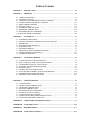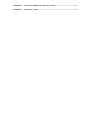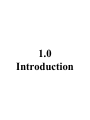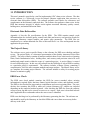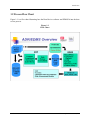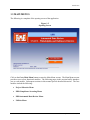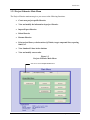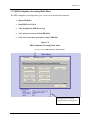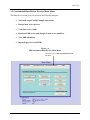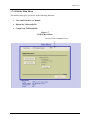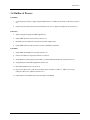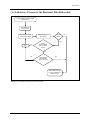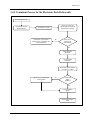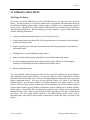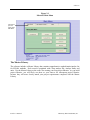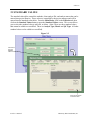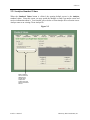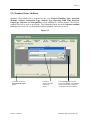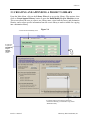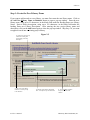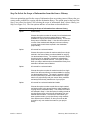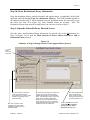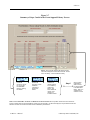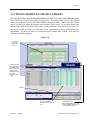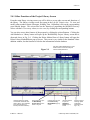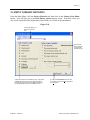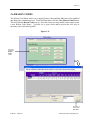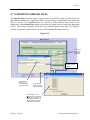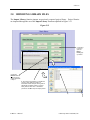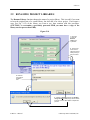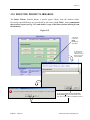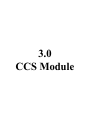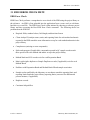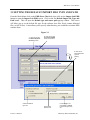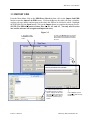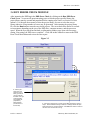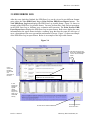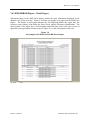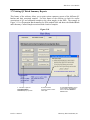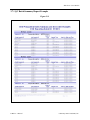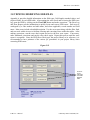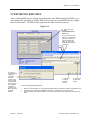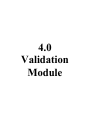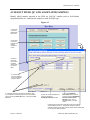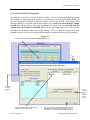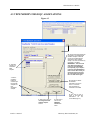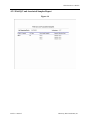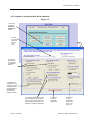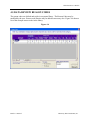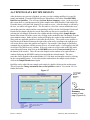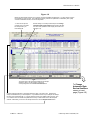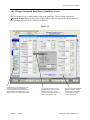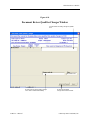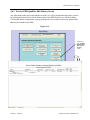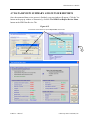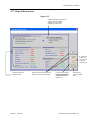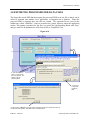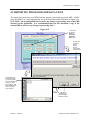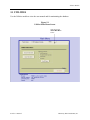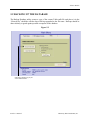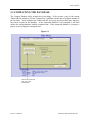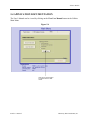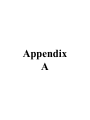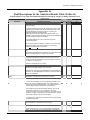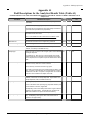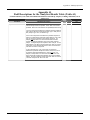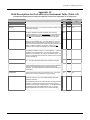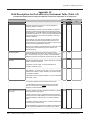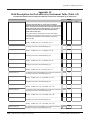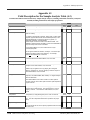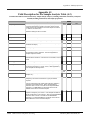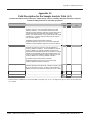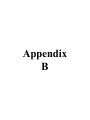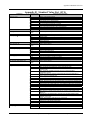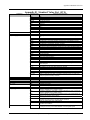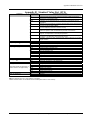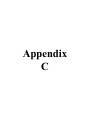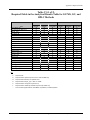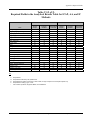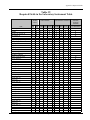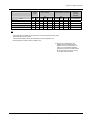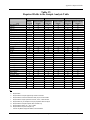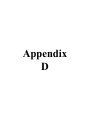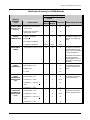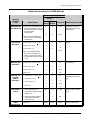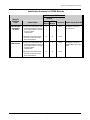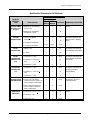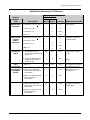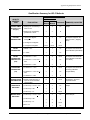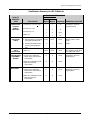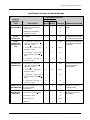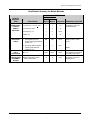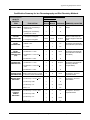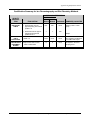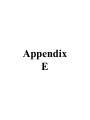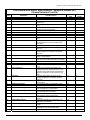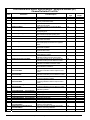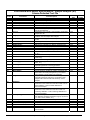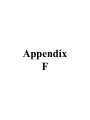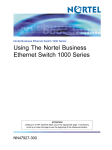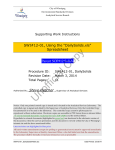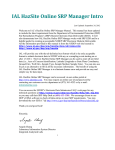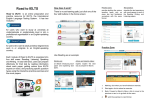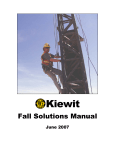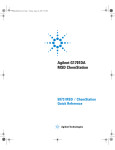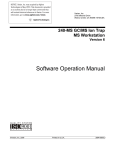Download Laboratory Data Consultants, Inc. Version 6.1 Laboratory Data
Transcript
Laboratory Data Consultants, Inc. Version 6.1 Table of Contents CHAPTER 1 INTRODUCTION .................................................................................................... 1-1 CHAPTER 2 LIBRARIES .............................................................................................................. 2-1 2.1 LIBRARY FILES MENU ....................................................................................................... 2-1 2.2 STANDARD VALUES .......................................................................................................... 2-3 2.3 CREATING AND APPENDING A PROJECT LIBRARY ................................................... 2-6 2.4 VIEWING/MODIFYING PROJECT LIBRARY ................................................................. 2-13 2.5 PRINT LIBRARY REPORTS .............................................................................................. 2-15 2.6 REASON CODES ................................................................................................................ 2-16 2.7 EXPORTING LIBRARY FILES .......................................................................................... 2-17 2.8 IMPORTING LIBRARY FILES .......................................................................................... 2-18 2.9 RENAMING PROJECT LIBRARIES .................................................................................. 2-19 2.10 DELETING PROJECT LIBRARIES ................................................................................... 2-20 CHAPTER 3 3.1 3.2 3.3 3.4 3.5 3.6 3.7 3.8 3.9 EDD ERROR CHECK MENU ............................................................................................... 3-1 SETTING THE DEFAULT IMPORT FILE TYPE AND PATH ........................................... 3-3 IMPORT EDD ........................................................................................................................ 3-4 RUN ERROR CHECK MODULE ......................................................................................... 3-5 EDD ERROR LOG ................................................................................................................. 3-6 EDD ERROR REPORT .......................................................................................................... 3-7 PRINTING QC BATCH SUMMARY REPORTS ................................................................. 3-9 VIEWING/MODIFYING EDD FILES ................................................................................ 3-11 EXPORTING EDD FILES ................................................................................................... 3-12 CHAPTER 4 4.1 4.2 4.3 4.4 4.5 4.6 4.7 4.8 4.9 VALIDATION MODULE ........................................................................................ 4-1 AUTOMATED DATA REVIEW PROCESS ........................................................................ 4-1 SELECT FIELD QC AND ASSOCIATED SAMPLES ......................................................... 4-2 VIEW/MODIFY FIELD QC ASSOCIATIONS ..................................................................... 4-4 RUNNING AUTOMATED DATA REVIEW ....................................................................... 4-6 REASON CODES .................................................................................................................. 4-8 VIEWING DATA REVIEW RESULTS ................................................................................ 4-9 DATA REVIEW SUMMARY AND OUTLIER REPORTS ............................................... 4-14 EXPORTING PROCESSED EDD FILES ............................................................................ 4-16 IMPORTING PROCESSED EDD FILES ............................................................................ 4-17 CHAPTER 5 5.1 5.2 5.3 5.4 5.5 5.6 5.7 5.8 5.9 CCS MODULE ......................................................................................................... 3-1 UTILITIES MODULE ............................................................................................. 5-1 UTILITIES MENU ................................................................................................................. DOWNLOADING LIBRARY FILES .................................................................................... UPLOADING LIBRARY FILES ........................................................................................... DELETING LIBRARY FILES ............................................................................................... RENAMING PROJECT LIBRARIES .................................................................................... BACKING UP THE DATABASE ......................................................................................... COMPACTING THE DATABASE ....................................................................................... DOWNLOADING PROCESSED ADR DATA FILES ........................................................ UPLOADING PROCESSED ADR FILES ............................................................................. 5-1 5-2 5-3 5-4 5-5 5-6 5-7 5-8 5-9 APPENDIX A LABORATORY EDD SPECIFICATIONS ........................................................... A-1 APPENDIX B STANDARD VALUES ............................................................................................. B-1 APPENDIX C REQUIRED FIELDS ............................................................................................... C-1 APPENDIX D VALIDATION STRATEGY ................................................................................... D-1 APPENDIX E VALIDATED EDD EXPORT SPECIFICATIONS ............................................... E-1 APPENDIX F TECHNICAL NOTES .............................................................................................. F-1 1.0 Introduction Introduction 1.1 INTRODUCTION This user’s manual is provided as a tool for implementing LDC’s data review software. The data review software is a Microsoft Access developed computer application that processes an electronic data deliverables (EDD). The software performs error checks for correctness, and completeness on the laboratory analytical data. The software also performs a data review on the EDD that measures integrity of sample results against associated laboratory quality control, holding times, and method detection limits. Electronic Data Deliverables Appendix A lists the file specifications for the EDD. The EDD contains sample result information that also includes quality control batch links and accuracy and precision results for surrogates, laboratory control samples, and matrix spike parameters. The EDD files are constructed as a comma-delimited text files or Microsoft Excel .csv files and imported into the application for processing. The Project Library The software uses a project specific library as the reference for EDD error checking and data review. The project library is a electronic representation of the Quality Assurance Project Plan (QAPP). The project library contains all analytes and their data review criteria such as reporting limits, blank contamination rules, holding times, and accuracy and precision criteria for each method and sample matrix within the scope of a particular project. A project library is created for each different project. In this way, the software has the flexibility to assess EDDs according to a particular project’s requirements. The software includes a Master Library containing a comprehensive list of the most common methods and target analytes. The Master library serves as a template for creating project libraries. The software includes a utility for creating project libraries to minimize typing. EDD Error Check The EDD error check module examines the EDD for correct standard values, missing information in required fields, date/time format, logical date/time values, and duplicate records. The EDD is also checked for target analyte completeness and correct reporting limits. The error checker also examines this EDD to make sure various laboratory QC samples are included depending on the analytical method reported. After checking the EDD for errors the software creates an error log that can be viewed on screen or as a report. Each error is described in detail and if applicable the record number where the error occurs is identified. EDD error checking is to be performed by the laboratory generating the data. The software can and should be used by the laboratory to check the EDDs and correct them as necessary before delivery to the client. 1-1 User’s Manual Laboratory Data Consultants, Inc. Introduction Automated Data Review Automated Data Review evaluates the EDD and applies data review qualifiers to sample results based on laboratory quality control results reported in the EDD and project specific data review criteria specified in a project library. Sample result records in the EDD are updated with applicable data review qualifiers and reason codes, which provide a coded explanation for any data review qualification. Appendix D summarizes the software data review logic. The software provides a variety of post data review qualification and outlier reports summarizing the results of the automated data review. User Responsibilities The software was developed as a tool to aid data users in evaluating the quality of analytical chemistry results. The application was designed to perform routine data quality accuracy and precision checks traditionally performed through a manual data review. As inherent with all automated processes, the accuracy and integrity of information imported into the application is of vital importance. In working with analytical laboratories, the data user should design an overall Quality Assurance program to routinely verify the accuracy of electronically reported data versus traditional hardcopy data. The frequency of this check will depend on the capability and performance of the laboratory. This program does not include the evaluation of raw data and therefore full data validation (i.e., EPA Level 4) review must be performed manually. The User Manual The User Manual contains several sections and appendices. The remaining pages in this section briefly introduce the different functional parts of the software. Section 2 explains how to create and modify project libraries. Section 3 explains how to upload EDDs and run the EDD error check. Section 4 covers the automated review process. Section 5 includes several database utilities and access to the manual. The appendices provide information on EDD file specifications, standard value and required field restrictions for EDDs. 1-2 User’s Manual Laboratory Data Consultants, Inc. Introduction 1.2 Process Flow Chart Figure 1-1 is a flow chart illustrating how the Data Review software and EDMS fit into the data review process. Figure 1-1 Flow Chart 1-3 User’s Manual Laboratory Data Consultants, Inc. Introduction 1.3 MAIN MENUS The following is a snapshot of the opening screen of the application. Figure 1-2 Opening Screen Click on the Go to Main Menu button to enter the Main Menu screens. The Main Menu screens provide access to four functional modules. The following pages in this section briefly introduce you to each module. Subsequent sections in this manual provide detailed discussion. The four modules include the following: • Project Libraries Menu • EDD Compliance Screening Menu • EDD Automated Data Review Menu • Utilities Menu 1-4 User’s Manual Laboratory Data Consultants, Inc. Introduction 1.3.1 Project Libraries Main Menu The Project Libraries main menu gives you access to the following functions: • Create new project specific libraries • View and modify the information in project libraries • Import/Export libraries • Delete libraries • Rename libraries • Print project library criteria such as QC limits, target compound lists, reporting limits, etc. • View Standard Values in the database • View and modify reason codes Figure 1-3 Projects Libraries Main Menu Click here to view the Project Libraries Menu. 1-5 User’s Manual Laboratory Data Consultants, Inc. Introduction 1.3.2 EDD Compliance Screening Main Menu The EDD Compliance Screening menu gives you access to the following functions: • Import EDD files • Run EDD Error Check • View and print the EDD Error Log • View and correct errors in the EDD tables • Save error corrections and export “clean” EDD files Figure 1-4 EDD Compliance Screening Main Menu Click here to view the EDD Compliance Screening Menu. The project name/number and Lab Reporting Batch for the currently uploaded EDD file are displayed here 1-6 User’s Manual Laboratory Data Consultants, Inc. Introduction 1.3.3 Automated Data Review Process Main Menu The Data Review menu gives you access to the following functions: • Select and assign Field QC/Sample associations • Run the data review process • View data review results • Document EDD review and changes to data review qualifiers • View EDD edit history • Import/Export reviewed EDDs Figure 1-6 EDD Automated Data Review Main Menu Click here to view the EDD Automated Data Review Main Menu 1-7 User’s Manual Laboratory Data Consultants, Inc. Introduction 1.3.4 Utilities Main Menu The utilities menu gives you access to the following functions: • View and Print the User Manual • Backup the Tables.mdb file • Compact the Tables.mdb file Figure 1-7 Utilities Main Menu Click here to access the Utilities Main Menu. 1-8 User’s Manual Laboratory Data Consultants, Inc. Introduction 1.4 Outline of Process Consultant 1. Create the project library (e-qapp) using the Master Library or another project library as the source (Section 2.3). 2. Export the project library and send it to the laboratory for review, approval, and project use (Section 2.7). Laboratory 3. Analyze samples and generate EDD (Appendix A). 4. Import EDD into Error Check software (Section 3.3). 5. Run EDD error check(Section 3.4) and correct and/or explain errors. 6. Export EDD and error report (Section 3.10) then send EDD to consultant. Consultant 7. Import EDD into Data Review software (Section 3.3). 8. Print/review EDD error log/report (Sections 3.5 and 3.6). 9. Rerun EDD error check against project library to confirm laboratory EDD error check (Section 3.4). 10. Assign field QC in the EDD if applicable (Section 4.2). 11. Run automated data review (Section 4.4). 12. Review post data-review result on screen and/or reports (Sections 4.6 and 4.7). Make any necessary changes to data-review qualifiers (Section 4.6.1). 13. Export data-reviewed EDD (Section 4.8) and import into EDMS. 1-9 User’s Manual Laboratory Data Consultants, Inc. Introduction 1.4.1 Laboratory Process for the Electronic Data Deliverable Construct EDD according to EDD Specifications Import EDD into Error Checker Run EDD error check against project library Fix* Yes Errors Exist? Review Error Log or Error Report No Yes Missing Required Fields, SVL, or Critical Errors? No No Errors fixed or document why errors not fixed? Yes Export EDD and Error Log from software and deliver to client * it is highly recommended that any fixes or changes to the EDD occur in the laboratory LIMS rather than within the Error Checking software to ensure laboratory hardcopy reports match the EDD. 1-10 User’s Manual Laboratory Data Consultants, Inc. Introduction 1.4.2 Consultant Process for the Electronic Data Deliverable Receive EDD from Lab Import EDD into Data Review software Rerun error check and compare EDD error findings against lab error findings Print EDD error report Contact Lab, confirm project libraries match, if necessary have lab resubmit EDD No Error check matches Lab error findings? Yes Assign field QC if applicable Run automated data review Review data-review qualifiers on screen or in reports Edit data-review qualifiers and document edits No Accept data review qualifiers? Yes Print all applicable reports Export data-reviewed EDD 1-11 User’s Manual Laboratory Data Consultants, Inc. 2.0 Library Module Libraries 2.1 LIBRARY FILES MENU The Project Library Every time you run the EDD Error Check or EDD Data Review you must first select a project library. The project library is a reference database the user populates with information about all the analytical methods, target analytes, quality control, and data review requirements specified by the project. The EDD Error Check and the EDD Data Review reference the project library while processing EDD data. Before running any of these modules, a project library must exist with the following information: • Analytical methods and sample matrices specified by the project • Analyte names and client analyte IDs for all target analytes to be reported for each analytical method and sample matrix • Project reporting limit values and concentration units for all target analytes in each method and sample matrix • Holding times for each method and sample matrix • Identity of spike and surrogate compounds for each method and sample matrix • Accuracy and precision limits for surrogates, matrix spikes, laboratory control samples, laboratory and field duplicates for each method and sample matrix • Blank contamination rules The Create/Modify Library function provides an easy means for building new project libraries and modifying existing project libraries. A new project library is built or modified by selecting information from an existing (source) library, then appending that information into your project library (destination library). You may use more than one library as a source if you find that different libraries provide better matches for different methods and sample matrices in your project. Since the source library contains most of the information you need, minimal typing is required when building project libraries. Information such as holding times, method numbers, analyte names, Client analyte IDs, reporting limits, and data review criteria can be automatically transferred from a source library into your project library depending on the scope of information you select. The only typing usually required is for editing quality control values, such as reporting limits, and accuracy and precision control limits to match the values specified by the project. 2-1 User’s Manual Laboratory Data Consultants, Inc. Libraries Figure 2-1 Libraries Main Menu Click here to open the Library Files Main Menu The Master Library The software includes a Master Library that contains comprehensive method/matrix/analyte list for SW-846 methods. Each record is populated with Client analyte IDs, Analyte Name and units. Use the Master Library as the source for creating your first project libraries. As you build project libraries, you will likely use these as your sources for subsequent project libraries because they will more closely match your project requirements compared with the Master Library. 2-2 User’s Manual Laboratory Data Consultants, Inc. Libraries 2.2 STANDARD VALUES The standard value tables control the methods, client analyte IDs, and analyte names that can be entered into project libraries. These values are controlled by the project manager and will be entered into the standard value tables. From the Main Menu, click on the Libraries tab, then click on the Standard Values button to open the Standard Values screen. This screen allows you to select the standard value to add, edit, or delete. (Note: There are three standard values that cannot be added to or modified. These are Analyte Type, Matrix and QC Type. All other standard values can be added to or modified). Figure 2-2 Click here to open the Standard Values screen Click here to go back to the main menu. 2-3 User’s Manual Laboratory Data Consultants, Inc. Libraries 2.2.1 Analytes Standard Values When the Standard Values button is clicked, the opening default screen is the Analytes standard values. From this screen you may search the database to find if an analyte exists and retrieve information about it. You can add, edit, or delete a Client Analyte ID or associate a new Analyte name to an existing Client Analyte ID. Figure 2-2 Make a selection here to search the database for a specific Client Analyte ID or Analyte name and retrieve information about it. 2-4 User’s Manual Laboratory Data Consultants, Inc. Libraries 2.2.2 Standard Value Additions Standard Values which can be modified by the user (Projects, Handling Type, Analytical Methods, Analytes, Preparation Type, Analysis Type, Reporting Limit Type, Detection Limit Type, Libraries and Lab Qualifier) are all modified in a similar manner. The Projects standard value tab is used as an example. The information asked for on the Add new standard value pop-up screen will vary depending on which Standard Value tab you are in. Figure 2-3 1. Click here to open the Add new Standard Value window. 2-5 User’s Manual 2. Enter the required information in the pop-up window. 3. Click the Add button to add the record to the database. Click Cancel to close the window without adding the new standard value to the database. Laboratory Data Consultants, Inc. Libraries 2.3 CREATING AND APPENDING A PROJECT LIBRARY From the Main Menu, click on the Library Files tab to access the Library Files options, then click on Create/Append Library button to open the Build/Modify Project Libraries screen. This screen allows the user to create a new library name, select both the source and destination libraries, and to select specific information from the source library to make available for copying into a destination library. Figure 2-4 1. Click here to access library menu. 2. Click here to open the Build/Modify Project Specific Libraries screen. 3. Use this section to find a “Source” library that contains the method(s) you would like to copy into the “Destination” library. 2-6 User’s Manual Laboratory Data Consultants, Inc. Libraries Step 1: Create the New Library Name If you want to add records to a new library, you must first create the new library name. Click on the Add New Library Name to Database button to open a pop-up window. Enter the new library name, using up to 25 characters, in the blank field under the heading Enter new Library Name. Enter a library description, using up to 150 characters, in the blank field under the heading Enter new Library Description. After entering the new project library name and description, click on the Add button again to close the pop-up window. Skip Step 1 if you want to append records into an existing project library. 1. Click here to open pop-up window for creating new project library name and description. 2. Enter new project library name here. You may use up to 25 characters. 2-7 User’s Manual Figure 2-5 3. Enter the project library description here. You may use up to 150 characters. 4. Click on Add to complete the process and close the window. Laboratory Data Consultants, Inc. Libraries Step 2a: Select the Scope of Information from the Source Library Select an option that specifies the scope of information from an existing (source) library that you want to make available for copying into the destination library. The option group at the top of the Step 2 box offers four choices for selecting the scope of information from a source library (see Step 2a in Figure 2-6). The four options and how to use them are described below. Options for Selecting the Scope of Information from a Source Library Option: Entire Library Choose this option to select all records from all methods and sample matrices in the source project library to make available for copying into the destination library. The source library name is entered in Step 3. Use this choice when all or most of the methods and analytes in the source library records closely match those required in the destination project library. Option: All records for a selected method Choose this option to select all matrix records from a single method in the source library to make available for copying into the destination library. The method is entered in Step 3. Use this choice for appending records into a destination project library one method at a time. This option is useful when you want to add records to the destination library from methods in different source libraries. Option: All records for a selected matrix Choose this option to select all method records for a single matrix from the source library to make available for copying into the destination library. The matrix is entered in Step 3. Use this option when you want to add records for a single matrix to a project library and your source library methods and analyte lists closely match those of your project. Option: All records for a selected method and matrix Choose this option to select records from a single method and single matrix in the source library to make available for copying into the destination library. The method and matrix are selected in Step 3. Use this option for adding records to a project library when you only want information from one method and one matrix. This choice is useful when you want to add records to your project library using methods from different source libraries, or when you want to add records for only one method and matrix to your project library. 2-8 User’s Manual Laboratory Data Consultants, Inc. Libraries Step 2b: Select the Fields to Copy to the New Library Select an option that specifies the fields from the source library records you want to make available for copying into the new project library or destination library. The option group at the lower left of the screen offers three options (see Step 2b in Figure 2-6). The three options and when to use them are described below. Options for Selecting the Fields to Copy to the New Library files Option: Copy all Information including QC and validation criteria Choose this option to select the Client Analyte IDs, analyte names, detection and reporting limits, and quality control limits from the source library records selected in Step 2 and entered in Step 3. Use this option when the all or most records in the source library closely match those required in the destination library. Option: Copy Client Analyte IDs and Analyte Names only Choose this option to select the Client Analyte IDs (CAS numbers) and analyte names from the source library records selected in Step 2 and entered in Step 3. This option is useful when the source library has target analytes similar to the source library but other parameters such as reporting limits, units, and QC limits are different in your destination library. Choose a source library with methods and associated target analytes that closely match those of the new project or destination library. Option: Copy Client Analyte IDs, Analyte Names, and Result Units only Choose this option to select the Client Analyte IDs (CAS numbers), analyte names, and results units from the source library records selected in Step 2 and entered in Step 3. This option is used in the same manner as the previous option, but in this case the units also match. Step 3a: Enter Source Library Information Enter the source library name, analytical method, and matrix, as applicable, in the fields displayed under the heading Copy From: (Source Library). The fields available depend on the option selected in Step 2. Make selections from the pull down menus for each field, or type in the values (see Step 3a in Figure 2-6). Only Standard Values are accepted. 2-9 User’s Manual Laboratory Data Consultants, Inc. Libraries Step 3b: Enter Destination Library Information Enter the destination library, analytical method, and sample matrix, as applicable, in the fields displayed under the heading Paste To: (Destination Library). The fields available depend on the option selected in Step 2. Make selections from the pull down menus for each field, or type the values (see Step 3b in Figure 2-6). Only Standard Values are accepted. Note: The Destination Library name must be created before you can select it (refer to Step 1). Step 4: Open the Selected Library Records Screen Once the source and destination library information are entered, click on the Next button (see Step 4 in Figure 2-6) to open the Final Selection of Source Library Records to Add to Destination Library Screen. Figure 2-6 Summary of Steps 1 through 4 in the Create/Append Library Process 1. Create library name (see Figure 2-5) 2a. Click an option to select the scope of information from the source library that you want to make available for appending into the destination library. 2b. Click an option to select what fields you want to make available for appending into the destination library. 2-10 User’s Manual 3a. Enter the source library ID, method, and matrix for the records you want to make available for appending into the destination library. Use drop-down menus or type in the values. Note: the fields available here depend on the option selected in Step 2a. In this example, all records for a selected matrix were selected so a drop-down menu appeared to select the matrix (AQ). 3b. Select the destination library ID, method and matrix. Again, the fields selected here depend upon the options selected in 2a. 4. Click the Next button to open the Final Selection of Source Library Records to Add to Destination Library screen. Laboratory Data Consultants, Inc. Libraries Step 5: Select Records to Copy The Final Selection of Source Library Records to Add to Destination Library Screen displays all the records, based on your selections and entries in Steps 2 through 4 that are available for copying into the destination library (see Step 5 in Figure 2-7). In this step, you must indicate the selected the records from your choices that you want included in the destination library by clicking in the check box located at the far right of each record. This action places a check mark in the box indicating that record is to be included in the destination library. Clicking on the box again clears the check mark. Alternatively, you may select all records on screen by clicking the Select ALL on Screen button, then unselect the records you don’t want to copy by clicking on the checked box (see Step 5 in Figure 2-7). You can unselect all checked records on screen by clicking on the Reset ALL on Screen to NO button. Note that both buttons only affect records displayed on screen, including those accessible by using the scroll bar. The Access filter button on the toolbar may be used to filter the available records. If the filter function was used to display the current records on screen, then only the filtered records on screen (including those accessible using the scroll bar) can be selected or unselected. Records not included in the filter are unaffected by the Select ALL on Screen and Reset ALL on Screen to NO buttons. The Reset ALL Selection to NO button unselects all checked records, even records not on screen (i.e., records outside a filter). Step 6: Append Records to Destination Library After selecting records in Step 7, click on the button Create Library Files (See Step 6 in Figure 2-7). This action appends the records you selected from the source library in Step 5 to the destination library. This completes the process. Additional records can be appended, if necessary, by repeating Steps 2 through 6. After this step is completed, a pop-up window will appear stating that you have successfully appended the selected records in to the destination library. The pop-up window will give you the choice of viewing the newly created library now by clicking on the Yes button. The library can also be viewed later by returning to the Main Library Menu and clicking on the View Libraries button to view and edit the information in your project-specific library. 2-11 User’s Manual Laboratory Data Consultants, Inc. Libraries Figure 2-7 Summary of Steps 5 and 6 in the Create/Append Library Process Step 6. Click here after selecting all desired records. This action will append all records checked as “Include in the new library”, into the destination library. Include all records on screen for copying into the destination library by clicking this button.* Unselect all records on screen marked as “included” by clicking this button.* Unselect all records marked as “included” by clicking this button. This action affects all records, even records not included in filters. Step 5 Click on boxes individually to select a record you want included in the destination library. Click on a checked box to unselect a record. *Note: Both the Select ALL on Screen and Reset ALL on Screen to NO buttons only affect records that can be viewed on screen, including those records accessible for viewing using the scroll bar. If a filter was employed, only the filtered records are affected. Records not included in the filter remain unaffected by these buttons. 2-12 User’s Manual Laboratory Data Consultants, Inc. Libraries 2.4 VIEWING/MODIFYING PROJECT LIBRARY From the Main Menu, click the Project Libraries tab, then click on the View Libraries button. This will take you to the library main viewing screen. This screen allows you to edit reporting limits, precision and accuracy, and method blank acceptance criteria. Other related QC screens can be viewed by clicking the buttons at the bottom of the screen. Use the drop down filter menus on the fields in the “Select one or more search parameters” at the top of the screen to view the analyte records you want. You can filter on any combination of library ID, sample matrix, and method. Use these screens to view and edit project library table records. Each screen is detailed in the following pages. Figure 2-8 1. Click here to open the library view screen. 2. Use these drop down filter menus to navigate to the library, matrix, and method (or any combination of) for the analyte records you want to view. 4. Use the horizontal scroll bar to view all the QC criteria (LCS, MS, Duplicate, and Blank) for a particular method. 5. You may add/edit information in any of these cells. 2-13 User’s Manual 3. Navigate through library/method/matrix here. The records available will depend on your selections in step 2. Laboratory Data Consultants, Inc. Libraries 2.4.1 Other Functions of the Project Library Screen From the main library viewing screen you will be able to access other screens and functions of the library. The library viewing screen first opens in the Lab QC Criteria view. To view and modify other method criteria (Surrogate, Holding Time, Calibration) click on the corresponding green labeled button. This screen also has the function of populating the MS/MSD recovery values with the LCS recovery values, or vice versa, by clicking the corresponding buttons. You can also access other features of the program by clicking the colored buttons. Clicking the Add Method to a Library button will open up the Build/Modify Project Library screen that is discussed above in Fig. 2-6. Clicking the Delete Method from a Library button will open the Delete Library Method/Matrix pop-up screen. This screen is very similar to the Standard Values addition window, but the function is to delete the information from the database. Figure 2-9 Use these buttons to update LCS and MS criteria with each other’s values. (This minimizes typing if the MS and LCS recovery criteria are identical.) 2-14 User’s Manual Use this button to open the Build/Modify Project Library screen shown in Fig. 2-6 Use these 4 Blue labeled buttons to open similar screens to view and modify the various method parameters. Use this button to open the Delete Library Method/Matrix pop-up screen Use these buttons to open the Add/Delete Analyte pop-up screen Click here to print hardcopy reports of the library information (See Fig. 2-10) Laboratory Data Consultants, Inc. Libraries 2.5 PRINT LIBRARY REPORTS From the Main Menu, click the Project Libraries tab, then click on the Library Print Menu button. This will take you to the Print library reports pop-up screen. From this screen you may select to print all of the information from a library or a subset of the information. Figure 2-10 1. Select the library you want to print reports from. 2. Choose the scope of reports you would like available to print. 3. Select the reports you would like to print. The reports available will depend on the scope selected it step 2. (For example if you select “Print metals methods only” the Surrogates report will not be available to print.) 2-15 User’s Manual 4. Click the Print Preview button to open the reports, then from the File menu select the Print option. Laboratory Data Consultants, Inc. Libraries 2.6 REASON CODES The Reason Code library allows you to apply Reason Codes and Bias Indicators to the qualified data during the validation process. From the Main Menu click the View Reason Codes button. This will open the Reason Codes screen. From this screen you may modify values and/or create a new Reason Code library. Typically for a given client and/or project this will only be necessary once at the start up phase. Figure 2-11 Click here to open the Reason Codes screen. Click here to return to the Main Menu 2-16 User’s Manual Laboratory Data Consultants, Inc. Libraries 2.7 EXPORTING LIBRARY FILES The Export Library function exports a project library as a text file so that it can be archived or uploaded into another user’s application. When a project library is downloaded, nine related text files are created. The downloaded files are saved in a folder with the library name in the subdirectory called LibraryFiles, which is located in the ‘parent’ directory where the application resides. The naming convention for the files is to prefix the library name with “Lib” and give each file a consecutive suffix from 01-09 (ie: LibUser Manual Example Lib01.txt). Figure 2-12 1. Click here to open the Export popup window. 3. Click here to browse to export location. 2. Use the dropdown menu to choose the library you want to export. 4. Click here to export the library selected in Step 2. 5. After clicking on the Export button, this window will pop up. If the files to be exported already exist, you will be asked if you wish to overwrite the existing files. 2-17 User’s Manual Laboratory Data Consultants, Inc. Libraries 2.8 IMPORTING LIBRARY FILES The Import Library function imports an previously exported project library. Project libraries are imported through the use of the Import Library function explained in Figure 2-13. Figure 2-13 1. Click here to return to open the Import Library popup window. 2. Click the Browse button to open the pop-up window discussed in Step 3. 4. Click on the Import button to complete the process. After clicking this button, an information window will open warning that all data will be overwritten if there is a project library with the same name. Click Yes to proceed or click No to stop the import process. 3. Navigate to the location of the library files you want to import, select any one of the files and then click the Open button. This action causes this pop-up window to disappear and will place the name of the file to be imported in the Import Library screen discussed in Step 2. 2-18 User’s Manual Laboratory Data Consultants, Inc. Libraries 2.9 RENAMING PROJECT LIBRARIES The Rename Library function changes the name of a project library. This is useful if you want to keep the original state of a current library, but also edit it for a new project. First export a copy (see Fig. 2-12) of the library you want to use, then continue with this procedure. (CAUTION: to re-examine a previously processed EDD you must have a copy of the library used to process that EDD). Figure 2-14 1. Click here to open the Rename Library popup window. 2. Use the pulldown menu to select the project library name you want to rename. 3. Enter the new name for the library here. 4. Clicking on Rename will open the Pending change of library name pop-up window shown to the left. Click on Yes or No to complete the process. 2-19 User’s Manual Laboratory Data Consultants, Inc. Libraries 2.10 DELETING PROJECT LIBRARIES The Delete Library function deletes a specific project library from the database tables. Previously exported libraries are not affected by this action. (CAUTION: it is recommended that you first export (see Fig. 2-12) and archive a copy of the library before deleting it from the database.) Figure 2-15 1. Click here to open the Delete Library popup window. 2. Use the pulldown menu to select the project library name you want to delete. 4. Clicking on Delete will open the Pending library deletion pop-up window shown to the left. Click on Yes or No to complete the process. 2-20 User’s Manual Laboratory Data Consultants, Inc. 3.0 CCS Module EDD Error Check Module 3.1 EDD ERROR CHECK MENU EDD Error Check EDD Error Check performs a comprehensive error check of the EDD using the project library as the reference. An EDD is first uploaded into the application from a source such as a diskette, hard drive or e-mail file. The EDD Error Check is then initiated by choosing a reference project library and then executing the Run EDD Error Check command. The following checks are performed on the EDD file: • Required fields, standard values, field length, and date/time format • Client Analyte ID, analyte names, units, and reporting limits for each method and matrix reported in the EDD match the same information set up for each method and matrix in the project library • Completeness (missing or extra compounds) • Spike and surrogate (if applicable) compounds reported in QC sample records match those specified for each method and matrix set up in the project library • Method blank and LCS records exist for each Preparation Batch • Matrix spike/spike duplicate or Sample Duplicate records (if applicable) exist for each Method Batch • Problems with Preparation Batch and Method Batch ID and sample association • Sample results qualified by the laboratory as non-detect match the reporting limit, and reporting limits match the project library reporting limits (corrected for dilution and percent moisture, if applicable) • Duplicate records • Consistent lab qualifiers 3-1 User’s Manual Laboratory Data Consultants, Inc. EDD Error Check Module EDD Error Log/Report EDD Error Check creates an error log that summarizes all errors found in the EDD. The error log can be viewed on screen or printed as a report. When viewed on screen, the user may perform searches or apply filters to facilitate assessment and correction. When viewed as a report there will be a summary page of errors. Additionally the report groups errors into categories (i.e. missing required fields and non-valid values). The error log and error report provide the following information: • Assigns each error a type code (a code that gives a general description of the error). Additionally, the report also summarizes the number of each type of error and the total number of errors. • Describes each error individually and, where applicable, indicates the incorrect or missing entry. • Lists the field name and record number where each error occurs, if applicable. EDD Error Correction The error log allows easy view of EDD errors when a record number is listed for a particular error. Click on the record number and a window opens below showing a view of the EDD with the focus on the record number where the error occurred. While EDD errors can be corrected within the application, it is highly recommended instead that errors be corrected within the Laboratory LIMS, a new EDD created and imported into the Error check software, and the error check run again. EDDs must match hardcopy reports. If an EDD is corrected with the software, the EDD may not match the hardcopy report. Saving Corrected EDDs The corrected EDD is exported as a comma delimited ASCII test file in a sub-directory of the user’s choice. The user is prompted to name the file. The default file name is the Lab Reporting Batch ID. This EDD set is the one to be sent by the Laboratory to the client. 3-2 User’s Manual Laboratory Data Consultants, Inc. EDD Error Check Module 3.2 SETTING THE DEFAULT IMPORT FILE TYPE AND PATH From the Main Menu click on the EDD Error Check tab, then click on the Import Lab EDD button to open the Import Lab EDD screen. Click on the Set Default Import file Type and Path button. This will open the Default type and source path pop-up window. This screen will allow you to set the default file type for the software (text files, Excel comma delimited files, or ASCII files). It also allows you to specify what directory you would like to initiate EDD searches from. Figure 3-1 1. Click here to open the EDD Compliance Screening screen. 2. Click here to open the Import Lab EDD screen shown below. 3. Click here to set the default file type and pathway. 4. Select default file type here. 3-3 User’s Manual 5. Set default pathway here. 6. Click Apply to set new defaults or Cancel to leave settings as they are. Laboratory Data Consultants, Inc. EDD Error Check Module 3.3 IMPORT EDD From the Main Menu click on the EDD Error Check tab then click on the Import Lab EDD button to open the Import Lab EDD screen. Click on the Browse box (this will open a windows explorer pop-up window) and navigate to the where the EDD to be checked is stored. Highlight the EDD and click the Open button. Click on the Import button to complete the import process. (NOTE: The EDD will consist of three files, the A1, A2, and A3. You only need to select one and the software will recognize and import the rest.) Figure 3-2 1. Click here to open the EDD Error Check screen. 2. Click here to open the Import Lab EDD screen shown below. 3. Click on the Browse button to open the pop-up window (shown below) and select the file location of the EDD to be checked for errors. 4. Select the file location, then the EDD file name you want to upload. Highlight the file name and click Open to place the file name into field noted in Step 4. This action closes the pop-up window. 3-4 User’s Manual 5. Click Import to upload the EDD files after selecting the file name. Laboratory Data Consultants, Inc. EDD Error Check Module 3.4 RUN ERROR CHECK MODULE After importing the EDD begin the EDD Error Check by clicking on the Run EDD Error Check button. A screen will open instructing you to select the project specific library (the project library must be created and populated before running error check, see Section 2 of this manual). Use the pull-down menu to select the project library, be sure to select the correct library otherwise a large number of errors may be generated. After entering the project library ID, click the Run button to start the error check process. The error check takes about 30 seconds to two minutes depending on the size of the EDD files, computer memory, and the processor speed. When the error check has finished, an information window pops open with a message stating “Processing Lab EDD is now complete”. Click OK in this window to return to the EDD Error Check Main Menu and review the error report. Figure 3-3 1. Click here to begin Error Check. The Run EDD Compliance Screening screen opens, which is shown. 2. Use the pulldown menu and select the project library you want to use for screening the EDD. Note, you must first create and populate the project library before this step (see Section 2 of this manual). 3-5 User’s Manual 3. Click here to begin the error check process after selecting the Library in Step 2. When the EDD screening is finished, a message window will open stating that the error check has finished. Click OK in this window to return to the main menu and view the error log. Laboratory Data Consultants, Inc. EDD Error Check Module 3.5 EDD ERROR LOG After the error check has finished, the EDD Error Log can be viewed in two different formats using either the View EDD Error Log or Print Preview EDD Error Report buttons. The View EDD Error Log button displays the EDD Error Log in table format. Figure 3-4 shows an example of the EDD Error Log in table format. You may perform filter, find, and sort operations in the EDD Error Log to facilitate error evaluation and correction. The Print Preview EDD Error Report button displays the EDD Error Log in report format. Both views display the same information but the report format includes a summary page that lists the count for each type of error, a description of the error type and the total number of errors. Figure 3-5 shows an example of the EDD Error Log in report format. Below is an example of the log in table format. Figure 3-4 1a. Click here to view the Error Log in report format. See Figure 3-10 for example of the Error Log in report format. 2. This section lists the table, record, field and description of the error. 1b. Click here to view the Error Log in database table format. See the example below. Any errors that cannot be corrected should be explained in the comments section. 3. This section will display the specific record selected in step 2, and allow you to make edits directly. 4. Click here to close the EDD table. 3-6 User’s Manual 5. Click here to return to the main menu. Laboratory Data Consultants, Inc. EDD Error Check Module 3.6 EDD ERROR REPORT 3.6.1 Summary Page The EDD Error Report presents the same information as viewed in the EDD Error Log table format. View the EDD Error Report by clicking the Print Preview EDD Error Report button as described in Figure 3-9. On screen the EDD Error Report is displayed in report format. You cannot perform filter, find, or sort operations in the report view. Page one of the EDD Error Report summarizes the number of each type of error found and the total number of errors as illustrated in Figure 3-10. Errors are listed by both Error Type and Description. Use the counter on the lower left of the screen to advance through the pages of the error report. Use the printer icon on the Tool Bar to print the entire report. To print a specific page or range of pages use the File Pull-down on the Menu Bar to access the print options (Note that the Tool Bar is not shown in Figure 3-10). When looking at the report it is helpful to look at the total at the bottom middle. If there are many errors it may be easier to view the Error Log, filter on the individual error codes, and look for systematic errors. Figure 3-5 An example of the first page of the EDD Error Report Advance through the pages of the Error log report here 3-7 User’s Manual The number of pages in the EDD Error log is indicated here. Always check the number of pages before printing. If error checking generates a lengthy Error report, you probably want to review on screen rather than print. Laboratory Data Consultants, Inc. EDD Error Check Module 3.6.2 EDD ERROR Report -- Detail Page(s) Subsequent pages in the EDD Error Report contain the same information displayed in the database view of the error log. Figure 3-10 shows an example of a page from the EDD Error Report. The header on each page indicates the Lab Reporting Batch, the report date, the reference project library used during the Error Check, and the laboratory identification. The detail section of the report lists a record number and field name where each error occurs (if applicable), the type number for that error (see Figure 3-11), and a description of the error. Figure 3-6 An example of the Detail in the EDD Error Report 3-8 User’s Manual Laboratory Data Consultants, Inc. EDD Error Check Module 3.7 Printing QC Batch Summary Reports This feature of the software allows you to print various summary reports of the different QC batches and their associated samples. Use this feature of the software to check for correct associations of QC and calibration samples to the client samples in the EDD. The example in Figure 3-11 is a Preparation Batch summary for EPA method 300.0 and shows the Method Blank and Laboratory Control Sample associated with a batch of samples. Figure 3-10 1. Click here to open the Print EDD QC Batch associations pop-up screen. 3-9 User’s Manual 2. Select the batch summary reports to review and/or print. 3. Click Print Preview to view onscreen reports. Click Close to return to the main EDD Error Check screen. Laboratory Data Consultants, Inc. EDD Error Check Module 3.7.1 QC Batch Summary Report Example Figure 3-11 3-10 User’s Manual Laboratory Data Consultants, Inc. EDD Error Check Module 3.8 VIEWING/MODIFYING EDD FILES Appendix A provides detailed information on the field types, field length, standard values, and required fields, for each EDD table. After running the error check and reviewing the EDD error log, open the EDD by clicking on the View EDD button and make corrections. The Error Log and Error Report provide information to quickly locate and correct EDD errors. Each error is catalogued by a code number and table name, and where applicable, record number and field name. Most errors include a detailed description. Use the error report along with the filter, find, and sort tools within Access to facilitate locating and correcting errors within the tables. After making corrections, run the error check again and review the new error report. If necessary, make additional corrections and run the error check again. Repeat this process until the error report is acceptable. Since the EDD Error Check uses the project library as its reference, it is recommended to have printouts of the various QC parameters in your project library when correcting EDD errors. Figure 3-12 Click here to view information in the EDD Database tables. 3-11 User’s Manual Laboratory Data Consultants, Inc. EDD Error Check Module 3.9 EXPORTING EDD FILES After correcting EDD errors or making any modification to the EDD, download the EDD to save your changes (the uploading of another EDD will overwrite the current EDD and any changes that have been made). The EDD will be exported to the folder selected by the user. Figure 3-13 1. Click here to open the EDD Download/Export Lab EDD screen 2. Enter the name of the EDD file. The suggested naming convention is to use the Lab Reporting Batch ID, which is the default file name that will appear here 5. A pop-up message window will open to confirm the download command and inform you that any file with the same name will be overwritten. Click Yes to continue. Click No to change the download filename. 4. Click here to start the download process. 3. Click here to set the export location. Some tips regarding exporting EDD files: • • • 3-12 User’s Manual When you export the EDD, four comma delimited ASCII text files are created: The EDD and the EDD error log. The EDD is downloaded into the CCSFiles subdirectory, or a subdirectory of the user’s choice. Before uploading a new EDD file make sure you have downloaded the current uploaded file if changes were made. Laboratory Data Consultants, Inc. 4.0 Validation Module EDD Data Review Module 4.1 AUTOMATED DATA REVIEW PROCESS The software automatically reviews sample results against method holding time, MDL, blank contamination, and laboratory quality control parameters. The software then updates sample result records with data review qualifiers if review parameters exceed project criteria specified in the project library. An EDD is ready for automated data review if error checking reveals no EDD errors. The automated data review process involves the following steps: • Import the lab EDD with the EDD Error Check menu (Covered in Section 3.3) • Run the EDD error check to confirm an error free EDD (Covered in Section 3.4) • Make field QC assignments and sample association, if necessary (Covered in Section 4.2) • Open data review menu, select a project library, select data review parameters, and run automated data review (Covered in Section 4.4) • View results and print reports (Covered in Sections 4.6 and 4.7) When the automated data review process has finished you may view post-review sample results and associated laboratory quality control results on screen. You may change data-review qualifiers, if necessary. Changes to data review qualifiers must be documented with the date of edit, the person performing the edit, and a reason for the edit before they are written to the EDD. The software keeps a history of any changes made to data review qualifiers after running automated data review. It also provides a variety of post-data review reports. These reports include data qualifier reports and quality control outlier reports. After final approval the reviewed EDD is exported. Previously reviewed EDDs can be re-imported if necessary. 4-1 User’s Manual Laboratory Data Consultants, Inc. EDD Data Review Module 4.2 SELECT FIELD QC AND ASSOCIATED SAMPLES Identify which samples reported in the EDD are field QC samples such as field blanks, equipment blanks, etc., and associate samples to each Field QC type. Figure 4-1 1. Click here to open the Data Review Main menu 2. Click here to open the Field QC and sample association screen 3. Use this drop down box to select a field QC sample from the current EDD. 4. Use this drop down box to define the type of field QC sample in step 3. 5. Associate samples to this Field QC sample by using any combination of checking the box next to an individual sample, clicking the Select All button, or clicking the Clear All button. 6. Save the current associations on screen by clicking the Save/Append Selection button. 7. Click the View/Modify Associations button from this screen to open the View/Modify: Field QC and Associated Samples screen. This is discussed further in the next section. 8. Clicking the Archive button stores all records for the field QC sample assigned in Step 3. This field QC sample can then be selected at a later time for data review of sample results in EDDs that do not report this field QC sample. 4-2 User’s Manual Laboratory Data Consultants, Inc. EDD Data Review Module 4.2.1 Archived Field QC Management Any field QC selected for archiving in Step 8 of Figure 4-1 can be accessed through this screen. For example, an equipment rinsate sample may be selected to cover several different EDDs. In this case, the rinsate would first be selected to archive in the original EDD. After another EDD has been imported, you would open the screen below, select Add an archived field QC sample to EDD from the top left box, select the appropriate QC sample from the Archived field QC samples that can be added to the EDD window in the upper right hand corner, then click the Add button in the bottom right corner of the window. The user would then repeat the process outlined in section 4.2 above to select the EDD samples to assign to the archived QC sample(s). Figure 4-2 1. Click here to open the Archived Field QC Management screen. 2. Select an action from this box. 5. The archived sample will appear in this window. 3. Select the QC sample you wish to add or delete from the list in this window. 4-3 User’s Manual 4. If you are adding an archived QC sample to the EDD, the Add button will become available after you make your selection. Click the button to complete the process. Laboratory Data Consultants, Inc. EDD Data Review Module 4.3 VIEW/MODIFY FIELD QC ASSOCIATIONS Figure 4-3 3a. Clicking this button deletes all information in the database that identifies samples as field QC and the normal field samples associated to each field QC sample. This does not delete any information in the EDD. WARNING!!!! This action will also delete associations for previously reviewed EDDs. Consequently, if you import a previously reviewed EDD and wish to rerun data review, you must first reassign the Field QC and sample associations, then run data review again. 2. Field QC sample and associated EDD samples. 1. Use the navigation buttons to scroll through the Field QC samples and their associated samples. 3b. Click here to delete the Field QC association currently on screen. This action does not delete any information in the EDD. 5. Click here to return to the Assign/associate field QC samples window. 4-4 User’s Manual 6. Click here to return to the EDD Data Review Main Menu. 4. Click here to open a report of the Field QC associations for the current EDD (Fig. 4-4). Laboratory Data Consultants, Inc. EDD Data Review Module 4.3.1 Field QC and Associated Samples Report Figure 4-4 4-5 User’s Manual Laboratory Data Consultants, Inc. EDD Data Review Module 4.4 RUNNING AUTOMATED DATA REVIEW An EDD is ready for automated data review after correcting errors that were found in the EDD Error Check module, and making field QC assignments and sample associations as described in Figure 4-1. The first step (See Fig. 4-4) to running automated data review is to select the project library. This was created in section 2 of this manual and is populated with all the methods, analytes, and corresponding precision and accuracy control limits, as well as holding times. After selecting the project library you must make several choices as to the scope of validation required. In the top left of the review screen you must select one or more review elements. You may choose all or any combination of these. Based on your selections you may have other choices to make. For instance if you select the Matrix Spikes/Dups option you will be able to select whether the Matrix Spike will qualify only the parent sample or the entire method batch for both organics and inorganics. Also, if you select the option to have the surrogates evaluated you will be able to specify a dilution cut-off for Semi-Volatile methods. For example if you select this option and set the dilution factor to 20 and there is a semi-volatile sample in the EDD at a dilution of 50, the surrogates in the sample will not be evaluated. Reason codes may be assigned to qualified data. A reason code is a code that will give definition to a qualified result. Reason codes may be modified and are maintained similar to the library. A list of the example reason codes is available by clicking on the View Reason Codes at the bottom middle of the screen (see Figure 4-6). When you have made all your selections click the Run Automated Data Review button to start the process. A window will appear letting you know that data review is done (Note: if there are any critical errors in the library or EDD at this point a report will open up listing these errors and instruct you to fix them before the data review process can continue). When you click OK you will be returned to the Data Review Main screen. 4-6 User’s Manual Laboratory Data Consultants, Inc. EDD Data Review Module 4.4.1 Snapshot of starting the Data Review process Figure 4-5 1. Click here to open the Automated Data Review window 2. Select the project library from the drop down menu. 3. Select the elements that you would like to validate this EDD for. 4. If validating for surrogates you may select to not qualify samples that have been diluted past a specified factor. The default is to qualify all samples. 5. If validating for MS/MSD you may select to qualify the whole method batch or only the parent sample for both organics and inorganics. The default is to qualify the whole batch. 4-7 User’s Manual 7. Click here to start the Automated Data Review. 6. Click here to view a printable list of the reason codes. See Figure 4-6. Laboratory Data Consultants, Inc. EDD Data Review Module 4.5 DATA REVIEW REASON CODES The reason codes are defined and reside in a separate library. The Reason Codes may be modified by the user. Reason code libraries may be added as necessary also. Figure 4-6 shows a list of the example reason codes in the library. Figure 4-6 4-8 User’s Manual Laboratory Data Consultants, Inc. EDD Data Review Module 4.6 VIEWING DATA REVIEW RESULTS After the data review process is finished, you may view the resulting qualifiers for a specific sample and method. From the EDD Data Review Main Menu, click on the View/Edit EDD Data Review Qualifiers. This will open the Data Review Summary screen. At the top left of this screen, there is a pull-down menu of all the samples in the EDD listed by Field Sample ID. From this menu, select the Field Sample ID you want to review. After the sample is selected by the user, two tables will appear below. The first table is a list of the various methods that were run on that particular sample and the corresponding Lab ID(s) for the Field Sample ID selected. Results for the sample can then be viewed along with any data review qualifiers by either selecting the Lab Sample ID from the first column and then clicking on the Sample Results button at the bottom left of the screen or by clicking on the method for that Lab Sample ID in the green-shaded column. Either of these actions will display the results for the method selected along with any applicable qualifiers in the table directly below. The overall review qualifier is listed in the green-shaded column to the right of the result and by scrolling to the right the user will see the area(s) where the qualifier was applied. For example, if the sample is qualified as estimated due to problems with the percent recovery of a matrix spike, a J will appear in the MS overall and The MS Recovery columns. If the user wishes to see the results of the MS which caused the qualification, then click on the MS/MSD button in the View associated QC box at the bottom of the window. This will cause the Sample results window to be replaced with a window displaying the MS/MSD results associated with the selected sample. The same procedure can be applied to the method blanks, LCS, lab dups and surrogate results by clicking on the corresponding button. To close this window and return to the sample results window, click on the Sample Results button again. Qualifiers can be edited for any sample result simply by double-clicking on the analyte name. This will open the Change automated data review qualifiers window. See section 4.6.1 for further discussion. Figure 4-7 1. Click here to open the Data Review Summary screen. To Data Review Summary screen on next page (Figure 4-8) 4-9 User’s Manual Laboratory Data Consultants, Inc. EDD Data Review Module Figure 4-8 Results for all the target analytes, and a summary of all result qualifiers are listed here. You may perform sort and find operation on these records. The qualification summary includes the qualification contributed by each quality control and calibration element, and an overall qualifier. 1. Click here to open the pull-down menu and select the sample view by its Field Sample ID. Double-clicking on an analyte name will open the Change automated data review qualifiers window which will allow the user to edit qualifiers for that analyte (see section 4.6.1 and figure 4-9). The results of any QC sample associated with the sample selected in Step 1 may be viewed by clicking the corresponding button in the View associated QC box. 2. All the methods performed on the sample selected in Step 1 are shown here. Note that the sample is identified here by its Lab Sample ID. It is possible that there may be multiple Lab Sample IDs for a given Field Sample ID, e.g., total vs dissolved may be given different IDs by the lab. Click on a method to view the results and qualification summary on that method for the Lab Sample ID selected. Alternatively, click on the Lab Sample ID and then click the Sample Results button. 4-10 User’s Manual To Change Automated Data Review Qualifiers screen on next page (Figure 4-9) Laboratory Data Consultants, Inc. EDD Data Review Module 4.6.1 Change Automated Data Review Qualifiers Screen This screen allows you to make manual edits to the qualifiers. The user must click on the Document changes button at the bottom of the window, enter a reason for the change and enter their username in order for the change to be effective. Figure 4-9 Double-clicking on the Methoxychlor field will open the Change automated data review qualifiers window for Methoxychlor. This process can be repeated for any of the sample results in the Analyte Name column. 4-11 User’s Manual You may manually add or remove validation findings from this screen. Place the cursor in any cell and choose from the drop-down menu to update the qualification code. When your edits are completed, click here to finalize changes. This will open the Document review qualifier Changes window (figure 4-10). Laboratory Data Consultants, Inc. EDD Data Review Module Figure 4-10 Document Review Qualifier Changes Window 1. Enter reason for making changes to qualifier here. 2. Enter name of person making changes here. Date is entered automatically. 4-12 User’s Manual 3. Click here to finalize changes and close the window. Laboratory Data Consultants, Inc. EDD Data Review Module 4.6.2 Preview EDD Qualifier Edit History Screen Any edits made in the process described in section 4.6.1 will be documented and can be viewed by clicking this button, located at the bottom right of the EDD Data Review Tab Main Menu. Clicking this button will generate a pop-up print preview screen which shows any manual edits that have been made to the EDD. Figure 4-11 Click here to open the EDD Qualifier Edit History Print Preview screen. 4-13 User’s Manual Laboratory Data Consultants, Inc. EDD Data Review Module 4.7 DATA REVIEW SUMMARY AND OUTLIER REPORTS Once the automated data review process is finished, a pop-up window will appear. Click the Yes button on the pop-up window or alternatively, click the View EDD Post Report Review Menu button on the EDD Data Review Tab. Figure 4-12 1. Click either of these buttons to open the Report Menu shown below. 4-14 User’s Manual Laboratory Data Consultants, Inc. EDD Data Review Module 4.7.1 Report Menu Screen Figure 4-13 2. Some selected reports will offer a choice of the scope. Make a selection as to the scope of qualifiers you wish to view. 4. If there are outliers, you may click here to print all outlier reports. 1. Select the report you would like to view. 4-15 User’s Manual 3. Select one of these two buttons to preview or print the selected report. 5. Click here to open the Document EDD Review and Approval Window (figure 4-10). 6. Click here to return to the Main Menu. Laboratory Data Consultants, Inc. EDD Data Review Module 4.8 EXPORTING PROCESSED EDD DATA FILES The Export Reviewed EDD function exports the processed EDD as an text file so that it can be archived, imported into another user’s application, or imported into a database. When the processed EDD is exported, three text files are created. The exported files are saved in the subdirectory called “ADRFiles”, which is located in the ‘parent’ directory where the application resides. The naming convention for the files is to prefix the Lab Reporting Batch with “Prep” and give each file an alphanumeric suffix from 01-04 (ie: PrepSDGA1.txt). Figure 4-14 1. Click here to open the Export Reviewed EDD screen. 2. Use this text box to enter in a name for the file to be exported. The default is the Lab Reporting Batch. 3. Click here to export the processed EDD. 4. After clicking on Export, this pop-up window will appear showing the names and location of the files that were exported. Click OK to return to the Main Menu. 4-16 User’s Manual Laboratory Data Consultants, Inc. EDD Data Review Module 4.9 IMPORTING PROCESSED EDD DATA FILES The Import Previously Reviewed EDD function imports a previously processed EDD. ADaPT processed EDD’s are created through the use of the Download utility explained in Figure 4-14. (CAUTION: The incoming EDD will overwrite any changes or processing done to the EDD currently in the application. It is recommended that you first download a copy of the current EDD to preserve any changes or processing done.) Figure 4-15 1. Click here to open the Import a Previously Reviewed EDD screen. 2. Click here to open the pop-up window, which is shown below and explained 3. Navigate to the location of the files you want to upload and then double click on any one of the files to upload. This action places the file name in the field noted in Step 2. 4. Click here to upload the preprocessed EDD selected in Step 3. 4-17 User’s Manual Laboratory Data Consultants, Inc. 5.0 Utilities Module Utilities Module 5.1 UTILITIES Use the Utilities module to view the user manual and for maintaining the database. Figure 5-1 Utilities Main Menu Screen Click here to open Utilities Main Menu screen. 6-1 User’s Manual Laboratory Data Consultants, Inc. Utilities Module 5.2 BACKING UP THE DATABASE The Backup Database utility creates a copy of the current Tables.mdb file and places it in the “LibraryFiles” subfolder with the date of backup appended to the file name. Backups should be done routinely to guard against possible corruption of the database. Figure 5-2 Click here to create a copy of your current Tables.mdb file. 6-2 User’s Manual Laboratory Data Consultants, Inc. Utilities Module 5.3 COMPACTING THE DATABASE The Compact Database utility actually does two things. It first creates a copy of the current Tables.mdb file and places it in the “LibraryFiles” subfolder with the date of compact included in the file name. It then compacts the Tables.mdb file by freeing up unused disk space that may have been set aside for the database. If the compacted database is not corrupted, it will then replace the working database with the compacted one. If the compacted database is corrupted, a pop-up screen will appear warning the user. Figure 5-3 Click here to compact and repair your current Tables.mdb file. 6-3 User’s Manual Laboratory Data Consultants, Inc. Utilities Module 5.4 APPLICATION DOCUMENTATION The User’s Manual can be viewed by clicking on the View User Manual button in the Utilities Main Menu. Figure 5-4 Click here to view the Specs and User’s Manual in PDF format. 6-4 User’s Manual Laboratory Data Consultants, Inc. Appendix A Appendix A EDD Specifications APPENDIX A Electronic Data Deliverable Specifications The EDD consists of three separate, comma-delimited ASCII text files (two, if instrument calibration information is not required by the project). Each file follows the naming convention of using the Laboratory Reporting Batch ID followed by the table identifier (A1, A2, or A3), and then a “.txt” extension. For example, if a laboratory reporting batch is identified as SDG001 and instrument calibration is included in the EDD, the file names for this EDD would be: SDG001A1.txt SDG001A2.txt (included only if instrument calibration is required by the project) SDG001A3.txt Each file corresponds to a database table. Uploading the EDD places the contents of each file into its corresponding database table. The tables are identified as the Analytical Results Table (A1), Laboratory Instrument Table (A2), and Sample Analysis Table (A3). After uploading the EDD, you can view the contents of each file (table) in the CCS/EDD Upload Main Menu. Analytical Results Table (A1 File in the EDD) The Analytical Results table contains analytical test result records for client samples and quality control samples (excluding calibrations and tunes). For every sample analyzed by a particular method a result record must exist for each analyte and surrogate (if applicable) required by that method (specified in the project library). For laboratory control samples and matrix spikes, a result record must exist for every spiked analyte and surrogate (if applicable) specified in the project library. Laboratory Instrument Table (A2 File in the EDD) The Laboratory Instrument table contains records related to instrument tuning (GC/MS only) and initial and continuing calibration (all methods). For each calibration sample a record must exist for each target analyte reported in a method (specified in the project library). Initial calibrations and initial calibration verifications are linked to associated samples using a unique Run Batch ID. Continuing calibrations are linked to associated samples using a unique Analysis Batch ID. GC/MS tunes are linked to initial and continuing calibrations (and hence samples) using the Run Batch and Analysis Batch IDs respectively. Depending on the level of validation required by the client, the Laboratory Instrument table may not be requested in the EDD. If the Laboratory Instrument table is not included in the EDD, the application will still create an A2 file when you download the EDD; however, this file will contain no information and will not be used in the CCS process. A-1 Automated Data Review and Contract Compliance Screening Laboratory Data Consultants, Inc. Appendix A EDD Specifications Sample Analysis Table (A3 File in the EDD) The Sample Analysis table contains information related to sample and QC analyses (excluding calibrations and tunes). A record exists for each sample/method/matrix/analysis type combination. The Sample Analysis table also contains information for date and time; QC batch association, dilution and moisture content (if applicable). EDD Field Elements The name, description, data type, length, and standard values (if required) assigned to the fields in each table are listed in Appendix A. Some fields can only contain a restricted set of information called standard values. Appendix B lists the field names and standard values these fields can hold. Certain fields in each table require information for a given combination of sample, matrix, method, analyte type, and calibration or QC type records. These are referred to as required fields. Appendix C indicates the required fields for each table according to the instrument category (method), matrix, analyte type, sample, and QC or calibration type record. CCS checks that required fields are populated. A-2 Automated Data Review and Contract Compliance Screening Laboratory Data Consultants, Inc. Appendix A EDD Specifications Appendix A1 Field Descriptions for the Analytical Results Table (Table A1) Contains laboratory test results and related information for field and QC samples (excluding calibrations) on an analyte level. Field Name ClientSampleID Field Name Description Client's identifier for a sample, this should be taken directly from the Chain of Custody Field Type Field Standard Value Length List Text 25 No LabAnalysisRefMethodID Laboratory reference method (i.e., 8260B, 8270C, 6010B, 6010B-Cr, Text etc.) The LabAnalysisRefMethodID is specified in the project library which should be developed by/or in conjuction with the client. 25 Yes AnalysisType Defines the analysis type (i.e., Dilution, Reanalysis, etc.). This field is critical for distinguishing results for the same compound when multiple analyses are submitted for the same sample and method (i.e. dilutions, re-extracts, etc). Text 10 Yes Text 25 If a sample is analyzed as a duplicate, matrix spike, or matrix spike duplicate, append suffixes DUP, MS and MSD respectively to the ClientSampleID with no intervening spaces or hyphens (i.e. MW01DUP, MW01MS, and MW01MSD). Parent sample records must exist for each MS and MSD. If an MS/MSD is shared between two EDDs, records for the MS/MSD and its parent sample must exist in both EDDs. For the Method Blanks, LCS, and LCSD enter the unique LaboratorySampleID. Do not append suffixes for dilutions, reanalysis, or re-extracts (the AnalysisType field is used for this distinction). For example, MW01DL and MW01RE are not allowed. This field is analogous with run number. LabSampleID Laboratory tracking number for field samples and lab generated QC samples such as method blank, LCS, and LCSD. Suffixes may be applied to the LabSampleID to designate dilutions, reanalysis, etc. The LabSampleID must be unique for each Method Blank, LCS, and LCSD. LabID Identification of the laboratory performing the analyses Text 7 ClientAnalyteID CAS # or unique client identification. Text 12 Yes Yes If a CAS # is not available, use a unique identifier provided by the client. For TICs from GC/MS analyses, enter retention time in decimal minutes as the ClientAnalyteID. The ClientAnalyteID for a particular target analyte is specified in the project library. Each sample must have the full target list reported. This may be done through multiple runs (i.e. The original run reports all compounds except 1 due to high concentration. The diluted run only reports the 1 analyte not reported from the initial analysis). *NOTE*Each sample analysis must report all surrogates. For spiked QC (i.e. MS, LCS) only report the spike compounds (and surrogates if applicable). AnalyteName Chemical name for the analyte (i.e., Benzene, Lead) The AnalyteName is specified in the project library. Text 60 Result Result value for the analyte. Number 10 Entries must be numeric. For non-detects of target analytes and spikes, do not enter “ND” or leave this field blank. If an analyte or A-3 Automated Data Review and Contract Compliance Screening Laboratory Data Consultants, Inc. Appendix A EDD Specifications Appendix A1 Field Descriptions for the Analytical Results Table (Table A1) Contains laboratory test results and related information for field and QC samples (excluding calibrations) on an analyte level. Field Name ResultUnits Field Name Description spike was not detected, enter the value fro the ReportingLimit field (see below). Units for Result (i.e., mg/Kg, ug/L, etc.) Field Type Field Standard Value Length List Text 10 Yes A string of single letter result qualifiers assigned by the lab based on Text client-defined rules and values. 7 Yes The result units to be reported for each target analyte and matrix in a given method are specified in the project library. LabQualifiers The "U" Lab Qualifier must be entered for all non-detects. Other pertinent lab qualifiers may be entered with the "U" qualifier. DetectionLimit The detection limit value for the analyte being measured Number 10 DetectionLimitType Specifies the type of detection limit (i.e., MDL, IDL, etc.) Text 10 RetentionTime The time expressed in decimal minutes between injection and detection, neccessary for GC/MS TICs only. Number 4 AnalyteType Defines the type of result such as surrogate, spike, internal standard, Text and target compound. 7 Yes Yes For spiked QC (i.e. MS, LCS) only compounds that were actually spiked should have the value SPK, if the full target list is reported, but not all spiked, the non-spiked compounds should have a value of TRG. PercentRecovery The percent recovery value of a spike or surrogate compound. Enter the recovery value as a numeric character. Number 4 The % Recovery must match the hard copy report. If the spike or surrogate was not recovered because of dilution, enter “DIL”. If a spike or surrogate was not recovered because of matrix interference, enter “INT”. If a spike or surrogate was not recovered because it was not added to the sample, enter “NS”. RelativePercentDifference The relative percent difference (RPD) of two QC results such as MS/MSD, LCS/LCSD, and sample duplicates. Report RPD in the Sample Duplicate, LCSD, and MSD records only. Number 4 ReportingLimit Reporting limit (RL) value for the measured analyte. Number 10 Text 10 Factor in the dilution factor (including any preparation dilutions) and percent moisture correction, if applicable. The Reporting Limit for each analyte and matrix in a given method is specified in the project library. The laboratory RL reported in the EDD must be less than or equal to the value in the library. ReportingLimitType Specifies the type of reporting limit (i.e., CRQL, PQL, SQL, RDL, etc). The Reporting Limit Type for each method and matrix is specified in the project library. A-4 Automated Data Review and Contract Compliance Screening Yes Laboratory Data Consultants, Inc. Appendix A EDD Specifications Appendix A1 Field Descriptions for the Analytical Results Table (Table A1) Contains laboratory test results and related information for field and QC samples (excluding calibrations) on an analyte level. Field Name ReportableResult Field Name Description Field Type This field indicates whether or not the laboratory chooses an Text individual analyte result as reportable. Enter “YES” if the result is reportable. Enter “NO” if the result is not reportable (the best result). Field Standard Value Length List 3 Yes If only one analysis is submitted for a particular sample and method, enter “YES” for all target compounds (Analyte Type = TRG) and all TICs (Analyte Type = TIC, for GC/MS only). If two or more analyses are submitted for a particular sample and method (i.e. initial analysis, reanalysis and/or dilutions), enter “YES” from only one of the analyses for each target compound. For example: a sample was run a second time at dilution because benzene exceeded the calibration range in the initial, undiluted analysis. All target analytes are reported in each analysis. For the initial analysis, enter “NO” for benzene and enter “YES” for all other compounds. For the diluted analysis enter “YES” for benzene and enter “NO” for all other compounds. For TICs (Analyte Type = TIC), if more than one analysis is submitted for a particular sample and method, choose only one of the analyses where Reportable Result = YES for all TICs. For example, a sample was run a second time because one or more target compounds exceeded the calibration range in the undiluted analysis. Choose a particular analysis and enter “YES” for all TICS. In the other analysis enter “NO” for all TICs. A-5 Automated Data Review and Contract Compliance Screening Laboratory Data Consultants, Inc. Appendix A EDD Specifications Appendix A2 Field Descriptions for the Laboratory Instrument Table (Table A2) Contains information related to tuning and calibration of laboratory instruments on an analyte basis Field Name Field Name Description Field Type Field Standard Value Length List InstrumentID Laboratory instrument identification Text 15 QCType Type of instrument QC (i.e., Instrument_Performance_Check or type Text of calibration standard) 10 Analyzed Analysis date/time for BFB, DFTPP, initial calibration verification standards, calibration verification standards, and continuing calibration standards. For the initial calibration, enter date and time of the last standard analyzed. Also, see comments about initial calibrations in the AlternateLabAnalysisID field name description. 16* AlternateLabAnalysisID Common laboratory identification used for standards (i.e., VOA Text STD50, CCAL100, BFB50, etc). For initial calibration, enter ICAL. Information from the initial calibration is entered as one record for each analyte that summarizes the results of the initial calibration (i.e. %RSD, correlation coefficient, and avg RF). Records are not entered for each individual standard within the initial calibration. 12 LabAnalysisID Unique identification of the raw data electronic file associated with Text the calibration standard or tunes (i.e., 9812101MS.DV). Leave this field blank for the initial calibration. See comments about initial calibrations in the Alternate_Lab_Analysis_ID field description. This field is only applicable where an electronic instrument file is created as part of the analysis. 15 LabAnalysisRefMethodID Laboratory reference method (i.e. 8260B, 8270C, 6010B, 6010B-Cr, Text etc.). The Lab Analysis Ref Method ID is specified in the project. 25 Yes ClientAnalyteID CAS # or unique client identification. If CAS # is not available, use a Text unique identifier provided by the client. Records for each calibration must report the full target analyte list including surrogates as applicable. The target analyte list is specified for each method in the project library. 12 Yes AnalyteName Chemical name for the analyte (i.e., Benzene, Lead). The Analyte Name for each method is specified in the project library. Text 60 Yes RunBatch Unique identifier for a batch of analyses performed on one instrument under the control of one initial calibration and initial calibration verification. Text 12 Date/ Time Yes The RunBatchID links both the initial calibration and initial calibration verification to subsequently analyzed and associated continuing calibrations, field samples, and QC analyses. For GC/MS methods, the RunBatch ID also links a BFB or DFTPP tune. A new and unique RunBatchID must used with every new initial calibration. A-6 Automated Data Review and Contract Compliance Screening Laboratory Data Consultants, Inc. Appendix A EDD Specifications Appendix A2 Field Descriptions for the Laboratory Instrument Table (Table A2) Contains information related to tuning and calibration of laboratory instruments on an analyte basis Field Name AnalysisBatch Field Name Description Field Type Unique laboratory identifier for a batch of analyses performed on one Text instrument and under the control of a continuing calibration or continuing calibration verification. Field Standard Value Length List 12 The AnalysisBatchID links the continuing calibration or calibration verification to subsequently analyzed and associated field sample and QC analyses. For GC/MS methods, the Analysis Batch ID also links the BFB or DFTPP tune. A new and unique Analysis Batch ID must be used with every new continuing calibration or continuing calibration verification. For GC methods, only report opening standards, do not include closing standards (unless the closing standard functions as the opening standard for a subsequent set of analyses, in which case a new and unique AnalysisBatchID is assigned). When dual or confirmation columns/detectors are used, enter results from the primary column/detector only (this is similar to CLP Pesticide reporting). LabReportingBatch Unique laboratory identifier for a batch of samples including associated calibrations and method QC, reported as a group by the lab ( i.e. lab work order #, log-in #, or SDG). Links all instrument calibrations, samples, and method QC reported as a group or SDG. PercentRelativeStandard Deviation The standard deviation as a percentage of the mean used to Number evaluate initial calibration linearity. Organic methods may use either %RSD or Correlation Coefficient. Text 12 5 If applicable, enter the %RSD. Leave this field blank if the Correlation Coefficient is used. CorrelationCoefficient The correlation coefficient resulting from linear regression of the Number initial calibration. For metals by ICAP, enter '1.0' if a two-point initial calibration was analyzed. Organic methods may use either %RSD or Correlation Coefficient. 5 If applicable, enter the Correlation Coefficient. Leave this field blank if the %RSD is used RelativeResponseFactor This field applies to GC/MS only. For continuing calibration enter the relative response factor. Number 5 For organic methods, this field is the difference between 2 measured Number values expressed as a percentage. 5 For initial calibration enter the average relative response factor. Refer to comments about initial calibration records in the field description for AlternateLabAnalysisID. PercentDifference (or Percent Recovery) If %RSD is reported, enter the % difference between the average response factor of the initial calibration (IC) and the response factor of the initial calibration verification (ICV) or continuing calibration (CCV). If correlation coefficient is used, enter the % difference between the true value and the measured value. The PercentDifference is expressed as a negative or positive value. Do not express PercentDifference as an absolute value. Use a A-7 EDD Contract Compliance Screening Laboratory Data Consultants, Inc. Appendix A EDD Specifications Appendix A2 Field Descriptions for the Laboratory Instrument Table (Table A2) Contains information related to tuning and calibration of laboratory instruments on an analyte basis Field Name Field Name Description Field Type Field Standard Value Length List negative value if the CCV or ICV response factor is less than the IC average response factor or, in the case of correlation coefficient, the CCV or ICV measured value is less than the true value. Use a positive value if the CCV or ICV response factor is greater than the IC average response factor, or in the case of correlation coefficient, the CCV or ICV measured value is greater than the true value. For inorganic methods, this field is the recovery of an analyte expressed as a percentage of the true amount (i.e., %R for a metal in the continuing calibration or initial calibration verification by Method 6010B). Peak_ID_01 Identifies individual ions for GC/MS tuning compounds (i.e., BFB, DFTPP). For BFB, m/z = 50; For DFTPP, m/z = 51 Number 10 Percent_Ratio_01 Ion abundance ratios of the GC/MS tuning compounds reported as a Number percentage. Linked to an individual Peak_ID_01 10 Peak_ID_02 Identifies individual ions for GC/MS tuning compounds (i.e., BFB, DFTPP). For BFB, m/z = 75; For DFTPP, m/z = 68 Number 10 Percent_Ratio_02 Ion abundance ratios of the GC/MS tuning compounds reported as a Number percentage. Linked to an individual Peak_ID_02. 10 Peak_ID_03 Identifies individual ions for GC/MS tuning compounds (i.e., BFB, DFTPP). For BFB, m/z = 95; For DFTPP, m/z = 69 Number 10 Percent_Ratio_03 Ion abundance ratios of the GC/MS tuning compounds reported as a Number percentage. Linked to an individual Peak_ID_03. 10 Peak_ID_04 Identifies individual ions for GC/MS tuning compounds (i.e., BFB, DFTPP). For BFB, m/z = 96 For DFTPP, m/z = 70 Number 10 Percent_Ratio_04 Ion abundance ratios of the GC/MS tuning compounds reported as a Number percentage. Linked to an individual Peak_ID_04. 10 Peak_ID_05 Identifies individual ions for GC/MS tuning compounds (I.e., BFB, DFTPP). For BFB, m/z = 173; For DFTPP, m/z = 127 Number 10 Percent_Ratio_05 Ion abundance ratios of the GC/MS tuning compounds reported as a Number percentage. Linked to an individual Peak_ID_05. 10 Peak_ID_06 Identifies individual ions for GC/MS tuning compounds (i.e., BFB, DFTPP). For BFB, m/z = 174; For DFTPP, m/z = 197 Number 10 Percent_Ratio_06 Ion abundance ratios of the GC/MS tuning compounds reported as a Number percentage. Linked to an individual Peak_ID_06. 10 Peak_ID_07 Identifies individual ions for GC/MS tuning compounds (i.e., BFB, DFTPP). For BFB, m/z = 175; For DFTPP, m/z = 198 Number 10 Percent_Ratio_07 Ion abundance ratios of the GC/MS tuning compounds reported as a Number percentage. Linked to an individual Peak_ID_07. 10 Peak_ID_08 Identifies individual ions for GC/MS tuning compounds (i.e., BFB, DFTPP). For BFB, m/z = 176; For DFTPP, m/z = 199 Number 10 Percent_Ratio_08 Ion abundance ratios of the GC/MS tuning compounds reported as a Number percentage. Linked to an individual Peak_ID_08. 10 A-8 EDD Contract Compliance Screening Laboratory Data Consultants, Inc. Appendix A EDD Specifications Appendix A2 Field Descriptions for the Laboratory Instrument Table (Table A2) Contains information related to tuning and calibration of laboratory instruments on an analyte basis Field Name Field Name Description Field Type Field Standard Value Length List Peak_ID_09 Identifies individual ions for GC/MS tuning compounds (i.e., BFB, DFTPP). For BFB, m/z = 177; For DFTPP, m/z = 275 Number 10 Percent_Ratio_09 Ion abundance ratios of the GC/MS tuning compounds reported as a Number percentage. Linked to an individual Peak_ID_09. 10 Peak_ID_10 Identifies individual ions for GC/MS tuning compounds (i.e., DFTPP). Number For DFTPP, m/z = 365 10 Percent_Ratio_10 Ion abundance ratios of the GC/MS tuning compounds reported as a Number percentage. Linked to an individual Peak_ID_10. 10 Peak_ID_11 Identifies individual ions for GC/MS tuning compounds (i.e., DFTPP). Number For DFTPP, m/z = 441 10 Percent_Ratio_11 Ion abundance ratios of the GC/MS tuning compounds reported as a Number percentage. Linked to an individual Peak_ID_11. 10 Peak_ID_12 Identifies individual ions for GC/MS tuning compounds (i.e., DFTPP). Number For DFTPP, m/z = 442 10 Percent_Ratio_12 Ion abundance ratios of the GC/MS tuning compounds reported as a Number percentage. Linked to an individual Peak_ID_12. 10 Peak_ID_13 Identifies individual ions for GC/MS tuning compounds (i.e., DFTPP). Number For DFTPP, m/z = 443 10 Percent_Ratio_13 Ion abundance ratios of the GC/MS tuning compounds reported as a Number percentage. Linked to an individual Peak_ID_13. 10 * Date/time format is: MM/DD/YYYY hh:mm where MM = month, DD = day, YYYY = year, hh = hour in 24 hour format, and mm = minutes. A-9 EDD Contract Compliance Screening Laboratory Data Consultants, Inc. Appendix A EDD Specifications Appendix A3 Field Description for the Sample Analysis Table (A3) Contains information related to laboratory sample and QC analyses (excluding calibrations and tunes), analytical methods, batching information, and sample preparation Field Name Field Name Description ProjectNumber Project number assigned by the client Field Type Text Field Standard Value Length List 30 Yes ProjectName Project name assigned by the client Text 90 ClientSampleID Client's identifier for a sample, this should be taken directly from the Chain of Custody Text 25 Yes If a sample is analyzed as a duplicate, matrix spike, or matrix spike duplicate, append suffixes DUP, MS and MSD respectively to the ClientSampleID with no intervening spaces or hyphens (i.e. MW01DUP, MW01MS, and MW01MSD). Parent sample records must exist for each MS and MSD. If an MS/MSD is shared between two EDDs, records for the MS/MSD and its parent sample must exist in both EDDs. For the Method Blanks, LCS, and LCSD enter the unique LaboratorySampleID. Do not append suffixes for dilutions, reanalysis, or re-extracts (the AnalysisType field is used for this distinction). For example, MW01DL and MW01RE are not allowed. Collected Date/Time of sample collection Leave this field blank for Method Blank, LCS, and LCSD. Date/ Time 16* MatrixID Sample matrix (i.e., AQ, SO, etc.) Text 10 LabSampleID Laboratory tracking number for field samples and lab generated QC samples such as method blank, LCS, and LCSD. Text 25 Text 7 Yes Suffixes may be applied to the Lab_Sample_ID to designate dilutions, reanalysis, etc. The Lab_Sample_ID must be unique for each Method Blank, LCS, and LCSD. QCType This record identifies the type of quality control sample QC (i.e., Duplicate, LCS, Method Blank, MS, or MSD). For regular samples, leave this field blank. Yes Each Method Batch must contain records for a matrix spike for inorganic methods, and a matrix spike and matrix spike duplicate for organic methods. ShippingBatchID Unique identifier assigned to a cooler or shipping container used to transport client or field samples. Links all samples to a cooler or shipping container. Leave blank for method blanks, LCS, and LCSD. Text 25 Temperature Temperature (in centigrade degrees) of the cooler as received. Number 4 LabAnalysisRefMethodID Laboratory reference method (i.e. 8260B, 8270C, 6010B, 6010B-Cr, Text etc.). The Lab Analysis Ref Method ID is specified in the project library. 25 Yes PreparationType Preparation Method Number (i.e. 3010A, 3510C, 3550C, 5030B, Text etc.) For methods that do not have a specific preparation method number, use “Gen Prep”. 25 Yes A-10 EDD Contract Compliance Screening Laboratory Data Consultants, Inc. Appendix A EDD Specifications Appendix A3 Field Description for the Sample Analysis Table (A3) Contains information related to laboratory sample and QC analyses (excluding calibrations and tunes), analytical methods, batching information, and sample preparation Field Name AnalysisType Field Name Description Defines the analysis type (i.e., Dilution, Reanalysis, etc.). This field is critical for distinguishing results for the same compound when multiple analyses are submitted for the same sample and method (i.e. dilutions, re-extracts, etc). Field Type Text Field Standard Value Length List 10 Yes This field is analogous with run number. Prepared Preparation date/time Date/ Time Date/ Time Text 16* Analyzed Date and time of analysis LabID Identification of the laboratory performing the analysis QCLevel Level of analytical laboratory QC associated with the analysis (i.e., Certificate of Analysis) Text 10 Yes ResultBasis Wet or dry weight Text 3 Yes TotalOrDissolved This field indicates if the results related to this sample and method are expressed as total or dissolved. This field is applicable to samples analyzed for metals. Text 3 Yes Dilution Overall dilution of the sample aliquot. A value of one corresponds to Number nominal method conditions. Insert value of one for blanks, LCS, and LCSD. 4 HandlingType Type of leaching procedure (i.e., SPLP,TCLP, WET). Text 10 HandlingBatch Unique laboratory identifier for a batch of samples prepared together Text for a leaching procedure (i.e., SPLP, TCLP, or WET preparation). Links samples with leaching blanks. 12 LeachateDate Leachate date (i.e., date for SPLP, TCLP, or WET preparation) 16* PercentMoisture Percent of sample composed of water. Enter for soil and sediment samples only. MethodBatch Unique laboratory identifier for a batch of samples of similar matrices Text analyzed by one method and treated as a group for field QC purposes. Date /Time Number 16* 7 Yes 4 25 Links the matrix spike and/or matrix spike duplicate or laboratory duplicates to associated samples. *Note* the MethodBatch association does not have to coincide with the PreparationBatch association. The MethodBatch is specifically used to link the MS/MSD and/or DUP to associated samples. PreparationBatch Unique laboratory identifier for a batch of sample aliquots prepared Text together for analysis by one method. Links samples with method blanks and laboratory control samples. *Note* the PreparationBatch association does not have to coincide with the MethodBatch association. The PreparationBatch is specifically used to link the Method Blank and LCS to associated samples. A-11 EDD Contract Compliance Screening 25 Laboratory Data Consultants, Inc. Appendix A EDD Specifications Appendix A3 Field Description for the Sample Analysis Table (A3) Contains information related to laboratory sample and QC analyses (excluding calibrations and tunes), analytical methods, batching information, and sample preparation Field Name RunBatch Field Name Description Field Type Unique identifier for a batch of analyses performed on one Text instrument under the control of one initial calibration and initial calibration verification. The Run Batch ID links both the initial calibration and initial calibration verification to subsequently analyzed and associated continuing calibrations, field samples, and QC analyses. For GC/MS methods, the Run_Batch ID also links a BFB or DFTPP tune. A new and unique Run Batch ID must used with every new initial calibration. Field Standard Value Length List 25 The identifier entered in this field links a particular sample/method/analysis type record to a set of associated initial calibration and initial calibration verification records from Table A2. AnalysisBatch Unique laboratory identifier for a batch of analyses performed on one Text instrument and under the control of a continuing calibration or continuing calibration verification. The Analysis Batch ID links the continuing calibration or calibration verification to subsequently analyzed and associated field sample and QC analyses. For GC/MS methods, the Analysis Batch ID also links the BFB or DFTPP tune. A new and unique Analysis Batch ID must be used with every new continuing calibration or continuing calibration verification. 25 The identifier entered in this field links a particular sample/method/analysis type record to a set of associated continuing calibration records from Table A2. LabReportingBatch Unique laboratory identifier for a batch of samples including associated calibrations and method QC, reported as a group by the lab (i.e. lab work order #, log-in #, or SDG). Links all instrument calibrations, samples, and method QC reported as a group or SDG. Text 12 LabReceipt Date the sample was received in the lab 16* LabReported Date the hardcopy data were reported by the lab Date/ Time Date/ Time 16* * Date/time format is: MM/DD/YYYY hh:mm where MM = month, DD = day, YYYY = four digits of the year, hh = hour in 24 hour format, and mm = minutes. A-12 EDD Contract Compliance Screening Laboratory Data Consultants, Inc. Appendix B Appendix B Standard Value List Appendix B Standard Value List (SVL) Field Name Standard Value Standard Value Description Analysis_Type* DL DL2 DL3 DL4 RE RE2 RE3 RE4 RES Dilution of the original sample Second dilution of the original sample Third dilution of the original sample Fourth dilution of the original sample Reanalysis/reextraction of sample Second reanalysis/reextraction of sample Third reanalysis/reextraction of sample Fourth reanalysis/reextraction of the original sample The initial or original sample. Analyte_Name* Refer to Project Library Refer to Project Library Analyte_Type8 IS SPK SURR TIC TRG Internal standard as defined per CLP usage Spiked analyte Surrogate as defined as per CLP usage Tentatively identified compound for GC/MS analysis Target compound Client_Analyte_ID* Refer to Project Library Refer to Project Library Detection_Limit_Type* CRDL IDL MDA MDL Contract required detection limit Instrument detection limit Minimum detectable activity Method detection limit Handling_Type* WET SPLP TCLP Wet leaching procedure Synthetic Precipitation Leaching Procedure Toxicity Characteristic Leaching Procedure Lab_Analysis_Ref_Method_ID* Refer to Project Library Refer to Project Library Lab_Qualifiers* * * + W X Y Z INORG: Duplicate analysis was not within control limits ORG: Surrogate values outside of contract required QC limits INORG: Correlation coefficient for the method of standard additions (MSA) was less than 0.995 ORG: Tentatively identified compound (TIC) was a suspected aldolcondensation product INORG:Value less than contract required detection limit but greater than or equal to instrument detection limit ORG: Compound is found in the associated blank as well as in the sample ORG: Analyte presence confirmed by GC/MS Result from an analysis at a secondary dilution factor INORG: Reported value was estimated because of the presence of interference ORG: Concentrations exceed the calibration range of the instrument Analysis performed outside method or client-specified holding time requirement Estimated value INORG: Duplicate injection precision was not met INORG: Spiked sample recovery was not within control limits ORG: Presumptive evidence of a compound ORG: Difference between results from two GC columns unacceptable (>25% Difference) Reported value was determined by the method of standard additions (MSA) Compound was analyzed for but not detected. Analyte result was below the Reporting_Limit_Type. INORG: Post digestion spike was out of control limits Reserved for a lab-defined data qualifier Reserved for a lab-defined data qualifier Reserved for a lab-defined data qualifier AIR AQ Air Water A B B C D E E H J M N N P S U Matrix_ID8 B-1 Automated Data Review and Contract Compliance Screening Laboratory Data Consultants, Inc. Appendix B Standard Value List Appendix B Standard Value List (SVL) Field Name Preparation_Type* Standard Value Standard Value Description ASH BIOTA FILTER LIQUID OIL SED SLUDGE SO SOLID TISSUE WASTE WIPE Ash Biological matter Filter Non-aqueous liquid Oil Sediment Sludge Soil Non-soil/sediment solid Tissue Waste Wipe 3005A Acid Digestion of Waters for Total Recoverable or Dissolved Metals by FLAA or ICP Acid of Aqueous Samples and Extracts for Total Metals by FLAA or ICP Microwave Assisted Acid Digestion of Aqueous Samples and Extracts Acid Digestion of Aqueous Samples and Extracts for Total Metals by GFAA Acid Digestion of Oils for Metals Analysis by AA or ICP Acid Digestion of Sediments, Sludges, and Soils Microwave Assisted Acid Digestion of Sediments, Sludges, Soils and Oils Microwave Assisted Acid Digestion of Siliceous and Organically Based Matrices Alkaline Digestion for Hexavalent Chromium Separatory Funnel Liquid-Liquid Extraction Continuous Liquid-Liquid Extraction Solid Phase Extraction Soxhlet Extraction Automated Soxhlet Extraction Pressurized Fluid Extraction Ultrasonic Extraction Supercritical Fluid Extraction of Total Recoverable Petroleum Hydrocarbons Purge and Trap for Aqueous Samples Closed-System Purge-and-Trap and Extraction for Volatile Organics in Soil and Waste Samples Acid digestion of waters for Mercury analysis Acid digestion of soils and solids for Mercury analysis Shake out Extraction and cleanup for Method 8330 Preparation of soils for pH measurement Preparation of soils and waters for Method 9056 Generic preparation type when a preparation method ID does not exist (used mostly for general chemistry methods) 3010A 3015 3020A 3031 3050B 3051 3052 3060A 3510C 3520C 3535 3540C 3541 3545 3550B 3560 5030B 5035 7470A 7471A 8015B 8330 9045 9056 Gen Prep Project_Name* Refer to SOW Refer to SOW Project_Number* Refer to SOW Refer to SOW QC_Level* COA COACAL Certificate of Analysis Certificate of Analysis plus calibration data QC_Type8 CV (Calibration Verification) Analytical standard run at a specified frequency to verify the calibration of the analytical system (Continuing Calibration Verification) Analytical standard run every 12 hours to verify the calibration of the GC/MS system A second aliquot of a sample that is treated the same as the original aliquot to determine the precision of the method Field equipment rinseate (Field blank) Analyte-free water or solvent brought to the field in sealed containers and transported to lab with sample containers Duplicate sample taken from a field sample (Initial Calibration) Analysis of analytical standards for a series of different specified concentrations (Initial Calibration Verification) Analytical standard run at a specified frequency to verify the accuracy of the initial calibration of the analytical system CCV DUP EB FB FD IC ICV B-2 Automated Data Review and Contract Compliance Screening Laboratory Data Consultants, Inc. Appendix B Standard Value List Appendix B Standard Value List (SVL) Field Name Standard Value IPC LCS LCSD MB MS MSD PB SB TB Standard Value Description (Instrument Performance Check) Analysis of DFTPP or BFB to evaluate the performance of the GC/MS system (Laboratory Control Sample) A control sample of known composition (Laboratory Control Sample Duplicate) A duplicate control sample of known composition Analytical control consisting of all reagents and standards that is carried through the entire procedure (Method Blank) (Matrix Spike) Aliquot of a matrix spiked with known quantities and subjected to the entire analytical procedure to measure recovery (Matrix Spike Duplicate) A second aliquot of the same matrix as the matrix spike that is spiked in order to determine the precision of the method (Preparation Blank) Analytical control containing distilled, deionized water and reagents, and subjected to entire analytical procedure (Storage Blank) Aliquot of analyte-free water or solvent stored with the samples as a check on contamination from the storage process (Trip Blank) Analyte free water transported with sample bottles prior to and after sample collection Reportable_Result8 Yes No Identifies a result record as reportable Identifies a result record as non-reportable Reporting_Limit_Type* CRDL CRQL MRL PQL QL SQL RAL RDL Contract required detection limit Contract required quantitation limit Method reporting limit Practical quantitation limit Quantitation limit Sample quantitation limit Regulatory action level Reportable detection limit Result_Basis8 DRY WET Result was calculated on a dry weight basis Result was calculated on a wet weight basis Result_Units ug/L mg/L These valid values are dependent on ug/Kg what is entered in the project library mg/Kg pg/L ng/Kg Micrograms per liter Milligrams per liter Micrograms per kilogram Milligrams per kilogram Picograms per liter Nanograms per kilogram Total_Or_Dissolved8 Dissolved Total DIS TOT 8 These standard values can not be added to or modified * These standard values can be added to and/or modified (See section 2 of this manual) B-3 Automated Data Review and Contract Compliance Screening Laboratory Data Consultants, Inc. Appendix C Appendix C Required Fields Table C1 (1 of 2) Required Fields in the Analytical Results Table for GC/MS, GC, and HPLC Methods GC/MS Methods GC and HPLC Methods Regular Sample* X MS/MSD X Method Blank, LCS/LCSD X Regular Sample* X MS/MSD X Method Blank, LCS/LCSD X Lab_Analysis_Ref_Method_ID X X X X X X Analysis_Type X X X X X X Lab_Sample_ID X X X X X X Lab_ID X X X X X X Client_Analyte_ID X X X X X X Analyte_Name X X X X X X Result X X X X X X Result_Units X X X X X X Lab_Qualifiers Q Q Q Q Q Q Detection Limit X X X X X X Detection_Limit_Type X X X X X X Field Client_Sample_ID Retention_Time T Analyte_Type X X X X X X Percent_Recovery S R R S R R Relative_Percent_Difference T D D D D Reporting_Limit X X X X X X Reporting_Limit_Type X X X X X X Reportable_Result X X X X X X Key X Required Field D Required field for spiked compounds in the LCSD and MSD only Q Required field if laboratory has qualifed result R Required field if Analyte_Type = “SPK” or “SURR” S Required field for surrogate compounds only T Required field for tentatively identified compounds by GC/MS only * Also includes Equipment Blanks, Field Blanks, Trip Blanks, and Field Duplicates C-1 Automated Data Review and Contract Compliance Screening Laboratory Data Consultants, Inc. Appendix C Required Fields Table C1 (2 of 2) Required Fields in the Analytical Results Table for ICAP, AA, and IC Methods ICAP and AA Methods IC and Wet Chemistry Methods Regular Sample* X Sample Duplicate, MS/MSD X Method Blank, LCS/LCSD X Regular Sample* X Sample Duplicate MS/MSD X Method Blank, LCS/LCSD X Lab_Analysis_Ref_Method_ID X X X X X X Analysis_Type X X X X X X Lab_Sample_ID X X X X X X Lab_ID X X X X X X Client_Analyte_ID X X X X X X Analyte_Name X X X X X X Result X X X X X X Result_Units X X X X X X Lab_Qualifiers Q Q Q Q Q Q Detection Limit X X X X X X Detection_Limit_Type X X X X X X X X X X X X S S S S Field Client_Sample_ID Retention_Time Analyte_Type Percent_Recovery Relative_Percent_Difference D D D D Reporting_Limit X X X X X X Reporting_Limit_Type X X X X X X Reportable_Result X X X X X X Key X Required field Q Required field if laboratory has qualified result D Required field for spiked compounds in LCSD or MSD, or target compounds in the Sample Duplicate only S Required field if Analyte_Type = “SPK” * Also includes Trip Blanks, Equipment Blanks, and Field Blanks C-2 Automated Data Review and Contract Compliance Screening Laboratory Data Consultants, Inc. Appendix C Required Fields Table C2 Required Fields in the Laboratory Instrument Table GC/MS Tunes Field Instrument_ID Initial Calibration Initial Calibration Verification GC GC VOA SVOA GC/MS HPLC ICP/AA IC* GC/MS HPLC ICP/AA IC* X X X X X X X X X X Calibration Verification, Continuing Calibration ALL METHODS X QC_Type X X X X X X X X X X X Analyzed X X X X X X X X X X X Alternate_Lab_Analysis_ID X X X X X X X X X X X Lab_Analysis_ID X X X X X X X Lab_Analysis_Ref_Method_ID X X X X X X X X X X X Client_Analyte_ID X X X X X X X X X X X Analyte_Name X X X X X X X X X X X Run_Batch X X X X X X X X X X X Analysis_Batch C C Lab_Reporting_Batch X X X X X Percent_Relative_Standard_Deviation X X Correlation_Coefficient B B Relative_Response_Factor X Percent_Difference X X X X X X X Percent_Ratio_01 X X Peak_ID_02 X X Percent_Ratio_02 X X Peak_ID_03 X X Percent_Ratio_03 X X Peak_ID_04 X X Percent_Ratio_04 X X Peak_ID_05 X X Percent_Ratio_05 X X Peak_ID_06 X X Percent_Ratio_06 X X Peak_ID_07 X X Percent_Ratio_07 X X Peak_ID_08 X X Percent_Ratio_08 X X Peak_ID_09 X X Percent_Ratio_09 X X X X X X X X Peak_ID_01 X X M X X Peak_ID_10 X Percent_Ratio_10 X Peak_ID_11 X Percent_Ratio_11 X C-3 Automated Data Review and Contract Compliance Screening Laboratory Data Consultants, Inc. Appendix C Required Fields GC/MS Tunes Field Peak_ID_12 Initial Calibration Initial Calibration Verification GC GC VOA SVOA GC/MS HPLC ICP/AA IC* GC/MS HPLC ICP/AA IC* X Percent_Ratio_12 X Peak_ID_13 X Percent_Ratio_13 X Calibration Verification, Continuing Calibration ALL METHODS Key X Required field (some fields are not applicable to some General (Wet) Chemistry tests) B Required field if reporting best fit C Required field if BFB or DFTPP associated with a continuing calibration only M Required field for GC/MS continuing calibration only *IC Includes Ion Chromatography and Classical or Wet Chemistry methods. Methods such as pH, Conductivity, and others do not use traditional calibration procedures, therefore some fields marked as a required field under the "IC" column do not apply for these methods. C-4 Automated Data Review and Contract Compliance Screening Laboratory Data Consultants, Inc. Appendix C Required Fields Table C3 Required Fields in the Sample Analysis Table GC, GC/MS, HPLC Methods Field Client_Sample_ID ICAP and AA Methods IC and Wet Chemistry Methods Method Regular Samples*, Regular Samples*, Regular Samples*, Blanks, Sample Duplicate, Method Blanks, Sample Duplicate, Method Blanks, Sample Duplicate, LCS/LCSD MS/MSD LCS/LCSD MS/MSD LCS/LCSD MS/MSD X X X X X X Collected X Matrix_ID X Lab_Sample_ID QC_Type X X X X X X Q Shipping_Batch_ID X Temperature X X X X X X X X X X Q X X X X X Lab_Analysis_Ref_Method_ID X X X X X X Preparation_Type X X X X X X Analysis_Type X X X X X X Prepared A A X X N N Analyzed X X X X X X Lab_ID X X X X X X QC_Level X X X X X X Results_Basis S Total_Or_Dissolved S S W W Dilution X X X X X X Handling_Type L L L L L L Handling_Batch L L L L L L Leachate_Date L L L L L L Method_Batch X X X X X X Preparation_Batch X X X X X X Run_Batch C C C C C C Analysis_Batch C C C C C C Lab_Reporting_Batch X X X X X Percent Moisture S Lab_Receipt Lab_Reported S X X X S X X X X X X X Key X Required field A Required field for samples prepared by methanol extraction C Required field if Instrument Calibration Table (A2) is included in EDD L Required field if analysis performed on SPLP, TCLP, or WET extracts N Required field only for samples that require preparation before analysis Q Required field for Sample Duplicate, MS, and MSD only S Required field if “Matrix_ID” = “SO” or “SED” W Required field for aqueous samples only * Includes Trip Blanks, Equipment Blanks, and Field Blanks C-5 Automated Data Review and Contract Compliance Screening Laboratory Data Consultants, Inc. Appendix D Appendix D Qualification Scheme Qualification Summary for GC/MS Methods DATA QUALIFIER FLAG QUALITY CONTROL ITEM Detects EVALUATION Non Biased Biased Nondetects SAMPLE(S) QUALIFIED HOLDING TIMES 1) Holding time exceeded by 2 (Extraction and times or less Analysis) 2) Holding time exceeded by greater than 2 times J J- UJ J J- R COOLER TEMPERATURE 1) > 6 and <10 degrees Centigrade J J- UJ 2) >10 degrees Centigrade J J- R 3) < 2 degrees Centigrade None None None JN JN R INSTRUMENT TUNING 1) Ion abundance criteria not met Sample All samples shipped in the affected cooler (Shipping Batch) All samples associated to an initial calibration (Run Batch), if tune is associated to an initial calibration. All samples associated to a continuing calibration (Analysis Batch), if tune is associated to a continuing calibration. INITIAL CALIBRATION INITIAL CALIBRATION VERIFICATION (ICV) CONTINUING CALIBRATION VERIFICATION (CCV) 1) Average RRF < 0.05 J J R 2) %RSD > 30% J J UJ 3) r < 0.995 J J UJ 1) Average RRF < 0.05 J J R 2) % Difference > +25% J J+ None 3) % Difference < -25% and > 50% J J- UJ 4) % Difference < -50% J J- R 1) Average RRF < 0.05 J J R 2) % Difference > +25% J J+ None 3) % Difference < -25% and > 50% J J- UJ 4) % Difference < -50% J J- R D-1 Automated Data Review and Contract Compliance Screening All samples associated to the initial calibration (Run Batch) All samples associated to the ICV (Run Batch) All samples associated to the CCV (Analysis Batch) Laboratory Data Consultants, Inc. Appendix D Qualification Scheme Qualification Summary for GC/MS Methods DATA QUALIFIER FLAG Detects QUALITY CONTROL ITEM EVALUATION METHOD BLANK 1) Common lab contaminant and CONTAMINATION tentatively identified compound (TIC) results less than or equal to 10 times blank contamination Non Biased Biased Nondetects SAMPLE(S) QUALIFIED U U None U U None 1) % Recovery < CL but > 10% J J- UJ 2) % Recovery <10% J J- 3) % Recovery > CL J J+ All samples in the same Preparation Batch as the method blank 2) Other compound results less than or equal to 5 times blank contamination SURROGATE RECOVERY Sample R None Note: For semivolatile analysis, two or more surrogates in a fraction must be out of criteria for qualification unless recovery < 10%. MATRIX SPIKE RECOVERY LABORATORY CONTROL SAMPLE RECOVERY REPORTING LIMITS FIELD DUPLICATES 1) % Recovery < CL but > 10% J J- UJ 2) % Recovery <10% J J- R 3) % Recovery > CL J J+ None 4) RPD > CL J J UJ J J- UJ J J- R J J+ None J J UJ 1) % Recovery < CL but > 10% 2) % Recovery <10% 3) % Recovery > CL 4) RPD > CL 1) Result greater than the project-reporting limit and lab qualifier = U N/A N/A None 2) Result less than the projectreporting limit where lab qualifier is not U. J J N/A. None. None None 1) RPD > CL D-2 Automated Data Review and Contract Compliance Screening Parent Sample All samples in the same Preparation Batch as the LCS Sample (noted on outlier report) Noted in outlier report Laboratory Data Consultants, Inc. Appendix D Qualification Scheme Qualification Summary for GC/MS Methods DATA QUALIFIER FLAG QUALITY CONTROL ITEM FIELD BLANKS EQUIPMENT BLANKS TRIP BLANKS Detects EVALUATION Non Biased Biased Nondetects SAMPLE(S) QUALIFIED 1) Common lab contaminants and tentatively identified compound (TIC) results less than or equal to 10 times blank contamination U U None 2) Other lab contaminant results less than or equal to 5 times blank contamination U U None 1) Common lab contaminants and tentatively identified compound (TIC) results less than or equal to 10 times blank contamination U U None 2) Other lab contaminant results less than or equal to 5 times blank contamination U U None D-3 Automated Data Review and Contract Compliance Screening All samples in the same sampling event All samples in the same Shipping Batch as the trip blank Laboratory Data Consultants, Inc. Appendix D Qualification Scheme Qualification Summary for GC Methods DATA QUALIFIER FLAG QUALITY CONTROL ITEM HOLDING TIMES (Extraction and Analysis) COOLER TEMPERATURE Detects EVALUATION Non Biased Biased Nondetects SAMPLE(S) QUALIFIED 1) Holding time exceeded by 2 times or less J J- UJ 2) Holding time exceeded by greater than 2 times J J- R 1) > 6 and <10 degrees Centigrade J J- UJ J J- R None None None 1) %RSD > 20% J J UJ 2) r < 0.995 J J UJ 1) % Difference > +25% J J+ None 2) % Difference < -25% and > 50% J J- UJ 3) % Difference < -50% J J- R 1) % Difference > +15% J J+ None 2) % Difference < -15% and > 50% J J- UJ 3) % Difference < -50% J J- R U U None 2) Other compound results less than or equal to 5 times the blank contamination U U None 1) % Recovery < CL but > 10% J J- UJ 2) % Recovery <10% J J- R 3) % Recovery > CL J J+ None Sample All samples shipped in the affected cooler. ( Shipping Batch) 2) >10 degrees Centigrade 3) < 2 degrees Centigrade INITIAL CALIBRATION INITIAL CALIBRATION VERIFICATION (ICV) CONTINUING CALIBRATION (CV) METHOD BLANK 1) Common lab contaminant CONTAMINATION results less than or equal to 10 times the blank contamination SURROGATE RECOVERY D-4 Automated Data Review and Contract Compliance Screening All samples associated with initial calibration (Run Batch) All samples associated with initial calibration verification (Run Batch) All samples associated with continuing calibration (Analysis Batch) All samples in the same Preparation Batch Sample Laboratory Data Consultants, Inc. Appendix D Qualification Scheme Qualification Summary for GC Methods DATA QUALIFIER FLAG Detects QUALITY CONTROL ITEM MATRIX SPIKE RECOVERY LABORATORY CONTROL SAMPLE RECOVERY EVALUATION Non Biased Biased Nondetects SAMPLE(S) QUALIFIED 1) % Recovery < CL but > 10% J J- UJ 2) % Recovery <10% J J- R 3) % Recovery > CL J J+ None 4) RPD > CL J J UJ 1) % Recovery < CL but > 10% J J- UJ J J- R J J+ None J J UJ Parent Sample All samples in the same Preparation Batch 2) % Recovery <10% 3) % Recovery > CL 4) RPD > CL REPORTING LIMITS FIELD DUPLICATES FIELD BLANKS EQUIPMENT BLANKS TRIP BLANKS 1) Result greater than the project-reporting limit and lab qualifier = U. N/A N/A None 2) Result less than the projectreporting limit where lab qualifier is not U. J J N/A. 1) RPD > CL Sample (noted in outlier report) Sample None None None Non-compliant results listed in the ADR outlier report 1) Common lab contaminant results within 10 times blank contamination U U None All samples in the same sampling event 2) Other lab contaminant results within 5 times blank contamination U U None 1) Common lab contaminant results within 10 times blank contamination U U None 2) Other lab contaminant results within 5 times blank contamination U U None D-5 Automated Data Review and Contract Compliance Screening All samples in the same Shipping Batch Laboratory Data Consultants, Inc. Appendix D Qualification Scheme Qualification Summary for HPLC Methods DATA QUALIFIER FLAG QUALITY CONTROL ITEM HOLDING TIMES (Extraction and Analysis) COOLER TEMPERATURE INITIAL CALIBRATION INITIAL CALIBRATION VERIFICATION (ICV) CONTINUING CALIBRATION (CV) Detects EVALUATION MATRIX SPIKE RECOVERY Nondetects SAMPLE(S) QUALIFIED 1) Holding time exceeded by 2 times or less J J- UJ 2) Holding time exceeded by greater than 2 times J J- R 1) > 6 and <10 degrees Centigrade J J- UJ 2) >10 degrees Centigrade J J- R 3) < 2 degrees Centigrade None None None 1) %RSD > 20% J J UJ 2) r < 0.995 J J UJ 1) % Difference > +15% J J+ None 2) % Difference < -15% and > 50% J J- UJ 3) % Difference < -50% J J- R 1) % Difference > +15% J J+ None 2) % Difference < -15% and > 50% J J- UJ 3) % Difference < -50% J J- R U U None 1) % Recovery < CL but > 10% J J- UJ 2) % Recovery <10% J J- R 3) % Recovery > CL J J+ None 1) % Recovery < CL but > 10% J J- UJ J J- R J J+ None J J UJ METHOD BLANK 1) Sample results less than or CONTAMINATION equal to 5 times the blank contamination. SURROGATE RECOVERY Non Biased Biased Sample All samples shipped in the affected cooler. ( Shipping Batch) All samples associated with initial calibration (Run Batch) All samples associated with initial calibration verification (Run Batch) All samples associated with continuing calibration (Analysis Batch) All samples in the same Preparation Batch Sample Parent Sample 2) % Recovery <10% 3) % Recovery > CL 4) RPD > CL D-6 Automated Data Review and Contract Compliance Screening Laboratory Data Consultants, Inc. Appendix D Qualification Scheme Qualification Summary for HPLC Methods DATA QUALIFIER FLAG Detects QUALITY CONTROL ITEM LABORATORY CONTROL SAMPLE RECOVERY EVALUATION 1) % Recovery < CL but > 10% Non Biased Biased Nondetects SAMPLE(S) QUALIFIED J J- UJ J J- R J J+ None J J UJ None None None Sample (noted in outlier report) J J None Sample None None None Non-compliant results listed in the ADR outlier report 1) Common lab contaminant results within 10 times blank contamination U U None All samples in the same sampling event 2) Other lab contaminant results within 5 times blank contamination U U None 1) Common lab contaminant results within 10 times blank contamination U U None 2) Other lab contaminant results within 5 times blank contamination U U None All samples in the same Preparation Batch 2) % Recovery <10% 3) % Recovery > CL 4) RPD > CL REPORTING LIMITS FIELD DUPLICATES FIELD BLANKS EQUIPMENT BLANKS TRIP BLANKS 3) Reporting limits not matching the project specified limits. 4) Results reported below the project reporting detection limit. 1) RPD > CL D-7 Automated Data Review and Contract Compliance Screening All samples in the same Shipping Batch Laboratory Data Consultants, Inc. Appendix D Qualification Scheme Qualification Summary for Metals Methods DATA QUALIFIER FLAG Detects QUALITY CONTROL ITEM HOLDING TIMES EVALUATION Non Biased Biased Nondetects SAMPLE(S) QUALIFIED 1) Holding time exceeded by 2 times or less J J- UJ 2) Holding time exceeded by greater than 2 times J J- R INITIAL CALIBRATION 1) r < 0.995 J J UJ All samples associated with initial calibration (Run Batch) INITIAL CALIBRATION VERIFICATION (ICV) 1) % Recovery > 110% but < 125% (Hg, % Recovery > 120% but < 135%) J J+ None All samples associated with initial calibration verification (Run Batch) 2) % Recovery > 125% (Hg, % Recovery > 135%) R R None 3) % Recovery < 90% but >75% (Hg, % Recovery < 80% but > 65%) J J- UJ 4) % Recovery < 75% (Hg, % Recovery < 65%) R R R 1) % Recovery > 110% but < 125% (Hg, % Recovery > 120% but < 135%) J J+ None 2) % Recovery > 125% (Hg, % Recovery > 135%) R R None 3) % Recovery < 90% but > 75% (Hg, % Recovery < 80% but > 65%) J J- UJ 4) % Recovery < 75% (Hg, % Recovery < 65%) R R R Sample results less than or equal to 5 times the blank contamination U U None All samples in the same Preparation Batch 1) % Recovery < CL but > 30% J J- UJ All samples in the same Method Batch 2) % Recovery <30% J J- R 3) % Recovery > CL J J+ None 4) RPD > CL J J UJ CALIBRATION VERIFICATION METHOD BLANK CONTAMINATION MATRIX SPIKE RECOVERY D-8 Automated Data Review and Contract Compliance Screening Sample All samples associated with continuing calibration (Analysis Batch) Laboratory Data Consultants, Inc. Appendix D Qualification Scheme Qualification Summary for Metals Methods DATA QUALIFIER FLAG Detects QUALITY CONTROL ITEM LABORATORY CONTROL SAMPLE RECOVERY REPORTING LIMITS FIELD DUPLICATES FIELD BLANKS EQUIPMENT BLANKS EVALUATION Non Biased Biased Nondetects SAMPLE(S) QUALIFIED 1) % Recovery < CL but > 50% J J- UJ 2) % Recovery <50% J J- R 3) % Recovery > CL J J+ None 4) RPD > CL J J UJ N/A N/A. None J J N/A. 1) Result greater than the project-reporting limit and lab qualifier = U 2) Result less than the project reporting limit where lab qualifier is not U. RPD > CL Sample results within 5 times blank contamination All samples in the same Preparation Batch Sample (noted in outlier report) Sample None None None Non-compliant results listed in the ADR outlier report U U None All samples in the same sampling event D-9 Automated Data Review and Contract Compliance Screening Laboratory Data Consultants, Inc. Appendix D Qualification Scheme Qualification Summary for Ion Chromatography and Wet Chemistry Methods DATA QUALIFIER FLAG QUALITY CONTROL ITEM HOLDING TIMES COOLER TEMPERATURE Detects EVALUATION Non Biased Biased Nondetects SAMPLE(S) QUALIFIED 1) Holding time exceeded by 2 times or less J J- UJ 2) Holding time exceeded by greater than 2 times J J- R None None No Qual 1) %RSD > 20% J J UJ 2) r < 0.995 J J UJ 1) % Difference > +10% J J+ None 2) % Difference < -10% and > 50% J J- UJ 3) % Difference < -50% J J- R 1) % Difference > +10% J J+ No qual 2) % Difference < -10% and > 50% J J- UJ 3) % Difference < -50% J J- R U U None All samples in the same Preparation Batch 1) % Recovery < CL but > 30% J J- UJ All samples in the same Method Batch 2) % Recovery <30% J J- R 3) % Recovery > CL J J+ None 4) RPD > CL J J UJ 1) % Recovery < CL but > 50% J J- UJ 2) % Recovery <50% J J- R 3) % Recovery > CL J J+ None 4) RPD > CL J J UJ 1) > 6 degrees Centrigrade 2) < 2 degrees Centigrade INITIAL CALIBRATION INITIAL CALIBRATION VERIFICATION (ICV) CALIBRATION VERIFICATION METHOD BLANK Sample results less than or equal CONTAMINATION to 5 times the blank contamination MATRIX SPIKE RECOVERY LABORATORY CONTROL SAMPLE RECOVERY D-10 Automated Data Review and Contract Compliance Screening Sample Noted on outlier report for samples shipped in affected cooler All samples associated with initial calibration (Run Batch) All samples associated with initial calibration verification (Run Batch) All samples associated with continuing calibration (Analysis Batch) All samples in the same Preparation Batch Laboratory Data Consultants, Inc. Appendix D Qualification Scheme Qualification Summary for Ion Chromatography and Wet Chemistry Methods DATA QUALIFIER FLAG Detects QUALITY CONTROL ITEM REPORTING LIMITS FIELD DUPLICATES FIELD BLANKS EQUIPMENT BLANKS EVALUATION Non Biased Biased Nondetects SAMPLE(S) QUALIFIED 1) Result greater than the project-reporting limit and lab qualifier = U N/A. N/A. None 2) Result less than the projectreporting limit where lab qualifier is not U. J J N/A 1) RPD > CL Sample results within 5 times blank contamination Sample (noted in outlier report) Sample None None None Non-compliant results listed in the ADR outlier report U U None All samples in the same sampling event D-11 Automated Data Review and Contract Compliance Screening Laboratory Data Consultants, Inc. Appendix E Appendix E Reviewed EDD Specification Post Review EDD Export Specifications - Analytical Results (A1) Comma Delimited Text File Order Field Name* 1 2 3 RecordID ClientSampleID LabAnalysisRefMethodID 4 AnalysisType 5 LabSampleID 6 7 8 9 10 LabID ClientAnalyteID AnalyteName Result ResultUnits 11 LabQualifiers 12 13 DetectionLimit DetectionLimitType 14 RetentionTime 15 AnalyteType 16 PercentRecovery 17 18 19 RelativePercentDifference ReportingLimit ReportingLimitType 20 ReportableResult 21 Filename 22 DVModifiedConcentration 23 24 25 DVQualTemperature DVQualPreservation DVQualHTSamplingToAnalysis 26 DVQualHTSamplingToExtraction 27 DVQualHTExtractionToAnalysis 28 DVQualHoldingTime 29 DVQualMethodBlanks 30 DVQualSurrogateRecovery 31 DVQualMS 32 DVQualMSRecovery Field Description Record number. Client field sample identifier. Laboratory reference method (i.e. 8260B, 6010B, etc.). Defines type of analysis (i.e. dilution, reanalysis, etc.). Internal laboratory sample tracking number for samples and lab generated QC. Identifier of laboratory performing the analysis. CAS number or unique analyte identifier. Chemical name for analyte. Reportable result for the analyte. Units of measure for the result (i.e. mg/Kg, ug/L, etc.). A string of letter or symbol qualifiers assigned by the lab based on contractor defined rules and values. Detection limit for the analyte being measured. Specifies the type of detection limit (i.e. MDL, IDL, etc.). The time expressed in decimal minutes between injection and detection for GC/MS TICs only. Defines the type of result such as surrogate, spike, or target analyte. The percent recovery of a spiked QC compound such as a matrix spike, LCS spike, or surrogate. RPD between to QC results such as MS/MSD. Analyte reporting limit. Defines the type of reporting limit (PQL, CRQL, etc.). (YES or NO) Indicates which result is the useable result when results from two or more analyses for the same sample and method (ie dilutions, reanalyses, etc) are reported in the EDD. File name of the EDD. The same as the LabReportingBatch in the Sample Analysis table (A3). ADR modified analyte result due to blank contamination. Data review qualifier for temperature outlier. Data review qualifier for preservation anomaly. Data review qualifier for holding time violation from sampling time to analysis time. Data review qualifier for holding time violation from sampling time to extraction. Data review qualifier for holding time violation from extraction time to analysis time. Overall data review qualifier for holding time violation. Data review qualifier for contamination in an associated method blank. Data review qualifier for surrogate recovery outlier. Overall data review qualifier for associated MS and MSD recovery and/or RPD outlier. Data review qualifier for MS and/or MSD E-1 Automated Data Review and Contract Compliance Screening Field Type Number Text Text Field Length Single 25 25 Text 10 Text 25 Text Text Text Text Text 7 12 60 10 10 Text 7 Text Text 10 10 Text 5 Text 7 Text 5 Number Text Text Single 10 10 Text 3 Text 12 Text 10 Text Text Text 5 5 5 Text 5 Text 5 Text 5 Text 5 Text 5 Text 5 Text 5 Laboratory Data Consultants, Inc. Post Review EDD Export Specifications - Analytical Results (A1) Comma Delimited Text File Order Field Name* 33 34 DVQualMSRPD DVQualLCS 35 DVQualLCSRecovery 36 DVQualLCSRPD 37 DVQualRepLimits 38 DVQualReportingLimits 39 40 DVQualFieldQC DVQualFieldBlank 41 DVQualEquipmentBlank 42 DVQualTripBlank 43 DVQualFieldDuplicate 44 DVQualIC 45 DVQualInitialCalibrationRRF 46 DVQualInitialCalibrationRSD 47 DVQualInitialCalibrationCC 48 DVQualICV 49 DVQualInitialCalibration VerificationRRF 50 DVQualInitialCalibration VerificationPD DVQualCCV 51 52 DVQualContinuingCalibration VerificationRRF 53 DVQualContinuingCalibration VerificationPD DVQualOverall 54 55 56 57 58 59 60 61 62 63 64 TagLabSampleID (see comment) TagDetQual01 (see comment) TagNonDetQual01 (see comment) TagDetQual02 (see comment) TagNonDetQual02 (see comment) surDVQualDet (see comment) surDVQualNonDet (see comment) DVQualInstrumentPerformance CheckRunBatch DVQualInstrumentPerformance CheckAnaBatch DVQualIPC Field Type Field Description recovery outlier. Data review qualifier for MS/MSD RPD .outlier. Overall data review qualifier for LCS and LCS recovery and/or RPD outlier. Data review qualifier for associated LCS and/or LCSD recovery outlier. Data review qualifier for LCS/LCSD RPD outlier. Data review qualifier for result reported below the reporting limit. Data review comment (“OutX”) when reporting limit exceeds the project reporting limit. Overall data review qualifier for Field QC. Data review qualifier for contamination in an associated Field Blank. Data review qualifier for contamination in an associated Equipment Rinsate or Equipment Blank. Data review qualifier for contamination in an associated Trip Blank. Data review qualifier for an associated Field Duplicate RPD outlier. Overall data review qualifier for associated initial calibration outliers. Data review qualifier for an associated initial calibration relative response factor outlier. Data review qualifier for an associated initial calibration relative percent difference outlier. Data review qualifier for an associated initial calibration corrrelation coefficient outlier. Overall data review qualifier for an associated initial calibration verification. Data review qualifier for an associated initial calibration verification relative response factor outlier. Data review qualifier for an associated initial calibration verification percent difference outlier. Overall data review qualifier for associated continuing calibration outliers. Data review qualifier for an associated continuing calibration relative response factor outlier. Data review qualifier for an associated continuing calibration percent difference outlier. Overall data review qualifier for all QC and calibration qualifiers. Temporary placeholder. Temporary placeholder. Temporary placeholder. Temporary placeholder. Temporary placeholder. Temporary placeholder. Temporary placeholder Data review qualifier for GC/MS Tune outlier related to initial calibration. Data review qualifier for GC/MS Tune outlier related to continuing calibration. Overall data review qualifier for GC/MS tune E-2 Automated Data Review and Contract Compliance Screening Field Length Text Text 5 5 Text 5 Text 5 Text 5 Text 5 Text Text 5 5 Text 5 Text 5 Text 5 Text 5 Text 5 Text 5 Text 5 Text 5 Text 5 Text 5 Text 5 Text 5 Text 5 Text 7 Text Text Text Text Text Text Text Text 5 5 5 5 5 5 5 5 Text 5 Text 5 Laboratory Data Consultants, Inc. Post Review EDD Export Specifications - Analytical Results (A1) Comma Delimited Text File Order Field Name* 65 DVQualLabDup 66 67 DVQualCode FieldDupRPD 68 69 DVQualMergedQualifier DVQualMergedResult 70 71 DVQualPercMoi1 DVQualLabDupNR1 72 DVQualLcsNR1 73 DVQualDissTotDiff1 74 75 Error DVQualSampleDupCount1 76 DVQualMsSampleCoun1t 77 DVQualLcsCount1 78 79 DVQualMbMissing1 DVQualPercMoiDissTotDiff1 80 81 DVQualInternalStandard2 DVQualCalibrationBlank2 82 DVQualRcm2 83 DVQualPem2 84 DVQualProfessionalJudgement2 85 DVQualTempManual Field Type Field Description outliers. Data review qualifier for RPD outlier in laboratory duplicate. User-defined Reason Code RPD calculated from Field duplicate and parent sample Merged lab and data review qualifiers Final result (modified concentration if applicable) Data review qualifier for percent moisture Data review qualifier for laboratory duplicate not reported Data review qualifier for laboratory control sample(s) not reported Data review qualifier for dissolved and total fraction differing by more than 10% Radiochemistry error Data review qualifier for sample count being >20 in a duplicate batch Data review qualifier for sample count being >20 in a matrix spike batch Data review qualifier for sample count being >20 in a laboratory control sample batch Data review for missing method blank Combined data review qualifier for percent moisture and total vs dissolved difference outliers Data review qualifier for internal standard outlier Data review qualifier for calibration blank contamination Data review qualifier for resolution check mixture problem Data review qualifier for performance evaluation mixture problem Data review qualifier for any reason deemed necessary by data-review chemist Temporary placeholder. Field Length Text 5 Text Text 15 50 Text Text 7 10 Text Text 5 5 Text 5 Text 5 Text Text 10 5 Text 5 Text 5 Text Text 5 5 Text Text 5 5 Text 5 Text 5 Text 5 Text 5 Comment: Fields that contain temporary placeholders hold information contributed during the review process that is used in generating reports. This information is kept with the output file so that if the file is ever imported back into the application, reports can be generated without having to rerun the review module. * Field Names in bold font are added to the EDD during review and included in the exported validated EDD file 1 Data review qualifiers in these cases are added as applicable by automated data review if the option for EPA Region II assessment is selected.. 2 Data review qualifiers in these cases are added manually by the user and not assessed by automated data review. E-3 Automated Data Review and Contract Compliance Screening Laboratory Data Consultants, Inc. Post Review EDD Export Specifications – Sample Analysis (A3) Comma Delimited Text File Order Field Name* 1 2 3 4 5 6 7 RecordID ProjectNumber ProjectName ClientSampleID Collected MatrixID LabSampleID 8 QCType 9 ShippingBatchID 10 Temperature 11 12 13 14 15 16 17 LabAnalysisRefMethodID PreparationType AnalysisType Prepared Analyzed LabID QCLevel 18 19 ResultBasis TotalorDissolved 20 21 Dilution HandlingType 22 HandlingBatch 23 24 25 LeachateDate PercentMoisture MethodBatch 26 PreparationBatch 27 RunBatch 28 AnalysisBatch 29 LabReportingBatch 30 31 32 33 34 35 LabReceipt LabReported DataReviewCompany** DataReviewDate ValidatedBy** ValidationDate** Field Description Record number. ProjectNumber assigned by client. ProjectName assigned by client. Client field sample identifier. Date and time sample was collected. Sample matrix. Internal laboratory sample tracking number for samples and lab generated QC. Identifies the type of quality control sample, regular field samples are null. Unique identifier assigned to a cooler or shipping container used to transport field samples. Temperature in degrees C of the samples as received in the lab. Laboratory reference method (i.e. 8260B, 6010B, etc.). Preparation method number (i.e. 3010A, 3510C, etc.). Defines type of analysis (i.e. dilution, reanalysis, etc.). Date and time of sample preparation/extraction. Date and time of sample analysis. Identifier of laboratory performing analysis. Level of analytical QC associated with analysis (i.e. Level III, etc.). Indicates if a result is expressed as wet or dry. Indicates if a result is expressed as total or dissolved (for metals only). Sample dilution during analysis. Type of leaching procedure, if applicable (i.e. SPLP, TCLP, etc.). Unique laboratory identifier for a batch of samples prepared together for a leaching procedure. Date and time of leaching procedure. Percent moisture of sample. Unique laboratory identifier for a batch of samples with similar matrix and analyzed together by one method. Links samples to matrix spikes and duplicates. Unique laboratory identifier for a batch of samples prepared together for analysis by one method. Links samples with method blanks and laboratory control samples. Unique laboratory identifier for a batch of analyses performed on one instrument under the control of on an initial calibration. Links the initial calibration to associated samples. Unique laboratory identifier for a batch of analyses performed on one instrument under the control of a continuing calibration. Links continuing calibrations to associated samples. Unique laboratory identifier for a batch of samples, QC, and calibration standards reported as a group by the lab (i.e. order number, SDG #, etc.). Date samples received in laboratory. Date laboratory hardcopy submitted. Company running the automated review software. Date and time EDD was validated. Person running the automated review. Date and time when automated data review qualifiers were reviewed E-4 Automated Data Review and Contract Compliance Screening Field Type Number Text Text Text Date/Time Text Text Field Length Single 30 90 25 *** 10 25 Text 7 Text 25 Number Single Text Text Text Date/Time Date/Time Text Text 25 25 10 *** *** 7 10 Text Text 3 3 Number Text Single 10 Text 12 Date/Time Number Text *** Single 12 Text 12 Text 12 Text 12 Text 12 Date/Time Date/Time Text Date/Time Text Date/Time *** *** 25 *** 25 *** Laboratory Data Consultants, Inc. Post Review EDD Export Specifications – Sample Analysis (A3) Comma Delimited Text File Order 36 37 38 39 40 41 42 43 Field Name* Field Description ApprovedBy** ApprovalDate** FileName TagLabSampleID (see comment) TagDetQual (see comment) TagNonDetQual (see comment) TempFlag (see comment) LabMethodCategory Person performing secondary review of data review flags. Date and time of secondary review by "ApprovedBy". File name of EDD (same as LabReportingBatch). Temporary place holder. Temporary place holder. Temporary place holder. Temporary place holder. Method category used on import into EDMS Field Type Text Date/Time Text Text Text Text Text Text Field Length 25 *** 12 5 5 5 1 10 Comment: Fields that contain temporary placeholders hold values created during the validation process. These values are used in generating reports. This information is kept with the output file so that if the file is ever imported back into the application, reports can be generated without having to rerun the validation module. * Field Names in bold font are added to the EDD during automated data review and included in the exported data-reviewed EDD file **Automated data review does not update these fields with any information but these fields are still part of the exported datareviewed file. These fields may be populated manually by the user from various forms in the application prior to exporting. *** Date/Time format: MM/DD/YYYY hh:mm E-5 Automated Data Review and Contract Compliance Screening Laboratory Data Consultants, Inc. Appendix F Appendix F Technical Notes Technical Notes Identifying Variations of a Method The “LabAnalysisRefMethodID” field may be used to identify variations of a method in both the EDD and project library. To do this, place a “/” between the method and the identifier for the method (eg. 8260B/NoDCP, 8260B/ListA, 8260B/ShortList, etc.). The method designation must be consistent between the Analytical Results (A1) Table, the Laboratory Instrument (A2) Table, and the Sample Analysis (A3) Table as well as in the Project library. The maximum width for the “LabAnalysisRefMethodID” field, including the “/” separator, is 25 characters. Note: Prior to building a project library, the Analytical Methods standard value list must be appended with the Method/Descriptor combinations used in the EDD. Identifying “Total” and “Dissolved” Results (Aqueous Metals Analyses Only) The “Total_Or_Dissolved” field in the A3 table is used to identify at the sample and method level whether a set of results is being reported as “total” metals or “dissolved” metals. Similarly, the “Analysis_Type” field (in both the A1 and A3 tables) will be used to designate at the parameter level whether an individual result is a “total” result or “dissolved” result. To designate a result as a “total” or “dissolved” result, place a “/TOT” or “/DIS” immediately after the analysis type designation (eg. RES/TOT, RES/DIS, DL/TOT, DL/DIS, etc). The designation must be consistent between the A1 and A3 tables. The maximum width for the “Analysis_Type” field, including the “/” separator, is 10 characters. Note: Prior to performing an EDD error check, the Analysis Type valid value list must be appended with Analysis Type designations (See Table 1). Reporting Results Derived from a Leachate Procedure When a leachate procedure (eg TCLP, WET, SPLP, etc) is performed, the “Analysis_Type” field (in both the A1 and A3 tables) will be used to designate the results as being associated with a leachate procedure. To designate a result as a leachate result, place a “/” along with the initials of the leaching procedure immediately after the analysis type designation (eg. RES/TCLP, RES/WET, DL/SPLP, etc). The designation must be consistent between the A1 and A3 tables as well as in the project library. The maximum width for the “Analysis_Type” field, including the “/” separator, is 10 characters. Note: Prior to performing an EDD error check, the Analysis Type valid value list must be appended with Analysis Type designations (See Table 1). Table 1: Standard Values to Add to “Analysis Type” SVL Library SVLs for Total and Dissolved Metals Analyses RES/TOT RES/DIS RE/TOT RE/DIS SVLs for TCLP Analyses SVLs for WET Analyses RES/TCLP DL/TCLP DL2/TCLP RE/TCLP RE2/TCLP RES/WET DL/WET DL2/WET RE/WET RE2/WET SVLs for SPLP Analyses RES/SPLP DL/SPLP DL2/SPLP RE/SPLP RE2/SPLP Preparing Project Libraries When preparing a project library, a copy-up and copy-down feature is available that allows entries within a field to be copied from one record to the next. (To use the copy feature, hold the shift key while using either a up or down arrow to copy from a record containing a value to an adjacent record to be populated). F-1 Automated Data Review and Contract Compliance Screening Laboratory Data Consultants, Inc. Appendix F Technical Notes Naming Convention for Lab Duplicate, MS/MSD Samples Lab duplicate, matrix spike and matrix spike duplicate samples are now associated with their parent sample via the Client Sample ID (versus the Lab Sample ID in earlier versions of the software). In order for the correct association to be made, it is crucial the Client Sample ID adhere to the EDD specifications. Append suffixes DUP, MS and MSD, without an intervening hyphen or space, to the Client Sample ID of the parent sample in order to create the Client Sample ID for the laboratory duplicate, matrix spike, and matrix spike duplicate, respectively. For example, if the parent Client Sample ID is 98100001, the laboratory duplicate would appear with a Client Sample ID of 9810001DUP, the matrix spike sample would appear with a Client Sample ID of 9810001MS, and the matrix spike duplicate would appear with a Client Sample ID of 9810001MSD. Parent sample records must exist for each DUP, MS and MSD record. If a DUP or MS/MSD is shared between two EDDs, records for the DUP or MS/MSD and its parent sample must exist in the A1 and A3 tables for both EDDs. Note: If an end data user specifies that all samples in the method batch will be associated with these QC samples, the Client Sample ID naming convention is not crucial since all samples will be linked to the DUP, MS or MSD via the Method Batch number. Methods with Parameter-Specific Holding Times Although infrequent, there are methods where the holding time criteria is not consistent between analytes (ie Method 300). The “LabAnalysisRefMethodID” field may be used in both the EDD and project library to identify those methods with parameter-specific holding times. To do this, place a “/” between the method and the specific parameter(s) (eg. 300.0/NO3, 300.0/AllExceptNO3, etc.). The method designation must be consistent between all tables (A1, A2 and A3) as well as in the Project library. The maximum width for the “LabAnalysisRefMethodID” field, including the“/” separator, is 25 characters. Note: Prior to building a project library, the Analytical Methods standard value list must be appended with the Method/Descriptor combinations used in the EDD. Applying Preparation Date for Solids (TS, TSS, TDS) When a solids analysis (total solids, total suspended solids or total dissolved solids) is performed, the preparation date field should be populated with the date the sample aliquot was measured. The preparation method should be indicated as METHOD. How to Handle Multiple Analysis Dates for a Single Method (ie 6010B Analytes) If the results for a sample/method are composited from more than one analysis date and/or time and the Analysis Type is the same (ie RES), the records in both the A1 and A3 files must be distinguished using unique Analysis Type entries (RES1, RES2, RES3, etc). For example, if some parameters from a 6010B analysis were performed on one day and others were performed on a different day, those parameters associated with the first analysis date should be assigned an Analysis Type RES1 and those from the second analysis date should be assigned an Analysis Type of RES2. The Analysis Type valid value list must be appended with the new valid values to avoid errors appearing on the EDD Non-conformance Report. Reanalysis of Method Blanks and Laboratory Control Samples If a method blank and/or laboratory control sample are re-analyzed, the re-analysis results must have a Preparation Batch identifier different from that assigned to the initial results, regardless of how the Analysis Type field has been populated. F-2 Automated Data Review and Contract Compliance Screening Laboratory Data Consultants, Inc. Appendix F Technical Notes Reanalysis of Matrix Spike, MS Duplicate and Laboratory Duplicate Samples If a matrix spike (MS), matrix spike duplicate (MSD) and/or laboratory duplicate (DUP) are reanalyzed, the re-analysis results must have a Method Batch identifier different from that assigned to the initial results, regardless of how the Analysis Type field has been populated. Assignment of Reason Codes for Field Duplicate Outliers Although validation qualifiers are not assigned when the RPD of a set of field duplicates exceeds the project library limits, a reason code will be assigned if the user has selected “Assign Reason Codes” at the time of validation and the field duplicate field has been populated in the Reason Code Library. A reason code alerts the user that the field duplicate RPD criteria has been exceeded so they may determine whether a qualifier is warranted. Users who do not wish to assign a reason code should not enter a reason code format in the Field Duplicate field of the Reason Code Library. F-3 Automated Data Review and Contract Compliance Screening Laboratory Data Consultants, Inc.