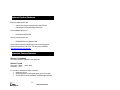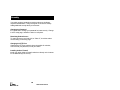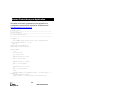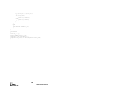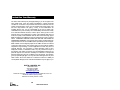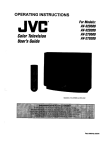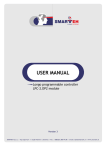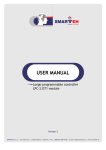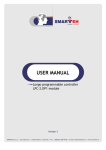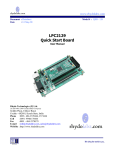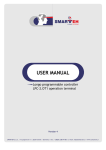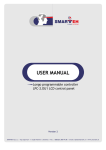Download Web Power Switch II
Transcript
Web Power Switch User’s Guide Revision LPC-2 1 WEB POWER SWITCH Standard Features Congratulations on your purchase. The web power switch is a cost effective AC power switch for remote control and reboot. Web Interface The internal web server is accessible from any standard web browser. Enter an IP address, and the switch may be configured and controlled via the web. 8 Switched Outlets + 2 Un-switched Outlets Eight switched circuits are provided, each with a switched outlet. Two un-switched circuits power “always on” devices. Line voltages from 90-240VAC voltage are detected automatically – just plug it in. A long 12Ga cord and 15A breaker provide protection for all 10 outlets. Security Features: Password Security, HTTP Port and Subnet Restriction Password security limits access to the switch. A changeable HTTP port makes the switch virtually impossible to access without knowing your custom URL. Subnet restriction restricts control to your LAN. Sequenced “On Timer” A programmable delay timer allows outlets to be switched on in sequence, rather than simultaneously. Most electrical devices draw more power when they are initially switched on. Using this timer, more equipment can be attached to a single circuit without overload. Flash Firmware Upgrades via Ethernet Upgrade FLASH via Ethernet as new features become available. At DLI, we listen to customers. Send your suggestions to [email protected]. Since we’re constantly adding and changing features, specifications are subject to change without notice. 2 WEB POWER SWITCH Optional Product Features Factory included options are: o o Internal Auto-Ping to automatically monitor servers Internal high-current MOV Surge Protection User installable options are: o Rack Mount Bracket $19. Factory (mail-in) options are: o EEPROM Memory Expansion $39. These features and this manual apply to the second upgraded version of this product, P/N LPC2. For early units, download www.digital-loggers.com/lpcman. Important Factory Defaults DEFAULT IP ADDRESS The factory default IP address is 192.168.0.100 DEFAULT LOGIN User name; admin Password: 1234 (lower case) To reset the IP address and login to defaults: • Switch the unit on • Gently depress the reset switch with a pen for 2 seconds. • The OUTLETS ON and REMOTE ACCESS lights will flash. 3 WEB POWER SWITCH Note: This resets the admin login and IP address, but it won’t affect outlet names and links. Quick Setup Use these shortcuts if you are an experienced installer. Please read the manual if you haven’t connected a web accessible product before. 1. Connect to your LAN Using a straight RJ-45 cable. Make sure the 192.168.0.100 address is compatible with your LAN, otherwise use a crossover cable directly to your PC. 2. Switch the web power switch on. 3. Enter 192.168.0.100 in your web browser address bar. If the login page doesn’t appear, follow the network setup instructions. 4. Login using the default user name, admin (lower case). Enter the default password, 1234 5. Use the setup page to add outlet names or change the IP address. 6. Set the recovery mode for safety after a power failure. 7. Change the password for improved security. Tip: A lamp, outlet tester, or small appliance is handy for testing the switch. This ensures that the switch has been configured properly before attaching your equipment. Windows IP Setup (2000, 2003, XP, Vista) If your default Windows settings won’t access the switch, use a crossover cable and follow these steps to reach the switch. 4 WEB POWER SWITCH 1. Before adding an IP, close network programs and browsers. Go to the Network Settings – Local Area Network. 2. Use the keyboard shortcut <Windows-R> - type “ncpa.cpl” and click OK. 3. Right click on your LAN connection and choose “Properties”. Highlight “Internet Protocol” and click the “Properties” button. 4. Click the “Advanced” button. Under the IP Address settings, click the “Add” button. 5. Enter a new IP, such as 192.168.0.10, and a subnet mask of 255.255.255.0. Press the “Add” button. This new IP is added the list. 6. Close all windows for the configuration to take effect. Start your Browser and type 192.168.0.100 in the URL field. The login page should now be displayed. The default user name and password are “admin” (lower case) and “1234”. Basic Operation After power-up, the switch performs a sequence of self-tests to ensure reliability. After self-test, an internal web browser starts using the fixed (static) IP address selected on the setup page. The switch may then be operated via a web browser. To access the switch, simply enter the IP address in the URL field of your web browser. 5 WEB POWER SWITCH Home (Outlet Control) Page To access the home page, first enter the IP address in web browser URL field, then log in. The home page contains links to other pages. The first four are static internal links: Outlet Control Clicking “Outlet Control” links to the home page used for manually switching outlets on and off. Access to specific outlets is determined by your login. Settings Clicking “Settings” links the administrator to a configuration page. This page is used to set outlet names, power on features, network settings, user information and passwords. Help The Help link displays the latest online manual. Since features are subject to change without notice, this manual may not be a perfect match for your switch, but the later manuals will include all legacy features. Logout Logout ends the web session. A login is required to reconnect. Programmable Web Links Four additional user-defined web links are provided on the outlet control page. Factory defaults are “Link 1”, “Link 2”, etc. You may change the name and destination URL for these links on the “Setup” page. These links are convenient for connecting to other power switches or to remote sites. 6 WEB POWER SWITCH Switching Outlets on and Off The outlet control page lets you control any switched outlet, but not the always-on pair). The sequence delay in which outlets will be switched on is determined by settings on the setup page. To switch an outlet on or off, simply click to the right of the outlet name or number. Switching is immediate. You may also “Cycle” a device which is connected to the switch. This feature is useful for rebooting Ethernet devices which may interrupt the web link to the switch. Clicking “Cycle” switches power off, waits a few seconds, and then switches power back on. This resets the attached device. You may also “cycle” all outlets using the “Cycle all outlets” button on the bottom of the page. Depending on your web browser settings, you may need to click the “refresh” button to update the on-screen status display after changing settings. Most browsers update automatically after one minute. Setup Page The settings page allows the administrator to configure the power switch. These settings are supported: Switch and Outlet Names Use the switch name fields to assign a Switch Name to the power switch itself. Examples are “Server Rack Power Strip” or “Plutonium Refinery Control”. The Switch Name field appears on the top of the home page. Assign a separate name to each outlet, such as “Missile Launcher” or “Email Server” to make identification of each circuit simple. 7 WEB POWER SWITCH Power-On Sequence Delay When a time value is entered in the “All ON sequence delay” field, the power switch will pause for a period of time before switching each outlet on in sequence. This delay helps prevent the power surges and blown circuit breakers which can occur when multiple devices are switched on simultaneously. A delay of 60 seconds is suggested for server applications. You may also enter a screen refresh delay. If “Enable screen refresh” is checked, and a delay value is entered, your browser should periodically update the status screen. Power Loss Recovery Modes The power loss recovery mode setting has three settings which take effect after a power failure: 1. You can turn all outlets off (all systems will be switched off until manually turned on later) by checking the first box. 2. You can automatically turn all outlets on using the “All ON sequence delay” described above. Check the second option to do this. 3. You can return to the same outlet settings that were used prior to the power loss. The “All ON sequence delay” will also be used in this instance. User Defined Links You may link to other power switches, your own web pages, or remote web sites by entering up to four URLs and descriptions in the Setup page. For example, enter “Site Two Power Switch” in the description field with a URL of “192.168.0.102” These links appear on the home page. Network Settings A fixed IP address, network mask, gateway, and subnet mask must be entered in this field. 8 WEB POWER SWITCH When changing IP addresses, you may need to restart your network switch to validate the new IP on an “auto-configuring” switch port. Be sure to record the new IP address. Status LEDs Five LEDs provide status indications: Network Link / Activity The green light on the RJ-45 connector illuminates when there is continuity in the network cable. While the link LED shows that a cable is connected on both ends, it is not a definite indication of a good connection. The amber activity LED illuminates when there is any network traffic detected. This traffic may not necessarily be sent to the switch. Power LED The power illuminates whenever the main power switch is turned on. This indicates that there is power to the main (unswitched) outlets. Outlet ON LED The outlet ON LED is off when all outlets are switched off and none of them is going to be switched on during delayed sequence. The LED blinks once for each outlet switched on according to the following graph: __ __ __ __ __ __ __ __ _ __ __ __ __ __ __ __ __ _ |__|__|__|__|__|__|__|__|_| |_|__|__|__|__|__|__|__|__|_| | ... 1 2 3 4 5 6 7 8 1 2 3 4 5 6 7 8 ---time---> Remote Access LED The Remote Access LED lights when a non-expired login session exists. The light goes out after all users log out or after 30 minutes of inactivity. This LED also blinks to display any network activity. 9 WEB POWER SWITCH Security Your switch employs javascript encryption and secure challengeresponse authentication. This gives it good out-of-the box security. Adding additional security takes just a moment: Changing the Password It’s a good idea to change your password for better security. Change it on the setup page, and write it down in a safe place. Restricting Subnet Access To restrict access to your local LAN, or “Class C”, check the subnet access setting on the setup page. Changing the HTTP Port Changing the HTTP port makes it almost impossible for a hacker, even one with your password, to find your switch. Installing Inside a Firewall Install your switch inside a firewall, rather than directly on the internet for an additional layer of security. 10 WEB POWER SWITCH Remote Control from your Application The switch can be easily controlled from your application or a command line using the PERL script below. Download it from www.digital-loggers.com/lpcperl.txt. #!/usr/bin/perl -w #---------------------------------------------------------------------use LWP::UserAgent; #---------------------------------------------------------------------$ua = LWP::UserAgent->new(); #---------------------------------------------------------------------if ($#ARGV <= 1) { print STDERR 'Usage: UserUtil <Host>[:port] <login:password> <[n]{on|off|pulse|status}> ...'."\n"; exit -1; } ($epc, $auth)=splice(@ARGV,0,2); $base='http://'.$auth.'@'.$epc.'/'; foreach (@ARGV) { $_=lc; s/(^[^1-8])/a$1/; if (/^([1-8a])on$/) { RelLink('outlet?'.$1.'=ON'); } elsif (/^([1-8a])off$/) { RelLink('outlet?'.$1.'=OFF'); } elsif (/^([1-8a])pulse$/) { RelLink('outlet?'.$1.'=CCL'); } elsif (/^([1-8a])status$/) { $n=$1; defined($response) && ($response->content =~/<a href=outleto/) || RelLink(''); $content=$response->content; while ($content =~ /<a href=outlet\?([1-8])=(on|off)>/ig) { 11 WEB POWER SWITCH if (($1 eq $n) || ($n eq 'a')) { if ($2 eq "ON") {print $1," OFF\n";} else {print $1," ON\n";} } } } else { die "Unknown command $_\n"; } } sub RelLink { local ($_) = @_; #print STDERR $base.$_,"\n"; $response = $ua->get($base.$_); $response->is_error() && die $response->status_line; } 12 WEB POWER SWITCH Limited One Year Warranty The terms of this warranty may be legally binding. If you do not agree to the terms listed below, return the product immediately in original unopened condition for a full refund. The purchaser assumes the entire risk as to the results and performance of the unit. DLI warrants this power switch to be free from major defects. No agency, country, or local certifications are included with this unit. It is the responsibility of the user to obtain such certifications if they are necessary. DLI’s entire liability and exclusive remedy as to defective hardware shall be, at DLI’s option, either (a) return of the purchase price or (b) replacement or repair of the hardware that does not meet DLI’s quality control standards and has been returned through proper RMA procedures. DLI’s liability for repair or replacement is to DLI’s customer ONLY. WARRANTY SERVICE DOES NOT INCLUDE SOFTWARE OR HARDWARE UPGRADES. No warranty service will be provided without an original invoice from DLI and an RMA number provided by technical support. RMA material must be shipped prepaid to DLI. RMA numbers are valid for 15 days from date of issue. This warranty does not cover products modified, subjected to rough handling, or used in applications for which they were not originally intended. No oral advice or verbal warranties made by DLI’s employees, dealers, or distributors shall in any way increase the scope of this warranty. DLI makes no warranty as to merchantability or fitness for any particular purpose. DLI assumes no liability for incidental or consequential damages arising from the use or inability to use this product. This warranty gives you specific legal rights. You may also have other rights that vary from state to state. Since some states do not allow the exclusion of liability for consequential damages, some of the above limitations may not apply to you. DIGITAL LOGGERS, INC. 2695 Walsh Avenue Santa Clara, CA 95051 FAX (408) 541-8459 www.digital-loggers.com © 2008 DLI This product may be protected under US patents #5,777,811 and #5,680,555. Additional patents pending. Release 2.3.9 Monday, October 13, 2008 13 WEB POWER SWITCH