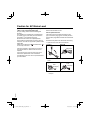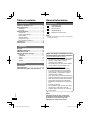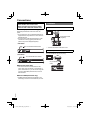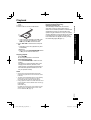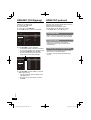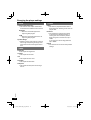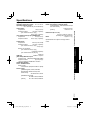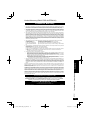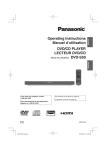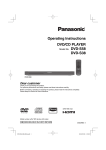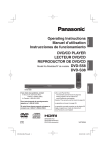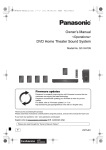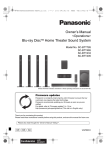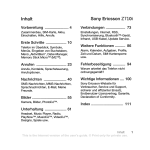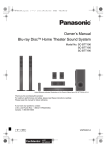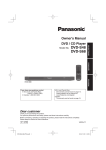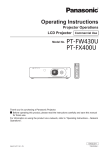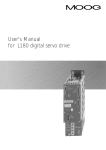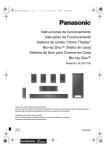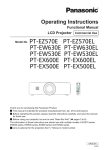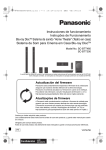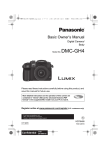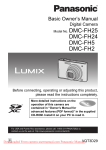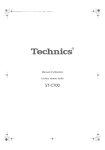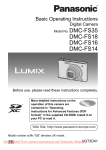Download Model No. DVD-S700 - Panasonic Middle East
Transcript
DVD / CD Player DVD-S500 DVD-S700 Reference Operations Model No. Getting started Operating Instructions DVD-S700 Dear customer Thank you for purchasing this product. Please read these instructions carefully before using this product, and save this manual for future use. (DVD-S700 only) Model number suffix “EB” denotes UK model. EB EP GN GA GJ GC GF VQT5C27_DVD-S700_500_En.indd 1 VQT5C27 2013/05/29 10:16:20 Caution for AC Mains Lead (For the AC mains plug of three pins) (“EB” or “GC” area code model only) For your safety, please read the following text carefully. This appliance is supplied with a moulded three pin mains plug for your safety and convenience. A 5-ampere*1 fuse is fitted in this plug. Should the fuse need to be replaced please ensure that the replacement fuse has a rating of 5-ampere*1 and that it is approved by ASTA or BSI to BS1362. Check for the ASTA mark or the BSI mark on the body of the fuse. Before use Remove the connector cover. How to replace the fuse The location of the fuse differ according to the type of AC mains plug (figures A and B). Confirm the AC mains plug fitted and follow the instructions below. Illustrations may differ from actual AC mains plug. 1. Open the fuse cover with a screwdriver. Figure A Figure B If the plug contains a removable fuse cover you must ensure that it is refitted when the fuse is replaced. If you lose the fuse cover the plug must not be used until a replacement cover is obtained. A replacement fuse cover can be purchased from your local dealer. Fuse cover 2. Replace the fuse and close or attach the fuse cover. Figure A Figure B Fuse (5 ampere)*1 (For Saudi Arabia and Kuwait) 13 ampere VQT5C27 *1 Fuse (5 ampere)*1 2 VQT5C27_DVD-S700_500_En.indd 2 2013/05/29 10:16:20 Safety precautions AC mains lead • To reduce the risk of fire, electric shock or product damage, – Ensure that the power supply voltage corresponds to the voltage printed on this unit. – Insert the mains plug fully into the socket outlet. – Do not pull, bend, or place heavy items on the lead. – Do not handle the plug with wet hands. – Hold onto the mains plug body when disconnecting the plug. – Do not use a damaged mains plug or socket outlet. • The mains plug is the disconnecting device. Install this unit so that the mains plug can be unplugged from the socket outlet immediately. CAUTION Unit • This unit utilizes a laser. Use of controls or adjustments or performance of procedures other than those specified herein may result in hazardous radiation exposure. • This unit may receive radio interference caused by mobile telephones during use. If such interference occurs, please increase separation between this unit and the mobile telephone. • (For the United Kingdom, Ireland, Australia, New Zealand, Eastern Europe and South Africa) This unit is intended for use in moderate climates. (For others) This unit is intended for use in tropical climates. Batteries • Danger of explosion if battery is incorrectly replaced. Replace only with the type recommended by the manufacturer. • When disposing the batteries, please contact your local authorities or dealer and ask for the correct method of disposal. • Mishandling of batteries can cause electrolyte leakage and may cause a fire. – Do not mix old and new batteries or different types at the same time. – Do not heat or expose to flame. – Do not leave the battery(ies) in an automobile exposed to direct sunlight for a long period of time with doors and windows closed. – Keep the AAA R03 batteries out of reach of children to prevent swallowing. – Do not take apart or short circuit. – Do not recharge alkaline or manganese batteries. – Do not use batteries if the covering has been peeled off. – Remove batteries if you do not intend to use the remote control for a long period of time. Store in a cool, dark place. Getting started • To reduce the risk of fire, electric shock or product damage, – Do not expose this unit to rain, moisture, dripping or splashing. – Do not place objects filled with liquids, such as vases, on this unit. – Use only the recommended accessories. – Do not remove covers. – Do not repair this unit by yourself. Refer servicing to qualified service personnel. – Do not let metal objects fall inside this unit. – Do not place heavy items on this unit. • Place this unit on an even surface. • To reduce the risk of fire, electric shock or product damage, – Do not install or place this unit in a bookcase, built-in cabinet or in another confined space. Ensure this unit is well ventilated. – Do not obstruct this unit’s ventilation openings with newspapers, tablecloths, curtains, and similar items. – Do not place sources of naked flames, such as lighted candles, on this unit. – Do not expose this unit to direct sunlight, high temperatures, high humidity, and excessive vibration. Caution for AC Mains Lead / Safety precautions Unit Placement VQT5C27 WARNING 3 VQT5C27_DVD-S700_500_En.indd 3 2013/05/29 10:16:20 Table of contents Getting started Caution for AC Mains Lead ............................... 2 Safety precautions ............................................ 3 WARNING ...................................................... 3 CAUTION ....................................................... 3 General Information .......................................... 4 Accessories .................................................... 4 Inserting the batteries ..................................... 5 Region codes ................................................. 5 Playable medias ............................................. 5 Unit and disc care ........................................... 5 Disc handling precautions .............................. 5 Connections ....................................................... 6 Control guide ..................................................... 8 General Information Accessories 1 Audio/Video cable (K2KA2BA00003) 1 Remote Control (N2QAYA000015) 2 Batteries for remote control NOTE • Product numbers correct as of June 2013. These may be subject to change. Operations Playback ............................................................. 9 USB REC (CD Ripping) ................................... 10 HDMI CEC protocol ......................................... 10 Changing the player settings ......................... 11 SYSTEM ....................................................... 11 LANGUAGE .................................................. 11 AUDIO .......................................................... 12 VIDEO .......................................................... 12 OTHER ......................................................... 12 Reference VQT5C27 Specifications .................................................. 13 Troubleshooting............................................... 14 Limited Warranty (ONLY FOR AUSTRALIA) ... 15 4 VQT5C27_DVD-S700_500_En.indd 4 Sales and Support information (For the United Kingdom and Ireland customers) Customer Communications Centre – For customers within the U.K.: 0844 844 3899 – For customers within Ireland: 01289 8333 – Monday - Friday 9:00am - 5:00pm, (Excluding public holidays). – For further support on your product, please visit our website: www.panasonic.co.uk Direct Sales at Panasonic U.K. – Order accessory and consumable items for your product with ease and confidence by phoning our Customer Communications Centre Monday - Friday 9:00am - 5:00pm, (Excluding public holidays). – Or go on line through our Internet Accessory ordering application at www.pas-europe.com – Most major credit and debit cards accepted. – All enquiries transactions and distribution facilities are provided directly by Panasonic U.K. – It couldn’t be simpler! – Also available through our Internet is direct shopping for a wide range of finished products. Take a browse on our website for further details. NOTE: DVD-S700 with AV (21 pin) is used in the illustrations unless otherwise mentioned. Illustrations in this manual may differ depending on models and countries. 2013/05/29 10:16:20 *6 Inserting the batteries Insert so the poles (+ and –) match those in the remote control. *7 (For the United Kingdom, Ireland, Eastern Europe and South Africa) Subtitle text file is supported. (For others) Subtitle text file is not supported. Certified to the Xvid Home Profile. Region codes DVD-Video This DVD player is designed to support the Region Management System. Confirm the region number for the unit on the rear panel. Check the regional code number on the disc package. Discs that can be played United Kingdom, Ireland, Eastern Europe, Middle East and South Africa A LL 2 Asia A LL 3 Australia, New Zealand A LL 4 Clean this unit with a soft, dry cloth • Never use alcohol, paint thinner or benzine to clean this unit. • Before using chemically treated cloth, read the instructions that came with the cloth carefully. • Cleaning of the lens is generally not necessary although this depends on the operating environment. • Do not use commercially available lens cleaners as they may cause malfunction. Playable medias You can play back the following medias: DVD Video DVD-Video format DVD-R DVD-R DL DVD-Video format*1, JPEG*2*3, MP3*4, Xvid*5*6*7 DVD-RW DVD-Video format*1 +RW +R +R DL Video*1 CD-Audio CD-DA, Video CD, Super Video CD CD-R CD-RW CD-DA, JPEG* * , MP3* , Video CD, Super Video CD, Xvid*5*6*7 USB MP3*4, JPEG*2*3, Xvid*5*6*7 *1 *2 *3 *4 *5 2 3 Clean discs • Wipe with a damp cloth and then wipe dry. Disc handling precautions 4 Finalizing is necessary. The file extension has to be ‘.JPG’ or ‘.JPEG’. Files that have been altered, edited or saved with computer picture editing software may not be displayed. The file extension has to be ‘.mp3’. The file extension has to be ‘.XVID’, ‘.xvid’, ‘.AVI’, or ‘.avi’. VQT5C27_DVD-S700_500_En.indd 5 Unit and disc care • Handle discs by the edges to avoid inadvertent scratches or fingerprints on the disc. • Do not attach labels or stickers to discs. • Do not use record cleaning sprays, benzine, thinner, static electricity prevention liquids or any other solvent. • Do not use the following discs: – Discs with exposed adhesive from removed stickers or labels (rented discs etc.). – Discs that are badly warped or cracked. – Irregularly shaped discs, such as heart shapes. VQT5C27 Region • It may not be possible to play the medias in some cases due to the type of media, the condition of the recording, the recording method and how the files were created. (For USB devices) • This unit does not guarantee connection with all USB devices. • This unit does not support USB device charging. • FAT12, FAT16 and FAT32 file systems are supported. • This unit supports USB2.0 High Speed. • This unit can support an HDD formatted to FAT32. Some types of HDD may require the use of its external power supply unit. General Information R03, AAA (Manganese batteries) Getting started NOTE 5 2013/05/29 10:16:20 Connections FOR THE UNITED KINGDOM, IRELAND, SAUDI ARABIA AND KUWAIT ONLY READ THE CAUTION FOR THE AC MAINS LEAD ON PAGE 2 BEFORE CONNECTION. DVD-S500 VIDEO OUT Before making any connections we suggest you temporarily disconnect all the units from AC power. • Do not place the unit on amplifiers/receivers or equipment that may become hot. The heat can damage the unit. • Do not connect video signals through a video recorder. Due to copy guard protection the picture may not be displayed properly. DVD-S500 AUDIO IN R L VIDEO IN Audio/Video cable (supplied) A AUDIO OUT To a household mains socket VIDEO OUT • Connect terminals of the same color. AV AUDIO OUT AV (Scart) VIDEO OUT (For the model with AV (21 pin) only) DVD-S700 AV IN To a household mains socket AV AV OUT AUDIO OUT VIDEO OUT 21-pin SCART cable NOTE for AC mains lead • This unit consumes a small amount of AC power even when turned off. In the interest of power conservation, if you will not be using this unit for an extended period of time, it can be disconnected. AV AUDIO OUT VIDEO OUT NOTE for HDMI (DVD-S700 only) VQT5C27 • AUDIO terminals become impossible to use according to the kind of the cable that you use. 6 VQT5C27_DVD-S700_500_En.indd 6 2013/05/29 10:16:20 DVD-S700 VIDEO OUT HDMI Audio/Video cable (supplied) HDMI IN HDMI cable AV OUT AUDIO OUT Getting started AUDIO IN R L VIDEO IN VIDEO OUT AV AUDIO OUT AV (Scart) VIDEO OUT With HDMI compatible amplifier Connections AV OUT • Connect terminals of the same color. (For the model with AV (21 pin) only) HDMI IN AV IN HDMI cable Amplifier 21-pin SCART cable AV AV OUT AUDIO OUT HDMI IN HDMI OUT HDMI cable VIDEO OUT AV AV OUT VIDEO OUT VQT5C27 AUDIO OUT 7 VQT5C27_DVD-S700_500_En.indd 7 2013/05/29 10:16:20 Control guide 1 ュリヴヱロモヺ ヰヱユワ ヤロヰヴユ ヒ ビ ピ フ ブ プ ヘ ベ ペ 2 ヴユモンヤラチヮヰュユ パ ヒパ ヵヰヱチヮユワヶ ヮユワヶ ヴユヵヶヱ 3 ンユヵヶンワ ヴユモンヤラ ヴレリヱ ヴヵヰヱ ヱロモヺ ヱモヶヴユ ヤモワヤユロ ヴヶャヵリヵロユ ンモワュヰヮバモワヨロユ モヶュリヰ ・ヰヰヮ ヱンヰヨンモヮ ヶヴャ 4 5 6 ョンモヮユ ンユヱユモヵ モノャチンユヱユモヵ ヴロヰヸ ヶヴャチンユヤ 1 4 1 VQT5C27 7 8 8 9 Standby/on switch ^, 8 Press to switch the unit from on to standby mode or vice versa. In standby mode, the unit is still consuming a small amount of power. DISPLAY Displays information on TV screen during playback. OPEN/CLOSE ; Opens/closes the disc tray 0-9, 10 To select title/chapter/track numbers etc. e.g., 5: 5 10 1 5 15: SEARCH MODE Starts to select the point 1. Press w q to select the item. 2. Press 0 to 9 to specify the location. 3. Press OK. TOP MENU Shows Top menu MENU • Shows Menu • Sets PBC of VCD equipped with Playback Control (PBC) function to On/Off erwq • Selects items, input position, etc. – For moving the display position of enlarged images – For rotating JPEG images OK Confirms menu selection VQT5C27_DVD-S700_500_En.indd 8 SETUP Enters or exits the system setup menu ( page 11) RETURN Returns to the previous display SKIP, u, i • Skips to previous title/chapter/track or next title/chapter/track • Switches the MENU page of VCD equipped with Playback Control (PBC) function SEARCH, t, y Starts fast reverse or fast forward STOP g, g Stops playback PLAY/PAUSE q/h, q/h Starts or pauses playback FRAME 0 Plays Video frame by frame REPEAT Selects various repeat mode Selectable modes differ depending on the type of contents. REP DIR plays all the same type of files in the selected folder repeatedly. A-B REPEAT Repeats playback from point A to B on a media SLOW Starts slow motion playback CANCEL Clear the input information SUBTITLE Shows the subtitle and selects different subtitle RANDOM/ANGLE Starts random playback/Switches the camera angle AUDIO Changes soundtracks ZOOM Changes zoom ratio PROGRAM Sets the playback order 1. Press e r w q to select the item. 2. Press 0 to 9 to specify the order. To cancel: Press CANCEL. 3. Press e r w q to select PLAY. To clear the whole program: Press e r w q to select CLEAR. 4. Press OK. USB Switches to the USB mode / Returns to the disc mode USB REC Performs USB REC (CD Ripping) Disc tray When inserting a media, ensure that it is facing the right way up. USB port Connects a USB device POWER LED Lights when the power is turned on. 2013/05/29 10:16:20 Stopping playback Press STOP g. The stopped position is memorized. Power Resume function Press PLAY/PAUSE q/h to restart from this position. This position is memorized even after power outage (Power Resume). However, if the restart position is misaligned or depending on the media and playback conditions, the unit may not operate normally. Getting started Operations • If this unit is not switched to the USB mode when connecting the USB device, press USB and press w q to select the item. Press e r w q to select the item and press OK. • Depending on the disc, playback may start automatically. (JPEG only) • When you press PLAY/PAUSE q/h instead of OK, you can start the slide show. (For the United Kingdom, Ireland, Eastern Europe and South Africa only) Displaying subtitles text You can display subtitles text onto the Xvid video disc on this unit. This function has no relation to the subtitles specified in Xvid standard specifications and has no clear standard. The operation might be different or it may not operate properly depending on the way the file was made or the state of this unit (playing, stopped, etc.). If the subtitle does not appear correctly, change the subtitle language ( page 11). Playback Turn on the TV and select the correct video input. Press ^. Place a disc or connect a USB device. Control guide Playback NOTE VQT5C27 • Screen saver will start automatically if the media playback is stopped and the menu is closed for about 5 minutes. • The player will automatically switch to Power Standby mode if you do not press any buttons for about 25 minutes after the media has stopped playing. • During playback of DTS source, there will be no sound from the speakers. Select a different audio source (e.g. Dolby Digital). (DVD-S700 only) Or please connect the unit to an AV receiver that can decode DTS via an HDMI terminal, and set “Audio Out” to “Bitstream” ( page 12). 9 VQT5C27_DVD-S700_500_En.indd 9 2013/05/29 10:16:21 USB REC (CD Ripping) HDMI CEC protocol You can copy audio files (CD-DA) from a CD on a USB device into MP3 format. Connect the USB device. Play an audio CD. During play, press USB REC. Press w q to select “YES”, and press OK. (DVD-S700 only) The DVD player supports HDMI CEC (Consumer Electronics Control) protocol. Panasonic does not guarantee 100 % interoperability with all HDMI CEC devices. • Set “HDMI CEC” to “On” ( page 11). One Touch Play USB REC OPTIONS OPTIONS TRACKS START Speed Normal Bitrate 128kbps Create ID3 tag YES Storage USB When a video disc is placed in the unit and you press ^, it turns on the TV, then disc play starts. System Standby When you turn off the TV, all connected HDMI CEC devices switch to standby mode simultaneously. QUIT Press e r w q to select “TRACKS”. • In the default setting, all tracks are checked. • To remove each check mark, select the track by pressing e r w q, and press OK. • To clear all the check marks, select the check mark at the top and press OK. Control with TV’s remote control The ability to control “Playback Control”, “Disc Menu Control” and “Device Select”. For details, see the Operating Instructions for your TV. USB REC TITLE OPTIONS TRACKS START QUIT TRACK1 TRACK2 TRACK3 TRACK4 TRACK5 TRACK6 TRACK7 TRACK8 TRACK9 LENGTH 0:18 0:21 0:21 0:16 0:13 0:12 0:13 0:20 0:22 VQT5C27 Press e r w q to select “START”, and press OK to begin copying. • You can change to preferred settings in the “OPTIONS” menu. • To exit the menu, select “QUIT”, and then press OK. 10 VQT5C27_DVD-S700_500_En.indd 10 2013/05/29 10:16:21 Changing the player settings TV System This menu contains the options for selecting the color system that matches the connected TV. NTSC Video signal from PAL disc playback will be output in NTSC format. PAL Video signal from NTSC disc playback will be output in PAL format. PAL60 Video signal from NTSC disc playback will be output in PAL60 format. Auto Video output signal will be set automatically to suit the connected TV. Screen Saver This setting enables the Screen Saver to activate. Screen saver will start automatically if the media playback is stopped for about 5 minutes. SCART RGB (For the model with AV (21 pin)) When connecting this unit with the SCART terminal, select “On”. 4:3PS/4:3LB When connected to a 4:3 aspect television: Playing 16:9 ratio picture is following – 4:3PS: the side is cut off – 4:3LB: with black bands on top and bottom 16:9/16:9full When connected to a 16:9 aspect television: Playing 4:3 ratio picture is following – 16:9: displayed in the center of the screen – 16:9full: stretched horizontally to fill the TV screen LANGUAGE OSD This switches the language for display menu. Audio This switches the language for output audio. Subtitle This switches the language for subtitle. Menu This switches the language for disc menu. (For the United Kingdom, Ireland, Eastern Europe and South Africa only) Xvid Subtitle You can set the font type that supports the recorded Xvid subtitle. Press e r to select “Xvid Subtitle”, then press q. “Latin 1”, “Latin 2”, “Cyrillic”, “Turkish” Select the font type for the recorded title. Press e r to select a setting, then press OK to confirm your selection. VQT5C27 Resolution (DVD-S700 only) Select a video resolution that is compatible with the TV display capability. Selecting “Auto” can automatically select the best resolution. TV Type Select picture aspect to suit your connected TV. Operations SYSTEM HDMI CEC (DVD-S700 only) When connecting this unit with the TV via the HDMI cable, linked operations with a connected device is possible. USB REC (CD Ripping) / HDMI CEC protocol / Changing the player settings Change the unit’s settings if necessary. The settings remain intact even if you switch the unit to standby. Press SETUP. Press e r to select the menu, and press q. Press e r to select the item, and press q to confirm your selection. Press e r to select the settings, and press OK. • To return the previous menu, press w. • To exit, press SETUP. Operation methods other than the above procedure may be displayed. In that case, follow the on-screen instructions. Depending on the type of media, this unit’s settings may be disabled. 11 VQT5C27_DVD-S700_500_En.indd 11 2013/05/29 10:16:21 Changing the player settings AUDIO Audio Out (DVD-S700 only) This sets the audio output method when connected to the “HDMI AV OUT” terminal. Bitstream When the connected equipment is supporting Dolby Digital PCM When the connected equipment is not supporting Dolby Digital Dynamic Range Adjusts for clarity even when the volume is low through compressing the range of the lowest sound level and the highest sound level. OTHER Rating This sets the playback limitation level for DVD video discs. Selecting “8 No Limit” can play all discs. Password The password is required when setting or canceling the playback limitation or restoring the unit to the factory default. When doing this for the first time, key in “0000”. If you forget your old four-digit password, key in “0000”. Default This restores the unit to the factory default settings. VIDEO Brightness This adjusts the brightness. Contrast This adjusts the contrast. Hue This adjusts the color tone. Saturation This adjusts the saturation. VQT5C27 Sharpness This adjusts the sharpness of the image outline. 12 VQT5C27_DVD-S700_500_En.indd 12 2013/05/29 10:16:21 Specifications Reference Operations Specifications are subject to change without notice. Changing the player settings Dimensions (W x D x H): 310 mm x 210 mm x 39 mm (Including the projecting parts) Mass: Approx. 1.1 kg VQT5C27 Audio output: Output level: 2 Vrms (1 kHz, 0 dB) Output connector: Pin jack (1 System) [The model with AV (21 pin)] AV (21 pin) Number of connectors : [The model with AV (21 pin)] 2 channel (2 System) [The model without AV (21pin)] 2 channel USB slot: USB2.0: 1 System [DVD-S700] HDMI AV output: Output format: 480p/576p/1080i/720p/1080p Output connector: Type A (19 pin) • This unit supports “HDMI CEC” function. LASER Specification Class I LASER Product: Wave Length: 770 to 800 nm (CD)/645 to 660 nm (DVD) Power supply: [United Kingdom, Ireland, Australia, New Zealand, Eastern Europe and South Africa] AC 220 to 240 V, 50 Hz [Middle East and Asia] AC 220 to 240 V, 50/60 Hz [Others] AC 110 to 240 V, 50/60 Hz Power consumption: Approx. 10 W Power consumption in standby mode: [United Kingdom, Ireland, Eastern Europe and South Africa] Less than 0.5 W [Others] Less than 1 W Specifications Signal system: PAL/NTSC Operating temperature range: +5 °C to +35 °C Operating humidity range: 20 % to 80 % RH (no condensation) Video output: Output level: 1.0 Vp-p (75 ) Output connector: Pin jack (1 System) [The model with AV (21 pin)] AV (21 pin) (1 System) [The model with AV (21 pin)] RGB output: Output level: 0.7 Vp-p (75 ) Output connector: AV (21 pin) (1 System) 13 VQT5C27_DVD-S700_500_En.indd 13 2013/05/31 15:08:56 Troubleshooting Before requesting service, make the following checks. If you still need assistance, consult your dealer for instructions. To reset Images from this DVD player do not appear on the television. You forget your password. Reset the DVD player to the factory defaults. 1) Press 8 on the DVD player to turn it on. 2) Press OPEN/CLOSE ; to open the disc tray. 3) Press the number button “5” on the remote control 4 times. (The power is automatically turned off.) All the settings return to the factory preset. No picture./No sound. Check the video connection between the DVD player and the TV. Turn on your TV and set to the correct in channel for the DVD player. Remote control does not work. Aim the remote control directly at the sensor on the front of the DVD player. The screen is distorted. Noise occurs. Check if the TV System setting is correct. Discs cannot be played back. Check for any scratches or smudges on the disc. If the disc is dirty, clean the disc. Not able to select some items in the setup/ system menu. VQT5C27 Press STOP g twice before selecting the setup/system menu. Depending on the disc availability, some menu items cannot be selected. 14 VQT5C27_DVD-S700_500_En.indd 14 2013/05/29 10:16:21 Limited Warranty (ONLY FOR AUSTRALIA) Panasonic Warranty 1. The product is warranted for 12 months from the date of purchase. Subject to the conditions of this warranty Panasonic or its Authorised Service Centre will perform necessary service on the product without charge for parts or labour, if in the opinion of Panasonic, the product is found to be faulty within the warranty period. 2. This warranty only applies to Panasonic products purchased in Australia and sold by Panasonic Australia or its Authorised Distributors or Dealers and only where the products are used and serviced within Australia or it's territories. Warranty cover only applies to service carried out by a Panasonic Authorised Service Centre and only if valid proof of purchase is presented when warranty service is requested. 3. This warranty only applies if the product has been installed and used in accordance with the manufacturer’s recommendations (as noted in the operating instructions) under normal use and reasonable care (in the opinion of Panasonic). The warranty covers normal domestic use only and does not cover damage, malfunction or failure resulting from use of incorrect voltages, incorrect installation, accident, misuse, neglect, build-up of dirt or dust, abuse, maladjustment of customer controls, mains supply problems, thunderstorm activity, infestation by insects or vermin, tampering or repair by unauthorised persons (including unauthorised alterations), introduction of sand, humidity or liquids, commercial use such as hotel, of¿ce, restaurant, or other business or rental use of the product, exposure to abnormally corrosive conditions or any foreign object or matter having entered the product. 4. This warranty does not cover the following items unless the fault or defect existed at the time of purchase: (a) Cabinet Part(s) (e) DVD, Blu-ray or Recordable Discs (b) Video or Audio Tapes (f) Video / Audio Heads from wear and tear in normal use (c) SD cards or USB devices (g) Information stored on Hard Disk Drive, USB stick or SD card (d) User replaceable Batteries (h) DTV reception issues caused by TV Aerial / Cabling / Wall socket(s) etc 5. Some products may be supplied with Ethernet connection hardware. The warranty is limited on such products and will not cover (a) Internet and or DLNA connection / setup related problems (b) Access fees and or charges incurred for internet connection (c) The use of incompatible software or software not speci¿cally stipulated in the product operations manual; and (d) Any indirect or consequential costs associated with the incorrect use or misuse of the hardware, its connection to the internet or any other device. 6. To claim warranty service, when required, you should: • Telephone Panasonic’s Customer Care Centre on 132600 or visit our website referred to below and use the Service Centre Locator for the name/address of the nearest Authorised Service Centre. • Send or take the product to a Panasonic Authorised Service Centre together with your proof of purchase receipt as a proof of purchase date. Please note that freight and insurance to and / or from your nearest Authorised Service Centre must be arranged by you. • Note that home or pick-up/delivery service is available for the following products in the major metropolitan areas of Australia or the normal operating areas of the nearest Authorised Service Centres: Panasonic Authorised Service Centres are located in major metropolitan areas and most regional centres of Australia, however, coverage will vary dependant on product. For advice on exact Authorised Service Centre locations for your product, please telephone our Customer Care Centre on 132600 or visit our website and use the Service Centre Locator. In addition to your rights under this warranty, Panasonic products come with consumer guarantees that cannot be excluded under the Australian Consumer Law. If there is a major failure with the product, you can reject the product and elect to have a refund or to have the product replaced or if you wish you may elect to keep the goods and be compensated for the drop in value of the goods. You are also entitled to have the product repaired or replaced if the product fails to be of acceptable quality and the failure does not amount to a major failure. If there is a major failure in regard to the product which cannot be remedied then you must notify us within a reasonable period by contacting the Panasonic Customer Care Centre. If the failure in the product is not a major failure then Panasonic may choose to repair or replace the product and will do so in a reasonable period of time from receiving notice from you. THIS WARRANTY CARD AND THE PURCHASE DOCKET (OR SIMILAR PROOF OF PURCHASE) SHOULD BE RETAINED BY THE CUSTOMER AT ALL TIMES If you require assistance regarding warranty conditions or any other enquiries, please visit the Panasonic Australia website www.panasonic.com.au or contact by phone on 132 600 If phoning in, please ensure you have your operating instructions available. Panasonic Australia Pty. Limited ACN 001 592 187 ABN 83 001 592 187 1 Innovation Road, Macquarie Park NSW 2113 01-01-2011 VQT5C27 PRO-031-F11 Issue: 4.0 Reference Plasma/LCD televisions / displays (screen size greater than 103 cm) Troubleshooting / Limited Warranty - 7. The warranties hereby conferred do not extend to, and exclude, any costs associated with the installation, deinstallation or re-installation of a product, including costs related to the mounting, de-mounting or remounting of any screen, (and any other ancillary activities), delivery, handling, freighting, transportation or insurance of the product or any part thereof or replacement of and do not extend to, and exclude, any damage or loss occurring by reason of, during, associated with, or related to such installation, de-installation, re-installation or transit. 15 VQT5C27_DVD-S700_500_En.indd 15 2013/05/31 13:18:39 “DVD Logo” is a trademark of DVD Format/Logo Licensing Corporation. Disposal of Old Equipment and Batteries Only for European Union and countries with recycling systems Manufactured under license from Dolby Laboratories. Dolby and the double-D symbol are trademarks of Dolby Laboratories. These symbols on the products, packaging, and/or accompanying documents mean that used electrical and electronic products and batteries must not be mixed with general household waste. For proper treatment, recovery and recycling of old products and used batteries, please take them to applicable collection points in accordance with your national legislation. By disposing of them correctly, you will help to save valuable resources and prevent any potential negative effects on human health and the environment. For more information about collection and recycling, please contact your local municipality. Penalties may be applicable for incorrect disposal of this waste, in accordance with national legislation. HDMI, the HDMI Logo, and High-Definition Multimedia Interface are trademarks or registered trademarks of HDMI Licensing LLC in the United States and other countries. This item incorporates copy protection technology that is protected by U.S. patents and other intellectual property rights of Rovi Corporation. Reverse engineering and disassembly are prohibited. MPEG Layer-3 audio coding technology licensed from Fraunhofer IIS and Thomson. The recording and playback of content on this or any other device may require permission from the owner of the copyright or other such rights in that content. Panasonic has no authority to and does not grant you that permission and explicitly disclaims any right, ability or intention to obtain such permission on your behalf. It is your responsibility to ensure that your use of this or any other device complies with applicable copyright legislation in your country. Please refer to that legislation for more information on the relevant laws and regulations involved or contact the owner of the rights in the content you wish to record or playback. Note for the battery symbol (bottom symbol): This symbol might be used in combination with a chemical symbol. In this case it complies with the requirement set by the Directive for the chemical involved. Back of product AV AUDIO OUT VIDEO OUT DVD-S500 AV AV OUT AUDIO OUT VIDEO OUT DVD-S700 Illustrations show the model with AV (21 pin). The label position may differ depending on countries EU Manufactured by: Panasonic Corporation Kadoma, Osaka, Japan Importer: Panasonic Marketing Europe GmbH Panasonic Testing Centre Winsbergring 15, 22525 Hamburg, Germany Panasonic Corporation Web Site: http://panasonic.net © Panasonic Corporation 2013 VQT5C27_DVD-S700_500_En.indd 16 EU En VQT5C27 M0613KZ0 2013/05/29 10:16:21