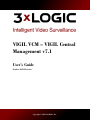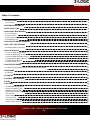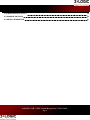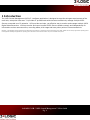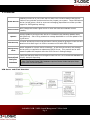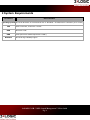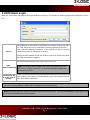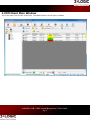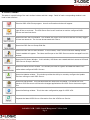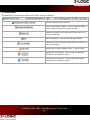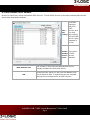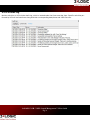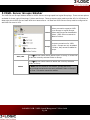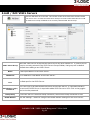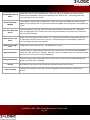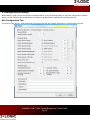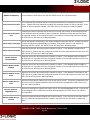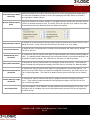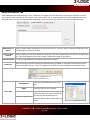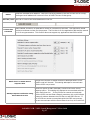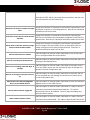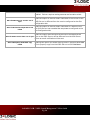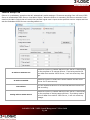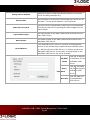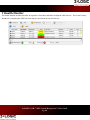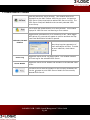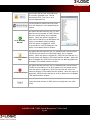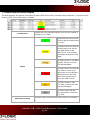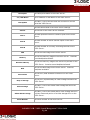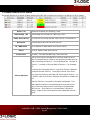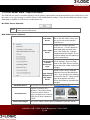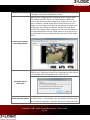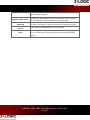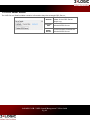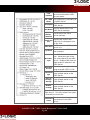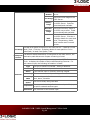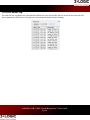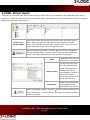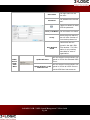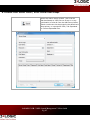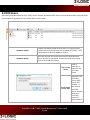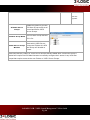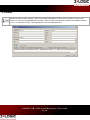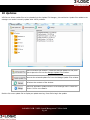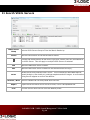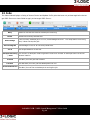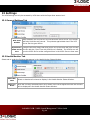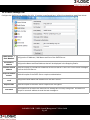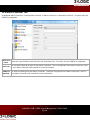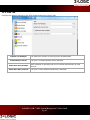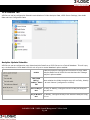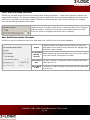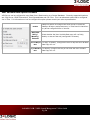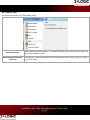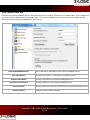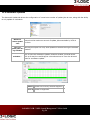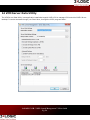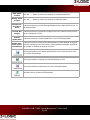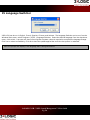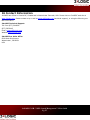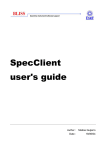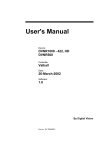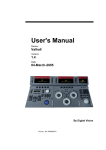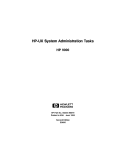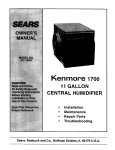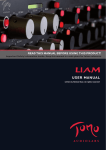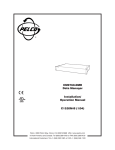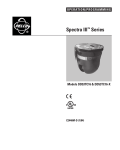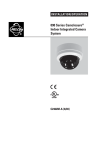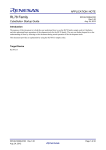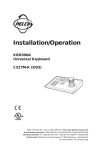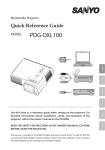Download My Document
Transcript
VIGIL VCM – VIGIL Central Management v7.1 User’s Guide October 2013 Revision Copyright © 2013 3xLOGIC, Inc. Table of Contents: 1 INTRODUCTION 1 1.1 FEATURES: 2 2 SYSTEM REQUIREMENTS 3 3 VCM CLIENT LOGIN 4 4 VCM CLIENT MAIN WINDOW 5 4.1 ICON TOOLBAR: 4.2 STATUS BAR: 4.3 AUTO DETECT VIGIL SERVERS 4.4 VCM AUDIT LOG 6 7 8 9 5 VIGIL SERVER GROUPS SIDEBAR 10 6 ADD / EDIT VIGIL SERVERS 11 6.1 MANAGE HEALTH SETTINGS 13 7 HEALTH MONITOR 22 7.1 HEALTH MONITOR TOOLBARS 7.2 HEALTH MONITOR STATUS DISPLAY 7.3 HEALTH MONITOR ERROR ALERTS 7.4 VIGIL SERVER MENU / RIGHT CLICK MENU 7.5 VIGIL SERVER DETAILS 7.6 VIGIL SERVER LOG 8 VIGIL SERVER USERS 23 25 27 28 31 34 35 8.1 SEARCH VIGIL SERVER USERS / VIGIL SERVER USER GROUPS 37 9 VCM USERS 38 9.1 SEARCH 40 10 UPDATES 41 11 SEARCH VIGIL SERVERS 42 12 JOBS 43 13 SETTINGS 44 13.1 GENERAL SETTINGS TAB 13.2 HEALTH MONITOR TAB 13.3 EMAIL SETTINGS TAB 13.4 MATRIX CONTROLLER TAB 13.5 JOBS TAB 13.6 SCHEDULE TAB 13.7 ALERTS TAB 13.8 CENTRAL DATA TAB 13.9 AUTOMATIC UPDATES 3xLOGIC's VCM - VIGIL Central Management 7.1 User Guide Pg. i 44 44 45 46 47 48 51 52 53 14 VCM SERVER DATA UTILITY 54 15 LANGUAGE SWITCHER 56 16 CONTACT INFORMATION 57 3xLOGIC's VCM - VIGIL Central Management 7.1 User Guide Pg. ii 1 Introduction The VIGIL Central Management (VCM)v7.1 software application is designed to meet the stringent requirements of the multi-site, enterprise-class user. It provides IT professionals with the tools to effectively manage multiple VIGIL Servers connected over IP networks. VCM provides a simple, yet effective way to monitor and manage multiple VIGIL Digital Video Recorders. VCM can monitor and report on each VIGIL Servers health remotely and independently for information such as cameras online, recording status, disk usage and many other points of interest and alerts. Disclaimer: *This application has been optimized for use with Windows XP and Windows 7, Windows Server 2003 and Windows Server 2008. 3xLOGIC does not actively support other operating systems for this application. Installing this application on operating systems other than the those mentioned above may have undesirable consequences. 3xLOGIC's VCM - VIGIL Central Management 7.1 User Guide Pg. 1 1.1 Features: Instantly monitor all of your VIGIL Server Sites from a central location and get notification of any potential problems before they impact your system. These notifications Health Monitor can be via local alarm, email or even text messaging (dependant on cellular provider support for SMTP gateway texting). Access Control Easily change the access rights of one or more users across hundreds of sites instantly. Updates Push an Update to a Single VIGIL Server or Schedule mass software updates easily and effectively. Set a rolling schedule to manage bandwidth or to fit the update in during off hours. VCM Security VCM User and Group controls can be used to restrict access to groups of VIGIL Servers based on which User logs in to VCM or connects to VCM with VIGIL Client. Take a Snapshot of a VIGIL Server's Settings. In the event a Unit fails, the Settings Settings Snapcan be quickly re-applied to a replacement VIGIL Server. This process can be autoshots mated to update the snapshot when the VIGIL Server's Settings change. Centralized Analytics Database Copies the Analytics Data from Configured VIGIL Server’s to a Centralized Database to simplify Analytics Reporting. Note: The Target Central SQL Database requires Central Video Analytics Setup Scripts to be run on the system. VCM Server and Client Overview 3xLOGIC's VCM - VIGIL Central Management 7.1 User Guide Pg. 2 2 System Requirements PC Feature Recommended Operating System Microsoft Windows XP Professional SP3 or Windows 7 Professional or Ultimate (32 or 64 bit) CPU Intel Core2 Duo, minimum 2.0 GHz RAM Minimum 2 GB HDD SATA (Minimum 50MB required for install) Database Microsoft SQL Desktop Engine 3xLOGIC's VCM - VIGIL Central Management 7.1 User Guide Pg. 3 3 VCM Client Login When the VCM Client is launched, the Login window will display. This window is used to connect to the VCM Server Service. Server The IP address or DNS name of the System running the VCM Server Service. If the Server Service is installed on the same system as the VCM Client, use the IP address “localhost”. If the VCM Server Service is using a different port the format would be IP:Port. Clicking on the dropdown arrow will present a list of all VCM servers that have been successfully logged in. The Username and Password to login to the VCM Client. User Name/Password Note:The default Administrative user name and password for the VCM Service is ‘Admin’ and ‘123’. It is recommended to change this username on first run. Automatically log When enabled, this feature will automatically log on as the specified user on as this user on when VCM Client is launched. startup Note:It is recommended to restart VIGIL VCM Server and Client monthly Note:VCM Client uses Port 10507 to connect to the VCM Server Service. This can be changed by modifying the registry key HKLM\Software\CSI Tech\VCM\Port. 3xLOGIC's VCM - VIGIL Central Management 7.1 User Guide Pg. 4 4 VCM Client Main Window This is the main view of VIGIL VCM Client. The Health Monitor will be open by default. 3xLOGIC's VCM - VIGIL Central Management 7.1 User Guide Pg. 5 4.1 Icon Toolbar: This table is a quick listing of the main toolbar buttons and their usage. Detail of each corresponding window is outlined in later sections. Exits the VIGIL VCM Client program. An exit confirmation window will appear. Logs off the current user. The VCM Server Service will continue to monitor configured VIGIL Servers and send out alerts. Opens the VIGIL Servers Window. This window will list all VIGIL Servers that the currently logged on User has access to. The List can be narrowed with Filters. Opens the VIGIL Server Groups Side Bar. Opens the VIGIL Server Users Window. In this window, VIGIL Servers that have Manage Access Control enabled will appear. The Users and Groups on the VIGIL Servers can be managed from this window. Opens the VCM Users Window. In this window, VCM Users are created and their access to VCM and VIGIL Server Groups is defined. Opens the Health Monitor window. This window provides at a glance and detailed Health Information about configured VIGIL Servers. Opens the Updates window. This window provides the ability to remotely configure the Update Services running on each VIGIL Server. Opens the Jobs window. This lists tasks that still need to be completed. This allows for unresponsive VIGIL Servers to still have the changes applied when the VIGIL Server becomes responsive. Opens the Settings window. This is the main configuration page for VIGIL VCM. Requests the latest VIGIL Server information from the VCM Server Service. 3xLOGIC's VCM - VIGIL Central Management 7.1 User Guide Pg. 6 4.2 Status Bar: The Status Bar is located at the bottom of the VIGIL VCM Client Window. Gives the Server version number Shows Health Monitor Status. Click to open the Health Monitor window and the Error Alerts window. Displays the status of the connection to the matrix controller (if attached). Shows Jobs status. Click to open the Jobs window. Displays the VIGIL VCM Server that the VCM Client is currently connected to. Displays the currently logged in user. Click to log off. Displays the current date. Click to open the Windows Date and Time Properties control. Displays the current time. Click to open the Windows Date and Time Properties control. 3xLOGIC's VCM - VIGIL Central Management 7.1 User Guide Pg. 7 4.3 Auto Detect VIGIL Servers On the File menu item, select Auto Detect VIGIL Servers. Find all VIGIL Servers on the same network that have the option Allow Auto Detect enabled. Click Start Looking to search for VIGIL Start / Servers, and Stop then click Looking Stop Looking once all VIGIL Server’s have appeared in the list. Number of VIGIL Servers Found New VIGIL Servers Add The number of VIGIL Servers detected. The number of VIGIL Servers detected that are not already configured in VIGIL VCM Server. Select the VIGIL Servers in the list to be added to VCM Server and click Add. If multiple servers are selected, settings can be configured for all VIGIL Servers. 3xLOGIC's VCM - VIGIL Central Management 7.1 User Guide Pg. 8 4.4 VCM Audit Log Monitor activities in VCM via the Audit Log, which is located under the View menu bar item. Specific activities performed by VCM will be listed here along with their corresponding date/times and VIGIL Servers. 3xLOGIC's VCM - VIGIL Central Management 7.1 User Guide Pg. 9 5 VIGIL Server Groups Sidebar The VIGIL Server Groups Sidebar allows for VIGIL Servers to be grouped into Logical Groupings. There are two options available for these Logical Groupings, Folders and Groups. These groups are also used to set the ACL for VCM Users to determine which VIGIL Servers each VCM User has access to. At least one VIGIL Server Group must be configured to add VIGIL Servers to VCM. Folders are used to organize VIGIL Server Groups in Logical Groups. Folders Folders and Groups can be added to Folders. VIGIL Servers cannot be added to Folders. Groups are containers for VIGIL Servers. Groups can only be added Groups to Folders, they cannot be added to Groups. Add / Edit Click and then select Add to add a Folder or Group, or select Edit to edit the currently selected Folder or Group. Click and then select Delete to delete the currently selected Folder or Group. Delete Note:This will delete all sub-folders, groups and VIGIL Servers that are below the currently selected Folder or Group in the Tree. This action cannot be undone. 3xLOGIC's VCM - VIGIL Central Management 7.1 User Guide Pg. 10 6 Add / Edit VIGIL Servers Opens the Add VIGIL Server window. This window can also be accessed from the Main Toolbar VIGIL Server menu. At least one VIGIL Server Group must exist to add a VIGIL Server to VCM. The VIGIL Server Group will default to the currently selected VIGIL Server Group Select the VIGIL Server Group that this VIGIL Server will be a member of. If a VIGIL Server VIGIL Server Group Group is currently selected in the VIGIL Server Groups Sidebar, that group will be default selected when adding a new VIGIL Server. Name IP Address Port A Descriptive Name for the VIGIL Server. The IP Address or DNS Name of the VIGIL Server. The Data port for the VIGIL Server. This is the Login of an Administrative account on the VIGIL Server. A valid administrative Administrator Login / account on the VIGIL Server is required to add a VIGIL Server to VCM. Click on the goggles Password icon to view the password. Dialup Entry If the VIGIL Server is across a Dialup connection, select which Dialup connection to use. Health Monitor Click the Settings... button to configure the Health Monitor Settings for the VIGIL Server. 3xLOGIC's VCM - VIGIL Central Management 7.1 User Guide Pg. 11 Enable VIGIL Server User management. When this option is enabled, the VIGIL Servers Manage VIGIL Server Access Control Database will be synchronized with the VCM Server. All existing User and Users Group settings will be overwritten. Enable Automatic Updates Enable Update Configuration management. When this option is enabled, the VIGIL Servers Update Service settings will be synchronized with the update files configured in the Update File window. Enable this option to sync the VIGIL Servers time with that of the VCM Server. When this Sync Time with VCM option is enabled the VIGIL Servers time will be synchronized once per day at the time specServer ified in the VCM Settings. VIGIL Server Time Zone Set the Time Zone that the VIGIL Server is in. When the VCM Server synchronizes the time, it will also ensure that the time zone is correct. Check the option to Automatically adjust the clock for daylight savings time changes. VIGIL Server SQL Port The SQL Port on the VIGIL Server. The default port is 1433. Manage Analytics Enable the copy of Video Analytics data from the VIGIL Server to the Central Data Database configured in the VCM Server Settings. When this option is enabled, only rules that have 'Allow data from this rule to sync to Central Database'. Manage Audit Data Groups Save as Default Enable the copy of User Audit data from the VIGIL Server to the Central Data Database configured in the VCM Server Settings. Select which VIGIL Server User Groups will be pushed to the VIGIL Server. Enable Save as Default to save the current configuration as the default for future VIGIL Servers. 3xLOGIC's VCM - VIGIL Central Management 7.1 User Guide Pg. 12 6.1 Manage Health Settings When adding a VIGIL Server and choose to Manage Health, click the Settings button to open the configuration window where you can configure the Health Monitor settings, Email Notification settings and configure Failover. Site Configuration Tab The type of VIGIL Server, what settings are monitored and the site contact information is configured on this tab. 3xLOGIC's VCM - VIGIL Central Management 7.1 User Guide Pg. 13 Update Frequency Set how often the VCM Server will poll the VIGIL Server for new information. Active Cameras are Cameras that are Configured and Actively connected to the VIGIL Monitor Active Cameras Server. Enable the Check Box and configure the expected number of Active Cameras, if the number of Active Cameras changes, the VIGIL Server will show as in Warning status. Because some Active Cameras can be set to not record, the number of Recording Cameras Monitor Recording Cam- can be different then the number of Active Cameras. Enable the Check Box and configure eras the expected number of Recording Cameras, if the number of Recording Cameras changes, the VIGIL Server will show as in Warning status. Days of Storage are measured by the oldest footage on the VIGIL Server. Enable the Check Monitor Days of Storage Box and configure the expected Days of Storage, if the VIGIL Server is not meeting or exceeding the this number, the VIGIL Server will show as in Warning status. Enable the Check Box and configure the number of hours. If the Newest Footage on the Monitor Newest Footage VIGIL Server is greater than the configured number of hours older than the current time, the VIGIL Server will show as in Warning status. Monitor Newest POS/ATM Data Enable the Check Box and configure the number of hours. If the Newest POS/ATM Data on the VIGIL Server is greater than the configured number of hours older than the current time, the VIGIL Server will show as in Warning status. Monitor Newest Audio Footage Enable the Check Box and configure the number of hours. If the Newest Audio Footage on the VIGIL Server is greater than the configured number of hours older than the current time, the VIGIL Server will show as in Warning status. Monitor Newest V-POS Data Enable the Check Box and configure the number of hours. If the Newest V-POS Data on the VIGIL Server is greater than the configured number of hours older than the current time, the VIGIL Server will show as in Warning status. Monitor VIGIL Server Time Enable this Check Box to Monitor the Time on the VIGIL Server. If the time is different from the time on the VCM Station based on the Time Difference Threshold the VIGIL Server will show as in Warning status. Monitor Acknowledgeable Errors Enable this Check Box to Monitor the VIGIL Server for Acknowledgeable Errors. If there are Acknowledgeable Errors that have not been Acknowledged, the VIGIL Server will show in Warning status. Monitor VIGIL Server Version Enable this Check Box and configure the Version number. If the version of the VIGIL Server does not match the configured version number, the VIGIL Server will show in a Warning status. 3xLOGIC's VCM - VIGIL Central Management 7.1 User Guide Pg. 14 Enable this Checkbox to monitor the VIGIL Server for errors copying analytic/audit data. If Monitor Analytics/Audit more than the acceptable number of errors are displayed, the VIGIL Server will show a Data Copy Warning status in Health Monitor. Enable this Checkbox to monitor whether or not data has been copied from the VIGIL Server Monitor Newest Copied to VCM in a variable amount of time. The VIGIL Server will go into error mode if more than Data the selected timeslot has passed without any data being copied. Timeouts Before Failure The number of Timeouts that must occur before a the connection to the VIGIL Server is considered to be lost. If this occurs the VIGIL Server will show in an Error status. Connection Timeout The length of time in seconds before a timeout occurs between the VIGIL Server and the VCM Server Service. Stalled thread error threshold The VCM Server Service monitors the state of stalled threads (this relates to analog capture cards). If a stalled thread is detected for the configured number of connection attempts (via the Update Frequency setting), the VIGIL Server will show in a Warning status. CPU Critical Threshold The VCM Server Service monitors the CPU utilization on the VIGIL Server. If the CPU utilization exceeds the configured percentage, the VIGIL Server will show in a Warning status. The VCM Server Service monitors the Hard Drive temperatures on the VIGIL Server. If a Hard drive Temperature Hard Drive on the VIGIL Server exceeds the configured Temperature, the VIGIL Server will Threshold show in a Warning status. The Hard Drive details can be seen on the VIGIL Server Details tab. The VCM Server Service monitors the Memory usage of the Main Process on the VIGIL Recorder Memory Usage Server. If the memory usage exceeds the configured percentage, the VIGIL Server will Threshold show in a Warning status. Site Contact Info Configure the Name, Email Address, Physical Address and Phone Number for the Site. This information will be included in all email notifications sent from the VCM Server regarding this VIGIL Server. 3xLOGIC's VCM - VIGIL Central Management 7.1 User Guide Pg. 15 Email Notification Tab Email Addresses and what Warning / Error conditions will trigger an Email Alert are configured on this tab. An email will be sent to each recipient in the list and/or the custom alert will be executed when any of the enabled criteria are satisfied. Not all criteria may be available depending on the monitored information in the Site Configuration tab. Notification by Email Auto-CC Site Contact Check to enable Email Notification for this VIGIL Server. An SMTP Server must be configured in the VCM Settings for emails to be sent. Check to always CC the email address configured in the Site Contact section of the Site Configuration Tab. The email address of the site contact is listed to the right of this option. Email Recipients The list of email addresses that Notifications will be sent to. Email List Opens the Email List where were email addresses can be added or removed from the Email Recipients for the VIGIL Server. This list is global for all VIGIL Servers configured in the same Group. Email Address Name Enter the email address for the recipient. Enter the name of the recipient. Add / Edit Check this option for email alerts to be sent during scheduled times only. Scheduled Email Alerts Check off desired days and to and from times. 3xLOGIC's VCM - VIGIL Central Management 7.1 User Guide Pg. 16 Delete Delete the selected email address. Due to the list being shared by the entire VIGIL Server Group, deleting an email address will remove it from all VIGIL Servers in that group. Select All / None Select all or none of the email addresses in the list. Custom Alert Command When enabled, allows for an alternative means of notification to be used. This application would need to be customer written for the purpose. The first box is for the application path and the second box is for any parameters. This function does not support any applications that utilize a GUI. Email alert if no VIGIL Server response after Attempt response verification using Smart Search service Configure the number of failed connection attempts before a notification email will be sent. This setting attempts to communicate with the VIGIL.exe process. Check this option to add a secondary check to the VIGIL Server response option. This setting will attempt to communicate with the Smart Search service. If the VCM Server cannot communicate with the VIGIL.exe and Smart Search processes, this could indicate a network problem between the VCM Server and VIGIL Server. If the VCM Server cannot communicate with the VIGIL.exe process, but can communicate with the Smart Search service, this could indi- 3xLOGIC's VCM - VIGIL Central Management 7.1 User Guide Pg. 17 cate that the VIGIL Server has experienced a problem, but the computer and network are still functioning. Configure the number of consecutive connections reporting an incor- Email alert if camera number changed rect number of active or recording cameras. Once this is reached a after notification email will be sent. Configure the number of consecutive connections reporting the Email alert if CPU above critical threshVIGIL Server CPU above the percentage configured on the Site Conold after figuration tab. Once this is reached a notification email will be sent. Configure the number of consecutive connections reporting the Email alert if recorder memory usage memory usage of the main VIGIL Server process above the perabove critical threshold after centage configured on the Site Configuration tab. Once this is reached a notification email will be sent. Alert if data drives are offline Alert if recording on backup drives Enable this option to send an email notification if any of the VIGIL Servers configured Data Drives are offline. Enable this option to send an email notification if the VIGIL Server is recording to the Backup Drive. Enable this option to send an email notification if the Days of Stor- Alert if not recording expected days of age on the VIGIL Server are not meeting the Days of Storage constorage figured on the Site Configuration tab. Enable this option to send an email notification if the VIGIL Server Alert if no footage in the past xx hour has not recorded any new footage for the amount of hours set on (s) the Site Configuration tab. Alert if there are Acknowledgeable Errors on the VIGIL Server Alert if matrix failover triggered Alert if matrix failover failed Enable this option to send an email notification if there are Acknowledgeable errors on the VIGIL Server. Enable this option to send an email notification if a matrix failover event has occurred and completed successfully. This option requires that Failover be enabled. Failover requires analog cameras and a matrix switch. Enable this option to send an email notification if a matrix failover event has occurred and failed. This option requires that Failover be 3xLOGIC's VCM - VIGIL Central Management 7.1 User Guide Pg. 18 enabled. Failover requires analog cameras and a matrix switch. Alert if VIGIL Server version out of sync Enable this option to send an email notification if the version of the VIGIL Server is different from the version configured on the Site Configuration tab. Alert if Hard Drive temperature has failed Enable this option to send an email notification if a Hard Drive on the VIGIL Server has exceeded the temperature configured on the Site Configuration tab. Enable this option and configure the amount of seconds that the Alert if VIGIL Server time out of sync time on the VIGIL Server can be different from the VCM Server before an email notification will be sent. Alert if Analytics/Audit data copy failed Enabling this option will send a warning email if analytics/audit data fails to properly copy from the VIGIL Server to VCM’s database. 3xLOGIC's VCM - VIGIL Central Management 7.1 User Guide Pg. 19 Failover Setup Tab Failover is a redundancy operation that will automatically switch analog or IP camera recording from a Primary VIGIL Server to a Redundant VIGIL Server via a Matrix Switch. When the failover is executed, VCM Server executes a command on the Matrix Switch that will switch the specified logical matrix inputs to the specified monitor outputs and then sets the Redundant VIGIL Servers recording state to on. IP Failover VIGIL Server IP Failover Enabled Test Failover Analog Failover VIGIL Server Enable this option to indicate that this VIGIL Server is used solely for the purposes of IP camera failover. If not being used to fail over data from another VIGIL Server, it will not record any footage. Enable this option to enable the Failover feature for this VIGIL Server for IP cameras only. This will execute a failover for 30 seconds and then resume normal recording. Enable this option to indicate that this VIGIL Server is used solely for the purposes of Analog camera failover. If not being used to fail over data from another VIGIL Server, it will not record any footage. 3xLOGIC's VCM - VIGIL Central Management 7.1 User Guide Pg. 20 Analog Failover Enabled Enable this option to enable the failover feature for this VIGIL Server for analog cameras only. Execute After Set the number of consecutive failures before a Failover will be executed. This can be set between 1 and 30 failures. VIGIL Server Input # The VIGIL Server Input Number (Camera #) on the Redundant VIGIL Server that will be recording the video footage from the Matrix Output. Logical Matrix Input The Input number on the Matrix Switch that connects to the Primary VIGIL Server. Matrix Output Record Default The Output number on the Matrix Switch that connects to the Redundant VIGIL Server. If the Redundant VIGIL Server is normally recording another camera on the selected input, enable the Record Default option on. While the Primary VIGIL Server is in Failover mode to the Redundant VIGIL Server, the normally recorded inputs on the Redundant VIGIL Server will not be recorded. IP/DNS Name User / Password Data Port 3xLOGIC's VCM - VIGIL Central Management 7.1 User Guide Pg. 21 Enter the IP Address or DNS Name for the Redundant VIGIL Server. Enter the Username and Password on the Redundant VIGIL Server. Enter the Data Port of the Redundant VIGIL Server. 7 Health Monitor The Health Monitor window provides 'at a glance' information about all configured VIGIL Server. This is the Primary Window for managing the VIGIL Servers that are monitored by the VCM Server. 3xLOGIC's VCM - VIGIL Central Management 7.1 User Guide Pg. 22 7.1 Health Monitor Toolbars Opens the Add VIGIL Server window. This window can also be accessed from the Main Toolbar VIGIL Server menu. At least one VIGIL Server Group must exist to add a VIGIL Server to VCM. The VIGIL Server Group will default to the currently selected VIGIL Server Group. Click to open the Health Monitor Error Alert window. This window displays all VIGIL Servers in a Warning or Error status. Toggles email notification for Error events On or Off. When toggle notifications off, a prompt will appear to confirm and then the Suppress Email Notification window is opened. Notification/No Notifications Select how long the suppression of email notifications will last. To make the term indefinite, check Never Expires. Server Log Server Details Toggles the VIGIL Server Log side window. This window contains the Event Log for the selected VIGIL Server. Toggles the VIGIL Server Details side window for the selected VIGIL Server. Print VIGIL Server Site Information for the currently selected view. Click the button to print VIGIL Server Details for the currently selected VIGIL Server. 3xLOGIC's VCM - VIGIL Central Management 7.1 User Guide Pg. 23 Export VIGIL Server Site Information for the currently selected view. Can be exported as HTML, Text File or as a Comma Separated File. Click this button to select the Root Folder which will display all in the Health Monitor Window. # of Healthy Server This option has two functions, the (#) indicates the current number of VIGIL Servers that are in an OK status, this is a global number. When the option is toggled on, VIGIL Servers that are in an OK Status will display in the Health Monitor window. When this option is toggled off, VIGIL Servers that are in an OK Status will not display in the Health Monitor window. This option has two functions, the (#) indicates the current number of VIGIL Servers that are in a Warning status, this is a global number. When the option is toggled on, VIGIL Servers that are in a # of Server Warn- Warning Status will display in the Health Monitor window. When this ings option is toggled off, VIGIL Servers that are in a Warning Status will not display in the Health Monitor window. This option has two functions, the (#) indicates the current number of VIGIL Servers that are in an Error status, this is a global number. When the option is toggled on, VIGIL Servers that are in an Error Status will display in the Health Monitor window. When this option is # of Server Errors toggled off, VIGIL Servers that are in an Error Status will not display in the Health Monitor window. Display the total number of VIGIL Servers configured in the VCM Server. 3xLOGIC's VCM - VIGIL Central Management 7.1 User Guide Pg. 24 7.2 Health Monitor Status Display This table displays ‘at a glance’ information for each VIGIL Server that is currently being monitored. This list can be filtered by VIGIL Server Group and / or Status. In Alert Since Displays the Time and Date that the VIGIL Server entered a Warning or Error State. Shows when the VIGIL Server is Online and not experiencing any errors. The VIGIL Server will show as Warning when a non critical error state exists on the VIGIL Server, such as Camera Number Mismatch or CPU Usage. The VIGIL Server is in a Warning state, but the error has been acknowledged. Status The VIGIL Server will show as Error when a critical error state exists, such as No Cameras Recording or the VCM Server Service cannot connect to the VIGIL Server. The VIGIL Server is in an Error state, but the error has been acknowledged. The VIGIL Server has not been successfully connected to by VCM. VIGIL Server Group The VIGIL Server Group that the VIGIL Server is a member of. 3xLOGIC's VCM - VIGIL Central Management 7.1 User Guide Pg. 25 Description IP / DNS Name Last Update Site Name Version The Descriptive Name of the VIGIL Server. The IP Address or DNS Name of the VIGIL Server. The Date / Time of the last time the VCM Server Service polled the VIGIL Server. The Site Name listed in the VIGIL Server Settings. The Version of the VIGIL Server software. Cam-T The total possible number of camera inputs on the VIGIL Server. Cam-A The total number of active camera inputs on the VIGIL Server. Cam-R The total number of currently recording cameras on the VIGIL Server. CPU The current CPU usage on the VIGIL Server. Memory The current memory usage on the VIGIL Server. Listed as committed/total available. Recorder Memory The current memory usage of the VIGIL.exe process on the VIGIL Server. Listed as committed/total allowed. Disk The current disk usage on the VIGIL Server. Listed as used/total available. Connections The current / total available connections on the VIGIL Server. Days of Storage The current / expected days of video footage stored on the VIGIL Server. Oldest Footage The Date / Time of the oldest video footage stored on the VIGIL Server. Oldest Alarm Footage Serial Number The Date / Time of the oldest Alarm video footage stored in an Alarm Reserved portion of a video storage drive on the VIGIL Server. The Serial number of the VIGIL Server. 3xLOGIC's VCM - VIGIL Central Management 7.1 User Guide Pg. 26 7.3 Health Monitor Error Alerts The Health Monitor Error Alerts window displays all VIGIL Servers that are currently in a Warning or Error status. Delete / All Acknowledge / All VIGIL Server Group Description IP / DNS Name Status In Alert Since Delete the Selected (All) Warning / Alert. Acknowledge the Selected (All) Warning / Alert. The VIGIL Server Group that the VIGIL Server is a member of. The Descriptive name of the VIGIL Server. The IP Address or DNS Name of the VIGIL Server. The Error Status of the VIGIL Server. The Date / Time that the Warning / Alert occurred. When a VIGIL Server configured for Failover enters an Error state, the Health Monitor waits for the specified number failures before executing the Failover. This is displayed as: <number of failures> / <number of failures before Failover>, for example: 2/3. Failover Attempts To execute an immediate failover, right click Failover Attempts and select Execute Failover. To stop the Failover from occurring, right click Failover Attempts and select Ignore Failover. To re-enable, right click Failover Attempts and select Re-Enable Failover. When the Failover is successful, Executed is displayed. This means that the Failover command has been executed on the Matrix Controller and turned on recording on the Redundant VIGIL Server. If the Failover is not successful, Failed will display. Right click on Executed to display a detailed Failover report. 3xLOGIC's VCM - VIGIL Central Management 7.1 User Guide Pg. 27 7.4 VIGIL Server Menu / Right Click Menu The VIGIL Server menu is a context sensitive list of options, these options can be accessed from the VIGIL Server Toolbar menu, or by right clicking on a VIGIL Server in the Health Monitor window. There are two different context menus, depending on whether a VIGIL Server is selected or not. No VIGIL Server Selected: Print Print VIGIL Server Site Information for the currently selected view, or VIGIL Server Details for the currently selected VIGIL Server. With VIGIL Server Selected: Edit VIGIL Server Open the Add VIGIL Server window or the Edit VIGIL Server window for the currently selected VIGIL Server. Delete the currently selected VIGIL Server. This will delete all associated data collected (AnaDelete VIGIL lytics, User Audit etc), settings Server snapshots and still images. A confirmation dialog box will appear to confirm the deletion. Create a backup of the VIGIL Take Snapshot Server settings. Up to 10 Snapof VIGIL shots of the VIGIL Server settings Server Setcan be stored to create a history of tings changes. Select a VIGIL Server Settings Snapshot from the Cascading sub Apply Settings menu. This will apply the Settings Snapshot to to the VIGIL Server. When the setthis VIGIL tings have applied, the VIGIL Server Server will reboot to complete the changes. Poll VIGIL Server Test IP Failover Extract Still Images Refresh the current status of the selected VIGIL Server. Tests the IP failover configuration. The system doing the test will either send or receive images from a failover VIGIL Server that is attached to VCM. Copy a still image of each camera enabled on the VIGIL Server 3xLOGIC's VCM - VIGIL Central Management 7.1 User Guide Pg. 28 and stores them in: C:\Program Files\VIGIL\VCM\ServerIP.port Opens the Still Image Browser containing all still images taken from configured VIGIL Servers in Health Monitor. Within the browser you can Extract Still Images to a location on your computer or network, Reload Image Set to load a fresh set of still images, or Lock Image Set to lock the current set of images, preventing them from being overwritten. Double click on a still to open the Still Image Viewer. Drag your cursor over the bottom of the image displayed in the still image viewer to bring up the Previous and Next arrows to browse through your stills in the image viewer. Browse Still Images/ Still Image Viewer Opens the Set VIGIL Server Date/Time window for the selected VIGIL Server. Select the correct Time Zone that the VIGIL Server is in to update the time and date on the VIGIL Server. Set VIGIL Server Date/Time Select this option and browse to the desired update (.vgl) file for Send Software Update the VIGIL Server. The update file will be transferred to the VIGIL Server and then executed. The VIGIL Server will reboot twice dur- 3xLOGIC's VCM - VIGIL Central Management 7.1 User Guide Pg. 29 ing this update process. Register VIGIL Server Launches the Registration window for the VIGIL Server in question, allowing the remote registration of that system. View VIGIL Server Audit Log Launches the Audit Log Viewer. See VIGIL Server user’s manual for more information on the correct use of the Audit Log Viewer. Clear Acknowledgeable Clears all acknowledgeable errors in the queue. Errors Print Print VIGIL Server Site Information for the currently selected view, or VIGIL Server Details for the currently selected VIGIL Server. 3xLOGIC's VCM - VIGIL Central Management 7.1 User Guide Pg. 30 7.5 VIGIL Server Details The VIGIL Server Details sidebar contains information about the selected VIGIL Server. Click Refresh to force an Refresh update of the VIGIL Server Details Log. Current Site The Descriptive name of the Selected VIGIL Server. Reboot VIGIL Server Click this button to Reboot the Selected VIGIL Server. 3xLOGIC's VCM - VIGIL Central Management 7.1 User Guide Pg. 31 Last Updated The last time the VCM Server Service refreshed this VIGIL Servers status. IP / DNS Name The IP Address or DNS Name of the VIGIL Server. Description The Descriptive name of the VIGIL Server. Site Name The Site Name listed in the VIGIL Server Settings. VIGIL Server Version The Version of the VIGIL Server software. Displays the version infor- Module Vermation for the displayed modsion ule DLL files. Time Zone The Time zone the VIGIL Server is in. Up Since The last time the VIGIL Server was restarted. Recorder Type The VIGIL Server Recorder type. Shows the type of capture card installed in the VIGIL Server. Displays NVR when no capture card is installed in the VIGIL Server. Recording The video recording format Format being recorded, NTSC or PAL. The Date / Time of the oldest Oldest Footvideo footage stored on the age VIGIL Server. Days of Footage Storage The current / expected days of video footage stored on the VIGIL Server. Newest Footage The Date / Time of the newest video footage stored on the VIGIL Server. There are Acknowledgeable Errors on the VIGIL Server. This only shows if the option is checked to monitor this. The current / total available Connected connections on the VIGIL Users Server. 3xLOGIC's VCM - VIGIL Central Management 7.1 User Guide Pg. 32 Serial Number The Serial number of the VIGIL Server. CPU Usage The current CPU usage on the VIGIL Server. Memory Usage The current memory usage on the VIGIL Server. Listed as committed/total available. Recorder Memory Usage The current memory usage of the VIGIL.exe process. Listed as committed/total available. Hard Drives The number of Hard Drives in the VIGIL Server. Click the + to display details for each Hard Drive, Temperature, Model, Serial number and Firmware version. The total Disk Space configured on the VIGIL Server. Listed as Current Disk Usage Used / Total. Click the + to display details for each partition: Drive Letter\Path, % used, Free Space / Total. Offsite If an Offsite Backup destination is configured on the VIGIL Server, the Backup Desdestination path and amount of space remaining is listed. tination The total number of Registered camera inputs on the VIGIL Server. Click + to display the number of Active and Recording Cameras. For each camera input, the following information is listed: Type Enabled Active Cameras The type of camera connected. Analog or Network. If recording is currently enabled. If the camera input is currently receiving a signal. Recording If the camera is currently recording. Recording Mode The recording mode for the camera input: motion, constant, alarm, schedule. Recording Speed The FPS currently being recorded. Compression Resolution The compression settings for the camera input. Displays as N/A for network camera types. The resolution of the camera input. 3xLOGIC's VCM - VIGIL Central Management 7.1 User Guide Pg. 33 7.6 VIGIL Server Log The VIGIL Server Log details any jobs that the VCM Server runs on the VIGIL Server as well as any time the VCM Server detects the VIGIL Server varying from the configured Health Monitor Settings. 3xLOGIC's VCM - VIGIL Central Management 7.1 User Guide Pg. 34 8 VIGIL Server Users VIGIL Server Users and VIGIL Server User Groups for VIGIL Server are managed on each individual VIGIL Server. VCM Server allows the VIGIL Server Users and VIGIL Server User Groups to be configured on the VCM Server system and then pushed to the VIGIL Server. VIGIL Server Groups Sidebar VIGIL Server Users and Groups are unique to each VCM VIGIL Server Group. When you open the VIGIL Server Users window, the VIGIL Server Groups Sidebar will also open. Select a VIGIL Server Group to see the associated VIGIL Server Groups and Users. Opens the Add Group window. Click the button to edit or delete the currently selected group. In VIGIL Server, permissions are applied to Groups. Users gain permissions by being members of groups. Name A descriptive name for the VIGIL Server User Group. VIGIL Servers The VIGIL Servers in the currently selected VIGIL Server Group that have Manage VIGIL Server Users enabled. Check the boxes for the VIGIL Servers to send this VIGIL Server User Group to. Permissions Select which permissions will be applied to this VIGIL Server User Group. Opens the Add User window. Click the button to edit or delete the currently selected user. In VIGIL Server, users gain permissions by being members of groups. 3xLOGIC's VCM - VIGIL Central Management 7.1 User Guide Pg. 35 User Name Password The login name for the new user. The password for the new user. Toggle this button to hide / view the password. First / Last Name The new users Full Name. VIGIL Server Right Click Menu Group Select the group that the user will be a member of from the drop down list. User-Defined Fields These fields are configured in the Add / Edit Fleet window. This information is only used as meta data for ease of organization. Update All Users This will Push the Current Users configured in VCM to the Selected VIGIL Server. This will Push the Current Users con- Update All Users on All figured in VCM to all VIGIL Servers VIGIL Servers that the VCM User has access to. 3xLOGIC's VCM - VIGIL Central Management 7.1 User Guide Pg. 36 8.1 Search VIGIL Server Users / VIGIL Server User Groups Opens the Search Users window. Users can be searched based on VIGIL Server Group or on any combination of criteria from the Add Users window. Search results can also be printed to the default windows printer, or exported to HTML, Tab Separated or Comma Separated files. 3xLOGIC's VCM - VIGIL Central Management 7.1 User Guide Pg. 37 9 VCM Users VCM Users regulate access to VCM, VIGIL Server Groups, and what VIGIL Server's are available when using the VIGIL Client feature to populate its list of VIGIL Servers from VCM. VCM User Folder Folders are used to organize VCM Users in Logical Groups. Folders and VCM User Groups can be added to Folders. VCM Users cannot be directly added to Folders. VCM User Group VCM User Groups are where the access to different VIGIL Server Groups is controlled. At least one VCM User Group must exist to add VCM Users. User Group Name Enter a descriptive name for the VCM User Group. View VIGIL Server ACL Open the View VCM User Group VIGIL Server ACL window. In this window the VIGIL Server Groups which this VCM User group will have access to 3xLOGIC's VCM - VIGIL Central Management 7.1 User Guide Pg. 38 are configured. All VIGIL Server Groups Enable this option to give the VCM User Group access to all current and future VIGIL Server Groups. VCM User Group Name The VCM User Group that this ACL is for. VIGIL Server Groups Window Check which VIGIL Server Groups and Folders this VCM User Group will be able to access. Please note that any Folders or VIGIL Server Groups that are added after a VCM User Group is created will require the VCM Administrator to manually configure their access in any VCM User Groups that require access to the new Folders or VIGIL Server Groups. 3xLOGIC's VCM - VIGIL Central Management 7.1 User Guide Pg. 39 9.1 Search Opens the Search Users window. Users can be searched based on VIGIL Server Group or on any combination of criteria from the Add Users window. Search results can also be printed to the default windows printer, or exported to HTML, Tab Separated or Comma Separated files. 3xLOGIC's VCM - VIGIL Central Management 7.1 User Guide Pg. 40 10 Updates VCM Server allows update files to be uploaded into the Update File Manager, pictured below. Update files added to the manager are used to remotely update other VIGIL products. Opens a windows file browser. Locate the desired update file and press Open to place the file into the Manage Update Files window. Removes the selected update file from the Manage Update Files window. Refreshes the contents of the window. Opens the Automatic Updates section of the Settings menu. Please see section 13.9 for more details. Double-click on an update file to display an update warning. Press OK to begin the update. 3xLOGIC's VCM - VIGIL Central Management 7.1 User Guide Pg. 41 11 Search VIGIL Servers VIGIL Server Group Filters Select a VIGIL Server Group to Filter the Search Results by. Use the Filters section to narrow the search results. The Edit and Delete buttons as well as the right click context menu will be enabled for the VIGIL Server. This will apply to multiple VIGIL Servers if selected. Add Opens the Add VIGIL Server window. Edit Opens the Edit VIGIL Server window for the selected VIGIL Server(s). Delete Select All / None Export Print Delete the currently selected VIGIL Server. This will delete all associated data collected (Analytics, User Audit etc), settings snapshots and still images. A confirmation dialog box will appear to confirm the deletion. Select or Deselect all currently listed VIGIL Servers. Export the current VIGIL Server list to an HTML, CSV or Tab separated file. Print the current VIGIL Server list to the default printer. 3xLOGIC's VCM - VIGIL Central Management 7.1 User Guide Pg. 42 12 Jobs The Jobs window displays a listing of Access Control and Update Profile jobs that have not yet been applied to the target VIGIL Servers or have failed to apply to the target VIGIL Server. Retry Delete Acknowledge Acknowledge All Job # Restart a Job that has reached 0 attempts remaining. Delete the currently selected Job. If the currently selected job is in Error, Acknowledge the error. This stops alerts from being sent, it does not stop the job. Acknowledge Errors for all currently listed Jobs. The unique identifier of the Job. Attempts Remaining The number of attempts remaining and the maximum number of attempts before a Job will / Total become inactive. Created Last Run The date / time the job was created. The last date / time the job was attempted to be run. Next Scheduled Run The date / time of the next attempt at running the job. 3xLOGIC's VCM - VIGIL Central Management 7.1 User Guide Pg. 43 13 Settings The VCM Settings can only be accessed by VCM Users with the Super User access level. 13.1 General Settings Tab Disk Flush Enabled When enabled, the VCM Server Service saves the VIGIL Server List, Groups and Jobs List at the set Interval. This protects against data loss if the VCM Server Service goes offline. Synchronize Configure the time of day that VCM Server will synchronize the time of VIGIL VIGIL Server Servers with the 'Sync Time with VCM Server' enabled. The VCM Server will Time sync the VIGIL Server at the configured time in the VIGIL Servers time zone. 13.2 Health Monitor Tab Select and re-order the Columns that appear in the Health Monitor Status Window. Select All / None Select or deselect all columns to display in the Health Monitor Status Window. Move Up / Down Move the currently selected column up or down in the list to adjust the order the columns will be displayed in the Health Monitor Status Window. 3xLOGIC's VCM - VIGIL Central Management 7.1 User Guide Pg. 44 13.3 Email Settings Tab Configure the SMTP Server settings for VCM. If nothing is configured here, VCM will not be able to send Email Alerts. Mail Server / Port Number From Name / Address Include VCM IP Address Configure the IP Address / DNS Name and Port of the SMTP Server. Configure the Name and Email Address that will be displayed in the Outgoing Emails. Enable this option to include the IP Address of the VCM Server in the From line of email messages sent from this VCM Server. Requires AuthenEnable this option if the SMTP Server requires authentication. tication User Name / PassConfigure the User Name and Password for the SMTP Server. word Requires SSL Test Email Enable this option if the SMTP Server requires SSL encryption. Send a test email to ensure the SMTP Server settings are correctly configured. A window will prompt for an email address to send the test message to. 3xLOGIC's VCM - VIGIL Central Management 7.1 User Guide Pg. 45 13.4 Matrix Controller Tab An attached Matrix Controller is configured on this tab. A Matrix Controller is required for Failover. Currently only the CM9740 is supported. Matrix ConSelect the Type of Matrix Controller from the Drop Down List. Currently only the CM9740 is supported. troller PIN Code The PIN Code required to logon to the Matrix Controller. This is configured on the Matrix Controller; refer to your Matrix Controller user manual for more information. COM Port The COM Port settings for the Matrix Controller. These are configured on the Matrix Controller; refer to Settings your Matrix Controller user manual for more information. 3xLOGIC's VCM - VIGIL Central Management 7.1 User Guide Pg. 46 13.5 Jobs Tab Configure the default settings for the VCM Update and Access Control Jobs. Default # of Attempts The maximum number of times a job will be attempted. Default Retry Interval The time in minutes between Retry Attempts. Global Auto Retry Enabled When enabled, all pending Jobs will be retried automatically at a set interval. Global Auto Retry Interval The time in hours between Global Retry Attempts. 3xLOGIC's VCM - VIGIL Central Management 7.1 User Guide Pg. 47 13.6 Schedule Tab VCM Server can be configured to Schedule centralization of Video Analytics Data, VIGIL Server Settings, User Audit Data and User Configurable Data. Analytics Update Schedule VCM Server can be configured to copy Video Analytics Data from a VIGIL Server to a Central Database. This will copy any rule that has the 'Allow data from this rule to sync to central database' option enabled. Enable Enable this option to configure the VCM Server to copy Video Analytics Data from all VIGIL Servers that have the 'Manage Analytics' option enabled. Run Task Daily/ Select whether the Video Analytics copy will run Daily, Weekly Weekly/ Inter- or at a set Interval (configured in minutes). val Time of Day to For Daily or Weekly, configure the time of day the Analytics Run Copy will run. Day of Week to For Weekly, configure the day of the week the Analytics Copy Run will run. 3xLOGIC's VCM - VIGIL Central Management 7.1 User Guide Pg. 48 VIGIL Server Backup Schedule VCM Server can back up the VIGIL Server Settings called 'Settings Snapshots'. These can be manually created in the Health Monitor window. The Settings Snapshots can also be automated. Up to 10 Settings Snapshots can be stored by VCM Server, with each new one being created if VCM Server detects that the VIGIL Servers settings have changed since the last Settings Snapshot was created. Enable this option to configure VCM Server to Automate VIGIL Server Settings Snapshot creation. Configure the interval in hours between each time VCM Server will check for changes to the VIGIL Servers settings. User Audit Data Update Schedule VCM Server can be configured to copy User Audit Data from a VIGIL Server to a Central Database. Enable Enable this option to configure the VCM Server to copy User Audit Data from all VIGIL Servers that have the 'Manage User Audit Data'' option enabled. Run Task Daily Select whether the User Audit Data copy will run Daily, Weekly / Weekly / or at a set Interval (configured in minutes). Interval Time of Day to For Daily or Weekly, configure the time of day the User Audit Run Data Copy will run. Day of Week For Weekly, configure the day of the week the User Audit Data to Run Copy will run. 3xLOGIC's VCM - VIGIL Central Management 7.1 User Guide Pg. 49 User Variable Data Update Schedule VCM Server can be configured to copy Data from a Data location to a Central Database. Currently supported locations are: SQL Server, ODBC Connections, Excel Spreadsheets and CSV Files. This is an advanced option that is configured via .ini files. For information on how to configure this option please consult your sales representative. Enable Run Task Daily/ Weekly/ Interval Enable this option to configure the VCM Server to check the DataSync directory and process any .ini files found in that directory at the configured time or interval. Select whether the User Variable Data copy will run Daily, Weekly or at a set Interval (configured in minutes). Time of Day to For Daily or Weekly, configure the time of day the User Variable Run Data Copy will run. Day of Week to For Weekly, configure the day of the week the User Variable Run Data Copy will run. 3xLOGIC's VCM - VIGIL Central Management 7.1 User Guide Pg. 50 13.7 Alerts Tab The Alerts tab controls how VCM handles Alerts. Audio Notification Enable system beep for all alerts. The audio notification will continue until the alert has been acknowledged or fixed. Automatically Show Exception Form Automatically display the Health Monitor Alert Window when a VIGIL Server is in Warning or Error state. 3xLOGIC's VCM - VIGIL Central Management 7.1 User Guide Pg. 51 13.8 Central Data Tab Configure the Central Database Server information that will be used by VCM Server for Central Data. This includes Analytics, User Audit Data and the User Variable Data. The Central Database Server requires a Microsoft SQL Desktop Engine and Central Analytics Database Scripts to be run. Central Database Server SQL Port Number Analytics User Name Analytics User Password The IP Address or DNS Name of the Central Database Server. The SQL Port number. The default port number is 1433. The SQL User Name on the Central Database Server. The SQL Password on the Central Database Server. Test Connection Test the settings to ensure a connection to the Central Database Server. Reset to Default Reset the fields to default settings. 3xLOGIC's VCM - VIGIL Central Management 7.1 User Guide Pg. 52 13.9 Automatic Updates The Automatic Update tab allows the configuration of a maximum number of update jobs at once, along with the ability to only update on a schedule. Maximum Active Update Jobs Determines the maximum amount of update jobs executable by VCM at one time. Only run Selecting this option will only allow updates to be done during the selected update jobs durschedule. ing schedule Schedule… Click to open the Automatic Updates Schedule window, pictured below. Click on a start time and drag the coloured sections to cover the allowed times for a software update. Delete Deletes the currently selected segment. Clear all Deletes all segments. 3xLOGIC's VCM - VIGIL Central Management 7.1 User Guide Pg. 53 14 VCM Server Data Utility The VCM Server Data Utility is an application installed alongside VIGIL VCM to manage VCM-controlled VIGIL Server backups. It can be accessed through your Start Menu, through the VIGIL program folder. 3xLOGIC's VCM - VIGIL Central Management 7.1 User Guide Pg. 54 Data Folder Location Click the “...” button to select the location for exported data files. Backup Folder Click the “...” button to select the location for backup folders. Location Include Settings Snapshots Enable this option to include Settings Snapshots from each VIGIL Server in the backup folder. Include Still Images Enable this option to include still images from every camera on each VIGIL Server configured in VCM. Include Update Files Enable this option to include update files in the VCM backup folder. Enable Auto- Enable this option to allow VCM to automatically create backups at regular matic Server intervals. Manually enter the number of days between backups, along with Data Backup the number of backups to keep at one time. Clicking this button will create a backup folder on the local machine of all the current VCM settings. Clicking this button will apply the selected backup to VCM. Clicking this button will delete the currently selected backup Refreshes the list of stored VCM backups. 3xLOGIC's VCM - VIGIL Central Management 7.1 User Guide Pg. 55 15 Language Switcher VIGIL VCM can be run in English, French, Spanish, Chinese, and Hebrew. The Language Switcher can be run from the Windows Start menu, select Programs | VIGIL | Language Switcher. Select the desired language from the drop-down menu, click switch. A prompt will show informing that a system reboot is required to complete the language change. Click Yes to reboot immediately, Click No to have the update applied the next time the system is restarted. Note:The prompt will display in the language that is being switched to. 3xLOGIC's VCM - VIGIL Central Management 7.1 User Guide Pg. 56 16 Contact Information 3xLOGIC has offices in Victoria BC, Canada and in Westminster Colorado, USA. Please visit our 3xLOGIC web site at www.3xlogic.com. Please contact us by e-mail at [email protected] (technical support), or using the following contact information: 3xLOGIC Technical Support: Toll Free:(877) 3XLOGIC (877) 395-6442 Email:[email protected] Website:www.3xlogic.com 3xLOGIC Inc. Main Office 6510 West 91st Avenue Westminster, CO 80031 USA 3xLOGIC's VCM - VIGIL Central Management 7.1 User Guide Pg. 57