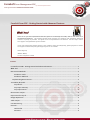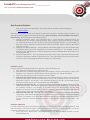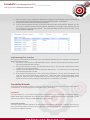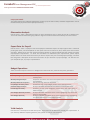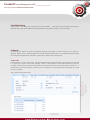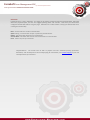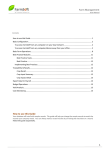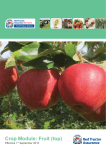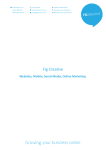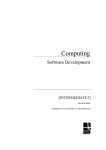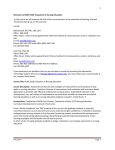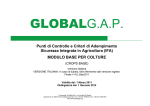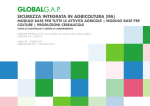Download Advanced Configuration & Farm Operations
Transcript
FarmSoft Farm Management ERP by Tenacious Systems Limited Getting Started with Advanced Features Guide Farm software, farm management, farm traceability, Packhouse solutions, Packhouse software, farm compliance, fruit vegetable, globalgap, brc, quality control FarmSoft Farm ERP - Getting Started with Advanced Features Well done! Great to see you have implemented the basic features in FarmSoft Farm ERP, now we can move on to the Advanced Features. This Getting Started guide will help you configure and implement Advanced Features as quickly as possible. This guide is not a comprehensive user manual. Use the “Help” link on each page to view full details of each module. If your TSL training and support partner is ever unable to assist you adequately, please feel free to contact our support center directly using the Support form on our website. Warm Regards, Belinda Barnes, Tenacious Systems Limited Contents FarmSoft Farm ERP - Getting Started with Advanced Features.............................................................. 1 Well done! ............................................................................................................................................... 1 Best Practice Modules ............................................................................................................................ 2 Production Tasks ............................................................................................................................. 2 Production Methods ....................................................................................................................... 2 Implementing Best Practices .............................................................................................................. 3 Traceability & Recalls .............................................................................................................................. 3 Crop Recall ...................................................................................................................................... 3 Crop Input Summary ....................................................................................................................... 3 Crop Inputs Detail ........................................................................................................................... 4 Observation Analysis............................................................................................................................... 4 Export Data for Payroll ............................................................................................................................ 4 Budget Operations .................................................................................................................................. 4 Yield Analysis........................................................................................................................................... 4 Cost Monitoring ...................................................................................................................................... 5 Estimate .................................................................................................................................................. 5 Yield Profile ..................................................................................................................................... 5 Estimates ......................................................................................................................................... 6 FarmSoft Farm Management ERP by Tenacious Systems Limited Getting Started with Advanced Features Guide Farm software, farm management, farm traceability, Packhouse solutions, Packhouse software, farm compliance, fruit vegetable, globalgap, brc, quality control Best Practice Modules HINT: If you need more information, click the Help link on the right of the FarmSoft page, or contact support. The best practice system allows you to define the best way to produce a selected variety of produce. The information used to configure this system will be used to generate budgets, and automatically create tasks on the farm diary. We will now perform the following steps: 1. Configure “Production Tasks”. Each production task is a small task that’s performed during the farming process, for example, chipping, weeding, spray, irrigation, planting, harvesting, soil analysis etc. Each task will have its labor, inventory, and equipment settings filled out. The consumption of these items will be specified as X units per area of land, for example, 1kg per hectare, or 80 minutes of labor per hectare. 2. Configure “Production Methods”. Each production method ties together all of the production tasks and specifies which day of the crop/season its normally performed on. For example, on day 1 production task “Plough ground” should be performed, on day 2 production tasks “form rows in soil” should be performed. 3. Implement Best Practice. This simply means you specify a crop, chose a start date for the first task, and select a production method to apply the tasks to. Your tasks will then be automatically created, and you can now access budget information relating to the selected crop. Production Tasks For each common task type performed in the business, create a production task. 1. Go to page Farm > Best Practice > Production Tasks 2. Click New in the production tasks grid (or edit and overwrite a sample record if they are still in your database). Fill in the Name of the production task and select the Task Type & click Update 3. Next to the new production task you created, click the + button. 4. Production Task Equipment Tab: click New in this tab to add equipment (or edit the existing record if updating sample data). Note that the Minutes Per Unit will be multiplied by the area of land this equipment is used on. For example, if you enter 100 and the area of land is 10, then 1000 minutes will be the resulting time of use on the task (10 X 100). Click Update. 5. Production Task Inventory Tab: click New in this tab to add inventory (or edit the existing record if updating sample data). Note that the Quantity Per Output Area will be multiplied by the area of land this inventory is used on. For example, if you enter 100 and the area of land is 10, then 1000 kilograms (or whatever units of inventory) will be the resulting total weight (or other measurement) of this inventory used on the task (10 X 100). Click Update. 6. Production Task Labor Tab: click New in this tab to add labor (or edit the existing record if updating sample data). Note that the Quantity Per Output Area will be multiplied by the area of land this labor is used on. For example, if you enter 100 and the area of land is 10, then 1000 minutes (or whatever units of inventory) will be the resulting total labor of this type used on the task (10 X 100). Click Update. Production Methods For each unique variety of produce farmed by your business, we will now create a Production Method. Note that if for example 4 varieties of produce have exactly the same production processes, then you can use one production method for all 4, no need to create 4 identical production methods. 1. Go to page Farm > Best Practice > Production Method, click New (or Edit to overwrite a sample Production Method) FarmSoft Farm Management ERP by Tenacious Systems Limited Getting Started with Advanced Features Guide Farm software, farm management, farm traceability, Packhouse solutions, Packhouse software, farm compliance, fruit vegetable, globalgap, brc, quality control 2. 3. 4. Enter the details of your Production Method, don’t forget to set the Variety and fill out both fields Part and Manufactured Product with the Produce that will be grown. Click Update. Click the plus button next to the Production Method. In the Production Method Task box, click New to add each task to the Production Method, you may end up with anywhere between 20 and 300 tasks depending on the length of the growing cycle and the complexity of your farming methods. The screenshot below shows the first six “days” of my sample Production Method: Implementing Best Practices Now that you have created the Production Task and Production Method, you can implement the Production Method (as a Best Practice). 1. Go to Farm > Best Practice > Implement Best Practice: from this screen, filter for the Crop on which you will implement the best practices. 2. Set the “Start date for first task”, this date will become “Day 1” (as in the day measurements used to configure your Production Method). 3. Select a Production Method and click “Implement Best Practice”. You will receive a message telling you how many tasks were created. 4. If you visit the Farm Diary (Farm > Tasks > Farm Diary) and filter for your Site, Crop, Start Date for First Task, you will see the automatically created tasks. These tasks have only their “Estimated” values filled out. When the tasks are performed, you must mark the tasks as completed by filling out the Actual values for Inventory, Employee, and Equipment, and the Actual Finish Dates. Traceability & Recalls This section discusses how to perform a recall of a crop based on the inputs, and how to summarize inputs on a selected area. The following reports are located in Farm > Traceability. Crop Recall This report allows for a recall (returns the names of Crops) based on an input using the Inventory Number, Supplier Batch Data, and Supplier data. Run the report entering at least one of the values, and selecting a date range which will filter results by the Estimated Start and Finish dates. Crop Input Summary This report returns the total application of selected types of inventory. This report is useful for planning spray tasks, and showing auditors that you have checked total application of dangerous (controlled) substances over the minimum application periods. FarmSoft Farm Management ERP by Tenacious Systems Limited Getting Started with Advanced Features Guide Farm software, farm management, farm traceability, Packhouse solutions, Packhouse software, farm compliance, fruit vegetable, globalgap, brc, quality control Crop Inputs Detail This report returns the individual applications of each input, the task number, and date of application. Can be used for similar purposes as the Crop Input Summary. Observation Analysis Use the Farm > Tasks > Observations report to return observations over a period of time for a selected area. This can be useful for determining any patters or logical conclusions based on the history of an area of land. Export Data for Payroll Use the Farm > Tasks > Employee Tasks and Employee Task Details reports to export payroll data. Instead of printing the report, use the dropdown on the report menu bar to select Csv, Xls (or other) then click the Save As button. Note that you can have Tenacious Systems develop an export method that best matches your data import/export requirements. To allow TSL consultants to understand your requirements, please export sample data in the exact same format that you wish to import into your financial/payroll package, and send this along with a description of the name and version of your financial or payroll package. TSL will then use your sample file (csv, slx, xml) as a specification. Budget Operations There are various reports in the Farm > Budget menu that will be very useful for day to day operations. Report Purpose Monthly Budget Projection Used to plan cash-flow and acquisition of materials and labor on a monthly basis Compares the actual costs and consumption with the estimated costs and quantities Use for planning materials acquisition Summarizes each crops budget position across the entire farm Analyze individual estimated versus actual on a task by task basis Summary of each crops budgetary status across the entire farm in tabular format Analyze individual estimated versus actual highlighting only items that have run over budget Analyze individual estimated versus actual (quantity only) highlighting only items that have run over budget quantity Monthly Budget Analysis Monthly Materials Projection Crop Budget Summary Chart Detailed Budget Analysis Farm Budget Summary Over Budget Quantity and Cost Over Budget Quantity Yield Analysis Use the Farm > Yield reports to view actual yield. Each report can be filtered to provide your required data. If you need any additional reporting tools for yield, please contact you TSL Consultant. FarmSoft Farm Management ERP by Tenacious Systems Limited Getting Started with Advanced Features Guide Farm software, farm management, farm traceability, Packhouse solutions, Packhouse software, farm compliance, fruit vegetable, globalgap, brc, quality control Cost Monitoring Use the Farm > Cost reports to analyze various costs and KPI’s. Each report can be filtered to provide your required data. If you need additional reporting tools for yield, please contact you TSL Consultant. Estimate An Estimate can project the yield, and required planting areas based on various inputs such as orders, or demand. Before you can make Estimates you must first define Yield Profiles. A yield profile determines what percentage of the yield will be achieved in a given day or week of the crops lifecycle. Yield Profile Located at Farm > Yield > Yield Profile. A yield profile determines what percentage of the yield will be achieved in a given day or week of the crops lifecycle. Create a Yield Profile for each unique Variety of yield, for example, if five varieties shared the same details for a yield profile then you would only need to create one. A yield profile is in weeks by default, however, you can change it to a daily yield profile by selecting the “Yield Per Day” checkbox. See a sample Yield Profile below: FarmSoft Farm Management ERP by Tenacious Systems Limited Getting Started with Advanced Features Guide Farm software, farm management, farm traceability, Packhouse solutions, Packhouse software, farm compliance, fruit vegetable, globalgap, brc, quality control Estimates Located at Farm > Yield > Estimates. This page can be used to create and retrieve saved Estimates, Estimates detail the projected yield, and can also suggest planting dates and volumes. Note that you should have configured Yield Profiles before using this page. Estimates are in either weeks or days (you selected this when creating the Yield Profile). New: use this button to create a new Estimate. Open Existing: use this button to open a previously saved Estimate. Delete: this button will delete the current Estimate. Save As New: this button will save the current estimate as a new estimate. Print: use this to print your estimate. Congratulations! You should now be able to perform all basic advanced farming operations. Remember, click the Help link on the FarmSoft page for more details, and contact support or your TSL FarmSoft Partner for assistance.