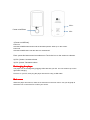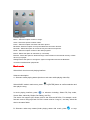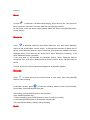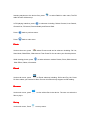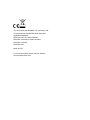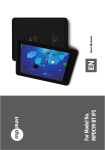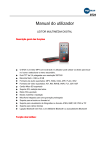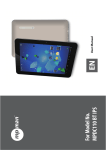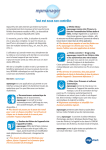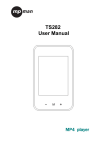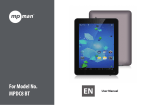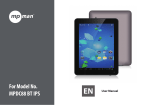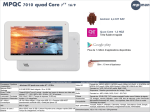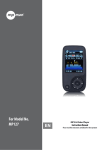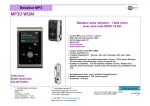Download USER MANUAL - produktinfo.conrad.com
Transcript
BT24 User Manual DIGITAL MEDIA PLAYER Function Overview . BT24 is one touch screen MP4 player, the user can use fingertip to touch the icon and . . . . . . . . . . . . . select submenu 2.4 inch 320*240 TFT screen Flash memory: 4GB or 8GB Support audio format: MP3, WMA,OGG, APE, FLAC,WAV Support video format: AVI,RM,RMVB,WMV,FLV,3GP,ASF Support Micro SD card ID3 support, Lyrics display Support FM Radio Multi EQ modes and repeat modes Built-in microphone for long time recording Support txt E-book reading Support JPEG,BMP,GIF,PNG,TIF format photo viewer Support Multi-languages Bluetooth wireless connection to a bluetooth speaker or a bluetooth headphone Button Function: VOL+ Power on/off/Enter VOL- 1:[Power on/off/Enter]: Power on: Hold the POWER button down until the animated picture starts up on the screen. Power off: Hold the POWER down until the device is switched off. Enter: press this button enter into submenu or Touch the icon on the screen to submenu 2:[VOL+] button: Increase volume 3:[VOL-] button: Decrease volume Recharging the player The player can be recharged by plugging USB cable into your PC. An icon will show up on the right while charging. First turn on your PC, then plug the player into the PC using a USB cable. Main menu When the player is turned on, there are 9 sub menus in the main menu. Use your fingertip to select the icon on the screen to confirm your choice. Available options: Music : Select this option to listen to songs. Video : Select this option to watch videos. Photo : Select this option to browse and watch photos. Bluetooth: Select this option to set up the Bluetooth connection function. Recorder : Select this option to record voice by the internal microphone. Radio : Select this option to listen to the radio programs. Ebook : Select this option to read texts (in .txt format). Browser : Select this option to browse through content folders in the internal memory or flash drive of your player. Settings Select this option to change the system configuration and set the Bluetooth connection with Bluetooth peripherals. Music mode Select Music icon into music playing interface. Submenu description: A. Submenu under playing status (there’s no sub-menu while playing video file) Select MUSIC mode in main menu, press then play the song. In music playing interface, press or [ENTER] button to confirm selection and to submenu including: Select EQ, Play mode, Screen Size, Add to My Playlist, Set Rating, Add Tag. The device can support lyric whose name is the same as MP3 file. For example, music format’s name is”song.mp3”and LRC file’s name must be “song.Irc”, and they should be also in the same folder. B. Submenu under stop status:(Under playing status with music, press to stop playing.) Movie A).Press to submenu: it includes NOW Playing, Dir list and Tag list. Then press Dir list to choose the video files. Press the video file to the playing interface, B) Sub-menu under stop status:(Under playing status with video, press [ENTER] button to stop playing. Bluetooth Press to Bluetooth submenu. Next Select “Bluetooth” icon, then select “Bluetooth status “to ON. At last select “Device search”. It will spend few seconds to search the BT device. Once searching finished, select “Device list” that shows the available connected Bluetooth device. Then select the BT device name, select “Bluetooth Connecting”. It will show “Bluetooth Device connected”. If the user want to disconnected the Bluetooth device, select “Bluetooth Devices Connected” icon, it will show “Bluetooth Disconnected”, press it, then it will disconnect the device. Pls note: BT24 can connect to Bluetooth headphone or Bluetooth speaker. Recorder Press to select and enter into Record mode in main menu, then press [ENTER] button to start recording. In recorder interface, press to submenu including: Record Format, Record Quality, Record Gain, Record Mode and Save path. After setting, press [ENTER] button to start recording. In the meantime please note: 1.During recording, press [ENTER] button to stop or continue recording 2.Long press [ENTER] button to save present recording file. 3.Ensure sufficient battery capacity during recording. Radio Inserting earphone to the device first, press radio function will be set up. In FM playing interface, press to select Radio in main menu,The FM to submenu including: Delete Channel, Auto Search, Channel List, FM record, Record Quality and Record Gain. Press back to previous menu. Press back to main menu. Photo Under main menu, press to select Picture mode and to submenu including: Dir List, Scan Mode, Slide Effect, Slide Interval. Then Press Dir List to select your favorite pictures. While viewing picture, press to select submenu modes: Rotate, Zoom, Slide Interval, Slide Effect, Delete, Information. Ebook Under main menu, press to Ebook submenu including: Dir list and Tag List. Press Dir list to select your favorite txt files. Pls note: this Ebook only supports txt file reading. Browser Under main menu, press to view all the files in the device. The user can select the files to play it. Set up Under main menu, Press to set up menu. In includes the submenu: Bluetooth, Display, Power Saving, Date&Time, Language, Advance. The user can select the item to change their favorite setting. This is to certify that RPS680 is in conformity with: Council directive 89/336/EEC (EMC direction): Applicable standards: EN55013:2001+A1:2003+A2:2006 EN61000-3-2:2006+A1:2009+A2:2009 EN61000-3-3:2008 EN55020:2007 Made in PRC For more information please visit our website www.mpmaneurope.com