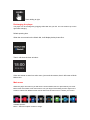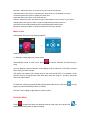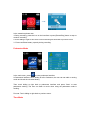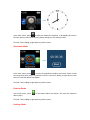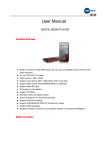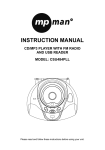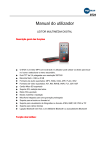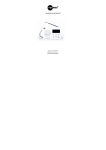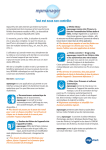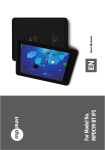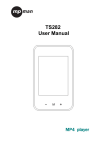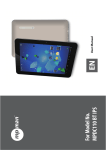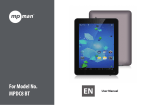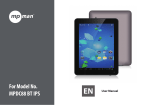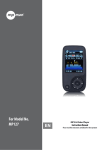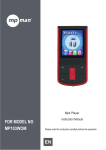Download Mpman WATCH ME
Transcript
WATCH ME User Manual DIGITAL MEDIA PLAYER Function Overview Watch me is one Bluetooth watch MP3 player with capacitive touch screen, the user can use finger to touch the icon and select submenu 1.42 inch 128x128 TFT screen Flash memory: 4GB Support auto screen lock function With pedometer(Measures your steps, calculates distance, calories) With stopwatch With clock function(touch clock icon to enter the clock interface) Support audio format: MP3, WMA,APE, FLAC,WAV Support Lyrics display Multi EQ modes and repeat modes Built-in microphone for long time recording Support Multi-languages Bluetooth wireless connection to a Bluetooth speaker or a bluetooth headphone Pls note: For screen protection, the user can set up the backlight time in settings (5s/10s/15s/20s/25s/30s/Always on) , once the device started screen protection, the device will be auto locked as below image. Then the user needs to press the lock image and slide to bottom, and it will be unlocked. Lock image as below: Button Function: [Power on/off]&[Pause /Play] VOL+ VOL- 1:[Power on/off/]&[Pause/Play]: Power on: Hold the POWER button down until the animated picture starts up on the screen. Power off: Hold the POWER down until the device is switched off. [Pause/Play]: press to pause or play while playing music 2:[VOL+] button: Increase volume 3:[VOL-] button: Decrease volume Touch Definition Touch sliding to left Touch sliding to right Recharging the player The player can be recharged by plugging USB cable into your PC. An icon will show up on the right while charging. Default opening time When the user turned on the Watch Me, it will display below picture first: Then it will show the time as below: If the user wants to enter into main menu, just touch the screen, then it will come to Music Main menu. Main menu When the player is turned on,you will see the clock interface,touch or press the keys to enter Music main menu,there are 8 main menus. Use your finger touch sliding to left or right on the screen to select from different main menus and touch the menu icon to confirm your choice. Available options: Music : Select this option to listen to songs. Recorder : Select this option to record voice by the internal microphone. Pedometer:Select this option to calculate your steps while you are walking or running. Time/Clock:Select this option to display the watch time. Stopwatch:Select this option to calculate the time Explorer: Select this option to browse through content folders in the memory of your player. Settings:Select this option to set the system configuration(including time/clock style/music/record settings/display/power off/language/pedometer/system). Bluetooth: Select this option to set up the Bluetooth connection function. Music mode Select Music icon into music playing interface. Submenu description: A. Submenu under playing or pause status Select MUSIC mode in main menu, press song. to confirm selection and then play the In music playing or pause interface, touch sliding to left to submenu “music files” to select which song you want to listen. The device can support lyric whose name is the same as MP3 file. For example, music format’s name is “song.mp3”and LRC file’s name must be “song.Irc”, and they should be also in the same folder. B. Submenu under stop status:(Under playing status with music, press icon to stop playing or press Pause/Play button to control.) Pls note: Touch sliding to right back to previous menu. Recorder Mode Press to select and enter into Record mode in main menu, then press icon press [Pause/Play] button to start recording. or In the meantime please note: 1.During recording, press the icon on the interface or press [Pause/Play] button to stop or continue recording 2.Touch sliding to right to auto save current recording file and back to previous menu. 3. Ensure sufficient battery capacity during recording. Pedometer Mode In the main menu, press to enter pedometer interface. In Pedometer interface, touch sliding to left to Submenu, the user can set walk or running mode and check the recorded history. Then touch sliding to right back to pedometer interface and press “Start” to start pedometer working. The user can listen to music when using the pedometer mode is working. Pls note: Touch sliding to right back to previous menu. Time Mode In the main menu ,press to enter the watch time interface, it will display the clock ,if the user wants to set the clock style, please change it in the settings mode. Pls note: Touch sliding to right back to previous menu. Stopwatch Mode In the main menu, press to enter the stopwatch interface, then press “Start” to start the record and press “Stop” to pause the record ,once touch sliding to right back to main menu, the records will be auto delete. Pls note: Touch sliding to right back to previous menu. Explorer Mode In the main menu, press to view all the files in the device. The user can select the files to play it. Pls note: Touch sliding to right back to previous menu. Settings Mode In the main menu, Press to setting menu. It includes the submenus: Time,Clock style,Music,Language,Pedometer,System,Record Settings,Display,Power off 1.Time:Select this option to set the time you want. Step1:touch “Time” to enter the time setting interface,pls check below picture: Step2:2014 - 05 - 13 is refer to set the date Year-Month-Day 18 : 15 : 18 is refer to set the time Hour-Minute-Second After setting ok,press OK to confirm,and back to previous menu. 2.Clock style:Select this option to set which style you want to display. 3.Music:Select this option for setting the music mode,it includes Repeat mode,Play mode,EQ select. 4.Record settings:Select this option to set the REC Quality. 5.Display:It includes Bright time,Lum and Blight Mode. 6.Power Off:Select this option to set the time of power off. 7.Language:Select this option to chose which language you needed. 8.Pedometer:Select this option to set the weight and the step size. 9.System:It includes the version of the software and Default set. For Above,the user can select the item to change their favorite setting. Bluetooth Mode Press to Bluetooth submenu. Next select “Bluetooth status “to ON, then press ”Scan” to search devices. It will spend few seconds to search the BT device. Once searching finished, it will shows the available connected Bluetooth device. Then select the Bluetooth device name to connecting. It will show “Bluetooth Connecting OK”. If the user want to disconnect the Bluetooth device, long press the device name, it will show “Warning Disconnect, Yes or No”, press Yes, then it will disconnect the device.” Or the user can select the “Bluetooth status” to OFF. Pls note: Watch me can connect to Bluetooth headphone or Bluetooth speaker. Touch sliding to right back to previous menu. This is to certify that Watch Me is in conformity with: Council EMC directive 2004/108/EC : Applicable standards: EN55013:2001+A1:2003+A2:2006 EN55020:2007+A11:2011 Council R&TTE directive 1999/5/EC: Applicable standards: Article 3.1a) EN60065 :+A1 :2006+A11 :2008+A2:2010+A12 : 2011 EN62479:2010 Article 3.1b) EN 301 489-1 V1.9.2:2011 -09 EN 301 489-17 V2.2.1: 2012-09 Article 3.2) EN 300 328 V1.7.1:2006-10 EN60065:2002+A1:2006+A11:2008+A2:2010+A12:2011 Made in PRC For more information please visit our website www.mpmaneurope.com