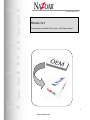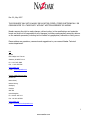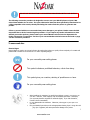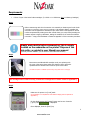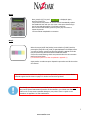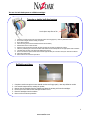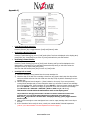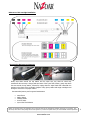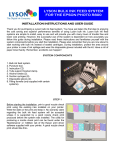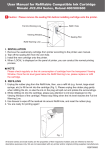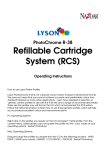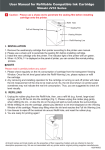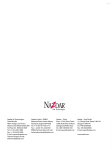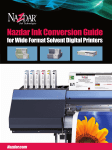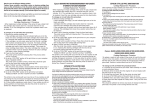Download Mimaki JV3
Transcript
Ver 3.0b: May 2007 Ink conversion procedure: Mimaki JV3 Converting from Mimaki SS2 to Lyson 1300 Series Inkset 1 www.nazdar.com Rev 2.0, May 2007 THIS DOCUMENT MAY NOT IN WHOLE OR IN PART BE COPIED, STORED ELECTRONICALLY OR COMMUNICATED TO A THIRD PARTY WITHOUT WRITTEN AGREEMENT OF NAZDAR. Nazdar reserves the right to make changes, without notice, to the specifications and materials herein and shall not be responsible for any damages (including consequential) caused by reliance on the materials presented, including but not limited to typographical, arithmetic or listing errors. Please address any questions, comments and suggestions to your nearest Nazdar Technical service department. USA Nazdar 8501 Hedge Lane Terrace Shawnee, KS 66227 U.S.A. Ph: +1 913 422 1888 Fax: +1 913 422 2296 www.nazdar.com E-mail: [email protected] Europe, Middle East and Asia Nazdar Ltd Barton Road, Heaton Mersey, Stockport, Cheshire SK4 3EG United Kingdom Ph: +44 161 442 2111 Fax: +44 161 442 2611 www.nazdar.com E-mail: [email protected] 2 www.nazdar.com IMPORTANT INFORMATION TO READ BEFORE PROCEEDING WITH YOUR INSTALL The following conversion procedure is designed to convert over your Mimaki printer to Lyson 1300 series inkset whether 4 or 6 colour. The Lyson 1300 series inkset has been specifically formulated to be a fully compatible colour match, thereby alleviating the need to flush the printer or generate new profiles. Failure to proceed with the correct method may cause damage to your printer. Nazdar cannot be held responsible due to lack of care during this procedure. If you require any further information on what method you need to perform, please contact your nearest Nazdar technical service department for further information or instruction. The list of your nearest Nazdar technical team can be found on page 2 of the conversion procedure. To ensure safe Use Pictorial Signs Pictorial Signs are used to as a visual reference throughout the industry to quickly inform everybody of a certain safe practise that is needed to be carried out or to warn of pending danger. For your own safety wear safety glasses This symbol indicates a prohibited behaviour, refrain from doing This symbol gives you a caution, advising of possible error or harm For your own safety wear safety gloves • • • When handling ink containers, be careful that ink does not get in your eyes or on your skin. However, if this happens, flush immediately with water. Otherwise, your eyes may become congested or inflamed slightly. If you feel discomfort, consult a doctor immediately. Do not disassemble ink Containers. Otherwise, ink may get in your eyes or on your skin. Only use Nazdar/Lyson Solvent ink and appropriate cleaning liquid. Using other ink (E.g. dye or pigment) will cause permanent damage to the printer. 3 www.nazdar.com Requirements • Full set of Lyson 1300 Series Inkset cartridges (2 x CMYK or 1 x CMYKLcLm, Plus 2 x Cleaning Cartridges) Step 1 Before commencing with the ink conversion it is essential you obtain a good nozzle check (procedure for performing nozzle check is in appendix 1. No warranty dispute, regarding the conversion can be supported or defended if a pre nozzle check is not supplied. If several nozzles are permanently missing even after several cleans, you can proceed providing the customer agrees to signing a disclaimer, stating the condition of the nozzle check before conversion. A copy of the disclaimer is located in appendix 2 of this conversion procedure. Empty waste bottle before commencing, this is usually located on the underside on the printer. Dispose of the ink safely, as guided in your Mimaki user manual (Consult your user manual if you are unsure of the waste tanks location) Step 2 Next remove each Mimaki SS2 cartridge one by one replacing with the Lyson 1300 series inkset, taking care that the colour removed is replaced with the identical colour from the Lyson series inkset. (If a bulk feed system or refillable system is being used, please refer to next page) If a cartridge fails to install correctly, consult the ‘Cartridge fails to install’ section in appendix 1) Step 3 Make sure the printer is in [Local] mode (An explanation on Local/Remote mode and the display panel is explained in Appendix 1); On the display screen the [Function] button can be seen. Press the [d] key until is Displayed. Once displayed, Press the [Enter] key. 4 www.nazdar.com Step 4 Next, press the [d] key until is Displayed. Again, press the [Enter] key. The printer will now perform an ink fill. This will automatically replace the Mimaki SS2 inks with your new Lyson 1300 series inkset through the ink lines and takes approx 3-5 minutes to perform. Once the ink fill has finished, press the [Enter] key once more to repeat the process. You have almost completed the conversion. Step 5 When the second ink fill has finished, revert it back to [LOCAL] mode by pressing the [End] KEY until [Local] is again displayed in the display screen. You need to perform a nozzle test print and compare it against the nozzle test print previously performed with the Mimaki SS2 inkset. If there are nozzles missing, which were present before the ink conversion perform a ‘strong’ clean. (The method to perform a clean is explained in appendix 1) Again perform a nozzle test print. Repeat this procedure until all the nozzles are restored If you fail to restore any nozzles lost during the conversion procedure, consult your nearest Nazdar technical support team as shown on page 2 for further instruction and guidance. Even though, you have converted your Mimaki printer to Lyson 1300 series inkset you must still carry out the general maintenance procedure as documented in your Mimaki user manual. Failure to do so may cause irreparable damage to your printer. There is a guide on the procedures in appendix 1 for basic maintenance. 5 www.nazdar.com The use of a bulk feed system or refillable cartridges Triangle or similar bulk feed system Pinch clips to stop flow of ink 1. 2. 3. 4. 5. 6. 7. 8. 9. 10. 11. Complete a nozzle test print to insure that all nozzles are firing properly. Note any defective nozzles. Print control images with the existing ink system. Power down machine. Close ink lines (pinch control located below the bulk ink tanks). Disassemble ink line at bulk ink tank. Open the bulk ink tank cap and drain the bulk ink tank and ink lines of existing ink system. Clean any remaining ink in the bulk ink tank with DCA04 solvent and deposit into an appropriate waste container. Assemble bulk ink tank onto stand and reattach the ink lines. Secure ink tanks into place and fill each tank with approximately ¾ of ink from the Lyson 1300 litre container. Close bulk ink tank cap. Return back to the conversion procedure. Refillable cartridges 1. 2. 3. 4. 5. 6. Complete a nozzle test print to insure that all nozzles are firing properly. Note any defective nozzles Print control images with the existing ink system. Remove the ink cartridges from the machine and drain the existing ink from the cartridges. Fill the Lyson 1300 inks into the cartridges to about ¾ full. Place the cartridges into the machine. Return to the conversion procedure 6 www.nazdar.com Appendix 1) • Local/Remote Mode Selection Press the [Remote] key to toggle between [Local] and [Remote] mode. • Performing a Nozzle Test Print Press the [Test& Cleaning] key once in [local] mode. When Test Draw is displayed on the display panel, press [Enter] Key. Press [End] key to return to [Local] mode after the print has finished. • Performing a Clean Function Press the [Test & Cleaning] key twice in [local] mode. Cleaning and Type will be displayed on the display panel. Pressing the [d] key will switch between Normal, Strong or Soft clean. Select the strength of clean you require and press [Enter]. After the clean has finished press [End] to return to [Local] mode. • Cartridge fails to install 1) Check the cartridge is being inserted into the correct cartridge slot. 2) Check the chip on the side of the cartridge is clean from any grease. Gently wipe the chip surface with some alcohol and a lint free cloth. Make sure the chip is fully dry before reinserting it into the cartridge slot. 3) Has the cartridge size been changed i.e. (220ml 440ml or Vis versa). If you were previously running 220ml cartridges and you have changed to 440ml you will need to reset the new cartridge size on the display panel. 220ml cartridges are set as ‘SS Sol’ in the menu system. 440ml cartridges are set as ‘SS2 Sol’. To allow the change, the printer has to be reset to read the new cartridge from SS Sol4 or 6 to ‘SS2 sol4 or SS2 sol6’. (Sol4 and Sol6 being 4 or 6 colour) This function is found within the maintenance mode on the display panel. The procedure for changing between SS2<>SS inks is located in maintenance mode. Press [Function] key in [Local] mode. When [Maintenance] is displayed, Press [Enter] Key. Next press [d] key until SS2<>SS CHG <ENT> is displayed. Pressing, [Enter] toggles between the two options. 4) Make sure the cartridge is a new cartridge and not a used or empty cartridge and it has a chip on the side. 5) If all of the above fail to rectify the issue, consult your nearest Nazdar Technical Department. (A list of your nearest Nazdar Technical department is listed on page 2) 7 www.nazdar.com Reference of Ink cartridge Installation Preventative Maintenance Measures Gently wipe down around the cap station and the wiper arm, any dried ink which may contaminate the new setup .Using a swab and some of the Lyson flush solution, gently wipe down the area around the cap station, followed by wiping down the wiper blade and underneath the carriage on the fascia of the printheads. Dispose of any gloves, swabs and empty cartridges used during the conversion in a proper manner. Recommended parts to perform general maintenance • • • • • Latex Gloves Safety glasses Cleaning Swabs Lint free cloths Lyson 1300 Flush Solution NOTES: The cartridges used in the preparation do not signify that these are the Ink/Cleaning cartridges used during your procedure. They have merely been used to assist putting this document together. Any further issue please contact your nearest Nazdar Technical Department www.nazdar.com 8