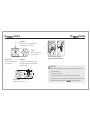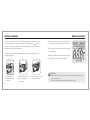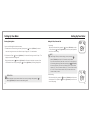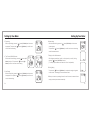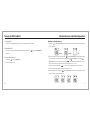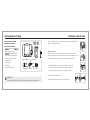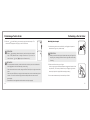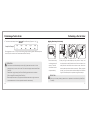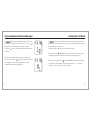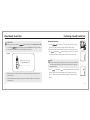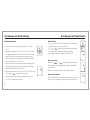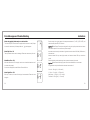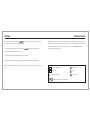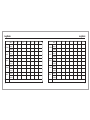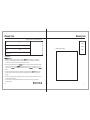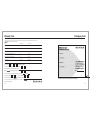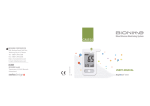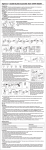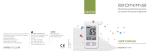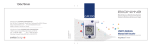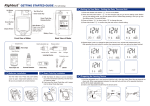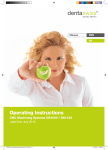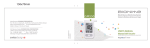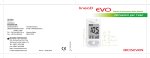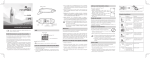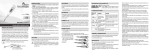Download user`s manual - Diabetes
Transcript
Blood Glucose Monitoring System GM210 BIONIME GmbH Tramstrasse 16, 9442 Berneck Switzerland 0197 101-3GM210-060 EN BIONIME CORPORATION 694, Renhua Road, Dali City, Taichung County, Taiwan 412 Tel: +886 4 24951268 Fax: +886 4 24952568 http: //www.bionime.com E-mail: [email protected] USER’S MANUAL GM210 Preface Thank you for selecting the Blood Glucose Monitoring System. Please read this manual thoroughly before you start testing. It provides all the information you need to use the product. You will get a correct test result by the following instruction of this manual. It is quite important for you to monitor blood glucose regularly. A derived complication can thus be effectively reduced. Through the assistance of Blood Glucose Monitoring system, which provides considerate design and accurate results, your diabetes management can become more reliable and ease-to-use. Preface your Bionime authorized representative or call us by phone number, 886 4 24951268 ( GMT+08:00, 08:30~17:30 ). We will make every effort to provide assistance and solutions for you. Please forward your warranty card to Bionime authorized representative to activate your warranty coverage. The Blood Glucose Monitoring System is intended for in vitro diagnostic use ( For selftesting & professional use ) only ( outside the body ). The testing result is calibrated to be plasma equivalent for test with fresh capillary whole blood samples from the fingertip. You may consult your healthcare professional for instructions on how to use the system correctly. Our Customer Support staff is available to assist you as well. The Blood Glucose Monitoring System was manufactured and supported by Bionime Corporation and its authorized representative. If you have any questions or concerns, please contact 2 3 Precaution - Before using the System to test your blood glucose, please read all the instructions and practice the tests including quality control test. ( Refer to page 46.) - Please do the quality control test regularly to make sure the test results are accurate . Precaution - Blood Glucose Meter hasn't been used for arterial blood testing yet, so it is still not suitable to be used for arterial blood testing so far. - Do the test at least 30 minutes after while entering another site with different ambient temperature. - Pay attention to the environment protection when disposal of batteries. - The Blood Glucose Meter can only be used with the Blood Glucose Test Strips. The use of any other brand Strips should not be used under any circumstances. The use of other brands of strips may give inaccurate results. - Using appliance in tropical and / or temperate climate. - Not to be exposed dripping or splashing. - The minimum blood sample size of - The Blood Glucose Monitoring System is intended for in vitro diagnostic use only. The testing result is calibrated to be plasma equivalent for test with fresh capillary whole blood samples by finger stick. - The Blood Glucose Monitoring System is intended for self-testing. It should not be used to diagnose diabetes mellitus. 4 Blood Glucose Monitoring System has not been validated for use on neonates. Therefore, it's not intended for use of neonates. Sample Size Example 1.0µl Glucose Monitoring System is 1.4µl :( 1.4µl 2.0µl 3.0µl ) 4.0µl We suggest you to take 1.4~2.5µl to do the test on glucose monitoring system. Blood sample size above 4.0µl is too much which will contaminate the Smart Code Key. Blood sample size below 1.4µl might cause inaccurate test result or might not start on meter measurement. In this case, repeat the test with a new test strip. 5 Table of Contents Table of Contents About System The Blood Glucose Monitoring System The Meter The Test Strip Dummy Code Key The Smart Code Key 8 10 14 16 17 Being Ready for Test Smart Code Key Installation Batteries Installation Setting Up Your Meter Turning On/Off the Meter Function Screens and Button Operations Easily Handling the Test Strip 18 20 22 26 27 28 Testing Procedure Getting Ready for Testing Performing a Test in Order Comprehending Test Results and Messages 30 31 41 6 Review Your Test Memory Recalling Your Test Result Recalling Your Average Test Result 43 45 Quality Control About Quality Control Test Performing a Quality Control Test Understanding Control Test Results 46 49 54 Caring for Your Meter Error Messages and Trouble Shooting Limitations Specification Warranty Customer Service Parts of Critical Component Log Book Warranty Card Emergency Card 55 56 59 60 62 63 64 65 76 79 7 The Blood Glucose Monitoring System Package of Meter Kit Your Blood Glucose Monitoring System consists of several items. Please identify each item of your system and learn what they're called and how they're used. These items are included in your Blood Glucose Monitoring System : 1. Getting Started Guide 2. User's Manual ( includes Log Book, Warranty Card, Emergency Card ) 3. Blood Glucose Test Strip Package Insert * 4. Control Solution Package Insert * 5. Meter Dummy Code Key ( for the package without strip ) or Smart Code Key pre-installed 6. ( for the package with strip ) 7. Test strips ( 0/10/25/50 pcs )* 8. Control Solution * 9. Check Key 10. Lancing Device * 11. Disposable Sterile Lancets ( 10 pcs ) * 12. Carrying Case ( not shown )* 8 The Blood Glucose Monitoring System 13. Two AAA Batteries ( not shown )* 14. Instruction for the lancing device ( not shown )* (* Different packages have different bundled items. Some of packages might not include * items.) 1 2 3* 5 4* 7* 8* 9 6 11 * 10 * 9 The Meter The Display Window Show your test result, messages and relative information. Meter Smart Code Key For calibrating your meter. New one comes with every boxof test strips. ( Refer to page 17 ) Contain the test strip port for inserting strip. Assemble Smart Code Key into code key base. Test Strip Port Insert test strip here until you hear a click . Memory Button ( ) Press to review stored test value in memory and average. 10 Main Button ( ) Press to turn on/off meter. Select the function mode. 11 The Meter The Please follow the step ① and step ②. Meter Model Number Meter Serial Number Smart Code Key Base Assemble Smart Code Key here 12 Smart Code Key Release Button Press down to release and switch the Smart Code Key. Battery Cover Slide cover to change batteries. 13 The Test Strip The Test Strip Sample Entry Apply a drop of blood or control solution here. The test request is only 1.4µl of blood. Hand Bar Where you can easily hand the strip to do the test. Indication Symbol Insert strip with indication symbol up and toward meter. View Window This window is originally yellow before applying blood sample. It will gradually become red after filled with blood drop. Electrode Contacts Sensing signal output Contacts. 14 The blood sample will be drawn into sample entry by capillarity automatically. PRECAUTION - Re-cap the vial cap immediately and close tightly after taking test strip out from the vial. - Do not reuse test strips. - Do not use expired test strips. - Check the discard date you wrote on the vial label every time you use the strip. - Store the test strip in a cool, dry place and avoid the exposure of direct sunlight and heat. - For detailed information, please refer to the Test Strip Package Insert. 15 The Dummy Code Key Smart Code Key For package without test strip, not for package with test strip What is Smart Code Key ? A Dummy Code Key will be installed on the new meter in the package without test strip. This Dummy Code Key is not intended to be used for testing. Smart Code Key is designed for calibrating your meter to match the strips of different production lot since each lot of strips owns different parameter. Each new box of strips contains its new Smart Code Key. The Smart Code Key stores calibrated information that your meter needs to give you accurate blood glucose results. You must change your Smart Code Key with each new box of Test Strips. When you open a new box of test strips, you have to replace the Dummy Code Key by new Smart Code Key in the box. Do not throw away this Dummy Code Key. It can be used to keep the Smart Code Key Base clean while the Smart Code Key is not installed. 16 Smart Code Key also contains the test strip port. Although you can still review the memory and other settings, it's necessary to assemble the Smart Code Key into meter before actually starting your test. This procedure makes sure you do calibrate the meter and assures you of getting accurate test results. 17 Smart Code Key Installation How to switch Smart Code Key ? Smart Code Key Installation 3. Push down the Smart Code Key until it snaps into the Smart Code Key base. Every new box of test strips should come with a Smart Code Key inside. Before you install the Smart Code Key, please check that the code number on the strip vial and the code number on the bottom of Smart Code Key should be the same. If you find they are not the same, please return them to the store where you bought from. 1. Turn the meter over. Remove old Smart Code Key by pressing down Smart Code Key release button if one is installed. 2. With the Meter off, follow ① and ② direction to put the new Smart Code Key into the track on code key base. 18 PRECAUTION - Assemble the Smart Code Key into your meter is necessary before starting your test. - Be sure to change the Smart Code Key with each new box of Test Strips. - Use only the Smart Code Key that is packaged with the box of strips you are using. - Please don't remove this Smart Code Key before you run out of these new strips. 19 Batteries Installation Batteries Installation Your meter kit comes with two AAA, 1.5volt, batteries uninstalled. New set of batteries will provide power to perform about 1000 tests under normal use. The low battery symbol " " will keep appearing on your display if your batteries run low. Please keep spares on hand and replace the batteries soon when a battery symbol appears. The meter will automatically turn off after 2 minutes of nonuse to save battery power. Your test memories are still saved. 4. Meter will do electronic running-test and the whole screen will keep blinking as soon as the batteries are installed. 5. Press any button to close the running-test of the meter, and enter setting mode. 6. Please set time and date when the batteries are replaced. See Setting the Time, Date and Unit on page 23. + Batt ery - - Ba tte ry + 1. Turn the meter over. Press and push battery cover to open. 20 2. Install both batteries at once. Be sure to put battery in correct direction. 3. Slide the battery cover back until it snaps into place. PRECAUTION - Danger of explosion might happen if battery is incorrectly replaced; replace only with the same or equivalent type. - Please follow the local regulation and discard used battery properly. 21 Setting Up Your Meter Setting Up Your Meter Entering Setting Mode Setting the Time, Date and Unit You can enter Setting Mode by below two ways. 1. Reload batteries : After removing the battery, please press " " button (left button) for several times until no signal on screen, then follow the steps of page 20~21 to load batteries. 1. Year setting With the year format blinking, press the " " button (left button) to adjust it. Then press the " " button (right button) to confirm the year adjustment and move to month setting. 2. With batteries : Press " " button (right button) for 5 seconds till hearing a sound of " beep ". The display screen will show setting data. When you keep pressing " " button (right button) for 2 seconds, the display on screen will turn off. Please don't care it. Keep pressing the " " button (right button) till entering Setting Mode. PRECAUTION When the display on meter screen shows time, memory or average, keep pressing " button (right button) for 5 seconds to enter setting mode. 22 NOTE - Fast Settings: When you do the settings, you can press the " " buttons (left button) and hold it for 2 seconds to adjust faster. - If you miss the numbers of year, date, month, hour or minute when you do the setting adjustment, please keep pressing the " " (left button) till the end of number ( The end of year number is 99. The end of date number is 31. The end of month number is 12. The end of hour number is 12 or 24. The end of minute number is 60.) And rerun back to the correct number you want. 2. Month setting " With the month blinking, press the " " button (left button) until the current month appears. Then press the " " button (right button) to confirm it and move to day setting. 23 Setting Up Your Meter 3. Day setting With the day blinking, press the " day appears. Then press the " move to time format setting. " button (left button) until the current " button (right button) to confirm it and 4. Time Format 12H/24H Selection With the time format blinking, press the " " button (left button) to adjust it. Then press the " " button (right button) to confirm it and move to hour setting. 5. Hour Setting With the hour blinking, press the " " button (left button) until the current hour appears. Then press the " " button (right button) to confirm it and move to minute setting. 24 Setting Up Your Meter 6. Minute setting With the minute blinking, press the " " button (left button) until the current minute appears. Then press the " " button (right button) to confirm it and move to the setting mode of measurement unit. 7. Setting the Unit of Measurement With milligrams per deciliter ( mg/dL ) or millimol per liter ( mmol/L ) blinking, press the " " button (left button) to switch. ( The Step is only available to the meter which it’s unit is adjustable. ) 8. Ending Setting Then press the " " button (right button) to complete the setting and go back to time screen. The settings you have entered are saved. 9. When you do not do any settings of meter for over 2 minutes, the meter will leave setting mode and power down automatically. 25 Turning On/Off the Meter Function Screens and Button Operations 1. Auto Power Off The Meter will power off automatically if you don't operate it for over 2 minutes. 2. Manual Power Off If you want to turn off the Glucose Meter, please keep pressing the " 2 seconds. 3. How to turn on the Power 1) Press the " " button (right button) . 2) Insert one piece of strip. 26 Switching the Function Screens 1. Press the " " button (right button) to switch function screens including Memory, Average and Time in sequence. " button (right button) for Memory Average Time 2. Under memory function, you can keep press " " button (left button) your memorized test data. If you want switch the searching direction, keep pressing " " (left button) , then press " " (right button). When the meter screen shows " " , you can do searching forward. You will see the numerical order of memorized data on the screen, like 2,3,4,5...etc. When the meter screen shows " " , you can do searching backward. You will see the numerical of memorized data on the screen, like 10,9,8,7...etc. 3. Under Average function, press the " " button (left button) to search your average data of 1 day, 7 days, 14 days or 30 days in sequence. 27 Easily Handling the How to easily handle the Test Strip test strip ? Easily Handling the Test Strip Removing the test strip: 1. Hold the test strip same as insert it. Inserting the test strip: 1. Hold the test strip between thumb and middle finger with indication symbol " " facing up. 2. Put forefinger on the side of strip as shown. NOTE This pose is the most force saving way for inserting the test strip. 3. Insert the test strip into test strip port until it snaps and firmly stops. 2. Rotate the test strip counterclockwise and pull up at the same time. NOTE Rotating motion will be easier to move out the strip. 3. Take the test strip out of test strip port totally. Please follow the local regulation and discard used strip properly. NOTE Correct processing way can avoid blood effecting on the code key. 28 29 Getting Ready for Testing Before performing a blood glucose test, you have to prepare the items below : Meter ( with Smart Code Key installed ) Blood Glucose Test Strips ( Please check the expired date on the vial. Don’t use the expired test strip ) - Lancing device - Sterile lancet - Alcohol swab ( optional ) Performing a Test in Order Each time of using a new box of test strip, you have to assemble the Smart Code Key from the new strip package. Depth adjustable cap Cleaning your hands Before starting your test, use warm soapy water to wash your hands and dry thoroughly. Warm water helps to increase the blood flow to your fingertips. You can also use alcohol swab to clean your finger to get accurate measurement. Release button 1 Lancet carrier Safe switch Hub Plunger 1) Hold the adjustable cap in one hand and hold the hub in the other hand. Bend the cap towards the down side. When a gap appears between the cap and hub, pull them off in opposite directions. 2) Pull off the depth adjustable cap. 2 3 PRECAUTION - Assembling the Smart Code Key into your meter is necessary before starting your test. 30 3) Insert a new disposable lancet firmly into lancet carrier. 31 Performing a Test in Order 4) Twist off and set aside the protective cover of the disposable lancet. Performing a Test in Order 4 5 Preparing your meter and strip 5) Replace the depth adjustable cap. 6) Choose a depth of penetration by rotating the top portion of the depth adjustable cap until the setting depth matches the window. Settings are based on skin type ” “ for soft or thin skin; ” “ for average skin; ” “ for thick or calloused skin. 7) Hold the hub in one hand and pull on the plunger in the other hand. The device will be cocked. Release the plunger, it will automatically move back to its original position near the hub. PRECAUTION 6 1. Remove new test strip from vial and re-cap the vial cap immediately. 7 2. Insert the test strip into test strip port with indication symbol facing up and aligning the metal point of the smart code key. 3. Push the test strip in until it snaps and stops. The meter turns on automatically. When you put the strip into the strip port, you will hear a sound of " beep ". 4. Check that the code number blinking on your meter matches the code highlighted on the vial of test strips currently in use. - Load the lancing device ( Refer to Instruction manual of the lancing device ) - Be careful to load the lancing device to avoid being pierced by the needle. 32 33 Performing a Test in Order 5. While the " " symbol flashing, you are ready to apply the blood sample. The code number will appear on the right up corner of the screen. Performing a Test in Order Obtaining blood sample 1. Hold the lancing device to the soft side of your fingertip and press the release button to get a tiny blood sample. PRECAUTION - Before " " appearing, please don't touch your blood drop to the sample entry on strip because meter is doing a internal test. If you do so, the meter will show " " and " " and you will waste a strip. PRECAUTION - To ensure accurate test results, make sure the code number on your meter matches the code highlighted on the vial of test strips you are using. - If the code number does not match, change the Smart Code Key to the right one and redo a test. - If the meter turns off before you apply the blood sample, take out the unused test strip and reinsert it. You have 2 minutes to apply the blood sample before the meter turns off automatically. - Please follow the local regulation and discard the used strips properly. 34 PRECAUTION Before you take the blood sample, please make sure your fingertip for sampling is dry thoroughly. Water or alcohol might affect the accuracy of testing. 2. Obtain a small blood drop on your finger In order to get a more accurate measurement, suggest to discard the first drop of blood. ( The first drop of blood from your fingertip might include some body liquid which might affect the testing accuracy. ) 3. You can start measurement by the second drop of blood. 35 Performing a Test in Order 4. The minimum blood sample size of Sample Size Example 1.0µl Performing a Test in Order Glucose Monitoring System is 1.4µl :( 1.4µl 2.0µl 3.0µl ) Applying blood sample to test strip 4.0µl We suggest you to take 1.4~2.5µl to do the test on glucose monitoring system. Blood sample size above 4.0µl is too much which will contaminate the Smart Code Key. PRECAUTION - Don’t take too much blood sample, such as 4.0µl ( please see how much it is in the example picture ) or more, to do the test. Too much blood might contaminate the Smart Code Key. - Please clean it up right away if your Smart Code Key gets blood stain or moisture. ( Refer to page 55 for cleaning Smart Code Key ) - Blood sample size below 1.4µl might cause inaccurate test result or might not start on meter measurement. In this case, repeat the test with a new test strip. 36 1. Touch the blood drop to the sample entry of the strip. The blood will be drawn into the strip automatically. 2. Hold your finger on the sample entry until you hear a " beep " and the view window is totally filled with blood. If the view window is not totally filled with blood and/or the test does not start, discard the test strip and repeat the test with a new test strip. When you repeat the test, you may want to obtain the blood sample from a different finger if the first attempt did not produce enough blood sample. PRECAUTION - When you do a test, please pay attention not to squeeze too much blood to pollute Smart Code Key. 37 Performing a Test in Order Performing a Test in Order View Window Appearance Make sure your blood sample covers the whole area of the View Window to get an accurate test result. Insufficient blood sample might cause inaccurate test result. Repeat the test with a new test strip. Insufficient blood sample Enough blood sample PRECAUTION - Check the expiration date printed on the package every time you use the strip. Do not use expired test strips. - Use each test strip immediately after taking it out from the vial. - Do not reuse test strips. - Assemble the Smart Code Key into your meter is necessary before starting your test. - Be sure to change the Smart Code Key with each new box of Test Strips. - Do the test at least 30 minutes after while entering another site with different ambient temperature. 38 - To ensure accurate test results, make sure the code number on your meter matches the code number highlighted on the vial of test strips you are using. - Only place the blood drop to the sample entry of the strip. - Keep your Smart Code Key dry and clean. Please clean it up right away if your Smart Code Key gets blood stain or moisture. ( Refer to page 55 for cleaning ) - Pose the finger and the strip to the way you feel most comfortable. - Please follow the local regulation and discard the used strip and lancet properly. Appearance of result 1. When blood is applied to the strip, you see the countdown mode appearing on your screen. This means the meter is measuring your glucose value. 2. Your blood glucose result appears after the measurement is completed. The result is displayed in mmol/L or mg/dL. At the same time, the result will be memorized with time and date. 39 Performing a Test in Order Comprehending Test Results and Messages If your blood glucose result is unusually high or low, or if you question your testing results, repeat the test with a new test strip. You can also run a QUALITY CONTROL TEST with your Check Key and Control Solutions to check your meter and strip. ( Refer to page 46. ) If the test result still remains unusually high or low, contact your healthcare professional immediately. 3. The testing result with time and date is automatically stored in your meter's memory. You may also record the glucose value in your Log Book. 4. Rotate to remove the test strip. Please follow the local regulation and discard the used strip properly. 5 6 5. Pull off the depth adjustable cap. Without touching the used disposable lancet, stick the lancet tip into the protective cover. 1 2 If you are experiencing symptoms that are not consistent with your blood glucose test results and you have made sure to follow all instructions of this manual, contact your healthcare professional immediately. 6. Hold the release button in one hand and pull on the plunger in the other hand will safely eject the used disposable lancet. 7 8 7. Discard the used disposable lancet into an appropriate punctureproof or biohazard container. 8. Replace the depth adjustable cap after finishing the test. PRECAUTION - The meter will power off automatically after 3 minutes no use. You can also turn off the meter by pressing the main button for 2 seconds. 40 41 Comprehending Test Results and Messages The Meter displays results between 0.6 and 33.3 mmol/L or 10 and 600 mg/dL. If your test result is below 0.6 mmol/L ( 10 mg/dL ), " " will appear on the screen. Please repeat your test again by a new strip. If you still get " " result, you should immediately contact your healthcare professional. Recalling Your Test Result The meter is able to store 300 test results with time and date automatically. If your test results are up to 300 sets, which is the max memory of the meter, your newest test results will replace the old ones starting from the oldest one. To recall your test memory, start with the meter without test strip inserted. 1. Press the main button " " (right button) to switch the screen to memory function, it will show the latest testing result with time and date. The latest result is with sequence number, " 1 " If your test result is above the high end of the system's detective range ( 33.3 mmol/L or 600 mg/dL ), " " will appear on the screen. Please repeat your test again by a new strip. If you still get " " result, you should immediately contact your healthcare professional. 42 2. Under the memory screen, press the " " button (left button) to review all previous results with date and time. You will see results from the most recent ( Sequence no, " 1 " ) to the oldest ( Sequence no, " 300 " ) at the up right corner of the screen. 43 Recalling Your Test Result Recalling Your Average Test Result 3. You can keep pressing " " button (left button) for 2 seconds to do fast searching. If you want to switch the searching direction, keep pressing " " (left button), then press " " (right button). When the meter screen shows " " , you can do searching forward. You will see the numerical order of memorized data on the screen, like 2, 3, 4, 5...etc. " , you can do searching backward. When the meter screen shows " You will see the numerical of memorized data on the screen, like 10, 9, 8, 7... etc. The meter provides you several average test results. You can view the 1-day, 7-day, 14day and 30-day average of test results for better blood monitoring of your blood glucose . 4. The quality control solution test result can be recalled from the memorized data. When you see data with the " ", it is testing data with control solution. The result will not be used for average calculation. 1. Press the main button " " (right button) to switch the screen to average function. 2. Under the average of screen, press the " " (left button) for the option of 1-day, 7-day, 14-day or 30-day average of test results. 3. The number showed on the right up corner means how many test results are calculated. 4. The " " , " " results, the control solution results, the non-average test results and the test result made out of normal temperature range (0~9℃and 41~50℃) are not calculated in the average. 5. If the ambient temperature is 0℃~9℃ or 41℃~50℃ ( 32℉~48℉ or 106℉ ~122℉ ), the test result will show with " " symbol blinking. The test result under these range of temperature will not be used for average calculation because the test result may not be correct. It is for reference only. 44 PRECAUTION - You have to set the time and date to activate the average function. 45 About Quality Control Test What is quality control test ? To make sure the monitoring system will work properly. It is necessary to do two kinds of quality controls. 1. Check Key Test Please check your meter function by check key, the detail is shown in " Starting with Check Key " section on page 49. 2. Control Solution Test If you finish the check key test without error, that only makes sure the meter is working properly. You still have to use control solution to check if the strip and meter work together properly. PRECAUTION - The complete quality check should include check key test and control solution test. Before you do control solution test, you have to do check key test first. 46 About Quality Control Test When should perform a quality control test ? - Before doing a blood glucose test with your meter for the first time. - When you open and start using a new vial of test strips. - When you replace a new Smart Code Key, please check your meter by " CHECK KEY ". - When your meter is dropped or splashed with liquids. - Whenever you think your test result does not consistent with the way you feel. - Whenever you want to check if your system is working properly or not. - Whenever you want to practice testing and check correct procedure. Required items for quality control tests To perform a quality control test you have to prepare the items below : Meter ( with Smart Code Key installed ) Blood Glucose Test Strips Control Solution Check Key 47 Performing a Quality Control Test About Quality Control Test PRECAUTION - When you open a new bottle of Control Solution, please write the discard date on the label. Control Solution is good for 3 months after opening the bottle, or until the expiration date printed on the label, whichever comes first. Example Exp. Date 2010-06 - Replace the vial cap of control solution and close tightly right away after using of control solution sample. - Check the expiration date before you use the control solution. ( Refer to Control Solution Package Insert. ) 48 Starting with Check Key 1. Insert the Check Key with " Check Key " word, facing up, into test strip port. The meter quickly goes through a series of internal checks. 2. The check key allows you to make sure your meter is functioning well. You can see " " symbol and " " symbol blinking on the screen. The check key also allows your meter proceeding quality control test with control solution. NOTE The check key is only for functional testing of meter. If you want to make sure strip and meter work properly, please use control solution for the test ( see page 50 for detail. ) 3. If both " " symbol and " " symbol blinking appear, remove check key and insert it again. If error screen appears again, your meter is not working correctly. Please contact Bionime authorized distributor or Customer Service Center. 49 Performing a Quality Control Test Performing test with control solution 1. Please run check key test first. After see " " symbol and " " appear on the screen. Remove check key from meter. The screen shows the " " symbol blinking and " " appears. Then you need to put a new strip into the meter. 2. Remove test strip from vial and re-cap the vial cap immediately. 3. Insert the test strip with view window, facing up, into test strip port. The code number will appear. " symbol and 4. The test strip symbol stops blinking. You will see blinking " " " symbol on the screen. Then you need to approach your control solution to the meter. 50 Performing a Quality Control Test PRECAUTION - Before you do control solution test, you have to do check key test first. - Before " " appears, please don't touch the control solution to the sample entry on strip because meter is stilling in a internal test. If you do so, the meter will show " " and " " . OPEN 5. Shake the bottle of control solution well before opening the cap. Then open the cap and put it on the table. 6. Drip a drop of control solution on the top of the cap. NOTE - Don't touch the control solution by approaching the vial to the sample entry on strip. - Don't let control solution touch anywhere of your body. In case please use water to clean down. 7. Gently touch sample entry of the strip with the control solution on the top of the cap. ○ × 51 Performing a Quality Control Test Performing a Quality Control Test 8. When you hear a sound of " beep " , leave the meter on the table while waiting the test result. The screen will show the countdown mode. PRECAUTION - Your quality control test result by control solution test will not be calculated for average reading but still can be recalled. The control solution test result will be shown with " " symbol on the screen. 9. Tightly recap the cap of control solution. 10. The control result appears after the measurement is completed. Compare your control test result to the range printed on strip vial label. CLOSE - Please don't touch the control solution by approaching the vial to the sample entry on strip ( see drawing ). The reagent might be sucked into the vial of control solution which alteration or degeneration might happen. If you approach the control solution vial to the sample entry on strip for 3~5 times, you will find that the measurements might lower down for 10-20%. Example Your result should fall within the control solution range printed on the label of strip vial. If result is not within the control range, please refer to Understanding Control Test Results on page 54. Please follow the local regulation and discard the used strip properly. 52 - You have to do check key test before control solution test. If you only use the control solution test without prior check key test, the test result will be wrong. And, the test result will be memorized and calculated for average same as real blood test. Control Solution Range 90-130 mg/dL 5.0-7.2mmol/L × - Keep your Smart Code Key dry and clean. Please clean it up right away if your Smart Code Key gets stain or moisture. ( Refer to page 55 for cleaning ) - When you do the complete quality control test, especially the control Solution test, make sure the ambient temperature is under 10~40℃. If the ambient temperature is 0~9℃ (32~48℉) or 41~50℃ (106~122℉), the testing result is only for reference. 53 Understanding Control Test Results Your control solution test results should fall within the control solution range. That means your System is working correctly. Control Soultion Range 90-130 mg/dL 5.0-7.2 mmol/L Example of control solution range printed on your test strip vial label. If control solution test results are out of control solution range, your System may not be working properly. Repeat the quality control test. If your control solution results outside the range still exist, do not use the System to test your blood glucose. And contact Bionime authorized distributor or Bionime Customer Service. The reason your control solution results are out of the range : - Your control solution has expired or after 3 months since opened. - Your test strip has expired. - You leave the cap off the vial of test strips or control solution for a long time. - You didn't perform the test procedure correctly. - Malfunction of the meter. 54 Caring for Your Meter Maintenance Keep your meter and test strip free of dust, water or any other liquid. Store the meter in the carrying case when not in use. If meter is dropped or damaged, perform a quality control test with the check key and control solution before doing a blood glucose test. Cleaning Meter Clean the outside of the meter with a damp cloth and mild soap/detergent. Prevent the test strip port and Smart Code Key base from moisture. Cleaning Smart Code Key If your Smart Code Key is stained with blood, control solution or any liquid, please use a dry tissue or alcohol swab to clean it up immediately. Do not use any thing wet to clean it. Perform a check key and quality control test to ensure the system is working properly. 55 Error Messages and Trouble Shooting About Temperature Error 1. In order to get accurate testing, please do testing between 10~40℃ (50~ 104℉ ). 2. When the ambient temperature is 0~9℃ ( 32~48℉) or 41~50℃ (106~122℉) , the " " warning symbol will blinking, you still can do the test but the result obtained is only for reference because the test result under these range of temperature might not be correct. Repeat the test at an area with temperature between operating range. ( 10~40℃ or 50~104℉ ) 3. When you move from the area with temperature outside the operating range of test strip to another area with temperature under operating range of test strip, please wait for 30 minutes before you do the test. 4. When the temperature is below 0℃ ( 32℉ ) or over 50℃ ( 122℉ ), Meter can not do the test and the " " symbol will blink in this condition. Please move the meter to environment with temperature between 10~40℃ ( 50~104℉ ) and redo the test after 30 minutes. 56 Error Messages and Trouble Shooting About Battery Error 1. The " " symbol is blinking when the battery power is low. Please change batteries as soon as you can. You can still do the test. 2. The " " and " " symbol are blinking when the battery is too low. Meter can not do the strip test. Please change the batteries immediately. 3. After changing the batteries you should do the quality control test. About Check Key Error When you see " " and " " symbols showing on screen, please do the check key test again. If this error message appears again, it would be Meter or Check Key defect. Please return your Meter and Check Key to the store where you bought. About Smart Code Key Error The Smart Code Key is faulty or not assembled well to the meter. Reinsert the Smart Code Key. If the error screen appears again, contact Bionime Customer Service. 57 Error Messages and Trouble Shooting About early applying blood sample or control solution The blood sample or control solution are applied before the meter is ready. Repeat the test with a new test strip. Add sample after the " " symbol appears. About Strip Error - Er1 Test strip inserted has been used or damaged. Please use a new test strip from vial. About Meter Error - Er2 Meter has malfunctioned. Do the quality control test or reinstall the batteries to see if the meter works properly. If error screen still appears, contact Bionime Customer Service. About Signal Error - Er3 When you do the test, the meter find the signal is unreasonable. Please do a new test again. 58 Limitations - Store the strips in the original capped vial at temperatures between 4℃ to 30℃ ( 39℉ to 86℉) and relative humidity below 90%. Do not freeze. Blood Glucose Test strips are designed for using with capillary whole blood and venous whole blood samples. Do not use serum or plasma samples. - Inaccurate test results may be obtained at high altitude more than about 10000 feet ( 3048 meters ) above sea level. - Hematocrit below 30% may cause higher results, and hematocrit above 55% may cause lower results. - Severe dehydration and excessive water loss may cause inaccurately low results. Blood Glucose Monitoring System has not been validated for use on neonates. - The glucose test may be interfered under abnormal concentration of Uric acid > 9.0 mg/dL ( > 0.54 mmol/L ) L - Dopa > 1.5 mg/dL ( > 0.076 mmol/L ) Methyldopa > 1.5 mg/dL ( > 0.071 mmol/L ) Cholesterol > 250 mg/dL ( > 6.5 mmol/L) 59 Specification Specification Measurement Technology Oxidase Electrochemical Sensor Hematocrit 30 - 55% Sample Capillary whole blood Power Supply Two 1.5V ( AAA ) batteries Minimum Sample Volume 1.4 microliter Battery Life About 1000 tests Measuring Range 10-600 mg/dL ( 0.6-33.3 mmol/L ) Meter Dimension 82.0 mm x 60.0 mm x 20.0 mm Test Time 8 seconds Meter Weight 78.0g with batteries Memory Capacity 300 blood glucose test results with date and time Monitor LCD display Power Saving Turn off automatically after 2 Minutes no use. Press the " " button (right button) for 2 Seconds. Display Area 41.8 mm x 36.8 mm Operating Temperature 10 ~ 40℃ ( 50 ~ 104℉ ) Meter Storage Conditions -10 ~ 60℃ ( 14 ~ 140℉ ) Operating Relative Humidity 10 - 90% Test Strip Storage Conditions 4 ~ 30℃ ( 39 ~ 86℉ ),< 90% relative humidity 60 61 Customer Service Warranty Bionime Corporation warrants that your Meter will be free from defects in materials and workmanship for five years from the date of purchase. This warranty does not apply to the performance of a misused, tampered with or abused in any way. Meter that has been altered, We sincerely like to provide complete, considerate services to our customers. Please review all the instructions to make sure you are performing the steps correctly. You are always welcome to contact us by call: 886 4 24951268 ( GMT+08:00, 08:30~17:30 ), or by e-mail at [email protected] If you have any question or advice. This warranty applies only to the original purchaser of the meter. Please complete and return the enclosed warranty card to Bionime authorized representative. Different models have different specifications. Some of the models are not included with the warranty card. IVD For in vitro diagnostic use Manufacturer LOT Lot number Use by Temperature limitation Do not reuse Method of sterilization using irradiation 62 63 Parts of Critical Component Log Book Blood Glucose Meter, Test Strip, Control Solution and Lancing Device Manufacturer: Bionime Corp. Product complied with In Vitro Diagnostic Medical Device Directive 98/79/EC. ( CE0197 ) EU Rep: BIONIME GmbH Tramstrasse 16, 9442 Berneck / Switzerland Disposable Sterile Lancets Manufacturer : SteriLance Medical (SuZhou) Inc. Product complied with Medical Device Directive 93/42/EEC. ( CE0197 ) EU Rep: EMERGO EUROPE, Molenstraat 15, 2513 BH The Hague, The Netherlands 64 65 Log Book DATE Breakfast Lunch Dinner Bedtime Other COMMENTS 66 Blood Glucose Insulin/ Medication Blood Glucose Insulin/ Medication Blood Glucose Insulin/ Medication Blood Glucose Insulin/ Medication Blood Glucose Insulin/ Medication Log Book M T W T F S S DATE Breakfast Lunch Dinner Bedtime Other M T W T F S S Blood Glucose Insulin/ Medication Blood Glucose Insulin/ Medication Blood Glucose Insulin/ Medication Blood Glucose Insulin/ Medication Blood Glucose Insulin/ Medication COMMENTS 67 Log Book DATE Breakfast Lunch Dinner Bedtime Other COMMENTS 68 Blood Glucose Insulin/ Medication Blood Glucose Insulin/ Medication Blood Glucose Insulin/ Medication Blood Glucose Insulin/ Medication Blood Glucose Insulin/ Medication Log Book M T W T F S S DATE Breakfast Lunch Dinner Bedtime Other M T W T F S S Blood Glucose Insulin/ Medication Blood Glucose Insulin/ Medication Blood Glucose Insulin/ Medication Blood Glucose Insulin/ Medication Blood Glucose Insulin/ Medication COMMENTS 69 Log Book DATE Breakfast Lunch Dinner Bedtime Other COMMENTS 70 Blood Glucose Insulin/ Medication Blood Glucose Insulin/ Medication Blood Glucose Insulin/ Medication Blood Glucose Insulin/ Medication Blood Glucose Insulin/ Medication Log Book M T W T F S S DATE Breakfast Lunch Dinner Bedtime Other M T W T F S S Blood Glucose Insulin/ Medication Blood Glucose Insulin/ Medication Blood Glucose Insulin/ Medication Blood Glucose Insulin/ Medication Blood Glucose Insulin/ Medication COMMENTS 71 Log Book DATE Breakfast Lunch Dinner Bedtime Other COMMENTS 72 Blood Glucose Insulin/ Medication Blood Glucose Insulin/ Medication Blood Glucose Insulin/ Medication Blood Glucose Insulin/ Medication Blood Glucose Insulin/ Medication Log Book M T W T F S S DATE Breakfast Lunch Dinner Bedtime Other M T W T F S S Blood Glucose Insulin/ Medication Blood Glucose Insulin/ Medication Blood Glucose Insulin/ Medication Blood Glucose Insulin/ Medication Blood Glucose Insulin/ Medication COMMENTS 73 Log Book DATE Breakfast Lunch Dinner Bedtime Other COMMENTS 74 Blood Glucose Insulin/ Medication Blood Glucose Insulin/ Medication Blood Glucose Insulin/ Medication Blood Glucose Insulin/ Medication Blood Glucose Insulin/ Medication Log Book M T W T F S S DATE Breakfast Lunch Dinner Bedtime Other M T W T F S S Blood Glucose Insulin/ Medication Blood Glucose Insulin/ Medication Blood Glucose Insulin/ Medication Blood Glucose Insulin/ Medication Blood Glucose Insulin/ Medication COMMENTS 75 Warranty Card Warranty Card (Please present this card for replacement purpose) Name Tel Distributor name and address PLACE Address Serial No STAMP Model Distributor name and address HERE Date of purchase Limited warranty: 1. Bionime corp warrants the original purchaser only, that the Monitor shall be free of any defects in materials or workmanship and, provided it is not modified, altered or misused, will perform in accordance with specifications for a period of five (5) years from the original date of purchase. 2. Bionime guarantees the performance of the Monitor only if used as directed and provided that the failure to perform or misperformance of the Monitor has not been caused in whole or in part by the use of test strips that are not Test Strips manufactured by Bionime. Use only Test Strips in your Monitor. 3. The sole obligation of Bionime under this warranty shall be to replace any defective Monitor. No other warranties, express or implied, are made. Bionime shall not be responsible for any incidental or consequential damages. 4. Activation of this warranty shall be conditioned upon completion and return of the warranty registration card to your local authorized Bionime distributor. 5. You must contact your local authorized Bionime distributor for assistance and/or instructions for obtaining a replacement monitor. 76 77 Emergency Card Warranty Card Thank you for purchasing our product. Please complete and mail this warranty card within 30 days of purchase of your Blood Glucose Monitoring System. Name Male/Female Date of Birth Address City Country Postal Code Phone Number Healthcare Professional Who Recommended City Country Store/Pharmacy Name Where Purchased City Country Date of Purchase Model No: Serial/Lot No. Do you have Type I Type II Gestational Diabetes? Have you owned a blood glucose monitor before? Yes No Which brand/s were you most recently using? Will the meter be your primary monitor? Yes How often do you test your blood glucose? Times per day Do you use insulin? Yes How did you hear about the No Oral medication? Yes No Blood Glucose meter? Thank you for answering these questions and for your purchase of the Glucose Monitoring System. 78 No per week Blood *Please fill this card and carry with you at anytime. 79