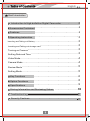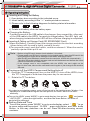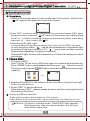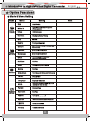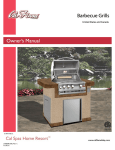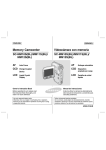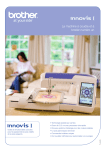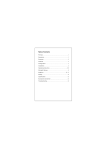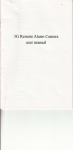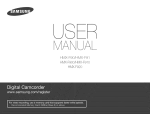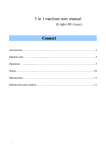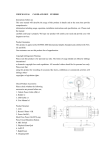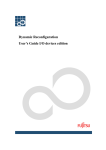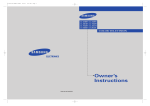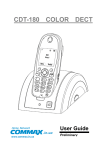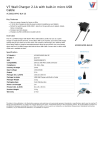Download User manual E
Transcript
HDDV Digital Camcorde r User manual Please carefully read the User manual before using this product. Please correctly use this product based on full understanding of The User manual. No further notice will be informed if technical specifications or appearance of this product changed. E Table of Contents English Brief Introduction Introduction to High-definition Digital Camcorder ...................2 Accessories Contained ............................................... 2 Features ............................................... 2 Operating Insturction ............................................... 3 Inserting and Taking out Battery . ...............................................3 Inserting and Taking out storage card..........................................3 Turning on Camera....... .................................................3 Setting Date and Time .. . .................................................3 Video Mode . .............. .................................................4 Camera Mode ........... . .................................................4 Review Mode ............. .................................................5 Setting Mode ............. .................................................5 Key Functions .................................................6 Option Functions .................................................8 Specifications .................................................9 Storing Information and Reviewing Videos ..........................10 Troubleshooting Security Cautions. .... ............................................... 1 11 Introduction to High-definition Digital Camcorder English Accessories Contained HDDV HDDV Pouch User manual Neck Strap Lithium-ion Rechargeable battery Charger HDMI cable Notice: Please kindly check the accessories according to the above diagram so as to avoid any unnecessary loss. Optional Accessories USB Cable TV Cable Driver and Editing Software Features Function key Focus Switch [up Button(Flash Speed Dial)\Down Button ( Speed and switch Video/Camera )\Left Button(Zoom out )\Right(Zoom in)\OK Button] Lens Speaker Shutter Button LED Light Microphone Mode Button Self-time LED indicator Menu Button Playback key HDMI Port Power key TV Port Power LED indicator TFT Compages USB Port Strap mount SD Card Slot (Open the Battery cover) Tripod fixing interface 2 Battery Door Introduction to High-definition Digital Camcorder English Operating Instruction Inserting and Taking out Battery 1) Open battery door accordin g to the in dic ated arrow. 2)Insert battery accordin g to the “+ -” marks prin ted on camera; 3)Ple ase refer to the foll owin g dia grams for battery status in formatio n. Full percentage Low percentage Critical percentage 4) To take out battery, sli de the battery open. Chargin g the Battery Connect one end of the USB cable to the charger then connect the other end of the USB cable to the HDDV .for ready to charge battery The LED light red when charging is started and the LED will turn off when charging is completed. Inserting & Taking out Storage Card (SD SPEED/MMC Card) 1)Open the Battery .Carefull y in sert the storage card in to the card slo t accordin g shown belo w until the card is tig htly rooted in the slo t. 2)To remove th e card, push th e card in , and th en rele ase it. When th e card is partia lly reje cte d th en pull it out. Note: Before using SD card, please check whether it is locked; Please make sure SD card is oriented in the right direction. Inserting SD card in the wrong direction might cause damage to the HDDV and the SD card; After the SD card has been inserted into the card slot, HDDV will automatically Take this SD card as default storage card and all the data stored before the insert cannot be read until it is taken out. If the storage card is not compatible with the HDDV, the card might not be read. In this case, take out the card and insert it again or just change it with another SD card. Turning on/off the HDDV Camera and Setting Auto off 1) . Open the TFT Compages will turn on the HDDV,To turn off the HDDV,close the TFT Compages or hold down the power key for one second. 2).Rotate the TFT as below: 145 90 180 270 3)In order to save battery power, auto off can be set in the “setting menu” display. If no operation is conducted during the set time period, the HDDV will turn off auto matically. Turn on the HDDV, press “MODE” to go to mode display, then go into “ ”and select “ AUTO OFF ” , press the right button, and then the down button, the Auto off period will be changed. Setting Date and Time Turn on the power, press “MODE” to go to mode display, select “ ”to go to menu setup and then select “ CLOCK ” , press right button and then down Button, in this way ,date/time can be set . Press OK after choosing correct numbers. 3 Introduction to High-definition Digital Camcorder English Operating Instruction Video Mode 1.HDDV automatically goes to video mode after it is turned on. At this Time, “ HD” appears the upper left corner of the screen. HD XX:XX:XX 2.Press “REC” to start recording. To stop recording, press and release “REC” again. During recording, timer and “ HD ”shown on the screen turn to blinking red Circle“ ” to time the recording. As soon as the recording stops, the blinking red circle“ . ” turns back to the“ HD” 3.Selection of the LED Light Pressing Speed Flash Switch button (Up button) at the HDDV can start or stop using Auto Flash “ ” (which can automatically compensate light according to lighting condition) or Fill“ ” (every time you take a picture, flash is used regardless of lighting conditions). Remark:LED light function will automatic turn off when the battery at critical percentage. Camera Mode 1.Turnin g on HDDV Press “ POWER ” to turn on the HDDV and it goes into video mode automatically. Press “MODE” to go to mode display.and then go to“ ”the left corner of The screen which shows“ 8M”and the bottom shows the maximum photo capacity 5m XXX 2.Alignment the HD DV to the subject which to be taken, using left and right buttons to adjust focus. 3.Press “REC” to shoot a picture While pressing “REC”, camera makes a sound, and the sound signifies that the shooting is finished. Infinity and Macro function Under Infinity mode to shoot subfects 1.5m or more. Under Macro mode to shoot close-ups of small items, the effective is 0.5m. Notice: At video or camera mode, Flash(LED) light,speedily Switching from video to camera botton are still can work at the same time. 4 Introduction to High-definition Digital Camcorder English Operating Instruction Review Mode Revie w 1)Turn on the HDDV to go to Video mode. Press “ MODE ” and use direction buttons to highlight. 2)Press “OK” to enter into single-picture review mode. Press left or right button to review pictures or videos taken. 3)Press down button to go to index review mode. user can press up, Down, left and right keys to review taken picture or video. If the displayed picture is tagged with“ ”, then it is a video. Pressing OK will play the video. Pressing OK again it will come to pause. While playing video , you can use left or right button to forward or backward Playingto exist playing mode. You have to press OK to pause the playing video first, and then press left button or right button to go to the next file. Truncatio n chart functio n When you see the“current pic ture”whil e revie vin g vid eo,then press“ok” to pause the vid eo and press“REC”, until the sounds comin g out,This “current pic ture”will recorded to be a photo in your storage,Then press “OK ”for contin ue revie w vid eo. Dele te While reviewing (reviewing pictures/video), press “ MENU ”, delete menu will appear on the screen, press “OK” to go to deleting display. Press the right button and then up or down button to choose deleting “ YES ” the press“OK”. DELETE no SLIDE SHOW YES OK :E NT ER :SE T Setting Mode 1)Regardless of taking pictures, recording or reviewing, pressing “MENU” will enable user to go to menu setting display. 2)At any menu mode, pressing right button will enable user to go to menu setting options and then use Up or Down buttons to choose desired setting. For detail ed settin g in formatio n ple ase refer to Settin g Table (Page 8) 5 Introduction to High-definition Digital Camcorder English Key Functions Video/Camera Mode Power Button Turning on or off HDDV Shutter Button Take Videos/Pause take videos/Take picture Direction Button (Up) Switching LED light: Auto/Fill/Off Direction Button (Down) Speedy switch between video mode and camera mode Direction Button (Left) 1/2 /3/4 Digital zoom Direction Button (Right) 4/3 /2/1 Digital zoom Menu Button Menu Selection Mode Button Mode Selection Playback Button Speedy to play back the last taken file Review Mode Reviewing pictures/videos Power Button Turning off video camera Shutter Button Going to video mode Direction Button (Down) Index pictures Direction Button (Left) Last picture/video Direction Button (Right) Next picture/video OK Button Playing video Menu Button Menu Selection Mode Button Mode Selection Playback Button Speedy to play back the last taken file Preview (Index pictures) Power Button Turning off video camera Direction Button (Up) Last line/Last page Direction Button (Down) Next line/Next page Direction Button (Left) Last picture/video Direction Button (Right) Next picture/video OK Button Going into single file play mode Menu Button Menu selection Mode Button Mode selection Playback Button Speedy to play back the last taken file 6 Introduction to High-definition Digital Camera English Functions of Keys Reviewing (Video/Audio) Power Button Turning off video camera Direction Button (Up) Volume+(0-8) Direction Button (Down) Volume - (8-0) Direction Button (Left) Backward 2,4,8times Direction Button (Right) Forward 2,4,8times OK Button Play/Pause(Regardless of backward or forward) Menu Button Going to review menu Mode Button Stop playing and go into mode selection Playback Button Speedy to play back the last taken file Reviewing (Pictures) Power Button Turning off video camera Direction Button (Down) Zoom out (index pictures) Direction Button (Left) Last picture Direction Button (Right) Next picture OK Button Going into Single picture play mode Menu Button Going to review menu Mode Button Stop playing and go into mode selection Playback Button Speedy to play back the last taken file While using this product, you will find a lot of symbols and icons. In order to you can better use this product, please refer to the following table. Taking videos Auto Flash Cloudy Taking pictures Fill Flash Tungsten Play Flash off System Setting Picture size is 5M HD Storage card Picture size is 8M WVGA Battery percentage Sunny 7 Fluorescent High Definition WVGA Introduction to High-definition Digital Camcorder English Option Functions Mode & Menu Settin g Mode Menu Size White B Taking Videos Taking pictures Review System setting Setting HD/WVGA Auto/Sunny/Cloudy/Tungsten /Fluorescent Effect Off/Art/sepir Duration No/3min/5min/10min Size 8M/5M Quality Fine/good/normrl White B Auto/Sunny/Cloudy/ TUNGSTEN/ Fluorescent Contrast Standard/Hard/Soft Sharpness Standard/Hard/Soft Effect Off/Art/Sepir/Negrtive/ Monochrome/Vivid Selftimer No/Yes Burst No/3pics/5pics/10pics Delete No/Yes Slide Show No/1Second/3Second/5Second TV Ou t PAL/NTSC Language English/ Chinese Clock Year Month Date Hour Minute (0000:00:00 00:00) Format Cancel/Yes Sys.reset No/Yes Volume 0/1/2/3.......8 Auto off Off/1minute/3minute/5minute Light freq 50HZ/Auto/60HZ Version V.0000 00 0000 8 Note Introduction to High-definition Digital Camcorder English Specifications Sensor 5M CMOS sensor Resolution: 2592x1944 Lens 4 Elements fix focus lens Zoom 4X Digital Zoom L Display 2.5” TFT LCD Video Output HDMI:CTS1.3 Compliant,Support 720P/1080P output mode, Composite:NTSC/PAL Picture Picture Format: JPEG 3264 X 2448;2592 X 1944 Video Format: MPEG-4 HD 1280 X 720P ( 30 Fps 6 Mbps ) ( A) 1920 X 1080P ( 30 Fps 12 Mbps )( B) WGVA:848 X 480P (60 Fps 5 Mbps ) Audio Mic and Speaker(Mono)Equipped Storage Internal: 32M External : SD/MMC card(up to 32G SD card) (SD card storage should be no more than 32G) Shutter Button Electronic shutter Shutter Speed 1 / 2 -1/1000 White Balance Auto/Sunny/Cloudy/Tungsten/Fluorescent Flash Light Electronic Auto Flash Light (LED),Optional flash on for illumination Port USB 2.0/HDMI/TV second Battery 3.7V 900mAh lithium-ion rechargeable Size/Weight Length97.4 Width54.9 Height22.7 111g Working Humility/ Temperature Video Storage Capacity (for reference) Storage Card(G) A 1280 X 720P(HD) B 1920 X1080P(HD) 848 X 480P(WVGA) 2592 X 1944(5M) 3264 X 2448(8M) 8G 160 min 80 min 200 min 4720 pcs 3193 pcs 4G 80 min 40 min 100 min 2360 pcs 1565 pcs 2G 40 min 20 min 50 min 1180 pcs 753 pcs 1G 20 min 10 min 25 min 590 pcs 390 pcs File size and storage capacity might differ from one camera to camera due to the Differences existing in shooting subjects, brand of storage card and other settings. A, B refers to two different type of video camera. 9 Introduction to High-definition Digital Camcorder English Transferring Data to Computer USB Storage Mode Open “My computer” located on desktopfrom your computer, two removable disks can be found (one is internal storage , the other is external storage card); find the stored videos and pictures under “Removable hard disk/ DCIM/100MEDIA”. If SD card has not been inserted into video camera yet, removable disk is internal Came ra storage ; if SD card ha s be en inserted into video came ra, the remo vable di sk is SD card. Under storage card mode, data can be saved or transferred through Wi ndows system an d files in vi deo ca me ra ca n be cut, copied an d de leted through Windows system. Connecting HDDV to TV 1)Connecting HDDV to HDTV with an HDMI cable to take and review pictures and videos. 2)Connecting HDDV to television with the TV cable to take and review pictures and videos. Tip: no drive is needed to be installed. U disc can only be used when the video camera is on. 10 Troubleshooting & Security Cautions English Troubleshooting Cannot take pictures, videos and record voice? Change resolution, image quality, frame frequency; change for a storage card with enough space; check whether the storage card is locked or not; delete part of files stored in the card. Pictures or videos cannot be deleted? Pictures and videos cannot be deleted if they are under protection mode. Images cannot be transferred to HDTV screen? Please ma ke sure that HDMI cable is completely plugged into TV’S HD MI port. Please use the HDMI cable comes along with the HDDV. Pictures and videos taken are not clear? Please check whether lens is covered with any dirty. If so, clean the lens before using it. Or check whether the focus zone is correct. The flash LED can not light on? Under video or camera mode,if the battery is low,the flash LED can not work. Security Caution Do not try to modify or disassemble this HDDV video camera in any way in Case of any damage or electronic shock. Remove battery when the product is stored for an extended period of time So as to avoid electricity power loss or damage to camera. Please do not place or store this product at any place of high temperature to avoid damage to HDDV camcorder. For safety reason, please keep the HDDV and the accessories out of the reach of children and animals. In the unlikely event that any liquid or unknow material unexpectedly falls into HDDV , please stop using the HDDV, turn it off, cut power supply and ask the local sales agent for help. Please do not open flash light if the distance between camera and person or animal to be taken is less than 1 m. Strong light of flash might damage the person or animal's eyesight if it is too close to them. After operating for a period of time, temperature of HDDV video camera will go up and this is normal. During operation, please do not touch the lens. Tips for operating HDDV video camera is similar to computer. If HDDV video camera is not working, please operate as follows: 1. Take out battery 2. Re-insert the battery. 3. Restart the video camera. 11