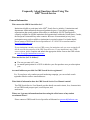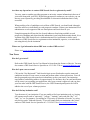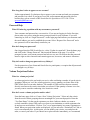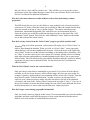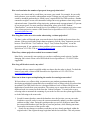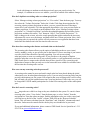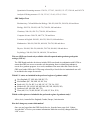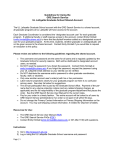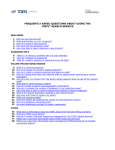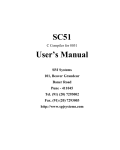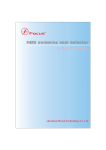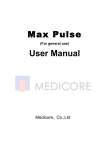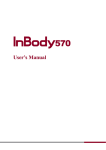Download frequently asked questions about using the gre® search service
Transcript
Frequently Asked Questions About Using The GRE® Search Service General Information Who can use the GRE® Search Service? Institutions eligible to participate in the GRE® Search Service include (1) institutions and departments within institutions that award graduate degrees (2) non-degree-granting organizations that award graduate fellowships or scholarships. NOTE: Participation is currently available for eligible institutions and organizations within the United States, Canada, the European Union and many other countries. Because of international privacy laws, participation may not be available to institutions in certain locations. For further details, please contact a GRE Search Service Specialist at 1-513-924-3330 or send an email to [email protected]. If your institution currently receives GRE scores, the institution code you were assigned will also be used for the purposes of the GRE Search Service. If your institution is not a GRE score recipient, please complete and submit the appropriate online form on the GRE website at www.ets.org/gre/institutions/scores/use. What are the fees (in U.S. dollars)? • • The cost per name is 43 cents. An annual participation fee of $250 is added to your first purchase once per subscription year. Are email addresses provided for GRE Search Service registrants? Yes. If you plan to only conduct an email marketing campaign, you can exclude search registrants who do not have email addresses. What kind of information does the GRE Search Service User Manual contain? The GRE Search Service User Manual provides details on search criteria, fees, characteristics of our GRE Search prospect pool, record layouts, and much more. Where can I get more information about increasing the effectiveness of my student recruitment efforts? Please contact a GRE Search Service Specialist at Hobsons® at [email protected]. 2 Are there any tips on how to contact GRE Search Service registrants by email? You may want to consider providing program or university contact information in the text of your email along with your URL. By directing prospective students to your website, you can increase your response by providing downloadable or electronic information that is easily accessible. When emailing a list of candidates received from a GRE Search, you should send it through email list software or individually to each prospective student. Contact your institution's local administrator or tech support to find out what option would work best for you. Using this approach will keep the list of email addresses from being available to each prospective candidate and assure that this information is not being inadvertently shared. It is a violation of the GRE Search Service Authorization and Use Agreement to release email addresses of GRE Search Service registrants to other institutions, agencies, or to individuals not acting directly for the institution. Where can I get information about GRE tests or other GRE services? Please visit www.ets.org/gre/institutions. New Users How do I get started? Refer to the GRE Search Service User Manual to learn about the features of the site. You may also contact a GRE Search Service Specialist at 1-513-924-3330 or [email protected]. How do I open a new account? Click on the “Not Registered?” link from the login screen. Read and accept the terms and conditions in order to create a new account and perform online volume projections. You will then be prompted to provide some basic information, such as your name, your institution, email address, and mailing address. In approximately five business days, an email notification will be sent to you regarding your application. After your account is approved, and you place your first order with the GRE Search Service, the US$250 annual participation fee will be added to the cost of your volume projection. How do I find my institution code? Type the name of your institution. If you are unable to find your institution code, try leaving out common words such as "university," "college," "institute," and words like "the," "of," "and," "at," etc. For instance, if searching for "University of Nebraska at Lincoln," try using only the keywords "Nebraska Lincoln." If you still cannot find your institution code, please contact a GRE Search Service Specialist at 1-513-924-3330 or [email protected]. 3 How long does it take to approve a new account? It takes approximately five business days to approve your account and send your username and password via e-mail. If you haven’t received your username and password after five business days, please contact a GRE Search Service Specialist at 1-513-924-3330 or [email protected]. Password Help What if I'm having a problem with my username or password? Your username and password are case sensitive. If you are not logging in for the first time, please make sure you are using the most recent password for your username. If you still cannot log in, click on “Forgot Password?” on the login page and indicate your username and the email address you used to establish the account. Select “Request New Password” and a new password will be immediately emailed to you. How do I change my password? Once logged into the GRE Search Service, select “Update Account Info” from the home page and click on the “Change Password” link toward the bottom of the page. You will be prompted to enter your current password and select a new one. Please note that the password must be eight or more characters and contain uppercase, lowercase, and numeric characters. Why do I need to change my password every 90 days? For the protection of our clients and Search Service participants, we require that all passwords are changed every 90 days. Volume Projections/Orders What is a volume projection? A volume projection is the end result you receive after combining a number of search criteria groupings. When you “test” the volume projection, you are running a real time filter of the GRE Search Service test-taker database. The number of GRE test takers that are returned directly correlates to the search criteria that you selected. If the quantity of names is too low, you may want to consider conducting a less restrictive search. How do I create a volume projection and/or order? From the home page click on “Create a New Volume Projection.” Select only the criteria from the search criteria groupings that are meaningful for your search purposes. Enter the “Test Date Range” for the search registrants you desire. Indicate whether you want to exclude examinees whose GRE scores were sent to your institution or search registrants who do not have an email address. Click on “Test” to see approximately how many registrants are found. When your projection results are displayed, you can select the “Estimated Cost” link to receive an estimated price. At this point, you can modify your criteria, save and place the order, or cancel your order. If you choose not to place an order immediately, we recommend 4 that you click on “Save and Place Order Later.” This will allow you to access the volume projection at a later date without having to reenter all of your selections. Refer to the Search Service User Manual for additional information. How do I select more than one variable within a section when performing a volume projection? The GRE Search Service gives you the ability to create multiple levels of search criteria for each section. To do this, select the criteria you would like to add to the section from the dropdown box located at the top of “Step 1: Define Criteria.” The choices include personal information, educational background, GPA with GRE score, and educational objective. Select the criteria you would like to add from the drop-down box to the right of the “Add Additional Criteria” button. Then click the “Add Additional Criteria” button to add another row to that section of the search criteria. How do I sort my choices from the “Select Values” pages to get all the results I need? When building your volume projection, each criterion will require you to “Select Values” in order to filter through the database. When you click on “Select Values,” a new page opens which displays your selections alphabetically by name. Click on the arrow to the right of the word “Name” in order to sort the column in ascending or descending order. Alternately, click on “Value” to sort the criteria by the value column. For example, sorting values in ascending order when selecting undergraduate or intended graduate majors allows you to group major fields of study. This will automatically group similar disciplines and make it easier to identify registrants who meet your recruitment criteria. See the Search Service User Manual for additional details. What do I do if I don’t want to use a search criterion? Only select those values that are meaningful to your search. If you select all of the choices available, it will slow down the query and it will take longer for you to get your results. For example, if gender is unimportant to your recruitment efforts, do not select “Gender” from the drop-down box under “Personal Information.” In order to remove an unwanted search criteria in your volume projection, simply select the check box to the left of the unwanted selection(s), and click on the “Delete Criteria” button at the top right of “Step 1.” If you are at the top level within a criterion (the default setting) for your search, select the blank line above the drop down choices to remove that criterion from your volume projection. How do I target a search using geographic information? Only one search criterion is allowed in this section. We recommend that you select the smallest geographic area that would fulfill the purposes of your search and then widen that area in order to receive the number of student leads that you desire. 5 How can I maximize the number of prospects in my projection/order? Review your criteria and be careful how you narrow your search. For example, do you really need to narrow your search by undergraduate major? Perhaps you only need to narrow your search by intended graduate major, which is now a required field for GRE test takers. Another common oversight is to not select unenrolled college/university graduates when using current educational status. Unenrolled college/university graduates make up approximately 25 percent of our prospect pool. For more statistical information, please refer to the “Student Characteristics” section in the Search Service User Manual. If you continue to get a low count for a volume projection, contact a GRE Search Service Specialist at 1-513-924-3330 or [email protected]. How long does it take to receive results when testing a volume projection? The time it takes will depend upon your search criteria, but it should not be more than a few minutes. If the projection takes longer than ten minutes, click the “Stop” button on your web browser. Then click the “Test” button in “Step 2: Test (Volume Projection)” to run the projection again. If you continue to have problems, please contact a GRE Search Service Specialist at 1-513-924-3330 or [email protected]. What if my volume projection resulted in zero names found? Most likely, your search is too restrictive or you have conflicting search criteria. Consider changing your criteria. Please call a GRE Search Service Specialist at 1-513-924-3330 for suggestions. How long will it take to receive my order? Electronic delivery output is available within two hours after the order is placed. To check the status of your order, contact a GRE Search Service Specialist at 1-513-924-3330 or [email protected]. What can be done to prevent duplicating the results of recurring/rerun orders? We have taken every effort to help you maximize your student recruitment budget by developing an enhanced system that relies on multiple levels of filters to help you protect that investment. The GRE Search Service is designed with two levels of filters to help prevent duplication of results from your past orders. The easiest way to ensure that you do not receive duplicate leads is to rerun your order from the “Orders Navigator.” You may also set up a recurring order to automate the rerunning of your order. In each case the system applies filters to do the following to the rerun order: 1. Search for names that have entered the database since the last time you ran your order. Each time a specific order is rerun, the system automatically updates your date registered end date to today’s date. Doing this guarantees that you receive all the new names that have entered the database since the date of your last purchase, while filtering out names from earlier occurrences of the specific order. 2. Search for any changes to student records that you have already purchased within the original order’s date registered range begin date and the last order date. This only returns 6 leads with changes to student records that previously met your search criteria. For example, if a student moves to a new address, you will be notified of the address change. How do I duplicate an existing order or volume projection? Select “Manage existing volume projections” or “View orders” from the home page. You may also select the “Volume Projections” link or the “Orders” link from the navigation bar. By accessing existing volume projections or orders, you save yourself the time of having to reenter all of your selections. Click the appropriate hyperlink to view your previous orders or volume projections. If you simply want an updated count, select “Manage existing volume projections” or “Volume Projections” and enter the updated beginning and end dates for the projection, and then click on the “Test” button in “Step 2: Test (Volume Projection).” To make a change to the criteria, select the search grouping that applies and make the necessary adjustment. Be sure to save the change, and then test the new volume projection. Note: when an existing order is repeated, the system will only return new test registrants that have been loaded into the database since the last time the order was run. How does the recurring order feature work and what are the benefits? The recurring order feature allows you the option of scheduling orders to recur (rerun) weekly, monthly, yearly, or at a specific time in the future. If you are traveling or just want to save time, this feature should be especially appealing. You can use an existing order/projection or create a recurring order. If you provide us with a single or blanket purchase order that covers the cost of your recurring orders, we will automatically send your GRE Search Service output on the schedule that you have specified. The system prevents duplication of output so that you only receive the names that were added to or modified since the last time the recurring order was run. How soon can my recurring order be processed? A recurring order cannot be processed until a single order has been placed during the initial subscription year. In subsequent subscription years, if you are using a recurring order from the previous subscription year, the system will recognize that your recurring order is still in effect and will send you only the updated names since your last purchase. If this is the case, you will be charged the US$250 annual participation fee on the first recurring order of the subscription year. How do I cancel a recurring order? Recurring orders are valid for as long as they are scheduled in the system. To cancel a future recurring order, select “View Orders” from the home page, or select “Orders” from the navigation bar. From the orders navigator, find the appropriate order you wish to cancel and select the box to the left of the “Action” column. Then click on the “Remove Schedule” button. This will remove the data from the “Run Dates” and “Schedule” columns and cancel the order. Orders must be canceled before the day they are scheduled to be processed. If you need additional information, please contact a GRE Search Service Specialist at 1-513924-3330 or [email protected]. 7 How do I change the frequency of my recurring order? From the home page click the “Orders” link on the menu bar to display the Orders navigator page. Select the check box to the left of the order you wish to modify, and then click the “Schedule” button to display the “Set Recurring Order Schedule” page. Select the desired frequency under “Step 2: Send Frequency.” How do I change the criteria used in my recurring order? From the home page click the “View orders” link in the wizard, or click the “Orders” link on the menu bar to display the “Orders Navigator” page. To change the criteria used in the output of your recurring order, select the checkbox for any order and click the corresponding “Edit” link to open the edit order wizard. Change the search results and verify your selections. To change the volume projection criteria, click on the name of the volume projection, then make and save your changes. The next time your recurring order is run, you will receive leads that match your new criteria. How do I provide payment information for my recurring order(s)? Select either “Orders” from the menu bar or “View orders” from the wizard. Once on the “Orders Navigator” page, simply select the order you are paying for and click “Schedule.” You will be prompted to enter your payment preferences. What are GRE score bands? GRE test scores have been grouped into score bands in order to be used as selection criteria. While GRE score bands can be used to build custom mailing lists, neither score band data nor individual test score data will be included in the output file format. • For the Verbal Reasoning and Quantitative Reasoning measures of the GRE® revised General Test, the score bands are six points or greater (e.g., 150 to 155). • For individuals who took the GRE® General Test prior to August 2011, the score bands are six points or greater (e.g., 150 to 155) based on estimated scores on the new Verbal Reasoning and Quantitative Reasoning scores scales (130 to 170). The estimated scores have been calculated using a concordance table (PDF) created for each measure to help compare scores from the prior 200–800 score scales to the new 130–170 score scales. • For the Analytical Writing measure of the GRE General Test, the score bands are a half point or greater (e.g., 4.5 to 5.0). • For the GRE Subject Tests, the score bands are 90 points or greater (e.g., 600 to 690). The score bands for the GRE tests are listed below: GRE revised General Test Verbal Reasoning measure: 130-136, 137-143, 144-150, 151-157, 158-164, and 165-170 8 Quantitative Reasoning measure: 130-136, 137-143, 144-150, 151-157, 158-164, and 165-170 Analytical Writing measure: 0.5-2.0, 2.5-3.0, 3.5-4.0, 4.5-5.0, 5.5-6.0 GRE Subject Tests Biochemistry, Cell and Molecular Biology: 200-450, 460-550, 560-650, 660 and above Biology: 200-530, 540-630, 640-730, 740-830, 840 and above Chemistry: 200-610, 620-710, 720-810, 820 and above Computer Science: 200-670, 680-770, 780 and above Literature in English: 200-450, 460-550, 560-650, 660 and above Mathematics: 200-490, 500-590, 600-690, 700-790, 800 and above Physics: 200-490, 500-590, 600-690, 700-790, 800-890, 900 and above Psychology: 200-490, 500-590, 600-690, 700 and above Why are GRE score bands only available with self-reported undergraduate grade point average (UGPA)? The GRE Board made the decision to include GRE score bands in combination with UGPA to ensure that GRE test scores are not the sole determining factor in identifying students to recruit for a graduate program. As a result, candidates who meet either the criteria for the GRE score bands OR for the UGPA range selected by a Search Service institutional user will be included in the output for an order. Which U.S. states are included in the preferred regions of graduate study? • • • • • • New England (CT, ME, MA, NH, RI, VT) Mid-Atlantic (DC, DE, MD, NJ, NY, PA) South (AL, FL, GA, KY, LA, MS, NC, SC, TN, VA, WV) Midwest (IL, IN, IA, KS, MI, MN, MO, NE, ND, OH, SD, WI) Southwest (AZ, AR, NM, OK, TX) West (AK, CA, CO, HI, ID, MT, NV, OR, UT, WA, WY) Which world regions are included in the preferred regions of graduate study? Africa, Asia, Australia/New England, Canada, Europe, Latin America How do I change my contact information? Once you are logged into the GRE Search Service, from the home page click “Update Account Info” to review your contact information. Make the necessary changes and click “OK” to save.