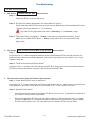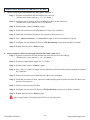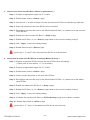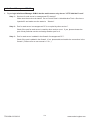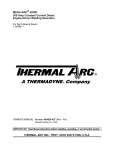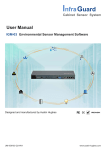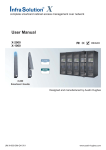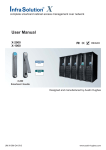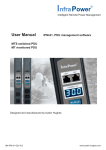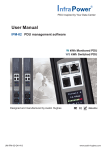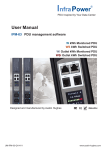Download IGM-03 - Austin Hughes
Transcript
Troubleshooting EC Box Disconnection 1. GUI shows a certain level EC Box disconnected Step 1 - EC Box power off ? Check the EC Box is power ON or not Step 2 - EC Box level setting duplicated in the same Master IP group ? Check and make sure EC Box level is unique and not duplicated in the same Master IP group. ( Please refer to user manual < 1.5 > for details ) The other EC box with same level shows “ Searching “ in < Overview > page Step 3 - This level EC Box is enabled in < Setup > page but not connected to the daisy chain ? Make sure to enable the EC Box in < Setup > page ONLY when it is connected to the daisy chain 2. GUI shows from a certain level EC Box to the last one disconnected Step 1 - Cable disconnected, loose or defective ? Check the Cat. 5 / 6 cable connection between the first disconnected EC Box and the previous one. Make sure the connectors are firmly attached. And check if any defects on your cable or not. If yes, replace a new one. Step 2 - The first disconnected EC Box failed ? Unplug the Cat. 5 / 6 cable on the first disconnected EC Box, then plug it to the second disconnected EC Box to check if the problem caused by the first disconnected EC Box 3. GUI shows the whole group of EC Boxes disconnected Step 1 - Cable disconnected, loose or defective ? Check the Cat. 5 / 6 cable connection to EC Boxes and network device. Make sure the connectors are firmly attached. And check if any defects on your cable or not. If yes, replace a new one. Step 2 - Master EC Box failed ? i. Check if the network setting of the Master EC Box is correct or not. If duplicate IP address is in the network, it may cause such problem ii. Disconnect the Master EC Box from the network and try to direct connect the Cat. 5 / 6 cable from the < LAN > port to a computer network port and use IP Setup Utilities to check if Master EC Box can be found or not. If it cannot be found, the Master EC Box may be failed TRS-IGM-03-Q313V1 P.1 www.austin-hughes.com Replacement, Removal Or Addition For EC Box 1. How to replace the failed Master EC Box with a new one ? Step 1 - Prepare a new Master EC Box and set it to 1st level. ( Please refer to user manual < 1.5 > for details ) Step 2 - Configure the IP address of the new Master EC Box as the failed one ( Please refer to user manual < 4.2 > for details ) Step 3 - Disable alarm email in < Alarm > page Step 4 - Power off and remove the failed Master EC Box from connection Step 5 - Install the new Master EC Box to the connection and power it on Step 6 - Click “ Start Connection “ in < Overview > page for the relevant Master IP group Step 7 - Configure the new Master EC Box in < EC Box Setting > page such as Name, Location Step 8 - Enable alarm email in < Alarm > page 2. How to replace a failed certain level slave EC Box with a new one ? Step 1 - Prepare a new slave EC Box and set the slave EC Box level accordingly ( Please refer to user manual < 1.5 > for details ) Step 2 - Prepare an appropriate length Cat. 5 / 6 cable Step 3 - Disable alarm email in < Alarm > page Step 4 - Use a Cat. 5 / 6 cable to bridge over the failed slave EC Box which will be replaced to minimize log / data loss Step 5 - Power off and remove the failed slave EC Box from connection Step 6 - Install the new slave EC Box, cancel the cable-bridging and reconnect the slave EC Box to the previous and next one Step 7 - Power on the new slave EC Box Step 8 - Configure the new slave EC Box in < EC Box Setting > page such as Name, Location Step 9 - Enable alarm email in < Alarm > page Ignore step 2 and 4 if the failed slave EC Box is in the last level TRS-IGM-03-Q313V1 P.2 www.austin-hughes.com 3. How to move out a slave EC Box ( without a replacement ) ? Step 1 - Prepare an appropriate length Cat. 5 / 6 cable Step 2 - Disable alarm email in < Alarm > page Step 3 - Use the Cat. 5 / 6 cable to bridge over the removed slave EC Box to minimize log / data loss Step 4 - Power off and remove the slave EC Box from connection Step 5 - Reconfigure and reset the level for the affected slave EC Box ( es ) which next to the removed slave EC Box Step 6 - Disable the removed slave EC Box in < Setup > page Step 7 - Enable the EC Box ( es ) in < Setup > page based on the new level setting in Step 5 Step 8 - Click “ Apply “ to save the setting change Step 9 - Enable alarm email in < Alarm > page Ignore step 1, 3, 5 and 7 if the removed slave EC Box is in the last level 4. How to add an extra slave EC Box to an existing Master IP group ? Step 1 - Prepare a new slave EC Box and set the slave EC Box level accordingly ( Please refer to user manual < 1.5 > for details ) Step 2 - Prepare an appropriate length Cat. 5 / 6 cable Step 3 - Disable alarm email in < Alarm > page Step 4 - Install, connect and power on the new slave EC Box Step 5 - Reconfigure and reset the level for the affected slave EC Box ( es ) which next to the added slave EC Box Step 6 - Enable the added slave EC Box in < Setup > page Step 7 - Enable the EC Box ( es ) in < Setup > page based on the new level setting in Step 5 Step 8 - Click “ Apply “ to save the setting change Step 9 - Configure the new slave EC Box in < EC Box Setting > page such as Name, Location Step 10 - Enable alarm email in < Alarm > page Ignore step 3, 5, 7 and 11 if the added slave EC Box is in the last level TRS-IGM-03-Q313V1 P.3 www.austin-hughes.com InfraGuard Manager – IGM-03 1. Try to login InfraGuard Manager IGM-03 but the web browser only shows “ HTTP 404 Not Found “ Step 1 - Services for web server in management PC started ? Make sure the services is started. Go to Control Panel > Administrative Tools > Services > Apache2.2 and make sure the status is “ Started “ Step 2 - Port for web server in management PC is occupied by other service ? Check if the port for web server is used by other service or not. If yes, please release the port of that particular service and assign another port for it. Step 3 - Port for web server is added in the firewall of management PC ? Check if the port is added in the firewall. If not, please add and enable the connection in the firewall. ( Please refer to user manual < 5.2 > ) TRS-IGM-03-Q313V1 P.4 www.austin-hughes.com