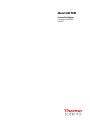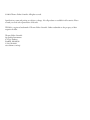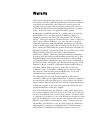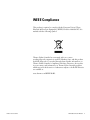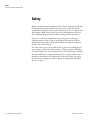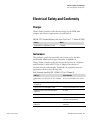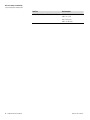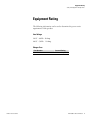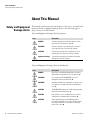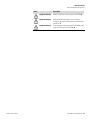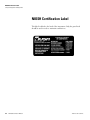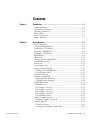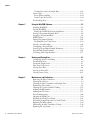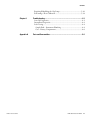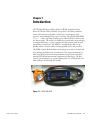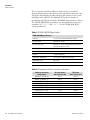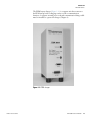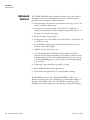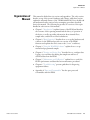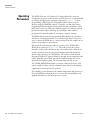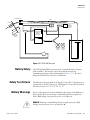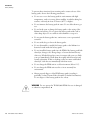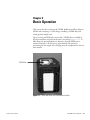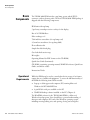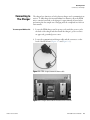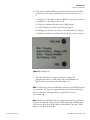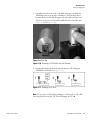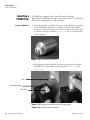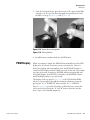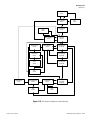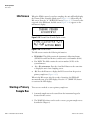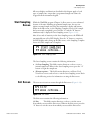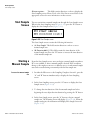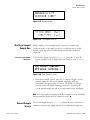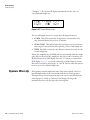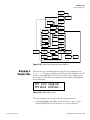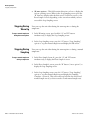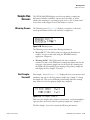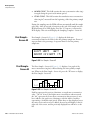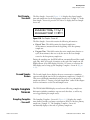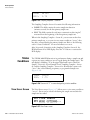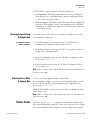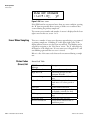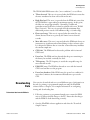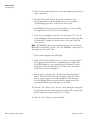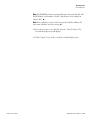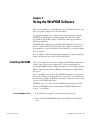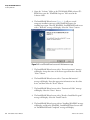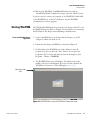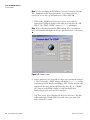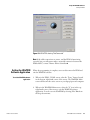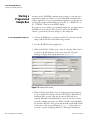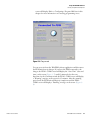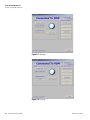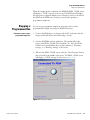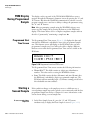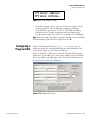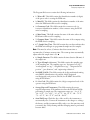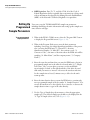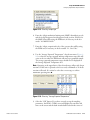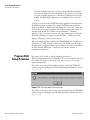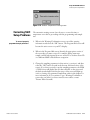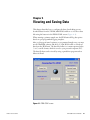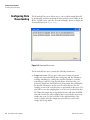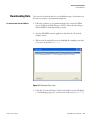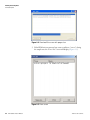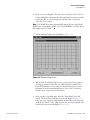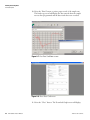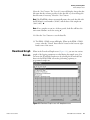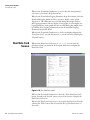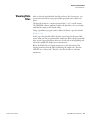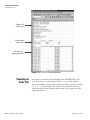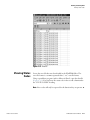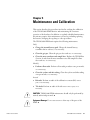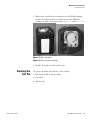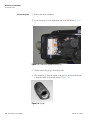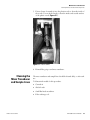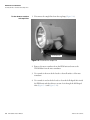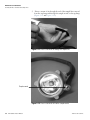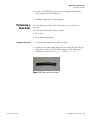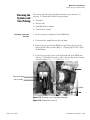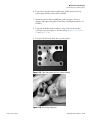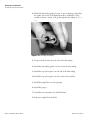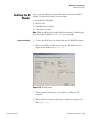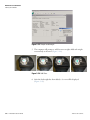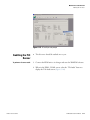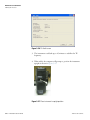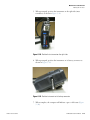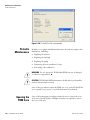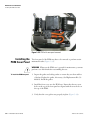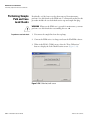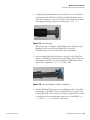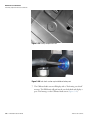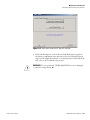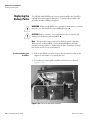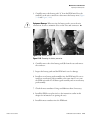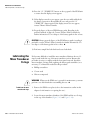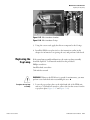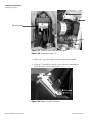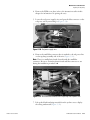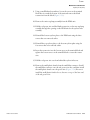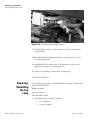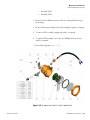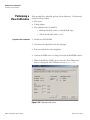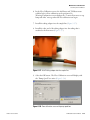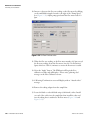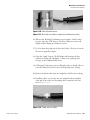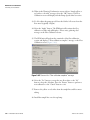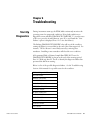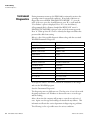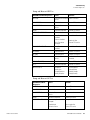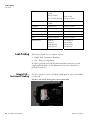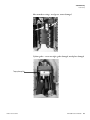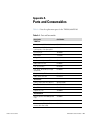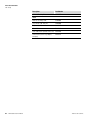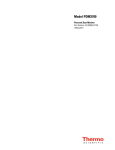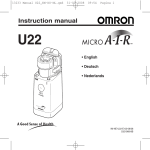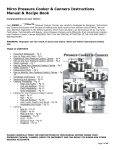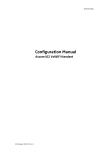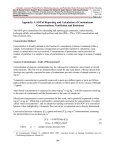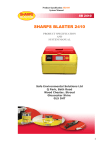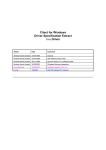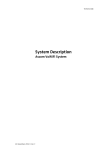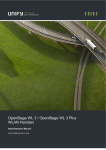Download PDM3600 - User manual
Transcript
Model 3600 PDM Personal Dust Monitor Part Number 42-009904 8Oct2013 © 2008 Thermo Fisher Scientific. All rights reserved. Specifications, terms and pricing are subject to change. Not all products are available in all countries. Please consult your local sales representative for details. TEOM® is a registered trademark of Thermo Fisher Scientific. Other trademarks are the property of their respective holders. Thermo Fisher Scientific Air Quality Instruments 27 Forge Parkway Franklin, MA 02038 1-508-520-0430 www.thermo.com/aqi Warranty Seller warrants that the Products will operate or perform substantially in conformance with Seller's published specifications and be free from defects in material and workmanship, when subjected to normal, proper and intended usage by properly trained personnel, for the period of time set forth in the product documentation, published specifications or package inserts. If a period of time is not specified in Seller’s product documentation, published specifications or package inserts, the warranty period shall be one (1) year from the date of shipment to Buyer for equipment and ninety (90) days for all other products (the "Warranty Period"). Seller agrees during the Warranty Period, to repair or replace, at Seller's option, defective Products so as to cause the same to operate in substantial conformance with said published specifications; provided that (a) Buyer shall promptly notify Seller in writing upon the discovery of any defect, which notice shall include the product model and serial number (if applicable) and details of the warranty claim; (b) after Seller’s review, Seller will provide Buyer with service data and/or a Return Material Authorization (“RMA”), which may include biohazard decontamination procedures and other product-specific handling instructions; and (c) then, if applicable, Buyer may return the defective Products to Seller with all costs prepaid by Buyer. Replacement parts may be new or refurbished, at the election of Seller. All replaced parts shall become the property of Seller. Shipment to Buyer of repaired or replacement Products shall be made in accordance with the Delivery provisions of the Seller’s Terms and Conditions of Sale. Consumables, including but not limited to lamps, fuses, batteries, bulbs and other such expendable items, are expressly excluded from the warranty under this warranty. Notwithstanding the foregoing, Products supplied by Seller that are obtained by Seller from an original manufacturer or third party supplier are not warranted by Seller, but Seller agrees to assign to Buyer any warranty rights in such Product that Seller may have from the original manufacturer or third party supplier, to the extent such assignment is allowed by such original manufacturer or third party supplier. In no event shall Seller have any obligation to make repairs, replacements or corrections required, in whole or in part, as the result of (i) normal wear and tear, (ii) accident, disaster or event of force majeure, (iii) misuse, fault or negligence of or by Buyer, (iv) use of the Products in a manner for which they were not designed, (v) causes external to the Products such as, but not limited to, power failure or electrical power surges, (vi) improper storage and handling of the Products or (vii) use of the Products in combination with equipment or software not supplied by Seller. If Seller determines that Products for which Buyer has requested warranty services are not covered by the warranty hereunder, Buyer shall pay or reimburse Seller for all costs of investigating and responding to such request at Seller's then prevailing time and materials rates. If Seller provides repair services or replacement parts that are not covered by the warranty provided in this warranty, Buyer shall pay Seller therefor at Seller's then prevailing time and materials rates. ANY INSTALLATION, MAINTENANCE, REPAIR, SERVICE, RELOCATION OR ALTERATION TO OR OF, OR OTHER TAMPERING WITH, THE PRODUCTS PERFORMED BY ANY PERSON OR ENTITY OTHER THAN SELLER WITHOUT SELLER'S PRIOR WRITTEN APPROVAL, OR ANY USE OF REPLACEMENT PARTS NOT SUPPLIED BY SELLER, SHALL IMMEDIATELY VOID AND CANCEL ALL WARRANTIES WITH RESPECT TO THE AFFECTED PRODUCTS. THE OBLIGATIONS CREATED BY THIS WARRANTY STATEMENT TO REPAIR OR REPLACE A DEFECTIVE PRODUCT SHALL BE THE SOLE REMEDY OF BUYER IN THE EVENT OF A DEFECTIVE PRODUCT. EXCEPT AS EXPRESSLY PROVIDED IN THIS WARRANTY STATEMENT, SELLER DISCLAIMS ALL OTHER WARRANTIES, WHETHER EXPRESS OR IMPLIED, ORAL OR WRITTEN, WITH RESPECT TO THE PRODUCTS, INCLUDING WITHOUT LIMITATION ALL IMPLIED WARRANTIES OF MERCHANTABILITY OR FITNESS FOR ANY PARTICULAR PURPOSE. SELLER DOES NOT WARRANT THAT THE PRODUCTS ARE ERROR-FREE OR WILL ACCOMPLISH ANY PARTICULAR RESULT. WEEE Compliance This product is required to comply with the European Union’s Waste Electrical & Electronic Equipment (WEEE) Directive 2002/96/EC. It is marked with the following symbol: Thermo Fisher Scientific has contracted with one or more recycling/disposal companies in each EU Member State, and this product should be disposed of or recycled through them. Further information on Thermo Fisher Scientific’s compliance with these Directives, the recyclers in your country, and information on Thermo Fisher Scientific products which may assist the detection of substances subject to the RoHS Directive are available at: www.thermo.com/WEEERoHS. Thermo Fisher Scientific PDM 3600 Instruction Manual i Safety Safety and Equipment Damage Alerts Safety Repair of instrumentation manufactured by Thermo Scientific should only be attempted by properly trained service personnel, and should only be conducted in accordance with system documentation. Do not tamper with this hardware. High voltages may be present in all instrument enclosures. Use established safety precautions when working with this instrument. There are several safety hazards that the general operator and service technician must be aware of when operating and servicing the TEOM 3600 PDM. The hazards include: burn hazards, moving parts and pinch hazards, and voltage hazards. The seller cannot foresee all possible modes of operation in which the user may attempt to utilize this instrumentation. The user assumes all liability associated with the use of this instrumentation. The seller further disclaims any responsibility for consequential damages. Use of this product in any manner not intended by the manufacturer will void the safety protection provided by the equipment, and may damage the equipment and subject the user to injury. ii PDM 3600 Instruction Manual Thermo Fisher Scientific Electrical Safety and Conformity Safety and Equipment Damage Alerts Electrical Safety and Conformity Charger Thermo Fisher Scientific certifies that the charger for the PDM 3600 complies with all safety requirements as described below: ANSI/UL 1012 Standard for Power Units Other Than Class 2’ 7th edition 04/29/05 Product Model TEOM PDM Series 3600 Battery Charger 57-010925 Instrument This product is certified as intrinsically safe for mine use by the Mine Safety Health Administration approval number 19-A040002-0. Thermo Fisher Scientific certifies that this product operates in compliance with EN61326-1: 2005 and FCC Part 15 subpart B in reference to electrical emissions and immunity. Specifically, the equipment meets the requirements shown in the following table: Basic Standards from EN 61326-1:2005 & FCC Part 15 Subpart B Thermo Fisher Scientific Sub-Test Test Parameter Radiated Emissions CISPR11 & FCC Part 15 Subpart B Emissions must be below Class A limits AC Line-Conducted Emissions CISPR11 & FCC Part 15 Subpart B Emissions must be below Class A limits Harmonic Emissions EN 61000-3-2:2006 Emissions must be below Class A limits Voltage Fluctuation and Flicker EN 61000-33:95+A1:02 4% dmax. Electrical Fast Transients EN 61000-4-4:2004 ±1kV AC mains, ±1kV I/O Surges EN 61000-4-5:95+A1:01 ±0.5kV Line to earth ±1kV Line to protected earth Line Conducted RF Susceptibility EN 61000-46:96+A1:01 0.15-80Mhz @ 3 Vrms, 1kHz AM 80% modulation PDM 3600 Instruction Manual iii Electrical Safety and Conformity Safety and Equipment Damage Alerts iv PDM 3600 Instruction Manual Sub-Test Test Parameter Voltage Dips and Dropouts EN 61000-4-11:2004 -100% for 0.5 cycles -100% for 1 cycle -30% for 25 cycles -100% for 250 cycles Thermo Fisher Scientific Equipment Rating Safety and Equipment Damage Alerts Equipment Rating The following information can be used to determine the power service requirements of this product: Line Voltage 120 V ~ 60 Hz 20 Amp 240 V ~ 50 Hz 10 Amp Charger Fuse Part Number 04-003268 Thermo Fisher Scientific Current Rating 2A time delay PDM 3600 Instruction Manual v About This Manual Safety and Equipment Damage Alerts About This Manual Safety and Equipment Damage Alerts This manual contains important information to alert you to potential safety hazards and risks of equipment damage. Refer to the following types of alerts you may see in this manual. Safety and Equipment Damage Alert Descriptions Alert Description DANGER A hazard is present that will result in death or serious personal injury if the warning is ignored. WARNING A hazard is present or an unsafe practice can result in serious personal injury if the warning is ignored. CAUTION The hazard or unsafe practice could result in minor to moderate personal injury if the warning is ignored. Equipment Damage The hazard or unsafe practice could result in property damage if the warning is ignored. Safety and Equipment Damage Alerts in this Manual Alert vi PDM 3600 Instruction Manual Description DANGER Misusing or mishandling the battery packs can lead to fluid leakage, heat generation, fire or an explosion. ▲ WARNING Do not operate the TEOM 3600 PDM if its case is damaged or otherwise compromised. ▲ WARNING Whenever the PDM case is opened for maintenance, you must perform a case leak check after reassembling the case. ▲ CAUTION TEOM 3600 PDM maintenance should only be performed by trained, authorized personnel. ▲ CAUTION Refer to Section 1 for a comprehensive list of cautions and warnings for the battery pack assemblies. ▲ CAUTION Always properly dispose of the PDM battery packs (recycling is preferable, contact Thermo Fisher Scientific for further information). Do not dispose of the battery packs in fire or heat.▲ Thermo Fisher Scientific About This Manual Safety and Equipment Damage Alerts Alert Thermo Fisher Scientific Description Equipment Damage DO NOT use acetone to clean any parts of the PDM. ▲ Equipment Damage When moving the battery pack to access the wire connections, be sure to minimize stress on the wires and connectors. ▲ Equipment Damage Do not attempt to remove the security (non-Phillips head) screws on the top or front of the PDM. ▲ PDM 3600 Instruction Manual vii NIOSH Certification Label Safety and Equipment Damage Alerts NIOSH Certification Label This label is affixed to the back of the instrument. Only the parts listed should be used in order to maintain certifications. viii PDM 3600 Instruction Manual Thermo Fisher Scientific Contents Thermo Fisher Scientific Chapter 1 Introduction........................................................................................................ 1-1 Advanced Features .............................................................................. 1-4 Organization of Manual ...................................................................... 1-5 Operating Parameters.......................................................................... 1-6 Battery Safety ...................................................................................... 1-7 Safety Test Criteria.............................................................................. 1-7 Battery Warnings ................................................................................ 1-7 Chapter 2 Basic Operation ................................................................................................ 2-1 Basic Components .............................................................................. 2-2 Operational Requirements ............................................................... 2-2 Connecting to The Charger ................................................................ 2-3 Removing a TEOM Filter................................................................... 2-6 Installing a TEOM Filter ................................................................... 2-8 PDM Display...................................................................................... 2-9 Idle Screen ........................................................................................ 2-12 Starting a Primary Sample Run ......................................................... 2-12 Start Sampling Screen ....................................................................... 2-13 Exit Screen ........................................................................................ 2-13 Start Sample Screen........................................................................... 2-14 Starting a Manual Sample ................................................................. 2-14 Starting a Second Sample Run ....................................................... 2-15 Second Sample Screen.................................................................... 2-15 Dynamic Warm Up .......................................................................... 2-16 Stopping a Sample Run..................................................................... 2-17 Stopping During Warm Up ........................................................... 2-18 Stopping During Sampling ............................................................ 2-18 Sample Run Screens .......................................................................... 2-19 Warming Screen............................................................................. 2-19 First Sample - Screen #1................................................................. 2-19 First Sample - Screen #2................................................................. 2-20 First Sample - Screen #3................................................................. 2-20 First Sample - Screen #4................................................................. 2-21 Second Sample Screen.................................................................... 2-21 Sample Complete Screens ................................................................. 2-21 Sampling Complete - Screen #1 ..................................................... 2-21 Status Conditions.............................................................................. 2-22 View Errors Screen......................................................................... 2-22 Viewing Errors During A Sample Run ........................................... 2-23 PDM 3600 Instruction Manual ix Contents Viewing Errors After A Sample Run............................................... 2-23 Status Codes...................................................................................... 2-23 Errors When Sampling................................................................... 2-24 Status Codes (Errors) List............................................................... 2-24 Downloading Data............................................................................ 2-25 x Chapter 3 Using the WinPDM Software..........................................................................3-1 Installing WinPDM ............................................................................ 3-1 Starting WinPDM .............................................................................. 3-3 Exiting the WinPDM Software Application ..................................... 3-5 Starting a Programmed Sample Run ................................................... 3-6 Stopping a Programmed Run .............................................................. 3-9 PDM Display.................................................................................... 3-10 During Programmed Sample............................................................. 3-10 Programmed Start Time Screen ..................................................... 3-10 Starting a Second Sample .................................................................. 3-10 Configuring a Program Shift ............................................................. 3-11 Setting Up Programmed Sample Parameters ..................................... 3-14 Program Shift Setup Problems .......................................................... 3-16 Correcting Shift Setup Problems ....................................................... 3-17 Chapter 4 Viewing and Saving Data ................................................................................4-1 Configuring Data Downloading.......................................................... 4-2 Downloading Data.............................................................................. 4-3 Download Graph Screen ..................................................................... 4-7 Dust Data Card Screen ....................................................................... 4-8 Viewing Data Files .............................................................................. 4-9 Viewing an Error File ........................................................................ 4-10 Viewing Status Codes........................................................................ 4-11 Chapter 5 Maintenance and Calibration.........................................................................5-1 Removing the Mass Transducer .......................................................... 5-2 Cleaning the Grit Pot.......................................................................... 5-3 Cleaning the Mass Transducer and Sample Lines ................................ 5-5 Performing a Flow Audit..................................................................... 5-9 Cleaning the Cyclone and Inlet Tubing ............................................ 5-11 Auditing the K0 Number .................................................................. 5-15 Auditing the Tilt Sensor.................................................................... 5-17 Periodic Maintenance........................................................................ 5-20 Opening the PDM Case.................................................................... 5-20 Installing the PDM Cover Panel ....................................................... 5-22 Performing Sample Path and Case Leak Checks................................ 5-24 Replacing the Battery Packs............................................................... 5-28 Lubricating the Mass Transducer O-rings ......................................... 5-30 Replacing the Cap Lamp................................................................... 5-31 PDM 3600 Instruction Manual Thermo Fisher Scientific Contents Repairing/Rebuilding the Cap Lamp................................................. 5-36 Performing a Flow Calibration .......................................................... 5-38 Thermo Fisher Scientific Chapter 6 Troubleshooting ................................................................................................ 6-1 Start Up Diagnostics ........................................................................... 6-1 Instrument Diagnostics ....................................................................... 6-2 Leak Testing........................................................................................ 6-4 Sample Path – Instrument Plumbing ............................................... 6-4 Case – Battery Compartment ........................................................... 6-6 Appendix A Parts and Consumables .................................................................................. A-1 PDM 3600 Instruction Manual xi Chapter 1 Introduction The TEOM 3600 Personal Dust Monitor (PDM), manufactured for miners by Thermo Fisher Scientific, incorporates a real-time particulate monitor that measures respirable coal dust mass concentration, shift exposure, and accumulated exposure in real time. The TEOM 3600 PDM (Figure 1–1) has a cap-lamp assembly, power takeoff (PTO) connector and two battery packs. The monitor is suitable for personal and area monitoring in underground mines, or other occupational environments with elevated particulate concentrations. The PDM is a wearable device that sets up quickly, delivers accurate results, recharges quickly and is easily serviced. The PDM contains all the hardware and software necessary to measure and store ambient particulate mass concentration. The mass measurement is a filter-based direct mass monitoring instrument using Thermo Scientific’s patented TEOM and momentum compensation technologies. The flow control system maintains a constant volumetric flow at 2.2 l/min and total filter loading to 6 inches-Hg (20.32 kPa) Figure 1–1. TEOM 3600 PDM Thermo Fisher Scientific PDM 3600 Instruction Manual 1-1 Introduction Advanced Features The user interface includes membrane switches and a top-mounted character display that provides shift exposure information and status codes. The high contrast display provides basic data and statistics for the system, including status conditions. An additional PC-based user interface is provided through Thermo Scientific’s WinPDM communication software. The TEOM 3600 PDM is powered by two internal lithium-ion battery assemblies. See Table 1–1 and Table 1–2 for the TEOM 3600 PDM system specifications. Table 1–1. TEOM 3600 PDM Specifications TEOM 3600 PDM Specifications Flow Rate 2.2 l/min ±2.5% when calibrated at set point Run Time: PDM Minimum of 12 hours Run Time: Cap Lamp Minimum of 12 hours while powering with auxiliary connector at 200 mA, 7.2 VDC Humidity: PDM 0-100% RH, condensing and non-condensing Humidity: Charging Station 5-95% RH, non-condensing Altitude -3,500 to 10,000 feet Temperature: Sampled Air -20º C to 40° C, typical range is 0-30° C Temperature Shock 40° C/min Temperature: Charging 0º C to 40º C Table 1–2. Temperature of Mass Transducers and Heaters Ambient Operating Temperature 98-104° F (37-40° C) 86-97° F (30-36° C) 73-85° F (23-29° C) 60-72° F (16-22° C) 48-59° F (9-15° C) 35-47° F (2 - 8° C) 23-34° F (-5 - 1° C) 10 - 22° F (-12 - -6° C) -2 - 9° F (-19 - -13° C) 1-2 PDM 3600 Instruction Manual Air Inlet Heater Set Point (C) (Az) 57° C 50° C 43° C 36° C 29° C 22° C 15° C 8° C 1° C TE Heater Set Point (C) (Tz) 60° C 53° C 46° C 39° C 32° C 25° C 18° C 11° C 4° C Thermo Fisher Scientific Introduction Advanced Features The PDM battery charger (Figure 1–2) is a separate unit that connects to the PDM and provides a charging station as well as communication functions. A separate external power cord and communication/charge cable must be installed to operate the charger (Chapter 2). Figure 1–2. PDM charger Thermo Fisher Scientific PDM 3600 Instruction Manual 1-3 Introduction Advanced Features Advanced Features The TEOM 3600 PDM offers a number of features to provide superior data quality, ease of use, and flexibility for the user. The following is a partial list of the instrument’s advanced features: ● ● 30-minute mass concentration measurement in the range of 0.1 to 10 mg/m3 (cumulative shift average) Accuracy for mass measurement: ±25% with 95% confidence, as compared to gravimetric reference samplers using similar cyclones, in the range of 0.2 mg/m3 and greater ● Display resolution of 0.01 mg/m3 ● Starting with a new TEOM filter, the batteries allow a 12-hour run, up to a loading of 5 mg ● User-definable manual and programmed sample collection options, based on worker shift lengths ● Capable of indoor and outdoor use ● Two independent internal lithium-ion battery packs (for PDM functions and cap-lamp and auxiliary power) charge in 6 hours from a depleted charge state (Note: the charging light may take up to 8 hours to turn from blinking green to green as part of an enhanced charging top-off feature) ● Lightweight - approximately 6.2 pounds (2.812 kg) ● Meets MSHA intrinsic safety requirements ● Water intake through inlet does not cause hardware damage. The WinPDM software for the TEOM 3600 PDM is a Microsoft Windows-based program. Users should have a general understanding of their personal computer (PC) and of the Windows operating system, including entering and editing text, and opening, closing and saving files. 1-4 PDM 3600 Instruction Manual Thermo Fisher Scientific Introduction Organization of Manual Organization of Manual Thermo Fisher Scientific This manual is divided into six sections and appendices. The early sections describe set up of the system’s hardware and software, while later sections explain the advanced features of the TEOM 3600 PDM. Users should read and understand earlier sections before attempting procedures described later in the manual. The following list provides an overview of the topics handled in each section of this manual: ● Chapter 1 “Introduction” explains features of the PDM and describes the contents of this operating manual and the theory of operation of the device, as well as providing information about internal flows, sample inlets, and the flow control calculations. ● Chapter 2 “Basic Operation” describes how to set up the hardware and software for the PDM and provides an overview of the PDM’s firmware and explains the unit’s status codes (“error” conditions). ● Chapter 3 “Using the WinPDM Software” explains how to set up manual and programmed samples. ● Chapter 4 “Viewing and Saving Data” describes how to configure data logging, view real-time data during the sample run and how to download data from the PDM. ● Chapter 5 “Maintenance and Calibration” explains how to verify the PDM’s performance and describes basic maintenance procedures. ● Chapter 6 “Troubleshooting” presents guidelines for diagnosing equipment failures. ● Appendix A “Parts and Consumables” lists the spare parts and consumables with the PDM. PDM 3600 Instruction Manual 1-5 Introduction Operating Parameters Operating Parameters The PDM’s flow rate is 2.2 l/min ±2.5% when calibrated at set point. Temperature set points of the air heater and TE heater are set automatically by selecting the appropriate operating temperature (Figure 3–12) when programming a shift (Section 3). Programmed shifts can be set up in advance using the WinPDM software. Currently, one shift-time can be programmed. Manual samples can be started through a membrane switch pad located on the top of the unit. All shifts require a 35-minute warm-up period before data begins collecting. Second samples taken within a programmed or manual sample do not require a separate warmup. The PDM will accommodate programmed shift lengths from 1 minute to 24 hours in 1 minute increments. To run shifts longer than 12 hours, be sure to connect the PDM unit to a charger and perform the sample run in a fresh-air (non-explosive) environment. The system flow schematic provides an overview of the TEOM 3600 PDM’s flow connections (Figure 1–3). The air flow enters the system through a cyclone and is then drawn into a heated flow tube. After the air stream is heated, it flows into the mass transducer where the particulate matter is deposited onto the TEOM filter. The air flow is then directed through the hollow TE (tapered element), through the air temperature and relative humidity sensor block, past the flow differential pressure sensor, and finally through the pump. The air stream then exits the system. The TEOM 3600 PDM maintains a constant volumetric flow rate, and reports sampled volumes (m3) in volumetric terms (based on the ambient temperature as measured near the cyclone). The sampling system determines the ambient temperature and pressure for flow rate calculations through the use of sensors that continually provide updated information to the microprocessor system. 1-6 PDM 3600 Instruction Manual Thermo Fisher Scientific Introduction Battery Safety Conductive Tube Heater Cyclone Pulsation Dampener Ambient Temperature Sensor Flow Differential Pressure Sensor Air Temperature & Relative Humidity Sensor Block Orifice TEOM Filter Loading Ambient Pressure Pressure Sensor Sensor Pump Mass Transducer Figure 1–3. TEOM 3600 flow path Battery Safety The TEOM 3600 PDM is powered by two internal lithium-ion battery pack assemblies. The batteries can be charged daily through the communication/charge cable and charging unit (Figure 1–2). Be sure to charge the PDM unit in a fresh-air environment. Safety Test Criteria The lithium-ion battery packs are designed to meet all U.S. Department of Transportation (DOT) criteria, per: UN Manual of Tests and Criteria Part III sub-section 38.3, T1, T2, T3, T4, T5, T7. Battery Warnings Various safety features have been included in the design of the lithium-ion battery packs. However, misusing or mishandling the battery packs can lead to fluid leakage, heat generation, fire or an explosion. DANGER Misusing or mishandling the battery packs can lead to fluid leakage, heat generation, fire or an explosion. ▲ Thermo Fisher Scientific PDM 3600 Instruction Manual 1-7 Introduction Battery Warnings To prevent these situations from occurring and to ensure safe use of the battery packs, observe the following precautions: ● Do not use or store the battery packs in environments with high temperatures, such as in strong, direct sunlight, in vehicles during hot weather, or directly in front of a heater (80˚ C or higher). ● Do not immerse the battery packs in water. Do not allow them to get wet. ● Do not break open or damage the battery packs or the casing of the lithium-ion batteries. Do not pierce the battery packs with a nail or other sharp object. Do not strike it with a hammer or step on it. ● Do not put the battery packs into a microwave oven or pressurized container. ● Do not strike, drop or throw the battery packs. ● Do not disassemble or modify the battery packs or the lithium-ion batteries located inside the battery packs. ● Do not install the battery packs into the PDM if the battery packs leak electrolyte, change color, change shape, or become deformed in any other way. If leaked electrolyte comes in contact with your eyes, flush your eyes immediately. Wash them thoroughly with clean water and consult a physician. If skin or clothing comes in contact with leaked electrolyte, wash the area immediately with clean water. ● Do not charge the PDM unit in a cold environment (below 0˚ C). ● Do not charge the PDM unit near fire or in an extremely hot environment. ● Always properly dispose of the PDM battery packs (recycling is preferable, contact Thermo Fisher Scientific for further information). Do not dispose of the battery packs in fire or heat. WARNING Do not operate the TEOM 3600 PDM if its case is damaged or otherwise compromised. ▲ 1-8 PDM 3600 Instruction Manual Thermo Fisher Scientific Chapter 2 Basic Operation This section describes setting up the TEOM 3600 Personal Dust Monitor (PDM) and connecting it to the charger, installing a TEOM filter and setting up basic sample runs. Upon receiving the PDM unit, ensure that a TEOM filter is installed in the mass transducer and connect the unit to the charger (Figure 2–1). To fully charge the internal lithium-ion batteries, allow the PDM unit to remain connected to the charger for approximately 6 hours before performing the first sample run. Charging must be completed in a fresh air environment. TEOM filter Figure 2–1. TEOM 3600 PDM mass transducer with filter Thermo Fisher Scientific PDM 3600 Instruction Manual 2-1 Basic Operation Basic Components Basic Components The TEOM 3600 PDM unit has a cap lamp, power takeoff (PTO) connector, and two battery packs. The basic TEOM 3600 PDM package is shipped with the following components: PDM unit with cap lamp 5 peel-away scratch-protection overlays for the display Box of 20 TEOM filters Filter exchange tool 7/64-inch hex screwdriver (for cap lamp cord) 2.5 mm hex screwdriver (for cap lamp bulb) Flow calibration kit Sample line leak check plug Case leak check suction cup K0 weights Operating Manual (in PDF format on the CD-ROM) Quick Start Guide (Laminated) CD-ROM (containing operating manual, WinPDM software, Quick Start Guide, and Adobe reader) Instructional Video Operational Requirements While the PDM may be used as a stand-alone device, many of its features require the use of additional equipment. To access the full functionality of the PDM the following items will be needed: ● Laptop or desktop personal computer (PC) running Microsoft Windows 98/NT/2000/XP/Vista ● 9-pin RS232 serial port available on the PC ● WinPDM desktop software installed on the PC (Chapter 3). The WinPDM software for the TEOM 3600 PDM is a Microsoft Windows-based program. Users should have a general understanding of their personal computer (PC) and of the Windows operating system, including entering/editing text, and opening, closing and saving files. 2-2 PDM 3600 Instruction Manual Thermo Fisher Scientific Basic Operation Connecting to The Charger Connecting to The Charger To connect your PDM to a PC: The charger base functions as both a battery charger and a communications station. To fully charge the internal lithium-ion batteries, allow the PDM unit to remain connected to the charger for approximately 6 hours before performing the first sample run. Charging must be completed in a fresh air environment. 1. Locate the PDM charger and its power cord, attach the power cord to the back of the charger and then install the charger’s power cord into an approved, grounded power source. 2. Locate the communications/charger cable and the connectors on the back of the PDM unit (Figure 2–2 and Figure 2–3). Figure 2–2. PDM charger/communications cable Figure 2–3. Charger connection on the back of the PDM unit Thermo Fisher Scientific PDM 3600 Instruction Manual 2-3 Basic Operation Connecting to The Charger 3. Set the alignment post into the hole in the back of the PDM. Turn the handle to tighten the connection screw into the connector (Figure 2–4 and Figure 2–5). Figure 2–4. Setting the charger connector onto the unit Figure 2–5. Locking in the PDM charger connection 4. Install the 15-pin connector of the communications/power cable into the “TO PDM” port on the charger. 5. Locate the RS232 cable and install one end of the RS232 cable into the “TO PC” port on the charger and the other end of the RS232 cable onto a serial 9-pin COM port on your laptop/PC. 2-4 PDM 3600 Instruction Manual Thermo Fisher Scientific Basic Operation Connecting to The Charger 6. If the charger and the PDM are both functioning correctly, the LEDs on the front of the charger will indicate the status of the unit (Figure 2– 6). a) Solid grey (or off): Indicates that the PDM is not properly connected to the charger, or the charger power is off. b) Solid green: Indicates that the battery is fully charged. c) Solid red: Indicates that the battery is being charged. d) Flashing green: Indicates the battery is at a minimum 80% charged. e) Flashing red: Indicates a problem with the charger or the connection. Figure 2–6. Charger LEDs 7. Allow the PDM unit to remain connected to a charger for approximately 6 hours (to fully charge the internal lithium-ion batteries) before performing your first sample run. Note To fully charge the internal lithium-ion batteries, the PDM unit must be connected to the charger for approximately 6 hours before performing the first sample run. Charging must be completed in a fresh air environment. ▲ Note The batteries will fully charge after approximately 6 hours. However, as part of an enhanced charging feature, the charging light will flash green for about two more hours as the charger will continue to provide a trickle charge to top off the battery. ▲ Thermo Fisher Scientific PDM 3600 Instruction Manual 2-5 Basic Operation Removing a TEOM Filter Removing a TEOM Filter The PDM unit is shipped with a Tapered Element Oscillating Microbalance (TEOM) filter installed on the tapered element (TE), but the filter must be changed after each shift. 1. Locate the TE handle on the left side of the PDM and slide the handle all the way to the right to unlock the mass transducer and then pull the mass transducer out of the unit (Figure 2–7 and Figure 2–8). TE Handle Figure 2–7. Slide the PDM handle to the right Figure 2–8. Removing the mass transducer 2-6 PDM 3600 Instruction Manual Thermo Fisher Scientific Basic Operation Removing a TEOM Filter 2. Carefully insert the lower fork of the filter exchange tool under the TEOM filter that is in the mass transducer so that the filter disk is between the lower fork and the upper tab of the filter exchange tool. The tines of the lower fork should straddle the hub of the filter base (Figure 2–9 and Figure 2–10). Figure 2–9. Filter tool Figure 2–10. Removing the TEOM filter with the filter tool 3. Gently pull straight up from the tapered element (TE), lifting the TEOM filter from the TE (Figure 2–11). Figure 2–11. Removing the TE filter Note Do not twist or tilt the filter exchange tool from side-to-side while removing the filter from the TE. This will damage the TE. ▲ Thermo Fisher Scientific PDM 3600 Instruction Manual 2-7 Basic Operation Installing a TEOM Filter Installing a TEOM Filter The PDM unit is shipped with a Tapered Element Oscillating Microbalance (TEOM) filter installed on the tapered element (TE), but the filter must be changed daily (or with each shift). To install a TEOM filter: 1. Clean the exchange tool with canned air or a clean cloth. Use it pick up a new TEOM filter from the box of filters, so that the filter disk lies between the fork and the upper tab of the tool, and the hub of the filter lies between the tines of the fork (Figure 2–12). Do not touch the filter with your fingers. Figure 2–12. Filter tool with clean filter 2. Lightly place the hub of the filter onto the tip of the tapered element, then slide the tool toward the notch and remove (Figure 2–13 and Figure 2–14). Filter Filter change notch Filter post Figure 2–13. Empty mass transducer with filter change notch Figure 2–14. Placing the filter on the post 2-8 PDM 3600 Instruction Manual Thermo Fisher Scientific Basic Operation PDM Display 3. Turn the tool upside down, place the bottom of the spring loaded filter exchange tool on top of the filter and apply downward pressure until the filter tool stops (Figure 2–15 and Figure 2–16). Figure 2–15. Back of filter exchange tool Figure 2–16. Setting the filter 4. Install the mass transducer back into the PDM unit. PDM Display When not running a sample, the PDM will automatically turn off its LED display after 30 seconds of inactivity (power-save function). However, during the warmup time and sampling cycle, the PDM will continue to activate its LED display until the sample run ends. At the end of the sample run, after 30 seconds of inactivity, the PDM will then automatically turn off its LED display. If the PDM is connected to the WinPDM software, the PDM display will stay on continuously. The display on the top panel (Figure 2–17) of the TEOM 3600 PDM allows for easy navigation through the instrument’s firmware screens by pressing the “A” or “WAKE UP” button and the “B” or “SCROLL” button. Figure 2–18 provides a hierarchy of all the firmware screens that can be accessed by pressing the “A” and “B” buttons when the unit has been set up to run a manual sample run. Thermo Fisher Scientific PDM 3600 Instruction Manual 2-9 Basic Operation PDM Display Figure 2–17. PDM display 2-10 PDM 3600 Instruction Manual Thermo Fisher Scientific Basic Operation PDM Display Idle screen Start Sampling screen Start Sample screen Exit screen Stop Sampling screen Stop Sampling screen Exit screen Reset Sample 2 screen Warming screen First Sample Screen #1 View Errors screen First Sample Screen #2 Error screen First Sample Screen #3 Exit screen Start Sample screen Start Sampling screen Exit screen View Errors screen Sampling Complete Screen #1 Error screen Figure 2–18. First manual sample run screen hierarchy Thermo Fisher Scientific PDM 3600 Instruction Manual 2-11 Basic Operation Idle Screen Idle Screen When the PDM is turned on and not sampling, the unit will briefly display the Thermo Fisher Scientific Splash screen (Figure 2–19) followed by the Idle screen. Press the “A” (WAKE UP) button (Figure 2–17) located on the top panel of the PDM unit, the Idle screen (Figure 2–20) appears on the instrument’s display. Figure 2–19. Thermo Fisher Scientific Splash screen Figure 2–20. The Idle screen The Idle screen contains the following information: ● PDM 0104. This field contains the instrument’s abbreviated name ((PDM) Personal Dust Monitor) and the unit’s serial number (0104). ● Ver. X.XX. This field contains the version number (X.XX) of the system firmware. ● (A) + (B) action menu. Press the A and the B button at the same time to display the unit’s Start Sampling screen. ● (B). Press the B button to display the EOS screen from the previous primary sample run (Figure 2–35). When in the Idle screen, after 30 seconds of inactivity, the PDM will automatically turn off its LED display. Press the “A” (WAKE UP) button to reactivate the LED display. Starting a Primary Sample Run There are two methods to start a primary sample run. 1. A manual sample run can be started from the instrument keypad as discussed in this section. 2. The WinPDM software can be used to create a program sample run as described in Chapter 3. 2-12 PDM 3600 Instruction Manual Thermo Fisher Scientific Basic Operation Start Sampling Screen All screen displays and functions described in this chapter apply to both types of sample runs, except that a programmed sample run cannot be stopped from the instrument keypad. Start Sampling Screen While the WinPDM program (Chapter 3) allows users to access advanced features of the unit, including programmed sample runs, the user can initiate a manual sample run using the instrument’s display and buttons. When in the Idle screen (or the Sampling Complete Screen #1 if a sample has been recently completed), press both the “A” and the “B” buttons simultaneously to display the Start Sampling screen (Figure 2–21). After 30 seconds of inactivity in the Start Sampling screen, the PDM will automatically turn off its LED display. Press the “A” button to reactivate the LED display and to bring up the Idle screen, or the Sampling Complete Screen #1 (if the sample run is complete). Figure 2–21. Start sampling screen The Start Sampling screen contains the following information: Exit Screen ● (A) Start Sampling. This field contains directions on how to start a manual sample run. When in the Start Sampling screen, press the “A” button to begin the sample run. ● (B) more options... This field contains directions on Hours Used, View Errors screen, and on how to exit the Start Sampling screen. Refer to the following section for information on using the Exit screen. The user can exit various screens through the Exit screen (Figure 2–22). Figure 2–22. Exit screen The Exit screen contains the following information: (A) Exit This field contains directions on how to exit the screen from which you accessed the Exit screen. When in the Exit screen, press the “A” button to exit the screen from which you accessed the Exit screen. Thermo Fisher Scientific PDM 3600 Instruction Manual 2-13 Basic Operation Start Sample Screen (B) more options... This field contains directions on how to display the Start Sampling screen, Hours Used, or the View Errors screen. Refer to the appropriate section for more information on these screens. Start Sample Screen The user can initiate a manual sample run through the Start Sample screen. When in the Start Sampling screen (Figure 2–21), press the “B” button to display the Start Sample screen (Figure 2–23). Figure 2–23. Start Sample screen The Start Sample screen contains the following information: ● (A) Start Sample. This field contains directions on how to start a manual sample run. ● (B) Duration: 001:15. This field contains the time duration of the manual sample run. Press the “B” button to increase the time duration of the manual sample run. Starting a Manual Sample From the Start Sample screen, users can begin a manual sample run when a PC is not available or when a manual sample is desired. If the conditions change or the employees moves to a different area, a second manual sample run can be started running concurrently with the first sample run. To start a first manual sample run: 1. In either the Idle screen or the Sampling Complete Screen #1, press the “A” and “B” buttons simultaneously to display the Start Sampling screen. 2. In the Start Sampling screen, press the “A” button to display the Start Sample screen (Figure 2–23). 3. To change the time duration of the first manual sample run before beginning the run, adjust the time duration by pressing the “B” button. 4. In the Start Sample screen, press the “A” button to begin a manual sample run. The Warming screen will display (Figure 2–24). When the sample run begins, the instrument will display First Sample Screen #1 (Figure 2–25). 2-14 PDM 3600 Instruction Manual Thermo Fisher Scientific Basic Operation Starting a Manual Sample Figure 2–24. Warming screen Figure 2–25. First Sample Screen #1 Starting a Second Sample Run To start a second manual sample run: While sampling, a second sample may be started, for example if the conditions change or the employees moves to a different area, a second manual sample run can be started running concurrently with the first sample run. 1. In the First Sample Screen #1 (Figure 2–25), press the “A” and “B” buttons simultaneously to display the Reset Sample 2 screen (Figure 2– 26). Figure 2–26. Reset Sample 2 screen 2. In the Reset Sample 2 screen, press the “A” button to begin a second manual sample run. The second manual sample run will begin immediately after pressing the “A” button. The PDM unit will not perform another 30-minute warm-up period before beginning the second manual sample run, and the Second Sample screen will display. Note After 30 seconds of inactivity in the Reset Sample 2 screen, the PDM will automatically display the First Sample Screen #1. ▲ Second Sample Screen Thermo Fisher Scientific The Second Sample Screen (Figure 2–27) displays the mass concentration, cumulative exposure and elapsed time for the second manual sample run PDM 3600 Instruction Manual 2-15 Basic Operation Dynamic Warm Up (“Sample 2”). This screen will display immediately after the start of a second manual sample run. Figure 2–27. Second Sample screen The Second Sample Screen #1 contains the following information: ● 15 MIN. This field contains the averaged mass concentration value (mg) measured during the previous 15 minutes. ● CUM2 CONC. This field contains the cumulative mass concentration value (mg/m3) measured from the beginning of the second sample run. ● TIME. This field contains the time duration (minutes/seconds) for the second sample run. During the sampling run, the PDM will run automatically until the sample cycle ends. At the end of the sample run, after 30 seconds of inactivity, the PDM will turn off its LED display. Press the “A” button to reactivate the LED display. Figure 2–28 provides a hierarchy of all the firmware screens that can be accessed by pressing the “A” and “B” buttons when the unit has been set up to run a manual sample run. Dynamic Warm Up 2-16 PDM 3600 Instruction Manual If the primary manual sample shift ends earlier than required, successive manual sample shifts can be started with much shorter warm-up times. During warm-up, the instrument monitors the sensors and will adjust the warm-up time to as little as 5 minutes. Accordingly, the longer the instrument has been off, the longer the warm-up time. Thermo Fisher Scientific Basic Operation Stopping a Sample Run Idle screen Start Sampling screen Start Sample screen Exit screen Stop Sampling screen Stop Sampling screen Reset Sample 2 screen Warming screen First Sample Screen #1 View Errors screen Second Sample Screen #1 Error screen First Sample Screen #2 First Sample Screen #3 Exit screen Start Sample screen Start Sampling screen Exit screen Exit screen View Errors Screen #1 Error Screen #1 Sampling Complete Screen #1 Sampling Complete Screen #2 View Errors Screen #2 Error Screen #2 Figure 2–28. Screen hierarchy during a two-sample run Stopping a Sample Run The user can stop a manual sample run using the Stop Sampling screen (Figure 2–29). Stopping a sample run will stop the main sample run as well as the second sample run if one has been started. Stop the sample runs by pressing the “A” and “B” buttons simultaneously, and the Stop Sampling screen will display. Figure 2–29. Stop Sampling screen The Stop Sampling screen contains the following information: ● Thermo Fisher Scientific (A) Stop Sampling. This field contains directions on how to stop a manual sample run. Press the A button to stop the sample run. PDM 3600 Instruction Manual 2-17 Basic Operation Stopping a Sample Run ● Stopping During Warm Up To stop a manual sample run during the warm-up time: (B) more options... This field contains directions on how to display the various operating screen. When in the Stop Sampling screen, press the “B” button to display either the Exit screen, View Errors screen, or the Reset Sample 2 screen, depending on the screen from which you have accessed the Stop Sampling screen. Users can stop the unit either during the warm-up time or during the sample run. 1. In the Warming screen, press both the “A” and “B” buttons simultaneously to display the Stop Sampling screen. 2. In the Stop Sampling screen, press the “A” button (“Stop Sampling” option) to stop the manual sample run and display the Idle screen. Stopping During Sampling To stop a manual sample run during a sample run: Users can stop the unit either during the warm-up time or during a manual sample run. 1. In the First Sample Screen #1, press the “A” and “B” buttons simultaneously to display the Reset Sample 2 screen. 2. In the Reset Sample 2 screen, press the “B” button (“more options”) to display the Stop Sampling screen. 3. In the Stop Sampling screen, press the “A” button (“Stop Sampling” option) to stop the manual sample run and display the Sampling Complete - Screen #1. This action will stop both the first and second manual sample run (if you have started a second manual sample run). 2-18 PDM 3600 Instruction Manual Thermo Fisher Scientific Basic Operation Sample Run Screens Sample Run Screens Warming Screen The TEOM 3600 PDM displays several screens during a sample run. Information includes cumulative exposure and other data, as well as whether the instrument is operating properly (refer to the “System Status” section later in this chapter for more information on status. The Warming screen (Figure 2–30) displays a countdown of the unit’s warm-up time duration before the unit starts a sample run. Figure 2–30. Warming screen The Warming screen contains the following information: First Sample Screen #1 ● Wearer ID 477. This field contains an 8-digit user-identification number. You can set this value using the WinPDM software application (Chapter 4). ● Warming: 028:07. This field contains the time countdown (minutes:seconds) of the PDM unit’s warmup time duration before the unit starts a first primary sample run. At the end of the warmup time, the PDM will automatically begin running a first primary sample run and display the First Sample - Screen #1. First Sample - Screen #1 (Figure 2–31) displays the mass concentration and cumulative exposure for the first primary sample run (“Sample 1”) during the sample run. This screen will display automatically when the warmup time duration for the first primary sample has completed. Figure 2–31. First Sample - Screen #1 This screen also displays the total mass concentration, and total cumulative exposure values at the end of the first primary sample run (“Sample 1”). The First Sample - Screen #1 contains the following information: Thermo Fisher Scientific PDM 3600 Instruction Manual 2-19 Basic Operation Sample Run Screens ● 30 MIN CONC. This field contains the mass concentration value (mg) averaged during the previous 30-minute period. ● CUM1 CONC. This field contains the cumulative mass concentration value (mg/m3) measured from the beginning of the first primary sample run. During the sampling run, the PDM will run automatically until the sample cycle ends. After 30 seconds of inactivity at the end of the sample run, the PDM will turn off its LED display. Press the “A” button to reactivate the LED display. This action will display the Sampling Complete - Screen #1. First Sample Screen #2 First Sample - Screen #2 (Figure 2–32) displays the shift mass concentration limit for the shift for the first primary sample run. Percnt of exposure limit is the percentage of exposure limit for the first primary sample run. Figure 2–32. First Sample - Screen #2 First Sample Screen #3 The First Sample - Screen #3 (Figure 2–33) displays a bar graph of the mass concentration (mg/m3) collected during the entire primary sample run. When in the First Sample - Screen #1, press the “B” button to display the First Sample - Screen #3. 1.0 0.0 Figure 2–33. First Sample ‑ Screen #3 Each bar represents the previous 30-minute, averaged mass concentration value. “The 1.0” denotes the highest mass concentration value measured; the “0.0” represents the lowest mass concentration value measures. A new bar is added to the graph every 30 minutes, with the width of each bar representing a 30 minute time period. When there are bars displayed across the entire screen and a new bar is added, the new bar will display at the far right side of the screen, and the previously displayed bars will move to the left. 2-20 PDM 3600 Instruction Manual Thermo Fisher Scientific Basic Operation Sample Complete Screens First Sample Screen #4 The First Sample - Screen #4 (Figure 2–34) displays the elapsed sample time and sample time for the first primary sample run (“Sample 1”). In the First Sample - Screen #3, press the “B” button to display the First Sample Screen #4. Figure 2–34. First Sample ‑ Screen #4 The First Sample - Screen #4 contains the following information: ● Elapsed Time. This field contains the elapsed sample time (hours:minutes) measured from the beginning of the first primary sample run. ● Program Time. This field contains the entire sample time duration or cycle (hours:minutes) that was set by the user in the Start Sample screen for the first primary sample run. During the sampling run, the PDM will run automatically until the sample cycle ends. After 30 seconds of inactivity at the end of the sample run, the PDM will turn off its LED display. Press the “A” button to reactivate the LED display and to bring up the Sampling Complete - Screen #1 (Figure 2–35). Second Sample Screen Sample Complete Screens Sampling Complete - Screen #1 Thermo Fisher Scientific The Second Sample Screen displays the mass concentration, cumulative exposure and elapsed time for the second primary sample run (“Sample 2”). This screen will display immediately after the start of a second primary sample run. Refer to “Starting a Second Sample Run” earlier in this chapter for more information on the Second Sample screen. The TEOM 3600 PDM displays several screens following a sample run. Information includes cumulative exposure and other data, as well as any errors logged during the sample run(s). The Sampling Complete - Screen #1 (Figure 2–35) displays the sample time duration and the total mass concentration (EOS) for the first primary sample run (“Sample 1”). The Sampling Complete - Screen #1 automatically displays at the end of a primary sample run. PDM 3600 Instruction Manual 2-21 Basic Operation Status Conditions DONE EOS: 08:00 1.75 E Figure 2–35. Sampling Complete ‑ Screen #1 The Sampling Complete Screen #1 contains the following information: ● DONE. This field contains the entire sample time duration (minutes:seconds) for the first primary sample run. ● EOS. This field contains the total mass concentration value (mg/m3) measured from the beginning of the first primary sample run. When in the Sampling Complete - Screen #1, you can start another first primary sample run, or you can view any status conditions (“errors”) that may have occurred during the primary sample run. Refer to the following section “Status Conditions” for more information on errors. After 30 seconds of inactivity in the Sampling Complete Screen #1, the PDM will turn off its LED display. Press the “A” button to reactivate the LED display. Status Conditions The TEOM 3600 PDM monitors its performance during a sample run and registers any status conditions (errors) logged during the sample run(s). The unit displays a blinking “E” in the upper right-hand corner of the First Sample - Screen #1, Second Sample Screen, Sampling Complete - Screen #1, and the Sampling Complete - Screen #2 to identify that a status code (“error”) has occurred during an primary or programmed sample run (Figure 2–36). DONE EOS: 08:00 1.75 E Figure 2–36. Screen with “E” in corner designating a status condition View Errors Screen The View Errors screen (Figure 2–37) allows users to view status conditions (“errors”). Errors can be viewed both during the sample run and after the sample run has ended. Figure 2–37. View Errors screen 2-22 PDM 3600 Instruction Manual Thermo Fisher Scientific Basic Operation Status Codes The View Errors screen contains the following information: Viewing Errors During A Sample Run To view errors during a primary sample run: ● (A) View Errors. This field contains directions on how to display any errors that may have occurred during the primary sample run. Press A to view system errors/status codes. ● (B) more options... This field contains directions on how to display the Exit screen, Reset Sample 2 screen, Stop Sampling screen, or the Start Sampling screen. When in the View Errors screen, press the “B” button to access these options. Users must access the View Errors screen during a sample run to view the errors during the sample run. 1. In the First Sample - Screen #1, press the “A” and “B” buttons simultaneously to display the Reset Sample 2 screen. 2. In the Reset Sample 2 screen, press the “B” (“more options”) button to display the Stop Sampling screen. 3. In the Stop Sampling screen, press the “B” button to display the View Errors screen (Figure 2–37). 4. In the View Errors screen, press the “A” button to display the Errors screen (Figure 2-37). Note Refer to “Status Codes” later in this section for more information on the Errors screen. ▲ Viewing Errors After A Sample Run To view errors after a primary sample run has ended: In the Sampling Complete - Screen #1 or the Sampling Complete - Screen #2, press the “A” and “B” buttons simultaneously to display the View Errors screen (Figure 2–37). When in the View Errors screen, press the “A” button to display the Errors screen (Figure 2-37). Note Refer to “Status Codes” later in this section for more information on the Errors screen. ▲ Status Codes Thermo Fisher Scientific The Errors screen (Figure 2–38) displays the actual status conditions that have occurred during the sample run. These status codes can also be located on the downloaded data files (Chapter 4) after the sample run has ended. PDM 3600 Instruction Manual 2-23 Basic Operation Status Codes Figure 2–38. Errors screen If the PDM unit has encountered more than one status condition, pressing the “B” button repeatedly allows viewing of all the error conditions that occurred during the primary sample run. The current screen number and number of screens is displayed in the lower right corner. In this case, screen 1 of 2. Errors When Sampling There are a number of status errors that may appear during a programmed or primary sample run. A blinking ‘E’ in the upper right corner of the display indicates that an error has been encountered. The blinking can be stopped by navigating to the ‘View Errors’ screen. The ‘E’ will remain for the duration of the sample run. If a new status error is flagged the ‘E’ will start blinking again until the new error is viewed. Below is a list of the status codes that can be encountered during a sample run. Status Codes (Errors) List Status Code Table PDM Firmware Error Messages TE not detected High filter load Flow out of range Mass offset error CPU fault Power low TE Frequency PDM CPU reset Power low shutdown 2-24 PDM 3600 Instruction Manual Description Mass transducer not detected Differential pressure less than minimum allowable The flow rate is out of allowable range The PDM has gained or lost too much mass over a short period of time A CPU fault was detected The power remaining in the battery has reached a critically low level The TEOM frequency is out of range The PDM's CPU was reset The PDM was shutdown due to insufficient power Thermo Fisher Scientific Basic Operation Downloading Data The TEOM 3600 PDM status codes (“error conditions”) are as follows: Downloading Data ● TE not detected. This error is reported when the PDM unit senses that the mass transducer has been removed from the unit. ● High filter load. This error is reported when the PDM unit senses that the TEOM filter is approaching its maximum capacity. At this point, the filter can accept approximately -50 mm-Hg of additional particulate matter load before it must be replaced with a new TEOM filter (Section 2). This error is reported when the minimum filter differential pressure exceeds -110 millimeters-Hg (-4.3 inches-Hg). ● Flow out of range. This error is reported when the main flow rate (l/min) deviates from its set point by 0.2 l/min for more than 60 seconds. ● Mass offset error. This error is reported when the PDM unit detects an instantaneous, significant and sustained change in the total mass value. It is designed to indicate that an event has occurred that may invalidate the current sample run. ● CPU fault. The PDM unit has detected a problem with its internal CPU board. ● Power low. The PDM unit has detected that the power remaining in the battery has reached a critically low level. ● TE frequency. The TE frequency is outside the acceptable range for more than 60 seconds. ● PDM CPU reset. The PDM has detected an error with the internal CPU board and has reset the program. ● Power low shutdown. If the PDM senses the power low condition for more than 5 minutes, the instrument will shutdown to protect the CPU. User can view, download and store several different types of information at the end of a primary or programmed sample run using the WinPDM software. Refer to Chapter 3 for complete information on configuring, viewing and downloading data To download data from the PDM unit: 1. Following a primary or programmed sample run, connect the PDM unit to its charger and the charger to the PC. Ensure that the charger and the PDM are both functioning correctly. 2. Start the WinPDM software application and select the “Download Sample” button. Thermo Fisher Scientific PDM 3600 Instruction Manual 2-25 Basic Operation Downloading Data 3. When in the Download Data screen, select the sampling event that you want to download. 4. Select the “Download” button. If you have selected the “Auto” downloading function, the Download Data screen may display a “downloading progress bar” at the bottom of the screen. 5. If the PDM unit encountered any status conditions (“errors”) during the sample run, the “Error List” screen will display. 6. If the error screen displays, select the “Save As” button. The “Save As” screen will display. Accept the data file name that the software provides for the data file or change the data file name, if necessary. Select the “Save” button. Note The WinPDM software automatically names the error file with the PDM unit's serial number (“0104”), the word “ERRORS,” and the date of the sample run (“07-12-08”). ▲ 7. The Download Graph screen will display. 8. When in the Download Graph screen, you can view various graphs of the logging parameters that were recorded during the sample event. Select the parameters to view using the drop-down menu. For more information on the download data screen, refer to the “Download Graph Screen” section in Chapter 4. 9. After you have viewed the data, select the “Print Dust Data Card” button The Dust Data Card screen will display. Select the “Print” button to print a paper record of the sample run. This hard-copy record will display the data entered when the sample run was first programmed and the data results that were recorded. 10. Select the “Save” button. The “Save As” screen will display. Accept the data file name that the software provides for the data file or change the data file name, if necessary. Select the “Save” button. 11. Select the “Save” button to save the data file. 2-26 PDM 3600 Instruction Manual Thermo Fisher Scientific Basic Operation Downloading Data Note The WinPDM software automatically names the saved data file with the PDM unit's serial number (“0104”) and the date of the sample run (“08-13-08”). ▲ Note If two samples are run in a 24-hour period, both files will have the same name. Rename one before saving. ▲ 12. If you do not want to save the file, select the “Cancel” button. The Download Graph screen will display. 13. Click “Cancel” if you wish to exit the Download Graph screen. Thermo Fisher Scientific PDM 3600 Instruction Manual 2-27 Chapter 3 Using the WinPDM Software This section explains how to install and set up the WinPDM software, and how to program a sample run for the instrument. A programmed sample run or “shift” can be set up in advance using the WinPDM communications software program. One shift-time can be programmed, and all shifts require a 35-minute warm-up period before data begins collecting. The PDM will accommodate programmed shift-lengths from 1 minute to 24 hours. After the PDM unit has completed a sample run (immediate or programmed), you can download the data collected to a personal computer (PC) for analysis. Refer to Chapter 2: Basic Operation for information on starting a primary sample run using the keys on the TEOM 3600 PDM. Installing WinPDM This section explains how to locate and load the WinPDM communication software onto your personal computer (PC). System requirements for running WinPDM software include a Pentium processor and 64 megabytes (MB) of random access memory (RAM) and 40 megabytes (MB) of hard drive space. Prior to installing a new version of the WinPDM software, users must first remove the existing version from their PC. Use the PC’s “Control Panel” in the Start menu, and the “Add/Remove Programs” function to remove older versions of the WinPDM software. WinPDM version 7.1 will work with all PDM 3600 instruments. Earlier versions of WinPDM will not communicate with PDM 3600 firmware versions 7.1 and higher. To install WinPDM onto a PC: 1. Exit all Windows programs currently running on your PC. 2. Place the TEOM 3600 PDM software CD-ROM in the CD-ROM drive. Thermo Fisher Scientific PDM 3600 Instruction Manual 3-1 Using the WinPDM Software Installing WinPDM 3. Open the “Software” folder on the TEOM 3600 PDM software CDROM, then open the “WinPDM Setup.exe” file located in the Software folder. 4. The InstallShield Wizard screen (Figure 3–1) will post several temporary installation messages while WinPDM prepares the installation program. Then the WinPDM - InstallShield Wizard screen with a “Welcome” message will display. Select the “Next>“ button. Figure 3–1. InstallShield Wizard screen with Welcome message 5. The InstallShield Wizard screen with a “License Agreement” message will display. Accept the terms of the license agreement then select the “Next>“ button 6. The InstallShield Wizard screen with a “Customer Information” message will display. Enter the appropriate information into the white boxes, and then select the “Next>“ button. 7. The InstallShield Wizard screen with a “Destination Folder” message will display. Select the “Next>“ button. 8. The InstallShield Wizard screen with a “Ready to Install the Program” message will display. Select the “Install” button. 9. The InstallShield Wizard screen with an “Installing WinPDM” message will display, and then the WinPDM - InstallShield Wizard screen with an “InstallShield Wizard Completed” message will display. 3-2 PDM 3600 Instruction Manual Thermo Fisher Scientific Using the WinPDM Software Starting WinPDM 10. When in the WinPDM - InstallShield Wizard screen with an “InstallShield Wizard Completed” message, select the “Finish” button. You do not need to restart your computer to use WinPDM. Double-click on the WinPDM icon on the PC’s desktop to start the WinPDM communications software program. Starting WinPDM To start the WinPDM software application: The TEOM 3600 PDM must be connected to the charger and a PC to use the WinPDM program. Refer to Chapter 2 for information on connecting the PDM unit to the charger and establishing communications. 1. Connect the PDM unit to its charger and the charger to your PC (Chapter 2). Make sure both are on. 2. Ensure that the charger and PDM are connected (Chapter 2). 3. Double-click on the WinPDM icon on the desktop to start the program. You also can select the “Start” button on your personal computer’s (PC’s) screen, and when the Start menu displays, select Programs > Thermo > WinPDM.” 4. The WinPDM Main screen will display. The splash screen in the middle of the screen will disappear after a few seconds, and then the “PDM-New Connection” screen will display (Figure 3–2). New connection icon Figure 3–2. WinPDM Main screen with PDM New Connection screen Thermo Fisher Scientific PDM 3600 Instruction Manual 3-3 Using the WinPDM Software Starting WinPDM Note You also can display the PDM-New Connection screen by selecting File > Connect from the drop-down menu, or by selecting the new connection icon in the top, left-hand corner of the toolbar. ▲ 5. When in the “PDM-New Connection” screen, ensure that the appropriate COM port displays in the white box, and select the “OK” button. The “PDM - COM1” screen (Figure 3–3) will display. Note If the connection between the PDM and the PC is successful, the unit’s serial number will display in the top, right-hand corner of the screen. ▲ Figure 3–3. Connect screen 6. If the connection is not successful or if there is no instrument attached, a “Not Connected To PDM” message will display (Figure 3–4) and the serial number will be blank or will display “N/A.” Ensure that the cable connections are secure and installed correctly. Press the “A” (“WAKE UP”) button on the PDM’s display to verify that the PDM is functioning properly and retry the connection. 7. The “Last Service” date is displayed in the lower left corner. This date will be updated by Thermo Fisher Scientific service personnel if the unit is returned for service. 3-4 PDM 3600 Instruction Manual Thermo Fisher Scientific Using the WinPDM Software Starting WinPDM Figure 3–4. WinPDM showing "Not Connected" Note If the cable connections are secure, and the PDM is functioning correctly, but you still cannot make a successful connection between the PDM and PC, contact Thermo Fisher Scientific.▲ Exiting the WinPDM Software Application To exit the WinPDM software application: When the programming is complete, users can disconnect the PDM and exit the WinPDM software. 1. When in the PDM - COM1 screen, select the “Done” button located in the bottom, right-hand corner of the screen. The WinPDM Main screen will become the active screen on your laptop/personal computer. 2. When in the WinPDM Main screen, select the “X” icon in the top, right-hand corner of the screen to exit the WinPDM software application. You also can exit WinPDM by selecting File> Exit from the drop-down menu. Thermo Fisher Scientific PDM 3600 Instruction Manual 3-5 Using the WinPDM Software Starting a Programmed Sample Run Starting a Programmed Sample Run You must use the WinPDM communications software to start and stop a programmed sample run. When you use the WinPDM communications software application to set up a programmed sample run, you can not stop or change the sample run duration by pressing the “A” (“WAKE UP”) or “B” (“SCROLL”) button on the PDM's display. If you want to stop or change a programmed sample run, you must connect the PDM unit to its charger and to your PC, and use the WinPDM software to perform any necessary changes to the sample run. To start a programmed sample run: 1. Connect the PDM unit to its charger and the PC, and ensure that the charger and the PDM are both functioning correctly. 2. Start the WinPDM software application. 3. When in the PDM - COM1 screen, select the “Program Shift” button (located on the left-hand side of the screen under the “Program” heading) to display the Program shift screen (Figure 3–5). Figure 3–5. Program Shift screen 4. When in the Program Shift screen, set up the appropriate parameters for your sample run and then select the “OK” button. All numbered fields must have an entry. N/A may be entered if the field is not required. All fields accept alphanumeric entries. If you have correctly set up the sampling parameters, the PDM - COM1 screen will display the start date and time on the screen and the dark circular bulb located in the center of the screen will light up (Figure 3–6). If you have not correctly set up the sampling parameters, a Warning/Confirmation 3-6 PDM 3600 Instruction Manual Thermo Fisher Scientific Using the WinPDM Software Starting a Programmed Sample Run screen will display. Refer to Configuring a Program Shift later in this chapter for more information on correcting programming errors. Figure 3–6. Programmed You can now exit from the WinPDM software application and disconnect the PDM unit from its charger. If you leave the PDM connected to the charger, the PDM - COM1 screen will display the “Start Time” (date and time) on the screen (Figure 3–7) until 35 minutes before the start date/time. At the 35-minutes mark, the PDM - COM1 screen will display a “Warming” message on the screen for 35-minutes. After the warming period ends, the PDM unit will begin its sample run and the PDM COM1 screen will display a “Running” message on the screen (Figure 3– 8). Thermo Fisher Scientific PDM 3600 Instruction Manual 3-7 Using the WinPDM Software Starting a Programmed Sample Run Figure 3–7. Warming Figure 3–8. Running 3-8 PDM 3600 Instruction Manual Thermo Fisher Scientific Using the WinPDM Software Stopping a Programmed Run When the sample run has completed, the WinPDM PDM - COM1 screen will display a “STOP” message on the screen. The PDM unit will display the appropriate completed sample screens (Chapter 2) until you download the data from the PDM unit, or until you start another primary or programmed sample run. Stopping a Programmed Run Follow these steps to stop a programmed sample run: You can stop a programmed sample run at any time after you have programmed the sample run using the WinPDM software. 1. Connect the PDM unit to its charger and the PC, and ensure that the charger and the PDM are both functioning correctly. 2. Start the WinPDM software application. The circular bulb in the center of the PDM - COM1 screen should be “lit.” Also, the PDM COM1 screen should display the start date and time, a “Warming” message, or a “Running” message on the screen. 3. When in the PDM - COM1 screen, select the “Clear Program” button that is located in the middle of the screen. The PDM - COM1 screen will display a “STOP” message on the screen (Figure 3–9). Figure 3–9. Clearing Program Thermo Fisher Scientific PDM 3600 Instruction Manual 3-9 Using the WinPDM Software PDM Display PDM Display During Programmed Sample The display on the top panel of the TEOM 3600 PDM allows users to navigate through the instrument’s firmware screens by pressing the “A” and “B” buttons. But when the WinPDM communications software is used to program a sample run, a user has no ability to change the parameters using the “A” and “B” buttons. Note After programming a sample using the WinPDM software, users cannot stop the sample run by pressing the buttons on the PDM unit’s display. This feature allows users to complete compliance samples without the risk of “prematurely” terminating a sample run. ▲ Programmed Start Time Screen The Programmed Start Time screen (Figure 3–10) displays the date and time that the PDM unit is scheduled to start a first programmed sample run. This firmware screen will display on the PDM unit after you have programmed a sample run. Users will not be able to display a different firmware screen when the Programmed Start Time screen is visible on the PDM unit. Figure 3–10. Programmed start time PDM screen The Programmed Start Time screen contains the following information: Starting a Second Sample To start a second primary sample run: 3-10 PDM 3600 Instruction Manual ● Wearer ID 477 This field contains an 8-digit user-identification number. This value can be set using the WinPDM software. ● Start: This field contains the date (dd-mmm) and time (hh:mm) that the PDM unit is scheduled to begin a programmed sample run. The PDM unit will automatically begin a 35-minute warmup period before this scheduled start time and date. If the conditions change or the employees moves to a different area, a second primary sample run can be started to run concurrently with the first programmed sample run. Refer to Chapter 2 for more information on the screens shown during a second sample run. 1. In the First Sample Screen #1, press the “A” and “B” buttons simultaneously to display the Reset Sample 2 screen (Figure 3–11). Thermo Fisher Scientific Using the WinPDM Software Configuring a Program Shift Figure 3–11. Reset Sample 2 screen 2. In the Reset Sample 2 screen, press the “A” button to begin a second primary sample run. The second primary sample run will begin immediately after pressing the “A” button. The PDM unit will not perform another 35-minute warmup period before beginning the second primary sample run, and the Second Sample screen will display. Note After 30 seconds of inactivity in the Reset Sample 2 screen, the PDM will automatically display the First Sample Screen #1. ▲ Configuring a Program Shift When in the Program Shift screen (Figure 3–12), you can set up your sample run parameters, including identifying the mine information and setting up the sample start time, duration and type. When in the PDM - COM1 screen, select the “Program Shift” button to display the Program Shift screen. These values will be stored in the PDM’s data storage buffer, and will display on the “Dust Data Card” that can be downloaded at the end of the sample run. Figure 3–12. Program Shift screen Thermo Fisher Scientific PDM 3600 Instruction Manual 3-11 Using the WinPDM Software Configuring a Program Shift All shift setup fields must have an entry (Figure 3–13). For example, N/A can be used if a field is not required. Figure 3–13. Field Entry Error screen The instrument stores the field information from the last programmed shift. This prompt acts as a reminder to confirm that the shift information has not changed (Figure 3–14). Figure 3–14. Field Entry Confirmation screen 3-12 PDM 3600 Instruction Manual Thermo Fisher Scientific Using the WinPDM Software Configuring a Program Shift The Program Shift screen contains the following information: ● 1. Wearer ID. This field contains the identification number (8 digits) of the person who is wearing the PDM unit. ● 2. Mine ID. This field contains the identification number of the mine where the PDM unit will be used for sampling. ● 3. Contractor Code. This field contains the contractor code (or contractor identification number) of the contractor using the PDM unit for sampling. ● 4. Mine Name. This field contains the name of the mine where the PDM unit will be used for sampling. ● 5. Company Name. This field contains the name of the company using the PDM unit for sampling. ● 6-7. Sample Start Time. This field contains the start date and time that the PDM unit will begin its programmed sample run (first sample). Note This must be at least 35 minutes later than current time to accommodate 35 minute warm-up time. The warm-up time automatically adjusts when the sample time is set. ▲ Thermo Fisher Scientific ● 8. Sample Duration. This field contains the time duration (hh:mm) of the sample run. ● 9. Type of Sample (select one). This field contains the sampling type of the sampling run. The sampling types are: “designated occ (ug)”, “nondesignated occ (ug)”, “designated area (ug)”, “designated work position”, “part 90 miner”, and “engineering evaluation”. ● 10. MMU DA/SA. This field contains the 4-digit mechanized mining unit (MMU) identification code and the 4-digit designated area/designated work position (DA/SA) for the MMU that will be using the PDM unit. ● 11. Occ Code. This field contains the 3-digit occupational code of the operator using the PDM unit. ● Average Expected Temperature. This field contains the average expected temperature of the ambient air where the PDM unit will be performing its sample run. The temperature ranges are: “-2 to 9˚ F”, “10 - 22˚ F”, “23 - 34˚ F”, “35 - 47˚ F”, “48 - 59˚ F”, “60 – 72˚ F”, “73 – 85˚ F”, “86 – 97˚ F”, and “98 - 104˚ F”. ● Auto Shift Setup. Check the days of the week for the instrument to automatically start. Connect the instrument to the charger to recharge the battery, and the instrument will be ready to use the same time each consecutive day. Daily cleaning and filter changing must be performed between shifts. PDM 3600 Instruction Manual 3-13 Using the WinPDM Software Setting Up Programmed Sample Parameters ● Setting Up Programmed Sample Parameters To set up programmed sample parameters: MRE Equivalent. Parts 70, 71, and 90 of Title 30 of the Code of Federal Regulations define respirable dust concentrations as being made with an instrument developed by the Mining Research Establishment (MRE) of the National Coal Board, England or its equivalent. Users can set up the TEOM 3600 PDM’s sample run parameters, including identifying the mine information and setting up the sample start time, duration and type. 1. When in the PDM - COM1 screen, select the “Program Shift” button to display the Program Shift screen (Figure 3–12). 2. When in the Program Shift screen, enter the basic parameters including, if necessary, the 8-digit identification number of the person who is wearing the PDM unit (“1. Wearer ID”), the mine identification number (“2. Mine ID”), the contractor code (“3. Contractor Code”), the name of the mine where the PDM unit will be sampling (“4. Mine Name”) and the company name (“5. Company Name”). 3. Enter the start date and time that you want the PDM unit to begin its programmed sample run in the white box located under “6-7. Sample Start Time.” Also, you can place your cursor on the small black arrow/triangles located on the right-hand side of the white box and click with your mouse to increase or decrease the start date and time. Set the sample time at least 35 minutes away to allow for the unit's warm-up time. 4. Enter the time duration that you want the PDM unit to continuously run a programmed sample in the box under “8. Sample Duration”. You can use the small arrows to the right the box to increase or decrease the sample duration time or type in the value directly. 5. Use the Type of Sample drop-down menu to select the appropriate sample type. The selected sample type should now be displayed in the “9. Type of Sample (select one)” box (Figure 3–15). 3-14 PDM 3600 Instruction Manual Thermo Fisher Scientific Using the WinPDM Software Setting Up Programmed Sample Parameters Figure 3–15. Selecting sample type 6. Enter the 4-digit mechanized mining unit (MMU) identification code and the 4-digit designated area/designated work position (DA/SA) for the MMU that will be using the PDM unit, if necessary, in the box under “10. MMU DA/SA.” 7. Enter the 3-digit occupational code of the operator that will be using the PDM unit, if necessary, in the box under “11. Occ Code.” 8. Use the “Average Expected Temperature” drop-down menu (Figure 3– 16) to select the average expected ambient temperature range that will occur at the site where the PDM unit will run its programmed sample. The average expected temperature range should now be displayed in the Average Expected Temperature box. Note Operating at the upper limit of the selected range will provide longer run times. If the unit is operated at the lower end, a minimum of 12 hours run time will result. It is critical to select the correct range to achieve maximum operating time.▲ Figure 3–16. Selecting “Average Expected Temperature” 9. Select the “OK” button. If you have correctly set up the sampling parameters, the PDM - COM1 screen will display the start date and time on the screen and the dark circular bulb located in the center of Thermo Fisher Scientific PDM 3600 Instruction Manual 3-15 Using the WinPDM Software Program Shift Setup Problems the screen will light up (refer to Starting a Programmed Sample Run earlier in this chapter for more information). If you have not correctly set up the sampling parameters, a Warning/Confirmation screen will display. If a Warning/Confirmation screen displays, refer to the next section. You can now exit from the WinPDM software application and disconnect the PDM unit from its charger. If you leave the PDM connected to the charger, the PDM - COM1 screen will display the “Start Time” (date and time) on the screen until 35 minutes before the start date/time. At the 35minutes mark, the PDM - COM1 screen will display a “Warming” message on the screen for 35-minutes. After the warming period ends, the PDM unit will begin its sample run and the PDM - COM1 screen will display a “Running” message on the screen. When the sample run has completed, the WinPDM PDM - COM1 screen will display a “STOP” message on the screen. The PDM unit will display the appropriate completed sample screens (Chapter 2) until you download the data from the PDM unit, or until you start another primary or programmed sample run. Program Shift Setup Problems If you have not correctly set up the sampling parameters, a Warning/Confirmation screen will display. These screens indicate that you have either incorrectly set the sample start date or time, or the average expected temperature. If you have incorrectly set the sample start date or time, the WinPDM software program will display the following Warning/Confirmation screen (Figure 3–17): Figure 3–17. Date/time problem warning screen If you have incorrectly set the average expected temperature, the WinPDM software program will display the following Warning/Confirmation screen (Figure 3–18): 3-16 PDM 3600 Instruction Manual Thermo Fisher Scientific Using the WinPDM Software Correcting Shift Setup Problems Figure 3–18. Ambient Temperature Warning screen Correcting Shift Setup Problems To correct improperly programmed sample parameters: The automatic warning screens force the user to correct the time or temperature errors before proceeding with the programming and sample run. 1. When in the Warning/Confirmation screen, record the warning information and select the “OK” button. The Program Shift screen will become the active screen on your PC's display. 2. When in the Program Shift screen, identify the appropriate section of the screen that you must correct. For example, during warm-up a sample could be redesignated from one wearer ID to another wearer ID on a different MMU and a different occupation. 3. Change the sampling parameters in that section (or sections), and then select the “OK” button (located in the bottom, left-hand corner of the screen). If you have correctly set up the sampling parameters, the PDM - COM1 screen will display the start date and time on the screen and the dark circular bulb located in the center of the screen will light up (refer to Starting a Programmed Sample Run earlier in this chapter for more information). If you continue to get a Warning/Confirmation screen after you believe you have entered correct values, contact Thermo Fisher Scientific. Thermo Fisher Scientific PDM 3600 Instruction Manual 3-17 Chapter 4 Viewing and Saving Data This chapter describes how to configure the data downloading process, download data from the TEOM 3600 PDM, and how to view those data files using the buttons in the PDM-COM1 screen (Figure 4–1). When running a primary sample run, the PDM unit will log data points based on a pre-programmed logging template. After you have performed a primary or programmed sample run, you must use the WinPDM software and the 9-to-9 pin RS232 cable to download data from the PDM unit. The data file format is a comma-separated value (“.csv”) text file format, which is stored to your personal computer (PC). The data file then can be viewed by using a spreadsheet program such as Microsoft Excel. Figure 4–1. PDM-COM1 screen Thermo Fisher Scientific PDM 3600 Instruction Manual 4-1 Viewing and Saving Data Configuring Data Downloading Configuring Data Downloading The Download Data screen allows users to choose which sample data will be downloaded, and then download the data from this screen. When in the PDM - COM1 screen, select the “Download Sample” button to display the Download Data screen (Figure 4–2). Figure 4–2. Download Data screen The Download Data screen contains the following information: ● 4-2 PDM 3600 Instruction Manual Sample run events. The top part of the screen contains the actual sample run events identified by the starting time and date (hh:mm:ss, weekday, mm/dd/yyyy), ending time and date (hh:mm:ss, weekday, mm/dd/yyyy), and size of the data file (Bytes). Each time that you perform a sample run, the PDM unit logs the sample data and displays the data file information on this screen. It will continue to list the sampling events in the order that they are performed in this screen. The unit will not erase the sampling data, even after you download the data file. When the sample data storage buffer becomes full, then the PDM unit will overwrite the oldest sampling data event with the most recent sample data event. Use the scroll bar on the right-hand side of the screen to display all of the sample run events that are stored in the sample data storage buffer. Thermo Fisher Scientific Viewing and Saving Data Downloading Data Downloading Data To download data from the PDM unit: User can view, download and store several different types of information at the end of a primary or programmed sample run. 1. Following a primary or programmed sample run, connect the PDM unit to its charger and the charger to the PC. Ensure that the charger and the PDM are both functioning correctly. 2. Start the WinPDM software application and select the “Download Sample” button. 3. When in the Download Data screen, highlight the sampling event that you want to download (Figure 4–3). Figure 4–3. Download Data screen 4. Select the “Download” button. The Download Data screen will display a “downloading progress bar” at the bottom of the screen (Figure 4–4). Thermo Fisher Scientific PDM 3600 Instruction Manual 4-3 Viewing and Saving Data Downloading Data Figure 4–4. Download Data screen with progress bar 5. If the PDM unit encountered any status conditions (“errors”) during the sample run, the “Error List” screen will display (Figure 4–5). Figure 4–5. Errors screen 4-4 PDM 3600 Instruction Manual Thermo Fisher Scientific Viewing and Saving Data Downloading Data 6. If the error screen displays, select the “Save As” button. The “Save As” screen will display. Accept the data file name that the software provides for the data file or you can change the data file name, if necessary. Select the “Save” button. Note The WinPDM software automatically names the error file with the PDM unit's serial number (“0104”), the word “ERRORS,” and the date of the sample run (“07-12-08”). ▲ 7. The Download Graph screen will display (Figure 4–6). Figure 4–6. Download Graph screen 8. When in the Download Graph screen, you can view various graphs of the logging parameters that were recorded during the sample event. Select the parameters to view using the drop-down menu. For more information on the download data screen, refer to the “Download Graph Screen” section later in this chapter. 9. After you have viewed the data, select the “Print Dust Data Card” button. The Dust Data Card Notes screen will display (Figure 4–7). Enter any notes required to help identify the dust data card. Select the “Add Notes” button or the “Skip” button if no notes are required. The Dust Data Card screen will display (Figure 4–8). Thermo Fisher Scientific PDM 3600 Instruction Manual 4-5 Viewing and Saving Data Downloading Data 10. Select the “Print” button to print a paper record of the sample run. This hard-copy record will display the data entered when the sample run was first programmed and the data results that were recorded. Figure 4–7. Dust Data Card Notes screen Figure 4–8. Dust Data Card screen 11. Select the “Close” button. The Download Graph screen will display. 4-6 PDM 3600 Instruction Manual Thermo Fisher Scientific Viewing and Saving Data Download Graph Screen Select the “Save” button. The “Save As” screen will display. Accept the data file name that the software provides for the data file or you can change the data file name, if necessary. Select the “Save” button. Note The WinPDM software automatically names the saved data file with the PDM unit's serial number (“0104”) and the date of the sample run (“08-13-08”). ▲ Note If two samples are run in a 24-hour period, both files will have the same name. Rename one before saving. ▲ 12. Select the “Save” button to save the data file. 13. The PDM - COM1 screen will display. When in the PDM - COM1 screen, select the “Cancel” button that is located on the bottom, righthand corner of the screen. Download Graph Screen When in the Download Graph screen (Figure 4–9), you can view various graphs of the logging parameters recorded during the sample event. You can access the Download Graph screen by selecting the Download Data button in the PDM-COM screen after performing a primary or programmed sample run. Figure 4–9. Download Graph screen with drop-down menu Thermo Fisher Scientific PDM 3600 Instruction Manual 4-7 Viewing and Saving Data Dust Data Card Screen When in the Download Graph screen, you can select the data parameter you want to view from a drop-down menu. When in the Downloaded Logging Parameters drop-down menu, select the downloaded logging parameter that you want to display on the graph (Figure 4-9). The values that were recorded during the sample event for that logging parameter will now display on the graph. You can display any logging parameter on the graph that was recorded during the sample event by selecting those logging parameters from the Downloaded Logging Parameters drop-down menu. When in the Download Graph screen, you also can display and print the “Dust Data Card,” save the information, or exit the screen by selecting the “Discard” button. Dust Data Card Screen When in the Dust Data Card screen (Figure 4–10), you can view the information that you entered in the Program Shift screen and print the Dust Data Card. Figure 4–10. Dust Card Data screen When in the Download Graph screen, select the “Print Dust Data Card” button (located in the bottom, center section of the screen) to display the Dust Data Card screen. When in the Dust Data Card screen, you can print the Dust Data Card by selecting the “Print” button that is located in the top, left-hand corner of the screen. 4-8 PDM 3600 Instruction Manual Thermo Fisher Scientific Viewing and Saving Data Viewing Data Files Viewing Data Files After you have downloaded the data file (and error file, if necessary), you can view the data file by using a spreadsheet program such as Microsoft Excel. The data file format is a comma-separated value (“.csv”) text file format. The WinPDM software application allows the data files to be stored where needed by browsing to the desired folder. Using a spreadsheet program (such as Microsoft Excel), open the data file (Figure 4–11). At the top of the data file will be the data entered into the Program Shift screen when you first programmed the sample run. Below the program shift data, are the logging parameters that were stored only at the beginning and end of the sample run (header/footer information). Below the Header/Footer logged parameters are the data values of the logging parameters that the unit saved during the sample run. The time interval is set to 60 seconds. Therefore, the data records are 1-minute increments. Thermo Fisher Scientific PDM 3600 Instruction Manual 4-9 Viewing and Saving Data Viewing an Error File Program shift information Header/footer information Data values of logging parameters Figure 4–11. Excel file with downloaded data Viewing an Error File Locate the error file that was downloaded in the WinPDM folder. The error file format is a comma-separated value (“.csv”) text file format. Using a spreadsheet program (such as Microsoft Excel), open the error file (Figure 4–12). The error file will contain the time that the status code occurred in the left-hand column, and the name of the status code in the right-hand column. 4-10 PDM 3600 Instruction Manual Thermo Fisher Scientific Viewing and Saving Data Viewing Status Codes Figure 4–12. Error file Viewing Status Codes Locate the error file that was downloaded in the WinPDM folder. The error file format is a comma-separated value (“.csv”) text file format. Using a spreadsheet program (such as Microsoft Excel), open the data file (Figure 4–13). You can locate the status code in the second column under the “STATUS CODE” heading. Note Error codes will only be reported for the duration they are present. ▲ Thermo Fisher Scientific PDM 3600 Instruction Manual 4-11 Viewing and Saving Data Viewing Status Codes Figure 4–13. Data file with status codes 4-12 PDM 3600 Instruction Manual Thermo Fisher Scientific Chapter 5 Maintenance and Calibration This section describes the procedures involved in verifying the calibration of the TEOM 3600 PDM Monitor and maintaining the consistent operation of the hardware. In addition to regularly scheduled maintenance, the unit may require other maintenance as necessary, including replacing the batteries, changing the cap lamp or other procedures. The TEOM 3600 PDM unit requires the following maintenance: Daily ● Charge the internal battery pack. Charge the internal battery assemblies before each use, or as necessary. ● Clean the grit pot. Clean the grit pot after each use, or as necessary. ● Clean the mass transducer and sample lines. Replace the TEOM filter (Section 2) and clean the mass transducer area and sample flow lines after each use, or as necessary. Monthly ● Perform a flow audit. Perform a flow audit procedure once per month, or as necessary. ● Clean the cyclone and inlet tubing. Clean the cyclone and inlet tubing once per month, or as necessary. Annual ● K0 audit. Perform an audit of the calibration constant (K0) once a year, or as necessary. ● Tilt Audit. Perform an audit of the tilt sensor once a year, or as necessary. CAUTION TEOM 3600 PDM maintenance should only be performed by trained, authorized personnel. ▲ Equipment Damage Do not use acetone to clean any of the parts of the PDM. ▲ Thermo Fisher Scientific PDM 3600 Instruction Manual 5-1 Maintenance and Calibration Removing the Mass Transducer Removing the Mass Transducer To remove the mass transducer: Several maintenance procedure, including changing the filter, cleaning the grit pot and cleaning the sample lines, require the mass transducer to be removed from the unit. 1. Locate the TE handle on the left side of the PDM and slide it all the way to the right to unlock the mass transducer (Figure 5–1). Handle Figure 5–1. Sliding the handle right to release the mass transducer 2. Pull the mass transducer out of the unit (Figure 5–2). Figure 5–2. Removing the mass transducer 5-2 PDM 3600 Instruction Manual Thermo Fisher Scientific Maintenance and Calibration Cleaning the Grit Pot 3. When ready, reinstall the mass transducer into the PDM by aligning the flat side of the transducer toward the center of the PDM and pushing it in until it seats firmly in place (Figure 5–3 and Figure 5–4). Figure 5–3. Mass transducer Figure 5–4. Mass transducer, top view 4. Pull the TE handle to the left until it stops. Cleaning the Grit Pot Thermo Fisher Scientific The grit pot should be cleaned daily, or after each use. Tool/materials needed for this procedure: ● Canned air ● Alcohol swab PDM 3600 Instruction Manual 5-3 Maintenance and Calibration Cleaning the Grit Pot To clean the grit pot 1. Remove the mass transducer. 2. Locate the grit pot on the right-hand side of the PDM unit (Figure 5– 5). Figure 5–5. Remove the grit pot retaining ring 3. Gently remove the grit pot from the nozzle. 4. Use canned air to clean the inside of the grit pot, and an alcohol swab to clean the inside and outside surfaces (Figure 5–6). Figure 5–6. Grit pot 5-4 PDM 3600 Instruction Manual Thermo Fisher Scientific Maintenance and Calibration Cleaning the Mass Transducer and Sample Lines 5. Direct a burst of canned air into the plastic nozzle to clean the inside of the nozzle. Use an alcohol swab to clean the inside and outside surfaces of the plastic nozzle (Figure 5–7). Figure 5–7. Plastic nozzle 6. Reinstall the grit pot and mass transducer. Cleaning the Mass Transducer and Sample Lines Thermo Fisher Scientific The mass transducer and sample lines should be cleaned daily, or after each use. Tool/materials needed for this procedure: ● Canned air ● Alcohol swab ● Small flat-head screwdriver ● Filter exchange tool. PDM 3600 Instruction Manual 5-5 Maintenance and Calibration Cleaning the Mass Transducer and Sample Lines To clean the mass transducer and sample lines: 1. Disconnect the sample line from the cap lamp (Figure 5–8). Disconnect Here Figure 5–8. Disconnect the sample line 2. Remove the mass transducer from the PDM unit and remove the TEOM filter from the mass transducer. 3. Use canned air then an alcohol swab to clean all surfaces of the mass transducer. 4. Use canned air and an alcohol swab to clean the bell-shaped inlet inside the PDM unit and then direct a stream of air through the bell-shaped inlet (Figure 5–9 and Figure 5–10). 5-6 PDM 3600 Instruction Manual Thermo Fisher Scientific Maintenance and Calibration Cleaning the Mass Transducer and Sample Lines Do Not blow air into this hole, It will damage the pressure sensors. Direct air here. Figure 5–9. Clean the bell-shaped inlet with a swab and air Figure 5–10. Clean the bell-shaped inlet with air Thermo Fisher Scientific PDM 3600 Instruction Manual 5-7 Maintenance and Calibration Cleaning the Mass Transducer and Sample Lines 5. Direct a stream of air through the end of the sample line removed from the cap lamp and through the sample nozzle on the cap lamp (Figure 5–11 and Figure 5–12). Figure 5–11. Direct a stream of air through the sample line Sample nozzle Figure 5–12. Direct a stream of air into the sample nozzle 5-8 PDM 3600 Instruction Manual Thermo Fisher Scientific Maintenance and Calibration Performing a Flow Audit 6. Install a new TEOM filter onto the mass transducer and install the mass transducer into the PDM unit. 7. Install the sample line onto the cap lamp. Performing a Flow Audit Users should perform a flow audit on the unit once per month, or as necessary. Tool and materials needed for this procedure: To perform a flow audit: ● Flow meter ● Flow audit tubing adapter. 1. Disconnect the sample line from the cap lamp. 2. Install one end of the tubing adapter into the sample line from the cap lamp and the other end of the tubing adapter into the tubing that is attached to the flow meter (Figure 5–13 and Figure 5–14). Figure 5–13. Flow audit/tubing adapter Thermo Fisher Scientific PDM 3600 Instruction Manual 5-9 Maintenance and Calibration Performing a Flow Audit Figure 5–14. Installing the flow/audit/tubing adapter 3. Connect the PDM unit to the charger and make sure the charger is connected to your PC. 4. Open the WinPDM software and connect to the instrument. 5. Start a primary sample run on the PDM unit (see Chapter 2). 6. Wait 10 minutes to allow the flow rate to stabilize, then check the flow rate reading on the flow meter. 7. Ensure that this value matches the 2.2 lpm flow rate set point for the PDM unit. If the flow meter reading is within your acceptance criteria end the sample run, remove the tubing adapter and reinstall the sample line. If the flow meter is not within your acceptance criteria, a flow calibration must be performed. See “Performing a Flow Calibration” later in this chapter. 5-10 PDM 3600 Instruction Manual Thermo Fisher Scientific Maintenance and Calibration Cleaning the Cyclone and Inlet Tubing Cleaning the Cyclone and Inlet Tubing To clean the cyclone and inlet tube: The cyclone and inlet tubing should be cleaned once per month, or as necessary. Tool/materials needed for this procedure: ● Canned air ● Alcohol swab ● Small flat-head screwdriver ● 7/64-inch hex wrench. 1. Remove the mass transducer from the PDM unit. 2. Disconnect the sample line from the cap lamp. 3. Remove the grit pot from the PDM unit and ensure that the grit pot and its plastic outlet are clean (Refer to “Cleaning the Grit Pot” earlier in this chapter). 4. Locate the top cyclone plate on the right-hand side of the PDM unit and use a 7/64-inch hex wrench to remove the four hex screws from the top cyclone plate (Figure 5–15 and Figure 5–16). Top cyclone plate Inlet assembly Hidden Figure 5–15. Removing screws from top cyclone plate Figure 5–16. Cyclone inlet screws (4) Thermo Fisher Scientific PDM 3600 Instruction Manual 5-11 Maintenance and Calibration Cleaning the Cyclone and Inlet Tubing 5. Remove the top cyclone plate (Figure 5–17) from the cyclone inlet assembly (Figure 5–18). Clean the cyclone inlet with an alcohol swab then direct a stream of air into the inlet. Figure 5–17. Underside of top cyclone plate Figure 5–18. Cleaning the cyclone inlet with air 5-12 PDM 3600 Instruction Manual Thermo Fisher Scientific Maintenance and Calibration Cleaning the Cyclone and Inlet Tubing 6. Locate the red cyclone inlet assembly plate gasket (between the top cyclone plate and the cyclone inlet assembly). 7. Check the cyclone inlet assembly plate gasket for signs of wear or damage, and replace the gasket, if necessary (Seal Replacement Kit: 59009961). 8. Using the small flat-head screwdriver, remove the four screws that secure the top cyclone plate to the inlet tubing (Figure 5–18, Figure 5– 19 and Figure 5–20). 9. Using an alcohol swab, clean the top cyclone plate. Figure 5–19. Top cyclone plate with inlet tubing removed Figure 5–20. Inlet tubing and gasket Thermo Fisher Scientific PDM 3600 Instruction Manual 5-13 Maintenance and Calibration Cleaning the Cyclone and Inlet Tubing 10. Check the inlet tubing gasket for signs of wear or damage, and replace the gasket, if necessary (Seal Replacement Kit: 59-009961). Using canned air, direct a stream of air up through the inlet tubing (Figure 5– 21). Figure 5–21. Cleaning inlet tubing 11. Using an alcohol swab, clean the end of the inlet tubing. 12. Install the inlet tubing gasket onto the end of the inlet tubing. 13. Install the top cyclone plate onto the end of the inlet tubing. 14. Install the top cyclone plate onto the cyclone inlet assembly. 15. Install the sample line onto the cap lamp. 16. Install the grit pot. 17. Install the mass transducer into the PDM unit. 18. Perform a sample line leak check. 5-14 PDM 3600 Instruction Manual Thermo Fisher Scientific Maintenance and Calibration Auditing the K0 Number Auditing the K0 Number Once a year, the calibration constant (K0 number) of the unit should be audited. Tool/materials needed for this procedure: ● K0 audit kit (59-010020) ● Alcohol swab ● Small flat-head screwdriver ● 7/64-inch hex wrench Note PDM should be placed upright while the frequency is stabilizing and after each weight is added. See Figure 5–27 for position.▲ To perform a K0 audit: 1. Connect the PDM unit to its charger and start the WinPDM software. 2. When in the PDM - COM1 screen, select the “K0 Audit” button to display the K0 Audit screen (Figure 5–22). Figure 5–22. K0 Audit screen 3. The instrument could take up to 45 minutes to stabilize the TE frequency. 4. When stable, the computer will prompt to add the first weight to the filter (Figure 5–23). Thermo Fisher Scientific PDM 3600 Instruction Manual 5-15 Maintenance and Calibration Auditing the K0 Number Figure 5–23. Prompt to add weight 5. The computer will prompt to add four more weights. Add each weight consecutively as shown in (Figure 5–24). Figure 5–24. Add filters 6. After the final weight has been added, a % error will be displayed (Figure 5–25). 5-16 PDM 3600 Instruction Manual Thermo Fisher Scientific Maintenance and Calibration Auditing the Tilt Sensor Figure 5–25. K0 audit passed prompt The tilt sensor should be audited once a year. Auditing the Tilt Sensor ● To perform a tilt sensor audit: 1. Connect the PDM unit to its charger and start the WinPDM software. 2. When in the PDM - COM1 screen, select the “Tilt Audit” button to display the Tilt Audit screen (Figure 5–26). Thermo Fisher Scientific PDM 3600 Instruction Manual 5-17 Maintenance and Calibration Auditing the Tilt Sensor Figure 5–26. Tilt Audit screen 3. The instrument could take up to 45 minutes to stabilize the TE frequency. 4. When stable, the computer will prompt to position the instrument upright as shown in Figure 5–27. Figure 5–27. Place instrument in upright position 5-18 PDM 3600 Instruction Manual Thermo Fisher Scientific Maintenance and Calibration Auditing the Tilt Sensor 5. When prompted, position the instrument on the right side (mass transducer) as shown in Figure 5–28. Figure 5–28. Position the instrument on the right side 6. When prompted, position the instrument on its battery connector as shown in Figure 5–29. Figure 5–29. Position instrument on its battery connector 7. When complete, the computer will indicate a pass or fail status (Figure 5–30). Thermo Fisher Scientific PDM 3600 Instruction Manual 5-19 Maintenance and Calibration Periodic Maintenance Figure 5–30. Tilt Audit Pass/Fail status prompt Periodic Maintenance In addition to regularly scheduled maintenance, the unit may require other maintenance, including: ● Replacing the batteries ● Replacing the cap lamp ● Replacing the pump ● Lubricating the mass transducer O-rings ● Performing a flow calibration. WARNING Do not operate the TEOM 3600 PDM if its case is damaged or otherwise compromised. ▲ CAUTION TEOM 3600 PDM maintenance should only be performed by trained, authorized personnel. ▲ Some of these procedures require the PDM case to be opened. If the PDM case is opened for any reason, a case leak check must be performed. Opening the PDM Case 5-20 PDM 3600 Instruction Manual Some of the maintenance procedures require the user to remove the cover of the case of the PDM unit. A Phillips screwdriver is required to remove the cover of the unit. Thermo Fisher Scientific Maintenance and Calibration Opening the PDM Case WARNING Whenever the PDM case is opened for maintenance, you must perform a case leak check after reassembling the case. ▲ To open the PDM case: 1. Remove the mass transducer from the PDM unit and place it on a flat surface so that the front is accessible. 2. Using the Phillips screwdriver, remove the screw from location 12 first (Figure 5–31). Next, in order, remove screws from locations 14, 13, 11, and 10. Finally, remove the remaining screws in any order of preference except locations 1 and 2 which should be removed last. 1 12 11 8 14 5 7 13 6 9 2 3 4 10 Figure 5–31. Front cover screws Figure 5–32. Screws on top display Equipment Damage Do not attempt to remove the security (non-Phillips head) screws on the top or front of the PDM. ▲ 3. Remove the cover panel (Figure 5–33). Thermo Fisher Scientific PDM 3600 Instruction Manual 5-21 Maintenance and Calibration Installing the PDM Cover Panel Figure 5–33. PDM with cover panel removed Installing the PDM Cover Panel The front panel of the PDM may have to be removed to perform certain maintenance tasks (Figure 5–33). WARNING Whenever the PDM case is opened for maintenance, you must perform a case leak check after reassembling the case. To install the PDM front panel: 1. Inspect the gasket and sealing surface to ensure they are clean and free of defects. Replace the gasket, if necessary (Seal Replacement Kit: 59009961). Install the gasket. 2. Install the front cover onto the PDM case. Ensure that the two screw holes on the top of the front panel are aligned with the screw holes on the top of the PDM. 3. Verify that the cover gasket seats properly in place (Figure 5–34). 5-22 PDM 3600 Instruction Manual Thermo Fisher Scientific Maintenance and Calibration Installing the PDM Cover Panel Figure 5–34. Cover gasket checkpoints 4. Install the screws in locations 1 and 2 until seated (Figure 5–35). Press down on back of cover, aligning holes 3 and 4. Put a screw into either location 3 or 4 and tighten lightly. Then torque the screws to 6-in. lbs, respectively on location 1 and 2. 5. Install the remaining screws into the front panel to get them started in a cross-pattern as shown in Figure 5–35. Then, tighten until seated in a cross-pattern as shown in Figure 5–35. Finally, torque the screws to 6in. lbs in a cross-pattern as shown in Figure 5–35. 1 12 11 8 14 5 7 13 6 9 2 3 4 10 Figure 5–35. Front cover screws 6. Perform a case leak check. Thermo Fisher Scientific PDM 3600 Instruction Manual 5-23 Maintenance and Calibration Performing Sample Path and Case Leak Checks Performing Sample Path and Case Leak Checks Periodically, or if the front cover has been removed for maintenance, perform a case leak check on the PDM unit. Tool/materials needed for this procedure include the case leak check suction cup and sample line plug. WARNING Whenever the PDM case is opened for maintenance, you must perform a case leak check after reassembling the case. ▲ To perform a case leak check: 1. Disconnect the sample line from the cap lamp. 2. Connect the PDM unit to its charger and start the WinPDM software. 3. When in the PDM - COM1 screen, select the “Flow Calibrations” button to display the Leak Check Routines screen (Figure 5–36). Figure 5–36. Calibration/audit screen 5-24 PDM 3600 Instruction Manual Thermo Fisher Scientific Maintenance and Calibration Performing Sample Path and Case Leak Checks 4. A sample path leak check must be performed before a case leak check can be performed. Select the Leak Check Sample Path Routine and follow the instructions on the screen. Remove the sample line from the inlet adapter and plug using the insert inlet plug (Figure 5–37). Figure 5–37. Insert inlet plug When the process is complete, a leak check passed or failed message is displayed on the screen. If the leak check fails, refer to the Troubleshooting section for information about leak failures. 5. After the sample path leak check passes, select the “Leak Check Case” button. A Warning/Confirmation screen will display with a “Place the inlet adapter in the inlet” message. Install the case leak check suction cup into the sample line (Figure 5–38). Select “OK.” Figure 5–38. Leak check adapter installed in sample line 6. Another Warning/Confirmation screen will display with a “Attach the inlet adapter to the PDM” message. Install the suction cup side of the housing leak check suction cup onto the battery compartment vent that is located below the communication connections on the PDM (Figure 5–39 and Figure 5–40). Select the “OK” button. Thermo Fisher Scientific PDM 3600 Instruction Manual 5-25 Maintenance and Calibration Performing Sample Path and Case Leak Checks Figure 5–39. Battery compartment vent Figure 5–40. Leak check suction cup installed on battery vent 7. The Calibrate/Audit screen will display with a “Performing case check” message. The PDM unit will perform the case leak check and display a pass or fail message on the Calibrate/Audit screen (Figure 5–41). 5-26 PDM 3600 Instruction Manual Thermo Fisher Scientific Maintenance and Calibration Performing Sample Path and Case Leak Checks Figure 5–41. Leak check screen with a “passed” message 8. If the leak check passes, remove the case leak check suction cup from the battery compartment vent and remove the case leak check suction cup from the sample line. Return to normal operation. If the leak check fails, refer to the Troubleshooting section. WARNING Do not operate the TEOM 3600 PDM if its case is damaged or otherwise compromised. ▲ Thermo Fisher Scientific PDM 3600 Instruction Manual 5-27 Maintenance and Calibration Replacing the Battery Packs Replacing the Battery Packs The TEOM 3600 PDM has two battery pack assemblies that should be replaced when their capacity diminishes. Tool/materials needed for this procedure include a Phillips screwdriver. WARNING Whenever the PDM case is opened for maintenance, you must perform a case leak check after reassembling the case. ▲ CAUTION Refer to Section 1 for a comprehensive list of cautions and warnings for the battery pack assemblies. ▲ Note. This procedure requires removal of the front panel of the unit. While the case is disassembled, you should check/lubricate the mass transducer O-rings. Refer to “Lubricating the Mass Transducer O-rings” later in this section for more information. To replace the battery pack assemblies: 1. Remove the PDM cover plate (refer to the instructions earlier in this chapter for information on opening the case). 2. Locate the two battery pack assemblies in the bottom of the unit (Figure 5–42). A B Figure 5–42. PDM with cover panel removed 5-28 PDM 3600 Instruction Manual Thermo Fisher Scientific Maintenance and Calibration Replacing the Battery Packs 3. Carefully remove the battery pack “A” from the PDM unit. Press the small tab on the wire connection to disconnect the battery wires (Figure 5–43 and Figure 5–44). Equipment Damage When moving the battery pack to access the wire connections, be sure to minimize stress on the wires and connectors. ▲ Figure 5–43. Battery connect Figure 5–44. Removing the battery connector 4. Carefully remove the other battery pack (B) from the case and remove the connector. 5. Inspect the battery packs and the PDM unit's case for damage. 6. Install two new battery pack assemblies into the PDM unit. Be sure to install two new battery pack assemblies at the same time. Do not run the PDM unit with one old battery pack assembly and one new battery pack assembly. 7. Check the mass transducer O-rings and lubricate them, if necessary. 8. Install the PDM cover plate (refer to the instructions earlier in this chapter for information on opening the case). 9. Install the mass transducer into the PDM unit. Thermo Fisher Scientific PDM 3600 Instruction Manual 5-29 Maintenance and Calibration Lubricating the Mass Transducer O-rings 10. Press the “A” (“WAKE UP”) button on the top panel of the PDM unit to ensure that the display screen appears. 11. If the display screen does not appear, open the case and double-check the battery connections. Reassemble the case, and press the “A” (“WAKE UP”) button again. If the display screen does not appear, contact Thermo Fisher Scientific. 12. Properly dispose of the used PDM battery packs. Recycling is the preferred method of disposal. Contact Thermo Fisher Scientific for further information. Do not dispose of the battery packs in fire or heat. CAUTION Always properly dispose of the PDM battery packs (recycling is preferable, contact Thermo Fisher Scientific for further information). Do not dispose of the battery packs in fire or heat. ▲ 13. Perform a sample line leak check and a case leak check. Lubricating the Mass Transducer O-rings If it becomes difficult to install the mass transducer, lubricate the two Orings located inside the top of the mass transducer section. Because this procedure is easier to complete with the front panel removed, check the mass transducer O-rings while replacing the battery pack assemblies (or as necessary). Tool/materials needed for this procedure: ● Phillips screwdriver ● Cotton swab ● Silicone compound. WARNING Whenever the PDM case is opened for maintenance, you must perform a case leak check after reassembling the case. ▲ To lubricate the mass transducer O-rings: 1. Remove the PDM cover plate (refer to the instructions earlier in this chapter for information on opening the case). 2. Locate the mass transducer chamber of the PDM and the two O-rings in the top of the chamber (Figure 5–45 and Figure 5–46). 5-30 PDM 3600 Instruction Manual Thermo Fisher Scientific Maintenance and Calibration Replacing the Cap Lamp Figure 5–45. Mass transducer chamber Figure 5–46. Mass transducer O-rings 3. Using the cotton swab, apply the silicone compound to the O-rings. 4. Install the PDM cover plate (refer to the instructions earlier in this chapter for information on opening the case) and perform a leak check. Replacing the Cap Lamp If the camp lamp assembly malfunctions, the entire cap lamp assembly should be replaced. Tool/materials needed for this procedure: Phillips screwdriver Small flat-head screwdriver 7/64-inch hex wrench WARNING Whenever the PDM case is opened for maintenance, you must perform a case leak check after reassembling the case. ▲ To replace the cap lamp assembly: Thermo Fisher Scientific 1. Locate the top cyclone plate on the right-hand side of the PDM unit and use a 7/64-inch hex wrench to remove the four hex screws from the top cyclone plate (Figure 5–47 and Figure 5–48). PDM 3600 Instruction Manual 5-31 Maintenance and Calibration Replacing the Cap Lamp Top cyclone plate Hidden Figure 5–47. Removing screws from top cyclone plate Figure 5–48. Cyclone inlet screws (4) 2. Remove the top cyclone plate from the cyclone inlet assembly. 3. Using the 7/64-inch hex wrench, remove the three remaining hex screws from the bottom cyclone plate (Figure 5–49). Figure 5–49. Bottom cycle plate and screws 5-32 PDM 3600 Instruction Manual Thermo Fisher Scientific Maintenance and Calibration Replacing the Cap Lamp 4. Remove the PDM cover plate (refer to the instructions earlier in this chapter for information on opening the case). 5. Locate the red power (supply) wire and open the blue connector on the red power wire by unscrewing it (Figure 5–50). Figure 5–50. Red power supply wire 6. Remove the small blue connector that is attached to the red power line on the cap lamp assembly-side of the wire (Figure 5–51). Note: There is a small plastic ferrule located inside the small blue connector. Be sure to retain the plastic ferrule and blue connector to use during the installation procedure. ▲ Figure 5–51. Blue connector removed from camp lamp-side of power wire 7. Lift up the black insulating material from the cyclone area to display the wiring underneath (Figure 5–52). Thermo Fisher Scientific PDM 3600 Instruction Manual 5-33 Maintenance and Calibration Replacing the Cap Lamp Figure 5–52. Insulation removed to expose wiring 8. Locate the cap lamp assembly's black return wire that is connected to the terminal block (Figure 5–53). Figure 5–53. Terminal block 5-34 PDM 3600 Instruction Manual Thermo Fisher Scientific Screw Maintenance and Calibration Replacing the Cap Lamp 9. Using a small flathead screwdriver, loosen the screw on the terminal block that is toward the bottom of the unit and remove the black return wire from the block (Figure 5–53). 10. Remove the entire cap lamp assembly from the PDM unit. 11. Pull the red power wire and the black return wire on the new cap lamp assembly through the opening on the PDM unit for the cyclone inlet assembly. 12. Reinstall the bottom cyclone plate to the PDM unit using the three screws that were removed earlier. 13. Reinstall the top cyclone plate to the bottom cyclone plate using the four screws that were removed earlier. 14. Insert the return wire into the bottom port on the terminal block and tighten the bottom screw on the terminal block to secure the return wire. 15. Pull the red power wire out from behind the cyclone inlet area. 16. Remove the small plastic ferrule from the small blue connector. Install the small blue connector onto the red power wire first, and then install the small plastic ferrule onto the power wire (Figure 5–54). Be sure to install the small plastic ferrule close to, but not on top of, the bare end of the red power wire. Thermo Fisher Scientific PDM 3600 Instruction Manual 5-35 Maintenance and Calibration Repairing/Rebuilding the Cap Lamp Figure 5–54. Installing the ferrule and connector 17. Install the blue connectors on the red power wires by screwing them together firmly. 18. Reinstall the black insulating material onto the cyclone area to cover the wiring underneath. 19. Install the PDM cover plate (refer to the instructions earlier in this chapter for information on opening the case). 20. Turn on the cap lamp to ensure that it is functioning. 21. Perform a leak check. Repairing/ Rebuilding the Cap Lamp Use the following procedure to repair/rebuild the cap lamp. Tool/materials needed for this procedure: Phillips screwdriver Slotted screwdriver 7/64-inch Allen wrench ● Cap lamp kit (p/n 113326-00). Includes: o Lens, headpiece o Gasket, headpiece 5-36 PDM 3600 Instruction Manual Thermo Fisher Scientific Maintenance and Calibration Repairing/Rebuilding the Cap Lamp o Assembly, LED o Assembly, PCB 1. Remove the three Allen head screws that are securing the bezel ring to the housing. 2. Remove and replace headpiece lens and/or headpiece gasket as required. 3. To remove LED assembly, unplug and replace as required. 4. To replace PCB assembly, remove the two Phillips head screws and replace as required. 5. Reassemble cap lamp (Figure 5–55). Figure 5–55. Headpiece with Cable Assembly Exploded View Thermo Fisher Scientific PDM 3600 Instruction Manual 5-37 Maintenance and Calibration Performing a Flow Calibration Performing a Flow Calibration If the monthly flow audit fails, perform a flow calibration. Tool/materials needed for this procedure: ● Flow meter ● Tubing adapter ● Flow calibration kit (59-010019) o Black (0.028-inch) orifice or red with black stripe o Yellow (0.033-inch) orifice or red To perform a flow calibration: 1. Install a new TEOM filter. 2. Disconnect the sample line from the cap lamp. 3. Perform a leak check of the sample line. 4. Connect the PDM unit to its charger and start the WinPDM software. 5. When in the PDM - COM1 screen, select the “Flow Calibrations” button to display the Flow Calibration screen (Figure 5–56). Figure 5–56. Calibration/audit screen 5-38 PDM 3600 Instruction Manual Thermo Fisher Scientific Maintenance and Calibration Performing a Flow Calibration 6. In the Flow Calibration screen, the Air Heater and TE Heater must stabilize before a flow calibration can be performed. A Warning/Confirmation screen displays the “Connect flow meter to cap lamp tube inlet” message when the flow calibration can begin. 7. Install the tubing adapter into the sample line (Figure 5–57). 8. Install the other end of the tubing adapter into the tubing that is attached to the flow meter (Figure 5–57). Figure 5–57. Install tubing adapter into the sample line 9. Select the OK button. The Flow Calibration screen will display with the “Pump Speed” box active (Figure 5–58). Figure 5–58. Flow calibration screen with pump speed box Thermo Fisher Scientific PDM 3600 Instruction Manual 5-39 Maintenance and Calibration Performing a Flow Calibration 10. Increase or decrease the flow rate reading on the flow meter by clicking on the small black triangles located to the right of the “Pump Speed” box (Figure 5–59). Adjust pump speed until the flow meter reads 2.2 lpm. Figure 5–59. Ref Flow Rate box active 11. When the flow rate reading on the flow meter matches 2.2 lpm, record the flow rate reading (from the flow meter) into the “No Restriction” (lpm) white box. Wait 2-3 minutes to ensure the flow meter is stable. 12. Select the “Apply” button. The PDM unit will begin the flow calibration routine and will display a “Please wait, gathering data” message on the Flow Calibration screen. 13. A Warning/Confirmation screen will display with an “Attach orifice” message. 14. Remove the tubing adapter from the sample line. 15. Locate the black or red with black stripe (0.028-inch) orifice. Install one end of the orifice into the sample line then install the other end into the tubing that is attached to the flow meter (Figure 5–60 and Figure 5–61). 5-40 PDM 3600 Instruction Manual Thermo Fisher Scientific Maintenance and Calibration Performing a Flow Calibration Figure 5–60. Flow calibration orifices Figure 5–61. Black orifice installed in sample line and flow meter tubing 16. When in the Warning/Confirmation screen with an “Attach orifice” message, select the “OK” button. The Flow Calibration screen will display with the Pump Speed white box active. 17. Do Not adjust the pump speed. Enter the Orifice 1 flow rate from the flow meter (typically 2.0 lpm). 18. Select the “Apply” button. The PDM unit will continue the flow calibration routine and will display a “Please wait, gathering data” message on the Calibrate/Audit screen. 19. A Warning/Confirmation screen will display with an “Attach yellow or red orifice inline between flow meter and cap lamp tube” message. 20. Remove the black orifice from the sample line and flow meter tubing. 21. Install the yellow or red orifice into the sample line then install the other end of the orifice into the tubing that is attached to the flow meter (Figure 5–62). Figure 5–62. Yellow orifice installed Thermo Fisher Scientific PDM 3600 Instruction Manual 5-41 Maintenance and Calibration Performing a Flow Calibration 22. When in the Warning/Confirmation screen with an “Attach yellow or red orifice to the inlet” message, select the “OK” button. The Flow Calibration screen will display with the Pump Speed white box active. 23. Do Not adjust the pump speed. Enter the Orifice 2 flow rate from the flow meter (typically 1.8 lpm). 24. Select the “Apply” button. The PDM unit will continue the flow calibration routine and will display a “Please wait, gathering data” message on the Flow Calibration screen. 25. The PDM unit will perform the remainder of the flow calibration routine and display a “Flow calibration complete” message on the Flow Calibration screen (Figure 5–63). Figure 5–63. Screen with a “Flow calibration complete” message 26. Select the “Yes” button to accept the new flow values or the “No” button to keep the old values. Press the “Restart” button to perform a new calibration or the “Cancel” button to exit. 27. Remove the yellow or red orifice from the sample line and flow meter tubing. 28. Install the sample line onto the cap lamp. 5-42 PDM 3600 Instruction Manual Thermo Fisher Scientific Chapter 6 Troubleshooting Start Up Diagnostics During instrument warm-up, the PDM 3600 continuously monitors the operating status for unexpected conditions. If any fault conditions are flagged the screen will flash ‘DIAGNOSTIC FAILURE’. To view the cause of the error, press the A and B buttons, press ‘B’ to scroll until the ‘View Failures’ options is displayed. Press ‘A’ to view the failure(s). The flashing DIAGNOSTIC FAILURE’ alert will stop if the condition causing the failure is corrected before the end of the warm-up period. For instance, ‘TE Not Present’ is most likely caused by a missing mass transducer. Installing a mass transducer will clear this error condition. A Programmed Shift or Primary Sample Run WILL NOT start if a DIAGNOSTIC FAILURE is present at the end of the warm-up period. Press ‘A’ ‘Wake up’ then ‘B’ ‘Scroll’ to identify the diagnostic failure that prevented the shift from starting. Below is a list of the possible diagnostic failures. See the Troubleshooting Section of this manual for a possible cause for the condition. PDM3600 Diagnostic Failures AIR TEMP FAILURE AMBIENT PRES FAILURE AMBIENT TEMP FAILURE CLOCK FAILURE DIFFERENTIAL PRESSURE FREQUENCY FAILURE NO MASS TRANSDUCER RH SENSOR FAILURE RH TEMP FAILURE TE TEMP FAILURE FLOW RATE FAILURE TILT Z FAILURE Thermo Fisher Scientific PDM 3600 Instruction Manual 6-1 Troubleshooting Instrument Diagnostics Instrument Diagnostics During instrument warm-up, the PDM 3600 continuously monitors the operating status for unexpected conditions. If any fault conditions are flagged the screen will flash ‘DIAGNOSTIC FAILURE’. To view the cause of the error, press the A and B buttons, press ‘B’ to scroll until the ‘View Failures’ options is displayed. Press ‘A’ to view the failure(s). A Programmed Shift or Primary Sample Run WILL NOT start if a DIAGNOSTIC FAILURE is present at the end of the warm-up period. Press ‘A’ ‘Wake up’ then ‘B’ ‘Scroll’ to identify the diagnostic failure that prevented the shift from starting. Below is a list of the possible diagnostic failures along with the associated WinPDM Instrument Diagnostic. PDM3600 Diagnostic Failure WinPDM Instrument Diagnostics AIR TEMP FAILURE AIR TEMP AMBIENT PRES FAILURE AMBIENT PRES AMBIENT TEMP FAILURE AMBIENT TEMP CLOCK FAILURE CLOCK DIFFERENTIAL PRESSURE DIFFERENTIAL PRESSURE FREQUENCY FAILURE FREQUENCY NO MASS TRANSDUCER NO MASS TRANSDUCER RH SENSOR FAILURE RH SENSOR RH TEMP FAILURE RH TEMP TE TEMP FAILURE TE TEMP FLOW RATE FAILURE FLOW RATE (VOLTS) TILT Z FAILURE TILT Z DUTY CYCLE BATTERY VOLTS If a diagnostic failure is encountered attach the instrument to the charger and start the WinPDM program. Start the ‘Instrument Diagnostics’. The diagnostics runs two different tests. The first series of tests is done with the pump and heaters off. If failures are detected be sure to note the type and the reading. After a short time the computer will prompt to start the second series of tests. Again, note the type and readings associated with any failures. This information will assist the service department in diagnosing any problems. The following is a list of possible causes for various conditions. 6-2 PDM 3600 Instruction Manual Thermo Fisher Scientific Troubleshooting Instrument Diagnostics Pump and Heaters OFF Test WinPDM Instrument Diagnostics Cause Solution AIR TEMP Defective/Disconnected Sensor Check connection. AMBIENT PRES Defective Sensor Contact TFS service AMBIENT TEMP Defective/Disconnected Sensor Check connection. CLOCK Defective Component Contact TFS service DIFFERENTIAL PRESSURE Defective Sensor Contact TFS service FREQUENCY Mass Transducer not installed. Filter not installed Mass Transducer damaged Install Mass Transducer NO MASS TRANSDUCER Mass Transducer not installed Install Mass Transducer RH SENSOR Defective Sensor Contact TFS service RH TEMP Defective Sensor Contact TFS service TE TEMP Defective/Disconnected Sensor Confirm Mass Transducer installed FLOW RATE (VOLTS) Board Defective Contact TFS service TILT Z Defective Component Contact TFS service BATTERY VOLTS Charger Off Battery Low Charger Defective Battery Defective Turn Charger On Charge Battery Change Charger Change Battery Check for filter Contact TFS service Pump and Heaters ON Test Thermo Fisher Scientific WinPDM Instrument Diagnostics Cause Solution AIR TEMP Heater Defective Contact TFS service. AMBIENT PRES Defective Sensor Contact TFS service AMBIENT TEMP Defective/Disconnected Sensor Check connection. CLOCK Defective Component Contact TFS service DIFFERENTIAL PRESSURE Filter missing or needs to be changed. Flow blocked Defective Sensor Change filter. Clean sample line. Contact TFS service PDM 3600 Instruction Manual 6-3 Troubleshooting Leak Testing FREQUENCY Leak Testing Mass Transducer not installed. Filter not installed Mass Transducer damaged Install Mass Transducer NO MASS TRANSDUCER Mass Transducer not installed Install Mass Transducer RH SENSOR Defective Sensor Contact TFS service RH TEMP Defective Sensor Contact TFS service TE TEMP Heater Defective Contact TFS service FLOW RATE (VOLTS) Pump Contact TFS service TILT Z Defective Component Contact TFS service BATTERY VOLTS Charger Off Battery Low Charger Defective Battery Defective Turn Charger On Charge Battery Change Charger Change Battery Check for filter Contact TFS service The leak test is split into two separate sections: ● Sample Path – Instrument Plumbing ● Case – Battery Compartment In order to perform a case leak check the instrument must first pass the sample path leak check. See the Maintenance section for directions to perform the leak tests. Sample Path – Instrument Plumbing The most common sources of a leaking sample path, in order of most likely to cause leak: Grit Pot - not seated, needs grease, torn or punctured 6-4 PDM 3600 Instruction Manual Thermo Fisher Scientific Troubleshooting Leak Testing Mass transducer o-rings - need grease, torn or damaged Cyclone gasket – screws not tight, gasket damaged, metal plates damaged Top cyclone plate Thermo Fisher Scientific PDM 3600 Instruction Manual 6-5 Troubleshooting Leak Testing Case – Battery Compartment The most common sources of a leaking battery compartment, in order of most likely to cause a leak: Case screws – screws missing, not tightened to 6-in. lbs per the sequence shown in the following illustration. 1 12 11 8 14 5 7 13 6 9 2 3 4 10 Front Cover – cracked or damaged cover, o-ring gasket missing/damaged 6-6 PDM 3600 Instruction Manual Thermo Fisher Scientific Appendix A Parts and Consumables Table A–1 lists the replacement parts for the TEOM 3600 PDM. Table A–1. Parts and Consumables Description Part Number PDM Parts Battery assembly, PDM 3600 (1 battery 56-010897-2300 Flow path seal kit, PDM (3 O-rings, 1 cyclone gasket, 1 inlet plate gasket 56-009961 Cyclone grit pot 30-009596 Cap Lamp Kit 113326-00 Charger Parts Interface assembly, charger, PDM 55-010924-0001 Cable, RS232 m/f 10 ft 07-000587 Fuse, 2A time delay 04-003268 Cord, power, detachable (for charger input power) 07-000593 Charger assembly, PDM 57-010925 Cable, USB to serial, 6 ft 07-010239 Accessories Overlay, Display peel-away (pkg of 5) 59-010234-0005 Filter, PDM box of 20 57-009727-0020 Filter, PDM box of 1000 57-009727-1000 Rugged carry case 34-009958 Documentation Thermo Fisher Scientific Manual, operation PDM 3600 (printed copy) 42-009904 Quick Start Guide (laminated) 42-009911 Software packet, PDM (WinPDM, manual, Quick Start Guide) 59-009905 PDM 3600 Instruction Manual A-1 Parts and Consumables Leak Testing Description Part Number PDM 3600 Training Videos 59-011567 Tools A-2 PDM 3600 Instruction Manual Filter tool assembly, PDM 55-009885 Tool, hex key 7/64” ball end 30-009908 Tool, hex key 2.5 mm ball end 30-009907 K0 audit kit 59-010020 Flow calibration kit (includes orifice set) 59-010019 Leak check kit (suction cup, adapter, inlet plug) 59-010237 Thermo Fisher Scientific