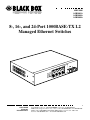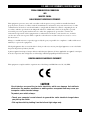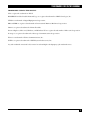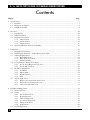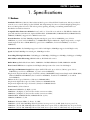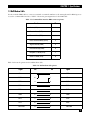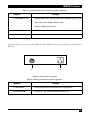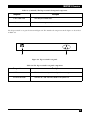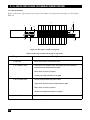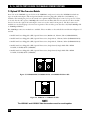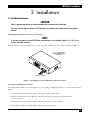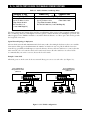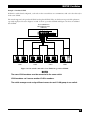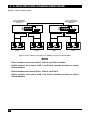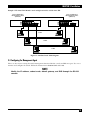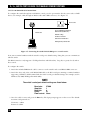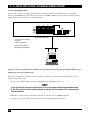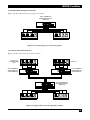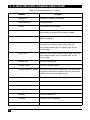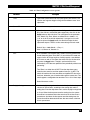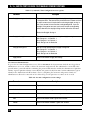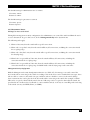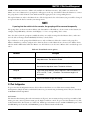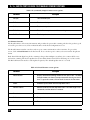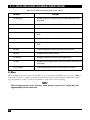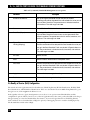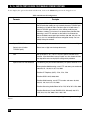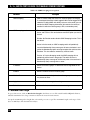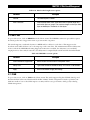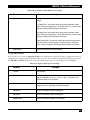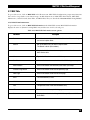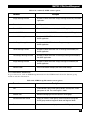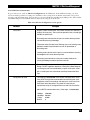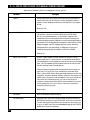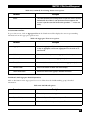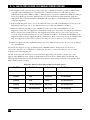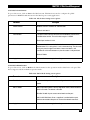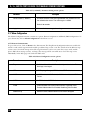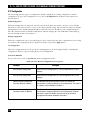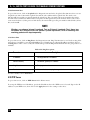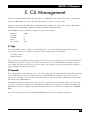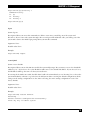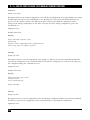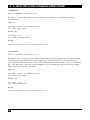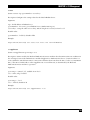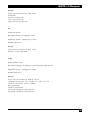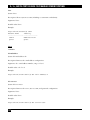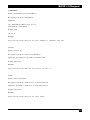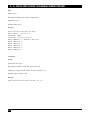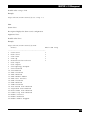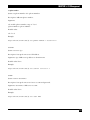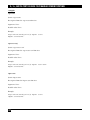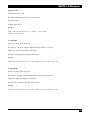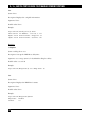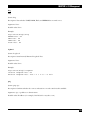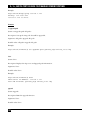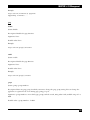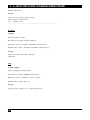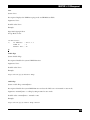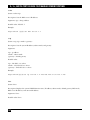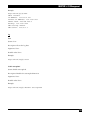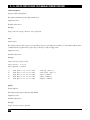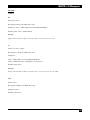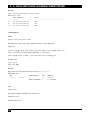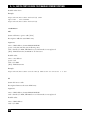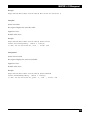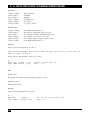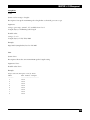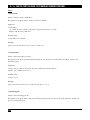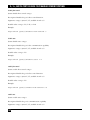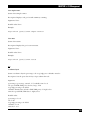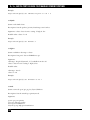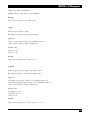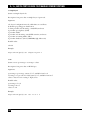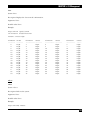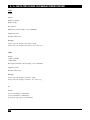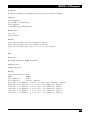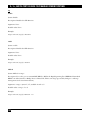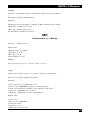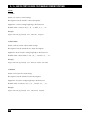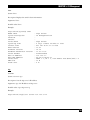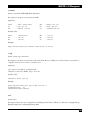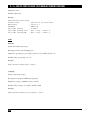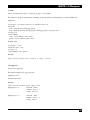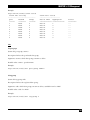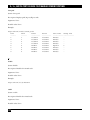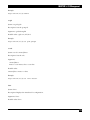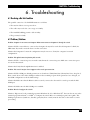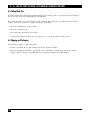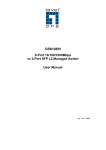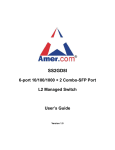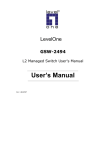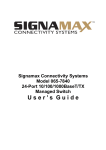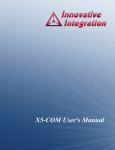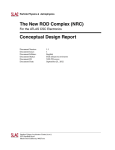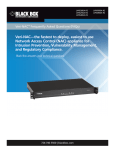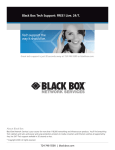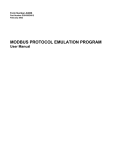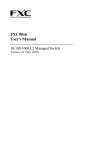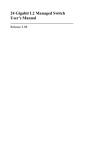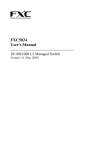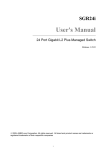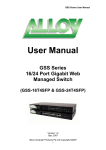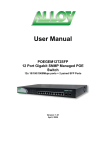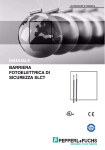Download NOTE - Black Box
Transcript
MAY 2006 LGB1001A LGB1002A LGB1003A 8-, 16-, and 24-Port 1000BASE-TX L2 Managed Ethernet Switches CUSTOMER SUPPORT INFORMATION Order toll-free in the U.S.: Call 877-877-BBOX (outside U.S. call 724-746-5500) FREE technical support 24 hours a day, 7 days a week: Call 724-746-5500 or fax 724-746-0746 Mailing address: Black Box Corporation, 1000 Park Drive, Lawrence, PA 15055-1018 Web site: www.blackbox.com • E-mail: [email protected] FCC AND IC RFI STATEMENTS/CE NOTICE/CAUTION FEDERAL COMMUNICATIONS COMMISSION AND INDUSTRY CANADA RADIO FREQUENCY INTERFERENCE STATEMENTS This equipment generates, uses, and can radiate radio-frequency energy, and if not installed and used properly, that is, in strict accordance with the manufacturer’s instructions, may cause interference to radio communication. It has been tested and found to comply with the limits for a Class A computing device in accordance with the specifications in Subpart B of Part 15 of FCC rules, which are designed to provide reasonable protection against such interference when the equipment is operated in a commercial environment. Operation of this equipment in a residential area is likely to cause interference, in which case the user at his own expense will be required to take whatever measures may be necessary to correct the interference. Changes or modifications not expressly approved by the party responsible for compliance could void the user’s authority to operate the equipment. This digital apparatus does not exceed the Class A limits for radio noise emission from digital apparatus set out in the Radio Interference Regulation of Industry Canada. Le présent appareil numérique n’émet pas de bruits radioélectriques dépassant les limites applicables aux appareils numériques de la classe A prescrites dans le Règlement sur le brouillage radioélectrique publié par Industrie Canada. EUROPEAN UNION DECLARATION OF CONFORMITY This equipment complies with the requirements of the European EMC Directive 89/336/EEC. CAUTION Circuit devices are sensitive to static electricity, which can damage their delicate electronics. Dry weather conditions or walking across a carpeted floor may cause you to acquire a static electrical charge. To protect your switch, always: • Touch your computer’s metal chassis to ground the static electrical charge before you pick up the switch. • Pick up the switch by holding it on the left and right edges only. 1 8-, 16-, AND 24-PORT 1000BASE-TX L2 MANAGED ETHERNET SWITCHES INSTRUCCIONES DE SEGURIDAD (Normas Oficiales Mexicanas Electrical Safety Statement) 1. Todas las instrucciones de seguridad y operación deberán ser leídas antes de que el aparato eléctrico sea operado. 2. Las instrucciones de seguridad y operación deberán ser guardadas para referencia futura. 3. Todas las advertencias en el aparato eléctrico y en sus instrucciones de operación deben ser respetadas. 4. Todas las instrucciones de operación y uso deben ser seguidas. 5. El aparato eléctrico no deberá ser usado cerca del agua—por ejemplo, cerca de la tina de baño, lavabo, sótano mojado o cerca de una alberca, etc.. 6. El aparato eléctrico debe ser usado únicamente con carritos o pedestales que sean recomendados por el fabricante. 7. El aparato eléctrico debe ser montado a la pared o al techo sólo como sea recomendado por el fabricante. 8. Servicio—El usuario no debe intentar dar servicio al equipo eléctrico más allá a lo descrito en las instrucciones de operación. Todo otro servicio deberá ser referido a personal de servicio calificado. 9. El aparato eléctrico debe ser situado de tal manera que su posición no interfiera su uso. La colocación del aparato eléctrico sobre una cama, sofá, alfombra o superficie similar puede bloquea la ventilación, no se debe colocar en libreros o gabinetes que impidan el flujo de aire por los orificios de ventilación. 10. El equipo eléctrico deber ser situado fuera del alcance de fuentes de calor como radiadores, registros de calor, estufas u otros aparatos (incluyendo amplificadores) que producen calor. 11. El aparato eléctrico deberá ser connectado a una fuente de poder sólo del tipo descrito en el instructivo de operación, o como se indique en el aparato. 12. Precaución debe ser tomada de tal manera que la tierra fisica y la polarización del equipo no sea eliminada. 13. Los cables de la fuente de poder deben ser guiados de tal manera que no sean pisados ni pellizcados por objetos colocados sobre o contra ellos, poniendo particular atención a los contactos y receptáculos donde salen del aparato. 14. El equipo eléctrico debe ser limpiado únicamente de acuerdo a las recomendaciones del fabricante. 15. En caso de existir, una antena externa deberá ser localizada lejos de las lineas de energia. 16. El cable de corriente deberá ser desconectado del cuando el equipo no sea usado por un largo periodo de tiempo. 17. Cuidado debe ser tomado de tal manera que objectos liquidos no sean derramados sobre la cubierta u orificios de ventilación. 18. Servicio por personal calificado deberá ser provisto cuando: A: El cable de poder o el contacto ha sido dañado; u B: Objectos han caído o líquido ha sido derramado dentro del aparato; o C: El aparato ha sido expuesto a la lluvia; o D: El aparato parece no operar normalmente o muestra un cambio en su desempeño; o E: El aparato ha sido tirado o su cubierta ha sido dañada. 2 TRADEMARKS USED IN THIS MANUAL TRADEMARKS USED IN THIS MANUAL ST is a registered trademark of AT&T. BLACK BOX and the Double Diamond logo are registered trademarks of BB Technologies, Inc. VT100 is a trademark of Digital Equipment Corporation. DB2 and IBM are registered trademarks of International Business Machines Corporation. Linux is a registered trademark of Linus Torvalds. Internet Explorer, Microsoft, Windows, and Windows NT are registered trademarks of Microsoft Corporation. Netscape is a registered trademark of Netscape Communications Corporation. Telnet is a trademark of Telnet Communications, Inc. UNIX is a registered trademark of UNIX System Laboratories, Inc. Any other trademarks mentioned in this manual are acknowledged to be the property of the trademark owners. 3 8-, 16-, AND 24-PORT 1000BASE-TX L2 MANAGED ETHERNET SWITCHES Contents Chapter Page 1. Specifications ......................................................................................................................................................7 1.1 Hardware...................................................................................................................................................7 1.2 Management Software .............................................................................................................................8 1.3 Null-Modem Cable ...................................................................................................................................9 2. Overview............................................................................................................................................................10 2.1 Introduction ...........................................................................................................................................10 2.2 What’s Included......................................................................................................................................11 2.3 Hardware Description............................................................................................................................12 2.3.1 8-Port Version............................................................................................................................12 2.3.2 16-Port Version..........................................................................................................................14 2.3.3 24-Port Version..........................................................................................................................16 2.4 Optional SFP Fiber Transceiver Modules.............................................................................................18 3. Installation ........................................................................................................................................................19 3.1 Installation Instructions .........................................................................................................................19 3.2 Installing the Chassis in a 19-Inch Wiring Closet Rail .........................................................................20 3.3 Cabling Requirements ...........................................................................................................................21 3.3.1 Twisted-Pair Ports......................................................................................................................21 3.3.2 Fiber Transceiver Ports .............................................................................................................21 3.3.3 Switch Cascading ......................................................................................................................21 3.4 Configuring the Management Agent....................................................................................................25 3.4.1 Via the Serial RS-232 Console Port..........................................................................................26 3.4.2 Via the Ethernet Port................................................................................................................28 3.5 IP Address Assignment...........................................................................................................................29 3.5.1 IP Address..................................................................................................................................29 3.5.2 Subnet Mask ..............................................................................................................................30 3.5.3 Default Gateway ........................................................................................................................31 3.5.4 DNS............................................................................................................................................31 3.6 Typical Applications ...............................................................................................................................31 3.6.1 Remote Site/Central Site Connection....................................................................................32 3.6.2 Peer-to-Peer Network Connection...........................................................................................33 3.6.3 Office Network Connection.....................................................................................................33 4. Web-Based Management..................................................................................................................................34 4.1 Home Overview ......................................................................................................................................35 4.2 System ....................................................................................................................................................35 4.2.1 System Information ..................................................................................................................35 4.2.2 IP Configuration .......................................................................................................................37 4.2.3 Time Configuration..................................................................................................................38 4.2.4 Account Configuration.............................................................................................................40 4.2.5 Management Policy ..................................................................................................................41 4.2.6 Virtual Stack ..............................................................................................................................42 4.3 Port Configuration .................................................................................................................................43 4 CONTENTS Chapter 4.4 4.5 4.6 4.7 4.8 4.9 4.10 4.11 4.12 4.13 4.14 4.15 4.16 4.17 Page 4.3.1 Status..........................................................................................................................................43 4.3.2 Configuration............................................................................................................................46 4.3.3 Simple Counter.........................................................................................................................47 4.3.4 Detail Counter ..........................................................................................................................48 Mirror......................................................................................................................................................50 Bandwidth Management........................................................................................................................51 Quality of Service (QoS) Configuration...............................................................................................52 4.6.1 Per Port Priority ........................................................................................................................53 4.6.2 VLAN Tag Priority.....................................................................................................................53 4.6.3 IP ToS Classification .................................................................................................................54 4.6.4 IP TCP/UDP Port Classification..............................................................................................55 4.6.5 IP DiffServ Classification ..........................................................................................................57 SNMP Configuration..............................................................................................................................57 IGMP Snooping......................................................................................................................................59 Maximum Packet Length ......................................................................................................................60 DHCP Boot .............................................................................................................................................61 VLAN.......................................................................................................................................................61 4.11.1 VLAN Mode ..............................................................................................................................62 4.11.2 Tag-Based Group.......................................................................................................................63 4.11.3 Port-Based Group .....................................................................................................................64 4.11.4 Tag Rule.....................................................................................................................................65 MAC Table ..............................................................................................................................................67 4.12.1 MAC Table Information ...........................................................................................................67 4.12.2 MAC Table Maintenance..........................................................................................................68 4.12.3 Static Forward ...........................................................................................................................68 4.12.4 Static Filter ................................................................................................................................69 4.12.5 MAC Alias ..................................................................................................................................69 GVRP Configuration ..............................................................................................................................70 4.13.1 GVRP Config .............................................................................................................................71 4.13.2 GVRP Counter ..........................................................................................................................72 4.13.3 GVRP Group Information........................................................................................................73 STP Configuration .................................................................................................................................74 4.14.1 STP Status..................................................................................................................................74 4.14.2 STP Configuration....................................................................................................................75 4.14.3 STP Port Configuration............................................................................................................77 Trunking Configuration ........................................................................................................................79 4.15.1 Port Setting/Status ...................................................................................................................80 4.15.2 Aggregator View........................................................................................................................81 4.15.3 LACP System Priority................................................................................................................82 802.1x Configuration ............................................................................................................................82 4.16.1 802.1x State Setting ..................................................................................................................85 4.16.2 802.1x Mode Setting.................................................................................................................85 4.16.3 Port Security Management.......................................................................................................86 4.16.4 Parameter Setting .....................................................................................................................86 Alarm Configuration..............................................................................................................................88 4.17.1 Events Configuration................................................................................................................88 4.17.2 Email/SMS Configuration .......................................................................................................89 5 8-, 16-, AND 24-PORT 1000BASE-TX L2 MANAGED ETHERNET SWITCHES Contents (continued) Chapter Page 4.18 Configuration .........................................................................................................................................90 4.18.1 Save/Restore .............................................................................................................................90 4.18.2 Config File .................................................................................................................................91 4.19 Diagnostics ..............................................................................................................................................91 4.19.1 Diag............................................................................................................................................91 4.19.2 Loopback Test ...........................................................................................................................92 4.19.3 Ping Test ....................................................................................................................................92 4.20 TFTP Server ............................................................................................................................................92 4.21 Log...........................................................................................................................................................93 4.22 Firmware Upgrade .................................................................................................................................93 4.23 Reboot ....................................................................................................................................................94 4.24 Logout ....................................................................................................................................................94 5. CLI Management..............................................................................................................................................95 5.1 Login .......................................................................................................................................................95 5.2 Commands..............................................................................................................................................95 5.2.1 Global CLI Commands.............................................................................................................96 5.2.2 Local CLI Commands ............................................................................................................101 6. Troubleshooting .............................................................................................................................................177 6.1 Resolving a No Link Condition...........................................................................................................177 6.2 Problems/Solutions .............................................................................................................................177 6.3 Calling Black Box .................................................................................................................................178 6.4 Shipping and Packaging ......................................................................................................................178 6 CHAPTER 1: Specifications 1. Specifications 1.1 Hardware Standards: IEEE 802.3, 802.3ab, 802.3z, 802.3u, 802.1v protocol-based VLAN classification, 802.3x port-based network access control, 802.1q tag-based VLAN, 802.1d Spanning Tree Protocol, 802.1w Rapid Spanning Tree Protocol, 802.1p Class of Service with 2-level priority queuing, 802.1ad port trunking with flexible load distribution and failover function Compatible Fiber Transceiver Modules: Ports 7 and 8, or 15 and 16 or 23 and 24 are TP/SFP fiber dual-media ports with autodetection function; Optional SFP module (LGB200C-MLC, LGB200C-SLC10, LGB200C-SLC30, LGB204C, LGB205C) supports LC or BiDi LC transceiver Network Interface: 10/100/1000-Mbps Gigabit twisted-pair (ports 1–8 for LGB1001A, ports 1–16 for LGB1002A, or ports 1–24 for LGB1003A), or 1000BASE-LX duplex multimode, duplex single-mode, or singlestrand single-mode LC or WDM (BiDi LC) (ports 7–8 for LGB1001A, 15–16 for LGB1002A, or 23–24 for LGB1003A) Transmission Mode: 10-/100-Mbps support for full or half-duplex; 1000-Mbps support for full duplex only Speed: 10/100/1000 Mbps for twisted pair; 1000 Mbps for fiber Forwarding/Filtering Packet Rate: 1,488,000 pps at 1000 Mbps; 148,800 pps at 100 Mbps; 14,880 pps at 10 Mbps MAC Address and Self-Learning: 8K MAC address, 4K VLAN table entries Buffer Memory: Embedded frame buffer: LGB1001A: 144 KB; LGB1002A: 272 KB; LGB1003A: 400 KB Flow Control: IEEE 802.3x compliant for full duplex; Backpressure flow control for half-duplex Cable Type and Maximum Length: Twisted-pair: CAT5 UTP cable, up to 328 feet (100 m) (ports 1–8 for LGB1001A, ports 1–16 for LGB1002A, or ports 1–24 for LGB1003A); Single-mode single-strand fiber, up to 12.4 miles (20 km): 1000BASE-LX single-strand single-mode WDM (BiDi) SFP for LGB204C and LGB205C (slots 7 and 8 for LGB1001A, 15 and 16 for LGB1002A, or 23 and 24 for LGB1003A); Multimode fiber, up to 1804.4 feet (550 m) for LGB200C-MLC; Single-mode duplex fiber, up to 6.2 miles (10 km) for LGB200C-SLC10; Single-mode duplex fiber up to 18.6 miles (30 km) for LGB200C-SLC30 User Controls: (1) Reset button Connectors: LGB1001A: (8) RJ-45, (2) LC; LGB1002A: (16) RJ-45, (2) slots for fiber media converter modules; LGB1003A: (24) RJ-45, (2) slots for fiber media converter modules; LGB200C-MLC, LGB200C-SLC10, LGB200C-SLC30: (2) LC; LGB204C, LGB205C: (1) LC Indicators: All: System LEDs: (1) Power, (1) CPU; LGB1001A: (8) 10/100/1000 Mbps TP and (8) Link/Act for ports 1–8, (2) SFP (Link/Act) for ports 7–8; LGB1002A: (16) 10/100/1000 Mbps TP and (16) Link/Act for ports 1–16, (2) SFP (Link/Act) for ports 15–16; LGB1003A: (24) 10/100/1000 Mbps TP and (24) Link/Act for ports 1–24, (2) SFP (Link/Act) for ports 23–24 7 8-, 16-, AND 24-PORT 1000BASE-TX L2 MANAGED ETHERNET SWITCHES Temperature Tolerance: 32 to 104°F (0 to 40°C) Humidity: 5 to 90%, noncondensing Power: 100–240 VAC, 50–60 Hz, 13 W Size: LGB1001A: 1.8"H x 8.5"W x 5.2"D (4.6 x 21.6 x 13.2 cm); LGB1002A, LGB1003A: 1.8"H x 17.4"W x 8.2"D (4.6 x 44.2 x 20.8 cm) 1.2 Management Software System Configuration: Autonegotiation support on 10/100/1000BASE-TX ports; Web browser or console interface can set transmission speed (10/100/1000 Mbps) and operation mode (full/half-duplex) on each port, enable/disable any port, set VLAN group, set trunk connection Management Agent: SNMP support; MIB II, Bridge MIB, RMON MIB Spanning Tree Algorithm: IEEE 802.1d VLAN Function: Port-based/802.1q tagged allows up to 256 VLANs in one switch Trunk Function: Port trunk connections allowed IGMP: IP multicast filtering by passively snooping on the IGMP query Bandwidth Control: Supports by-port Egress/Ingress rate control Quality of Service (QoS): Referred to as Class of Service (CoS)by the IEEE 802.1p standard; classification of packet priority can be based on either a VLAN tag on a packet or user-defined per-port QoS; Two queues per port; IP ToS classification, TCP/UDP port classification, IP DiffServe classification Port Security: Limited number of MAC addresses learned per port; static MAC addresses in the filtering table stay in the filtering table Internetworking Protocol: Bridging: 802.1d spanning tree; IP Multicast: IGMP snooping; Maximum of 256 active LANs and IP multicast sessions Network Management: (1) RS-232 port as local control console, Telnet™ remote-control console; SNMP agent: MIB-2 (RFC 1213), Bridge MIB (RFC 1493), RMON MIB (RFC 1757)-statistics; VLAN MIN (802.1q); Web browser support based on HTTP server and CGI parser TFTP software-upgrade capability 8 CHAPTER 1: Specifications 1.3 Null-Modem Cable Use the included DB9 cable to connect a terminal or terminal emulator to the managed switch’s RS-232 port to access the command-line interface. Table 1-1 shows the pin assignments for the DB9 cable. Table 1-1. Command-line interface DB9 connector pinout. Function Pin Carrier (CD) 1 Receive Data (RXD) 2 Transmit Data (TXD) 3 Data Terminal Ready (DTR) 4 Signal Ground (GND) 5 Data Set Ready (DSR) 6 Request To Send (RTS) 7 Clear To Send (CTS) 8 Table 1-2 shows the pinout for the null-modem cable. Table 1-2. Null-modem cable pinout. Signal Pin Pin Signal CD 1 4 DTR DSR 6 1 CD DTR 4 6 DSR RXD 2 3 TXD TXD 3 2 RXD GND 5 5 GND RTS 7 8 CTS CTS 8 7 RTS Not used 9 9 Not used 9 8-, 16-, AND 24-PORT 1000BASE-TX L2 MANAGED ETHERNET SWITCHES 2. Overview 2.1 Introduction The 8-, 16-, and 24-Port 1000BASE-TX L2 Managed Ethernet Switches (LGB1001A, LGB1002A, and LGB1003A) are standard switches that meet all IEEE 802.3/u/x/z Gigabit and Fast Ethernet specifications. Manage the switch via an async console directly connected to the switch’s RS-232 port, or through an Ethernet port using CLI or SNMP. This standalone off-the-shelf switch provides comprehensive hardware features. Each switch has (depending on the model) 8, 16, or 24 RJ-45 twisted-pair ports and two STP fiber transceiver module slots (for STP fiber [LC or BiDi LC] modules). The 1000-Mbps SFP fiber transceiver is used for high-speed connection expansion. These ports autodetect whether the 10/100/1000-Mbps TP or the 1000-Mbps SFP fiber port is used. On the 8-port switch, ports 7 and 8 can be twisted-pair or Ethernet. On the 16- and 24-port switches, these option ports are 15 and 16 or 23 and 24. Multimode or single-mode fiber transceiver modules plug into these two ports. (See Section 2.4 for more information about the fiber transceiver modules.) The LGB1001A has a 144 KB on-chip frame buffer, the LGB1002A features a 272 KB buffer, and the LGB1003A uses a 400 KB buffer. All the switches feature jumbo frame support, programmable classifier for QoS (Layer 4/Multimedia), 8K MAC address and 4K VLAN support (IEEE 802.1a), per-port shaping, policing, and Broadcast Storm Control, IEEE 802.1q-in-q nested VLAN support, full-duplex flow control (IEEE 802.3x) and half-duplex backpressure, and extensive front-panel diagnostic LEDs. Software features include port status and configuration, per-port traffic monitoring counters, system information snapshot upon login, port mirroring, static trunk, and 802.1q VLAN. The switch also supports user management and limits three users to login to enhance security. The maximum packet length can be up to 9208 bytes for a jumbo frame application. More features include DHCP broadcasting suppression to avoid a suspended or crashed network, sending trap event for monitored events, default configuration that can be restored to overwrite the current configuration working on either a Web browser or CLI, online plug/unplug SFP modules, port mirror function with Ingress traffic, rapid spanning tree (802.1w RSTP), 802.1x port security on a VLAN, user management, and only the first login administrator can configure the device. With the SNMP agent, the network administrator can log in to the switch to monitor, configure, and control each port’s activity. The overall network management is enhanced and the network efficiency is also improved to accommodate high-bandwidth applications. In addition, the switch features comprehensive and useful functions such as QoS (Quality of Service), Spanning Tree, VLAN, Port Trunking, Bandwidth Control, Port Security, SNMP/RMON, and IGMP Snooping capability via the intelligent software. These functions are described below and on the next page. The switch is suitable for both metro-LAN and office applications. • QoS complies with the IEEE 802.1p standard. There are two priority queue and packet transmission schedules. • Spanning Tree complies with IEEE 802.1d and IEEE 802.1w (RSTP: Rapid Spanning Tree Protocol) standards. • The switch also supports port-based VLAN and IEEE 802.1a tag VLAN, with 256 active VLANs and VLAN IDs from 1–4094. It also handles static port trunking and IEEE 802.3ad LACP port trunking. • Supports Ingress and Egress per port bandwidth control. 10 CHAPTER 2: Overview • Port Security: Support allowed, denied forwarding, and port security with MAC address. • SNMP/RMON: SNMP agent and RMON MIB. In the device, the SNMP agent is client software that’s operating over the SNMP protocol used to receive the command from an SNMP manager (server site) and echo the corresponding data (MIB object). The SNMP agent actively issues TRAP information. • RMON is the abbreviation for Remote Network Monitoring and is a branch of the SNMP MIB. • The device supports MIB-2 (RFC 1213), Bridge MIB (RFC 1493), RMON MIB (RFC 1757)-statistics Group 1, 2, 3, and 9, Ethernet-like MIB (RFC 1643), and Ethernet MIB (RFC 1643). • IGMP Snooping: Supports IGMP version 2 (RFC 2236): IGMP snooping establishes the multicast groups that forward multicast packets to the member ports. This avoids wasting the bandwidth while IP multicast packets are running over the network. 2.2 What’s Included Your package should contain the following items. If anything is missing or damaged, please contact Black Box at 724-746-5500. • 8-, 16-, or 24-Port 1000BASE-TX L2 Managed Ethernet Switch • CD-ROM containing this user’s manual in PDF format • A printed Quick Start Guide • AC power cord • DB9 female to DB9 female RS-232 cable • Rackmount kit (16- and 24-port switches only) • (4) rubber feet 11 8-, 16-, AND 24-PORT 1000BASE-TX L2 MANAGED ETHERNET SWITCHES 2.3 Hardware Description 2.3.1 8-PORT VERSION Figure 2-1 shows the 8-port switch. The numbered components in the figure are described in Table 2-1. ③ ② ① ⑥ ④ ⑦ ⑧ ⑤ Figure 2-1. The 8-port switch’s front panel. Table 2-1. The 8-port switch’s front-panel components. Component Description ① Power LED Lights when power is on. ② SFP Link/Act LEDs SFP7 and SFP8 fiber port status LEDs. Lights when connection to the remote device is good. Blinks when any traffic is present. Off when the module connection isn’t good. ③ CPU LED Blinks when there is activity on the CPU. ④ TP Link/ACT LEDs There are eight TP Link/ACT LEDs. Each lights when the twisted-pair connection to the remote device is good. Blinks when any traffic is present. Off when the cable connection isn’t good. ⑤ Gigabit Ethernet ports 12 Eight 10/100/1000-Mbps autosensing ports. CHAPTER 2: Overview Table 2-1 (continued). The 8-port switch’s front-panel components. Component Description ⑥ 10/100/1000 TP LEDs There are eight LEDs. Each lights green when 1000-Mbps speed is active. Lights amber when 100-Mbps speed is active. Off when 10-Mbps speed is active. ⑦ SFP Fiber Ports SFP fiber port module slots. ⑧ Reset button Resets the management system. The 8-port switch’s rear panel is shown in Figure 2-2. The numbered components in the figure are described in Table 2-2. ⑨ ⑩ Figure 2-2. 8-port switch’s rear panel. Table 2-2. The 8-port switch’s rear panel components. Component Description ⑨ DB9 connector RS-232 serial console port for configuration or management. ⑩ Power connector Connects to a 100–240-VAC, 50/60-Hz AC power line. 13 8-, 16-, AND 24-PORT 1000BASE-TX L2 MANAGED ETHERNET SWITCHES 2.3.2 16-PORT VERSION Figure 2-3 shows the 16-port switch. The numbered components in the figure are described in Table 2-3. ⑦ ⑥ ② ① ③ ④ ⑧ ⑤ ⑥ Figure 2-3. The 16-port switch’s front panel. Table 2-3. The 16-port switch’s front-panel components. Component Description ① CPU LED Blinks when there is activity on the CPU. ② TP Link/ACT LEDs There are 16 TP Link/ACT LEDs. Each lights when the twisted-pair connection to the remote device is good. Blinks when any traffic is present. Off when the cable connection is not good. ③ SFP Link/Act LEDs SFP15 and SFP16, fiber port status LEDs. Lights when connection to the remote device is good. Blinks when any traffic is present. Off when the module connection is not good ④ Power LED Lights when power is on. ⑤ 10/100/1000 TP LEDs There are 16 LEDs. Each lights green when 1000-Mbps speed is active. Lights amber when 100-Mbps speed is active. Off when 10-Mbps speed is active. ⑥ Gigabit Ethernet ports 14 16 10/100/1000-Mbps autosensing ports. CHAPTER 2: Overview Table 2-3 (continued). The 16-port switch’s front-panel components. Component Description ⑦ SFP Fiber Ports SFP fiber port module slots. ⑧ Reset button Resets the management system. The 16-port switch’s rear panel is shown in Figure 2-4. The numbered components in the figure are described in Table 2-4. ⑩ ⑨ Figure 2-4. 16-port switch’s rear panel. Table 2-4. The 16-port switch’s rear panel components. Component Description ⑨ DB9 connector RS-232 serial console port for configuration or management. ⑩ Power connector Connects to a 100–240-VAC, 50/60-Hz AC power line. 15 8-, 16-, AND 24-PORT 1000BASE-TX L2 MANAGED ETHERNET SWITCHES 2.3.3 24-PORT VERSION Figure 2-5 shows the 24-port switch’s front panel. The numbered components in the figure are described in Table 2-5. ⑦ ⑥ ② ① ③ ④ ⑧ ⑤ ⑥ Figure 2-5. The 24-port switch’s front panel. Table 2-5. The 24-port switch’s front-panel components. Component Description ① CPU LED Blinks when there is activity on the CPU. ② TP Link/ACT LEDs There are 24 TP Link/ACT LEDs. Each lights when the twisted-pair connection to the remote device is good. Blinks when any traffic is present. Off when the cable connection is not good. ③ SFP Link/Act LEDs SFP23 and SFP24 fiber port status LEDs. Lights when connection to the remote device is good. Blinks when any traffic is present. Off when the module connection is not good ④ Power LED 16 Lights when power is on. CHAPTER 2: Overview Table 2-5 (continued). The 24-port switch’s front-panel components. Component Description ⑤ 10/100/1000 TP LEDs There are 24 LEDs. Each lights green when 1000-Mbps speed is active. Lights amber when 100-Mbps speed is active. Off when 10-Mbps speed is active. ⑥ Gigabit Ethernet ports 24 10/100/1000-Mbps autosensing ports. Blinks when any traffic is present. ⑦ SFP Fiber Ports SFP fiber port module slots. ⑧ Reset button Resets the management system. The 24-port switch’s rear panel is shown in Figure 2-6. The numbered components in the figure are described in Table 2-6. ⑩ ⑨ Figure 2-6. 24-port switch’s rear panel. Table 2-6. The 24-port switch’s rear panel components. Component Description ⑨ DB9 connector RS-232 serial console port for configuration or management. ⑩ Power connector Connects to a 100–240-VAC, 50/60-Hz AC power line. 17 8-, 16-, AND 24-PORT 1000BASE-TX L2 MANAGED ETHERNET SWITCHES 2.4 Optional SFP Fiber Transceiver Modules Ports 7–8 on the LGB1001A, ports 15–16 on the LGB1002A, and ports 23–24 on the LGB1003A include two types of media: twisted-pair (TP) and optional small form factor pluggable (SFP) fiber (LC, BiDi LC, etc.) modules. The twisted-pair ports are the switch’s two rightmost RJ-45 twisted-pair connectors (ports 7–8, 15–16, or 23–24). For the fiber option, 1000-Mbps fiber transceiver modules slide into the switch’s two fiber module slots (located to the right of the twisted-pair connectors on the switch’s front panel). The fiber transceiver modules are used for high-speed connection expansion. The two fiber ports autodetect 10/100/1000-Mbps TP or 1000-Mbps SFP fiber. Five 1000-Mbps transceiver modules are available. These modules are described below and shown in Figures 2-7 and 2-8. • Small Form Factor Pluggable (SFP) Optical Transceiver, Multimode, 850-nm, 550 m (LGB200C-MLC) • Small Form Factor Pluggable (SFP) Optical Transceiver, Single-Mode, 1310-nm, 10 km (LGB200C-SLC10) • Small Form Factor Pluggable (SFP) Optical Transceiver, Single-Mode, 1550-nm, 30 km (LGB200C-SLC30) • Small Form Factor Pluggable (SFP) Optical Transceiver, Single-Strand, Single-Mode Fiber WDM 1550 TX/1310 RX, 20 km (LGB204C) • Small Form Factor Pluggable (SFP) Optical Transceiver, Single-Strand, Single-Mode Fiber WDM 1310 TX/1550 RX, 20 km (LGB205C) Figure 2-7. LGB200C-MLC, LGB200C-SLC10, or LGB200C-SLC30 module. Figure 2-8. LGB204C or LGB205C module. NOTE The LGB204C and LGB205C fiber transceivers must be used together. 18 CHAPTER 3: Installation 3. Installation 3.1 Installation Instructions CAUTION Wear a grounding device to avoid damage from electrostatic discharge. Be sure that the power switch is OFF before you connect the power cord to the power source. Installing Optional SFP Fiber Transceivers in the Switch NOTE If you do not plan to install SFP fiber transceivers in the switch’s ports 7–8, 15–16, or 23–24, skip this section. Slide the fiber transceiver module into one of the two open module slots in the switch as shown in Figure 3-1. 8-Port 1000BASE-TX L2 Managed Ethernet Switch (LGB1001A) SFP Fiber Transceiver Module Figure 3-1. Installing the optional SFP fiber transceiver module. Connecting the SFP Module to the Chassis The optional SFP modules are hot-swappable, so you can plug or unplug them before or after powering on the switch. 1. Verify that the SFP module is the right model and conforms to the chassis. 2. Slide the module into the slot. Make sure that the module is properly seated against the slot socket/connector. 3. Connect the fiber optic network cable to the LC connector(s) on the module. 4. If you want to install a second module in the switch, repeat steps 1–3. 19 8-, 16-, AND 24-PORT 1000BASE-TX L2 MANAGED ETHERNET SWITCHES Installing the Rubber Feet For the 8-port switch, install the rubber feet and place it on a desktop. For the 16- or 24-port switch, install the rubber feet and place it on a desktop, or install the switch in the rack with mounting hardware (see Section 3.2). TP Port and Cable Installation 1. The switch’s twisted-pair (TP) ports support MDI/MDI-X auto-crossover, so either type of cable (straightthrough or crossover) can be used for each TP port. 2. Use Category 5 grade RJ-45 TP cable to connect to a switch TP port at one end and a Gigabit device (for example, a workstation or server) at the other end. 3. Repeat the above steps, as needed, for each RJ-45 port to be connected to a Gigabit 10/100/1000 TP device. The switch is now ready to operate. Power On The switch supports a 100–240-VAC, 50–60-Hz power supply. The power supply will automatically convert the local AC power source to DC power. It does not matter whether any network device (such as a workstation or server) or fiber transceiver module is plugged into the switch or not when powered on. After the power is on, all LED indicators will light up immediately and then all LEDs except the power LED go off. This resets the system. Firmware Loading After resetting, the bootloader will load the firmware into the memory. This will take about 30 seconds, then all switch LEDs will flash once as the switch automatically performs a self-test. 3.2 Installing the Chassis in a 19-Inch Wiring Closet Rail CAUTION Allow proper spacing and air ventilation for the cooling fan on both sides of the chassis. Wear a grounding device for electrostatic discharge. Only 16- and 24-port switches are rackmountable via the included rackmount kit. 1. Using two screws (included), attach the rackmount ears to the switch’s left and right sides. See Figure 3-2. 2. Line up the mounting holes on the switch assembly (the switch with rackmount ears installed) with the mounting holes on a 19" wiring closet rack. Install two screws (included) to hold the switch in place in the rack. 20 CHAPTER 3: Installation Rackmount brackets 19" rack 8-Port 1000BASE-TX L2 Managed Ethernet Switch (LGB1001A) Figure 3-2. Installing the switch chassis in a 19" rack. 3.3 Cabling Requirements 3.3.1 TWISTED-PAIR PORTS For Fast Ethernet or Gigabit Ethernet twisted-pair (TP) connections, use CAT5 or CAT5e cable up to 328 feet (100 m) long. 3.3.2 FIBER TRANSCEIVER PORTS For Gigabit Ethernet fiber transceiver ports, use fiber optic cable as described below. • 62.5/125-µm multimode Gigabit fiber with multimode LC SFP module (LGB200C-MLC). • 9/125-µm single-mode Gigabit fiber with single-mode LC SFP module (LGB200C-SLC10 or LGB200C-SLC30). • 9/125-µm single-strand single-mode Gigabit fiber with BiDi LC 1310-nm SFP module (LGB204C). • 9/125-µm single-strand single-mode Gigabit fiber with BiDi LC 1550-nm SFP module (LGB205C). 3.3.3 SWITCH CASCADING Theoretically, the switch partitions the collision domain for each port in switch cascading so that you may uplink an unlimited number of switches. In practice, the network extension (cascading levels and overall diameter) must comply with the IEEE 802.3/802.3u/802.3z and other 802.1 series protocol specifications, which limit the timing requirement from physical signals defined by the Media Access Control (MAC) and PHY 802.3 series specification, and timer from some OSI layer 2 protocols such as 802.1d, 802.1q, and LACP. The fiber, TP cables, and devices’ bit-time (round-trip) delay are as described in Table 3-1. 21 8-, 16-, AND 24-PORT 1000BASE-TX L2 MANAGED ETHERNET SWITCHES Table 3-1. Cable’s bit-time (round-trip) delay. 1000BASE-X TP, Fiber Round-Trip Delay: 4096 Cat. 5 TP Wire: 11.12/m Fiber Cable: 10.10/m Bit Time Unit: 1 ns (1 sec./1000 Mega bit) 100BASE-TX TP 100BASE-FX Fiber Round-Trip Delay: 512 Cat. 5 TP Wire: 1.12/m Fiber Cable: 1.0/m TP to Fiber Converter: 56 kbps Bit Time Unit: 0.01 ms (1 sec./100 Mega bit) The sum of all elements’ bit-time delay and the overall bit-time delay of wires/devices must be within the bittime (round-trip) delay in a half-duplex network segment (collision domain). For full-duplex operation, this will not apply. Use the TP-Fiber module to extend the TP node distance over fiber optic cable and to provide the long-haul connection. Typical Network Topology in Deployment A hierarchical network with minimum switch levels may reduce the timing delay between the server and the client station. This approach will minimize the number of switches in any one path. It will also lower the network loop possibility and will improve network efficiency. If more than two switches are connected in the same network, select one switch as the Level 1 switch and connect all other switches to it at Level 2. We recommend that you connect a server/host to the Level 1 switch. Example 1: Same LAN. All switch ports are in the same local area network. Every port can access each other (see Figure 3-3). 8-Port 1000BASE-TX L2 Managed Ethernet Switch (LGB1001A) 8-Port 1000BASE-TX L2 Managed Ethernet Switch (LGB1001A) PCs PCs Figure 3-3. No VLAN configuration. 22 Server/host CHAPTER 3: Installation Example 2: Port-Based VLAN If VLAN is enabled and configured, each node in the network that can communicate with each other directly is in the same VLAN. The switch supports both port-based VLAN and tag-based VLAN. They are different in practical deployment, especially in physical location. Figures 3-4 and 3-5 show a port-based VLAN and Figure 3-6 shows an attributebased VLAN. 8-Port 1000BASE-TX L2 Managed Ethernet Switch (LGB1001A) VLAN 1 VLAN 2 VLAN 3 VLAN 4 Figure 3-4. One switch connected to four VLANs in a port-based VLAN. NOTES The same VLAN members must be connected to the same switch. VLAN members can’t access another VLAN’s members. The switch manager must assign different names for each VLAN group at one switch. 23 8-, 16-, AND 24-PORT 1000BASE-TX L2 MANAGED ETHERNET SWITCHES Example 3: Another Port-Based VLAN 8-Port 1000BASE-TX L2 Managed Ethernet Switch (LGB1001A) 8-Port 1000BASE-TX L2 Managed Ethernet Switch (LGB1001A) VLAN 1 VLAN 2 VLAN 3 VLAN 4 Figure 3-5. Two switches connected to two VLANs, each in a port-based VLAN. NOTES VLAN 1 members can’t access VLAN 2, VLAN 3, and VLAN 4 members. VLAN 2 members can’t access VLAN 1 and VLAN 3 members, but they can access VLAN 4 members. VLAN 3 members can’t access VLAN 1, VLAN 2, and VLAN 4. VLAN 4 members can’t access VLAN 1 and VLAN 3 members, but they can access VLAN 2 members. 24 CHAPTER 3: Installation Example 4: The Same VLAN Members can be at Different Switches with the Same VID 8-Port 1000BASE-TX L2 Managed Ethernet Switch (LGB1001A) 8-Port 1000BASE-TX L2 Managed Ethernet Switch (LGB1001A) VLAN 1 VLAN 2 VLAN 3 Figure 3-6. Attribute-based VLAN diagram. 3.4 Configuring the Management Agent There are two ways to start up the switch management function: RS-232 console and Ethernet port. Use one to monitor and configure the switch. Follow the instructions in Sections 3.4.1 and 3.4.2. NOTE Modify the IP address, subnet mask, default gateway, and DNS through the RS-232 console. 25 8-, 16-, AND 24-PORT 1000BASE-TX L2 MANAGED ETHERNET SWITCHES 3.4.1 VIA THE SERIAL RS-232 CONSOLE PORT To configure the switch through its serial RS-232 console port, the port must be directly connected to a DCE device (for example, a PC, through an RS-232 cable with a DB9 connector). See Figure 3-7. AC line outlet 8-Port 1000BASE-TX L2 Managed Ethernet Switch (LGB1001A) RS-232 cable Default IP setting: IP address: 192.168.1.1 Subnet mask: 255.255.255.0 Default gateway: 192.168.1.254 Serial console PC Figure 3-7. Connecting the switch’s RS-232 DB9 port to a serial console. Next, run a terminal emulator with the switch’s serial port’s default setting. Using this, you can communicate with the switch. The RS-232 interface only supports a 57.6-kbps baud rate with 8 data bits, 1 stop bit, no parity check, and no flow control. To configure the switch: 1. Attach the included DB9 female cable’s connector to the switch’s male serial RS-232 DB9 connector. 2. Attach the other end of the serial RS-232 DB9 cable to the PC’s serial port, running a terminal emulator supporting a VT100™/ANSI terminal with the switch’s serial port default settings. For example, use the Windows® 98/2000/XP HyperTerminal utility. NOTE The switch’s serial port default settings are listed below: Baud rate: Stop bits: Data bits: Parity: Flow control: 57600 1 8 N None 3. Once the cable is connected, press the Enter key. The login prompt appears on the screen. The default username and password are: Username = admin Password = admin 26 CHAPTER 3: Installation Set IP Address, Subnet Mask, and Default Gateway IP Address The switch’s default IP address, gateway, and subnet mask are listed in Table 3-2. Table 3-2. The switch’s default and revised network settings. Parameter Default Value Sample Network Setting IP Address Subnet Default Gateway 192.168.1.1 255.255.255.0 192.168.1.254 10.1.1.1 255.255.255.0 10.1.1.254 NOTE There are no default DNS settings. DNS addresses are assigned by the network administrator. You can first either configure your PC’s IP address or change the switch’s IP address, then change the default gateway’s IP address and subnet mask. For example, suppose your network address is 10.1.1.0, and the subnet mask is 255.255.255.0. You can change the switch’s default IP address 192.168.1.1 to 10.1.1.1 and set the subnet mask to 255.255.255.0. Then, choose the default gateway’s address (for example 10.1.1.254). After completing these settings, reboot it so the configuration takes effect. After this step, operate the management through the network, either from a Web browser or Network Management System (NMS). See Figure 3-8. Copyright (c) 1981–2005 Black Box Corp. L2 Managed Switch LGB1001A Login: admin Password: LGB1001A Figure 3-8. The CLI login screen for the LGB1001A. 27 8-, 16-, AND 24-PORT 1000BASE-TX L2 MANAGED ETHERNET SWITCHES 3.4.2 VIA THE ETHERNET PORT There are three ways to configure and monitor the switch through the switch’s Ethernet port: CLI, Web browser, and SNMP management. The user interface for SNMP is NMS dependent and is not described here. CLI and Web browser interfaces are described below. 8-Port 1000BASE-TX L2 Managed Ethernet Switch (LGB1001A) Assign a reasonable IP address, for example: IP address: 192.168.1.100 Subnet mask: 255.255.255.0 Default gateway: 192.168.1.254 Ethernet LAN PC Figure 3-9. Connecting the Ethernet LAN PC to the switch for network management through an Ethernet port. Managing the Switch via the Ethernet Port Before you communicate with the switch, you must first configure or identify the switch’s IP address. Next, follow the steps listed below. 1. Connect the switch and PC together via UTP CAT5 cable with RJ-45 connectors. NOTE If the PC directly connects to the switch, set up the same subnet mask between them. If the PC connects to the switch through a remote site, the remote PC’s subnet mask may be different. 2. Run CLI or a Web browser and follow the menus. For details, refer to Chapters 4 and 5. 3. A login screen appears. Type in the switch’s username and password in this screen. 28 CHAPTER 3: Installation 3.5 IP Address Assignment For IP address configuration, you will need the switch’s IP address, subnet mask, default gateway, and DNS. 3.5.1 IP ADDRESS The network device’s address is used for internetworking communication. The 32-bit address consists of a network identifier and a host identifier. It’s split into predefined address classes or categories. Each class has its own network range between the network identifier and host identifier in the 32-bit address. Each IP address has two parts: network identifier (address) and host identifier (address). The network address is the network where the addressed host resides, and the host identifier indicates the individual host in the network that the host address refers to. The host identifier must be unique in the same LAN. The IP address is divided into three classes: class A, class B, and class C. The rest of the IP addresses are used for multicast and broadcast. The network prefix’s bit length is the same as that of the subnet mask and is denoted as IP address/X, for example, 192.168.1.0/24. The address range for each class is described below. Class A The address is less than 126.255.255.255. A total of 126 networks can be defined. (The address 0.0.0.0 is reserved for default route and 127.0.0.0/8 is reserved for loopback function.) Class B The IP address ranges between 128.0.0.0 and 191.255.255.255. Each class B network has a 16-bit network prefix followed by a 16-bit host address. There are 16,384 (214)/16 networks that can be defined with a maximum of 65534 (216 -2) hosts per network. Class C The IP address ranges between 192.0.0.0 and 223.255.255.255. Each class C network has a 24-bit network prefix followed by an 8-bit host address. A total of 2,097,152 (221)/24 networks can be defined with a maximum of 254 (28 -2) hosts per network. Class D and E Class D is a class with the first 4 MSBs (Most Significant Bits) set to 1-1-1-0 and is used for IP Multicast. See also RFC 1112. Class E is a class with the first 4 MSBs set to 1-1-1-1 and is used for IP broadcast. According to IANA (Internet Assigned Numbers Authority), three specific IP address blocks (called a private IP address) are reserved for extending an internal network. They are listed below. Class A 10.0.0.0---10.255.255.255 Class B 172.16.0.0---172.31.255.255 Class C 192.168.0.0---192.168.255.255 Refer to RFC 1597 and RFC 1466 for more information. These documents are available at www.faqs.org. 29 8-, 16-, AND 24-PORT 1000BASE-TX L2 MANAGED ETHERNET SWITCHES 3.5.2 SUBNET MASK Subnet mask is the sub-division of a class-based network or a CIDR block. The subnet is used to determine how to split an IP address to the network prefix and the host address. It’s designed to use an IP address more efficiently to manage an IP network. For a class B network, 128.1.2.3, the default subnet mask may be 255.255.0.0. The first two bytes are all 1s. This means more than 60 thousands of nodes in flat IP addresses will be on the same network. It’s too large to manage practically. If we divide it into smaller networks by extending the network prefix from 16 bits to, say 24 bits, the network uses its third byte to subnet this class B network. The subnet mask is 255.255.255.0; each bit of the first three bytes is 1. The first two bytes are used to identify the class B network, the third byte is used to identify the subnet within this class B network, and the last byte is the host number. Not all IP addresses are available in the subnetted network. Two special addresses are reserved. They are the addresses with all zeros and all ones host number. As shown in the table below, the subnet mask with a 25-bit long, 255.255.255.128 address contains 126 members in the subnetted network. The network prefix length equals the bit number with 1s in that subnet mask. Use this table to count the number of IP addresses matched. Table 3-3. Subnet mask values. Prefix Length /32 /31 /30 /29 /28 /27 /26 /25 /24 /23 /22 /21 /20 /19 /18 /17 /16 Number of IPs Matched 1 2 4 8 16 32 64 128 256 512 1024 2048 4096 8192 16384 32768 65536 Number of Addressable IPs – – 2 6 14 30 62 126 254 510 1022 2046 4094 8190 16382 32766 65534 According to the table above, a subnet mask 255.255.255.0 will partition a network with the class C. This means that a maximum of 254 effective nodes exist in this subnetted network and it’s considered a physical network in an autonomous network. A sample network IP address is 168.1.2.0. With the subnet mask, for more than two independent networks in a worknet, the network can be partitioned into smaller networks. A subnet mask must be applied. For different network applications, a sample subnet mask is 255.255.255.240. This is for a small network with a maximum of 15 nodes. 30 CHAPTER 3: Installation 3.5.3 DEFAULT GATEWAY For the routed packet, if the destination is not in the routing table, all the traffic is put into the device with the designated IP address, known as the default router. Only the switch uses the gateway setting for Trap Events Host. When assigning an IP address to the switch, first check to see what an existing switch on the same network uses as a network address. Use the same network address and append your host address to it. Once you type in the username and password in the login screen, the IP Configuration screen appears. Options in this screen include DHCP Setting, IP Address, Subnet Mask, Default Gateway, DNS Server, and the Apply button. Type in the IP address in the format 192.168.1.x on your PC. For the subnet mask, enter 255.255.255.0. Any subnet mask such as 255.255.255.x is allowed. 3.5.4 DNS The Domain Name Server translates a human-readable machine name to an IP address. Every machine on the Internet has a unique IP address. A server generally has a static IP address. To connect to a server, the client needs to know the server’s IP. However, a user generally uses the name to connect to the server. Thus, the switch DNS client program (such as a browser) will ask the DNS to find the named server’s IP address. 3.6 Typical Applications The 1000BASE-TX L2 Managed Ethernet Switch has 8, 16, or 24 Gigabit Ethernet TP ports with auto MDI-X and two slots for the removable LC and BiDi-LC SFP fiber transceiver modules. Use the switch for the following applications. • Central site/remote site application for carrier or ISP (see Figure 3-10). • Peer-to-peer application is used in two remote offices (see Figure 3-11). • Office network (see Figure 3-12). 31 8-, 16-, AND 24-PORT 1000BASE-TX L2 MANAGED ETHERNET SWITCHES 3.6.1 REMOTE SITE/CENTRAL SITE CONNECTION Figure 3-10 shows a system-wide basic reference connection diagram. It shows how the switch connects to other network devices and hosts. 8-Port 1000BASE-TX L2 Managed Ethernet Switch (LGB1001A) PCs Converter chassis Copper twistedpair cable Fiberoptic cable Fiberoptic cable 8-Port 1000BASE-TX L2 Managed Ethernet Switch (LGB1001A) 8-Port 1000BASE-TX L2 Managed Ethernet Switch (LGB1001A) Managed Media Converter Managed Media Converter Fiberoptic cable Fiberoptic cable Fiberoptic cable 8-Port 1000BASE-TX L2 Managed Ethernet Switch (LGB1001A) Copper twistedpair cable Copper twistedpair cable Financial office MIS office PCs Figure 3-10. Network connection between a remote site and the central site. 32 CHAPTER 3: Installation 3.6.2 PEER-TO-PEER NETWORK CONNECTION Figure 3-11 shows the switch in a peer-to-peer network. 8-Port 1000BASE-TX L2 Managed Ethernet Switch (LGB1001A) Financial office MIS office Figure 3-11. Connecting two peer networks together. 3.6.3 OFFICE NETWORK CONNECTION Figure 3-12 shows the switch in an office network. Research and development (R&D) office Sales office 8-Port 1000BASE-TX L2 Managed Ethernet Switch (LGB1001A) 8-Port 1000BASE-TX L2 Managed Ethernet Switch (LGB1001A) 8-Port 1000BASE-TX L2 Managed Ethernet Switch (LGB1001A) Financial office MIS office Figure 3-12. Typical office network using three switches. 33 8-, 16-, AND 24-PORT 1000BASE-TX L2 MANAGED ETHERNET SWITCHES 4. Web-Based Management This chapter explains how to configure and manage the switch through the Web user interface. Via one switch port, you can easily access and monitor the switch’s status, including MIBs, port activity, spanning tree, port aggregation, multicast traffic, VLAN and priority, and even a record of illegal access to the network. The switch’s default values are listed in Table 4-1. Table 4-1. Default settings. Parameter Setting IP Address 192.168.1.1 Subnet Mask 255.255.255.0 Default Gateway 192.168.1.254 Username admin Password admin NOTE Before accessing the managed switch via a network port, you must first configure the switch in its command-line interface (CLI) from the connected async serial COM/ RS-232 interface. For details, see Chapter 5. Once you configure the switch, type in the IP address (for example, http://192.168.1.1) in the address row in a browser. The login screen appears. Table 4-2 lists the screen options. Table 4-2. Login screen parameters. Parameter Description Username admin Password admin Login Click on this button to log in. Cancel Click on this button to cancel the log in. Forget Password Click on this button to choose a new password. Type in the username and password. (The default username and password are both admin.) The first time you log in, type in the default username and password, then click on the Login button. 34 CHAPTER 4: Web-Based Management If you forget the password, press the Ctrl button, then type Z in the CLI login screen. The system then displays a serial number. Write down this serial number and contact Black Box—we’ll give you a temporary password. Type in this new password as ID and Password, and the system will allow you to temporarily log into the system with manager authority. This password allows you to login to the system only one time, so modify your password immediately after you log into the system successfully. To modify your password, type in the complete new username and password. The switch will not give you a shortcut to the username automatically. This looks inconvenient, but it provides additional system security. The switch supports a simple user management function, allowing only one administrator to configure the system at a time. If two or more users use the administrator’s identity, the switch will allow only the one who logs in first to configure the system. Other users, even with an administrator’s identity, can only monitor the system. Users who have no administrator’s identity can only monitor the system. A maximum of three users can log in simultaneously. To optimize the display effect, we recommend using Microsoft® Internet Explorer® version 6.0 or above, Netscape® V7.1 or above, or FireFox V1.00 or above with a resolution of 1024 x 768. The switch supports a neutral Web browser interface. 4.1 Home Overview Once you log into the switch, the Home screen appears. At the top of the screen, the switch’s front-panel diagram appears. The linked ports display green, and the unlinked ports appear dark. The slot shows only a coverplate if no module exists, and it shows a module if a module is present. The module image depends on the one that’s installed in the switch. If disconnected, the port will appear dark; if linked, it will be green. Simply click on the ports in the switch diagram to browse the information for a specific port. An information window appears, containing Link, State, Auto Negotiation, Speed/Duplex, Flow Control, Ingress All State, Ingress All Rate, Ingress Storm State, Egress All State, Egress All Rate, Tx Byte, Rx Byte, Tx Packet, Rx Packet, Tx Collision, RX Error Packet, and the Close button. In the left top corner of the screen, a pull-down list appears for Auto Logout. This is a security function meant to prevent illegal users from accessing the switch. If you select ON, the system will log out automatically when there is no action on the device for three minutes. If you select OFF, the screen will remain visible to the user. The default setting is ON. On the left side of the screen, the main menu tree for the Web is listed. Options (in a vertical list on the left side of the screen) include System, Port, Mirror, Bandwidth, QoS, SNMP, IGNP Snooping, Max. Packet Length, DHCP Boot, VLAN, MAC Table, GVRP, STP, Trunk, 802.1x, Alarm, Configuration, Diagnostics, TFTP Server, Log, Firmware Upgrade, Reboot, and Logout. These options are described in Sections 4.2 through 4.24. 4.2 System 4.2.1 SYSTEM INFORMATION Click on System in the Home screen, and the System Information screen appears. This screen’s settings are described in Table 4-3. 35 8-, 16-, AND 24-PORT 1000BASE-TX L2 MANAGED ETHERNET SWITCHES Table 4-3. System Information screen settings. Parameter 36 Description Model Name LGB1001A, LGB1002A, or LGB1003A. System Description L2 Managed Switch. Location The user-defined switch location. Contact This is the contact name and phone number for help. Configure this parameter via the switch’s user interface or SNMP. Device Name The user-defined switch’s name. 1000BASE-TX L2 Managed Switch is the default. System Up Time Time in days, hours, and minutes accumulated since the switch was powered on. Its format is day of week, month, day, hours:minutes:seconds, year. For example, Wed., Apr. 26, 12:10:10, 2006. Current Time The switch’s system time. Its format is day of week, month, day, hours:minutes:seconds, year. For example, Wed., Apr. 26, 12:10:10, 2006. BIOS Version The switch’s BIOS version. Firmware Version The switch’s firmware version. Hardware-Mechanical Version The electrical and mechanical switch version. The figure before the hyphen is the electronic hardware version; the one after the hyphen is the mechanical hardware version. Serial Number The switch’s serial number; assigned by the manufacturer. Host IP Address The switch’s IP address. Host MAC Address The switch’s management agent’s Ethernet MAC address. Device Port Displays all types and numbers of switch ports. RAM Size The switch’s DRAM size. Flash Size The switch’s Flash memory size. Apply button Click on this button to apply the selections. CHAPTER 4: Web-Based Management 4.2.2 IP CONFIGURATION IP configuration is one of the most important switch configurations. Without the proper setting, the network manager will not be able to manage or view the device. The switch supports both manual IP address setting and automatic IP address setting via a DHCP server. When the IP address is changed, you must reboot the switch for the setting to take effect and to use the new IP to browse for Web management and CLI management. To get to the IP Configuration screen, click on IP in the System menu. Then, set the switch’s IP address, subnet mask, default gateway, and DNS. Table 4-4 describes the IP Configuration screen parameters. Table 4-4. IP Configuration screen options. Parameter DHCP Setting Description Dynamic Host Configuration Protocol (DHCP) can be ON or OFF. Select Enable or Disable from the drop-down menu. The switch supports a DHCP client that’s used to get an IP address automatically if you set this function to Enable. When enabled, the switch will issue the request to the DHCP server residing in the network to get an IP address. If the DHCP server is down or does not exist, the switch will issue the request and show the IP address as requesting, until the DHCP server is up. Before getting an IP address from the DHCP server, the device will not continue booting procedures. If this field is set to Disable, you must type in the IP address manually. For more details about IP address and DHCP, see Section 3.5. The default setting is Disable. IP address If DHCP is set to Disable, you can type in new IP settings. Then click on the Apply button. When DHCP is disabled, the default setting is 192.168.1.1. If DHCP is enabled, this field is filled by the DHCP server and will not allow you to manually type it in. Subnet mask An IP device in a network must own its IP address, composed of a Network address and a Host address; otherwise, it can’t communicate with other devices. Subnet mask is designed to provide more network addresses. The network classes A, B, and C are all too large to fit for almost all networks; subnet mask solves this problem. The subnet mask uses some bits from the host address and makes an IP address look like a network address, subnet mask number, and host address. This reduces the total IP number that a network can support, by the amount of 2 power of the bit number of subnet number (2[bit number of subnet number]). 37 8-, 16-, AND 24-PORT 1000BASE-TX L2 MANAGED ETHERNET SWITCHES Table 4-4 (continued). IP Configuration screen options. Parameter Subnet mask (continued) Description Subnet mask sets the subnet mask value, which should be the same value as that of the other devices residing in the same network that the switch is attached to. For more information, see Section 3.5. Default: 255.255.255.0 Default gateway Set an IP address for a gateway to handle those packets that do not meet the routing rules predefined in the device. If a packet does not meet the criteria for another pre-defined path, it must be forwarded to a default router on a default path. This means any packet with an undefined IP address in the routing table will be sent to this device unconditionally. Default: 192.168.1.254 DNS Domain Name Server translates the IP address and name address. The switch supports the DNS client function to re-route the mnemonic name address to the DNS server to get its associated IP address for accessing the Internet. Specify a DNS IP address for the switch. With this, the switch can translate a mnemonic name address into an IP address. There are two ways to specify the DNS IP address. Fixed mode manually specifies its IP address, and dynamic mode is assigned by the DHCP server while DHCP is enabled. DNS can help you easily remember the mnemonic address name with meaningful words. The default is no DNS address assignment. Default: 0.0.0.0 Apply button Click on this button to save the settings. 4.2.3 TIME CONFIGURATION In the System menu, click on Time Configuration (see Table 4-5). The switch provides manual and automatic ways to set the system time via NTP*. The manual setting is simple—just type in the year, month, day, hour, minute, and second within the valid value range indicated in each item. If you type in an invalid value (for example, 61 in minutes), the switch changes the figure to 59. *NTP is a well-known protocol used to synchronize the switch system time clock over a network. NTP, an Internet draft standard formalized in RFC 1305, has been adopted on the system as version 3 protocol. The switch provides four built-in NTP server IP addresses residing in the Internet and a user-defined NTP server IP address. The time zone is Greenwich-centered (Greenwich Mean Time or GMT), using the form GMT+/- xx hours. 38 CHAPTER 4: Web-Based Management Table 4-5. Time Configuration screen options. Parameter Description Time Type in the system time or set it by syncing from Time servers. The function also supports daylight savings time for different areas’ time adjustment. Current Time Shows the current system time. Manual Adjust the time manually. Type in the valid figures in the Year, Month, Day, Hour, Minute, and Second fields respectively, then click on the Apply button to adjust the time. The valid figures for the parameter Year, Month, Day, Hour, Minute, and Second are >=2000, 1–12, 1–31, 0–23, 0–59, and 0–59 respectively. If you type in an invalid figure and press the Apply button, the device will reject the time adjustment request. There is no time zone setting in Manual mode. Default: Year = 2000, Month = 1, Day = 1, Hour = 0, Minute = 0, Second = 0 NTP NTP is Network Time Protocol and is used to sync the network-timebased Greenwich Mean Time (GMT). If you use the NTP mode and select a built-in NTP time server or manually specify a user-defined NTP server as well as Time Zone, the switch will sync the time after you press the Apply button. Though it synchronizes the time automatically, NTP does not update the time periodically without user processing. Time Zone is an offset time of GMT. From the drop-down menu, select the time zone first and then perform time sync via NTP. The switch will combine this time zone offset and update NTP time to the local time; otherwise, you will not be able to get the correct time. The switch supports a configurable time zone from -12 to +13 in 1-hour steps. Default time zone: +8 Hrs. Daylight Saving If set for daylight savings time, the switch will adjust the time lag or advance in units of hours, according to the starting date and the ending date. From the drop-down menu, set the daylight savings time to 1 hour. When the time passes over the starting time, the system time will be increased one hour after one minute at the time since it passed over. And when the time passes over the ending time, the system time will be decreased one hour after one minute at the time since it passed over. 39 8-, 16-, AND 24-PORT 1000BASE-TX L2 MANAGED ETHERNET SWITCHES Table 4-5 (continued). Time Configuration screen options. Parameter Description Daylight saving (continued) The switch supports valid configurable daylight savings time of -5 to +5 step one hour. The zero for this parameter means it does not have to adjust current time; it’s equivalent to activating daylight saving. In this case, you don’t have to set the starting/ending date. If you set daylight saving to be non-zero, you have to set the starting/ending dates; otherwise, the daylight saving function will not be activated. Default for Daylight Saving: 0 Daylight Saving Start This defines when to start performing the daylight saving time. Mth: Range is 1–12. Default: 1 Day: Range is 1–31. Default: 1 Hour: Range is 0–23. Default: 0 Daylight Saving End Set this to stop performing the daylight saving time. Mth: Range is 1–12. Default: 1 Day: Range is 1–31. Default: 1 Hour: Range is 0–23. Default: 0 Apply button Click on this button to apply the settings. 4.2.4 ACCOUNT CONFIGURATION To get to the Account Configuration screen, click on Account in the System menu. Only the user logged in as administrator can create, modify, or delete the username and password. The administrator can modify other guest identities’ passwords without confirming the password but must also modify the administrator-equivalent identity. A guest-equivalent identity can modify his own password only. You must confirm administrator/guest identity in the Authorization field in advance before configuring the username and password. Only one administrator is allowed to exist and can’t be deleted. Up to four guest user accounts can be created. Table 4-6. Account configuration screen settings. Parameter 40 Description Account Name Type in the name. Authorization Select administrator or guest user from the drop-down menu. Create New Click on this button to create a new guest user account. Edit Click on this button to edit a guest user account. Delete Click on this button to delete a guest user account. CHAPTER 4: Web-Based Management The default setting for administrator user account is: Username: admin Password : admin The default setting for guest user account is: Username: guest Password: guest 4.2.5 MANAGEMENT POLICY Limiting User Access to the Switch Through the management security configuration, the administrator can control the switch and limit the user’s access to this switch. To get to this screen, click on Management Policy in the System menu. The following rules apply: 1. When no lists exist, then the switch will accept all connections. 2. When only “accept lists” exist, then the switch will deny all connections, excluding the connection inside the accepting range. 3. When only “deny lists” exist, then the switch will accept all connections, excluding the connection inside the denying range. 4. When both “accept and deny” lists exist, then the switch will deny all connections, excluding the connection inside the accepting range. 5. When both “accept and deny” lists exist, then the switch will deny all connections, excluding the connection inside the accepting range and NOT inside of the denying range at the same time. Management Security Configuration With the Management Security Configuration function (see Table 4-7), the manager can easily control the user’s mode when connecting to the switch. According to the mode, users can be classified into two types: those who are able to connect to the switch (Accept) and those who are unable to connect to the switch (Deny). Some restrictions also can be placed on the user mode while connecting to the switch. For example, a VLAN VID can be accepted or denied by the switch, the user’s IP range can be accepted or denied by the switch, the port that the user is allowed or not allowed to connect with the switch, or the way of controlling and connecting to the switch can vary (via HTTP, Telnet, or SNMP). 41 8-, 16-, AND 24-PORT 1000BASE-TX L2 MANAGED ETHERNET SWITCHES Table 4-7. Management Security Configuration settings. Parameter Description Name A name is composed of any letter (A–Z, a–z) and digit (0–9) with a maximum of 8 characters. VID VID supports two buttons for managed valid VLAN VID: Any and Custom. The default is the Any button. When you click on the Custom button, you can type in the VID number. The valid VID range is 1–4094. IP Range The switch supports two options for the managed valid IP Range: Any and Custom. The default is the Any button. When you click on the Custom button, you can type in an effective IP range. The valid range is 0.0.0.0–255.255.255.255. Incoming Port The switch supports options for managed valid Port Range: Any and Custom. The default is the Any button. When you click on the Custom button, you can check the box(es) next to the ports that you would like to be restricted in the management security configuration. Access Type The switch supports two options for managed valid Access Type: Any and Custom. The default is the Any button. When you click on the Custom button, you can check the box next to the option you want to use to access and manage the switch. The three options include HTTP, Telnet, and SNMP. Action The switch supports two options for managed valid Action Type: Deny and Accept. The default is the Deny button. When you choose Deny, you can’t manage the switch. If you click on the Accept button, you can manage the switch. Edit/Create Click on this button to create a new management security entry, or to modify an existing entry. Delete Click on this button to remove the selected management security configuration entry from the management security table. 4.2.6 VIRTUAL STACK Virtual Stack Management (VSM) is the group management function. To get to this option, click on Virtual Stack in the System menu. Through the proper configuration of this function, switches in the same LAN will be grouped automatically. Among these switches, one switch will be a master machine, and the others in this group will become the slave devices. VSM offers a simple centralized management function. You don’t have to remember all devices’ addresses, since the administrator can manage the network with knowing only the Master machine’s address. Instead of an 42 CHAPTER 4: Web-Based Management SNMP or Telnet user interface, VSM is only available in a Web user interface (UI). While one switch is the Master, two rows of buttons for a group device will appear on the top of its Web UI. Press the buttons to connect the group devices’ Web UI in the same window without logging in to the corresponding devices. The top-left button is only for the Master device. The background color of the button you press will be changed to represent that the device is under your management. NOTE If you log into the switch via the console, the grouping will be removed temporarily. The group device is shown as station address (the last number of IP Address) + device name on the button (for example, 196_LGB1001A); otherwise it will display “----” if no corresponding device exists. Once the devices join the group successfully, then they can only be managed via the Master device, and a user won’t be able to manage them individually via Telnet/console/Web. Up to 16 devices can be grouped for VSM; however, only one Master is allowed to exist in each group. For Master redundancy, you may configure more than two devices as the Master device; however, the Master device with the smaller MAC value will be the Master one. All 16 devices can become a Master device and back up each other. Table 4-8. Virtual Stack screen options. Parameter Description State Activates or de-activates VSM. Select Enable or Disable from the drop-down menu. The default is Enable. Role The role that the switch plays in the virtual stack. Select Master or Slave from the drop-down menu. The default is Master. Group ID Type in the group identifier (GID) to indicate a VSM. Valid letters are A–Z, a–z, 0–9, “-” and “_” characters. The maximum length is 15 characters. Apply button Click on this button to apply the settings. 4.3 Port Configuration To get to the Port Configuration menu, click on Port in the Home screen. This menu contains Status, Configuration, Simple Counter, and Detail Counter for port monitoring and management. They are described in Sections 4.3.1 through 4.3.4. 4.3.1 STATUS The function Port Status gathers the information of all ports’ current status and reports it by port number, link status, port state, auto-negotiation status, speed/duplex, and flow control. To get to the Port Status screen, click on Port Status in the Port menu (see Table 4-9). Media type information for the module LGB1001A ports 7 and 8, LGB1002A ports 15 and 16, and LGB1003A ports 23 and 24 is listed in Table 4-10. 43 8-, 16-, AND 24-PORT 1000BASE-TX L2 MANAGED ETHERNET SWITCHES Table 4-9. Port Configuration menu options. Parameter Description Port Status Report the latest updated status of all switch ports. When any one of the ports in the switch changes its parameter displayed in the page, the port status will automatically refresh about every 5 seconds. Port No. Display the port number. The number is 1–8, 1–16, or 1–24. Both ports 7 and 8, 15 and 16, or 23 and 24 are optional modules. Media Shows the media type used in all ports. Ports 7 and 8, 15 and 16, or 23 and 24 support either fiber or UTP media with either Gigabit Ethernet (1000-Mbps) or 10/100-Mbps Fast Ethernet ports. Link Shows if the link on the port is active or not. If the link is connected to a device that is working properly, the Link will show the link Up; otherwise, it will show Down. Both connected devices determine the link value. No default value. State Shows that the port’s communication function is Enabled or Disabled. When it’s enabled, traffic can be transmitted and received via this port. When it’s disabled, no traffic can be transferred through this port. The Port State is configured by the user. Default: Enabled. Auto Negotiation Shows the Ethernet MAC’s exchange mode. The switch supports two modes: auto-negotiation mode Enabled and forced mode Disabled. When in Enabled mode, this switch automatically negotiates the best speed and duplex values at both ends of the connection. When in Disabled mode, both parties must have the same speed and duplex settings; otherwise, they won’t be linked. In this case, the link result is Down. Default: Enabled Speed/Duplex Mode Displays all ports’ speed and duplex settings. Three speeds (10 Mbps, 100 Mbps, and 1000 Mbps) are supported for TP media, and halfduplex and full duplex are supported. If the media is 1-Gbps fiber, 1000-Mbps is supported. The speed/duplex mode status is determined by 1) the negotiation of both local port and link partner in Auto Speed mode or 2) user setting in Force mode. The local port has to preset its capability. Default: None, depends on the negotiation result. 44 CHAPTER 4: Web-Based Management Table 4-9 (continued). Port Configuration menu options. Parameter Description Flow Control Shows each port’s flow control status. There are two types of flow control in Ethernet: backpressure for half-duplex operation and pause flow control (IEEE 802.3x) for full duplex operation. The switch supports both. Default: Disabled Wait State For 10/100-Mbps ports, this setting has no effect. For Gigabit ports, setting Wait State will remove the issue with ignored pause frames but the minimum interframe gap will be at least 14 bytes instead of the usual 12 bytes. This applies to uncongested traffic as well. The larger interframe gap will result in throughput rates less than 100%. For example, a stream of 64-byte frames and a stream of 1518-byte frames have maximum throughput of 97.7% and 99.9% respectively. Table 4-10. Ports 7 and 8, 15 and 16, or 23 and 24. Parameter Description Connector Type Displays the connector type—for example, UTP, SC, ST®, or LC. Fiber Type Displays the fiber mode—for example, multimode or single-mode. Tx Central Wavelength Displays the fiber optic transmitting central wavelength—for example, 850-nm, 1310-nm, or 1550-nm. Baud Rate Displays the fiber module’s maximum supported baud rate—for example, 10M, 100M, or 1G. Vendor OUI Displays the Manufacturer's OUI code that’s assigned by IEEE. Vendor Name Displays the module manufacturer’s company name. Vendor P/N Displays the manufacturer’s switch’s part number. Vendor Rev (Revision) Displays the module revision. Vendor SN (Serial Number) Shows the manufacturer-assigned serial number. Date Code Shows the date this SFP module was made. 45 8-, 16-, AND 24-PORT 1000BASE-TX L2 MANAGED ETHERNET SWITCHES Table 4-10 (continued). Ports 7 and 8, 15 and 16, or 23 and 24. Parameter Description Temperature Shows the SFP module’s current temperature. Vcc Shows the SFP module’s working DC voltage. Mon1(Bias) mA Shows the SFP module’s bias current. Mon2(TX PWR) Shows the SFP module’s transmit power. Mon3(RX PWR) Shows the SFP module’s receiver power. Close button Click on this button to close the window. 4.3.2 CONFIGURATION Use the Configuration menu to change each port’s setting. To get to this screen, click on Config in the Port menu. In this menu, you can set/reset the following functions. All are described in detail in Table 4-11. Table 4-11. Configuration screen options. Parameter Description Port Configuration Used to set each port’s operation mode. The switch supports three parameters for each port: state, mode, and flow control. Port No. Displays the port number. State From the drop-down menu, set the port’s communication capability to Enabled or Disabled. When enabled, traffic can be transmitted and received via this port. When disabled, the port is blocked and no traffic can be transferred through this port. Port State is configurable by the user. If you set a port’s state to Disable, then that port is prohibited from passing any traffic. Default: Enable. Mode From the drop-down menu, select the port’s speed and duplex. If the media is 1 Gbps fiber, the speed is always 1000 Mbps and the duplex is full only. If the media is TP, the Speed/Duplex is made up of the combination of speed mode (10/100/1000 Mbps) and duplex mode (full duplex and half duplex). Media functions are summarized below. Media Type NWay 1000M TP ON/OFF 1000M Fiber ON/OFF 46 Speed Duplex 10/100/1000M Full for all, Half for 10/100 1000M Full CHAPTER 4: Web-Based Management Table 4-11 (continued). Configuration screen options. Parameter Description Mode (continued) In auto-negotiation mode, there is no default value. In forced mode, the default value depends on your setting. Flow Control There are two modes to choose from in the drop-down menu: Enable and Disable. If flow control is set Enable, both parties can send a Pause frame to the transmitting device(s) if the receiving port is too busy to handle it. When it is set to Disable, there will be no flow control in the port. The port drops the packet if it’s too much to handle. Default: Enable Wait State Select Enable or Disable from the drop-down menu. For more details about this parameter refer to Section 4.3.1. Default: Disable Apply Click on this button to save the settings. 4.3.3 SIMPLE COUNTER Simple Counter collects any information and provides the port traffic counting, whether the packet is good or bad. To get to this screen, click on Simple Counter in the Port Configuration screen. The Simple Counter window can show all ports’ counter information at the same time. To get to this screen, click on Simple Counter in the Port menu. Each data field is 20 digits long. If the count is more than 20 (overflow), the counter will reset and restart counting. The data is updated every time a user defines an interval. The valid range is 3 to 10 seconds. The Refresh Interval sets the update frequency. The default update time is 3 seconds. Table 4-12. Simple Counter screen options. Parameter Description Simple Counter Displays each port’s traffic summary counting, including Tx Byte, Rx Byte, Tx Packet, Rx Packet, Tx Collision, and Rx Error Packet. Refresh Interval Select a number (in seconds) from the drop-down menu. Reset button Click on this button to reset the simple counter. Port No. The port number. Tx Byte Total transmitted bytes. 47 8-, 16-, AND 24-PORT 1000BASE-TX L2 MANAGED ETHERNET SWITCHES Table 4-12 (continued). Simple Counter screen options. Parameter Description Rx Byte Total received bytes. Tx Packet Total transmitted packets. Rx Packet Total received packets. Tx Collision Total collisions experienced while transmitting frames. Rx Error Packet Total bad packets received. 4.3.4 DETAIL COUNTER The Detail Counter collects any information and provides the port traffic counting, whether the packet is good or bad. To get to this screen, click on Detail Counter in the Port Configuration screen. The Detail Counter window can show only one port counter information at the same time. To get to this screen, click on Detail Counter in the Port menu. To see another port’s counter, select it from the drop-down menu. Each data field is 20 digits long. If the counting is longer than 20 digits (overflows), the counter will be reset and restart counting. The data is updated every user-defined time interval. The valid range is 3 to 10 seconds. The Refresh Interval is used to set the update frequency. The default update time is 3 seconds. Table 4-13. Detail Counter screen options. Parameter 48 Description Detail Counter Displays the detailed counting number of each port’s traffic. The Detail Counter window can show all counter information of each port at one time. To get to this screen, click on Detail Counter in the Port menu. Select Choose the port number from the drop-down menu. Refresh Interval Select the interval from the drop-down menu. The valid range is 3 to 10 seconds, and the default is 3 seconds. Reset button Click on this button to reset the choices. Rx Packets Total packets received. Rx Octets Total received bytes. CHAPTER 4: Web-Based Management Table 4-13 (continued). Detail Counter screen options. Parameter Description Rx High Priority Packets Total Rx packets classified as high priority. Rx Low Priority Packets Total Rx packets classified as low priority. Rx Broadcast Total received broadcast packets. Rx Multicast Total received multicast packets. Tx Packets Total packets transmitted. TX Octets Total transmitted bytes. Tx High Priority Packets Total Tx packets classified as high priority. Tx Low Priority Packets Total Tx packets classified as low priority. Tx Broadcast Total transmitted broadcast packets. Tx Multicast Total transmitted multicast packets. Rx 64 Bytes Number of 64-byte frames in good and bad packets received. Rx 65–127 Bytes Number of 65–126-byte frames in good and bad packets received. Rx 128–255 Bytes Number of 127–255-byte frames in good and bad packets received. Rx 256–511 Bytes Number of 256–511-byte frames in good and bad packets received. Rx 512–1023 Bytes Number of 512–1023-byte frames in good and bad packets received. Rx 1024-Bytes Number of 1024-max_length-byte frames in good and bad packets received. Tx 64 Bytes Number of 64-byte frames in good and bad packets transmitted. Tx 65–127 Bytes Number of 65–126-byte frames in good and bad packets transmitted. Tx 128–255 Bytes Number of 127–255-byte frames in good and bad packets transmitted. Tx 256–511 Bytes Number of 256–511-byte frames in good and bad packets transmitted. Tx 512–1023 Bytes Number of 512–1023-byte frames in good and bad packets transmitted. 49 8-, 16-, AND 24-PORT 1000BASE-TX L2 MANAGED ETHERNET SWITCHES Table 4-13 (continued). Detail Counter screen options. Parameter Description Tx 1024-Bytes Number of 1024-max_length-byte frames in good and bad packets transmitted. Rx CRC/Alignment Number of Alignment errors and CRC error packets received. Rx Undersize Number of short frames (<64 Bytes) with valid CRC. Rx Oversize Number of long frames (according to max_length register) with valid CRC. Rx Fragments Number of short frames (< 64 bytes) with invalid CRC. Rx Jabber Number of long frames (according to max_length register) with invalid CRC. Rx Drops Frames dropped because the receiving buffer is too small. Rx Errors Number of error packets received. Tx Collisions Number of collisions transmitting frames experienced. Tx Drops Number of frames dropped due to excessive collision, late collision, or frame aging. Tx FIFO Drops Frames dropped because the transmitting buffer is too small. 4.4 Mirror Mirror Configuration monitors the network traffic. To get to the Mirror Configuration screen, click on Mirror in the Home menu. For example, we assume that Port A and Port B are Monitoring Port and Monitored Port respectively, thus, the traffic received by Port B will be copied to Port A for monitoring. NOTE When configuring the mirror function, avoid setting a port to be a sniffer port and aggregated port at the same time. 50 CHAPTER 4: Web-Based Management Table 4-14. Mirror Configuration screen settings. Parameter Description Mode Activates or deactivates the Port Mirror function. Choose Enable or Disable from the drop-down menu. The default is disable. Monitoring Port From the drop-down menu, select the port for monitoring. A valid port is Port 1–8, and the default is Port 1. Monitored Port Set up the port to be monitored. Check the box beside the port you want to monitor. A valid port is Port 1–8. Apply button Click on this button to apply the settings. 4.5 Bandwidth Management The Bandwidth Management function sets each port’s Ingress and Egress bandwidth limit. To get to this screen, click on Bandwidth in the Home menu. NOTE Each switch port owns a 16KB packet buffer. The packet buffer size is reduced when the bandwidth rate limitation is enabled, so jumbo frames can’t be forwarded. Don’t enable jumbo frame and bandwidth rating functions at the same time. Table 4-15. Bandwidth Management screen options. Parameter Description Port Number From the drop-down menu, choose the port that you want this function to work on. The valid range is port 1–8, 1–16, or 1–24. Ingress Rate Limiting (Policing) Set up the Ingress bandwidth limit for the port you choose. Traffic Monitors the traffic transmitted or received by the port. All Traffic Monitors all traffic. State Select Enable or Disable from the drop-down menu. Data Rate (Mbps) Incoming traffic will be discarded if the rate exceeds the value you set up in the Data Rate field. Pause frames are also generated if flow control is enabled. The packet format limit is unicast, broadcast, and multicast. The valid range is 0–1000. 51 8-, 16-, AND 24-PORT 1000BASE-TX L2 MANAGED ETHERNET SWITCHES Table 4-15 (continued). Bandwidth Management screen options. Parameter Description Broadcast & Multicast Set up the Ingress bandwidth limit for the port you choose. Incoming traffic will be discarded if the rate exceeds the value you set up in the Data Rate field. The packet format is limited to broadcast and multicast. The valid range is 0–1000. State Select Enable or Disable from the drop-down menu. Data Rate (Mbps) Incoming traffic will be discarded if the rate exceeds the value you set up in the Data Rate field. Pause frames are also generated if flow control is enabled. The packet format limit is unicast, broadcast, and multicast. The valid range is 0–1000. Egress Rate Limiting (Shaping) Set up the Egress bandwidth limit for the port you choose. Packet transmission will be delayed if the rate exceeds the value you set up in the Data Rate field. Traffic may be lost if Egress buffers are full. The packet format is limited to unicast, broadcast, and multicast. The valid range is 0–1000. All Traffic Select all traffic. State Select Enable or Disable from the drop-down menu. Data Rate Packet transmission will be delayed if the rate exceeds the value you set up in the Data Rate field. Traffic may be lost if Egress buffers are full. The packet format is limited to unicast, broadcast, and multicast. The valid range is 0–1000. Apply button Click on this button to apply the settings. Back button Click on this button to go back to the previous screen. 4.6 Quality of Service (QoS) Configuration The switch offers five QoS functions: Per Port Priority, VLAN Tag Priority, IP ToS Classification, IP TCP/UDP Port Classification, and IP DiffServ Classification. These are described in Sections 4.6.1 through 4.6.5. To get to the QoS screen, click on QoS in the Home screen. In the Quality of Service (QoS) Configuration screen, there is one option named Default Class and five configuration options. When you select one of the five QoS functions, then some packets that did not belong to this QoS setting are viewed as Default Class. For instance, if you set the QoS function as VLAN Tag Priority mode and then choose Default Class as High, the priority of untagged packets is considered as High priority. The Default Class’ initial value is High. 52 CHAPTER 4: Web-Based Management 4.6.1 PER PORT PRIORITY The Per Port Priority option lets you assign each port to a different precedence. To get to the Port Priority screen, click on Per Port Priority in the QoS menu. Table 4-16. Per Port Priority screen options. Parameter Description Per Port Priority You can assign QoS Priority, including High and Low for each port. For example, if the switch transmits IP packets from Port 2 and Port 3 at the speed of 1 Gbps to Port 1 and you set the Class of Port 2 as High and Port 3 as Low, then the Port 3 packets will be dropped when congestion occurs. This is because Port 2 owns a higher precedence of transmitting packets. Port No. From the drop-down menu, choose the ports (1–8, 1–16, or 1–24) with Priority Class on the Per Port Priority function. Class From the drop-down menu, set High Priority or Low Priority for each port. Apply button Click on this button to save the settings. 4.6.2 VLAN TAG PRIORITY To get to the VLAN Tag Priority screen, click on VLAN Tag Priority in the QoS menu. In VLAN tag, three bits belong to priority. According to these three bits, we could arrange eight traffic patterns—V0 0 0, 0 0 1, 0 1 0, 0 1 1, 1 0 0, 1 0 1, 1 1 0, 1 1 1. Set High priority or Low priority for each traffic class. For instance, set VLAN-Tagged priority 0 0 0 to High priority and VLAN-tagged priority 0 0 1 to Low priority, and include ports 1, 2, and 3 in the VLAN 2. The packets that have the value 0 0 0 in the VLAN-Tagged field and VID 2 from port 2 are high priority. The packets that have the value 0 0 1 in the VLAN-Tagged field and VID 2 from port 3 are low priority. The two kinds of packets are transmitted for port 1 until the port becomes congested. The result is that the packets will be dropped partially from port 3 because the packets belong to Low priority. To activate the VLAN Tag Priority function, press the Configure button. 53 8-, 16-, AND 24-PORT 1000BASE-TX L2 MANAGED ETHERNET SWITCHES Table 4-17. VLAN Tag Priority screen options. Parameter Description Quality of Service (QoS) VLAN Tag Configuration Sets up the QoS that belongs to a VLAN. Port Set ports (1–8, 1–16, or 1–24) to support the VLAN Tag QoS function. To set up all ports at a time, choose All in the drop-down menu. Bit 0, Bit 1, Bit 2 According to the arrangement of VLAN-tagged priority, 8 traffic patterns are possible (0 0 0, 0 0 1, 0 1 0, 0 1 1, 1 0 0, 1 0 1, 1 1 0, and 1 1 1). Class Supports 8 kinds of traffic as mentioned above. From the drop-down menu, select High Priority or Low Priority for each port. Apply Click on this button to save the settings. 4.6.3 IP TOS CLASSIFICATION Another QoS function is the application of Layer 3 on the network framework. Consider the IP header’s ToS field. There are three bits in the ToS field. You will use the ToS field’s bits 5–7. According to these 3 bits, you can arrange eight traffic patterns—V0 0 0, 0 0 1, 0 1 0, 0 1 1, 1 0 0, 1 0 1, 1 1 0, or 1 1 1. As long as we change bits 5–7 of ToS field of IP header, we will create the 8 traffic packets just assigned. Set High priority or Low priority for each traffic class. For instance, if ToS 0 0 0 is set to High priority and ToS 0 0 1 is set to Low priority, packets that have bits 5–7 of ToS Field are 0 0 0 from port 2 and the packets that have bit 5–7 of ToS Field are 0 0 1 from port 3. The two kinds of packets are transmitted from port 1 until the port results in congestion. The packets will be dropped partially from port 3 because those packets belong to Low priority. To get to the IP ToS Classification screen, click on ToS in the QoS menu. Table 4-18. IP ToS Classification screen options. Parameter 54 Description Quality of Service (QoS) ToS Configuration Set up the QoS in Layer 3. Port Set up the port (1–8, 1–16, or 1–24) for the ToS QoS function. To set up all ports once, choose All from the drop-down menu to simplify the configuration. Bit 0, Bit 1, Bit 2 Bits 5–7 in the IP header’s ToS Field can form eight traffic patterns (0 0 0, 0 0 1, 0 1 0, 0 1 1, 1 0 0, 1 0 1, 1 1 0, and 1 1 1). CHAPTER 4: Web-Based Management Table 4-18 (continued). IP ToS Classification screen options. Parameter Description Class For the eight traffic patterns mentioned previously, select High Priority or Low Priority for each port from the drop-down menu. Apply button Click on this button to save the settings. 4.6.4 IP TCP/UDP PORT CLASSIFICATION The L4 QoS option consists of two screens: simple and advanced. In L4 QoS Configuration, enter one of these special network transmission events. For example, use Down prioritize Web browsing, e-mail, FTP, and new L4 QoS Configuration. Click on the Apply button, then click on the Advance button. Special TCP/UDP ports 80, 280, 443, 25, 110, 20, 21, 69, 119, and 2009 already exist, but you can modify this pre-defined TCP/UDP port with another port number that you prefer. In Down prioritize Web browsing, e-mail, FTP, and new L4 QoS Configuration with default settings, a special defined TCP/UDP port has lower QoS traffic than Default class (all other TCP/UDP ports such as port 81, 82, 83, 84, 85, etc.). For example, the switch transmits TCP packets with port number 80 at port 2 and port number 81 at port 3 to port 1 until the congestion occurs. The packets from port 3 will be dropped by port 1 because the TCP packets have the port number 80 set to high priority and will have higher precedence to be sent out from port 80 than port 1. Table 4-19. Simple configuration. Parameter Disable IP TCP/UDP Port Classification Description Belongs to the QoS in L4. Click on this option and press the Apply button for this function to take effect. Then, click on the Advance button to set up a special TCP/UDP port for QoS. Down prioritize Web browsing, e-mail, FTP and news Prioritize IP Telephony (VoIP) Prioritize iSCSI Prioritize Web browsing, e-mail, FTP transfers and news Prioritize Streaming Audio/Video Prioritize Databases (Oracle, IBM® DB2®, SQL, Microsoft) 55 8-, 16-, AND 24-PORT 1000BASE-TX L2 MANAGED ETHERNET SWITCHES To also display the options described in Table 4-20, click on the Advanced option in the L4 QoS screen. Table 4-20. Advanced Configuration. Parameter Description Advanced Mode Display the TCP/UDP port number in L4 QoS. In Disable IP TCP/UDP Port Classification mode, you can randomly choose a TCP/UDP port number that L4 QoS will affect. For other special L4 QoS events, a Special TCP/UDP port number is active. Add or modify the port number at random. For instance, if we choose Down prioritize Web browsing, e-mail, FTP and news as the QoS of L4 and enter the Advanced Mode, some special port numbers (80, 280, 443, 25, 110, 20, 21, 69, 119, and 2009) have been configured already. You can modify these port numbers. Special TCP/UDP class From the drop-down menu, choose from two modes: Low and High. Default class (all other TCP/UDP ports) Select Low or High from the drop-down menu. Port Set up the port (1–8, 1–16, or 1–24) for a special TDP/UDP class function. If you would like to set up all ports at a time, choose All from the drop-down menu to simplify the configuration procedure. Special UDP/TCP Port Selection The following are port numbers defined by six specific networks in L4: Down prioritize Web browsing, e-mail, FTP and news: port number 80, 280, 443, 25, 110, 20, 21, 69, 119, 2009 Prioritize IP Telephony (VoIP): 1718, 1719, 1720 Prioritize iSCSI: 3225, 3260, 3420 Prioritize Web browsing, e-mail, FTP transfers and news: 80, 280, 443, 25, 110, 20, 21, 69, 119, 2009 Prioritize Streaming Audio/Video: 2979, 1755, 7070, 7071, 554, 8000 Prioritize Databases (Oracle, IBM DB2, SQL, Microsoft): 66, 1571, 1575, 523, 118, 156, 3306, 1232, 1433, 1434 The Advanced mode screen shows the L4 port numbers. To return to the original QoS screen, press the Simple button. 56 CHAPTER 4: Web-Based Management 4.6.5 IP DIFFSERV CLASSIFICATION In the late 1990s, the IETF redefined the meaning of the 8-bit Service Type field to accommodate a set of differentiated services (DS). Under the differentiated services interpretation, the first six bits are a codepoint, which is sometimes abbreviated DSCP, and the last two bits are left unused. To get to the IP DiffServ Classification screen, click on IP DiffServ in the QoS menu. IP DiffServ Classification function can form a total 64 (0–63)traffic classes based on the arrangement of a 6-bit field in the IP packet’s DSCP. Set these 64 classes to High or Low priority. Table 4-21. IP DiffServ Classification screen options. Parameter Description IP Differentiated Services (DiffServ) Configuration Sets up the IP Differentiated Services Configuration QoS. DiffServ Displays 64 (0–63) DiffServ Priority items. Class 64 kinds of traffic. From the drop-down menu, choose High Priority or Low Priority for each port. 4.7 SNMP Configuration Any Network Management System (NMS) running the Simple Network Management Protocol (SNMP) can manage the managed devices equipped with an SNMP agent, provided that the Management Information Base (MIB) is installed correctly on the managed devices. The SNMP is a protocol that governs the transfer of information between SNMP manager and agent and traverses the Management Information Base (MIB)’s Object Identity (OID), described in SMI syntax. The SNMP agent is running on the switch to respond to the request issued by the SNMP manager. Basically, SNMP is passive except for issuing the trap information. The switch can turn on or off the SNMP agent. If you set the field SNMP to Enable, the SNMP agent will start up. All supported MIB OIDs, including RMON MIB, can be accessed via SNMP manager. If the field SNMP is set to Disable, the SNMP agent will be deactivated, and the related Community Name, Trap Host IP Address, Trap, and all MIB counters will be ignored. 57 8-, 16-, AND 24-PORT 1000BASE-TX L2 MANAGED ETHERNET SWITCHES Table 4-22. SNMP Configuration screen options. Parameter Description SNMP Configuration This function is used to configure SNMP settings, community name, trap host, and public traps. An SNMP manager must pass the authentication by identifying both community names, then it can access the target device’s MIB information. Both parties must have the same community name. After choosing the setting, click on the Apply button and the setting will take effect. SNMP SNMP used here indicates whether SNMP is activated or deactivated. Click on the Enable button or the Disable button. The default value is Enable. Get/Set/Trap Community Community name is used as password for authenticating if the requesting network management unit belongs to the same community group. If they both don’t have the same community name, they don’t belong to the same group. The requesting network management unit can’t access the device with a different community name via SNMP protocol; if both have the same community name, they can talk to each other. Community name is user-definable with a maximum length of 15 characters and is case-sensitive. The community name string can’t include blank characters. Any printable character is allowed. The community name for each function works independently. Each function has its own community name. For example, the community name for GET only works for the GET function and can’t be applied to other functions such as SET and Trap. Default SNMP function: Enable (select from the drop-down menu) Default community name for GET: public Default community name for SET: private Default community name for Trap: public Default Set function: Enable Default trap host IP address: 0.0.0.0 Default port number: 162 58 CHAPTER 4: Web-Based Management Table 4-22 (continued). SNMP Configuration screen options. Parameter Trap Description The switch supports 6 trap hosts. Each has its own community name and IP address and is user-definable. To set up a trap host means to create a trap manager by assigning an IP address to host the trap message. In other words, the trap host is a network management unit with the SNMP manager receiving the trap message from the managed switch with the SNMP agent issuing the trap message. Six trap hosts can prevent the switch from losing an important trap message. For each public trap, the switch supports the trap event Cold Start, Warm Start, Link Down, Link Up, and Authentication Failure Trap. They can be enabled or disabled individually. When enabled, the corresponding trap will actively send a trap message to the trap host when a trap happens. If all public traps are disabled, no public trap message will be sent. The Enterprise (no. 6) trap is classified as a private trap. Default for all public traps: Enable Community Displays public or private. Apply button Click on this button to save the settings. 4.8 IGMP Snooping To get to the IGMP Snooping screen, click on IGMP Snooping in the Home screen. IGMP Snooping forwards the multicast packets to the member ports, without wasting bandwidth caused by multicast packets running over the network. A switch that does not support IGMP or IGMP Snooping can’t tell a multicast packet from a broadcast packet, so it can only treat them all as broadcast packets. Without IGMP Snooping, when the switch forwards packets it does not differentiate between multicast packets and broadcast packets. A switch supports IGMP Snooping with query, report, and leave functions. Packets exchanged between an IP Multicast Router/Switch and an IP Multicast Host can be updated in the Multicast table when a member (port) joins or leaves an IP Multicast Destination Address. With this function, once a switch receives an IP multicast packet, it will forward the packet to the members who joined in a specified IP multicast group before. The packets will be discarded by the IGMP Snooping if the user transmits multicast packets to the multicast group that wasn’t built up in advance. 59 8-, 16-, AND 24-PORT 1000BASE-TX L2 MANAGED ETHERNET SWITCHES Table 4-23. IGMP Snooping screen options. Parameter Description IGMP Snooping IGMP is used to snoop the status of IP multicast groups and display its associated information in both tagged VLAN and non-tagged VLAN networks. Enabling IGMP with either passive or active mode, you can monitor the IGMP snooping information (this contains the multicast member list with the multicast groups, VIDs, and member ports). IGMP snooping mode The switch supports three kinds of IGMP Snooping status: Disable, Active, and Passive. Click on the button next to the option you want to choose. Disable: Set Disable mode to disable IGMP Snooping function. This is the default. Active: In Active mode, an IGMP snooping switch will periodically issue the Membership Query message to all hosts attached to it and gather the Membership report message to update the multicast table database. This also reduces unnecessary multicast traffic. Passive: In Passive Snooping mode, the IGMP snooping will not periodically poll the hosts in the groups. The switch will send a Membership Query message to all hosts only when it has received a Membership Query message from a router. IP Address Shows all multicast groups’ IP addresses that are registered on this device. VLAN ID Shows a VLAN ID for each multicast group. Member Port Shows member ports that join each multicast group. A member port may be one or more. Apply button Click on this button to apply the settings. Refresh button Click on this button to view the latest saved settings. 4.9 Maximum Packet Length To get to this screen, click on Max. Packet Length in the Home screen. The switch handles 9K Jumbo Frames, suitable transmission for a large amount of data in the network environment. Set up the maximum packet length that each switch port can accept. The maximum length can be up to 1532 bytes or 9208 bytes. The default is 1532 bytes. 60 CHAPTER 4: Web-Based Management Table 4-24. Max. Packet Length screen options. Parameter Description Port No. The selected port’s number. Max. frame size From the drop-down menu, select the maximum packet length that each switch port can accept. The maximum length can be up to 1532 bytes or 9208 bytes. The default is 1532 bytes. Apply button Click on this button to save the settings. 4.10 DHCP Boot To get to this screen, click on DHCP Boot in the Home menu. The DHCP Boot function spreads the request broadcast packet into a bigger time frame to prevent traffic congestion. The switch supports a random delay time for DHCP and boot delay for each device. This suppresses the broadcast storm while all devices are at booting stage at the same time. The maximum user-defined delay time is 30 seconds. If the DHCP Broadcasting Suppression function is enabled, the delay time is set randomly, ranging from 0 to 30 seconds, because the exact delay time is computed by the switch itself. The default is Disable. Table 4-25. DHCP Boot screen options. Parameter Description DHCP Broadcast Suppression Select Disable or Enable from the drop-down menu. Delay Time Type in the number of seconds to delay. This can be 1–30 seconds. Apply Click on this button to apply the settings. 4.11 VLAN To get to this screen, click on VLAN in the Home menu. The switch supports Tag-based VLAN (802.1q) and Port-based VLAN (256 active VLANs with VLAN IDs 1–4094). VLAN configuration is used to partition your LAN into small ones as needed. This improves security and increases performance while greatly reducing VLAN management. 61 8-, 16-, AND 24-PORT 1000BASE-TX L2 MANAGED ETHERNET SWITCHES 4.11.1 VLAN MODE To get to this screen, click on VLAN Mode in the VLAN menu. The VLAN Mode Selection function includes five modes: Port-based, Tag- based, Metro Mode, Double-tag, and Disable. Choose one from the drop-down menu. Then, click on the Apply button for the settings to take effect immediately. Table 4-26. VLAN Mode screen settings. Parameter VLAN Mode Description When you select Disable from the drop-down menu, this stops the switch’s VLAN function. In this mode, no VLAN is applied to the switch. This is the default setting. Port-based: Port-based VLAN is defined by port. When you select Port-based from the drop-down menu, any packet coming in or going out from any one port of a port-based VLAN will be accepted. No filtering criterion applies in port-based VLAN. The only criterion is the physical port you connect to. For example, a port-based VLAN named PVLAN-1 contains port members 1–4. If you are on port 1, you can communicate with ports 2–4. If you are on the port 5, then you can’t talk to them. Each port-based VLAN you build must be assigned a group name. This switch can support up to eight port-based VLAN groups. Tag-based: Tag-based VLAN identifies its member by VID. This is quite different from port-based VLAN. When you select Tag-based from the drop-down menu, if there are any more rules in the Ingress filtering list or Egress filtering list, the packet will be screened with more filtering criteria to determine if it can be forwarded. The switch supports a supplement of 802.1q. Each tag-based VLAN you build must be assigned a VLAN name and VLAN ID. Valid VLAN IDs are 1–4094. User can create a total of up to 64 Tag VLAN groups. Metro Mode: The Metro Mode is a quick configuration VLAN environment method used on a Port-based VLAN. When you select Metro Mode from the drop-down menu, it will create 6 or 7 Port-based VLAN groups. Double-tag: Double-tag mode belongs to the tag-based mode, but it treats all frames as untagged. When you select Double-tag from the drop-down menu, tags with PVID will be added to all packets. Then, these packets will be forwarded as Tag-based VLAN packets. Incoming tagged packets will become the double-tagged packets. 62 CHAPTER 4: Web-Based Management Table 4-26 (continued). VLAN Mode screen settings. Parameter Up-link Port Description This function is enabled only when Metro Mode is chosen in VLAN mode. 7: Except Port 7, each switch port cannot transmit packets to each other. Each port is grouped as a VLAN with Port 7, so a total of seven groups consisting of two members are formed. 8: Except Port 8, each switch port cannot transmit packets to each other. Each port is grouped as a VLAN with Port 8, so a total of seven groups consisting of two members are formed. 7&8: Except Ports 7 and 8, each switch port cannot transmit packets with each other. Each port groups a VLAN with Port 7 and Port 8; thus, a total of six groups consisting of three members are formed. Apply button Click on this button to save the settings. 4.11.2 TAG-BASED GROUP To get to this screen, click on Tag-based Group in the VLAN menu. A Tag-based group configuration shows the information for existing tag-based VLAN groups. To create, edit, and delete a Tag-based VLAN group, click on the Add, Edit, and Delete buttons. To add a new VLAN group, type in a new VLAN name and VLAN ID. Table 4-27. Tag-based Group screen settings. Parameter Description Port No. Port number. VLAN Name The administrator-defined VLAN name is associated with a VLAN group. Valid letters are A–Z, a–z, 0–9, “-” and “_” characters. The maximum length is 15 characters. VID VLAN identifier. Each tag-based VLAN group has a unique VID. It appears only in tag-based and double-tag mode. Add button Click on this button to add a VLAN group. Edit button Click on this button to edit a VLAN group. Delete button Click on this button to delete a VLAN group. 63 8-, 16-, AND 24-PORT 1000BASE-TX L2 MANAGED ETHERNET SWITCHES Add Group To create a new tag-based LAN, type in the VLAN name and the VID, configure the SYM-VLAN function, and choose the member by checking the box beside the port number (1–8, 1–16, or 1–24). Click on the Apply button for the setting to take effect. Table 4-28 describes the Tag-based VLAN screen options. Table 4-28. Tag-based VLAN screen options. Parameter Description VLAN Name The administrator-defined VLAN name is associated with a VLAN group. Valid letters are A–Z, a–z, 0–9, “-” and “_” characters. The maximum length is 15 characters. VID VLAN identifier. Each tag-based VLAN group has a unique VID. It appears only in tag-based and double-tag mode. SYM-VLAN While the group’s SYM-VLAN function is enabled, all packets with this group VID will be dropped if they are transmitted from the ports that do not belong to this group. Member When set to Enable, a port is a VLAN member. Check the box beside the port x to enable it. Add group Click on this button to create a new Tag-based VLAN. Type in the VLAN name as well as the VID, configure the SYM-VLAN function, and choose the member by checking the box beside the port number. Then click on the Apply button so the setting takes effect. Delete Group Click on the Delete button to remove the selected group entry from the Tag-based group table. Edit a group Select a group entry from the drop-down menu, press the Edit button, then modify a group’s description, SYM-VLAN, and member set. Delete Group To remove the selected group entry from the Tag-based group table, click on the Delete button in the Tagbased Group screen. 4.11.3 PORT-BASED GROUP To get to this screen, click on Port-based Group Configuration in the VLAN menu. The Port-based Group screen shows the information for the existing Port-based VLAN groups. To create, edit, or delete a Port-based VLAN group, press the Add, Edit, or Delete function buttons. Add a new VLAN group by typing in a new VLAN name. 64 CHAPTER 4: Web-Based Management Table 4-29. Port-Based Group screen options. Parameter Description VLAN Name The administrator-defined VLAN name associated with a VLAN group. Valid letters are A–Z, a–z, 0–9, “-” and “_” characters. The maximum length is 15 characters. Member Enables or disables whether a port is a member of the new added VLAN. Enable means it is a member of the VLAN. Check the box beside the port x to enable it. Add Group Create a new port-based VLAN. Type in the VLAN name and choose the member by checking the box beside the Port No., then, press the Apply button for the setting to take effect. Delete Group Click on the Delete button to remove the selected group entry from the Port-based group table. Edit a group Select a group entry and press the Edit button. Then you can modify a group’s description and member set. 4.11.4 TAG RULE To get to this screen, click on Tag Rule in the VLAN menu. In the VLAN Tag Rule Setting screen, you can enter a VID number to each port. The VID numbers range from 1 to 4094. You also can choose Ingress filtering rules for each port. There are two Ingress filtering rules that can be applied to the switch. Ingress filtering rule 1 is “forward only packets with VID matching this port’s configured VID.” Ingress filtering rule 2 is “drop untagged frame.” You can also select each port’s role as Access, Trunk, or Hybrid. Table 4-30. Tag Rule screen options. Parameter Description Port 1–8, 1–16, or 1–24 Port number. PVID This PVID range is 1–4094. Before you set a number x as PVID, you must create a Tag-based VLAN with VID x. For example, if port x receives an untagged packet, the switch will apply the PVID (assume it’s VID y) of port x to tag this packet. The packet then will be forwarded as the tagged packet with VID y. 65 8-, 16-, AND 24-PORT 1000BASE-TX L2 MANAGED ETHERNET SWITCHES Table 4-30 (continued). Tag Rule screen options. Parameter Description Rule 1 Options are Disabled or Enabled. When enabled, the switch will forward only packets with VID matching this port’s configured VID. You can apply Rule 1 as a way to a given port to filter unwanted traffic. In Rule 1, a given port checks if the given port is a member of the VLAN on which the received packet belongs to, to determine whether to forward it or not. For example, if port 1 receives a tagged packet with VID=100 (VLAN name=VLAN100), and if Rule 1 is enabled, the switch will check if port 1 is a member of VLAN100. If yes, the received packet is forwarded; otherwise, the received packet is dropped. Rule 2 Options are Disabled or Enabled. When enabled, the switch will drop an untagged frame. You can configure a given port to accept all frames (Tagged and Untagged) or just receive tagged frames. If the former is the case, then the packets with tagged or untagged frames will be processed. If the latter is the case, only the packets carrying a VLAN tag will be processed; the rest of the packets will be discarded. NOTE If Rule 1 is enabled and port 1 receives an untagged packet, the switch will apply port 1’s PVID to tag this packet. The packet then will be forwarded. If the port 1’s PVID is 100 and port 1 is not a member of VLAN 100, the packet will be dropped. Table 4-31. More Tag Rule options. Parameter 66 Description Rule This is a port Egress rule. Choose Access, Trunk, or Hybrid. Trunk means the outgoing packets must carry a VLAN tag header. Access means the outgoing packets carry no VLAN tag header. If packets have double VLAN tags, one will be dropped and the other will still be left. Hybrid is similar to Trunk, and both of them will tag-out. When the port is set to Hybrid, its packets will be untagged if the VID of the outgoing packets with tag is the same as the VID in the port’s Untag VID field. Untag VID Valid range is 0–4094. It works only when Role is set to Hybrid. Edit button Click on this button to edit the settings. CHAPTER 4: Web-Based Management 4.12 MAC Table To get to this screen, click on MAC Table in the Home menu. MAC Table Configuration groups many functions that can’t be categorized to some function type. Included functions are MAC Table Information, MAC Table Maintenance, Static Forward, Static Filter, and MAC Alias. They are described in Sections 4.12.1 through 4.12.5. 4.12.1 MAC TABLE INFORMATION To get to this screen, click on MAC Table Information in the MAC Table menu. MAC Table Information displays the static or dynamic learning MAC entry and the state for the selected port. Table 4-32. MAC Table Information screen options. Parameter Description Port Check box 1–8, 1–16, or 1–24 or Select/Unselect All to select the port you want to inquire about. Search Set up the MAC entry you want to inquire about. The default is blank (no numbers). MAC Display the MAC address of one entry you selected from the searched MAC entries table. Alias Type in the Alias for the selected MAC entry. Set Alias Click on this button to save the alias of the MAC entry you set up. Search button Click on this button to find the entry that meets your setup. Previous Page button Click on this button to move to the previous page. Next Page Click on this button to move to the next page. Alias The searched entry’s alias. MAC Address The searched entry’s MAC address. Port The port that exists in the searched MAC entry. VID The searched MAC entry’s VLAN group. State Displays the method for building this MAC entry—Dynamic MAC or Static MAC. 67 8-, 16-, AND 24-PORT 1000BASE-TX L2 MANAGED ETHERNET SWITCHES 4.12.2 MAC TABLE MAINTENANCE To get to this screen, click on MAC Table Maintenance in the MAC Table menu. This function allows the user to set up the MAC table’s processing mechanism. An idle MAC address exceeding MAC Address Age-out Time will be removed from the MAC Table. The range of Age-out Time is 10–65535 seconds, and the time setup has no effect on static MAC addresses. Table 4-33. MAC Table Maintenance screen options. Parameter Description Aging Time Select Enable or Disable from the drop-down menu. If you select Enable, the switch will delete a MAC address idling for a period of time from the MAC Table. This will not affect the static MAC address. Type in the MAC address. The range of MAC Address Aging Time is 10–65535 seconds. The default Aging Time is 300 seconds. Apply button Click on this button to apply the settings. Flush button Click on this button to remove all entries that do not belong to the static Mac entry from the MAC Table. 4.12.3 STATIC FORWARD Static Forward is a function that allows the user in the Static Forward table to access a specified switch port. A Static Forward table associated with a switch’s specified port is set up by manually typing in a MAC address and its alias name. To get to the Static Forward screen, click on Static Forward in the MAC Table menu. When a MAC address is assigned to a specific port, all of the switch’s traffic sent to this MAC address will be forwarded to this port. To add a MAC address entry in the allowed table, simply fill in four parameters: MAC address, associated port, VID, and Alias. Select the existing MAC address entry you want. Click on the Delete button to remove it. Table 4-34. Static Forward screen options. Parameter 68 Description MAC A six-byte-long Ethernet hardware address that’s usually expressed by hex and separated by hyphens. (For example, 00-40-C7-D6-00-01.) Port No. The switch’s port number (1–8). VID VLAN identifier. This will be filled only when tagged VLAN is applied. Valid range is 1–4094. Alias MAC alias name that you assign. Add button Click on this button to add the settings. Delete button Click on this button to delete the settings. CHAPTER 4: Web-Based Management 4.12.4 STATIC FILTER To get to this menu, click on Static Filter in the MAC Table menu. Static Filter is a function that denies the packet forwarding if the packet’s MAC Address is listed in the Static Filter table. Maintain the table by typing in MAC Address, VID (VLAN ID), and Alias fields individually. Click on the Delete button to delete the existing entry. Table 4-35. Static Filter menu options. Parameter Description MAC Type in a six-byte-long Ethernet hardware address expressed in hexadecimal notation. VID Type in the VLAN identifier. This will be filled only when tagged VLAN is applied. Valid range is 1–4094. Alias MAC alias name you assign. Add button Click on this button to add a setting. Delete button Click on this button to delete the entry. 4.12.5 MAC ALIAS The MAC Alias function lets you assign a plain English name to a MAC address. This will help you tell which MAC address belongs to which user in the illegal access report. To begin with, this function shows all pairs of existing alias names and MAC addresses. There are three MAC alias functions in this menu: MAC Alias Add, MAC Alias Edit, and MAC Alias Delete. You can click on the Create/Edit button to add/modify a new or an existing alias name for a specified MAC address, or to mark an existing entry to delete it. The alias name must be composed of A–Z, a–z, and 0–9 only and has a maximum length of 15 characters. Table 4-36. MAC Alias screen options. Parameter Description MAC Alias Add Click on the Create/Edit button to add a new alias name for a specified MAC address. MAC Alias Edit Click on the Create/Edit button to modify an existing alias name for a specified MAC address. MAC Alias Delete Click on the Delete button to delete a MAC address’ alias name. 69 8-, 16-, AND 24-PORT 1000BASE-TX L2 MANAGED ETHERNET SWITCHES MAC Alias Create/Edit or Delete In the MAC Alias screen, the MAC Alias Add/Edit function lets you add or modify an association between the MAC address and a plain English name. Click on the Create/Edit button to add/revise a name. The MAC Alias Delete function lets you remove an alias name from a MAC address. Select an existing MAC address or alias name to remove. Table 4-37. MAC Alias Create/Edit or Delete options. Parameter Description MAC Address Type in a six-byte-long Ethernet hardware address. Its format is hex characters separated by hyphens. For example, 00-40-C7-D6-00-01. Alias Type in the MAC alias name. Create/Edit button Click on this button to create or edit the settings. Delete button Click on this button to delete the settings. NOTE The switch supports 8K MAC addresses. If there are more than 8K MAC addresses already in the table, we recommend that you type in the MAC address and alias name directly; by doing so, an existing address will be deleted to make room for the new address. 4.13 GVRP Configuration To get to this screen, click on GVRP in the Home menu. GVRP is an application based on Generic Attribute Registration Protocol (GARP). It’s mainly used to automatically and dynamically maintain the group VLAN membership information. The GVRP provides the VLAN registration service through a GARP application. It uses GARP Information Declaration (GID) to maintain the ports associated with their attribute database and GARP Information Propagation (GIP) to communicate among switches and end stations. With GID information and GIP, GVRP state machines maintain the Dynamic VLAN Registration Entries contents for each VLAN. They also propagate this information to other GVRP-aware devices to set up and update their knowledge database, the set of VLANs associated with currently active members, and through which ports these members can be reached. The three GVRP Configuration functions include GVRP Config, GVRP Counter, and GVRP Group. 70 CHAPTER 4: Web-Based Management 4.13.1 GVRP CONFIG To get to this screen, click on GVRP Config in the GVRP menu. GVRP Config is used to configure each port’s GVRP operation mode. Table 4-38. GVRP Configuration screen options. Parameter Description GVRP State Setting This function allows you to enable or disable the GVRP function. From the drop-down menu, choose Enable or Disable. Then click on the Apply button, and the setting will take effect immediately. Join Time Used to declare the Join Time in centiseconds. The valid time range is 20–100 centiseconds; the default value is 20 centiseconds. Leave Time Declare the Leave Time in centiseconds. The valid time range is 60–300 centiseconds; the default value is 60 centiseconds. Leave All Time A time period for announcing that all registered devices are going to be de-registered. If there is already a device that joins the network that is about to be de-registered, a rejoin request from the same device will be considered a new join. It will be kept in the switch and not deregistered. The valid range is 1000–5000 centiseconds; the default value is 1000 centiseconds. Default Applicant Mode Choose from normal participant mode and non-participant mode. Normal: In this mode, the switch participates normally in GARP protocol exchanges. The default setting is Normal. Non-Participant: In this mode, the switch does not send or reply to any GARP messages. It just listens to messages and reacts for the received GVRP BPDU. Default Registrar Mode The mode here means the registrar type. Choose from normal registrar, fixed registrar, and forbidden registrar. Normal: The registrar responds normally to incoming GARP messages. The default setting is Normal. Fixed: The registrar ignores all GARP messages, and all members remain in the registered (IN) state. Forbidden: The Registrar ignores all GARP messages, and all members remain in the unregistered (EMPTY) state.] 71 8-, 16-, AND 24-PORT 1000BASE-TX L2 MANAGED ETHERNET SWITCHES Table 4-38 (continued). GVRP Configuration screen options. Parameter Restricted Mode Description This function restricts a dynamic VLAN from being created when this port receives a GVRP PDU. Select Disabled or Enabled. Disabled: In this mode, the switch’s dynamic VLAN will be created when this port receives a GVRP PDU. The default setting is Normal. Enabled: In this mode, the switch does not create a dynamic VLAN when this port receives a GVRP PDU. Except for a received dynamic VLAN message, the GVRP PDU is an existing static VLAN; this port will be added into the static VLAN members dynamically. Apply button Click on this button to apply the changes. 4.13.2 GVRP COUNTER To get to this screen, click on GVRP Counter in the GVRP menu. All GVRP counters are divided into Received and Transmitted categories. Actually, GVRP packets are Generic Attribute Registration Protocol (GARP) packets. Via GVRP packets, end stations and bridges in a bridged LAN can register and de-register attribute values (such as VLAN identifiers) with each other. The attributes are propagated to devices in the bridged LAN, and these devices form a “reachability” tree that’s a subset of an active topology. For a bridged LAN, the active topology is normally created and maintained by the Spanning Tree Protocol (STP). Table 4-39. GVRP counter options. Parameter 72 Description Counter Name Type in the name. Received GVRP packets received. Total GVRP Packets The GVRP application receives the total GVRP BPDU. Invalid GVRP Packets Number of invalid GARP BPDU received by the GARP application. LeaveAll Message Packets Number of GARP BPDU with Leave All messages received by the GARP application. JoinEmpty Message Packets Number of GARP BPDU with Join Empty message received by the GARP application. JoinIn Message Packets Number of GARP BPDU with Join In message received by the GARP application. LeaveEmpty Message Packets Number of GARP BPDU with Leave Empty message received by the GARP application. CHAPTER 4: Web-Based Management Table 4-39 (continued). GVRP counter options. Parameter Description Empty Message Packets Number of GARP BPDU with Empty message received by the GARP application. Transmitted GVRP packets transmitted. Total GVRP Packets Total GARP BPDU transmitted by the GVRP application. Invalid GVRP Packets Number of invalid GARP BPDU transmitted by the GVRP application. LeaveAll Message Packets Number of GARP BPDU with Leave All message transmitted by the GARP application. JoinEmpty Message Packets Number of GARP BPDU with Join Empty message transmitted by the GARP application. JoinIn Message Packets Number of GARP BPDU with Join In message transmitted by the GARP application. LeaveEmpty Message Packets Number of GARP BPDU with Leave Empty message transmitted by the GARP application. Empty Message Packets Number of GARP BPDU with Empty message transmitted by the GARP application. Refresh button Click on this button to display the latest saved settings. 4.13.3 GVRP GROUP INFORMATION To get to this screen, click on GVRP Group Information in the GVRP menu. It shows the dynamic group members and their information. Table 4-40. GVRP Group Information screen options. Parameter Description VID VLAN identifier. When GVRP group creates, each dynamic VLAN group owns its VID. The valid range is 1–4094. Member Port Members belonging to the same dynamic VLAN group. Edit Administrative Control When you create a GVRP group, use this function to change the GVRP group member’s Applicant Mode and Registrar Mode. Refresh Refreshes the screen to display the current GVRP group status. 73 8-, 16-, AND 24-PORT 1000BASE-TX L2 MANAGED ETHERNET SWITCHES 4.14 STP Configuration The Spanning Tree Protocol (STP) is a standardized method (IEEE 802.1D) for avoiding loops in switched networks. To get to this menu, click on STP in the Home menu. When STP is enabled, make sure that only one path is active between any two nodes on the network at a time. You can enable Spanning Tree Protocol on the switch’s Web management and then set up other advanced items. We recommend that you enable STP on all switches to ensure a single active path on the network. 4.14.1 STP STATUS To get to this screen, click on STP Status in the STP menu. The following parameters indicate STP current status. Table 4-41. STP Status screen options. Parameter Description STP State Shows the current STP Enabled/Disabled status. Default is Disabled. Bridge ID Shows the switch’s bridge ID (the switch’s MAC address). Bridge Priority Shows this switch’s current bridge priority setting. Default is 32768. Designated Root Shows this network segment’s root bridge ID. If this switch is a root bridge, the Designated Root will show this switch’s bridge ID. Designated Priority Shows the current root bridge priority. Root Port Shows the port number connected to the root bridge with the lowest path cost. Root Path Cost Shows the path cost between the root port and the designated root bridge port. Current Max. Age (sec) Shows the current root bridge’s maximum age time. Maximum Age time is used to monitor if STP topology needs to change. When a bridge does not receive a hello message from the root bridge until the Maximum Age time is counted down to 0, the bridge will treat the root bridge as malfunctioning and issue a Topology Change Notification (TCN) BPDU to all other bridges. All bridges in the LAN will re-learn and determine which bridge is the root bridge. The Maximum Age time is assigned by the root bridge in seconds. The default is 20 seconds. Current Forward Delay (sec) 74 Shows the current root bridge Forward Delay time. The Forward Delay time value is set by the root. The Forward Delay time is defined as the bridge port’s time spent from Listening state moved to Learning state or from Learning state moved to Forwarding state. CHAPTER 4: Web-Based Management Table 4-41 (continued). STP Status screen options. Parameter Description Hello Time (sec) Shows the root bridge’s current Hello time. Hello time is a time interval specified by the root bridge, and it’s used to request that all other bridges periodically send a hello message every “hello time” seconds to the bridge attached to its designated port. STP Topology Change Count STP Topology Change Count expresses the time spent in seconds since the beginning of the Spanning Tree Topology Change to the end of the STP convergence. Once the STP change is complete, the Topology Change count will be reset to 0. Time Since Last Topology Change (sec) Time Since Last Topology Change is the accumulated time (in seconds) that the STP has been active since the last STP Topology Change was made. When Topology Change is initiated again, this counter will be reset to 0. It will also count again once the STP topology change is completed. 4.14.2 STP CONFIGURATION To get to this screen, click on STP Configuration in the STP menu. Spanning Tree Protocol includes RSTP. In the Spanning Tree Configuration, there are six configurable parameters. Each parameter description is listed in Table 4-42. Set the following Spanning Tree parameters to control STP function enable/disable, select mode RSTP/STP and affect STP state machine behavior to send BPDU in this switch. The default setting for Spanning Tree Protocol is Disable. Table 4-42. STP Configuration screen options. Parameter Description Spanning Tree Protocol From the drop-down menu, set the 802.1W Rapid STP function to Enable or Disable. The default is Disable. Bridge Priority The lower the bridge priority is, the higher priority it has. Usually, the bridge with the highest bridge priority is the root. If you want to have the L2 Managed Switch as the root bridge, you can set this value lower than that of the LAN bridge. Valid values are 0–61440. The default is 32768. 75 8-, 16-, AND 24-PORT 1000BASE-TX L2 MANAGED ETHERNET SWITCHES Table 4-42 (continued). STP Configuration screen options. Parameter Hello Time (1–10 sec) Description Hello Time is used to determine the periodic time to send normal BPDU from designated ports among bridges. It decides how long a bridge should send this message to another bridge to indicate that the first bridge is available. When the L2 Managed Ethernet Switch is the LAN’s root bridge, for example, all other bridges will use the Hello Time assigned by this switch to communicate with each other. The valid value is 1–10 in seconds. Default is 2 seconds. Max. Age (6–40 sec) When the L2 Managed Ethernet Switch is the root bridge, all bridges in the LAN will apply this figure set by this switch as their maximum age time. When a bridge receives a BPDU originating from the root bridge and if the message age conveyed in the BPDU exceeds the Max. Age of the root bridge, the bridge will treat the root bridge as a malfunction and will issue a Topology Change Notification (TCN) BPDU to all other bridges. All bridges in the LAN will recalculate and determine who the root bridge is. The valid value of Max. Age is 6–40 seconds. Default is 20 seconds. Forward Delay (4–30 sec) You can set the root bridge Forward Delay time. This figure is set by the root bridge only. The Forward Delay time is defined as the time spent from Listening state moved to Learning state and also from Learning state moved to Forwarding state of a bridge port. The forward delay time contains two states: Listening state to Learning state and Learning state to Forwarding state. It assumes that if the Forward Delay time is 15 seconds, then the total Forward Delay time will be 30 seconds. The valid value is 4–30 seconds, and the default is 15 seconds. 76 Force Version Two options are offered for choosing the STP algorithm. One is RSTP and the other is STP. If STP is chosen, RSTP will run as a legacy STP. The switch supports RSTP (802.1w), which is backward compatible with STP (802.1d). Apply button Click on this button to apply the settings. CHAPTER 4: Web-Based Management 4.14.3 STP PORT CONFIGURATION To get to this screen, click on STP Port Configuration in the STP menu. In the STP Port Setting, one item selection and five parameters settings are available for user’s setup. You can disable and enable each port by selecting each Port Status item. You can also set each port’s Path Cost and Priority by filling in the desired value and Admin Edge Port and Admin Point To Point by selecting the desired item. Table 4-43. STP Port Configuration screen options. Parameter Port Status Description Displays a port’s current state. You cannot manually set it because it displays the status only. There are three possible states, according to the 802.1w specification. Discarding state indicates that this port can neither forward packets nor contribute learning knowledge. Three other states (Disable state, Blocking state, and Listening state) defined in the 802.1d specification are now all represented as Discarding state. Learning state indicates that this port can now contribute its learning knowledge but still cannot forward packets. Forwarding state indicates that this port can both contribute its learning knowledge and forward packets normally. Path Cost Status This is the path’s contribution value through this port to the Root Bridge. The STP algorithm determines a best path to Root Bridge by calculating the path cost contributed by all ports on this path. A port with a smaller path cost value would more likely become the Root Port. Configured Path Cost The range is 0–200,000,000. In the switch, if the path cost is set to zero, the STP will get the recommended value resulting from autonegotiation of the link accordingly and display this value in the Path Cost Status field. Otherwise, it may show the value that the administrator set up in Configured Path Cost and Path Cost Status. 802.1w RSTP recommended value: (Valid range: 1–200,000,000) 10 Mbps: 100 Mbps: 1 Gbps: Default: 2,000,000 200,000 20,000 0 77 8-, 16-, AND 24-PORT 1000BASE-TX L2 MANAGED ETHERNET SWITCHES Table 4-43 (continued). STP Port Configuration screen options. Parameter Priority Description Priority here means Port Priority. Port Priority and Port Number are mixed to form the Port ID. Port IDs are often compared in order to determine which bridge port will become the Root Port. The range is 0–240. Default is 128. Admin Edge Port If you select Yes, this port will be an edge port. An Edge port is a port connected to a device that knows nothing about STP or RSTP. Usually, the connected device is an end station. Edge ports will immediately transit to Forwarding state and skip the Listening and Learning state because the Edge ports cannot create bridging loops in the network. This will expedite the convergence. When the link on the Edge port toggles, the STP topology does not change. Unlike the designated port or root port though, an Edge port will transit to a normal spanning-tree port immediately if it receives a BPDU. Default: No Admin Point To Point A port is a point-to-point link (from the RSTP’s view) if it is in full duplex mode, but it’s a shared link if it is in half-duplex mode. RSTP fast convergence can only happen on point-to-point links and on Edge ports. This can expedite the convergence because this will have the port fast transited to the Forwarding state. There are three parameters used to configure the point-to-point link type: Auto, True, and False. If you configure this parameter to be Auto, it means RSTP will use the duplex mode resulting from the autonegotiation. In today’s switched networks, most links are running in full duplex mode. The result may be half-duplex; in this case, the port will not fast transit to Forwarding state. If it is set as true, the port is treated as a point-to-point link by RSTP and unconditionally transited to Forwarding state. If it is set as False, it will not fast transition to Forwarding state on this port. Default: Auto 78 Edit button Click on this button to edit the settings. M Check button Migration check. Click on this button to force the port to send out an RSTP BPDU instead of a legacy STP BPDU at the next transmission. The only benefit of this operation is to make the port quickly get back to act as an RSTP port. Click on the M Check button to send a RSTP BPDU from the port you specified. CHAPTER 4: Web-Based Management 4.15 Trunking Configuration The Port Trunking Configuration is used to configure the Link Aggregation settings. To get to this screen, click on Trunk in the Home menu. You can group like ports together to increase the bandwidth available to all of the ports. More than one port with the same speed, full duplex, and the same MAC will function as a single logical port, and the aggregate bandwidth will be the total bandwidth for all of the grouped ports. This means you can apply your current Ethernet equipment to build the bandwidth aggregation. For example, if there are three Fast Ethernet ports aggregated in a logical port, then this logical port has bandwidth three times as high as a single Fast Ethernet port. The switch supports two kinds of port trunking methods: LACP and Static. LACP Ports using Link Aggregation Control Protocol (according to the IEEE 802.3ad specification) as their trunking method can choose their unique LACP Group ID (1–8) to form a logical trunked port. The benefit of using LACP is that a port makes an agreement with its peer port before it becomes a member of a trunk group (also called aggregator). The switch LACP does not support the following: • Link Aggregation across switches • Aggregation with non-IEEE 802.3 MAC link • Operating in half-duplex mode • Aggregate ports with different data rates Static Ports using Static Trunk as their trunk method can choose their unique Static Group ID (also 1–8; this Static Group ID can be the same as another LACP Group ID) to form a logical trunked port. The benefit of using the Static Trunk method is that a port can immediately become a member of a trunk group without any handshaking with its peer port. This is also a disadvantage because the static trunk group’s peer ports may not know that they should aggregate together to form a logical trunked port. Using Static Trunk on both ends of a link is strongly recommended. Low speed links will stay in a not ready state when using static trunk to aggregate with high-speed links. The switch’s port aggregation function system restrictions include: In the management point of view, the switch supports a maximum of 8 trunk groups for LACP and an additional 8 trunk groups for Static Trunk. In the system capability view, only 8 “real trunked” groups are supported. An LACP trunk group with more than one ready member port is a “real trunked” group. An LACP trunk group with only one or less than one ready member port is not a “real trunked” group. Any Static trunk group is a “real trunked” group. Per Trunking Group supports a maximum of 12 ready member ports. Some decisions will automatically be made by the system while you are configuring your trunking ports. Configuration examples are listed below and on the next page: • 12 ports have already used Static Trunk Group ID 1. The 13th port that’s willing to use the same Static Trunk Group ID will be automatically set to use the None trunking method, and its Group ID will be 0. This means the port won’t aggregate with other ports. 79 8-, 16-, AND 24-PORT 1000BASE-TX L2 MANAGED ETHERNET SWITCHES • 14 ports all use LACP Trunk Group ID 1. At most, 12 ports can aggregate together and transit into the ready state. • A port using the None trunking method or Group ID 0 will be automatically set to use the None trunking method with Group ID 0. 4.15.1 PORT SETTING/STATUS Port setting/status is used to configure the trunk property of each and every port in the switch system. To get to this screen, click on Port Setting/Status in the Trunk menu. Table 4-44. Port Setting/Status screen options. Parameter Method Description From the drop-down menu, set the method a port uses to aggregate with other ports. None: This default setting indicates that a port does not aggregate with any other port. LACP: A port uses LACP as its trunk method to aggregate with other ports also using LACP. Static: A port uses Static Trunk as its trunk method to aggregate with other ports also using Static Trunk. Group Ports choosing the same trunking method other than None must be assigned a unique Group number (Group ID, valid value is from 1 to 8) to declare that they want to aggregate with each other. Select an option from the drop-down menu. Active LACP This field is only referenced when a port’s trunking method is LACP. Select Active or Passive from the drop-down menu. Active: An Active LACP port begins to send LACPDU to its link partner right after the LACP protocol entity started to take control of this port. Passive: A Passive LACP port will not actively send LACPDU out before it receives an LACPDU from its link partner. Aggtr 80 Aggtr is an abbreviation for aggregator. Every port is also an aggregator, and its aggregator ID is the same as its Port No. We can regard an aggregator as a representative of a trunking group. Ports with the same Group ID and using the same trunking method will have the opportunity to aggregate to a particular aggregator port. This aggregator port is usually the port with the smallest Port No. within the trunking group. CHAPTER 4: Web-Based Management Table 4-44 (continued). Port Setting/Status screen options. Parameter Status Description This field represents the trunking status of a port that uses a trunking method other than None. It also represents the management link status of a port that uses the None trunking method. “---” means not ready. 4.15.2 AGGREGATOR VIEW To get to this screen, click on Aggregator View in the Trunk menu. This displays the current port trunking information from the aggregator point of view. Table 4-45. Aggregator View screen options. Parameter Description Aggregator Shows the aggregator ID (from 1 to 8) of every port. In fact, every port is also an aggregator, and its own aggregator ID is the same as its own Port No. Method Shows the method a port uses to aggregate with other ports. Member Ports Shows all member ports of an aggregator (port). Ready Ports Shows only the ready member ports within an aggregator (port). Refresh button Click on this button to refresh the screen display. LACP Detail button Shows the LACP trunking group’s detailed information. LACP Detail (LACP Aggregator Detailed Information) Click on this button in the Aggregator View screen. This shows the LACP trunking group’s detailed information. Table 4-46. LACP Detail options. Parameter Description Actor The switch you are monitoring. System Priority Shows the System Priority part of a system ID. MAC Address Shows the MAC Address part of a system ID. 81 8-, 16-, AND 24-PORT 1000BASE-TX L2 MANAGED ETHERNET SWITCHES Table 4-46 (continued). LACP Detail options. Parameter Description Partner The peer system from this aggregator’s view. System Priority Shows the system ID’s System Priority. MAC Address Shows the system ID’s MAC Address. Port Shows the LACP port ID’s port number. Key Shows the aggregator’s key value. The key value is determined by the LACP protocol entity and can’t be set through management. Trunk Status Shows a single member port’s trunk status. “---” means not ready. 4.15.3 LACP SYSTEM PRIORITY To get to this menu, click on the LACP System Priority option in the Trunk menu. Sets the priority part of the LACP system ID. LACP will only aggregate together the ports whose peer link partners are all on a single system. Each system that supports LACP will be assigned a globally unique System Identifier for this purpose. A system ID is a 64-bit field comprising a 48-bit MAC Address and 16-bit priority value. The System Priority can be set by the user. Its range is from 1 to 65535. The default value is 32768. 4.16 802.1x Configuration 802.1x port-based network access control provides a method to restrict users to access network resources by authenticating user’s information. This restricts users from gaining access to the network resources through a 802.1x-enabled port without authentication. If you want to access the network through a port under 802.1x control, you must first input the account name for authentication and wait for authorization before sending or receiving any packets from an 802.1x-enabled port. Before the devices or end stations can access the network resources through the ports under 802.1x control, the devices or end stations connected to a controlled port send the authentication request to the Authenticator. The Authenticator then passes the request to the authentication server to authenticate and verify, and the server tells the Authenticator if the request is authorized for the ports. According to IEEE 802.1x, there are three components implemented. They are Supplicant, Authenticator, and Authentication server. A Supplicant is an entity that’s authenticated by an Authenticator. It is used to communicate with the Authenticator PAE (Port Access Entity) by exchanging the authentication message when the Authenticator PAE requests it. An Authenticator is an entity that facilitates the Supplicant’s authentication. It controls the state of the port, authorized or unauthorized, according to the result of an authentication message exchanged between it and a Supplicant PAE. The Authenticator may request the supplicant to reauthenticate itself at a configured time period. Once it starts reauthenticating the supplicant, the controlled port stays in the authorized state until reauthentication fails. 82 CHAPTER 4: Web-Based Management A port acting as an Authenticator is considered to be two logical ports, a controlled port and an uncontrolled port. A controlled port can only pass the packets when the Authenticator PAE is authorized. An uncontrolled port will unconditionally pass the packets with the PAE group MAC address with a value of 01-80-c2-00-00-03. These packets will not be forwarded by the MAC bridge. An Authentication server is a device that provides authentication service, through Extensible Authentication Protocol (EAP), to an Authenticator by using authentication credentials supplied by the Supplicant to determine if the Supplicant is authorized to access the network resource. When the Supplicant PAE issues a request to the authenticator PAE, the Authenticator and Supplicant exchange an authentication message. Then, the Authenticator passes the request to the RADIUS server to verify. Finally, the RADIUS server replies if the request is granted or denied. While in the authentication process, the message packets, encapsulated by Extensible Authentication Protocol over LAN (EAPOL), are exchanged between an Authenticator PAE and a Supplicant PAE. The Authenticator exchanges the message to the authentication server using EAP encapsulation. Before successfully authenticating, the supplicant can only cause the Authenticator to exchange authentication messages or to access the network from the uncontrolled port. The typical configuration consists of a single Supplicant, an Authenticator, and an Authentication server. B and C is in the internal network, and D is the Authentication server running RADIUS. The switch at the central location acts as the Authenticator connecting to PC A, and A is a PC outside the controlled port, running the Supplicant PAE. In this case, PC A wants to access the services on device B and C; first, it must exchange the authentication message with the Authenticator on the port it connected to via the EAPOL packet. The Authenticator transfers the Supplicant’s credentials to the Authentication server for verification. If successful, the Authentication server will grant access to the Authenticator. PC A, then, is allowed to access B and C via the switch. The switches at the ends of a link between two directly connected switches may act as both Authenticator and Supplicant since the traffic is bidirectional. The login is based on 802.1x port access control management. The protocol used in the right side is EAPOL, and the left side is EAP. 1. At the initial stage, Supplicant A is unauthenticated and a port on the switch acting as an Authenticator is in an unauthorized state. The access is blocked in this stage. 2. Initiating a session. Either the Authenticator or the Supplicant can initiate the message exchange. If the Supplicant initiates the process, it sends an EAPOL-start packet to the Authenticator PAE and the Authenticator will immediately respond with EAP-Request/Identity packet. 3. The Authenticator always periodically sends EAP-Request/Identity to the Supplicant to request the identity it wants to be authenticated. 4. If the Authenticator doesn’t send EAP-Request/Identity, the Supplicant will initiate EAPOL. Start the process by sending to the Authenticator. 5. The Supplicant replies with an EAP-Response/Identity to the Authenticator. The Authenticator will embed the user ID into Radius-Access-Request command and send it to the Authentication server for confirming its identity. 6. After receiving the Radius-Access-Request, the Authentication server sends a Radius-Access-Challenge to the Supplicant asking for a user password via the Authenticator PAE. 83 8-, 16-, AND 24-PORT 1000BASE-TX L2 MANAGED ETHERNET SWITCHES 7. The Supplicant will convert the user password into the credential information (perhaps in MD5 format) and replies with an EAP-Response containing this credential information as well as the specified authentication algorithm (MD5 or OTP) to Authentication server via the authenticator PAE. According to the message PDU’s type field, the Authentication server knows which algorithm should be applied to authenticate the credential information, EAP-MD5 (Message Digest 5), EAP-OTP (One Time Password), or another algorithm. 8. If the user ID and password are correct, the Authentication server will send a Radius-Access-Accept to the Authenticator. If it’s not correct, the Authentication server will send a Radius-Access-Reject. 9. When the Authenticator PAE receives a Radius-Access-Accept, it will send an EAP-Success to the Supplicant. At this time, the Supplicant is authorized and the port connected to the Supplicant and under 802.1x control is in the authorized state. The Supplicant and other devices connected to this port can access the network. If the Authenticator receives a Radius-Access-Reject, it will send an EAP-Failure to the Supplicant. This means the Supplicant failed to authenticate. If the connected port is in the unauthorized state, the Supplicant and the devices connected to this port won’t be allowed to access the network. 10. When the Supplicant issues an EAP-Logoff message to the Authentication server, the port you are using is set to unauthorized. The switch only supports one type of authentication—MultiHost 802.1x. In this mode, for the devices connected to this port, once a Supplicant is authorized, the devices connected to this port can access the network resource through this port. The 802.1x Port-based Network Access Control function supported by the switch is complex, for it only supports basic Multihost mode, which can distinguish between the device’s MAC address and its VID. The following table summarizes the switch’s Authentication and Port Status settings and their corresponding Port Mode and Port Control settings. Table 4-47. 802.1x Port-based Network Access Control options. 84 Port Mode Port Control Authentication Port Status Disable Don’t Care Don’t Care Port Uncontrolled Multihost Auto Successful Port Authorized Multihost Auto Failure Port Unauthorized Multihost ForceUnauthorized Don’t Care Port Unauthorized Multihost ForceAuthorized Don’t Care Port Authorized CHAPTER 4: Web-Based Management 4.16.1 802.1X STATE SETTING To get to this screen, click on State in the 802.1x menu. This function is used to configure the global parameters for RADIUS authentication in the 802.1x port security application. Table 4-48. 802.1x State Setting screen options. Parameter Radius Server Description RADIUS server IP address for authentication. Default: 192.168.1.1 Port Number The port number used to communicate with RADIUS server for the authentication service. The valid value range is 1–65535. Default port number is 1812. Secret Key The secret key between the Authentication server and the Authenticator. It’s a string that’s 1 to 31 characters long. The character string may contain upper-case letters, lower-case letters, and numbers 0–9. A blank between any two characters is not permitted. Default: Radius Apply button Click on this button to apply the settings. 4.16.2 802.1X MODE SETTING To get to this screen, click on Mode in the 802.1x menu. Set the operation mode to 802.1x for each port. This device supports only the multihost operation mode. Table 4-49. 802.1x Mode Setting screen options. Parameter Description Port Number Indicates which port is selected to configure the 802.1x operation mode. 802.1x Mode 802.1x operation mode. From the drop-down menu, select Disable or Multi-host mode. The default is Disable. Disable: No 802.1x port access control works on the port. 802.1x with Multi-host: Once a supplicant is authorized for a port, devices connected to the port can access the network resources. Apply button Click on this button to apply the settings. 85 8-, 16-, AND 24-PORT 1000BASE-TX L2 MANAGED ETHERNET SWITCHES 4.16.3 PORT SECURITY MANAGEMENT Shows each port’s status. To get to this screen, click on Security in the 802.1x menu. In Multihost mode, it shows the port number and its status (authorized or unauthorized). Table 4-50. Port Security Management screen options. Parameter Description Disable Mode When selecting Disable mode for a port in the 802.1x Port Mode Configuration function, the port is in the uncontrolled port state and does not apply the 802.1x authenticator to it. Any node attached on this port can access the network without admitting the 802.1x authenticator. Port Number The chosen 802.1x Port Status value’s port number. The valid number is Port 1–8, 1–16, or 1–24. Port Status The current 802.1x port status. In Disable mode, this field is Disabled. 802.1x with Multihost mode When selecting 802.1x with Multihost mode for a port using the function 802.1x Port Mode Configuration, devices can access the network through this port once the authenticator is authorized. If the port is granted access to the network, the port status is authorized; otherwise, it’s unauthorized. 4.16.4 PARAMETER SETTING This function is used to configure the parameters for each port in 802.1x port security application. To get to this screen, click on the Param. Setting button in the Port Security Management screen. Refer to the following parameters description for details. Table 4-51. Parameter Setting screen options. Parameter Description Port The port number selected for configuring its associated 802.1x parameters (Port control, reAuthMax, txPeriod, Quiet Period, reAuthEnabled, reAuthPeriod, max. Request, suppTimeout, serverTimeout, and Controlled direction). Port Control Sets the authorization’s operation mode. Three modes are supported: ForceUnauthorized, ForceAuthorized, and Auto. ForceUnauthorized: The controlled port is forced to stay in the unauthorized state. 86 CHAPTER 4: Web-Based Management Table 4-51 (continued). Parameter Setting screen options. Parameter Port Control (continued) Description ForceAuthorized: The controlled port is forced to stay in the authorized state. Auto: The controlled port is set for authorized state or unauthorized state, depending on the result of the authentication exchange between the Authentication server and the Supplicant. Default: Auto reAuthMax(1–10) The number of authentication attempts permitted before the port becomes unauthorized. Default: 2 txPeriod (1–65535 s) A time period to transmitted EAPOL PDU between the authenticator and the supplicant. Default: 30 Quiet Period (0–65535 s) A period of time during which we will not attempt to access the supplicant. Default: 60 seconds reAuthEnabled Choose whether regular authentication will take place in this port. Default: ON reAuthPeriod (1–65535 s) A non-zero number of seconds between the supplicant’s periodic reauthentication. Default: 3600 max. Request (1–10) The maximum number of times that the Authenticator will retransmit an EAP Request to the Supplicant before it times out the authentication session. The valid range: 1–10. Default: 2 times suppTimeout (1–65535 s) A timeout condition in the exchange between the Authenticator and the Supplicant. The valid range: 1–65535. Default: 30 seconds. 87 8-, 16-, AND 24-PORT 1000BASE-TX L2 MANAGED ETHERNET SWITCHES Table 4-51 (continued). Parameter Setting screen options. Parameter Description serverTimeout (1–65535 s) A timeout condition in the exchange between the authenticator and the authentication server. The valid range is 1–65535. Default: 30 seconds Apply button Click on this button to apply the settings. 4.17 Alarm Configuration The Alarm Configuration menu contains two options: Events Configuration and Email/SMS Configuration. To get to this menu, click on Alarm Configuration in the Home screen. 4.17.1 EVENTS CONFIGURATION To get to this screen, click on Events in the Alarm menu. The Trap Events Configuration function enables the switch to send out the trap information while predefined trap events occur. The switch offers 24 different trap events to users for switch management. The trap information can be sent out in three ways: email, mobile phone SMS (short message system), and trap. The message will be sent while users check the trap events individually on the Web page as described in Table 4-52. Table 4-52. Events Configuration screen options. Parameter 88 Description Trap Cold Start, Warm Start, Link Down, Link Up, Authentication Failure, User login, User logout STP STP Topology Changed, STP Disabled, STP Enabled LACP LACP Disabled, LACP Enabled, LACP Member Added, LACP Port Failure GVRP GVRP Disabled, GVRP Enabled VLAN VLAN Disabled, Port-based VLAN Enabled, Tag-based VLAN Enabled, Metro-mode Vlan Enabled, Double-tag Vlan Enabled Module Swap Module Inserted, Module Removed, Dual Media Swapped CHAPTER 4: Web-Based Management 4.17.2 EMAIL/SMS CONFIGURATION To get to this screen, click on Email/SMS Configuration in the Alarm menu. Alarm configuration is used to configure the persons who should receive the alarm message via email, SMS, or both. It depends on your settings. An email address or a mobile phone number has to be set in the alarm configuration’s Web page. A user can read the trap information from either the email or the mobile phone. This function provides 6 email addresses and 6 mobile phone numbers at most. The 24 different trap events will be sent out to SNMP manager when a trap event occurs. After checking trap events, type in the desired email addresses and mobile phone numbers. Then, click on the Apply button to complete the alarm configuration. It will take effect in a few seconds. NOTE SMS may not work in your mobile phone system. It’s customized for different systems. Table 4-53. Email/SMS Configuration screen options. Parameter Description Email The server’s email address. Mail Server The IP address of the server transferring your email. Username Your username on the mail server. Password Your password on the mail server. Email Address 1–6 The email address that would like to receive the alarm message. SMS Short message system. SMS Server The IP address of the server transferring your SMS. Username Your username in ISP. Password Your password in ISP. Mobile Phone 1–6 The mobile phone number that you want to receive the alarm message. 89 8-, 16-, AND 24-PORT 1000BASE-TX L2 MANAGED ETHERNET SWITCHES 4.18 Configuration The switch supports three types of configuration: default configuration, working configuration, and user configuration. To get to the Configuration screen, click on Configuration in the Home menu. Options are described below. Default Configuration This is the manufacturer’s setting and cannot be altered. In the Web user interface (UI) two restore default functions are offered for the user to restore to the switch’s default setting. The first function is Restore Default Configuration for the included default IP address. This will restore the IP address to the default 192.168.1.1. The other function is Restore Default Configuration without changing the current IP address. This will keep the same IP address that you saved before. Working Configuration This is the configuration you are currently using. It can be changed any time. The configurations you are using are saved into this configuration file. It’s updated each time you press the Apply button. User Configuration This is the configuration file for the specified or backup purposes. It can be updated while confirming the configuration. Retrieve it by performing Restore User Configuration. 4.18.1 SAVE/RESTORE To get to this screen, click on Save/Restore in the Configuration menu. Table 4-54. Save/Restore Configuration screen options. Parameter 90 Description Save As Start Configuration Save the current configuration as a start configuration file in Flash memory. Save As User Configuration Save the current configuration as a user configuration file in Flash memory. Restore Default Configuration (includes default IP address) The Restore Default Configuration function can retrieve the manufacturer’s setting to replace the start configuration. The switch’s IP address is also restored to 192.168.1.1. Restore Default Configuration (excludes current IP address) The Restore Default Configuration function can retrieve the manufacturer’s setting to replace the start configuration. However, the switch’s current IP address that the user set up will not be changed and will not be restored to 192.168.1.1. CHAPTER 4: Web-Based Management Table 4-54 (continued). Save/Restore Configuration screen options. Parameter Restore User Configuration Description The Restore User Configuration function can retrieve the previous confirmed working configuration stored in the Flash memory to update the start configuration. When restoring the configuration, the system’s start configuration is updated and will change its system settings after rebooting the system. 4.18.2 CONFIG FILE To get to this screen, click on Config File in the Configuration menu. With this function, you can back up or reload the Save As Start or Save As User via TFTP configuration files. Table 4-55. Config File screen options. Parameter Description TFTP Server IP The TFTP server’s IP address. Export File Path Export Start button: Export Save As Start’s config file stored in the Flash. Export User-Conf button: Export Save As User’s config file stored in the Flash. Import File Path Import Start button: Import Save As Start’s config file stored in the Flash. Import User-Conf button: Import Save As User’s config file stored in the Flash. 4.19 Diagnostics To get to this screen, click on Diagnostics in the Home menu. Three functions (Diagnostics, Loopback Test, and Ping Test) are contained in this function folder for device self-diagnostics. Each is described in the following sections. 4.19.1 DIAG The Diagnostics function provides basic system diagnosis. To get to this screen, click on Diag in the Diagnostics menu. This function tells you whether the system is operating correctly or needs to be fixed. The basic system check includes EEPROM test, UART test, DRAM test, and Flash test. 91 8-, 16-, AND 24-PORT 1000BASE-TX L2 MANAGED ETHERNET SWITCHES 4.19.2 LOOPBACK TEST To get to this screen, click on Loopback in the Diagnostics menu. In the Loopback Test function, there are two loopback tests. One is Internal Loopback Test and the other is External Loopback Test. The former test function will not send the test signal outside the switch box. The test signal only wraps around in the switch box. The latter test function will send the test signal to its link partner. If you do not have them connected to active network devices (if the ports are link down), the switch will report the port numbers failed. If they all are fine, it shows OK. NOTE Whether you choose Internal Loopback Test or External Loopback Test, these two functions will interfere with the normal system operation, and all sending and receiving packets will stop temporarily. 4.19.3 PING TEST To get to this screen, click on Ping Test in the Diagnostics menu. Ping Test function is a tool for detecting if the target device is available or not through ICMP protocol. Simply type in a known IP address and then click on the Ping button. After a few seconds, the switch will report in the Ping Result field whether the pinged device is available. Table 4-56. Ping Test options. Parameter Description IP Address The target device’s IP address. Default Gateway The default gateway’s IP address. Ping Result The ping test result. Run button Click on this button to ping the target device. For more details, refer to Section 3.5. 4.20 TFTP Server To get to this screen, click on TFTP Server in the Home menu. To set up the TFTP server’s IP address, specify the IP address where the TFTP server is located. Type in the IP address of your TFTP server, then click on the Apply button for the setting to take effect. 92 CHAPTER 4: Web-Based Management 4.21 Log To get to this screen, click on Log in the Home screen. This function shows the log data. The switch provides system log data for users. There are 19 private trap logs and 5 public trap logs. The switch supports a total of 120 log entries. The Trap Log Data displays the log items including all SNMP Private Trap events, SNMP Public traps, and user logs occurring in the system. In the report table, No., Time, and Events are the three fields in each trap record. Table 4-57. Log screen options. Parameter Description No. Displays the trap’s order number. Time Displays the time that the trap occurred. Events Displays the trap event name. Auto Upload Enable button Switch the auto upload function’s Enabled or Disabled status. Upload Log button Upload log data through TFTP. Clear Log button Clear log data. 4.22 Firmware Upgrade To get to this screen, click on Firmware Upgrade in the Home menu. The software upgrade tool helps upgrade the software function to fix or improve the function. The switch provides a TFTP client for a software upgrade. This can be done via the Ethernet network. The switch supports the TFTP upgrade tool for upgrading software. To upgrade software to a newer version: 1. Specify the IP address where TFTP server is located. In this field, type in your TFTP server’s IP address. 2. Specify what the filename is and where it is. You must specify the full path and filename. Then, click on the Upgrade button if your download is not successful. The switch will return to the Software Upgrade screen, and it will upgrade the software. When download is completed, the switch starts upgrading software. A reboot message appears after the software upgrade is complete. Reboot the switch for the new software to work properly. NOTE Make sure the switch’s power is on before you upgrade the software. 93 8-, 16-, AND 24-PORT 1000BASE-TX L2 MANAGED ETHERNET SWITCHES Table 4-58. Firmware Upgrade options. Option Description TFTP Server A TFTP server stores the image file you want to upgrade. Path and Filename File path and filename stores the image file you want to upgrade. 4.23 Reboot To get to this screen, click on Reboot in the Home screen. There are many ways to reboot the switch, including power up, hardware reset, and software reset. Press the Reset button on the front panel to reset the switch. After upgrading the software, changing IP configuration, or changing VLAN mode configuration, reboot so that the new configuration takes effect. Reboot has the same effect as pressing the switch’s front-panel Reset button. It takes about 30 seconds to complete the system boot. Table 4-59. Reboot option. Parameter Description Save and Reboot Save the current settings before rebooting the switch. Reboot Reboot the system directly. 4.24 Logout You can manually log out by performing the Logout function. Or, you can configure the switch to log out automatically. The switch allows you to log out the system to prevent other users from accessing the system without permission. If you do not log out and exit the browser, the switch will automatically log out. Pull down the Auto Logout list at the top-left corner of the screen to turn the automatic logout function on or off. Auto Logout: The default setting is ON. If it is ON and you don’t type any commands into the switch for longer than 3 minutes, the switch logs out automatically. Logout button: Press this button to quit. 94 CHAPTER 5: CLI Management 5. CLI Management Locate the included RS-232 null-modem cable. Refer to Section 1.3 for the null-modem cable’s configuration. Attach the DB9 female connector to the male DB9 serial port connector on the switch. Attach the other end of the DB9 cable to an ASCII terminal emulator. Or, connect the cable to a PC COM1 or COM2 port on a PC running a utility such as Microsoft Windows HyperTerminal. At the COM Port Properties Menu, configure the parameters as follows: Baud rate Stop bits Data bits Parity Flow control 57600 1 8 N None 5.1 Login The command-line interface (CLI) is a text-based interface. Access the CLI through either a direct serial connection to the device or a Telnet session. The switch’s default values are listed below. Username: admin Password: admin After you login successfully, the prompt appears as “#” if you are the first login person and your authorization is administrator; otherwise, it appears as “$.” The former means you act as an administrator and have all system access rights. The latter means you act as a guest and are only allowed to view the system without permission to apply configuration settings to the switch. 5.2 Commands To see the CLI mode commands, type in a “?” after the prompt, then all commands will be listed. All commands can be divided into two categories, global and local commands. Global commands (end, exit, help, history, logout, restore default, restore user, save start, and save user) can be used in either administrator or user mode. For details, refer to Section 5.2.1. Command instructions residing in user mode are local commands. A local command can have the same name as a remote command, but it performs a totally different function. For example, show in IP mode displays the IP information; however, it displays the system information in system mode. For more details, refer to Section 5.2.2. Once you log into the switch as described in Section 5.1, the screen shown in Figure 5-1 appears. 95 8-, 16-, AND 24-PORT 1000BASE-TX L2 MANAGED ETHERNET SWITCHES L2 Managed Switch — GEL2-SW8 Login: admin Password: GEL-SW8# ? 802.1x account alarm autologout bandwidth config-file dhcp-boot diag firmware gvrp hostname igmp ip log mac-table management max-pkt-len mirror Enter into 802.1x mode Enter into account mode Enter into alarm mode Change autologout time Enter into bandwidth mode Enter into config file mode Enter into dhcp-boot mode Enter into diag mode Enter into firmware mode Enter into gvrp mode Change hostname Enter into igmp mode Enter into ip mode Enter into log mode Enter into mac table mode Enter into management mode Enter into max packet length mode Enter into mirror mode Figure 5-1. Login screen. 5.2.1 GLOBAL CLI COMMANDS end Syntax: end Description: Return to the top mode. When you enter this command, your current position moves to the top mode. Argument: None Possible value: None Example: Giga Switch alarm Giga Switch (alarm)# events Giga Switch (alarm-events)# end Giga Switch# 96 CHAPTER 5: CLI Management exit Syntax: exit Description: Return to the previous mode. When you enter this command, your current position moves back to the previous mode. Argument: None Possible value: None Example: Giga Switch# trunk Giga Switch(trunk)# exit Giga Switch# help Syntax: help Description: Shows available commands. Some commands are the combination of more than two words. When you enter this command, the CLI shows the complete commands. This command also helps you classify the commands as either local or global commands. Argument: None Possible value: None Example: Giga Switch# ip Giga Switch(ip)# help Commands available: ------------<< Local commands >>-----------set ip Set ip,subnet mask and gateway set dns Set dns enable dhcp Enable DHCP, and set dns auto or manual disable dhcp Disable DHCP show Show IP Configuration ------------<< Global commands >>------------ 97 8-, 16-, AND 24-PORT 1000BASE-TX L2 MANAGED ETHERNET SWITCHES exit Back to the previous mode end Back to the top mode help Show available commands history Show a list of previously run commands logout Logout the system save start Save as start config save user Save as user config restore default Restore default config restore user Restore user config history Syntax: history [#] Description: Shows a list of previous commands that were run. When you enter this command, the CLI shows a list of commands that you typed previously. The CLI supports up to 256 records. If you don’t type in anything, the CLI lists up to 256 total records. If you do type in a number, the CLI only shows the records’ last numbers. Argument: [#]: show last number of history records. (optional) Possible value: [#]: 1, 2, 3, …., 256 Example: Giga Switch(ip)# history Command history: 0. trunk 1. exit 2. Giga Switch# trunk 3. Giga Switch(trunk)# exit 4. Giga Switch# 5. ? 6. trunk 7. exit 8. alarm 9. events 10. end 11. ip 12. help 13. ip 14. history 98 CHAPTER 5: CLI Management Giga Switch(ip)# history 3 Command history: 13. ip 14. history 15. history 3 Giga Switch(ip)# logout Syntax: logout Description: When you enter this command via a Telnet connection, you will log out of the system and disconnect. If you connect the system through a direct serial port with an RS-232 cable, you will log out of the system and return to the initial login prompt when you run this command. Argument: None Possible value: None Example: Giga Switch# logout restore default Syntax: restore default Description: When you use this function in CLI, the system will prompt “Do you want to restore the default IP address?(y/n)”. If you choose Y or y, the IP address will restore to the default 192.168.1.1. If you choose N or n, the IP address will keep the same one that you saved before. If restoring the default is successful, the CLI asks if it will reboot immediately or not. Pressing Y or y reboots the system immediately; otherwise, it goes back to the CLI system. After restoring the default configuration, all the changes in the startup configuration are lost. After rebooting, the entire startup configuration resets to the factory default. Argument: None Possible value: None Example: Giga Switch# restore default Restoring ... Restore Default Configuration Successfully Press any key to reboot system. 99 8-, 16-, AND 24-PORT 1000BASE-TX L2 MANAGED ETHERNET SWITCHES restore user Syntax: restore user Description: Restores the startup configuration as a user-defined configuration. If restoring default is successful, the CLI asks if you want to reboot immediately or not. Pressing Y or y reboots the system immediately; if you press N or n, the software returns to the CLI system. After restoring a user-defined configuration, all the changes in the startup configuration are lost. After rebooting, the entire startup configuration replaces the user-defined one. Argument: None Possible value: None Example: Giga Switch# restore user Restoring ... Restore User Configuration Successfully Press any key to reboot system. save start Syntax: save start Description: Saves the current configuration as the startup one. When you enter this command, the CLI saves your current configuration to the nonvolatile Flash. If you want the configuration to work after rebooting, save the configuration using the command save start. Argument: None Possible value: None Example: Giga Switch# save start Saving start... Save Successfully Giga Switch# save user Syntax: save user Description: Saves the current configuration as the user-defined configuration. When you enter this command, the CLI saves your current configuration in the nonvolatile Flash as a user-defined configuration. Argument: None 100 CHAPTER 5: CLI Management Possible value: None Example: Giga Switch# save user Saving user... Save Successfully Giga Switch# 5.2.2 LOCAL CLI COMMANDS NOTE For local CLI commands, syntax 1, 5–7 represents a range of ports. For example, if the port range is shown as 1, 5–7, available from 1 to 8, the range of ports available is 1–8. 802.1X set max-request Syntax: set max-request <port-range> <times> Description: The maximum number of times that the state machine will retransmit an EAP Request packet to the Supplicant before it times out the authentication session. Argument: <port range> : syntax 1, 5–7, available from 1 to 8 <times> : max-times, range 1–10 Possible value: <port range> : 1 to 8 <times>: 1–10, default is 2 Example: Giga Switch(802.1X)# set max-request 2 2 set mode Syntax: set mode <port-range> <mode> Description: Sets up each port’s 802.1x authentication mode. Argument: <port range> : syntax 1, 5–7, available from 1 to 8 <mode>: set up 802.1X mode 0: disable the 802.1X function 1: set 802.1X to Multi-host mode 101 8-, 16-, AND 24-PORT 1000BASE-TX L2 MANAGED ETHERNET SWITCHES Possible value: <port range> : 1 to 8 <mode>: 0 or 1 Example: Giga Switch(802.1X)# set mode 2 1 set port-control Syntax: set port-control <port-range> <authorized> Description: Sets up each port’s 802.1x status. Argument: <port range> : syntax 1, 5–7, available from 1 to 8 <authorized> : Set up the status of each port 0: ForceUnauthorized 1: ForceAuthorized 2: Auto Possible value: <port range> : 1 to 8 <authorized> : 0, 1, or 2 Example: Giga Switch(802.1X)# set port-control 2 2 set quiet-period Syntax: set quiet-period <port-range> <sec> Description: A timer that the Authenticator state machine uses to define time periods when it won’t attempt to acquire a Supplicant. (A state machine is a service within the switch that monitors connections and times them out when the time reaches a set maximum time.) Argument: <port range>: syntax 1, 5–7, available from 1 to 8 <sec>: timer, range 0–65535 Possible value: <port range> : 1 to 8 <sec> : 0–65535, default is 60 102 CHAPTER 5: CLI Management Example: Giga Switch(802.1X)# set quiet-period 2 30 set reAuthEnabled Syntax: set reAuthEnabled <port-range> <ebl> Description: A constant that defines whether regular reauthentication will occur on this port. Argument: <port range> : syntax 1, 5–7, available from 1 to 8 <ebl> : 0: OFF Disable reauthentication 1: ON Enable reauthentication Possible value: <port range> : 1 to 8 <ebl> : 0 or 1, default is 1 Example: Giga Switch(802.1X)# set reAuthEnabled 2 1 set reAuthMax Syntax: set reAuthMax <port-range> <max> Description: The number of reauthentication attempts that are permitted before the port becomes unauthorized. Argument: <port range> : syntax 1, 5–7, available from 1 to 8 <max> : max. value, range 1–10 Possible value: <port range> : 1 to 8 <max> : 1–10, default is 2 Example: Giga Switch(802.1X)# set reAuthMax 2 2 103 8-, 16-, AND 24-PORT 1000BASE-TX L2 MANAGED ETHERNET SWITCHES set reAuthPeriod Syntax: set reAuthPeriod <port-range> <sec> Description: A constant that defines a nonzero number of seconds between the Supplicant’s periodic reauthentication. Argument: <port range> : syntax 1, 5–7, available from 1 to 8 <sec> : timer, range 1–65535 Possible value: <port range> : 1 to 8 <sec> : 1–65535, default is 3600 Example: Giga Switch(802.1X)# set reAuthPeriod 2 3600 set serverTimeout Syntax: set serverTimeout <port-range> <sec> Description: A timer used by the backend authentication state machine determines timeout conditions in the exchanges between the Authenticator and the Supplicant or Authentication Server. (A state machine is a service within the switch that monitors connections and times them out when the time reaches a set maximum time.) The initial value of this timer is either suppTimeout or serverTimeout, as determined by the backend Authentication state machine’s operation. Argument: <port range> : syntax 1, 5–7, available from 1 to 8 <sec> : timer, range 1–65535 Possible value: <port range> : 1 to 8 <sec> : 1–65535, default is 30 Example: Giga Switch(802.1X)# set serverTimeout 2 30 104 CHAPTER 5: CLI Management set state Syntax: set state <ip> <port-number> <secret-key> Description: Configures the settings related to the 802.1x Radius Server. Argument: <ip> : the IP address of Radius Server <port-number> : the service port of Radius Server (Authorization port) <secret-key> : set up the value of secret-key, and the length of secret-key is from 1 to 31 Possible value: <port-number> : 1–65535, default is 1812 Example: Giga Switch(802.1X)# set state 192.168.1.115 1812 WinRadius set suppTimeout Syntax: set suppTimeout <port-range> <sec> Description: A timer used by the Backend Authentication state machine that determines timeout conditions in the exchanges between the Authenticator and the Supplicant or Authentication Server. (A state machine is a service within the switch that monitors connections and times them out when the time reaches a set maximum time.) The timer’s initial value is either suppTimeout or serverTimeout, as determined by the Backend Authentication state machine’s operation. Argument: <port range> : syntax 1, 5–7, available from 1 to 8 <sec> : timer, range 1–65535 Possible value: <port range> : 1 to 8 <sec> : 1–65535, default is 30 Example: Giga Switch(802.1X)# set suppTimeout 2 30 105 8-, 16-, AND 24-PORT 1000BASE-TX L2 MANAGED ETHERNET SWITCHES set txPeriod Syntax: set txPeriod <port-range> <sec> Description: A timer used by the Authenticator state machine to determine when a packet will be transmitted. Argument: <port range> : syntax 1, 5–7, available from 1 to 8 <sec> : timer, range 1–65535 Possible value: <port range> : 1 to 8 <sec> : 1–65535, default is 30 Example: Giga Switch(802.1X)# set txPeriod 2 30 show mode Syntax: show mode Description: Displays each port’s mode. Argument: None Possible value: None Example: Giga Switch(802.1X)# show mode Port Mode ====== ============ 1 Disable 2 Multi-host 3 Disable 4 Disable 5 Disable 6 Disable : : : 106 CHAPTER 5: CLI Management show parameter Syntax: show parameter Description: Displays each port’s parameter settings. Argument: None Possible value: None Example: Giga Switch(802.1X)# show parameter port 1) port control : Auto reAuthMax : 2 txPeriod : 30 Quiet Period : 60 reAuthEnabled : ON reAuthPeriod : 3600 max. Request : 2 suppTimeout : 30 serverTimeout : 30 port 2) port control reAuthMax txPeriod Quiet Period reAuthEnabled reAuthPeriod max. Request suppTimeout serverTimeout : : : : : : : : : : : : Auto 2 30 60 ON 3600 2 30 30 show security Syntax: show security Description: Displays each port’s authentication status. Argument: None Possible value: None 107 8-, 16-, AND 24-PORT 1000BASE-TX L2 MANAGED ETHERNET SWITCHES Example: Giga Switch(802.1X)# show security Port Mode Status ====== 1 2 3 4 5 6 ============ Disable Multi-host Disable Disable Disable Disable : : ============== Unauthorized show state Syntax: show state Description: Shows the Radius server’s configuration. Argument: None Possible value: None Example: Giga Switch(802.1X)# show state Radius Server: 192.168.1.115 Port Number : 1812 Secret Key : WinRadius account add Syntax: add <name> Description: Creates a new guest user. Type in a password and confirm it when prompted. Argument: <name> : new account name Possible value: A string must be at least 5 characters. 108 CHAPTER 5: CLI Management Example: Giga Switch(account)# add aaaaa Password: Confirm Password: Save Successfully Giga Switch(account)# del Syntax: del <name> Description: Deletes an existing account. Argument: <name> : existing user account Possible value: None Example: Giga Switch(account)# del aaaaa Account aaaaa deleted modify Syntax: modify <name> Description: Changes an existing account’s username and password. Argument: <name> : existing user account Possible value: None Example: Giga Switch(account)# modify aaaaa username/password: the length is from 5 to 15 Current username (aaaaa):bbbbb New password: Confirm password: Username changed successfully. Password changed successfully. 109 8-, 16-, AND 24-PORT 1000BASE-TX L2 MANAGED ETHERNET SWITCHES show Syntax: show Description: Shows a system account, including account name and identity. Argument: None Possible value: None Example: Giga Switch(account)# show Account Name Identity ----------------- --------------admin Administrator guest guest alarm <<email>> del mail-address Syntax: del mail-address <#> Description: Removes the email address configuration. Argument: <#>: email address number, range of 1 to 6 Possible value: <#>: 1 to 6 Example: Giga Switch(alarm-email)# del mail-address 2 del server-user Syntax: del server-user Description: Removes the server, user account, and password configuration. Argument: None Possible value: None Example: Giga Switch(alarm-email)# del server-user 110 CHAPTER 5: CLI Management set mail-address Syntax: set mail-address <#> <mail address> Description: Sets up the email address. Argument: <#> :email address number, range of 1 to 6 <mail address>:email address Possible value: <#>: 1 to 6 Example: Giga Switch(alarm-email)# set mail-address 1 [email protected] set server Syntax: set server <ip> Description: Sets up the email server’s IP address. Argument: <ip>:email server ip address or domain name Possible value: None Example: Giga Switch(alarm-email)# set server 192.168.1.6 set user Syntax: set user <username> Description: Sets up the email server’s account and password. Argument: <username>: email server account and password Possible value: None Example: Giga Switch(alarm-email)# set user admin 111 8-, 16-, AND 24-PORT 1000BASE-TX L2 MANAGED ETHERNET SWITCHES show Syntax: show Description: Displays the e-mail configuration. Argument: None Possible value: None Example: Giga Switch(alarm-email)# show Mail Server: 192.168.1.6 Username: admin Password: **************** Email Address 1: [email protected] Email Address 2: Email Address 3: Email Address 4: Email Address 5: Email Address 6: <<events>> del all Syntax: del all <range> Description: Disables email, sms, and events trap. Argument: <range>:del the range of events, syntax 1, 5–7 Possible value: <range>: 1–24 Example: Giga Switch(alarm-events)# del all 1-3 112 CHAPTER 5: CLI Management del email Syntax: del email <range> Description: Disables the events’ email. Argument: <range>:del the range of email, syntax 1, 5–7 Possible value: <range>: 1–24 Example: Giga Switch(alarm-events)# del email 1-3 del sms Syntax: del sms <range> Description: Disables the events’ sms. Argument: <range>: del the range of sms, syntax 1, 5–7 Possible value: <range>: 1–24 Example: Giga Switch(alarm-events)# del sms 1-3 del trap Syntax: del trap <range> Description: Disables the events’ trap. Argument: <range>:del the range of trap, syntax 1, 5–7 Possible value: <range>: 1–24 Example: Giga Switch(alarm-events)# del trap 1-3 113 8-, 16-, AND 24-PORT 1000BASE-TX L2 MANAGED ETHERNET SWITCHES set all Syntax: set all <range> Description: Enables email, sms, and events’ trap. Argument: <range>:set the range of events, syntax 1, 5–7 Possible value: <range>: 1–24 Example: Giga Switch(alarm-events)# set all 1-3 set email Syntax: set email <range> Description: Enables the events’ email. Argument: <range>:set the range of email, syntax 1, 5–7 Possible value: <range>: 1–24 Example: Giga Switch(alarm-events)# set email 1-3 set sms Syntax: set sms <range> Description: Enables the events’ sms. Argument: <range>:set the range of sms, syntax 1, 5–7 Possible value: <range>: 1–24 Example: Giga Switch(alarm-events)# set sms 1-3 set trap Syntax: set trap <range> Description: Enables the events’ trap. Argument: <range>:set the range of trap, syntax 1, 5–7 114 CHAPTER 5: CLI Management Possible value: <range>: 1–24 Example: Giga Switch(alarm-events)# set trap 1-3 show Syntax: show Description: Displays the alarm event’s configuration. Argument: None Possible value: None Example: Giga Switch(alarm-events)# show Events Email SMS Trap ----------------------------------------1 Cold Start v 2 Warm Start v 3 Link Down v 4 Link Up v 5 Authentication Failure v 6 User Login 7 User Logout 8 STP Topology Changed 9 STP Disabled 10 STP Enabled 11 LACP Disabled 12 LACP Enabled 13 LACP Member Added 14 LACP Port Failure 15 GVRP Disabled 16 GVRP Enabled 17 VLAN Disabled 18 Port-based Vlan Enabled 19 Tag-based Vlan Enabled 20 Metro-mode Vlan Enabled 21 Double-tag Vlan Enabled 22 Module Inserte 23 Module Removed 24 Module Media Swapped 115 8-, 16-, AND 24-PORT 1000BASE-TX L2 MANAGED ETHERNET SWITCHES show (alarm) Syntax: show Description: Displays the trap, SMS, or e-mail configuration. Argument: None Possible value: None Example: Giga Switch(alarm)# show events Giga Switch(alarm)# show email Giga Switch(alarm)# show sms <<sms>> del phone-number Syntax: del phone-number <#> Description: Deletes the sms’ phone number. Argument: <#>: mobile phone number, range of 1 to 6 Possible value: <#>: 1 to 6 Example: Giga Switch(alarm-sms)# del phone-number 3 del server-user Syntax: del server-user Description: Deletes sms server, user account, and password. Argument: None Possible value: None Example: Giga Switch(alarm-sms)# del server-user 116 CHAPTER 5: CLI Management set phone-number Syntax: set phone-number <#> <phone-number> Description: Adds sms phone number. Argument: <#>: mobile phone number, range of 1 to 6 <phone-number>: phone number Possible value: <#>: 1 to 6 Example: Giga Switch(alarm-sms)# set phone-number 1 0968777777 set server Syntax: set server <ip> Description: Sets up the sms server’s IP address. Argument: <ip>: SMS server ip address or domain name Possible value: None Example: Giga Switch(alarm-sms)# set server 192.168.1.7 set user Syntax: set user <username> Description: Sets up the sms server’s user account and password. Argument: <username>: SMS server account Possible value: None Example: Giga Switch(alarm-sms)# set user ABC 117 8-, 16-, AND 24-PORT 1000BASE-TX L2 MANAGED ETHERNET SWITCHES show Syntax: show Description: Displays the SMS trap event’s configuration. Argument: None Possible value: None Example: Giga Switch(alarm-sms)# show SMS Server : 192.168.1.7 Username : ABC Password : **************** Mobile Phone 1: 0968777777 Mobile Phone 2: Mobile Phone 3: Mobile Phone 4: Mobile Phone 5: Mobile Phone 6: autologout autologout Syntax: autologout <time> Description: Sets up the autologout timer. Argument: <time>: range 1 to 3600 seconds, 0 for autologout off; current setting is 180 seconds Possible value: <time>: 0, 1–3600 Example: Giga Switch# autologout 3600 Set autologout time to 3600 seconds 118 CHAPTER 5: CLI Management bandwidth disable egress-rate Syntax: disable egress-rate <range> Description: Cancels the port’s Egress rate. Argument: <range>:syntax 1, 5–7, available from 1 to 8 Possible value: <range>: 1 to 8 Example: Giga Switch(bandwidth)# disable egress-rate 1-8 disable ingress-rate Syntax: disable ingress-rate <range> Description: Cancels the port’s Ingress rate. Argument: <range>:syntax 1, 5–7, available from 1 to 8 Possible value: <range>: 1 to 8 Example: Giga Switch(bandwidth)# disable ingress-rate 1-8 disable storm-rate Syntax: disable storm-rate <range> Description: Cancels the port’s storm rate. Argument: <range>:syntax 1, 5–7, available from 1 to 8 Possible value: <range>: 1 to 8 Example: Giga Switch(bandwidth)# disable storm-rate 1-8 119 8-, 16-, AND 24-PORT 1000BASE-TX L2 MANAGED ETHERNET SWITCHES enable egress-rate Syntax: enable egress-rate <range> <data_rate> Description: Sets up the port’s Egress rate. Argument: <range>:syntax 1, 5–7, available from 1 to 8 <data_rate>: 0–1000 Possible value: <range>: 1 to 8 <data_rate>: 0–1000 Example: Giga Switch(bandwidth)# enable egress-rate 1-8 200 enable ingress-rate Syntax: enable ingress-rate <range> <data_rate> Description: Sets up the port’s Ingress rate. Argument: <range>:syntax 1, 5–7, available from 1 to 8 <data_rate>: 0–1000 Possible value: <range>: 1 to 8 <data_rate>: 0–1000 Example: Giga Switch(bandwidth)# enable ingress-rate 1-8 100 enable storm-rate Syntax: enable storm-rate <range> <data_rate> Description: Sets up the port’s storm rate. 120 CHAPTER 5: CLI Management Argument: <range>:syntax 1, 5–7, available from 1 to 8 <data_rate>: 0–1000 Possible value: <range>: 1 to 8 <data_rate>: 0–1000 Example: Giga Switch(bandwidth)# enable storm-rate 1-8 150 show Syntax: show Description: Displays all current bandwidth settings. Argument: None Possible value: None Example: Giga Switch(bandwidth)# show Ingress Egress Port ================================================= ====================== All State All Rate Storm State Storm Rate All state All Rate ====== =========== ========== ============= ============ ===================== 1 Disabled 0 Disabled 0 Disabled 0 2 Disabled 0 Disabled 0 Disabled 0 3 Disabled 0 Disabled 0 Disabled 0 4 Disabled 0 Disabled 0 Disabled 0 5 Disabled 0 Disabled 0 Disabled 0 6 Disabled 0 Disabled 0 Disabled 0 7 Disabled 0 Disabled 0 Disabled 0 8 Disabled 0 Disabled 0 Disabled 0 121 8-, 16-, AND 24-PORT 1000BASE-TX L2 MANAGED ETHERNET SWITCHES config-file export start Syntax: export start Description: Runs the export start function. Argument: None Possible value: None Example: Giga Switch(config-file)# export start Export successful. export user-conf Syntax: export user-conf Description: Runs the export user-conf function. Argument: None Possible value: None Example: Giga Switch(config-file)# export user-conf Export successful. import start Syntax: import start Description: Runs the import start function. Argument: None Possible value: None Example: Giga Switch(config-file)# import start Import successful. 122 CHAPTER 5: CLI Management import user-conf Syntax: import user-conf Description: Runs the import user-conf function. Argument: None Possible value: None Example: Giga Switch(config-file)# import user-conf Import successful. set export-path Syntax: set export-path <filepath> Description: Sets up the filepath and filename that will be exported. Argument: <filepath>:filepath and filename Possible value:<filepath>:filepath and filename Example: Giga Switch(config-file)# set export-path log/21511.txt set import-path Syntax: set import-path <filepath> Description: Sets up the filepath and filename that will be imported. Argument: <filepath>:filepath and filename Possible value: <filepath>:filepath and filename Example: Giga Switch(config-file)# set import-path log/21511.txt 123 8-, 16-, AND 24-PORT 1000BASE-TX L2 MANAGED ETHERNET SWITCHES show Syntax: show Description: Displays the config-file information. Argument: None Possible value: None Example: Giga Switch(config-file)# show TFTP Server IP Address: 192.168.3.111 Export Path and Filename: nmap/123.ts Import Path and Filename: user123.txt dhcp-boot set dhcp-boot Syntax: set dhcp-boot <sec> Description: Sets up the DHCP Boot delay time. Argument: <sec>:range syntax: 0, 1–30; 0 disables dhcp-boot delay Possible value: <sec>:0–30 Example: Giga Switch(dhcp-boot)# set dhcp-boot 30 show Syntax: show Description: Displays the DHCP Boot’s status. Argument: None Possible value: None Example: Giga Switch(dhcp-boot)#show dhcp boot: Enable Second: 10 124 CHAPTER 5: CLI Management diag diag Syntax: diag Description: Tests whether UART, DRAM, Flash, and EEPROM are normal or not. Argument: None Possible value: None Example: Giga Switch(diag)# diag EEPROM Test: OK UART Test: OK DRAM Test: OK Flash Test: OK loopback Syntax: Loopback Description: Starts Internal/External Loopback Test. Argument: None Possible value: None Example: Giga Switch(diag)# loopback Internal Loopback Test: OK External Loopback Test: Port 1 2 3 4 5 6 7 8 Fail ping Syntax: ping <ip> Description: Confirms whether the remote end-station or not the switch itself is available. Argument: <ip> : ip address or domain name Possible value: IP address (for example, 192.168.2.65 or tw.yahoo.com) 125 8-, 16-, AND 24-PORT 1000BASE-TX L2 MANAGED ETHERNET SWITCHES Example: Giga Switch(diag)# ping 192.168.1.115 Gateway: 192.168.1.253 192.168.1.115 is alive. firmware set upgrade-path Syntax: set upgrade-path <filepath> Description: Sets up the image file that will be upgraded. Argument: <filepath>: upgrade file path Possible value: <filepath>: upgrade file path Example: Giga Switch(firmware)# set upgrade-path gs2108c_Giga Switch_v2.03.img show Syntax: show Description: Displays the tftp server and upgrade-path information. Argument: None Possible value: None Example: Giga Switch(firmware)# show TFTP Server IP Address: 192.168.3.111 Path and Filename: gs2108c_Giga Switch_v2.03.img upgrade Syntax: upgrade Description: Runs the upgrade function. Argument: None Possible value: None 126 CHAPTER 5: CLI Management Example: Giga Switch(firmware)# upgrade Upgrading firmware ... gvrp disable Syntax: disable Description: Disables the gvrp function. Argument: None Possible value: None Example: Giga Switch(gvrp)# disable enable Syntax: enable Description: Enables the gvrp function. Argument: None Possible value: None Example: Giga Switch(gvrp)# enable group Syntax: group <group number> Description: Enter any gvrp group for which you want to change the gvrp group setting. You can change the applicant or registrar mode of an existing gvrp group per port. Argument: <group number>: enter which gvrp group you had created, using value is vid; available range is 1 to 4094 Possible value: <group number>: 1–4094 127 8-, 16-, AND 24-PORT 1000BASE-TX L2 MANAGED ETHERNET SWITCHES Example: Giga Switch(gvrp)# show group GVRP group information Current Dynamic Group Number: 1 VID Member Port ----------------------------------------------------2 5 Giga Switch(gvrp)# group 2 Giga Switch(gvrp-group-2)# set applicant 1-6 non-participant Giga Switch(gvrp-group-2)# show GVRP group VID: 2 Port Applicant Registrar -------------------------1 Non-Participant Normal 2 Non-Participant Normal 3 Non-Participant Normal 4 Non-Participant Normal 5 Non-Participant Normal 6 Non-Participant Normal 7 Normal Normal 8 Normal Normal Giga Switch(gvrp-group-2)# set registrar 1-8 fixed Giga Switch(gvrp-group-2)# show GVRP group VID: 2 Port Applicant Registrar -------------------------1 Non-Participant Fixed 2 Non-Participant Fixed 3 Non-Participant Fixed 4 Non-Participant Fixed 5 Non-Participant Fixed 6 Non-Participant Fixed 7 Normal Fixed 8 Normal Fixed set applicant Syntax: set applicant <range> <normal|non-participant> Description: Sets each port’s default applicant mode. Argument: <range>: port range, syntax 1, 5–7, available from 1 to 8 <normal>: set applicant as normal mode <non-participant>: set applicant as non-participant mode 128 CHAPTER 5: CLI Management Possible value: <range>: 1 to 8 <normal|non-participant>: normal or non-participant Example: Giga Switch(gvrp)# set applicant 1-8 non-participant set registrar Syntax: set registrar <range> <normal|fixed|forbidden> Description: Sets each port’s default registrar mode. Argument: <range>: port range, syntax 1, 5–7, available from 1 to 8 <normal>: set registrar as normal mode <fixed>: set registrar as fixed mode <forbidden>: set registrar as forbidden mode Possible value: <range>: 1 to 8 <normal|fixed|forbidden>: normal, fixed, or forbidden Example: Giga Switch(gvrp)# set registrar 1-5 fixed set restricted Syntax: set restricted <range> <enable|disable> Description: Sets each port’s restricted mode. Argument: <range>: port range, syntax 1, 5–7, available from 1 to 8 <enable>: set restricted enabled <disable>: set restricted disabled Possible value: <range>: 1 to 8 <enable|disable>: enable or disable 129 8-, 16-, AND 24-PORT 1000BASE-TX L2 MANAGED ETHERNET SWITCHES Example: Giga Switch(gvrp)# set restricted 1-8 enable Giga Switch(gvrp)# show config GVRP state: Enable Port Join Time Leave Time LeaveAll Time ---- ------------------ -----------1 20 60 1000 Normal 2 20 60 1000 Normal 3 20 60 1000 Normal 4 20 60 1000 Normal 5 20 60 1000 Normal 6 20 60 1000 Normal 7 20 60 1000 Normal 8 20 60 1000 Normal Applicant --------Normal Normal Normal Normal Normal Normal Normal Normal set timer Syntax: set timer <range> <join> <leave> <leaveall> Description: Sets each port’s gvrp join time, leave time, and leave all time. Argument: <range> : port range, syntax 1, 5–7, available from 1 to 8 <join>: join timer, available from 20 to 100 <leave>: leave timer, available from 60 to 300 <leaveall>: leaveall timer, available from 1000 to 5000 Leave Time must equal double Join Time at least. Possible value: <range> : 1 to 8 <join>: 20 to 100 <leave>: 60 to 300 <leaveall>: 1000 to 5000 Example: Giga Switch(gvrp)# set timer 2-8 25 80 2000 show config Syntax: show config Description: Displays the gvrp configuration. Argument: None 130 Registrar Restricted --------- ---------Enable Enable Enable Enable Enable Enable Enable Enable CHAPTER 5: CLI Management Possible value: None Example: Giga Switch(gvrp)# show config GVRP state: Enable Port Join Time Leave Time ----------- ---------1 20 60 2 25 80 3 25 80 4 25 80 5 25 80 6 25 80 7 25 80 8 25 80 Leave All Time -------------1000 2000 2000 2000 2000 2000 2000 2000 Applicant --------Normal Normal Normal Normal Normal Normal Normal Normal Registrar --------Normal Normal Normal Normal Normal Normal Normal Normal Restricted ---------Disable Disable Disable Disable Disable Disable Disable Disable show counter Syntax: show counter <port> Description: Displays the port’s counter number. Argument: <port>: port number Possible value: <port>: available from 1 to 8 Example: Giga Switch(gvrp)# show counter 2 GVRP Counter port: 2 Counter Name Received -------------------Total GVRP Packets 0 Invalid GVRP Packets 0 LeaveAll message 0 JoinEmpty message 0 JoinIn message 0 LeaveEmpty message 0 Empty message 0 Transmitted ----------0 ---0 0 0 0 0 show group Syntax: show group Description: Shows the gvrp group. Argument: None 131 8-, 16-, AND 24-PORT 1000BASE-TX L2 MANAGED ETHERNET SWITCHES Possible value: None Example: Giga Switch(gvrp)# show group GVRP group information VID Member Port ---- ------------------------------------------------- hostname hostname Syntax: hostname <name> Description: Sets up the switch’s hostname. Argument: <name>: hostname, maximum of 40 characters Possible value: <name>: hostname, maximum of 40 characters Example: Giga Switch# hostname Company Company# igmp set igmp_snooping Syntax: set igmp_snooping <status> Description: Sets up the IGMP Snooping mode. Argument: <status>: 0: disable, 1: active, 2: passive Possible value: <status>: 0, 1, or 2 Example: Giga Switch(igmp)# set igmp-snooping 2 132 CHAPTER 5: CLI Management show Syntax: show Description: Displays the IGMP snooping mode and IP Multicast Table. Argument: None Possible value: None Example: Giga Switch(igmp)# show Snoop Mode: Active IP Multicast: 1) IP Address : 224.1.1.1 VLAN ID : 0 Member Port : 22 ip disable dhcp Syntax: disable dhcp Description: Disables the system’s DHCP function. Argument: None Possible value: None Example: Giga Switch(ip)# disable dhcp enable dhcp Syntax: enable dhcp <manual|auto> Description: Enables the system DHCP function and sets the DNS server via manual or auto mode. Argument: <manual|auto> : set dhcp by using manual or auto mode Possible value: <manual|auto> : manual or auto Example: Giga Switch(ip)# enable dhcp manual 133 8-, 16-, AND 24-PORT 1000BASE-TX L2 MANAGED ETHERNET SWITCHES set dns Syntax: set dns <ip> Description: Sets the DNS server’s IP address. Argument: <ip> : dns ip address Possible value: 168.95.1.1 Example: Giga Switch (ip)# set dns 168.95.1.1 set ip Syntax: set ip <ip> <mask> <gateway> Description: Sets the system IP address, subnet mask, and gateway. Argument: <ip> : ip address <mask> : subnet mask <gateway> : default gateway Possible value: <ip> : 192.168.1.2 or others <mask> : 255.255.255.0 or others <gateway> : 192.168.1.253 or others Example: Giga Switch(ip)# set ip 192.168.1.2 255.255.255.0 192.168.1.253 show Syntax: show Description: Displays the system’s DHCP function state, IP address, subnet mask, default gateway, DNS mode, DNS server IP address, and current IP address. Argument: None Possible value: None 134 CHAPTER 5: CLI Management Example: Giga Switch(ip)# show DHCP: Disable IP Address: 192.168.2.237 Current IP Address: 192.168.2.237 Subnet mask: 255.255.255.0 Gateway: 192.168.2.252 DNS Setting: Manual DNS Server: 168.95.1.1 log clear Syntax: clear Description: Clears the log data. Argument: None Possible value: None Example: Giga Switch(log)# clear disable auto-upload Syntax: disable auto-upload Description: Disables the auto-upload function. Argument: None Possible value: None Example: Giga Switch(log)# disable auto-upload 135 8-, 16-, AND 24-PORT 1000BASE-TX L2 MANAGED ETHERNET SWITCHES enable auto-upload Syntax: enable auto-upload Description: Enables the auto-upload function. Argument: None Possible value: None Example: Giga Switch(log)# enable auto-upload show Syntax: show Description: Shows a list of trap log events. When any log event happens, it will be recorded and it will use show command in the log function to query. Up to 120 log records are supported. Argument: None Possible value: None Example: Giga Switch(log)# show Tftp Server: 0.0.0.0 Auto Upload: Disable 1) 2) 3) 4) 5) Wed Wed Wed Wed Wed Apr Apr Apr Apr Apr 13 13 13 13 13 12:13:27 12:13:26 11:58:31 11:19:45 11:19:37 2005 2005 2005 2005 2005 upload Syntax: upload Description: Uploads log data through TFTP. Argument: None Possible value: None Example: Giga Switch(log)# upload 136 Link Up [Port 1] Link Down [Port 1] Login [admin] Login [admin] Logout [admin] CHAPTER 5: CLI Management mac-table <<alias>> del Syntax: del <mac> Description: Deletes the MAC alias entry. Argument: <mac> : MAC address, format: 00-02-03-04-05-06 Possible value: <mac> : MAC address Example: Giga Switch(mac-table-alias)# del 00-44-33-44-55-44 set Syntax: set <mac> <alias> Description: Sets up the MAC alias entry. Argument: <mac> : MAC address, format: 00-02-03-04-05-06 <alias> : MAC alias name, maximum of 15 characters Possible value: None Example: Giga Switch(mac-table-alias)# set 00-44-33-44-55-44 www show Syntax: show Description: Displays the MAC alias entry. Argument: None Possible value: None 137 8-, 16-, AND 24-PORT 1000BASE-TX L2 MANAGED ETHERNET SWITCHES Example: Giga Switch(mac-table-alias)# show MAC Alias List MAC Address Alias --------------------- ---------------1) 00-02-03-04-05-06 aaa 2) 00-33-03-04-05-06 ccc 3) 00-44-33-44-55-44 www <<information>> search Syntax: search <port> <mac> <vid> Description: Looks for the relative MAC information in the MAC table. Argument: <port> : set up the range of the ports to search for, syntax 1, 5–7, available from 1 to 8 <mac> : mac address, format: 01-02-03-04-05-06, “?” can be used <vid> : vlan id, from 1 to 4094; ‘?’ represents “don’t care”, 0 as untagged Possible value: <port> :1 to 8 <vid> : 0, 1–4094 Example: Giga Switch(mac-table-information)# search 1-8 ??-??-??-??-??-?? ? MAC Table List Alias MAC Address Port VID State -----------------------------------------------------00-40-c7-88-00-06 1 0 Dynamic show Syntax: show Description: Displays all MAC table information. Argument: None Possible value: None 138 CHAPTER 5: CLI Management Example: Giga Switch (mac-table-information)# show MAC Table List Alias MAC Address -------------------------------00-10-db-1d-c5-a0 00-40-f4-89-c9-7f 00-e0-18-2b-9d-e2 00-40-c7-d8-00-02 Port ------8 8 8 8 VID ------0 0 0 0 State -----Dynamic Dynamic Dynamic Dynamic <<maintain>> set aging Syntax: set aging <#> Description: Sets up the dynamic learning MAC’s age out time. Argument: <#>: age-timer in seconds, 0, 10 to 65535; 0 disables aging. Possible value: <#>: 0, 10 to 65535. Example: Giga Switch(mac-table-maintain)# set aging 300 set flush Syntax: set flush Description: Deletes all dynamically-learned MACs. Argument: None Possible value: None Example: Giga Switch(mac-table-maintain)# set flush show Syntax: show Description: Displays the age-timer settings. Argument: None 139 8-, 16-, AND 24-PORT 1000BASE-TX L2 MANAGED ETHERNET SWITCHES Possible value: None Example: Giga Switch(mac-table-maintain)# show age-timer : 300 seconds Giga Switch(mac-table-maintain)# <<static-mac>> add Syntax: add <mac> <port> <vid> [alias] Description: Adds the static MAC entry. Argument: <mac> : MAC address, format: 00-02-03-04-05-06 <port> : 0–8; 0 means this entry is filtering entry <vid> : vlan id. 0, 1–4094; VID must be zero if vlan mode is not tag-based [alias] : MAC alias name, maximum of 15 characters Possible value: <mac> : mac address <port> : 0–8 <vid> : 0, 1–4094 [alias] : MAC alias name Example: Giga Switch(mac-table-static-mac)# add 00-02-03-04-05-06 3 0 aaa del Syntax: del <mac> <vid> Description: Removes the static MAC entry. Argument: <mac> : MAC address, format: 00-02-03-04-05-06 <vid> : vlan id. 0, 1–4094; VID must be zero if vlan mode is not tag-based Possible value: <mac> : MAC address <vid> : 0, 1–4094 140 CHAPTER 5: CLI Management Example: Giga Switch(mac-table-static-mac)# del 00-02-03-04-05-06 0 show filter Syntax: show filter Description: Displays the static filter table. Argument: None Possible value: None Example: Giga Switch(mac-table-static-mac)# show filter Static Filtering Entry: (Total 1 item(s)) 1) mac: 00-33-03-04-05-06, vid: -, alias: ccc show forward Syntax: show forward Description: Displays the static forward table. Argument: None Possible value: None Example: Giga Switch(mac-table-static-mac)# show forward Static Forwarding Entry: (Total 1 item(s)) 1) mac: 00-02-03-04-05-06, port: 3, vid: -, alias: aaa 141 8-, 16-, AND 24-PORT 1000BASE-TX L2 MANAGED ETHERNET SWITCHES management add Syntax: Usage: set [<name> <value>] [<vid> <value>] [<ip> <value>] [<port> <value>] [<type> <value>] <action> <value> Synopsis: set name Mary vid 20 ip 192.168.1.1-192.168.1.90 port 2–5, 8 type h, s action a Synopsis: set name Mary vid 20 ip 192.168.1.1-192.168.1.90 Description: Saves the adding management policy records. When you don’t know how to set the management policy records, you can use this command as follows: Giga Switch (management-add)# set This command shows an operating explanation for setting the management policy records. Argument: [<name> <value>] [<vid> <value>] [<ip> <value>] [<port> <value>] [<type> <value>] <action> <value> ACL entry name VLAN ID IP range Incoming port Access type a(ccept) or d(eny) Possible value: [<name> <value>] [<vid> <value>] [<ip> <value>] [<port> <value>] [<type> <value>] <action> <value> No default and it must be set The range is 1–4095 and can be set to any For example, 192.168.1.90-192.168.1.90 or any For example, 1 or 1–8 or 1, 3–5 or any For example, h(ttp), s(nmp), t(elnet) or any No default and it must be set Example: Giga Switch(management-add)# set name Mary vid 20 ip 192.168.1.1-192.168.1.90 port 2-5,8 type h,s action a 142 CHAPTER 5: CLI Management Giga Switch(management-add)# show #: 1 Name: Type: Mary Http,SNMP VlanID: 20 Action: Accept IP: 192.168.1.1-192.168.1.90 Port : 2,3,4,5,8 delete Syntax: delete # Description: Deletes a specific record or range. Argument: <#>: a specific or range management security entry(s) Possible value: None Example: Giga Switch(management)# show #: 1 Name: Tom VlanID : 2 Type: SNMP Action : Deny IP : 192.168.1.30-192.168.1.80 Port : 1,2 Giga Switch(management)# delete 1 Giga Switch(management)# show Security rule list is empty now edit [#]: the specific management policy entry. Available range of 1 to 65536. Syntax: Usage: set [<name> <value>] [<vid> <value>] [<ip> <value>] [<port> <value>] [<type> <value>] <action> <value> Synopsis: set name Mary vid 20 ip 192.168.1.1-192.168.1.90 port 2–5, 8 type h, s action a Synopsis: set name Mary vid 20 ip 192.168.1.1-192.168.1.90 Description: Edits a management policy record. 143 8-, 16-, AND 24-PORT 1000BASE-TX L2 MANAGED ETHERNET SWITCHES Argument: [<name> <value>] [<vid> <value>] [<ip> <value>] [<port> <value>] [<type> <value>] <action> <value> ACL entry name VLAN ID IP Range Incoming port Access type a(ccept) or d(eny) Possible value: [<name> <value>] [<vid> <value>] [<ip> <value>] [<port> <value>] [<type> <value>] <action> <value> No default and it must be set The range is 1–4095 and can be set to any For example, 192.168.1.90-192.168.1.90 or any For example, 1 or 1–8 or 1, 3–5 or any For example, h(ttp), s(nmp), t(elnet) or any No default and it must be set Example: Giga Switch(management)# edit 1 Giga Switch(management-edit-1)# set name Tom vid 2 ip 192.168.1.30-192.168.1.80 port 1-2 type s action d Giga Switch(management-edit-1)# show #: 1 Name: Tom VlanID : 2 IP : 192.168.1.30-192.168.1.80 Type: SNMP Action : Deny Port : 1, 2 show Syntax: show Description: Shows the specific management policy record. Argument: None Possible value: None Example: Giga Switch(management)# show #: 1 Name:Tom Type: SNMP 144 VlanID: 2 Action: Deny IP: 192.168.1.30-192.168.1.80 Port: 1,2 CHAPTER 5: CLI Management max-pkt-len set len Syntax: set len <range> <length> Description: Sets up the maximum packet length that each switch port can accept. Argument: <range>: port range, syntax 1, 5–7, available from 1 to 8 <length (bytes)>: maximum packet length Possible value: <range> : 1 to 8 <length (bytes)>: 1518/1532/9208 Example: Giga Switch(max-pkt-len)# set len 1–8 9208 show Syntax: show Description: Shows the current maximum packet length setting. Argument: None Possible value: None Example: Giga Switch(max-pkt-len)# show PORT Max Packet Length -----------------------1 1532 2 1532 3 1532 4 1532 5 1532 6 1532 7 1532 8 1532 145 8-, 16-, AND 24-PORT 1000BASE-TX L2 MANAGED ETHERNET SWITCHES mirror set mirror-mode Syntax: set mirror-mode <rx|disable> Description: Sets up the mirror mode (rx mode or disable). Argument: <rx | disable>: rx : enable the mirror mode (only mirror the packets that are received) disable: end the mirror function Possible value: <rx | disable>: rx or disable Example: Giga Switch(mirror)# set mirror-mode rx set monitored-port Syntax: set monitored-port <range> Description: Sets up the port that will be monitored. The packets received by this port will be copied to the monitoring port. Argument: <range>: the port that is chosen for the mirror function’s monitored port, syntax 1, 5–7, available from 1 to 8 Possible value: <range>: 1 to 8 Example: Giga Switch(mirror)# set monitored-port 3-5,8 set monitoring-port Syntax: set monitoring-port <#> Description: Sets up the mirror function’s monitoring port. You can observe the packets that the monitored port received via this port. 146 CHAPTER 5: CLI Management Argument: <#>: the monitoring port that is chosen for the mirror function. Only one port is allowed to configure, available from 1 to 8 Possible value: <#>:1 to 8 Example: Giga Switch(mirror)# set monitoring-port 2 show Syntax: show Description: Displays the mirror function’s setting status. Argument: None Possible value: None Example: Giga Switch(mirror)# show Mirror Mode: rx Monitoring Port: 2 Monitored Port: 3 4 5 8 port clear counter Syntax: clear counter Description: Clears all ports’ counter (include simple and detail port counter) information. Argument: None Possible value: None Example: Giga Switch (port)# clear counter 147 8-, 16-, AND 24-PORT 1000BASE-TX L2 MANAGED ETHERNET SWITCHES disable flow-control Syntax: disable flow-control <range> Description: Disables the port’s flow control function. Argument: <range>: syntax 1, 5–7, available from 1 to 8 Possible value: <range>: 1–8, 1–16, or 1–24 Example: Giga Switch (port)# disable flow-control 6 disable state Syntax: disable state <range> Description: Disables the port’s the communication capability. Argument: <range>: syntax 1, 5–7, available from 1 to 8 Possible value: <range>: 1–8 Example: Giga Switch (port)# disable state 1-2 enable flow-control Syntax: enable flow-control <range> Description: Enables the port’s flow control function. Argument: <range>: syntax 1, 5–7, available from 1 to 8 Possible value: <range>: 1–8 Example: Giga Switch (port)# enable flow-control 3-8 enable state Syntax: enable state <range> Description: Enables the port’s communication capability. Argument: <range>: syntax 1, 5–7, available from 1 to 8 148 CHAPTER 5: CLI Management Possible value: <range>: 1–8 Example: Giga Switch (port)# enable state 3-7 set speed-duplex Syntax: set speed-duplex <range> <auto|10half|10full|100half|100full|1Gfull> Description: Sets up all ports’ speed and duplex. Argument: <range>:syntax 1, 5–7, available from 1 to 8 <port-speed>: auto: set auto-negotiation mode 10half: set speed/duplex 10M Half 10full: set speed/duplex 10M Full 100half: set speed/duplex 100M Half 100full: set speed/duplex 100M Full 1Gfull: set speed/duplex 1G Full Possible value: <range>: 1 to 8 <port-speed>: auto, 10half, 10full, 100half, 100full, 1Gfull Example: Giga Switch(port)# set speed-duplex 5 auto show conf Syntax: show conf Description: Display each port’s state, speed-duplex, and flow control configuration. Argument: None Possible value: None Example: Giga Switch (port)# show conf 149 8-, 16-, AND 24-PORT 1000BASE-TX L2 MANAGED ETHERNET SWITCHES show detail-counter Syntax: show detail-counter <#> Description: Displays each port’s traffic detailed counting number. Argument: <#>: port, available from 1 to 8 Possible value: <#>:1–8 Example: Giga Switch (port)# show detail-counter 5 show sfp Syntax: show sfp <port> Description: Displays the SFP module information. Argument: <port>: The switch’s SFP port, available from 7, 8 Possible value: <port>: 7, 8 Example: Giga Switch (port)# show sfp 7 Port 7 SFP information --------------------------------------------------------------------Connector Type : SFP - LC Fiber Type : Multi-mode (MM) Tx Central Wavelength : 850 Baud Rate : 1G Vendor OUI : 00:40:c7 Vendor Name : APAC Opto Vendor PN : KM28-C3S-TC-N Vendor Rev : 0000 Vendor SN : 5425010708 Date Code : 050530 Temperature : none Vcc : none Mon1 (Bias) mA : none Mon2 (TX PWR) : none Mon3 (RX PWR) : none 150 CHAPTER 5: CLI Management show simple-counter Syntax: show simple-counter Description: Displays each port’s traffic summary counting. Argument: None Possible value: None Example: Giga Switch (port)# show simple-counter show status Syntax: show status Description: Displays the port’s current status. Argument: None Possible value: None Example: Giga Switch (port)# show status qos set advance-layer4 Syntax: set advance-layer4 <port-range> <#> <tcp/udp port> <default> <match> Description: Sets the ports class in Layer 4 qos advanced mode. Argument: <port-range>: port range, syntax 1, 5–7, available from 1 to 8 <#>: special UDP/TCP port selection, range: 1–10 <tcp/udp port range>: 0–65535. <default>: default class (all other TCP/UDP ports). 1: high, 0: low <match>: special TCP/UDP class. 1: high, 0: low Possible value: <port-range>: 1 to 8 <#>: 1–10 <tcp/udp port range>: 0–65535 <default>: 1 or 0 <match>: 1 or 0 151 8-, 16-, AND 24-PORT 1000BASE-TX L2 MANAGED ETHERNET SWITCHES Example: Giga Switch(qos)# set advance-layer4 5 2 80 1 0 set default Syntax: set default <class> Description: Sets the packets’ priority class that qos won’t affect. Argument: <class>: class of service setting. 1: high, 0: low Possible value: <class>: 1 or 0 Example: Giga Switch(qos)# set default 1 set diffserv Syntax: set diffserv <ds-range> <class> Description: Sets ports’ class on IP DiffServe qos. Argument: <ds-range>: dscp field, syntax 1, 5–7, available from 0 to 63 <class>: class of service setting. 1: high, 0: low Possible value: <ds-range>: 0 to 63 <class>: 1 or 0 Example: Giga Switch(qos)# set diffserv 0-20 1 set mode Syntax: set mode <port/pri_tag/tos/layer4/diffserv> Description: Sets the switch’s qos priority mode. Argument: <port>: per port priority <pri_tag>: vlan tag priority <tos>: ip tos classification <layer4>: ip tcp/udp port classification 152 CHAPTER 5: CLI Management <diffserv>: ip diffserv classification Possible value: port/pri_tag/tos/layer4/diffserv Example: Giga Switch(qos)# set mode port set port Syntax: set port <range> <class> Description: Set ports’ class on port-based qos. Argument: <range> : port range, syntax 1, 5–7, available from 1 to 8 <class> : class of service setting. 1: high, 0: low Possible value: <range>: 1 to 8 <class>: 1 or 0 Example: Giga Switch(qos)# set port 1-8 1 set pri-tag Syntax: set pri_tag <port-range> <tag-range> <class> Description: Sets ports’ class on vlan tag-based qos. Argument: <port-range>: port range, syntax 1, 5–7, available from 1 to 8 <tag-range>: tag priority level, syntax: 1, 5–7, available from 0 to 7 <class>: class of service setting. 1: high, 0: low Possible value: <port-range>: 1 to 8 <tag-range>: 0 to 7 <class>: 1 or 0 Example: Giga Switch(qos)# set pri-tag 1-7 1-2 1 153 8-, 16-, AND 24-PORT 1000BASE-TX L2 MANAGED ETHERNET SWITCHES set simple-layer4 Syntax: set simple-layer4 <#> Description: Sets ports class on simple Layer 4 qos mode. Argument: <#>: layer-4 configuration mode, valid values are as follows: 0: disable ip tcp/udp port classification 1: down prioritize web browsing, e-mail, FTP, and news 2: prioritize ip telephony (VoIP) 3: prioritize iSCSI 4: prioritize web browsing, e-mail, FTP transfers, and news 5: prioritize streaming Audio/Video 6: prioritize databases (Oracle, IBM DB2, SQL, Microsoft) Possible value: <#>:0–6 Example: Giga Switch(qos)# set simple-layer4 2 set tos Syntax: set tos <port-range> <tos-range> <class> Description: Sets ports class on IP TOS qos. Argument: <port-range>: port range, syntax: 1, 5–7, available from 1 to 8 <tos-range>: tos precedence field, syntax 1, 5–7, available from 0 to 7 <class>: class of service setting. 1: high, 0: low Possible value: <port-range>: 1 to 8 <tos-range>: 0 to 7 <class>: 1 or 0 Example: Giga Switch(qos)# set tos 1-5 0-3 0 154 CHAPTER 5: CLI Management show Syntax: show Description: Displays the chosen mode’s information. Argument: None Possible value: None Example: Giga Switch (qos)# show IP Diffserv Classification Default Class:high DiffServ -------0 4 8 12 16 20 24 28 32 36 40 44 48 2 56 60 Class ------high high high high high high high high high high high high high high high high DiffServ ---------1 5 9 13 17 21 25 29 33 37 41 45 49 53 57 61 Class ------high high high high high high high high high high high high high high high high DiffServ ---------2 6 10 14 18 22 26 30 34 38 42 46 50 54 58 62 Class ------high high high high high high high high high high high high high high high high DiffServ --------3 7 11 15 19 23 27 31 35 39 43 47 51 55 59 63 Class ----high high high high high high high high high high high high high high high high reboot reboot Syntax: reboot Description: Reboots the system. Argument: None Possible value: None Example: Giga Switch# reboot 155 8-, 16-, AND 24-PORT 1000BASE-TX L2 MANAGED ETHERNET SWITCHES snmp disable Syntax: disable set-ability disable snmp Description: Disable de-activates snmp or set-community. Argument: None Possible value: None Example: Giga Switch(snmp)# disable snmp Giga Switch(snmp)# disable set-ability enable Syntax: enable set-ability enable snmp Description: Enable activates snmp or set-community. Argument: None Possible value: None Example: Giga Switch(snmp)# enable snmp Giga Switch(snmp)# enable set-ability set Syntax: set get-community <community> set set-community <community> set trap <#> <ip> [port] [community] 156 CHAPTER 5: CLI Management Description: Sets up get-community, set-community, trap host ip, host port, and trap-community. Argument: <#>: trap number <ip>: ip address or domain name <port>: trap port <community>:trap community name Possible value: <#>: 1 to 6 <port>:1–65535 Example: Giga Switch(snmp)# set get-community public Giga Switch(snmp)# set set-community private Giga Switch(snmp)# set trap 1 192.168.1.1 162 public show Syntax: show Description: Displays the SNMP configuration. Argument: None Possible value: None Example: Giga Switch(snmp)# show SNMP : Enable Get Community : public Set Community : private [Enable] Trap Host 1 IP Address: 192.168.1.1 Port: Trap Host 2 IP Address: 0.0.0.0 Port: 162 Trap Host 3 IP Address: 0.0.0.0 Port: 162 Trap Host 4 IP Address: 0.0.0.0 Port: 162 Trap Host 5 IP Address: 0.0.0.0 Port: 162 Trap Host 6 IP Address: 0.0.0.0 Port: 162 162 Community: public Community: public Community: public Community: public Community: public Community: public 157 8-, 16-, AND 24-PORT 1000BASE-TX L2 MANAGED ETHERNET SWITCHES stp disable Syntax: disable Description: Disables the STP function. Argument: None Possible value: None Example: Giga Switch(stp)# disable enable Syntax: enable Description: Enables the STP function. Argument: None Possible value: None Example: Giga Switch(stp)# enable MCheck Syntax: MCheck <range> Description: Forces the port to transmit RST BPDUs. (RST is the Rapid Spanning Tree IEEE 802.1d standard. BPDU is an abbreviation for Bridge Protocol Data Unit. This is a message type used by bridges to exchange management and control information.) Argument: <range>: syntax 1, 5–7, available from 1 to 8 Possible value: <range>: 1 to 8 Example: Giga Switch(stp)# Mcheck 1-8 158 CHAPTER 5: CLI Management set config Syntax: set config <Bridge Priority> <Hello Time> <Max. Age> <Forward Delay> Description: Sets up the STP parameters. Argument: <Bridge Priority>:priority must be a multiple of 4096, available from 0 to 61440 <Hello Time>: available from 1 to 10 <Max. Age>: available from 6 to 40 <Forward Delay>: available from 4 to 30 NOTE 2*(Forward Delay -1) >= Max Age Max Age >= 2*(Hello Time +1) Possible value: <Bridge Priority>: 0 to 61440 <Hello Time>: 1 to 10 <Max. Age>: 6 to 40 <Forward Delay>: 4 to 30 Example: Giga Switch(stp)# set config 61440 2 20 15 set port Syntax: set port <range> <path cost> <priority> <edge_port> <admin p2p> Description: Sets up the STP port information. Argument: <range>: syntax 1, 5–7, available from 1 to 8 <path cost>: 0, 1–200000000; the value zero means auto status <priority>: priority must be a multiple of 16, available from 0 to 240 <edge_port> : Admin Edge Port, <yes|no> <admin p2p>: Admin point to point, <auto|true|false> Possible value: <range>:1 to 8 <path cost>: 0, 1–200000000 <priority>: 0 to 240 <edge_port>: yes /no <admin p2p>: auto/true/false 159 8-, 16-, AND 24-PORT 1000BASE-TX L2 MANAGED ETHERNET SWITCHES Example: Giga Switch(stp)# set port 1-8 0 128 yes auto set version Syntax: set version <stp|rstp> Description: Sets up the STP version. Argument: <stp|rstp>:stp/rstp Possible value: <stp|rstp>:stp/rstp Example: Giga Switch(stp)# set version rstp show config Syntax: show config Description: Displays the STP configuration. Argument: None Possible value: None Example: Giga Switch(stp)# show config STP State Configuration: Spanning Tree Protocol: Enabled Bridge Priority (0-61440): 61440 Hello Time (1-10 sec): 2 Max. Age (6-40 sec): 20 Forward Delay (4-30 sec): 15 Force Version: RSTP show port Syntax: show port Description: Displays the STP port information. Argument: None Possible value: None 160 CHAPTER 5: CLI Management Example: Giga Switch# stp Giga Switch(stp)# show port Port Port Status Path Cost ==== =========== ========= 1 DISCARDING 2000000 2 DISCARDING 2000000 3 DISCARDING 2000000 4 DISCARDING 2000000 5 DISCARDING 2000000 6 DISCARDING 2000000 7 DISCARDING 2000000 8 DISCARDING 2000000 Priority ======== 128 128 128 128 128 128 128 128 Admin Edge Port =============== No No No No No No No No Admin Point To Point ==================== Auto Auto Auto Auto Auto Auto Auto Auto show status Syntax: show status Description: Displays the STP status. Argument: None Possible value: None Example: Giga Switch(stp)# show status STP Status STP State Bridge ID Bridge Priority Designated Root Designated Priority Root Port Root Path Cost Current Max. Age(sec) Current Forward Delay(sec) Hello Time(sec) STP Topology Change Count Time Since Last Topology Change(sec) : : : : : : : : : : : : : Enabled 00:40:C7:D8:09:1D 61440 00:40:C7:D8:09:1D 61440 0 0 20 15 2 0 848 161 8-, 16-, AND 24-PORT 1000BASE-TX L2 MANAGED ETHERNET SWITCHES system set contact Syntax: set contact <contact string> Description: Sets the switch’s contact description. Argument: <contact>:string length up to 40 characters. Possible value: <contact>: A, b, c, d, ... ,z and 1, 2, 3, …. etc. Example: Giga Switch(system)# set contact Taipei set device-name Syntax: set device-name <device-name string> Description: Sets the switch’s device name description. Argument: <device-name>: string length up to 40 characters. Possible value: <device-name>: A, b, c, d, ... ,z and 1, 2, 3, …. etc. Example: Giga Switch(system)# set device-name CR-2600 set location Syntax: set location <location string> Description: Sets the switch’s location description. Argument: <location>: string length up to 40 characters. Possible value: <location>: A, b, c, d, ... ,z and 1, 2, 3, …. etc. Example: Giga Switch(system)# set location Taipei 162 CHAPTER 5: CLI Management show Syntax: show Description: Displays the switch’s basic information. Argument: None Possible value: None Example: Giga Switch(system)# show Model Name System Description Location Contact Device Name System Up Time Current Time BIOS Version Firmware Version Hardware-Mechanical Version Serial Number Host IP Address Host MAC Address Device Port RAM Size Flash Size : : : : : : : : : : : : : : : : Giga Switch L2 Managed Switch Giga Switch 0 Days 3 Hours 28 Mins 17 Secs Fri Jan 20 21:37:19 2006 v1.01 v2.14 v1.01-v1.01 030F03000003 192.168.1.1 00-40-c7-de-00-e7 UART * 1, TP * 6, Dual-Media Port(RJ45/SFP) * 2 16 M 2 M tftp set server Syntax: set server <ip> Description: Sets the tftp server’s IP address. Argument: <ip>: the IP address of tftp server Possible value: <ip>: tftp server ip Example: Giga Switch(tftp)# set server 192.168.3.111 163 8-, 16-, AND 24-PORT 1000BASE-TX L2 MANAGED ETHERNET SWITCHES show Syntax: show Description: Displays the tftp server’s information. Argument: None Possible value: None Example: Giga Switch(tftp)# show Tftp Server : 192.168.3.111 time set daylightsaving Syntax: set daylightsaving <hr> <MM/DD/HH> <mm/dd/hh> Description: Sets up the daylight saving. Argument: hr MM DD HH mm dd hh : : : : : : : daylight daylight daylight daylight daylight daylight daylight saving saving saving saving saving saving saving hour, range: -5 to +5 start Month (01-12) start Day (01-31) start Hour (00-23) end Month (01-12) end Day (01-31) end Hour (00-23) Possible value: hr MM DD HH mm dd hh : : : : : : : -5 to +5 (01-12) (01-31) (00-23) (01-12) (01-31) (00-23) Example: Giga Switch(time)# set daylightsaving 3 10/12/01 11/12/01 Save Successfully 164 CHAPTER 5: CLI Management set manual Syntax: set manual <YYYY/MM/DD> <hh:mm:ss> Description: Sets up the current time manually. Argument: YYYY DD mm : Year (2000-2036) : Day (01-31) : Minute (00-59) MM hh ss : Month (01-12) : Hour (00-23) : Second (00-59) MM hh ss : (01-12) : (00-23) : (00-59) Possible value: YYYY DD mm : (2000-2036) : (01-31) : (00-59) Example: Giga Switch(time)# set manual 2004/12/23 16:18:00 set ntp Syntax: set ntp <ip> <timezone> Description: Sets up the current time via Network Time Protocol (NTP) server. This is used to synchronize a computer client or server’s time to another server. Argument: <ip>: ntp server ip address or domain name <timezone>: time zone (GMT), range: -12 to +13 Possible value: <timezone>: -12,-11…,0,1…,13 Example: Giga Switch(time)# set ntp clock.via.net 8 Synchronizing...(1) Synchronization success show Syntax: show Description: Shows the time configuration, including Current Time, NTP Server, Timezone, Daylight Saving, Daylight Saving Start, and Daylight Saving End. 165 8-, 16-, AND 24-PORT 1000BASE-TX L2 MANAGED ETHERNET SWITCHES Argument: None Possible value: None Example: Giga Switch(time)# show Current Time : NTP Server : Timezone : Day light Saving : Day light Saving Start : Day light Saving End : Thu Thu 14 15:04:03 2005 209.81.9.7 GMT+8:00 0 Hours Mth: 1 Day: 1 Hour: 0 Mth: 1 Day: 1 Hour: 0 trunk del trunk Syntax: del trunk <port-range> Description: Deletes the trunking port. Argument: <port-range>: port range, syntax 1, 5–7, available from 1 to 8 Possible value: <port-range>: 1 to 8 Example: Giga Switch(trunk)# del trunk 1 set priority Syntax: set priority <range> Description: Sets up the LACP system priority. Argument: <range>: available from 1 to 65535 Possible value: <range>: 1 to 65535, default: 32768 Example: Giga Switch(trunk)# set priority 33333 166 CHAPTER 5: CLI Management set trunk Syntax: set trunk <port-range> <method> <group> <active LACP> Description: Sets up the trunk status, including the group number and trunk mode as well as LACP mode. Argument: <port-range> : port range, syntax 1, 5–7, available from 1 to 8 <method>: static : adopt the static link aggregation lacp : adopt the dynamic link aggregation-link aggregation control protocol <group>: 1–8 <active LACP>: active : set the LACP to active mode passive : set the LACP to passive mode Possible value: <port-range> : 1 to 8 <method>: static / lacp <group>: 1–8 <active LACP>: active/passive Example: Giga Switch(trunk)# set trunk 1-4 lacp 1 active show aggtr-view Syntax: show aggtr-view Description: Displays the aggregator list. Argument: None Possible value: None Example: Giga Switch(trunk)# show aggtr-view Aggregator 1) Method: None Member Ports: 1 Ready Ports:1 Aggregator 2) Method: LACP Member Ports: 2 Ready Ports: : : : 167 8-, 16-, AND 24-PORT 1000BASE-TX L2 MANAGED ETHERNET SWITCHES show lacp-detail Syntax: show lacp-detail <aggtr> Description: Displays the LACP trunk group’s detailed information. Argument: <aggtr>: aggregator, available from 1 to 8 Possible value: <aggtr>: 1 to 8 Example: Giga Switch(trunk)# show lacp-detail 2 Aggregator 2 Information: Actor Partner --------------------------------- --------------------------------System Priority MAC Address System Priority MAC Address --------------- --------------------------- ---------------32768 00-40-c7-e8-00-02 32768 00-00-00-00-00-00 Port -----2 Key -------257 Trunk Status Port ----------------- -------2 show lacp-priority Syntax: show lacp-priority Description: Displays the LACP Priority’s value. Argument: None Possible value: None Example: Giga Switch(trunk)# show lacp-priority LACP System Priority : 32768 show status Syntax: show status Description: Displays each port’s aggregator status and settings. Argument: None Possible value: None 168 Key ----------------0 CHAPTER 5: CLI Management Example: Giga Switch(trunk)# show status Trunk Port Setting -----------------------------port Method Group ====== ======== ======= 1 None 0 2 None 0 3 LACP 2 4 None 0 5 None 0 6 None 0 7 None 0 8 None 0 Trunk Port Status ---------------------Active LACP Aggregator ============= ============= Active 1 Active 2 Active 3 Active 4 Active 5 Active 6 Active 7 Active 8 Status ========= ----------------- vlan del port-group Syntax: del port-group <name> Description: Deletes the port-based vlan group. Argument: <name>: which vlan group you want to delete Possible value: <name>: port-vlan name Example: Giga Switch(vlan)# del port-group VLAN-2 del tag-group Syntax: del tag-group <vid> Description: Deletes the tag-based vlan group. Argument: <vid>: which vlan group you want to delete, available from 1 to 4094 Possible value: <vid>: 1 to 4094 Example: Giga Switch(vlan)# del tag-group 2 169 8-, 16-, AND 24-PORT 1000BASE-TX L2 MANAGED ETHERNET SWITCHES disable drop-untag Syntax: disable drop-untag <range> Description: Does not drop the untagged frames. Argument: <range> : which port(s) you want to set, syntax 1, 5–7, available from 1 to 8 Possible value: <range>: 1 to 8 Example: Giga Switch(vlan)# disable drop-untag 5-8 disable sym-vlan Syntax: disable sym-vlan <range> Description: Drops frames from the non-member port. Argument: <range>: which port(s) you want to set, syntax 1, 5–7, available from 1 to 8 Possible value: <range>: 1 to 8 Example: Giga Switch(vlan)# disable sym-vlan 5-8 enable drop-untag Syntax: enable drop-untag <range> Description: Drops the untagged frames. Argument: <range>: which port(s) you want to set, syntax 1, 5–7, available from 1 to 8 Possible value: <range>: 1 to 8 Example: Giga Switch(vlan)# enable drop-untag 5-8 enable sym-vlan Syntax: enable sym-vlan <range> Description: Drops frames from the non-member port. Argument: <range> : which port(s) you want to set, syntax 1, 5–7, available from 1 to 8 170 CHAPTER 5: CLI Management Possible value: <range>: 1 to 8 Example: Giga Switch(vlan)# enable sym-vlan 5-8 set mode Syntax: set mode <disable|port|tag|metro|double-tag> [up-link] Description: Switches VLAN mode, including disable, port-based, tag-based, metro, and double-tag modes. Argument: <disable>: vlan disable <tag>: set tag-based vlan <port>: set port-based vlan <metro>: set metro mode vlan <double-tag>: enable Q-in-Q function <up-link>: syntax 1, 5–7, available from 7 to 8, only for metro mode vlan Possible value: <disable|port|tag|metro|double-tag>: disable,port,tag,metro,double-tag [up-link]: 7 or 8 or “7,8” Example: Giga Switch(vlan)# set mode port set port-group Syntax: set port-group <name> <range> Description: Adds or edits a port-based VLAN group. Argument: <name>: port-vlan name <range>: syntax 1, 5–7, available from 1 to 8 Possible value: <range>: 1 to 8 Example: Giga Switch(vlan)# set port-group VLAN-1 2-5,6,8 171 8-, 16-, AND 24-PORT 1000BASE-TX L2 MANAGED ETHERNET SWITCHES set port-role Syntax: set port-role <range> <access|trunk|hybrid> [vid] Description: Sets Egress rule: configures the port roles. Argument: <range> :which port(s) you want to set, syntax 1, 5–7, available from 1 to 8 <access>: Do not tag frames <trunk>: Tag all frames <hybrid>: Tag all frames except a specific VID <vid>: untag-vid for hybrid port Possible value: <range>: 1 to 8 <vid>: 1 to 4094 Example: Giga Switch(vlan)# set port-role 5 hybrid 6 set pvid Syntax: set pvid <range> <pvid> Description: Sets the vlan pvid. Argument: <range>: which port(s) you want to set PVID(s), syntax 1, 5–7, available from 1 to 8 <pvid>: which PVID(s) you want to set, available from 1 to 4094 Possible value: <range>: 1 to 8 <pvid>: 1 to 4094 Example: Giga Switch(vlan)# set pvid 3,5,6-8 5 172 CHAPTER 5: CLI Management set tag-group Syntax: set tag-group <vid> <name> <range> <#> Description: Adds or edits the tag-based vlan group. Argument: <vid>: vlan ID, range from 1 to 4094 <name>: tag-vlan name <range>: vlan group members, syntax 1, 5–7, available from 1 to 8 <#>: sym/asym vlan setting. 1: symmetric vlan, 0: asymmetric vlan Possible value: <vid>: 1 to 4094 <range>: 1 to 8 <#>: 0 or 1 Example: Giga Switch(vlan)# set tag-group 2 VLAN-2 2-5,6,8 0 show group Syntax: show group Description: Displays the vlan mode and vlan group. Argument: None Possible value: None Example: Giga Switch(vlan)# show group Vlan mode is double-tag. 1) Vlan Name Vlan ID Sym-vlan Member : : : : default 1 Disable 1 2 3 4 5 6 7 8 2) Vlan Name Vlan ID Sym-vlan Member : : : : VLAN-2 2 Disable 2 3 4 5 6 173 8-, 16-, AND 24-PORT 1000BASE-TX L2 MANAGED ETHERNET SWITCHES show pvid Syntax: show pvid Description: Displays pvid, Ingress/Egress rule. Argument: None Possible value: None Example: Giga Switch(vlan)# show pvid Port PVID Rule1 ------------------1 1 Disable 2 1 Disable 3 5 Disable 4 1 Disable 5 5 Enable 6 5 Enable 7 5 Enable 8 5 Enable vs disable Syntax: disable Description: Disables the virtual stack. Argument: None Possible value: None Example: Giga Switch(vs)# disable enable Syntax: enable Description: Enables the virtual stack. Argument: None Possible value: None 174 Rule2 --------Disable Disable Disable Disable Disable Disable Disable Disable Port Rule ----------Access Access Access Access Hybrid Access Access Access Untag Vid ----------6 - CHAPTER 5: CLI Management Example: Giga Switch(vs)# enable set gid Syntax: set gid <gid> Description: Sets the group id. Argument: <gid>:Group ID Possible value: <gid>:a–z, A–Z, 0–9 Example: Giga Switch(vs)# set gid group1 set role Syntax: set role <master|slave> Description: Sets the role. Argument: <master|slave>: master: act as master, slave: act as slave Possible value: <master|slave>: master or slave Example: Giga Switch(vs)# set role master show Syntax: show Description: Displays the virtual stack’s configuration. Argument: None Possible value: None 175 8-, 16-, AND 24-PORT 1000BASE-TX L2 MANAGED ETHERNET SWITCHES Example: Giga Switch(vs)# show Virtual Stack Config: State : Enable Role : Master Group ID : group1 176 CHAPTER 6: Troubleshooting 6. Troubleshooting 6.1 Resolving a No Link Condition The possible causes for a No Link LED status are as follows: • The attached device is not powered on. • The cable may not be the correct type or is faulty. • The installed building premise cable is faulty. • The port may be faulty. 6.2 Problems/Solutions Problem: Computer A can connect to Computer B but cannot connect to Computer C through the switch. Solution #1: The network device connected to Computer C may fail to work. Check Computer C’s Link/Act LED status. Try another network device on this connection. Solution #2: Computer C’s network configuration may be incorrect. Verify the computer’s network configuration. Problem: The uplink connection function fails to work. Solution #1: The connection ports on another switch must be connection ports. Make sure connection ports are used on that switch. Solution #2: Verify that the uplink function is enabled. Problem: The console interface doesn’t appear on the console port connection. Solution #1: The COM port default parameters are: baud rate: 57600; Data bits: 8; Parity bits: None; Stop bit: 1; Flow control: None. Check the COM port values in the terminal program. If the parameters are changed, set the COM configuration to the default settings. Solution #2: Make sure that the RS-232 cable is securely connected to the switch’s console port and the PC’s COM port. Solution #3: Make sure the PC’s COM port is enabled. Problem: How do I configure the switch? Solution: “Hyperterm” is the terminal program in Windows 95, 98, or Windows NT®. You can also use any other terminal programs in Linux® or UNIX® to configure the switch. Refer to terminal program’s user guide. The COM port parameters (baud rate, data bits, parity bits, flow control) must be the same as the switch’s console port setting. 177 8-, 16-, AND 24-PORT 1000BASE-TX L2 MANAGED ETHERNET SWITCHES 6.3 Calling Black Box If you determine that your switch is malfunctioning, do not attempt to alter or repair the unit. It contains no user-serviceable parts. Contact Black Box at 724-746-5500. Before you do, make a record of the history of the problem. We will be able to provide more efficient and accurate assistance if you have a complete description, including: • the nature and duration of the problem. • when the problem occurs. • the components involved in the problem. • any particular application that, when used, appears to create the problem or make it worse. 6.4 Shipping and Packaging If you need to transport or ship your switch: • Package it carefully. We recommend that you use the original container. • If you are shipping the switch for repair, make sure you include everything that came in the original package. Before you ship, contact Black Box to get a Return Authorization (RA) number. 178 © Copyright 2006. Black Box Corporation. All rights reserved. 1000 Park Drive • Lawrence, PA 15055-1018 • 724-746-5500 • Fax 724-746-0746