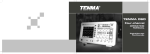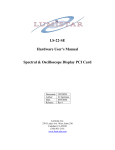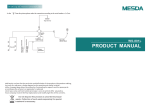Download Instructions : Tenma DSO Four-channel User Manual
Transcript
Tenma DSO Four-channel User Manual Instructions : Note : Press [ STORAGE ^ to go to the type menu. There About “ Internal ” and “ CSV ” formats : When are three types to choose from : Setting, Wave, exporting a “ reference waveform ” to the USB Bitmap. device - you can select internal or CSV. 1. Select Wave to go to the waveform storage # Internal # waveforms can only be imported to the menu shown below (see Table 2-2 0). A stored oscilloscope in REF mode and cannot be displayed reference waveform can be recalled with the REF on any other interface. “ CSV ” waveforms can be menu (reference waveform, P 32). For specific opened in EXCEL on a PC. It is a group of steps see the REF instructions. voltage and time correlation 2D data. Table 2-20 Storage Menu Function Menu Setup Explanatory Note Wave Typ e Select a signal source waveform displ ayed on the screen CH1 Sou rce Select w aveform from CH1 CH2 Select w aveform from CH2 CH3 Select w aveform from CH3 CH4 Select w aveform from CH4 1~10 Save To save the reference w aveform on the i nternal memory of the oscill oscope, turn the MULTIPUR POSE control knob to select the storage position and press the MULTIPURPOSE control knob to confirm ---See Ta ble 2-21 Export Go to the USB menu 72 Tenma DSO Four-channel User Manual Table 2-21 USB menu Function Menu File name Setup Format CSV, Internal OK ---- Explanatory Note Set the document name to be impor ted from the USB device w ith the MU LTIPURPOSE control knob and \ F1 ^ key / For specific steps see note 2 ( P34) See note After confirming, go back to the reference w aveform storage menu. If there is a USB dri ve it wi ll be exported to the USB, otherwi se the prompt ϘI/O operation fai led ϙ will appear 2. Select setup to enter the save setting menu. See Table 2-22 / Table 2-22 Save setup menu Function Menu Setup Typ e Setup Save 1~10 Explanatory Note Save the current front panel setup status To save on the internal memory of the oscil loscope, select a save position with the MULTIPURPOSE control knob and press the MULTIPURPOSE control knob to confirm 73 Tenma DSO Four-channel User Manual Table 2-22 Save setup menu Function Menu Loa d Setup 1~10 Imp ort Export See Table 2-23 See Table 2-23 Explanatory Note Recall 10 internal save positions and select one of them wi th the MULTIPURPOSE control knob / Press the MULTIPURPOSE control knob to confirm Enter the US B menu Enter the US B menu Table 2-23 USB menu Function Menu File name Setup Explanatory Note Enter the document name to be imported from the U SB device with the MULTIPUR POSE control knob and \ F1 ^ key / For specific steps see note 2 (P46) OK ---- After confirming, go back to the save setup menu. If there is a USB drive it will be exported to the USB, otherwi se the prompt # I/O failure # wi ll appear (when exporting a waveform ) After confirming, go back to the save setup menu. If the document exists on the USB it w il l be imported, otherwise the prompt # I/O operation fail ed # will appear ( w hen importing a waveform) 74 Tenma DSO Four-channel User Manual 3. Select bitmap to enter the bitmap export menu / See Table 2-24 / Note : A bitmap can only be exported to a USB device. Table 2-24 Bitmap export menu Function Menu Setup Explanatory Note Bitmap Export the display w aveform to the USB devi ce in bmp format ---Export See Table 2-25 Enter the US B menu ------Table 2-25 USB menu Function Menu Setup Explanatory Note File name Enter the document name to be imported from the U SB device with the MULTIPURPOSE control knob and \F 1 ^ key. For specific steps see note 2 ( P 46). Default is TEN MA 0000 /bmp OK After confirming, go back to the save setup menu. If there is a USB dri ve it wi ll be exported to the USB, otherwise the pr ompt # I/O operati on failed# will appear 75