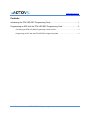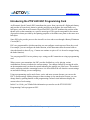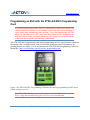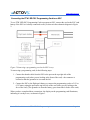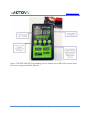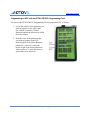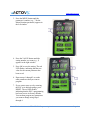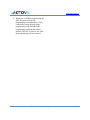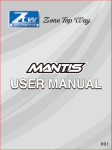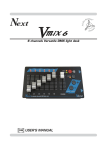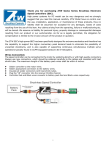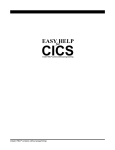Download ZTW LED ESC Programming Card User`s Manual
Transcript
www.motionrc.com Motion RC User Guide to the ZTW LED ESC Programming Card Version 1.0 www.motionrc.com Contents Introducing the ZTW LED ESC Programming Card ......................................................... 1 Programming an ESC with the ZTW LED ESC Programming Card ................................ 2 Connecting the ZTW LED ESC Programming Card to an ESC ...................................................... 3 Progamming an ESC with the ZTW LED ESC Programming Card ................................................ 5 Motion RC User Guide to the ZTW LED ESC Programming Card www.motionrc.com Introducing the ZTW LED ESC Programming Card An Electronic Speed Control (ESC) transforms the power from your aircraft’s flight-pack battery and provides it to an electric motor to spin the propeller on an airplane, the rotor blades on a helicopter, or the fan in an Electronic Ducted Fan (EDF). The ESC translates the position of the throttle stick on the transmitter to a specific motor speed. This speed corresponds to the amount of propulsive thrust provided by the spinning propeller or fan blades on a plane or the rotors on a helicopter. Some ESCs also provide power to the aircraft’s receiver and servos through a Battery Eliminator Circuit (BEC). ESCs are programmable, which means that you can configure certain aspects of how they work. For example, you can configure the brake function, which determines how the motor behaves when the throttle is shut off (e.g., if motor can continue to spin or if it is slowed or stopped using the brake function). You can program ESCs in two primary ways: using your RC transmitter or using a programming card. When you use your transmitter, the ESC provides feedback to you by playing various combinations of tones to indicate the current settings. You change settings by moving the sticks on the transmitter until you hear the sounds indicating the settings you want to use. This method can be confusing and time consuming because it is often difficult to tell what the current settings are and which settings you are configuring. Using a programming card is much faster, easier, and more accurate because you can see the ESC’s current settings. Making changes to those settings is also much easier because you can change them by pushing buttons on the programming card and visual indicators display the current value of each setting. In this User Guide, you’ll find all the information you need to use the ZTW LED ESC Programming Card to program an ESC. Motion RC User Guide to the ZTW LED ESC Programming Card Page 1 www.motionrc.com Programming an ESC with the ZTW LED ESC Programming Card If you are programming the ESC while it is connected to a motor in an aircraft, you should remove the propeller or rotor blades so that they don’t cause damage or injury should they inadvertently start spinning. If you are programming the ESC while it is connected to an EDF, make sure that nothing can be sucked into the EDF and that you keep all objects (especially your fingers!) out of the fan blades in the event the fan blades start spinning unexpectedly. The ZTW LED ESC Programming Card makes programming an ESC simple because it indicates the current value of each parameter, and you can easily change the values of parameters by pressing buttons (see Figure 1). You can purchase the ZTW LED ESC Programming Card from Motion RC: http://www.motionrc.com/ztw-led-esc-programming-card/. Figure 1 the ZTW LED ESC Programming Card makes the task of programming an ESC much simpler and more precise. The ZTW LED ESC Programming Card works with the ZTW Mantis series of ESCs. Using the card with other types of ESCs is not recommended. Motion RC User Guide to the ZTW LED ESC Programming Card Page 2 www.motionrc.com Connecting the ZTW LED ESC Programming Card to an ESC To use ZTW LED ESC Programming Card to program an ESC, connect the card to the ESC (and battery if the ESC isn’t already connected to one), as shown in the schematic diagram in Figure 2. Figure 2 Connecting a programming card to the ESC is easy. To start using a programming card, do the following steps: 1. Connect the throttle cable from the ESC to the port on the top-right side of the programming card (when you are looking at the front of the card)—the connector is oriented so that the ground wire is toward the left. 2. Connect the ESC to the flight-pack battery or connect the programming card to a 5.0V to 6.3V battery using the port on the top-left side of the card (when you are looking at the face of the card). (The ground wire from the battery goes toward the left side of the card.) When you have completed these connections, the display on the programming card illuminates, indicating it is ready to use, as shown in Figure 3. Motion RC User Guide to the ZTW LED ESC Programming Card Page 3 www.motionrc.com Figure 3 The ZTW LED ESC Programming Card is connected to an ESC and currently shows the current setting of the Brake function. Motion RC User Guide to the ZTW LED ESC Programming Card Page 4 www.motionrc.com Progamming an ESC with the ZTW LED ESC Programming Card You can use the ZTW LED ESC Programming Card to program an ESC as follows: 1. Locate the number of the parameter you want to program on the card’s label. For example, parameter 7 Motor Rotation controls the direction in which the motor rotates. 2. Note the value of the parameter that you want to program in the ESC. Referring back to the Motor Rotation parameter, a value of 1 causes the motor to spin in the forward direction while a value of 2 causes the motor to spin in the reverse direction. Motion RC User Guide to the ZTW LED ESC Programming Card Page 5 www.motionrc.com 3. Press the MENU button until the parameter’s number (e.g., 7 for the Motor Rotation parameter) appears in the left window. 4. Press the VALUE button until the setting number you want (e.g., 2) appears in the right window. 5. Press OK to save the setting. The red LED flashes, indicating that the new value for the current parameter has been saved. 6. Repeat steps 1 through 5 to set the other parameters that you want to program. 7. If you want to start over by restoring the ESC to its default settings, press RESET. The red LED flashes indicating that the ESC’s programming has been reset to its factory defaults. You can then program any parameters you want to change using steps 1 through 6. Motion RC User Guide to the ZTW LED ESC Programming Card Page 6 www.motionrc.com 8. When you’re finished programming the ESC, disconnect it from the programming card and battery (if you connected a battery directly to the programming card, disconnect the programming card from the battery instead). The ESC is ready to use with the programming you have entered. Motion RC User Guide to the ZTW LED ESC Programming Card Page 7