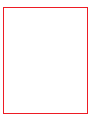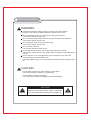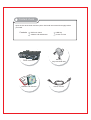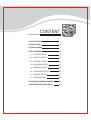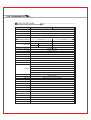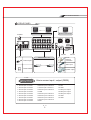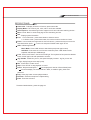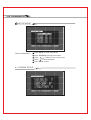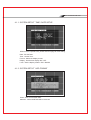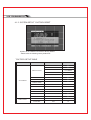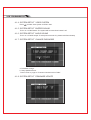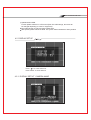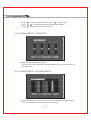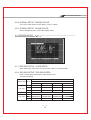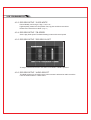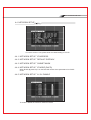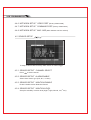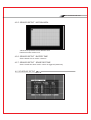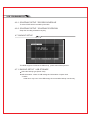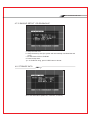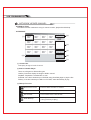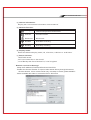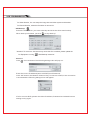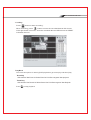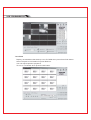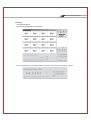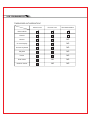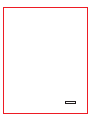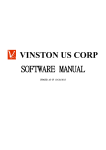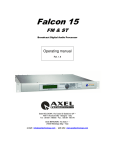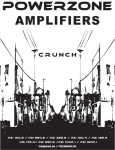Download User Manual - MultiCom Networks
Transcript
Digital Surveillance System STANDALONE DVR VD 1650C TRIPLEX 16 CHANELL DVR 2005 DEC. VR 16 Channels Ver 1.1 Motion Detection Safety precations ! WARNING Install this equipment avoiding a direct ray of light, heats and moistures. Doing not, can result in lowering efficiency, electric shock or fire. Do not pull electric wire or do not touch power plug with wet hands. Can result in electric shock or fire. Do not bend the power cable forcedly or do not press it with heavy materials. Can result in electric shock or fire. Do not bend the power cord or loose outlet plug. Can result in electric shock or fire. Do not use the outlet fully. Can result in electronic shock or fire. Do not disassemble, repair or convert this product without permission. Can result in electric shock or fire. When repair is required, contact the service Center. Do not open the cover of the product at your convenience or do not insert Inductive stick into the ventilation hole. Especially SMPS is open, so only professional technicians are allowed to work on. ! CAUTION Do not place equipment on the inclined or uneven plane. Can cause lowering of efficiency or malfunction. Do not vibrate or shock in operation. Can cause out of order with equipment and hard disk(HDD). CAUTION ! Make sure the voltage selector switch (115V/230V) is set to the appropriate setting before plugging in. ! Content check Open the box at the clean and even place. And read user manual thoroughly before you install. Contents DVR main frame HDD Key software CD and Manual Power cord set DVR mainframe Hdd Key (only with HDD rack) al nu Ma Software CD / Manual Power cord set CONTENT 16CH STANDALONE DVR 1) KEY FEATURE 1 2) REAR PANEL 2 3) FRONT PANEL 3 4) SETUP MODE 5 4.1 SYSTEM SETUP 5 4.2 DISPLAY SETUP 10 4.3 RECORD SETUP 12 4.4 NETWORK SETUP 14 4.5 SENSOR SETUP 15 4.6 SCHEDULE SETUP 16 4.7 BACKUP SETUP 17 4.8 STORAGE INFO 18 5) NETWORK VIEWER MANUEL 19 ˇPASSWORD AUTHORISATION 25 1 KEY FEATURES Video Type Video Input NTSC PAL 16 CH Input / 1V p-p / 75 Ohm / BNC Audio Input 1 CH Input / RCA Video Output 16 CH Looping Output/BNC, 2 CH Monitor Output/BNC Audio Output 1 CH Output / RCA Display Mode Full Mode, 4/8/9/13/16 Division, Circulate Auto Switcher Display Resolution 720 x 480 Recording Resolution 720 x 240 720 x 288 Compression Rate Normal image 13~17KB (KB/image) Complex image 20~25KB 15~19KB Recording Speed Compression Algorithm OS Triplex Recording Mode 720 x 576 22~27KB Max. 120 fps Max. 100 fps Modified M-JPEG Embedded Linux Record / Playback / Network Full-time, Manual, Schedule, Event Schedule Recording Choose recording section to minimum at 1 min. time intervals during days of week Status Indicator (LED) Power, Record, Playback, Network, USB Archive, Zoom magnify, Freeze, Key lock Event Mode Alarm Connect Alarm Trigger, Motion Trigger Recording Duration: 1~99 minute Alarm In (16ch) / Relay Out (1ch / N.O. or N.C. selectable) Normal: x1 multiple speed Fast Forward: x2 / x4 / x8 / x16 multiple speed Playback Fast Backward: x2 / x4 / x8 / x16 multiple speed Move 1 image per pushbutton at still image (STILL Controller) Searching function: Move to search list, Time/ Event/ Manual/ Schedule Network Protocol Communication Protocol HDD Type HDD Management P/T/Z Control Archiving Firmware Update Multinational Language Control Mode Remote Control Network Function TCP/IP, DHCP RS-232, RS-485 EIDE / ATA-66 / 3.5 inch / 7200rpm Pre-formatting not required (Automatic formatting by system) Internal Communication Protocol, RS-485 interface Control (Option) USB 1.1, CD-R/W (Option) Use mix with USB 1.1 to arrive at USB flash drive firmware update English / Chinese (option) / Other (Option) Faceplate / IR remote-controlled (Option) / Remote keypad ctrl (Option) Net Viewer (PC application program) to LAN download Live Play Viewer / Network event list Play Back / USB flash drive File Play Power Supply AC I/P VOL: AC115V/AC230V~CUR: 4/2A MAX. FREQ: 50~60Hz Unit Dimension 43 (W) x37 (D) x9.6 (H) cm (standard 2U machine) Weight Ambient Temperature Unit Weight (8kg) (NO Hard Discs) 5 ° C ~ 40 ° C 16CH STANDALONE DVR 2 REAR PANEL Camera loop output 1~16 POWER Monitor / VCR output LOOP OUT 9 10 11 12 13 14 15 16 1 2 3 4 5 6 7 8 VIDEO OUT VIDEO IN AUDIO RS-232 MONITOR IN 9 10 11 12 13 14 15 16 1 2 3 4 5 6 7 8 LAN VCR OUT RS-485 ALARM D+ D- G RS-485 Camera input 1~16 Power Input RS-232 RJ-45 Network connection Audio Input 110 Power switcher Speaker output 220 ALARM 1 Alarm sensor input / output (DB25) 25 1ˇ Sensor input of camera 1 2ˇ Sensor input of camera 2 3ˇ Sensor input of camera 3 4ˇ Sensor input of camera 4 5ˇ Sensor input of camera 5 6ˇ Sensor input of camera 6 7ˇ Sensor input of camera 7 8ˇ Sensor input of camera 8 9ˇ Sensor input of camera 9 10ˇSensor input of camera 10 11ˇSensor input of camera 11 12ˇSensor input of camera 12 13ˇGND 14ˇSensor input of camera 13 15ˇSensor input of camera 14 16ˇSensor input of camera 15 17ˇSensor input of camera 16 18ˇNUL ˇ2ˇ 19ˇNUL 20ˇGND 21ˇRelay com output 22ˇRelay N.C output 23ˇRelay N.O output 24ˇGND 25ˇGND 3 FRONT PANEL LOCK Camera NO. LED POWER REC 1 2 3 4 4X4 5 6 7 8 3X3 9 10 11 12 2X2 13 14 15 16 AUTO Auto sequence MENU Menu / Exit PLAY NETWORK Display mode USB ZOOM FREEZE LOCK LOCK USB ZOOM FREZ INFO Key Lock System Info Zom USB backup Image freeze Jog / Shuttle ENTER Playback Direction Pause Stop ˇ3ˇ Rec 16CH STANDALONE DVR FRONT PANEL Camera No : To display channel in full screen, press camera No. Display Mode : Full screen by CH, 4-div, 9-div or 16-div are available. Auto sequence : Auto switching function support one CH and 4-div auto switching function . Menu : Press “Menu” to enter setup page or save the setting and exit. Info : Display system information. Frez : 1. CH in full screen : press freeze button to freeze a screen. 2. In division mode : press freeze button, then select a camera number to freeze. Zoom : In zoom mode, the bright area in a box will zoom in, press arrow key to move to the area desired then press “ “ to zoom in and press “ZOOM” button again to exit. USB : USB storage backup. Movie Mode : Press “USB” button to start backup and press again to stop. Still Mode : First switch CH to full screen mode then press “USB” button to take snapshot and backup to USB storage. Lock : Press “LOCK” button, the led of lock will light. The keyboard of front panel are disable. Press “LOCK” again and enter password to unlock it. Jog / Shuttle : ShuttleˇAs you turn, the speed of display increase. JogˇAs you turn left or right, display images move step by step. Rec : Press ”REC” to start record. Stop : Press ”STOP” to stop playback or record. Pause : Playback modeˇpress “ “ ” to pause playback. Monitor / Record Modeˇpress ” to lock the display. The monitor will be in black, to enable it again, pleas enter password. Play : Press play button to enter playback Menu. Direction : Select the setup item or adjust setting. Enter : Enter the sub menu. ˇPassword authorization, press the page 25. 4 SETUP MODE ˇBASIC OPERATIONˇ A Press ”Menu” to enter setup Mode. B Enter ”Password” and login the system. C Press “ D Press “ ” button to move to setup Item. ” to enter sub-Menu. E Press “Menu” to Exit. 4.1 SYSTEM SETUP 16CH STANDALONE DVR 4.1.1 SYSTEM SETUP ˇ TIME / DATE SETUP When fist time operate DVR, please enter this page for time setting. Date : Set the Date. Time : Set the Time. Format : Select the display format. Display : Set the time display ON / OFF. Local : Set the display location TOP / DOWN. 4.1.2 SYSTEM SETUP ˇ HDD FORMAT Press “YES” to format the HDD. Attention : All the HDD Data will be removed. 4.1.3 SYSTEM SETUP ˇ FACTORY RESET System will be initialized and back to factory default. ˇ Please refer the following factory default list. ˇ FACTORY SETUP TABLE 1'st Menu 2'nd Menu TIME/DATE SET 3'rd Menu Default DATE NO TIME NO FORMAT YYYY/MM/DD DISPLAY ON LOCAL TOP HDD FORMAT SET NO FACTORY RESET NO VIDEO SYSTEM NO BUZZER SOUND ON AUDIO SOUND ON SYSTEM SET CHANGE PASSWORD FIRMWARE UPDATE ADMIN PASSWORD CHANGE 1111 USER PASSWORD CHANGE 2222 UPDATE METHOD NO UPDATE START NO CAMERA NAME NUMBER DISPLAY SET COLOR SET CON 50 16CH STANDALONE DVR BRI 50 HUE 50 SAT 50 DISPLAY SET AUTOSEQ SET 02 SEC BOUND COLOR WHITE BLANK COLOR BLUE OVER WRITE YES REC SPEED 60F/SEC REC QUALITY HIGH PB SPEED AUTO RECORD CH SET ON AUDIO SELECT OFF IP ADDR NO GATEWAY NO SUB NET NO IP MODE STATIC IP N/W ENABLE ON VIDEO PORT 5000 COMMAND PORT 5001 RECORD SET NETWORK SET MAC ADDR CHANNEL SELECT SENSOR SET ALARM ENABLE N.O. MOTION ENABLE OFF MOTION LEVEL NORMAL MOTION AREA SET BUZZER TIME 05 SEC SENSE RECTIME 10 SEC SCHEDULE SET SCHEDULE RECORD OFF BACKUP SET USB BACKUP BACKUP MODE USB INFORMATION CD_RW BACKUP STORAGE INFO START TIME SET MOVIE 4.1.4 SYSTEM SETUP ˇ VIDEO SYSTEM Press to select video system to NTSC / PAL. 4.1.5 SYSTEM SETUP ˇ BUZZER SOUND To turn on / off the Buzzer. The system will be muet when buzzer is off. 4.1.6 SYSTEM SETUP ˇ AUDIO SOUND To turn on / off audio output. To setup sound record CH, please refer Record setup 4.1.7 SYSTEM SETUP ˇ CHANGE PASSWORD a. Password Change. b. Setup password level. ˇPlease refer to page 25 ” Password Authorization Table” 4.1.8 SYSTEM SETUP ˇ FIRMWARE UPDATE 16CH STANDALONE DVR Update Method USB. Put the update software on X://Firmware (Disk X is USB storage, the name will be changed depending on each PC equipment). Plug USB storage on DVR and select update start. After update, please reboot the DVR. The system will be initialized to factory default. 4.2 DISPLAY SETUP Press “ ” to enter sub-menu. Press “Menu” to save and exit. 4.2.1 DISPLAY SETUP ˇ CAMERA NAME Press “ Using “ Press “ ” button to select camera then press “ ” to enter setup. ” to enter letter (Alphabet, numbers and symbols). ” to save and move to next channel. 4.2.2 DISPLAY SETUP ˇ COLOR SET Adjust colors of images from cameras. First select the CH then adjust the “Contrast” “Brightness” “Hue” and “Saturation” as your preference. 4.2.3 DISPLAY SETUP ˇ AUTOSEQ SETUP Setup the display time of each CH when you press “Auto” botton, display time 0-99 secs. 0 sec means the CH will be ignored and no display. ˇ11ˇ 16CH STANDALONE DVR 4.2.4 DISPLAY SETUP ˇ BOUND COLOR The color of video bound can be “White” ,”Gray” or “Black”. 4.2.5 DISPLAY SETUP ˇ BLANK COLOR Set the background color of less video (Black / Blue). 4.3 RECORD SETUP 4.3.1 RECORD SETUP ˇ OVER WRITE When HDD is full, select “NO” is to stop record “YES” is to overwrite HDD. 4.3.2 RECORD SETUP ˇ RECORD SPEED Set the record speed max.60 fps in field, 120 fps in CIF. ˇRecord Hour Sheet : QUALITY RESOLUTION FPS NTSC Hight + 720 * 240 60 8.8 GB / hour 6.4 GB / hour Low+ 4.9 GB / hour 30 4.6 GB / hour 3.4 GB / hour 2.9 GB / hour 2.5 GB / hour 20 2.2 GB / hour 1.6 GB / hour 1.32 GB / hour 1.2 GB / hour Hight Low 4.2 GB / hour PAL 720 * 288 50 8.2 GB / hour 5.8 GB / hour 5.4 GB / hour 4.7 GB / hour 25 4.0 GB / hour 2.9 GB / hour 2.3 GB / hour 2.0 GB / hour 12 2.0 GB / hour 1.4 GB / hour 1.2 GB / hour 0.8 GB / hour ˇ12ˇ 4.3.3 RECORD SETUP ˇ OVER WRITE Record Quality can be High+, High , Low+, Low . Highest quality means low compression rate, big size and short record time. Please refer “Record Hour Sheet”.(Page 12) 4.3.4 RECORD SETUP ˇ PB SPEED Set the play back speed. The default setting is same with record speed. 4.3.5 RECORD SETUP ˇ RECORD CH SET To setup if camera will record or not when record button of DVR is pressed. 4.3.6 RECORD SETUP ˇ AUDIO SELECT This DVR support one CH audio record, when camera is selected as audio record the name of camera will be in “Yellow Color”. 16CH STANDALONE DVR 4.4 NETWORK SETUP For remot monitor / view, please enter the related setting of TCP/ IP. 4.4.1 NETWORK SETUP ˇ IP ADDRESS 4.4.2 NETWORK SETUP ˇ DEFAULT GATEWAY 4.4.3 NETWORK SETUP ˇ SUBNET MASK 4.4.4 NETWORK SETUP ˇ IP MODE (DHCD) When DHCP (Dynamic IP) is on the DVR will receive above parameters from DHCP server. 4.4.5 NETWORK SETUP ˇ N / W ENABLE To enable / disable the camers is viewed in remote. 4.4.6 NETWORK SETUP ˇ VIDEO PORT (Factory default 5000) 4.4.7 NETWORK SETUP ˇ COMMAND PORT (Factory default 5001) 4.4.8 NETWORK SETUP ˇ MAC ADD (MAC Address can’t be revised) 4.5 SENSOR SETUP To setup if camera start record by alarm sensor or motion trigger. 4.5.1 SENSOR SETUP ˇ CHANNEL SELECT Press to select channel. 4.5.2 SENSOR SETUP ˇ ALARM ENABLE Select alarm sensor type (N.O, N.C, or close) 4.5.3 SENSOR SETUP ˇ MONTION ENABLE Enable / disable motion Detection Record. 4.5.4 SENSOR SETUP ˇ MONTION LEVEL Setup the sensibilty of motion level (Hight +,Hight, Normal, Low,+ Low). 16CH STANDALONE DVR 4.5.5 SENSOR SETUP ˇ MOTION AREA Yellow block represents motion detection area. Dark block means motion is off. 4.5.6 SENSOR SETUP ˇ BUZZER TIME Set the buzzer time on motion 1-99 secs. 4.5.7 SENSOR SETUP ˇ SENSE RECTIME Set the record time when motion / sensor is triggered.(10-99 secs) 4.6 SCHEDULE SETUP 4.6.1 SCHEDULE SETUP ˇ RECORD SCHEDULE To select if DVR will be recorded by schedule. 4.6.2 SCHEDULE SETUP ˇ SCHEDULE EVERYDAY Setup the recording schedule every day. 4.7 BACKUP SETUP This DVR supports CD-RW and USB backup , please select backup device. 4.7.1 BACKUP SETUP ˇ USB STORAGE Select the backup type (Movie / Still) USB information : status of USB storage and information of space used. ˇ Caution A fatal error may occur if the USB storage is remved while backup is under way. 16CH STANDALONE DVR 4.7.2 BACKUP SETUP ˇ CD-RW BACKUP a. Setup the start time. b. Setup the backup size (the system will automatically calculated the end time). c. Put the blank CD-R in CD-ROM. d. Press backup start. ˇp.s. If CD-RW is using, press “USB” button to format. 4.8 STORAGE INFO Show the HDD statue (Mode NO, used size, overwrite). 5 NETWORK VIEWER MANUEL ˇ INTRODUCTION The Network Viewer software is using for remote monitor, playback and backup. ˇ INTERFACE (3) (1 ) (4) (5) (2 ) (6) (7) (1) Camera No. To display image of each Channel. (2) Select a suitable Player: There are 4 Players for different file types. LivePlay ˇReal Time display the image of DVR in remoteˇ PlayBack ˇPlayback the recorded film or even. ScanDisk ˇIf the film is backed up on CD-ROM, using ScanDisk player to play the film. FilePlay ˇIf the film is backup on USB or on PC HDD, select the FilePlay to play. (3) Bakup Function Real time monitor Press to start monitor in remote. Stop/Pause Stop monitor or backup file. AVI Format Convert the file to .AVI formatˇ HDD Backup Backup film to HDD on Remote PC (Using FilePlay to play) 16CH STANDALONE DVR (4) Channel Information Display the current stream information of each channelˇ (5) Network Function Setting TCP/IP Setup and AVI Code select. Connect Connect to DVR ˇ Disconnect Disconnect RecStart DVR Start recording. RecStop DVR Stop recording (6) Display mode: Select the different display mode, CH, 4-Division, 9-Divison or 16-Division. (7) Statue indicator. DVR ˇ DVR record ˇ ƒ AVI ˇ Convert the film to .AVI format ˇ ƒ Local ˇ Backup the film to Remote PC, Local is lighted. ˇ Network connection Settings ˇSetup the IP Address of DVR and AV and Command Portˇ ˇEnable One Channel Transfer: To improve video stream fluency through the internet, Click this function. It's for remote monitor only, for backup in remote, please disable it. ˇSelect a suitable AVI Codec to convert the film to .AVI format. ˇOn Video Section, You can setup the image size and video system and fram/sec. ˇOn Record Section, select the file folder on remote PC. ˇ AVI Backup Select the Channel No. you want to backup and click the OK to start backup. When backup is finished, just click to stop backupˇ ˇAttentionˇTo convert to .AVI format may cause the CPU overload, please update the PC Equipment or using HDD Backup instead of. ˇ Connect Click Connect buttonˇthe following dialogue box will pop-on. Enter the correct IP Address(same with DVR) and Password ˇ Click “OK” button, the Network Viewer will try to connect to DVR, if the connection is succeeded the following dialogue box will appear. If fail to connect DVR, please check the IP Address, Password and related internet setting and try again. 16CH STANDALONE DVR ˇ LivePlay Press button to start recordingˇ When recording, press button to store the recorded data as AVI format. Click right button of mouse, store the recorded data as JPEG format or RESET indicated channel. ˇ PlayBack There are two options for starting DVR playback to get event play and timed play. ˇEvent Play HDD selectionˇGet Event ListˇSelect Event listˇClick Event segmentˇStart playback ˇTimed Play HDD selectionˇGet Record ListˇSelect Record ListˇClick Event segmentˇStart Playback. Press to stop playback. ˇ ScanDisk Display recorded data that backup over CD-ROM when press Scan Disk button. Select the path of CD-ROM in Physical Disk bar. You can adjust speed of playback. To turn on / off Audio when press Sound button. 16CH STANDALONE DVR ˇ FilePlay ˇPressFilePlaybutton. ˇPressOpentoplaybacktherecordeddata. You can playback the recorded data when main screen shows the following panel. ˇPASSWORD AUTHORISATIONˇ Adminiostor Normal User W/O Authoristaion Reboot DVR Record Monitor NO Un-lock Display NO Un-lock Keyboard NO Playback NO Pause NO Enter Menu NO NO Network Viewer NO NO R12C16C001