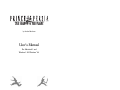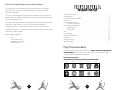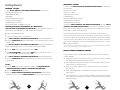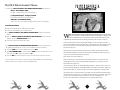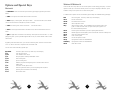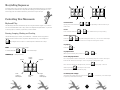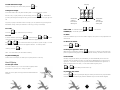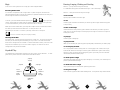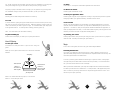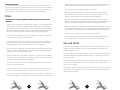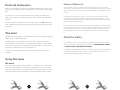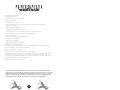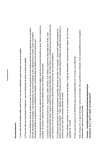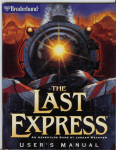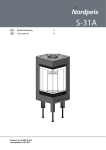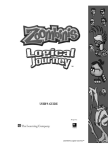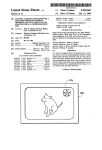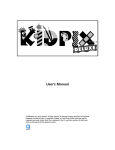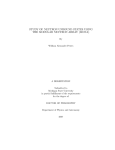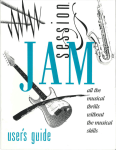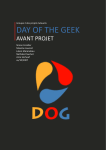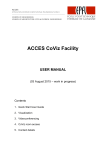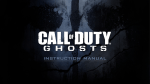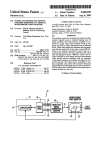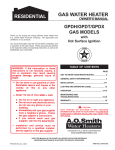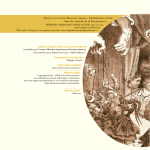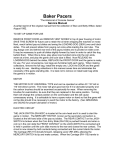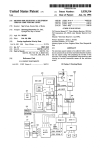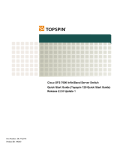Download User`s Manual
Transcript
by Jordan Mechner User’s Manual For Macintosh® and Windows® 95/Windows® 98 Please do not make illegal copies of this software! The software you are using was produced through the efforts of many people: designers, artists, producers, programmers, distributors, retailers, and other dedicated professionals. The costs of developing this and other software programs are recovered through software sales. The unauthorized duplication of personal computer software raises the cost to all legitimate users. This software is protected by federal copyright law. Copying software for any reason other than to make a backup is a violation of law. Individuals who make unauthorized copies of software may be subject to civil and criminal penalties. Brøderbund Software, Inc., supports the industry's efforts to fight the illegal copying of personal computer software. Report copyright violation to: SPA 1730 M Street, NW Washington, DC 20036 1-800-388-7478 Copy Protection Keys.....................................................................................iii Getting Started..............................................................................................iv Red Orb Entertainment Demos .......................................................................vi Introduction...................................................................................................1 Options and Special Keys...............................................................................2 Storytelling Sequences..........................................................................4 Controlling Your Movements...........................................................................4 Keyboard Play ......................................................................................4 Joystick Play ........................................................................................8 Hints...........................................................................................................12 Life and Death.............................................................................................13 Death and Continuation ...............................................................................14 Time Limit...................................................................................................14 Saving Your Game .......................................................................................14 About the Author .........................................................................................15 Copy Protection Keys The manual based copy protection contained in Prince of Persia 2: The Shadow And The Flame must be unlocked by referring to the information below. KEEP THIS INFORMATION NEAR YOUR COMPUTER. Key for Prince of Persia 2: The Shadow and The Flame, Macintosh and Windows 95/98 ◆ ii PAGE 5, 7 PAGE 2, 12 PAGE 1, 19 PAGE 8, 17 PAGE 4, 16 PAGE 6, 15 PAGE 11, 14 PAGE 3 PAGE 9, 13 PAGE 10, 18 ◆ iii Getting Started WINDOWS® CD-ROM* To play Prince of Persia 2: The Shadow And The Flame you must have: Windows 95 or Windows 98 33MHz 486DX or faster 16MB RAM Minimum 8MB hard disk space CD-ROM drive for installation 640x480 display, 256 colors 100% Sound Blaster compatible sound card Installing and starting from Windows 95 / Windows 98 Prince of Persia 2: The Shadow And The Flame must be installed to your hard drive from your CD-ROM drive. To install, follow these instructions: MACINTOSH® CD-ROM* In order to play Prince of Persia 2: The Shadow And The Flame on a Macintosh you must have: Macintosh or PowerPC System 7.1 or higher 68030 processor or faster 2.5MB RAM free Minimum 18MB hard disk space CD-ROM drive for installation 640x480 display, 256 colors To install the Prince of Persia 2: The Shadow And The Flame, insert the Prince of Persia 2: The Shadow And The Flame disc into your CD-ROM drive, then double-click the Prince of Persia 2 icon. Now, drag the Prince of Persia 2 icon and the Data Folder to a folder on your hard drive. Begin at the Windows desktop. ◆ Insert the CD-ROM into your CD-ROM drive. ◆ The Prince of Persia 2: The Shadow And The Flame startup window appears. ◆ Click the Install Prince 2 button and follow the on-screen instructions to install the programs. To play the game, double click the folder on your hard drive that contains the Prince of Persia 2 files. Then double-click the Prince of Persia 2 icon in the folder to launch the game. The opening title sequence will begin, followed by a prologue and a self-running demo. When you are ready to begin play, press the mouse button to access the Menu Bar. Then, select New Game from the File menu, or press 1 -N to start a new game. If the Prince of Persia 2: The Shadow and the Flame startup window does not appear automatically on-screen, you can install the program manually: *System Configuration: May require minor adjustments to the configuration of your operating system, additional hard disk space, and/or updates to hardware component drivers. ◆ Click the Start button on the taskbar and choose Run. ◆ Type D:\Launcher.EXE in the line labeled Open (If your CD-ROM drive uses a letter other than D, substitute that letter for D). ◆ The Prince of Persia 2: The Shadow And The Flame startup window appears. ◆ Click the Install Prince 2 button and follow the on-screen instructions to install the programs. ◆ To Play ◆ Click the Start button on the taskbar, and navigate to Programs/Red Orb Entertainment/Prince of Persia 2: The Shadow And The Flame. ◆ Click the Install Prince 2 menu item. ◆ After the Prince of Persia 2: The Shadow And The Flame launcher window appears on screen, click the Prince of Persia 2 buttons to launch the game. ◆ iv HOW TO CONTACT TECHNICAL SUPPORT If you encounter disk or system related problems you can reach us through several methods: ◆ Telephone: (423) 670-2020 between 9:00A.M. and 9:00P.M., Eastern Standard Time, Monday through Friday, holidays excluded. ◆ Tech Support Fax: (423) 670-2021 Attn: Technical Support, Calling our automated services at: (423) 670-2022. ◆ Filling out our online support form at: http://store.learningco.com/dev/support_form.asp. ◆ Email: [email protected] (please list the game’s name as the message’s subject). ◆ You can also write to us at: The Learning Company, ATTN: Technical Support 9715 Parkside Drive, Knoxville, TN 37922 (include a self-addressed, stamped envelope for reply). ◆ v Red Orb Entertainment Demos Included with Prince of Persia 2: The Shadow And The Flame are demos of: Riven®: The Sequel to Myst® Number 1 Selling Game of 1997 (Adventure) Journeyman Project® 3: Legacy of Time™ Adventure Game of the Year (Adventure) Warlords™ III: Darklords Rising™ Sequel to 1997’s Turn Based Strategy Game of the Year (Strategy) To install the demos Begin at the Windows 95 / Windows 98 desktop. ◆ Insert the CD-ROM into your CD-ROM drive. ◆ The Prince of Persia 2: The Shadow And The Flame launcher window will appear. ◆ After the Prince of Persia 2: The Shadow And The Flame launcher window appears, click the Red Orb Demos button. ◆ Choose the demo you would like to play. ◆ If the Prince of Persia 2: The Shadow And The Flame launcher window does not appear automatically on screen, you can install the demos manually: ◆ Click the Start button on the taskbar and choose Run. ◆ Type D:\LAUNCHER.EXE in the line labeled Open. (If your CD-ROM drive uses a letter other than D, subsitute that letter for D.) ◆ Click the OK button and follow the on-screen instructions to play the demos. For information on the demos, including system requirements and troubleshooting, please reference the respective demos’ ReadMe.txt file. HEN YOU STOWED AWAY ON A SHIP BOUND FOR PERSIA, little did you dream that you would fall in love with the Sultan’s beautiful young daughter. Still less could you have imagined that you, an unknown adventurer with neither wealth nor title, would win her hand and be hailed by an adoring population as the new Prince of Persia. W In fact, the Sultan had counted on marrying his daughter, if not to a king, then at least to a prince whose wealth and stature would favorably complement his own. The thought of giving her up to someone such as yourself upset the Sultan so much that he nearly ordered your head cut off on the spot. Only the Princess’s quick intervention saved your life. And only by means of the most eloquent pleading (backed by copious tears) was she able to persuade her father to grant your request. So it was that Persia gained a new Prince. This, at least, is how you remember it. Until, one morning, you enter the throne room and find your place at the Princess’s side already taken by someone who bears a disturbing resemblance to you. Worse, even the Princess doesn’t recognize you. At a word from the “Prince,” the Sultan’s guards lay hold of you. This is no time to argue. You break free and leap through the stained-glass window on the rooftop of the palace. With every guard in Persia after you, you barely escape with your life by jumping onto a merchant ship. As the wind carries you away from Persia, ever further away from the Princess and the happiness that was all too briefly yours, you vow that from this moment on you will live only to find your way back. You don’t know who your enemy is, nor how you will defeat him . . . but between you and the solution to this mystery lies your greatest adventure yet. ◆ vi ◆ 1 Options and Special Keys Macintosh The Menu Bar can be accessed at any time during game play by pressing the mouse button. To start a new game, select New Game from the File menu. To load and play a saved game, select Open Game. . . from the File menu, then doubleclick on the name of the saved game you wish to resume. To save the current game, select Save Game. . . from the File menu. To end the current game and return to the title screen, select End Game from the File menu. To quit the application and return to the desktop, select Quit from the File menu. If, while playing the game, you find yourself trapped with no way out, select Restart Level from the Game menu. By pulling down the Game menu, you can also Pause the game, turn the Sound or Music off or on, select Full Screen, Compress Data, or Restart Level. Windows 95/Windows 98 Press the Alt and O keys (Alt-O) to access the Options screen during game play. From the Options screen you can use the TAB key or the cursor keys to highlight a selection, press ENTER to change it, and press ESC to return to the game. In addition to the Options screen, the following Special Keys are available during game play: ESC Alt-S Alt-M Alt-K Alt-J Alt-R Alt-A Alt-G Alt-L Alt-O Alt-Q Control-Q Alt-H Pause the game. Press any other key to resume play. Turn all sound off/on. Turn ambient music off/on. Select keyboard control. Select joystick control. Also recalibrates the program to match your joystick. Make sure that when you press this key the joystick is in the center (released) position. Ends the game and returns you to the opening title sequence. Restarts play from the beginning of the current level or the last rebirth point. Saves the current game to disk. Load a saved game. Access the Options screen. Quit game and return to DOS/Windows. Quit game and return to DOS/Windows. View Hall of Fame. You can also use the following special keys: Esc/Clear 1-T 1-M 1-F 1-N 1-O 1-R 1-S 1-E 1-Q 1-H Pause the game. Press any other key to resume play. Turn all sound off/on. Turn ambient music off/on. View program in desktop window/full screen. Start a new game. Open a saved game. Restarts play from the beginning of the current level or the last rebirth point. Saves the current game to disk. Ends the game and returns you to the opening title sequence. Quit the game and return to the desktop. View Hall of Fame. ◆ 2 ◆ 3 Storytelling Sequences At certain points in the course of the game, you will be presented with short, non-interactive sequences that advance the story without requiring your active participation. If you wish to skip past one of these sequences, press the ESC key or the space bar. W E R U I O S D F J K L Controlling Your Movements Keyboard Play The following instructions assume that you are using the numeric keypad. If you wish to use one of the alternative sets of keys, refer to the keyboard diagrams below. If you wish to use the joystick, read the “Joystick Play” section instead. Running, Jumping, Climbing and Crawling Use the following keys to control your movements. Note that certain keys perform different functions when used in conjunction with the SHIFT key. For example, the 4 key changes from “run left” to “careful step left” when the SHIFT key is depressed. SHIFT = pick up items or hang from a ledge 6 4 in combination with or = take careful steps. jump left jump right 7 8 9 4 5 6 run left + shift key = careful step left run right climb down/ crouch ◆ 4 To run: Press and hold down the 6 4 or key depending on which direction you 6 4 or key. Release the key to stop running. To take careful steps: 6 4 Press the or key while holding the SHIFT key. You can use careful steps to move right up to the edge of a chasm or a suspicious-looking floor section. To jump up: 8 Press the key. 7 To jump forward: When you are standing still, press the or CONTROL/(0) = draw your sword jump up/ climb up To turn around: Quickly press and release the want to turn. + shift key = careful step right 9 or key. To run and jump forward: You can jump farther with a running start. For a running jump over a chasm, back up at least two full strides from the edge. Press a key to start running left or right, 8 then, with the running key still depressed, press the key to jump. Don't be 8 afraid of pressing too early; the Prince will wait until the last possible moment to jump. To climb up onto a ledge: Stand facing the ledge and press and hold the to position yourself below the ledge. 8 ◆ 5 key. If necessary, use careful steps To climb down from a ledge: block/parry 5 Step up to the edge, turn around, then press the key. To hang from a ledge: Press and hold the SHIFT key while climbing down. To let yourself drop, release 8 the SHIFT key. To pull yourself up onto the ledge, press the key. Remember, if you hang and swing from a ledge too long your arms will tire and you'll lose your grip and fall. Any time you jump or fall within reach of a ledge, you can grab onto it by pressing SHIFT. Remember, though, when you release the SHIFT key, you let go of the ledge. To crouch: 5 Press the key. Release the key to stand up. 6 5 4 To crawl: In certain situations, pressing the key followed by the or key will cause you to throw yourself flat on the floor. When this happens, press 6 4 the or key to crawl in the direction you want to go (left or right). To crawl backwards, press a key to move in the opposite direction. To stand up while 8 crawling, press the key. Note: You cannot draw your sword while crawling. To pick something up: Stand in front of the object you want to pick up and press the SHIFT key. Sword Fighting To draw your sword: Press the CONTROL key (or 0 on the numeric keypad) to draw your sword—if you have one—and go en garde. When you are en garde, the keys perform somewhat different functions: ◆ 6 7 8 9 4 5 6 advance/retreat advance/retreat + shift key = turn to face left while en garde + shift key = turn to face right while en garde put away sword 4 SHIFT or DEL (in combination with CONTROL/(0) = strike with your sword 6 or ) = turn around To strike: Press the CONTROL key (or 0 on the numeric keypad). Each press of a key represents one sword strike. To advance or retreat: 6 4 Press the or key. To block your opponent’s strike: 8 While facing your opponent, press the key just as he is striking. It may take some practice to get the timing right so watch your opponent carefully, and wait for him to strike. To turn around: Usually if an opponent attacks you from behind, you will automatically turn to face him. However, there are situations in which you may wish to deliberately turn your back on an opponent -- for instance, when you find yourself sandwiched between two opponents, or when you simply wish to run away. To turn around while en garde, press 4 6 or while holding down the SHIFT key. To put away your sword: 5 Press the key. Once you have put away your sword, you are free to run, jump and climb as usual. To draw your sword again, press the CONTROL key (or 0 on the numeric keypad). ◆ 7 Magic Running, Jumping, Climbing and Crawling In the course of the game, the Prince may gain certain magical abilities. button 1 = pick up items or hang from a ledge in combination with joystick movement left or right = take careful steps Becoming Shadow Man As a result of an experience with a magic mirror in Jaffar's dungeons, the Prince has gained the ability (though he has not yet realized it) to separate himself from his body, and move through the world in his shadow form. 4 6 button 2 = draw your sword or hang from a ledge To turn around: Tap the joystick handle to the left or right. To do this, you must alternate between pressing the or keys in rapid succession, turning again and again until your shadow starts to shake loose from your body. To survive this transition, you must have at least nine units of strength. To run: Push the joystick handle in the direction you want to go (left or right). Release the joystick to stop running. When you become Shadow Man, your body will crumple to the floor and lie there motionless while you roam around in shadow form. To everyone else, it will appear that you are dead. To return to your body, stand next to it and press 5 to crouch. This will cause you to rejoin your body. To take careful steps: Hold down button 1 and push the joystick handle in the direction you want to go (left or right). You can use careful steps to move right up to the edge of a chasm or a suspiciouslooking floor section. Throwing the Fireball At a certain point, you may come into possession of a magic fire. You know you have the fire when you see a bluish glow surrounding you as you move. You must have at least three units of strength to throw a fireball. To throw a fireball at an enemy, turn to face him and press the CONTROL key (or 0 on the numeric keypad). You will lose one unit of strength each time you throw a fireball. Joystick Play For installation and configuration instructions for your joystick, Gravis GamePad™, or other game device, please refer to the manual that came with the device. To jump forward: When you are standing still, push the joystick up diagonally in the direction you want to jump. To run and jump forward: You can jump farther with a running start. For a running jump over a chasm, back up at least two full strides from the edge. Push the joystick handle left or right to start running, then up to jump. Don’t be afraid of pushing the joystick up too early; the Prince will wait until the last possible moment to jump. To climb up onto a ledge: Stand facing the ledge and push the joystick straight up. If necessary, use careful steps to position yourself below the ledge. jump up/ climb up jump left To jump up: Push the joystick straight up. jump right run left run right + button 1 = careful step left + button 1 = careful step right To climb down from a ledge: Step up to the edge, turn around, then pull the joystick down. To hang from a ledge: Press and hold a joystick button while climbing down. To let yourself drop, release the but- climb down/ crouch ◆ 8 ◆ 9 ton. To pull yourself up onto the ledge, push the joystick up. Remember, if you hang and swing from a ledge too long your arms will tire and you’ll lose your grip and fall. To strike: Press button 2. Each press of the button represents one sword strike. Any time you jump or fall within reach of a ledge, you can grab onto it by pressing a button. Remember, though, when you release the button, you let go of the ledge. To advance or retreat: Push the joystick handle left or right. To crouch: Pull the joystick handle straight down. Release it to stand up. To block your opponent’s strike: Push the joystick up just as your opponent is striking. It may take some practice to get the timing right. Watch your opponent carefully, and wait for him to strike. To crawl: In certain situations, pulling the joystick handle down, then in the direction you are facing will cause you to throw yourself flat on the floor. When this happens, push the joystick to crawl in the direction you want to go (left or right). To crawl backwards, push the joystick in the opposite direction. To stand up while crawling, push the joystick up. Note: You cannot draw your sword while crawling. To pick something up: Stand in front of the object you want to pick up and press button 1. To turn around: Usually, if an opponent attacks you from behind, you will automatically turn to face him. However, there are situations in which you may wish to deliberately turn your back on an opponent — for instance, when you find yourself sandwiched between two opponents, or when you simply wish to run away. To turn around while en garde, push the joystick in the direction you wish to face (left or right) while holding button 1. To put away your sword: Pull the joystick down. Once you have put away your sword, you are free to run, jump and climb as usual. To draw your sword again, press button 2. Sword Fighting To draw your sword: Press button 2 to draw your sword—if you have one—and go en garde. Magic When you are en garde (sword drawn), the controls are somewhat different: Becoming Shadow Man As a result of an experience with a magic mirror in Jaffar’s dungeons, the Prince has gained the ability (though he has not yet realized it) to separate himself from his body, and move through the world in his shadow form. block/parry advance/retreat advance/retreat + button 1 = turn to face left while en garde + button 1 = turn to face right while en garde put away sword In the course of the game, the Prince may gain certain magical abilities. To do this, push the joystick handle from left to right, in rapid succession, turning again and again until your shadow starts to shake loose from your body. To survive this transition, you must have at least nine units of strength. When you become Shadow Man, your body will crumple to the floor and lie there motionless while you roam around in shadow form. To everyone else, it will appear that you are dead. To return to your body, stand next to it and pull the joystick down to crouch. This will cause you to rejoin your body. button 1 (in combination with the joystick) = turn around button 2 = strike with your sword ◆ 10 ◆ 11 Throwing the fireball At a certain point, you may come into possession of a magic fire. You know you have the fire when you see a bluish glow surrounding you as you move. You must have at least three units of strength to throw a fireball. To throw a fireball at an enemy, turn to face him and press button 2. You will lose one unit of strength each time you throw a fireball. Hints PLEASE DO NOT CALL THE RED ORB ENTERTAINMENT TECHNICAL SUPPORT LINE FOR GAME HINTS. • In the course of your adventures you will find various potions. Some are healing potions that will restore your strength. Other potions have different effects. With experience, you can learn to recognize which potions are which. Make every effort to find as many life enhancing potions as possible. This will not only increase your strength, but also allow you to come into possession of magic “powers” that you will need later on. • To get the maximum distance from a standing jump across a chasm, use careful steps to move right up to the edge of it before you jump. • If you jump a chasm but fall short, you may still be able to grab onto the opposite edge by pressing the SHIFT key (in keyboard mode) or a joystick button (in joystick mode). Remember, when you let go of the key or button, you let go of the ledge. • Every time you block an opponent’s sword strike, the force of the blow pushes you back slightly. If you adopt a defensive strategy, you will find yourself steadily losing ground. Try following up a successful block with a strike. • Test for loose floor sections by jumping up and down. If a section of the floor wobbles, you can bet it’s loose. You can also cause loose floor sections to fall by standing nearby and jumping up and down to shake them repeatedly. • You can knock out a loose floor section by standing directly beneath it and jumping up. Try not to be there when it lands. • If a loose floor section is about to fall on your head, you can protect yourself by crouching down. The floor will break harmlessly over your back, which hurts much less. opens and closes them. With experience, you can learn to identify the different kinds of pressure plates, and often to guess what they will do before you step on them. • Look out for pressure plates that trigger hidden dart shooters. • Watch out for spikes that spring out of the wall. If you want to climb a wall that is booby-trapped with spikes, first take a careful step to trigger the spikes. Once the spikes have been triggered, you can climb the wall without getting hurt. • A two-story drop will hurt you. A three-story drop will kill you. Instead of stepping straight off a high ledge, it is often wiser to reduce the distance you must fall by turning your back to the ledge, climbing down to hang from it, and letting yourself drop. • When you let yourself drop from a ledge, you can often influence the direction of your fall by choosing the right moment to let go. If you let go while you are swinging forward, you will fall forward. If you let go while you are swinging backward, you will fall backward. • Not all swords are created equal. Some are more equal than others. • If you encounter an opponent whom it seems impossible to beat, perhaps you're not using the right weapon. Or perhaps there is a way to avoid the fight entirely. Life and Death The row of red potion bottles in the lower left corner of the screen indicates your current strength. Every time you get hurt, you lose one unit of strength. When the last of your strength disappears, you die. You start the game with three units of strength. Later on, you will be able to increase your strength beyond this limit by finding life enhancing potions. The more you can find, the better off you will be. Things that cost you one unit of strength include a blow by a guard’s sword, two-story falls, and having a section of the floor collapse on your head. Other, more serious accidents can kill you outright. An opponent’s strength is indicated by a row of blue potion bottles in the lower right corner of the screen. To kill an opponent, you need to take away all of his strength or find some other way to dispose of him. • Look for the pressure-activated floorplates that open and close gates. There are three kinds of pressure plates. One kind opens gates, another closes them, and a third both ◆ 12 ◆ 13 Death and Continuation Windows 95/Windows 98 When you die, the message “PRESS KEY TO CONTINUE” will appear on the screen. Press any key or a joystick button to return to the beginning of the current level or the last rebirth point. To save a game in progress, press Alt-G at any time during play to access the Saved Games screen. Use the TAB key to select a vacant Saved Game slot, then type in a unique name for the game you want to save. When you have finished, press ENTER to return to the action. If you don’t press a key, the message will start to flash in warning, accompanied by a chime. After ten chimes, the game will end and you will be returned to the opening title sequence. If you get yourself into a situation where you can find no way out, press 1-R (Macintosh) or Alt-A (Windows) to restart the level from the beginning of the current level or at the last rebirth point. Ten games can be saved at any one time. If you wish to save a game when all of the saved game slots are filled, you will have to replace a previously saved game. To save over an existing saved game, select the occupied saved game slot, delete the saved game name, and then enter the new name. If you would like to resume a saved game, instead of pressing any key or a joystick button to start a new game, press Alt-L to access the Resume Saved Game screen. Use the TAB key to select the game you wish to resume, then press ENTER. The game will resume from the beginning of the level or from the rebirth point you were at when you saved it. Time Limit During the first few levels, there is no time limit, and you can die and continue the game as many times as you want without penalty. About the Author Sometime after you have completed the third level, a certain event will occur back in Persia that will start the clock ticking. You will know when it happens. From this moment on, although you can still die and continue the game as many times as you want, the clock will be ticking. When time runs out, the game will be over. Jordan Mechner was born in New York City and graduated from Yale University in 1985. He is the author of three award-winning computer games: Karateka, Prince of Persia, and Prince of Persia 2: The Shadow & The Flame. To find out how much time you have left at any point after the timer starts, press the space bar. A screenwriter and independent filmmaker, Jordan also produced, wrote, and directed the documentary film Waiting for Dark. In 1993 he founded Smoking Car Productions, an entertainment development company in San Francisco. Saving Your Game Macintosh To save your game in progress, select Save Game. . . from the File menu. More than one game can be saved by entering a unique name for each game to be saved. If you would like to resume a saved game, you can either double-click on the saved game icon, or select Open Game from the File menu and double-click on the saved game you wish to resume. ◆ 14 ◆ 15 Product Manager: Brian Eheler Programmer: Jeff Charvat Programming Project Lead: Lance Groody Art Director: Leila Joslyn Assistant Art Director: Scott Haile Graphics & Animation: Nicole Tostevin, Stephen Peterson, Michael Baisuck and Daniel Goodwin Sound Director: Tom Rettig Music Composed by: Jonelle Adkisson Sound Editors: Michael Barrett and Ralph Marsh Additional Programming: Lance Groody, Bob Arient, Michael Collins and Diane Cerreta Additional Graphics: Julie Glavin, Lydia Haggerty and Maureen Gilhooly Story Consultant: Tomi Pierce Game Design Consultants: Mark Abrams and Robert Cook Storyboard Artist: Carl Shefelman Publishing Lead: Ken Goldstein Senior Marketing Manager: Bruce Friedricks Marketing Coordinator: Maia Stangeland Quality Assurance: Warren Yamashita, Marcus Duerod and the Brøderbund Quality Assurance Department User's Guide Written by: Brian Eheler and Jordan Mechner User's Guide Designed by: Elsa Kendall Package Designed by: The Design Office of Wong & Yeo, San Francisco Special thanks to: Francis and Vicki Mechner, David Mechner, Doug Carlston, Stewart Apelzin, Todd Arnold, Edward Badasov, John Baker, Kevin Burget, Suzanne D'Mello, Eric and Alexis Kurland Deeds, George Hickenlooper, Patrick Ladislav, David Magliocco, Mickey Mantle, Delia McInerney, Mark Netter, Elizabeth Shura, Ginny Walters, Alan Weiss, Harry Wilker and Peter Young. Dedicated to the memory of Perry Stiling Babb. For more information about Red Orb Entertainment and our products visit www.redorb.com Copyright © 1989-1998 The Learning Company, Inc. and its subsidiaries and Jordan Mechner. All rights reserved. Prince of Persia, Legacy of Time, Red Orb Entertainment, and Darklords Rising are trademarks and/or registered trademarks of The Learning Company, Inc. Microsoft, Windows, DOS and Windows NT are registered trademarks or trademarks of Microsoft Corporation in the United States and/or other countries.All other trademarks and/or registered trademarks are the property of their respective holders. ◆ 16