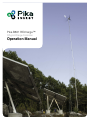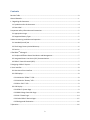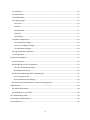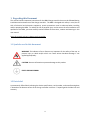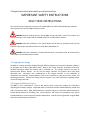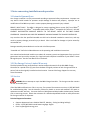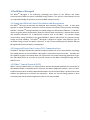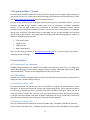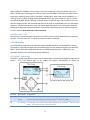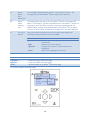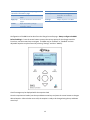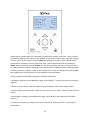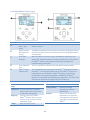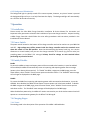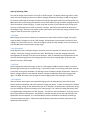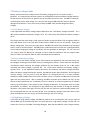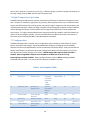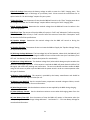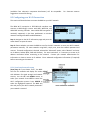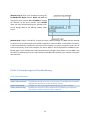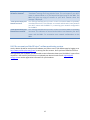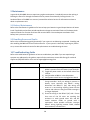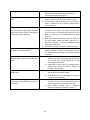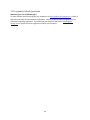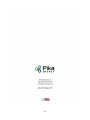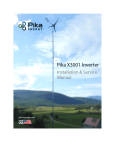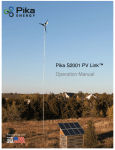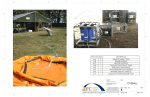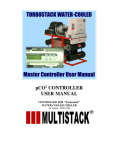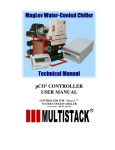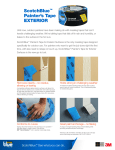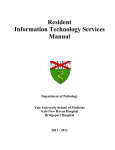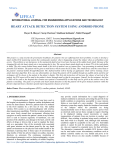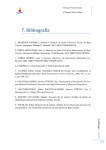Download Pik x3001 bidirectional REbus inverter
Transcript
Pika B801 REcharge™ Off-grid Charge Controller Operation Manual Operation Manual B801 Bidirectional REbus™ Battery Charge Controller Revision Table Revision Date Changes 1.0 03/19/2015 Initial Release General Remarks Congratulations! You have purchased the Pika Energy B801 Bidirectional REbus™ Charge Controller, a dependable, efficient component of your clean energy system. The B801 is the result of the Pika team’s careful development and testing, building on decades of experience in the fields of power electronics and renewable energy systems. The B801 is a charge controller designed for high-efficiency bidirectional conversion between a REbus™ Microgrid and a 24V to 48V battery bank. This charge controller is equipped with a small fan to keep things cool under extreme conditions. An illuminated display and intuitive system of menus enable you to configure a variety of setpoints as well as view the energy output of every component of your renewable energy system. The charge controller also serves as an information gateway, enabling monitoring and control of your entire renewable energy system. Unlike conventional charge controllers, which only connect to one type of energy source, Pika’s B801 is designed to operate as the hub for an expandable network of renewable energy devices, based on the REbusTM renewable energy standard. What is REbusTM? The underlying technology behind Pika’s B801 charge controller is an innovative energy management technology or ‘smart microgrid’ called REbus™. REbus™ is a DC energy network that enables customers to build cost-effective, scalable renewable energy systems. The REbusTM network is designed to serve as an open interconnection standard for networking next-generation energy technology – like Wi-Fi or USB for green energy! IMPORTANT! Only REbusTM compatible components may be used in connection with this charge controller. Do not connect the output of a PV array or any other non-REbusTM electrical source to the charge controller terminals. Serious property damage and/or personal injury may result. 1 Contents Revision Table ............................................................................................................................................... 0 General Remarks ........................................................................................................................................... 1 1 Regarding this Document ......................................................................................................................... 4 1.1 Symbols used in this document .......................................................................................................... 4 1.2 Data Label ........................................................................................................................................... 4 2 Important safety information and instructions ......................................................................................... 5 2.1 Appropriate Usage .............................................................................................................................. 5 2.2 Supported Battery Types .................................................................................................................... 5 3 Notes concerning installation and operation ............................................................................................ 6 3.1 Intended (normal) use ........................................................................................................................ 6 3.2 Pika Energy Factory Limited Warranty................................................................................................ 6 3.3 Service ................................................................................................................................................. 6 4 The REbusTM Microgrid............................................................................................................................... 7 4.1 Simple and Efficient Power Distribution and Management ............................................................... 7 4.2 Integrated Power Line Carrier (PLC) Communications ....................................................................... 7 4.3 REbus™ Control Protocol (RCP)........................................................................................................... 7 5 Designing a REbus™ System ....................................................................................................................... 8 6. User Interface............................................................................................................................................ 8 6.1 Overview of User Interface ................................................................................................................. 8 6.2 LED Displays ........................................................................................................................................ 8 6.2.1 Multicolor “REbus™” LED ............................................................................................................. 8 6.2.2 Multicolor “Battery” LED ............................................................................................................. 8 6.2.3 Blue “Wi-Fi” LED ........................................................................................................................... 9 6.3 LCD Display .......................................................................................................................................... 9 6.3.1 REbus™ System Page.................................................................................................................... 9 6.3.2 B801 Charge Controller Page ..................................................................................................... 10 6.3.3 Wi-Fi Status Page ....................................................................................................................... 14 6.3.4 Other REbus™ Device Pages ...................................................................................................... 15 6.3.5 Background Illumination ............................................................................................................ 16 7 Operation ................................................................................................................................................. 16 2 7.1 Installation ........................................................................................................................................ 16 7.2 Power Switch .................................................................................................................................... 16 7.3 Enable/Disable .................................................................................................................................. 16 7.4 Charging Stages ................................................................................................................................. 16 7.4.1 Terms ......................................................................................................................................... 16 7.4.2 Bulk............................................................................................................................................. 17 7.4.3 Absorption.................................................................................................................................. 17 7.4.4 Float ........................................................................................................................................... 17 7.4.5 Equalize ...................................................................................................................................... 17 7.5 Battery Voltage Limits ....................................................................................................................... 18 7.5.1 Low Battery Voltage ................................................................................................................... 18 7.5.2 Error Low Battery Voltage .......................................................................................................... 18 7.5.3 High Battery Voltage .................................................................................................................. 18 7.6 High Temperature Operation............................................................................................................ 19 7.7 Configurations ................................................................................................................................... 19 8 Internet Compatibility .............................................................................................................................. 22 8.1 Wi-Fi Antenna ................................................................................................................................... 22 8.2 Configuring your Wi-Fi Connection ................................................................................................... 23 8.2.1 Scan-based network setup ......................................................................................................... 23 8.2.2 Add network setup..................................................................................................................... 24 8.3 Wi-Fi Status Messages and Troubleshooting .................................................................................... 25 8.3.1 Connection states: ..................................................................................................................... 25 8.3.2 Connection state messages: ...................................................................................................... 26 8.4 Pika account and the REview™ online monitoring system ............................................................... 27 9 Maintenance ............................................................................................................................................ 28 9.1 Battery Maintenance ........................................................................................................................ 28 9.2 Handling Errors and Faults ................................................................................................................ 28 10 Troubleshooting Guide .......................................................................................................................... 28 11 Frequently Asked Questions .................................................................................................................. 30 12 Specifications ......................................................................................................................................... 31 3 1 Regarding this Document This manual contains important instructions for the B801 Charge controller that must be followed during installation and maintenance of the charge controller. The B801 is designed with safety in mind, but as with all electrical and electronic equipment, certain precautions must be observed when installing and/or operating the B801. To reduce the risk of personal injury and to ensure the safe installation and operation of the B801, you must carefully read and follow all instructions, cautions and warnings in this user manual. Store this manual so that it is always easily accessible. 1.1 Symbols used in this document WARNING: This indicates a fact or feature very important for the safety of the user to prevent injury or death and/or which can cause serious hardware damage if not applied appropriately. CAUTION: Presents information to prevent damage to this product EARTH GROUND SYMBOL 1.2 Data Label A permanently affixed label indicating the device specifications, serial number, and manufacturing date is located on the bottom surface of the charge controller enclosure. Tampering with the label can void warranty. 4 2 Important safety information and instructions IMPORTANT SAFETY INSTRUCTIONS SAVE THESE INSTRUCTIONS This manual contains important instructions for model B801 that shall be followed during installation and maintenance of the Pika B801 Charge controller. WARNING: Before installing the Pika Energy B801 Charge controller, read all instructions and caution markings in this manual and on the B801 as well as on other REbus™ devices. WARNING: Electrical installation in the United States shall be done in accordance with all local electrical codes and/or the National Electrical Code (NEC), ANSI/NFPA 70. WARNING: Electrical installation in Canada shall be done in accordance with all local electrical codes and/or the Canadian Electrical Code. 2.1 Appropriate Usage The B801 is a charge controller designed for high-efficiency bidirectional conversion between a REbus™ DC Microgrid and a 24V to 48V battery bank. Refer to the charge controller installation manual for detailed information about the product and its intended use. The charge controller may only be operated with REbus™ devices. Do not use the charge controller for purposes other than those described here. Alternative uses, modifications to the charge controller or the installation of components not expressly recommended or sold by the manufacturer void the warranty claims and operating permission. Contact Pika Energy technical support if you need clarification regarding proper use of the charge controller. 2.2 Supported Battery Types The B801 is to be connected to a 24V to 48V battery bank, contact Pika support for information regarding other battery voltages. Supported battery chemistries include: flooded lead acid, sealed lead acid (“maintenance free”), AGM, NiFe (Nickel-Iron), aqueous hybrid ion and lithium based chemistries. Lithium-based chemistries including Li-ion, lithium polymer and lithium-iron phosphate may require individual balancer circuits and special setpoint adjustments. Contact Pika Energy before using the B801 with Lithium-based battery chemistries. 5 3 Notes concerning installation and operation 3.1 Intended (normal) use Your charge controller is strictly constructed according to approved safety requirements. Improper use may lead to lethal hazards for operators and/or damage to devices and property. Improper use or modification of the B801 may result in serious property damage, personal injury or death. REBUS™ INPUT ONLY! The B801 is designed to accept regulated direct current (DC) from REbusTMcompatible devices (e.g. REbusTM-compatible wind turbine, REbusTM-compatible PV Link unit). DO NOT CONNECT PHOTOVOLTAIC MODULES DIRECTLY TO THE REBUS™ INPUTS OF THE B801 CHARGE CONTROLLER. DOING SO WILL VOID THE WARRANTY AND MAY DAMAGE THE CHARGE CONTROLLER. Any use other than the specified intended use shall not be deemed intended or normal use, and may result in property damage, personal injury or death. Pika is not liable for damage or injuries caused by unintended use. Damage caused by unintended use is at the sole risk of the operator. “Intended use” shall also include adherence to the operating and installation instructions. Your trained and authorized installer must obtain all necessary permits and agreements from your local government and your utility company for a legal and code-compliant installation of your REbus™ Smart Microgrid system. See the User Manual for more detail. 3.2 Pika Energy Factory Limited Warranty The Pika limited warranty covers defects in workmanship and materials of the Pika B801 Charge Controller for a period of five (5) years from the date of original purchase of such charge controller at point of sale to the originally-installed end user location. Contact Pika Energy Support for warranty claim information. 3.3 Service WARNING: Do not attempt to repair the B801 Charge Controller. The charge controller contains no user-serviceable parts. If the Pika B801 malfunctions or fails in any way, first contact Pika customer service at 1 (207) 887-9105 for troubleshooting help. See the Warranty section for details on terms and conditions for repair or replacement under warranty. You must obtain an RMA (Returned Merchandise Authorization) number prior to returning the unit. Obtain the assistance of a skilled and qualified installer to safely disconnect the charge controller for shipment. Technical Support Information: Support department hours: 9AM to 5PM EST, Monday – Friday (excluding holidays) Phone: 1-(207)-887-9105 United States Language: English Email: [email protected] 6 4 The REbusTM Microgrid The REbusTM Microgrid is the underlying technology that allows for the efficient and robust interconnection of different types of renewable energy products. This section is informational only and not required knowledge for operation of your Pika B801 Charge controller. 4.1 Simple and Efficient Power Distribution and Management The REbusTM Microgrid architecture was designed with renewable energy in mind. A clean-sheet approach to power distribution resulted in the most practical and efficient interconnection technology available. The REbusTM Microgrid operates at variable voltage in a defined band, between +/- 180-200 V relative to ground which simultaneously allows for efficient power transmission, reduced shock hazard, and simplified electronics for a bidirectional converter such as the B801. The variable voltage communicates energy availability to the attached REbus™ devices, which allows for prioritized energy storage and load shedding. The REbusTM Microgrid is designed to support many different types of renewable energy sources and power converters, as well as accommodating future 380VDC REbusTM Microgrid loads that are presently in development. 4.2 Integrated Power Line Carrier (PLC) Communications The REbus™ Microgrid standard also specifies an optional power line carrier communication technology that enables devices on the same REbus™ Microgrid to communicate with one another. The B801 uses this capability to gather information about your system such as the status and energy production of your Pika T701 Wind Turbine or your solar array, which connects to the REbus™ Microgrid through the Pika S2001 PV Link. 4.3 REbus™ Control Protocol (RCP) REbus™ Control Protocol (RCP) is a communications protocol developed specifically for the transfer of data between REbus™-compatible power converters and data management products. RCP is an openstandard protocol which enables independent developers to interface with REbus™ products and create software and applications to enhance user experience. Please visit the Pika Energy website to learn more about RCP and the software applications that are currently available. 7 5 Designing a REbus™ System Your trained and qualified installer will work with the Pika Energy technical support team to design the right system for your site. Please consult with Pika Energy sales department at (207) 887-9105 or on the web at http://www.pika-energy.com to find an installer near you. The Pika Energy product system is designed from the ground up for unmatched flexibility. First and foremost, the B801 Charge controller accepts input from any combination of REbus™-compatible sources. In fact, the B801 supports up to 32 devices on the REbus™ Microgrid network, and the automatic power management capability of REbus™ ensures that excess input power from renewable sources such as the Pika T701 Wind Turbine or Pika S2001 PV Link will be throttled back to prevent over-charging of the batteries. As of publication, Pika Energy offers the following REbus™ products in addition to the B801 Charge Controller: T701 Wind Turbine S2001 PV Link X3001 Inverter REport Data Monitor Check the Pika Energy website at http://www.pika-energy.com for the latest selection of REbus™ compatible product offerings. 6. User Interface 6.1 Overview of User Interface The B801 Charge Controller user interface is accessible via the LCD on the front cover. It is designed to provide basic information such as power, energy and battery voltage. Adjustable setpoints for the B801 and attached REbusTM devices can be changed from the LCD screen as well. 6.2 LED Displays The B801 user interface is equipped with three LEDs to quickly offer information about the status of the charge controller and other REbusTM devices. 6.2.1 Multicolor “REbus™” LED This green/yellow/red LED indicates the status of the REbus™ microgrid and attached devices. When solid green, all devices are functioning normally and are generating power. When solid yellow, devices are functioning normally but there is no power input from the REbus™ microgrid. When red, one or more of the REbusTM devices are in an error state and require attention before operation will continue. A red light could also indicate a fault with the REbus™ Microgrid itself (e.g. a ground fault). See the LCD Display for more information about the specific fault that has been detected. 6.2.2 Multicolor “Battery” LED This green/yellow/red LED indicates the status of the B801 itself. If the B801 is Disabled (or powered OFF), the Battery LED will be OFF. The Battery LED will only be illuminated if the B801 has been Enabled. 8 When solid green, the B801 is functioning normally and is importing or exporting power to/from the REbus™ DC Microgrid. Blinking green indicates a state where the B801 is functioning normally but not importing or exporting power to/from the REbus™ DC Microgrid. When solid yellow, the B801 is in a “Waiting” state, no power is being imported/exported and no user input is required. After a timeout has expired the B801 will exit “Waiting” state and resume normal operation. When solid red, an error with the charge controller has been detected and user attention is required before the unit will resume operation. See the LCD Display for more information about the specific error that has been detected. Blinking red is displayed during an equalization cycle which is initiated by the user. Reference Section 6.3.2 for a table of Error! Reference source not found.. 6.2.3 Blue “Wi-Fi” LED This blue LED is illuminated when a connection to a Wi-Fi router has been established and is operating normally. The blue LED is OFF if no Wi-Fi connection has been established. 6.3 LCD Display The LCD display provides access to information about the B801 and other connected REbus™ devices. The display is organized into pages with three default pages and one additional page for each attached REbus™ device. Each device page allows the user to enable/disable the device. Additionally, user adjustable setpoints can be accessed using the LCD display. 6.3.1 REbus™ System Page The REbus™ System Page gives an overview of the entire REbus™ DC Microgrid (displays voltage and DC power). This is the default page of the display and appears automatically on power up. Position Description Explanation A REbusTM DC Power The instantaneous power being generated by REbusTM sources. This is the amount of power being input into the REbusTM side of the B801. B Bus Voltage The voltage of the electrical bus that connects all of the REbusTM devices to the B801. The normal range is 340 to 410 Volts. 9 C REbus™ Device Error Notification This message is displayed when a REbusTM device reports an error. The message indicates which REbusTM device requires your attention. D REbusTM Status Indicator LED This LED describes the state of all of the REbusTM devices connected to the REbusTM DC Microgrid. The LED will be RED if one or more REbusTM devices are reporting an error, YELLOW if no power is being imported/exported, and GREEN if power is being imported/exported from the REbusTM DC microgrid. The color of the LED does not depend on the page that is currently displayed. E User Input buttons These five buttons allow the user to scroll through display pages and command connected devices as well as the B801. Button functionality when in a menu: Left Exit menu or cancel menu selection before confirmation. Right Advance to see menu options Up/Down Change menu selection. Selected item will be highlighted. Center Select current highlighted menu item Button functionality for REbusTM Information Page Left/Down Scroll to the Wi-Fi information page. Right/Up Scroll to the B801 information page. Center No functionality on the REbusTM information page. 6.3.2 B801 Charge Controller Page 10 Position Description Explanation A B801 Status The B801 displays its name and status at this location. Possible status messages: Powering up The B801 is powering up. Disabled The B801 has been disabled by the user. Waiting The B801 is waiting for a short period of time before energizing the REbusTM DC Microgrid. Bulk Charging The B801 is importing power from the REbusTM DC Battery Microgrid to bulk charge the batteries. Absorption The B801 is importing power from the REbusTM DC Charging Battery Microgrid to complete the charge cycle on the batteries. Float Charging The B801 is importing power from the REbusTM DC Battery Microgrid to maintain a complete charge on the batteries. Standby The B801 will display this message when it is waiting for power to be generated by your REbusTM devices. Discharging The B801 is exporting power to the REbusTM DC Battery Microgrid. Equalize Charging The B801 is performing an equalize cycle on the Battery batteries as initiated by the user. ERR: General An unspecified error has occurred. Please contact Pika Energy for assistance. B DC Power, battery voltage and Energy display The B801 displays the instantaneous power being imported/exported to/from the batteries as well as the current battery voltage. It also tracks the amount of energy that has been exported overall. C Battery Status LED This LED provides an indication for the status of the B801 which is independent of the page that is currently displayed. Battery Status LED Color Solid Yellow Waiting Blinking Green Standby (Enabled but no power is currently being imported/exported) Green Enabled and importing/exporting power Red The B801 has reported an error and requires your attention Blinking Red Equalize charging cycle is in progress Off The user has disabled (or turned OFF) the B801 11 Button functionality for battery charge controller information page Left/Down Scroll to the REbusTM information page. Right/Up Scroll to the device information pages. Center Open the battery charge controller menu. Menu Options: Enable/Disable Instruct the charge controller to enable or disable. Settings Adjust setpoints for B801 Configuration of the B801 can be done from the Charge Controller page. Always configure the B801 before Enabling it. Press the center button to access the various options for the charge controller. From here, use the arrows keys to navigate. The B801 may be “Enabled” or “Disabled” and user adjustable setpoints may be entered by selecting “Settings” and then “Modify”. A brief message may be displayed while the setpoints load. Once the setpoints are loaded, use the up and down arrow keys and press the center button to change a desired setpoint. When the bar turns solid, the setpoint is ready to be changed using the up and down arrow keys. 12 Holding the up or down button for 5 seconds will increment the setpoint much faster. Refer to Table 1 User Setpoint Table for a description of each setpoint as well as permissible ranges. Only after pressing “Commit” will all of the setpoints be saved. NOTE that changing the number of cells (“Batt Num Cell”, setpoint #4) or the battery chemistry type (“Batt Type”, setpoint #3) will automatically default the ENTIRE setpoint table after selecting commit. Any alteration to battery chemistry or number of cells in the setpoint table will cause the remainder of the table to default to different values. If making changes to battery chemistry or number of cells, commit changes and re-enter the settings menu from the B801 device page before configuring the rest of the setpoints as described below. To save time during initial B801 configuration, follow the steps below: 1. Navigate to settings from the B801 device page, select “Modify”. This brings up the menu to edit the setpoints. 2. Select the correct battery type and number of cells (according to Table 1 User Setpoint Table) 3. Commit battery type and number of cells (scroll to bottom of menu, select “commit” and press center button) 4. Re-navigate to settings from the B801 device page, select “Modify” and configure all other B801 setpoints 5. Commit the setpoints by scrolling to the bottom of the menu, selecting “commit” by pressing the center button. 13 6.3.3 Wi-Fi Status Page Position A B C D Description Wi-Fi network and IP address Wi-Fi Status Wi-Fi activity LED Wi-Fi settings not configured Explanation The B801 displays the Wi-Fi network and IP address that it has been assigned when configured to connect to a Wi-Fi network. The B801 also displays the Wi-Fi connection status when configured to connect to a Wi-Fi network. The B801 will also print the reason for a failed connection. See section 8.3 Wi-Fi Status Messages and Troubleshooting for descriptions of the connection status messages and troubleshooting information. This blue LED will flash when the B801 is communicating on a Wi-Fi network. This message is displayed when the B801 has not been configured to connect to a Wi-Fi network, or after the Wi-Fi settings have been reset from the Wi-Fi menu. Button functionality for Wi-Fi Information Page Left/Down Scroll to the device information pages. Right/Up Scroll to the REbusTM information page. Center Open the device menu. Menu Options: Setup Set the Wi-Fi configuration settings. Reset Reset the Wi-Fi configuration settings and connection. 14 6.3.4 Other REbus™ Device Pages Position A B C D E Description REbusTM Device Name, Type, Status REbusTM Device DC Power and Energy Error State Message Error Indication Icon REbusTM Status Indicator LED Explanation The B801 will display the name, device type, and status of each of the REbusTM devices. The B801 also displays the instantaneous DC power being generated (or used) by this device. The total and daily amount of energy generated is also displayed. When the device is in an error state, the B801 will display the error status here. Statuses are device-specific so please refer to the manual for REbusTM device for descriptions of the status messages and troubleshooting information. This icon provides an indication that this device needs attention. This LED describes the state of all of the REbusTM devices connected to the REbusTM. The LED will be RED if one or more REbusTM devices are reporting an error, YELLOW if no REbusTM devices are functioning normally but are not generating power, and GREEN if all REbusTM devices are functioning normally and generating power. The color of the LED does not depend on the page that you are looking at. Button functionality for Device Information Page Left/Down Scroll to either the next REbusTM device if there are more to view, or the Wi-Fi settings page. Right/Up Scroll to either the previous REbusTM device if there are more to view, or the charge controller information page. Center Open the device menu. Menu Options: Enable/Disable Remove 15 Instruct the charge controller to enable or disable itself. Remove this device from the display. Only useful for clearing devices that you no longer have attached to the REbusTM. 6.3.5 Background Illumination The background light is typically turned off to conserve power, however, any time a button is pressed the background light will turn on to help illuminate the display. The background light will automatically turn off after 30 seconds of inactivity. 7 Operation 7.1 Installation Please consult the Pika B801 Charge Controller Installation & Service Manual for instruction and important safety precautions related to the installation of your new charge controller. Anyone installing a B801 Charge Controller should follow the strict safety procedures and instructions provided in the Installation & Service Manual. 7.2 Power Switch The power switch located on the bottom of the charge controller and can be used to turn your B801 ON and OFF. High voltage may still be present inside the charge controller and at the terminals even when this switch is in the OFF position. Note that disconnecting the battery bank (e.g. via a service disconnect or circuit breaker) may not turn the charge controller off if sources (e.g. wind or solar) are providing power to the REbus™ DC microgrid. Always check for voltage on each terminal before performing any electrical service! 7.3 Enable/Disable Enable To permit the B801 to import and export power while connected to the batteries, it must be enabled. Once enabled, the B801 will automatically return to importing and exporting power after an outage (power cycle or battery disconnection). To “Enable” the B801, navigate to the B801 page, press the center button, select “Enable” from the menu options and select confirm. The “disabled” state message will no longer be displayed on the B801 page. Disable To prevent the B801 from importing and exporting power while connected to the batteries, it must be disabled. Once disabled, the B801 will not import or export power until it has been enabled. To disable the B801 navigate to the B801 page, press the center button, select “Disable” from the menu options and select confirm. The “disabled” state message will be displayed on the B801 page. When disabled but powered up, the B801 will remain connected to your local wireless network and still operate as a communications gateway for the REbus™ DC Microgrid. 7.4 Charging Stages 7.4.1 Terms Terminology used in the description of the operation of the B801 is defined below. 16 Depth of Discharge (DoD) The state of charge of the batteries can be 0% to 100% charged. The Depth of Discharge refers to how much of the total charge you want to use before charging the battery bank back to 100% charge again. For example a 40% DoD would mean that when the batteries got down to 60% state of charge then the B801 would start to Bulk charge the batteries back to 100% state of charge (see Bulk charging section for more information on Bulk charging). In order to get the most out of your batteries every charge cycle you want to discharge them as much as possible. However, the lifetime of the batteries decreases as the DoD gets larger. Research your battery model specifications and assess your energy production and usage to make the choice that’s right for you. 7.4.2 Bulk Bulk charging occurs when the batteries are between the desired DoD and fully charged. During this stage the battery voltage rises to the ”Bulk Voltage” and the battery bank voltage is held at the “Bulk Voltage” for a set amount of time. After the voltage is held at the “Bulk Voltage” for the set amount of time the B801 enters the Absorption charge stage. 7.4.3 Absorption As the batteries near a complete charge, less and less current is required to maintain the same “Bulk Voltage”. Absorption charging maintains the same “Bulk Voltage” as the bulk charging state while tapering down the amount of current into the batteries. After an allotted time has elapsed the current will have decreased significantly and charging will then enter Float charging stage, at this point the batteries are near a 100% charge. 7.4.4 Float Float charging starts when the battery is close to a full charge, the B801 attempts to apply a constant float voltage, maintaining a near 100% charge. If the battery loads are consuming more power than the input power coming from the REbus™ DC Microgrid, then the battery voltage will decrease. When the battery voltage reaches the user defined “Re-bulk” voltage, the B801 will enter Bulk charging mode again. The B801 will always cycle through the three charging states: Bulk, Absorption and Float. 7.4.5 Equalize After the battery bank experiences repeated charging cycles the individual cells that make up each battery become unbalanced, and some hold more charge then others. In order to maximize the lifetime and total energy storage of your battery bank you must “Equalize” the battery bank. Equalization brings all of the individual cells within a battery to the same voltage. This is done by holding the battery bank at a slightly higher voltage then the “Bulk Voltage”. This does not harm the batteries in any way and it is part of typical battery maintenance. Equalization is initiated manually by the user and stops after the equalization time has elapsed. It is recommended to perform equalization periodically and during a time with steady input power. Please check with the battery manufacturer about maintenance and equalization best practices. 17 7.5 Battery Voltage Limits Battery systems often have multiple sources for battery charging such as a PV system and/or a generator. It is important that all these systems are configured with the same battery voltage setpoints so that each part of the system can perform the correct task at the correct time. The B801 is constantly monitoring the battery bank voltage, if it is out of a safe range the B801 will take action to prevent damage to the batteries. There are a variety of ways the B801 safely handles dangerous battery voltages. 7.5.1 Low Battery Voltage A user adjustable low battery voltage setpoint determines the “Low Battery Voltage Threshold”. For a 48V system the default Low battery voltage is 47V. For a 24V system the default Low Battery voltage is 23.5V. The charge controller must draw a small amount of power to keep the REbus™ DC microgrid at 340V so that input devices such as the T701 Wind Turbine and the S2001 PV Link can still operate. During low battery voltage state, if there isn’t any input power, the B801 will power-down the REbus™ DC microgrid to 0V in order to conserve power. The B801 enters a hibernation state and will wait a specified amount of time before bringing the voltage on the REbus™ DC microgrid back to 340V again. The “off” time and “on” time for when the REbus™ DC microgrid is at 0V or 340V are specified in the user setpoint table (refer to Table 1 User Setpoint Table for more information about setpoints). 7.5.2 Error Low Battery Voltage The state “Error Low Battery Voltage” occurs if the batteries are depleted to the point where they may be damaged, rendering them unusable if they are discharged any further. Please check with the battery manufacturer about extremely low voltage conditions for your battery bank size. For a 48V system extremely low battery voltage is typically 45V. For a 24V system extremely low battery voltage is typically 22.5V. A user adjustable setpoint determines the extremely low battery voltage threshold. When the battery voltage is below this setpoint, the B801 will power down the REbus™ DC microgrid to conserve energy. The only way to bring the REbus™ DC microgrid back up is to either manually disable/re-enable the B801 from the LCD user interface screen or to power the B801 OFF then back ON again with the power switch. After re-enabling, the B801 will power up the REbus one time, for the amount of time specified by the “Low Battery Time On” setpoint, to create an opportunity for a REbus source (e.g. wind turbine or solar panels) to start charging the batteries. If input power starts to charge the batteries, the REbus™ DC microgrid will stay powered up and continue to charge the batteries, otherwise it will power down again and stay off until the user performs another disable/enable cycle. Pika recommends that the user only override the “Error Low Battery Voltage” state when there is input power available from the sources (e.g. the wind is blowing or the sun is shining). 7.5.3 High Battery Voltage In the event of a high battery voltage, the B801 will make an error and shutdown, user input is required and the B801 will not automatically return to normal operation. High battery voltage is at 65V and is to protect the circuitry of the B801 from being damaged. Note that the B801 will never charge a battery 18 bank to 65V, however if an external source (e.g. a different charge controller) charges the batteries to this high voltage, then the B801 will shut down to protect itself. 7.6 High Temperature Operation The B801 is designed and tested to operate continuously at full power in ambient air temperature up to 50ºC. However, installation in tight spaces (e.g. closets), direct exposure to full sun, or installations that hamper the effectiveness of the cooling system may result in higher charge controller temperatures and reduced power operation. While the charge controller has been designed to operate in these conditions without damage, the lifetime of the hardware will be longer when operated in a lower temperature environment. It is highly recommended that the charge controller be installed in a well-ventilated area, and out of direct sunlight if possible. See the Installation & Service Manual for further information on best practices for mounting the B801 to provide adequate ventilation. 7.7 Configurations The B801 is designed with a number of user configurable, options allowing customization for various battery chemistries and voltages. Recommended default setting are preprogramed into the B801. Setpoints should only be adjusted after careful consideration and system design. Always check with the battery manufacturers to determine the proper voltage levels. Misuse of these setpoints can result in poor performance and/or damage to the system. NEVER change B801 setpoints while the B801 is enabled. ONLY change B801 setpoints when the B801 is disabled and no power is being imported/exported from the B801. Always configure battery setpoints before enabling the B801. Presented below in Table 1 is an overview of the setpoints available to the user. Table 1 User Setpoint Table Number Setpoint Description 2 3 ”PLC Channel” “Batt Type” PLC Channel Battery Type 4 “Batt Num Cell” Number of Battery Cells 5 “Float V Nom” 6 7 8 “Re-bulk V” ” Flt Ext T” ” Bulk V Nom” Float Voltage Nominal Re-bulk voltage Float Exit Time Bulk Voltage Nominal Unit Default Minimum Maximum N/A 0-Custom 1-Flooded Lead Acid 2-Gel 3-AGM # of 2V cells within battery bank Volts 0 0 1 (Lead Acid) 0 11 3 24 12 24 53.6 24 65 Volts Minutes Volts 48.0 60 58.4 18 1 24 65 360 (6hrs) 65 19 9 10 “Blk Exit T” ” Eq. V Nom” 11 12 “Eq. Exit T” “Dchrg V Min” 13 “Abs V Min” 14 “Batt T Co” 15 “Batt T No” 16 “Mx Chrg Cur” 17 “Mx Dchrg Cur” 18 “Vlow T off” 19 “V low T on” 20 “Rly V On” 21 “Rly Hyst V” 22 “Rly Hyst T” Bulk Exit Time Equalize Voltage Nominal Equalize Exit Time Discharge Voltage Minimum Absolute Voltage Min Battery Temp Coefficient Battery Temp Nominal Max Charge Current Max Discharge Current Low Battery Time Off Low Battery Time On Relay Turn On Voltage Relay Voltage Hysteresis Relay Time Hysteresis Minutes Volts 60 62.0 1 24 360 (6hrs) 65 Minutes Volts 60 47.0 1 18 360 (6hrs) 60 Volts 45.0 18 60 milliVolts/ 5 Celsius/Cell Celsius 25 0 100 0 65 Amps 80 0 80 Amps 80 0 80 Seconds 600 2 Seconds 90 2 Volts 50.0 12 4,320 (72 hours) 60 (1 hour) 65 Volts 2 0.5 65 Seconds 10 10 3600 (1 hour) 2) PLC Channel: Reserved 3) Battery Type: Allows the user to select the correct battery chemistry. Select “0” for custom batteries, “1” for flooded lead acid, “2” for Gel cell batteries and “3” for AGM lead acid batteries. After changing this setpoint a default set of values for the chosen battery chemistry will be loaded onto the B801 upon saving the setpoints. If you wish to change any of the setpoints to be custom you should select “0” for custom batteries. Note that the setpoints will not be loaded to the screen immediately, you must commit the setpoints first and then go back into the modify setpoints menu to see the updated values. 4) Number of Battery Cells: This is the number of cells that are connected in series for your battery bank. Each cell of a battery makes up 2V of the total battery bank voltage. For example a 48V battery bank has 24 cells, a 36V battery bank has 18 cells and a 24V battery bank has 12 cells. Selecting the number of cells and type of battery will determine the system voltage. Be sure that this setpoint is correct! 5) Float Voltage Nominal: Determines the nominal voltage that the B801 will control to when in the “Float” charging state. 20 6) Re-bulk Voltage: Determines the battery voltage at which to enter the “Bulk” charging state. This setpoint determines Depth of Discharge of your battery bank. Please consult the manufacture for an optimal value for “Re-bulk Voltage” setpoint for your system. 7) Float Exit Time: Sets the amount of time that the B801 will remain in the “Float” charging state when the voltage falls below the “Re-bulk voltage” setpoint before entering the “Bulk” charging state. 8) Bulk Voltage Nominal: Determines the nominal voltage that the B801 will control to when in the “Bulk” charging state. 9) Bulk Exit Time: The amount of time the B801 will remain in “Bulk” and “Absorption” before returning back to float. The B801 will stay in “Bulk” state for half of this amount of time and in “Absorption” state for the other half of this specified time. 10) Equalize Voltage: equalization process. Determines the nominal voltage that the B801 will control to during the 11) Equalize Exit Time: The amount of time in minutes the B801 will apply the “Equalize Voltage” during the equalization process. 12) Discharge Voltage Minimum: The low voltage limit of the batteries, above which the B801 will still source power to loads. Below this voltage the B801 will enter a hibernation state (see “Low Battery Time Off” and “Low Battery Time On” setpoint descriptions for more details). 13) Absolute Voltage Minimum: The absolute voltage limit, below which damage may be caused to the batteries if discharged any further. If this setpoint is reached the B801 will power down the REbus™ DC Microgrid, and remain OFF pending user intervention. The user must disable and then enable the B801 using the LCD screen or power cycle the B801 with the power switch in order to resume operation after this type of shutdown. 14) Battery Temp Coefficient: This setpoint is provided by the battery manufacturer and should be entered as millivolts per degrees Celsius per cell. 15) Battery Temp Nominal: Sets the nominal battery temperature entered in degrees Celsius, consult with the battery manufacturer for more information. 16) Max Charge Current: Sets the absolute maximum current supplied by the B801 during charging. 17) Max Discharge Current: Sets the absolute maximum current when discharging power from the batteries for REbus™ loads. 18) Low Battery Time Off: Sets the amount of time the B801 will remain in hibernation when the battery voltage is below “Discharge Voltage Minimum”. See Section 7.5 - 7.5.1 Low Battery Voltage for more detailed information. 21 19) Low Battery Time On: Sets the amount of time the B801 will hold the REbus™ DC Microgrid to 340V and attempt to start “Bulk” charging the batteries. See Section 7.5 - 7.5.1 Low Battery Voltage for more detailed information. 20) Relay Turn On Voltage: This is the battery voltage at which the relay will turn “ON”. This means that the normally closed contact will open, and the normally open contact will close. In the “OFF” state the normally closed contacts will be closed and the normally open contacts will be open. 21) Relay Voltage Hysteresis: After the relay is “ON” it will stay in that state until the voltage drops below the “Relay Turn On Voltage” minus this setpoint. This setpoint is the voltage difference between “Relay Turn On Voltage” and what would be the “Relay Turn Off Voltage”. For example if you set your “Relay Voltage Hysteresis” to be 2V and your “Relay Turn On Voltage” is set to 50V then the relay will turn on at 50V and off at 48V. 22) Relay Time Hysteresis: The minimum amount of time that the relay must remain OFF after being ON. Regardless of what the battery voltage does after it dropped below the threshold (Relay Turn Off Voltage minus Relay Voltage Hysteresis) the relay will stay OFF for this specified amount of time. This protects whatever is connected to the relay from frequent switching ON and OFF. 8 Internet Compatibility The Wi-Fi features of the B801 are entirely optional and can be connected/disconnected in the settings menu, accessible from the LCD screen. Note that in order to receive firmware upgrades and to use the Pika REview™ online monitoring system (See section 8.4 Pika account and the REview™ online monitoring system) you must be connected to the internet. At Pika Energy, we believe that people make better energy decisions when their energy information is depicted in an easy to understand and intuitive format. For this reason, the B801 is designed to display its vast amount of energy information on a Pika-supported website called REview™ for visualization and analysis. The website offers the user several graphical options for viewing his or her energy production. These include energy (kWh) plotted monthly and daily for 30 years, hourly for the previous year and by minute for the past 24 hours. The website also provides status reports, event logging and graphics of the energy production for each component of the system. After connecting your B801 to the internet, log on to http://profiles.pikaenergy.com/ to make an account, register your hardware and setup your REview page. 8.1 Wi-Fi Antenna The Pika B801 is shipped standard with a Wi-Fi antenna that should offer good performance for most installations within 150 feet of a wireless router. For installations where the charge controller is located at a large distance from the Wi-Fi router, the signal strength may not be adequate. Signal strength can be monitored on the Wi-Fi Page of the LCD Display (see Section 6.3.3). In this case, a higher-gain antenna can be purchased to improve the connection to the Wi-Fi router. Most electronic component suppliers offer compatible antennas with SMA connectors. Most 802.11 antennas with SMA connectors 22 (available from electronic component distributors) will be compatible. suggestions contact Pika Energy. For alternate antenna 8.2 Configuring your Wi-Fi Connection This section will describe how to connect the B801 to your Wi-Fi network. The B801 Wi-Fi connection is IEEE 802.11G compliant and connects to 802.11b/g/n routers with WEP, WPA-PSK, and WPA2-PSK security protocols. Note: While WEP encryption is nominally supported, it has been problematic on wireless networks running older WEP enabled hardware. Step 1: Navigate to the Wi-Fi information page and press the center button to open the menu. Step 2: Choose whether you want the B801 to scan for the Wi-Fi networks or enter your Wi-Fi network parameters manually. For most networks using DHCP, simply scan, enter the network password and connect. If manual configuration is desired, selected the “Advanced” option, select “Manual” and enter an IP address, Subnet Mask, DNS and Gateway. For some institutions, it is necessary to create an IP address reservation before connecting to the network. Contact your network administration for information on how to reserve an IP address. Enter advanced configuration information (if required) before connecting to the network. 8.2.1 Scan-based network setup (Scan) Step 3: If you choose “Scan”, the B801 will scan for networks and display the results with indicators for signal strength and network security. Use the UP and DOWN arrows to select your network. Press LEFT to cancel the Wi-Fi configuration process. Press CENTER to select the highlighted network. The B801 will then ask you for your Wi-Fi network password if your network is secured. 23 (Scan) Step 4: Enter your password by using the UP/DOWN/LEFT/RIGHT buttons. RIGHT and LEFT will change the cursor position. UP and DOWN will change the character at the cursor position. Press CENTER when you have finished entering your password. The B801 will immediately try to connect to your network with the provided password. 8.2.2 Add network setup (Manual) Step 3: If you choose “add”, you will be shown the manual network setup screen shown below. Press UP and DOWN to select and CENTER to perform the highlighted item. (Manual) Step 4: Enter your network type. If your network is secured with a password, consult your wireless network router to determine whether your network is WEP or WPA security. If your network is WPA or WPA2, choose the WPA option. Choose OPEN if your network does not use a password. (Manual) Step 5: Enter your network name by using the UP/DOWN/LEFT/RIGHT buttons. RIGHT and LEFT will change the cursor position. UP and DOWN will change the character at the cursor position. Press CENTER when you have finished entering your network name. You will be brought back to the Manual network setup screen. 24 (Manual) Step 6: Enter your password by using the UP/DOWN/LEFT/RIGHT buttons. RIGHT and LEFT will change the cursor position. UP and DOWN will change the character at the cursor position. Press CENTER when you have finished entering your password. You will be brought back to the Manual network setup screen. (Manual) Step 7: Select “Save & Exit” to apply your Wi-Fi network settings. The B801 will then attempt to connect to your network with the provided configuration. Once the B801 is connected to a network, it should automatically re-establish a connection to the network if a service interruption occurs (loss of internet connection). If this fails to happen, the status “Offline” will be displayed on the B801 on your REview page. If your network name and password haven’t changed, simply power cycle the B801 using the switch on the bottom of the unit. Upon power up the B801 will remember your network information and reconnect. 8.3 Wi-Fi Status Messages and Troubleshooting 8.3.1 Connection states: “Status: Connected” The B801 has successfully connected to your Wi-Fi network. “Status: Not connected” The B801 was unable to connect to your network. The additional information displayed will describe why it was unable to connect “Status: Connecting” The B801 is in the processing of negotiating with your Wi-Fi network. “Status: Reconnecting” The B801 was temporarily disconnected and is attempting to renegotiate with the Wi-Fi network. No user input is required. 25 8.3.2 Connection state messages: “Connection failed network join failed” “Connection failed authentication failed” “Connection failed association failed” “Connection failed handshake failed” “Connection failed Security mismatch” “Connection failed no suitable AP found” “Connection temp lost AP beacon timeout” “Connection temp lost Deauth received” “Connection temp lost Disassociate received” This message is displayed when the B801 has failed to connect to your Wi-Fi network but not enough information is available to determine a specific reason. In many cases this is due to poor receiver reception on the B801. Try moving your Wi-Fi router closer to the B801. This message will be displayed when the B801 is refused by your Wi-Fi router because of an incorrect password. Re-enter your credentials to try again, passwords may be case sensitive. This message will be displayed when the B801 was able authenticate itself with your network, but your router refused to let the B801 connect. This usually means your router has been specifically configured to block the B801 from connecting. Check your router configuration and remove it from any device block lists. This message will be displayed when your router and B801 have failed to exchange encryption information. This can be caused by data corruption due to noise. Sources of this noise are microwave ovens, wireless phones, and other sources of 2.4 GHz radio. If this happens repeatedly try moving your Wi-Fi router closer to the B801. This message will be displayed if the B801 has been configured to use the wrong type of Wi-Fi security. If you manually selected “WPA” as your network type, try using “WEP” instead. If you manually selected “WEP,” try “WPA.” This message will be displayed if the B801 was unable to find your network after scanning. Double check that your network name is correct. If the network name is correct, the B801 might be out of range of your Wi-Fi network. Try moving the Wi-Fi router closer to the B801. This message is displayed when the B801 has failed to receive the “heartbeat” message that all Wi-Fi routers send. This can happen if your WiFi router is being reset, powered down, or is just beyond the signal range to the B801. The B801 is still attempting to reconnect automatically when this message is displayed. This message indicates that your Wi-Fi router has told the B801 to disconnect and re-authenticate itself. The B801 will attempt to reauthorize and reconnect. This message indicates that your Wi-Fi router has told the B801 to reconnect. The B801 will attempt to reconnect automatically. 26 “Conn permanently lost AP beacon timeout” “Conn permanently lost Deauth received” “Conn permanently lost Disassociate received” This message is displayed when the B801 has failed to receive the “heartbeat” message for a long period of time. This can happen if your Wi-Fi router is powered down or is just beyond the signal range to the B801. The B801 has given up trying to connect to your Wi-Fi network when this message is displayed. This message indicates that your Wi-Fi router has told the B801 to repeatedly re-authenticate itself. This indicates an unusual authorization issue between your Wi-Fi router and the B801. Try re-entering your network configuration on the B801. This message indicates that your Wi-Fi router has told the B801 to repeatedly reconnect. This indicates an unusual authorization issue between your Wi-Fi router and the B801. Try re-entering your network configuration on the B801. 8.4 Pika account and the REview™ online monitoring system Use the device ID card for each piece of hardware you’d like to see on your REview page by logging on to http://www.profiles.pika-energy.com/ to set up your Pika account. Once you have created an account and registered your hardware, you will be able to view information about your Pika REbus™ system from anywhere in the world! If you have lost or misplaced your device ID cards e-mail [email protected] to receive registration information for your hardware. 27 9 Maintenance In general the Pika B801 does not require any regular maintenance. Periodically ensure that nothing is blocking the flow of air through the heatsink fins to prevent from thermally limiting the unit. If a hardware failure of the B801 has occurred, contact Pika technical service for information on how to obtain a replacement unit. 9.1 Battery Maintenance Refer to the manufacturer’s guidelines for how to keep your batteries in good shape. Monitor cell water levels if applicable and perform periodic equalization charges to maximize lifetime of the battery bank. Inspect terminals for corrosion and clean with terminal brush. Ensure adequate ventilation of the battery box is present at all times. 9.2 Handling Errors and Faults Refer to the troubleshooting guide (Section10) if your system is not behaving as expected. Disabling and then enabling the B801 will clear all faults and errors. If your system is chronically reporting any fault or error, contact Pika technical service for advice/assistance on troubleshooting the issue. 10 Troubleshooting Guide Refer to the table below for guidance on how to troubleshoot your B801. If you are experiencing a symptom not addressed in this guide or require further assistance, contact Pika Energy for technical support at (207)-887-9105 or via e-mail at [email protected] Symptom Unit does not power up Ground Fault Action 1) Check that Battery Voltage in the range of 2448VDC is present across the battery input terminals. 2) Toggle the power switch on the bottom side of the inverter 3) Verify breaker to B801 is in the ON position 4) Verify power switch harness is plugged into board 1) Turn off the DC breaker between the batteries and charge controller. Verify no voltage is present on battery input terminals and REbus™ wiring. Disconnect the REbus™™ (DC) side wiring and ensure it is not touching anything. Power ON the inverter and make sure the ground fault message is no longer displayed. 2) Check the wiring on the REbus™ (DC) side. Ensure that none of the DC wires are touching the enclosure or earth ground wires. RE+ and REshould measure >1MΩ to ground with a multimeter. Some possible scenarios: incorrect REbus™ wiring, lightning arrestor failed, chaffed wire insulation, or broken wire. 28 Unit displays waiting state LCD Screen displays solid black or solid white Charge controller display does not show connected REbus™ devices OR connected devices have status “offline” although the charge controller is operating. Charge controller shows devices that are no longer connected to REbusTM Devices on REbus™ (turbine, PV, etc) are shutting down frequently (multiple times a day) Charger will not come out of low battery voltage state The B801 is showing a different battery voltage than other hardware I have on my system. 1) Some fault conditions warrant a timeout, if the unit does not return to normal operation after 10 minutes contact technical service. 1) Turn the unit off using the power switch on the bottom, wait 1 minute and turn it back on again. 2) If operating in cold temperatures the LCD may be slow to respond but will increase responsiveness once warmed up. 1) Check that ground wire on REbus™ side is connected to the lug in the wiring compartment. There must be a continuous ground wire from the B801 to the device for communications to work properly. 2) Reseat the cable that attaches the LCD screen to the main board within the B801. Note this is a polarized connector. It may be dislodged during shipping or installation. 3) Call technical support for further troubleshooting. 1) Delete unwanted or disconnected devices by selecting “Remove” under the device page. Devices are automatically discovered but must be manually removed. 1) Check the battery voltage of your system, the batteries may be fully charged and the devices are limiting their power output as to not overcharge the batteries. 2) A generator or other source is pushing battery voltage high causing the REbus™ devices to limit their output power. 1) Check to ensure the B801 is configured for the appropriate battery bank voltage 2) Verify batteries are not damaged by measuring voltage with a multimeter 1) Calibration between different manufacturers may vary. Ensure wires to the batteries are as short as possible and connections are tight. 2) Verify battery voltage with a calibrated voltmeter and adjust hardware to match it. 29 11 Frequently Asked Questions Where do I go to see my REview page? To make a REview account and register your hardware visit http://profiles.pika-energy.com. Collect all device ID cards which will be needed for registration. Consult the REview quickstart guide for more information regarding registration. If you have lost your device ID card contact [email protected] to receive the correct registration code for your hardware. 30 12 Specifications Electrical Rating Name Maximum REbus™ DC Microgrid voltage REbus™ DC Microgrid Min - Max 420 Units 360 410 V - 10 A - 10 A 24 48 V - 80 A - 80 A - 4000 W - 2800 W -20 -20 60 50 C C - 97.0 % operating voltage range Maximum REbus™ DC Microgrid input current Maximum REbus™ DC Microgrid output current Operating battery voltage range (DC) Maximum continuous DC charging battery current Maximum continuous DC discharging battery current Maximum continuous DC charging power at 50C Maximum continuous DC discharging power at 50C Ambient temperature Full-power operation temperature range Peak Efficiency General Specification Enclosure Type Enclosure Material Thermal Management Weight Size (excluding antenna) Battery Wire Size Warranty V Description Indoor Powder-Coated Steel Internal Fan which runs when hot 11 (25) 370 wide x 357 high x 148 deep (14.6 x 14.0 x 5.8) 0-6 5 years standard 31 Units kg (lb) mm (in.) AWG - 32