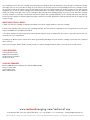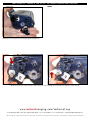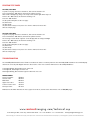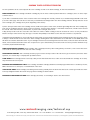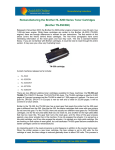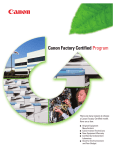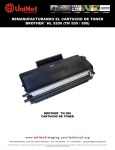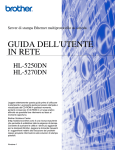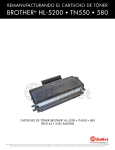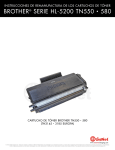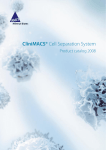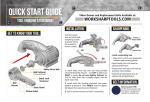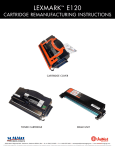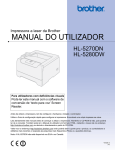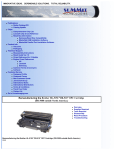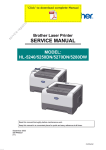Download BROTHER™ HL 5200 (TN 550 / 580) CARTRIDGE
Transcript
Absolute COLOR® • Absolute BLACK® • Unidrums® • Unirollers® • Uniparts® • Unicoatings® BROTHER™ HL 5200 (TN 550 / 580) CARTRIDGE REMANUFACTURING INSTRUCTIONS BROTHER™ TN 580 MONOCHROME TONER CARTRIDGE w w w. u n i n e t i m a g i n g . c o m / t e c h n i c a l . a s p 11124 Washington Blvd., Culver City, California USA 90232 • Ph +1 310 280 9620 • Fx +1 310 280 0533 • [email protected] © 2007 UniNet Imaging Inc. All Trademark names are property of their respective owners. Product brand names mentioned are intended to show compatibility only. UniNet Imaging does not guarantee or warrant downloaded information. Summit Technologies is a division of UniNet Imaging Inc. REMANUFACTURING THE BROTHER HL 5200 SERIES TONER CARTRIDGES Released in November 2005, the Brother HL-5200 printer engine is based on a new 30ppm, true 1200 DPI laser engine. While these cartridges are similar to the Brother HL-2030 (TN-350) engines, there are enough differences that warrant it's own instructions. The first section of this article covers the theory behind these cartridges . The first three paragraphs have some interesting information on the reset gears and how they work. The rest is standard Brother theory. If you are not familiar with brother cartridges, it would be best to read through this entire section. It may save you a few very frustrating hours. Current machines released so far are: HL-5240 HL-5250DN HL-5250DNT HL-5270DN HL-5280DW There are two different yielding toner cartridges available for these machines, the TN-550/580 (TN-3130/3170 Europe, TN-3145/TN3185 Asia). The TN-550 cartridge is rated for 3,500 pages at 5%; The TN-580 is rated for 7,000 pages at 5%. The drum unit is new as well; Part # DR-520 (DR-3115 Europe) and is rated for 25,000 pages. It will be covered in a future article. Similar to the TN-350, there is a reset gear that resets the printer. The TN-550 reset gear is different from the TN-350 though. Like the TN-350, the starter cartridges that come with new printers do not have this gear. There are actually two different reset gears for TN550/580 cartridges, one for the low yield (550) that has one reset rib, and another for the high yield (580) that has two reset ribs. These gears work by the gear train turning the reset gear and the ribs(s) of the gear press against a new toner actuator bar in the machine. If one rib engages the actuator, it is sensed as a low yield cartridge, if two ribs engage the actuator, it is sensed as a high yield cartridge. We are working on both styles of reset gears, but until dedicated TN-550 gears become available, the starter cartridges cannot be remanufactured. An interesting point in the reset procedure is what happens in addition to the counter being reset. When the printer senses a new toner cartridge, the bias voltage is set to 400 volts. As the cartridge is used, the bias voltage is reduced gradually down to about 300 volts. This process is necessary because according to Brother, a new toner cartridge has a tendency to print light. As the cartridge is used, the density increases. To keep the density level even throughout its life, the density bias voltage is reduced accordingly. This will also have to be true of any aftermarket toner. This is also why there are two different reset gears. For the low life cartridge, the bias voltage is reduced over the life of 3,500 pages. For the high yield cartridge, the bias voltage is reduced over 7000 pages. Each time a new cartridge is installed, the bias voltage is reset to 400 volts, and the cartridge page count is reset to zero. As with previous Brother cartridges, the waste toner is repelled out of the drum cartridge and picked up by the developer roller in the toner cartridge and brought back into supply chamber. That is why there will always be a good amount of toner left in the supply chamber when the cartridge is finished. This remaining toner MUST be completely removed from the supply chamber before adding new toner. Failure to do this will cause back grounding. In addition to contaminating the toner cartridge, this will also contaminate the cleaning section of the drum cartridge, which in turn will contaminate the toner cartridge again. The reasons for this are explained in the following cartridge theory section. The cleaning section of the drum cartridge consists of a "cleaning brush" and a recovery blade. The cleaning brush has two opposite charges placed on it during the print cycle. The first attracts any remaining toner off the drum. The second repels the toner off the brush back onto the drum where it then transfers back into the toner cartridge. This is all done in a timing sequence that does not interfere with the printing process. If the cleaning brush becomes contaminated with bad toner that will not charge, the brush will not be able to clean itself, and back grounding will occur. It seems to be the nature of contaminated toner that it will accept most of the charge to be cleaned off the drum, but it will not accept the charge that would allow the brush to clean itself off at all. A properly working cleaning brush will at any given time have only a small amount of toner on it. Once contaminated, toner will accumulate, which will only cause the problems to get worse. Since the developer roller actually contacts the drum, some toner is transferred back into the supply of the toner cartridge. Once you print with a bad toner cartridge, the drum unit will become contaminated. Even when you change out the toner with a good properly recycled or new OEM cartridge, the drum unit will transfer some of the bad toner back into the good toner cartridge, which will again cause back grounding. Both cartridges will be contaminated again. w w w. u n i n e t i m a g i n g . c o m / t e c h n i c a l . a s p 11124 Washington Blvd., Culver City, California USA 90232 • Ph +1 310 280 9620 • Fx +1 310 280 0533 • [email protected] © 2007 UniNet Imaging Inc. All Trademark names are property of their respective owners. Product brand names mentioned are intended to show compatibility only. UniNet Imaging does not guarantee or warrant downloaded information. The remaining "toner" in the toner cartridge is just below the bare minimum that can maintain the proper charge level. When the change toner light comes on, the toner will not charge up to the proper level and will cause the back grounding. As the toner cartridge reaches the end of it's useful life, the printer senses the low charge level in the toner supply and will try to keep the charge level up. This constant charging keeps an almost "empty" cartridge from back grounding. Once the printer cannot get the remaining toner up to the minimum charge, the change toner light comes on. The cartridge at this point will still be printing properly. If you were to take that same cartridge out of the machine for a few days, and then put it back in the printer with out doing anything to it, the cartridge will shade. This will happen because the charge level that the printer was trying so hard to keep up has dissipated out and the materials left can no longer accept a proper charge. WHAT DOES THIS ALL MEAN? 1. Make sure that your cartridge technicians thoroughly clean out the supply chamber of the toner cartridge. 2. In the event that they forget, and you have a shading cartridge. The toner must be completely cleaned out again (do not use the toner over!!), and NEW fresh toner MUST be installed. 3. The drum unit has to be taken apart and cleaned out with emphasis on the cleaning brush area. This is a very simple process but very necessary once it is contaminated. According to the Brother service manual, there will be approximately 65-70g of toner left when the cartridge is spent. We have confirmed this in our tests. How to run test pages, Printer trouble shooting as well as common cartridge problems will be covered at the end of this article. TOOLS REQUIRED Toner approved vacuum Phillips Head Screwdriver Small Common Screwdriver Needle nose pliers SUPPLIES REQUIRED Brother 5200 Black Toner (125g for the TN-550, 190g TN-580) Lint free cotton cloths Toner magnet cloths White Lithium Grease w w w. u n i n e t i m a g i n g . c o m / t e c h n i c a l . a s p 11124 Washington Blvd., Culver City, California USA 90232 • Ph +1 310 280 9620 • Fx +1 310 280 0533 • [email protected] © 2007 UniNet Imaging Inc. All Trademark names are property of their respective owners. Product brand names mentioned are intended to show compatibility only. UniNet Imaging does not guarantee or warrant downloaded information. UNINET IMAGING INC. • BROTHER HL 5200 (TN 550 / 580) CARTRIDGE REMANUFACTURING INSTRUCTIONS 1. Remove the fill plug from the toner cartridge. 2. On the NON GEAR side of the developer roller, remove the screw. Dump the remaining toner and vacuum/blow out the cartridge. Make sure that the gear area is clean. Leaving any toner in the teeth of the gears may cause a tooth to be damaged and cause a clicking noise. We have found it best to use compressed air to clean them out, but to also keep one hand over the gears to protect them 3. Remove the drum axle plate. 4. On the GEAR SIDE, remove the two screws and cover plate. w w w. u n i n e t i m a g i n g . c o m / t e c h n i c a l . a s p 11124 Washington Blvd., Culver City, California USA 90232 • Ph +1 310 280 9620 • Fx +1 310 280 0533 • [email protected] © 2007 UniNet Imaging Inc. All Trademark names are property of their respective owners. Product brand names mentioned are intended to show compatibility only. UniNet Imaging does not guarantee or warrant downloaded information. UNINET IMAGING INC. • BROTHER HL 5200 (TN 550 / 580) CARTRIDGE REMANUFACTURING INSTRUCTIONS 5. The black spring loaded reset gear may fall off as the plate is removed. This gear resets the printer when the cartridge is installed. New starter cartridges do not have this reset gear. Until they are available, the starter cartridges cannot be remanufactured. 6. Remove the black plastic spacer from the developer roller shaft. 7. Remove the E-Ring, and small gear. 8. Remove all the remaining gears. w w w. u n i n e t i m a g i n g . c o m / t e c h n i c a l . a s p 11124 Washington Blvd., Culver City, California USA 90232 • Ph +1 310 280 9620 • Fx +1 310 280 0533 • [email protected] © 2007 UniNet Imaging Inc. All Trademark names are property of their respective owners. Product brand names mentioned are intended to show compatibility only. UniNet Imaging does not guarantee or warrant downloaded information. UNINET IMAGING INC. • BROTHER HL 5200 (TN 550 / 580) CARTRIDGE REMANUFACTURING INSTRUCTIONS NOTES 9. Remove the non-gear side end cap by gently prying it off. 10. On the gear side of the developer roller, press in on the locking tab, and rotate the developer roller lock up. w w w. u n i n e t i m a g i n g . c o m / t e c h n i c a l . a s p 11124 Washington Blvd., Culver City, California USA 90232 • Ph +1 310 280 9620 • Fx +1 310 280 0533 • [email protected] © 2007 UniNet Imaging Inc. All Trademark names are property of their respective owners. Product brand names mentioned are intended to show compatibility only. UniNet Imaging does not guarantee or warrant downloaded information. UNINET IMAGING INC. • BROTHER HL 5200 (TN 550 / 580) CARTRIDGE REMANUFACTURING INSTRUCTIONS 11. Remove the developer roller. 12. Vacuum the doctor blade and foam feed roller clean. We do not recommend that the doctor blade be removed and the developer roller felt seals will be disturbed. Once a new blade is available, great care will have to be taken not to tear the seals, causing a leak. The doctor blade can be easily cleaned by blowing the excess toner off, and wiping down with a lint free cloth. Be very careful not to leave any lint behind! NOTES 13. Inspect the magnetic roller felts. If they are compressed, (shiny) rough them up with a small screwdriver. w w w. u n i n e t i m a g i n g . c o m / t e c h n i c a l . a s p 11124 Washington Blvd., Culver City, California USA 90232 • Ph +1 310 280 9620 • Fx +1 310 280 0533 • [email protected] © 2007 UniNet Imaging Inc. All Trademark names are property of their respective owners. Product brand names mentioned are intended to show compatibility only. UniNet Imaging does not guarantee or warrant downloaded information. UNINET IMAGING INC. • BROTHER HL 5200 (TN 550 / 580) CARTRIDGE REMANUFACTURING INSTRUCTIONS 14. Clean the developer roller with a lint free cloth. Do not use any chemicals other than a dedicated cleaner for Brother rollers to clean the roller. A dry clean cloth will work fine. Re-install the developer roller long shaft side to the gear side, and white lock pointing up. Turn the lock towards the doctor blade until it locks in place. 15. Install the small outside end plate on the non-gear side. Make sure the clear plastic plug for the optical sensor is locked in the proper position. w w w. u n i n e t i m a g i n g . c o m / t e c h n i c a l . a s p 11124 Washington Blvd., Culver City, California USA 90232 • Ph +1 310 280 9620 • Fx +1 310 280 0533 • [email protected] © 2007 UniNet Imaging Inc. All Trademark names are property of their respective owners. Product brand names mentioned are intended to show compatibility only. UniNet Imaging does not guarantee or warrant downloaded information. UNINET IMAGING INC. • BROTHER HL 5200 (TN 550 / 580) CARTRIDGE REMANUFACTURING INSTRUCTIONS NOTES 16. Clean the gears, making sure that they have no toner on them. This is a good time to also check the gear shafts to make sure there is enough grease. If the shafts appear dry, or the grease is contaminated with toner, clean the shaft and inside of the gear. Replace the grease with white lithium grease. 17. Install the developer roller gear, c-ring, black axle, and the rest of the gears. Make sure all the gears are meshing properly. w w w. u n i n e t i m a g i n g . c o m / t e c h n i c a l . a s p 11124 Washington Blvd., Culver City, California USA 90232 • Ph +1 310 280 9620 • Fx +1 310 280 0533 • [email protected] © 2007 UniNet Imaging Inc. All Trademark names are property of their respective owners. Product brand names mentioned are intended to show compatibility only. UniNet Imaging does not guarantee or warrant downloaded information. UNINET IMAGING INC. • BROTHER HL 5200 (TN 550 / 580) CARTRIDGE REMANUFACTURING INSTRUCTIONS 18. Set the reset gear and spring as shown. The straight tail of the spring fits into a notch at the base of the gear shaft. The teeth of the reset gear should start to mesh with the other gear as shown. 19. Install the gear cover plate, and two screws. 20. Install the drum axle plate on the non gear side and screw. w w w. u n i n e t i m a g i n g . c o m / t e c h n i c a l . a s p 11124 Washington Blvd., Culver City, California USA 90232 • Ph +1 310 280 9620 • Fx +1 310 280 0533 • [email protected] © 2007 UniNet Imaging Inc. All Trademark names are property of their respective owners. Product brand names mentioned are intended to show compatibility only. UniNet Imaging does not guarantee or warrant downloaded information. UNINET IMAGING INC. • BROTHER HL 5200 (TN 550 / 580) CARTRIDGE REMANUFACTURING INSTRUCTIONS 21. Fill the cartridge with Brother 5200 Black Toner. 22. Replace the fill plug. Wipe the cartridge down to remove any remaining toner dust. NOTES 23. Install the developer roller cover. w w w. u n i n e t i m a g i n g . c o m / t e c h n i c a l . a s p 11124 Washington Blvd., Culver City, California USA 90232 • Ph +1 310 280 9620 • Fx +1 310 280 0533 • [email protected] © 2007 UniNet Imaging Inc. All Trademark names are property of their respective owners. Product brand names mentioned are intended to show compatibility only. UniNet Imaging does not guarantee or warrant downloaded information. PRINTING TEST PAGES HL-5240/5250 ONLY To print a test page from these machines, first turn the machine off. Press and hold the “GO” Button, and turn the printer back on. All the LED’s will light up, and go off except for the Status light which stays on. Release the “GO” button, all the LED’s should go off. Press the “GO” Button: 1X; the printer will print out the test page. 2X; Print Fonts 3X; Hex Dump 4X; -8X various factory resets/tests. See Service manual for more info. 9X Test sample page HL-5270/5280 ONLY To print a test page from these machines, first turn the machine off. Press and hold the “GO” Button, and turn the printer back on. The message “Users Mode” appears on the display with an orange backlight Release the “GO” button, all the LED’s should go off. Press the “GO” Button: 1X; the printer will print out the test page. 2X; Print Fonts 3X; Hex Dump 4X; -8X various factory resets/tests. See Service manual for more info. 9X Test sample page TROUBLESHOOTING The HL-5240/5250 machines have 4 LED’s to indicate the status or various problems. The HL-5270/5280 machines have an LCD display and list the errors in plain English. We have listed some of the more common LED errors for the 5240/5250 here: Toner light blinking, Status light green: Toner Low Toner light On, Status light out: Toner out Drum light blinking, Green Status Light on: Drum life over soon DEFECT CHART Paper feed Roller Transfer roller OPC Drum Upper fuser roller Lower Pressure roller Developer roller 44.0mm 48.2mm 94.2mm 78.5mm 78.5mm 42.7mm Maintenance kit which includes the Fuser, paper feed rollers, and the laser unit all have a life of 100,000 pages. w w w. u n i n e t i m a g i n g . c o m / t e c h n i c a l . a s p 11124 Washington Blvd., Culver City, California USA 90232 • Ph +1 310 280 9620 • Fx +1 310 280 0533 • [email protected] © 2007 UniNet Imaging Inc. All Trademark names are property of their respective owners. Product brand names mentioned are intended to show compatibility only. UniNet Imaging does not guarantee or warrant downloaded information. COMMON TONER CARTRIDGE PROBLEMS As some problems can be caused by both the toner cartridge as well as the drum cartridge, we have listed both here. BACK-GROUNDING: Toner cartridge and Drum cartridge; By far the most common problem with these cartridges, there are three major common causes. 1) The first is contaminated toner. If the old toner in the toner cartridge was not fully cleaned out, a shaded background will result usually over the entire page. This can also be caused by a contaminated cleaning brush in the drum cartridge, which is directly related to a bad toner cartridge. (See cartridge theory at the beginning of this article). 2) If the developer roller in the toner cartridge is worn, it will tend to pull too much toner, and back-grounding will result. This normally happens only on cartridges that have been recycled a few times. A normal roller will have a somewhat mottled look, and the texture should be smooth. If the roller has lines, small cracks, or just doesn’t look right, don’t use it. A dirty developer roller can also cause this. If the roller has a white or bluish coating, it must be cleaned. Be sure to use only a dedicated Brother developer roller cleaner. Any other type of cleaner will probably react with the toner and cause another set of problems. 3) Another back-grounding issue can result from the toner being used. Not all aftermarket toners will work together. This is because there is always a small amount of toner left on the drum cartridge cleaning brush. Most aftermarket toners will work over the OEM, but not all will work over another aftermarket toner. If your cartridges work in house but background out in the field, it can be that the drum unit has failed, or that another aftermarket toner was used previous to yours. Check with your vendor to make sure that your toner will work on top of another (all) aftermarket brand(s). DARK BLACK VERTICAL STREAKS: Drum cartridge; This is normally caused by either a dirty primary corona wire, or the corona wire cleaner is not in its "home" position on the left side of the cartridge. GRAY VERTICAL STREAKS: This is normally caused by a groove in the developer roller. If the roller has a groove worn in it, it must be either replaced, or re-surfaced by a company that specializes in this. LIGHT PRINT: Drum cartridge; Can be caused by a dirty or worn Transfer Roller. These rollers are located inside the cartridge. In our tests, they should last at least 2 cycles. BLACK OR WHITE HORIZONTAL LINES: Toner cartridge and Drum cartridge; Black lines normally appear when there is a build up of toner, White when there is a dead spot, or contamination of the roller. SOLID BLACK PAGES: Drum cartridge; Bad drum ground contact, probably from the drum axle shaft to the contact gear inside the drum. Perfectly straight thin black lines down the page: Drum cartridge; Scratched drum. BLACK DOTS THAT REPEAT 94.2MM: Drum cartridge; Bad drum, or something is stuck to the drum surface. w w w. u n i n e t i m a g i n g . c o m / t e c h n i c a l . a s p 11124 Washington Blvd., Culver City, California USA 90232 • Ph +1 310 280 9620 • Fx +1 310 280 0533 • [email protected] © 2007 UniNet Imaging Inc. All Trademark names are property of their respective owners. Product brand names mentioned are intended to show compatibility only. UniNet Imaging does not guarantee or warrant downloaded information.