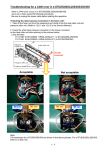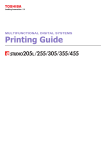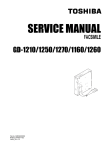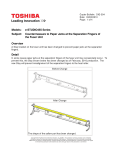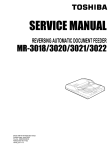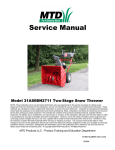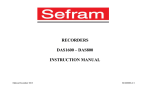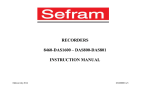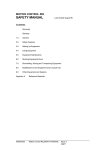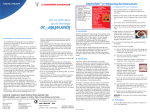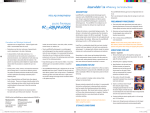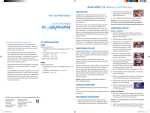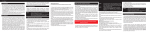Download Troubleshooting: C130, 140, 150 or 160 Error for e
Transcript
Troubleshooting: C130, 140, 150 or 160 Error for e-STUDIO205L/255/305/355/455 Series [1] When C130, 140, 150 or 160 error occurs 1. Check the status when then error occurred <Countermeasures> Important Follow this procedure to check the condition of the equipment when the error occurs. 1) Do not turn the power OFF while performing the following procedures. 2) Did a gear unmeshing sound occur? (ask the end users) Check Items to check Contents Did a loud high noise sound occur? Yes or No or Not remembered Did a loud low noise sound occur? Yes or No or Not remembered If "Yes", the gear in the drive unit of the drawer tray-up may be damaged. Refer to "8.6.25 Upper tray-up motor (M11)" in the Service Manual (page 8-27 and 28) and check whether the gear tooth flank is damaged. If "Yes", the fan-shaped gear in the drawer may be damaged. 3) Check the message indication area on the touch panel. (Fig. 1) Checking area Either of following messages appears in this area. It does not appear in the alert message indication area (black part of the bottom of the menu). Check Message "READY" or "ADD PAPER" When "Add paper" appears, check the paper feeding section where the error occurs with the self-diagnosis mode (test mode 3). Check Items to check Contents Drawer tray-up sensor Tray at upper limit position or Other than upper limit position Drawer empty sensor No paper or Paper present Fig. 1 * Refer to the Service Handbook page 2-4. If "Other than upper limit position" appears for the drawer tray-up sensor, take off the rear cover and check the gear condition in the drawer. (Refer to 1-4)) 1 4) Check the condition of the gear in the drawer. Take off the rear cover and check the gear condition in the drawer. If there is a clearance (A) between the gear and the plate as shown in Fig. 2, the gear condition is normal. If the gear and the plate contact as shown below, the error may occur again and the gear may be damaged. Gear Gear Whitening of the gear Plate Plate Picture 1 Picture 2 Picture 3 Refer to Fig. 3. Fig. 2 Check Items to check Gear conditions Does the gear contact the plate? Yes or No Is the gear becoming whitened? Yes or No If "Yes", replace the gear with the new one. Moreover, since the gear in the drive unit of the drawer tray-up may be damaged, refer to "8.6.25 Upper tray-up motor (M11)" in the Service Manual (page 8-27 and 28) and check whether the gear tooth flank is damaged. 2 5) Take out the drawer from the equipment and check the paper conditions. Check Items to check Paper conditions Presence/absence of paper Paper remaining (height) Paper present or No paper 15 mm or lower or approx. 15 mm - 30 mm or 30 mm or more Important If the firmware version is "470-M08" or earlier , upgrade it to "470-M09" or later. (Refer to the Service Handbook page 8-1) 6) Check the version of the main firmware. If the firmware version is "470-M09" or later, go to [3]. 2. Reproduction of the phenomenon 1) Pull out the drawer in which the error occurs and check that it has enough paper (the recommended height is approx. 15 mm - 30 mm). Then insert the drawer. 2) Turn the power ON. 3) Does a gear unmeshing sound occur? Check Items to check Contents Does a loud high noise sound occur? Yes or No or Not remembered Does a loud low noise sound occur? Yes or No or Not remembered If "Yes", the gear in the drive system of the tray-up assembly may be damaged. Refer to "8.6.25 Upper tray-up motor (M11)" in the Service Manual (page 8-27 and 28) and check whether the gear tooth flank is damaged. If "Yes", the fan-shaped gear in the drawer may be damaged. 4) Check the message indication area on the touch panel. (Refer to 1.-3)) 5) Leave the power ON and pull out the drawer. Then insert the drawer again. 6) Check 3) and 4) again. If any result for 3) is "Yes", go to [3]. 3 [2] When C130, 140, 150 or 160 error has been solved 1. Check the status when the error occurred (ask the end users) Ask the end users the condition of the equipment when the error occurred. Check Items to check Contents Did a loud high noise sound occur? Yes or No or Not remembered Did a loud low noise sound occur? Yes or No or Not remembered Did "Add Paper" appear on the touch panel even if there was enough paper in the drawer? (*1) Yes or No or Not remembered If "Yes", the gear in the drive unit of the drawer tray-up may be damaged. Refer to "8.6.25 Upper tray-up motor (M11)" in the Service Manual (page 8-27 and 28) and check whether the gear tooth flank is damaged. If "Yes", the fan-shaped gear in the drawer may be damaged. *1: "Add paper" appears in the message indication area. It does not appear in the alert message indication area (black part of the bottom of the menu). If any reply is "Yes", go to [3]. 2. Reproduction of the phenomenon Refer to [1]-2. and do the same. Refer to [1]-1.-3) and check the condition. [3] Check the equipment and functions 1) Check the drawer 1)-a Check the condition of the fan-shaped gear. Check it while the tray in the drawer is at the lowest position. Check whether the gear fixing screw is loose or not. If the screw is loose, tighten it firmly. Normal condition Check whether the gear is damaged or not by referring to [1]-1.-4). May be damaged Fig. 3 4 1)-b Check the condition of the tray lift up lever in the drawer. If the screws are loose, tighten them firmly. Does the tray lift up lever contact thoroughly on the bottom of the drawer? If the tray lift up lever does not contact thoroughly on the bottom of the drawer, the screws in Fig. 4 may become loose or the lever may be deformed. If the lever is not bent at a right angle, replace it with a new one. Are the fixing screws of the tray lift up lever tightened firmly? Tray lift up lever Fig. 4 1)-c Fig. 5 Check the condition of the gear fixing bracket in the rear side of the drawer. B The bracket at a right angle is good. If the bracket is slanted in the direction of B, it may contact the fan-shaped gear and become damaged during the lifting of the tray. To avoid this, replace the bracket with a new one. Is the bracket deformed? Fig. 6 5 2) Check the drive unit of the drawer tray-up motor 2)-a Check the condition of the tray-up motor installed section. Are 2 fixing screws of the motor tightened firmly? (common for both upper and lower drawers) If the screws are loose, tighten them firmly. The configuration of the tray-up motor installed section has been changed due to the countermeasure to unmeshing. The applicable production lots for each destination are as follows. If unmeshing occurs, even if any problem is found after checking [1] and [2], replace the drive unit of the drawer tray-up with a new one. (Refer to BSI No. G09H114 for details) Check the configuration of the tray-up motor installed section. (See Fig. 8) Fig. 7 e-STUDIO205L:CLE910122e-STUDIO255:CNE910418e-STUDIO305:CME910269e-STUDIO355:CPE910686e-STUDIO455:CQE910606- Fig. 8 6 3) Check the drawer feeding unit Refer to the Service Manual pages 8-13 to 8-16, and check the following points of the drawer feeding unit. 3)-a Is the tray-up sensor installed firmly? Does the sensor operate normally? Perform the self-diagnosis mode (test mode 3) to check it. 3)-b Is the harness connected firmly? 3)-c Is the pick up roller assembly installed to the pick up arms firmly? Do the pick up arms move smoothly? 3)-d Is the torsion spring in the rear side of the unit installed correctly? (Fig. 9) Install the sensor firmly. If the sensor does not operate normally in the self-diagnosis mode (test mode 3), replace it with a new one. Install the pick up roller assembly to the pick up arms firmly. If the pick up arms do not move smoothly, check their installing condition. If the pick up arms are in fact installed correctly, then they may be damaged. In this case, replace them with new ones. Torsion spring αバネ Install the torsion spring correctly. Fig. 9 7
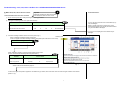
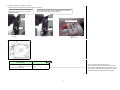
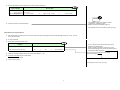
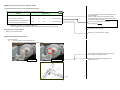
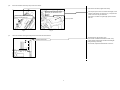
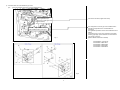
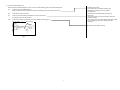
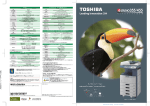
![2 Appuyez sur la touche [FAX] du tableau de bord.](http://vs1.manualzilla.com/store/data/006377769_1-cb8366605658d2e9e5d72496d9b1e196-150x150.png)