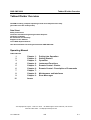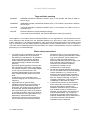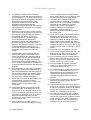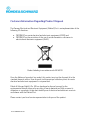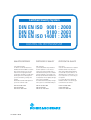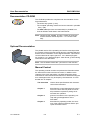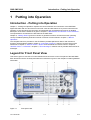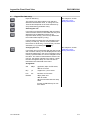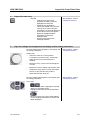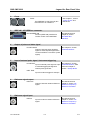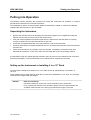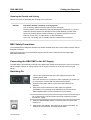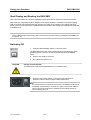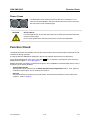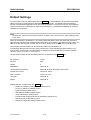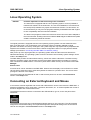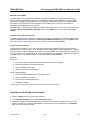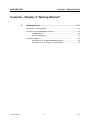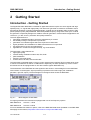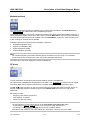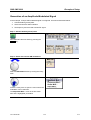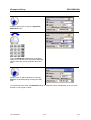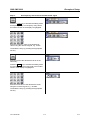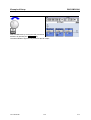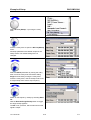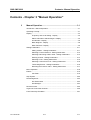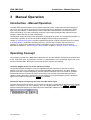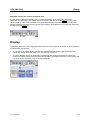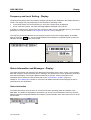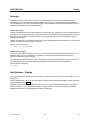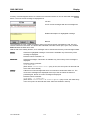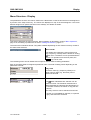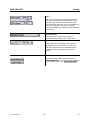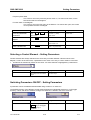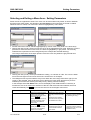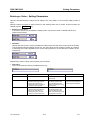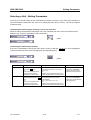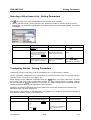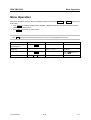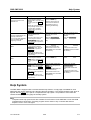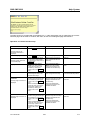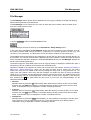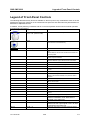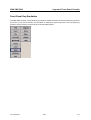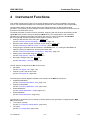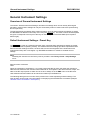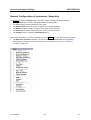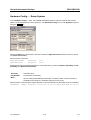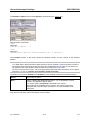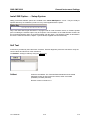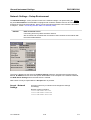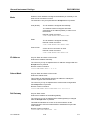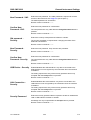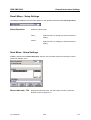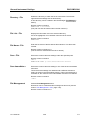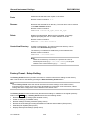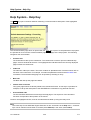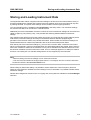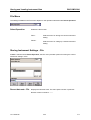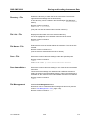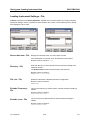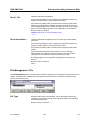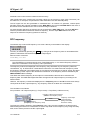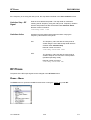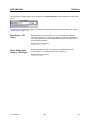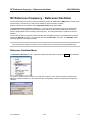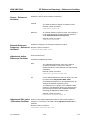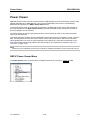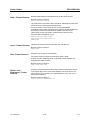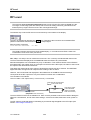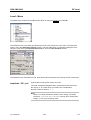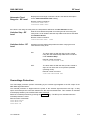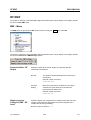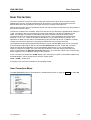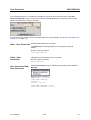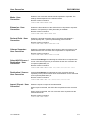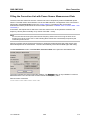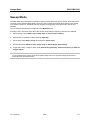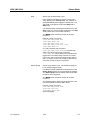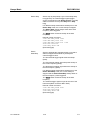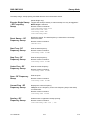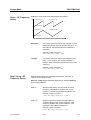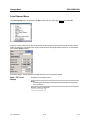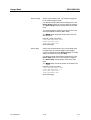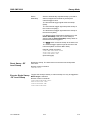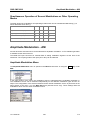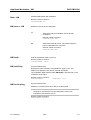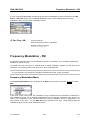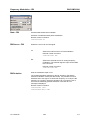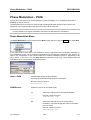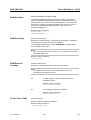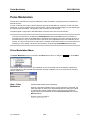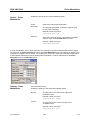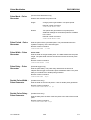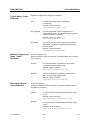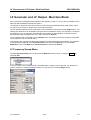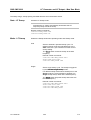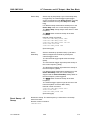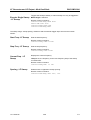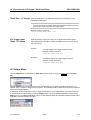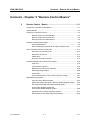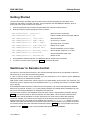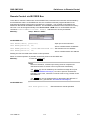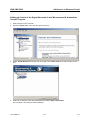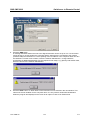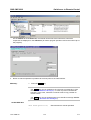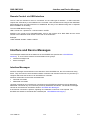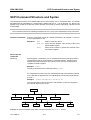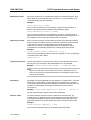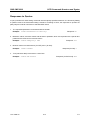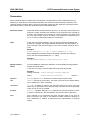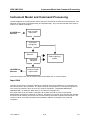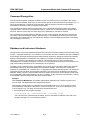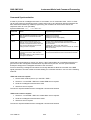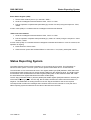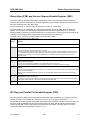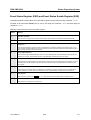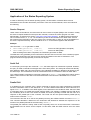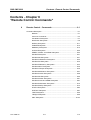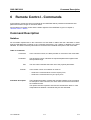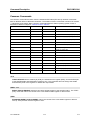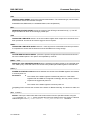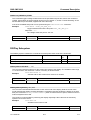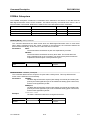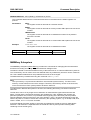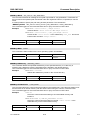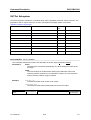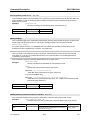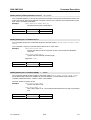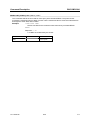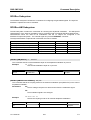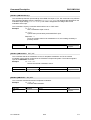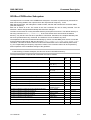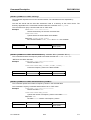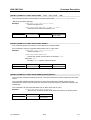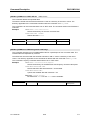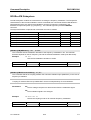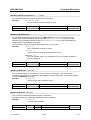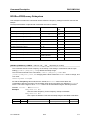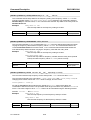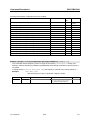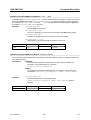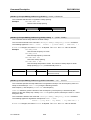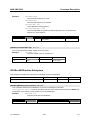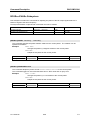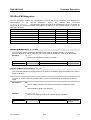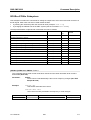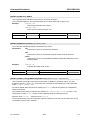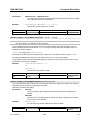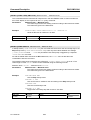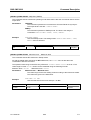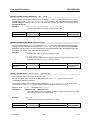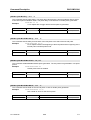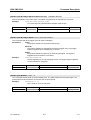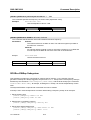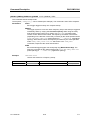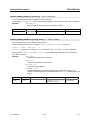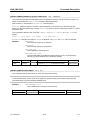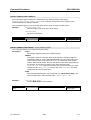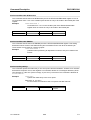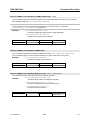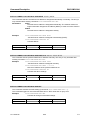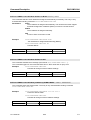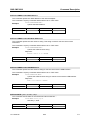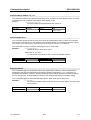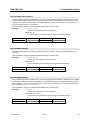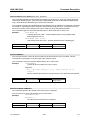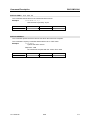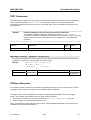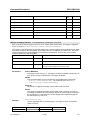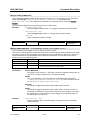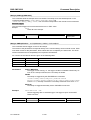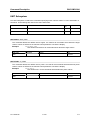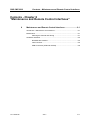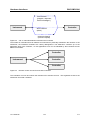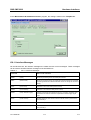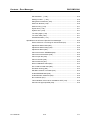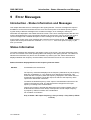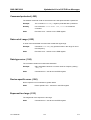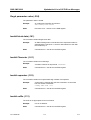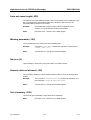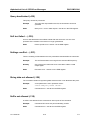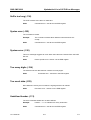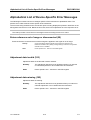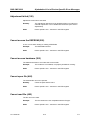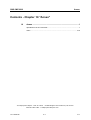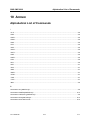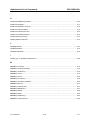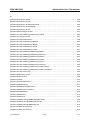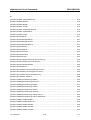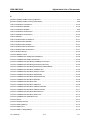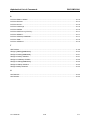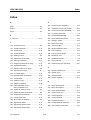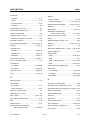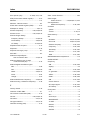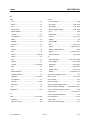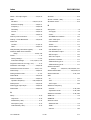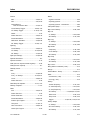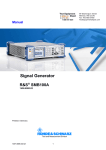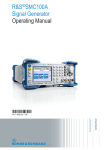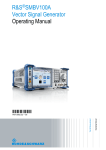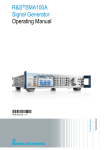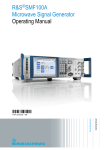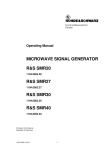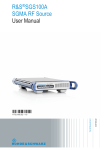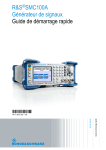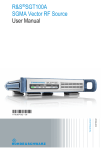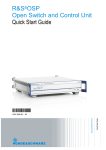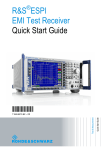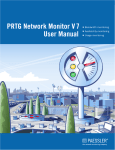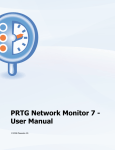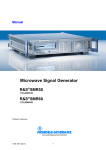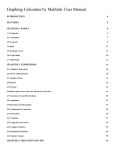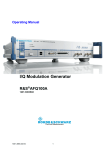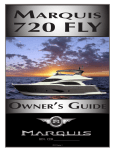Download Manual - Test Equipment Depot
Transcript
Manual Signal Generator R&S SMC100A 1411.4002K02 99 Washington Street Melrose, MA 02176 Phone 781-665-1400 Toll Free 1-800-517-8431 Visit us at www.TestEquipmentDepot.com Back to the Rohde&Schwarz SMC100A Page Test and Measurement 1411.4060.32-01- 1 Dear Customer, throughout this manual, the Signal Generator R&S® SMC100A is abbreviated as R&S SMC. The firmware of the instrument makes use of the operating system LINUX® and other valuable open source software packages. The most important of them are listed below together with their corresponding open source license. The verbatim license texts are provided on the user documentation CD-ROM (included in delivery). Package LINUX® Kernel gLibc busybox OpenSSL XFree86 Xitami PHP OpenSSL BOOST Library zlib PC/SC-Lite Link http://www.linux.org/ http://www.gnu.org/software/libc/ http://www.busybox.net/ http://www.openssl.org/ http://www.xfree86.org/ http://www.xitami.com http://www.php.net http://www.openssl.org http://www.boost.org http://www.zlib.net http://www.linuxnet.com/ License GPL 2 LGPL GPL 2 OpenSSL / SSLeay XFree86 NetSnmp-5.0.8 2.5b6 BSD Artistic Boost Software, v.1 ACE_TAO The OpenSSL Project for use in the OpenSSL Toolkit (http://www.openssl.org/). includes cryptographic software written by Eric Young ([email protected]) and software written by Tim Hudson ([email protected]). LINUX® is a trademark of Linus Torvalds. Rohde & Schwarz would like to thank the open source community for their valuable contribution to embedded computing. R&S® is a registered trademark of Rohde & Schwarz GmbH & Co. KG. Trade names are trademarks of the owners. 1411.4060.32-01- 2 R&S SMC100A Tabbed Divider Overview Tabbed Divider Overview CD-ROM including complete operating manual and compiled online help (provided in the file inside pocket) Data Sheet Safety Instructions Customer Information Regarding Produict Disposal Certificate of Quality EC Certificate of Conformity Support-Center Address List of R&S Representatives User documentation for the Signal Generator R&S SMC100A Operating Manual Tabbed Divider 1 2 3 4 5 6 7 8 9 10 Chapter 1: Chapter 2: Chapter 3: Chapter 4: Chapter 5: Chapter 6: Chapter 7: Chapter 8: Chapter 9: Annex Putting into Operation Getting Started Operation Instrument Functions Remote Control - Basics Remote Control - Description of Commands Maintenance and Interfaces Error Messages Test Equipment Depot - 800.517.8431 - 99 Washington Street Melrose, MA 02176 FAX 781.665.0780 - TestEquipmentDepot.com 1411.4060.32 RE E-1 Grouped Safety Messages Make sure to read through and observe the following safety instructions! All plants and locations of the Rohde & Schwarz group of companies make every effort to keep the safety standard of our products up to date and to offer our customers the highest possible degree of safety. Our products and the auxiliary equipment required for them are designed and tested in accordance with the relevant safety standards. Compliance with these standards is continuously monitored by our quality assurance system. The product described here has been designed and tested in accordance with the EC Certificate of Conformity and has left the manufacturer’s plant in a condition fully complying with safety standards. To maintain this condition and to ensure safe operation, observe all instructions and warnings provided in this manual. If you have any questions regarding these safety instructions, the Rohde & Schwarz group of companies will be happy to answer them. Furthermore, it is your responsibility to use the product in an appropriate manner. This product is designed for use solely in industrial and laboratory environments or, if expressly permitted, also in the field and must not be used in any way that may cause personal injury or property damage. You are responsible if the product is used for an intention other than its designated purpose or in disregard of the manufacturer's instructions. The manufacturer shall assume no responsibility for such use of the product. The product is used for its designated purpose if it is used in accordance with its product documentation and within its performance limits (see data sheet, documentation, the following safety instructions). Using the product requires technical skills and a basic knowledge of English. It is therefore essential that only skilled and specialized staff or thoroughly trained personnel with the required skills be allowed to use the product. If personal safety gear is required for using Rohde & Schwarz products, this will be indicated at the appropriate place in the product documentation. Keep the basic safety instructions and the product documentation in a safe place and pass them on to the subsequent users. Symbols and safety labels Observe product documentation Weight indication for units >18 kg Supply voltage ON/OFF Danger of electric shock Standby indication Direct current (DC) Warning! Hot surface PE terminal Alternating current (AC) Ground Direct/alternating current (DC/AC) Ground terminal Attention! Electrostatic sensitive devices Device fully protected by double/reinforced insulation Observing the safety instructions will help prevent personal injury or damage of any kind caused by dangerous situations. Therefore, carefully read through and adhere to the following safety instructions before putting the product into operation. It is also absolutely essential to observe the additional safety instructions on personal safety that appear in relevant parts of the product documentation. In these safety instructions, the word "product" refers to all merchandise sold and distributed by the Rohde & Schwarz group of companies, including instruments, systems and all accessories. 1171.0000.42-04.00 Sheet 1 Grouped Safety Messages Tags and their meaning DANGER DANGER indicates a hazardous situation which, if not avoided, will result in death or serious injury. WARNING WARNING indicates a hazardous situation which, if not avoided, could result in death or serious injury. CAUTION CAUTION indicates a hazardous situation which, if not avoided, may result in minor or moderate injury. NOTICE NOTICE indicates a property damage message. In the product documentation, the word ATTENTION is used synonymously. These tags are in accordance with the standard definition for civil applications in the European Economic Area. Definitions that deviate from the standard definition may also exist in other economic areas or military applications. It is therefore essential to make sure that the tags described here are always used only in connection with the related product documentation and the related product. The use of tags in connection with unrelated products or documentation can result in misinterpretation and thus contribute to personal injury or material damage. Basic safety instructions 1. The product may be operated only under the operating conditions and in the positions specified by the manufacturer. Its ventilation must not be obstructed during operation. Unless otherwise specified, the following requirements apply to Rohde & Schwarz products: prescribed operating position is always with the housing floor facing down, IP protection 2X, pollution severity 2, overvoltage category 2, use only in enclosed spaces, max. operation altitude 2000 m above sea level, max. transport altitude 4500 m above sea level. A tolerance of ±10% shall apply to the nominal voltage and of ±5% to the nominal frequency. 2. Applicable local or national safety regulations and rules for the prevention of accidents must be observed in all work performed. The product may be opened only by authorized, specially trained personnel. Prior to performing any work on the product or opening the product, the product must be disconnected from the supply network. Any adjustments, replacements of parts, maintenance or repair must be carried out only by technical personnel authorized by 1171.0000.42-04.00 Rohde & Schwarz. Only original parts may be used for replacing parts relevant to safety (e.g. power switches, power transformers, fuses). A safety test must always be performed after parts relevant to safety have been replaced (visual inspection, PE conductor test, insulation resistance measurement, leakage current measurement, functional test). 3. As with all industrially manufactured goods, the use of substances that induce an allergic reaction (allergens, e.g. nickel) such as aluminum cannot be generally excluded. If you develop an allergic reaction (such as a skin rash, frequent sneezing, red eyes or respiratory difficulties), consult a physician immediately to determine the cause. 4. If products/components are mechanically and/or thermically processed in a manner that goes beyond their intended use, hazardous substances (heavy-metal dust such as lead, beryllium, nickel) may be released. For this reason, the product may only be disassembled, e.g. for disposal purposes, by specially trained personnel. Improper disassembly may be hazardous to your health. National waste disposal regulations must be observed. Sheet 2 Grouped Safety Messages 5. If handling the product yields hazardous substances or fuels that must be disposed of in a special way, e.g. coolants or engine oils that must be replenished regularly, the safety instructions of the manufacturer of the hazardous substances or fuels and the applicable regional waste disposal regulations must be observed. Also observe the relevant safety instructions in the product documentation. 6. Depending on the function, certain products such as RF radio equipment can produce an elevated level of electromagnetic radiation. Considering that unborn life requires increased protection, pregnant women should be protected by appropriate measures. Persons with pacemakers may also be endangered by electromagnetic radiation. The employer/operator is required to assess workplaces where there is a special risk of exposure to radiation and, if necessary, take measures to avert the danger. 7. Operating the products requires special training and intense concentration. Make certain that persons who use the products are physically, mentally and emotionally fit enough to handle operating the products; otherwise injuries or material damage may occur. It is the responsibility of the employer to select suitable personnel for operating the products. 8. Prior to switching on the product, it must be ensured that the nominal voltage setting on the product matches the nominal voltage of the AC supply network. If a different voltage is to be set, the power fuse of the product may have to be changed accordingly. 9. In the case of products of safety class I with movable power cord and connector, operation is permitted only on sockets with earthing contact and protective earth connection. 10. Intentionally breaking the protective earth connection either in the feed line or in the product itself is not permitted. Doing so can result in the danger of an electric shock from the product. If extension cords or connector strips are implemented, they must be checked on a regular basis to ensure that they are safe to use. 11. If the product has no power switch for disconnection from the AC supply, the plug 1171.0000.42-04.00 12. 13. 14. 15. 16. 17. 18. 19. of the connecting cable is regarded as the disconnecting device. In such cases, it must be ensured that the power plug is easily reachable and accessible at all times (corresponding to the length of connecting cable, approx. 2 m). Functional or electronic switches are not suitable for providing disconnection from the AC supply. If products without power switches are integrated in racks or systems, a disconnecting device must be provided at the system level. Never use the product if the power cable is damaged. Check the power cable on a regular basis to ensure that it is in proper operating condition. By taking appropriate safety measures and carefully laying the power cable, ensure that the cable cannot be damaged and that no one can be hurt by e.g. tripping over the cable or suffering an electric shock. The product may be operated only from TN/TT supply networks fused with max. 16 A (higher fuse only after consulting with the Rohde & Schwarz group of companies). Do not insert the plug into sockets that are dusty or dirty. Insert the plug firmly and all the way into the socket. Otherwise, this can result in sparks, fire and/or injuries. Do not overload any sockets, extension cords or connector strips; doing so can cause fire or electric shocks. For measurements in circuits with voltages Vrms > 30 V, suitable measures (e.g. appropriate measuring equipment, fusing, current limiting, electrical separation, insulation) should be taken to avoid any hazards. Ensure that the connections with information technology equipment comply with IEC 950/EN 60950. Unless expressly permitted, never remove the cover or any part of the housing while the product is in operation. Doing so will expose circuits and components and can lead to injuries, fire or damage to the product. If a product is to be permanently installed, the connection between the PE terminal on site and the product's PE conductor must be made first before any other connection is made. The product may be installed and connected only by a license electrician. Sheet 3 Grouped Safety Messages 20. For permanently installed equipment without built-in fuses, circuit breakers or similar protective devices, the supply circuit must be fused in such a way that suitable protection is provided for users and products. 21. Do not insert any objects into the openings in the housing that are not designed for this purpose. Never pour any liquids onto or into the housing. This can cause short circuits inside the product and/or electric shocks, fire or injuries. 22. Use suitable overvoltage protection to ensure that no overvoltage (such as that caused by a thunderstorm) can reach the product. Otherwise the operating personnel will be endangered by electric shocks. 23. Rohde & Schwarz products are not protected against penetration of liquids, unless otherwise specified (see also safety instruction 1.). If this is not taken into account, there exists the danger of electric shock for the user or damage to the product, which can also lead to personal injury. 24. Never use the product under conditions in which condensation has formed or can form in or on the product, e.g. if the product was moved from a cold to a warm environment. 25. Do not close any slots or openings on the product, since they are necessary for ventilation and prevent the product from overheating. Do not place the product on soft surfaces such as sofas or rugs or inside a closed housing, unless this is well ventilated. 26. Do not place the product on heat-generating devices such as radiators or fan heaters. The temperature of the environment must not exceed the maximum temperature specified in the data sheet. 27. Batteries and storage batteries must not be exposed to high temperatures or fire. Keep batteries and storage batteries away from children. Do not short-circuit batteries and storage batteries. If batteries or storage batteries are improperly replaced, this can cause an explosion (warning: lithium cells). Replace the battery or storage battery only with the matching Rohde & Schwarz type (see spare parts list). Batteries and storage batteries must be recycled and kept separate from residual waste. Batteries and storage batteries that contain lead, mercury or cadmium are hazardous waste. Observe the 1171.0000.42-04.00 28. 29. 30. 31. 32. 33. 34. national regulations regarding waste disposal and recycling. Please be aware that in the event of a fire, toxic substances (gases, liquids etc.) that may be hazardous to your health may escape from the product. The product can be very heavy. Be careful when moving it to avoid back or other physical injuries. Do not place the product on surfaces, vehicles, cabinets or tables that for reasons of weight or stability are unsuitable for this purpose. Always follow the manufacturer's installation instructions when installing the product and fastening it to objects or structures (e.g. walls and shelves). Handles on the products are designed exclusively for personnel to hold or carry the product. It is therefore not permissible to use handles for fastening the product to or on means of transport such as cranes, fork lifts, wagons, etc. The user is responsible for securely fastening the products to or on the means of transport and for observing the safety regulations of the manufacturer of the means of transport. Noncompliance can result in personal injury or material damage. If you use the product in a vehicle, it is the sole responsibility of the driver to drive the vehicle safely. Adequately secure the product in the vehicle to prevent injuries or other damage in the event of an accident. Never use the product in a moving vehicle if doing so could distract the driver of the vehicle. The driver is always responsible for the safety of the vehicle. The manufacturer assumes no responsibility for accidents or collisions. If a laser product (e.g. a CD/DVD drive) is integrated in a Rohde & Schwarz product, do not use any other settings or functions than those described in the product documentation. Otherwise this may be hazardous to your health, since the laser beam can cause irreversible damage to your eyes. Never try to take such products apart, and never look into the laser beam. Prior to cleaning, disconnect the product from the AC supply. Use a soft, non-linting cloth to clean the product. Never use chemical cleaning agents such as alcohol, acetone or diluent for cellulose lacquers. Sheet 4 Customer Information Regarding Product Disposal The German Electrical and Electronic Equipment (ElektroG) Act is an implementation of the following EC directives: · 2002/96/EC on waste electrical and electronic equipment (WEEE) and · 2002/95/EC on the restriction of the use of certain hazardous substances in electrical and electronic equipment (RoHS). Product labeling in accordance with EN 50419 Once the lifetime of a product has ended, this product must not be disposed of in the standard domestic refuse. Even disposal via the municipal collection points for waste electrical and electronic equipment is not permitted. Rohde & Schwarz GmbH & Co. KG has developed a disposal concept for the environmentalfriendly disposal or recycling of waste material and fully assumes its obligation as a producer to take back and dispose of electrical and electronic waste in accordance with the ElektroG Act. Please contact your local service representative to dispose of the product. 1171.0200.52-01.00 Certified Quality System DIN EN ISO 9001 : 2000 DIN EN 9100 : 2003 DIN EN ISO 14001 : 2004 DQS REG. NO 001954 QM UM QUALITÄTSZERTIFIKAT CERTIFICATE OF QUALITY CERTIFICAT DE QUALITÉ Sehr geehrter Kunde, Sie haben sich für den Kauf eines Rohde & Schwarz-Produktes entschieden. Hiermit erhalten Sie ein nach modernsten Fertigungsmethoden hergestelltes Produkt. Es wurde nach den Regeln unseres Managementsystems entwickelt, gefertigt und geprüft. Das Rohde & Schwarz Managementsystem ist zertifiziert nach: Dear Customer, you have decided to buy a Rohde & Schwarz product. You are thus assured of receiving a product that is manufactured using the most modern methods available. This product was developed, manufactured and tested in compliance with our quality management system standards. The Rohde & Schwarz quality management system is certified according to: Cher Client, vous avez choisi d‘acheter un produit Rohde & Schwarz. Vous disposez donc d‘un produit fabriqué d‘après les méthodes les plus avancées. Le développement, la fabrication et les tests respectent nos normes de gestion qualité. Le système de gestion qualité de Rohde & Schwarz a été homologué conformément aux normes: DIN EN ISO 9001:2000 DIN EN 9100:2003 DIN EN ISO 14001:2004 DIN EN ISO 9001:2000 DIN EN 9100:2003 DIN EN ISO 14001:2004 DIN EN ISO 9001:2000 DIN EN 9100:2003 DIN EN ISO 14001:2004 1171.0200.11-02.00 EC Certificate of Conformity Certificate No.: 2008-64 This is to certify that: Equipment type Stock No. Designation SMC100A 1411.4002.02 Signal Generator SMC-B1 1411.6705.02 Reference Oscillator complies with the provisions of the Directive of the Council of the European Union on the approximation of the laws of the Member States - relating to electrical equipment for use within defined voltage limits (2006/95/EC) - relating to electromagnetic compatibility (2004/108/EC) Conformity is proven by compliance with the following standards: EN 61010-1 : 2001 EN 61326 : 1997 + A1 : 1998 + A2 : 2001 + A3 : 2003 EN 55011 : 1998 + A1 : 1999 + A2 : 2002, Class B EN 61000-3-2 : 2000 + A2 : 2005 EN 61000-3-3 : 1995 + A1 : 2001 For the assessment of electromagnetic compatibility, the limits of radio interference for Class B equipment as well as the immunity to interference for operation in industry have been used as a basis. Affixing the EC conformity mark as from 2008 ROHDE & SCHWARZ GmbH & Co. KG Mühldorfstr. 15, D-81671 München Munich, 2008-07-31 Central Quality Management MF-QZ / Radde 1411.4002.02 CE E-1 R&S SMC100A User Documentation Contents of User Documentation for the Signal Generator R&S SMC100A The user documentation describes the Signal Generator R&S SMC and all options. It includes a printed Quick Start Guide and a CD-ROM with the complete operating and service manual in printable pdfformat and the data sheet. The R&S SMC is equipped with a context-sensitive online help that offers a help page for each instrument function. Quick Start Guide The present quick start guide describes everything that is needed to put the instrument into operation and to get familiar with the generator. The quick start guide gives an introduction to remote control and manual control via external monitor, mouse and keyboard. The quick start guide is subdivided into 4 chapters plus index: Chapter 1 describes the control elements and connectors on the front and rear panel as well as all procedures required for putting the instrument into operation. Chapter 2 gives an introduction the operating concept and typical applications of the R&S SMC. Chapter 3 describes key operating modes, the structure of the graphical interface and the principles of manual control. Annex contains an index for the quick start guide. Help System The help system is embedded in the instrument, offering quick, context-sensitive reference to the information needed for operation and programming. The help contains the complete user documentation for the Signal Generator including the contents of the present quick start guide. The help files (*.chm) are also available on the CD-ROM and can be used as a standalone help. 1411.4060.32 0.1 E-1 User Documentation R&S SMC100A Documentation CD-ROM The CD-ROM provides the complete user documentation for the Signal Generator: - The online help system (*.chm). - The complete operating manual and service manual in printable form (*.pdf). - The data sheet (brochure and data sheet) in printable form. - Links to different useful sites in the R&S internet. Note: Please use the ADOBE Acrobat Reader for PDF files and the browser Internet Explorer ≥ 4.0 for the HTML help. Optional Documentation The printed version of the operating and service manual provides the contents of the quick start manual plus the complete reference and the service information for the Signal Generator. This manual can be ordered as an option (stock no. 1411.4060.32 (English A4 format) or 1411.4060.39 (English - letter format )); see ordering information in the data sheet. Note: The CD-ROM contains the *.pdf version of the manuals. Manual Control The operating manual contains comprehensive information about the instrument functions and remote control, in addition to the chapters of the quick start guide. It includes information about maintenance of the instrument and about error detection listing the error messages which may be output by the instrument. It is subdivided into 10 chapters: 1411.4060.32 The data sheet informs about specifications and characteristics of the instrument. Chapter 1 describes the control elements and connectors on the front and rear panel as well as all procedures required for putting the instrument into operation. Chapter 2 gives an introduction to the operating concept and typical applications of the R&S SMC. Chapter 3 describes key operating modes, the structure of the graphical interface and the principles of manual control. 0.2 E-1 R&S SMC100A User Documentation Chapter 4 forms a reference for manual control of the R&S SMC and contains a detailed description of all instrument functions and their application. The chapter also lists the remote control command corresponding to each instrument function. Remote Control Chapter 5 describes the basics for programming the R&S SMC, command processing and the status reporting system. Chapter 6 lists all the remote-control commands defined for the instrument. Chapter 7 - Chapter 8 describes preventive maintenance and the characteristics of the instrument’s interfaces. Chapter 9 gives the status messages and a list of error messages that the R&S SMC may generate. Annex lists the remote-control commands in alphabetical order, and contains an index of the operating manual. Service Manual Instrument The service manual - instrument informs on how to check compliance with rated specifications, on instrument function, repair, troubleshooting and fault elimination. It contains all information required for the maintenance of R&S SMC by exchanging modules. In addition it describes how to perform a firmware update and how to install options. Internet Site The Internet site at: Signal Generator R&S SMC100A provides the most up to date information on the R&S SMC. Additionally firmware updates including the associated release notes, instrument drivers, current data sheets and application notes are provided for download on the internet site. The current operating manual at a time is available as printable PDF file in the download area. 1411.4060.32 0.3 E-1 Contents - Putting into Operation R&S SMC100A Contents - Chapter 1 "Putting into Operation" 1 Putting into Operation ............................................................. 1.1 Introduction - Putting into Operation................................................................. 1.1 Legend for Front Panel View............................................................................ 1.1 Legend for Rear Panel View ............................................................................ 1.8 Putting into Operation..................................................................................... 1.11 Unpacking the Instrument ................................................................. 1.11 Setting up the Instrument or Installing it in a 19" Rack ..................... 1.11 Safety Instructions ............................................................................. 1.12 EMC Safety Precautions ................................................................... 1.13 Connecting the R&S SMC to the AC Supply..................................... 1.13 Switching On ..................................................................................... 1.13 Start Display and Booting the R&S SMC .......................................... 1.14 Switching Off ..................................................................................... 1.14 Power Fuses...................................................................................... 1.15 Function Check............................................................................................... 1.15 Default Settings .............................................................................................. 1.16 Linux Operating System ................................................................................. 1.17 Connecting an External Keyboard and Mouse............................................... 1.17 Connecting the R&S SMC to a Network (LAN) .............................................. 1.18 Connection to the Network ................................................................ 1.18 Remote Access via an External Controller..................................................... 1.20 Configuration for Remote Access via Ultr@VNC .............................. 1.20 1411.4077.62 I-2 E-1 R&S SMC100A 1 Introduction - Putting into Operation Putting into Operation Introduction - Putting into Operation Chapter 1, "Putting into Operation" explains the control elements and connectors of the R&S SMC Signal Generator with the aid of the front and rear views and describes how to put the instrument into operation. It also describes the connection of peripherals such as keyboard and mouse. A detailed description of the device interfaces is given in chapter 8, "Maintenance and Remote Control Interfaces". The specifications of interfaces are described in the data sheet. Chapter 2, "Getting Started" gives an overview of generator functions and introduces the operating concept. Detailed operating instructions and an overview of menus follow in chapter 3, "Manual Operation". The complete manual is provided on the CD-ROM in printable pdf-format: Menus and instrument functions are described in detail in chapter 4, "Instrument Functions", basics of remote control of the instrument in chapter 5, "Remote Control - Basics" and commands for remote control in chapter 6, "Remote Control - Commands". Chapter 9, "Error Messages" contains a list of possible status and error messages. Legend for Front Panel View This section gives an overview of control elements and connectors on the front panel of the R&S SMC. Each element/connector is briefly described and a reference is given to the chapters containing detailed information. Figure 1-1 1411.4077.62 Front panel view 1.1 E-1 Legend for Front Panel View 1 R&S SMC100A Keys for general instrument settings PRESET Sets the instrument to a defined state. HELP See chapter 4, section "General Instrument Settings" Displays context-sensitive help text. LOCAL Switches from REMOTE control to LOCAL (manual) control. SETUP Opens the setup menu for configuring general instrument settings. 2 Display Display The display clearly shows all main settings and signal generator states. See chapter 3, section "Display" The display is divided into two sections: - Frequency and level display with info line (status bar) - Block diagram Display 1411.4077.62 The block diagram shows the current configuration and the signal flow in the generator with the aid of function blocks containing an ON/OFFswitch. Clicking the function block opens a list of associated setting menus. Active menus and info windows are displayed on top of the block diagram. The block diagram is displayed in the foreground by pressing the diagram button Diagram or by clicking on the DIAGR key in the key emulation dialog. 1.2 E-1 R&S SMC100A 3 Legend for Front Panel View Keys for setting frequency and level FREQ Activates frequency entry. LEVEL Activates level entry. See chapter 3, section "Setting Parameters", and chapter 4, section "RF Signal" and "Modulations" INFO Displays status messages, error messages and warnings. BACKSPACE Deletes the character to the left of the cursor. 4 Keypad for data entry Keypad for data entry 0…9 Entry of numeric values See chapter 3, section "Setting Parameters" . Entry of decimal point – Entry of sign abc Entry of letters ␣ Entry of a space *… # Entry of special characters A 1411.4077.62 a Switchover between uppercase and lowercase letters. 1.3 E-1 Legend for Front Panel View 4 R&S SMC100A Keypad for data entry Keys for data entry The unit keys can either select a unit and thus determine the absolute value, or change the unit. Their function depends on the time at which they are pressed during parameter entry: See chapter 3, section "Selecting a Unit Setting Parameters" Selecting the unit If a unit key is pressed immediately after a numeric value has been entered, it terminates the entry and determines the multiplication factor for the respective basic unit (e.g. the k/m key determines the unit kHz after frequency entry). If a level value is entered, the unit indicated on the unit key is used (e.g. the k/m mV key determines the unit mV for level entry). The level entry must be activated, e.g. by pressing the LEVEL key. Changing the unit If a numeric entry is terminated with the rotary knob and not with a unit key, the unit displayed in the unit field of the parameter in the menu is assigned. If the unit key is pressed later, the unit is changed but not the value. The value is recalculated to suit the new unit (e.g. the display changes from 1000 to 1 when the Hz is changed to kHz). The new unit is then indicated in the value field of the menu. See chapter 3, section "Selecting a Unit Setting Parameters" Assignment G/n dBµV giga/nano, dBµV for RF levels, dBu for LF levels M/µ µV mega/micro, µV for levels k/m mV kilo/milli, mV for levels ENTER dB(m) basic unit dBm for levels dB for level offset and level step width function as ENTER key for unitfree values 1411.4077.62 1.4 E-1 R&S SMC100A 4 Legend for Front Panel View Keypad for data entry ENTER – Calls the next menu level. – Activates the editing mode for highlighted numeric and alphanumeric parameters. – Terminates a data entry; the new value is set.In case of numeric parameters, the unit indicated next to the value in the menu applies. – Switches highlighted status parameters on and OFF (ON/OFFstate). – Confirms (OK) and closes message windows. 5 See chapter 3, section "Setting Parameters" Keys for settings and navigation in the display and for setting parameters Keys for settings and navigation in the display and for setting parameters See chapter 3, section "Setting Parameters Rotary knob – Varies the value at a cursor position. For frequency and level entry, a fixed step width can be set and activated for the variation. – Moves the entry cursor in the block diagram or menu. – Moves the cursor in tables and selection lists. – Clicking the rotary knob (= Enter) terminates entries. In this case the entry mode is terminated and the value set. Keys for setting and navigation in the display and for setting parameters See chapter 3, section "Setting Parameters Arrow keys Vary the entry value or highlight a selected list item in the editing mode. Highlight parameters in menus and tables (up/down). Move the cursor in the entry fields (editing mode). Highlight parameters in menus and tables (left/right). 1411.4077.62 1.5 E-1 Legend for Front Panel View 6 R&S SMC100A RF output RF Output for RF signal. NOTICE See data sheet and chapter 4, section "RF Signal" Maximum Input Levels Do not overload the RF output. The maximum permissible back-feed is specified in the data sheet. 7 LF output LF Output for internal modulation generator signal. 8 Input for external AM / FM / PhiM signals MOD EXT Input for external modulation signals. 1411.4077.62 1.6 E-1 R&S SMC100A 9 Legend for Front Panel View Keypad for data entry DIAGR Brings the block diagram to the foreground. Active menus are minimized. ESC CLOSE See chapter 3, section "Setting Parameters", and chapter 4, section "RF Signal" and "Modulations" Calls the next higher selection level. This opens up the following functions: – Closes the active menu if the cursor is in the top-level menu (parameter selection). – Switches between different entry fields of a menu. – Quits the editing mode and restores the previous value. This function is only available in the editing mode, i.e. only before an entry is confirmed or selected with Enter. – Cancels queries in message windows. – Shifts the entry cursor from the frequency or level display to the previously active menu, or to the previously highlighted block in the block diagram if no menu is active. MOD ON/OFF Switches the active modulations on and off. RF ON/OFF Switches the RF signal on and off. 10 Standby ON/OFFswitch The on/off switch switches the instrument from the standby mode to the operating state provided the power switch on the rear of the instrument is switched on. See chapter 1, section "Switching On" The yellow LED (right) is on in the standby mode; the green LED (left) is on when the instrument is ready for operation. CAUTION 1411.4077.62 Danger of shock hazard! The instrument is still power-supplied while it is in standby mode. 1.7 E-1 Legend for Rear Panel View R&S SMC100A Legend for Rear Panel View This section gives an overview of connectors on the rear panel of the R&S SMC. Each connector is briefly described and a reference is given to the chapters containing detailed information. For technical data of the connectors refer to the data sheet. Fig. 1-2 1 Rear panel view AC supply AC supply connector. When the R&S SMC is connected to the AC supply, it automatically sets itself to the correct range for the applied voltage (range: see type label). There is no need to set the voltage manually or change fuses. See chapter 1, section "Connecting the R&S SMC to the AC Supply" and data sheet Power switch. The main power switch switches the power of the instrument on. 1411.4077.62 1.8 E-1 R&S SMC100A 2 Legend for Rear Panel View Fuses Fuses: The R&S SMC is fully fused by two fuses IEC127-T3.15H/250 V. 3 IEEE 488 - IEC/IEEE-bus connector IEC 625/IEEE 488 IEC-bus (IEEE 488) interface for remote control of the R&S SMC. 4 See chapter 1, section "Power Fuses" and data sheet See data sheet and chapter 8, section "IEC/IEEE Bus Interface" Output of pulse and video signal PULSE VIDEO See chapter 4, section "Pulse Modulation" Output of internal pulse generator signal or external pulse signal fed in via the PULSE EXT connector (video signal). 5 Input of external pulse signal / Instrument triggering PULSE EXT Input of external pulse signal or input of external trigger/gate signal for internal pulse generator. See chapter 4, section "Pulse Modulation", data sheet and chapter 4, section "Sweep Mode" INST TRIG Input for external trigger for sweeps. 6 Reference signal output REF OUT 7 Output of internal 10-MHz-reference signal. See data sheet and chapter 4, section "RF Reference Frequency Reference Oscillator" Input for external 10-MHz-reference signal. See data sheet and chapter 4, section "RF Reference Frequency Reference Oscillator" Reference signal input REF IN 1411.4077.62 1.9 E-1 Legend for Rear Panel View 8 R&S SMC100A LAN interface LAN Ethernet interface – Remote control of signal generator – Remote access to graphical user interface of signal generator. 9 See data sheet and chapter 1, section "Connecting the R&S SMC to a Network (LAN)", chapter 8, section "LAN Connector" and chapter 5, section "Remote Control via LAN Interface"" Oven-controlled reference oscillator (option R&S SMC-B1) OCXO See data sheet This option (option R&S SMC-B1) generates a very precise 10 MHz reference signal. It needs some minutes of warm-up time to reach its nominal frequency. 10 USB connectors type A USB USB (universal serial bus) interfaces of type A (host). – Connection of peripherals such as mouse and keyboard – Connection of memory stick for firmware update 11 See chapter 1, section "Connecting an External Keyboard and Mouse" and chapter 8, section "USB Connection (USB and USB IN)" USB interface type B USB IN USB (universal serial bus) interface of type B (device) for remote control of signal generator. 1411.4077.62 1.10 See chapter 8, section "USB Connection (USB and USB IN)" E-1 R&S SMC100A Putting into Operation Putting into Operation The following section describes the procedure for putting the instrument into operation. It contains general safety instructions for instrument operation. The installation of options and the firmware update are described in chapter 4 of the Service Manual (supplied with the instrument on the CD-ROM). Unpacking the Instrument • • • • • Remove the instrument from its packaging and check the equipment for completeness using the delivery note and the accessory lists for the various items. First, pull off the polyethylene protection pads from the instrument's rear feet and then carefully remove the pads from the instrument handles on the front. Pull off the corrugated cardboard cover that protects the rear of the instrument. Carefully unthread the corrugated cardboard cover on the front that protects the instrument handles and remove it. Check the instrument for any damage. If there is damage, immediately contact the carrier who delivered the instrument. In this case, make sure not to discard the box and packing material. It is advisable to keep the original packing material in order to prevent control elements and connectors from being damaged in case the instrument is to be transported or shipped at a later date. Setting up the Instrument or Installing it in a 19" Rack The instrument is designed for indoors use. It can either be set up independently or mounted in a 19" rack. A rack adapter (refer to data sheet for Order No.) is required for installation in a 19" rack. The mounting instructions are supplied with the adapter. NOTICE Risk of overheating! Insufficient airflow for cooling may cause overheating of the instrument. Prior to putting the instrument into operation always check for space between the ventilation holes and the rack casing to get sufficient air supply in the rack. 1411.4077.62 1.11 E-1 Putting into Operation R&S SMC100A Safety Instructions General Precautions NOTICE Instrument damage caused by disregarding the following precautions! Any non-compliance with the following precautions may cause damage to the instrument. Prior to putting the instrument into operation, check the following: • The covers of the housing are in place and screwed on. • Vents are not obstructed. Make sure that the air can escape freely through the vents at the sides. The minimum distance to the wall should therefore be at least 10 cm. • The signal levels at the inputs do not exceed permissible limits. • The outputs of the instrument are not overloaded or incorrectly connected. This particularly applies to the maximum permissible back-feed at the outputs, which is specified in the data sheet. • The ambient temperature must not exceed the range specified in the data sheet. Please also observe the instructions in the following sections and the general safety instructions at the beginning of this manual. Protection against Electrostatics To avoid damaging the electronic components of the EUT (Equipment Under Test) due to electrostatic discharge produced by contact, the use of appropriate protective measures is recommended. Setting up the Instrument CAUTION Risk of injury and instrument damage. Safe operation with support feet! • Stacked instruments may slip off. Secure stacked instruments against slipping (e.g. by locking the feet to the top of the front-panel frame). The feet must be fully folded in or folded out. Only then a stable position of the instrument and reliable operation can be ensured. The uniform pressure on the folded-out feet must not exceed 500 N (weight of instrument and of equipment stacked on top). • When using the instrument with expanded feet, the feet might collapse and fold in. Do not shift the instrument with the feet out. <500N 1411.4077.62 1.12 E-1 R&S SMC100A Putting into Operation Cleaning the Outside and Storing What is necessary is essentially the cleaning of the instrument. NOTICE Instrument damage caused by cleaning agents! Prior to cleaning, disconnect the product from the AC supply. Cleaning agents contain substances that may damage the instrument, e.g. solventcontaining cleaning agents may damage the front panel labeling or plastic parts. Never use cleaning agents such as solvents (e.g. diluent for lacquers, thinners, acetone, alcohol, etc), or acids, bases, or other substances. Use a soft, non-linting cloth to suitably clean the outside of the instrument. EMC Safety Precautions To avoid EMI (Electro Magnetic Interference) double shielded signal and control cables must be used at all signal connectors. Outputs and lines have to be terminated properly with 50 Ohms. USB devices must keep within permissible EMI limits. Connecting the R&S SMC to the AC Supply The R&S SMC is automatically matched to the applied AC voltage (see rear panel). There is no need to set the voltage manually or change fuses. The AC supply connector is on the rear of the unit (see below). Switching On 1. Connect the signal generator to the AC supply by means of the supplied power cable. Since the instrument is a protection class I equipment, it should only be connected to a socket with a protective earth contact. 2. Press the main power switch on the rear of the instrument to position I. 3. After power-up the instrument is either ready for operation (STANDBY) or in operating mode, depending on the state of the ON/STANDBY switch on the instrument front (see below). Note:The power switch may remain on for any period of time. Switching off is required only if the instrument should be completely isolated from the AC supply. 1411.4077.62 4. Press the ON/STANDBY switch on the front panel; the green LED must be on. 5. After booting the software, the instrument is ready for operation. All modules in the instrument are supplied with power. 1.13 E-1 Putting into Operation R&S SMC100A Start Display and Booting the R&S SMC After instrument switch-on, the Linux operating system boots first and then the instrument firmware. After booting is completed, the block diagram of the signal generator is displayed. The green lighting LED on the front panel indicates that the instrument is ready to be operated. The settings that were active before the last switch-off are established unless another start setting has explicitly been selected in the File menu. Note: If the software stops unexpectedly, the instrument can be shut down by pressing the STANDBY key for approx. 5 s. Switching Off 1. Press the ON/STANDBY switch on the front panel. The R&S SMC stores the current setting before it shuts down the Linux operating system. Then the AC supply is switched to the STANDBY mode. CAUTION 2. Only the AC supply is powered. 3. The yellow LED must be on. Danger of shock hazard! The instrument is still power-supplied while it is in standby mode. 1. Press the main power switch on the rear of the instrument to position 0. None of the front-panel LEDs should be on. Note: It is recommended to switch the instrument to STANDBY mode before completely disconnecting it from the AC supply. If the power switch is set to 0 before the instrument is switched to the standby mode, all current settings are lost. 1411.4077.62 1.14 E-1 R&S SMC100A Function Check Power Fuses The R&S SMC is fully fused by two fuses IEC127-T3.15H/250 V. The fuses are accommodated in the fuse holders next to the power connector. Use only fuses of the mentioned type. CAUTION Shock hazard! For fuse replacement, ensure that the instrument is switched off and disconnected from the power supply. Prior to fuse replacement, disconnect the power cord from the R&S SMC. Function Check The signal generator automatically monitors the main functions when the instrument is switched on and continuously during operation. If a fault is detected, ERROR is displayed in the info line together with a brief error description. For in-depth identification of the error, press the INFO key. In response, a description of the error(s) is displayed (see chapter 9, "Error Messages"). Besides automatic monitoring of instrument functions, other capabilities in the R&S SMC ensure correct functioning of the signal generator. - Internal Adjustments Adjustments can be performed in the Setup-System-Internal Adjustments menu. Thus, optimum modulation performance can be obtained, for instance. - Self Test Internal test points are queried by the instruments´ firmware and checked for correct values. See chapter 4, section "Selftest". 1411.4077.62 1.15 E-1 Default Settings R&S SMC100A Default Settings The instrument is set to a defined state with the PRESET key. With PRESET, all parameters and switch states are preset, including those of deactivated operating modes. The default instrument settings provide a reproducible initial basis for all other settings.However, functions that concern the integration of the instrument into a measurement setup are not changed, e.g. IEC/IEEE bus address or reference oscillator source settings. Note: Resetting the instrument to the factory state is possible in the Factory Preset - Setup Settings menu of the menu. When the instrument is switched on, it is not the preset state that is active, but rather the instrument state that was set before the instrument was switched off. An exeption is the state of the RF output. The state of the RF output power-on state can be set to be always off in the EMF menu of the RF block. User-defined instrument states can be stored and called up in the File menu. The following table gives an overview of the presets for the most important generator settings. The other presets can be found in the information accompanying the IEC/IEEE-bus commands (chapter "Remote Control Commands - Description"). The list below the table shows the settings that are not affected by the PRESET key. RF frequency 1 GHz RF level OFF Offsets 0 Modulations switched off Uninterrupted level setting switched off; level attenuator mode: AUTO Internal level control Level ALC: AUTO User correction Level Ucor: OFF LF output switched off Sweep switched off Settings that are not affected by the PRESET key - Reference frequency settings (Ref Oscillator menu) - Power on settings (Level/EMF menu) - Network settings (Setup menu) - IEC/IEEE-bus address (Setup menu) - *IDN? identification (Setup menu) - Password and settings protected by passwords (Setup menu) - Start/Stop Gui Update (Setup menu) - Display and keyboard settings (Setup menu). 1411.4077.62 1.16 E-1 R&S SMC100A Linux Operating System Linux Operating System NOTICE Possible impairment of the functioning of the instrument The instrument is equipped with the Linux operating system. It is thus possible to install COTS software in the instrument. The use and installation of commercial offthe-shelf (COTS) software may impair the instrument function. For this reason, we recommend that you only execute programs tested by Rohde&Schwarz with regard to their compatibility with the instrument software. The drivers and programs used in the instrument under Linux have been adapted to the test instrument. Existing instrument software must only be modified with update software released by Rohde & Schwarz. The signal generator is equipped with the Linux operating system (please note the statement at the back of the title page). The configuration of the operating system is optimally adapted to signal generator functions in the factory. Changes in the system setup are only required when peripherals like keyboard are installed or in the event that the network configuration does not comply with the default settings (see sections "Connecting the R&S SMC to a Network (LAN)"). After power-up of the signal generator, the operating system boots and the instrument firmware is started automatically. The operating system cannot be accessed. All necessary system settings can be made in the Setup menu. The R&S SMC provides an internal flash memory, it does not contain a disk drive. The flash memory holds the operating system, the firmware and the stored data. Data transfer is possible via a memory stick connected to a USB interface. The memory stick and the flash memory are accessed via the File Manager. Screen saver: A screen saver can be activated in the R&S SMC. When active the display is shut off when no entries via front panel, external mouse or external keyboard are made for a period of time. The screen saver prolongs the life time of the display. The screen saver can be switched off and on and the time period can be set in the Environment section of the Setup menu. Connecting an External Keyboard and Mouse A commercial, external keyboard and mouse with USB interface can be connected to the R&S SMC. A keyboard simplifies the entry of list items, comments, file names, etc.. A mouse simplifies the control of the block diagram and of associated menus. The keyboard and the mouse are connected to the USB interface, type A, on the rear panel of the instrument. The keyboard and mouse are recognized automatically when they are connected. The US keyboard assignment is the default setting. The keyboard assignment and special settings such as the refresh rate can be changed in the Environment section of the Setup menu. 1411.4077.62 1.17 E-1 Connecting the R&S SMC to a Network (LAN) R&S SMC100A Connecting the R&S SMC to a Network (LAN) The R&S SMC is equipped with a network interface and can be connected to an Ethernet LAN (local area network). Provided the appropriate rights have been assigned by the network administrator, the instrument can be remote-controlled and remote-accessed in the network. Remote-access means that the user can operate the R&S SMC from any remote PC in the network using the VNC protocoll. For instance, the user can control one or more R&S SMCs from a desk that is part of a test assembly located in another section of the building. A VNC client programm for Windows operating systems is provided on the R&S SMC CD-ROM (included in delivery). VNC client programms for other operating systems are available free-of-charge on the internet. Remote-control of the instrument via the LAN interface is described in chapter 5, section "Remote Control via LAN Interface". The configuration of the R&S SMC for networking is performed in the Environment section of the Setup menu. Connection to the Network NOTICE Risk of network errors! Connecting errors may affect the entire network. We recommend to coordinate the connection of the instrument to the network with the network administrator. The instrument is connected to the LAN with the aid of a commercial RJ-45 cable suitable for a 10/100Mbps connection attached to the LAN interface on the rear of the instrument. The connector is described in chapter 8, "Maintenance and Interfaces". Configuring the R&S SMC for Network Operation The network interface functions with 10/100Mbps Ethernet IEEE 802.3u. The TCP/IP network protocol and the associated network services are preconfigured. For data exchange in a LAN, each connected PC or instrument must be accessible via an IP address or via an unambiguous computer name. In the Environment-Network Settings section of the Setup menu, three modes of assigning the IP address or computer name can be selected. The correct mode selection depends on the setup of the network. 1411.4077.62 1.18 E-1 R&S SMC100A Connecting the R&S SMC to a Network (LAN) Networks using DHCP The R&S SMC is preconfigured for networks using DHCP (dynamic host configuration protocol). In these networks, an available IP address is automatically assigned to the R&S SMC. The R&S SMC provides an unambiguous computer name in the network via the DHCP request. The DHCP server in the network must consider this name and pass it to the DNS server in order to ensure that the R&S SMC can be addressed in the network. Each R&S SMC is assigned an individual computer name in the factory. This name can be queried and changed in Environment-Network Settings section of the Setup menu. The mode setting is Auto (DHCP). Networks using fixed IP addresses In networks using fixed IP addresses, the addresses are mostly assigned by the network administrator. A fixed IP address must be entered in the Environment-Network Settings section of the Setup menu (see "Identifying the R&S SMC in the Network" below). The mode setting is Static. Point-to-Point Connection To build a simple network – just a LAN connection between the R&S SMC and a controller without integration into a larger network – an IP address has to be assigned to the R&S SMC and the controller. For such purposes, the IP addresses 192.168.xxx.yyy are available .The value range for xxx and yyy is 1...254, the value for the subnet mask is always 255.255.255.0. The gateway IP address must also be provided, however, it is without relevance. The mode setting is Peer To Peer. Example: On the PC: 1. Open the TCP/IP settings tab (network connection in the control panel) 2. Set fixed IP address (= deactivate DHCP) 3. Select IP address 192.168.0.1 4. Select subnet mask 255.255.255.0 On the signal generator: 1. Open the network setting panel in the Setup menu 2. Select IP address 192.168.0.2 3. Select subnet mask 255.255.255.0 4. Activate the setting For this type of connection, a commercial cross-over RJ-45 cable is used. Identifying the R&S SMC in the Network 1. Open the Setup menu by pressing the Setup key 2. Click Network Settings menu in the Environment section . 3. Select the IP address mode and enter the network data in the respective fields of the menu. The data is provided by the network administrator. The Computer name is indicated in the Hostname field. The name can be changed. 1411.4077.62 1.19 E-1 Remote Access via an External Controller R&S SMC100A Remote Access via an External Controller The R&S SMC can be remote-accessed from an external PC via a network link. This allows convenient operation of the signal generator from the desktop although the instrument is integrated in a rack somewhere else. Remote access in contrast to remote control does not use remote-control commands but the regular user interface displayed using separate software which is installed on the external PC. The instrument can thus be manually operated from the PC as on the unit itself. Preconditions for remote access are a connection between signal generator and PC via a LAN network and the installation of the VNC client software on the PC and on the R&S SMC. The VNC client software for setting up the connection is included in the Linux/Unix operating system per default. For Windows operating system, the free-of-charge software Ultr@VNC is provided on the R&S SMC CD-ROM. VNC client programms for other operating systems are available free-of-charge on the internet. After the connection is established, the signal generator screen with the block diagram is displayed on the external PC and the R&S SMC can be manually remote-accessed from the external PC. The individual functions are operated using the mouse and keyboard. Specific instrument functions can be executed using specific key combinations on the keyboard or a front panel key emulation that can be operated with the mouse (see chapter 3, section "Legend of Front-Panel Controls"). Installation of the software Ultr@VNC and establishing the connection between external PC and signal generator for Windows operating system is described in the following. Remote access via an external controller with Linux/Unix operating system is performed accordingly. Configuration for Remote Access via Ultr@VNC The instrument is operated with the aid of the program Ultr@VNC. It is available as a free-of-charge download on the internet for operating system Window XP (http://www.uvnc.com/download/index.html) and on the R&S SMC CD-ROM. Remote access of the signal generator is possible under the following conditions: - The external PC with Linux/Unix or Windows operating system (Windows 95 or higher) is equipped with a LAN interface which is configured for the network. - The signal generator and PC are linked via a LAN. - A user-specific password for the VNC connection is defined on the R&S SMC. The default password is "instrument", it can be changed in the Environment-Security section of the Setup menu. - The Ultr@VNC Viewer software is installed on the external PC (or any other VNC client) R&S SMC IP address and the user-specific password for the VNC connection are entered in the VNC Viewer panel. NOTICE 1411.4077.62 Risk of unauthorized access! After enabling the VNC connection, any user on the network who knows the password and IP address of the signal generator can access this R&S SMC. Even after cutting it, the connection is still enabled and the R&S SMC can be accessed any time. To disable the connection, the VNC program on the R&S SMC must be uninstalled or the VNC server service disabled. To enhance security, also communication on the network via Ultr@VNC program should be disabled in the firewall. 1.20 E-1 R&S SMC100A Remote Access via an External Controller Install VNC Viewer and Establish VNC Connection on the Windows PC The Ultr@VNC program is available on the Internet as a free-of-charge download or on the R&S SMC CD-ROM. Following the instructions on the Internet, the program can be copied onto the external Windows PC. Only the program component VNC Viewer is required. Note: The VNC Viewer program is included in the download for the installation of the Ultr@VNC program on the signal generator if Full installation was selected in the Select Component panel. In this case, the program [email protected] can be copied to the Windows PC. 1. Install VNC Viewer program component on the PC. 2. Start VNC Viewer program component on the PC. 3. Enter IP address (or host name) of R&S SMC in input line VNC Server. 4. Initialize the connection by pressing the Connect button. A message requesting the password appears. 5. Enter the VNC password defined in the Environment-Security section of the Setup menu of R&S SMC (default = "instrument"). The connection is established when the Log On button is pressed. After the connection is established, the current signal generator screen with the block diagram is displayed and the R&S SMC can be manually remote-controlled from the external PC. The individual functions are operated using the mouse and keyboard. Specific instrument functions can be executed using specific key combinations on the keyboard (see table in chapter 3, section "Legend of FrontPanel Controls"). Direct control on the R&S SMC is possible while manual remote-control is established, it can be performed alternately with the remote access. Close Remote Access Connection via Ultr@VNC The connection can be closed on the external PC by closing the VNC Viewer program. Closing the connection does not disable it. It can be established again any time. 1411.4077.62 1.21 E-1 R&S SMC100A Contents - Getting Started Contents - Chapter 2 "Getting Started" 2 Getting Started ......................................................................... 2.1 Introduction - Getting Started ........................................................................... 2.1 Description of Individual Diagram Blocks......................................................... 2.2 Available Blocks .................................................................................. 2.2 Info and Help System .......................................................................... 2.4 Example of Setup ............................................................................................. 2.4 Generation of an Amplitude-Modulated Signal ................................... 2.5 Generation of an RF Frequency Sweep Signal................................... 2.9 1411.4077.62 II-1 E-1 R&S SMC100A 2 Introduction - Getting Started Getting Started Introduction - Getting Started The Signal Generator R&S SMC is suitable for applications which require sine wave signals with high spectral purity, i.e. signals with high quality. The internal LF generator is used as a modulation source and permits generation of analog modulated signals. A signal can be amplitude (AM), frequency (FM), phase (PhiM) or pulse (PM) modulated. With its adjustable frequency range from 9 kHz up to 3.2 GHz the generator is especially designed for medium scale RF generation. Various fields of applications are covered, e.g. in lab, service, production and quality assurance. The main applications are: • generating modulated signals to check the data taken by a receiver • functionality testing of components in production • generation of modulated signals which are required in mobile radio • signal generation and modulation for EMC measurements of components • test equipment for service and maintenance • applications in research and apprenticeship, e.g at universities The instrument´s main features are: • high signal quality • internal analog modulation modes: AM, FM, PhiM • pulse modulation • frequency and level sweep • remote control via USB, LAN and IEC Bus The instrument is operated either by using it´s own graphical user interface (GUI) in stand alone mode, or remote controlled via an USB or a LAN interface. Optionally, for faster operation by remote control the instrument can be equipped with an IEC bus interface (option R&S SMC-K4). The architecture of the R&S SMC and the signal flow are shown in a block diagram on the R&S SMC user interface. In the diagram, signal processing is performed from left to right (left: modulation generator, right: RF output). The block diagram in the figure below shows the R&S SMC. Fig. 2-1 Block diagram of R&S SMC For signal generation the instrument is equipped with one of the frequency options: R&S SMC-B101 9 kHz to 1.1 GHz R&S SMC-B103 9 kHz to 3.2 GHz For more detailed information on options, refer to the R&S SMC data sheet (available on the R&S SMC homepage on the internet; http://www.rohde-schwarz.com/product/SMC100A). 1411.4077.62 2.1 E-1 Description of Individual Diagram Blocks R&S SMC100A Description of Individual Diagram Blocks Available Blocks Block Mod Gen Modulation RF Function of block Status display in the block The internal modulation signals are configured and activated. Status of modulation generator. LF-sweep is configured and activated. Active sweep. The internal pulse generator is configured and activated. Active pulse generator. The modulations are configured and activated. Active modulations. RF signal is configured and activated. State of RF output. Activated sweeps. Effect of the On checkboxes, or the MOD ON/OFF and RF ON/OFF keys Switches the selected internal LF generator and the pulse generator on or off. MOD ON/OFF Switches the active modulation on or off. The modulations are activated in the respective dialog boxes. RF ON/OFF Switches the RF output on or off. Mod Gen block The internal modulation sources are configured in this block. The LF frequency sweep can be activated here and an internal LF generator is available as the internal source for the analog modulations AM, FM and PHiM. The used modulation shape is a sine wave signal. The internal modulation generator signal is provided at the LF output on the front of the instrument. The LF output signal and the modulations sources for the analog modulations AM, FM and PhiM can be selected independently from each other. A pulse generator provides single and double pulse modulation with selectable pulse widths and periods. The internal pulse generator signal is provided at the PULSE VIDEO output connector on the rear panel of the instrument. The R&S SMC Signal Generator offers three different sweep types (RF frequency sweep, level sweep and LF frequency sweep) to be activated alternatively. Each type has 6 modes which differ with respect to the sweep cycle mode (continuous, individual and step-by-step) and triggering mode (automatic, internal and external). In the Mod Gen block, the LF sweep is configured. Frequency and level sweep settings are accessed via the RF block. The status line in the block displays whether the LF generator, the pulse generator and/or a sweep are active. 1411.4077.62 2.2 E-1 R&S SMC100A Description of Individual Diagram Blocks Modulation block The internal and external analog modulations are configured and activated in the Modulation block. The MOD ON/OFF key switches the active modulation(s) on/off. The internal modulation sources are configured in the Mod Gen block. External amplitude, frequency or phase modulation signals can be fed in at the input connector MOD EXT on the front of the instrument. An external pulse signal is fed in via the BNC connector PULSE EXT on the rear of the instrument. AC or DC coupling for external feed is possible. Available internal and external analog modulation modes are: • Amplitude modulation (AM) • Frequency modulation (FM) • Phase modulation (PhiM) • Pulse modulation (PULSE) Note: An activated frequency modulation disables phase modulation and vice versa. For modulation modes that can be simultaneously used, refer to the R&S SMC data sheet. The status line in the block displays the active modulation(s). RF block The RF parameters and frequency/level sweep settings are set in the RF block. An active sweep is displayed in the statusline of the block. The RF ON/OFF key switches the RF signal on and off. When the RF signal is switched off, the switch before the RF output symbol is open. The RF 50 output connector on the front of the instrument provides the output of the RF signal. An external trigger/gate signal for sweeps is input via the INSTR TRIG connector on the rear of the instrument. RF settings include: - Frequency and reference frequency - Level settings; if required. - Frequency and level sweep. Hint: Set the frequency or level values directly in the entry fields of the status bar either - by pressing the FREQ or LEVEL buttons on the front panel of the instrument or - by clicking on the Frequency or Level keys in the key emulation dialog. Alternatively the values are set in the dialogs RF / Frequency / Phase or RF Level / EMF. 1411.4077.62 2.3 E-1 Example of Setup R&S SMC100A Info and Help System The R&S SMC comprises a comprehensive info and help system. Context-sensitive help can be called any time with the HELP key. The help system indicates the currently selected parameter and offers additional services such as cross references, index and contents. The content of the help system corresponds to the operating manual of the R&S SMC. Warning and conflict messages caused by incorrect operation as well as further information are displayed in the Info line. A complete list of existing conflicts is displayed when the INFO key is pressed. Additional information on entries can be requested from the help system. The history function permits display of all messages. Detailed operating instructions and an overview of menus follow in chapter 3, "Manual Operation". Menus and instrument functions are described in detail in chapter 4, "Instrument Functions". Example of Setup A central element of the R&S SMC display is the block diagram that illustrates the signal flow. Each block represents a section of signal generation. The main settings of a block are indicated in the block. The interconnection of active inputs and outputs is also shown. The user is thus always informed about the connection of inputs and outputs in the signal flow and where they can be configured. A window is opened for each menu where parameters can be set. All open menus are of equal priority (not modal) and can be accessed any time. The R&S SMC can be entirely operated from the front panel. Peripherals such as mouse or keyboard can be connected but are not essential. With the aid of the rotary knob, the user can navigate in the block diagram and the dialogs. The cursor is moved line by line through the block diagram or dialog. Turning the button clockwise advances the cursor. The selected block can be activated or deactivated with the On checkboxes or with the MOD ON/OFF or RF ON/OFF key, respectively. Active blocks are highlighted by a colored background. 1411.4077.62 2.4 E-1 R&S SMC100A Example of Setup Generation of an Amplitude-Modulated Signal In the example, a simple AM-modulated signal is configured. Proceed as described below: 1. Activate default (preset) state. 2. Select and activate AM modulation. 3. Set frequency and level and activate RF signal. Step 1: Activate default (preset) state Set a defined instrument state by pressing the PRESET key. Step 2: Select and activate AM modulation Select the Modulation block by turning the rotary knob. Press the rotary knob to open the menu where the modulation can be selected. The Amplitude Mod... menu is the first menu item and is highlighted per default. 1411.4077.62 2.5 E-1 Example of Setup R&S SMC100A Press the rotary knob to open the Amplitude Modulation menu. Select the AM Depth parameter by turning the rotary knob, and then enter the desired AM depth with the aid of the numeric keypad and the unit keys. Finally, switch on AM modulation by selecting State On and subsequently pressing the rotary knob. To indicate the active state, the Modulation block is displayed in blue. The RF block is not yet active, therefore no RF signal is output. 1411.4077.62 2.6 E-1 R&S SMC100A Step 3: Example of Setup Set frequency and level and activate the RF signal Press the FREQ key to activate the editing mode for frequency entry. The frequency entry field in the header section of the display is highlighted. Enter the frequency value of the desired RF carrier using the numeric keypad, e.g. 2 GHz. Terminate the entry by pressing the appropriate unit key. Enter the level of the desired RF carrier in the same way: Press the LEVEL key to activate the editing mode for level entry. The level entry field in the header section of the display is highlighted. Enter the level value of the desired RF carrier using the numeric keypad, e.g. -25 dBm. Terminate the entry by pressing the appropriate unit key. 1411.4077.62 2.7 E-1 Example of Setup R&S SMC100A Select the RF block by turning the rotary knob and activate it by pressing the RF ON/OFF key. The AM modulation signal is now present at the RF output. 1411.4077.62 2.8 E-1 R&S SMC100A Example of Setup Generation of an RF Frequency Sweep Signal In the example, an RF frequency sweep is configured. Proceed as described below: 1. Activate default (preset) state. 2. Configure and activate RF frequency sweep. The settings are: start frequency: 100 MHz stop frequency: 500 MHz. linear spacing with a step width of 1 MHz dwell time 10 ms single sweep mode 3. Activate RF signal. 4. Trigger single sweep Step 1: Activate default (preset) state Set a defined instrument state by pressing the PRESET key. Step 2: Configure and activate RF frequency sweep Select the RF block by turning the rotary knob. Press the rotary knob to open the menu where the RF frequency sweep menu item can be selected. 1411.4077.62 2.9 E-1 Example of Setup R&S SMC100A Select RF Freq Sweep... by turning the rotary knob. Press the rotary knob to open the RF Freq Sweep menu. All sweep parameters are default except for the sweep mode. The default settings are not changed. Select the Mode parameter by turning the rotary knob. Press the rotary knob and select setting Single from the list by turning the rotary knob. Press the rotary knob, now the sweep mode is set to single sweep from start to stop frequency. Switch on RF frequency sweep by selecting State On. Now the Execute Single Sweep button to trigger the single sweep appears. The RF is not yet active, which means that no RF signal is output. 1411.4077.62 2.10 E-1 R&S SMC100A Step 3: Example of Setup Activate RF signal Activate the RF signal output by pressing the RF ON/OFF key. To indicate the active state, the RF block is displayed in blue. An RF signal with the default frequency and level settings is output, i.e. 1 GHz and -30 dBm. The single sweep still must be triggered in the sweep menu. Step 4: Trigger single RF frequency sweep Select the Execute Single Sweep button in the RF frequency sweep menu by turning the rotary knob. Press the rotary knob. A linear single sweep from 100 MHz to 500 MHz in 1 MHz steps is output with a dwell time of 10 ms per step. 1411.4077.62 2.11 E-1 R&S SMC100A Contents - Manual Operation Contents - Chapter 3 "Manual Operation" 3 Manual Operation ..................................................................... 3.1 Introduction - Manual Operation....................................................................... 3.1 Operating Concept ........................................................................................... 3.1 Display.............................................................................................................. 3.4 Frequency and Level Setting - Display ............................................... 3.5 Status Information and Messages - Display........................................ 3.5 Info Window - Display.......................................................................... 3.6 Block Diagram - Display ...................................................................... 3.8 Menu Structure - Display..................................................................... 3.9 Setting Parameters......................................................................................... 3.11 Calling a Menu - Setting Parameters ................................................ 3.11 Selecting a Control Element - Setting Parameters............................ 3.12 Selecting and Exiting a Menu Area - Setting Parameters................. 3.13 Entering a Value - Setting Parameters.............................................. 3.14 Selecting a Unit - Setting Parameters ............................................... 3.15 Selecting a Value from a List - Setting Parameters .......................... 3.16 Terminating Entries - Setting Parameters ......................................... 3.16 Restoring the Previous Value - Setting Parameters.......................... 3.17 Menu Operation.............................................................................................. 3.18 Editors ............................................................................................................ 3.19 List Editor........................................................................................... 3.19 Help System ................................................................................................... 3.20 File Management............................................................................................ 3.22 File Select Menu................................................................................ 3.23 File Manager...................................................................................... 3.24 Remote Access .............................................................................................. 3.25 Legend of Front-Panel Controls ..................................................................... 3.26 Front Panel Key Emulation............................................................................. 3.27 1411.4077.62 III-1 E-1 R&S SMC100A 3 Introduction - Manual Operation Manual Operation Introduction - Manual Operation The R&S SMC Signal Generator can be operated intuitively either via the interactive block diagram or via a menu tree. All menus are in the form of windows that can be operated in the same way. Rotary knob, keys and softkeys, or alternatively a mouse, allow direct and therefore convenient access to entries and settings. The clear-cut display shows the current signal generator state. Numerous help functions support the user in signal configuration. The following chapter describes manual operation of the signal generator. This includes a description of screenshots, operation of menus and the block diagram and the setting of parameters. Chapter 4 "Instrument Functions" includes a detailed description of signal generator functions. Chapter 2 "Getting Started" explains the operating concept in general and includes a brief introduction to operation by a step-by-step description of the configuration. Remote control of the instrument is described in chapters 5, "Remote Control - Basics" and in chapter 6, "Remote Control - Commands". Operating Concept The operating concept of the R&S SMC enables the user to make settings as intuitively as possible and at the same time gives a permanent overview of characteristics of the generated signal and of the current instrument state. Numerous on-line help functions support user settings. The block diagram is the core of the operating concept. The graphics display showing the current configuration and the signal flow in the form of a block diagram is the core of the operating concept of the R&S SMC Signal Generator. The block diagram gives an overview of signal configuration, and the graphical elements can be accessed for operation. The desired element is selected by means of the rotary knob and the associated setting function is called by clicking this button. Required menus are displayed on the block diagram which is displayed again in the foreground whenever the DIAGR key is pressed. Permanent display of frequency and level of the RF output signal The main characteristics of the RF signal, frequency and level, are permanently displayed in the header section of the screen and can be directly set in the display fields after the FREQ or LEVEL key is pressed. Status messages for the output signal are displayed in addition to frequency and level. 1411.4077.62 3.1 E-1 R&S SMC100A Operating Concept Operation via the graphics interface Menus are assigned to the specific function blocks in the block diagram. The function blocks represent elements of signal generation, e.g. the Modulation block which contains all menus required for modulation signal configuration. In this block all modulations can be selected. Function blocks displayed with a blue frame can be directly switched on and off by means of the MOD ON/OFF key. In the example, amplitude modulation can be activated in this way. The menus of the highlighted function blocks can be called by clicking the rotary knob or by pressing the ENTER key. The signal flow between the function blocks and the employed inputs and outputs are also shown. The menu tree can be opened and closed with the SETUP key. The menu tree is organized in the same way as the directories under Windows. The function blocks correspond to the first directory level, the menus to subdirectories. Operation corresponds to the Windows concept To offer the user a familiar environment, operation is very similar to operation of Windows user interfaces. All menus and tables are made up of known elements, e.g. selection lists, check boxes, or entry fields. A blue frame indicates that the selected item is active. In the highlighted element, entries can be made. 1411.4077.62 3.2 E-1 R&S SMC100A Operating Concept Most of the settings can be easily made with the rotary knob Operation is possible via front-panel keys, an external keyboard and the mouse. Most of the settings can be made with the rotary knob: • Turning the rotary knob shifts the entry focus to the desired element. • Clicking the rotary knob activates the selected entry field. Depending on the parameter, the submenu is now called, the numeric value varied, the list entry selected or the check box activated or deactivated. • If a value is entered, the entry is stored by another click on the rotary knob and the editing mode is exited. Clear settings with the aid of independent submenus A separate menu is opened for each menu and submenu. The menus can be operated independently of each other, i.e. none of the menus requires that settings in other menus be completed before it can be closed. This ensures flexible operation at all times. The Winbar gives an overview of menus and simplifies their access. The menus are displayed on top of the block diagram but they can be "hidden" using the DIAGR key. They can be displayed again in full size (toggle functionality of the DIAGR key). The keys are assigned simple functions Most keys on the front panel of the R&S SMC directly perform a simple function. Since a great number of settings can thus be made by a keystroke, operation is easy. For instance, the CLOSE key closes the active menu; with the RF ON/OFF key the RF output signal can be switched on or off. An exception are keys that call a menu such as the SETUP key which opens the menu for general instrument settings. Help functions support the user Numerous help functions support the user in signal configuration. Context-sensitive help for each parameter can be called with the HELP key: Each help page is part of a comprehensive online help function which can be called by means of the Content, Index, Back, Previous and Next links. 1411.4077.62 3.3 E-1 R&S SMC100A Display Messages indicate the current instrument state A great variety of different messages such as status messages, error messages, warnings or information are displayed in the header field of the screen. With the aid of the INFO key, help pages can be called for most of the messages. They provide background information on the message and indicate operating steps that may be required. All messages are explained in the online help which can be called with the HELP key. Display The display shows the current signal generator state and offers graphical elements for direct operation. It is divided into two sections: • The frequency and level display with info line indicates the main output signal parameters and reports the current state with status, error and warning messages. • The block diagram shows the instrument configuration, the signal characteristic as well as the inputs and outputs used and permits interactive operation via graphics elements. Active menus and info windows are displayed on top of the block diagram. 1411.4077.62 3.4 E-1 R&S SMC100A Display Frequency and Level Setting - Display Frequency/level settings and a few status messages (see below) are displayed in the header field of the screen. The display may vary depending on the instrument's operating mode: • In the sweep mode, the current frequency or level of the output signal is displayed. • If user correction is active, the status message UCorr is displayed in the info line. It should be noted that the signal at the RF output may differ from the indicated value by a set offset (frequency or level) (see sections "RF Frequency" and "RF Level" in chapter 4.) The frequency and level indication can be enlarged so that it covers the complete display of the R&S SMC by using the DIAGR key. This key toggles between block diagram, magnified frequency and level indication and the display of the active menu. Status Information and Messages - Display The status information and messages are displayed in the header section of the screen. The messages differ with respect to their importance (errors, warnings, info) and the time of their appearance (brief and permanent messages). They require different treatment by the user. Further information on all messages can be called in the info window (see section "Info Window - Display", page 3.6). Chapter 9, "Error Messages" includes an overview of all status information and messages as well as instructions for error elimination. Status Information The status information gives the user an overview of the main operating states and settings of the R&S SMC. The states are indicated for information only and do not necessitate any action by the user. Status information is displayed between the frequency and level fields, at the left of the info line or in the info line itself. 1411.4077.62 3.5 E-1 R&S SMC100A Display Messages Messages indicate errors in the instrument. They are displayed in the info line in different colors depending on their importance and display duration. Errors (e.g. no calibration data) are displayed in red, information (e.g. file not found) and warnings in black. Warnings indicate less significant errors (e.g. the instrument operates outside specified data). Volatile messages Volatile messages report automatic settings in the instrument (e.g. switching off of incompatible types of modulation) or on illegal entries that are not accepted by the instrument (e.g. range violations). They are displayed in the info line on a yellow background. They are displayed on top of status information or permanent messages. Volatile messages do not normally demand user actions and disappear automatically after a brief period of time. They are stored in the history, however. Remote-control command: SYST:ERR? or SYST:ERR:ALL? Permanent messages Permanent messages are displayed if an error occurs that impairs further instrument operation, e.g. a hardware fault. The error signalled by a permanent message must be eliminated before correct instrument operation can be ensured. The message is displayed until the error is eliminated. It covers the status display in the info line. After error elimination, the message automatically disappears and is also recorded in the history. Remote-control command: SYST:SERR? Info Window - Display A few operating states and the current message are displayed in the info line (see also chapter 9, "Error Messages"). The info window with a list of current permanent messages and a detailed description of each message can be opened with the INFO key. The upper section of the info window contains a list of all current permanent messages in the order of their occurrence, i.e. the most recent message is displayed first. In the lower section of the window, additional information on the highlighted message is displayed. 1411.4077.62 3.6 E-1 R&S SMC100A Display A history of all messages that have occurred since instrument switch-on can be called with the History button. The most recent message is displayed first. Info line List of current messages with short message text. Detailed description for highlighted message Buttons The messages are color-coded according to their level. Device-specific messages are red, info and remote control error are black. The level is also indicated in the Lev column (Err, Sys or Info). Column SCPI indicates the SCPI error code. With the aid of the softkey buttons, error messages can be cleared and a history of all messages called. Delete Clears the highlighted message. This button is available only if the history of the message is displayed. Remote-control command: n.a. Delete All Clears all messages. This button is available only if the history of the message is displayed. Remote-control command: SYST:ERR:ALL? (Each time a SYSTem:ERRor:ALL? query is sent, the error queue is returned and at the same time cleared). History Calls the list of all messages that have occurred since instrument switch-on. The most recent messages are displayed at the top of the list. When the button is pressed again, the list of current messages is displayed. Remote-control command: SYST:ERR? or STAT:QUE? (Each time a SYSTem:ERRor? or :STATus:QUEue? query is sent, the oldest entry in the error queue is returned and at the same time cleared in the list). 1411.4077.62 3.7 E-1 R&S SMC100A Display Block Diagram - Display The block diagram shows provided options, signal configuration and the currently selected signal flow of the generator with inputs and outputs used. Signal generation can be completely operated from the block diagram. A highlighted function block can be directly switched on and off with the toggle keys MOD ON/OFF or RF ON/OFF . Clicking the rotary knob (= Enter) opens the associated settings menu. Function Blocks in the Block Diagram Each block represents a function of signal generation. The function is indicated in the headline of the block, e.g. Modulation. In this block, the modulation signals are set, for instance. In the check box , the respective function can be quickly activated/ deactivated with the MOD ON/OFF key. After activation, the block is displayed in blue. Status information is displayed below the check box. It is different for the different blocks. In the Mod block, for instance, the selected modulation is indicated. Clicking the rotary knob (front panel) or the config... button (mouse) opens the associated setting menu. Signal Flow and Input/Output Symbols in the Block Diagram The input/output symbols in the block diagram show the currently used inputs and outputs of the signal generator. Unused inputs and outputs are not shown. The lines indicate the signal flow. Symbols and labels refer to the corresponding inputs and outputs on the front and rear panel of the signal generator. The direction - input or output - is indicated by an arrow. Example: The symbols indicate the input for the external pulse signal on the instrument rear panel. 1411.4077.62 3.8 E-1 R&S SMC100A Display Menu Structure - Display The parameters are set in the menus. Menus are called either via the function blocks in the diagram or by means of the setup menu key. The menus are displayed on top of the block diagram. If the menu buttons assign menu-specific functions to the softkeys, the Winbar is hidden. This section describes the menu structure. Menu operation is described in section "Menu Operation", page 3.18, the setting of parameters in section "Setting Parameters", page 3.11. The menus are in Windows format. They differ in details depending on their function but they consist of the same main elements. Menu header The header line contains the name of the menu (e.g. Frequency / Phase) and the button for closing the menu. The button can be operated with the mouse. For operation from the front panel, the CLOSE key can be used. The remaining menu area is variable and comprises various fields for setting parameters. Each of the setting fields is assigned a parameter name. The kind of setting varies depending on the parameter to be set. Entry field A numeric value (e.g. frequency offset) or an alpha-numeric value (e.g. file name) can be entered in this field. Selection field The button indicates that a selection can be made from a list. The fold-down selection list is displayed below the selection field. Depending on the number of entries, the full list or only part of it is shown. One entry at a time can be selected from the list. If an item is not available for selection, it is printed in grey and cannot be accessed. 1411.4077.62 3.9 E-1 R&S SMC100A Display Units The unit of a parameter is displayed next to the value. When the parameter is edited, the unit is selected either from the list or by means of the front-panel keys. When the entry is completed, the unit can be changed. In this case the value remains unchanged but is automatically adapted to the new unit. Check-box field If the check box is ticked, the associated parameter setting is active (e.g. switched on). Menu area Several fields of associated but separately set parameters can be organized in a menu area. The menu area is framed and labelled with the function common to all parameters (e.g. FM Source). Buttons The buttons either trigger a single action (e.g. Execute Single Sweep), or call the next menu level (to be identified by 3 dots, e.g. User Correction Data...). 1411.4077.62 3.10 E-1 R&S SMC100A Setting Parameters Setting Parameters The R&S SMC offers several and sometimes alternative possibilities for setting parameters. Operation is possible from the front panel, with the aid of a mouse and/or from a PC keyboard. Operation of the R&S SMC with the aid of these control media is shown in the tables below. Frequency and level are directly set in the header area of the display using the FREQ and LEVEL keys. Some of the keys trigger a direct action, e.g. the RF ON/OFF key switches the RF output on and off. An overview of key functions can be found at the end of this chapter (see section "Legend of Front-Panel Controls", page 3.26), a detailed description of key functions is given in chapter 4, "Instrument Functions" Most of the parameters are set in the menus. Menus can be opened from the function blocks of the diagram either with the aid of the rotary knob (= Enter) on the front-panel or by a mouse click on the Config... button. An exception are the Setup and File menus. In the Setup menu, general settings are made which are not directly concerned with signal generation, e.g. setting of the IEC/IEEE-bus address. In the File menu, files and lists are managed. These menus can only be called with the SETUP keys. Specific settings can also be made directly in the block diagram, e.g. activating a function block by means of the toggle keys MOD ON/OFF and RF ON/OFF . Changes affecting the signal flow are immediately visible in the graphics display. Calling a Menu - Setting Parameters After instrument switch-on, the cursor is always on the first function block of the diagram (default setting). It can be moved by means of the rotary knob or the arrow keys. Clicking the rotary knob opens the menu associated with the function block. The Menu button of the key emulation the opens the complete menu tree. With the aid of the appropriate keys and softkeys, the cursor can also be moved to the header area or the Winbar. • The FREQ and LEVEL keys activate the frequency or level entry fields in the header area. • The DIAGR key The DIAGR key toggles between block diagram, magnified frequency and level indication and the display of the active menu. • The Winbar button moves the Winbar to the forground. The button that was active last in the Winbar is highlighted. The associated menu is activated by clicking the rotary knob (= Enter). • The SETUP key opens the complete menu tree. Menus are closed with the ESC/CLOSE key. • The cursor can also be moved with the ESC/CLOSE key. However, the function of this key depends on the current cursor position: Parameter field (editing mode): The editing mode is terminated and the previous value is restored (exception: value variations with the rotary knob cannot be cancelled). Menu area: The cursor is set to another menu area. Menu: The menu is closed and the cursor changes to the next higher control level. 1411.4077.62 3.11 E-1 R&S SMC100A Setting Parameters Frequency/level field: The cursor is set on the previously active menu or, if no menu was active, on the first function block in the diagram. Function block in the diagram: The cursor is set on the first menu in the Winbar. If no menus are open, the current cursor position remains unchanged. Function Front panel PC keyboard Press CTRL + F (frequency) or CTRL + L (level). Mouse Click the entry field and enter value. Edits the frequency or level in the entry fields of the header area Press FREQ or LEVEL key. Enter value. Enter value. Activates the block diagram Press DIAGR key. Press CTRL + D. Click the function block. Activates the Winbar Press softkey. Press CTRL + F1... F8 Click button in Winbar. Calls the Setup or File menu or the menu tree Press SETUP key. Press CTRL + S (Setup) or CTRL + M (menu tree). Press CTRL + W. - Selecting a Control Element - Setting Parameters Control elements are always selected in the same way no matter whether a function block in the diagram, a menu in the menu tree, a parameter in the menu or an entry in a list or table is concerned. • An element is activated by means of the cursor. An active element is highlighted by a blue frame. Function Selects an element Front panel PC keyboard Select element by means of the rotary knob or the arrow keys. Select element by means of the arrow keys. Mouse Click element. Switching Parameters ON/OFF - Setting Parameters A parameter can be activated and deactivated using a button or a check box. The ENTER function of the different control media switches the highlighted element on or off (toggle function). Colour and label of a button change, the check box is ticked or the tick is removed. Function Front panel Switches on/off Press rotary knob, ENTER key or a toggle ON/OFF key, if available. 1411.4077.62 PC keyboard 3.12 Press Enter key. Mouse Click check box or button. E-1 R&S SMC100A Setting Parameters Selecting and Exiting a Menu Area - Setting Parameters Some menus are organized in areas. The cursor can be moved either only within an area or between the higher-level menu areas. This applies to the File Select menus when files are saved or loaded. When the menu is called, one of the menu areas is highlighted by a blue frame. • Another menu area can be selected (highlighted) by means of the rotary knob or the arrow keys. • Clicking the rotary knob (= Enter) moves the cursor to the highlighted menu area. When the cursor is placed on a lower-level area in the menu, the area is highlighted by a grey frame. The currently selected item is printed on a blue background (in the example the selected directory). The rotary knob and the arrow keys up/down move the cursor only within the grey-framed area. • Clicking the rotary knob (= Enter) terminates the setting, i.e. selection of a file. The cursor is either set on the next higher menu level or the menu is closed as in our example. • The left/right cursor keys first shift the entry focus within the menu range form left to right (or vice versa); in the example, from the directory tree to the file list. Press again and the entry focus is shifted up one menu level.Clicking the rotary knob (= Enter) performs a setting. In the example of the File Select menu, this is the display of the subdirectories if a directory is marked and, if a file is marked, the selection of this file. After a file has been selected, the menu closes automatically.The ESC key moves the cursor to the next higher menu level. Function Selects a menu area Front panel PC keyboard Select menu area using the rotary knob or the arrow keys. Press the rotary knob or the ENTER key. Rotary knob and arrow keys up/down move the cursor only within the selected menu area. Exits a menu area 1411.4077.62 Select menu area using the arrow keys. Press the Enter key. (The menu area is selected by selecting an entry.) The arrow keys up/down move the cursor only within the selected menu area. Press the ESC key. Press the Enter key. Rotary knob or arrow keys move the cursor between different menu areas. The arrow keys move the cursor between different menu areas. 3.13 Mouse (The menu area is exited by setting the cursor on an item outside the area). E-1 R&S SMC100A Setting Parameters Entering a Value - Setting Parameters Numeric and alphanumeric values can be edited in the entry fields. In the overwrite editing mode is used. Numeric values can either be newly entered or the existing value can be varied. Incorrect entries are cleared with the BACK SPACE key. • Entering a new value: A click on a numeric key activates the editing mode. The previous value is cleared and the new value can be entered. • Variation: Clicking the rotary knob (= Enter) activates the editing mode. Set the cursor to the left of the number to be changed using the left/right arrow keys. The value at the cursor position is varied. An increase or decrease of the value depends on the cursor used (up/down) or on the direction of rotation of the rotary knob. Alphanumeric values can be newly entered (e.g. file name). • New entry: The entry is started by clicking an alphanumeric key. Function Front panel PC keyboard Mouse Enters a new value Press an alphanumeric key. Press a letter key or a numeric key. - Edits a value Click the rotary knob. Select the desired numeric digit with the rotary knob and mark it by clicking the button. Change the number using the keypad. Press the Enter key. Select the desired numeric digit using the left/right arrow keys. Enter new value using the keyboard. Click the desired position to set the cursor. Change the value using the keyboard. Varies a value Click the rotary knob. Select the desired numeric digit with the rotary knob and mark it by clicking the button. Vary the number using the rotary knob. Press the Enter key. Select the desired numeric digit using the left/right arrow keys. Vary the number using the up/down arrow keys. - 1411.4077.62 3.14 E-1 R&S SMC100A Setting Parameters Selecting a Unit - Setting Parameters The entry of a numeric value can be terminated by pressing a unit key on the front panel, selecting a unit in the selection field next to the value or by clicking the rotary knob (= Enter). The unit is assigned in different ways: Terminating the value entry by selecting a unit in the units field When the entry is terminated by selecting a unit in the units field next to the value, the selected unit is assigned, e.g. sym/s (for list selection see next section). + yields Terminating the value entry with Enter If an entry is terminated by clicking the rotary knob (= Enter) or with the ENTER key, the unit displayed in the entry field next to the value is assigned (in the example ksym/s). + Function Front panel yields PC keyboard Mouse Assigns a unit To terminate the entry, press one of the unit keys or select unit in the field at the right of the value (for list selection see next section). To terminate the entry press one of the key combinations ALT + F9/ + F10/+ F11/+ F12 or select unit in the field at the right of the value (for list selection see next section). Select unit in the field at the right of the value before entering the value (for list selection see next section). Changes a unit After the value entry has been terminated press a unit key or select unit in the field at the right of the value (for list selection see next section). After the value entry has been terminated press one of the key combinations ALT + F9/+ F10/+ F11/+ F12 or select unit in the field at the right of the value (for list selection see next section). Select unit in the field at the right of the value after the value entry (for list selection see next section). 1411.4077.62 3.15 E-1 R&S SMC100A Setting Parameters Selecting a Value from a List - Setting Parameters The button next to the value field indicates that a selection list is available. • Clicking the rotary knob (= Enter) opens the list. Selection is made by choosing an entry (item is highlighted) and confirmation with ENTER. If the list is longer than the displayed window, a scroll bar is available Function Front panel PC keyboard Opens the selection list Press rotary knob or ENTER key. Press Enter key. Selects an entry Select entry using the rotary knob or the up/down arrow keys and confirm with the rotary knob or the ENTER key. Select entry using the up/down arrow keys and confirm with the Enter key. Scrolls Shift the displayed list section using the rotary knob or the up/down arrow keys. Shift the displayed list section using the up/down arrow keys. Mouse Click button. Double-click the desired entry. Press or button in the scroll bar until the desired entry is displayed. Terminating Entries - Setting Parameters Variations by means of the rotary knob are immediately set, e.g. RF frequency variation. All other parameter settings have to be confirmed by a pressing the rotary knob or one of the unit keys (see also section "Selecting a Unit", page 3.15). Some settings require additional confirmation with the Accept button. This is the case when it is useful to first enter a few values and to confirm them together, e.g. when network settings are made. Settings not yet confirmed by Accept are displayed in the menu on a yellow background. This indicates that the currently displayed values do not represent the desired signal. All settings of instrument functions that can be switched on and off are calculated and effective only after this function has been switched on. This applies to most settings on the R&S SMC. An exception is, for instance, the frequency variation of the reference oscillator, which is immediately set. Function Front panel PC keyboard Mouse Accepts value immediately Vary the value using the rotary knob or the up/down arrow keys. Vary the value with the up/down arrow keys. - Confirms entries Press rotary knob or ENTER key Press Enter key Exit entry field. or one of the key combinations ALT + F9/+ F10/+ F11/+ F12. press unit key. 1411.4077.62 or 3.16 E-1 R&S SMC100A Function Setting Parameters Front panel PC keyboard Mouse Confirms entries in the menus with the Accept button. Press Accept button. Select Accept button with the arrow keys and press Enter. Click Accept button. Sets the entries in the instrument If the instrument function is active, the new value is immediately calculated and set. (see front panel) (see front panel) If the instrument function is not active, the new, confirmed value is calculated and set only when the function is switched on. Restoring the Previous Value - Setting Parameters Parameter variations with the rotary knob are immediately set and therefore not reversible. Normally, values cannot be restored also in the case of mouse control because no explicit confirmation is required in this case and entries are automatically confirmed when the entry or selection field is exited. In the case of front-panel control or operation from the keyboard, previous values can be restored as long as the new value is not confirmed, i.e. the entry is not completed. This can be done with the ESC key. Function Restores previous values 1411.4077.62 Front panel PC keyboard Press the Esc key before the entries are confirmed. Press the ESC key before the entries are confirmed. 3.17 Mouse - E-1 R&S SMC100A Menu Operation Menu Operation Menus are operated with the aid of the Winbar buttons and with the CLOSE and DIAGR keys on the front panel. • The DIAGR key toggles between block diagram, magnified frequency and level indication and the display of the active menu.. • The CLOSE key closes an active menu. Note: The ESC key also closes the active menu if the cursor is at the highest menu level. Function Front panel PC keyboard Mouse Displays the block diagram in the foreground Press the DIAGR key. Press CTRL + D. Click function block. Displays a menu in the foreground Press the associated button. Press CTRL + F1 to F8. Click the respective button in the Winbar. Closes an active menu Press the CLOSE key. Press CTRL + G. Click the menu bar. Hides all menus Click the DIAGR key. Press CTRL + D. - 1411.4077.62 3.18 button in the E-1 R&S SMC100A Editors Editors The R&S SMC provides user-friendly editors for defining lists. Lists containing frequency and level value pairs are used for the user-defined level correction. The lists are saved to files and may thus have any length. The file name of the lists and the directory to which the files are saved are user-selectable. The file prefix is different for each list type and is permanently assigned by the system (see section "File Management", page 3.22). List Editor The User Correction menu provides the list editor for defining the frequency/level value pairs. The associated buttons call up the list editor. • The selected list is displayed. If no list has been selected, a blank list of only one row is displayed. • The value pairs are entered in the Frequency/Hz and Power/dBm table columns. A blank row is inserted at the end of the list. • New rows can be inserted anywhere in the table by means of the Insert Row(s)... button. • After the list has been edited, i.e. changed, it can be saved under its current name by means of the Save button, or under a new name by means of the Save as... button. Only complete value pairs are taken into consideration; rows containing an entry in only one column are ignored. • An existing list can be edited in the insert or overwrite mode. • A new list can be created under a new name either by generating a blank file in the File Select menu (see section "File Management", page 3.22) or by changing an existing list which will then be saved under a new name. Function Front panel PC keyboard Mouse Use the rotary knob or the cursor keys to mark the Edit User Cor. Data... button in the individual menu, click the rotary knob or press the ENTER key. Mark the Edit User Cor. Data... button in the individual menu and press the Enter key. Click the Edit User Cor. Data... button in the individual menu. Enter value. Use the numeric keys to enter the value and terminate the entry by pressing the unit key. Use the numeric keys to enter the value and terminate the entry by pressing the Enter key. - Change column. Press the left/right cursor keys. Press the left/right cursor keys. Click cell. Change row. Use the rotary knob or the up/down cursor keys to mark the row. Use the up/down cursor keys to mark the row. Click cell. Call up editor. The cursor marks the first row of the Frequency/Hz column. 1411.4077.62 3.19 E-1 R&S SMC100A Function Select row. The cursor moves to the selected row. Help System Front panel PC keyboard Use the rotary knob or the cursor keys to mark the GoTo button, click the rotary knob or press the ENTER key. Enter the row index in the entry field by means of the numeric keys, click the rotary knob or press the ENTER key. Insert row. A row is inserted above the currently marked row. If no row has been selected, a row is inserted at the beginning of the list. Save list under a new name. Mark the GoTo button and press the Enter key. Mouse Click cell. Use the numeric keys to enter the row index and terminate the entry by pressing the Enter key. Select the row above which the new row is to be inserted. Select the row above which the new row is to be inserted. Click the row above which the new row is to be inserted. Use the rotary knob or the cursor keys to mark the Insert Row(s) button, click the rotary knob or press the ENTER key. Mark the Insert Row(s) button and press the Enter key. Click the Insert Row(s) button. Use the rotary knob or the cursor keys to mark the Save as.. button, click the rotary knob or press the ENTER key. Mark the Save as.. button and press the Enter key. Double-click the Save as... button. Enter the file name in the File Select menu and select the directory. Enter the file name in the File Select menu and select the directory. Enter the file name in the File Select menu and select the directory. Save list under the same name. Use the rotary knob or the cursor keys to mark the Save button, click the rotary knob or press the ENTER key. Mark the Save button and press the Enter key. Double-click the Save button. Create new list. Mark the User Correction Data button, click the rotary knob or press the ENTER key. Mark the User Correction Data button and press the ENTER key. Double-click the User Correction Data button. Mark Create New List, click the rotary knob or press the ENTER key. Enter the file name in the File Select menu and select the directory. Mark Create New List and press the Enter key. Enter the file name in the File Select menu and select the directory. Double-click Create New List. Enter the file name in the File Select menu and select the directory. Help System The R&S SMC is equipped with a context-sensitive help function. A help page is available for each parameter and can be called any time during instrument operation. The context-sensitive page which is opened with the HELP key is part of a comprehensive help system. It is possible to move from this context-sensitive page to any page of the help system. Note: Compiled online help systems are also available for all functions of the R&S SMC on the CD-ROM supplied with the instrument. This help program can be called on any controller with Internet Explorer version V 4.0 and higher. 1411.4077.62 3.20 E-1 R&S SMC100A Help System The help function is provided with a navigation bar, i.e. other help pages can be called from the contextsensitive page via the table of contents, the index, arrows for scrolling and page-internal links. Operation of context-sensitive help Function Front panel PC keyboard Mouse Press HELP key. Press F1 key. - Close the help system Press HELP key again. Press F1 key again. - Activate the link Select link with rotary knob or arrow keys and activate by clicking the rotary knob or ENTER key. Select link using the arrow keys and activate with the Enter key. Click link. Page Up/down Select Previous, Next or Back in the help window using the arrow keys and activate by clicking the rotary knob or the ENTER key. Select Previous, Next or Back in the help window using the arrow keys and activate with the Enter key. Click Previous, Next or Back. Scroll Move indicated help window area using the rotary knob and the arrow keys Move indicated help window area using the arrow keys Click the scroll bar and move to the desired position. Select an item in the table of contents Select Content in the help window using the arrow keys and activate by clicking the rotary knob or the ENTER key. Select the desired item using the rotary knob or the arrow keys up/down and activate by clicking the rotary knob or the ENTER key. Select Content in the help window using the arrow keys left/right and activate with the Enter key. Click Content Select Index in the help window using the arrow keys and activate by clicking the rotary knob or the ENTER key. Select the desired item using the rotary knob or the arrow keys up/down and activate by clicking the rotary knob or the ENTER key. Select Index in the help window using the arrow keys left/right and activate with the Enter key. Open the help system The help page for the respective parameter is displayed. The help system branches to the linked page. The help page of the item is displayed. Select an index term The help page of the term is displayed. 1411.4077.62 3.21 Click item. Select the desired item using the arrow keys and activate with Enter. Click Indext Click item. Select the desired item using the arrow keys and activate with Enter. E-1 R&S SMC100A File Management File Management The R&S SMC uses files to save all instrument data, i.e. system and user data. The user data includes saved instrument settings and lists for the user correction. The files are stored in the internal memory of the instrument or on a USB memeory stick. The /var directory can be used to save user-defined data; any subdirectory structure can be created on /var. Some default subdirectories are predefined, but can be changed at any time. The /opt directory is a protected and therefore unaccessable system directory. The files on this directory contain data that must not be changed. Therefore, this directory should not be accessed, since reconstruction of the system partition will lead to data loss. To prevent inadvertent deletion or overwriting of system files, this directory is not specified in the file menus. Files can be exchanged via a memory stick. The memory stick has to be connected to the USB interface and accessed via the File menu. The files are accessed in a File Select window in the individual menus. Depending on the data type, a file can either be selected or it can be selected and saved: • Instrument settings can be saved and loaded. In case of saving, the current setting is saved to the specified file. • Lists, e.g. user correction lists, can be loaded. They can be generated either externally or internally. For internal generation, a new list must be created in the File Select window which will then be edited in the list editor of the individual menu. The files are differentiated according to their extensions; each type of file is assigned a specific file content. The extension is usually of no consequence to the user since access to the files occurs in the individual menus where only the relevant type of file is available. A button in the individual menu calls up the selection of the Select/New and File Manager functions. After the Select/New selection, a File Select window for loading, saving or creating a file is displayed (see the following section "File Select Menu", page 3.23). After the File Manager selection, a menu for managing all files is displayed (see section "File Manager", page 3.24). The complete instrument settings are saved and loaded in the File menu which is called up by means of the File key (see chapter 4, section "Storing and Loading Instrument Data"). 1411.4077.62 3.22 E-1 R&S SMC100A File Management File Select Menu The File Select menu consists of several areas. In the upper area, Recent Data Sets, the files last used are listed; a maximum of ten files is displayed. The available drives and directories are displayed on the left side, the files of the selected directory on the right side. The currently selected path is displayed above the windows. Only the relevant files without file extensions are displayed. If the area is opened several times, the path last selected is displayed. When a file is saved or created, its name is user-selectable; the extension is assigned automatically and cannot be entered. The file is saved to the selected path. Operation is similar to the operation of menus with several areas (see section "Selecting and Exiting a Menu Area - Setting Parameters", page 3.13): By using the rotary knob or cursor keys, the area is marked; the entry focus is shifted to this area by clicking the rotary knob or using the Enter key. The rotary knob and the up/down cursor keys will then navigate only within this area. By using the left/right cursor keys, it is possible to switch between the directory tree and the file list. The subdirectories of the selected directory will only be displayed after a short delay to allow quick navigation in the directory tree. Pressing the ESC key again shifts the entry focus up one level. The button for saving or loading the file can be selected and pressed. After the setting, e.g. after selecting the file, the menu will be closed automatically. • Load file: Mark file and load it by clicking the rotary knob or by pressing the Select button/softkey. • Save file: Enter file name in the File Name: field. Mark the directory to which the file is to be saved and then click the Save button/softkey. • Create file: Enter file name in the File Name: field. Mark the directory to which the file is to be saved and then click the Create button/softkey. The created file is empty; it must be filled with the necessary values in the individual editor. 1411.4077.62 3.23 E-1 R&S SMC100A File Management File Manager The File Manager allows general file management such as copying, shifting, renaming and deleting files as well as generating new directories. The File Manager can be called up in any menu to which files can be saved. Call-up is either at the level of the small selection menu or via the File Manager button in the File Select window. The File Manager can also be called up in the Save/Recall - Setup-Settings menu. In the upper area, File Type, the File Manager allows the type file selection to be displayed. This can be used to process either all files (all files (*:*) selection) or a specific selection of files (e.g. user correction (*.ucor) selection). The table at the end of this section contains a list of the file types. The available drives and directories are displayed on the left side, the files of the selected directory on the right side. The currently selected path is displayed above the windows. If the area is opened several times, the path last selected is displayed. Unlike the File Select window, the File Manager displays the full file names including extensions. The buttons trigger the associated actions such as copying, shifting or deleting the marked files. Plus, a new directory can be created in the level below the marked directory. Operation is similar to the operation of menus with several areas (see section "Selecting and Exiting a Menu Area - Setting Parameters", page 3.13): By using the rotary knob or cursor keys, the area is marked; the entry focus is shifted to this area by clicking the rotary knob or using the Enter key. The rotary knob and up/down cursor keys will then navigate only within this area. By using the left/right cursor keys, it is possible to switch between the directory tree and the file list. The subdirectories of the selected directory will only be displayed after a short delay to allow quick navigation in the directory tree. Pressing the ESC key again shifts the entry focus up one level. The buttons/softkeys can be selected and activated. • Shift file: Mark file and then press the Cut button/softkey. Mark the directory to which the file is to be shifted and then click the Paste button/softkey. If the target directory already contains a file with the same name, a confirmation query is displayed to confirm overwriting of this file. • Copy file: Mark file and then press the Copy button/softkey. Mark the directory to which the file is to be copied and then click the Paste button/softkey. If the target directory already contains a file with the same name, a confirmation query is displayed to confirm overwriting of this file. • Rename file: Mark file and then press the Rename button/softkey. An entry window for entering the new file name opens. Enter the name and press the Enter key. If a file with the same name already exists, a confirmation query is displayed to confirm overwriting of this file. 1411.4077.62 3.24 E-1 R&S SMC100A Remote Access • Delete file: Mark file and then press the Delete button/softkey. Prior to deletion, a confirmation query is displayed which the user must confirm for this file to be deleted. • Create new directory: Mark drive or directory level where the new directory is to be created and then press the Create New Directory button/softkey. An entry window for entering the directory name opens. Enter the name and press the Enter key. Table 3-1 List of file extensions for user files the R&S SMC assigns automatically List type Contents File suffix Instrument State Instrument settings *.savrcl User Correction User-defined level correction values *.uco Remote Access The R&S SMC can be remote-accessed from an external PC. This allows convenient operation of the Signal Generator from the desktop although the instrument is integrated in a rack somewhere else. Remote access in contrast to remote control does not use remote-control commands but the regular user interface displayed using separate software which is installed on the external PC. The instrument can thus be manually operated from the PC as on the unit itself. Preconditions for remote access are a connection between signal generator and PC via a LAN network and the installation of the VNC client software on the PC and on the R&S SMC. Establishing the connection and installation of the remote-control software on the external PC is described in chapter 1, section "Connecting the R&S SMC to a Network (LAN)". After the connection is established, the current signal generator screen with the block diagram is displayed and the R&S SMC can be remote-accessed from the external PC. The individual functions are operated using the mouse and keyboard. Specific instrument functions can be executed using specific key combinations on the keyboard. Front-panel keys which are not directly available on the keyboard can be substituted by key combinations or by the front panel key emulation panel (see next section). When the connection is set up, direct control on the R&S SMC is possible while manual remote-control is established, it can be performed alternately with the remote access. For return to direct operation on the R&S SMC, the connection must be closed. After closing the connection, it is still enabled and can be established again any time (see chapter 1, section "Remote Access via an External Controller"). 1411.4077.62 3.25 E-1 R&S SMC100A Legend of Front-Panel Controls Legend of Front-Panel Controls The following table lists all key functions available on the front panel. Key combinations used on the PC keyboard to trigger key functions on the instrument front panel are also described. Keyboard labels are described in alphabetical order. In addition, a front panel key emulation and an on-screen keyboard can be used for manual operation by mouse only (see below). Front-panel key Key of PC keyboard Function Tab key (towards the right) Shift + Tab (towards the left) Sets the cursor with the rotary knob. Enter Pressing the rotary knob confirms an entry; it has the same function as the ENTER key. ��� Arrow keys Moves the cursor. Enter / dB(m) ALT + F12 Confirms entries in the base unit and values without a unit. Selects dBm for the RF level and dB for level offset and level step width. . / *...# . / *...# Enters a period/decimal point. Enters a special character. - / (shift+) a—z Enters the sign. Switches between upper-case and lower-case letters. 0-9 / a...z CTRL+ 0-9 / a...z CTRL Enters the number/letter. BACKSPACE Backspace Clears the last entry (number, sign or decimal point) CLOSE CTRL + G Closes an active menu. DIAGR CTRL+ D Sets the cursor on the block diagram and hides all menus. ENTER Enter Terminates an entry. ESC ESC Selects the next higher menu/selection level. When the editing mode is exited with ESC, the previous value is restored. +/- / A a FREQ CTRL+ F Activates the frequency entry. G/n / dBTV ALT + F9 Selects the unit Giga/Nano, dBµV for the RF level and dBu for the LF level. HELP F1 Opens/closes context-sensitive help. INFO CTRL + I Opens/closes the info window. k/m / TV ALT + F11 Selects the units Kilo/Milli and TV for RF levels. LEVEL CTRL + L Activates the level entry. LOCAL CTRL + Q Switches the instrument from remote control to manual control. M/T / TV ALT + F10 Selects the units Mega/Micro and TV for RF levels. MOD ON/OFF CTRL + O PRESET CTRL + P RF ON/OFF CTRL + R SETUP CTRL + E 1411.4077.62 Switches modulation on/off. MOD OFF is indicated in the status line. Restores a defined basic instrument setup. Switches the RF output signal on/off. RF OFF is indicated in the status line. Opens the setup menu for general instrument settings. 3.26 E-1 R&S SMC100A Legend of Front-Panel Controls Front Panel Key Emulation The R&S SMC provides a front panel key emulation to enable execution of the front panel key functions by mouse e.g. for remote access. The emulation is called by a right mouse click. The front panel key functions are executed by a mouse click on the associated button. 1411.4077.62 3.27 E-1 R&S SMC100A Contents - Instrument Functions Contents - Chapter 4 "Instrument Functions" 4 Instrument Functions............................................................... 4.5 General Instrument Settings............................................................................. 4.6 Overview of General Instrument Settings ........................................... 4.6 Default Instrument Settings - Preset Key ............................................ 4.6 General Configuration of Instrument - Setup Key ............................... 4.8 Internal Adjustments - Setup-System.................................................. 4.9 Hardware Config... - Setup-System................................................... 4.10 Gui Update... - Setup-System ........................................................... 4.11 Software / Options... - Setup-System ................................................ 4.11 Install SW-Option... - Setup-System ................................................. 4.13 Self Test ............................................................................................ 4.13 Test Point... - Setup-Test .................................................................. 4.14 Check Front Panel - Setup-Test........................................................ 4.15 Date and Time - Setup-Environment................................................. 4.15 Network Settings - Setup-Environment ............................................. 4.16 Display Settings - Setup-Environment .............................................. 4.20 Remote Channel Settings - Setup-Remote....................................... 4.20 Protection - Setup-Protection ............................................................ 4.21 Security - Setup-Protection ............................................................... 4.22 Save Recall - Setup-Setting .............................................................. 4.24 Recall Menu - Setup Settings............................................................ 4.25 Save Menu - Setup Settings.............................................................. 4.25 Loading Instrument Settings - Setup Settings................................... 4.27 File Management - File...................................................................... 4.29 Factory Preset - Setup-Setting .......................................................... 4.30 Switching to Manual Control - Local Key ....................................................... 4.31 Messages - Info Key....................................................................................... 4.31 Help System - Help Key ................................................................................. 4.32 Storing and Loading Instrument Data............................................................. 4.33 File Menu........................................................................................... 4.34 Storing Instrument Settings - File ...................................................... 4.34 Loading Instrument Settings - File..................................................... 4.36 File Management - File...................................................................... 4.37 1411.4060.32 IV-1 E-4 Contents - Instrument Functions R&S SMC100A RF Signal - RF................................................................................................ 4.39 Overview of RF Signal....................................................................... 4.39 RF Frequency.................................................................................... 4.40 Frequency - Menu ............................................................................. 4.41 RF Phase........................................................................................................ 4.42 Phase - Menu .................................................................................... 4.42 RF Reference Frequency - Reference Oscillator ........................................... 4.44 Reference Oscillator Menu................................................................ 4.44 Power Viewer ................................................................................................. 4.46 NRP-Z Power Viewer Menu .............................................................. 4.46 RF Level ......................................................................................................... 4.52 Level - Menu...................................................................................... 4.53 Overvoltage Protection...................................................................... 4.55 RF EMF .......................................................................................................... 4.56 EMF - Menu....................................................................................... 4.56 Automatic Level Control - ALC ....................................................................... 4.57 Automatic Level Control Menu .......................................................... 4.57 User Correction .............................................................................................. 4.59 User Correction Menu ....................................................................... 4.59 Filling the Correction List with Power Sensor Measurement Data.... 4.65 Sweep Mode................................................................................................... 4.66 Frequency Sweep Menu ................................................................... 4.67 Level Sweep Menu ............................................................................ 4.74 Modulations .................................................................................................... 4.80 Modulation Sources........................................................................... 4.80 Simultaneous Operation of Several Modulations or Other Operating Modes ..................................................................... 4.81 Amplitude Modulation - AM ............................................................................ 4.81 Amplitude Modulation Menu.............................................................. 4.81 Frequency Modulation - FM ........................................................................... 4.83 Frequency Modulation Menu............................................................. 4.83 Phase Modulation - PhiM ............................................................................... 4.86 Phase Modulation Menu.................................................................... 4.86 Pulse Modulation ............................................................................................ 4.88 Pulse Modulation Menu..................................................................... 4.88 LF Generator and LF Output - Mod Gen Block .............................................. 4.92 LF Frequency Sweep Menu .............................................................. 4.92 LF Output Menu................................................................................. 4.98 Pulse Generator Menu ................................................................................... 4.99 1411.4060.32 IV-2 E-4 R&S SMC100A 4 Instrument Functions Instrument Functions This chapter explains the functions of the signal generator and the options available in the setting menus. The associated IEC/IEEE-bus command is specified for each parameter (where applicable). The description begins with the general instrument settings which do not directly affect signal generation. The majority of these settings can be accessed by means of front-panel key menus and not by means of function block menus. The signal generation functions are then described, beginning with the functions which affect the RF signal (RF block) and the analog modulations (Mod block). The configuration of the modulation generators (LF generators and pulse generator) and of the LF sweep is offered in the Mod Gen block.The general instrument settings include various functions, such as: • Setting a defined basic setup using the PRESET key (section "Default Instrument Settings - Preset Key", page 4.6) • Switching from remote control to manual control using the LOCAL key (section "Switching to Manual Control - Local Key", page 4.31 ) • Configuring the generator and its interfaces in the Setup menu - e.g. setting the IEC/IEEE-bus address, starting an adjustment, querying instrument data (section "General Configuration of Instrument - Setup Key", page 4.8) • Calling up the online help using the HELP key (section "Help System - Help Key", page 4.32 ) • Querying messages using the INFO key (section "Messages - Info Key", page 4.31 ) The RF signal is configured in the RF function block: • CW mode (section "RF Signal - RF", page 4.39) • Frequency and Level Sweep mode (section "Sweep Mode", page4.66 ) The analog and external digital modulations are activated in the Mod function block: • Amplitude Modulation (section "Amplitude Modulation - AM", page 4.81) • Frequency Modulation (section "Frequency Modulation - FM", page 4.83) • Phase Modulation (section "Phase Modulation - PhiM", page 4.86 ) • Pulse Modulation (section "Pulse Modulation", page 4.88 ) The internal LF generators, the LF frequency sweep and the pulse generator is configured in the Mod Gen function block: • LF Frequency Sweep (section "LF Frequency Sweep Menu", page 4.92) • LF Output (section "LF Output Menu",page 4.98) 1411.4060.32 4.5 E-4 General Instrument Settings R&S SMC100A General Instrument Settings Overview of General Instrument Settings The section "General Instrument Settings" describes the settings which do not directly affect signal generation. Most of these settings can only be accessed by means of menus which are opened using the front panel key. The general instrument settings affect various functions, such as storing instrument settings or setting the IEC/IEEE-bus address in the setup menu using the SETUP key. The order in which the descriptions are given corresponds to the layout of the keys on the front panel of the R&S SMC (from top left to bottom right). Default Instrument Settings - Preset Key The PRESET key calls up a defined instrument setup. All parameters and switching states are preset (also those of inactive operating modes). The default instrument settings provide a reproducible initial basis for all other settings.However, functions that concern the integration of the instrument into a measurement setup are not changed, e.g. IEC/IEEE bus address or reference oscillator source settings. Note: Resetting the instrument to the factory state is possible in the Factory Preset - Setup Settings menu. Remote-control command: *RST When the instrument is switched on, it is not the preset state that is active, but rather the instrument state that was set before the instrument was switched off. An exeption is the state of the RF output. The state of the RF output power-on state can be set to be always off in the EMF menu of the RF block. User-defined instrument states can be stored and called up in the File menu. The following table gives an overview of the presets for the most important generator settings. The other presets can be found in the information accompanying the IEC/IEEE-bus commands (Chapter "Remote Control Commands - Description"). 1411.4060.32 4.6 E-1 R&S SMC100A General Instrument Settings The list below the table shows the settings that are not affected by the PRESET key. Table 4-1 Preset state - important generator settings Setting Preset value RF frequency 1 GHz RF level RF output switched o Offsets 0 Modulations Switched o Uninterrupted level setting Switch o; level attenuator mode: AUTO Internal level control Level ALC: AUTO User correction Level Ucor: O LF output Switched o Sweep Switched o Settings that are not affected by the PRESET key • Reference frequency settings (Ref Oscillator menu) • Power on settings (Level/EMF menu) • Network settings (Setup menu) • IEC/IEEE-bus address (Setup menu) • *IDN? identification (Setup menu) • Password and settings protected by passwords (Setup menu) • Start/Stop Gui Update (Setup menu) • Display settings (Setup menu). 1411.4060.32 4.7 E-4 General Instrument Settings R&S SMC100A General Configuration of Instrument - Setup Key The SETUP key opens the Setup menu. The Setup menu is divided into several sections. • The System section is used to set general instrument parameters. • The Test section is used to perform function tests. • The Environment section is used to configure the controller interfaces. • The Remote section is used to configure the remote control interfaces. • The Protection is used to set the protection level for service functions. • The Settings section contains the Save/Recall menu. Most submenus of this key can be accessed only via the SETUP key, with the following exception: • The Reference Oscillator submenu can also be called up in the RF block and is therefore described in the section on this block (see section "RF Reference Frequency - Reference Oscillator", page 4.44). 1411.4060.32 4.8 E-1 R&S SMC100A General Instrument Settings Internal Adjustments - Setup-System The R&S SMC Signal Generator is extremely accurate thanks to the integrated procedures for adjustments. All internal adjustments for which no external measuring equipment is needed can be started in the Internal Adjustments... menu. The adjustments with external measuring equipment are described in the Service Manual (on CD ROM, supplied with the instrument). Adjustment is recommended if the temperature range in which the instrument is operated changes, or prior to all applications which require maximum level and frequency accuracy. During adjustment a bar indicates the status of progress. If an error occurs, adjustment is terminated and an error message is output in the info line. NOTICE Risk of invalid adjustment In order to achieve correct adjustment of the instrument, make sure that the instrument is warm before performing adjustments. The warm-up time is 30 minutes. The Internal Adjustments menu under System is opened up using the SETUP key. Adjust All Starts all internal adjustments for which no external measuring equipment is needed. The adjustments with external measuring equipment are described in the Service Manual (supplied). Remote-control command: CAL:ALL? Adjust Synthesis Performs all adjustments which affect the frequency. Remote-control command: CAL:FREQ:MEAS? Adjust Level Performs all adjustments which affect the level. The correction values improve the settling time and the signal quality. Remote-control command: CAL:LEV:MEAS? Adjustment Data Selects the data used for external level correction. By default the instrument uses correction data obtained in the factory before delivery. In addition, customer data can be used for external level correction. The customer data is obtained using a R&S NRP power sensor. External level correction is a protected function (see service manual, chapter 2, "Adjustment"). Remote-control command: CAL:LEV:EXT:DATA FACT 1411.4060.32 4.9 E-4 General Instrument Settings R&S SMC100A Hardware Config... - Setup-System In the Hardware Config… menu, the installed assemblies together with their variants and revision states can be displayed for servicing purposes. The Hardware Config menu under System is opened using the SETUP key. Section Counter in the upper part of the menu shows the Operation Hours and the number of poweron (Power On Counter). Remote-control command: DIAG:INFO:OTIM? Response: "37" DIAG:INFO:POC? "147" Response: A table below lists the installed assemblies. It is divided into the sections Common Assembly and RF Assembly and Baseband Assembly Assembly Assembly name Part Number More… Part Number of assembly Opens a dialog with additional information on serial number, revision and slot of assembly and used bus by assembly (serial bus or PCI bus). Remote-control command (see chapter 'Remote control Commands' for parameter name for modules): DIAG:BGIN? "RFBO" Response: "1406.7007.00 02.00 123456,MOD-FPGA 20.20.00 " 1411.4060.32 4.10 E-1 R&S SMC100A General Instrument Settings Gui Update... - Setup-System In the Start/Stop Gui Update... menu the update of the displayed parameters can be switched off in order to increase speed for certain settings. Note: It is especially recommended to switch off the GUI update for optimum sweep performance with short dwell times and for fast settling times. The indicated values are not updated and may therefore differ from the internally used values. Remote-control command: SYST:DISP:UPD OFF Software / Options... - Setup-System The Software / Options... menu shows the firmware version of the instrument software as well as all installed hardware and software options. Note: Software options purchased at a later stage can be activated with a key code. The activation code is supplied with the software option. How to install options is described in Chapter 4 of the Service Manual (on CD ROM supplied with the instrument). The installation of hardware options purchased at a later stage is also described in Chapter 4 of the Service Manual (supplied with the instrument). Most hardware options need to be installed at an authorized Rohde&Schwarz service shop. 1411.4060.32 4.11 E-4 General Instrument Settings R&S SMC100A The Software / Options menu under System is opened using the SETUP key. Remote-control commands: *OPT? Response: "SMC-B103, SMC-K4 ...." *IDN? Response: "Rohde&Schwarz,SMC,1411.4002k02/342988,2.02.0.0 (Release)" The Firmware section of the menu shows the firmware version and the version of the software platform. Note: Your R&S SMC is delivered with the latest firmware version available. Firmware updates as well as the Release Notes describing the improvements and modifications are provided on the Internet at the download site of the Rohde & Schwarz SMC home page (http://www.rohdeschwarz.com/product/smc100a). This home page always offers the latest information on your signal generator, e.g. also on changes of the firmware update procedure. The tables in the sections Hardware and Software list the installed hardware and software options. Option Short name of option More… Opens a dialog with additional information, e.g. on designation, license number, and expiration date of option For regular options, Permanent is indicated in this column. Some options are available as trial versions. This column shows their expiration date. After this date, the option is no longer available on the instrument. Section Loaded Modules is provided for service purposes. It lists all loaded software modules with their versions and offers a short description of each module. 1411.4060.32 4.12 E-1 R&S SMC100A General Instrument Settings Install SW-Option... - Setup-System Newly purchased software options are enabled in the Install SW-Options... menu.. They are ready to operate after they are enabled by means of a key code supplied with the option. Only if the R&S SMC Signal Generator is equipped with an older firmware version, a firmware update prior to enabling the software option may be required. The information on the valid firmware versions for the purchased software option is provided together with the option. The firmware update is described in the service manual instrument, chapter 4 (on CD ROM, supplied with the instrument). Self Test A self test is provided by the instruments´ firmware. Several diagnostic points are checked to verify the correct values and functions of the instrument. The Selftest... dialog is called by using the SETUP key. Selftest Performs the selftest. The Testcase/Result window lists the tested diagnostic points as well as the test results, either succeeded (PASSED) or failed (FAILED). Remote-control command: n.a. 1411.4060.32 4.13 E-4 General Instrument Settings R&S SMC100A Test Point... - Setup-Test The Test Point... menu provides access to the test points available in the instrument. Test Point is a protected procedure, which can be accessed if protection level 1 is disabled. The protection dialog is called in the setup menu (see Protection - Setup-Protection, page 4.21). When activated, the voltage of the selected test point is measured and displayed. A detailed description of the test points can be found in Chapter 3 of the Service Manual which is supplied with the instrument. The Test Point... menu under System is opened using the SETUP key. State Test Point Activates the measurement of the voltage at the selected test point. Remote-control command: DIAG1:MEAS:POIN? 'DIAG_NO_DP' Response: 2 Select Test Point Calls the submenu for selecting the test point. The currently selected key is shown next to the key. Remote-control commands: DIAG1:POIN:CAT? (Command lists all test points) DIAG1:POIN? 'DIAG_SMC_BAB_P7V' With remote control, voltage measurement starts as soon as the test point is selected. Voltage Test Point Displays the measured voltage measurement at the selected test point. Remote-control command: DIAG1:MEAS:POIN? 'DIAG_SMC_BAB_P7V' Response: 2 1411.4060.32 4.14 E-1 R&S SMC100A General Instrument Settings Check Front Panel - Setup-Test The Check Front Panel menu.. is used to check whether the front panel keys are working correctly. The menu displays all the front panel keys arranged in the same way as on the front panel. The respective function is executed by pressing the associated key. Date and Time - Setup-Environment The Date/Time... menu provides access to the system time and date settings. It is opened using the SETUP key under Environment. The time is used on the internal controller. Date Enters the date in the format day.month.year. Remote-control command: SYST:DATE 2007,03,20 Time Enters the time in the format hour.minute.second. Remote-control command: SYST:TIME 23,59,59 1411.4060.32 4.15 E-4 General Instrument Settings R&S SMC100A Network Settings - Setup-Environment The Network Settings... menu provides access to the network settings. It is opened using the SETUP key under Environment. The R&S SMC is equipped with a network interface and can be connected to an Ethernet LAN (local area network). How to connect the signal generator to the network is described in chapter 1, section "Connecting the R&S SMC to a Network (LAN)". NOTICE Risk of network errors! Connecting errors may affect the entire network. We recommend to coordinate the connection of the instrument to the network with the network administrator. The menu is divided into the sections Common Settings where the general network environment is defined, IP Address section where the specific identification of the computer in the network is defined, and DNS Server Settings where the DNS server is entered. New entries are only accepted after the Accept button is pressed. Accept - Network Settings Accepts a new entry or selection and changes the settings accordingly. Remote-control command: SYST:COMM:NETW:DNS:SET SYST:COMM:NETW:COMM:SET SYST:COMM:NETW:IPAD:SET 1411.4060.32 4.16 E-1 R&S SMC100A General Instrument Settings The indications of the menu are only updated after pressing the Get System Settings button. Get System Settings Retrieves the current system settings of the instrument. The indications in the network menu are only updated after pressing this button. Remote-control command: SYST:COMM:NETW:GET Restart Network Shuts down the network connection of the instrument amd subsequently re-establishes the connection. This function can be used top solve network problems. Note: Only the connection of the instrument to the network restarts, the network itself is not affected. Remote-control command: n.a. Hostname Enters the individual computer name of the R&S SMC. Note: The computer name can only be changed after protection level 1 is deactivated (see section "Protection - Setup-Protection") A new entry is only accepted and the hostname changed after the Accept button is pressed. A predefined name is indicated and can be used for network connections. Remote-control command: SYST:COMM:NETW:HOST RSSMC100A123456 MAC Address Indicates the MAC address of the network adapter. Remote-control command: SYST:COMM:NETW:MAC? 1411.4060.32 4.17 E-4 General Instrument Settings Mode R&S SMC100A Selects if the IP address is assigned automatically or manually or if a Peer to Peer connection is used. The selection is only accepted after the Accept button is pressed. Auto (DHCP) The IP address is assigned automatically. The network used must support automatic assignment of IP address (DHCP) in order to use this function. Remote-control command: SYST:COMM:NETW:IPAD:MODE AUTO Static The IP address is assigned manually. Remote-control command: SYST:COMM:NETW:IPAD:MODE STAT Peer-to-Peer A Peer to Peer connection is used. Remote-control command: SYST:COMM:NETW:IPAD:MODE P2P IP Address Only for Static and Peer to Peer mode. Enters the IP address manually. The new entry is only accepted and the IP address changed after the Accept button is pressed. Remote-control command: SYST:COMM:NETW:IPAD 7.8.9.10 Subnet Mask Only for Static and Peer to Peer mode. Enters the Subnet mask. This number is used together with the IP address to identify the network segment the instrument is in. The new entry is only accepted and the subnet mask changed after the Accept button is pressed. Remote-control command: SYST:COMM:NETW:IPAD:SUBN:MASK 255.255.255.0 Def Gateway Only for Static mode. Enters the IP address of the default gateway. The new entry is only accepted and the default gateway is changed after the Accept button is pressed. This address identifies the router on the same network as the instrument that is used to forward ttraffic to destinations beyond the local network. Remote-control command: SYST:COMM:IPAD:NETW:GAT 1411.4060.32 4.18 456 E-1 R&S SMC100A DNS Server Address Mode General Instrument Settings Selects if the DNS server address is assigned automatically or manually. The selection is only accepted after the Accept button is pressed. Auto (DHCP) The DNS server address is assigned automatically. The network used must support automatic assignment of address (DHCP) in order to use this function. Remote-control command: SYST:COMM:NETW:DNS:MODE AUTO Static The DNS server address is assigned manually. Remote-control command: SYST:COMM:NETW:DNS:MODE STAT Preferred DNS Server Only for Static mode. Enters the preferred DNS server address manually. The new entry is only accepted and the preferred DNS server address changed after the Accept button is pressed. Remote-control command: SYST:COMM:NETW:DNS:PREF 7.8.9.10 Alternate DNS Server Only for Static mode. Enters the alternate DNS server address manually. This server is used if the DNS server specified in Preferred DNS Server is unreachable. The new entry is only accepted and the alternate DNS server address changed after the Accept button is pressed. Remote-control command: SYST:COMM:NETW:DNS:ALT 7.8.9.10 1411.4060.32 4.19 E-4 General Instrument Settings R&S SMC100A Display Settings - Setup-Environment The Display Settings... menu provides access to the settings for the display. It is opened using the SETUP key under Environment. Screen Saver Activates/deactivates the screen saver of the instrument display. If activated, the display lamp is shut off when no entries via front panel, external mouse or external keyboard are made for a period of time (Wait Time). The screen saver prolongs the life time of the display lamp. This mode is recommended for preserving the display especially if the instrument is exclusively operated via remote control. Remote-control command: DISP:PSAV:STAT ON Wait Time Enters the idle time that must elapse before the display lamp is shut off when no entries are made. Remote-control command:: DISP:PSAV:HOLD 10 Remote Channel Settings - Setup-Remote The Remote GPIB/Ethernet... menu provides access to the GPIB and Ethernet settings. The Remote GPIB... menu is opened using the SETUP key under Remote. GPIB channel address Sets the IEC/IEEE-bus address of the instrument. Remote-control command: SYST:COMM:GPIB:ADDR 28 1411.4060.32 4.20 E-1 R&S SMC100A Visa Resource String General Instrument Settings Indicates the visa resource string. This string is used for remote control of the instrument. A separate string is provided for remote control via the LAN and the USB interface Remote-control commands: SYST:COMM:NETW:RES? TCPIP::192.1.2.3::INSTR Response: SYST:COMM:USB:RES? Response: USB::54::000000::INSTR Local - Remote Channel Settings Switches the instrument to operate in local control mode. Switching from remote to local control mode can be also done with one of the following actions: manually with the LOCAL key on the front panel with the interface command >L via the remote-control interface with the key combination CTRL + Q Remote-control command: n.a. Protection - Setup-Protection The Protection menu provides access to the unlocking of protected service functions (authorized personnel of R&S Service Departments only). To deactivate the protection, the correct password has to be entered. After the instrument has been switched on, the protection levels 1 to 5 are automatically activated. Protection Level 1 can be deactivated to expand the functionality of the internal adjustment, to change the host name and to access the self tests (see service manual). The password is 123456. Remote-control command: SYST:PROT1:STAT ON SYST:PROT1:STAT OFF, 123456 1411.4060.32 4.21 E-4 General Instrument Settings R&S SMC100A Security - Setup-Protection The Security... menu provides access to the passwords and mass storage security settings. It is opened using the SETUP key under Environment. The menu is divided into the password sections and the security settings section. In the password section the passwords for securing a controlled access to the instrument are defined and changed. In the security section the remote interfaces are enabled and disabled. A change of passwords for the operating system and security password requires the entry of the old and new password and the conformation of the new password. All settings are only accepted after the Accept button is pressed. Accept - Security Settings Accepts a new entry or selection and changes the settings accordingly. Remote-control command: n.a. User Name Indicates the user name used for access to the operating system Linux. Remote-control commands: n.a. Old password - User Enters the currently used password. Default is "root". Remote-control commands: n.a. New Password - User Enters the new password. Remote-control commands: n.a. Confirm New Password - User Enters the new password for conformation. The new password is only valid after the Change Password button is pressed. Remote-control commands: n.a. 1411.4060.32 4.22 E-1 R&S SMC100A New Password - VNC General Instrument Settings Enters the new password. The VNC password is required for remote access to the instrument via Ultr@VNC (see chapter 1). The default password is "instrument". Remote-control commands: n.a. Confirm New Password - VNC Enters the new password for conformation. The new password is only valid after the Change Password button is pressed. Remote-control commands: n.a. Old password Security Enters the currently used password. Default is '123456'. The security password is required when changing the status of the USB and LAN interface. Remote-control commands: n.a. New Password Security Enters the new password. Only numerics are permitted. Confirm New Password - Security Enters the new password for conformation. Remote-control commands: n.a. The new password is only valid after the Change Password button is pressed. Remote-control commands: n.a. USB Device - Security Enables/disables the USB interfaces. Any device connected to the USB interface is not recognized by the instrument when the interface is disabled. The setting requires the entry of the security password and is only accepted after the Accept button is pressed. Remote-control commands: n.a. LAN Connection Security Enables/disables the LAN interfaces. Any device connected to the LAN interface is not recognized by the instrument when the interface is disabled. The setting requires the entry of the security password and is only accepted after the Accept button is pressed. Remote-control commands: n.a. Security Password Enters the security password that is required to enable or disabled the LAN or USB interface. Default is '123456'. All settings are only accepted after the Accept button is pressed. Remote-control commands: n.a. 1411.4060.32 4.23 E-4 General Instrument Settings R&S SMC100A Save Recall - Setup-Setting The Signal Generator allows complete instrument settings to be stored in files either on the internal flash memory or on external USB memory devices. Defined and complex instrument settings can then be reproduced at any time by loading this data. If required, these settings can be loaded to various signal generators. The Save / Recall menu in the Setup-Settings menu is used to store and load instrument settings in a file. Additionally there are three intermediate memories in which the current instrument setting can be stored and then called up again by just pressing a key. This makes it possible to switch quickly between defined instrument settings. All settings which differ from the preset plus the configuration data for the operating elements (e.g. window positions) are stored. When loaded, these referenced settings are implemented and all nonreferenced parameters are set to the associated preset value. As a result the files remain relatively small since they only contain the relevant information. Furthermore, this also allows instrument settings to be transferred easily between different signal generators since once again only the settings which differ from the preset values have to be adjusted. If a list, e.g. a frequency/level list, is used for a list of user correction data, a reference to this list is also stored. The list is also loaded when the associated instrument setting is loaded. If the list has been deleted in the meantime (or it is not available on a different instrument), an error message appears if an attempt is made to access this list after the instrument setting has been loaded. The associated setting or operating mode, is only started after the user has selected an existing list. If the list has been overwritten in the meantime, the new entries will be used. Note: Lists are stored and loaded in the appropriate menus. For example, the user correction data list is created and stored in the User Correction menu. When loading an instrument setting, it is possible to select whether the current frequency and level setting is to be retained or whether the stored settings are to be activated. It is possible to delete stored instrument settings. A file can be copied by loading it with "Recall" and then storing it under a new name. Settings can be transferred easily between instruments with different equipment options and/or firmware versions because only the settings which differ from the preset values are affected. When settings are loaded, only those which are possible on the instrument are implemented. Error messages indicate the settings which cannot be implemented. The stored file is transferred from one instrument to another using the memory stick. General file management functions such as copying and moving data are available in the File Manager submenu. 1411.4060.32 4.24 E-1 R&S SMC100A General Instrument Settings Recall Menu - Setup Settings The settings available in the File menu depend on the operation selected under Select Operation. Select Operation Selects the file function. Save… Calls the menu for storing the current instrument setting. Recall... Calls the menu for calling up a stored instrument setting. Save Menu - Setup Settings If Save is selected under Select Operation, the File menu provides options for storing the current instrument setting in a file. Recent data sets - File Displays the files last used. The entire path is shown in plain text. Remote-control command: n.a. 1411.4060.32 4.25 E-4 General Instrument Settings Directory - File R&S SMC100A Selects the directory in which the file is to be stored. The window opposite lists all settings files in this directory. A new directory can be created in the File Manager (File Manager… button). Remote-control command: MMEM:CDIR "/var/user" (The path can also be entered when the file is stored.) File List - File Displays the files which are in the selected directory. If a file is highlighted, it is overwritten when the file is stored. Remote-control command: MMEM:CAT? File Name - File Enter the file name of the file without file extension. This file is then created. Remote-control command: n.a. (The file name is entered when the file is stored.) Save - File Stores the current instrument settings under the specified path. Remote-control command: *SAV 1 MEMM:STOR:STAT 1,"/var/user/testfile.savrcl" Save Immediate x Stores the current instrument setting in one of the three intermediate memories. These instrument settings are retained until a different instrument setting is stored in the intermediate memory. When the instrument is switched off, the contents of the intermediate memories are retained. Remote-control command: *SAV 1 File Management Calls the File Management menu. Directories can be created and files managed in this menu (see the section "File Management - File", page 4.29). Remote-control command: n.a. 1411.4060.32 4.26 E-1 R&S SMC100A General Instrument Settings Loading Instrument Settings - Setup Settings If Recall is selected under Select Operation, the File menu provides options for loading complete instrument settings. Here it is possible to select whether the current or stored RF frequency and RF level settings are to be used. Recent data sets - File Displays the files last used. The entire path is shown. If the desired file is in the list, it can be selected in this window. Remote-control command: n.a. Directory - File Enter the directory in which the file with the instrument setting to be loaded is located. The Selected file window lists all the files in this directory. Remote-control command: MMEM:CDIR "/var/user" File List - File Selects the file with the desired instrument configuration. Remote-control command: MMEM:CAT? Exclude Frequency File The current frequency is retained when a stored instrument setting is loaded. Remote-control command: SOUR:FREQ:RCL EXCL Exclude Level - File The current level is retained when a stored instrument setting is loaded. Remote-control command: SOUR:POW:RCL EXCL 1411.4060.32 4.27 E-4 General Instrument Settings Recall - File R&S SMC100A Loads the selected configuration. If an instrument setting in which a sweep was activated is stored, the sweep is started when the recall command is called. If an instrument setting which accesses lists is stored, this list is also loaded. If the list has been deleted in the meantime, an error message appears when the instrument setting is loaded. If the list has been overwritten in the meantime, the new entries will be used. Remote-control command: MEMM:LOAD:STAT 2,"/var/user/testfile.savrcl" *RCL 2 Recall Immediate x Loads the selected configuration from one of the three intermediate memories. If an instrument setting in which a sweep was activated is stored, the sweep is started when the recall command is called. If an instrument setting which accesses lists is stored, this list is also loaded. If the list has been deleted in the meantime, an error message appears when the instrument setting is loaded. If the list has been overwritten in the meantime, the new entries will be used. A message appears if no instrument configuration is stored in this memory. Remote-control command: *RCL 1 1411.4060.32 4.28 E-1 R&S SMC100A General Instrument Settings File Management - File The File Management menu provides all the functions required for file management. Directories can be created, and files copied, deleted and moved between the directories on the devices (internal memory flash and memory stick). File Type Selects the file types to be indicated. If a file type with a specific file extension (*.lsw) is selected only files with this extension are indicated in the selected directory. Remote-control command: n.a. Directory Selects the directory in which the file to be deleted or copied is located. The window to the right lists all files in this directory. The file to be deleted or copied can be highlighted. The path is indicated above the directory window. Remote-control command: MMEM:CDIR "/var/user" Files Selects the file. Remote-control command: n.a. Cut Cuts the selected file. It can be pasted into a different directory using the Paste button. Remote-control command: MMEM:DEL '/var/test.savercl' Copy Copies the selected file. It can be pasted into a different or the same directory using the Paste button. When pasting the file into the same directory file name "Copy of <filename>" is given automatically. When pasting the file into a different directory, the original filename is kept. Remote-control command: MMEM:COPY "/var/user/set1.wv","/var/user/set2.wv" 1411.4060.32 4.29 E-4 General Instrument Settings Paste R&S SMC100A Pastes the file that has been copied or cut before. Remote-control command: n.a. Rename Renames the selected file or directory. The new name can be entered in the New Filename window. Remote-control command: MMEM:MOVE "test02.dm_iqd","set2.dm_iqd" Delete Deletes the selected file. Before the file is deleted, a message appears prompting the user to confirm deletion of the file. Remote-control command: MMEM:DEL '/var/test.savercl' Create New Directory Creates a new directory. The name of the new directory can be entered in the New Directory window. The directory is created as a subdirectory in the selected level. Remote-control command: MMEM:MDIR '/var/user/test' Note: When the subdirectory is entered, it is possible to enter an absolute path name (e.g. "/var/user//meas") or the path relative to the current directory (e.g. "../MEAS"). Factory Preset - Setup-Setting The Factory Preset submenu provides a function to reset the instrument's settings to their factory state. This function is activated by pressing the Execute Factory Preset button. Note: Since Factory Preset resets the remote channel and network settings to the default values, executing Factory Preset via remote control terminates the connection to the instrument, if these settings had been configured to values different to the default ones! The Factory Preset function resets nearly all instrument settings. In addition to the regular preset by means of the PRESET key, a Factory Preset resets also the following values: • Reference frequency settings (Ref Oscillator menu) • Power on settings (Level/EMF menu) • Network settings including hostname (Setup menu) • Remote Channel settings including IEC/IEEE-bus address and emulation (Setup menu) • Start/Stop Gui Update (Setup menu) • Display and keyboard settings (Setup menu). 1411.4060.32 4.30 E-1 R&S SMC100A Switching to Manual Control - Local Key To maintain security, password settings and all settings protected by these passwords like disabled USB and LAN connections are not changed. Not affected by the Factory Preset are also user data, lists or instrument settings files, created for example by means of the Save/Recall function. Remote-control command: SYST:FPR Switching to Manual Control - Local Key In remote control mode a status message appears in the display header. The rest of the display remains unchanged and shows the current instrument status, i.e. the status which exists under the remote control settings. The instrument can be operated (e.g. menus can be opened). However, it is not possible to enter or change values. The status message additionally indicates whether the LOCAL key is disabled or enabled (see also Chapter 5, Chapter 5 , section "Switch-Over to Remote Control"). If the REMOTE status message is shown, the LOCAL key switches the instrument from remote control to manual control. The current command must be fully processed before the mode is switched, otherwise the instrument switches immediately back to remote control. If the REM-LLO status message (remote local lockout) is displayed, the instrument can be switched from remote control to manual control by means of remote control only (e.g. with the Visual Basic command CALL IBLOC (generator%)); the LOCAL key is disabled. The key is disabled by remote control with the interface message LLO. When switching from remote control to manual control, the display update suppression function, if active ( SETUP - GUI Update is O), is automatically deactivated ( SETUP - GUI Update is On). Messages - Info Key The INFO key opens a window containing a detailed description of every message displayed in the info bar, see chapter 3, section "Info and Status Bar" and chapter 9, section "Error Messages". 1411.4060.32 4.31 E-4 Help System - Help Key R&S SMC100A Help System - Help Key The HELP key opens a browser window containing a context-sensitive description of the highlighted parameter. The context-sensitive page which is opened with the HELP key is part of a comprehensive help system. It is possible to move from this context-sensitive page to any page of the help system. The following navigation aids are available: • Contents link The Contents link calls up the contents list. The contents list is used to open the individual help pages. It has a hierarchical structure. The highlighted line indicates where the currently displayed page is within the contents list. • Index link The Index link calls up the index. The index contains an alphabetical list of all terms which refer to functions of the instrument. For example, it contains all parameter names and all IEC/IEEE-bus commands. The associated help page can be opened by selecting an entry. • Back link The Back link calls up the page last viewed. • Internal links in the text They open pages which are directly linked to the described function. In this way it is possible, for example, to call up the description of the IEC/IEEE-bus command for any particular function. • Previous/Next links The Previous/Next links allow scroll through the help pages. The sequence of the described functions corresponds to their position in the menus. The links are highlighted in blue, and can be selected and called up using the rotary knob. Note: The online help for the R&S SMC Signal Generator is also accessible via the Help menu . A desired topic can be selected via the table of contents (select Manual) or the index (select Index). 1411.4060.32 4.32 E-1 R&S SMC100A Storing and Loading Instrument Data Storing and Loading Instrument Data The Signal Generator allows complete instrument settings to be stored on the internal flash memory or an external USB device. Defined and complex instrument settings can then be reproduced at any time by loading this data. If required, these settings can be loaded to various signal generators. The corresponding menu is available under Save/Recall in the Setup menu. The instrument settings are saved in files which can be stored in a data directories. Additionally there are intermediate memories in which the current instrument settings can be stored and called up again by just pressing a key. This provides fast switching between different instrument settings. Only settings which differ from the preset values are stored. As a result the files remain relatively small. Furthermore, instrument settings can easily be transferred between different equipped signal generators since the files contain only relevant information. When loaded, the referenced settings are implemented and all non-referenced parameters are set to the associated preset values. If list data is part of the instrument settings, e.g. a list of user correction data, a reference to this list is stored, not the list itself. The list is reactivated when the associated settings are loaded, but the list may have been modified or deleted in the meantime or may not be available on a different instrument. If the list has been modified, the new entries will be used. An error message appears if an attempt is made to access a non-existing list or to activate settings which are not supported by the instrument. Note: - Network settings and remote settings are not saved and restored. - Lists are stored and loaded in the appropriate menus. For example, the user correction data list is created and stored in the User Correction menu. When loading an instrument setting, it is possible to select whether the current frequency and level setting is to be retained or whether the stored settings are to be activated. It is possible to delete stored instrument settings. General file management functions such as copying and moving data are available in the File Manager submenu. 1411.4060.32 4.33 E-4 Storing and Loading Instrument Data R&S SMC100A File Menu The settings available in the File menu depend on the operation selected under Select Operation. Select Operation Selects the file function. Save… Calls the menu for storing the current instrument setting. Recall... Calls the menu for calling up a stored instrument setting. Storing Instrument Settings - File If Save is selected under Select Operation, the File menu provides options for storing the current instrument setting in a file. Recent data sets - File Displays the files last used. The entire path is shown in plain text. Remote-control command: n.a. 1411.4060.32 4.34 E-1 R&S SMC100A Directory - File Storing and Loading Instrument Data Selects the directory in which the file is to be stored. The window opposite lists all settings files in this directory. A new directory can be created in the File Manager (File Manager… button). Remote-control command: MMEM:CDIR "/var/user" (The path can also be entered when the file is stored.) File List - File Displays the files which are in the selected directory. If a file is highlighted, it is overwritten when the file is stored. Remote-control command: MMEM:CAT? File Name - File Enters the file name of the file without file extension. This file is then created. Remote-control command: n.a. (The file name is entered when the file is stored.) Save - File Stores the current instrument settings under the specified path. Remote-control command: *SAV 1 MEMM:STOR:STAT 1,"/var/user/testfile.savrcl" Save Immediate x Stores the current instrument setting in one of the three intermediate memories. These instrument settings are retained until a different instrument setting is stored in the intermediate memory. When the instrument is switched off, the contents of the intermediate memories are retained. Remote-control command: *SAV 1 File Management Calls the File Management menu. Directories can be created and files managed in this menu (see the section "File Management - File", page 4.29). Remote-control command: n.a. 1411.4060.32 4.35 E-4 Storing and Loading Instrument Data R&S SMC100A Loading Instrument Settings - File If Recall is selected under Select Operation, the File menu provides options for loading complete instrument settings. Here it is possible to select whether the current or stored RF frequency and RF level settings are to be used. Recent data sets - File Displays the files last used. The entire path is shown. If the desired file is in the list, it can be selected in this window. Remote-control command: n.a. Directory - File Enter the directory in which the file with the instrument setting to be loaded is located. The Selected file window lists all the files in this directory. Remote-control command: MMEM:CDIR "/var/user" File List - File Selects the file with the desired instrument configuration. Remote-control command: MMEM:CAT? Exclude Frequency File The current frequency is retained when a stored instrument setting is loaded. Remote-control command: SOUR:FREQ:RCL EXCL Exclude Level - File The current level is retained when a stored instrument setting is loaded. Remote-control command: SOUR:POW:RCL EXCL 1411.4060.32 4.36 E-1 R&S SMC100A Recall - File Storing and Loading Instrument Data Loads the selected configuration. If an instrument setting in which a sweep was activated is stored, the sweep is started when the recall command is called. If an instrument setting which accesses lists is stored, this list is also loaded. If the list has been modified, the new entries will be used. An error message appears if an attempt is made to access a non-existing list or to activate settings which are not supported by the instrument. Remote-control command: MEMM:LOAD:STAT 2,"/var/user/testfile.savrcl" *RCL 2 Recall Immediate x Loads the selected configuration from one of the three intermediate memories. If an instrument setting in which a sweep was activated is stored, the sweep is started when the recall command is called. If an instrument setting which accesses lists is stored, this list is also loaded. If the list has been deleted in the meantime, an error message appears when the instrument setting is loaded. If the list has been overwritten in the meantime, the new entries will be used. A message appears if no instrument configuration is stored in this memory. Remote-control command: *RCL 1 File Management - File The File Management menu provides all the functions required for file management. Directories can be created, and files copied, deleted and moved between the directories on the devices (internal flash memory and memory stick). File Type Selects the file types to be indicated. If a file type with a specific file extension (*.lsw) is selected only files with this extension are indicated in the selected directory. Remote-control command: n.a. 1411.4060.32 4.37 E-4 Storing and Loading Instrument Data Directory R&S SMC100A Selects the directory in which the file to be deleted or copied is located. The window to the right lists all files in this directory. The file to be deleted or copied can be highlighted. The path is indicated above the directory window. Remote-control command: MMEM:CDIR "/var/user" Files Selects the file. Remote-control command: n.a. Cut Cuts the selected file. It can be pasted into a different directory using the Paste button. Remote-control command: MMEM:DEL '/var/test.savercl' Copy Copies the selected file. It can be pasted into a different or the same directory using the Paste button. When pasting the file into the same directory file name "Copy of <filename>" is given automatically. When pasting the file into a different directory, the original filename is kept. Remote-control command: MMEM:COPY "/var/user/set1.wv","/var/user/set2.wv" Paste Pastes the file that has been copied or cut before. Remote-control command: n.a. Rename Renames the selected file or directory. The new name can be entered in the New Filename window. Remote-control command: MMEM:MOVE "test02.dm_iqd","set2.dm_iqd" Delete Deletes the selected file. Before the file is deleted, a message appears prompting the user to confirm deletion of the file. Remote-control command: MMEM:DEL '/var/test.savercl' Create New Directory Creates a new directory. The name of the new directory can be entered in the New Directory window. The directory is created as a subdirectory in the selected level. Remote-control command: MMEM:MDIR '/var/user/test' Note: When the subdirectory is entered, it is possible to enter an absolute path name (e.g. "/var/user//meas") or the path relative to the current directory (e.g. "../MEAS"). 1411.4060.32 4.38 E-1 R&S SMC100A RF Signal - RF RF Signal - RF Overview of RF Signal Settings for the RF output signal are made under "RF Signal". These settings can be accessed in the block diagram by way of the RF function block, or by means of the menu with the same name which is opened using the SETUP key. The function block is available for the basic unit (R&S SMC + frequency option R&S SMC-B10x) without additional equipment options. The RF ON/OFF key can be used to activate and deactivate the output signal irrespective of the current entry focus. The previous state is restored when the signals are reactivated. Remote-control command: OUTP:STAT OFF OUTP:STAT ON The activated and deactivated state is indicated in the block diagram by means of the different block color and the status of the On checkbox. The disconnected connection to the output is additionally shown when the output is deactivated. An active sweep is also indicated in the block. The RF output state can also be set in the Configure menu of the RF block: The CW and Sweep modes are available for generating the RF signal. CW The RF signal is generated with the set frequency and level. This is the default mode. Sweep The RF signal is generated as a sweep with the set parameters. Instruments connected downstream can be taken into consideration when setting the frequency and level by entering a frequency and/or level offset. 1411.4060.32 4.39 E-4 RF Signal - RF R&S SMC100A Automatic level control ensures maximum level accuracy. User-specific lists which contain level correction values for any frequency range (User Correction) can be created to, for example, compensate the cable attenuation in a test assembly setup. The RF signal can be also generated in modulated form. An internal LF generator, internal pulse generator and/or the external modulation inputs MOD EXT at the front and PULSE EXT at the back of the instrument are available as the source for the analog modulations. An external trigger signal for the sweeps can be provided at the INST TRIG input. The input REF IN is used to input an external instrument reference frequency, and the output REF OUT serves as the output of the reference frequency (internal or external). RF Frequency The easiest way to set the RF frequency is to enter it directly in the header of the display. The entry is activated by pressing the FREQ key. Changes to the frequency have an immediate effect (without confirmation with the Enter key) on the output signal. Remote-control command SOUR:FREQ 100 MHz Note: The IEC/IEEE-bus command sets the level of the Freq display, i.e. an entered frequency offset is taken into consideration in the frequency value (see below). The frequency entered and displayed in the frequency entry field takes any set frequency offset into consideration, e.g. an offset set for a downstream instrument. This means that with a frequency offset the frequency displayed in the header does not correspond to the frequency at the RF output, but rather to the frequency at the output of the downstream instrument. A set frequency offset is indicated by the FREQ OFFSET status message. This allows the desired frequency at the output of a downstream instrument to be entered in the frequency field. The R&S SMC Signal Generator changes the RF output frequency according to the entered offset. However, the frequency entered and displayed in the Frequency menu of the RF function block always corresponds to the RF output frequency. Any frequency offset is not taken into consideration. The correlation is as follows: Freq in header = RF output frequency (= Freq in menu) + Freq offset (= Offset in menu) Frequency offset by the instrument (Offset in the Frequency menu) Mixer RF output frequency (Frequency in the Frequency menu) Frequency at the output of the instrument (Freq in the header area of the screen) The frequency offset is entered in the Frequency menu. Here it is also possible to set the frequency without taking the offset into consideration, to set the step width for the frequency entry using the rotary knob, and to set the phase for the RF output signal. 1411.4060.32 4.40 E-1 R&S SMC100A RF Signal - RF Frequency - Menu The Frequency menu is opened in the RF function block or using the SETUP key under RF. Frequency and offset of the RF output signal is set in the upper part of the group menu. The step width which is used when setting the frequency using the rotary knob (with Variation Active On) is set in the User Variation section. The lower parts concern the phase settings for the output signal and are described in the section "RF Phase", page 4.42. The frequency and offset are set in the top section of the menu. Frequency - RF Signal Sets the RF frequency of the RF output connector. The frequency entered and displayed here corresponds to the frequency at the RF output, i.e. any offset entry is not taken into consideration. Remote-control command: n.a. Note: There is no GPIB command available for this setting. The GPIB command SOUR:FREQ sets the frequency of the FREQ display, i.e. the frequency containing offset. Frequency Offset - RF Signal Sets the frequency offset relative to the RF frequency. The frequency offset of a downstream instrument (e.g. a mixer) is entered. The entry does not change the RF frequency at the RF output. It only changes the RF frequency displayed in the display header. the RF frequency in the header corresponds to the frequency. Remote-control command: SOUR:FREQ:OFFS 0 Hz 1411.4060.32 4.41 E-4 RF Phase R&S SMC100A If the frequency is set using the rotary knob, the step width is defined in the User Variation section. Variation Step - RF Signal Sets the user-defined step width. This step width is used when entering the RF frequency using the rotary knob. Frequency variation with this step width must also be activated with Variation Active. Remote-control command: SOUR:FREQ:STEP 1 MHz Variation Active Activates the user-defined step width used when varying the frequency value with the rotary knob. ON The frequency value set with the rotary knob is varied using the user-defined step width which is entered under Variation Step. Remote-control command: SOUR:FREQ:STEP:MODE USER OFF The frequency value set with the rotary knob is varied in steps of one unit at the cursor position (standard operating mode). Remote-control command: SOUR:FREQ:STEP:MODE DEC RF Phase The phase of the RF output signal can be changed in the RF Phase menu. Phase - Menu The Phase menu is opened in the RF function block or using the SETUP key under RF. 1411.4060.32 4.42 E-1 R&S SMC100A RF Phase The phase of the output signal can be changed in the Phase Settings section (upper part of the group menu). The upper parts concern the frequency settings for the output signal and are described in the section "RF Frequency", page 4.40 Delta Phase – RF Phase Sets the phase of the RF signal. The current phase of the signal is used as the reference. This function allows, for example, the phase of the output signal to be synchronized with the phase of a signal from a second signal generator. Remote-control command: SOUR:PHAS 10 DEG Reset Delta Phase Display – RF Phase Resets delta phase value. The set phase is adopted as the new current phase, i.e. the delta phase value is reset to 0. Remote-control command: SOUR:PHAS:REF 1411.4060.32 4.43 E-4 RF Reference Frequency - Reference Oscillator R&S SMC100A RF Reference Frequency - Reference Oscillator In the internal reference mode the internal reference signal is available at the REF OUT connector (rear of instrument). The frequency of the internal reference signal is fixed to 10 MHz. External impairment is possible in both Adjustment State states (On or Off). For EFC (Electronic Frequency Control), e.g. in phase noise measurement systems, external FM modulation (DC coupling) in low noise mode is used. FM-DC mode yields a fixed tuning sensitivity which is independent from the set RF output frequency. The tuning sensitivity is equal to the set FM deviation. In the external reference mode an external signal with selectable frequency and defined level must be input at the REF IN connector . This signal is output at the REF OUT connector. The EXT REF status message appears in the display header. Note: The setting of the reference oscillator are not influenced by an instrument preset (PRESET key). Reference Oscillator Menu The Reference Oscillator menu is opened in the RF function block or using the SETUP key under RF. The menu is used to select the source, to enter the frequency of an external reference signal and to adjust the reference frequency. The external mode corresponds to EFC mode (Electronic Frequency Control)". 1411.4060.32 4.44 E-1 R&S SMC100A Source - Reference Oscillator RF Reference Frequency - Reference Oscillator Selects the source of the reference frequency. Internal The internal reference signal of 10 MHz is used. Remote-control command: SOUR:ROSC:SOUR INT External An external reference signal is used. The frequency of the external reference signal must be selected under External Reference Frequency. Remote-control command: SOUR:ROSC:SOUR EXT Selects the frequency of the external reference signal. External Reference Frequency - Reference Remote-control command: SOUR:ROSC:EXT:FREQ 13E6 Oscillator Adjustment Active Reference Oscillator Source internal only Activates the adjustment mode. OFF The calibrated adjustment value of the internal reference frequency is used. This value is determined at one of the R&S service shops during calibration. Remote-control command: SOUR:ROSC:INT:ADJ:STAT OFF On A user-defined adjustment value is used. The value is entered under Adjustment DAC Value. This allows the frequency to be impaired freely, for example to simulate a frequency error. The instrument is no longer in the calibrated state. However, the calibration value is not changed and the instrument resumes the calibrated state after switching the Adjustment state to OFF. Remote-control command: SOUR:ROSC:INT:ADJ:STAT ON Adjustment DAC value Enters a user-defined adjustment value for the internal reference - Reference Oscillator frequency. This value is not used unless Adjustment Active On is selected. Remote-control command: SOUR:ROSC:INT:ADJ:VAL 1400 1411.4060.32 4.45 E-4 Power Viewer R&S SMC100A Power Viewer R&S NRP power sensors can be connected via the USB interfaces (front and rear panel, requires USB adapter R&S NRP-Z3 or R&S NRP-Z4). The connected R&S NRP power sensor is automatically detected and indicated in the NRP-Z Power Viewer menu. The average signal power is continuously measured by the R&S NRP power sensor and indicated in the Power Sensors menu (NRP-Z Power Viewer). Permanent display of the measurement results in the block diagram can be activated. The output signals of the RF signal path (reference level is the set RF level) or any freely selectable source can be measured. The signal generator supports the use of R&S NRP power sensors for the acquisition of level correction data. The acquired level correction data is used to create and activate lists in which level correction values predefined by the user are freely assigned to RF frequencies. Correction is performed by the user-defined table values being added to the output level for the respective RF frequency (see User Correction, on page 4.59). Note: Please see your R&S NRP power sensor manual for detailed information on the used power sensor. NRP-Z Power Viewer Menu The Power Sensor menu is opened either in th RF function block or using the SETUP key RF. 1411.4060.32 4.46 E-1 R&S SMC100A Power Viewer The menu shows the power sensor type, the measurement value and allows to configure the measurement. Sensor - Power Sensors Indicates the USB connector used for the detected sensors. Remote-control command: SENS:STAT? Response. 0 (no power sensor is connected) Response. 1 (a power sensor is connected at the USB connector) Note: The software version of the connected power sensor can be retrieved by means of the remote control command: SENS:POW:SVER? Type - Power Sensors Indicates the type of the connected R&S NRP power sensor. The sensor type is automatically detected. Remote-control command: SENS:POW:TYPE? 1411.4060.32 4.47 E-4 Power Viewer R&S SMC100A State - Power Sensors Activates/deactivates level measurement by the power sensor. Remote-control command: INIT:POW:CONT OFF|ON The local state is set with the INIT command. Switching the local state off enhances the measurement performance. In remote control, the sensors are set up using the SENSe commands. The remote measurement is triggered by the READ query which also provides the measurement results. The state is not influenced by these commands, measurements results can be retrieved with local State on or off. SENS:POW:FILT:TYPE USER SENS:POW:FILT:LENG:USER 16 READ:POW? Level - Power Sensors Indicates the measured level value with the selected unit. Remote-control command: READ:POW? Unit - Power Sensors Selects the unit used for result display. The power sensor provides the measured value in Watt. In which unit the measured value is indicated is selected here and might be Watt, dBm or dBuV. Remote-control command: SENS:UNIT:POW DBM Show Level Permanent - Power Sensors Activates the permanent indication of the power measurement result in the upper right corner of the block diagram. For each sensor, the type of sensor, the connector, the measurement source and - if set the offset is indicated. Remote-control command: SENS:POW:DISP:PERM:STAT ON 1411.4060.32 4.48 E-1 R&S SMC100A Zero - Power Sensors Power Viewer Activates the auto zero function. Zeroing calibrates the external power sensor by adjusting its reading at zero signal power. For this purpose, the RF power source must be switched off or disconnected from the sensor (see tips below). R&S power sensors automatically detect the presence of any significant input power. This aborts zeroing and generates an error message. Zeroing can take a few seconds, depending on the sensor model; refer tothe documentation of your external power sensor for more information. Tips for zeroing Perform zeroing - During warm-up after switching on or connecting the instrument - After a substantial change of the ambient temperature - After fastening the power sensor module to an RF connector at high temperature - After several hours of operation - When very low-power signals are to be measured, e.g. less than 10 dB above the lower measurement limit. Switch off the RF power source for zeroing; do not disconnect it from the power sensor. In this way you will maintain the thermal equilibrium, and zeroing will also compensate for the noise superimposed on the measured signal (e.g. from a broadband amplifier). Remote-control command: SENS:POW:ZERO Source - Power Sensors Selects the source for measurement frequency of the sensor. RF Measurement source is the RF signal of the generator. The RF frequency is used as the measurement frequency of the sensor and the corresponding correction factor is used. In this mode the RF frequency of the generator is send to the sensor automatically if changed. Remote-control command: SENS:POW:SOUR A User Measurement source is any freely selectable source. The frequency is entered manually under frequency. Remote-control command: SENS:POW:SOUR USER 1411.4060.32 4.49 E-4 Power Viewer Frequency - Power Sensors R&S SMC100A Source User only Enters the frequency for measurement source User. Remote-control command: SENS:POW:FREQ 2.5MHz Level Offset - Power Sensors Activates and defines a level offset which is added to the measured value. This allows e.g. an attenuator in the signal path to be taken into account. The offset is always entered in dB, irrespective of the selected unit for result display. Remote-control command: SENS:POW:OFFS -2 dB SENS:POW:OFFS:STAT ON Filter Length - Power Sensors Selects the filter length used for measurement. The averaging filter is used to reduce fluctuations in the measured result to the extent desired. Such fluctuations can be caused by inherent noise of the measuring instrument, modulation of the measurement signal or beats from the superposition of adjacent carriers. A more stable display has to be traded off against longer measurements. The measurement result is obtained from a two-stage averaging process. Note: Longer measurements does not mean that it takes longer to display a new result, but rather that it takes longer for the result to settle when the power changes. Measurements are continuously repeated in a predefined time window. The measurement result is obtained by averaging the measured values for the last 2N time windows. The number N is the filter length, the factor of 2 arises because the output signals from the microwave detector to suppress low-frequency noise are chopped at the same rate as the time windows, which means that an independent measured value can only be obtained from two consecutive values. As the filter length is the multiplier for the time window it directly influences the measurement time. The filter length can be selected automatically or can be manually set to a fixed value. As a preliminary, you should always check if the auto mode is giving satisfactory results because you will always have to adjust an optimal, manual filter-length setting if the power is not constant. Selection Fixed Noise is offered for reaching a defined measurement accuracy. 1411.4060.32 4.50 E-1 R&S SMC100A Power Viewer Auto The filter length is automatically selected and adapted to the currently measured value. With very high signals the filter length and therefore the measurement time can be short. With very low signal levels the filter length and therefore the measurement time is increased in order to reduce noise. The used filter length is indicated in the field to the right. Remote-control command: SENS:POW:FILT:TYPE AUTO SENS:POW:FILT:LENG:AUTO? User The filter length is set manually. The filter length is entered in the entry window to the right. As the filter length works as a multiplier for the time window, this results in a constant measurement time. Values 1 and 2^n are settable. Note: The time window varies in manual control, it is fixed to 20 ms in remote control. The Auto Once button can be used to search for the optimum filter length for the current measurement conditions. The found filter length is indicated in the field to the right. Remote-control command: SENS:POW:FILT:TYPE USER SENS:POW:FILT:SONC or SENS:POW:FILT:LENG:USER 16 Fixed Noise The averaging factor is selected so that the sensor's intrinsic noise (2 standard deviations) does not exceed the specified noise content. The desired noise content is entered in the entry field to the right. To avoid very long settling times when the power is low, the averaging factor can be limited with the Timeout parameter. Remote-control command: SENS:POW:FILT:TYPE NSR SENS:POW:FILT:NSR 0.001 SENS:POW:FILT:NSR:MTIM 4 Use SParameter Power Sensors Activates the use of the s-parameters correction data of the connected power sensor. For sensor with attenuator this checkbox is automatically checked. Please see the manual of the connected R&S NRP power sensor for a description on how to use the s-parameters table. Remote-control command: SENS:POW:CORR:SPD:STAT ON 1411.4060.32 4.51 E-4 RF Level R&S SMC100A RF Level Note: The message Level overrange/underrange appears in the info line if the set level (Level) is in the overrange or underrange (see data sheet). The correct level setting cannot be guaranteed for the entire frequency range if the set level is in the overrange/underrange. The easiest way to set the RF level is to enter it directly in the header of the display. The entry is activated by pressing the LEVEL key. Changes to the level have an immediate effect (without confirmation with the Enter key) on the output signal. Remote-control command: SOUR:POW:LEV:IMM:AMPL -30 dBm Note: The GPIB command sets the level of the Level display, i.e. an entered level offset is taken into consideration in the level value (see below). dBm, dBTV, mV and TV can be used as the level units. The 4 unit keys are labeled with these units. The level entered and displayed in the Level field takes the offset of any downstream attenuators/amplifiers into consideration by way of calculation. This means that with a level offset the level displayed in the header does not correspond to the level at the RF output, but rather to the level at the output of the downstream instrument. This allows the desired level at the output of downstream instruments to be entered. The R&S SMC Signal Generator changes the RF output level according to the set offset. However, the level entered and displayed in the Level menu of the RF function block always corresponds to the RF output level. Any level offset is not taken into consideration. The correlation is as follows: Level in header = RF output level (= Level in menu) + Level offset Level offset by the instrument (Offset in the Level menu) Attenuation/ gain RF output level (Amplitude in the Level menu) Level at the output of the instrument (Lev in the header area of the screen) The level offset is entered in the Level menu. Here it is also possible to set the level without taking the offset into consideration, and to make other settings, such as level offset, attenuator mode, power-on state. The RF output is protected against overloading by an external signal applied to the RF output (see section "Overvoltage Protection"). 1411.4060.32 4.52 E-1 R&S SMC100A RF Level Level - Menu The Level menu is opened in the RF function block or using the SETUP key under RF. The offset-free level, level offset and level limit are set in the top section of the menu. The attenuator mode is set in the Attenuator Settings section .The step width which is used when setting the level using the rotary knob (with Variation Active On) is set in the User Variation section. The offset-free level, attenuation mode, level offset and level limit are set in the top section of the menu. Amplitude - RF Level Sets the RF level of the RF output connector. The level entered and displayed here corresponds to the level at the RF output, i.e. any offset entry is not taken into consideration. Remote-control command: n.a. Note: There is no GPIB command available for this setting. The GPIB command SOUR:POW:LEV:IMM:AMPL sets the level of the Level display, i.e. the level containing offset. 1411.4060.32 4.53 E-4 RF Level Limit - RF Level R&S SMC100A Sets the level limit. The value specifies the upper limit of the level at the RF output connector. A message appears if an attempt is made to set a level above this limit and the level at the RF output is confined to the upper limit. However, the level indication is not influenced. Remote-control command: SOUR:POW:LIM:AMPL 30 dBm Level Offset - RF Level Sets the level offset relative to the RF level. The level offset of a downstream instrument (e.g. an attenuator or amplifier) is entered. The entry does not change the RF level at the RF output. It only changes the RF level displayed in the display header. the RF level in the header corresponds to the level at the output of the downstream instrument. Remote-control command: SOUR:POW:LEV:IMM:OFFS 0 The attenuator mode is set in the Attenuator Settings section. Attenuator Mode - RF Level Sets the attenuator mode at the RF output. Auto Standard mode. The attenuator is switched automatically. The level settings are made in the full range. Remote-control command: OUTP:AMOD AUTO Fixed The level settings are made without switching the attenuator. When this operating mode is switched on, the attenuator is fixed in its current position and the resulting variation range is defined. The range is displayed under Attenuator Fixed Range. If automatic level control is activated (ALC State = On), the level settings are made without interruption. If the normal variation range is overranged or underranged, level errors increase considerably and the warning Level under/overrange appears in the info line. The spectral purity of the output signal decreases with high attenuation. Remote-control command: OUTP:AMOD FIX 1411.4060.32 4.54 E-1 R&S SMC100A Attenuator Fixed Range In – RF Level RF Level Displays the level range in which the level is set without interruption for the “Attenuator Mode fixed" setting. Remote-control commands: OUTP:AFIX:RANG:UPP? OUTP:AFIX:RANG:LOW? If the level is set using the rotary knob, the step width is defined in the User Variation section. Variation Step - RF Level Sets the user-defined step width for entering the RF level using the rotary knob. Level variation with this step width must also be activated with Variation Active. Remote-control command: SOUR:POW:STEP:INCR 1dBm Variation Active - RF Level Activates the user-defined step width used when varying the level value with the rotary knob. ON The level value set with the rotary knob is varied using the user-defined step width which is entered under Variation Step. Remote-control command: SOUR:POW:STEP:MODE USER OFF The level value set with the rotary knob is varied in steps of one unit at the cursor position (standard operating mode). Remote-control command: SOUR:POW:STEP:MODE DEC Overvoltage Protection The overvoltage protection prevent overloading by an external signal applied to the RF output of the R&S SMC Signal Generator. The overload protection is tripped when the power of the external signal becomes too high. A relay opens and interrupts the connection between the RF output and attenuator. This condition is indicated in the display header by the 'OVERLOAD' status message. Reset the overload protection by pressing the RF ON/OFF key. The RF input is activated when the overload protection is reset. Remote-control commands: OUTP:PROT:TRIP? OUTP:PROT:CLE OUTP:STAT ON 1411.4060.32 4.55 E-4 RF EMF R&S SMC100A RF EMF The power-on behavior of the R&S SMC Signal Generator and the level display in the display header are set in the RF EMF menu. EMF - Menu The EMF menu is opened in the RF function block or using the SETUP key under RF. The power-on behavior of the R&S SMC Signal Generator and the level display in the display header are set in the Power-On / EMF Settings section. Power-On State - RF Output Selects the state which the RF output is to assume after the instrument is switched on. RF OFF The output is deactivated when the instrument is switched on. Remote-control command: OUTP:PON OFF Previous Setting When the instrument is switched on, the output assumes the same state as it had when the instrument was switched off. Remote-control command: OUTP:PON ON Display Level as Voltage of EMF - RF Level 1411.4060.32 Activates display of the signal level as voltage of the EMF (no-load voltage). If this setting is deactivated, the level is displayed as a voltage with 50 Ohm (presetting). Remote-control command: n.a. 4.56 E-1 R&S SMC100A Automatic Level Control - ALC Automatic Level Control - ALC Automatic level control (Automatic Level Control) can be used with almost all applications, except for pulse modulation. The level control status is permanently displayed as a status message in the info line. The preset status is Auto. In this mode the level control is automatically adapted to the operating conditions.The standard operating mode is with active level control. This provides the highest level accuracy. Level control can be forced to Sample&Hold or On for particular applications. If Sample&Hold is selected, the level is recalibrated for every level and frequency setting. For this purpose, level control is activated briefly at a defined signal, the level adjuster is then held at the attained value and level control is deactivated. Note: The level is decreased by 30 dB during Sample&Hold measurement! When pulse modulation is activated, the ALC state of the R&S SMC is automatically changed to ALC OFF (Sample & Hold). In this state the ALC loop is opened and the output level is not regulated but the level modulator is set directly. In order to set the correct output level, a sample & hold measurement is executed after each frequency or level setting. The level is decreased by 30 dB during Sample&Hold measurement. Automatic Level Control Menu The Auto Level Control menu is opened in the RF Mod function block or in the setup menu under RF. The combined ALC / UCOR menu provides access to the automatic level control settings in the Auto Level Control… section. 1411.4060.32 4.57 E-4 Automatic Level Control - ALC R&S SMC100A The lower sections provide access to the function User Correction, see section "User Correction", page 4.59. State - ALC Activates/deactivates internal level control. Off Sample&Hold Internal level control is deactivated. Auto Default state. Level control is automatically adapted to the operating states. Remote-control command: SOUR:POW:ALC OFF SOUR:POW:ALC:OMOD SHOL Remote-control command: SOUR:POW:ALC AUTO On Internal level control is permanently activated. Remote-control command: SOUR:POW:ALC ON Note: The level is decreased by 30 dB during Sample&Hold measurement! When pulse modulation is activated, the ALC state of the R&S SMC is automatically changed to ALC OFF (Sample & Hold). In this state the ALC loop is opened and the output level is not regulated but the level modulator is set directly. In order to set the correct output level, a sample & hold measurement is executed after each frequency or level setting. The level is decreased by 30 dB during Sample&Hold measurement. Search Once - ALC Manually activates level control briefly to allow the level to be calibrated (the Sample&Hold setting must be selected). Remote-control command: SOUR:POW:ALC:SONC 1411.4060.32 4.58 E-1 R&S SMC100A User Correction User Correction The "User Correction" function is used to create and activate lists in which level correction values predefined by the user are freely assigned to RF frequencies. Correction is performed by the userdefined table values being added to the output level for the respective RF frequency. With frequencies which are not contained in the list, the level correction is determined by interpolation of the closest correction values. The lists are created in the List Editor. Each list is stored in its own file with the predefined file extension *. uco. The name of the User Correction file can be freely selected. The files are loaded from the Lists... file manager. Externally created tables with pairs of frequency and level values can be converted into User Correction files using the import function. The external files must have the file extension *.txt or *.csv. These file formats are provided e.g. by the Microsoft Excel program. The separators for table columns and for decimal floating-point numerals can be set. In addition, internally created User Correction data can be exported into ASCII files using the export function. The amplitude can also be linearized automatically by means of a R&S NRP power sensor connected to the generator output signal. With the aid of the Fill with Sensor function, a table with correction values for external test assemblies can be automatically determined, e.g. for compensating the frequency response of cables. The User Correction list with the correction values acquired by the sensor is generated in the Edit User Correction List menu. The correction values can be acquired any time irrespective of the modulation settings of the generator. If user correction is activated, the UCOR display (User Correction) is shown in the header together with the Level display. The RF output level is the sum of both values. Level + UCOR = Output level If activated, user correction is effective in all operating modes. User Correction Menu The User Correction menu is opened either in the RF function block or using the SETUP key under RF. 1411.4060.32 4.59 E-4 User Correction R&S SMC100A The combined menu ALC / UCOR menu provides access to function User Correction in the User Correction Settings section. The menu is used to activate/deactivate user correction, and to create, select and activate the correction data lists. The upper sections provide access to the automatic level control settings, see section "Automatic Level Control - ALC", page 4.57 . State - User Correction Activates/deactivates user correction. The UCOR status message appears in the frequency and level display. Remote-control command: SOUR:CORR:STAT ON Value - User Correction Indicates the current value for level correction. Remote-control command: SOUR:CORR:VAL? Calls the File Select menu for selecting and creating a list or the File User Correction Data - Manager. User Correction Remote-control command: MMEM:CDIR '/var/ucor' SOUR:CORR:CSET:CAT? Response: 'Ucor1', 'Ucor2' SOUR:CORR:CSET:SEL 'Ucor1' SOUR:CORR:CSET:DEL 'Ucor2' 1411.4060.32 4.60 E-1 R&S SMC100A User Correction Calls the editor for editing the selected user correction list. A list Edit/New User Correction Data - User consists of any number of frequency/level value pairs. The currently selected list is displayed. Correction Each list is saved to the R&S SMC Signal Generator as a separate file with the file prefix *.uco. The file name and the directory to which the file is saved are user-selectable. Note: Save a list only after filling both columns (frequency and level), otherwise the entries are lost. Frequency /Hz Enters the frequency to which the level correction value applies. Note: The Fill.. function allows to automatically enter any number of frequencies with freeley selectable range and increment. Using the Fill With Sensor function of the Edit sub menu requires only the entry of the frequency values. The level values are automatically acquired by the connected power sensor. Remote-control command: SOUR:CORR:CSET:SEL 'Ucor1' SOUR:CORR:CSET:DATA:FREQ 100MHz,... Power /dB Enters the level correction value to which the specified frequency applies. The values can be entered manually or automatically with the Fill With Sensor function. Remote-control command: SOUR:CORR:CSET:SEL 'Ucor1' SOUR:CORR:CSET:DATA:POW 1dB,0.8dB,... Goto Selects the row for editing. If Goto Row... is selected, a window opens for entering the requested row. Remote-control command: n.a. (it is not possible to change individual positions of the list) 1411.4060.32 4.61 E-4 User Correction R&S SMC100A Edit Calls a selection of possible actions described below. Insert Row Inserts a new row before the marked row. Remote-control command: n.a. Insert Range Inserts new rows before the marked row. The number of rows to be inserted can be defined in an entry window. Remote-control command: n.a. Fill.... Opens a sub menu for defining a set of list values to be automatically entered in the ucor list. The start line and the number of rows to be filled are defined under From and Range. The column to be filled is selected under Select column to fill. Depending on the selection here, the default for start, end, and increment value are set. As the settings are interdependent, a change of one parameter may result in the automatic change of one or more of the other parameters. The filling of the column with the selected value settings is started with button Fill. Remote-control command: n.a. Fill With Sensor 1411.4060.32 Calls the menu to activate the filling of the user correction list with level values acquired by the selected power sensor (see section "Filling the Correction List with Power Sensor Measurement Data"). 4.62 E-1 R&S SMC100A User Correction Save The list is saved under its current name. Important: Save a list only after filling both columns (frequency and level), otherwise the entries are lost. Remote-control command: n.a. (the list is automatically saved after the values have been entered) Import/Export - User Correction Expands the menu with the area for import and export of user correction files. Externally edited Excel tables with frequency/level pairs can be imported as text or CSV-files and used for user correction. On the other hand, internally created user correction list can be exported as text or CSV-files. 1411.4060.32 4.63 E-4 User Correction Mode - User Correction R&S SMC100A Selects if user correction lists should be imported or exported. The settings offered depend on the selected mode. Remote-control command: SOUR:CORR:DEXC:MODE IMP Extension - User Correction Selects the file extension of the ASCII file to be imported or exported. Selection TXT (text file) or CSV (Excel file) is available. Remote-control command: SOUR:CORR:DEXC:AFIL:EXT TXT Decimal Point - User Correction Selects the decimal separator used in the ASCII data between '.' (decimal point) and ',' (comma) with floating-point numerals. Remote-control command: SOUR:CORR:DEXC:AFIL:SEP:DEC DOT Column SeparatorUser Correction Selects the separator between the frequency and level column of the ASCII table the user correction list is exported to or imported from. Remote-control command: SOUR:CORR:DEXC:AFIL:SEP:COL TAB Select ASCII Source / Destination - User Correction Calls the File Manager for selecting the ASCII file to be imported into a user correction list (source) or the ASCII file the user correction list is exported (destination) in. Destination / Source User Correction Calls the File Manager for selecting the user correction list to be exported (source) into an ASCII file or the destination for the ASCII file to be imported (destination) in. Remote-control command: SOUR:CORR:DEXC:AFIL:SEL "d:/user/ucor/list1.txt" Remote-control command: SOUR:CORR:DEXC:SEL "d:/user/ucor/list1.txt" Import / Export - User Correction Starts the export or import of the selected file. When import is selected, the ASCII file is imported as user correction list. When export is selected, the user correction list is exported into the selected ASCII file. Remote-control command: SOUR:CORR:DEXC:EXEC 1411.4060.32 4.64 E-1 R&S SMC100A User Correction Filling the Correction List with Power Sensor Measurement Data The level correction values for the user correction list can be acquired by means of R&S NRP power sensors. The NRP sensor isconnected to one of the USB interfaces. Configuration of the connection is performed in the Power Sensor menu (see "Power Viewer"). The filling of the ucor list with measurement data is performed in the ucor list editor (see above "Edit/New User Correction Data - User Correction"). In the editor, the frequencies for which the correction values are to be acquired are entered in the frequency column (either manually or by means of the Fill… menu). Note: Do not save the list at this point, because the frequency entries are lost as long as there are no entries for the level column also. In the following these entries are automatically acquired by the connected power sensor. All level correction values for the given frequency values are measured using the power sensor and automatically filled in the selected list. The list is automatically stored and recalled again after filling. The Fill with Sensor button of the Edit User Correction Data menu opens the associated menu. The menu indicates the relevant generator settings. The Execute button is only enabled if a sensor is detected and the user correction list contains at least one frequency value. Remote-control command: SOUR:CORR:CSET:DATA:SENS:POW:SONC 1411.4060.32 4.65 E-4 Sweep Mode R&S SMC100A Sweep Mode The R&S SMC Signal Generator offers three different sweep types (frequency sweep, level sweep and LF sweep) to be activated alternatively. Each type has 6 modes which differ with respect to the sweep cycle mode (continuous, individual and step-by-step) and triggering mode (automatic, internal and external). The LF sweep is activated and configured in the Mod Gen block. A sweep is set in five basic steps which are shown below taking a frequency sweep as an example: 1. Set the sweep range (Start Freq and Stop Freq or Center Freq and Span). 2. Select linear or logarithmic sweep spacing (Spacing). 3. Set the step width (Step Lin/Log) and dwell time (Dwell Time). 4. Activate the sweep (Mode to Auto, Single, Step or Extern Single, Extern Step). 5. Trigger the sweep, except for Auto mode (Execute Single Sweep, Current Frequency or External Trigger Signal). Note: It is recommended to switch off the GUI update (Setup menu) for optimum sweep performance especially with short dwell times. 1411.4060.32 4.66 E-1 R&S SMC100A Sweep Mode Frequency Sweep Menu The Frequency Sweep menu is opened in the RF function block or in the menu tree of the SETUP key under RF Signal. In the top section of the menu, the RF sweep mode is activated and the sweep mode is selected. The buttons are used to reset the RF sweep (all sweep modes) or to execute the RF sweep (Single mode). The sweep range, sweep spacing and dwell time are set in the bottom section. The sweep range of the RF sweep can be entered in two ways, either by entering the Start and Stop value or by entering the Center and Span. The two sets of parameters influence each other in the following way: Start = (Center - Span/2) Stop = (Center + Span/2) Center = (Start + Stop)/2 Span = (Stop - Start) 1411.4060.32 4.67 E-4 Sweep Mode State – RF Frequency Sweep R&S SMC100A Activates/deactivates RF sweep mode. Note: Activating the RF frequency sweep automatically deactivates the LF sweep and Level sweep. Remote-control commands: SOUR:FREQ:MODE SWE SOUR:FREQ:MODE CW Mode – RF Frequency Sweep Selects the Sweep instrument operating mode and the Sweep mode. Auto Sets an automatically repeated sweep cycle. If a different sweep mode was activated prior to the Auto mode, the cycle continues from the current sweep setting. The Reset button resets the sweep to the start frequency. Remote-control commands: SOUR:SWE:FREQ:MODE AUTO TRIG:FSW:SOUR AUTO SOUR:FREQ:MODE SWE Single Sets a single sweep cycle. The sweep is triggered by the Execute Single Sweep button. If a different sweep mode was activated prior to the Single mode, the current sweep is stopped. The Single sweep always starts at the start frequency when triggered. The Reset button stops the sweep and resets it to the start frequency. Remote-control commands: SOUR:SWE:FREQ:MODE AUTO TRIG:FSW:SOUR SING SOUR:FREQ:MODE SWE SOUR:SWE:FREQ:EXEC 1411.4060.32 4.68 E-1 R&S SMC100A Sweep Mode Step Sets a step-by-step sweep cycle. If this mode is activated, the cursor moves to the value displayed for Current Freq. Any variation to the Current Freq value triggers a sweep step. The step width is set below at entry field Step Lin or Step Log. If a different sweep mode was activated prior to the Step mode, the current sweep is stopped. The Step sweep starts at the current RF frequency. The Reset button resets the sweep to the start frequency. Remote-control commands: SOUR:SWE:FREQ:MODE MAN SOUR:FREQ:MODE SWE SOUR:SWE:FREQ:SPAC LIN SOUR:SWE:FREQ:STEP:LIN 0.5E4 SOUR:FREQ:MAN 1E6 The value entered with command SOUR:SWE:FREQ:STEP:LIN|LOG sets the step width. The value entered with command SOUR:FREQ:MAN has no effect, the command only triggers the next sweep step. However, the value has to be in the currently set sweep range (start to stop). In remote control only a step-by-step sweep from start to stop frequency is possible. Extern Single Sets a single sweep cycle. The sweep is triggered by an external trigger signal. If a different sweep mode was activated prior to the Extern Single mode, the current sweep is stopped. The Extern Single sweep always starts at the start frequency when triggered. The Reset button resets the sweep to the start frequency. The external trigger signal is input at the rear of the instrument (BNC connector INST TRIG). Remote-control command: SOUR:SWE:FREQ:MODE AUTO TRIG:FSW:SOUR EXT SOUR:FREQ:MODE SWE (External trigger) 1411.4060.32 4.69 E-4 Sweep Mode R&S SMC100A Extern Step Sets a step-by-step sweep cycle. Each sweep step is triggered by an external trigger signal (trigger source as described under Extern Single). The step width is set below at entry field Step Lin or Step Log. If a different sweep mode was activated prior to the Extern Step mode, the current sweep is stopped. The Extern Step sweep always starts at the start frequency when triggered. The Reset button resets the sweep to the start frequency. Remote-control command: SOUR:SWE:FREQ:MODE STEP SOUR:SWE:FREQ:SPAC LIN SOUR:SWE:FREQ:STEP:LIN 1 MHz TRIG:FSW:SOUR EXT SOUR:FREQ:MODE SWE (External trigger) Extern Start/Stop Sets an automatically repeated sweep cycle that is started, stopped and restartet by subsequent external trigger events. The first external trigger signal starts the sweep (Start). The next external trigger signal stops the sweep at the current frequency (Stop). The third external trigger signal starts the sweep at the start frequency (Start). If a different sweep mode was activated prior to the Extern Start/Stop mode, the current sweep is stopped and the Extern Start/Stop sweep starts at the start frequency when triggered. The Reset button resets the sweep to the start frequency. The external trigger signal is input at the rear of the instrument (BNC connector INST TRIG). Remote-control command: SOUR:SWE:FREQ:MODE AUTO TRIG:FSW:SOUR EAUT SOUR:FREQ:MODE SWE (External trigger) 1411.4060.32 4.70 E-1 R&S SMC100A Sweep Mode The sweep range, sweep spacing and dwell time are set in the bottom section. (Mode Single only) Execute Single Sweep Triggers the sweep manually. A manual sweep can only be triggered if – RF Frequency Mode Single is selected. Sweep Remote-control commands: SOUR:SWE:FREQ:MODE AUTO TRIG:FSW:SOUR SING SOUR:FREQ:MODE SWE SOUR:SWE:FREQ:EXEC Reset Sweep – RF Frequency Sweep Resets the sweep. The start frequency is set and the next sweep starts from there. Remote-control command: SWE:RES:ALL Start Freq - RF Frequency Sweep Sets the start frequency. Stop Freq - RF Frequency Sweep Sets the stop frequency. Center Freq - RF Frequency Sweep Sets the center frequency. Span - RF Frequency Sweep Sets the span. Current Freq - RF Frequency Sweep Displays the current frequency. Remote-control command: SOUR:FREQ:STAR 100MHz Remote-control command: SOUR:FREQ:STOP 500MHz Remote-control command: SOUR:FREQ:CENT 300MHz Remote-control command: SOUR:FREQ:SPAN 400MHz If Step is set, the frequency for the next frequency step of the sweep is entered here. Remote-control command SOUR:FREQ:MAN 300MHz Spacing - RF Frequency Sweep 1411.4060.32 Selects linear or logarithmic sweep spacing. Remote-control command: SOUR:SWE:FREQ:SPAC LIN | LOG 4.71 E-4 Sweep Mode R&S SMC100A Shape - RF Frequency Selects the cycle mode for a sweep sequence (shape). sawtooth shape Sweep f stop frequency start frequency triangle shape stop frequency start frequency t Sawtooth One sweep runs from start to stop frequency. Each subsequent sweep starts at the start frequency, i.e. the shape of the sweep sequence resembles a sawtooth. Remote-control command: SOUR:SWE:FREQ:SHAP SAWT Triangle One sweep runs from start to stop frequency and back, i.e. the shape of the sweep resembles a triangle. Each subsequent sweep starts at the start frequency. Remote-control command: SOUR:SWE:FREQ:SHAP TRI Step Lin/Log - RF Frequency Sweep Sets the step width for the individual sweep steps. This entry is effective for all sweep modes. Step Lin or Step Log is displayed depending on whether Spacing Lin or Log is selected. Step Lin With the linear sweep, the step width is a fixed frequency value which is added to the current frequency. The linear step width is entered in Hz. Remote-control command: SOUR:SWE:FREQ:STEP:LIN 1 MHz Step Log With the logarithmic sweep, the step width is a constant fraction of the current frequency. This fraction is added to the current frequency. The logarithmic step width is entered in %. Remote-control command: SOUR:SWE:FREQ:STEP:LOG 1 PCT 1411.4060.32 4.72 E-1 R&S SMC100A Dwell Time - RF Frequency Sweep Sweep Mode Sets the dwell time. The dwell time determines the duration of the individual sweep steps Note: It is recommended to switch off the GUI update for optimum sweep performance especially with short dwell times. Remote-control command:: SOUR:SWE:FREQ:DWEL 10ms Ext Trigger Input Slope - RF Frequency Sweep Sets the polarity of the active slope of an applied instrument trigger. This setting affects the INST TRIG input (BNC connector at the rear of the instrument). Positive The rising edge of the trigger signal is active. Remote-control command: SOUR:INP:TRIG:SLOP POS Negative The falling edge of the trigger signal is active. Remote-control command: SOUR:INP:TRIG:SLOP NEG 1411.4060.32 4.73 E-4 Sweep Mode R&S SMC100A Level Sweep Menu The Level Sweep menu is opened in the RF function block or using the SETUP key under RF. In the top section of the menu, the Level Sweep mode is activated and the level range and the sweep mode are selected. The buttons are used to reset the level sweep (all sweep modes) or to execute the level sweep (Single mode). The sweep range, sweep spacing and dwell time are set in the bottom section. State - RF Level Sweep Activates Level Sweep mode. Note: Activating the level sweep automatically deactivates the RF sweep and LF sweep. Remote-control commands: SOUR:POW:MODE SWE SOUR:POW:MODE CW 1411.4060.32 4.74 E-1 R&S SMC100A Mode - RF Level Sweep Sweep Mode Selects the Level Sweep instrument operating mode and the Sweep mode. Auto Sets an automatically repeated sweep cycle. If a different sweep mode was activated prior to the Auto mode, the cycle continues from the current sweep setting. The Reset button resets the sweep to the start level. Remote-control commands: SOUR:SWE:POW:MODE AUTO TRIG:PSW:SOUR AUTO SOUR:POW:MODE SWE Single Sets a single sweep cycle. The sweep is triggered by the Execute Single Sweep button. If a different sweep mode was activated prior to the Single mode, the current sweep is stopped. The Single sweep always starts at the start level. The Reset button stops the sweep and resets it to the start level. Remote-control commands: SOUR:SWE:POW:MODE AUTO TRIG:PSW:SOUR SING SOUR:POW:MODE SWE SOUR:SWE:POW:EXEC Step Sets a step-by-step sweep cycle. If this mode is activated, the cursor moves to the value displayed for Current Level. Each sweep step is triggered by a variation of the value in the Current Level entry window. The step width is set below at entry field Step. If this mode is activated, the cursor moves to the value displayed for Current Level. If a different sweep mode was activated prior to the Step mode, the current sweep is stopped. The Step sweep starts at the current level value. The Reset button resets the sweep to the start level. Remote-control commands: SOUR:SWE:POW:MODE MAN SOUR:POW:MODE SWE SOUR:SWE:POW:STEP 0.5 SOUR:POW:MAN -15 The value entered with command SOUR:SWE:POW:STEP sets the step width. The value entered with command SOUR:POW:MAN has no effect, the command only triggers the next sweep step. However, the value has to be in the sweep range (start to stop value) In remote control only a step-by-step sweep from start to stop level is possible. 1411.4060.32 4.75 E-4 Sweep Mode R&S SMC100A Extern Single Sets a single sweep cycle. The sweep is triggered by an external trigger signal. If a different sweep mode was activated prior to the Extern Single mode, the current sweep is stopped. The Extern Single sweep always starts at the start level. The external trigger signal is input at the rear of the instrument (BNC connector INST TRIG). The Reset button stops the sweep and resets it to the start level. Remote-control commands: SOUR:SWE:POW:MODE AUTO TRIG:PSW:SOUR EXT SOUR:POW:MODE SWE (External trigger) Extern Step Sets a step-by-step sweep cycle. Each sweep step is triggered by an external trigger signal (trigger source as described under Extern Single). The step width is set below at entry field Step. If a different sweep mode was activated prior to the Extern Step mode, the current sweep is stopped. The Extern Step sweep always starts at the start level. The Reset button resets the sweep to the start level. Remote-control command: SOUR:SWE:POW:MODE STEP SOUR:SWE:POW:STEP 0.5 TRIG:PSW:SOUR EXT SOUR:POW:MODE SWE (External trigger) 1411.4060.32 4.76 E-1 R&S SMC100A Sweep Mode Extern Start/Stop Sets an automatically repeated sweep cycle that is started, stopped and restartet by subsequent external trigger events. The first external trigger signal starts the sweep (Start). The next external trigger signal stops the sweep at the current level (Stop). The third external trigger signal starts the sweep at the start level (Start). If a different sweep mode was activated prior to the Extern Start/Stop mode, the current sweep is stopped and the Extern Start/Stop sweep starts at the start level when triggered. The Reset button resets the sweep to the start level. The external trigger signal is input at the rear of the instrument (BNC connector INST TRIG). Remote-control command: SOUR:SWE:POW:MODE AUTO TRIG:PSW:SOUR EAUT SOUR:POW:MODE SWE (External trigger) Reset Sweep - RF Level Sweep Resets the sweep. The start level is set and the next sweep starts from there. Remote-control command: SWE:RES:ALL Triggers the sweep manually. A manual sweep can only be triggered if Execute Single Sweep Mode Single is selected. - RF Level Sweep Remote-control commands: SOUR:SWE:POW:MODE AUTO TRIG:PSW:SOUR SING SOUR:POW:MODE SWE SOUR:SWE:POW:EXEC 1411.4060.32 4.77 E-4 Sweep Mode R&S SMC100A The sweep range, sweep spacing and dwell time are set in the bottom section. Start Level - RF Level Sweep Sets the start level. Stop Level – RF Level Sweep Sets the stop level. Current Level - RF Level Sweep Displays the current level. Remote-control command: SOUR:POW:STAR -100 Remote-control command: SOUR:POW:STOP -10 If Step is set, the level for the next level step of the sweep is entered here. Remote-control command: SOUR:POW:MAN -30 Shape - RF Level Sweep Selects the cycle mode for a sweep sequence (shape). Sawtooth One sweep runs from the start level to the stop level. The subsequent sweep starts at the start level again, i.e. the shape of sweep sequence resembles a sawtooth. Remote-control command: SOUR:SWE:POW:SHAP SAWT Triangle One sweep runs from start to stop level and back, i.e. the shape of the sweep resembles a triangle.Each subsequent sweep starts at the start level again. Remote-control command: SOUR:SWE:POW:SHAP TRI 1411.4060.32 4.78 E-1 R&S SMC100A Sweep Mode Step - RF Level Sweep Sets the step width for the individual sweep steps. This entry is effective for all sweep modes. With the level sweep, the logarithmic step width is a constant fraction of the current level. This fraction is added to the current level. The logarithmic step width is entered in dB. Remote-control command: SOUR:SWE:POW:STEP 3 Dwell Time - RF Level Sweep Enters the dwell time. The dwell time determines the duration of the individual sweep steps. Note: It is recommended to switch off the GUI update for optimum sweep performance especially with short dwell times. Remote-control command: SOUR:SWE:POW:DWEL 10ms Ext Trigger Input Slope Sets the polarity of the active slope of an applied instrument trigger. This setting affects the INST TRIG input (BNC connector at the rear of the instrument). Positive The rising edge of the trigger signal is active. Remote-control command: SOUR:INP:TRIG:SLOP POS Negative The falling edge of the trigger signal is active. Remote-control command: SOUR:INP:TRIG:SLOP NEG 1411.4060.32 4.79 E-4 Modulations R&S SMC100A Modulations The R&S SMC Signal Generator provides amplitude modulation (AM), frequency modulation (FM), phase modulation (PM) and pulse modulation. In addition, the RF signal can be modulated with internal modulations waveforms. The modulations are available for the basic unit (R&S SMC + frequency option R&S SMC-B10x) without additional equipment options. A standard LF generator is provided for internal modulation. Settings for the modulation are made in separate modulation menus. These menus can be accessed in the block diagram by way of the MOD function block, or by means of the menu with the same name which is opened using the SETUP key. The MOD ON/OFF key switches the active modulations on and off. Pressing the key again restores the status that was active before the last switch-off. MOD OFF is displayed in the info line of the header next to the Level field. Remote-control command: SOUR:MOD:ALL:STAT OFF The activated and deactivated state is indicated in the block diagram by means of the different block color and the status of the On checkbox. The active modulations are indicated in the block. Modulation Sources For amplitude, pulse, frequency and phase modulation the internal and external modulation source can be used. Internal Modulation Sources A LF generator and a pulse generator are available as internal modulation sources. The LF generator supplies sinusoidal signals (see also the section "LF Output Menu", page 4.98). The pulse generator provides single and double pulse modulation with selectable pulse widths and periods. External Modulation Sources The modulation inputs MOD EXT and PULSE EXT at the rear of the instrument are provided as the external modulation source for amplitude, pulse, frequency and phase modulation. The external modulation signal at the inputs must have a voltage of Vs = 1 V (Veff = 0.707 V) in order to achieve the displayed modulation depth and range. The input voltage should not exceed 1.1 Vs, otherwise modulation distortions might occur. With external pulse modulation, the switching point is max. 2.4 V and the voltage at the input should not exceed 5 V. The maximum modulation frequency is 10 MHz for frequency and phase modulation. 1411.4060.32 4.80 E-1 R&S SMC100A Amplitude Modulation - AM Simultaneous Operation of Several Modulations or Other Operating Modes The table shows the modulations and operating modes which can be activated simultaneously (+) or which deactivate each other (-). AM FM PhiM Pulse Amplitude modulation (AM) / + + - Frequency modulation (FM) + / - + Phase modulation (PhiM) + - / + Pulse modulation (Pulse) - + + / Amplitude Modulation - AM An internal and/or external source can be selected for amplitude modulation. A LF modulation generator is available as the internal source. The MOD EXT input connector for external feed of analog modulation signals is at the front of the instrument. The coupling mode of the input (AC or DC) can be selected. Amplitude Modulation Menu The Amplitude Modulation menu is opened in the Mod function block or using the SETUP key under Mod. In the upper section of the menu, the modulation source is selected and the modulation switched on. The modulation source can be selected independently for the different modulation types and the LF output. The configuration of the selected external and/or internal modulation source is performed in the lower section of the menu or in the Mod Gen block (internal source only). These settings affect all modulations which use the same modulation source. 1411.4060.32 4.81 E-4 Amplitude Modulation - AM State - AM R&S SMC100A Activates/deactivates AM modulation. Remote-control command: SOUR:AM:STAT ON AM Source - AM Selects the source for the AM signal. Int Selects the internal modulation source for AM modulation. Remote-control command: SOUR:AM:SOUR INT Ext Selects the external source. The external signal is input via the MOD EXT connector. Remote-control command: SOUR:AM:SOUR EXT AM Depth Sets the modulation depth in percent. Remote-control command: SOUR:AM:DEPT 20PCT AM Sensitivity (Source External only) Displays the input sensitivity of the MOD EXT input in %/V. The display only appears in the case of external modulation. The modulation depth entered under AM Depth is reached with 1 Volt modulation of the input. Remote-control command: SOUR:AM:SENS? AM Ext Coupling Response: "30" (Source External only) Selects the coupling mode (AC or DC) for external feed. Note: Coupling for external feed via input MOD EXT is set for all modulations with external source. Remote-control command: SOUR:AM:EXT:COUP AC 1411.4060.32 4.82 E-1 R&S SMC100A Frequency Modulation - FM In case of selection Source Int, the settings for the internal modulation sources are offered in the AM Source = INTernal section of the Amplitude Modulation menu. These settings affect all analog modulations which use the same modulation sources. LF Gen Freq - AM (Source Internal) Sets the frequency of the LF generator. Remote-control command: SOUR:LFO:FREQ 1E3 Frequency Modulation - FM An internal or external source can be selected for frequency modulation. A LF modulation generator is available as internal sources. The MOD EXT input connector for external feed of analog modulation signals is at the front of the instrument. The coupling mode of the input (AC or DC) can be selected. Note: It is not possible to use frequency modulation simultaneously with phase modulation. f Frequency Modulation Menu The Frequency Modulation menu is opened in the Mod function block or using the SETUP key under Mod. In the upper section of the menu, the modulation source is selected and the modulation is switched on. The modulation source can be selected independently for the different modulation types and the LF output. The configuration of the selected external or internal modulation source is performed in the lower section of the menu or in the Mod Gen block (internal source only). These settings affect all modulations which use the same modulation sources. 1411.4060.32 4.83 E-4 Frequency Modulation - FM State - FM R&S SMC100A Activates/deactivates FM modulation. Activation of FM deactivates phase modulation. Remote-control command: SOUR:FM:STAT ON FM Source - FM Selects the source for the FM signal. Int Selects the internal source for FM modulation. Remote-control command: SOUR:FM:SOUR INT Ext Selects the external source for analog frequency modulation. The external signal is input via the MOD EXT connector. Remote-control command: SOUR:FM:SOUR EXT FM Deviation Sets the modulation depth in Hz. The maximal deviation depends on the RF frequency set and the selected modulation mode (see data sheet). It is possible to enter a deviation that is too high for a certain RF frequency or to vary the RF frequency to a range in which the deviation can no longer be set. In this case the maximally possible deviation is set and an error message is displayed. Remote-control command: SOUR:FM:DEV 1kHz SOUR:FM:EXT:DEV 10kHz 1411.4060.32 4.84 E-1 R&S SMC100A FM Sensitivity Frequency Modulation - FM (Source External only) Displays the input sensitivity of the MOD EXT input in Hz/V. The display only appears in the case of external modulation. The modulation depth entered under FM Depth is reached with 1 Volt modulation of the input. Note: The input voltage should not exceed 1.1 Vs, otherwise modulation distortions might occur. Remote-control command: SOUR:FM:SENS? Adjust FM Offset Response: "1E3" Starts the adjustment for the FM/PhiM modulator. The option is adjusted with respect to DC-offset. Remote-control command: CAL:FMOF CAL:FMOF? Mod Ext Coupling (Source External only) Selects the coupling mode (AC or DC) for external feed. Note: Coupling for external feed via input MOD EXT is set for all modulations with external source. AC The d.c. voltage content is separated from the modulation signal. Remote-control command: SOUR:FM:EXT:COUP AC DC The modulation signal is dc-coupled. Remote-control command: SOUR:FM:EXT:COUP DC LF Gen Freq - FM (Source Internal) Sets the frequency of the LF generator. Remote-control command: SOUR:LFO:FREQ 1E3 1411.4060.32 4.85 E-4 Phase Modulation - PhiM R&S SMC100A Phase Modulation - PhiM An internal or external source can be selected for phase modulation. A LF modulation generator is available as internal sources. The MOD EXT input connector for external feed of analog modulation signals is at the front of the instrument. The coupling mode of the input (AC or DC) can be selected. Note: It is not possible to use phase modulation simultaneously with frequency modulation. Phase Modulation Menu The Phase Modulation menu is opened in the Mod function block or using the SETUP key under Mod. In the upper section of the menu, the modulation source is selected and the modulation switched on. The modulation source can be selected independently for the different modulation types and the LF output. The configuration of the selected external or internal modulation source is performed in the lower section of the menu or in the Mod Gen block (internal source only). These settings affect all modulations which use the same modulation sources. State – PhiM Activates/deactivates PhiM modulation. Activation of PhiM deactivates frequency modulation. Remote-control command: SOUR:PM:STAT ON PhiM Source Selects the source for the PhiM signal. Int Selects the internal source for PhiM modulation. Remote-control command: SOUR:PM:SOUR INT Ext Selects the external source for analog phase modulation. The external signal is input via the MOD EXT connector. Remote-control command: SOUR:PM:SOUR EXT 1411.4060.32 4.86 E-1 R&S SMC100A PhiM Deviation Phase Modulation - PhiM Sets the modulation deviation in RAD. The maximal deviation depends on the RF frequency set and the selected modulation mode (see data sheet). It is possible to enter a deviation that is too high for a certain RF frequency or to vary the RF frequency to a range in which the deviation can no longer be set. In this case the maximally possible deviation is set and an error message is displayed. Remote-control command: SOUR:PM:DEV 2.5 SOUR:PM:EXT:DEV 2.5 PhiM Sensitivity (Source External only) Displays the input sensitivity of the MOD input in RAD/V. The display only appears in the case of external modulation. The modulation depth entered under PhiM Depth is reached with 1 Volt modulation of the input. Note: The input voltage should not exceed 1.1 Vs, otherwise modulation distortions might occur. Remote-control command: SOUR:PM:SENS? PhiM External Coupling (Source External only) Selects the coupling mode (AC or DC) for external feed. Note: Coupling for external feed via input MOD EXT is set for all modulations with external source. AC The DC voltage content is separated from the modulation signal. Remote-control command: SOUR:PM:EXT:COUP AC DC The modulation signal is not altered. Remote-control command: SOUR:PM:EXT:COUP DC LF Gen Freq - PhiM (Source Internal) Sets the frequency of the LF generator. Remote-control command: SOUR:LFO:FREQ 1E3 1411.4060.32 4.87 E-4 Pulse Modulation R&S SMC100A Pulse Modulation An internal or external source can be selected for pulse modulation. A pulse generator is available as internal sources. In case of external source, the external signal is input via the PULSE EXT connector at the rear of the instrument. In case of internal source, this connector can be used as external trigger or gate signal input for internal pulse modulation. The polarity of the connector can be selected. The pulse signal is output at the PULSE VIDEO connector at the rear of the instrument. Note: The level is decreased by 30 dB during Sample&Hold measurement!When pulse modulation is activated, the ALC state of the R&S SMC is automatically changed to ALC OFF (Sample & Hold). In this state the ALC loop is opened and the output level is not regulated but the level modulator is set directly. In order to set the correct output level, a sample & hold measurement is executed after each frequency or level setting. The level is decreased by 30 dB during Sample&Hold measurement. Pulse Modulation Menu The Pulse Modulation menu is opened in the Mod function block or using the SETUP key under Mod. In the upper section of the menu, the modulation source is selected and the modulation switched on. The configuration of the selected external and/or internal modulation source is performed in the lower section of the menu. State - Pulse Modulation Activates/deactivates pulse modulation. When the internal modulation source (pulse generator) is selected, the pulse generator is switched on automatically and the video/sync signal is output at the PULSE VIDEO output at the rear of the instrument. Signal output can be switched off in the Pulse Generator menu of the Mod Gen block. Remote-control command: SOUR:PULM:STAT ON 1411.4060.32 4.88 E-1 R&S SMC100A Source - Pulse Modulation Pulse Modulation Selects the source for the pulse modulation signal. Pulse Generator Selects the internal pulse generator. The internally generated rectangular signal is used for the pulse modulation. Remote-control command: SOUR:PULM:SOUR INT External Selects the external source. The external modulation signal is input via the PULSE EXT connector. Remote-control command: SOUR:PULM:SOUR EXT In case of modulation source pulse generator, the settings for the pulse characteristics and the trigger are offered in the Pulse Generator section of the Pulse Modulation menu. Generation of double pulse or selection of trigger mode is offered. The output of the video/sync signal at the PULSE VIDEO output is automatically switched on when activating pulse modulation. It can be switched off in the Pulse Generator menu of the Mod Gen block. Polarity - Pulse Modulation (Source External only) Selects the polarity of the external modulation signal. Normal The RF level is On if the level is High at the modulation input. Remote-control command: SOUR:PULM:POL NORM Inverse The RF level is off if the level is High at the modulation input. Remote-control command: SOUR:PULM:POL INV 1411.4060.32 4.89 E-4 Pulse Modulation Pulse Mode - Pulse Generator R&S SMC100A (Source Pulse Generator only) Selects and activates the pulse mode. Single A single pulse is generated in one pulse period. Remote-control command: SOUR:PULM:MODE SING Double Two pulses are generated in one pulse period. Additional settings for the double pulse are available in the menu. Remote-control command: SOUR:PULM:MODE DOUB Pulse Period - Pulse Generator Sets the period of the generated pulse. The period determines the repetition frequency of the internal signal. Remote-control command: SOUR:PULM:PER 0.05ms Pulse Width - Pulse Generator Pulse width Sets the width of the generated pulse. The width determines the pulse length. The pulse width must be at least 20 ns less than the set pulse period. Remote-control command: SOUR:PULM:WIDT 22ms Pulse Delay - Pulse Generator (External trigger only) Sets the pulse delay. The pulse delay determines the time that elapses after a trigger event before pulse modulation starts. The pulse delay is not effective for double pulse generation. Remote-control command: SOUR:PULM:DEL 22Ls Double Pulse Width Pulse Generator (Double Pulse only) Sets the width of the second pulse in case of double pulse generation. Remote-control command: SOUR:PULM:DOUB:WIDT 33 Ls Double Pulse Delay Pulse Generator (Double Pulse only) Sets the delay from the start of the first pulse to the start of the second pulse. Remote-control command: SOUR:PULM:DOUB:DEL 22Ls 1411.4060.32 4.90 E-1 R&S SMC100A Trigger Mode - Pulse Generator Pulse Modulation Selects the trigger mode for pulse modulation. Auto The pulse generator signal is generated continuously. Remote-control command: SOUR:PULM:TRIG:MODE AUTO Ext Triggered The pulse generator signal is triggered by an external trigger event. The trigger signal is supplied via the PULSE EXT connector. Remote-control command: SOUR:PULM:TRIG:MODE EXT Ext Gated The pulse generator signal is gated by an external gate signal. The signal is supplied via the PULSE EXT connector. Remote-control command: SOUR:PULM:TRIG:MODE EGAT External Trigger Input Slope - Pulse Generator (External Trigger only) Sets the polarity of the active slope of an applied trigger at the PULSE EXT connector. Positive The pulse generator is triggered on the positive slope of the external trigger signal. Remote-control command: SOUR:PULM:TRIG:EXT:SLOP POS Negative The pulse generator is triggered on the negative slope of the external trigger signal. Remote-control command: SOUR:PULM:TRIG:EXT:SLOP NEG Gate Input Polarity Pulse Generator (External Gate only) Selects the polarity of the Gate signal. The signal is supplied via the PULSE EXT connector. Positive The pulse signal is generated while the gate signal is high. Remote-control command: SOUR:PULM:TRIG:EXT:GATE:POL NORM Negative The pulse signal is generated while the gate signal is low. Remote-control command: SOUR:PULM:TRIG:EXT:GATE:POL INV 1411.4060.32 4.91 E-4 LF Generator and LF Output - Mod Gen Block R&S SMC100A LF Generator and LF Output - Mod Gen Block An LF generator providing sinusoidal signals in the frequency range 0.1 Hz to 1 MHz is available for the basic unit without additional equipment options. The internal LF generator is the internal source for the analog modulations AM and FM / PhiM, and as the signal source for the LF output at the front of the instrument. The LF generator settings can be made both in the modulation menus and in the LF Output menu. The settings are effective for all modulations using the internal modulation source. For example, a change to the frequency of the LF generator automatically has an effect on AM modulation if internal source is selected as the AM modulation source (i.e. Int is selected as Source). The LF Sweep mode is activated in the LF Sweep menu. RF frequency and level sweeps are activated in the respective menus of the RF block. The internal pulse gnenerator enables the generation of single and double pulse signals. The generator is activated and configured in the Pulse Generator menu of the LF output block or in the Pulse Modulation menu of the Mod block (Pulse Generator is selected as Source). LF Frequency Sweep Menu The LF Frequency Sweep menu is opened in the Mod Gen function block or using the SETUP key under LF Gen. In the top section, the LF Sweep mode is activated and the sweep mode is selected. The buttons are used to reset the LF sweep (all sweep modes) or to execute the LF sweep (Single mode). 1411.4060.32 4.92 E-1 R&S SMC100A LF Generator and LF Output - Mod Gen Block The sweep range, sweep spacing and dwell time are set in the bottom section. State - LF Sweep Activates LF Sweep mode. Note: Activating the LF sweep automatically deactivates the RF frequency sweep and level sweep. Remote-control commands: SOUR:LFO:FREQ:MODE SWE SOUR:LFO:FREQ:MODE CW Mode - LF Sweep Selects the Sweep instrument operating mode and Sweep mode. Auto Sets an automatic repeated sweep cycle. If a different sweep mode was activated prior to the Auto mode, the cycle continues from the current sweep setting. The Reset button resets the sweep to the start frequency. Remote-control commands: SOUR:LFO:SWE:FREQ:MODE AUTO TRIG0:SWE:SOUR AUTO SOUR:LFO:FREQ:MODE SWE Single Sets a single sweep cycle. The sweep is triggered by the Execute Single Sweep button. If a different sweep mode was activated prior to the Single mode, the current sweep is stopped. The Single sweep always starts at the start frequency. The Reset button stops the sweep and resets it to the start frequency. Remote-control commands: SOUR:LFO:SWE:FREQ:MODE AUTO TRIG0:SWE:SOUR SING SOUR:LFO:FREQ:MODE SWE SOUR:LFO:SWE:FREQ:EXEC 1411.4060.32 4.93 E-4 LF Generator and LF Output - Mod Gen Block Step R&S SMC100A Sets a step-by-step sweep cycle. Each sweep step is triggered by a variation of the value in the Current Freq entry window. If this mode is activated, the cursor moves to the value displayed for Current Freq. If a different sweep mode was activated prior to the Step mode, the current sweep is stopped. The Step sweep starts at the current LF frequency. The Reset button resets the sweep to the start frequency. Remote-control commands: SOUR:LFO:SWE:FREQ:MODE MAN SOUR:LFO:FREQ:MODE SWE SOUR:LFO:SWE:FREQ:SPAC LIN SOUR:LFO:SWE:FREQ:STEP:LIN 1E3 SOUR:LFO:FREQ:MAN 12 kHz The value entered with command SOUR:LFO:SWE:FREQ:STEP:LIN|LOG sets the step width. The value entered with command SOUR:LFO:FREQ:MAN has no effect, the command only sets the next sweep step. In remote control only a step-by-step sweep from start to stop frequency is possible. Extern Single Sets a single sweep cycle. The sweep is triggered by an external trigger signal. If a different sweep mode was activated prior to the Extern Single mode, the current sweep is stopped. The Extern Single sweep always starts at the start frequency. The Reset button resets the sweep to the start frequency. The external trigger signal is input at the rear of the instrument (BNC connector INST TRIG). Remote-control command: SOUR:LFO:SWE:FREQ:MODE AUTO TRIG0:SWE:SOUR EXT SOUR:LFO:FREQ:MODE SWE (External trigger) 1411.4060.32 4.94 E-1 R&S SMC100A LF Generator and LF Output - Mod Gen Block Extern Step Sets a step-by-step sweep cycle. Each sweep step is triggered by an external trigger signal (trigger source as described under Extern Single). The step width is set below at entry field Step Lin or Step Log. If a different sweep mode was activated prior to the Extern Step mode, the current sweep is stopped. The Extern Step sweep always starts at the LF start frequency. The Reset button resets the sweep to the start frequency. Remote-control commands: SOUR:LFO:SWE:FREQ:MODE STEP SOUR:LFO:SWE:FREQ:SPAC LIN SOUR:LFO:SWE:FREQ:STEP LIN 1E3 TRIG0:SWE:SOUR EXT SOUR:LFO:FREQ:MODE SWE (External trigger) Extern Start/Stop Sets an automaticly repeated sweep cycle that is started, stopped and restartet by subsequent external trigger events. The first external trigger signal starts the sweep (Start). The next external trigger signal stops the sweep at the current frequency (Stop). The third external trigger signal starts the sweep at the start frequency (Start). If a different sweep mode was activated prior to the Extern Start/Stop mode, the current sweep is stopped and the Extern Start/Stop sweep starts at the start frequency when triggered. The Reset button resets the sweep to the start frequency. The external trigger signal is input at the rear of the instrument (BNC connector INST TRIG). Remote-control command: SOUR:LFO:SWE:FREQ:MODE AUTO TRIG0:SOUR EAUT SOUR:LFO:FREQ:MODE SWE (External trigger) Reset Sweep - LF Sweep 1411.4060.32 Resets the sweep. The start frequency is set and the next sweep starts from there. Remote-control command: SWE:RES:ALL 4.95 E-4 LF Generator and LF Output - Mod Gen Block R&S SMC100A Triggers the sweep manually. A manual sweep can only be triggered if Execute Single Sweep Mode Single is selected. - LF Sweep Remote-control commands SOUR:LFO:SWE:FREQ:MODE AUTO TRIG0:SWE:SOUR SING SOUR:LFO:FREQ:MODE SWE SOUR:LFO:SWE:FREQ:EXEC The sweep range, sweep spacing, dwell time and the external trigger slope are set in the bottom section. Start Freq - LF Sweep Sets the start frequency. Remote-control command: SOUR:LFO:FREQ:STAR 100kHz Stop Freq - LF Sweep Sets the stop frequency. Remote-control command: SOUR:LFO:FREQ:STOP 50kHz Current Freq - LF Sweep Displays the current frequency. If Step is set, the frequency for the next frequency step of the sweep is entered here. Remote-control command SOUR:LFO:FREQ:MAN 15 kHz Spacing - LF Sweep Selects linear or logarithmic sweep spacing. Remote-control command: SOUR:LFO:SWE:FREQ:SPAC LIN | LOG 1411.4060.32 4.96 E-1 R&S SMC100A Shape - LF Sweep LF Generator and LF Output - Mod Gen Block Selects the cycle mode for a sweep sequence (shape). f sawtooth shape stop frequency start frequency triangle shape stop frequency start frequency t Sawtooth One sweep runs from start to stop frequency. Each subsequent sweep starts at the start frequency, i.e. the shape of the sweep sequence resembles a sawtooth. Remote-control command: SOUR:LFO:SWE:FREQ:SHAP SAWT Triangle One sweep runs from start to stop frequency and back, i.e. the shape of the sweep resembles a triangle. Each subsequent sweep starts at the start frequency. Remote-control command: SOUR:LFO:SWE:FREQ:SHAP TRI Step Lin/Log - LF Sweep Sets the step width for the individual sweep steps. This entry is effective for all sweep modes. Step Lin or Step Log is displayed depending on whether Spacing Lin or Log is selected. Step Lin With the linear sweep, the step width is a fixed frequency value which is added to the current frequency. The linear step width is entered in Hz. Remote-control command: SOUR:LFO:SWE:FREQ:STEP:LIN 1 kHz Step Log With the logarithmic sweep, the step width is a constant fraction of the current frequency. This fraction is added to the current frequency. The logarithmic step width is entered in %. Remote-control command: SOUR:LFO:SWE:FREQ:STEP:LOG 1 PCT 1411.4060.32 4.97 E-4 LF Generator and LF Output - Mod Gen Block R&S SMC100A Dwell Time - LF Sweep Sets the dwell time. The dwell time determines the duration of the individual sweep steps. Note: It is recommended to switch off the GUI update for optimum sweep performance especially with short dwell times. Remote-control command: SOUR:LFO:SWE:FREQ:DWEL 10ms Ext Trigger Input Slope - LF Sweep Sets the polarity of the active slope of an applied instrument trigger. This setting affects the INST TRIG input (BNC connector at the rear of the instrument). Positive The rising edge of the trigger signal is active. Remote-control command: SOUR:INP:TRIG:SLOP POS Negative The falling edge of the trigger signal is active. Remote-control command: SOUR:INP:TRIG:SLOP NEG LF Output Menu The LF Output menu is opened in the Mod Gen function block or using the SETUP key under Mod Gen. The LF Output menu provides access to the configuration of the internal modulation generators. In addition, the LF output is configured in this menu. The available settings depend on the source selected and on the installed options. In the upper section of the menu, the LF output is switched on. The configuration of the internal source is performed in the lower section of the LF Output menu or in the individual modulation menus of the Mod block (e.g. Amplitude Modulation menu). These settings affect all modulations which use the same modulation sources and the LF output. 1411.4060.32 4.98 E-1 R&S SMC100A State - LF Output Pulse Generator Menu Activates/deactivates the LF Output. The modulation signal is output at the LF output connector at the front of the instruments. Remote-control command: SOUR:LFO:STAT ON Output Voltage - LF Output Sets the output voltage of the LF output. The entered value determines the peak voltage. Remote-control command: SOUR:LFO:VOLT 1 V LF Gen Freq - LF Output Sets the frequency of the LF generator. This setting affects all analog modulations which use the LF generator as the internal modulation source. Remote-control command: SOUR:LFO:FREQ 1E3 Pulse Generator Menu The Pulse Generator menu is opened in the Mod Gen function block or using the SETUP key under Mod Gen. The same settings can be made in the Pulse Modulation menu of the MOD block. Please refer to the description of the menu in section "Pulse Modulation", page 4.88. Video Sync Signal State - Pulse Generator 1411.4060.32 Switches on/off the output of the video/sync signal at the PULSE VIDEO connector. Pulse modulation of the RF carrier is activated in the Pulse modulation menu of the Modulation block.. Remote-control command: SOUR:PGEN:STAT ON 4.99 E-4 R&S SMC100A Contents - Remote Control Basics Contents - Chapter 5 "Remote Control Basics" 5 Remote Control - Basics.......................................................... 5.1 Introduction - Remote Control Basics............................................................... 5.1 Getting Started ................................................................................................. 5.2 Switchover to Remote Control.......................................................................... 5.2 Remote Control via IEC/IEEE Bus ...................................................... 5.3 Remote Control via LAN Interface....................................................... 5.4 Remote Control via USB Interface ...................................................... 5.9 Interface and Device Messages ....................................................................... 5.9 Interface Messages ............................................................................. 5.9 Device Messages (Commands and Device Responses) .................. 5.10 SCPI Command Structure and Syntax........................................................... 5.11 Structure of a Command Line ........................................................... 5.13 Responses to Queries ....................................................................... 5.14 Parameters ........................................................................................ 5.15 Overview of Syntax Elements ........................................................... 5.17 Instrument Model and Command Processing ................................................ 5.18 Input Unit ........................................................................................... 5.18 Command Recognition...................................................................... 5.19 Database and Instrument Hardware ................................................. 5.19 Status Reporting System................................................................... 5.20 Output Unit ........................................................................................ 5.20 Command Sequence and Command Synchronization ..................... 5.21 Status Reporting System ................................................................................ 5.23 Overview of the Status Register........................................................ 5.24 Status Byte (STB) and Service Request Enable Register (SRE) ..... 5.25 IST-Flag and Parallel Poll Enable Register (PPE) ............................ 5.25 Event Status Register (ESR) and Event Status Enable Register (ESE)................................................. 5.26 Application of the Status Reporting System...................................... 5.27 Reset Values of the Status Reporting Systems ................................ 5.28 1411.4060.32 V-1 E-1 R&S SMC100A 5 Introduction - Remote Control Basics Remote Control - Basics Introduction - Remote Control Basics This chapter provides: • Instructions on how to set up the signal generator for remote control operation. • A general introduction to remote control of programmable instruments. This includes the description of the command structure and syntax according to the SCPI standard, the description of command execution and of the status registers. In chapter "Remote Control - Commands" all remote control functions are described in detail. The subsystems are listed by alphabetical order according to SCPI. SCPI (Standard Commands for Programmable Instruments) commands – instrument-control commands – are used for remote control. The instrument is equipped with the following interfaces for remote control: - IEC/IEEE bus interface according to standard IEC 625.1/IEEE 488.2. - LAN interface: the network card uses 100 MHz Ethernet IEEE 802.3u; the protocol is based on the VXI-11 standard. - USB interface: The type B interface (device USB) is used for remote control. The connectors are located at the rear of the instrument and permit a connection to a controller for remote control either via GPIB, via a local area network (LAN) or via an USB interfaceUSB. The remote control interfaces and their interface functions are described in Chapter "Maintenance and Remote Control Interfaces". A VISA installation on the controller is a prerequisite for remote control over LAN or USB interface. VISA is a standardized software interface library providing input and output functions to communicate with instruments. For more information about VISA refer to the user documentation. SCPI (Standard Commands for Programmable Instruments) commands - messages - are used for remote control. Commands that are not taken from the SCPI standard follow the SCPI syntax rules. The instrument supports the SCPI version 1999. The SCPI standard is based on standard IEEE 488.2 and aims at the standardization of device-specific commands, error handling and the status registers. The tutorial "Automatic Measurement Control – A tutorial on SCPI and IEEE 488.2" from John M. Pieper (R&S order number 0002.3536.00) offers detailed information on concepts and definitions of SCPI. This section assumes basic knowledge of programming and operation of the controller. A description of the interface commands can be obtained from the relevant manuals. The requirements that the SCPI standard places on command syntax, error handling and configuration of the status registers are explained in detail in the following sections. Tables provide a fast overview of the bit assignment in the status registers. The tables are supplemented by a comprehensive description of the status registers. The program examples for IEC/IEEE-bus programming are all written in VISUAL BASIC. A condition for programming in VISUAL BASIC is that the modules NIGLOBAL (Niglobal.bas) and VBIB32 (Vbib_32.bas) are added to the projects. Note: Manual control is designed for maximum possible operating convenience. In contrast, the priority of remote control is the "predictability" of the device status. Therefore, control programs should always define an initial device status (e.g. with the command *RST) and then implement the required settings. Drivers for the generator, e.g. IVI-COM and LabVIEW drivers, are available in the download area of the R&S product website (http://www.rohde-schwarz.com/product/SMC100A) 1411.4060.32 5.1 E-1 R&S SMC100A Getting Started Getting Started The short and simple operating sequence given below permits fast putting into operation of the instrument and setting of its basic functions. As a prerequisite, the IEC/IEEE-bus address, which is factory-set to 28, must not have been changed. 1. Connect instrument and controller using IEC/IEEE-bus cable and switch them on. 2. Write and start the following program on the controller: CALL IBFIND("DEV1", generator%) 'Open port to the instrument CALL IBPAD(generator%, 28) 'Inform controller about instrument address CALL IBWRT(generator%, "*RST;*CLS") 'Reset instrument CALL IBWRT(generator%, "FREQ 50MHz") 'Set frequency to 50 MHz CALL IBWRT(generator%, "POW -7.3dBm") 'Set output level -7.3m dBm CALL IBWRT(generator%, "OUTP:STAT ON") 'Switch on RF output CALL IBWRT(generator%, "AM:SOUR INT") 'Set AM modulation source LFGEN CALL IBWRT(generator%, "LFO:FREQ 15kHz") 'Set modulation frequency to 15 kHz CALL IBWRT(generator%, "AM 30PCT") 'Set AM modulation depth 30% CALL IBWRT(generator%, "AM:STAT ON") 'Switch on AM 3. An amplitude-modulated signal is now applied at the RF-output of the instrument. 4. To return to manual control, press the LOCAL key at the front panel. Switchover to Remote Control On power-on, the instrument is always in the manual operating state and can be operated via the front panel controls or via mouse and external keyboard. In case of remote control via the IEC/IEEE bus, the instrument is set to remote control (REMOTE status) by means of an addressed command. With remote control via Ethernet, remote control is not automatically set by means of a command. The instrument must be explicitly set to the REMOTE state, e.g. by sending the interface command >R (go to remote). In the REMOTE state, instrument control from the front panel or via mouse and keyboard is disabled. Menus can be opened, however, e.g. to verify settings. Buttons and setting fields are displayed in gray and cannot be activated. REMOTE is displayed in the status line. The instrument remains in the REMOTE mode until local control is selected either manually with the LOCAL key on the front panel or with the interface command >L via the remote-control interface. Switching from manual operation to remote control and vice versa does not affect the remaining instrument settings. In the remote control mode, the front-panel keys and an external mouse or keyboard that may be connected can be disabled with command :SYST:KLOC ON. Menus cannot be opened in this case and switchover from remote control to manual operation is only possible by means of a remote-control command. Inadvertent switchover with the LOCAL key is not possible in this case. Operation of the LOCAL key alone can be disabled with interface command &LLO. 1411.4060.32 5.2 E-1 R&S SMC100A Switchover to Remote Control Remote Control via IEC/IEEE Bus To be able to control the instrument via the IEC/IEEE bus, instrument and controller must be linked by an IEC/IEEE-bus cable. An IEC/IEEE-bus card, the card drivers and the program libraries for the programming language used must be provided in the controller. The controller must address the instrument with the set IEC/IEEE-bus address. The IEC/IEEE bus address of the instrument is factoryset to 28. It can be changed manually in the Environment - GPIB menu or via IEC/IEEE bus with command SYSTem:COMMunicate:GPIB: ADDRess . Addresses 0 to 30 are permissible. Manually: Setup - Remote - GPIB ... Via IEC/IEEE bus: CALL IBFIND("DEV1", generator%) 'Open port to the instrument CALL IBPAD(generator%, 28) 'Inform controller about old address CALL IBWRT(generator%, "SYST:COMM:GPIB:ADDR 18") 'Set instrument to new address 'Inform controller about new address CALL IBPAD(generator%, 18) Sending the first command starts remote control operation. Return to manual operation is possible via the front panel or the IEC/IEEE bus. Manually: � Press the LOCAL key. Notes: Before the transition, command processing must be completed as otherwise transition to remote control is performed immediately. The LOCAL key can be disabled by the interface message &LLO (see Section "IEC/IEEE Bus Messages") in order to prevent unintentional transition. In this case, transition to manual mode is only possible via the IEC/IEEE bus. The LOCAL key can be enabled again by deactivating the REN line of the IEC/IEEE bus ( (see Section "IEC/IEEE Bus Messages"). Via IEC/IEEE bus: ... CALL IBLOC(generator%) 'Set instrument to manual operation ... 1411.4060.32 5.3 E-1 R&S SMC100A Switchover to Remote Control Remote Control via LAN Interface For remote control via a network, the PC and the instrument must be connected via the LAN interface to a common network with TCP/IP network protocol. Connection of the Signal Generator to a network and the querying of a computer name is described in section "Connection to the Network". Software for instrument control and the VISA program library must be installed on the controller. Instrument control is via the VXI-11 standard protocol. Only the IP address or the computer name (host name) is required for link setup. The IP address/computer name is part of the "visa resource string" used by the programs for identification and control of the instrument. The visa resource string has the form: TCPIP::ipaddr::inst0::INSTR ipaddr has to be replaced by the IP address or the computer name of the instrument. For instance, if the instrument has the IP address 192.1.2.3, TCPIP::192.1.2.3::inst0::INSTR is the valid resource name. Specification of inst0 in the resource string is optional. In this example, also TCPIP::192.1.2.3::INSTR is therefore a valid resource string. A resource string with computer name could be TCPIP::RSSM1::INSTR, for instance. TCPIP designates the network protocol used and INSTR indicates that the VXI-11 protocol is used. Note: The visa resource string is indicated in the Setup-Remote -Ethernet menu. If several instruments are connected to the network, each instrument has its own IP address and associated resource name. The controller identifies these instruments by means of the resource name. In the example below, the program 'Measurement & Automation Explorer' from National Instruments is used for setting up an Ethernet remote-control link. Link setup with this program is easy and first tests can be performed. The R&S Signal Generator is preconfigured for networks using DHCP (dynamic host configuration protocol). If this configuration is used, the computer name must be entered at the position of the IP address. It is also possible to assign a fixed IP address to the instrument. 1411.4060.32 5.4 E-1 R&S SMC100A Switchover to Remote Control Setting up Control of the Signal Generator in the 'Measurement & Automation Control' Program. 1. Start program on the controller 2. Open the Create new menu with the right mouse key. 3. Select TCP/IP Resource and open the next page of the Create new menu with the right mouse key. 4. Enter the IP address of the Signal Generator and select VXI-11 Instrument (the computer name may be entered instead). 1411.4060.32 5.5 E-1 R&S SMC100A Switchover to Remote Control 5. Press the Test button A message indicates whether the link to the Signal Generator can be set up or not. If a connection cannot be set up, check whether the controller and the instrument are connected to the network (network cable) and switched on. Correct spelling of the IP address or the computer name can also be checked. For further error location, inform the network administrator. In large networks, specification of additional addresses may be required for link setup, e.g. gateway and subnet mask, which are known to the network administrator. 6. Press the Next button. An alias name for the instrument can be entered in the next window. This name must not be mistaken for the computer name. It is only used for instrument identification within the program and displayed in the menu as an option in case of an Ethernet link. 1411.4060.32 5.6 E-1 R&S SMC100A 7. Switchover to Remote Control Press Next and then the Finish button. The instrument is now registered in the program and can be addressed via the resource or alias name. Starting the Measurement & Automation program for remote control of the Signal Generator 1. Start program on the controller 2. In the Configuration window, open Instruments and Interfaces and select R&S SM (= Alias) under VISA Ethernet Devices. 3. Open the menu by clicking Open VISA Session with the right mouse key. 1411.4060.32 5.7 E-1 R&S SMC100A Switchover to Remote Control On the viWrite tab under Basic I/O, commands can be sent to the instrument; instrument responses are displayed on the viRead tab (for further program operation refer to the online help of the program). 4. Return to manual operation is possible via the front panel or the LAN interface. Manually: 1. Press the LOCAL key. Notes: The LOCAL key can be disabled by the universal command &LLO (see Section "IEC/IEEE Bus Messages") in order to prevent unintentional transition. In this case, transition to manual mode is only possible via remote control. The LOCAL key can be enabled again by the interface message &NREN (see Section "IEC/IEEE Bus Messages"). Via IEC/IEEE bus: ... CALL IBLOC(generator%) 'Set instrument to manual operation ... 1411.4060.32 5.8 E-1 R&S SMC100A Interface and Device Messages Remote Control via USB Interface The PC and the instrument must be connected via the USB type B interface. A USB connection requires the VISA library to be installed on the controller. VISA will detect and configure the R&S SMC automatically when the USB connection is established. No entry of an address string and no separate driver installation is necessary. The used USB address string is: USB::<vendor Id>::<product Id>::<serial number>::INSTR 0x0AAD is the vendor Id for Rohde&Schwarz, 0x54 is the product Id for R&S SMC and the serial number is the individual serial number on the rear of the instrument. Example: "USB::0x0AAD::0x0054::100001::INSTR" Interface and Device Messages The messages transferred via the data lines of the IEC/IEEE-bus (see Section "IEC/IEEE Bus Interface") or via a TCP/IP network can be divided into two groups: • interface messages and • device messages. Interface Messages Interface messages are transferred on the data lines of the IEC/IEEE bus, the ATN control line being active. They are used for communication between controller and instrument and can only be sent by a computer which has the function of an IEC/IEEE bus controller. Interface commands can be further subdivided into • universal commands • addressed commands Universal commands act on all devices connected to the IEC/IEEE-bus without previous addressing, addressed commands only act on devices previously addressed as listeners. The interface messages relevant to the instrument are listed in Section "IEC/IEEE Bus Messages". If an Ethernet connection is present, signalling via a hardware control line is not required. The IEC/IEEE-bus interface commands are emulated (see "IEC/IEEE Bus Messages"). 1411.4060.32 5.9 E-1 R&S SMC100A Interface and Device Messages Device Messages (Commands and Device Responses) Device messages are transferred on the data lines of the IEC/IEEE-bus, the "ATN" control line not being active. ASCII character set is used. If an Ethernet connection is present, signalling via a hardware control line is not required. The device messages are equal for the different interfaces (IEC/IEEE bus and Ethernet). A distinction is made according to the direction in which they are sent: Commands (Program Messages) are messages the controller sends to the instrument. They operate the device functions and request information. The commands are subdivided according to two criteria: 1. According to the effect they have on the instrument: Setting commands cause instrument settings such as a reset of the instrument or setting the frequency. Queries cause data to be provided for output on the IEC/IEEE bus, e.g. for identification of the device or polling a parameter value. Queries are formed by directly appending a question mark to the header. 2. According to their definition in standard IEEE 488.2 and SCPI: Device responses (Response Messages and Service Request) Common Commands are exactly defined as to their function and notation in standard IEEE 488.2. They refer to functions such as management of the standardized status registers, reset and selftest. Device-specific Commands refer to functions depending on the features of the instrument such as frequency setting. A majority of these commands has also been standardized by the SCPI committee Device-specific extensions following the SCPI rules are permitted by the standard. are messages the instrument sends to the controller after a query. They can contain measurement results, instrument settings and information on the instrument status (cf. Section "Responses to Queries"). Structure and syntax of the device messages are described in the following Section. 1411.4060.32 5.10 E-1 R&S SMC100A SCPI Command Structure and Syntax SCPI Command Structure and Syntax The commands consist of a so-called header and, in most cases, one or more parameters. The header and parameter are separated by a "white space" (ASCII code 0 to 9, 11 to 32 decimal, e.g. blank). The headers may consist of several key words. Queries are formed by directly appending a question mark to the header. Note: The commands used in the following examples are not in every case implemented in the instrument. Common Commands Common commands consist of a header preceded by an asterisk "*" and one or more parameters, if any. Examples: RESET, resets the device *RST *ESE 253 EVENT STATUS ENABLE, sets the bits of the event status enable register *ESR? EVENT STATUS QUERY, queries the contents of the event status register. Device-specific commands Hierarchy: Device-specific commands are of hierarchical structure (see figure below). The different levels are represented by combined headers. Headers of the highest level (root level) have only one key word. This key word denotes a complete command system Example: SOURce This key word denotes the command system SOURce. For commands of lower levels, the complete path has to be specified, starting on the left with the highest level, the individual key words being separated by a colon ":". Example: SOURce:FM:EXTernal:COUPling AC This command lies in the fourth level of the SOURce. It sets the coupling of the external signal source to AC. SOURce POWer FM AM POLarity MODE FREQuency INTernal EXTernal STATe Example for the tree structure of the SCPI command systems; the SOURce system. 1411.4060.32 5.11 E-1 R&S SMC100A Multiple key words SCPI Command Structure and Syntax Some key words occur on several levels within one command system. Their effect depends on the structure of the command, i. e. on the position in the command header they are inserted in. Example: SOURce:FM:POLarity NORMal This command contains key word POLarity in the third command level. It defines the polarity between modulator and modulation signal. SOURce:FM:EXTernal:POLarity NORMal This command contains key word POLarity in the fourth command level. It defines the polarity between modulation voltage and the resulting direction of the modulation only for the external signal source indicated. Optional key words: Some command systems permit certain key words to be optionally inserted into the header or omitted. These key words are marked by square brackets in this manual. The full command length must be recognized by the instrument for reasons of compatibility with the SCPI standard. Some commands are considerably shortened by omitting optional key words. Example: [SOURce]:POWer[:LEVel][:IMMediate]:Offset 1 This command immediately sets the offset of the signal to 1 dB. The following command has the same effect: POWer:Offset 1 Long and short form: The key words feature a long form and a short form. Either the short form or the long form can be entered, other abbreviations are not permitted. Example: STATus:QUEStionable:ENABle 1= STAT:QUES:ENAB 1 Note: Upper-case and lower-case notation only serves to distinguish the two forms in the manual, the instrument itself does not distinguish upper-case and lower-case letters. Parameters: Parameters must be separated from the header by a "white space". If several parameters are specified in a command, they are separated by a comma ",". A few queries permit the parameters MINimum, MAXimum and DEFault to be entered. For a description of the types of parameter, refer to Section "Parameters". Example: SOURce:POWer:ATTenuation? MAXimum Answer: 60 his query requests the maximal value for the attenuation. Numeric suffix: If a device features several functions or features of the same kind, e.g. several inputs, the desired function can be selected by a suffix added to the command. Entries without suffix are interpreted like entries with the suffix 1. Optional keywords must be specified if they select a function with the suffix. Example: SOURce:LFOutput2:FREQuency 1.5kHz This command sets the frequency of secondLF generator frame. 1411.4060.32 5.12 E-1 R&S SMC100A SCPI Command Structure and Syntax Structure of a Command Line A command line may consist of one or several commands. It is terminated by an EOI together with the last data byte. Several commands in a command line must be separated by a semicolon ";". If the next command belongs to a different command system, the semicolon is followed by a colon. A colon ":" at the beginning of a command marks the root node of the command tree. Example: "SOURce:POWer:CENTer MINimum;:OUTPut:STATe ON" This command line contains two commands. The first command is part of the SOURce system and is used to specify the center frequency of the output signal of RF output. The second command is part of the OUTPut system and sets the attenuation of the output signal of RF output. If the successive commands belong to the same system, having one or several levels in common, the command line can be abbreviated. To this end, the second command after the semicolon starts with the level that lies below the common levels. The colon following the semicolon must be omitted in this case. Example: "SOURce:FM:INTernal:FREQuency 1kHz;:SOURce:FM:STATe ON" This command line is represented in its full length and contains two commands separated from each other by the semicolon. Both commands are part of the SOURce command system, subsystem FM, i.e. they have two common levels. When abbreviating the command line, the second command begins with the level below SOURce:FM. The colon after the semicolon is omitted. The abbreviated form of the command line reads as follows: "SOURce:FM:INTernal:FREQuency 1kHz;STATe ON" However, a new command line always begins with the complete path. Example: "SOURce:FM:INTernal:FREQuency 1kHz" "SOURce:FM:STATe ON" 1411.4060.32 5.13 E-1 R&S SMC100A SCPI Command Structure and Syntax Responses to Queries A query is defined for each setting command unless explicitly specified otherwise. It is formed by adding a question mark to the associated setting command. According to SCPI, the responses to queries are partly subject to stricter rules than in standard IEEE 488.2. 1. The requested parameter is transmitted without header. Example: SOURce:AM:EXTernal:COUPling? Response: AC 2. Maximum values, minimum values and all further quantities, which are requested via a special text parameter are returned as numerical values Example: SOURce:FREQuency? MAX Response: 1E3 3. Boolean values are returned as 0 (for OFF) and 1 (for ON). Example: Response(for ON): 1 OUTPut:STATe? 4. Text (character data) is returned in a short form Example: SOURce:AM:SOURce? 1411.4060.32 Response (for EXTernal): EXT 5.14 E-1 R&S SMC100A SCPI Command Structure and Syntax Parameters Most commands require a parameter to be specified. The parameters must be separated from the header by a "white space". Permissible parameters are numerical values, Boolean parameters, text, character strings and block data. The type of parameter required for the respective command and the permissible range of values are specified in the command description. Numerical values Numerical values can be entered in any form, i.e. with sign, decimal point and exponent. Values exceeding the resolution of the instrument are rounded up or down. The mantissa may comprise up to 255 characters, the values must be in the value range –9.9E37 to 9.9E37. The exponent is introduced by an "E" or "e". Entry of the exponent alone is not allowed. Units In the case of physical quantities, the unit can be entered. Permissible unit prefixes are G (giga), MA (mega), MOHM and MHZ are also permissible), K (kilo), M (milli), U (micro) and N (nano). If the unit is missing, the basic unit is used. Example: SOURce:FREQuency 1.5 kHz = SOURce:FREQuency 1.5E3 Some settings allow relative values to be stated in percent. According to SCPI, this unit is represented by the PCT string. Example: SOURce:SWEep:FREQuency:STEP:LOGarithmic 5PCT Special numeric values The texts MINimum, MAXimum, DEFault, UP and DOWN are interpreted as special numerical values. In the case of a query, the associated numerical value is provided. Example: Setting command: SOURce:LFOutput:VOLTage MAXimum Query: SOURce:LFOutput:VOLTage? Answer: 4 MIN/MAX MINimum and MAXimum denote the minimum and maximum value DEF DEFault denotes a preset value. This value conforms to the default setting, as it is called by the *RST command. UP/DOWN UP, DOWN increases or reduces the numerical value by one step. The step width can be specified via an allocated step command for each parameter which can be set via UP, DOWN. INF/NINF INFinity, Negative INFinity (NINF) represent the numerical values -9.9E37 or 9.9E37, respectively. INF and NINF are only sent as device responses. NAN Not A Number (NAN) represents the value 9.91E37. NAN is only sent as device response. This value is not defined. Possible causes are division by zero, subtraction or addition of infinite and the representation of missing values. 1411.4060.32 5.15 E-1 R&S SMC100A Boolean Parameters SCPI Command Structure and Syntax Boolean parameters represent two states. The on state (logically true) is represented by ON or a numerical value unequal to 0. The off state (logically untrue) is represented by off or the numerical value 0. On or off is returned by a query. Example: Setting command: Query: Text :SOURce:AM:STATe ON :SOURce:AM:STATe? Text parameters observe the syntax rules for key words, i.e. they can be entered using a short or long form. Like any parameter, they have to be separated from the header by a white space. In the case of a query, the short form of the text is provided. Example: Setting command: :SOURce:SWEep:POWer:MODE Query: :SOURce:SWEep:POWer:MODE? Strings MANual Answer: MAN Strings must always be entered within quotation marks (' or "). Example: Block data Answer: 1 CORR:CSET "UCOR1" or :CORR:CSET 'UCOR1' Block data are a transmission format which is suitable for the transmission of large amounts of data. A command using a block data parameter with definite length has the following structure: Example: MMEMory:DATA test_file.wv, #45168xxxxxxxx Test_file.wv denotes the name of the file to which the data are written. The comma is followed by the binary data block. The hash symbol # introduces the data block. The next number indicates how many of the following digits describe the length of the data block. In the example the 4 following digits indicate the length to be 5168 bytes. The data bytes follow. During the transmission of these data bytes all End or other control signs are ignored until all bytes are transmitted. The format of the binary files within the block depends on the IEC/IEEE-bus command SOURce:CORRection:CSET:DATA:FREQuency|:POWer use the IEEE-754 format for double precision floating point numbers. Each number is represented by 8 bytes. Example: a# = 125.345678E6 b# = 127.876543E6 CALL IBWRT(generator%, "SOURCE:CORRECTION:CSET:DATA:FREQ #216" + MKD$(a#) + MKD$(b#)) - #' in the command string introduces the binary block, - '2' indicates that 2 digits specifying the length will follow next, - 16' is the length of the binary block (in bytes), here: 2 double precision floating point number with 8 bytes each. - The actual binary data follow now. As the function IBWRT requires a text string, MKD$ is used for the type conversion. The following ASCII format has the same effect: CALL IBWRT(generator%, "SOURce:CORRection:CSET:DATA:FREQ 125.345678E6, 127.876543E6") 1411.4060.32 5.16 E-1 R&S SMC100A SCPI Command Structure and Syntax Overview of Syntax Elements The following survey offers an overview of the syntax elements. : The colon separates the key words of a command. In a command line the separating semicolon marks the uppermost command level. ; The semicolon separates two commands of a command line. It does not alter the path. , The comma separates several parameters of a command. ? The question mark forms a query. * The asterisk marks a common command. " Quotation marks introduce a string and terminate it. # The hash symbol # introduces binary, octal, hexadecimal and block data. Binary: #B10110 Octal: #O7612 Hexa: #HF3A7 Block: #21312 A "white space" (ASCII-Code 0 to 9, 11 to 32 decimal, e.g. blank) separates header and parameter. 1411.4060.32 5.17 E-1 R&S SMC100A Instrument Model and Command Processing Instrument Model and Command Processing The block diagram in the figure below shows how SCPI commands are serviced in the instrument. The individual components work independently and simultaneously. They communicate with each other by means of so-called "messages". IEC/IEEE bus Ethernet Input unit with input buffer Command recognition Data set Status reporting system Instrument hardware IEC/IEEE bus Ethernet Output unit with output buffer Instrument model in the case of remote control via IEC/IEEE bus or TCP/IP network Input Unit The input unit receives commands character by character from the IEC/IEEE bus or via the Ethernet and collects them in the input buffer. The input unit sends a message to the command recognition as soon as the input buffer is full or as soon as it receives a delimiter, <PROGRAM MESSAGE TERMINATOR>, as defined in IEEE 488.2, or the interface message DCL. If the input buffer is full, the ttraffic is stopped and the data received up to then is processed. Subsequently the ttraffic is continued. If, however, the buffer is not yet full when receiving the delimiter, the input unit can already receive the next command during command recognition and execution. The receipt of a DCL clears the input buffer and immediately initiates a message to the command recognition. 1411.4060.32 5.18 E-1 R&S SMC100A Instrument Model and Command Processing Command Recognition The command recognition analyses the data received from the input unit. It proceeds in the order in which it receives the data. Only a DCL is serviced with priority, a GET (Group Execute Trigger), e.g., is only executed after the commands received before. Each recognized command is immediately transmitted to the data set but not executed immediately. The command recognition detects syntax errors in the commands and transfers them to the status reporting system. The rest of a command line after a syntax error is analyzed further if possible and serviced. After the syntax test, the value range of the parameter is checked, if required. If the command recognition detects a delimiter or a DCL, it also requests the data set to perform the necessary instrument hardware settings. Subsequently it is immediately prepared to process further commands. This means that new commands can already be serviced while the hardware is still being set ("overlapping execution"). Database and Instrument Hardware The expression "instrument hardware" denotes the part of the instrument fulfilling the actual instrument function - signal generation etc. The controller is not included. The term "database" denotes a database that manages all the parameters and associated settings required for setting the instrument hardware. Setting commands lead to an alteration in the data set. The data set management enters the new values (e.g. frequency) into the data set, however, only passes them on to the hardware when requested by the command recognition. As this is only ever effected at the end of a command line, the order of the setting commands in the command line is not relevant. The data are only checked for their compatibility among each other and with the instrument hardware immediately before they are transmitted to the instrument hardware. If the detection is made that execution is not possible, an "execution error" is signaled to the status reporting system. All alterations of the data set are canceled, the instrument hardware is not reset. Due to the delayed checking and hardware setting, however, impermissible instrument states can be set for a short period of time within one command line without this leading to an error message. At the end of the command line, however, a permissible instrument state must have been reached again. Example: With Frequency Modulation, the settable FM deviation depends on the set RF frequency and the FM mode. The Signal Generator responds as follows: Assuming the set RF frequency is 60 MHz and normal FM mode is set, i.e. the maximum value for FM deviation is 650 kHz. A deviation of 1 MHz should be set. To do so, the RF frequncy has to be changed to e.g. 100 MHz. The following commands are sent: 1. All commands in one program message: :SOUR:FM:STAT ON; :SOUR:FM:DEV 1MHz; :SOUR:FREQ 100MHz This command line yields the desired setting. Since a valid state is obtained at the end of the program message, no error message is issued. 1411.4060.32 5.19 E-1 R&S SMC100A Instrument Model and Command Processing 2. Each command in a separate program message: :SOUR:FM:STAT ON :SOUR:FM:DEV 1MHz :SOUR:FREQ 100MHz The command for setting the FM deviation is rejected and an execution error is generated. At the time when this command is processed, the previous setting of the RF frequency (60 MHz) is still valid, i.e. the value for the FM deviation is outside the permissible value range. The two other commands are set. 3. The two first commands in one program message, the third command in a separate program message. :SOUR:FM:STAT ON; :SOUR:FM:DEV 1MHz :SOUR:FREQ 100MHz The command for setting the FM deviation is rejected and an execution error is generated. At the time when this command is processed, the previous setting of the RF frequency (60 MHz) is still valid, i.e. the value for the FM deviation is outside the permissible value range. The two other commands are executed. This example shows that it is advisable to send interdependent commands in one program message as in this case the sequence in which they are sent is irrelevant. For further examples on command sequence see section "Command Sequence and Command Synchronization", on page 5.21. Before passing on the data to the hardware, the settling bit in the STATus:OPERation register is set (see section Status Reporting System, page 5.23). The hardware executes the settings and resets the bit again as soon as the new state has settled. This fact can be used to synchronize command servicing. Queries induce the data set management to send the desired data to the output unit. Status Reporting System The status reporting system collects information on the instrument state and makes it available to the output unit on request. The exact structure and function are described in section "Status Reporting System". Output Unit The output unit collects the information requested by the controller, which it receives from the data set management. It processes it according to the SCPI rules and makes it available in the output buffer. If the instrument is addressed as a talker without the output buffer containing data or awaiting data from the data set management, the output unit sends the error message "Query UNTERMINATED" to the status reporting system. No data are sent on the IEC/IEEE bus or via the Ethernet, the controller waits until it has reached its time limit. This behavior is specified by SCPI. 1411.4060.32 5.20 E-1 R&S SMC100A Instrument Model and Command Processing Command Sequence and Command Synchronization IEEE 488.2 defines a distinction between overlapped and sequential commands: • An overlapped command is one which does not automatically finish executing before the next command starts executing. Overlapped commands allow the program to do other tasks while being executed. • A sequential command is one which always finishes before the next command starts executing. Sequential commands are not implemented in the generator, however the execution time of most commands is so short that they act as sequential commands. If a particular device action can be performed only after the execution of a previous overlapped command, the controller must know when the overlapped command has finished. The necessary interaction between the controller and the test instrument is called command synchronization. Command Sequence According to section "Database and Instrument Hardware", overlapped execution is possible in principle for all commands of the signal generator. Equally, setting commands within one command line are not necessarily serviced in the order in which they have been received.In order to make sure that commands are actually carried out in a certain order, each command must be sent in a separate command line (see also example in section "Database and Instrument Hardware"). Example : Commands and queries in one command line The response from a query combined in a program message with commands that affect the queried value is not predictable. Sending SOURce:FREQuency 1E+9; LEVel -80 SOURce:FREQuency? always returns 1E+9 (1GHz). When:SOURce:FREQuency 1E+9; FREQuency?; LEVel -80 is sent, however, the result is not specified by SCPI. The result could be the RF generator frequency before the command was sent since the instrument might defer executing the individual commands until a program message terminator is received. The result could also be 1GHz if the instrument executes commands as they are received. As a general rule, send commands and queries in different program messages. 1411.4060.32 5.21 E-1 R&S SMC100A Instrument Model and Command Processing Command Synchronization In order to prevent an overlapped execution of commands, one of commands *OPC, *OPC? or *WAI can be used. All three commands cause a certain action only to be carried out after the hardware has been set and has settled. By suitable programming, the controller can be forced to wait for the respective action to occur (see table). Synchronization with *OPC, *OPC? and *WAI Command Action Programming the controller *OPC Sets the Operation Complete bit in the ESR after all previous commands have been executed. - Setting bit 0 in the ESE - Setting bit 5 in the SRE - Waiting for service request (SRQ) *OPC? Stops command processing until 1 is returned. This is only the case after the Operation Complete bit has been set in the ESR. This bit indicates that the previous setting has been completed. Sending *OPC? directly after the command whose processing should be terminated before other commands can be executed. Disabling bit 4 (MAV) of the SRE register. Alternative: Service request or timeout method with enabled MAV bit; see below. *WAI Stops further command processing until all commands sent before *WAI have been executed. Note: While waiting it is still possible to send messages to the device. Sending *WAI directly after the command whose processing should be terminated before other commands are executed. Command synchronization by means of a *WAI or *OPC? appended to an overlapped command is a good choice if the overlapped command takes only little time to process. The two synchronization techniques simply block overlapped execution of the command. For time consuming overlapped commands it is usually desirable to allow the controller or the R&S signal generator to do other useful work while waiting for command execution. Use one of the following methods: *OPC with a service request 1. Set the OPC mask bit (bit no. 0) in the ESE: *ESE 1 2. Set bit no. 5 in the SRE: *SRE 32 to enable ESB service request. 3. Send the overlapped command with *OPC 4. Wait for a service request The service request indicates that the overlapped command has finished. *OPC? with a service request 1. Set bit no. 4 in the SRE: *SRE 16 to enable MAV service request. 2. Send the overlapped command with *OPC? 3. Wait for a service request The service request indicates that the overlapped command has finished. 1411.4060.32 5.22 E-1 R&S SMC100A Status Reporting System Event Status Register (ESE) 1. Set the OPC mask bit (bit no. 0) in the ESE: *ESE 1 2. Send the overlapped command without *OPC, *OPC? or *WAI 3. Poll the operation complete state periodically (by means of a timer) using the sequence: *OPC; *ESR? A return value (LSB) of 1 indicates that the overlapped command has finished. *OPC? with short timeout 1. Send the overlapped command without *OPC, *OPC? or *WAI 2. Poll the operation complete state periodically (by means of a timer) using the sequence: <short timeout>; *OPC? A return value (LSB) of 1 indicates that the overlapped command has finished. In case of a timeout, the operation is ongoing. 3. Reset timeout to former value 4. Clear the error queue with SYStem:ERRor? to remove the "-410, Query interrupted" entries. Status Reporting System The status reporting system stores information on errors which have occurred. This information is stored in theerror queue. The error queue can be queried via IEC/IEEE bus or via the Ethernet. The information is of a hierarchical structure. The register status byte (STB) defined in IEEE 488.2 and its associated mask register service request enable (SRE) form the uppermost level. The STB receives its information from the standard event status register (ESR) which is also defined in IEEE 488.2 with the associated mask register standard event status enable (ESE). The IST flag ("Individual STatus") and the parallel poll enable register (PPE) allocated to it are also part of the status reporting system. The IST flag, like the SRQ, combines the entire instrument status in a single bit. The PPE fulfills an analog function for the IST flag as the SRE for the service request. The output buffer contains the messages the instrument returns to the controller. It is not part of the status reporting system but determines the value of the MAV bit in the STB. 1411.4060.32 5.23 E-1 R&S SMC100A Status Reporting System Overview of the Status Register The following figure shows the status registers used in the Signal Generator. SRQ RQS/MSS ESB MAV -&-&- -&-&-&-&-&-&-&-&ESE 7 6 5 4 3 2 1 0 Power on User Request Command Error Execution Error Device Dependent Error Query Error Request Control Operation Complete ESR -&- SRE STB Error Queue Output Buffer -&-&-&-&& = logical AND PPE = logical OR of all bits ISTflag (response to parallel poll) Overview of status registers 1411.4060.32 5.24 E-1 R&S SMC100A Status Reporting System Status Byte (STB) and Service Request Enable Register (SRE) The STB is already defined in IEEE 488.2. It provides a rough overview of the instrument status by collecting the pieces of information of the lower registers A special feature is that bit 6 acts as the sum bit of the remaining bits of the status byte. The STATUS BYTE is read out using the command "*STB?" or a serial poll. The STB is linked to the SRE.Each bit of the STB is assigned a bit in the SRE. Bit 6 of the SRE is ignored. If a bit is set in the SRE and the associated bit in the STB changes from 0 to 1, a Service Request (SRQ) is generated on the IEC/IEEE bus or via the Ethernet, which triggers an interrupt in the controller if this is appropriately configured and can be further processed there. The SRE can be set using command "*SRE" and read using "*SRE?". Meaning of the bits used in the status byte Bit no. Meaning 0...1 Not used 2 Error Queue not empty The bit is set when an entry is made in the error queue. If this bit is enabled by the SRE, each entry of the error queue generates a Service Request. Thus an error can be recognized and specified in greater detail by polling the error queue. The poll provides an informative error message. This procedure is to be recommended since it considerably reduces the problems involved with Remote control. 3 Not used 4 MAV bit (Message available) The bit is set if a message is available in the output buffer which can be read. This bit can be used to enable data to be automatically read from the instrument to the controller. 5 ESB bit Sum bit of the event status register. It is set if one of the bits in the event status register is set and enabled in the event status enable register. Setting of this bit indicates a serious error which can be specified in greater detail by polling the event status register. 6 MSS bit (Master-Status-Summary-Bit) The bit is set if the instrument triggers a service request. This is the case if one of the other bits of this register is set together with its mask bit in the service request enable register SRE. 7 Not used IST-Flag and Parallel Poll Enable Register (PPE) By analogy with the SRQ, the IST flag combines the entire status information in a single bit. It can be queried by means of a parallel poll (cf. Section "Parallel Poll") or using the command "*IST?". The parallel poll enable register (PPE) determines which bits of the STB contribute to the IST flag. The bits of the STB are ANDed with the corresponding bits of the PPE, with bit 6 being used as well in contrast to the SRE. The IST flag results from the ORing of all results. The PPE can be set using commands "*PRE" and read using command "*PRE?". 1411.4060.32 5.25 E-1 R&S SMC100A Status Reporting System Event Status Register (ESR) and Event Status Enable Register (ESE) The ESR is defined in IEEE 488.2.The event status register can be read out using command "*ESR?". The ESE is the associated ENABle part. It can be set using the command "*ESE" and read using the command "*ESE?". Meaning of the bits used in the event status register Bit No. Meaning 0 Operation Complete This bit is set on receipt of the command *OPC exactly when all previous commands have been executed. 1 not used 2 Query Error This bit is set if either the controller wants to read data from the instrument without having sent a query, or if it does not fetch requested data and sends new instructions to the instrument instead. The cause is often a query which is faulty and hence cannot be executed. 3 Device-dependent Error This bit is set if a device-dependent error occurs. An error message with a number between -300 and -399 or a positive error number, which denotes the error in greater detail, is entered into the error queue. 4 Execution Error This bit is set if a received command is syntactically correct but cannot be performed for other reasons. An error message with a number between -200 and -300, which denotes the error in greater detail, is entered into the error queue. 5 Command Error This bit is set if a command which is undefined or syntactically incorrect is received. An error message with a number between -100 and -200, which denotes the error in greater detail, is entered into the error queue. 6 User Request This bit is set on pressing the LOCAL key, i.e., when the instrument is switched over to manual control. 7 Power On (supply voltage on) This bit is set on switching on the instrument. 1411.4060.32 5.26 E-1 R&S SMC100A Status Reporting System Application of the Status Reporting System In order to effectively use the status reporting system, the information contained there must be transmitted to the controller and further processed. There are several methods, which are outlined in the following. Service Request Under certain circumstances, the instrument can send a service request (SRQ) to the controller. Usually this service request initiates an interrupt at the controller, to which the control program can react appropriately. As evident from section "Overview of the Status Register", an SRQ is always initiated if one or several of bits 2, 3, 4, 5 or 7 of the status byte are set and enabled in the SRE. Each of these bits combines the information of the error queue or the output buffer. In order to use the possibilities of the service request effectively, all bits should be set to "1" in the enable registers SRE and ESE. Example: Use command "*OPC" to generate an SRQ • CALL IBWRT(generator%, "*ESE 1") set bit 0 of ESE (Operation Complete) • CALL IBWRT(generator%, "*SRE 32") set bit 5 of SRE (ESB) After its settings have been completed, the instrument generates an SRQ. The SRQ is the only possibility for the instrument to become active on its own. Each controller program should set the instrument such that a service request is initiated in the case of malfunction. The program should react appropriately to the service request. Serial Poll In a serial poll, just as upon the command "*STB", the status byte of an instrument is queried. However, the query is made via interface messages and is thus clearly faster. The serial-poll method has already been defined in IEEE 488.1 and used to be the only standard possibility for different instruments to poll the status byte. The method also works for instruments which do not adhere to SCPI or IEEE 488.2. The VISUAL BASIC command for executing a serial poll is "IBRSP()". The serial poll is mainly used to obtain a fast overview of the state of several instruments connected to the IEC/IEEE bus or via the Ethernet . Parallel Poll In a parallel poll, the controller uses a single command to request up to eight instruments to transmit one bit of information each on the data lines, i.e., to set the data line allocated to each instrument to a logical "0" or "1". In addition to the SRE register, which determines the conditions under which an SRQ is generated, there is a parallel poll enable register (PPE). This register is ANDed with the STB bit by bit, considering bit 6 as well. The results are ORed, the result is possibly inverted and then sent as a response to the parallel poll of the controller. The result can also be queried without parallel poll by means of the command "*IST?". The instrument first has to be set for the parallel poll using the VISUAL BASIC command "IBPPC()". This command allocates a data line to the instrument and determines whether the response is to be inverted. The parallel poll itself is executed using "IBRPP()". The parallel poll method is mainly used to find out quickly which one of the instruments connected to the IEC/IEEE bus has sent a service request. To this effect, SRE and PPE must be set to the same value. 1411.4060.32 5.27 E-1 R&S SMC100A Status Reporting System Query by Means of Commands Each part of any status register can be read by means of queries. The individual commands are listed in the description of the STATus Subsystem. The returned value is always a number that represents the bit pattern of the register queried. This number is evaluated by the controller program. Queries are usually used after an SRQ in order to obtain more detailed information on the cause of the SRQ. Error Queue Query Each error state in the instrument leads to an entry in the error queue. The entries of the error queue are detailed plain-text error messages that can be looked at in the ERROR menu via manual control or queried via the IEC/IEEE bus or via the Ethernet using command "SYSTem:ERRor?". Each call of "SYSTem:ERRor?" provides one entry from the error queue. If no error messages are stored there any more, the instrument responds with 0, "No error". The error queue should be queried after every SRQ in the controller program as the entries describe the cause of an error more precisely than the status registers. Especially in the test phase of a controller program the error queue should be queried regularly since faulty commands from the controller to the instrument are recorded there as well. Reset Values of the Status Reporting Systems Commands *RST, *DCL and SYSTem:PRESet and switching on the supply voltage also affect the status reporting system. None of the commands, except for *RST and SYSTem:PRESet influences the functional instrument settings. In particular, DCL does not change the instrument settings. Resetting the Status Reporting System Event Switching on supply voltage Power-On-StatusClear Effect DCL,SDC (Device Clear, Selected Device Clear) *RST or SYSTem:PRESet STATus:PRESet *CLS 0 1 – yes – – – yes Clear SRE,ESE – yes – – – – Clear PPE – yes – – – – Clear error-queue yes yes – – – yes Clear output buffer yes yes yes 1) 1) 1) Clear command processing and input buffer yes yes yes – – – Clear STB,ESR 1) Every command being the first in a command line, i.e. immediately following a <PROGRAM MESSAGE TERMINATOR> clears the output buffer 1411.4060.32 5.28 E-1 R&S SMC100A Contents - Remote Control Commands Contents - Chapter 6 "Remote Control Commands" 6 Remote Control - Commands.................................................. 6.1 Command Description ...................................................................................... 6.1 Notation ............................................................................................... 6.1 Common Commands .......................................................................... 6.4 CALibration Subsystem ....................................................................... 6.7 DIAGnostic Subsystem ....................................................................... 6.9 DISPlay Subsystem........................................................................... 6.11 FORMat Subsystem .......................................................................... 6.12 MMEMory Subsystem ....................................................................... 6.13 OUTPut Subsystem........................................................................... 6.20 SENSe, INITiate and READ Subsystem .......................................... 6.23 SOURce Subsystem ......................................................................... 6.31 SOURce:AM Subsystem ................................................................... 6.31 SOURce:CORRection Subsystem .................................................... 6.33 SOURce:FM Subsystem ................................................................... 6.42 SOURce:FREQuency Subsystem..................................................... 6.44 SOURce:INPut Subsystem ............................................................... 6.49 SOURce:LFOutput Subsystem ......................................................... 6.49 SOURce:MODulation Subsystem ..................................................... 6.57 SOURce:PHASe Subsystem............................................................. 6.58 SOURce:PM Subsystem ................................................................... 6.59 SOURce:POWer Subsystem............................................................. 6.61 SOURce:PULM and PGEN Subsystem ............................................ 6.67 SOURce:ROSCillator Subsystem ..................................................... 6.72 SOURce:SWEep Subsystem ............................................................ 6.73 STATus Subsystem........................................................................... 6.83 SYSTem Subsystem ......................................................................... 6.87 TEST Subsystem............................................................................... 6.99 TRIGger Subsystem .......................................................................... 6.99 UNIT Subsystem ............................................................................. 6.104 1411.4060.32 VI-1 E-3 R&S SMC100A 6 Command Description Remote Control - Commands In the following, all remote control commands for the R&S SMC will be presented in detail with their parameters and the ranges of numerical values. An introduction to remote control and the status registers of the R&S SMC is given in chapter 5, "Remote Control - Basics". Command Description Notation All commands implemented in the instrument are first listed in tables and then described in detail, arranged alphabetically according to the command subsystems. The notation is adapted to the SCPI standard. The SCPI conformity information is included in the individual description of the commands. Table of Commands Command: In the command column, the table provides an overview of the commands. Parameter: The parameter column indicates the requested parameters together with their specified range. Unit: Remark: The unit column indicates the basic unit of the physical parameters. In the remark column an indication is made on: - whether the command does not have a query form, - whether the command has only one query form Individual description The individual description contains the complete notation of the command. An example for each command, the *RST value and the SCPI information are included as well. The options that are required to execute the command are listed. In case of dependencies between commands they are also indicated. 1411.4060.32 6.1 E-1 Command Description R&S SMC100A Upper/lower case notation Upper/lower case letters are used to mark the long or short form of the key words of a command in the description (see Chapter 5). The instrument itself does not distinguish between upper and lower case letters. Special characters | A selection of key words with an identical effect exists for several commands. These keywords are indicated in the same line; they are separated by a vertical stroke. Only one of these keywords needs to be included in the header of the command. The effect of the command is independent of which of the keywords is used. Example: SOURce:FREQuency:CW|:FIXed The two following commands with identical meaning can be created. They set the frequency of the fixed frequency signal to 1 kHz SOURce:FREQuency:CW 1E3 = SENSe:FREQuency:FIXed 1E3 A vertical stroke in parameter indications marks alternative possibilities in the sense of "or". The effect of the command is different, depending on which parameter is used. Example: Selection of the parameters for the command SOURce:COUPling AC | DC If parameter AC is selected, only the AC content is fed through, in the case of DC, the DC as well as the AC content. [ ] Key words in square brackets can be omitted when composing the header (cf. Chapter 5, Optional Keywords). The full command length must be accepted by the instrument for reasons of compatibility with the SCPI standards. Parameters in square brackets can be incorporated optionally in the command or omitted as well. { } Parameters in braces can be incorporated optionally in the command, either not at all, once or several times.. Description of parameters Due to the standardization, the parameter section of SCPI commands consists always of the same syntactical elements. SCPI has therefore specified a series of definitions, which are used in the tables of commands. In the tables, these established definitions are indicated in angled brackets (<...>) and will be briefly explained in the following (see also Chapter 5, Section "Parameters"). <Boolean> 1411.4060.32 This keyword refers to parameters which can adopt two states, "on" and "off". The "off" state may either be indicated by the keyword OFF or by the numeric value 0, the "on" state is indicated by ON or any numeric value other than zero. Parameter queries are always returned the numeric value 0 or 1. 6.2 E-1 R&S SMC100A Command Description <numeric_value> <num> These keywords mark parameters which may be entered as numeric values or be set using specific keywords (character data). The following keywords given below are permitted: MINimum This keyword sets the parameter to the smallest possible value. MAXimum This keyword sets the parameter to the largest possible value. DEFault This keyword is used to reset the parameter to its default value. UP This keyword increments the parameter value. DOWN This keyword decrements the parameter value. The numeric values associated to MAXimum/MINimum/DEFault can be queried by adding the corresponding keywords to the command. They must be entered following the quotation mark. Example: SOURce:FREQuency? MAXimum eturns the maximum possible numeric value of the center frequency as result. <arbitrary block program data> This keyword is provided for commands the parameters of which consist of a binary data block. 1411.4060.32 6.3 E-1 Command Description R&S SMC100A Common Commands The common commands are taken from the standard IEEE 488.2 (IEC 625.2). Identical commands have an identical effect in different instruments. The headers of these commands consist of an asterisk "*" followed by three letters. Many common commands affect the status reporting system, which is described in detail in Chapter 5, "Remote Control - Basics". Command Parameters Default unit *CLS Remark Clear status; no query *ESE 0...255 Event status enable *ESR? 0...255 Standard event status query; query only *IDN? *IST? Identification query; query only 0...255 Individual status query; query only *OPC Operation complete *OPT? Option identification query; query only *PRE 0...255 Parallel poll register enable *PSC 0|1 Power on status clear *RCL 1...10 Recall *RST Reset; no query *SAV 1...10 Save *SRE 0...255 Service request enable *STB? Status byte query; query only *TRG Trigger; no query *TST? Self test query; query only *WAI Wait to continue; no query *CLS CLEAR STATUS sets the status byte (STB), the standard event register (ESR), and the EVENt part of the QUEStionable and OPERation register to zero. The command does not change the enable and transition parts of the registers. It deletes the output buffer. *ESE 0...255 EVENT STATUS ENABLE sets the event status enable register to the specified value. The *ESE? query command returns the content of the event status enable register in decimal form. *ESR? STANDARD EVENT STATUS QUERY returns the content of the event status register in decimal form (0...255) and then sets the register to zero. 1411.4060.32 6.4 E-1 R&S SMC100A Command Description *IDN? IDENTIFICATION QUERY queries the instrument identification. The instrument type, serial number and firmware version are returned. Example: Rohde&Schwarz,SMC100A,1411.4002k02/100070,2.02.136 (Release) *IST? INDIVIDUAL STATUS QUERY returns the content of the IST flag in decimal form (0 | 1). The IST flag is the status bit which is sent during a parallel poll. *OPC OPERATION COMPLETE sets bit 0 in the event status register when all previous commands have been processed. This bit can be used to trigger a service request. *OPC? OPERATION COMPLETE QUERY returns a 1 when all previous commands have been processed. It is important to ensure that the timeout set at the IEC/IEEE bus is long enough. *OPT? OPTION IDENTIFICATION QUERY queries the options configured in the instrument and returns a list of the installed options. The options are separated by commas. *PRE 0 ... 255 PARALLEL POLL REGISTER ENABLE sets the parallel poll enable register to the specified value. The *PRE? query command returns the content of the parallel poll enable register in decimal form. *PSC 0 | 1 POWER ON STATUS CLEAR determines whether the content of the ENABle registers are retained or reset at power on. Parameters: 0 The content of the status registers is retained at power on. If the status registers ESE and SRE are configured accordingly, this may cause a service request to be triggered at power on. 1 The content of the status registers is reset at power on. The query *PSC? retrieves the contents of the Power-on-Status-Clear flag. The answer is either 0 or 1. *RCL <number> RECALL calls up the instrument status which was stored under the specified number using the *SAV command, e.g. *SAV 4. It also activates the instrument settings which are stored in a file and loaded using the MMEMory:LOAD <number>, <file_name.extension> command. 1411.4060.32 6.5 E-1 Command Description R&S SMC100A *RST RESET resets the instrument to a defined default state. The command has the same effect as pressing the PRESET key. The default setting is given in the description of the commands. Functions that concern mainly the integration of the instrument into a measurement setup or are password related are not changed: - Reference frequency settings - Power on settings - Network settings - IEC/IEEE-bus address - Password and settings protected by passwords - Start/Stop Gui Update - Display settings. - *IDN? Identification Note: Resetting the instrument to the factory state can be performened manually in the Setup menu or with command SYSTem:FPReset. *SAV <number> SAVE stores the current device state under the specified number (see also *RCL). The command is used to store the current instrument state in an intermediate memory. The instrument state can be recalled by using the command *RCL with the associated number. To transfer the stored instrument settings in a file, command MMEMory:STORe <number>, <file_name.extension> is used. Parameter file extension is *.savrcl. Parameter <number> is the specific number defined with the *SAV command, e.g. *SAV 4. *SRE 0 ... 255 SERVICE REQUEST ENABLE sets the service request enable register to the specified value. Bit 6 (MSS enable bit) remains 0. This command determines the conditions under which a service request is triggered. The *SRE? query command reads out the content of the service request enable register in decimal form. Bit 6 is always 0. *STB? READ STATUS BYTE QUERY reads out the content of the status byte in decimal form. *TRG TRIGGER triggers all actions which are waiting for a trigger event. Specific trigger events can be triggered by means of the "TRIGger" command system (sweep and lists). *TST? SELF TEST QUERY triggers all self tests of the instrument and outputs an error code in decimal form (see Service Manual supplied with the instrument). *WAI WAIT-to-CONTINUE does not allow subsequent commands to be processed until all previous commands have been executed and all signals are in their transient condition. 1411.4060.32 6.6 E-1 R&S SMC100A Command Description CALibration Subsystem The CALibration system contains the commands for adjustment. Adjustment is triggered by the query commands. The response "0" indicates error-free adjustment, and the response "1" means that an error occurred during adjustment. Command Parameters Default unit Remark CALibration:ALL[:MEASure]? Query only CALibration:FMOFfset[:MEASure]? Query only CALibration:FREQuency[:MEASure]? Query only CALibration:LEVel:EXT:DATA FACTory | CUSTom CALibration:LEVel[:MEASure]? Query only CALibration:ALL[:MEASure]? The command starts all internal adjustments for which no external measuring equipment is needed. The command is a query command and therefore has no *RST value. CAL:ALL? Example: 'starts the adjustment of all functions for the entire instrument. Response: 0 'adjustment has been performed successfully. *RST value - Resolution Options SCPI - Compliant CALibration:FREQuency[:MEASure]? The command starts all adjustments which affect the frequency. The command is a query command and therefore has no *RST value. CAL:FREQ? Example: 'starts the adjustments for maximum frequency accuracy. Response: 0 'the adjustments have been performed successfully. *RST value - 1411.4060.32 Resolution Options SCPI - Device-specific 6.7 E-1 Command Description R&S SMC100A CALibration:FMOffset[:MEASure]? The command starts all adjustment for the FM/PhiM modulator. The command is a query command and therefore has no *RST value. CAL:FMOF? Example: 'starts the adjustments for the FM/PhiM modulator. Response: 0 'the adjustments have been performed successfully. *RST value - Resolution Options SCPI - Device-specific CALibration:LEVel:EXT:DATA FACTory | CUSTom Selects the data used for of external level correction. By default the instrument uses correction data obtained in the factory before delivery. In addition, customer data can be used for external level correction. The customer data is obtained using a R&S NRP power sensor. External level correction is a protected function (see service manual, chapter 2, "Adjustment"). CAL:LEV:EXT:DATA FACT Example: 'selects the use of the data aquired at the factory for external level correction. *RST value FACTory Resolution Options SCPI - Device-specific CALibration:LEVel[:MEASure]? Performs all adjustments which affect the level. The aquired correction values improve the settling time and the signal quality. The command is a query command and therefore has no *RST value. CAL:LEV? Example: 'starts the level adjustment in the mixer range. Response: 0 'the adjustments have been performed successfully. *RST value - 1411.4060.32 Resolution Options SCPI - Device-specific 6.8 E-1 R&S SMC100A Command Description DIAGnostic Subsystem The DIAGnostic system contains the commands used for instrument diagnosis and servicing. SCPI does not define any DIAGnostic commands; the commands listed here are all Device-specific. All DIAGnostic commands are query commands which are not influenced by *RST. Command Parameters DIAGnostic:BGINfo? <module name> Default unit Remark Query only DIAGnostic:BGINfo:CATalog? Query only DIAGnostic:INFO:OTIMe? Query only DIAGnostic:INFO:POCount? Query only DIAGnostic:POINt:CATalog? Query only DIAGnostic<[1]|2>[:MEASure]:POINt? <point name> Query only DIAGnostic:BGINfo? <module name> The command checks the modules available in the instrument using the variant and revision state. If the command is sent without parameters being specified, a complete list of all modules is returned (the various entries are separated by commas). The length of the list is variable and depends on the instrument equipment configuration. If the command is sent with parameters, a list of the specified modules is returned (the various entries are separated by commas). A list of modules names can be called up using the DIAG:BGIN:CATalog? command . Each entry for one module consists of four parts which are separated by space characters: Module name Module stock number incl. variant Module revision Module serial number. DIAG:BGIN:CAT? Example: 'queries the instrument configuration . Response: MBRD,.... 'returns the data of all available modules. DIAG:BGIN? 'MBRD' 'queries the configuration of the motherboard. Response: MBRD 1234.5678.02 1.5.3 100023 'module motherboard with stock number 1234.5678.02 has revision 1.5.3 and serial number 100023. *RST value - 1411.4060.32 Resolution Options SCPI - Device-specific 6.9 E-1 Command Description R&S SMC100A DIAGnostic:BGINfo:CATalog? The command queries the names of the assemblies available in the instrument. A complete list of all assemblies is returned (the various entries are separated by commas). The length of the list is variable and depends on the instrument equipment configuration. DIAG:BGIN:CAT? Example: 'queries the names of the assemblies. *RST value - Response: BABO,RFBO,… Resolution Options SCPI - Device-specific DIAGnostic:INFO:OTIMe? The command queries the number of operation hours DIAG:INFO:OTIM? Example: 'queries the operation hours. Response: 100023 'the instrument was operated for 100023 hours up to now. *RST value - Resolution Options SCPI - Device-specific DIAGnostic:INFO:POCount? The command queries the number of power-on events. DIAG:INFO:POC? Example: 'queries the number of power on events. Response: 123 'the instrument was switched on for 123 times up to now. *RST value - Resolution Options SCPI - Device-specific DIAGnostic:POINt:CATalog? The command queries the test points available in the instrument. A detailed description of the test points can be found in chapter 3 , section "Trouble Shooting" of the Service Manual (on CD-ROM, supplied with the instrument). DIAG:POIN:CAT? Example: 'queries the test points available in the instrument. Response: 'DIAG_SMC_BAB_P7V,DIAG_SMC_BAB_P5V,DIAG_SMC_BAB_P3V3,…' *RST value - 1411.4060.32 Resolution Options SCPI - Device-specific 6.10 E-1 R&S SMC100A Command Description DIAGnostic[:MEASure]:POINt? The command triggers voltage measurement at the specified test point and returns the measured voltage. A description of the test points can be found in chapter 3 , section "Trouble Shooting" of the Service Manual (on CD-ROM, supplied with the instrument). A list of the available test points can be queried using the DIAG:POIN:CAT? command . DIAG:POIN? 'DIAG_SMC_BAB_P7V' Example: 'triggers measurement at the test point DIAG_SMC_BAB_P7V. Response: 0.5 'the voltage at the test point is 0.5 volt. *RST value - Resolution Options SCPI - Device-specific DISPlay Subsystem The DISPlay system contains the commands to set the power-save mode of the instrument. Command Parameters DISPlay:PSAVe:HOLDoff 1…60 DISPlay:PSAVe[:STATe] ON | OFF Default unit Remark DISPlay:PSAVe:HOLDoff 1 … 60 This command sets the wait time for the screen-save mode of the display. The available value range is 1 to 60 minutes, the resolution 1 minute. The entry is dimensionless. DISP:PSAV:HOLD 10 Example: ''sets the wait for the screen saver mode to 10 minutes. *RST value 1 Resolution Options SCPI - Device-specific DISPlay:PSAVe[:STATe] ON | OFF This command activates/deactivates the screen-save mode of the display. With the screen-save mode activated the display including backlight is completely switched off after the elapse of the wait time (see command DISPlay:PSAVe:HOLDoff) when no entries via front panel, external mouse or external keyboard are made. This mode is recommended for preserving the display especially if the instrument is exclusively operated via remote control. DISP:PSAV ON Example: ''activates screen saver mode. *RST value OFF 1411.4060.32 Resolution Options SCPI - Device-specific 6.11 E-1 Command Description R&S SMC100A FORMat Subsystem The FORMat subsystem contains the commands which determine the format of the data that the R&S Signal Generator returns to the controller. This affects all query commands which return a list of numerical data or block data. Reference is made to this in the descriptions of the commands. Command Parameters Default unit FORMat[:DATA] ASCii | PACKed FORMat:BORDer NORMal | SWAPped FORMat:SREGister ASCii | BINary | HEXadecimal | OCTal Remark FORMat[:DATA] ASCii | PACKed The command determines the data format which the R&S Signal Generator uses to return data. When data is transferred from the control computer to the instrument, the instrument detects the data format automatically. In this case, the value set here is irrelevant. Parameters: ASCii 'Numerical data is transferred as plain text separated by commas. PACKed 'Numerical data is transferred as binary block data. The format within the binary data depends on the command. The various binary data formats are explained in the description of the parameter types. *RST value ASCii Resolution Options - SCPI Compliant FORMat:BORDer NORMal | SWAPped The command determines the sequence of bytes within a binary block. This only affects blocks which use the IEEE754 format internally. Parameters: NORMal 'the R&S Signal Generator expects (with setting commands) and sends (with queries) the least significant byte of each IEEE754 floating-point number first, and the most significant byte last. SWAPped 'the R&S Signal Generator expects (with setting commands) and sends (with queries) the most significant byte of each IEEE754 floating-point number first, and the least significant byte last. Example: *RST value NORMal 1411.4060.32 FORM:BORD SWAP 'the data is transferred with the most significant bit first. Resolution Options - SCPI Compliant 6.12 E-1 R&S SMC100A Command Description FORMat:SREGister ASCii | BINary | HEXadecimal | OCTal The command determines the numerical format which is returned when the status registers are queried. Parameters: ASCii 'the register content is returned as a decimal number. BINary 'the register content is returned as a binary number. #B is placed in front of the number. HEXadecimal 'the register content is returned as a hexadecimal number. #H is placed in front of the number. OCTal 'the register content is returned as an octal number. #Q is placed in front of the number. Example: *RST value ASCii FORM:SREG HEX 'the register content is returned as a hexadecimal number. Resolution Options - SCPI Compliant MMEMory Subsystem The MMEMory subsystem (Mass Memory) contains the commands for managing files and directories as well as for loading and storing complete instrument settings in files. The files are stored on the internal flash memory of the instrument or on external USB memory devices. The /var directory can be used to save user-defined data; any subdirectory structure can be created on /var. Some default subdirectories are predefined and must not be changed. The default directory is determined using the command MMEMory:CDIR. Note: The /opt directory is a protected and therefore unaccessable system directory. The files on this directory contain data that must not be changed. Therefore, this directory should not be accessed, since reconstruction of the system partition will lead to data loss. To enable files in different file systems to be used, the following file naming conventions should be observed: The file name can be of any length and no distinction is made between uppercase and lowercase letters. The file and the optional file extension are separated by a dot. All letters and numbers are permitted (numbers are, however, not permitted at the beginning of the file name). Where possible, special characters should not be used. Use of the slashes "\" and "/" should be avoided since they are used in file paths. A number of names are reserved by the operating system, e.g. CLOCK$, CON, AUX, COM1...COM4, LPT1...LPT3, NUL and PRN. In the R&S Signal Generator all files in which lists and settings are stored are given a characteristic extension. The extension is separated from the actual file name by a dot (see the following table containing a list of the file types). 1411.4060.32 6.13 E-1 Command Description R&S SMC100A The two characters "*" and "?" function as "wildcards", i.e. they are used for selecting several files. The "?" character represents exactly one character, while the "*" character represents all characters up to the end of the file name. "*.*" therefore stands for all the files in a directory. When used in conjunction with the commands, the parameter <file_name> is specified as a string parameter with quotation marks. It can contain either the complete path or only the file name. The file name must include the file extension. The same applies for the parameters <directory_name> and <path>. Depending on how much information is provided, either the values specified in the parameter or the values specified with the command MMEM:CDIR (default directory) are used for the path setting in the commands. Before the instrument settings can be stored in a file, they have to be stored in an intermediate memory using common command *SAV <number>. The specified number is subsequently used in the MMEM.STOR:STATe<number>, <file> command. Also, subsequently to loading a file with instrument settings with command MMEM:LOAD:STAT <number>, <file>, these settings have to be activated with the common command *RCL <number>. In the example below, the current instrument setting is always stored in the file 'test1.ss' in the directory 'user' on the internal flash memory. *SAV 4 MMEM:STOR:STAT 4,"/var/rs_gen/test1.savrcl" If the complete path is specified, the file is stored in the specified path. MMEM:CDIR '/var/rs_gen' *SAV 4 MMEM:STOR:STAT 4,"test1.savrcl" If the parameter only contains the file name, the file is stored in the default directory which was selected with the MMEM:CDIR command. List of file extensions assigned automatically in R&S Signal Generator List type Contents File suffix Instrument State Instrument settings *.savrcl User Correction User-defined level correction values *.uco Command MMEMory:CATalog? Parameters Default unit <path> Remark Query only MMEMory:CATalog:LENGth? Query only MMEMory:CDIRectory <directory_name> No query MMEMory:COPY <file_name>,<file_name> No query MMEMory:DATA <file_name>[,<block>] MMEMory:DCATalog? Query only MMEMory:DCATalog:LENGth? Query only MMEMory:DELete 1411.4060.32 <file_name> No query 6.14 E-1 R&S SMC100A Command Description MMEMory:LOAD:STATe <number>,<file_name> No query MMEMory:MDIRectory <directory_name> No query MMEMory:MOVE <file_name>,<file_name> No query MMEMory:MSIS <msus> MMEMory:RDIRectory <directory_name> MMEMory:STORe:STATe <number>,<file_name> MMEMory:CATalog? <path> This command reads out the subdirectories and files in the specified directory. If no directory is specified, the default directory selected with the MMEM:CDIR command is read out. The response has the following format: <used_bytes_in_this_directory>,<free_bytes_on_this_disk>, <file_name>,<file_type>,<filesize_in_bytes>, <file_name>,<file_type>,<filesize_in_bytes>, … The command is a query command and therefore has no *RST value. Parameters: <file_name> File or directory name <file_type> File type. There are the following file types: DIR (directory), ASCii (ASCII file), BINary (Binary file), and STATe (file with instrument settings). <filesize_in_bytes> File size. The size "0" is returned for a directory. Example: MMEM:CAT? '/var' 'reads out all files at the highest directory level of the flash memory. Response: "'127145265,175325184,"test,DIR,0","temp,DIR,0","readme.txt,ASC,1324","state. savracl,STAT,5327","waveform.wv,BIN,2342" 'the directory var/ contains the subdirectories 'test' and 'temp' as well as the files 'readme.txt', 'state.savrcl' and 'waveform.wv' which have different file types. *RST value - Resolution Options - SCPI Compliant MMEMory:CATalog:LENGth? <path> This command reads out the number of files in the specified directory. If no directory is specified, the default directory selected with the MMEM:CDIR command is read out. The command is a query command and therefore has no *RST value. MMEM:CAT:LENG? 'var/’ Example: 'reads out the number of files at the highest directory level of the flash memory. Response: 1 'there is 1 file at the highest directory level of the memory stick. 1411.4060.32 6.15 E-1 Command Description *RST value - Resolution R&S SMC100A Options - SCPI Device-specific MMEMory:CDIRectory <directory_name> This command changes the default directory. This directory is used for all subsequent MMEM commands if no path is specified with them. It is also possible to change to a higher directory using two dots '..' . MMEM:CDIR 'test' Example: 'changes from the current directory level to the subdirectory 'test'. *RST value /Var Resolution Options - SCPI Compliant MMEMory:COPY <source>[,<destination>] This command copies the first specified file to the second specified file. Instead of just a file, this command can also be used to copy a complete directory together with all its files. If <destination> is not specified, <source> is copied to the MMEM:CDIR directory. Files which already exist with the same name in the destination directory are overwritten without an error message. It is also possible to specify the path using another parameter. The command is: MMEMory:COPY <file_source><msus_source>[,<file_destination>,<msus_destination>] The command triggers an event and therefore has no query form and no *RST value. MMEM:COPY 'var/rs_gen/test1.savrcl,'var/temp' Example: 'copies the file 'test1.savrcl' in the USER directory on the internal flash memory to the TEMP directory without changing the file name. *RST value - 1411.4060.32 Resolution Options - SCPI Compliant 6.16 E-1 R&S SMC100A Command Description MMEMory:DATA <file_name>[,<binary block data>] MMEMory:DATA? <file_name> This command writes the block data <binary block data> to the file identified by <file_name>. The IEC/IEEE-bus terminator should be set to EOI in order to ensure correct data transfer. The associated query command transfers the specified file from the R&S Signal Generator to the IEC/IEEE bus and then on to the control computer. It is important to ensure that the intermediate memory on the control computer is large enough to take the file. In this case, the setting for the IEC/IEEE-bus terminator is irrelevant. This command can be used to read/transfer stored instrument settings directly from/to the instrument. The binary data block has the following structure: #234<block_data> # always comes first in the binary block <number> indicates how many digits the subsequent length entry has (2 in example) <number> indicates the number of subsequent bytes (34 in example) <binary block data> binary block data for the specified length MMEM:DATA 'TEST1.savrcl',#3767<binary data> Example: 'writes the block data to the file 'test1.savrcl'. MMEM:DATA? 'TEST1.SAVRCL' 'sends the data of the file 'Test1.savrcl' from the R&S Signal Generator to the control computer in the form of a binary block. *RST value - Resolution Options - SCPI Compliant MMEMory:DCATalog? <path> This command reads out the subdirectories of the specified directory. If no directory is specified, the default directory selected with the MMEM:CDIR command is read out. The directories are output in a list (the list entries are separated by commas). The command is a query command and therefore has no *RST value. MMEM:DCAT? Example: 'reads out the subdirectories of the current directory. Response: 'test', 'wave', 'digital' 'the subdirectories 'test', 'wave' and 'digital' exist in the current directory. *RST value - Resolution Options - SCPI Device-specific MMEMory:DCATalog:LENGth? <path> This command reads out the number of subdirectories in the specified directory. If no directory is specified, the directory selected with the MMEM:CDIR command is read out. MMEM:DCAT:LENG Example: 'reads out the number of subdirectories in the current directory. Response: 3 'there are 3 subdirectories in the current directory. *RST value - 1411.4060.32 Resolution Options - SCPI Device-specific 6.17 E-1 Command Description R&S SMC100A MMEMory:DELete <file_name> This command deletes the specified file. The command triggers an event and therefore has no query form and no *RST value. MMEM:DEL 'var/rs_gen/TEST1.SAVRCL' Example: 'deletes the file 'Test1.savrcl' in the USER directory on the internal flash memory. *RST value - Resolution Options - SCPI Compliant MMEMory:LOAD:STATe 4,<file_name> This command loads the specified file stored under the specified name in an internal memory. The instrument setting must be activated using an *RCL command with the number used after the file has been loaded (see the section "Common Commands", page 6.4). Example: "*SAV 4" 'stores the current instrument setting in an intermediate memory with number 4. "MMEM:STOR:STAT 4,'VAR/USER/test4.savrcl'" 'stores the instrument setting stored with the *SAV command under memory number 4 in the file 'test1.ss' in the USER directory on the internal flash memory. "MMEM:LOAD:STAT 4,'VAR/USER/test4.savrcl'" 'loads the file 'Test4.savrcl' in the USER directory of the internal flah memory. "*RCL 4" 'activates the instrument setting of the file 'Test4.savrcl'. *RST value - Resolution - SCPI Compliant MMEMory:MDIRectory <directory_name> The command creates a new subdirectory in the specified directory. If no directory is specified, a subdirectory is created in the default directory. This command can also be used to create a directory tree. The command triggers an event and therefore has no query form and no *RST value. MMEM:MDIR 'carrier' Example: 'creates the subdirectory 'carrier' in the current directory. *RST value - 1411.4060.32 Resolution Options - SCPI Device-specific 6.18 E-1 R&S SMC100A Command Description MMEMory:MOVE <file_source>,<file_destination> This command renames an existing file if no path is specified for <file_destination>. Otherwise the file is moved to the specified path and stored under the original file name or, if specified, a new file name. It is also possible to specify the path using another parameter. The command is: MMEMory:MOVE <file_source><msus_source>[,<file_destination>,<msus_destination>] The command triggers an event and therefore has no query form and no *RST value. MMEM:MOVE 'test1.savrcl','keep1.savrcl Example: 'renames the file 'test1.savrcls' as 'keep1.savrcl'. MMEM:MOVE 'test1.savrcl','\smc_one\keep1.savrcl 'moves the file 'test1.savrcl' to the subdirectory 'smc_one' and stores it there under the name 'keep1.savrcl'. *RST value - Resolution Options - SCPI Compliant MMEMory:MSIS <msus> The command is without effect for the Linux operating system of R&S SMC. *RST value - Resolution Options - SCPI Compliant MMEMory:RDIRectory <directory_name> The command deletes the specified subdirectory in the specified directory. If no directory is specified, the subdirectory with the specified name is deleted in the default directory. The command triggers an event and therefore has no query form and no *RST value. MMEM:RDIR 'carrier' Example: 'deletes the subdirectory 'carrier' in the current directory. *RST value - Resolution Options - SCPI Device-specific MMEMory:STORe:STATe 4,<file_name> This command stores the current instrument setting in the specified file. The instrument setting must first be stored in an internal memory with the same number using the common command *SAV. The command triggers an event and therefore has no query form and no *RST value. Example: "*SAV 4" 'stores the current instrument setting in an intermediate memory with number 4. MMEM:STOR:STAT 4,'VAR/RS_GEN/TEST1.savrcl' 'stores the current instrument setting in the file 'test1.savrcl' in the USER directory on the internal flash memory. *RST value - 1411.4060.32 Resolution Options - SCPI Compliant 6.19 E-1 Command Description R&S SMC100A OUTPut Subsystem The OUTPut system contains the commands which set the properties of the RF output connector. The properties of the LF output connector are set in the SOURce:LFOutput system, see section "SOURce:LFOutput Subsystem". Command Parameters Default unit Remark OUTPut:AFIXed:RANGe:LOWer? dBm Query only OUTPut:AFIXed:RANGe:UPPer? dBm Query only Ohm Query only OUTPut:AMODe AUTO | FIXed OUTPut:BLANk:LIST:STATe ON | OFF OUTPut:IMPedance OUTPut:PROTection:CLEar No query OUTPut:PROTection:TRIPped Query only OUTPut[:STATe] ON | OFF OUTPut[:STATe]:PON OFF | UNCHanged OUTPut:AMODe AUTO | NORMal The command switches the mode of the attenuator at the RF output (Attenuator MODe). Parameters: AUTO The attenuator is switched automatically. The level settings are made in the full range.. FIXed The level settings are made without switching the attenuator. When this operating mode is switched on, the attenuator is fixed in its current position and the resulting variation range is defined. Example: POW:ALC ON 'activates automatic level control for RF output. OUTP:AMOD FIX 'sets the fixed mode with uninterrupted level for the RF output'. *RST value AUTO 1411.4060.32 Resolution Options SCPI - Device-specific 6.20 E-1 R&S SMC100A Command Description OUTPut:AFIXed:RANGe:LOWer? The command queries the minimum level which can be set without the attenuator being adjusted (Attenuator FIXed). The command is a query and therefore has no *RST value. OUTP:AFIX:RANG:LOW? Example: 'queries the minimum level for the FIXed setting'. Response: '-50' *RST value - Resolution 'the minimum level is -50 dBm. Options SCPI - Device-specific OUTPut:AFIXed:RANGe:UPPer? The command queries the maximum level which can be set without the attenuator being adjusted (Attenuator FIXed). The command is a query and therefore has no *RST value. OUTP:AFIX:RANG:UPP? Example: 'queries the maximum level for the FIXed setting for the RF output'. Response:-27 'the maximum level is -27 dBm. *RST value - Resolution Options SCPI - Device-specific OUTPut:IMPedance The command queries the impedance of the RF output. This permits converting the output level between units V and W. The impedances cannot be changed. The command is a query and therefore has no *RST value. OUTP:IMP? Example: 'queries the impedance of the RF output. Response: *RST value - 1411.4060.32 Resolution 50'the impedance is 50 ohms Options SCPI - Compliant 6.21 E-1 Command Description R&S SMC100A OUTPut - Blank RF Output OUTPut:BLANk:LIST:STATe ON |OFF The command activates/deactivates RF output blanking. The command is a query and therefore has no *RST value. ":OUTP:BLAN:LIST:STAT ON Example: 'activates the RF output blanking. *RST value ON Resolution - SCPI Device-specific OUTPut - Protection ClearOUTPut<[1]|2>:PROTection:CLEar The command resets the protective circuit after it has been tripped. The state of the output is again determined by OUTPut:STATe. . The output is protected by a protective circuit which deactivates the output in the case of an externally applied overvoltage This does not change the value of OUTPut:STATe. Example: OUTP:PROT:CLE" 'resets the protective circuit for the RF output. *RST value - Resolution Options SCPI - Compliant OUTPut - ProtectionOUTPut:PROTection:TRIPped The command queries the state of the protective circuit. The command triggers an event and therefore has no reset value. Example: "OUTP:PROT:TRIP?" 'queries the state of the protective circuit for RF output A. Response:"0" 'the protective circuit has not tripped. Response:"1" *RST value - Resolution 'the protective circuit has tripped. Options SCPI - Compliant OUTPut[:STATe] ON | OFF This command activates and deactivates the RF output. OUTP OFF Example: 'deactivates the RF output. *RST value - 1411.4060.32 Resolution Options SCPI - Compliant 6.22 E-1 R&S SMC100A Command Description OUTPut[:STATe]:PON OFF | UNCHanged This command selects the state which the RF output assumes when the instrument is switched on. The command is an event and therefore has no *RST value and no query form. Parameters: OFF The output is deactivated when the instrument is switched on. UNCHanged When the instrument is switched on, the output remains in the same state as it was when the instrument was switched off. Example: OUTP:PON OFF 'The RF output is deactivated when the instrument is switched on. *RST value - Resolution Options SCPI - Device-specific SENSe, INITiate and READ Subsystem The SENSe subsystem contains the commands for configuring the power measurements with a R&S NRP power sensor connected to the generator. The measurement is started and the measurement result retrieved with the READ command. The description of this commands is included in the following. Command INITiate[:POWer]:CONTinuous Parameters Default unit ON | OFF READ[:POWer]? Query only SENSe[:POWer]:CORRection:SPDevice:STATe ON | OFF SENSe[:POWer]:DISPlay:PERManent:STATe ON | OFF SENSe[:POWer]:FILTer:LENGth:AUTO? Query only SENSe[:POWer]:FILTer:LENGth[:USER] 1 …65536 SENSe[:POWer]:FILTer:NSRatio 0.0001 … 1.0 SENSe[:POWer]:FILTer:NSRatio.MTIMe 1.0 … 999.99 s SENSe[:POWer]:FILTer:SONCe No query SENSe[:POWer]:FILTer:TYPE AUTO | USER | NSRatio SENSe[:POWer]:FREQuency <frequency> Hz SENSe[:POWer]:OFFSet -100 … 100 dB dB SENSe[:POWer]:OFFSet:STATe OFF | ON SENSe[:POWer]:SNUMber? SENSe[:POWer]:SOURce Remark Range depends on used sensor Query only A | USER SENSe[:POWer]:STATus[:DEVice]? Query only SENSe[:POWer]:SVERsion? Query only SENSe[:POWer]:TYPE? Query only SENSe[:POWer]:ZERO No Query SENSe:UNIT[:POWer] 1411.4060.32 DBM | DBUV | WATT 6.23 DBM E-1 Command Description R&S SMC100A INITiate[POWer]:CONTinuous ON | OFF The command switches the local state of the continuous power measurement by the R&S NRP-Zxx power sensors on and off. Switching the local state off enhances the measurement performance during remote control INIT:CONT ON Example: 'switches local state of continuous power measurement on. *RST value OFF Resolution - SCPI Device specific READ[:POWer]? The command triggers the measurement with power sensors and provides the power measurement result of the selected power sensor. The value is provided with the unit set with command SENSe:UNIT[:POWer]. For certain power sensors, e.g. R&S NRP-Z81, two values are returned, first the value for the average level and - separated by a comma - the peak level. Note: The local state is not influenced by this commands, measurements results can be retrieved with local state on or off. For long measurement times it is recommended to use a SRQ (MAV bit) for command synchronization. The command is a query command and therefore has no *RST value. SENS:UNIT DBM Example: 'selects unit dBm for presentation of measurement result. READ? 'queries the measurement result of the sensor. Response: -45.6246576745440230 '-45.6 dBm were measured at the given frequency. or (e.g. for R&S NRP-Z81) Response: -55.62403263352178,-22.419472478812476 '-55,6 dbm is the measured average level, -22. 4 dBm is the measured peak level at the given frequency *RST value - Resolution - SCPI Device specific SENSe[:POWer]:CORRection:SPDevice:STATe ON | OFF The command activates the use of the s-parameters correction data of the power sensor. SENS:CORR:SPD:STAT ON Example: 'activates the use of the s-parameters correction data of the power sensor. *RST value OFF 1411.4060.32 Resolution - Dependencies For power sensor with attenuator this command is automatically set to ON. 6.24 SCPI Device specific E-1 R&S SMC100A Command Description SENSe[:POWer]:DISPlay:PERManent:STATe ON | OFFFF The command switches on and off the permanent indication of the power measurement result in the upper right corner of the block diagram. The type of sensor, the connector, the measurement source and - if set - the offset is indicated. SENS:POW:DISP:PERM:STAT ON Example: 'the permanent viewer is switched on. *RST value OFF Resolution - SCPI - SENSe[:POWer]:FILTer:LENGth:AUTO? The command queries the current filter length for auto filter mode (:SENSe:POWer:FILTer:TYPE AUTO) The command is a query command and therefore has no *RST value. SENS:FILT:TYPE AUTO Example: 'selects auto filter mode for the power sensor connected to the SENSOR connector. SENS:FILT:LENG:AUTO? 'queries the automatically set filter length. Response: 1024 *RST value Resolution - SCPI Device specific SENSe[:POWer]:FILTer:LENGth[:USER] 1 … 65536 The command selects the filter length for user filter mode (SENSe:POWer:FILTer:TYPE USER). As the filter length works as a multiplier for the time window, a constant filter length results in a constant measurement time. Values 1 and 2^n are setable. The time window is fixed to 20 ms. SENS:FILT:TYPE USER Example: 'selects user filter mode. SENS:FILT:LENG 16 'sets a filter length of 16. The resulting measurement time is 640 ms (2x16x20 ms). *RST value 1 1411.4060.32 Resolution - SCPI Device specific 6.25 E-1 Command Description R&S SMC100A SENSe[:POWer]:FILTer:NSRatio 0.0001 … 1.0 The command defines the noise content for fixed noise filter mode (:SENSe:POWer:FILTer:TYPE SNRation). SENS:FILT:TYPE SNR Example: 'selects fixed noise filter mode for the power sensor. SENS:FILT:NSR 0.2 'sets a noise content of 0.2. *RST value 0.001 Resolution - SCPI Device specific SENSe[:POWer]:FILTer:NSRatio:MTIMe 1.0 … 999.99 s The command defines the timeout for fixed noise filter mode (:SENSe:POWer:FILTer:TYPE SNRation). This value ensures limited settling times. SENS:FILT:TYPE SNR Example: 'selects fixed noise filter mode for the power sensor. SENS:FILT:NSR 0.2 'sets a noise content of 0.2. SENS:FILT:NSR:MTIM 5 'limits the settling time to 5 seconds *RST value 4s Resolution - SCPI Device specific SENSe[:POWer]:FILTer:SONCe The command activates the search for the optimum filter length for the current measurement conditions. The found filter length can be retrieved with command SENSe:POWer:FILTer:LENGth:USER?. This command is only available for user filter mode (SENSe:POWer:FILTer:TYPE USER). The command triggers an event and therefore has no *RST value and no query form. SENS:FILT:TYPE USER Example: 'selects user filter mode. SENS:FILT:SONC 'activates the search for the optimum filter length for the current measurement conditions. SENS:FILT:LENG? 'returns the found optimum filter length. Response: 128 *RST value - 1411.4060.32 Resolution - SCPI Device specific 6.26 E-1 R&S SMC100A Command Description SENSe[:POWer]:FILTer:TYPE AUTO | USER | NSRatio The command selects the filter mode. The filter length is the multiplier for the time window and thus directly influences the measurement time. Parameters: AUTO The filter length is automatically selected and adapted to the currently measured value. With very high signals the filter length and therefore the measurement time can be short. With very low signal levels the filter length and therefore the measurement time is increased in order to reduce noise. The used filter length is quereid with command SENSe:FILTer:LENGth:AUTO. USER The filter length is set manually with command SENSe:FILTer:LENGth:USER. As the filter length works as a multiplier for the measurement time, this results in a constant measurement time. SNRatio The filter length (averaging factor) is automatically selected so that sensor's intrinsic noise (2 standard deviations) does not exceed the specified noise content. The desired noise content is set with command SENSe:FILTer:NSRatio. To avoid very long settling times when the power is low, the averaging factor can be limited with the Timeout parameter (command SENSe:FILTer:NSRatio:MTIMe) . Example: *RST value AUTO SENS:FILT:TYPE AUTO 'selects automatic filter selection. Resolution - SCPI Device specific SENSe[:POWer]:FREQuency <frequency> The command sets the RF frequency of the source if the user source is selected (SENSe[:POWer]:SOURce USER. SENS:SOUR USER Example: 'selects user-defined source. SENS:FREQ 2.44 GHz" 'enters the RF frequency of the source which is 2.44 GHz. *RST value 1 GHz 1411.4060.32 Resolution - SCPI Device specific 6.27 E-1 Command Description R&S SMC100A SENSe[:POWer]:Offset -100 … 100 The command enters a level offset which is added to the measured level value after activation with command SENSe[:POWer]:Offset:STATe ON. This allows e.g. an attenuator in the signal path to be taken into account. SENS:POW:OFFS 10.0 Example: 'sets a level offset of 10 dB *RST value 0.0 dB Resolution - SCPI - SENSe[:POWer]:Offset:STATe ON | OFF The command activates the addition of the level offset to the measured value. The level offset value is set with command SENSe[:POWer]:Offset. SENS:POW:OFFS 0.4dB Example: 'sets a level offset of 0.4 dB SENS:POW:OFFS:STAT ON 'a level offset of 0.4 dB is added to the measured value. *RST value OFF Resolution - SCPI - SENSe[:POWer]:SNUMber? The command queries the serial number of the sensor. The command is a query command and therefore has no *RST value. "SENS:SNUM?" Example: 'queries the serial number. *RST value - Resolution - SCPI Device specific SENSe[:POWer]:SOURce A | USER The command selects the signal source for the measurement. The RF signal (A) or a user defined source can be selected. The frequency of the user-defined source has to be entered with command SENSe:POWer:FREQuency. SENS:SOUR A Example: 'selects the RF signal as measurement source. The RF frequency is used as the measurement frequency of the sensor and the corresponding correction factor is used. The level setting of the instrument serves as reference level of the measurement. *RST value A 1411.4060.32 Resolution - SCPI Device specific 6.28 E-1 R&S SMC100A Command Description SENSe[:POWer]:STATus[:DEVice]? The command queries if a sensor is connected to the signal generator. The command is a query command and therefore has no *RST value. SENS:STAT? Example: 'queries if a sensor is connected. Response: 1 'a sensor is connected. *RST value - Resolution - SCPI Device specific SENSe[:POWer]:SVERsion? The command queries the software version of the connected R&S NRP power sensor. The command is a query command and therefore has no *RST value. SENS:POW:SVER? Example: 'queries the software version of the R&S NRP power sensor. *RST value - Resolution - SCPI - SENSe[:POWer]:TYPE? The command queries the type of sensor . The type is automatically detected. The command is a query command and therefore has no *RST value. "SENS:TYPE?" Example: 'queries the type of sensor. Response: NRP-Z21 'the R&S NRP-Z21 sensor is used. *RST value - Resolution - SCPI Device specific SENSe[:POWer]:ZERO The command activates the autozero function. Zeroing is required in regular interval (at least once a day)and if the temperature has varied more than about 5 °C, if the sensor has been replaced or if measurements of signals with very low power are to be performed. The sensor must be disconnected from all power sources before starting the autozero function. The command is an event and therefore has no *RST value. SENS:ZERO Example: 'activates autozero function. *RST value - 1411.4060.32 Resolution - SCPI Device specific 6.29 E-1 Command Description R&S SMC100A SENSe:UNIT[:POWer] DBM | DBUV | WATT The command selects the unit used for result query with command READ. The power sensor provides the measured value in Watt. In which unit the measured value is returned is selected here and might be either Watt, dBm or dBuV. "SENS:UNIT DBM" Example: 'selects unit dBm for the measured value returned by command READ. READ? Response: 7.34 '7.34 dBm are measured by the sensor. *RST value DBM 1411.4060.32 Resolution - SCPI Device specific 6.30 E-1 R&S SMC100A Command Description SOURce Subsystem The SOURce subsystem contains the commands for configuring the generated signals. The keyword SOURce is optional and can be ommitted. SOURce:AM Subsystem The AM subsystem contains the commands for checking the amplitude modulation. The AM-specific characteristics of the internal modulation source are defined with commands SOURce:AM:INTernal:... Characteristics which are valid for all modulations and the LF Output are configured in the SOURce:LFOutput subsystem. The external signal is input at the MOD EXT connector. The keyword SOURce is optional with commands and can be omitted. Command Parameters [SOURce:]AM[:DEPTh] 0...100 PCT [SOURce:]AM:EXTernal:COUPling AC | DC Default unit Remark PCT [SOURce:]AM:SENSitivity? Query only [SOURce:]AM:SOURce EXT | INT [SOURce:]AM:STATe ON | OFF [SOURce:]AM[:DEPTh] 0 ... 100 PCT The command sets the overall modulation depth of the amplitude modulation in percent. AM 15PCT Example: 'sets the AM modulation depth to 15 percent. *RST value 30 PCT Resolution Options See data sheet SCPI Compliant [SOURce:]AM:EXTernal:COUPling AC | DC The command selects the coupling mode for the external modulation input (MOD EXT) in the case of amplitude modulation. Parameters: AC The DC voltage component is disconnected from the modulation signal. DC The modulation signal is not changed. Example: *RST value AC 1411.4060.32 AM:EXT:COUP AC 'selects the coupling mode AC for external amplitude modulation Resolution Options - SCPI Compliant 6.31 E-1 Command Description R&S SMC100A [SOURce:]AM:SENSitivity? The command queries the input sensitivity of the MOD EXT input in %/V. The command is only effective if the external modulation source is selected (SOUR:AM:SOUR EXT). The returned value depends on the modulation depth setting (SOUR:AM:DEPTh). This value is assigned to the voltage value for full modulation of the input. The command is a query command and therefore has no *RST value. AM:DEPT 50 Example: 'sets a modulation depth of 50 %. AM:SENS? 'queries the input sensitivity at the MOD EXT input. Response: 50 'since the voltage value for full modulation is 1V, the resulting sensitivity is precisely 50%/V. *RST value - Resolution Options - SCPI Compliant [SOURce:]AM:SOURce EXT | INT The command selects the modulation source for amplitude modulation. INT is the internal modulation source and is configured in the SOURce:LFOutput subsystem. The external signal is input at the MOD EXT connector. AM:SOUR INT Example: 'selects the internal modulation source. *RST value INTernal Resolution Options - SCPI Compliant [SOURce:]AM:STATe ON | OFF The command activates/deactivates amplitude modulation. AM:STAT ON Example: 'activates AM modulation. *RST value OFF 1411.4060.32 Resolution Options SCPI - Compliant 6.32 E-1 R&S SMC100A Command Description SOURce:CORRection Subsystem The output level is corrected in the CORRection subsystem. Correction is performed by user-defined table values being added to the output level for the respective RF frequency . In the R&S Signal Generator, this subsystem is used to select, transfer and activate user correction tables (see also chapter 4). Each list is stored as a file. The name of the user correction file can be freely selected. The file extension *.uco is assigned automatically and cannot be changed. The files can be stored in a freely selectable directory and opened from there. The default directory is set using command MMEMory:CDIRectory. In the case of files which are stored in the default directory, only the file name has to be specified in commands. Otherwise, the complete absolute path has to be specified with every command. The extension can be omitted in any case. The amplitude can also be linearized automatically by means of a R&S NRP power sensor connected to the generator output signal. With the aid of the SOURce:CORRection:CSET:DATA:POWER:SONCe command, a list with correction values for external test assemblies can be automatically determined, e.g. for compensating the frequency response of cables. The correction values can be acquired any time irrespective of the modulation settings of the generator. Note: In the following command examples, the files are stored in the default directory. The keyword SOURce is optional with commands and can be omitted. Command Parameters [SOURce:]CORRection:CSET:CATalog? - [SOURce:]CORRection:CSET:DATA:FREQuency 300 kHz...RFmax {,300 kHz...RFmax } Default unit Remark Query only HZ [SOURce:]CORRection:CSET:DATA:FREQuency:POINts? Query only [SOURce:]CORRection:CSET:DATA:POWer -40 dB...6dB {,-40 dB...6 dB} dB [SOURce:]CORRection:CSET:DATA:POWer:POINts? Query only [:SOURce:CORRection:CSET:DATA[:SENSor][:POWer]:SONCe No query [SOURce:]CORRection:CSET:DELete <table name> No query [SOURce:]CORRection:DEXChange:AFILe:CATalog? Query only [SOURce:]CORRection:DEXChange:AFILe:EXTension TXT | CSV [SOURce:]CORRection:DEXChange:AFILe:SELect <ASCII file name> [SOURce:]CORRection:DEXChange:AFILe:SEParator:COLumn TABulator | SEMicolon | COMMa | SPACe [SOURce:]CORRection:DEXChange:AFILe:SEParator:DECimal DOT | COMMa [SOURce:]CORRection:DEXChange:EXECute No query [SOURce:]CORRection:DEXChange:MODE IMPort | EXPort [SOURce:]CORRection:DEXChange:SELect <ucor file> [SOURce:]CORRection:CSET[:SELect] <table name> [SOURce:]CORRection[:STATe] ON | OFF [SOURce:]CORRection:VALue 1411.4060.32 dB 6.33 Query only E-1 Command Description R&S SMC100A [SOURce:]CORRection:CSET:CATalog? The command requests a list of user correction tables. The individual lists are separated by commas. The lists are stored with the fixed file extensions *.uco in a directory of the user's choice. The directory applicable to the commands is defined with the command MMEMory:CDIR. This command is a query command and has no *RST value. MMEM:CDIR ‘var/lists/ucor’ Example: 'selects the directory for the user correction files. CORR:CSET:CAT? 'queries which correction tables are available. Response: UCOR1,UCOR2,UCOR3 'the correction tables UCOR1, UCOR2 and UCOR3 are available. *RST value - Resolution - Options - SCPI Device-specific [SOURce:]CORRection:CSET:DATA:FREQuency 300 kHz...RFmax {,300 kHz...RFmax} The command transfers the frequency data to the table selected with :CORR:CSET:SEL. *RST does not affect data lists. CORR:CSET ‘var/lists/ucor/ucor1' Example: 'selects the table ucor1. CORR:CSET:DATA:FREQ 100MHz,102MHz,103MHz,... 'enters the frequency value in the table UCOR1. *RST value - Resolution - Options - SCPI Device-specific [SOURce:]CORRection:CSET:DATA:FREQuency:POINts? The command queries the number of frequency values in the selected table. The command is a query command and therefore has no *RST value. CORR:CSET ‘var/lists/ucor/ucor1' Example: 'selects the table ucor1. CORR:CSET:DATA:FREQ:POIN? 'queries the number of frequency values in the table ucor1. Response: 440 'the table ucor1 contains 440 frequency values. *RST value - 1411.4060.32 Resolution - Options - SCPI Device-specific 6.34 E-1 R&S SMC100A Command Description [SOURce:]CORRection:CSET:DATA:POWer -40dB ... 6dB {,-40dB ... 6dB} The command transfers the level data to the table selected with :CORRection:CSET:SELect. *RST does not affect data lists. . CORR:CSET ‘var/lists/ucor/ucor1' Example: 'selects the table ucor1. CORR:CSET:DATA:POW 1dB, 0.8dB, 0.75dB,... 'enters the level values in the table ucor1. *RST value - Resolution - Options - SCPI Device-specific [SOURce:]CORRection:CSET:DATA:POWer:POINts? The command queries the number of level values in the selected table. The command is a query command and therefore has no *RST value. CORR:CSET ‘var/lists/ucor/ucor1' Example: 'selects the table ucor1. CORR:CSET:DATA:POW:POIN? 'queries the number of level values in the table ucor1. Response: 440 'the table ucor1 contains 440 level values. *RST value - Resolution - Options - SCPI Device-specific [SOURce:]CORRection:CSET:DATA[:SENSor][:POWer]:SONCe The command activates the filling of the user correction list with level values acquired by the power sensor. The command activates the filling of the user correction list with level values acquired by the selected power sensor. All level correction values for the given frequency values are entered in the selected list. The command is an event and therefore has no *RST value and no query. "CORR:CSET:DATA:SENS:POW:SONC" Example: ' fills the user correction list with level values acquired by the power sensor. *RST value - 1411.4060.32 Resolution - SCPI Device-specific 6.35 E-1 Command Description R&S SMC100A [SOURce:]CORRection:CSET:DELete <table name> The command deletes the specified table. The lists are stored with the fixed file extensions *.uco in a directory of the user's choice. The directory applicable to the commands is defined with the command MMEMory:CDIR. The command is an event and therefore has no *RST value. The numerical suffix under SOURce is irrelevant. MMEM:CDIR ‘var/lists/ucor’ Example: 'selects the directory for the user correction files. CORR:CSET:DEL 'UCOR1' 'deletes the table ucor1. *RST value - Resolution - Options - SCPI Device-specific [SOURce:]CORRection:DEXChange:AFILe:CATalog? The command requests a list of available ASCII files for export/import of user correction data. The individual files are separated by commas. The ASCII files are stored with the fixed file extensions *.txt or *.csv in a directory of the user's choice. The directory applicable to the commands is defined with the command MMEMory:CDIR. The command is a query command and therefore has no *RST value. MMEM:CDIR ‘var/lists/ucor/import’ Example: 'selects the directory for the ASCII files with frequency and level value pairs. CORR:DEXC:AFIL:EXT TXT 'selects that ASCII files with extension *.txt are listed. CORR:DEXC:AFIL:CAT? 'queries the available files with extension *.txt. Response: 'ucor1,ucor2' 'the ASCII files ucor1.txt and ucor2.txt are available. *RST value - 1411.4060.32 Resolution Options SCPI - Device-specific 6.36 E-1 R&S SMC100A Command Description [SOURce:]CORRection:DEXChange:AFILe:EXTension TXT | CSV The command selects the file extension of the ASCII file to be imported or exported. Selection TXT (text file) or CSV (Excel file) is available. MMEM:CDIR ‘var/lists/ucor/import’ Example: 'selects the directory for the ASCII files with frequency and level value pairs. CORR:DEXC:AFIL:EXT TXT 'selects that ASCII files with extension *.txt are listed. CORR:DEXC:AFIL:CAT? 'queries the available files with extension *.txt. Response: 'list1,list2' 'the ASCII files ucor1.txt and ucor2.txt are available. *RST value TXT Resolution Options SCPI - Device-specific [SOURce:]CORRection:DEXChange:AFILe:SELect <ascii_file_name> The command selects the ASCII file to be imported or exported. The ASCII files are stored with the fixed file extensions *.txt or *.csv in a directory of the user's choice. The directory applicable to the commands is defined with the command MMEMory:CDIR. A path can also be specified in command SOUR:CORR:DEXC:AFIL:SEL, in which case the files are stored or loaded in the specified directory. CORR:DEXC:MODE IMP Example: 'selects that ASCII files with frequency and level value pairs are imported and transferred into user correction lists. CORR:DEXC:AFIL:SEL '‘var/rs_gen/ucor/import/ucor.csv' 'selects that ASCII file ucor.csv is imported. CORR:DEXC:SEL '‘var/rs_gen/ucor/import/ucor_imp' 'selects that the ASCII file ucor.csv is imported into user correction list ucor_imp. *RST value - 1411.4060.32 Resolution Options SCPI - Device-specific 6.37 E-1 Command Description R&S SMC100A [SOURce:]CORRection:DEXChange:AFILe:SEParator:COLumn TABulator | SEMicolon | COMMa | SPACe The command selects the separator between the frequency and level column of the ASCII table. CORR:DEXC:MODE EXP Example: 'selects that the user correction list is exported into an ASCII file. CORR:DEXC:AFIL:SEL '‘var/rs_gen/ucor/import/ucor.csv' 'selects ASCII file ucor.csv as destination for the user correction list data. CORR:DEXC:AFIL:SEP:COL TAB 'the pairs of frequency and level values are separated by a tabulator. CORR:DEXC:AFIL:SEP:DEC DOT 'selects the decimal separator dot. CORR:DEXC:SEL '‘var/rs_gen/ucor/import/ucor_imp' 'selects that the user correction list ucor_imp is imported into ASCII file ucor.csv . *RST value SEMicolon Resolution Options SCPI - Device-specific [SOURce:]CORRection:DEXChange:AFILe:SEParator:DECimal DOT | COMMa The command the decimal separator used in the ASCII data between '.' (decimal point) and ',' (comma) with floating-point numerals. CORR:DEXC:MODE EXP Example: 'selects that the user correction list is exported into an ASCII file. CORR:DEXC:AFIL:SEL '‘var/rs_gen/ucor/import/ucor.csv' 'selects ASCII file ucor.csv as destination for the user correction list data. CORR:DEXC:AFIL:SEP:COL TAB 'the pairs of frequency and level values are separated by a tabulator. CORR:DEXC:AFIL:SEP:DEC DOT 'selects the decimal separator dot. CORR:DEXC:SEL '‘var/rs_gen/ucor/import/ucor_imp' 'selects that the user correction list ucor_imp is imported into ASCII file ucor.csv . *RST value DOT 1411.4060.32 Resolution Options SCPI - Device-specific 6.38 E-1 R&S SMC100A Command Description [SOURce:]CORRection:DEXChange:EXECute The command starts the export or import of the selected file. When import is selected, the ASCII file is imported as user correction list. When export is selected, the user correction list is exported into the selected ASCII file. The command triggers an event and therefore has no *RST value. CORR:DEXC:MODE IMP Example: 'selects that ASCII files with frequency and level value pairs are imported and transferred into user correction lists. CORR:DEXC:AFIL:SEL '‘var/rs_gen/ucor/import/ucor.csv' 'selects that ASCII file ucor.csv is imported. CORR:DEXC:SEL '‘var/rs_gen/ucor/import/ucor_imp' 'selects that the ASCII file ucor.csv is imported into user correction list ucor_imp. CORR:DEXC:EXEC 'starts the import of the ASCII file data into the user correction file. *RST value - Resolution Options SCPI - Device-specific [SOURce:]CORRection:DEXChange:MODE IMPort | EXPort The command selects if user correction lists should be imported or exported. Depending on the selection her, the file select command define either the source or the destination for user correction lists and ASCII files. CORR:DEXC:MODE IMP Example: 'selects that ASCII files with frequency and level value pairs are imported and transferred into user correction lists. CORR:DEXC:AFIL:SEL '‘var/rs_gen/ucor/import/ucor.csv' 'selects that ASCII file ucor.csv is imported. CORR:DEXC:SEL '‘var/rs_gen/ucor/import/ucor_imp' 'selects that the ASCII file ucor.csv is imported into user correction list ucor_imp. *RST value - 1411.4060.32 Resolution Options SCPI - Device-specific 6.39 E-1 Command Description R&S SMC100A [SOURce:]CORRection:DEXChange:SELect <list_name> The command selects the user correction list to be imported or exported. . The user correction files are stored with the fixed file extensions *.uco in a directory of the user's choice. The directory applicable to the commands is defined with the command MMEMory:CDIR. A path can also be specified in command SOUR:CORR:DEXC:SEL, in which case the files are stored or loaded in the specified directory. CORR:DEXC:MODE IMP Example: 'selects that ASCII files with frequency and level value pairs are imported and transferred into user correction lists. CORR:DEXC:AFIL:SEL '‘var/rs_gen/ucor/import/ucor.csv' 'selects that ASCII file ucor.csv is imported. CORR:DEXC:SEL '‘var/rs_gen/ucor/import/ucor_imp' 'selects that the ASCII file ucor.csv is imported into user correction list ucor_imp. *RST value - Resolution Options SCPI - Device-specific [SOURce:]CORRection:CSET[:SELect] <table name> The command selects the table for user correction. Level correction must also be activated with the command SOURce<[1]|2>:CORRection:CSET:STATe ON. The lists are stored with the fixed file extensions *.uco in a directory of the user's choice. The directory applicable to the commands is defined with the command MMEMory:CDIR. A path can also be specified in command :SOUR:CORR:CSET:SEL, in which case the files in the specified directory are selected. The command is an event and therefore has no *RST value. CORR:CSET ‘var/lists/ucor/ucor1' Example: 'selects the table ucor1. CORR ON 'activates level correction. Correction is performed using the table ucor1. *RST value - 1411.4060.32 Resolution Options - SCPI Device-specific 6.40 E-1 R&S SMC100A Command Description [SOURce:]CORRection[:STATe] ON | OFF The command activates/deactivates level correction. Level correction is performed using the table which has been selected with the command CORRection:CSET:SELect. SOUR:CORR:CSET 'ucor1 Example: 'selects the table ucor1. SOUR:CORR ON 'activates user correction. *RST value OFF Resolution Options - SCPI Device-specific [SOURce:]CORRection:VALue? The command requests the current value for user correction. This command is a query command and has no *RST value. CORR:VAL? Example: 'queries the value currently used for level correction. Response: -3 'the correction value is - 3dB. *RST value - 1411.4060.32 Resolution Options - SCPI Device-specific 6.41 E-1 Command Description R&S SMC100A SOURce:FM Subsystem The FM subsystem contains the commands for checking the frequency modulation. The FM-specific characteristics of the internal modulation source are defined with commands SOURce:FM:INTernal:... Characteristics which are valid for all modulations and the LF Output are configured in the SOURce:LFOutput subsystem (e.g. frequency). The external signal is input at the MOD EXT connector. The keyword SOURce is optional with commands and can be omitted. Command Parameters Default unit [SOURce:]FM[:DEViation] <numeric_value> [SOURce:]FM:EXTernal:COUPling AC | DC [SOURce:]FM:EXTernal:DEViation 0 Hz…40 MHz Hz [SOURce:]FM:SENSitivity? 0 Hz…40 MHz Hz [SOURce:]FM:SOURce EXT | INT [SOURce:]FM:STATe ON | OFF Remark Hz Query only [SOURce:]FM[:DEViation] 0 Hz ... 20 MHz The command sets the modulation deviation of the frequency modulation in Hz. The maximal deviation depends on the RF frequency set and the selected modulation mode (see data sheet). FM 5E3 Example: 'sets the FM modulation deviation to 5 kHz. *RST value 10 kHz Resolution Options See data sheet SCPI Compliant [SOURce:]FM:EXTernal:COUPling AC | DC The command selects the coupling modefor the external modulation input (MOD EXT) in the case of frequency modulation. Note: Coupling for external feed via input MOD EXT can be set independently for all modulations. Parameters: AC The DC voltage component is disconnected from the modulation signal. DC The modulation signal is not changed. Example: *RST value AC 1411.4060.32 FM:EXT:COUP AC 'selects the coupling mode AC for external frequency modulation. Resolution Options - SCPI Compliant 6.42 E-1 R&S SMC100A Command Description [SOURce:]FM:EXTernal:DEViation 0 … 40 MHz The command enters the deviation of the external FM signal FM:EXT:DEV 3kHz Example: 'sets an external modulation depth of 3 kHz *RST value 1 kHz Resolution Options - SCPI Compliant [SOURce:]FM:SENSitivity? The command queries the input sensitivity of the MOD EXT input in Hz/V. The command is only effective if the external modulation source is selected (SOUR:FM:SOUR EXT). The returned value depends on the modulation deviation setting (SOUR:FM:DEViation). This value is assigned to the voltage value for full modulation of the input. The command is a query command and therefore has no *RST value. FM:DEV 5E3 Example: 'sets a modulation deviation of 5 kHz. FM:SENS? 'queries the input sensitivity at the MOD EXT input. Response: 5E3 'since the voltage value for full modulation is 1V, the resulting sensitivity is precisely 5000Hz/V. *RST value - Resolution Options - SCPI Compliant [SOURce:]FM:SOURce EXT | INT The command selects the modulation source for frequency modulation. INT is the internal modulation source which is configured in the SOURce:LFOutput subsystem. The external signal is input at the MOD EXT connector." FM:SOUR INT Example: 'selects the internal modulation source. *RST value INTernal Resolution Options - SCPI Compliant [SOURce:]FM:STATe ON | OFF The command activates/deactivates frequency modulation. Activation of frequency modulation deactivates phase modulation. FM:STAT ON Example: 'activates FM modulation. *RST value OFF 1411.4060.32 Resolution - Options Correlation FM ON deactivates phase modulation. 6.43 SCPI Compliant E-1 Command Description R&S SMC100A SOURce:FREQuency Subsystem This subsystem contains the commands used to define the frequency settings for the RF sources and sweeps. The keyword SOURce is optional with commands and can be omitted. Command Parameters Default unit [SOURce:]FREQuency:CENTer 300 kHz...RFmax Hz [SOURce:]FREQuency[:CW|:FIXed] 300 kHz...RFmax Hz [SOURce:]FREQuency[:CW|:FIXed]:RCL INCLude | EXCLude [SOURce:]FREQuency:MANual 300 kHz...RFmax [SOURce:]FREQuency:MODE CW|FIXed | SWEep [SOURce:]FREQuency:OFFSet 50 ...+50 GHz [SOURce:]FREQuency:SPAN 0...RFmax Hz [SOURce:]FREQuency:STARt 300 kHz...RFmax Hz [SOURce:]FREQuency:STEP[:INCRement] 0...RFmax - 100 kHz Hz [SOURce:]FREQuency:STEP:MODE [SOURce:]FREQuency:STOP Remark Hz Hz USER | DECimal 300 kHz...RFmax Hz [SOURce:]FREQuency:CENTer 300 kHz...RFmax (RFmax depending on model) The command sets the center frequency of the sweep. This setting in combination with the span setting ([SOURce:]FREQuency:SPAN) defines the sweep range. This command is linked to the commands [SOURce:]FREQuency:STARt and [SOURce:]FREQuency:STOP, i.e. changing these values causes the CENTer value to change, and vice versa: CENTer = (STARt + STOP)/2. As with the Frequency value entered in the header, the Offset value is also taken into consideration with this command. The specified value range is therefore only effective if Offset is set to 0. The value range for other Offset values can be calculated using the following formula: 300 kHz + Offset ... RFmax +Offset FREQ:CENT 400 MHz Example: 'sets the center frequency for the frequency sweep to 400 MHz. FREQ:SPAN 200 MHz 'sets a span of 200 MHz. This sets the sweep range to 300 MHz to 500 MHz. *RST value Resolution 300 MHz 1411.4060.32 Options Correlation 0.01 Hz CENTer = (STARt + STOP)/2 6.44 SCPI Compliant E-1 R&S SMC100A Command Description [SOURce:]FREQuency[:CW|:FIXed] 300 kHz ... RFmax The command sets the frequency of the RF output signal for CW mode (SOURce:FREQuency:MODE CW). In Sweep mode (SOURce:FREQuency:MODE SWEep), this value is linked to the current sweep frequency. In addition to a numerical value, it is also possible to specify UP and DOWN. The frequency is then increased or decreased by the value which is set under [SOURce:]FREQuency:STEP. As with the FREQ value entered in the display, the Offset value is also taken into consideration with this command. The specified value range is therefore only effective if Offset is set to 0. The value range for other Offset values can be calculated using the following formula: 300 kHz + Offset ... RFmax + Offset FREQ 500kHz Example: 'sets the frequency of RF output signal A to 500 kHz'. *RST value 1 GHz Resolution Options Correlation 0.01 Hz SCPI :FREQ for FREQ:MODE SWE linked to sweep frequency. Compliant [SOURce:]FREQuency[:CW|:FIXed]:RCL INCLude | EXCLude The command determines whether the current frequency setting is retained or whether the stored frequency setting is adopted when an instrument configuration is loaded. *RST does not affect this setting. Parameters: INCLude The stored frequency is also loaded when a stored instrument configuration is loaded. EXCLude The RF frequency is not loaded when a stored instrument configuration is loaded. The current frequency is retained. Example: FREQ:RCL INCL 'the stored frequency is set if the Recall command is called'. *RST value Resolution - 1411.4060.32 Options SCPI - Compliant 6.45 E-1 Command Description R&S SMC100A [SOURce:]FREQuency:MANual STARt ... STOP In Sweep mode (:SOUR:FREQ:MODE SWE) the command sets the frequency for the next sweep step in the Step sweep mode (SOUR:SWE:MODE MAN). Here only frequency values between the settings [SOUR]:FREQ:STAR and ...:STOP are permitted. Each sweep step is triggered by a separate SOUR:FREQ:MAN command. As with the Frequency value entered in the header, the Offset value is also taken into consideration with this command. The specified value range is therefore only effective if Offset is set to 0. The value range for other Offset values can be calculated using the following formula (see also Chapter 4). STARt + Offset ... STOP +Offset SWE:MODE MAN Example: 'sets the Step sweep mode. FREQ:MAN 500MHz 'sets an RF frequency of 500 MHz for the next step in the Step sweep mode. FREQ:MODE SWE 'sets the Frequency Sweep mode. An RF frequency of 500 MHz is output. FREQ:MAN 550MHz 'triggers the next sweep step with an RF frequency of 550 MHz. *RST value Resolution 100 MHz Options SCPI 0.01 Hz Compliant [SOURce:]FREQuency:MODE CW|FIXed | SWEep The command sets the instrument operating mode and therefore also the commands used to set the output frequency. Parameters: CW|FIXed The instrument operates in fixed-frequency mode. CW and FIXed are synonyms. The output frequency is set with :SOURce:FREQuency:CW|FIXed. SWEep The instrument operates in SWEep mode. The frequency is set using the commands SOURce:FREQuency:STARt; STOP; CENTer; SPAN; MANual. Example: *RST value CW 1411.4060.32 FREQ:MODE SWE 'sets the SWEep mode. The settings under SOURce:FREQuency:STARt; STOP; CENTer; SPAN; MANual become effective. Resolution Option Correlation - SCPI Compliant 6.46 E-1 R&S SMC100A Command Description [SOURce:]FREQuency:OFFSet -50 GHz ... + 50 GHz The command sets the frequency offset of a downconversion instrument, e.g. a mixer. If a frequency offset is entered, the frequency entered with SOURce:FREQuency:... no longer corresponds to the RF output frequency. The following correlation applies: SOURce:FREQuency:... = RF output frequency + SOURce:FREQuency:Offset. Entering an offset does not change the RF output frequency, but rather the query value of SOURce:FREQuency:..... SOUR:FREQ:OFFS 500kHz Example: 'sets the frequency offset to 500 kHz. *RST value 0 Hz Resolution Options SCPI 0.01 Hz Compliant [SOURce:]FREQuency:SPAN 0...RFmax (RFmax depending on model) This command specifies the span for the sweep. This setting in combination with the center frequency setting ([SOUR]:FREQ:CENT) defines the sweep range. This command is linked to the commands [SOUR]:FREQ:STAR and [:SOUR]:FREQ:STOP, i.e. changing these values causes the SPAN value to change, and vice versa: SPAN = (STOP - STARt) Negative values for SPAN are permitted; STARt > STOP then applies. FREQ:CENT 400 MHz Example: 'sets the center frequency of the frequency sweep to 400 MHz. FREQ:SPAN 200 MHz 'sets a span of 200 MHz. This sets the sweep range to 300 MHz to 500 MHz. *RST value 400 MHz Resolution Options Correlation 0.01 Hz SPAN = (STOP - STARt) SCPI Compliant [SOURce:]FREQuency:STARt 300 kHz...RFmax (RFmax depending on model) This command sets the start frequency for the sweep mode. STARt can be greater than STOP. This command is linked to the commands [SOUR]:FREQ:CENT and [SOUR]:FREQ:SPAN, i.e. changing these values causes the STARt value to change, and vice versa: STARt = (CENTer - SPAN/2). As with the Frequency value entered in the header, the Offset value is also taken into consideration with this command. The specified value range is therefore only effective if Offset is set to 0. The value range for other Offset values can be calculated using the following formula: 300 kHz + Offset ... RFmax + Offset FREQ:STARt 1 MHz Example: 'sets the start frequency for the frequency sweep to 1 MHz. FREQ:STOP 2 GHz 'sets the stop frequency for the frequency sweep to 2 GHz. *RST value 100 MHz 1411.4060.32 Resolution Options Correlation 0.01 Hz STARt = (CENTer - SPAN/2) 6.47 SCPI Compliant E-1 Command Description R&S SMC100A [SOURce:]FREQuency:STEP[:INCRement] 0 Hz ... RFmax - 100 kHz The command sets the step width for the frequency setting if the frequency values UP/DOWN are used and variation mode SOUR:FREQ:STEP:MODE USER is selected. The command is linked to Variation Step for manual control, i.e. the command also sets the step width of the rotary knob for Variation Active on. FREQ:STEP 50 kHz Example: 'sets the step width for the frequency setting to 50 kHz'. *RST value Resolution 1 MHz Options SCPI 0.01 Hz Device-specific [SOURce:]FREQuency:STEP:MODE USER | DECimal This command activates (USER) or deactivates (DECimal) the user-defined step width used when varying the frequency value with the frequency values UP/DOWN. The command is linked to the command Variation Active for manual control, i.e. the command also activates/deactivates the user-defined step width used when varying the frequency value with the rotary knob. FREQ:STEP 50 kHz Example: 'sets the step width for the frequency setting to 50 kHz'. FREQ:STEP:MODE USER 'actives this step width for frequency variation with the rotary knob (manual control) and with frequency values UP/DOWN (remote control)'. *RST value Resolution DECimal Options SCPI - Device-specific [SOURce:]FREQuency:STOP 300 kHz...RFmax (RFmax depending on model) This command sets the stop frequency for the sweep mode. STOP can be less than STARt. This command is linked to the commands [:SOUR]:FREQ:CENt and [:SOUR]:FREQ:SPAN, i.e. changing these values causes the STARt value to change, and vice versa: STOP = (CENTer + SPAN/2). As with the Frequency value entered in the header, the Offset value is also taken into consideration with this command. The specified value range is therefore only effective if Offset is set to 0. The value range for other Offset values can be calculated using the following formula: 300 kHz + Offset ... RFmax + Offset FREQ:STOP 2 GHz Example: 'sets the stop frequency for the frequency sweep to 2 GHz. FREQ:STAR 1 MHz 'sets the start frequency for the frequency sweep to 1 MHz. *RST value 500 MHz 1411.4060.32 Resolution Options Correlation 0.01 Hz STOP = (CENTer + SPAN/2) 6.48 SCPI Compliant E-1 R&S SMC100A Command Description SOURce:INPut Subsystem The SOURce:INPut subsystem contains the commands for configuring the inputs for external pulse modulation signals. The instrument trigger setting influences all sweeps (Instrument Trigger). Command Parameters [SOURce:]INPut:TRIGger:SLOPe [SOURce:]INPut:TRIGger:SLOPe Default unit Remark POSitive | NEGative POSitive | NEGative The command sets the active slope of an externally applied trigger signal at the INST TRIG inputs (BNC connector at the rear of the instrument). The setting is effective for both inputs at the same time. INP:TRIG:SLOP NEG Example: 'the active slope of the external trigger signal at the INST TRIG inputs is the falling slope. *RST value POSitive Resolution Options SCPI - Device-specific SOURce:LFOutput Subsystem This subsystem contains the commands for setting the LF signal source in CW and Sweep mode as well as for analog modulations. An LF sweep is set in several steps which are shown in the following example: 1. Set the sweep range. LFOutput:FREQuency:STARt 4 kHz LFOutput:FREQuency:STOP 10 kHz 2. Select linear or logarithmic sweep spacing. LFOutput:SWEep[:FREQuency]:SPACing LIN 3. Set the step width and dwell time. LFOutput:SWEep[:FREQuency]:STEP[:LINear] LFOutput:SWEep[:FREQuency]:DWELl 20 ms 100 Hz 4. Determine the sweep mode. LFOutput:SWEep:MODE AUTO 5. Determine the trigger. TRIGger0:SOURce SINGle 6. Activate the sweep. LFOutput:FREQuency:MODE SWEep 7. Trigger the sweep (depending on the mode). LFOutput:SWEep:EXECute 1411.4060.32 6.49 E-1 Command Description R&S SMC100A The keyword SOURce is optional and can be omitted. Command Parameters Default unit [SOURce:]LFOutput:FREQuency Min … max Hz [SOURce:]LFOutput:FREQuency:MANual 0.1 Hz ... 1 MHz Hz [SOURce:]LFOutput:FREQuency:MODE CW | FIXed | SWEep [SOURce:]LFOutput:FREQuency:STARt 0.1 Hz ... 1 MHz Hz [SOURce:]LFOutput:FREQuency:STOP 0.1 Hz ... 1 MHz Hz [SOURce:]LFOutput[:STATe] ON | OFF [SOURce:]LFOutput:SWEep[:FREQuency]:DWELl 2 ms ... 10 s [SOURce:]LFOutput:SWEep[:FREQuency]:EXECute - [SOURce:]LFOutput:SWEep[:FREQuency]:MODE AUTO | MANual | STEP [SOURce:]LFOutput:SWEep[:FREQuency]:POINts <numeric_value> [SOURce:]LFOutput:SWEep[:FREQuency]:SHAPe SAWTooth | TRIangle [SOURce:]LFOutput:SWEep[:FREQuency]:SOURce LF1 | LF2 [SOURce:]LFOutput:SWEep[:FREQuency]:SPACing LINear | LOGarithmic [SOURce:]LFOutput:SWEep[:FREQuency]:STEP[:LINear] 0 ... (STOP - STARt) [SOURce:]LFOutput:SWEep[:FREQuency]:STEP:LOGarithmic 0.01 ... 50 PCT PCT [SOURce:]LFOutput:VOLTage 0 V ... 4 V V Remark See data sheet s Hz SOURce-LFOutput - LF-Frequency[SOURce:]LFOutput:FREQuency 0.001 V... 4 V The command sets the frequency of the LF signal for CW mode (:SOUR:MODE CW mode). The setting is valid for all analog modulations (AM/FM/PhiM) with internal modulation source and for the LF Output. In Sweep mode (SOUR:LFO:FREQ:MODE SWE), the frequency is linked to the sweep frequency. " LFO2:FREQ 5kHz Example: 'sets the frequency of the LF generator 2 signal to 5 kHz'. *RST value 1 kHz 1411.4060.32 Resolution Options Correlation 0.1 Hz LFO:FREQ for LFO:FREQ:MODE SWE linked to sweep frequency 6.50 SCPI Compliant E-1 R&S SMC100A Command Description [SOURce:]LFOutput:FREQuency:MANual 0.1 Hz... 1 MHz In Sweep mode (SOUR:LFO:FREQ:MODE SWE) the command sets the frequency for the next sweep step in the Step sweep mode (SOUR:LFO:SWE:MODE MAN). Here only frequency values between the settings SOUR:LFO:FREQ:STAR and ...:STOP are permitted. Each sweep step is triggered by a separate SOUR:LFO:FREQ:MAN command. LFO:SWE:MODE MAN Example: 'sets the Step sweep mode. LFO:FREQ:MAN 5 kHz 'sets an LF frequency of 5 kHz for the next step in the Step sweep mode. LFO:FREQ:MODE SWE 'sets the LF Sweep mode. An LF frequency of 5 kHz is output. LFO:FREQ:MAN 5.1 kHz 'triggers the next sweep step with a frequency of 5.1 kHz. *RST value 1 kHz Resolution 0.1 Hz. Options SCPI - Compliant [SOURce:]LFOutput:FREQuency:MODE CW|FIXed | SWEep The command sets the instrument LF operating mode and therefore also the commands used to set the output frequency. Parameters: CW|FIXed The instrument operates in fixed-frequency mode. CW and FIXed are synonyms. The output frequency is set with [SOURce:]LFOutput:FREQuency. SWEep The instrument operates in SWEep mode. The frequency is set using the commands SOURce:LFOutput:FREQuency:STARt; STOP or MANual. Example: *RST value CW 1411.4060.32 LFO:FREQ:MODE SWE 'sets the SWEep mode. The settings under SOURce:LFOutput:FREQuency:STARt; STOP; MANual become effective. Resolution - Options SCPI - Compliant 6.51 E-1 Command Description R&S SMC100A [SOURce:]LFOutput:FREQuency:STARt 0.1 Hz... 1 MHz This command sets the start frequency for the LF Sweep mode. RST* Example: 'activates all presettings. LFO:SWE:MODE AUTO 'sets the AUTO sweep mode, i.e. each trigger triggers a complete sweep. TRIG:FSW:SOUR SING 'sets the SINGle trigger mode, i.e. the sweep is triggered by the command :LFOutput:SWEep:EXECute or *TRG. LFO:FREQ:STAR 100 kHz 'sets the start frequency for the LF sweep to 100 kHz. LFO:FREQ:STOP 200 kHz 'sets the stop frequency of the LF sweep to 200 kHz. LFO:FREQ:MODE SWE 'sets the LF sweep mode. LFO:SWE:EXEC 'a one-off LF sweep from 100 kHz to 200 kHz is performed. The linear step width is 1 kHz with a dwell time of 15 ms (preset values). *RST value 1 kHz Resolution 0.1 Hz Options - SCPI Compliant [SOURce:]LFOutput:FREQuency:STOP 0.1 Hz... 1 MHz This command sets the stop frequency for the LF sweep. LFO:FREQ:STOP 200 kHz Example: 'sets the stop frequency for the LF sweep to 200 kHz. LFO:FREQ:STAR 100 kHz 'sets the start frequency for the LF sweep to 100 kHz. *RST value 50 kHz Resolution 0.1 Hz Options - SCPI Compliant [SOURce:]LFOutput[:STATe] ON | OFF The command activates/deactivates the LF output. LFO ON Example: 'activates the LF output. The settings under LFO:FREQ and LFO:SWE become effective. *RST value OFF 1411.4060.32 Resolution - Options - SCPI Device-specific 6.52 E-1 R&S SMC100A Command Description [SOURce:]LFOutput:SWEep[:FREQuency]:DWEL 2 ms...10 s The command sets the dwell time for each frequency step of the sweep. Note: It is recommended to switch off the GUI update for optimum sweep performance especially with short dwell times (SYSTem:DISPlay:UPDate OFF). Example: *RST value 10 ms LFO:SWE:DWEL 20 ms 'sets a dwell time of 20 ms. Resolution 0.1 ms Options - SCPI Device-specific [SOURce:]LFOutput:SWEep[:FREQuency]:EXECute The command immediately starts an LF sweep. The command is only valid for sweep mode Single (SOURce:LFOutput:SWEep:FREQuency:MODE SINGle). The command corresponds to the manual-control command EXECUTE SINGLE SWEEP. This command triggers an event and therefore has no *RST value. LFO:SWE:MODE SING Example: 'sets the single cycle mode of the LF sweep. LFO:SWE:EXEC 'starts one cycle of the LF sweep. *RST value - 1411.4060.32 Resolution - Options - SCPI Device-specific 6.53 E-1 Command Description R&S SMC100A [SOURce:]LFOutput:SWEep[:FREQuency]:MODE AUTO | MANual | STEP The command sets the cycle mode of the LF sweep. The assignment of the IEC/IEEE-bus commands to the sweep modes is given in the description of the sweep menus. Parameters: AUTO Each trigger triggers exactly one complete sweep. MANual The trigger system is not active. Each frequency step of the sweep is triggered individually, either by varying the Current Frequency value using the rotary knob under manual control or by means of a :LFOutput:FREQ:MAN command under remote control. With manual control, the frequency increases or decreases (depending on the direction of the rotary encoder) by the value specified under SOUR:LFO:SWE:FREQ:STEP:LIN (linear spacing) or ...:STEP:LOG (logarithmic spacing). With remote control, the frequency increases by the value specified under LFO:SWE:FREQ:STEP:LIN|LOG which each sent :LFO:FREQ:MAN command, irrespective the value entered there. STEP Each trigger triggers one sweep step only. The frequency increases by the value entered under [SOURce:]LFOutput:SWEep:STEP. Example: *RST value AUTO LFO:SWE:MODE AUTO 'selects auto mode. Resolution - Options - SCPI Device-specific [SOURce:]LFOutput:SWEep[:FREQuency]:POINts <numeric_value> The command sets the number of steps in an LF sweep. The command is linked to the command :LFOutput:SWEep[:FREQuency]:STEP as follows: The following applies for linear sweeps and STARt < STOP: STEP:LIN) + 1 POINts = ((STOP-STARt) / The following applies for logarithmic sweeps and STARt < STOP: POINts = ((log STOP - log STARt) / log STEP:LOG) + 1 If POINTs changes, the value of STEP is adjusted. The STARt and STOP value is retained. Two separate POINts values are used for linear or logarithmic sweep spacing (LFOutput:SWEep[:FREQuency]:SPACing LIN | LOG). The command is always effective for the currently set sweep spacing. 1411.4060.32 6.54 E-1 R&S SMC100A Command Description Example: LFO:FREQ:STAR 'sets the start frequency to 2 kHz. LFO:FREQ:STOP 'sets the stop frequency to 20 kHz. LFO:SWE:SPAC LIN 'sets linear sweep spacing. LFO:SWE:POIN 11 'sets 11 sweep steps for linear sweep spacing. The sweep step width (STEP) is automatically set to 2 kHz. *RST value 100 Resolution 1 Options Correlation - SCPI The value of :LFO:SWE:STEP is adjusted automatically. Device-specific (adapted to instrument properties) [SOURce:]LFOutput:SWEep[:FREQuency]:SOURce LF1 | LF2 The command selects the source for the LFsweep. SWE:LFS LF2 Example: 'selects LF generator 2 as the LF frequency sweep source *RST value LF1 Resolution Options SCPI - Device-specific [SOURce:]LFOutput:SWEep[:FREQuency]:SHAPe SAWTooth | TRIangle The command sets the cycle mode for a sweep sequence (shape). Parameters: SAWTooth One sweep runs from start to stop frequency. Each subsequent sweep starts at the start frequency, i.e. the shape of the sweep sequence resembles a sawtooth. TRIangle One sweep runs from start to stop frequency and back, i.e. the shape of the sweep resembles a triangle. Each subsequent sweep starts at the start frequency. Example: *RST value SAWTooth 1411.4060.32 SOUR:LFO:SWE:SHAP TRI 'selects the sweep cycle with alternating ascending and descending sweep directions. Resolution Options - SCPI Device-specific 6.55 E-1 Command Description R&S SMC100A [SOURce:]LFOutput:SWEep[:FREQuency]:SPACing LINear | LOGarithmic The command selects linear or logarithmic sweep spacing. LFO:SWE:SPAC LIN Example: 'selects linear sweep spacing. *RST value LINear Resolution Options - SCPI - Device-specific [SOURce:]LFOutput:SWEep[:FREQuency]:STEP[:LINear] 0 ... (STOP - STARt) The command sets the step width for the linear sweep. This command is linked to the command :LFOutput:SWEep[:FREQuency]:POINts as follows: The following applies for STARt < STOP: POINts = (((STOP-STARt) / STEP:LIN) + 1 If STEP:LIN changes, the value of POINTs is adjusted. The STARt and STOP value is retained. LFO:FREQ:STAR Example: 'sets the start frequency to 2 kHz. LFO:FREQ:STOP 'sets the stop frequency to 20 kHz. LFO:SWE:SPAC LIN 'sets linear sweep spacing. LFO:SWE:STEP 2 kHz 'sets the sweep step width to 2 kHz. The number of sweep steps for linear sweep spacing (POINts) is automatically set to 11. *RST value 1kHz Resolution 0.1 Hz Options Correlation - The value of :LFO:SWE:POIN is adjusted automatically. SCPI Device-specific [SOURce:]LFOutput:SWEep[:FREQuency]:STEP:LOGarithmic 0.01 ... 100 PCT The command specifies the step width factor for logarithmic sweeps. The next frequency value of a sweep is calculated (for STARt < STOP) using the following formula: New frequency = Old frequency + STEP:LOG x Old frequency STEP:LOG therefore gives the fraction of the old frequency. The frequency is increased by this fraction for the next sweep step. Usually STEP:LOG is given in percent, whereby the suffix PCT must always be used. The command is linked to the command :LFOutput:SWEep[:FREQuency]:POINts as follows: The following applies for logarithmic sweeps and STARt < STOP: POINts = ((log STOP - log STARt) / log STEP:LOG) + 1 If STEP:LOG changes, the value of POINTs is adjusted. The STARt and STOP value is retained. 1411.4060.32 6.56 E-1 R&S SMC100A Example: Command Description LFO:FREQ:STAR 'sets the start frequency to 1 kHz. LFO:FREQ:STOP 'sets the stop frequency to 100 kHz. LFO:SWE:SPAC LOG 'sets logarithmic sweep spacing. LFO:SWE:STEP:LOG 10PCT 'sets the step width for logarithmic sweep spacing to 10% of the previous frequency in each instance. *RST value 1 PCT Resolution 0.01 PCT Options Correlation - SCPI The value of :LFO:SWE:POIN is adjusted automatically. Device-specific [SOURce:]LFOutput:VOLTage 0 V...4 V The command sets the output voltage of the LF output. LFO:VOLT 3 V Example: 'sets the voltage of the LF output to 3 V. *RST value 1V Resolution Options 0.001 V SCPI - Device-specific SOURce:MODulation Subsystem This subsystem contains the command for switching on/off all modulations. Command Parameters [SOURce:]MODulation[:ALL]:STATe Default unit Remark ON | OFF [SOURce:]MODulation[:ALL]:STATe ON | OFF The command switches the modulations on and off. A subsequent command :SOUR:MOD:ALL:STAT ON restores the status that was active before the last switch-off. MOD OFF is displayed in the info line of the header next to the Level field. MOD:STAT OFF Example: 'switches off all active modulations *RST value ON 1411.4060.32 Resolution - Options SCPI - Device-specific 6.57 E-1 Command Description R&S SMC100A SOURce:PHASe Subsystem This subsystem contains the commands for adjusting the phase of the RF output signal relative to a reference signal of the same frequency. The keyword SOURce is optional with commands and can be omitted. Command Parameters [SOURce:]PHASe Default unit -359.9 deg ... +359.9 deg Remark RAD [SOURce:]PHASe:REFerence No query [SOURce:]PHASe -359.9 deg ... +359.9 deg The command specifies the phase variation relative to the current phase. The variation can be specified in RADians. PHAS 2DEG Example: 'changes the phase by 2 degrees relative to the current phase. PHAS:REF 'adopts the set phase as the current phase'. *RST value 0.0 deg Resolution Options SCPI 0.1 deg Compliant [SOURce:]PHASe:REFerence The command adopts the phase set with SOURce:PHASe:ADJust as the current phase. The command triggers an event and therefore has no *RST value and no query form. PHAS 0.1RAD Example: 'changes the phase by 0.1 rad relative to the current phase. PHAS:REF 'adopts the set phase as the current phase'. *RST value - 1411.4060.32 Resolution Options SCPI - Compliant 6.58 E-1 R&S SMC100A Command Description SOURce:PM Subsystem The PM subsystem contains the commands for checking the phase modulation. The PhiM-specific characteristics of the internal modulation source are defined with commands SOURce:PM:INTernal:... Characteristics which are valid for all modulations and the LF Output are configured in the SOURce:LFOutput subsystem (e.g. frequency). The external signal is input at the MOD EXT connector. Command Parameters [SOURce:]PM[:DEViation] 0 ...20 RAD [SOURce:]PM:EXTernal:COUPling AC | DC [SOURce:]PM:EXTernal:DEViation 0 ...160 RAD [SOURce:]PM:SENSitivity? Default unit Remark RAD RAD Query only [SOURce:]PM:SOURce EXT | INT [SOURce:]PM:STATe ON | OFF [SOURce:]PM[:DEViation] 0 ... 20 RAD The command sets the modulation deviation of the phase modulation in RAD. The maximal deviation depends on the RF frequency set and the selected modulation mode (see data sheet). PM 5E3 Example: 'sets the PM modulation deviation to 5 RAD. *RST value 1 RAD Resolution Options See data sheet SCPI Compliant [SOURce:]PM:EXTernal:COUPling AC | DC The command selects the coupling mode for the external modulation input (EXT MOD) in the case of phase modulation. Note: Coupling for external feed via input MOD EXT can be set independently for modulations FM and PhiM. Parameters: AC The DC voltage component is disconnected from the modulation signal. DC The modulation signal is not changed. Example: *RST value AC 1411.4060.32 PM:EXT:COUP AC 'selects the coupling mode AC for external phase modulation. Resolution Options - SCPI Compliant 6.59 E-1 Command Description R&S SMC100A [SOURce:]PM:EXTernal[:DEViation] 0 ... 160 RAD The command sets the modulation deviation in case of external phase modulation in RAD. The maximal deviation depends on the RF frequency set and the selected modulation mode (see data sheet). PM 5E3 Example: 'sets the PM modulation deviation for external phase modulation of 5 RAD. *RST value 1 RAD Resolution Options See data sheet SCPI Compliant [SOURce:]PM:SENSitivity? The command queries the input sensitivity of the MOD EXT input in RAD/V. The command is only effective if the external modulation source is selected (SOUR:PM:SOUR EXT). The returned value depends on the modulation deviation setting (SOUR:PM:DEViation). This value is assigned to the voltage value for full modulation of the input. The command is a query command and therefore has no *RST value. PM:DEV 1 Example: 'sets a modulation deviation of 1RAD. PM:SENS? 'queries the input sensitivity at the EXT MOD input. Response: 1 'since the voltage value for full modulation is 1V, the resulting sensitivity is precisely 1RAD/V. *RST value - Resolution Options - SCPI Compliant [SOURce:]PM:SOURce EXT | INT The command selects the modulation source for phase modulation. INT is the internal modulation source which is configured in the SOURce:LFOutput subsystem. The external analog signal is input at the MOD EXT connector." PM:SOUR INT Example: 'selects the internal modulation source. *RST value INTernal Resolution Options - SCPI Compliant [SOURce:]PM:STATe ON | OFF The command activates/deactivates phase modulation. Activation of phase modulation deactivates frequency modulation. PM:STAT ON Example: 'activates PM modulation. *RST value OFF 1411.4060.32 Resolution - Options Correlation PM:STATe ON deactivates frequency modulation. 6.60 SCPI Compliant E-1 R&S SMC100A Command Description SOURce:POWer Subsystem This subsystem contains the commands for setting the output level, level control and level correction of the RF signal. Other units can also be used instead of dBm: • by entering the unit directly after the numerical value (example :POW 0.5V), • by changing the DEFault unit in the UNIT system (see the command UNIT:POWER). The keyword SOURce is optional with commands and can be omitted. Command Parameters [SOURce:]POWer:ALC:OMODe Default unit Remark SHOLd [SOURce:]POWer:ALC:SONCe No query [SOURce:]POWer:ALC[:STATe] ON | OFF | AUTO [SOURce:]POWer:[LEVEL][:IMMediate][:AMPLitude] <numeric_value> dBm [SOURce:]POWer:[LEVEL][:IMMediate]:OFFSet -100 ...+100 dB dB [SOURce:]POWer:[LEVEL][:IMMediate]:RCL INCLlude | EXCLude [SOURce:]POWer:LIMit[:AMPLitude] <numeric_value> dBm [SOURce:]POWer:MANual <numeric_value> dBm [SOURce:]POWer:MODE FIXed|CW | SWEep [SOURce:]POWer:STARt <numeric_value> See data sheet dBm [SOURce:]POWer:STOP <numeric_value> dBm [SOURce:]POWer:STEP[:INCRement] 0 ...100 dB dB [SOURce:]POWer:STEP:MODE USER | DECimal [SOURce:]POWer:ALC:OMODe SHOLd The command sets the level control mode which becomes active when automatic level control is deactivated (ALC OFF). Parameter: SHOLd Level control is activated briefly if the level or frequency changes (ALC OFF Sample & Hold). Example: POW:ALC OFF 'deactivates automatic level control. POW:ALC:OMOD SHOL 'level control is briefly activated if the frequency or level changes. *RST value Resolution Options SCPI SHOLd 1411.4060.32 Device-specific 6.61 E-1 Command Description R&S SMC100A [SOURce:]POWer:ALC:SONCe The command briefly activates level control for correction purposes. The command triggers an event and therefore has no *RST value and no query form. POW:ALC OFF Example: 'deactivates automatic level control. POW:ALC:SONC 'level control is performed once only. *RST value - Resolution Options - SCPI Device-specific [SOURce:]POWer:ALC[:STATe] ON | OFF | AUTO The command activates/deactivates automatic level control. Parameters: ON internal level control is permanently activated. OFF internal level control is deactivated, Sample & Hold mode is activated. AUTO internal level control is activated/deactivated automatically depending on the operating state. Example: *RST value AUTO POW:ALC ON 'activates automatic level control. Resolution Options - SCPI Compliant [SOURce:]POWer[:LEVel][:IMMediate][:AMPLitude] Minimum level ... Maximal level The command sets the RF output level in CW mode. In addition to numerical values, it is also possible to specify UP and DOWN. The level is then increased or decreased by the value specified under [SOURce:]POWer:STEP. As with the Level value entered in the header, the Offset value is also taken into consideration with this command. The specified value range is therefore only effective if :SOURce:POWer:Offset is set to 0. The value range for other Offset values can be calculated using the following formula: Minimum level + Offset ...Maximum level + Offset The keywords of this command are largely optional. Therefore, both the long and short form of the command are shown in the example. 1411.4060.32 6.62 E-1 R&S SMC100A Command Description Parameters: Minimum level ... Maximum level The value range for the level setting varies according to the instrument model. The values are given in the data sheet. Example: SOUR:POW:LEV:IMM:AMPL 15 or :POW 15 'sets the RF level at output A to 15 dBm. *RST value -30 dBm Resolution Options 0.01 dB SCPI Compliant [SOURce:]POWer[:LEVel][:IMMediate]:OFFSet -100 dB ... +100 dB Caution: The level offset is also effective for level sweeps! The command specifies the constant level offset of a downstream attenuator/amplifier. If a level offset is entered, the level entered with :POWer no longer corresponds to the RF output level. The following correlation applies: :POWer = RF output level + POWer:Offset. Entering a level offset does not change the RF output level, but rather the query value of :POWer. Only dB is permitted as the unit here. The linear units (V, W, etc.) are not permitted. The keywords of this command are largely optional. Therefore, both the long and short form of the command are shown in the example. SOUR:POW:LEV:IMM:Off -10 Example: or POW:OFFS 10 'sets the RF level offset to 10 dB. *RST value 0 dB Resolution Options 0.01 dB SCPI Compliant [SOURce:]POWer[:LEVel][:IMMediate]:RCL INCLude | EXCLude The command determines whether the current level is retained or whether the stored level setting is adopted when an instrument configuration is loaded. *RST does not affect this setting. Parameters: INCLude The stored level is also loaded when a stored instrument configuration is loaded. EXCLude The RF level is not loaded when a stored instrument configuration is loaded. The current level is retained. Example: *RST value - 1411.4060.32 POW:RCL INCL 'the stored level is set if the Recall command is called'. Resolution Options - SCPI Compliant 6.63 E-1 Command Description R&S SMC100A [SOURce:]POWer:LIMit[:AMPLitude] Minimum level .... Maximum level The command limits the maximum RF output level in CW and SWEEP mode. It does not influence the LEVEL display or the response to the POW? query command. Parameters: Minimum level ... Maximum level The value range for the level setting varies according to the instrument model. The values are given in the data sheet. Example: *RST value +30 dBm SOURce:POWer:LIMit:AMPLitude 10 or :POW:LIM 10 'limits the RF level to maximum +10 dBm. Resolution Options 0.01 dB SCPI Compliant [SOURce:]POWer:MANual Minimum level ... Maximum level In Sweep mode (:SOUR:POW:MODE SWE) the command sets the level for the next sweep step in the Step sweep mode (:SOUR:SWE:POW:MODE MAN). Here only level values between the settings [:SOUR]:POW:STAR and ...:STOP are permitted. Each sweep step is triggered by a separate :SOUR:POW:MAN command. As with the Level value entered in the RF Level menu, the Offset value is also taken into consideration with this command. The specified value range is therefore only effective if :SOURce:POWer:Offset is set to 0. The value range for other Offset values can be calculated using the following formula: Minimum level + Offset ... Maximum level + Offset Parameters: Minimum level ... Maximum level The value range for the level setting varies according to the instrument model. The values are given in the data sheet.c Example: POW:SWE:MODE MAN 'sets the Step sweep mode. POW:MAN -5 dBm 'sets an RF level of -5 dBm for the next setting in the Step sweep mode. POW:MODE SWE 'sets the Level Sweep mode. POW:MAN -5.5 dBm 'triggers the next sweep step with a level of -5.5 dBm. *RST value Resolution -30 dBm 0.01 dBm 1411.4060.32 Options SCPI Compliant 6.64 E-1 R&S SMC100A Command Description [SOURce:]POWer:MODE CW|FIXed | SWEep The command sets the instrument operating mode and therefore also the commands used to set the output level. Parameters: CW|FIXed The instrument operates at a constant level. CW and FIXed are synonyms. The output level is set with :SOURce:POWer. SWEep The instrument operates in SWEep mode. The level is set using the commands SOURce:POWer:STARt; STOP; MANual. Example: *RST value CW POW:MODE SWEep 'sets the SWEep mode. The settings under SOURce:POW:STARt; STOP; MANual become effective. Resolution Options Correlation SCPI - Compliant [SOURce:]POWer:STARt Minimum level ... Maximum level The command sets the RF start level in Sweep mode. As with the Level value entered in the RF Level menu, the Offset value is also taken into consideration with this command. The specified value range is therefore only effective if :SOURce:POWer:Offset is set to 0. The value range for other Offset values can be calculated using the following formula: Minimum level + Offset ...Maximum level + Offset Parameters: Minimum level ... Maximum level The value range for the level setting varies according to the instrument model. The values are given in the data sheet. Example: *RST value -30 dBm 1411.4060.32 POW:STAR -20 dBm 'sets the start level for the level sweep to -15 dBm. Resolution Options 0.01 dB SCPI Compliant 6.65 E-1 Command Description R&S SMC100A [SOURce:]POWer:STEP[:INCRement] 0 dB ... 100dB The command sets the step width for the level setting if UP and DOWN are used as the level values and variation mode :SOUR:POW:STEP:MODE USER is selected. The command is linked to setting Variation Step for manual control, i.e. the command also sets the step width of the rotary knob for Variation Active on. Example: SOURce:POWer:STEP:INCRement 2 or POW:STEP 2 'sets the step width for entering the RF level to 2 dB. *RST value 1 dB Resolution Options 0.01 dB SCPI Device-specific [SOURce:]POWer:STEP:MODE USER | DECimal This command activates (USER) or deactivates (DECimal) the user-defined step width used when varying the level value with the level values UP/DOWN. The command is linked to setting Variation Active for manual control, i.e. the command also activates/deactivates the user-defined step width used when varying the level value with the rotary knob. POW:STEP 2 Example: 'sets the step width for the level setting to 2 dB'. POW:STEP:MODE USER 'actives this step width for level variation with the rotary knob (manual control) and with level values UP/DOWN (remote control)'. *RST value DECimal Resolution Options - SCPI Device-specific [SOURce:]POWer:STOP Minimum level ... Maximum level The command sets the stop level in Sweep mode. As with the Level value entered in the RF Level menu, the Offset value is also taken into consideration with this command. The specified value range is therefore only effective if :SOURce:POWer:Offset is set to 0. The value range for other Offset values can be calculated using the following formula: Minimum level + Offset ...Maximum level + Offset Parameters: Minimum level ... Maximum level The value range for the level setting varies according to the instrument model. The values are given in the data sheet. Example: *RST value -10 dBm 1411.4060.32 POW:STOP 3 'sets the stop level for the level sweep to 3 dBm. Resolution Options 0.01 dB SCPI Compliant 6.66 E-1 R&S SMC100A Command Description SOURce:PULM and PGEN Subsystem The PULM subsystem contains the commands for checking the pulse modulation. The external signal is input at the PULSE EXT connector. The connector can be used as trigger input for internal pulse modulation. The polarity of the connector can be selected. The PGEN Subsystem contains the command for activating/deactivating the output of the video/sync signal at the PULSE VIDEO connector. The keyword SOURce is optional with commands and can be omitted. Command Parameters Default unit [SOURce:]PGEN:STATe ON | OFF [SOURce:]PULM:DELay 20ns .. 1s s [SOURce:]PULM:DOUBle:DELay 20ns .. 1s s [SOURce:]PULM:DOUBle:STATe ON | OFF [SOURce:]PULM:DOUBle:WIDTh 20ns .. 1s [SOURce:]PULM:MODE DOUBle | SINGle [SOURce:]PULM:PERiod 5Ts .. [SOURce:]PULM:POLarity NORMal | INVerted [SOURce:]PULM:SOURce INT | EXT [SOURce:]PULM:STATe ON | OFF [SOURce:]PULM:TRIGger:EXTernal:SLOPe POSitive | NEGative [SOURce:]PULM:TRIGger:EXTernal:GATE:POLarity NORMal | INVerted [SOURce:]PULM:TRIGger:MODE AUTO | EXTernal | EGATe [SOURce:]PULM:WIDTh 20ns .. 1s Remark 85.s | 100ns .. 85 s s [SOURce:]PGEN:STATe ON | OFF The command switches ON/OFF the output of the video/sync signal at the PULSE VIDEO connector at the rear of the instrument. PGEN:STAT OFF Example: 'deactivates output of video/sync signal *RST value OFF 1411.4060.32 Resolution Options - SCPI Compliant 6.67 E-1 Command Description R&S SMC100A [SOURce:]PULM:DELay 20ns .. 1s The command sets the pulse delay. The pulse delay determines the time that elapses after a trigger event before pulse modulation starts. The pulse delay is not effective for double pulse generation. PULM:DEL 13 us Example: '13 us elapse after a trigger before the first pulse is generated. *RST value 20 ns Resolution Options 20 ns SCPI Device-specific [SOURce:]PULM:DOUBle:DELay 20ns .. 1s The command sets the delay from the start of the first pulse to the start of the second pulse. PULM:DOUB:DEL 22 us Example: '22 us elapse between the beginning of the first pulse and the beginning of the second pulse in double-pulse mode. *RST value 1 ms Resolution Options 20 ns SCPI Device-specific [SOURce:]PULM:DOUBle:STATe ON | OFF The command enables/disables double pulse generation. The two pulses are generated in one pulse period. PULM:DOUB:STAT ON Example: 'double-pulse mode is enabled. *RST value Resolution Options OFF SCPI Device-specific [SOURce:]PULM:DOUBle:WIDTh 20ns .. 1s The command sets the width of the second pulse in case of double pulse generation. PULM:DOUB:WIDT 33 us Example: 'sets a width of 33 us for the second pulse. *RST value 1ms 1411.4060.32 Resolution Options 20 ns SCPI Device-specific 6.68 E-1 R&S SMC100A Command Description [SOURce:]PULM:MODE DOUBle | SINGle The command selects the mode for pulse generation. Parameters: SINGle A single pulse is generated in one pulse period. DOUBle Two pulses are generated in one pulse period. Example: *RST value PULM:MODE DOUB 'double-pulse mode is enabled. Resolution Options SINGle SCPI Device-specific [SOURce:]PULM:PERiod 5Ts .. 85.s | 100ns .. 85 s The command sets the period of the generated pulse. The period determines the repetition frequency of the internal signal. PULM:PER 220 us Example: 'the pulse period is 220 us. *RST value 1 ms Resolution Options SCPI 1us | 20 ns Device-specific [SOURce:]PULM:POLarity NORMal | INVerted The command sets the polarity between modulating and modulated signal. This command is only effective for an external modulation signal. Parameters: NORMal The RF signal is suppressed during the pulse pause. INVerted The RF signal is suppressed during the pulse. Example: PULM:SOUR EXT 'selects the external modulation source. PULM:POL INV 'selects inverted polarity. *RST value NORMal 1411.4060.32 Resolution Options - SCPI Device-specific 6.69 E-1 Command Description R&S SMC100A [SOURce:]PULM:SOURce INTernal | EXTernal The command selects the source for pulse modulation. Pulse" Parameters: INTernal The internally generated rectangular signal is used for the pulse modulation. EXTernal The signal applied externally via the PULS EXT connector is used for the pulse modulation. Example: PULM:SOUR INT 'selects the internal modulation source. PULM:STAT ON 'activates the pulse modulation. *RST value INTernal Resolution Options - SCPI Compliant [SOURce:]PULM:STATe ON | OFF The command activates/deactivates the pulse modulation. The pulse generator and the output of the video/sync signal is activated automatically. Output of signal can be switched off with command SOURce:PGEN:OUTPut:STATe OFF. PULM:STAT ON Example: 'activates pulse modulation with the modulation source selected under SOURce:PULM:SOURce. *RST value OFF Resolution Options - SCPI Compliant [SOURce:]PULM:TRIGger:EXTernal:SLOPe POSitive | NEGative The command sets the polarity of the active slope of an applied trigger at the PULSE EXT connector. PULM:TRIG:EXT:SLOP NEG Example: 'the pulse generator is triggered on the negative slope of the external trigger signal. *RST value POSitive 1411.4060.32 Resolution Options SCPI - Device-specific 6.70 E-1 R&S SMC100A Command Description [SOURce:]PULM:TRIGger:EXTernal:GATe:POLarity NORMal | INVerted Selects the polarity of the Gate signal. The signal is supplied via the PULSE EXT connector. PULM:TRIG:EXT:GAT:POL NORM Example: 'The pulse signal is generated while the gate signal is high. *RST value NORMal Resolution Options SCPI - Device-specific [SOURce:]PULM:TRIGger:MODE AUTO | EXTernal | EGATe The command selects the trigger mode for pulse modulation. Parameters: AUTO The pulse modulation is generated continuously. EXTernal The pulse modulation is triggered by an external trigger event. The trigger signal is supplied via the PULSE EXT connector. EGATe The pulse modulation is gated by an external gate signal. The signal is supplied via the PULSE EXT connector. Example: *RST value AUTO PULM:TRIG:MODE EXT 'selects triggering by an external trigger event. The trigger signal is supplied via the PULSE EXT connector. Resolution Options - SCPI Compliant [SOURce:]PULM:WIDTh 20ns .. 1s The command sets the width of the generated pulse. The width determines the pulse length. The pulse width must be at least 20 ns less than the set pulse period. PULM:WIDT 33 us Example: 'sets a width of 33 us for the pulse. *RST value 1ms 1411.4060.32 Resolution Options 20 ns SCPI Device-specific 6.71 E-1 Command Description R&S SMC100A SOURce:ROSCillator Subsystem This subsystem contains the commands for setting the external and internal reference frequency. Note: The commands of the SOURce:ROSCillator Subsystem are not affected by an instrument reset (*RST) Command Parameters Default unit [SOURce:]ROSCillator:EXTernal:FREQuency 10 MHz [SOURce:]ROSCillator[:INTernal]:ADJust[:STATe] ON | OFF [SOURce:]ROSCillator[:INTernal]:ADJust:VALue 0 ... 4095 [SOURce:]ROSCillator:SOURce INTernal | EXTernal Remark Hz [SOURce:]ROSCillator:EXTernal:FREQuency 10 MHz The command informs the instrument of the frequency of the external reference (10 MHz). ROSC:SOUR EXT Example: 'selects the external source. The reference must be input at the REF IN input. ROSC:EXT:FREQ 10 MHz 'informs the instrument that the external reference frequency is 10 MHz'. *RST value - Resolution - Options - SCPI Compliant [SOURce:]ROSCillator[:INTernal]:ADJust[:STATe] ON | OFF The command determines whether the calibrated (OFF) or a user-defined (ON) adjustment value is used for fine adjustment of the frequency. With STATe ON, the instrument is no longer in the calibrated state. However, the calibration value is not changed and the instrument resumes the calibrated state after switching the Adjustment State to OFF. ROSC:SOUR INT Example: 'selects the internal source. ROSC:ADJ ON 'activates use of a user-defined adjustment value. ROSC:ADJ:VAL 1400 'sets the adjustment value to 1400. *RST value - 1411.4060.32 Resolution - Options -. SCPI Device-specific 6.72 E-1 R&S SMC100A Command Description [SOURce:]ROSCillator[:INTernal]:ADJust:VALue 0 ... 4095 The command specifies the frequency correction value (adjustment value). ROSC:ADJ:VAL 1400 Example: 'sets the adjustment value to 1400. *RST value - Resolution Options 1 SCPI Device-specific [SOURce:]ROSCillator:SOURce INTernal | EXTernal The command selects between internal and external reference frequency. Parameters: INTernal The internal reference oscillator is used. The reference signal is provided at the REF OUT connector. EXTernal An external reference signal is used. It must have a frequency of 10 MHz and must be input at the REF IN connector at the rear of the instrument. Example: *RST value - ROSC:SOUR EXT 'selects the external source. Resolution - Options - SCPI Device-specific SOURce:SWEep Subsystem This subsystem contains the commands for checking the RF sweeps, i.e. the sweeps of the RF generators. Sweeps are always triggered, except for the MANual sweep mode. The frequency sweep is activated by the command SOURce:FREQuency:MODE SWEep, and the level sweep by the command SOURce:POWer:MODE SWEep. All sweeps, including the LF sweep, can be set independently of each other. The keyword SOURce is optional with commands and can be omitted. A sweep is set in several steps which are shown below taking a frequency sweep as an example: 1. Set the sweep range. [SOURce:]FREQuency:CENTer 200 MHz [SOURce:]FREQuency:SPAN 300 MHz 2. Select linear or logarithmic spacing. [SOURce:]SWEep[:FREQuency]:SPACing LIN 3. Set the step width and dwell time. [SOURce:]SWEep[:FREQuency]:STEP:LINear 20 MHz [SOURce:]SWEep[:FREQuency]:DWELl 12 ms 1411.4060.32 6.73 E-1 Command Description R&S SMC100A 4. Select the trigger mode. TRIGger:FSWeep:SOURce SINGle 5. Select the sweep mode and activate the sweep. [SOURce:]SWEep[:FREQuency]:MODE AUTO [SOURce:]FREQuency:MODE SWEep 6. Trigger the sweep. [SOURce:]SWEep[:FREQuency]:EXECute Note: It is recommended to switch off the GUI update for optimum sweep performance especially with short dwell times (SYSTem:DISPlay:UPDate OFF). Command Parameters [SOURce:]SWEep[:FREQuency]:DWELl 2 ms ... 10 s [SOURce:]SWEep[:FREQuency]:EXECute - [SOURce:]SWEep[:FREQuency]:MODE AUTO | MANual | STEP [SOURce:]SWEep[FREQuency]:POINts <numeric_value> [SOURce:]SWEep[:FREQuency]:SHAPe SAWTooth |TRIangle [SOURce:]SWEep[:FREQuency]:SPACing LINear | LOGarithmic [SOURce:]SWEep[:FREQuency]:STEP[:LINear] 0 ... (STOP - STARt) [SOURce:]SWEep[:FREQuency]:STEP:LOGarithmic 0.01 ... 9999 PCT [SOURce:]SWEep:POWer:DWELl 2 ms...10 s [SOURce:]SWEep:POWer:EXECute - [SOURce:]SWEep:POWer:MODE AUTO | MANual | STEP [SOURce:]SWEep:POWer:POINts <numeric_value> [SOURce:]SWEep:POWer:SHAPe SAWTooth |TRIangle [SOURce:]SWEep:POWer:SPACing:MODE Remark s Hz s Query only [SOURce:]SWEep:POWer:STEP:[:LOGarithmic] 0.1 ...20 dB [SOURce:]SWEep:RESet[:ALL] 1411.4060.32 Default unit No query 6.74 E-1 R&S SMC100A Command Description [SOURce:]SWEep[:FREQuency]:DWELl 3 ms...10 s The command sets the time taken for each frequency step of the sweep. Note: It is recommended to switch off the GUI update for optimum sweep performance especially with short dwell times (SYSTem:DISPlay:UPDate OFF). The keyword [:FREQuency] can be omitted (see example). The command is then SCPI-compliant. SWE:DWEL 12 ms Example: 'sets a dwell time of 12 ms for a frequency sweep. *RST value 10 ms Resolution Options 0.1 ms SCPI Device-specific [SOURce:]SWEep[:FREQuency]:EXECute The command triggers a sweep. The command is only valid for sweep mode Single (SOURce:SWEep:FREQuency:MODE SINGle). The command corresponds to the manual-control command EXECUTE SINGLE SWEEP. The command triggers an event and therefore has no query form and no *RST value. SWE:FREQ:MODE SING Example: 'sets the single cycle mode of the frequency sweep. SWE:FREQ:EXEC 'triggers a single frequency sweep. *RST value - 1411.4060.32 Resolution Options - SCPI Device-specific 6.75 E-1 Command Description R&S SMC100A [SOURce:]SWEep[:FREQuency]:MODE AUTO | MANual | STEP The command sets the sweep mode. The keyword [:FREQuency] can be omitted (see example). The command is then SCPI-compliant. Parameters: AUTO Each trigger triggers exactly one complete sweep. MANual The trigger system is not active. Each frequency step of the sweep is triggered individually, either by varying the Current Frequency value using the rotary knob under manual control or by means of a FREQ:MAN command under remote control. With manual control, the frequency increases or decreases (depending on the direction of the rotary encoder) by the value specified under SOUR:SWE:FREQ:STEP:LIN (linear spacing) or ...:STEP:LOG (logarithmic spacing). With remote control, the frequency increases by the value specified under SWEep:FREQ:STEP:LIN|LOG which each sent :FREQ:MAN command, irrespective the value entered there. STEP Each external trigger triggers one sweep step only (Mode Extern Step). The frequency increases by the value entered under SOUR:SWE:FREQ:STEP:LIN (linear spacing) or ...:STEP:LOG (logarithmic spacing). Example: *RST value AUTO 1411.4060.32 SWE:MODE AUTO 'selects auto mode for a frequency sweep. Resolution Options - SCPI Device-specific 6.76 E-1 R&S SMC100A Command Description [SOURce:]SWEep[:FREQuency]:POINts <numeric_value> The command sets the number of steps in an RF sweep. The command is linked to the command :SWEep[:FREQuency]:STEP as follows: The following applies for linear sweeps: POINts = (SPAN / STEP:LIN) + 1 The following applies for logarithmic sweeps and STARt < STOP: POINts = ((log STOP - log STARt) / log STEP:LOG) + 1 If POINTs changes, the value of STEP is adjusted. The STARt and STOP value is retained. Two separate POINts values are used for linear or logarithmic sweep spacing (:SWEep[:FREQuency]:SPACing LIN | LOG). The command is always effective for the currently set sweep spacing. FREQ:STAR Example: 'sets the start frequency to 100 MHz. FREQ:STOP 'sets the stop frequency to 500 MHz. SWE:SPAC LIN 'sets linear sweep spacing. SWE:POIN 401 'sets 401 sweep steps for linear sweep spacing. The sweep step width (STEP) is automatically set to 1 MHz. *RST value Resolution Options - Correlation The value of :SWE:STEP is adjusted automatically. SCPI Device-specific (adapted to instrument properties) [SOURce:]SWEep[:FREQuency]:SHAPe SAWTooth | TRIangle The command sets the cycle mode for a sweep sequence (shape). Parameters: SAWTooth One sweep runs from start to stop frequency. Each subsequent sweep starts at the start frequency, i.e. the shape of the sweep sequence resembles a sawtooth. TRIangle One sweep runs from start to stop frequency and back,i.e. the shape of the sweep resembles a triangle. Each subsequent sweep starts at the start frequency. Example: *RST value SAWTooth 1411.4060.32 SOUR:SWE:SHAP TRI 'selects the sweep cycle with alternating sweep directions. Resolution Options - SCPI Device-specific 6.77 E-1 Command Description R&S SMC100A [SOURce:]SWEep[:FREQuency]:SPACing LINear | LOGarithmic The command selects linear or logarithmic sweep spacing. The keyword [:FREQuency] can be omitted (see example). The command is then SCPI-compliant. SWE:SPAC LIN Example: 'selects linear sweep spacing for a frequency sweep. *RST value Resolution LIN Options SCPI - Device-specific [SOURce:]SWEep[:FREQuency]:STEP[:LINear] 0 ... (STOP - STARt) The command sets the step width for linear sweeps. This command is linked to the command :SWEep[:FREQuency]:POINts as follows: POINts = (SPAN / STEP:LIN) + 1 If STEP:LIN changes, the value of POINTs is adjusted. The STARt and STOP value is retained. The keywords [:FREQuency] and [:LINear] can be omitted (see example). The command is then SCPI-compliant. FREQ:STAR Example: 'sets the start frequency to 100 MHz. FREQ:STOP 'sets the stop frequency to 500 MHz. SWE:SPAC LIN 'sets linear sweep spacing. SWE:STEP 2 MHz 'sets the step width for linear sweep spacing to 2 MHz (RF sweep). The number of sweep steps for linear sweep spacing (POINts) is automatically set to 201. *RST value 1 MHz 1411.4060.32 Resolution Options Correlation 0.1 Hz. The value of :SWE:POINts is adjusted automatically. 6.78 SCPI Device-specific E-1 R&S SMC100A Command Description [SOURce:]SWEep[:FREQuency]:STEP:LOGarithmic 0.01 ... 9999 PCT The command specifies the step width factor for logarithmic sweeps. The next frequency value of a sweep is calculated (for STARt < STOP) using the following formula: New frequency = Old frequency + STEP:LOG x Old frequency STEP:LOG therefore gives the fraction of the old frequency. The frequency is increased by this fraction for the next sweep step. Usually STEP:LOG is given in percent, whereby the suffix PCT must always be used. The command is linked to the command :SWEep[:FREQuency]:POINts for STARt < STOP as follows: POINts = ((log STOP - log STARt) / log STEP:LOG) + 1 If STEP:LOG changes, the value of POINTs is adjusted. The STARt and STOP value is retained. FREQ:STAR Example: 'sets the start frequency to 100 MHz. FREQ:STOP 'sets the stop frequency to 500 MHz. SWE:SPAC LOG 'sets logarithmic sweep spacing. SWE:STEP:LOG 10PCT 'sets the step width for logarithmic sweep spacing to 10% of the previous frequency in each instance (for a frequency sweep). *RST value 1 PCT Resolution Options 0.01 PCT Correlation The value of :SWE:POIN is adjusted automatically. SCPI Device-specific [SOURce:]SWEep:POWer:DWELl 2 ms...10 s The command sets the time taken for each level step of the sweep. Note: It is recommended to switch off the GUI update for optimum sweep performance especially with short dwell times (SYSTem:DISPlay:UPDate OFF). Example: *RST value 10 ms 1411.4060.32 SWE:POW:DWEL 12 m 'sets a dwell time of 12 ms for a level sweep. Resolution Options SCPI 0.1 ms Device-specific 6.79 E-1 Command Description R&S SMC100A [SOURce:]SWEep:POWer:EXECute The command triggers a sweep.The command is only valid for sweep mode Single (SOURce:SWEep:POWer:MODE SINGle). The command corresponds to the manual-control command EXECUTE SINGLE SWEEP. The command triggers an event and therefore has no query form and no *RST value. SWE:POW:MODE SING Example: 'sets the single cycle mode of the level sweep. SWE:POW:EXEC 'triggers a level sweep. *RST value - Resolution Options SCPI - Device-specific [SOURce:]SWEep:POWer:MODE AUTO | MANual | STEP The command sets the cycle mode of the level sweep. Parameters: AUTO Each trigger triggers exactly one complete sweep. MANual The trigger system is not active. Each level step of the sweep is triggered individually, either by varying the Current Level value using the rotary knob under manual control or by means of a POW:MAN command under remote control. With manual control, the level increases or decreases (depending on the direction of the rotary encoder) by the value specified under SOUR:SWE:POW:STEP. With remote control, the level increases by the value specified under SWEep:POW:STEP which each sent :POW:MAN command, irrespective the value entered there. STEP Each external trigger triggers one sweep step only (Mode Extern Step). The level increases by the value entered under :SWEep:POWer:STEP. Example: *RST value AUTO 1411.4060.32 SWE:POW:MODE AUTO 'selects Mode Auto for a level sweep. Resolution Options SCPI - Device-specific 6.80 E-1 R&S SMC100A Command Description [SOURce:]SWEep:POWer:POINts <numeric_value> The command sets the number of steps in a level sweep. The command is linked to the command :SWEep:POWer:STEP as follows: POINts = ((STOP - STARt) / STEP:LOG) + 1 If POINTs changes, the value of STEP is adjusted. The STARt and STOP value is retained. POW:STAR - 30 dBm Example: 'sets the start frequency to -30 dBm. POW:STOP - 10 dBm 'sets the stop frequency to -10 dBm. SWE:POW:POIN 20 'sets 20 sweep steps. The sweep step width (STEP) is automatically set to 1 dB.’ *RST value 20 dB Resolution Options Correlation - SCPI The value of :SWE:POW:STEP is adjusted automatically. Device-specific (adapted to instrument properties) [SOURce:]SWEep:POWer:SHAPe SAWTooth | TRIangle The command sets the cycle mode for a sweep sequence (shape). Parameters: SAWTooth One sweep runs from the start level to the stop level. The subsequent sweep starts at the start level again, i.e. the shape of sweep sequence resembles a sawtooth. TRIangle One sweep runs from start to stop level and back, i.e. the shape of the sweep resembles a triangle.Each subsequent sweep starts at the start level again. Example: *RST value SAWTooth SOUR:SWE:POW:SHAP TRI 'selects the sweep cycle with alternating ascending and descending sweep directions. Resolution Options - SCPI Device-specific [SOURce:]SWEep:POWer:SPACing:MODE? The command queries the sweep spacing. The sweep spacing for level sweeps is always linear. This command is a query command and has no *RST value. SWE:POW:SPAC:MODE? Example: 'queries the sweep spacing for a level sweep. Result: LIN 'linear spacing. *RST value - 1411.4060.32 Resolution Options SCPI - Device-specific 6.81 E-1 Command Description R&S SMC100A [SOURce:]SWEep:POWer:STEP[:LOGarithmic] 0.01 ... 165 dB The command sets the step width factor for logarithmic sweeps. The next level value of a sweep is calculated (for STARt < STOP) using the following formula: New level = Old level + STEP:LOG x Old level STEP:LOG therefore gives the fraction of the old level. The level is increased by this fraction for the next sweep step. Usually STEP:LOG is given in decibels, whereby the suffix dB must always be used. The command is linked to the command :SWEep:POWer:POINts for STARt < STOP as follows: POINts = ((STOP - STARt) / STEP:LOG) + 1 If STEP:LOG changes, the value of POINTs is adjusted. The STARt and STOP value is retained. SWE:POW:STEP 10dB Example: 'sets the step width for logarithmic sweep spacing to 10 dB of the previous level in each instance (for a level sweep). *RST value 1 dB Resolution Options SCPI 0.01 dB Device-specific [SOURce:]SWEep:RESet[:ALL] The command resets all active sweeps to the starting point. The command triggers an event and therefore has no reset value. SWE:RES Example: 'resets all active sweeps to the starting point. *RST value - 1411.4060.32 Resolution Options SCPI - Device-specific 6.82 E-1 R&S SMC100A Command Description STATus Subsystem This system contains the commands for the status reporting system. *RST has no effect on the status registers. Queries return the current value of the respective register, which permits a check of the device status. A 15 decimal value between 0 and 32767 (=2 -1) is returned. The configuration commands set the respective register thus determining which status changes of the R&S Signal Generator causes the status registers to be changed. A decimal value between 0 and 32767 (= 2^15-1) is set. Command Parameters Default unit STATus:OPERation:CONDition? Remark Query only STATus:OPERation:ENABle 0...32767 STATus:OPERation[:EVENt]? Query only STATus:OPERation:NTRansition 0...32767 STATus:OPERation:PTRansition 0...32767 STATus:PRESet No query STATus:QUEStionable:CONDition? Query only STATus:QUEStionable:ENABle 0...32767 STATus:QUEStionable[:EVENt]? Query only STATus:QUEStionable:NTRansition 0...32767 STATus:QUEStionable:PTRansition 0...32767 STATus:QUEue[:NEXT]? Query only STATus:OPERation:EVENt? The command queries the content of the EVENt part of the STATus:OPERation register. This part contains information on the actions performed in the instrument since the last readout. The content of the EVENt part is deleted after being read out. STAT:OPER:EVEN? Example: 'queries the STATus:OPERation:EVENt register. *RST value - 1411.4060.32 Resolution Options - SCPI Compliant 6.83 E-1 Command Description R&S SMC100A STATus:OPERation:CONDition? The command queries the content of the CONDition part of the STATus:OPERation register. This part contains information on the action currently being performed in the instrument. The content is not deleted after being read out since it indicates the current hardware status. STAT:OPER:COND? Example: 'queries the Status:Operation:Condition register. *RST value - Resolution Options - SCPI Compliant STATus:OPERation:PTRansition The command sets the bits of the PTRansition part of the STATus:OPERation register. If a bit is set, a transition from 0 to 1 in the condition part causes an entry to be made in the EVENt part of the register. A new event in the hardware is thus registered, e.g. the start of an adjustment. STAT:OPER:PTR 32767 Example: 'all transitions from 0 to 1 in the condition part of the Status:Operation register cause an entry to be made in the EVENt part. *RST value - Resolution Options - SCPI Compliant STATus:OPERation:NTRansition The command sets the bits of the NTRansition part of the STATus:OPERation register. If a bit is set, a transition from 1 to 0 in the condition part causes an entry to be made in the EVENt part of the register. The disappearance of an event in the hardware is thus registered, e.g. the end of an adjustment. STAT:OPER:NTR 0 Example: 'a transition from 1 to 0 in the condition part of the Status:Operation register does not cause an entry to be made in the EVENt part. *RST value - Resolution Options - SCPI Compliant STATus:OPERation:ENABle The command sets the bits of the ENABle part of the STATus:OPERation register. This setting determines which events of the Status-Event part are forwarded to the sum bit in the status byte. These events can be used for a service request. STAT:OPER:ENAB 32767 Example: 'all events are forwarded to the sum bit of the status byte. *RST value - 1411.4060.32 Resolution Options - SCPI Compliant 6.84 E-1 R&S SMC100A Command Description STATus:PRESet The command resets the status registers. All PTRansition parts are set to FFFFH (32767), i.e. all transitions from 0 to 1 are detected. All NTRansition parts are set to 0, i.e. a transition from 1 to 0 in a CONDition bit is not detected. The ENABle parts of STATus:OPERation and STATus:QUEStionable are set to 0, i.e. all events in these registers are not passed on. The command triggers an event and therefore has no query form and no *RST value. STAT:PRES Example: 'resets the status registers. *RST value - Resolution Options - SCPI Compliant STATus:QUEStionable:EVENt? The command queries the content of the EVENt part of the STATus:QUEStionable register. This part contains information on the actions performed in the instrument since the last readout. The content of the EVENt part is deleted after being read out. STAT:OPER:EVEN? Example: 'queries the Status:Questionable:Event register. *RST value - Resolution Options - SCPI Compliant STATus:QUEStionable:CONDition? The command queries the content of the CONDition part of the STATus:QUEStionable register. This part contains information on the action currently being performed in the instrument. The content is not deleted after being read out since it indicates the current hardware status. STAT:OPER:COND? Example: 'queries the Status:Questionable:Condition register. *RST value - Resolution Options - SCPI Compliant STATus:QUEStionable:PTRansition The command sets the bits of the PTRansition part of the STATus:QUEStionable register. If a bit is set, a transition from 0 to 1 in the condition part causes an entry to be made in the EVENt part of the register. STAT:OPER:PTR 32767 Example: 'all transitions from 0 to 1 in the condition part of the Status:Questionable register cause an entry to be made in the EVENt part. *RST value - 1411.4060.32 Resolution Options - SCPI Compliant 6.85 E-1 Command Description R&S SMC100A STATus:QUEStionable:NTRansition The command sets the bits of the NTRansition part of the STATus:QUEStionable register. If a bit is set, a transition from 1 to 0 in the condition part causes an entry to be made in the EVENt part of the register. STAT:OPER:NTR 0 Example: 'a transition from 1 to 0 in the condition part of the Status:Questionable register does not cause an entry to be made in the EVENt part. *RST value - Resolution Options - SCPI Compliant STATus:QUEStionable:ENABle The command sets the bits of the ENABle part of the STATus:QUEStionable register. This setting determines which events of the Status-Event part are enabled for the sum bit in the status byte. These events can be used for a service request. STAT:OPER:ENAB 1 Example: 'problems when performing an adjustment cause an entry to be made in the sum bit. *RST value - Resolution Options - SCPI Compliant STATus:QUEue[:NEXT]? The command queries the oldest entry in the error queue and then deletes it. Positive error numbers denote device-specific errors, and negative error numbers denote error messages defined by SCPI (see Chapter 9). If the error queue is empty, 0 ("No error") is returned. The command is identical to SYSTem:ERRor?. STAT:QUE? Example: 'queries the oldest entry in the error queue. Response: "0, 'no error'" 'no errors have occurred since the error queue was last read out. *RST value - 1411.4060.32 Resolution Options - SCPI Compliant 6.86 E-1 R&S SMC100A Command Description SYSTem Subsystem The SYSTem subsystem contains a series of commands for general functions which do not directly affect signal generation. Command Parameters SYSTem:BEEPer:STATe ON | OFF SYSTem:COMMunicate:GPIB:LTERminator EOI | STANdard SYSTem:COMMunicate:GPIB[:SELF]:ADDRess 0...30 SYSTem:COMMunicate:NETWork[:COMMon]:HOSTname ‘string’ SYSTem:COMMunicate:NETWork:COMMon:SET Default unit Remark No query SYSTem:COMMunicate:NETWork:DNS:ALTernate 0.0.0.0 .. ... SYSTem:COMMunicate:NETWork:DNS:MODE STATic | AUTO SYSTem:COMMunicate:NETWork:DNS:PREFerred 0.0.0.0 ... FF.FF.FF.FF SYSTem:COMMunicate:NETWork:DNS:SET No query SYSTem:COMMunicate:NETWork:GET No query SYSTem:COMMunicate:NETWork:IPADdress 0.0.0.0 ... FF.FF.FF.FF SYSTem:COMMunicate:NETWork[:IPADdress]:GATeway ‘string’ SYSTem:COMMunicate:NETWork:IPADdress:MODE STATic | P2P | AUTO SYSTem:COMMunicate:NETWork:IPADdress:SET No query SYSTem:COMMunicate:NETWork[:IPADdress]:SUBNet:MASK 0.0.0.0 .. FF.FF.FF.FF SYSTem:COMMunicate:NETWork:MACaddress Query only SYSTem:COMMunicate:NETWork:RESource Query only SYSTem:COMMunicate:USB:RESource Query only SYSTem:DATE <year>,<month>,<day> SYSTem:DISPlay:UPDate ON | OFF SYSTem:ERRor:ALL Query only SYSTem:ERRor:CODE:ALL Query only SYSTem:ERRor:CODE[:NEXT]? Query only SYSTem:ERRor:COUNt? Query only SYSTem:ERRor[:NEXT]? Query only SYSTem:FPReset No query SYSTem:KLOCk ON | OFF SYSTem:LANGuage Query only SYSTem:PRESet No query SYSTem:PROTect<n>[:STATe] ON | OFF , password SYSTem:SERRor? Query only SYSTem:STARtup:COMPlete Query only SYSTem:TIME <hour>,<min>,<sec> SYSTem:VERSion? 1411.4060.32 Query only 6.87 E-1 Command Description R&S SMC100A SYSTem:BEEPer:STATe ON | OFF The command switches the key beep on or off. SYST:BEEP:STAT O Example: 'no acoustic signal is output when a key on the front panel is pressed. *RST value OFF Resolution Options - SCPI Compliant SYSTem:COMMunicate:GPIB:LTERminator EOI | STANdard The command sets the terminator recognition for remote control via the IEC/IEEE bus. Parameters: EOI The terminator must be sent together with the line message EOI (End of Line). This setting is recommended for binary block transmissions where a character could coincidentally have the value LF (Line Feed) but is not intended as the terminator. This setting must be selected for block data with undefined length. STANdard An LF (Line Feed) is recognized as the terminator regardless of whether it is sent with or without EOI. Example: *RST value STANdard SYST:COMM:GPIB:LTER EOI 'only a character which is sent simultaneously with the line message EOI is accepted as the terminator. Resolution Options - SCPI Compliant SYSTem:COMMunicate:GPIB[:SELF]:ADDRess 1 ... 30 The command sets the IEC/IEEE-bus address. SYST:COMM:GPIB:ADDR 14 Example: 'sets IEC/IEEE-bus address 14. *RST value 28 1411.4060.32 Resolution Options - SCPI Compliant 6.88 E-1 R&S SMC100A Command Description SYSTem:COMMunicate:NETWork[:COMMon]:HOSTname ‘string’ The command enters the individual computer name of the R&S SMC. The entry is only activated after sending command SYST:COMM:NETW:COMM:SET. Note: The hostname can only be changed after deactivating protection level 1 (command SYSTem:PROTect<n>:STATe OFF, password) Example: SYST:COMM:NETW:HOST ‘SMC’ 'enters the individual computer name of the R&S SMC SYST:COMM:NETW:COMM:SET ON 'activates the change of the hostname. *RST value Resolution Options - SCPI Device-specific SYSTem:COMMunicate:NETWork:COMMon:SET The command activates the hostname setting (Command SYST:COMM:NETW:COMM:HOST). The command triggers an event and therefore has no *RST value and no query form. SYST:COMM:NETW:COMM:SET Example: 'activates a change of the hostname. *RST value - Resolution Options - SCPI Device-specific SYSTem:COMMunicate:NETWork:DNS:ALTernate 0.0.0.0 .. FF.FF.FF.FF The command sets the alternate DNS server address manually. SYST:COMM:NETW:DNS:MODE STAT Example: ' the DNS server address is assigned manually. SYST:COMM:NETW:DNS:ALT 7.8.9.10 'sets the IP address of the alternate DNS server SYST:COMM:NETW:COMM:SET ON 'activates the above settings. *RST value - 1411.4060.32 Resolution Options - SCPI Device-specific 6.89 E-1 Command Description R&S SMC100A SYSTem:COMMunicate:NETWork:DNS:MODE STATic | AUTO The command selects if the DNS server address is assigned automatically or manually. The entry is only activated after sending command SYST:COMM:NETW:DNS:SET. Parameters: AUTO The DNS server address is assigned automatically. The network used must support automatic assignment of address (DHCP) in order to use this function. STATic The DNS server address is assigned manually. Example: SYST:COMM:NETW:DNS:MODE AUTO ' the DNS server address is assigned automatically (DHCP). SYST:COMM:NETW:COMM:SET ON 'activates DHCP. *RST value AUTO Resolution Options - SCPI Device-specific SYSTem:COMMunicate:NETWork:DNS:PREFerred 0.0.0.0 .. FF.FF.FF.FF The command sets the preferred DNS server address manually. The entry is only activated after sending command SYST:COMM:NETW:DNS:SET. SYST:COMM:NETW:DNS:MODE STAT Example: ' the DNS server address is assigned manually. SYST:COMM:NETW:DNS:PREF 7.8.9.10 'sets the IP address of the preferred DNS server. SYST:COMM:NETW:COMM:SET ON 'activates the above settings. *RST value - Resolution Options - SCPI Device-specific SYSTem:COMMunicate:NETWork:DNS:SET The command activates the DNS setting (Commands SYST:COMM:NETW:DNS:..). The command triggers an event and therefore has no *RST value and no query form. SYST:COMM:NETW:DNS:SET Example: 'activates all changes of the DNS settings. *RST value - 1411.4060.32 Resolution Options - SCPI Device-specific 6.90 E-1 R&S SMC100A Command Description SYSTem:COMMunicate:NETWork:GET The command retrieves the current network settings. They can be queried with the corresponding commands. The command triggers an event and therefore has no *RST value and no query form. SYST:COMM:NETW:GET Example: ' retrieves the current network settings. *RST value - Resolution Options - SCPI Device-specific SYSTem:COMMunicate:NETWork:IPADdress 0.0.0.0 .. FF.FF.FF.FF The command enters the IP address . The entry is only activated after sending command SYST:COMM:NETW:IPAD:SET. SYST:COMM:NETW:IPAD 7.8.9.10 Example: 'enters the IP address of the R&S SMC. SYST:COMM:NETW:IPAD:SET 'activates all changes of the IP address settings. *RST value Resolution Options - SCPI Device-specific SYSTem:COMMunicate:NETWork[:IPADdress]:GATeway 0.0.0.0 .. FF.FF.FF.FF The command enters the IP address of the default gateway. The entry is only activated after sending command SYST:COMM:NETW:IPAD:SET. SYST:COMM:NETW:GAT 1.2.3.4 Example: 'enters the IP address of the default gateway. SYST:COMM:NETW:IPAD:SET 'activates all changes of the IP address settings. *RST value 28 1411.4060.32 Resolution Options - SCPI Device-specific 6.91 E-1 Command Description R&S SMC100A SYSTem:COMMunicate:NETWork:IPADdress:MODE STATic | AUTO The command selects if the IP address is assigned automatically or manually. The entry is only activated after sending command SYST:COMM:NETW:IPAD:SET. Parameters: AUTO The IP address is assigned automatically. The network used must support automatic assignment of address (DHCP) in order to use this function. STATic The IP address is assigned manually. P2P A Peer to Peer connection is used. Example: SYST:COMM:NETW:IPAD:MODE AUTO ' the IP address is assigned automatically (DHCP). SYST:COMM:NETW:IPAD:SET ON 'activates DHCP. *RST value AUTO Resolution Options - SCPI Device-specific SYSTem:COMMunicate:NETWork:IPADdress:SET The command activates the IP settings (Commands SYST:COMM:NETW:IPAD:..). The command triggers an event and therefore has no *RST value and no query form. SYST:COMM:NETW:IPAD:SET Example: 'activates all changes of the IP adress settings. *RST value - Resolution Options - SCPI Device-specific SYSTem:COMMunicate:NETWork[:IPADdress]:SUBNet:MASK 0.0.0.0 .. FF.FF.FF.FF The command enters the Subnet mask. The entry is only activated after sending command SYST:COMM:NETW:IPAD:SET. Example: SYST:COMM:NETW:SUBN:MASK 255.255.255.0 'enters the Subnet mask. SYST:COMM:NETW:IPAD:SET 'activates all changes of the IP address settings. *RST value Resolution Options - 1411.4060.32 SCPI Device-specific 6.92 E-1 R&S SMC100A Command Description SYSTem:COMMunicate:MACaddress? The command queries the MAC address of the network adapter. The command is a query command and therefore has no *RST value. SYST:COMM:NETW:MAC? Example: 'queries the MAC address. *RST value Resolution Options - SCPI Device-specific SYSTem:COMMunicate:NETWork:RESource? The command queries the visa resource string. This string is used for remote control of the instrument. The command is a query command and therefore has no *RST value. SYST:COMM:NETW:RES? Example: 'queries the VISA resource string. Response: TCPIP::192.1.2.3::INSTR *RST value Resolution Options - SCPI Device-specific SYSTem:COMMunicate:USB:RESource? The command queries the visa resource string for remote control via the USB interface. . The command is a query command and therefore has no *RST value. SYST:COMM:USB:RES? Example: 'queries the VISA resource string for remote control via the USB interface. Response: USB::72::000000::INSTR *RST value Resolution Options - SCPI Device-specific SYSTem:DATE <year>,<month>,<day> The command sets the date for the instrument-internal calendar. " SYST:DATE 2003,05,01 Example: 'sets May 1, 2003. *RST value - 1411.4060.32 Resolution Options - SCPI Compliant 6.93 E-1 Command Description R&S SMC100A SYSTem:DISPlay:UPDate ON | OFF The command switches the update of the display on/off. A switchover from remote control to manual control always sets the status of the update of the display to ON. Example: SYST:DISP:UPD OFF 'switches update of displayed parameter values off. *RST value Resolution - Options - SCPI Device-specific SYSTem:ERRor:ALL? The command queries all entries in the error queue and then deletes them. Positive error numbers denote device-specific errors, and negative error numbers denote error messages defined by SCPI (see section "Error Messages"). If the error queue is empty, 0 ("No error") is returned. The command is a query command and therefore has no *RST value. SYST:ERR:ALL? Example: 'queries all entries in the error queue. Response: "0, 'no error'" 'no errors have occurred since the error queue was last read out. *RST value - Resolution Options - SCPI Compliant SYSTem:FPReset The command triggers an instrument reset to the original state of delivery. This includes also the parameters, that are unchanged when executing a regular Preset with the *RST command, e.g. IEC/IEEEE bus address. However, password settings and all settings protected by these password are not changed, e.g. disabled USB connections, LAN settings and reference oscillator setting. The command triggers an event and therefore has no *RST value and no query form. SYST:FPR Example: 'all instrument settings (also those that are not currently active) are reset to the factory values. *RST value - 1411.4060.32 Resolution Options - SCPI Device-specific 6.94 E-1 R&S SMC100A Command Description SYSTem:ERRor:CODE[:NEXT]? The command queries the oldest entry in the error queue and then deletes it. Only the error number is returned and not the entire error text. Positive error numbers denote device-specific errors, and negative error numbers denote error messages defined by SCPI (see section "Error Messages"). If the error queue is empty, 0 is returned. The command is a query command and therefore has no *RST value. SYST:ERR:CODE? Example: 'queries the oldest entry in the error queue. Response: "0" 'no errors have occurred since the error queue was last read out. *RST value - Resolution Options - SCPI Compliant SYSTem:ERRor:COUNt? The command queries the number of entries in the error queue . If the error queue is empty, '0' is returned. The command is a query command and therefore has no *RST value. SYST:ERR:CODE? Example: 'queries the oldest entry in the error queue. Response: "1" 'one error has occurred since the error queue was last read out. *RST value - Resolution Options - SCPI Compliant SYSTem:ERRor[:NEXT]? The command queries the oldest entry in the error queue and then deletes it. Positive error numbers denote device-specific errors, and negative error numbers denote error messages defined by SCPI (see Chapter 9). If the error queue is empty, 0 ("No error") is returned. The command is identical to the command STATus:QUEue:NEXT?. The command is a query command and therefore has no *RST value. SYST:ERR? Example: 'queries the oldest entry in the error queue. Response: "0, 'no error'" 'no errors have occurred since the error queue was last read out. *RST value - 1411.4060.32 Resolution Options - SCPI Compliant 6.95 E-1 Command Description R&S SMC100A SYSTem:KLOCk ON | OFF The command (Keyboard LOCk) disables the front panel keyboard of the R&S Signal Generator including the LOCAL key, or enables it again (OFF). SYST:KLOC ON Example: 'activates the keyboard lock. The keyboard cannot be operated again until it has been enabled with SYST:KLOC OFF. *RST value Resolution OFF Options - SCPI Compliant SYSTem - Language SYSTem:LANGuage? The command queries the remote control command set. The command is a query and therefore has no *RST value. SYST:LANG? Example: Response "SCPI" 'the SCPI command set is used *RST value - Resolution Options - SCPI Device specific SYSTem:PRESet The command triggers an instrument reset. It has the same effect as the PRESET key on the front panel and the *RST command. The command triggers an event and therefore has no *RST value and no query form. SYST:PRES Example: 'all instrument settings (also those that are not currently active) are reset to their default values. *RST value - 1411.4060.32 Resolution Options - SCPI Compliant 6.96 E-1 R&S SMC100A Command Description SYSTem:PROTect<n>[:STATe] ON | OFF, password The command activates and deactivates the specified protection level. There are several protection levels which disable specific service functions (authorized personnel of R&S Service Departments only). These levels are identified by the suffix under PROTect. The respective functions are disabled when the protection level is activated. No password is required for activation. A password must be entered to deactivate the protection level. The password for the first level is 123456. This protection level can be used to lock-out internal adjustments. The command triggers an event and therefore has no *RST value and no query form. SYST:PROT1 ON Example: 'activates protection level 1. Internal adjustments are only possible after deactivating the lock-out. SYST:PROT1 OFF, 123456 'deactivates protection level 1. Internal adjustments are enabled again. *RST value - Resolution Options SCPI - Compliant SYSTem:SERRor? This command returns a list of all errors existing at the time when the query is started. This list corresponds to the display on the info page under manual control. The command is a query command and therefore has no *RST value. "SYST:SERR?" Example: 'queries all errors existing in the error queue. Response: "-221, 'Settings conflict', 153, 'Input voltage out of range'" 'the two returned errors have occurred since the error queue was last queried. *RST value - Resolution Options SCPI - Device-specific SYSTem:STARtup:COMPlete? The command queries if the startup of the instrument is completed. This command is a query and therefore has no *RST value. SYST:STAR:COMP? Example: Response: 1 'the startup of the instrument is completed. *RST value Resolution Options SCPI - 1411.4060.32 6.97 E-1 Command Description R&S SMC100A SYSTem:TIME 0...23,0...59,0...59 The command sets the time for the instrument-internal clock. SYST:TIME 12,0,0 Example: 'sets the time to precisely 12 pm. *RST value - Resolution Options - SCPI Compliant SYSTem:VERSion? The command queries the SCPI version with which the instrument complies. The command is a query command and therefore has no *RST value. SYST:VERS? Example: 'queries the SCPI version. Response: 1996 'the instrument complies with the version from 1996. *RST value - 1411.4060.32 Resolution Options - SCPI Compliant 6.98 E-1 R&S SMC100A Command Description TEST Subsystem The TEST system contains the commands for performing the routines as well as for direct manipulation of the hardware assemblies (:TEST:DIRect). The self tests return a "0" if the test is performed successfully, otherwise a value other than "0" is returned. None of the commands of this system have an *RST value. NOTICE Instrument damage caused by using the following commands! The respective hardware assembly responds directly to the :TEST:DIRect command; any safety mechanisms are bypassed. The command is used for servicing purposes and should not be applied by the user. Improper use could destroy the assembly. Command Parameters Default unit Remark 'assembly, subaddress, hex data string TEST:DIRect TEST:DIRect ‘assembly', subaddress, hex data string The respective hardware assembly responds directly to the command; any safety mechanisms are bypassed. This function is only available via remote control. Example: TEST:DIR 'SSYN',0,#H12345678 TEST:DIR? 'SSYN',0 Response: '#H12345678 *RST value - Resolution Options SCPI - Device-specific TRIGger Subsystem The TRIGger system contains the commands for selecting the trigger source for the RF and LF sweep. The trigger input connector is configured in the SOURce:INPut subsystem. The trigger system of the R&S Signal Generator is a simplified implementation of the SCPI trigger system. The TRIGger system differs from the SCPI system as follows: • No INITiate command; the instrument behaves as if INITiate:CONTinuous ON were set. • Under TRIGger several sweep subsystems exist. Other commands associated with the trigger system of the R&S Signal Generator can be found in the modulation and RF signal subsystems. 1411.4060.32 6.99 E-1 Command Description Command R&S SMC100A Parameters TRIGger:LFFSweep:SOURce Default unit AUTO|IMMediate | SINGle|BUS | EXTernal | EAUTo TRIGger:FSWeep[:IMMediate] TRIGger:FSWeep:SOURce Remark No query AUTO|IMMediate | SINGle|BUS | EXTernal | EAUTo TRIGger:PSWeep[:IMMediate] TRIGger:PSWeep:SOURce No query AUTO|IMMediate | SINGle|BUS | EXTernal | EAUTo TRIGger[:SWEep][:IMMediate] TRIGger[:SWEep]:SOURce No query AUTO|IMMediate | SINGle|BUS | EXTernal TRIGger:LFFSWeep:SOURce AUTO|IMMediate | SINGle|BUS | EXTernal Both commands set the trigger source for the LF sweep (alias commands). The trigger is triggered by the command :SOURce:LFOutput:SWEep[:FREQuency]EXECute. The names of the parameters correspond directly to the various settings under manual control. SCPI uses other names for the parameters; these names are also accepted by the instrument. The SCPI names should be used if compatibility is an important consideration. An overview of the various names is given in the following table: R&S name SCPI name Command under manual control AUTO IMMediate Auto mode SINGle BUS Single mode. EXTernal EXTernal Ext Single and Ext Step mode. The command LFO:SWEep:MODE is used to select between the two sweep modes. Parameters: AUTO | IMMediate The trigger is free-running, i.e. the trigger condition is fulfilled continuously. As soon as one sweep is finished, the next sweep is started. SINGle One complete sweep cycle is triggered by the IEC/IEEE-bus commands .:LFOutput:SWEep:EXEC or *TRG. The mode has to be set to AUTO (:SOURce:LFOutput:SWEep:MODE AUTO). EXTernal The sweep is triggered externally via the INST TRIG connector. EAUTo The sweep is triggered externally via the INST TRIG connector. As soon as one sweep is finished, the next sweep is started. A second trigger event stops the sweep at the current frequency, a third trigger event starts the trigger at the start frequency, and so on. Example: *RST value SINGle 1411.4060.32 TRIG:LSW:SOUR EXT 'selects triggering with an external trigger. The trigger is input via the INST TRIG connector. Resolution - Options - SCPI Device-specific 6.100 E-1 R&S SMC100A Command Description TRIGger:FSWeep[:IMMediate] The command immediately starts an RF frequency sweep cycle. The command is only effective for sweep mode Single (SOURce:SWEep:FREQuency:MODE AUTO in combination with TRIG:FSW:SOUR SING). The command corresponds to the manual-control command Execute Trigger. This command triggers an event and therefore has no *RST value. SWE:FREQ:MODE AUTO Example: 'sets the triggered sweep mode, i.e. a trigger is required to start the sweep. TRIG:FSW:SOUR SING 'sets the Single trigger mode, i.e. a trigger starts a single sweep. TRIG:FSW 'starts a single RF frequency sweep. *RST value - Resolution Options - SCPI Device-specific TRIGger:FSWeep:SOURce AUTO|IMMediate | SINGle | EXTernal|BUS | EAUTo The command sets the trigger source for the RF frequency sweep. The names of the parameters correspond directly to the various settings under manual control. SCPI uses other names for the parameters; these names are also accepted by the instrument. The SCPI names should be used if compatibility is an important consideration. An overview of the various names is given in the following table: R&S name SCPI name Command under manual control AUTO IMMediate Auto mode SINGle BUS Single mode. EXTernal EXTernal Ext Single and Ext Step mode. The command :SWEep:FREQ:MODE is used to select between the two sweep modes. Parameters: AUTO | IMMediate The trigger is free-running, i.e. the trigger condition is fulfilled continuously. As soon as one sweep is finished, the next sweep is started. SINGle One complete sweep cycle is triggered by the IEC/IEEE-bus commands ...:SWEep:FREQ:EXEC or *TRG or TRIG:FSW:IMM. The mode has to be set to AUTO (SOURce:SWEep:FREQ:MODE AUTO). EXTernal The sweep is triggered externally via the INST TRIG connector. EAUTo The sweep is triggered externally via the INST TRIG connector. As soon as one sweep is finished, the next sweep is started. A second trigger event stops the sweep at the current frequency, a third trigger event starts the trigger at the start frequency, and so on. Example: *RST value SINGle 1411.4060.32 TRIG:FSW:SOUR EXT 'selects triggering with an external trigger. The trigger is input via the INST TRIG connector. Resolution Options - SCPI Device-specific 6.101 E-1 Command Description R&S SMC100A TRIGger:PSWeep[:IMMediate] The command immediately starts an RF level sweep. The command is only effective for sweep mode Single (SOURce:SWEep:POWer:MODE AUTO in combination with TRIG:PSW:SOUR SING). The command corresponds to the manual-control command Execute Trigger. This command triggers an event and therefore has no *RST value. SWE:POW:MODE AUTO Example: 'selects the triggered sweep mode, i.e. a trigger is required to start the sweep. TRIG:PSW:SOUR AUTO 'sets the Single trigger mode, i.e. a trigger starts a single sweep. TRIG:PSW 'starts a single RF level sweep. *RST value - Resolution Options - SCPI Device-specific TRIGger:PSWeep:SOURce AUTO|IMMediate | SINGle | EXTernal|BUS | EAUTo The command sets the trigger source for the RF level sweep. The names of the parameters correspond directly to the various settings under manual control. SCPI uses other names for the parameters; these names are also accepted by the instrument. The SCPI names should be used if compatibility is an important consideration. An overview of the various names is given in the following table: R&S name SCPI name Command under manual control AUTO IMMediate Auto mode SINGle BUS Single mode. EXTernal EXTernal Ext Single and Ext Step mode. The command :SWEep:POW:MODE is used to select between the two sweep modes. Parameters: AUTO | IMMediate The trigger is free-running, i.e. the trigger condition is fulfilled continuously. As soon as one sweep is finished, the next sweep is started. SINGle One complete sweep cycle is triggered by the IEC/IEEE-bus commands ...:SWE:POW:EXEC or *TRG or TRIG:PSW:IMM. The mode has to be set to AUTO (SOUR:SWE:POW:MODE AUTO). EXTernal The sweep is triggered externally via the INST TRIG connector. EAUTo The sweep is triggered externally via the INST TRIG connector. As soon as one sweep is finished, the next sweep is started. A second trigger event stops the sweep at the current level, a third trigger event starts the trigger at the start level, and so on. Example: *RST value SINGle 1411.4060.32 TRIG:PSW:SOUR EXT 'selects triggering with an external trigger. The trigger is input via the INST TRIG connector. Resolution Options - SCPI Device-specific 6.102 E-1 R&S SMC100A Command Description TRIGger[:SWEep][:IMMediate] The command starts the sweeps which is activated. The sweep to be executed depends on the respective MODE setting (:SOUR:SWEep:POW|FREQ:MODE and :SOUR:LFO:SWEep[:FREQ]:MODE). The command corresponds to the manual-control command Execute Trigger. This command triggers an event and therefore has no *RST value. Example: TRIG 'starts all active sweeps. *RST value - Resolution Options - SCPI Device-specific TRIGger:SWEep:SOURce AUTO|IMMediate | SINGle | EXTernal|BUS The command sets the trigger source for all sweeps. The names of the parameters correspond directly to the various settings under manual control. SCPI uses other names for the parameters; these names are also accepted by the instrument. The SCPI names should be used if compatibility is an important consideration. An overview of the various names is given in the following table: R&S name SCPI name Command under manual control AUTO IMMediate MODE AUTO SINGle BUS MODE SINGLE EXTernal EXTernal MODE EXT TRIG SINGLE or EXT TRIG STEP Parameters: AUTO | IMMediate The trigger is free-running, i.e. the trigger condition is fulfilled continuously. As soon as one sweep is finished, the next sweep is started. SINGle The sweep is triggered by the IEC/IEEE-bus commands :SOURce:SWEep:POWer|FREQuency:EXEC or *TRG or TRIGger:PSWeep|FSWeep:IMMediate. If :SOURce:SWEep:POWer:MODE is set to STEP, one step is executed. The sweep mode has to be set to AUTO. EXTernal The sweep is triggered externally via the TRIGGER connectors. Example: *RST value SINGle 1411.4060.32 TRIG:SWE:SOUR EXT 'selects triggering with an external trigger. The trigger is input via the INST TRIG connector. Resolution Options - SCPI Device-specific 6.103 E-1 Command Description R&S SMC100A UNIT Subsystem The UNIT subsystem contains the commands specifying which units are valid if no unit is indicated in a command. These settings are valid for the entire instrument. Command Parameters UNIT:ANGLe DEG | RAD UNIT:POWer V | DBM Default unit Remark UNIT:ANGle DEG | RAD The command defines the default unit for angles. It is valid for all commands which determine angle values. It does not influence the manual control parameter unit and the display. UNIT:ANGL DEG Example: 'sets default unit DEG for all commands which determine angle values. *RST value Resolution RAD Options - SCPI Compliant UNIT:POWer V | DBM The command defines the default unit for power. It is valid for all commands which determine power values. It does not influence the manual control parameter unit and the display. UNIT:POW V Example: 'sets default unit V for all commands which determine power values. *RST value DBM 1411.4060.32 Resolution Options - SCPI Compliant 6.104 E-1 R&S SMC100A Contents - Maintenance and Remote Control Interfaces Contents - Chapter 8 "Maintenance and Remote Control Interfaces" 8 Maintenance and Remote Control Interfaces......................... 8.1 Introduction - Maintenance and Interfaces ....................................................... 8.1 Maintenance ..................................................................................................... 8.1 Cleaning the Outside and Storing ....................................................... 8.1 Hardware Interfaces ......................................................................................... 8.2 IEC/IEEE Bus Interface ....................................................................... 8.2 LAN Connector .................................................................................... 8.5 USB Connection (USB and USB IN) ................................................... 8.8 1411.4060.32 VIII-1 E-1 R&S SMC100A Introduction - Maintenance and Interfaces 8 Maintenance and Remote Control Interfaces Introduction - Maintenance and Interfaces The following chapter contains information on the maintenance of the signal generator and a description of the remote control interfaces. Please follow the instructions in the service manual when exchanging modules or ordering spares. The order no. for spare parts can be found in the service manual. The address of our support center and a list of all Rohde & Schwarz service centers can be found at the beginning of the printed manual. The service manual includes further information particularly on troubleshooting, repair and exchange of modules. Maintenance The instrument does not need a periodic maintenance. What is necessary is essentially the cleaning of the instrument. However, it is recommended to check the rated data from time to time. Cleaning the Outside and Storing What is necessary is essentially the cleaning of the instrument. NOTICE Instrument damage caused by cleaning agents! Prior to cleaning, disconnect the product from the AC supply. Cleaning agents contain substances that may damage the instrument, e.g. solventcontaining cleaning agents may damage the front panel labeling or plastic parts. Never use cleaning agents such as solvents (e.g. diluent for lacquers, thinners, acetone, alcohol, etc), or acids, bases, or other substances. Use a soft, non-linting cloth to suitably clean the outside of the instrument. The storage temperature range of the instrument is given in the data sheet. If the instrument is to be stored for a longer period of time, it must be protected against dust. The original packing should be used, particularly the protective covers at the front and rear, when the instrument is to be transported or dispatched. If the original packing is no longer available, use a sturdy cardboard box of suitable size and carefully wrap the instrument to protect it against mechanical damage. 1411.4060.32 8.1 E-1 Hardware Interfaces R&S SMC100A Hardware Interfaces The following section describes the remote-control interfaces of the signal generator. All other interfaces are described in Chapter 1, sections "Legend for Front Panel View" and "Legend for Rear Panel View". For specifications refer to the data sheet. IEC/IEEE Bus Interface The instrument can be equipped with an IEC/IEEE bus connector (option R&S SMC-K4, GPIB/IEEE488 Interface). The IEEE 488 interface connector is located on the rear panel. An external controller for remote control of the instrument can be connected via the IEEE 488 interface connector using a shielded cable. Interface Characteristics • 8-bit parallel data transfer • bi-directional data transfer • three-line handshake • high data transfer rate • up to 15 instruments can be connected • maximal length of the interconnecting cables 15 m (single connection, 2m) • wired-OR connection if several instruments are connected in parallel. Figure 8-1 Pin assignment of IEC/IEEE-Bus interface 1411.4060.32 8.2 E-1 R&S SMC100A Hardware Interfaces Bus Lines 1. Data bus with 8 lines D0 to D7. The transmission is bit-parallel and byte-serial in the ASCII/ISO code. D0 is the least significant bit, D7 the most significant bit. 2. Control bus with 5 lines IFC (Interface Clear) active LOW resets the interfaces of the instruments connected to the default setting. ATN (Attention) active LOW signals the transmission of interface messages. inactive HIGH signals the transmission of device messages. SRQ (Service Request) active LOW enables the connected device to send a service request to the controller. REN (Remote Enable) active LOW permits switchover to remote control. EOI (End or Identify) has two functions in connection with ATN: ATN = HIGH active LOW marks the end of data transmission. ATN = LOW active LOW triggers a parallel poll. 3. Handshake bus with three lines DAV (Data Valid) active LOW signals a valid data byte on the data bus. NRFD (Not Ready For Data) active LOW signals that one of the connected devices is not ready for data transfer. NDAC (Not Data Accepted) active LOW signals that the instrument connected is accepting the data on the data bus. IEC/IEEE-Bus Interface Functions Instruments which can be remote controlled via the IEC/IEEE bus can be equipped with different interface functions. The following table lists the interface functions appropriate for the instrument. Table 8-1 IEC/IEEE Bus Interface functions Control character Interface function SH1 Handshake source function (source handshake), full capability AH1 Handshake sink function (acceptor handshake), full capability L4 Listener function, full capability, unaddress if MTA. T6 Talker function, full capability, ability to respond to serial poll, unaddress if MLA SR1 Service request function (Service Request), full capability PP1 Parallel poll function, full capability RL1 Remote/Local switch over function, full capability DC1 Reset function (Device Clear), full capability DT1 Trigger function (Device Trigger), full capability C0 No controller function 1411.4060.32 8.3 E-1 Hardware Interfaces R&S SMC100A IEC/IEEE Bus Messages Interface messages are transferred on the data lines of the IEC/IEEE bus when the "ATN" control line is active (LOW). They are used for communication between controller and instruments and can only be sent by the controller which currently has control of the IEC/IEEE bus. Universal Commands The universal commands are encoded 10 - 1F hex. They affect all instruments connected to the bus without addressing. Table 8-2 Universal Commands Command VISUAL BASIC command Effect on the instrument DCL (Device Clear) IBCMD (controller%, CHR$(20)) Aborts the processing of the commands just received and sets the command processing software to a defined initial state. Does not change the instrument settings.. IFC (Interface Clear) IBSIC (controller%) Resets the interfaces to the default setting. LLO (Local Lockout) IBCMD (controller%, CHR$(17)) Locks switchover from remote control to manual control by means of the front panel keys SPE (Serial Poll Enable) IBCMD (controller%, CHR$(24)) Ready for serial poll. SPD (Serial Poll Disable) IBCMD (controller%, CHR$(25)) End of serial poll. IBCMD (controller%, CHR$(21)) End of the parallel-poll state. PPU (Parallel Poll Unconfigure) Addressed Commands The addressed commands are encoded 00 - 0F hex. They are only effective for instruments addressed as listeners. Table 8-3 Addressed Commands Command VISUAL BASIC Command Effect on the instrument SDC (Selected Device Clear) IBCLR (device%) Aborts the processing of the commands just received and sets the command processing software to a defined initial state. Does not change the instrument setting. GET (Group Execute Trigger) IBTRG (device%) Triggers a previously active device function (e.g. a sweep). The effect of the command is the same as with that of a pulse at the external trigger signal input. GTL (Go to Local) IBLOC (device%) Transition to the "Local" state (manual control). PPC (Parallel Poll Configure) IBPPC (device%, data%) Configures instrument for parallel poll. Additionally, the VISUAL BASIC command executes PPE/PPD. 1411.4060.32 8.4 E-1 R&S SMC100A Hardware Interfaces LAN Connector The unit is equipped with an LAN interface as standard. The LAN connector is at the rear of the instrument. Provided the appropriate rights have been assigned by the network administrator, files can be transmitted via the network, and network resources, e.g. a network folders, can be used. The instrument can also be remote-controlled and manually operated in the network. It is connected by means of a commercial RJ45 cable. The network card functions with 100 MHz Ethernet IEEE 802.3u. The TCP/IP network protocol and the associated network services are preconfigured. TCP/IP ensures connection-oriented communication, where the order of the exchanged messages is adhered to and interrupted links are identified. With this protocol, messages cannot be lost. Connection of the Vector Signal Generator is described in Chapter 1, section "Connection to the Network", remote control via Ethernet in chapter 5, section "Remote control via Ethernet ". The architecture of a LAN remote-control connection is described in detail in the following. Remote control of an instrument via a network is based on standardized protocols which follow the OSI reference model (see Fig. below). Application SCPI SCPI [3] Presentation XDR (VXI-11) RFC 1014 [1,2] Session ONC-RPC RFC 1057 Transport TCP / UDP RFC 793 Network IP RFC 791 Data Link Ethernet/802.3 8802-3 Physical 802.3/10BASE-T 8802-3 Figure 8-2 Example for LAN remote control based on the OSI reference model Based on TCP/UDP, messages between the controller and the instrument are exchanged via open network computing (ONC) - remote procedure calls (RPC). With XDR, legal RPC messages are known as VXI-11 standard. Based on this standard, messages are exchanged between the controller and the instrument. The messages are identical with SCPI commands. They can be organized in four groups: program messages (control command to the instrument), response messages (values returned by the instrument), service request (spontaneous queries of the instrument) and low-level control messages (interface messages). A VXI-11 link between a controller and an instrument uses three channels: a core, abort and interrupt channel. Instrument control is mainly performed on the core channel (program, response and low-level control messages). The abort channel is used for immediate abort of the core channel; the interrupt channel transmits spontaneous service requests of the instrument. Link setup itself is very complex. For more details refer to the VXI-11 specification ("TCP/IP Instrument Protocol Specification VXI-11, Revision 1.0 VMEbus Extensions for Instrumentation, VXIbus", and "TCP/IP-IEEE 488.2 Instrument Interface Specification VXI-11.3, Draft 0.3 VMEbus Extensions for Instrumentation, VXIbus"). 1411.4060.32 8.5 E-1 Hardware Interfaces R&S SMC100A Core channel (program, response, control messages ) Instrument Controller Abort channel (abort) Interrupt channel (Service request) Figure 8-3 VXI-11 channels between instrument and controller The number of controllers that can address an instrument is practically unlimited in the network. In the instrument, the individual controllers are clearly distinguished. This distinction continues up to the application level in the controller, i.e. two applications on a PC are identified by the instrument as two different controllers. Controller Controller Instrument Controller Figure 8-4 Remote control via LAN from several controllers The controllers can lock and unlock the instrument for exclusive access. This regulates access to the instrument of several controllers. 1411.4060.32 8.6 E-1 R&S SMC100A Hardware Interfaces In the 'Measurement & Automation Control' program, this setting is made on the Template tab. VXI-11 Interface Messages On the Ethernet link, the interface messages are called low-level control messages. These messages can be used to emulate interface messages of the IEC/IEEE bus. Table 8-4 VXI-11 Interface Messages Command Effect on the instrument &ABO (Abort) Aborts the processing of the commands just received. &DCL (Device Clear) Aborts the processing of the commands just received and sets the command processing software to a defined initial state. Does not change the instrument setting. >L (Go to Local) Transition to the "Local" state (manual control) >R (Go to Remote) Transition to the "Remote" state (remote control) &GET (Group Execute Trigger) Triggers a previously active device function (e.g. a sweep). The effect of the command is the same as with that of a pulse at the external trigger signal input. &LLO (Local Lockout) Disables switchover from remote control to manual control by means of the front panel keys &POL (Serial Poll) Starts a serial poll &NREN (Not Remote Enable) Enables switchover from remote control to manual control by means of the front panel keys 1411.4060.32 8.7 E-1 Hardware Interfaces R&S SMC100A USB Connection (USB and USB IN) The instrument is equipped as standard with three USB (universal serial bus) interfaces which are located at the rear of the instrument. USB One of them is a type A interfaces (host USB) which establishes a connection to the controller. It can be used for connecting peripherals such as mouse and keyboard or a memory stick for data transmission. USB IN The second USB interface is a type B interface (device USB) hence the instrument is assigned as device, not as host. It can be used for remote control (see chapter "Remote Control - Basics"). 1411.4060.32 8.8 E-1 R&S SMC100A Contents - Error Messages Contents - Chapter 9 "Error Messages" 9 Error Messages ........................................................................ 9.1 Introduction - Status Information and Messages.............................................. 9.1 Status Information ............................................................................................ 9.1 Error Messages ................................................................................................ 9.3 Alphabetical List of SCPI-Error Messages ....................................................... 9.4 Block data not allowed (-168).............................................................. 9.4 Character data not allowed (-148)....................................................... 9.4 Character data too long (-144) ............................................................ 9.4 Command Error (-100) ........................................................................ 9.4 Command protected (-203) ................................................................. 9.5 Data out of range (-222) ...................................................................... 9.5 Data type error (-104) .......................................................................... 9.5 Device-specific error (-300) ................................................................. 9.5 Exponent too large (-123).................................................................... 9.5 Expression data not allowed (-178)..................................................... 9.6 GET not allowed (-105) ....................................................................... 9.6 Hardware error (-240).......................................................................... 9.6 Hardware missing (-241) ..................................................................... 9.6 Header suffix out of range (-114) ........................................................ 9.6 Illegal parameter value (-224) ............................................................. 9.7 Invalid block data (-161) ...................................................................... 9.7 Invalid Character (-101)....................................................................... 9.7 Invalid separator (-103) ....................................................................... 9.7 Invalid suffix (-131) .............................................................................. 9.7 Lists not same length (-226)................................................................ 9.8 Missing parameter (-109) .................................................................... 9.8 No error (0) .......................................................................................... 9.8 Numeric data not allowed (-128) ......................................................... 9.8 Out of memory (-225) .......................................................................... 9.8 Parameter not allowed (-108).............................................................. 9.9 Program mnemonic too long (-112) .................................................... 9.9 Queue overflow (-350)......................................................................... 9.9 Query interrupted (-410)...................................................................... 9.9 Query unterminated (-420) ................................................................. 9.9 Query deadlocked (-430)................................................................... 9.10 1411.4060.32 IX-1 E-1 Contents - Error Messages R&S SMC100A Self test failed ... (-330) ..................................................................... 9.10 Settings conflict ... (-221)................................................................... 9.10 String data not allowed (-158) ........................................................... 9.10 Suffix not allowed (-138).................................................................... 9.10 Suffix too long (-134) ......................................................................... 9.11 Syntax error (-102) ............................................................................ 9.11 System error (-310) ........................................................................... 9.11 Too many digits (-124) ...................................................................... 9.11 Too much data (-223) ........................................................................ 9.11 Undefined header (-113) ................................................................... 9.11 Alphabetical List of Device-Specific Error Messages..................................... 9.12 Extern reference out of range or disconnected (50).......................... 9.12 Adjustment data invalid (183)............................................................ 9.12 Adjustment data missing (182).......................................................... 9.12 Adjustment failed (180) ..................................................................... 9.13 Cannot access the EEPROM (202)................................................... 9.13 Cannot access hardware (200) ......................................................... 9.13 Cannot open file (460) ....................................................................... 9.13 Cannot read file (462)........................................................................ 9.13 Cannot write file (461) ....................................................................... 9.14 Driver initialization failed (204) .......................................................... 9.14 File contains invalid data (465).......................................................... 9.14 Filename missing (463) ..................................................................... 9.14 Hardware revision out of date (201) .................................................. 9.14 Invalid EEPROM data (203) .............................................................. 9.15 Invalid filename extension (464)........................................................ 9.15 No current list (241) ........................................................................... 9.15 This modulation forces other modulations OFF (140)....................... 9.15 Unknown list type specified (242)...................................................... 9.15 1411.4060.32 IX-2 E-1 R&S SMC100A 9 Introduction - Status Information and Messages Error Messages Introduction - Status Information and Messages This chapter describes the error messages of the signal generator. The error messages are output in the Info line on the screen and entered in the error error/event queue of the status reporting system. A great variety of different messages such as status messages, error messages, warnings or information are displayed in the header field of the screen. Some error messages require that the error must be eliminated before correct instrument operation can be ensured. The info window with a list of current messages and a detailed description of each message can be opened with the INFO key In the remote control mode, error messages are entered in the error/event queue of the status reporting system and can be queried with the command SYSTem:ERRor?. If the error queue is empty, 0 ("No error") is returned. Status Information The status messages are displayed in the header section of the screen. The status information gives the user an overview of the main operating states and settings of the signal generator. The states are indicated for information only and do not necessitate any action by the user. Status information is displayed between the frequency and level fields, at the left of the info line or in the info line itself. Status information displayed between the frequency and level fields: RF OFF The RF output is switched off MOD OFF All modulations are switched off. FREQ OFFSET A frequency offset is set. The frequency entered and displayed in the frequency field takes any set frequency offset into consideration, e.g. an offset set for a downstream instrument. This means that with a frequency offset the frequency displayed in the header does not correspond to the frequency at the RF output, but rather to the frequency at the output of the downstream instrument. This allows the desired frequency at the output of a downstream instrument to be entered in the frequency field. The signal generator changes the RF output frequency according to the entered offset. However, the frequency entered and displayed in the Frequency/Phase menu of the RF/Ana Mod function block always corresponds to the RF output frequency. Any frequency offset is not taken into consideration. The correlation is as follows: Freq in header = RF output frequency (= Freq in menu) + Freq offset (= Offset in menu) 1411.4060.32 9.1 E-1 Status Information LEVEL OFFSET R&S SMC100A A level offset is set. The level entered and displayed in the Level field takes the offset of any downstream attenuators/amplifiers into consideration by way of calculation. This means that with a level offset the level displayed in the header does not correspond to the level at the RF output, but rather to the level at the output of the downstream instrument. This allows the desired level at the output of downstream instruments to be entered. The signal generator changes the RF output level according to the set offset. However, the level entered and displayed in the Level menu of the RF/Ana Mod function block always corresponds to the RF output level. Any level offset is not taken into consideration. The correlation is as follows: Level in header = RF output level (= Level in menu) + Level offset EXT REF An external reference is used. The external signal with selectable frequency and defined level must be input at the REF IN connector. It is output at the REF OUT connector. Status information displayed to the left of the Info line: REMOTE The instrument is remote controlled. The LOCAL key switches the instrument from remote control to manual control. The current command must be fully processed before the mode is switched, otherwise the instrument switches immediately back to remote control. REM LLO The instrument is remote controlled. The instrument can be switched from remote control to manual control by means of remote control only (e.g. with the Visual Basic command CALL IBLOC (generator%)); the LOCAL key is disabled. The key is disabled by remote control with the command LLO. Status information displayed in the Info line: RFSweep LevelSweep LFSweep The indicated sweep is enabled. ALC On/Auto/S&H The status of the automatic level control is indicated: 1411.4060.32 - ON = automatic level control permanently on - Auto = automatic level control is automatically adapted to the operating states - S&H = automatic level control off, recalibration of the level whenever the level or frequency is set (sample and hold mode). 9.2 E-1 R&S SMC100A AttFixed Error Messages Attenuator fixed mode is active. The uninterrupted level settings are made in a fixed range without attenuator switching. The variation range is set automatically when this mode is activated. The range is displayed under Attenuator Fixed Range in the Level menu. UCorr User Correction is active. The level is corrected by the given values in the selected user correction list. Correction is performed by the user-defined list values being added to the output level for the respective RF frequency. With frequencies which are not contained in the list, the level correction is determined by interpolation of the closest correction values. OvenCold The reference oscillator has not yet reached its nominal frequency. When switching on from the STANDBY mode, the specified frequency accuracy is reached immediately. If the power switch was switched off, the reference oscillator needs some warm-up time to reach its nominal frequency. During this period of time, the output frequency does not yet reach its final value either. Error Messages Messages indicate errors in the instrument. They are displayed in the info line in different colors depending on their importance and display duration. Errors (e.g. no calibration data) are displayed in red, information (e.g. file not found) and warnings in black. Warnings indicate less significant errors (e.g. the instrument operates outside specified data). Volatile messages Volatile messages report automatic settings in the instrument (e.g. switching off of incompatible types of modulation) or on illegal entries that are not accepted by the instrument (e.g. range violations). They are displayed in the info line on a yellow background. They are displayed on top of status information or permanent messages. Volatile messages do not normally demand user actions and disappear automatically after a brief period of time. They are stored in the history, however. Remote-control command: SYST:ERR? or SYST:ERR:ALL? Permanent messages Permanent messages are displayed if an error occurs that impairs further instrument operation, e.g. a hardware fault. The error signaled by a permanent message must be eliminated before correct instrument operation can be ensured. The message is displayed until the error is eliminated. It covers the status display in the info line. After error elimination, the message automatically disappears and is also recorded in the history. Remote-control command: SYST:SERR? 1411.4060.32 9.3 E-1 Alphabetical List of SCPI-Error Messages R&S SMC100A Alphabetical List of SCPI-Error Messages The following list contains all error messages defined in SCPI in alphabetical order. SCPI error messages are the same in all SCPI instruments. The errors are assigned negative numbers. The error text being entered into the error/event queue or being displayed is printed in bold face on the left together with the error code. Below the error text, there is an explanation as to the respective error. Note: The index provides a list of the error messages sorted according to their error codes. Block data not allowed (-168) The command contains legal block data which are not allowed at this point. Example: The command SOUR:FREQ requires a numeric parameter - FREQ #13a SCPI: Command error - sets bit 5 in the ESR register Character data not allowed (-148) The character data is prohibited for this command or at this point of the command. Example: Command SOURce:FREQuency requires a numeric parameter. SCPI: Command error - sets bit 5 in the ESR register Character data too long (-144) The character data element contains more than 12 characters. SCPI: Command error - sets bit 5 in the ESR register Command Error (-100) Generic error message that cannot detect a more specific error. SCPI: 1411.4060.32 Command error - sets bit 5 in the ESR register 9.4 E-1 R&S SMC100A Alphabetical List of SCPI-Error Messages Command protected (-203) The desired command could not be executed as it was protected with a password. Example: The command CAL:FREQ? might be protected with a password. Remedy Use command :SYST:PROT1 OFF, 123456 to enable the command. SCPI: Execution error - sets bit 4 in the ESR register Data out of range (-222) A value of the transmitted command was outside the legal range. Example: Command SOUR:FREQ only permits entries in the range of min to max frequency. SCPI: Execution error - sets bit 4 in the ESR register Data type error (-104) The command contains an invalid value indication. Example: ON is indicated instead of a numeric value for frequency setting :FREQ ON SCPI: Command error - sets bit 5 in the ESR register Device-specific error (-300) Device-specific error not defined in greater detail. SCPI: Device-specific error - sets bit 3 in the ESR register Exponent too large (-123) The magnitude of the exponent is too large. SCPI: 1411.4060.32 Command error - sets bit 5 in the ESR register 9.5 E-1 Alphabetical List of SCPI-Error Messages R&S SMC100A Expression data not allowed (-178) The command contains a mathematical expression at an impermissible position. SCPI: Command error - sets bit 5 in the ESR register GET not allowed (-105) A Group Execute Trigger (GET) is within a command line. Note: A Group Execute Trigger (GET) is only allowed at the end of a command line or in a separate command line. SCPI: Command error - sets bit 5 in the ESR register Hardware error (-240) A legal program command or a query could not be executed because of a hardware problem in the device. SCPI: Execution error - sets bit 4 in the ESR register Hardware missing (-241) A legal program command or a query could not be executed because of a missing device hardware. Example: An option is not fitted. SCPI: Execution error - sets bit 4 in the ESR register Header suffix out of range (-114) The command contains an illegal numeric suffix. 1411.4060.32 Example: :SOURce22 is not defined for the signal generator. SCPI: Command error - sets bit 5 in the ESR register 9.6 E-1 R&S SMC100A Alphabetical List of SCPI-Error Messages Illegal parameter value (-224) The parameter value is invalid. Example: An invalid text parameter is indicated : TRIG:SWEep:SOUR TASTe SCPI: Execution error - sets bit 4 in the ESR register Invalid block data (-161) The command contains illegal block data. Example: An END message was received before the expected number of data had been received or no numeric data element is sent after the introductory # SCPI: Command error - sets bit 5 in the ESR register Invalid Character (-101) The command contains an invalid sign. Example: A header contains an ampersand, "SOURCE&". SCPI: Command error - sets bit 5 in the ESR register Invalid separator (-103) The command contains an impermissible sign instead of a separator. Example: A semicolon is missing after the first command in a command line with several commands ":FREQ 2MHz POW -25". SCPI: Command error - sets bit 5 in the ESR register Invalid suffix (-131) The suffix is not appropriate for this command. 1411.4060.32 Example: nHz is not defined. SCPI: Command error - sets bit 5 in the ESR register 9.7 E-1 Alphabetical List of SCPI-Error Messages R&S SMC100A Lists not same length (-226) The parts of a list have different lengths. This error message is also displayed if only part of a list has been transmitted via IEC bus. All parts of the list have to be transmitted always before it is executed. Example: The POWer list content is longer than the FREQuency list content, or only the POWer content is transmitted. SCPI: Execution error - sets bit 4 in the ESR register Missing parameter (-109) The command does not contain the required parameters. Example: Command :SOUR:FREQ requires the indication of a parameter ":FREQ; POW -35" SCPI: Command error - sets bit 5 in the ESR register No error (0) This message is output if the error queue does not contain entries. Numeric data not allowed (-128) The command contains a numeric data element the device does not accept in this position. Example: The command :SOUR:BB:MCCW:SEQ requires the indication of a text parameter - SOUR:BB:MCCW:SEQ AUTO. SCPI: Command error - sets bit 5 in the ESR register Out of memory (-225) The storage space available in the instrument is exhausted. SCPI: 1411.4060.32 Execution error - sets bit 4 in the ESR register 9.8 E-1 R&S SMC100A Alphabetical List of SCPI-Error Messages Parameter not allowed (-108) The command contains too many parameters. Example: Command SOURce:FM:INTernal:FREQuency permits only one frequency indication - ":FREQ:CENT 30 kHz, 40 kHz". SCPI: Command error - sets bit 5 in the ESR register Program mnemonic too long (-112) The header contains more than 12 characters. SCPI: Command error - sets bit 5 in the ESR register Queue overflow (-350) This error code is entered into the queue instead of the actual error code if the queue is full. It indicates that an error has occurred but not been recorded in the queue. The original error message is lost. Remedy: Reading out the error messages e.g. with command SYSTem:ERRor:ALL? clears the error queue. SCPI: Device specific error- sets bit 3 in the ESR register Query interrupted (-410) This query has been interrupted. Example After a query, the instrument receives new data before the response has been sent completely. SCPI: Query error - error in data request - sets bit 2 in the ESR register. Query unterminated (-420) This query is missing or incomplete. 1411.4060.32 Example The instrument is addressed as a talker and receives incomplete data. SCPI: Query error - error in data request - sets bit 2 in the ESR register. 9.9 E-1 Alphabetical List of SCPI-Error Messages R&S SMC100A Query deadlocked (-430) This query cannot be processed. Example The input and output buffers are full, the instrument cannot be operated. SCPI: Query error - error in data request - sets bit 2 in the ESR register. Self test failed ... (-330) An error was detected in the selftest named after the semicolon. An error-free operation of the module concerned is no longer guaranteed. SCPI: Device specific error- sets bit 3 in the ESR register Settings conflict ... (-221) There is a setting conflict between the two parameters indicated after the semicolon. Example: The set FM deviation is too large for the selected RF frequency. Remedy One of the given values has to be corrected to obtain a valid output signal. SCPI: Execution error - sets bit 4 in the ESR register String data not allowed (-158) The command contains a legal string data element which is not allowed at this point. Example: A text parameter is set in quotation marks SOURce:FREQuency:MODE "FIXed". SCPI: Command error - sets bit 5 in the ESR register Suffix not allowed (-138) A suffix is not allowed for this command or at this point of the command. 1411.4060.32 Example: Command *RCL does not permit indicating a suffix. SCPI: Command error - sets bit 5 in the ESR register 9.10 E-1 R&S SMC100A Alphabetical List of SCPI-Error Messages Suffix too long (-134) The suffix contains more than 12 characters. SCPI: Command error - sets bit 5 in the ESR register Syntax error (-102) The command is invalid. Example: The command contains block data the instrument does not accept. SCPI: Command error - sets bit 5 in the ESR register System error (-310) This error message suggests an error within the instrument. Please inform the R&S Service. SCPI: Device specific error- sets bit 3 in the ESR register Too many digits (-124) The decimal numeric data element contains too many digits. SCPI: Command error - sets bit 5 in the ESR register Too much data (-223) More data were sent by the host than the signal generator can handle. SCPI: Execution error - sets bit 4 in the ESR register Undefined header (-113) The sent command header has not been defined. 1411.4060.32 Example: Header :*XYZ is undefined for every instrument. SCPI: Command error - sets bit 5 in the ESR register 9.11 E-1 Alphabetical List of Device-Specific Error Messages R&S SMC100A Alphabetical List of Device-Specific Error Messages The following list contains all error messages specific of the instrument in alphabetical order. The positive error codes mark the errors specific of the instrument. The error text being entered into the error/event queue or being displayed is printed in bold face on the left together with the error code. Below the error text, there is an explanation as to the respective error. Note: The index provides a list of the error messages sorted according to their error codes. Extern reference out of range or disconnected (50) External reference is selected but no external signal is applied or the signal is out of range. Remedy: Check the selected reference signal source (internal or external) in the Reference Oscillator menu (Setup). Change setting to 'internal' if no approriate external source is available. SCPI: Device-specific error - sets bit 3 in the ESR register Adjustment data invalid (183) Adjustment data are invalid and must be restored. Remedy: The adjustment data have to be generated again by an internal or external adjustment or to be loaded into the instrument. SCPI: Device-specific error - sets bit 3 in the ESR register Adjustment data missing (182) Adjustment data are missing. 1411.4060.32 Remedy: The adjustment data have to be generated first by an internal or external adjustment or to be loaded into the instrument. SCPI: Device-specific error - sets bit 3 in the ESR register 9.12 E-1 R&S SMC100A Alphabetical List of Device-Specific Error Messages Adjustment failed (180) Adjustment could not be executed Remedy: The adjustment data have to be generated first by an internal or external adjustment or to be loaded into the device (see section Adjustment). SCPI: Device-specific error - sets bit 3 in the ESR register Cannot access the EEPROM (202) A error occurs when writing or reading a EEPROM. Example: The EEPROM is defect. SCPI: Device-specific error - sets bit 3 in the ESR register Cannot access hardware (200) The data transmission to a module was unsuccessful. Example: The module is not installed, not properly installed or missing. SCPI: Device-specific error - sets bit 3 in the ESR register Cannot open file (460) The selected file can not be opened. Remedy: Check the path and file name. SCPI: Device-specific error - sets bit 3 in the ESR register Cannot read file (462) The file can not be read. 1411.4060.32 Example: The file contents are not compatible with the file type. SCPI: Device-specific error - sets bit 3 in the ESR register 9.13 E-1 Alphabetical List of Device-Specific Error Messages R&S SMC100A Cannot write file (461) The file can not be written. Example: The file is read-only. SCPI: Device-specific error - sets bit 3 in the ESR register Driver initialization failed (204) Initialization of a driver fails when booting the instrument firmware Example: The driver is not compatible with the hardware or software configuration of the instrument. SCPI: Device-specific error - sets bit 3 in the ESR register File contains invalid data (465) The selected file contains data that is not valid for the file type. The file extension determines the data that is valid for this file type. If the file extension is changed the lists are no longer recognized and the data are therefore invalid. Example: The extension of a waveform file (= *.wv) was changed to *.txt. SCPI: Device-specific error - sets bit 3 in the ESR register Filename missing (463) The desired operation cannot be execute because the file name is not specified. Example: A file name has to be entered when creating a new list. SCPI: Device-specific error - sets bit 3 in the ESR register Hardware revision out of date (201) A later version of certain parts of the instrument is necessary to execute the function selected. 1411.4060.32 Example: The driver does not support the installed version of a module. SCPI: Device-specific error - sets bit 3 in the ESR register 9.14 E-1 R&S SMC100A Alphabetical List of Device-Specific Error Messages Invalid EEPROM data (203) Reading a EEPROM is possible, however the data are inconsistent. SCPI: Device-specific error - sets bit 3 in the ESR register Invalid filename extension (464) The file extension is not valid for the desired operation. Example: The file extension for user correction files is *.uco. It is not possible to enter another file extension when storing a user correction file. SCPI: Device-specific error - sets bit 3 in the ESR register No current list (241) There is no list selected. To execute the desired operation a list has to be selected in the related menu. If no list is available, a new list must be created. Example: The user correction mode is enable without a list being selected. SCPI: Device-specific error - sets bit 3 in the ESR register This modulation forces other modulations off (140) A modulation has been switched on which cannot be used at the same time as an already active modulation. The previous modulation has been switched off. Example: Enabling FM modulation switches PM modulation off. SCPI: Device-specific error - sets bit 3 in the ESR register Unknown list type specified (242) The list type selected is not valid for the desired operation 1411.4060.32 Example: The file extension for user correction files is *.uco. It is not possible to enter another file extension when selecting a user correction file. SCPI: Device-specific error - sets bit 3 in the ESR register 9.15 E-1 R&S SMC100A Annex Contents - Chapter 10 "Annex" 10 Annex ........................................................................................... 1 Alphabetical List of Commands........................................................................... 1 Index ............................................................................................................... 10.9 Test Equipment Depot - 800.517.8431 - 99 Washington Street Melrose, MA 02176 FAX 781.665.0780 - TestEquipmentDepot.com 1411.4060.32 X-1 E-1 R&S SMC100A Alphabetical List of Commands 10 Annex Alphabetical List of Commands * *CLS ........................................................................................................................................................ 6.5 *ESE ........................................................................................................................................................ 6.5 *ESE? ...................................................................................................................................................... 6.5 *ESR? ...................................................................................................................................................... 6.5 *IDN? ....................................................................................................................................................... 6.6 *IST?........................................................................................................................................................ 6.6 *OPC........................................................................................................................................................ 6.6 *OPC?...................................................................................................................................................... 6.6 *OPT? ...................................................................................................................................................... 6.6 *PRE ........................................................................................................................................................ 6.6 *PRE? ...................................................................................................................................................... 6.6 *PSC ........................................................................................................................................................ 6.6 *RCL ........................................................................................................................................................ 6.6 *RST ........................................................................................................................................................ 6.7 *SAV ........................................................................................................................................................ 6.7 *SRE ........................................................................................................................................................ 6.7 *SRE? ...................................................................................................................................................... 6.7 *STB? ...................................................................................................................................................... 6.7 *TRG........................................................................................................................................................ 6.7 *TST?....................................................................................................................................................... 6.7 *WAI......................................................................................................................................................... 6.8 C CALibration:ALL[:MEASure]? .................................................................................................................. 6.8 CALibration:FMOffset[:MEASure]? ....................................................................................................... 6.10 CALibration:FREQuency[:MEASure]?..................................................................................................... 6.8 CALibration:LEVel[:MEASure]?............................................................................................................. 6.10 CALibration:LEVel:EXT:DATA............................................................................................................... 6.10 1411.4060.32 10.1 E-1 Alphabetical List of Commands R&S SMC100A D DIAGnostic[:MEASure]:POINt? ............................................................................................................. 6.13 DIAGnostic:BGINfo?.............................................................................................................................. 6.11 DIAGnostic:BGINfo:CATalog?............................................................................................................... 6.12 DIAGnostic:INFO:OTIMe?..................................................................................................................... 6.12 DIAGnostic:INFO:POCount? ................................................................................................................. 6.12 DIAGnostic:POINt:CATalog?................................................................................................................. 6.12 DISPlay:PSAVe[:STATe]....................................................................................................................... 6.13 DISPlay:PSAVe:HOLDoff ...................................................................................................................... 6.13 F FORMat[:DATA] .................................................................................................................................... 6.14 FORMat:BORDer .................................................................................................................................. 6.14 FORMat:SREGister ............................................................................................................................... 6.16 I INITiate<[1]...3>[:POWer]:CONTinuous ................................................................................................ 6.28 M MMEMory:CATalog? ............................................................................................................................. 6.18 MMEMory:CATalog:LENGth? ............................................................................................................... 6.18 MMEMory:CDIRectory........................................................................................................................... 6.19 MMEMory:COPY ................................................................................................................................... 6.19 MMEMory:DATA.................................................................................................................................... 6.20 MMEMory:DCATalog?........................................................................................................................... 6.20 MMEMory:DCATalog:LENGth?............................................................................................................. 6.20 MMEMory:DELete ................................................................................................................................. 6.21 MMEMory:LOAD:STATe ....................................................................................................................... 6.21 MMEMory:MDIRectory .......................................................................................................................... 6.21 MMEMory:MOVE................................................................................................................................... 6.22 MMEMory:MSIS .................................................................................................................................... 6.22 MMEMory:RDIRectory........................................................................................................................... 6.22 MMEMory:STORe:STATe ..................................................................................................................... 6.22 1411.4060.32 10.2 E-1 R&S SMC100A Alphabetical List of Commands O OUTPut[:STATe] ................................................................................................................................... 6.26 OUTPut[:STATe]:PON........................................................................................................................... 6.27 OUTPut<[1]|2>:PROTection:CLEar....................................................................................................... 6.26 OUTPut:AFIXed:RANGe:LOWer?......................................................................................................... 6.25 OUTPut:AFIXed:RANGe:UPPer? ......................................................................................................... 6.25 OUTPut:AMODe .................................................................................................................................... 6.23 OUTPut:BLANk:LIST:STATe................................................................................................................. 6.26 OUTPut:IMPedance .............................................................................................................................. 6.25 OUTPut:PROTection:TRIPped.............................................................................................................. 6.26 R READ[:POWer]? .................................................................................................................................... 6.28 S SENSe[:POWer]:CORRection:SPDevice:STATe.................................................................................. 6.28 SENSe[:POWer]:DISPlay:PERManent:STATe ..................................................................................... 6.29 SENSe[:POWer]:FILTer:LENGth[:USER] ............................................................................................. 6.29 SENSe[:POWer]:FILTer:LENGth:AUTO ............................................................................................... 6.29 SENSe[:POWer]:FILTer:NSRatio .......................................................................................................... 6.31 SENSe[:POWer]:FILTer:SONCe ........................................................................................................... 6.31 SENSe[:POWer]:FILTer:TYPE .............................................................................................................. 6.32 SENSe[:POWer]:FREQuency ............................................................................................................... 6.32 SENSe[:POWer]:OFFSet ...................................................................................................................... 6.33 SENSe[:POWer]:OFFSet:STATe .......................................................................................................... 6.33 SENSe[:POWer]:SNUMber ................................................................................................................... 6.33 SENSe[:POWer]:SOURce..................................................................................................................... 6.33 SENSe[:POWer]:STATus[:DEVice]? ..................................................................................................... 6.34 SENSe[:POWer]:SVERsion................................................................................................................... 6.34 SENSe[:POWer]:TYPE?........................................................................................................................ 6.34 SENSe[:POWer]:ZERO ......................................................................................................................... 6.34 SENSe:UNIT[:POWer]........................................................................................................................... 6.35 1411.4060.32 10.3 E-1 Alphabetical List of Commands R&S SMC100A S [SOURce]:POWer:ALC:OMODe ........................................................................................................... 6.73 [SOURce:]AM[:DEPTh] ......................................................................................................................... 6.36 [SOURce:]AM:EXTernal:COUPling ....................................................................................................... 6.36 [SOURce:]AM:SENSitivity ..................................................................................................................... 6.37 [SOURce:]AM:SOURce......................................................................................................................... 6.37 [SOURce:]AM:STATe............................................................................................................................ 6.37 [SOURce:]CORRection[:STATe] ........................................................................................................... 6.48 [SOURce:]CORRection:CSET[:SELect]................................................................................................ 6.47 [SOURce:]CORRection:CSET:CATalog? ............................................................................................. 6.40 [SOURce:]CORRection:CSET:DATA[:SENSor[:POWer]:SONCe ........................................................ 6.41 [SOURce:]CORRection:CSET:DATA:FREQuency ............................................................................... 6.40 [SOURce:]CORRection:CSET:DATA:FREQuency:POINts? ................................................................ 6.40 [SOURce:]CORRection:CSET:DATA:POWer ....................................................................................... 6.41 [SOURce:]CORRection:CSET:DATA:POWer:POINts? ........................................................................ 6.41 [SOURce:]CORRection:CSET:DELete ................................................................................................. 6.43 [SOURce:]CORRection:DEXChange:AFILe:CATalog? ........................................................................ 6.43 [SOURce:]CORRection:DEXChange:AFILe:EXTension....................................................................... 6.44 [SOURce:]CORRection:DEXChange:AFILe:SELect............................................................................. 6.44 [SOURce:]CORRection:DEXChange:AFILe:SEParator:COLumn ........................................................ 6.45 [SOURce:]CORRection:DEXChange:AFILe:SEParator:DECimal ........................................................ 6.45 [SOURce:]CORRection:DEXChange:EXECute .................................................................................... 6.46 [SOURce:]CORRection:DEXChange:MODE ........................................................................................ 6.46 [SOURce:]CORRection:DEXChange:SELect ....................................................................................... 6.47 [SOURce:]CORRection:VALue? ........................................................................................................... 6.48 [SOURce:]FM[:DEViation] ..................................................................................................................... 6.49 [SOURce:]FM:EXTernal:COUPling ....................................................................................................... 6.49 [SOURce:]FM:EXTernal:DEViation ....................................................................................................... 6.50 [SOURce:]FM:SENSitivity ..................................................................................................................... 6.50 [SOURce:]FM:SOURce ......................................................................................................................... 6.50 [SOURce:]FM:STATe ............................................................................................................................ 6.50 [SOURce:]FREQuency[:CW|:FIXed] ..................................................................................................... 6.53 [SOURce:]FREQuency[:CW|:FIXed]:RCL ............................................................................................. 6.53 [SOURce:]FREQuency:CENTer............................................................................................................ 6.51 [SOURce:]FREQuency:MANual ............................................................................................................ 6.54 [SOURce:]FREQuency:MODE .............................................................................................................. 6.54 [SOURce:]FREQuency:OFFSet ............................................................................................................ 6.55 1411.4060.32 10.4 E-1 R&S SMC100A Alphabetical List of Commands S [SOURce:]FREQuency:SPAN ............................................................................................................... 6.55 [SOURce:]FREQuency:STARt .............................................................................................................. 6.55 [SOURce:]FREQuency:STEP[:NCRement] .......................................................................................... 6.56 [SOURce:]FREQuency:STEP:MODE ................................................................................................... 6.56 [SOURce:]FREQuency:STOP ............................................................................................................... 6.56 [SOURce:]INPut:TRIGger:SLOPe ......................................................................................................... 6.57 [SOURce:]LFOutput:SWEep[:FREQuency]:SHAPe.............................................................................. 6.64 [SOURce:]LFOutput[:STATe] ................................................................................................................ 6.61 [SOURce:]LFOutput:FREQuency.......................................................................................................... 6.58 [SOURce:]LFOutput:FREQuency:MANual............................................................................................ 6.60 [SOURce:]LFOutput:FREQuency:MODE.............................................................................................. 6.60 [SOURce:]LFOutput:FREQuency:STARt .............................................................................................. 6.61 [SOURce:]LFOutput:FREQuency:STOP ............................................................................................... 6.61 [SOURce:]LFOutput:SWEep[:FREQuency]:DWELl .............................................................................. 6.62 [SOURce:]LFOutput:SWEep[:FREQuency]:EXECute .......................................................................... 6.62 [SOURce:]LFOutput:SWEep[:FREQuency]:MODE............................................................................... 6.63 [SOURce:]LFOutput:SWEep[:FREQuency]:POINts.............................................................................. 6.63 [SOURce:]LFOutput:SWEep[:FREQuency]:Source .............................................................................. 6.64 [SOURce:]LFOutput:SWEep[:FREQuency]:SPACing........................................................................... 6.66 [SOURce:]LFOutput:SWEep[:FREQuency]:STEP[:LINear] .................................................................. 6.66 [SOURce:]LFOutput:SWEep[:FREQuency]:STEP:LOGarithmic........................................................... 6.66 [SOURce:]LFOutput:VOLTage .............................................................................................................. 6.68 [SOURce:]MODulation:STATe .............................................................................................................. 6.68 [SOURce:]PGEN:STATe ....................................................................................................................... 6.80 [SOURce:]PHASe.................................................................................................................................. 6.70 [SOURce:]PHASe:REFerence .............................................................................................................. 6.70 [SOURce:]PM[:DEViation] ..................................................................................................................... 6.71 [SOURce:]PM:EXTernal[:DEViation] ..................................................................................................... 6.72 [SOURce:]PM:EXTernal:COUPling ....................................................................................................... 6.71 [SOURce:]PM:SENSitivity ..................................................................................................................... 6.72 [SOURce:]PM:SOURce......................................................................................................................... 6.72 [SOURce:]PM:STATe............................................................................................................................ 6.72 [SOURce:]POWer[:LEVel][:IMMediate][:AMPLitude] ............................................................................ 6.74 [SOURce:]POWer[:LEVel][:IMMediate]:OFFSet ................................................................................... 6.75 [SOURce:]POWer[:LEVel][:IMMediate]:RCL......................................................................................... 6.75 [SOURce:]POWer:ALC[:STATe] ........................................................................................................... 6.74 [SOURce:]POWer:ALC:SONCe ............................................................................................................ 6.74 1411.4060.32 10.5 E-1 Alphabetical List of Commands R&S SMC100A S [SOURce:]POWer:LIMit[:AMPLitude] .................................................................................................... 6.76 [SOURce:]POWer:MANual.................................................................................................................... 6.76 [SOURce:]POWer:MODE...................................................................................................................... 6.78 [SOURce:]POWer:STARt ...................................................................................................................... 6.78 [SOURce:]POWer:STEP[:INCRement] ................................................................................................. 6.79 [SOURce:]POWer:STEP:MODE ........................................................................................................... 6.79 [SOURce:]POWer:STOP....................................................................................................................... 6.79 [SOURce:]PULM:DELay........................................................................................................................ 6.81 [SOURce:]PULM:DOUBle:DELay ......................................................................................................... 6.81 [SOURce:]PULM:DOUBle:STATe ......................................................................................................... 6.81 [SOURce:]PULM:DOUBle:WIDTh......................................................................................................... 6.81 [SOURce:]PULM:MODE........................................................................................................................ 6.83 [SOURce:]PULM:PERiod ...................................................................................................................... 6.83 [SOURce:]PULM:POLarity .................................................................................................................... 6.83 [SOURce:]PULM:SOURce .................................................................................................................... 6.84 [SOURce:]PULM:STATe ....................................................................................................................... 6.84 [SOURce:]PULM:TRIGger:EXTernal:GATe:POLarity ........................................................................... 6.85 [SOURce:]PULM:TRIGger:EXTernal:SLOPe........................................................................................ 6.84 [SOURce:]PULM:TRIGger:MODE......................................................................................................... 6.85 [SOURce:]PULM:WIDTh ....................................................................................................................... 6.85 [SOURce:]ROSCillator[:INTernal]:ADJust[:STATe]............................................................................... 6.86 [SOURce:]ROSCillator[:INTernal]:ADJust:VALue ................................................................................. 6.88 [SOURce:]ROSCillator:EXTernal:FREQuency...................................................................................... 6.86 [SOURce:]ROSCillator:SOURce ........................................................................................................... 6.88 [SOURce:]SWEep[:FREQuency]:DWELl .............................................................................................. 6.90 [SOURce:]SWEep[:FREQuency]:EXECute........................................................................................... 6.90 [SOURce:]SWEep[:FREQuency]:MODE............................................................................................... 6.91 [SOURce:]SWEep[:FREQuency]:POINts .............................................................................................. 6.92 [SOURce:]SWEep[:FREQuency]:SHAPe.............................................................................................. 6.92 [SOURce:]SWEep[:FREQuency]:SPACing........................................................................................... 6.94 [SOURce:]SWEep[:FREQuency]:STEP[:LINear] .................................................................................. 6.94 [SOURce:]SWEep[:FREQuency]:STEP:LOGarithmic........................................................................... 6.95 [SOURce:]SWEep:POWer:DWELl ........................................................................................................ 6.95 [SOURce:]SWEep:POWer:EXECute .................................................................................................... 6.96 [SOURce:]SWEep:POWer:MODE......................................................................................................... 6.96 [SOURce:]SWEep:POWer:POINts........................................................................................................ 6.97 [SOURce:]SWEep:POWer:SHAPe........................................................................................................ 6.97 1411.4060.32 10.6 E-1 R&S SMC100A Alphabetical List of Commands S [SOURce:]SWEep:POWer:SPACing:MODE?....................................................................................... 6.97 [SOURce:]SWEep:POWer:STEP[:LOGarithmic]................................................................................... 6.98 STATus:OPERation:CONDition? ........................................................................................................ 6.100 STATus:OPERation:ENABle ............................................................................................................... 6.100 STATus:OPERation:EVENt?................................................................................................................. 6.99 STATus:OPERation:NTRansition........................................................................................................ 6.100 STATus:OPERation:PTRansition ........................................................................................................ 6.100 STATus:PRESet .................................................................................................................................. 6.101 STATus:QUEStionable:CONDition? ................................................................................................... 6.101 STATus:QUEStionable:ENABle .......................................................................................................... 6.102 STATus:QUEStionable:EVENt? .......................................................................................................... 6.101 STATus:QUEStionable:NTRansition ................................................................................................... 6.102 STATus:QUEStionable:PTRansition ................................................................................................... 6.101 STATus:QUEue:NEXT]? ..................................................................................................................... 6.102 SYSTem:BEEPer:STATe .................................................................................................................... 6.105 SYSTem:COMMunicate:GPIB[:SELF]:ADDRess................................................................................ 6.105 SYSTem:COMMunicate:GPIB:LTERminator ...................................................................................... 6.105 SYSTem:COMMunicate:NETWork[:COMMon]:HOSTname ............................................................... 6.106 SYSTem:COMMunicate:NETWork[:IPADdress]:GATeway ................................................................ 6.109 SYSTem:COMMunicate:NETWork[:IPADdress]:SUBNet:MASK........................................................ 6.111 SYSTem:COMMunicate:NETWork:COMMon:SET ............................................................................. 6.106 SYSTem:COMMunicate:NETWork:DNS:ALTernate ........................................................................... 6.106 SYSTem:COMMunicate:NETWork:DNS:MODE ................................................................................. 6.108 SYSTem:COMMunicate:NETWork:DNS:PREFerred.......................................................................... 6.108 SYSTem:COMMunicate:NETWork:DNS:SET ..................................................................................... 6.108 SYSTem:COMMunicate:NETWork:GET ............................................................................................. 6.109 SYSTem:COMMunicate:NETWork:IPADdress ................................................................................... 6.109 SYSTem:COMMunicate:NETWork:IPADdress:MODE ....................................................................... 6.111 SYSTem:COMMunicate:NETWork:IPADdressS:SET......................................................................... 6.111 SYSTem:COMMunicate:NETWork:MACaddress?.............................................................................. 6.112 SYSTem:COMMunicate:NETWork:RESource? .................................................................................. 6.112 SYSTem:COMMunicate:USB:RESource? .......................................................................................... 6.112 SYSTem:DATE.................................................................................................................................... 6.113 SYSTem:DISPlay:UPDate................................................................................................................... 6.113 SYSTem:ERRor[:NEXT]?.................................................................................................................... 6.115 SYSTem:ERRor:ALL? ......................................................................................................................... 6.113 SYSTem:ERRor:CODE[:NEXT]? ........................................................................................................ 6.115 1411.4060.32 10.7 E-1 Alphabetical List of Commands R&S SMC100A S SYSTem:ERRor:COUNt?.................................................................................................................... 6.115 SYSTem:FPReset ............................................................................................................................... 6.113 SYSTem:KLOCk.................................................................................................................................. 6.116 SYSTem:LANGuage ........................................................................................................................... 6.116 SYSTem:PRESet ................................................................................................................................ 6.116 SYSTem:PROTect<n>[:STATe] .......................................................................................................... 6.117 SYSTem:SERRor? .............................................................................................................................. 6.117 SYSTem:STARtup:COMPlete? ........................................................................................................... 6.117 SYSTem:TIME..................................................................................................................................... 6.118 SYSTem:VERSion?............................................................................................................................. 6.118 T TEST:DIRect........................................................................................................................................ 6.119 TRIGger[:SWEep][:IMMediate]............................................................................................................ 6.123 TRIGger:FSWeep[:IMMediate] ............................................................................................................ 6.121 TRIGger:FSWeep:SOURce................................................................................................................. 6.121 TRIGger:LFFSWeep:SOURce ............................................................................................................ 6.120 TRIGger:PSWeep[:IMMediate]............................................................................................................ 6.122 TRIGger:PSWeep:SOURce ................................................................................................................ 6.122 TRIGger:SWEep:SOURce .................................................................................................................. 6.123 U UNIT:ANGLE ....................................................................................................................................... 6.124 UNIT:POWer........................................................................................................................................ 6.124 1411.4060.32 10.8 E-1 R&S SMC100A Index Index & 2 >L .............................................................5.2 200 - Cannot access hardware................... 9.18 >R.............................................................5.2 201 - Hardware revision out of date............ 9.20 &LLO..............................................................5.3 202 - Cannot access the EEPROM ............ 9.18 203 - Command protected ............................ 9.7 0 203 - Invalid EEPROM data........................ 9.20 0 - No error .................................................. 9.11 204 - Driver initialization failed.................... 9.19 221 - Settings conflict ... ............................. 9.14 1 222 - Data out of range ................................. 9.7 100 - Command Error ....................................9.5 223 - Too much data ................................... 9.15 101 - Invalid Character ................................9.10 224 - Illegal parameter value ...................... 9.10 102 - Syntax error ........................................9.15 225 - Out of memory ................................... 9.12 103 - Invalid separator .................................9.10 226 - Lists not same length..........................9.11 104 - Data type error .....................................9.7 240 - Hardware error..................................... 9.9 108 - Parameter not allowed .......................9.13 241 - Hardware missing ................................ 9.9 109 - Missing parameter .............................. 9.11 241 - No current list..................................... 9.20 112 - Program mnemonic too long ..............9.13 242 - Unknown list type specified ............... 9.21 113 - Undefined header ...............................9.16 3 114 - Header suffix out of range ....................9.9 123 - Exponent too large ...............................9.7 300 - Device-specific error ............................ 9.7 124 - Too many digits ..................................9.15 310 - System error ...................................... 9.15 128 - Numeric data not allowed................... 9.11 330 - Self-test failed ... ................................ 9.14 131 - Invalid suffix........................................9.10 350 - Queue overflow ................................. 9.13 134 - Suffix too long.....................................9.15 4 138 - Suffix not allowed ...............................9.15 140 - This modulation forces other modulations off ...........................9.20 410 - Query deadlocked ............................. 9.14 144 - Character data too long........................9.5 410 - Query unterminated........................... 9.13 148 - Character data not allowed ..................9.5 460 - Cannot open file ................................ 9.18 158 - String data not allowed .......................9.14 461 - Cannot write file ................................. 9.19 161 - Invalid block data................................9.10 462 - Cannot read file ................................. 9.18 168 - Block data not allowed .........................9.5 463 - Filename missing............................... 9.19 180 - Adjustment failed ................................9.18 464 - Invalid filename extension ................. 9.20 182 - Adjustment data missing ....................9.17 465 - File contains invalid data ................... 9.19 410 - Query interrupted............................... 9.13 183 - Adjustment data invalid ......................9.16 1411.4060.32 10.9 E-1 Index R&S SMC100A 5 Arrow keys .................................................... 1.5 Assemblies display ......................4.10,6.11,6.12 50 - Extern reference out of range or disconnected........................................9.16 Asterisk ....................................................... 5.18 Attenuator ........................................... 4.58,6.23 A Attenuator Mode ................................. 4.58,6.23 Abort button .................................................3.17 AttFixed......................................................... 9.4 Aborting a calculation ..................................3.17 Auto Once - Power Sensors ............... 4.55,6.31 Accept - Network Settings ...........................4.17 B AC-coupling, external FM ............................4.92 Block data ........................................... 5.17,6.14 Adjust All .........................................................4.9,6.8 Block data not allowed (-168) ....................... 9.5 FM offset ...........................................4.92,6.10 Boolean parameter ..................................... 5.17 FM/PhiM Modulator.....................................6.8 C Level..........................................................6.10 Cannot access hardware (200)................... 9.18 Synthesis...............................................4.9,6.8 Cannot access the EEPROM (202) ............ 9.18 Adjustment Active ................................................4.49,6.86 Cannot open file (460) ................................ 9.18 data ...................................................4.10,6.10 Cannot read file (462) ................................. 9.18 data invalid (183).......................................9.16 Cannot write file (461)................................. 9.19 data missing (182).....................................9.17 Center Freq......................................... 4.78,6.51 failed (180) ................................................9.18 Character data ............................................ 5.15 frequency ..........................................4.50,6.88 Character data not allowed (-148) ................ 9.5 value - Reference frequency.............4.50,6.88 Character data too long (-144)...................... 9.5 ALC (automatic level control) ..............4.61,6.73 Characters, special ....................................... 6.2 Auto.............................................................9.2 Check Front Panel ...................................... 4.16 Off ...............................................................9.2 Check-box field ............................................3.11 On .............................................................4.61 Colon (separator) ........................................ 5.18 S&H.............................................................9.2 Column Separator Import/Export User Correction data ................... 4.70,6.45 Alternate DNS Server Address - Setup .....6.106 Comma (separator)..................................... 5.18 AM Command Depth.................................................4.89,6.36 addressed................................................... 8.4 EXT Coupling ....................................4.89,6.36 description .................................................. 6.1 Frequency .........................................4.90,6.58 header .......................................................5.11 Sensitivity ..........................................4.89,6.37 line ............................................................ 5.14 Source...............................................4.89,6.37 parameters ............................................... 5.16 State ..................................................4.89,6.37 query ........................................................ 5.15 Applications of R&S SMC..............................2.1 question mark........................................... 5.15 Architecture of R&S SMC ..............................2.1 1411.4060.32 sequence.................................................. 5.22 10.10 E-1 R&S SMC100A Index Command Default structure .................................................... 5.11 factory settings ........................................6.113 Suffix .........................................................5.12 instrument settings ....................1.18,4.6,6.116 synchronization .........................................5.22 Delete instrument settings .......... 4.32,4.40,6.21 universal......................................................8.4 Delimiter ...................................................... 5.19 Command Error (-100) ..................................9.5 Delta Phase ........................................ 4.47,6.70 Command protected (-203) ...........................9.7 Common commands .....................................6.5 Destination Import/Export User Correction data ................... 4.70,6.47 Computer name - Setup ..............................4.18 Device-specific error (-300) .......................... 9.7 Connection to external controller.................1.24 DHCP .......................................................... 1.22 Controller, external ......................................1.24 Digital modulation signal - FM .................... 4.90 Copy instrument settings .............4.31,4.40,6.19 Directory...................................... 4.29,4.38,6.19 Counter ................................................4.10,6.12 Display .......................................................... 3.5 Coupling mode DNS Server Address Auto - Setup.... 4.20,6.108 AM EXT.............................................4.89,6.36 Double dagger (#) ....................................... 5.18 FM/PM EXT.......................................4.92,4.94 Double Pulse MOD EXT..........................................6.49,6.71 Delay ................................................ 4.98,6.81 Create New Directory ..........................4.32,4.41 State ......................................................... 6.81 Cross-over RJ-45 cable...............................1.22 State - Pulse Generator.................... 4.97,6.83 Current Freq width ................................................. 4.98,6.81 LF Sweep ........................................4.104,6.60 Driver initialization failed (204).................... 9.19 RF Sweep .........................................4.78,6.54 Dwell Time Current Level .......................................4.85,6.76 Level Sweep..................................... 4.86,6.95 Cut .....................................................4.31,4.40 LF Sweep ....................................... 4.106,6.62 RF Sweep......................................... 4.80,6.90 D E Data exchange.............................................1.20 Data format Edit User Correction Data ........................... 4.66 block data..................................................6.14 EFC (Electronic Frequency Control)........... 4.48 query command ........................................6.14 EFC mode (Electronic Frequency Control). 4.48 Data out of range (-222) ................................9.7 EMF - Level display .................................... 4.61 Data type error (-104) ...................................9.7 Enable/disable beep ................................. 6.105 Date - Setup.......................................4.16,6.113 Enter key ....................................................... 1.4 DC-coupling, external FM............................4.92 Entry field .................................................... 3.10 DCL .............................................................5.19 EOI (command line) .................................... 5.14 Decimal point ...............................................5.16 Error messages................................. 3.7,9.4,9.5 Decimal Point Import/Export User Correction data....................4.70,6.45 Error messages - display list......................6.117 1411.4060.32 Error queue ................................................. 5.29 10.11 E-1 Index R&S SMC100A Error queue query.................. 6.102,6.113,6.115 Filter - Power Sensors ................................ 4.54 ESE (event status enable register)..............5.27 Filter Length Power Sensors............ 4.55,6.29,6.31,6.32 Ethernet .......................................................1.21 Fine adjustment Reference frequency................... 4.49,6.86 Ethernet - Remote control .............................5.4 Event status enable register (ESE) .............5.27 Firmware Example for setting ................................2.6,2.10 update ...................................................... 1.12 Exclude Frequency ......................4.29,4.38,6.53 version................................................ 4.13,6.6 Exclude Level ..............................4.30,4.39,6.75 Flash memory ............................................. 1.20 Execute Single Sweep FM Frequency Sweep .............................4.78,6.90 Deviation .................................. 4.91,6.49,6.50 Level Sweep......................................4.84,6.96 DC mode .................................. 4.48,4.92,6.36 LF Sweep ........................................4.104,6.62 External Coupling ............................. 4.92,6.49 Expiration date of option..............................4.13 Frequency ........................................ 4.93,6.58 Exponent......................................................5.16 Sensitivity ......................................... 4.92,6.50 Exponent too large (-123)..............................9.7 Source .............................................. 4.91,6.50 EXT REF........................................................9.2 State ................................................. 4.91,6.50 Extension Import/Export User Correction data....................4.70,6.44 FM/PhiM Modulator adjustment.................... 6.8 FREQ OFFSET............................................. 9.1 External reference out of range or disconnected (50) ............................9.16 Frequency External digital modulation signal AM .................................................... 4.90,6.58 AM.............................................................4.88 display ........................................................ 3.6 FM .....................................................4.90,6.50 FM .................................................... 4.93,6.58 PhiM ..................................................4.93,6.72 LF generator................................... 4.107,6.58 Pulse .........................................................6.84 Offset ................................................ 4.45,6.55 voltage.......................................................4.87 PhiM ................................................. 4.95,6.58 External Reference Frequency............4.49,6.86 PM .................................................... 4.97,6.83 External tuning - Reference frequency ........4.48 Power Sensors ......................................... 4.54 RF output signal ............................... 4.43,6.53 F RF Sweep......................................... 4.78,6.55 Factory Preset .............................................4.32 Front panel .................................................... 1.1 Features of R&S SMC ...................................2.1 0...9 ............................................................ 1.3 File contains invalid data (465) ....................9.19 abc.............................................................. 1.3 File list..........................................4.29,4.38,6.18 Arrow keys.................................................. 1.5 File menu .............................................4.27,4.36 BACKSPACE.............................................. 1.3 File type selection ................................4.31,4.40 CLOSE ....................................................... 1.7 Filename missing (463) ...............................9.19 DIAGR ........................................................ 1.7 Display........................................................ 1.2 ENTER ....................................................... 1.5 1411.4060.32 10.12 E-1 R&S SMC100A Index I Front panel ESC.............................................................1.7 IEC/IEEE bus FREQ ..........................................................1.3 address........................................... 4.21,6.105 HELP...........................................................1.2 command description ................................. 6.1 INFO............................................................1.3 Interface ................................................... 1.10 key emulation ............................................3.28 Illegal parameter value (-224) ..................... 9.10 LEVEL .........................................................1.3 Impedance - RF outputs ............................. 6.25 LF ...............................................................1.6 LOCAL ........................................................1.2 Import/Export User Correction data ........... 4.69,4.71,6.46 MOD EXT....................................................1.6 INFO key....................................................... 3.7 MOD ON/OFF .............................................1.7 Input ON/OFF LED...............................................1.7 buffer ........................................................ 5.19 ON/OFF switch............................................1.7 INST TRIG.......................................... 1.10,2.4 PRESET......................................................1.2 MOD EXT ................................................... 1.6 RF ON/OFF.................................................1.7 PULSE EXT.............................. 1.10,4.95,6.80 RF Out.........................................................1.6 REF IN...................................................... 1.10 Rotary knob.................................................1.5 Install SW-Option ........................................ 4.14 SETUP ........................................................1.2 Instrument Config.................................4.10,6.11 Unit keys .....................................................1.4 Instrument settings recall ................................... 4.29,4.38,6.6,6.21 G save.................................... 4.27,4.36,6.7,6.22 Gate Input Polarity Pulse Modulation .........................4.99,6.85 reset ......................................................... 1.18 Instrument trigger input slope ... 4.86,4.106,6.57 Gated Signal - Pulse Modulation .........4.99,6.85 Interface - IEC/IEEE bus............................. 1.10 Gateway - Setup ................................4.19,6.109 Interface function IEC/IEEE bus ................... 8.3 GET (Group Execute Trigger)......................5.20 Interrupt....................................................... 5.28 Get System Settings - Setup .......................4.18 Invalid Getting started ...............................................2.1 block data (-161) ...................................... 9.10 Character (-101) ....................................... 9.10 H EEPROM data (203) ................................ 9.20 Hardware filename extension (464).......................... 9.20 config................................................. 4.10,6.11 separator (-103)....................................... 9.10 error (-240) ..................................................9.9 suffix (-131) .............................................. 9.10 missing (-241) .............................................9.9 IP address ..........................................1.22,6.111 options.................................................4.12,6.6 Setup .............................................. 4.19,6.109 revision out of date (201) ..........................9.20 Mode - Setup...................................4.19,6.111 Header ......................................................... 5.11 IST flag.......................................................... 6.6 Header suffix out of range (-114) ...................9.9 Hostname - Setup........................................4.18 1411.4060.32 10.13 E-1 Index R&S SMC100A K Level Key 0...9 .............................................................1.3 Power Sensors ......................................... 4.52 Enter............................................................1.4 RF output.......................................... 4.58,6.74 abc ..............................................................1.3 Step width......................................... 4.59,6.79 Arrow keys ..................................................1.5 Uninterrupted setting ........................ 4.58,6.23 BACKSPACE ..............................................1.3 Unit ........................................................... 4.56 CLOSE ........................................................1.7 adjustment................................................ 6.10 combinations .............................................3.27 control............................................... 4.61,6.73 dBRV ...........................................................1.4 display ........................................................ 3.6 DIAGR.........................................................1.7 display EMF.............................................. 4.61 ENTER ........................................................1.5 limit ................................................... 4.58,6.76 ESC.............................................................1.7 Offset .......................................... 4.58,6.75,9.2 FREQ ..........................................................1.3 Offset - Power Sensors ............................ 4.54 G/n ..............................................................1.4 Sweep ........................................ 4.81,6.78,9.2 HELP...................................................1.2,4.34 User correction ................................. 4.64,6.39 LF INFO............................................................1.3 k/m ..............................................................1.4 Gen Frequency....................... 4.90,4.107,6.58 LEVEL .........................................................1.3 Gen Voltage.................................... 4.107,6.68 LOCAL ..........................................1.2,4.33,5.8 Generator ....................................... 4.100,6.57 M/R ..............................................................1.4 Output............................................. 4.100,6.57 mV...............................................................1.4 Output state.................................... 4.107,6.61 MOD ON/OFF .............................................1.7 Sweep ...................................... 4.104,6.61,9.2 ON/OFF switch............................................1.7 Licence for software option ......................... 4.13 PRESET........................................1.2,1.18,4.6 Limit - Level......................................... 4.58,6.76 RF ON/OFF.................................................1.7 Linux access ............................................... 1.20 SETUP ..................................................1.2,4.8 Linux controller............................................ 1.24 Unit keys .....................................................1.4 Lists not same length (-226) ........................9.11 RV ...............................................................1.4 Load instrument settings....... 4.29,4.38,6.6,6.21 Keyboard .....................................................1.20 Local - Remote Channel Control ................ 4.22 LOCAL key...................................... 4.33,5.3,5.8 L Local to remote switchover ........................... 5.2 LAN .................................................1.21,5.4,8.5 Lock keyboard............................................6.116 Interface ......................................................8.5 Lower case.................................................... 6.2 Remote control............................................5.4 Lower case (commands) ............................ 5.12 1411.4060.32 10.14 E-1 R&S SMC100A Index M N MAC Address - Setup ........................4.18,6.112 Network card............................................... 1.21 Maintenance ..................................................8.1 Network Settings......................................... 4.17 Mantissa ......................................................5.16 No current list (241) .................................... 9.20 Manual control switch-over..........................4.33 No error (0) ..................................................9.11 Manual operation - return to ....................5.3,5.8 No-load voltage (EMF)................................ 4.61 Manual remote control.................................1.24 Number of licences ..................................... 4.13 Maximal deviation Numeric data not allowed (-128)..................9.11 FM .....................................................4.91,6.49 O PhiM ..........................................4.94,6.71,6.72 Operation hours .................................. 4.10,6.12 Menu Option area ........................................................... 3.11 header .......................................................3.10 expiration date.......................................... 4.13 Missing parameter (-109) ............................ 9.11 listing .................................................. 4.12,6.6 Mod Gen block...............................................2.3 Offset - Frequency .............................. 4.45,6.55 MOD OFF ......................................................9.1 Offset - Level....................................... 4.58,6.75 Mode Out of memory (-225) ................................. 9.12 Output Level Sweep..............................4.82,6.78,6.96 LF Gen ............................................4.101,6.60 LF ............................................ 1.6,4.100,6.57 LF Sweep ................................4.101,6.60,6.63 PULSE VIDEO ......................................... 1.10 RF Frequency ...................................4.75,6.54 RF .............................................................. 1.6 RF Sweep .................................4.75,6.54,6.91 REF OUT.......................................... 1.10,6.88 Import/Export User Correction data....................4.69,6.46 OvenCold ...................................................... 9.4 IP Address - Setup .......................... 4.19,6.111 OVERLOAD ................................................ 4.60 Overlapping execution ................................ 5.20 Modulation Overvoltage protection........................ 4.60,6.26 AM.....................................................4.88,6.36 FM .....................................................4.90,6.49 P PhiM ..................................................4.93,6.71 Parallel Poll ................................................. 5.28 Pulse modulation ..............................4.95,6.80 Parameter (commands) .............................. 5.16 Modulation depth - AM.........................4.89,6.36 Parameter not allowed (-108) ..................... 9.13 Modulation deviation Part numbers .............................................. 4.10 FM .............................................4.91,6.49,6.50 Paste ................................................... 4.32,4.40 PhiM ..........................................4.94,6.71,6.72 PCI bus ....................................................... 4.10 Mouse ..........................................................1.20 Peer-to-peer connection ............................. 1.22 1411.4060.32 10.15 E-1 Index R&S SMC100A Phase - RF output signal .....................4.47,6.70 Question...................................................... 5.18 PhiM Queue overflow (-350) ................................ 9.13 Quotation marks.......................................... 5.18 Deviation ...................................4.94,6.71,6.72 External Coupling..............................4.94,6.71 R Frequency .........................................4.95,6.58 Sensitivity ..........................................4.94,6.72 Rear panel .................................................... 1.8 Source...............................................4.93,6.72 AC supply ................................................... 1.9 State ..................................................4.93,6.72 Fuses.......................................................... 1.9 Point-to-point connection.............................1.22 IEC/IEEE bus Interface ............................ 1.10 Polarity - Pulse Modulation..................4.97,6.83 INST TRIG input ....................................... 1.10 Power-On LAN interface.............................................1.11 Counter .............................................4.10,6.12 OCXO ........................................................1.11 State ..................................................4.60,6.27 Power switch .............................................. 1.9 PPE (Parallel poll enable register) ..............5.26 PULSE EXT input..................................... 1.10 Preferred DNS Server Address Setup..........................................4.20,6.108 PULSE VIDEO output .............................. 1.10 Preset ..........................................................1.18 REF OUT output....................................... 1.10 factory settings ........................................ 6.113 Reference oscillator...................................1.11 instrument settings ..............1.18,4.6,6.7,6.116 USB interface type A .................................1.11 Program mnemonic too long (-112) .............9.13 USB interface type B .................................1.11 Protection overvoltage .........................4.60,6.26 Protection service functions...............4.22,6.117 Recall instrument settings.......... 4.29,4.30,4.38,4.39,6.6,6.21 Pulse Delay..........................................4.98,6.81 Recall Intermediate ...................... 4.30,4.39,6.6 Pulse generator state ................................4.107 Recent data sets ................................. 4.29,4.38 Pulse Mode..........................................4.97,6.83 REF REF IN input............................................. 1.10 Pulse modulation .................................4.95,6.80 IN ............................................................ 1.10 repetition frequency ..................4.97,6.58,6.83 OUT .......................................................... 1.10 Pulse period.........................................4.97,6.83 OUT output ............................................... 4.48 Reference frequency Pulse trigger input slope ......................4.99,6.84 external............................................. 4.49,6.86 Pulse width ..........................................4.98,6.85 adjustment mode.............................. 4.49,6.86 Q Reference oscillator ............................ 4.48,6.86 Query ...........................................................5.10 REM LLO ...................................................... 9.2 responses..................................................5.15 REMOTE....................................................... 9.2 deadlocked (-430) .....................................9.14 Remote control interrupted (-410) ......................................9.13 Ethernet/LAN.............................................. 5.4 unterminated (-420) ..................................9.13 GPIB ........................................................... 5.3 manual...................................................... 1.24 1411.4060.32 10.16 E-1 R&S SMC100A Index Remote control Screen Saver - Setup ......................... 4.21,6.14 basics ..........................................................5.1 Search Once - ALC ............................. 4.63,6.74 switchover ...................................................5.2 Select ASCII Remote to local switchover............................5.2 Destination - User Correction data........... 4.70 Rename .......................................4.32,4.40,6.22 Source - User Correction data ................. 4.70 Reset Select Operation - File menu .............. 4.27,4.36 Instrument settings..............1.18,4.6,6.7,6.116 Select Test Point ................................4.15,6.119 Delta Phase Display..........................4.47,6.70 Selection field.............................................. 3.10 Factory settings....................................... 6.113 Self test ................................4.14,4.22,6.7,6.119 Status reporting system ............................5.29 Result ....................................................... 4.14 Restart Network - Setup ..............................4.18 Testcase ................................................... 4.14 Restoring the previous value .......................3.18 failed ... (-330) .......................................... 9.14 Revisions .....................................................4.10 Semicolon (separator)................................. 5.18 RF Sensor - Power Sensors ............................. 4.51 block............................................................2.4 Serial frequency ..................................4.44,6.51,6.53 bus............................................................ 4.10 OFF .............................................................9.1 number ....................................................... 6.6 ON/OFF key ......................................4.41,6.26 numbers ................................................... 4.10 output poll ............................................................ 5.28 Power-on state ...............................4.60,6.27 Service request (SRQ).......................... 5.28,6.7 level ................................................4.58,6.74 Setting Parameters ..................................... 3.12 signal - Phase adjustment ..............4.47,6.70 Settings conflict ... (-221) ............................ 9.14 section.........................................................2.1 Setup............................................................. 4.8 Sweep .........................................................9.2 Shape RJ-45 cable..................................................1.21 LF Sweep ....................................... 4.105,6.64 Rotary knob ...................................................1.5 RF Level Sweep ............................... 4.85,6.97 RF Sweep......................................... 4.79,6.92 S Short cuts .................................................... 3.27 Sample-and-Hold mode.......................4.61,6.73 Show level permanent Power Sensors............................ 4.52,6.29 Save immediate....................................4.28,4.37,6.7 Sign ............................................................ 5.16 instrument settings ..............4.28,4.37,6.7,6.22 Slope SCPI Instrument trigger input .......... 4.86,4.106,6.57 conformity information.................................6.1 Pulse trigger input ............................ 4.99,6.84 error messages ...........................................9.5 Software options ................................... 4.12,6.6 version.........................................................5.1 1411.4060.32 10.17 E-1 Index R&S SMC100A Source Status AM.....................................................4.89,6.37 register overview ...................................... 5.25 FM .....................................................4.91,6.50 reporting system....................................... 5.24 Import/ExportUser Correction data....................4.70,6.47 reporting system - commands.................. 6.99 STB (status byte) ........................................ 5.26 Level Sweep Trigger .......................4.82,6.122 Step Level Sweep ............................... 4.86,6.98 LF Sweep Trigger ..........................4.101,6.120 Step Lin PhiM ..........................................................4.93 LF Sweep ....................................... 4.105,6.66 Power Sensors..................................4.53,6.33 RF Sweep......................................... 4.79,6.94 Pulse Modulation ..............................4.96,6.84 Step Log Reference Oscillator .........................4.49,6.88 LF Sweep ....................................... 4.105,6.66 RF Sweep Trigger ...........................4.75,6.121 RF Sweep......................................... 4.79,6.95 Spacing Step width Level Sweep......................................4.86,6.97 Frequency ........................................ 4.46,6.56 LF Sweep ........................................4.104,6.66 Level Sweep..................................... 4.86,6.98 RF Sweep .........................................4.79,6.94 RF Sweep......................................... 4.79,6.94 Span (RF sweep).................................4.78,6.55 Stop Freq Special characters .........................................6.2 LF Sweep ....................................... 4.104,6.61 Square brackets...........................................5.12 RF Sweep......................................... 4.78,6.56 SRE (service request enable register) ........5.26 Stop Level ........................................... 4.85,6.79 SRQ (service request) ...................................6.7 String data not allowed (-158)..................... 9.14 Standby mode................................................1.7 Strings ......................................................... 5.17 Start Subnet Mask - Setup .........................4.19,6.111 Freq...................................................4.78,6.55 Suffix ........................................................... 5.12 Freq - LF Sweep .............................4.104,6.61 not allowed (-138)..................................... 9.15 Level..................................................4.85,6.78 too long (-134) .......................................... 9.15 Power Sensors..........................................6.28 Sweep Start/Stop Gui Update........................4.12,6.113 Center frequency.............................. 4.78,6.51 Startup complete........................................ 6.117 LF start frequency .......................... 4.104,6.61 State LF stop frequency........................... 4.104,6.61 ALC ...................................................4.63,6.74 RF Sweep......................... 4.75,6.54,6.78,6.91 Power Sensors..........................................4.52 Start Level ........................................ 4.85,6.78 Pulse Generator ......................................4.107 Stop Level......................................... 4.85,6.79 Pulse Modulation ..............................4.96,6.84 Trigger .......................... 4.78,4.84,4.104,6.123 Pvideo-Sync Signal.................................4.107 Sweep Shape Test point...........................................4.15,6.13 LF Sweep ....................................... 4.105,6.64 User Correction .................................4.65,6.48 RF Level Sweep ............................... 4.85,6.97 Video-Sync Signal.....................................6.80 1411.4060.32 RF Sweep......................................... 4.79,6.92 10.18 E-1 R&S SMC100A Index Sweep spacing Units .............................................................3.11 Level Sweep......................................4.86,6.97 Universal command ...................................... 8.4 RF Sweep .........................................4.79,6.94 Unix controller ............................................. 1.24 Syntax error (-102).......................................9.15 Unknown list type specified (242) ............... 9.21 System Upper case.................................................... 6.2 directory ............................................3.23,6.16 USB - Visa Resource String........................ 4.22 error (-310) ................................................9.15 Use SParameters - Power Sensors.... 4.56,6.29 Settings - Setup ........................................4.18 User Correction................................... 4.64,6.39 T User Correction Data .......................... 4.65,6.40 TCPIP - Visa Resource String .....................4.22 V Terminator recognition ...............................6.105 Value - User Correction .............................. 4.65 Test point voltage display ....................4.15,6.13 var directory ........................................ 3.23,6.16 Text parameters ...........................................5.17 Variation This modulation forces other modulations off (140) ...........................9.20 Active........................................................ 4.46 Step .................................. 4.46,4.59,6.56,6.79 Time - Setup ......................................4.16,6.118 Video-Sync Signal state.................... 4.107,6.80 Too many digits (-124) .................................9.15 Visa Resource String .................................. 4.22 Too much data (-223) ..................................9.15 Ethernet...................................................6.112 Trigger input...........................................1.10,2.4 USB .........................................................6.112 Trigger Mode - Pulse Modulation.........4.99,6.85 VNC connection .......................................... 1.24 Trigger Source Voltage Level Sweep....................................4.82,6.122 LF output ........................................ 4.107,6.68 LF Sweep ......................................4.101,6.120 Test point .................................................. 4.15 RF Sweep .......................................4.75,6.121 Triggering sweep manually ..........4.84,6.90,6.96 W Type - Power Sensors .................4.51,6.34,6.35 Wait Time - Setup ............................... 4.21,6.13 U Warnings ................................................. 3.7,9.4 White space ................................................ 5.18 UCorr .............................................................9.4 Ultr@VNC ....................................................1.24 Z Undefined header (-113)..............................9.16 Zero - Power Sensors ......................... 4.53,6.35 Uninterrupted level setting...................4.58,6.23 Unit - Power Sensors...........................4.52,6.28 99 Washington Street Melrose, MA 02176 Phone 781-665-1400 Toll Free 1-800-517-8431 Visit us at www.TestEquipmentDepot.com Back to the Rohde&Schwarz SMC100A Page 1411.4060.32 10.19 E-1