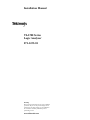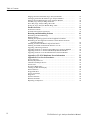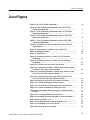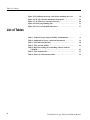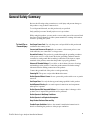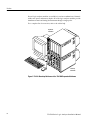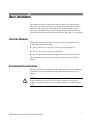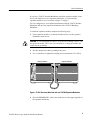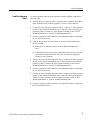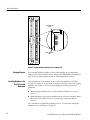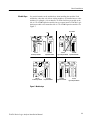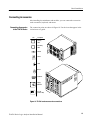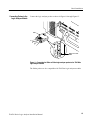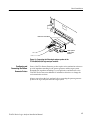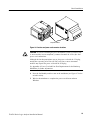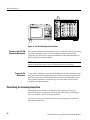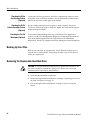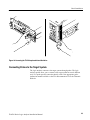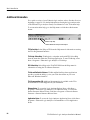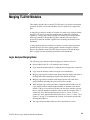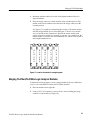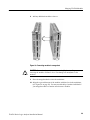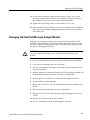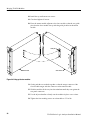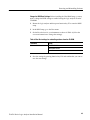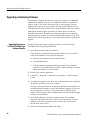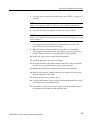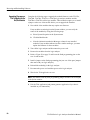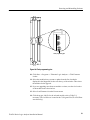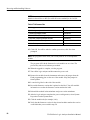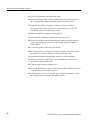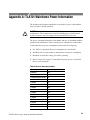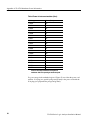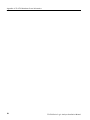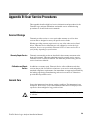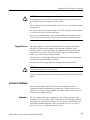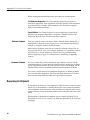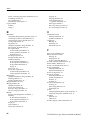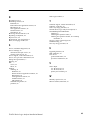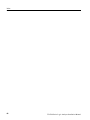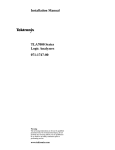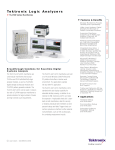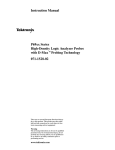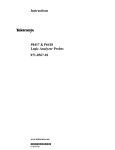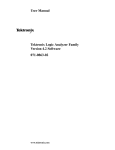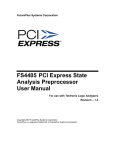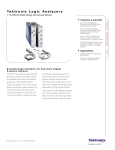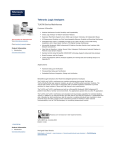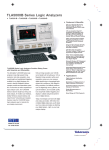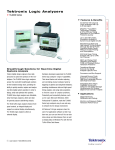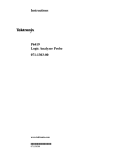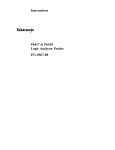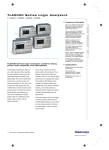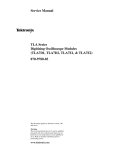Download TLA700 Series Logic Analyzer Installation Manual
Transcript
Installation Manual TLA700 Series Logic Analyzer 071-1235-01 Warning The servicing instructions are for use by qualified personnel only. To avoid personal injury, do not perform any servicing unless you are qualified to do so. Refer to all safety summaries prior to performing service. www.tektronix.com Copyright © Tektronix, Inc. All rights reserved. Licensed software products are owned by Tektronix or its suppliers and are protected by United States copyright laws and international treaty provisions. Use, duplication, or disclosure by the Government is subject to restrictions as set forth in subparagraph (c)(1)(ii) of the Rights in Technical Data and Computer Software clause at DFARS 252.227-7013, or subparagraphs (c)(1) and (2) of the Commercial Computer Software - Restricted Rights clause at FAR 52.227-19, as applicable. Tektronix products are covered by U.S. and foreign patents, issued and pending. Information in this publication supercedes that in all previously published material. Specifications and price change privileges reserved. Tektronix, Inc., 14200 SW Karl Braun Drive, Beaverton, OR 97077 TEKTRONIX and TEK are registered trademarks of Tektronix, Inc. TLAVu, PatGenVu, and MagniVu are trademarks of Tektronix, Inc. HARDWARE WARRANTY Tektronix warrants that the products that it manufactures and sells will be free from defects in materials and workmanship for a period of one (1) year from the date of shipment. If a product proves defective during this warranty period, Tektronix, at its option, either will repair the defective product without charge for parts and labor, or will provide a replacement in exchange for the defective product. In order to obtain service under this warranty, Customer must notify Tektronix of the defect before the expiration of the warranty period and make suitable arrangements for the performance of service. Customer shall be responsible for packaging and shipping the defective product to the service center designated by Tektronix, with shipping charges prepaid. Tektronix shall pay for the return of the product to Customer if the shipment is to a location within the country in which the Tektronix service center is located. Customer shall be responsible for paying all shipping charges, duties, taxes, and any other charges for products returned to any other locations. This warranty shall not apply to any defect, failure or damage caused by improper use or improper or inadequate maintenance and care. Tektronix shall not be obligated to furnish service under this warranty a) to repair damage resulting from attempts by personnel other than Tektronix representatives to install, repair or service the product; b) to repair damage resulting from improper use or connection to incompatible equipment; c) to repair any damage or malfunction caused by the use of non-Tektronix supplies; or d) to service a product that has been modified or integrated with other products when the effect of such modification or integration increases the time or difficulty of servicing the product. THIS WARRANTY IS GIVEN BY TEKTRONIX IN LIEU OF ANY OTHER WARRANTIES, EXPRESS OR IMPLIED. TEKTRONIX AND ITS VENDORS DISCLAIM ANY IMPLIED WARRANTIES OF MERCHANTABILITY OR FITNESS FOR A PARTICULAR PURPOSE. TEKTRONIX’ RESPONSIBILITY TO REPAIR OR REPLACE DEFECTIVE PRODUCTS IS THE SOLE AND EXCLUSIVE REMEDY PROVIDED TO THE CUSTOMER FOR BREACH OF THIS WARRANTY. TEKTRONIX AND ITS VENDORS WILL NOT BE LIABLE FOR ANY INDIRECT, SPECIAL, INCIDENTAL, OR CONSEQUENTIAL DAMAGES IRRESPECTIVE OF WHETHER TEKTRONIX OR THE VENDOR HAS ADVANCE NOTICE OF THE POSSIBILITY OF SUCH DAMAGES. SOFTWARE WARRANTY Tektronix warrants that the media on which this software product is furnished and the encoding of the programs on the media will be free from defects in materials and workmanship for a period of three (3) months from the date of shipment. If a medium or encoding proves defective during the warranty period, Tektronix will provide a replacement in exchange for the defective medium. Except as to the media on which this software product is furnished, this software product is provided “as is” without warranty of any kind, either express or implied. Tektronix does not warrant that the functions contained in this software product will meet Customer’s requirements or that the operation of the programs will be uninterrupted or error-free. In order to obtain service under this warranty, Customer must notify Tektronix of the defect before the expiration of the warranty period. If Tektronix is unable to provide a replacement that is free from defects in materials and workmanship within a reasonable time thereafter, Customer may terminate the license for this software product and return this software product and any associated materials for credit or refund. THIS WARRANTY IS GIVEN BY TEKTRONIX IN LIEU OF ANY OTHER WARRANTIES, EXPRESS OR IMPLIED. TEKTRONIX AND ITS VENDORS DISCLAIM ANY IMPLIED WARRANTIES OF MERCHANTABILITY OR FITNESS FOR A PARTICULAR PURPOSE. TEKTRONIX’ RESPONSIBILITY TO REPLACE DEFECTIVE MEDIA OR REFUND CUSTOMER’S PAYMENT IS THE SOLE AND EXCLUSIVE REMEDY PROVIDED TO THE CUSTOMER FOR BREACH OF THIS WARRANTY. TEKTRONIX AND ITS VENDORS WILL NOT BE LIABLE FOR ANY INDIRECT, SPECIAL, INCIDENTAL, OR CONSEQUENTIAL DAMAGES IRRESPECTIVE OF WHETHER TEKTRONIX OR THE VENDOR HAS ADVANCE NOTICE OF THE POSSIBILITY OF SUCH DAMAGES. Table of Contents General Safety Summary . . . . . . . . . . . . . . . . . . . . . . . . . . . . . . . . . . . Service Safety Summary . . . . . . . . . . . . . . . . . . . . . . . . . . . . . . . . . . . . Preface . . . . . . . . . . . . . . . . . . . . . . . . . . . . . . . . . . . . . . . . . . . . . . . . . . . v vii ix TLA700 Series Logic Analyzers . . . . . . . . . . . . . . . . . . . . . . . . . . . . . . . . . . . . Related Documentation . . . . . . . . . . . . . . . . . . . . . . . . . . . . . . . . . . . . . . . . . . . Contacting Tektronix . . . . . . . . . . . . . . . . . . . . . . . . . . . . . . . . . . . . . . . . . . . . . ix xi xii Basic Installation . . . . . . . . . . . . . . . . . . . . . . . . . . . . . . . . . . . . . . . . . . 1 Check the Shipment . . . . . . . . . . . . . . . . . . . . . . . . . . . . . . . . . . . . . . . . . . . . . . Environmental Considerations . . . . . . . . . . . . . . . . . . . . . . . . . . . . . . . . . . . . . . TLA715 Portable Mainframe Site Considerations . . . . . . . . . . . . . . . . . . . . . . . TLA721 Benchtop Mainframe and TLA7XM Expansion Mainframe Site Considerations . . . . . . . . . . . . . . . . . . . . . . . . . . . . . . . . . . . . . . . . . . . Installing TLA7XM Expansion Mainframes . . . . . . . . . . . . . . . . . . . . . . . . . . . Install the Expansion Module . . . . . . . . . . . . . . . . . . . . . . . . . . . . . . . . . . . . . . . Install the Expansion Cables . . . . . . . . . . . . . . . . . . . . . . . . . . . . . . . . . . . . . . . Chassis Ground Connections . . . . . . . . . . . . . . . . . . . . . . . . . . . . . . . . . . . . . . . Installing TLA700 Modules . . . . . . . . . . . . . . . . . . . . . . . . . . . . . . . . . . . . . . . . Logical Address Switches . . . . . . . . . . . . . . . . . . . . . . . . . . . . . . . . . . . . . . . . . Merging Modules . . . . . . . . . . . . . . . . . . . . . . . . . . . . . . . . . . . . . . . . . . . . . . . . Installing Modules in the TLA715 Portable Mainframe . . . . . . . . . . . . . . . . . . Installing Modules in the TLA721 Benchtop or TLA7XM Expansion Mainframe . . . . . . . . . . . . . . . . . . . . . . . . . . . . . . . . . . . . . . . . . . . . . . . . . . Module Keys . . . . . . . . . . . . . . . . . . . . . . . . . . . . . . . . . . . . . . . . . . . . . . . . . . . . Covering Empty Slots . . . . . . . . . . . . . . . . . . . . . . . . . . . . . . . . . . . . . . . . . . . . . Connecting Accessories . . . . . . . . . . . . . . . . . . . . . . . . . . . . . . . . . . . . . . . . . . . Connecting Accessories to the TLA700 Series . . . . . . . . . . . . . . . . . . . . . . . . . Additional Accessory Connection Information . . . . . . . . . . . . . . . . . . . . . . . . . Connecting Probes . . . . . . . . . . . . . . . . . . . . . . . . . . . . . . . . . . . . . . . . . . . . . . . Connecting Probes to the Logic Analyzer Module . . . . . . . . . . . . . . . . . . . . . . Configuring and Connecting the Pattern Generator Probes . . . . . . . . . . . . . . . . First Time Operation . . . . . . . . . . . . . . . . . . . . . . . . . . . . . . . . . . . . . . . . . . . . . Turning the Logic Analyzer On . . . . . . . . . . . . . . . . . . . . . . . . . . . . . . . . . . . . . Turning on the TLA7XM Expansion Mainframes . . . . . . . . . . . . . . . . . . . . . . . Turning off the Mainframes . . . . . . . . . . . . . . . . . . . . . . . . . . . . . . . . . . . . . . . . Performing the Incoming Inspection . . . . . . . . . . . . . . . . . . . . . . . . . . . . . . . . . Checking Logic Analyzer Probes (Optional) . . . . . . . . . . . . . . . . . . . . . . . . . . . Checking the P624x Oscilloscope Probes (Optional) . . . . . . . . . . . . . . . . . . . . Checking the P647x Pattern Generator Probes (Optional) . . . . . . . . . . . . . . . . Checking the TLA700 Mainframe (Optional) . . . . . . . . . . . . . . . . . . . . . . . . . . Backing Up User Files . . . . . . . . . . . . . . . . . . . . . . . . . . . . . . . . . . . . . . . . . . . . Removing the Replaceable Hard Disk Drive . . . . . . . . . . . . . . . . . . . . . . . . . . Connecting Probes to the Target System . . . . . . . . . . . . . . . . . . . . . . . . . . . . . . Additional Information . . . . . . . . . . . . . . . . . . . . . . . . . . . . . . . . . . . . . . . . . . . . 1 1 2 9 11 12 13 13 14 14 15 17 18 18 20 20 20 21 22 22 22 22 22 23 24 Merging TLA700 Modules ................................. 25 Logic Analyzer Merging Rules . . . . . . . . . . . . . . . . . . . . . . . . . . . . . . . . . . . . . TLA7PG2 Pattern Generator Module Merging Rules . . . . . . . . . . . . . . . . . . . Merge Procedure . . . . . . . . . . . . . . . . . . . . . . . . . . . . . . . . . . . . . . . . . . . . . . . . . 25 26 26 TLA700 Series Logic Analyzer Installation Manual 2 2 2 5 6 7 7 8 8 i Table of Contents ii Merging TLA7Axx/TLA7NAx Logic Analyzer Modules . . . . . . . . . . . . . . . . . Unmerging TLA7Axx/TLA7NAx Logic Analyzer Modules . . . . . . . . . . . . . . Merging TLA7Lx/Mx/Nx/Px/Qx Logic Analyzer Modules . . . . . . . . . . . . . . . Two-Way Logic Analyzer Merge Procedure . . . . . . . . . . . . . . . . . . . . . . . . . . . Three-Way Logic Analyzer Merge Procedure . . . . . . . . . . . . . . . . . . . . . . . . . . Storing the Logic Analyzer Module Merge Cable . . . . . . . . . . . . . . . . . . . . . . . 27 31 32 32 37 37 Product Overview . . . . . . . . . . . . . . . . . . . . . . . . . . . . . . . . . . . . . . . . . 39 Front Panel Controls . . . . . . . . . . . . . . . . . . . . . . . . . . . . . . . . . . . . . . . . . . . . . . TLA700 Series External Connectors . . . . . . . . . . . . . . . . . . . . . . . . . . . . . . . . . 39 39 Restoring and Reinstalling Software . . . . . . . . . . . . . . . . . . . . . . . . . 41 Reinstalling the Hard Disk Image . . . . . . . . . . . . . . . . . . . . . . . . . . . . . . . . . . . Backing Up Files . . . . . . . . . . . . . . . . . . . . . . . . . . . . . . . . . . . . . . . . . . . . . . . . Installing the Operating System and TLA Application Software . . . . . . . . . . . Reinstalling the TLA Application Software and the Pattern Generator Application Software . . . . . . . . . . . . . . . . . . . . . . . . . . . . . . . . . . . . . . . . . Installing the TPI or PPI Remote Operation Software . . . . . . . . . . . . . . . . . . . Installing the TLAVu and PatGenVu Software on a PC . . . . . . . . . . . . . . . . . . . Upgrading or Restoring Firmware . . . . . . . . . . . . . . . . . . . . . . . . . . . . . . . . . . . Upgrading Firmware on TLA7Axx/TLA7NAx Logic Analyzer Modules . . . . Upgrading Firmware on TLA7Lx/Mx/Nx/Px/Qx/Dx/7Ex Modules . . . . . . . . . Upgrading Firmware on the TLA7PG2 Pattern Generator Modules . . . . . . . . . 41 41 42 45 46 47 48 48 50 53 Appendix A: TLA721 Mainframe Power Information . . . . . . . . . . . Appendix B: User Service Procedures . . . . . . . . . . . . . . . . . . . . . . . . . 55 59 Service Offerings . . . . . . . . . . . . . . . . . . . . . . . . . . . . . . . . . . . . . . . . . . . . . . . . Warranty Repair Service . . . . . . . . . . . . . . . . . . . . . . . . . . . . . . . . . . . . . . . . . . Calibration and Repair Service . . . . . . . . . . . . . . . . . . . . . . . . . . . . . . . . . . . . . General Care . . . . . . . . . . . . . . . . . . . . . . . . . . . . . . . . . . . . . . . . . . . . . . . . . . . . Preventive Maintenance . . . . . . . . . . . . . . . . . . . . . . . . . . . . . . . . . . . . . . . . . . . Cleaning the Flat Panel Display . . . . . . . . . . . . . . . . . . . . . . . . . . . . . . . . . . . . . Exterior Surfaces . . . . . . . . . . . . . . . . . . . . . . . . . . . . . . . . . . . . . . . . . . . . . . . . Floppy Disk Drive . . . . . . . . . . . . . . . . . . . . . . . . . . . . . . . . . . . . . . . . . . . . . . . In Case of Problems . . . . . . . . . . . . . . . . . . . . . . . . . . . . . . . . . . . . . . . . . . . . . . Diagnostics . . . . . . . . . . . . . . . . . . . . . . . . . . . . . . . . . . . . . . . . . . . . . . . . . . . . . Software Problems . . . . . . . . . . . . . . . . . . . . . . . . . . . . . . . . . . . . . . . . . . . . . . . Hardware Problems . . . . . . . . . . . . . . . . . . . . . . . . . . . . . . . . . . . . . . . . . . . . . . Repacking for Shipment . . . . . . . . . . . . . . . . . . . . . . . . . . . . . . . . . . . . . . . . . . . 59 59 59 59 60 60 60 61 61 61 62 62 62 TLA700 Series Logic Analyzer Installation Manual Table of Contents List of Figures Figure i: TLA715 Portable Mainframe . . . . . . . . . . . . . . . . . . . . . . . . Figure ii: TLA721 Benchtop Mainframe with a TLA7XM Expansion Mainframe . . . . . . . . . . . . . . . . . . . . . . . . . . . . . . . . . . Figure 1: TLA721 Benchtop Mainframe with one TLA7XM Expansion Mainframe. . . . . . . . . . . . . . . . . . . . . . . . . . . . . . . . . . . Figure 2: TLA721 Benchtop Mainframe with two TLA7XM Expansion Mainframes . . . . . . . . . . . . . . . . . . . . . . . . . . . . . . . . . . Figure 3: TLA715 Portable Mainframe with two TLA7XM Expansion Mainframes . . . . . . . . . . . . . . . . . . . . . . . . . . . . . . . . . . Figure 4: Location of the ground connection on the TLA700 logic analyzers . . . . . . . . . . . . . . . . . . . . . . . . . . . . . . . . . . . . . . . . . Figure 5: Logical address switches (set to address FF) . . . . . . . . . . . Figure 6: Installing modules . . . . . . . . . . . . . . . . . . . . . . . . . . . . . . . . . Figure 7: Module keys . . . . . . . . . . . . . . . . . . . . . . . . . . . . . . . . . . . . . . Figure 8: Installing panel covers on the TLA715 Portable Mainframe . . . . . . . . . . . . . . . . . . . . . . . . . . . . . . . . . . . . . . . . . . . . Figure 9: Installing panel covers on the TLA721 Benchtop Mainframe . . . . . . . . . . . . . . . . . . . . . . . . . . . . . . . . . . . . . . . . . . . . Figure 10: TLA700 series accessories connections . . . . . . . . . . . . . . . Figure 11: Connecting the P68xx or P69xx logic analyzer probes to the TLA7NAx logic analyzer module . . . . . . . . . . . . . . . . . . . . Figure 12: Connecting the P68xx or P69xx logic analyzer probes to the TLA7Axx logic analyzer module . . . . . . . . . . . . . . . . . . . . . Figure 13: Connecting the P64xx logic analyzer probes to the TLA7Lx/Mx/Nx/Px/Qx logic analyzer modules . . . . . . . . . . . . . . Figure 14: Line fuse and power cord connector locations . . . . . . . . . Figure 15: TLA700 On/Standby switch locations . . . . . . . . . . . . . . . . Figure 16: Accessing the TLA700 replaceable hard disk drive . . . . . Figure 17: Location of modules in a merged system . . . . . . . . . . . . . Figure 18: Removing the merger connector assembly from the module . . . . . . . . . . . . . . . . . . . . . . . . . . . . . . . . . . . . . . . . . . . . . . . Figure 19: Connecting modules in a merged set . . . . . . . . . . . . . . . . . Figure 20: Installing the merged module set in the mainframe . . . . Figure 21: Removing the cover . . . . . . . . . . . . . . . . . . . . . . . . . . . . . . . Figure 22: Feeding the merge cable through the cover . . . . . . . . . . . Figure 23: Seating the cover on the chassis . . . . . . . . . . . . . . . . . . . . . Figure 24: Lining up the two modules . . . . . . . . . . . . . . . . . . . . . . . . . TLA700 Series Logic Analyzer Installation Manual ix x 3 4 4 6 8 10 11 12 12 13 15 16 17 19 20 23 27 28 29 30 33 34 35 36 iii Table of Contents Figure 25: Positioning the merge cable before installing the cover . Figure 26: TLA715 Portable mainframe front panel . . . . . . . . . . . . . Figure 27: TLA700 series external connectors . . . . . . . . . . . . . . . . . . Figure 28: Flash programming pins . . . . . . . . . . . . . . . . . . . . . . . . . . Figure 29: Power cord identification chart . . . . . . . . . . . . . . . . . . . . . 38 39 40 51 57 Table i: Tektronix Logic Analyzer Family documentation . . . . . . . . Table 1: Additional accessory connection information . . . . . . . . . . . Table 2: TLA700 series line fuses . . . . . . . . . . . . . . . . . . . . . . . . . . . . Table 3: TLA user file suffixes . . . . . . . . . . . . . . . . . . . . . . . . . . . . . . . Table 4: Bios Boot settings for reinstalling software from the CD-ROM . . . . . . . . . . . . . . . . . . . . . . . . . . . . . . . . . . . . . . . . . . . . . Table 5: TLA firmware files . . . . . . . . . . . . . . . . . . . . . . . . . . . . . . . . . Table 6: Power for instrument modules . . . . . . . . . . . . . . . . . . . . . . . xi 14 18 42 List of Tables iv 43 52 55 TLA700 Series Logic Analyzer Installation Manual General Safety Summary Review the following safety precautions to avoid injury and prevent damage to this product or any products connected to it. To avoid potential hazards, use this product only as specified. Only qualified personnel should perform service procedures. While using this product, you may need to access other parts of the system. Read the General Safety Summary in other system manuals for warnings and cautions related to operating the system. To Avoid Fire or Personal Injury Use Proper Power Cord. Use only the power cord specified for this product and certified for the country of use. Connect and Disconnect Properly. Do not connect or disconnect probes or test leads while they are connected to a voltage source. Ground the Product. This product is grounded through the grounding conductor of the power cord. To avoid electric shock, the grounding conductor must be connected to earth ground. Before making connections to the input or output terminals of the product, ensure that the product is properly grounded. Observe All Terminal Ratings. To avoid fire or shock hazard, observe all ratings and markings on the product. Consult the product manual for further ratings information before making connections to the product. Connect the ground lead of the probe to earth ground only. Powering Off. The power cord provides Mains disconnect. Do Not Operate Without Covers. Do not operate this product with covers or panels removed. Use Proper Fuse. Use only the fuse type and rating specified for this product. Avoid Exposed Circuitry. Do not touch exposed connections and components when power is present. Do Not Operate With Suspected Failures. If you suspect there is damage to this product, have it inspected by qualified service personnel. Do Not Operate in Wet/Damp Conditions. Do Not Operate in an Explosive Atmosphere. Keep Product Surfaces Clean and Dry. Provide Proper Ventilation. Refer to the manual’s installation instructions for details on installing the product so it has proper ventilation. TLA700 Series Logic Analyzer Installation Manual v General Safety Summary Symbols and Terms Terms in this Manual. These terms may appear in this manual: WARNING. Warning statements identify conditions or practices that could result in injury or loss of life. CAUTION. Caution statements identify conditions or practices that could result in damage to this product or other property. Terms on the Product. These terms may appear on the product: DANGER indicates an injury hazard immediately accessible as you read the marking. WARNING indicates an injury hazard not immediately accessible as you read the marking. CAUTION indicates a hazard to property including the product. Symbols on the Product. The following symbols may appear on the product: vi CAUTION Refer to Manual WARNING High Voltage Protective Ground (Earth) Terminal Mains Disconnected OFF (Power) Mains Connected ON (Power) Standby TLA700 Series Logic Analyzer Installation Manual Service Safety Summary Only qualified personnel should perform service procedures. Read this Service Safety Summary and the General Safety Summary before performing any service procedures. Do Not Service Alone. Do not perform internal service or adjustments of this product unless another person capable of rendering first aid and resuscitation is present. Disconnect Power. To avoid electric shock, switch off the instrument power, then disconnect the power cord from the mains power. Use Care When Servicing With Power On. Dangerous voltages or currents may exist in this product. Disconnect power, remove battery (if applicable), and disconnect test leads before removing protective panels, soldering, or replacing components. To avoid electric shock, do not touch exposed connections. TLA700 Series Logic Analyzer Installation Manual vii Service Safety Summary viii TLA700 Series Logic Analyzer Installation Manual Preface This manual contains all information needed to install your Tektronix logic analyzer and related accessories. To prevent personal injury or damage consider the following requirements before attempting service: H The procedures in this manual should be performed only by qualified service personnel. H Read the General Safety Summary and Service Safety Summary found at the beginning of this manual. Be sure to follow all warnings, cautions, and notes in this manual. TLA700 Series Logic Analyzers The TLA700 series logic analyzers are comprised of a portable mainframe, benchtop mainframe, expansion mainframe (Figure i and Figure ii), and all of the accessories and supports that can be used with them. The logic analyzers are built upon the Windows operating system which allows you to install any PC-compatible, third-party hardware and software on the instrument. The TLA700 series logic analyzers combine high-performance logic analyzer and pattern generator modules with optional application modules or an external Tektronix oscilloscope. Figure i: TLA715 Portable Mainframe TLA700 Series Logic Analyzer Installation Manual ix Preface Several logic analyzer modules are available in various combinations of channel width, state speed, and memory depth. All of the logic analyzer modules provide simultaneous state and timing measurements through a single probe. For a complete list of accessories, refer to the online help. Expansion mainframe Benchtop mainframe Figure ii: TLA721 Benchtop Mainframe with a TLA7XM Expansion Mainframe x TLA700 Series Logic Analyzer Installation Manual Preface Related Documentation Most of the product documentation is available via online help with the TLA or Pattern Generator application. Table i lists other documentation that you may need to support your Tektronix logic analyzer product. For additional documentation, contact your local Tektronix representative. Table i: Tektronix Logic Analyzer Family documentation Location TLA Documentation Documents available on the documentation CD, in printed form, and downloadable from the Tektronix website. Tektronix Logic Analyzer Family User Manual TLA700 Series Logic Analyzer Installation Manual TLA7Axx\TLA7NAx Logic Analyzer Module Service Manual P6960 & P6980 Logic Analyzer Probe Instruction Manual P68xx Logic Analyzer Probe Instruction Manual P6417 & P6418 Logic Analyzer Probes Instructions P6419 Logic Analyzer Probe Instruction Manual P6434 Mass Termination Probe Instructions TLA7UP Field Upgrade Kit Instructions TLA6UP Field Upgrade Kit Instructions tektronix.com TLA5KUP Field Upgrade Kit Instructions TLA5Fxx, TLA6Fxx, & TLA7Fxx PowerFlex Upgrade Kit Instructions TLA7PG2 Pattern Generator Module Instructions Documents available only as PDF files on the documentation CD and downloadable from the Tektronix website. TLA Series Product Specifications Tektronix Logic Analyzer Programmatic Interface (TPI.net) tektronix.com TLA700 Series Logic Analyzer Installation Manual xi Preface Contacting Tektronix Phone 1-800-833-9200* Address Tektronix, Inc. Department or name (if known) 14200 SW Karl Braun Drive P.O. Box 500 Beaverton, OR 97077 USA Web site www.tektronix.com Sales support 1-800-833-9200, select option 1* Service support 1-800-833-9200, select option 2* Technical support Email: [email protected] 1-800-833-9200, select option 3* 6:00 a.m. - 5:00 p.m. Pacific time * xii This phone number is toll free in North America. After office hours, please leave a voice mail message. Outside North America, contact a Tektronix sales office or distributor; see the Tektronix web site for a list of offices. TLA700 Series Logic Analyzer Installation Manual Basic Installation This chapter describes all of the steps needed to install your Tektronix logic analyzer and its related accessories. It is written from the perspective that you purchased most of the items uninstalled and you intend to install all of the pieces. If you purchased a logic analyzer with modules already installed, you should still review this chapter and perform the steps that apply to your situation. Check the Shipment Check that you have received all of the parts of your logic analyzer that you ordered. Also check the following: H That you have the correct power cords for your geographical area. H That you have the correct probes and modules. H That you have all the standard and optional accessories that you ordered. Fill out and return the customer registration card that is packaged with this manual. Environmental Considerations Read this section before installing the logic analyzer. This section describes site considerations, power requirements, and ground connections for your logic analyzer. CAUTION. Allow a 5.1 cm (2 in) clearance on each side, 2.54 cm (1 in) at the bottom, and 10.16 cm (4 in) at the back of the instrument to ensure proper cooling. Inadequate clearances can cause the instrument to overheat and shut down. TLA700 Series Logic Analyzer Installation Manual 1 Basic Installation TLA715 Portable Mainframe Site Considerations TLA721 Benchtop Mainframe and TLA7XM Expansion Mainframe Site Considerations You can use the TLA715 Portable Mainframe on a bench or on a cart in the normal position (on the bottom feet). You can also use the logic analyzer while it rests on the rear feet. If you use the instrument while it is resting on the rear feet, make sure that you properly route any cables connected to the rear of the instrument to avoid damaging them. The TLA721 Benchtop and TLA7XM Expansion Mainframes are designed to operate on a bench or in a rackmount environment. If you need to stack more than two benchtop and expansion mainframes, install the mainframes in a rack. Please refer to the online help under Standard and Optional Accessories for rackmount kit part numbers. WARNING. To avoid personal injury, never lift or move a benchtop or expansion mainframe by yourself. The size and weight of these mainframes requires two people to lift or move them. Do not stack more then one expansion mainframe on top of a benchtop mainframe or another expansion mainframe. Always use a rackmount kit to ensure that the expansion mainframes are secure and will not fall. Installing TLA7XM Expansion Mainframes If your logic analyzer does not contain any expansion mainframes, skip this section. Observe the following guidelines when installing expansion mainframes: CAUTION. Verify that all mainframes are powered off before continuing the installation procedure. If you are installing more than two expansion mainframes, always use a rackmount kit. Contact your local Tektronix representative for information on site considerations for multiple mainframes. Install the Expansion Module If you have a benchtop mainframe, install the expansion module in any slot of the mainframe except 0 through 2; these slots are reserved for the benchtop controller module (refer to Figure 1 on page 3). If you have only one expansion mainframe, install the expansion module in slot 12 to keep the expansion cables out of your way. If you are installing two expansion mainframes, consider installing the two expansion modules next to the benchtop controller module to maximize the number of open slots as shown in Figure 2 on page 4. 2 TLA700 Series Logic Analyzer Installation Manual Basic Installation If you have a TLA715 Portable Mainframe, install the expansion module in any slot. If you install one or two expansion mainframes, you can install the expansion module in slot 1 as shown in Figure 3 on page 4. You can configure up to four expansion mainframes with the TLA715 Portable Mainframe and up to ten expansion mainframes with a TLA721 Benchtop Mainframe. To install the expansion module complete the following steps: 1. If the expansion module is not already installed in slot 0 of the expansion mainframe, install it now. CAUTION. To avoid damaging the chassis, do not use the retaining screws to seat the expansion module. These screws are intended for securing the module and reinforcing the grounding. 2. Seat the expansion module by pushing it into place. 3. Use a screwdriver to tighten the retaining screws (maximum of 2.5 in-lbs). Benchtop mainframe Expansion mainframe Figure 1: TLA721 Benchtop Mainframe with one TLA7XM Expansion Mainframe. 4. Place the EXPANSION 1 label in the outlined area on the upper right side of the expansion mainframe. TLA700 Series Logic Analyzer Installation Manual 3 Basic Installation When you install two expansion mainframes, software determines which chassis is expansion 1 and which is expansion 2 by the order in which you install the expansion modules in the TLA721 Benchtop Mainframe. The expansion module in the lower numbered slot will be expansion 1, and the expansion module in the higher numbered slot will be expansion 2. 5. For the setup in Figure 2 or Figure 3, place the EXPANSION 1 label in the outlined area on the upper right side of the expansion mainframe to the left of the TLA721 Benchtop Mainframe or TLA715 Portable Mainframe. Place the EXPANSION 2 label in the outlined area on the upper right side of the expansion mainframe to the right of the TLA721 Benchtop Mainframe or TLA715 Portable Mainframe. Expansion mainframe TLA721 Benchtop Mainframe Expansion mainframe Figure 2: TLA721 Benchtop Mainframe with two TLA7XM Expansion Mainframes Expansion mainframe Expansion mainframe TLA715 Portable Mainframe Figure 3: TLA715 Portable Mainframe with two TLA7XM Expansion Mainframes 4 TLA700 Series Logic Analyzer Installation Manual Basic Installation Install the Expansion Cables To connect the three cables from the expansion modules together, complete the following steps: 1. Examine the gray expansion cable to determine if the connectors have labels. If the connectors are not labeled, apply the C labels to each connector. 2. Connect one end of the gray expansion cable to connector C of the expansion module on the expansion mainframe side. Connect the other end of the gray expansion cable to connector C of the expansion module on the TLA721 Benchtop Mainframe or TLA715 Portable Mainframe side. 3. Fasten the expansion cable connector to the expansion module by tightening the two hold-down screws. 4. Examine the two blue expansion cables to determine if the connectors are labeled A and B. a. If the cables are labeled A and B, select the B cable and proceed to step 5. b. If the cables are not labeled, select either blue expansion cable and label each connector with the B label. Select the other cable and apply the A labels to each connector. 5. Connect one end of the blue expansion cable to connector B of the expansion module on the expansion mainframe side. Connect the other end of the blue expansion cable to connector B of the expansion module on the TLA721 Benchtop Mainframe or TLA715 Portable Mainframe side. 6. Fasten the expansion cable connector to the expansion module by tightening the two hold-down screws. 7. Connect one end of the blue expansion cable to connector A of the expansion module on the expansion mainframe side. Connect the other end of the blue expansion cable to connector A of the expansion module on the TLA721 Benchtop Mainframe or TLA715 Portable Mainframe side. 8. Fasten the expansion cable connector to the expansion module by tightening the two hold-down screws. TLA700 Series Logic Analyzer Installation Manual 5 Basic Installation Chassis Ground Connections Use the chassis ground connections to connect the grounds of the target system (system-under-test) to the logic analyzer to ensure a common ground connection between instruments (see Figure 4). WARNING. To reduce the risk of an electrical shock, do not remove the safety ground screw from the logic analyzer. The safety ground screw must always be in place to ensure proper grounding of the power supply to the logic analyzer. Chassis ground Safety ground screw (TLA721 Benchtop mainframe only) Figure 4: Location of the ground connection on the TLA700 logic analyzers 6 TLA700 Series Logic Analyzer Installation Manual Basic Installation Installing TLA700 Modules This section describes how to install modules in your TLA700 mainframe. CAUTION. To avoid damaging the instrument, do not install or remove any modules while the instrument is powered on. Always power down the instrument before installing or removing modules. Logical Address Switches Every module in the instrument must have a unique logical address; no two modules can have the same address. Use the two rotary switches on the rear panel of the modules to select the logical address (see Figure 5). The factory default switch setting is FF (Dynamic Auto Configuration). With dynamic logical address auto configuration, the instrument automatically sets the address to an unused value. Normally, you would not want to change the default settings. However, you can set the address to a fixed static logical address value. You can select any static addresses between 01 and FE hexadecimal (1 to 254 decimal). If you set the logical address switches to any other setting than FF, you must verify that no two modules (or devices) share the same address. NOTE. Do not set any module to logical address 00. Logical address 00 is reserved exclusively for the controller. TLA700 Series Logic Analyzer Installation Manual 7 Basic Installation Least-significant digit Most-significant digit Figure 5: Logical address switches (set to address FF) Merging Modules You can merge modules together to create wider modules. If your application requires you to merge modules, refer to Merging TLA700 Modules (beginning on page 25) for the merge instructions before continuing with this section. Installing Modules in the TLA715 Portable Mainframe You can install any of the modules in any slot that the module key will allow; see Figure 7 on page 11. If you intend to merge the modules, refer to the merging modules rules on page 25. If you are not merging the modules follow these guidelines: H Install a single module in slots 3--4. Place a double-width slot cover over slots 1--2. H When installing a logic analyzer module with an oscilloscope module, install the oscilloscope module in slots 1--2, and the logic analyzer module in slots 3--4. Use a screwdriver to tighten the retaining screws to 2.5 in-lbs after seating the modules in place. See Figure 6 on page 10. 8 TLA700 Series Logic Analyzer Installation Manual Basic Installation Installing Modules in the TLA721 Benchtop or TLA7XM Expansion Mainframe You must install the benchtop controller in the benchtop mainframe in slots 0--2 (the TLA7XM Expansion Module must be located in slot 0). You can install any of the modules in any slot that the module key will allow; see Figure 7 on page 11. If you intend to merge the modules, refer to the merging modules rules on page 25. If you are not merging the modules, follow these guidelines: H Install a single module in slots 3--4. Place a double-width slot cover over slots 5--6, 7--8, 9--10, and 11--12. H When installing two or more logic analyzer modules with different amounts of memory, install the module with the largest memory in slots 3--4. Install the module with the lower memory in slots 5--6. Place double-width slot covers over the empty slots. H When installing a logic analyzer module with an oscilloscope module, install the logic analyzer module in slots 3--4 and the oscilloscope module in slots 5--6. Place double-width slot covers over slots 7--8, 9--10, and 11--12. Use a screwdriver to tighten the retaining screws to 2.5 in-lbs after seating the modules in place. See Figure 6. TLA700 Series Logic Analyzer Installation Manual 9 Basic Installation Portable mainframe Benchtop mainframe Retaining screws Injector/ejector handles Figure 6: Installing modules 10 TLA700 Series Logic Analyzer Installation Manual Basic Installation Module Keys Pay careful attention to the module keys when installing the modules. Each module has a key that only allows certain modules to be installed next to other modules. For example, you can install a TLA7Dx Oscilloscope module to the left of a TLA7XM Expansion module, but you cannot install a TLA7Nx Logic Analyzer module to the immediate left of a TLA7XM Expansion module. See Figure 7. Key Conflict Key TLA7XM Expansion Module TLA721 Benchtop Controller Key TLA7Dx Oscilloscope Module TLA7XM Expansion Module TLA7Nx Logic Analyzer Module TLA7XM Expansion Module Key TLA7XM Expansion Module TLA7Nx Logic Analyzer Module Figure 7: Module keys TLA700 Series Logic Analyzer Installation Manual 11 Basic Installation Covering Empty Slots If you have any unused (empty) slots in your mainframe, install blank-slot panel covers to meet EMC and cooling specifications. Install a blank-slot panel cover for each empty slot as shown in Figure 8 or 9. Use only Tektronix TLA covers; otherwise the mainframe may not meet EMC and cooling requirements. Make sure that the EMI shielding is in contact with the adjacent panel or module cover, and that the airflow shutter activation arms protrude through the holes in the blank-slot panel. EMI shielding strip Double slot panel cover Figure 8: Installing panel covers on the TLA715 Portable Mainframe EMI shielding strip Single slot panel cover Double slot panel cover Figure 9: Installing panel covers on the TLA721 Benchtop Mainframe 12 TLA700 Series Logic Analyzer Installation Manual Basic Installation Connecting Accessories After installing the mainframes and modules, you can connect the accessories such as monitors, keyboard, and mouse. Connecting Accessories to the TLA700 Series The connection points are shown in Figure 10. Use the icons that appear in the circled areas as a guide. Icon Description Primary video Secondary video RS-232 Printer USB Mouse Keyboard Floppy disk drive PC card (LAN or other) Figure 10: TLA700 series accessories connections TLA700 Series Logic Analyzer Installation Manual 13 Basic Installation NOTE. Only TLA715/721 instruments have both primary and secondary video outputs. Additional Accessory Connection Information Table 1 provides additional information on accessories. Table 1: Additional accessory connection information Item Description Monitor Ensure that you connect your monitor to the Primary Video port, not the Secondary Video port.. If you use a non standard monitor, you may need to change the the Windows display settings to achieve the proper resolution. Printer Connect the printer to the ECP connector directly. If your printer has a DB-25 connector, use the adapter cable that came with your logic analyzer to connect to the ECP connector. Rackmount TLA721 Benchtop Mainframes, and the TLA7XM Expansion Mainframes can be installed in rackmount kits. Refer to the respective rackmount kit instructions for installation information. Connecting Probes After you have connected all the accessories, you can connect the probes to the instrument. Refer to the appropriate section for your instrument. For additional information on the individual probes, refer to the instructions that accompanied your probes. CAUTION. When attaching probes to the logic analyzer, you must use care to evenly tighten probe screws until they are snug. First slightly tighten screws, then snug each screw to 4 in-lbs (max). Under tightening the probe screws can result in intermittence. Over tightening can result in stripped screws. 14 TLA700 Series Logic Analyzer Installation Manual Basic Installation Connecting Probes to the Logic Analyzer Module Connect the logic analyzer probes as shown in Figure 11 through Figure 13. Probe Match color-- coded labels Figure 11: Connecting the P68xx or P69xx logic analyzer probes to the TLA7NAx logic analyzer module The P69xx probes are also compatible with TLA7Axx logic analyzer modules. TLA700 Series Logic Analyzer Installation Manual 15 Basic Installation Probe Match color-- coded labels Figure 12: Connecting the P68xx or P69xx logic analyzer probes to the TLA7Axx logic analyzer module P68xx probes are also compatible with TLA7NAx logic analyzer modules. 16 TLA700 Series Logic Analyzer Installation Manual Basic Installation Match color-coded labels Attach optional probe retainer brackets Figure 13: Connecting the P64xx logic analyzer probes to the TLA7Lx/Mx/Nx/Px/Qx logic analyzer modules Configuring and Connecting the Pattern Generator Probes Some of the TLA Pattern Generator probes require series termination resistors to provide impedance matching for the pattern generator and the target system. Determine the impedance matching for your application, and then refer to the TLA7PG2 Probe Instruction Manual for information about how to change the series termination resistors. Always power down the logic analyzer before connecting the pattern generator probes to the logic analyzer and to the target system. TLA700 Series Logic Analyzer Installation Manual 17 Basic Installation First Time Operation Use the information in this section to turn on the logic analyzer for the first time. CAUTION. Connect the keyboard, mouse, and other accessories before applying power to the logic analyzer. Connecting the accessories after turning on the logic analyzer can damage the accessories. Turning the Logic Analyzer On Follow these steps to turn the logic analyzer on: 1. Check that the line fuse is correct for your application. See Table 2. 2. Connect the power cord. See Figure 14 on page 19. 3. If you have an external monitor, connect the power cord and turn on the monitor. Table 2: TLA700 series line fuses Line voltage Rating Tektronix part number 90 V to 132 V operation 8 A, fast blow, 250 V 159-0046-xx 207 V to 250 V operation 6.3 A, fast blow, 250 V 159-0381-xx 90 V to 132 V operation 20 A, slow blow, 250 V 159-0379-xx 103 V to 250 V operation 15 A, fast blow, 125 V 159-0256-xx 207 V to 250 V operation 6.3 A, fast blow, 250 V 159-0381-xx Portable mainframe Benchtop mainframe 18 TLA700 Series Logic Analyzer Installation Manual Basic Installation AC power and fuse Figure 14: Line fuse and power cord connector locations CAUTION. To avoid overloading the power distribution system, if you have four or more modules in your mainframe, you must determine the correct fuse and power cord combination. Although the benchtop mainframe can use the power cord with the 15 A plug, mainframes operating at low line (90 VAC) with four or more instrument modules may require the power cord with the 20 A plug. See Appendix A: Power Cord and Line Fuse Requirements for the Benchtop Mainframe for further information. 4. Press the On/Standby switch to turn on the mainframe (see Figure 15 for the switch location). 5. Wait for the mainframe to complete the power-on self-tests and start Windows. TLA700 Series Logic Analyzer Installation Manual 19 Basic Installation Figure 15: TLA700 On/Standby switch locations Turning on the TLA7XM Expansion Mainframes The expansion mainframe automatically powers on when the connected benchtop or portable mainframe powers on. If everything is properly connected and operational, you will see the expansion mainframe and the installed modules in the TLA Application System window. NOTE. You must have a module installed in the expansion mainframe before the expansion mainframe appears in the TLA Application System window. Turning off the Mainframes To turn off the mainframes, press the On/Standby switch on the mainframe. Both the portable and benchtop mainframes have a built-in soft power-down function that safely powers down the mainframe when you press the On/Standby switch. The expansion mainframes automatically power down when you turn off the benchtop or portable mainframe. Performing the Incoming Inspection Incoming inspection consists of verifying the basic operation of the logic analyzer. The power-on diagnostics check the basic functionality. The diagnostics run every time you turn on the logic analyzer. You can also verify more detailed functionality by running the self-calibration and extended diagnostics. 20 TLA700 Series Logic Analyzer Installation Manual Basic Installation NOTE. Allow the mainframe and modules to warm up for 30 minutes before running the self calibration. To run self calibration and diagnostics, perform the following: 1. Disconnect any probes attached to the modules. 2. Select the System menu and click Calibration and Diagnostics. 3. Run the self calibration, and then the extended diagnostics by selecting the proper tab. Results of the tests display on the individual property page. To run self calibration and external diagnostics for a pattern generator, perform the following: 1. Select the Pattern Generator System menu and click Calibration and Diagnostics. 2. Run the self calibration, and then the extended diagnostics by selecting the proper tab. Results of the tests display on the individual property page. NOTE. The time required to run the self calibration on the logic analyzer modules depends on the number of acquisition channels. Modules with a large number of channels may take several minutes to run the self calibration. Checking Logic Analyzer Probes (Optional) Functional Test Connect the logic analyzer probes to a signal source, start an acquisition, and verify that the acquired data is displayed in either the listing or waveform windows. You can also use the Activity Indicators in the logic analyzer Setup window to view signal activity at the probe tips. To perform a functional test on your logic analyzer probes, use a NEX--PROBETESTER2 from Nexus Technology. Follow the procedure listed for a functional test in the NEX--PROBETESTER2 manual. For more information, see the Nexus Technology Web site at www.busboards.com. NOTE. If you connect probes to any channels other than the A2 and A3 groups, you must define channel groups containing those channels in the LA Setup window before you can view data from those channels in the Listing or Waveform windows. TLA700 Series Logic Analyzer Installation Manual 21 Basic Installation Checking the P624x Oscilloscope Probes (Optional) Checking the P647x Pattern Generator Probes (Optional) Checking the TLA700 Mainframe (Optional) Connect the oscilloscope probes to the Probe Compensation connector on the front panel of the oscilloscope modules. You can then run the Calibrate Probe function in each vertical setup page for the module. Set up a simple pattern generator program to output a signal to the probes. Connect an oscilloscope probe to the probe outputs and verify that the signal is present at the probe outputs. To check the mainframe diagnostics not covered by the TLA Application software, run the TLA700 Mainframe Diagnostics located under the Windows Start menu (Start/Programs/Tektronix Logic Analyzer/TLA Mainframe Diagnostics). Exit the TLA Application before running the external diagnostics. Backing Up User Files Back up your user files on a regular basis. Use the Windows backup tools or copy the files to another media. Always keep a backup copy of files that you access on a regular basis. Removing the Replaceable Hard Disk Drive CAUTION. To avoid permanently damaging the replaceable hard disk drive, do not remove it while the instrument is powered on. Always power down the instrument before removing the hard disk drive. 1. Verify that the instrument is turned off. 2. Remove the replaceable hard disk drive cartridge by depressing it to release the latch; see Figure 16 on page 23. 3. Pull on the replaceable hard disk drive cartridge to remove it from the chassis. 22 TLA700 Series Logic Analyzer Installation Manual Basic Installation Figure 16: Accessing the TLA700 replaceable hard disk drive Connecting Probes to the Target System The logic analyzer connects to the target system through probes. The logic analyzer probes allow you to connect to the target system in several different ways. For probe-specific connection details, refer to the appropriate probe instruction manual available on the TLA Documentation CD or the Tektronix Web site. TLA700 Series Logic Analyzer Installation Manual 23 Basic Installation Additional Information For a quick overview of your Tektronix logic analyzer, refer to Product Overview beginning on page 39. For detailed information on using the logic analyzer refer to the Tektronix Logic Analyzer Family User Manual or to the TLA online help. To access main online help, go to the Help menu or click the toolbar buttons shown: Click for Topic help. Click for What’s This? help on selected object. TPI Online Help. Select Help on TPI from the Help menu for information on using the TLA Programmatic Interface. TLAScript Online Help. TLAScript is a script that works with TPI. Select Help from the menu bar within the TLAScript application. To start TLAScript, select Start > Programs > Tektronix Logic Analyzer > TLAScript. PPI Online Help. Select Help on the TLA7PG2 PPI from the Help menu for information on using the TLA Pattern Generator. TLAVu and PatGenVu Software. TLAVu and PatGenVu software applications provide you with the ability to view your TLA data offline on your own Microsoft Windows-based PC. TLA Documentation CD. Additional documentation is available on the TLA Documentation CD that shipped with your instrument. Release Notes. To access the Logic Analyzer Release Notes, click Start > Programs > Tektronix Logic Analyzer > TLA Release Notes. To access the Pattern Generator Release Notes, click Start > Programs > Tektronix Pattern Generator > Pattern Generator Release Notes. Application Notes. To access the Logic Analyzer Application Notes, click Start > Programs > Tektronix Logic Analyzer > Documentation > TLA Application Notes. 24 TLA700 Series Logic Analyzer Installation Manual Merging TLA700 Modules This chapter describes how to merge TLA700 series logic analyzer and pattern generator modules to form wider modules, that all operate from a single time base. A merged logic analyzer module set consists of a master logic analyzer module and up to four slave logic analyzer modules that are physically connected together by a merge cable and are merged in software. Review the guidelines under Logic Analyzer Module Merging Rules and then follow the steps to physically connect the modules together before installing the modules in the mainframe. A merged pattern generator module set consists of a master pattern generator module and up to four slave pattern generator modules merged in software. Review the guidelines under TLA7PG2 Pattern Generator Module Merging Rules on page 26 before installing the modules in the mainframe. Logic Analyzer Merging Rules The following logic analyzer module merging rules must be followed: H Only modules with 102 or 136 channels can be merged. H Logic analyzer modules must be in adjacent slots and physically connected. H Logic analyzer modules cannot be merged across mainframes. H Merging logic analyzer modules with unequal memory depths will result in the merged modules assuming the depth of the shallowest module. H Merging logic analyzer modules with unequal speeds will result in the merged modules assuming the speed of the slowest module. H When merging logic analyzer modules of unequal channel widths, use the logic analyzer module with the highest number of channels as the master module. If there is a second slave module, the first slave must have greater than or equal the number of channels as the second slave module. Slave 3 cannot have more channels than the master, slave 1 or slave 2. Slave 4 cannot have more channels than the master, slave 1, slave 2, or slave 3. See Figure 17 on page 27 to determine the location of the master module with the merged module set. H The logic analyzer modules must have the same firmware version. TLA700 Series Logic Analyzer Installation Manual 25 Merging TLA700 Modules H The maximum merged combinations are two TLA7Lx and TLA7Mx logic analyzer modules; three TLA7Nx, TLA7Px, or TLA7Qx logic analyzer modules; and five TLA7Axx and TLA7NAx logic analyzer modules. H TLA7Nx, TLA7Px, and TLA7Qx Logic analyzer modules cannot be merged with TLA7Lx and TLA7Mx Logic analyzer modules (even if they are connected together). H TLA7Axx and TLA7NAx modules cannot be merged with TLA7Nx, TLA7Px, TLA7Qx, TLA7Lx, or TLA7Mx modules. H Any combination of TLA7Axx and TLA7NAx modules (up to five) can be merged. H To merge a logic analyzer module to an established merged set, the established merged set must first be unmerged through software. Unmerged modules are the only potential candidates to add to a merged configuration. TLA7PG2 Pattern Generator Module Merging Rules The following pattern generator module merging rules must be followed: H Pattern generator modules are merged through software—no physical connection is required. H Pattern generator modules must be physically adjacent. H Pattern generator modules may not be merged across mainframes. H Merging pattern generator modules with unequal memory depths will result in the merged set assuming the depth of the shallowest pattern generator module. H Pattern generator modules must have the same firmware version. H When merged, the left-most pattern generator module is the master. Merge Procedure Complete the following steps to create a merged module from two or more individual modules. You must complete these steps prior to installing the modules in a mainframe. CAUTION. To avoid damaging the mainframe or any modules, always power off the mainframe before removing or installing modules. 26 TLA700 Series Logic Analyzer Installation Manual Merging TLA700 Modules 1. Determine which modules will reside in the highest-numbered slots in a single mainframe. 2. Place the merge connector of these modules in the extended position. The module in the lowest-numbered slot must have the merge connector in the recessed position. Use Figure 17 as a guide for determining the location of the master module with the merged module set. Even though Figure 17 shows a five module set, you can still use the illustration to position the master module with respect to the slave module. For example, if you have a two module set, the master module is located in the lower-numbered slot, and the slave module is in the higher-numbered slot. S L A V E 4 S L A V E 2 M A S T E R S L A V E 1 S L A V E 3 Figure 17: Location of modules in a merged system Merging TLA7Axx/TLA7NAx Logic Analyzer Modules Complete the following steps to create a merged module from any combination of two to five individual TLA7Axx and TLA7NAx modules: 1. Place the module on the right side. 2. Using a Torx T-10 screwdriver, remove the two screws holding the merge connector to the module (see Figure 18). TLA700 Series Logic Analyzer Installation Manual 27 Merging TLA700 Modules Remove two screws Standoff posts Figure 18: Removing the merger connector assembly from the module 3. Gently lift the merge connector out of the slot and place it in the extended position such that the screw holes line up over the two standoff posts. 4. Install the two screws into the standoff posts. Tighten the screws to 4-in. lbs. 5. Repeat steps 1 through 4 for the remaining modules. NOTE. When installing the merged modules into a mainframe, you may need the help of another individual. 6. Place the first pair of modules to be merged side-by-side such that the merge connector assemblies line up and connect between the two modules (see Figure 19). 7. Push the two modules together until the connectors are seated in place. 28 TLA700 Series Logic Analyzer Installation Manual Merging TLA700 Modules 8. Add any additional modules to the set. Figure 19: Connecting modules in a merged set CAUTION. Ensure that the mainframe is powered-off before installing or removing the modules. Failure to do so can damage the mainframe or the modules. 9. Place the merged module set into the mainframe. 10. Align the tops and bottoms of the modules with the slots in the mainframe (see Figure 20 on page 30). You may need the help of another individual if your merged module set contains more than two modules. TLA700 Series Logic Analyzer Installation Manual 29 Merging TLA700 Modules Align Align Slide module set all the way in Latch in place Figure 20: Installing the merged module set in the mainframe 11. Slide the modules all the way into the mainframe until they rest against the rear panel connectors. 30 TLA700 Series Logic Analyzer Installation Manual Merging TLA700 Modules 12. Use the injector handles to firmly seat the modules in place one at a time. The merge cable assembly should allow enough play between two side-byside modules to allow you to seat or unseat them individually. 13. Tighten the four retaining screws on each module to 2.5-in. lbs. 14. After installing all of the modules, power on the mainframe and complete the merge process listed under the Merged Modules tab in the System Configuration dialog box. Unmerging TLA7Axx/TLA7NAx Logic Analyzer Modules Although you can unmerge modules from a merged set from within the TLA application without physically separating modules, there will be situations when you have to physically unmerge the modules. The following procedures provide the steps for unmerging the modules. CAUTION. Ensure that the mainframe is powered-off before installing or removing the modules. Failure to do so can damage the mainframe or the modules. 1. Power off the mainframe before removing the modules from the mainframe. 2. Loosen the four retaining screws on each module. 3. Use the ejector handles to disengage each module in the merged module set from the mainframe. 4. With the assistance of another individual, slide all of the merged modules out of the mainframe and place them on a static-free working surface. 5. Gently separate the modules one at a time from the merged module set. 6. Lay the modules on their right sides. 7. Remove the two Torx T-10 screws that hold the merge cable assembly to the module. 8. Place the merge cable assembly into the recessed position. 9. Install the two Torx T-10 screws onto the assembly and tighten the screws to 4 in-lbs. 10. Repeat steps 7 through 9 for the other modules. You can now reinstall the modules in the mainframe as needed. TLA700 Series Logic Analyzer Installation Manual 31 Merging TLA700 Modules Merging TLA7Lx/Mx/Nx/Px/Qx Logic Analyzer Modules Use the following procedures to physically merge the logic analyzer modules together. CAUTION. Ensure that the mainframe is powered-off before installing or removing the modules. Failure to do so can damage the mainframe or the modules. Two-Way Logic Analyzer Merge Procedure Use the following procedure to merg two logic analyzer modules. For information on merging three modules, see Three-Way Logic Analyzer Merge Procedure on page 37. CAUTION. Static discharge can damage any semiconductor component in the logic analyzer module. Discharge the static voltage from your body by wearing a grounded antistatic wrist strap while performing the merge procedure. Perform the following steps to merge two modules: 1. If you have not already done so, power off the mainframe and remove the modules that you want to merge together. 2. Determine which module will be designated as the slave module and which module will be the master module. 3. Lay the slave module on the right side (as viewed from the front panel). 4. Remove the screws from the module cover with a screwdriver with a T-10 Torx tip; refer to Figure 21 on page 33. 5. Remove the screws near the front of the module. 6. Remove the screws holding the merge cable bracket to the cover. 7. Remove the top part of the cable bracket and set it aside. 8. Remove the module cover and locate the merge cable. 32 TLA700 Series Logic Analyzer Installation Manual Merging TLA700 Modules Merge cable bracket Remove screws (2) Remove screws (8) Remove screws (4) Module cover Chassis Figure 21: Removing the cover 9. Replace the cover while feeding the merge cable through the hole in the cover (see Figure 22). NOTE. Do not twist the cable while feeding it through the hole. If the cable is twisted, the modules will not merge correctly. TLA700 Series Logic Analyzer Installation Manual 33 Merging TLA700 Modules Remove screws (2) Merge cable bracket Merge cable Figure 22: Feeding the merge cable through the cover 10. Turn the merge cable bracket over so that the guide pins point up. 11. Place the bracket over the merge cable connector. 12. Install the two screws that hold the merge cable bracket in place. CAUTION. To prevent damage to the module during the installation process, reinstall the cover exactly as described in steps 14 through 19. If the cover is not properly seated, the module can be damaged when you install it in the mainframe and it will not meet EMC requirements. 34 TLA700 Series Logic Analyzer Installation Manual Merging TLA700 Modules 13. Replace the logic analyzer module cover. 14. Push forward on the cover so the tab on the front edge of the cover inserts into the rear of the front subpanel. Make sure that the cover is fully seated (no gaps) against the front and rear chassis flanges. Make sure tab inserts into slot on rear of front panel Leave no vertical gap Figure 23: Seating the cover on the chassis 15. While holding the cover in place, install the screws at the front of the module (two on the top and two on the bottom) to secure the cover to the chassis. 16. Install the screws near the front of the module. 17. Slide the rear panel on the chassis and install the rear panel screws. TLA700 Series Logic Analyzer Installation Manual 35 Merging TLA700 Modules 18. Install the top and bottom rear screws. 19. Check and tighten all screws. 20. Place the master module adjacent to the slave module so that the two guide pins from the slave module line up with the guide pin holes in the master module. Guide pins Master module Slave module Figure 24: Lining up the two modules 21. Gently push the two modules together so that the merge connector of the slave module merges with the connector on the master module. 22. Slide the modules all the way into the mainframe until they rest against the rear panel connectors. 23. Use the injector handles to firmly seat the modules in place one at a time. 24. Tighten the four retaining screws on each module to 2.5-in. lbs. 36 TLA700 Series Logic Analyzer Installation Manual Merging TLA700 Modules Three-Way Logic Analyzer Merge Procedure The following procedure is used for merging three logic analyzer modules together to form a merged set with a higher logic analyzer channel count. In a three-way merge (TLA7Nx, TLA7Px, and TLA7Qx logic analyzer modules only), the master module is in the center. Slave module 1 is to the right of the master module. Slave module 2 is on the left of the master module as shown in Figure 17 on page 27. CAUTION. Static discharge can damage any semiconductor component in the logic analyzer module. Discharge the static voltage from your body by wearing a grounded antistatic wrist strap while performing the merge procedure. Perform the Two-Way Logic Analyzer Merge Procedure beginning on page 32. Perform the following steps to merge the second slave module: 1. Lay the two merged module set on its right side (as viewed from the front panel). 2. Follow the procedure beginning on page 32 to merge the second slave module to the left of the center master module. Storing the Logic Analyzer Module Merge Cable Perform the following steps to store the logic analyzer merge cable inside the logic analyzer module: 1. Use the screwdriver with the T-10 Torx tip to remove the screws that hold the merge cable bracket in place. 2. Remove the merge cable bracket. 3. Remove the screws from the side cover and rear cover. 4. Push the merge cable through the side cover and remove the cover. 5. Position the merge cable as shown in Figure 25. TLA700 Series Logic Analyzer Installation Manual 37 Merging TLA700 Modules Merge cable Figure 25: Positioning the merge cable before installing the cover 6. Push forward on the cover so that you insert the tab on the front edge of the cover into the rear of the front subpanel. Make sure that the cover is fully seated and there are no gaps between the front and rear chassis flanges; refer to Figure 23 on page 35. 7. While holding the cover in place, install the screws nearest the front of the module to secure the cover to the chassis. 8. Install the screws near the front of the module. 9. Slide the rear panel on the chassis and install the rear panel screws. 10. Install the top and bottom rear screws. 11. Install the merge cable bracket so that the guide pins point into the module. 12. Install and tighten the screws on the merge cable bracket. 13. Verify that you have installed and tightened all screws on the module. 38 TLA700 Series Logic Analyzer Installation Manual Product Overview This chapter describes the product controls and connectors of the logic analyzers. Refer to the online help for detailed operating information for the logic analyzer. Front Panel Controls You can use the front panel controls to operate most of the TLA715 portable mainframes (see Figure 26). You can also attach an external keyboard, monitor, and mouse to operate the logic analyzers. The TLA721 Benchtop Mainframes do not have front-panel controls and require an external keyboard, monitor, and mouse. Changes the value in a selected box (such as sample rate or memory depth). With a cursor selected, the knob controls cursor position. Does not scroll data. Scrolls data vertically. Changes the height of selected waveform (Waveform window only). Moves the display pointer and selects objects. Scrolls data horizontally. Changes Time/Div in the Waveform window. Figure 26: TLA715 Portable mainframe front panel TLA700 Series External Connectors The mainframe external connectors are shown in Figure 27. The following connections are available: H System Trigger In and System Trigger Out, used to receive or send a trigger from/to an external source. H External Signal In and External Signal Out, used to receive or send a signal from/to an external source. H Accessory connections. TLA700 Series Logic Analyzer Installation Manual 39 Product Overview PC cards (2) SYSTEM TRIG IN SYSTEM TRIG OUT Secondary video Primary video COM port EXTERNAL SIG IN EXTERNAL SIG OUT LPT printer port TLA715 Portable mainframe (rear view) Indicator PC cards (2) Floppy drive CD-ROM Disc COM port Secondary video Hard disk drive Primary video USB Mouse SYSTEM TRIG IN SYSTEM TRIG OUT EXTERNAL SIG IN Keyboard EXTERNAL SIG OUT LPT printer port TLA721 Benchtop mainframe (front view) Figure 27: TLA700 series external connectors 40 TLA700 Series Logic Analyzer Installation Manual Restoring and Reinstalling Software Most of the software comes factory-installed when you receive your logic analyzer. You only need to refer to this section if you reinstall your software. These instructions only refer to reinstalling the application software and operating system. If you want to upgrade to a newer application software version and operating system, contact your local Tektronix representative about purchasing the TLA7UP field upgrade kit. This section also provides information on installing related logic analyzer software on a PC for remote operation or for offline applications. NOTE. If you install or reinstall software on a remote PC, make sure that the software version matches that of the main application on the logic analyzer. Reinstalling the Hard Disk Image CAUTION. The software installation procedure using the Hard Disk Image CD will overwrite the entire contents of your hard disk. If you want to save files or software applications from the hard disk, back them up to another media (a second hard disk drive, CD, or network drive) before continuing with this procedure. The Tektronix Logic Analyzer comes with a CD containing the Microsoft Windows operating system and the latest application software. The process of reloading the software on the hard disk will destroy any files or programs installed on the hard disk. Backing Up Files Before loading the Hard Disk Image software, make sure that you back up any files and personal documents to an external storage device. You can find most TLA user files using the Windows Search utility. For example, open Windows Explorer and select the C:\ drive. Right-click the drive and select Search. Enter one of the suffixes from Table 3 to locate the files in the current folder and all subfolders (you may want to search for other file suffixes depending on the files installed on your logic analyzer). TLA700 Series Logic Analyzer Installation Manual 41 Restoring and Reinstalling Software Table 3: TLA user file suffixes Suffix Description .tla TLA setup files .tsf TLA symbol files .tbf Tektronix binary format .tls TLA script file .tpg Tektronix pattern generator files .txt Tektronix TLA data exchange format files .stk Stack files .spz Protocol files Once you find the files, copy them to the external storage device. Use this procedure to find any files or applications that you may want to save. If you purchased any microprocessor support packages, you need to reinstall the application after you reinstall the hard disk image. If you don’t have a copy of the microprocessor support software, contract your Tektronix Account Manager to order a replacement copy. If you cannot contact the account manager, contact the Tektronix Support Center (refer to Contacting Tektronix on page xii at the beginning of this document). NOTE. You can reinstall the Microsoft Windows operating system and other software only from the Hard Disk Image CD that came with your instrument. These software applications are licensed and cannot be reinstalled by any other method without violating the license agreements. The SnagIt and CheckIt Utilities are also available on the Tektronix application CD. Installing the Operating System and TLA Application Software This procedure removes all files and software from the hard disk, installs the operating system software, and installs the Tektronix Logic Analyzer application software. Because this procedure removes all files and software from the hard disk drive, be sure to back up what you want to keep by following the steps in the previous section. CAUTION. To avoid losing user files on your hard disk, back them up before proceeding. 42 TLA700 Series Logic Analyzer Installation Manual Restoring and Reinstalling Software Change the BIOS Boot Settings. Before installing the Hard Disk Image, you may need to change the BIOS settings to enable booting the logic analyzer from the CD-ROM. 1. Restart the logic analyzer and then press function key F2 to enter the BIOS setup. 2. In the BIOS setup, go to the Boot menu. 3. Set the Boot devices for your instrument as shown in Table 4 (follow the on-screen instructions to change the settings). Table 4: Bios Boot settings for reinstalling software from the CD-ROM Instrument Setting TLA715 or TLA721 ATAPI CD-ROM Drive +Removable Devices +Hard Drive 4. Save the settings by pressing function key F10 and confirm that you want to save the new settings. TLA700 Series Logic Analyzer Installation Manual 43 Restoring and Reinstalling Software Load the Hard Disk Image. Complete the following steps to load the Hard Disk Image. 1. Insert the Hard Disk Image CD in the CD-ROM drive. 2. Reboot the logic analyzer. 3. Review the license agreement. If you agree to the terms of the license agreement, proceed with the next step. NOTE. Use care when proceeding through the software license agreement. Ensure that you make the proper selections. 4. After you review the software license agreement, a dialog box prompts you to either continue or cancel the upgrade process. Click Continue to begin loading the hard disk image. 5. There is a warning that the contents of your hard disk will be destroyed if you choose to continue. Click Yes to continue the process. 6. The program will automatically start and guide you through the rest of the procedure. The image loading procedure is fully automatic and takes approximately 15 minutes to complete. The image loading procedure automatically installs and sets up the logic analyzer application. You do not need to make any changes to the setup to use the logic analyzer. 7. After the image is loaded, remove the CD from the CD-ROM drive and reboot the logic analyzer. 8. The Systems Settings Change error message displays, prompting you to restart the instrument before your changes can take effect. Click Yes to restart the instrument. 9. Restore any user files that you backed up previously. Reinstall any software (such as the microprocessor support packages) that you want to use on the logic analyzer. 10. If desired, reconfigure the TLA network interface. 44 TLA700 Series Logic Analyzer Installation Manual Restoring and Reinstalling Software Reinstalling the TLA Application Software and the Pattern Generator Application Software Complete the following steps to reinstall the current version of the TLA application software or the pattern generator application software. Use these steps as a first resort to recovering from application software problems. If you still experience problems with the software after completing these steps, follow the instructions under Reinstalling the Hard Disk Image beginning on page 41. While using this procedure you will be asked to log on as Administrator. The logic analyzer is initially set up to automatically log on as Administrator (with no password) so you may not see the login prompt. If the network setups have been changed on your instrument, make sure that you log on as Administrator or as a user who has administrator privileges. Failure to do so can prevent the software upgrade from completing successfully. 1. Log on to the instrument as Administrator and quit any applications. 2. Install Disc 1 of the Tektronix Logic Analyzer Family Application Software in the CD-ROM drive of the logic analyzer. 3. Click Run in the Windows Start menu to display the Run dialog box. 4. To reinstall the TLA application software, enter D:\TLA Application SW\Setup.exe in the Run dialog box (if your CD-ROM drive is not the D-drive, enter the appropriate letter for your drive). 5. To reinstall the pattern generator application software, enter D:\Pattern Generator Application SW\Setup.exe in the Run dialog box (if your CD-ROM drive is not the D-drive, enter the appropriate letter for your drive). 6. Click OK to perform the installation. If you have an existing version of the software on the hard disk, the installation program will detect it and ask if you want to remove it. Follow the on-screen instructions to remove the software, answering “Yes” to any prompts. Restart the instrument when prompted. Repeat Step 4 to reinstall the software following any on-screen prompts. 7. After the software has been successfully installed, restart the instrument. TLA700 Series Logic Analyzer Installation Manual 45 Restoring and Reinstalling Software Installing the TPI or PPI Remote Operation Software The TPI client software and the PPI client software are software packages that allow you to remotely control the logic analyzer or pattern generator from a PC. These software packages are located on Disc 1 of the TLA application software set. You must ensure that the version of the TPI and PPI client software is the same as that of TLA and pattern generator application on your logic analyzer. NOTE. TPI and TPI.NET are two separate programmatic interfaces to the TLA software. Controlling the TLA instruments with the TPI.NET software from a PC, does not require the installation of any additional software. For information on setting up and running the TPI.NET software on your PC, refer to the TPI.NET Instructions on the TLA Documentation CD. Complete the following steps to update the TPI and PPI client software packages on your PC. If you have an older version already installed on your PC, the program will automatically detect it and replace it during the upgrade process. 1. Install Disc 1 of the Tektronix Logic Analyzer Family Application Software in the CD-ROM drive of the PC. 2. Click Run in the Windows Start menu to display the Run dialog box. 3. To install the TPI client software, enter D:\TPI Client SW\Setup.exe in the Run dialog box. 4. To install the PPI client software, enter D:\PPI Client SW\Setup.exe in the Run dialog box. 5. Click OK to perform the installation. Follow any on-screen instructions. 6. If you have an earlier version of either software package installed on your PC, the Setup.exe program will uninstall the application before installing the new version. If you are prompted for permission to remove unused shared files or any read-only files, select Yes to All. NOTE. You may also want to refer to the TPI or PPI online help for configuration instructions for the TPI and PPI client software. 46 TLA700 Series Logic Analyzer Installation Manual Restoring and Reinstalling Software Installing the TLAVu and PatGenVu Software on a PC TLAVu application software and the PatGenVu application software allow you to view data and create setups for your logic analyzer or pattern generator on a PC. You must ensure that the versions of the software are the same as that of TLA and PatGenVu applications. The TLAVu and PatGenVu application software are located on Disc 2 of the Tektronix Logic Analyzer Family Application Software set. Complete the following steps to update the application software on your PC: 1. Install Disc 2 of the Tektronix Logic Analyzer Family Application Software in the CD-ROM drive of the PC. 2. Click Run in the Windows Start menu to display the Run dialog box. 3. To install the TLAVu software, enter D:\TLAVu\Setup.exe in the Run dialog box. 4. To install the PatGenVu software, enter D:\PatGenVu\Setup.exe in the Run dialog box. 5. Click OK to perform the installation. Follow any on-screen instructions. 6. If you have an earlier version of the TLAVu or PatGenVu applications installed on your PC, the respective Setup.exe programs will uninstall the old application before installing the new version. If you are prompted for permission to remove unused shared files or any read-only files, select Yes to All. NOTE. The ReadMe file for the TLAVu application contains most of the information that you need to run the application. Access the ReadMe file by selecting: Start → Programs → Tektronix Logic Analyzer → TLA Documentation → TLAVu ReadMe or Start → Programs → Tektronix Pattern Generator → Pattern Generator Documentation → PatGenVu ReadMe. TLA700 Series Logic Analyzer Installation Manual 47 Restoring and Reinstalling Software Upgrading or Restoring Firmware You may have to upgrade the firmware on the logic analyzer or on individual modules if the firmware version is not compatible with the TLA application software version. This will be indicated by one or more messages (one per module) when you start the logic analyzer. The most current firmware for the TLA application software resides in a file on the hard disk of the logic analyzer. Although the firmware update procedures are similar, there are some key differences between the Tektronix Logic Analyzer products and are therefore listed as separate procedures. If you have mixed modules within your TLA700 mainframe, review the procedures for each of the modules before beginning the upgrade. Upgrading Firmware on TLA7Axx/TLA7NAx Logic Analyzer Modules Use the following procedure to upgrade the firmware for the TLA7Axx/ TLA7NAx Series Logic Analyzer Modules. 1. Note which modules require new firmware. If any modules are missing from the System window, you can verify the status of the modules by doing the following steps: a. Select System Properties from the System menu. b. Click the Modules tab. c. Note the information under the Messages column for any installed modules. If any modules indicate invalid or similar messages, you must update the firmware for those modules. 2. Exit the logic analyzer application. 3. Click Start → Programs → Tektronix Logic Analyzer → TLA Firmware Loader. 4. You may be prompted to cycle the power on the mainframe after completing the upgrade operation. Click Yes to continue. The logic analyzer will scan the mainframe to determine which modules are installed and which modules can have their firmware upgraded. If you have any older modules, you may see them listed in the bottom half of the window. These modules cannot be updated until you install the flash jumper on the rear of the modules. 5. Select the modules that you want to update from the list of modules displayed in the Supported list box near the top of the window. If you are updating more than one module at a time, note the slot location of the module in the selection box. 6. Select Load Firmware from the Execute menu. 48 TLA700 Series Logic Analyzer Installation Manual Restoring and Reinstalling Software 7. Click the proper .lod for the selected module; refer to Table 5 on page 52 if necessary. NOTE. Be sure to select the proper .lod file for each module. Note the slot number in the title bar so that you select the correct module for the .lod file. 8. Click OK. You will be prompted to confirm your action; click Yes. NOTE. The program will not allow you to load firmware to an incompatible module. For example, the program will not load oscilloscope firmware to a logic analyzer module. The program will load the firmware for each module one at a time. The process may take several minutes per module. 9. When the firmware has been loaded for each module, exit the firmware loader program and power down the logic analyzer. You must power down the logic analyzer to allow the TLA application to start up properly. 10. Remove the logic analyzer module from the mainframe. 11. Locate the big label on the side of the module. 12. Record the firmware version that is printed on the label. You will need this information to see that the firmware version matches the label. 13. Reinstall the module in the mainframe and power on the mainframe. 14. After the logic analyzer completes the power-on diagnostics, select System Properties from the System menu. 15. Click the module tab (for example, LA1). 16. Verify that the firmware version for the selected module matches the version on the label that you recorded in step 12. 17. If the firmware versions do not match, power down the mainframe, remove the module from the mainframe and update the label. TLA700 Series Logic Analyzer Installation Manual 49 Restoring and Reinstalling Software Upgrading Firmware on TLA7Lx/Mx/Nx/Px/Qx/ Dx/7Ex Modules Complete the following steps to upgrade the module firmware on the TLA7Lx, TLA7Mx, TLA7Nx, TLA7Px, or TLA7Qx logic analyzer modules and the TLA7Dx or TLA7Ex oscilloscope modules. These modules require you to install a jumper on the rear of the module before you can upgrade the firmware. 1. Note which of the modules that may require new firmware. If any modules are missing from the System window, you can verify the status of the modules by doing the following steps: a. Select System Properties in the System menu. b. Click the Modules tab. c. Note the information under the Messages column for any installed modules. If any modules indicate invalid or similar messages, you must update the firmware for those modules. 2. Turn off the logic analyzer and disconnect the power cord. 3. Remove the modules from the logic analyzer. 4. Refer to Figure 28 on page 51 and locate the flash programming pins on the rear of each module. 5. Install a jumper on the flash programming pins (use one of the spare jumpers that came with your logic analyzer). 6. Reinstall the module(s) in the logic analyzer. 7. Reconnect the power cord and then power on the logic analyzer. 8. Wait for the TLA application to start. NOTE. Any modules with the flash programming jumper installed will not display in the System window. 9. Exit the TLA application (and pattern generator application if you have it installed on your instrument). 50 TLA700 Series Logic Analyzer Installation Manual Restoring and Reinstalling Software Flash programming pins Figure 28: Flash programming pins 10. Click Start → Programs → Tektronix Logic Analyzer → TLA Firmware Loader. 11. Select the modules that you want to update from the list of modules displayed in the Supported list box near the top of the window. This selects the modules for the upgrade. 12. If you are upgrading more than one module at a time, note the slot location of the module in the selection box. 13. Select Load Firmware from the Execute menu. 14. Click the proper .lod file for the selected module; refer to Table 5 if necessary. (The .lod files are located in the C:\Program Files\TLA 700\Firmware directory). TLA700 Series Logic Analyzer Installation Manual 51 Restoring and Reinstalling Software NOTE. Be sure to select the proper .lod file for each module. Note the slot number in the title bar so that you select the correct module for the .lod file. Table 5: TLA firmware files Module type .lod file TLA7NAx logic analyzer modules TLA7NAx.lod TLA7Axx logic analyzer modules TLA7Axx.lod TLA7Nx, TLA7Px, TLA7Qx logic analyzer modules TLA7NPQ.lod TLA7Lx and TLA7Mx logic analyzer modules TLA7LM.lod TLA7Dx and TLA7Ex oscilloscope modules FirmwareDSO.lod TLA720 Benchtop controller module TLA720.lod 15. Click OK. You will be asked to confirm your action; click Yes when prompted. NOTE. The program will not allow you to load firmware to an incompatible module. The program will load the firmware for each module one at a time. The process may take several minutes per module. 16. When the upgrade is complete, exit the program. 17. Turn off the logic analyzer and disconnect the power cord. 18. Remove the module from the instrument and remove the jumper from the Flash programming pins on the rear of the module. Keep the jumper for future updates. 19. Locate the big label on the side of the module. 20. Record the firmware version that is printed on the label. You will need this information to see that the firmware version matches the label. 21. Reinstall the module in the mainframe and power on the mainframe. 22. After the logic analyzer completes the power-on diagnostics, select System Properties from the System menu. 23. Click the module tab (for example, LA1). 24. Verify that the firmware version for the selected module matches the version on the label that you recorded in step 20. 52 TLA700 Series Logic Analyzer Installation Manual Restoring and Reinstalling Software 25. If the firmware versions do not match, power down the mainframe, remove the module from the mainframe and update the label. Upgrading Firmware on the TLA7PG2 Pattern Generator Modules Use the following procedure to upgrade the firmware on the pattern generator modules. 1. Note which modules require new firmware. If any modules are missing from the System window, you can verify the status of the modules by doing the following steps: a. Select System Properties in the System menu. b. Click the Modules tab. c. Note the information under the Messages column for any installed modules. If any modules indicate invalid or similar messages, you must update the firmware for those modules. 2. Power down the mainframe and disconnect the power cord. 3. Remove the modules from the mainframe. 4. Refer to Figure 28 on page 51 and locate the flash programming pins on the rear of each module. 5. Install a jumper on the flash programming pins (use one of the spare jumpers that came with your pattern generator). 6. Reinstall the modules in the mainframe. 7. Reconnect the power cord, and then power on the mainframe. 8. Wait for the pattern generator application to start. NOTE. Any modules with the flash programming jumper installed will not display in the System window. 9. Exit the pattern generator application (and the TLA application). 10. Click Start → Programs → Tektronix Logic Analyzer → TLA Firmware Loader. 11. Select the modules that you want to update from the list of modules displayed in the Supported list box near the top of the window. This selects the modules for the upgrade. 12. If you are upgrading more than one module at a time, note the slot location of the module in the selection box. TLA700 Series Logic Analyzer Installation Manual 53 Restoring and Reinstalling Software 13. Select Load Firmware from the Execute menu. 14. Select the tla7pg2.lod file for the selected module; if necessary, navigate to the C:\Program Files\Tektronix Pattern Generator\Firmware folder. 15. Click OK. You will be prompted to confirm your action; click Yes. The program will load the firmware for each module one at a time. The process may take several minutes per module. 16. When the upgrade is complete, exit the program. 17. Power down the mainframe and disconnect the power cord. 18. Remove the module from the instrument and remove the jumper from the Flash programming pins on the rear of the module. Keep the jumper for future updates. 19. Locate the big label on the side of the module. 20. Record the firmware version that is printed on the label. You will need this information to see that the firmware version matches the label. 21. Reinstall the module in the mainframe and power on the mainframe. 22. After the instrument completes the power-on diagnostics, select System Properties from the System menu. 23. Click the module tab (for example, PG1). 24. Verify that the firmware version for the selected module matches the version on the label that you recorded in step 20. 25. If the firmware versions do not match, power down the mainframe, remove the module from the mainframe and update the label. 54 TLA700 Series Logic Analyzer Installation Manual Appendix A: TLA721 Mainframe Power Information The benchtop and expansion mainframes come with two power cords and three fuses (one fuse is already installed). CAUTION. You must determine the correct fuse and power cord for your configuration. This is important to avoid overloading the power distribution system and ensures that you comply with the National Electrical Code. The power consumption depends on the number and type of instrument modules installed in the mainframes. Table 6 lists the power consumed for each module. To determine the total power consumption, perform the following steps: 1. Use Table 6 to determine the power consumption for each module. 2. Add the power for each module to determine the total power consumption. 3. Determine at which line voltage you will be operating. 4. Refer to Figure 29 on page 57 to determine the proper power cord and line fuse for your mainframe. Table 6: Power for instrument modules Module type Power (Watts) Mainframe1 100 TLA721 Benchtop Controller 70 TLA7XM Expansion Module 20 TLA7AA1 50 TLA7AA2 75 TLA7AA3 100 TLA7AA4 125 TLA7AB2 75 TLA7AB4 125 TLA7NA1 45 TLA7NA2 70 TLA7NA3 95 TLA7NA4 120 TLA7Q2 51 TLA7Q4 75 TLA700 Series Logic Analyzer Installation Manual 55 Appendix A: TLA721 Mainframe Power Information Table 6: Power for instrument modules (Cont.) Module type Power (Watts) TLA7P2 50 TLA7P4 74 TLA7N1 45 TLA7N2 58 TLA7N3 71 TLA7N4 82 TLA7L1 55 TLA7L2 73 TLA7L3 94 TLA7L4 109 TLA7M1 57 TLA7M2 76 TLA7M3 99 TLA7M4 116 TLA7D1 80 TLA7D2 111 TLA7E1 90 TLA7E2 121 TLA7PG2 110 1 Power for benchtop mainframe and expansion mainframe with fans operating at maximum speed. For power usage in the unshaded region of Figure 29, use either the power cord with the 15 A plug (two parallel prongs and ground) or the power cord with the 20 A plug (two perpendicular prongs and ground). 56 TLA700 Series Logic Analyzer Installation Manual Appendix A: TLA721 Mainframe Power Information For high power usage combined with low input line voltages (shaded region), use only the power cord with the 20 A plug. Select the proper fuse based on the ranges shown in Figure 29. Power Cord with 20A plug (NEMA 5-- 20P) ONLY! Power Consumption (Watts) 800 700 600 500 Power Cord with 15A plug (NEMA 5-- 15P) Power Cord with 20A plug (NEMA 5-- 20P) 400 300 200 100 0 90 110 130 115 150 170 190 Input Line Voltage (Volts AC) 210 230 250 20AT Fuse 15AF Fuse 6.3AF Fuse Figure 29: Power cord identification chart For example, assume that your TLA721 benchtop system consists of four TLA7Q4 Logic Analyzer Modules and one TLA7E2 DSO Module. Also assume that you will be operating the mainframe at 90 VAC. Add 121 Watts (for the DSO Module) + 4 X 75 Watts (for the logic analyzer modules) + 70 Watts (for the controller) + 100 Watts for the mainframe to come up with a total value of 591 Watts. Because the power consumption (at 90 VAC) is approaching the shaded area of the graph in Figure 29, you should consider using the 20A power cord. NOTE. If you are configuring an expansion mainframe, remember to use the power value for the expansion module instead of the benchtop controller. TLA700 Series Logic Analyzer Installation Manual 57 Appendix A: TLA721 Mainframe Power Information 58 TLA700 Series Logic Analyzer Installation Manual Appendix B: User Service Procedures This appendix describes high-level service information and procedures for the Tektronix logic analyzers. Mainframe and module service troubleshooting procedures are located in the service manuals. Service Offerings Tektronix provides service to cover repair under warranty as well as other services that are designed to meet your specific service needs. Whether providing warranty repair service or any of the other services listed below, Tektronix service technicians are well equipped to service the logic analyzers. Services are provided at Tektronix Services Centers and on-site at your facility, depending on your location. Warranty Repair Service Calibration and Repair Service Tektronix warrants this product as described in the warranty statements at the front of this manual. Tektronix technicians provide warranty service at most Tektronix service locations worldwide. The Tektronix product catalog lists all service locations worldwide. In addition to warranty repair, Tektronix Service offers calibration and other services that provide cost-effective solutions to your service needs and qualitystandards compliance requirements. Our instruments are supported worldwide by the leading-edge design, manufacturing, and service resources of Tektronix to provide the best possible service. General Care Protect the instrument from adverse weather conditions. The instrument is not waterproof. Do not store or leave the instrument where the LCD display will be exposed to direct sunlight for long periods of time. CAUTION. To avoid damage to the instrument, do not expose it to sprays, liquids, or solvents. TLA700 Series Logic Analyzer Installation Manual 59 Appendix B: User Service Procedures Preventive Maintenance Once a year the electrical performance should be checked and the instrument accuracy certified (calibrated). This service must be performed by a qualified service technician using the procedures outlined in the appropriate service manual for the Tektronix Logic Analyzer product. Preventive maintenance mainly consists of periodic cleaning. Periodic cleaning reduces instrument breakdown and increases reliability. Clean the instrument as needed, based on the operating environment. Dirty conditions may require more frequent cleaning than computer room conditions. Refer to your logic analyzer probe instructions for specific cleaning procedures for the probes and probe connectors. Cleaning the Flat Panel Display The LCD flat panel is a soft plastic display and must be treated with care during cleaning. CAUTION. Improper cleaning agents or methods can damage the flat panel display. Do not use abrasive cleaners or commercial glass cleaners to clean the display surface. Do not spray liquids directly on the display surface. Do not scrub the display with excessive force. Avoid getting moisture inside the instrument while cleaning the display; use only enough solution to dampen the wipe. Clean the flat panel display surface by gently rubbing the display with a cleanroom wipe (such as Wypall Medium Duty Wipes, #05701, available from Kimberly-Clark Corporation). If the display is very dirty, moisten the wipe with distilled water or a 75% isopropyl alcohol solution and gently rub the display surface. Avoid using excess force or you may damage the plastic display surface. Exterior Surfaces 60 Clean the exterior surfaces with a dry, lint-free cloth or a soft-bristle brush. If dirt remains, use a cloth or swab dampened with a 75% isopropyl alcohol solution. A swab is useful for cleaning in narrow spaces around the controls and connectors. Do not use abrasive compounds on any part of the instrument. TLA700 Series Logic Analyzer Installation Manual Appendix B: User Service Procedures CAUTION. To avoid damaging the instrument follow these precautions: Avoid getting moisture inside the instrument during external cleaning and use only enough solution to dampen the cloth or swab. Do not wash the front-panel On/Standby switch. Cover the switch while washing the instrument. Use only deionized water when cleaning. Use a 75% isopropyl alcohol solution as a cleanser and rinse with deionized water. Do not use chemical cleaning agents; they may damage the instrument. Avoid chemicals that contain benzene, toluene, xylene, acetone, or similar solvents. Floppy Disk Drive The floppy disk drive requires routine maintenance to operate at maximum efficiency. The disks can be damaged if dirt and dust accumulate on the recording surfaces. To prevent damage, the disks should be properly stored in their protective containers where they will not be exposed to dust or dirt. In addition, you must clean the head periodically. You will need a 3.5-inch floppy disk head-cleaning kit for routine maintenance. Perform the routine maintenance as follows: Clean the face of the floppy disk drive monthly with a dampened cloth. CAUTION. Do not allow moisture to enter the disk drive. When power is applied, the internal components can be damaged. Clean the head monthly following the instructions provided with the head-cleaning kit. In Case of Problems Review the following sections if you encounter any problems with your instrument. Detailed troubleshooting procedures are available in the service manuals for your logic analyzer product. For addtional help, contact your local Tektronix Service Representative. Diagnostics The logic analyzer runs power-on diagnostics every time you power on the instrument. You can view the results of the diagnostics by selecting Calibration and Diagnostics from the System menu. You can run more detailed diagnostics by selecting Extended diagnostics. Here you can run all tests, loop on one or more tests, or loop on a test until a failure occurs. TLA700 Series Logic Analyzer Installation Manual 61 Appendix B: User Service Procedures Before running the extended diagnostics, disconnect any attached probes. TLA Mainframe Diagnostics. The TLA mainframe diagnostics program is a stand-alone application. These diagnostics check the operation of the mainframe beyond the basic PC circuitry. These diagnostics also check the front-panel knobs of the portable mainframe. CheckIt Utilities. The CheckIt Utilities is a separate application located in the Windows Start Programs menu (Start > Programs > CheckIt Utilities). The diagnostics check the basic PC operations of the controller. Software Problems Your logic analyzer comes with most software installed. Before running any of the diagnostics, check the online release notes to verify that the logic analyzer software is compatible with the module firmware. Many software problems can be due to corrupted or missing software files. In most cases the easiest way to solve software problems is to reinstall the software and follow the on-screen instructions. Refer to Restoring and Reinstalling Software beginning on page 41 for instructions on reinstalling or upgrading software. Hardware Problems If you are certain that you have installed the logic analyzer correctly, run the extended diagnostics (located under the System menu) to identify any problems. If your logic analyzer powers up so that you have access to the desktop, run the CheckIt Utilities software to identify possible controller hardware problems. You can also run the external TLA mainframe diagnostics to identify problems not covered by other diagnostics. The TLA mainframe diagnostics are located under the Start menu under the Tektronix Logic Analyzer programs. Repacking for Shipment If a mainframe or module is to be shipped to a Tektronix service center for repair, attach a tag to the mainframe or module showing the owner’s name and address, the serial number, and a description of the problem(s) encountered and/or service required. Always include the module and the probes so that the entire unit can be tested. When packing an instrument for shipment, use the original packaging. If it is unavailable or not fit for use, contact your Tektronix representative to obtain new packaging. 62 TLA700 Series Logic Analyzer Installation Manual Index A Accessories, connecting, TLA700 series, 13 Address, Tektronix, xii Air flow, 12 Application PatGenVu, 24 TLAVu, 24 Autoconfiguration, module, 7 C Calibration, service, 59 Chassis ground location, 6 Cleaning, 60 LCD display, 60 Configuring, P6470 pattern generator probes, 17 Connecting accessories, TLA700 series, 13 LA probes, TLA700 series, 15 Connectors, external, TLA700 series, 39 Contacting Tektronix, xii Cover plate installation, 12 Customer registration card, 1 D Diagnostics, 61 mainframe, 62 documentation, xi Dynamic autoconfiguration, 7 E Expansion cables, installing, 5 Expansion module, installing in a benchtop mainframe, 2 in a portable mainframe, 3 Extended diagnostics, 61 External, signal connectors, TLA700 series, 39 External connectors, 40 F Firmware, Upgrading, 48 Front panel controls, TLA715 Portable Mainframe, 39 functional test, 21 Fuse, requirements, TLA700 series, 18 TLA700 Series Logic Analyzer Installation Manual Fuse requirements benchtop mainframe, 57 expansion mainframe, 57 G General maintenance, 59 Ground chassis, 6 safety, 6 Guidelines, for merging modules, 25 H Hard disk drive, removal, 22 image, installing, 41 reformatting, 42 Hardware problems, 62 I Incoming inspection checking the mainframe, 22 performing, 20 Installing expansion cables, 5 expansion mainframe, 2 expansion module in a benchtop mainframe, 2 in a portable mainframe, 3 software, 42 PatGenVu, 47 PPI software, 46 TLA application software, 45 TLAVu software, 47 TPI software, 46 L LA module. See Logic analyzer Logic analyzer chassis ground connections, 6 description, x installing software, 41 merge cable location, 32 merging, 25 merging rules, 25 63 Index probes, connecting LA probes TLA700 series, 15 reinstalling software, 41 site considerations, 1 TLA700 Series description, ix Logical address module, 7 setting, 7 merging, 25 merging guidelines, 25 power requirements, 55 expansion mainframe, 55 static logical address, 7 three-- way merge procedure, 37 two-- way merge procedure, 32 M O Mainframe configuring P6470 pattern generator probes, 17 connecting accessories, TLA700 series, 13 connecting LA probes, TLA700 series, 15 cooling requirements, 12 diagnostics, 62 equipment required to merge modules, 32 fuse location, TLA700 series, 18 fuse requirements for the benchtop mainframe, 55 for the expansion mainframe, 55 TLA700 series, 18 incoming inspection, 20 merging modules rules, 25 module installation in the benchtop mainframe, 9 in the expansion mainframe, 11 in the portable mainframe, 8 keying, 11 panel cover, 12 power cord requirements for the benchtop mainframe, 55 for the expansion mainframe, 55 Maintenance equipment required to merge modules, 32 installing software, 41 merging modules rules, 25 Merged modules, rules, 25 Merging modules, 25 equipment required, 32 merge cable location, 32 three-- way merge procedure, 37 two-- way merge procedure, 32 Module dynamic autoconfiguration of address, 7 installing in the benchtop mainframe, 9 in the expansion mainframe, 11 in the portable mainframe, 8 keying, 11 logical address, 7 merge cable location, 32 On/Standby switch benchtop mainframe, 19 portable mainframe, 19 Online help PPI help, 24 TLAScript, 24 TPI online help, 24 64 TLA700 Series Logic Analyzer Installation Manual P Panel cover installation, 12 Pattern Generator module merging, 25 merging rules, 26 probes, configuring P6470, 17 PC card connector, TLA700 series, 39 Phone number, Tektronix, xii Power cord, identification chart, 57 Power requirements benchtop mainframe, 55 expansion mainframe, 55 Power-on diagnostics, 61 Power-on procedure benchtop mainframe, 19 portable mainframe, 19 TLA714, 19 TLA720, 19 Preventive maintenance, 60 cleaning, 60 disks, floppy disk drive, 61 LCD display, 60 Probes configuring P6470 pattern generator probes, 17 connecting LA probes, TLA700 series, 15 Problems hardware, 62 software, 62 Product support, contact information, xii Index R Registration card, 1 Reinstalling software, 42 PatGenVu, 47 Pattern Generator application software, 45 PPI software, 46 TLA application software, 45 TLAVu software, 47 TPI software, 46 Removing the hard disk drive, 22 Repacking for shipment, 62 Repair service, 59 Requirements, site consideration, 1 Rules, for merging modules, 25 Static logical address, 7 T Technical support, contact information, xii Tektronix, contacting, xii Three-- way merge procedure, 37 TLA700 Series, logic analyzer description, ix TLA7XM Expansion Mainframe installing, 2 installing the expansion cables, 5 installing the expansion module, in a benchtop mainframe, 2 Trigger, system, external signal, 39 Troubleshooting, 61 Two-- way merge procedure, 32 S Service, mainframe diagnostics, 62 Service offerings, 59 calibration and repair service, 59 warranty repair service, 59 Service support, contact information, xii Service, user, preventive maintenance, 60 Setting the logical address, 7 Shipping, 62 Slot covers, 12 fillers, 12 Software installing, 41 PatGenVu, 47 Pattern Generator application software, 45 PPI software, 46 TLA application software, 45 TLAVU software, 47 TPI software, 46 mainframe diagnostics, 62 problems, 62 TLA700 Series Logic Analyzer Installation Manual U Upgrading firmware, 48 URL, Tektronix, xii User service general maintenance, 59 preventive maintenance, 60 V Video output in a TLA715/721, 14 in a TLA714/720, 14 primary and secondary, 14 W Warranty repair service, 59 Web site address, Tektronix, xii 65 Index 66 TLA700 Series Logic Analyzer Installation Manual