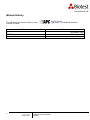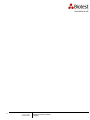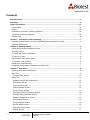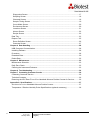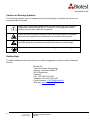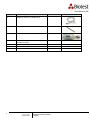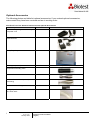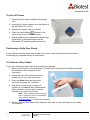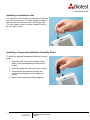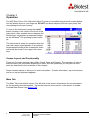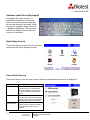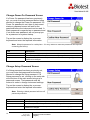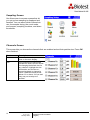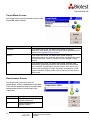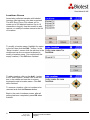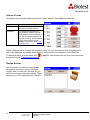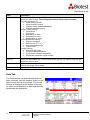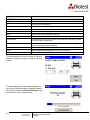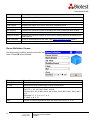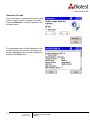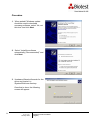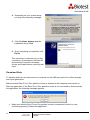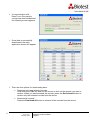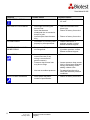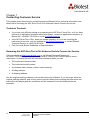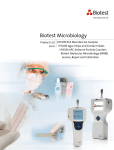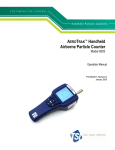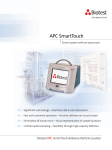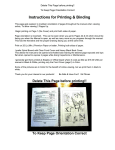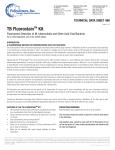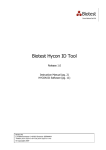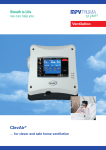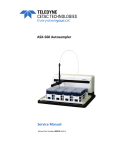Download i ETP-1.0 en January 2009 Operation and Service Manual (English)
Transcript
ETP-1.0 en January 2009 i ETP-1.0 en January 2009 Operation and Service Manual (English) Operation and Service Manual (English) ii ETP-1.0 en January 2009 Operation and Service Manual (English) ETP-1.0 en January 2009 Operation and Service Manual (English) E-mail address: [email protected] SHIP TO/MAIL TO: Biotest AG Technical Center Microbiology Wernher von Braun Straße 9 D-69214 Eppelheim German Website: http://www.biotest.de Technical Support: +49.6221.726.5130 Fax: +49.6221.726.5139 i ETP-1.0 en January 2009 Local Technical Support: Operation and Service Manual (English) Manual History The following is a manual history of the Particle Counter: Revision Date A ETP-1.0 en ii Handheld Airborne November 2008 January 2009 ETP-1.0 en January 2009 Operation and Service Manual (English) Warranty Revision Copyright Address E-mail Address Limitation of Warranty and Liability Service Policy Trademarks iii ETP-1.0 en / January 2009 ©Biotest AG / 2009 / All rights reserved. Biotest AG, Technical Center Microbiology, Wernher von Braun Straße 9, 69214 Eppelheim, Germany [email protected] Seller warrants the goods sold hereunder, under normal use and service as described in the operator's manual, shall be free from defects in workmanship and material for (24) months, or the length of time specified in the operator's manual, from the date of shipment to the customer. This warranty period is inclusive of any statutory warranty. This limited warranty is subject to the following exclusions: a. Parts repaired or replaced as a result of repair services are warranted to be free from defects in workmanship and material, under normal use, for 90 days from the date of shipment. b. Seller does not provide any warranty on finished goods manufactured by others or on any fuses, batteries or other consumable materials. Only the original manufacturer's warranty applies. c. Unless specifically authorized in a separate writing by Seller, Seller makes no warranty with respect to, and shall have no liability in connection with, goods which are incorporated into other products or equipment, or which are modified by any person other than Seller. The foregoing is IN LIEU OF all other warranties and is subject to the LIMITATIONS stated herein. NO OTHER EXPRESS OR IMPLIED WARRANTY OF FITNESS FOR PARTICULAR PURPOSE OR MERCHANTABILITY IS MADE. TO THE EXTENT PERMITTED BY LAW, THE EXCLUSIVE REMEDY OF THE USER OR BUYER, AND THE LIMIT OF SELLER'S LIABILITY FOR ANY AND ALL LOSSES, INJURIES, OR DAMAGES CONCERNING THE GOODS (INCLUDING CLAIMS BASED ON CONTRACT, NEGLIGENCE, TORT, STRICT LIABILITY OR OTHERWISE) SHALL BE THE RETURN OF GOODS TO SELLER AND THE REFUND OF THE PURCHASE PRICE, OR, AT THE OPTION OF SELLER, THE REPAIR OR REPLACEMENT OF THE GOODS. IN NO EVENT SHALL SELLER BE LIABLE FOR ANY SPECIAL, CONSEQUENTIAL OR INCIDENTAL DAMAGES. SELLER SHALL NOT BE RESPONSIBLE FOR INSTALLATION, DISMANTLING OR REINSTALLATION COSTS OR CHARGES. No Action, regardless of form, may be brought against Seller more than 12 months after a cause of action has accrued. The goods returned under warranty to Seller's factory shall be at Buyer's risk of loss, and will be returned, if at all, at Seller's risk of loss. Buyer and all users are deemed to have accepted this LIMITATION OF WARRANTY AND LIABILITY, which contains the complete and exclusive limited warranty of Seller. This LIMITATION OF WARRANTY AND LIABILITY may not be amended, modified or its terms waived, except by writing signed by an Officer of Seller. Knowing that inoperative or defective instruments are as detrimental to Biotest as they are to our customers, our service policy is designed to give prompt attention to any problems. If any malfunction is discovered, please contact your nearest sales office or representative, or call Biotest's Customer Service department at +49.6103.801.590 APC, ERGOTOUCH, ERGOTOUCH PRO and ERGOTRAK are trademarks of Biotest AG. Biotest and the Biotest logo are registered trademarks of Biotest AG. Microsoft and Excel are registered trademarks of Microsoft Corporation. ETP-1.0 en January 2009 Operation and Service Manual (English) iv ETP-1.0 en January 2009 Operation and Service Manual (English) Contents Manual History ............................................................................................................................ ii Warranty ..................................................................................................................................... iii Safety Information .................................................................................................................... vii Laser Safety..............................................................................................................................vii Labels ...................................................................................................................................... viii Description of Caution / Warning Symbols .............................................................................. viii Caution and Warning Symbols ................................................................................................ viii Getting Help...............................................................................................................................ix Chapter 1 Introduction and Unpacking.................................................................................... 1 Unpacking the APC ERGOTOUCH PRO Handheld Airborne Particle Counter ................................. 1 Optional Accessories ................................................................................................................... Chapter 2 Getting Started ......................................................................................................... 4 Using the Instrument Stand and Stylus...................................................................................... 4 Providing Power......................................................................................................................... 5 To Install the Lithium-ion Battery ............................................................................................... 5 To Use AC Power ...................................................................................................................... 6 Performing a Daily Zero Check.................................................................................................. 6 To Perform a Zero Check .......................................................................................................... 6 Installing an Isokinetic Inlet ........................................................................................................ 7 Installing a Temperature / Relative Humidity Probe................................................................... 7 Chapter 3 Operation .................................................................................................................. 8 Screen Layout and Functionality................................................................................................ 8 Main Tab.................................................................................................................................... 8 Zoomed Data Screen............................................................................................................ 11 Setup Tab ................................................................................................................................ 11 Software Input Panel (Keyboard).......................................................................................... 12 Data Setup Screen................................................................................................................ 12 Count Units Screen............................................................................................................... 12 Clear Samples Screen .......................................................................................................... 13 System Setup Screen ........................................................................................................... 13 Change Power On Password Screen ................................................................................... 14 Change Setup Password Screen.......................................................................................... 14 System Configuration Screen ............................................................................................... 15 Print Setting Screen .............................................................................................................. 15 Pring Schedule Screen ......................................................................................................... 16 Device Setup Screen ............................................................................................................ 16 Date and Time Screen .......................................................................................................... 17 Display Screen...................................................................................................................... 17 v ETP-1.0 en January 2009 Operation and Service Manual (English) Diagnostics Screen ............................................................................................................... 17 Sampling Screen................................................................................................................... 18 Channels Screen .................................................................................................................. 18 Sample Timing Screen.......................................................................................................... 19 Count Mode Screen .............................................................................................................. 20 Environment Screen ............................................................................................................. 20 Locations Screen .................................................................................................................. 21 Alarms Screen ...................................................................................................................... 22 Recipe Screen ...................................................................................................................... 22 Data Tab .................................................................................................................................. 23 Reports Tab ............................................................................................................................. 25 Room Definition Screen ........................................................................................................ 26 Generate Screen................................................................................................................... 27 Chapter 4 Data Handling ......................................................................................................... 28 USB Computer Communication............................................................................................... 28 Installing Software ................................................................................................................... 28 Procedure ................................................................................................................................ 28 Download Data ........................................................................................................................ 30 Delete Data.............................................................................................................................. 32 Chapter 5 Maintenance............................................................................................................ 33 Maintenance Schedule ............................................................................................................ 33 Daily Zero Check ..................................................................................................................... 33 Cleaning the Instrument Enclosure.......................................................................................... 33 Chapter 6 Troubleshooting ..................................................................................................... 34 Chapter 7 Contacting Customer Service ............................................................................... 36 Contacting Customer Service .................................................................................................. 36 Technical Contacts .................................................................................................................. 36 Returning the APC ERGOTOUCH PRO Handheld Airborne Particle Counter for Service........... 36 Appendix A Specifications...................................................................................................... 37 APC ERGOTOUCH PRO Handheld Airborne Particle Counter ....................................................... 37 Temperature / Relative Humidity Probe Specifications (optional accessory) .......................... 38 vi ETP-1.0 en January 2009 Operation and Service Manual (English) Safety Information This section gives instructions to promote safe and proper handling of the Handheld Airborne Particle Counters. IMPORTANT There are no user-serviceable parts inside the instrument. Refer all repair and maintenance to a qualified factory-authorized technician. All maintenance and repair information in this manual is included for use by a qualified factory-authorized technician. Any attempt to open or service the instrument by non-authorized agencies or personnel will void the warranty. Laser Safety The APC ERGOTOUCH PRO Airborne Particle Counter is a handheld Class I laser- based instrument. • During normal operation, the user will not be exposed to laser radiation. • Precaution should be taken to avoid exposure to hazardous radiation in the form of intense, focused, visible light. • Exposure to this light may cause blindness. Take these precautions: o DO NOT remove any parts from the particle counter unless you are specifically told to do so in this manual. o DO NOT remove the housing or covers. There are no user-serviceable components inside the housing. WARNING The use of controls, adjustments, or procedures other than those specified in this manual may result in exposure to hazardous optical radiation. vii ETP-1.0 en January 2009 Operation and Service Manual (English) Labels Advisory labels and identification labels are attached to the outside of the particle counter housing and to the optics housing on the inside of the instrument: 1. Serial Number Label (back panel) 2. Laser Radiation Label (internal) DANGER! VISIBLE LASER RADIATION WHEN OPEN. AVOID DIRECT EXPOSURE TO BEAM WARNING: NO USER SERVICABLE PARTS INSIDE. REFER SERVICING TO QUALIFIED PERSONNEL 3. European symbol for non-disposable item. Item must be recycled. Description of Caution/Warning Symbols Appropriate caution/warning statements are used throughout the manual and on the instrument that require you to take cautionary measures when working with the instrument: Caution ! C a u t i o n Failure to follow the procedures prescribed in this manual might result in irreparable equipment damage. Important information about the operation and maintenance of this instrument is included in this manual. ! W A R N I N G Warning means that unsafe use of the instrument could result in serious injury to you or cause damage to the instrument. Follow the procedures prescribed. Warning viii ETP-1.0 en January 2009 Operation and Service Manual (English) Caution or Warning Symbols The following symbols may accompany cautions and warnings to indicate the nature and consequences of hazards: Warns that uninsulated voltage within the instrument may have sufficient magnitude to cause electric shock. Therefore, it is dangerous to make contact with any part inside the instrument. Warns that the instrument contains a laser and that important information about its safe operation and maintenance is included in the manual. Warns that the instrument is susceptible to electro-static dissipation (ESD) and ESD protection procedures should be followed to avoid damage. Indicates the connector is connected to earth ground and cabinet ground. Getting Help To obtain assistance with this product or to submit suggestions, please contact Customer Service: Biotest AG Technical Center Microbiology Wernher von Braun Straße 9 69214 Eppelheim Germany Fax: +49.6221.726.5139 Telephon: +49.6221.726.5130 E-mail Address: [email protected] Web site: www.biotest.com ix ETP-1.0 en January 2009 Operation and Service Manual (English) Chapter 1 Introduction and Unpacking The APC ERGOTOUCH PRO Airborne Particle Counter is a lightweight, handheld particle counter with a touch-screen interface. It operates on the included lithium-ion battery or AC power. The device has a 0.1 ft3 / min (2.83 L / min) flow rate and counts bin sizes from 0.3 to 10 µm. Up to 10,000 data sets can be downloaded for analysis and reporting using the ERGOTRAK Lite Data Download Software included with the device. Typical applications for this particle counter include clean room monitoring, research, exposure assessment, indoor air quality, filter testing, clearance testing, quality assurance, and contaminant migration studies. All APC ERGOTOUCH airborne particle counters meet the JIS B 9921: 1997 standard. Unpacking the Handheld Airborne Particle Counter Carefully unpack the APC ERGOTOUCH PRO Airborne Particle Counter from the shipping container and verify that all the items shown in the photos below and listed in the following tables are present. Contact Biotest immediately if items are missing or broken: Qty. Item Description Part/Model 1 APC ERGOTOUCH PRO Airborne Particle Counter 942 550 1 Power Cord (US) (UK) (EURO) 1 AC power adapter 1 Isokinetic inlet 1 Battery pack 1 ETP-1.0 en January 2009 Operation and Service Manual (English) Reference Picture Qty. Item Description 1 Computer cable (2 m), USB A to B 1 Stylus 1 HEPA zero filter assembly 1 ERGOTRAK LITE data download utility CD (includes manual) 1 Operation and Service Manual 1 Calibration certificate 1 Quick Start Guide 2 ETP-1.0 en January 2009 Part/Model Reference Picture (not shown) (installed on CD) (not shown) (installed on CD) Operation and Service Manual (English) Optional Accessories The following photos and table list optional accessories. If you ordered optional accessories, make certain they have been received and are in working order: APC ERGOTOUCH PRO Airborne Particle Counter Optional Accessories Item Description Part/Model Reference Picture External battery charger with AC adapter and power cord External Printer Heavy Duty Carry case Printer paper (5 rolls) (not shown) Temperature/humidity probe Stainless Steel Isokinetic inlet Stainless Steel Isokinetic probe (used with tubing) 0.1 cfm Barb Inlet Fitting Tubing, Superthane 1/8-inch ID x ¼-inch OD, Clear 100 ft 3 ETP-1.0 en January 2009 Operation and Service Manual (English) Chapter 2 Getting Started This chapter provides information to help you use the APC ERGOTOUCH PRO Airborne Particle Counter including: • Using the Instrument Stand and Stylus • Providing Power • Performing a Daily Check • Installing an Isokinetic Inlet • Installing a Temperature/Relative Humidity Probe Using the Instrument Stand and Stylus The APC ERGOTOUCH PRO is equipped with an integral instrument support stand. To open the stand, grasp it by the large finger hole and pull it out until it locks into place. Be careful not to overextend the stand. To store the stand out of the way when not in use, simply push the stand back until it snaps into place. The APC ERGOTOUCH PRO is also equipped with a plastic stylus for use with the touch screen interface. The stylus locks into place in the case near the top of the unit when not in use. 4 ETP-1.0 en January 2009 Operation and Service Manual (English) Providing Power The APC ERGOTOUCH PRO may be powered using a removable rechargeable lithium-ion battery, or through an AC power cord. Notes: 1. When using AC power, the battery (if installed) charges when the instrument is on, but not while actively sampling. 2. Removing / changing the lithium-ion battery or disconnecting the AC power does not cause loss of data. 3. A new battery is installed as part of routine service, if necessary. To Install the Lithium-ion Battery 1. Remove the battery cover from the back of the instrument by lightly depressing the textured tab on the cover located on the lower left. 2. Slide the lithium-ion battery into the slot, press down lightly and slide it forward (toward the top of the unit) until it locks into place. 3. Replace the battery cover and slide it in place until you hear a click. ! ! 5 ETP-1.0 en January 2009 W A R N I N G The battery supplied by Biotest has built in protection against explosion and fire hazard. Do not use a substitute. W A R N I N G Do not use non-rechargeable batteries in this instrument. Fire, explosions, or other hazards may result. Operation and Service Manual (English) To Use AC Power 1. Connect the AC power adapter to the power cord. 2. Insert the AC power adapter into the bottom of the APC ERGOTOUCH PRO. 3. Connect the power cord to an outlet. 4. Press the on/off button (located in the center of the front of the instrument). 5. After a splash screen displays the Biotest logo, a brief start-up sequence begins as the Windows® CE operating system boots up. Performing a Daily Zero Check A zero check should be performed at least once a day. It should also be performed before conducting any important testing or certification. To Perform a Zero Check Turn on the instrument and wait until the main menu appears. 1. Remove the Isokinetic inlet if attached. The daily zero check cannot be performed when the isokinetic inlet is attached to the instrument. 2. Attach the zero filter to the inlet nozzle located on the top of the instrument. 3. Press the Start button and allow the instrument to purge for 2 minutes. 4. After the 2-minute purge, continue to sample. In accordance with JIS standards, there should be no more than 1 particle counted at any size in 5 minutes. Note: If the instrument does not go to zero (1 particle in 5 min is considered zero), refer to Chapter 6, Troubleshooting, for additional information. 5. Remove the zero filter and put the isokinetic inlet back on; the instrument is now ready for operation. 6 ETP-1.0 en January 2009 Operation and Service Manual (English) Installing an Isokinetic Inlet The Isokinetic inlet smoothly accelerates air into the inlet of the instrument. To install, simply thread the inlet directly onto the inlet nozzle until finger tight. The inlet seals over an o-ring so it doesn’t have to be very tight to seal. Installing a Temperature/Relative Humidity Probe To install the optional temperature/relative humidity probe: 1. Align the small red dot at the base of the probe to the corresponding red dot on the socket. 2. Press the probe into the socket until it clicks. 3. Temperature and relative humidity are automatically displayed in the upper-left corner. 4. Remove the probe by pulling straight up. 7 ETP-1.0 en January 2009 Operation and Service Manual (English) Chapter 3 Operation The APC ERGOTOUCH PRO Airborne Particle Counter is controlled using a touch screen display. Use the plastic stylus or your finger tip. DO NOT use sharp objects (such as a pen point) that may damage the screen overlay. To turn on the instrument, press the on/off button (located in the center of the front of the instrument). After a splash screen displays the Biotest logo, a brief start-up sequence begins as the Windows® CE operating system boots up. The instrument is ready for operation when the main tab (shown right) appears. If an optional temperature/humidity probe is attached, those values will be shown in the upper-left corner also. Screen Layout and Functionality There are four main screens (tabs): Main, Setup, Data, and Reports. The operation of each of these screens, the information displayed on them, and the operations you can perform from each are described in the remainder of this chapter. Some screens require or allow you to enter information. To enter information, tap on the screen and an on-screen keyboard appears. Main Tab The Main Tab is the default screen. The left side of the screen summarizes the concentrations for the currently selected location. Tap on the size and count portion of the screen to enable Zoomed Data Screen (see Setup Tab). 8 ETP-1.0 en January 2009 Operation and Service Manual (English) The display shows: • Temperature* • Relative humidity* • Bin sizes • Particle count/concentration *Temperature and Humidity are displayed only if the optional T/H probe is installed. The status bar at the top of the screen shows the current time and date settings (see the Setup Tab) and indicates: Icon Description Laser requires service Sufficient flow through the APC ERGOTOUCH PRO Insufficient flow through the APC ERGOTOUCH PRO Operating on AC power, no battery installed Operating on AC power, battery is installed and charging Battery charged Low battery Battery must be charged 9 ETP-1.0 en January 2009 Operation and Service Manual (English) The right side of the Main Tab shows locations and other information (delay, cycles, and so on). These can be configured using the Setup Tab. Field Description Location Use this dropdown box to display information about any of the available locations. Delay The initial delay between the time the Start button is pressed and the instrument begins sampling. Valid only when Automatic mode is selected. Count The number of samples that have been taken/the total number of samples. Valid only when Automatic mode is selected. Time The time for each sample. Valid only when Automatic mode is selected. Hold The time between samples. Valid only when Automatic mode is selected. Recs The total number of records in the database/10000 (maximum number of records). Manual/Automatic/Beep Mode Indicator refers to the “Data Count Mode” (see section below). Press the Start/Stop button the begin sampling in the configured mode. Start/Stop may also be entered using the triangle-shaped button above the power button on the front of the instrument. Prints the current sample to the optional printer. 10 ETP-1.0 en January 2009 Operation and Service Manual (English) Zoomed Data Screen The Zoomed Data screen is entered by touching in the size and count part of the main tab display. The bottom portion of the screen summarizes the concentrations for the currently selected location. Tap the size and count portion of the display to switch back to the Main Tab display. The display shows: • Temperature * • Relative humidity * • Bin sizes • Particle count/concentration * Temperature and Humidity are displayed only if the optional T/H probe is installed. . Field Description Prints the current sample to the optional printer. Location Label that displays information about the currently selected location. Press the Start/Stop button the begin sampling in the configured mode. Setup Tab The setup tab provides access to the following: Data Setup View Count Units and Clear Samples. System Setup Change Power On Password, Setup Password, System Configuration, Print Settings, and Print Schedule. Device Setup Set Visual, Date and Time, and Diagnostics. Sampling Setup Set up Particle Channels, Sample Timing, Sample Count Mode, Environment, Locations, and Particle Channel Alarms. Recipes Save a group of settings (recipes) that you use over and over so you don’t have to reset individual settings. 11 ETP-1.0 en January 2009 Operation and Service Manual (English) Software Input Panel (Keyboard) Throughout the setup screens, a keyboard will appear on the screen when text may be entered. Data may be entered using this keyboard. When the entry is complete, press either the ↵ (Enter) or Esc keys. The keyboard will then be hidden until another text entry box is selected. Data Setup Screen This screen lets you access the Count Units screen and the Clear Samples screen: Count Units Screen This screen lets you set the way in which particle concentration information is displayed: Field Description Differential Select to display particle concentration as a differential Δ (the total number of counts is the number of particles between bin sizes). Cumulative Select to display particle concentration as cumulative Σ (the total number of counts includes all particles larger than the bin size). Concentration Display concentration in ft3 or m3. If Beep mode is selected, display of concentration values is not allowed. 12 ETP-1.0 en January 2009 Operation and Service Manual (English) Clear Samples Screen The Clear Samples screen lets you clear all samples from the internal database. Select Yes to clear all samples. Select No to return to the Data Setup screen: System Setup Screen From the System Setup screen you can select (or change) the power on password, set up a password, select system configuration parameters, select print settings, and schedule printing: 13 ETP-1.0 en January 2009 Operation and Service Manual (English) Change Power On Password Screen If a Power On password has been previously set, you must enter that password before being allowed to change the Power On password. If a Power On password is set, then on instrument startup a password screen will ask for the password before the instrument can be used. A blank password is regarded as no password and if set as the new password, will not prompt you for a password on system startup. Tap on the screen to display the on-screen keyboard and enter the required information. Note: Keep the password in a safe place. It is very difficult to reset the password and requires contacting the factory. Field Description Old Password Enter your existing password (if one has already been set). New Password Enter a new password. The password can be any length and use any characters. Confirm New Password Retype the new password then press OK. A confirmation message appears if the password is changed. Change Setup Password Screen If a Setup password has been previously set, you must enter that password before being allowed to change the Setup password. If a Setup password is set, clicking on the setup tab at the bottom of the main screen brings up a password screen. That password must be entered in order to change instrument settings. Tap on the screen to display the on-screen keyboard end enter the required information. Note: Entering a blank password will turn off password protection. Field Description Old Password Enter your existing password. (if one has already been set). New Password Enter a new password The password can be any length and use any characters. Confirm New Password Retype the new password then press OK. A confirmation message appears if the password is changed. 14 ETP-1.0 en January 2009 Operation and Service Manual (English) System Configuration Screen Use this screen to set system configuration parameters. Press OK when finished: Field Description Δ and Σ on Zoom Select to zoom in on both cumulative (Σ) and differential (Δ) counts on the Main Tab. To zoom the Main Tab, click on the left side of the Main Tab. (It takes a moment for the screen to update.) Click on the screen again to return to normal view. Print Settings Screen A hard copy of a sample set or statistics can be printed from the instrument using an optional thermal printer. Use this screen to set print parameters. Press OK when finished. Field Description Serial Number Indicates that the serial number of the particle counter used to collect the data will be printed. Model Name Indicates that the model number of the particle counter used to collect the data will be printed. Separator Indicates a line separator will be printed after the Model Name and Serial Number in the header of all printouts Differential Indicates that the differential value of the data will be printed. Cumulative Indicates that the cumulative value of the data will be printed. Note: Printer paper has a colored strip printed on the last meter of each roll to indicate time to change the paper roll. 15 ETP-1.0 en January 2009 Operation and Service Manual (English) Print Schedule Screen Use this screen to schedule automatic printing. You can choose to either print when an alarm occurs or print whenever a sample is complete: Field Description Automatic Printing Enables automatic printing On Alarm Print data when an alarm condition occurs. On Sample Print data whenever a sample completes. Device Setup Screen Use this screen to access screens that let you set or change the date and time, make audio visual selections, and run diagnostics: 16 ETP-1.0 en January 2009 Operation and Service Manual (English) Date and Time Screen This screen lets you set the current date and time and set the date format. Press OK when finished. You can select options using the arrows or tapping on the screen. Field Description Date Press the down arrow to display a calendar then select the date from the calendar. Time Select the time component you want to change (hours; minutes; seconds) and then use the left and right arrows to adjust to the current time. Date Format Highlight the date format you want to use from the list. 24 Hour Time display is in 24 hour format. Display Screen This screen lets you set or change visual parameters Field Description Screen Alignment Press this item to reset the screen alignment, and follow the directions on the alignment screen. Diagnostics Screen This screen lets you view the system’s model, serial number, copyright, manufacture date, calibration date, next calibration date, firmware version, and USB IP address. Press Close when finished. 17 ETP-1.0 en January 2009 Operation and Service Manual (English) Sampling Screen Use this screen to access screens that let you set up how sampling is displayed and handled. You can select which channels to use, the sample timing, the count mode, environment, sampling locations, and alarm thresholds. Channels Screen This screen lets you choose the channels that are enabled and set their particle size. Press OK when finished. Field Description Enable Select the channels you want to view on the main display. Size If the instrument model allows variable bin sizes, this box allows for changing the default size for any channel. Highlight the size information and use the onscreen keyboard to change its value. Channels cannot be set below 0.3 or above 10.0 μm and they may not overlap one another. 18 ETP-1.0 en January 2009 Operation and Service Manual (English) Sample Timing Screen This screen lets you select parameters for sampling. Use the up and down arrows or the on-screen keyboard to change or enter information. These parameters are only valid when the Model 9306 is running in Automatic mode. Press OK when finished. Field Description Count Count is the total number of samples you want collected. In Automatic mode, a Count value of 0 will cause the instrument to count continuously using the settings for Delay, Time, and Hold until the Start/Stop button is pressed again. Use the up and down arrows or the on-screen keyboard to set the count. Delay Delay indicates how long it will be before the first sample is taken. Remember, it takes approximately 6 seconds for the pump to reach the flow set point; taking a measurement before the pump is functioning properly may result in a data error. Highlight the time component you want to change (hours, minutes, seconds) and use the up and down arrows or the on-screen keyboard to change the value. Hold Hold indicates how long the instrument pauses between samples. Highlight the time component you want to change (hours, minutes, seconds) and use the up and down arrows or the on-screen keyboard to change the value. Time Time indicates the duration of each sample run (count particles). Highlight the time component you want to change (hours, minutes, seconds) and use the up and down arrows or the on-screen keyboard to change the value. Volume Volume sets the volume of air that will pass through the instrument for each sample. If you select volume, you must select Cubic Feet, Cubic Meters or Liters for measurement using the arrows. 19 ETP-1.0 en January 2009 Operation and Service Manual (English) Count Mode Screen Use this screen to set the sample count mode. Press OK when finished. Field Description Automatic If you select this mode, the Model 9306 starts counting in automatic mode when you press the start button according to the setting on the Sample Timing Screen. Manual If you select this mode, the Model 9306 starts sampling immediately when you press the start button and stops at the end of the sample time, which is configured on the Sample Timing Screen. Beep If you select this mode, the Model 9306 starts sampling data immediately and beeps whenever the threshold for the smallest bin is reached, as specified in Alarms Screen. This can be very useful when searching for leaks, especially around filters. If this mode is selected, Display mode is set to Particle Counts while in Beep mode. Environment Screen Use this screen to set the units for temperature, which is displayed on the Main Tab, and the printouts when a humidity and temperature probe is hooked up to the instrument. Field Description °F Display temperature in degrees Fahrenheit. °C Display temperature in degrees Celsius. 20 ETP-1.0 en January 2009 Operation and Service Manual (English) Locations Screen Associating collected samples with labeled locations can help keep your data organized. The APC ERGOTOUCH PRO allows you to create up to 250 labeled locations (up to 10 characters in length). Use this screen to add, remove, or modify a location names to the list of locations. To modify a location name, highlight the name in the list, then click the Edit… button. In the “Enter Location” screen click the edit box in the middle and use the on-screen keyboard to modify a location name. (You cannot edit the empty location). Click OK when finished. To add a location, click on the Add… button . In the “Add Location” screen click in the edit box in the middle and use the on-screen keyboard to add a location name. Click OK when finished. To remove a location, click on location to be removed and click the Remove button. Back in the main Locations screen, after all editing has been completed, press OK when finished. 21 ETP-1.0 en January 2009 Operation and Service Manual (English) Alarms Screen Use this screen to set the alarm threshold for each channel. Press OK when finished. Field Description Enable Select the channels on which you want to enable alarms. Threshold To change the threshold for any channel, click the up and down arrows for that channel or use the on-screen keyboard to change its value. The threshold value units use the current display Count Units (see Count Units Screen). When a channel value exceeds the threshold value you set, the channel data is highlighted in red on the Main tab, an audible alarm sounds, and the alarm icon appears on the Main tab. To clear the alarm, click the alarm icon In addition, the record is printed if you have selected that option on the Print Schedule Screen. Recipe Screen Use this screen to load and save recipes. Recipes let you save a group of settings (recipe) that you use over and over so you don’t have to reset individual settings. There may be up to 100 recipes stored in the unit. 22 ETP-1.0 en January 2009 Operation and Service Manual (English) Field Description Save When you select Save, a new window opens that lets you enter a name for the recipe you want to save. The settings/parameters that are saved include: For each channel (1-6): • Alarm setting (on/off) • Alarm threshold (value) • Channel setting (enabled/disabled) • Channel threshold (value) Sample Timing settings • Count mode • Count total • Start delay (in secs) • Hold delay (in secs) • Sample time (in secs) Count Mode/Units Settings • Display normalized • Units (count, ft3 or m3) • Cumulative/Differential • Volume units Printing settings • Auto print and mode • Print cumulative/differential • Print reverse setting (if supported) • Print model, separator, serial number Save As When you select Save As, a new window opens that lets you enter a name for the recipe you want to save. Load Highlight the recipe you want to load and press Load. The settings/parameters are reset to the values of that recipe. Delete Highlight the recipe you want to delete and press Delete. The recipe is deleted. Data Tab The Data tab lets you preview data that has been collected. Use the elevator (slide) on the right to scroll though the records. The record number is displayed at the bottom of the tab. As each record displays, its data and relevant parameters are displayed. 23 ETP-1.0 en January 2009 Operation and Service Manual (English) Field 3 Description 3 #, ft , m Button used to change between counts and concentration displays. Size µm Channel size. Δ Differential concentration. Σ Cumulative concentration. Location Location where the data was collected. Sample Duration of the sampling period. Date Date on which the data was collected. Time Time at which data was collected. Temperature Temperature at the end of the time the data was collected (if probe connected during sampling). Humidity Humidity level at the end of the time the data was collected (if probe connected during sampling). Flow Status of the flow. Alarm Alarm threshold was triggered (YES) or not (NONE). Laser Status of the laser. The print button will allow a range of sample data to be printed using the optional external printer. The print data screen will show progress on the current selected range of sample data to be printed. Press the Cancel Printing button to cancel the rest of the print job. 24 ETP-1.0 en January 2009 Operation and Service Manual (English) Reports Tab Use this screen to select various standard reports for viewing and printing The standard reports are shown below: 25 ETP-1.0 en January 2009 Operation and Service Manual (English) Field Description Room Area Displays the area of the room in ft2 or m2. Class Level Depends on the report definition, see below. Air Flow Displays the airflow characteristics of the room. Room Status Displays the status of the room. See Room Definition below. Min Locations Displays the minimum number of locations that must be sampled in the room. Min Samples Displays the minimum number of samples that must be taken at each location. Allowable Sizes Allowable channel sizes for the selected Class Level for that Standard. Minimum Volume Displays the minimum volume (in cubic feet or meters) that must be sampled on each channel. Room Definition Press to set definitions for the room. (See Room Definition Screen below.) Generate Select to print a single record or a range of records. (See Print Screen below.) Room Definition Screen Use this screen to define specific values for the room. Press OK when finished: Field Description Room Status Select the room status: As Built, At Rest, or Operational. Air Flow Select the air flow: Unidirectional or Non-unidirectional. Class Select the class of the room: The class is dependent on the standard: FED FT3: 1, 20, 100,1000,10000, 100000 FED M3: M1.0, M1.5, M2.0, M3.0, M3.5, M4.0, M4.5, M5.0, M5.5, M6.0, M6.5, M7.0 ISO14644-1: 1, 2, 3, 4, 5, 6, 7, 8, 9 EC GMP: A, B, C, D Area Use the on-screen keyboard to enter the area of the room in ft2 or m3. 26 ETP-1.0 en January 2009 Operation and Service Manual (English) Generate Screen This screen lets you generate the report using either a single record or a range of records. Press the Generate… button to generate the selected report. The generated report will be displayed on the screen and may be viewed on the screen or printed (optional printer must be attached) by pressing the Print button. 27 ETP-1.0 en January 2009 Operation and Service Manual (English) Chapter 4 Data Handling USB Computer Communication The APC ERGOTOUCH PRO Airborne Particle Counter is equipped with a USB compatible cable for uploading and downloading information to a PC. The cable plugs into the right side of the instrument. Installing Software The ERGOTRAK Lite Data Transfer utility comes on a CD that loads software and communications drivers for the particle counter. To install the software, insert the CD into your computer drive and follow the instructions. Installation consists of two parts: • • 28 Installation of ERGOTRAK Lite software. Run “setup.exe” from the provided CD and follow on-screen instructions. Installation of USB NDIS driver. This installation is executed transparently during the setup process and does not require user input. Once installation is finished, drivers are ready for use. When the APC ERGOTOUCH PRO particle counter is connected for the first time, system will automatically detect the device and will start driver installation process. ETP-1.0 en January 2009 Operation and Service Manual (English) Procedure 1. When asked if Windows update should be used to download necessary software, select “No, not this time” and click Next. 2. Select “Install the software automatically (Recommended)” and click Next. 3. Hardware Wizard will search for the driver and locate it in \System32\drivers directory. Once that is done, the following screen will appear: 29 ETP-1.0 en January 2009 Operation and Service Manual (English) 4. Depending on your system setup you may see a warning message: 5. Click Continue Anyway and the installation will proceed. 6. Once everything is completed, click Finish. This procedure is required only on first connection, all subsequent devices will automatically locate the necessary drivers and install without requiring user input. Download Data To transfer data from an instrument to a computer via the USB connection for further analysis and report generation: Make sure that ERGOTOUCH PRO particle counter is attached to the computer and turned on. Start the application. If the ERGOTOUCH PRO particle counter is not connected or discovered by the application, the following message appears: • 30 Make sure that the ERGOTOUCH PRO particle counter is connected, turned on, and functioning properly. Restart the application. ETP-1.0 en January 2009 Operation and Service Manual (English) • If communication with ERGOTOUCH PRO particle counter has been established, the following screen appears: • Once data is successfully downloaded, the main application screen will appear: 1. There are two options for downloading data: 31 • Download only user selected records: Hold down the CTRL key and use the mouse to click on the records you want to retrieve. When you have selected the records, press the Get Selected button to retrieve only the selected records from the device. • Download all records: Press the Download All button to retrieve all the records from the device. ETP-1.0 en January 2009 Operation and Service Manual (English) 2. After you press either the Get Selected or Download All buttons, the following dialog appears to allow you to select the folder where data will be saved: • • • To cancel the data transfer, select Cancel To accept the data transfer, enter the file name under which data will be saved and select Save. Data is stored in a .CSV file that can be opened by most spreadsheet programs such as Microsoft® Excel® spreadsheet software. Delete Data In order to delete data from the device click Delete Records button. The following warning will appear: If Yes is selected, ERGOTRAK Lite software will erase data from the device and also from application memory. ! 32 ETP-1.0 en January 2009 W A R N I N G Deleting data is an irreversible operation. Download and save data before deleting in order to have a copy for future use. Operation and Service Manual (English) Chapter 5 Maintenance Note There are no user-serviceable parts inside this instrument. Opening the instrument case may void the warranty. Biotest recommends that you return the APC ERGOTOUCH PRO Airborne Particle Counter to the factory for any required maintenance or service not described in this manual. Maintenance Schedule Biotest recommends annual factory cleaning and calibration for the APC ERGOTOUCH PRO Airborne Particle Counter. See Chapter 7, "Contacting Customer Service" for service/calibration. Recommended Field Maintenance Schedule Item Frequency Daily zero check Daily (or before each use). Factory cleaning and calibration Annually. Cleaning the instrument enclosure As needed Daily Zero Check The daily zero check ensures that the instrument is properly assembled and free from leaks, residual particles and electronic noise. Please see Chapter 2, “Getting Started” for detailed instructions on performing the zero check. Cleaning the Instrument Enclosure To clean the enclosure, dampen a lint-free cloth and gently wipe the surface until surface contamination is removed. 33 ETP-1.0 en January 2009 Operation and Service Manual (English) Chapter 6 Troubleshooting Symptom Possible Cause Corrective Action Counts are too low • • Operate instrument within specifications • Return to factory for service • Return to factory for service • Return to factory for service • Instrument is being operated outside temperature or relative humidity specifications. Internal parts have been damaged because instrument was stored at a temperature greater than 122 °F (50 °C). Instrument has contamination on the optics due to condensation or excessive loading Laser or pump control is damaged Unit is due for calibration • Return to factory for service • Battery is dead • • AC cord is not plugged into unit • Recharge battery or connect to AC power Connect AC cord • HEPA filter is not connected properly and room air is leaking into the HEPA filter assembly • • Residual particles from previous samples are shedding off internal parts and into the optics An internal component has been damaged due to operation outside of temperature specifications or one ore more excessive bumps or jolts, and electronic noise is inducing false counts A leak has developed in the aerosol flow path Internal optics have become dirty • The unit must be turned on but not in sampling mode for the battery to charge • • • Instrument does not turn on Instrument does not meet zero count specification (<1 particle/5 mins) • • • Battery does not charge 34 ETP-1.0 en January 2009 • Operation and Service Manual (English) • Check that the HEPA filter has been tightly connected to the inlet. Check that rubber o-ring (black) on the inlet is in place Purge instrument by running the instrument for 10–15 minutes before attempting zero count test Return to factory for service • Return to factory for service • Return to factory for service • Turn on unit. Symptom Possible Cause Corrective Action LOW BATTERY ERROR • Low battery • Recharge battery or connect AC cord PHOTODETECTOR ERROR • Direct light is entering the aerosol inlet Laser has become misaligned due to excessive bumps or jolts Internal optics have become dirty • • Remove instrument from direct light Return to factory for service • Return to factory for service • • SYSTEM ERROR • Information is not being read properly by microprocessor • Restart instrument. If problem persists, contact Biotest technical support TEMPERATURE HUMIDITY PROBE ERROR • Temperature/RH probe was not recognized • Detach and reconnect probe. If problem persists, contact Biotest technical support FLOW ERROR • Instrument was unable to control flow rate (if any tubing is connected to particle counter) Pressure drop across inlet may be too large • Restart measurement • Lessen pressure drop across inlet by using larger diameter tubing, less tubing, and/or adding a bleed valve Do not subject the unit to other than ambient pressure conditions • LASER POWER WARNING 35 ETP-1.0 en January 2009 • Inlet not at ambient pressure • Laser power has fallen outside of specification Operation and Service Manual (English) • • Return to factory for service Chapter 7 Contacting Customer Service This chapter gives directions for contacting people at Biotest AG for technical information and directions for returning the APC ERGOTOUCH PRO Airborne Particle Counter for service. Technical Contacts • If you have any difficulty setting up or operating the APC ERGOTOUCH PRO, or if you have technical or application questions about this system, contact an applications engineer at Biotest AG, +49.6221.726.5130 or e-mail [email protected] • If the APC ERGOTOUCH PRO, does not operate properly, or if you are returning the instrument for service, visit our website at http://www.biotest.com, or contact Biotest Customer Service at +49.6103.801.496. • Call your local Biotest Subsidiary or Representative. Returning the APC ERGOTOUCH PRO Airborne Particle Counter for Service Visit our website at http://www.biotest.com or call Biotest Technical Support at +49.6221.726.5130 or Biotest Customer Service at +49.6103.801.590 for specific return instructions. Customer Service will need this information when you call: • The instrument model number • The instrument serial number • A purchase order number (unless under warranty) • A billing address • A shipping address Use the original packing material to return the instrument to Biotest. If you no longer have the original packing material, seal off any ports to prevent debris from entering the instrument and ensure that the display and the connectors on the instrument front and back panels are protected. 36 ETP-1.0 en January 2009 Operation and Service Manual (English) APPENDIX A Specifications All specifications meet or exceed JIS B 9921. They are subject to change without notice. Size Range 0.3–10 µm Channel Sizes Standard: 0.3, 0.5, 1.0, 3.0, 5.0, 10.0 μm Counting Efficiency 50% @ 0.3 μm; 100% for particles > 0.45 μm (per JIS) Concentration Limits 2,000,000 particles/ft3 @ 5% coincidence loss Light Source Laser diode Zero Count Level <1 count/5 minutes (<2 particles/ft3) Meets JIS B9921 Flow Rate 0.1 CFM (2.83 L/min) with ±5% accuracy Flow Control Automatic Calibration NIST traceable Sample Probe/Tubing Isokinetic sampling probe Sampling Modes Manual, automatic, beep, concentration and cumulative/differential Sampling Time 1 second to 99 min 59 sec Sampling Frequency 1 to 999 cycles or continuous Sample Output Internal HEPA filter Vacuum Source Internal pump Communication Mode RS-232, USB Data Storage 10,000 samples Data Security Password protected External Alarm Internal audible alarm. Indicators for counts, low battery, and sensor failure Environmental Sensors Optional temperature/RH probe supported Display QVGA 3.7-inch touch screen with Windows CE Languages English Reports ISO-14644-1, FS-209E & EC GMP Printer Optional external printer supported External Surface High impact injection molded plastic Power 110 to 240 VAC 50 to 60 Hz Universal in-line power supply Battery Removable Li-Ion Battery Life Up to 3 hours of continuous use Recharge Time 3 hours Dimensions (L x W x H) 25.4 x 11.4 x 7.6 cm (10 x 4.5 x 3 in.) Weight 1.0 kg (2.2 lbs) with battery Warranty 2 years. Extended warranties available 37 ETP-1.0 en January 2009 Operation and Service Manual (English) Operating Conditions 5°C to 35°C; 20% to 95% non-condensing relative humidity Storage Conditions 0°C to 50°C; Up to 98% non-condensing relative humidity Included Accessories Power supply, power cord, battery, isokinetic inlet, stylus, purge filter, ERGOTRAK Lite data download software, operational manual on CD, computer cable, calibration certificate, and Quick Start Guide. Optional Accessories Temp R/H probe, stainless steel isokinetic inlet and probe, tubing, barbed inlet fitting, printer, printer paper, carrying case and external battery charger Temperature / RH Probe Specifications (optional accessory) Temperature Range ....................... Accuracy................... 32 to 115ºF (0 to 45ºC) ±2ºF (±1ºC) Relative Humidity Range ....................... Accuracy................... 10 to 90% RH ±5% RH 38 ETP-1.0 en January 2009 Operation and Service Manual (English)