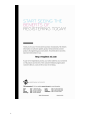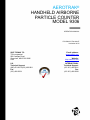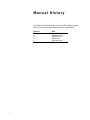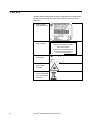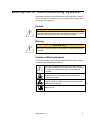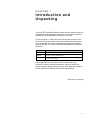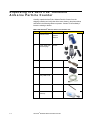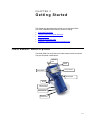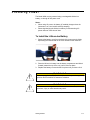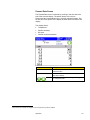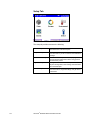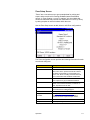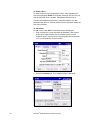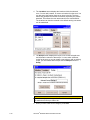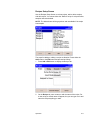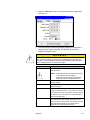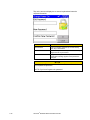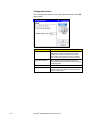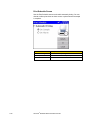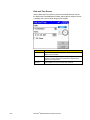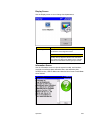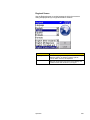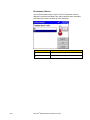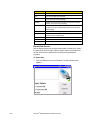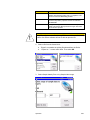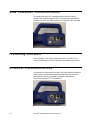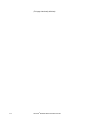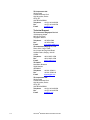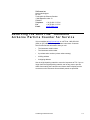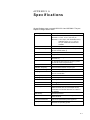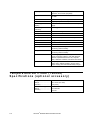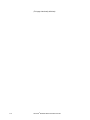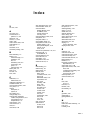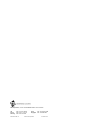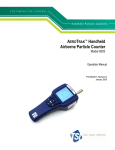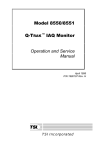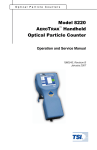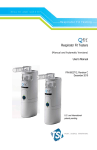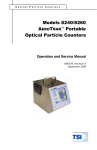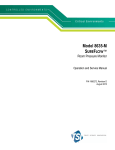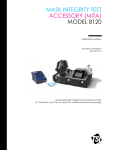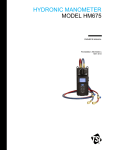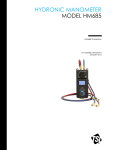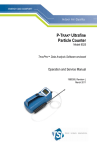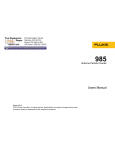Download TSI AeroTrak 9306 Six-Channel Airborne Particle
Transcript
AEROTRAK® HANDHELD AIRBORNE PARTICLE COUNTER MODEL 9306 OPERATION MANUAL ii AEROTRAK® HANDHELD AIRBORNE PARTICLE COUNTER MODEL 9306 OPERATION MANUAL P/N 6004215, Revision E November 2012 SHIP TO/MAIL TO: TSI Incorporated 500 Cardigan Road Shoreview, MN 55126-3996 USA U.S. Technical Support: (800) 874-2811/(651) 490-2811 Fax: (651) 490-3824 E-mail address: [email protected] Website: http://www.tsi.com INTERNATIONAL Technical Support: (001 651) 490-2811 Fax: (001 651) 490-3824 Manual History The following is a manual history of the AeroTrak® Handheld Airborne Particle Counter, Model 9306 Operation Manual (P/N 6004215). ii Revision Date A B C D E July 2010 September 2010 February 2011 March 2012 November 2012 Warranty Part Number 6004215 / Revision E / November 2012 Copyright ©TSI Incorporated / 2010-2012 / All rights reserved. Address TSI Incorporated / 500 Cardigan Road / Shoreview, MN 55126 / USA E-mail Address [email protected] Limitation of Warranty and Liability (effective June 2011) (For country-specific terms and conditions outside of the USA, please visit www.tsi.com.) Seller warrants the goods sold hereunder, under normal use and service as described in the operator's manual, shall be free from defects in workmanship and material for 24 months, or if less, the length of time specified in the operator's manual, from the date of shipment to the customer. This warranty period is inclusive of any statutory warranty. This limited warranty is subject to the following exclusions and exceptions:: a. Hot-wire or hot-film sensors used with research anemometers, and certain other components when indicated in specifications, are warranted for 90 days from the date of shipment; b. Pumps are warranted for hours of operation as set forth in product or operator’s manuals; c. Parts repaired or replaced as a result of repair services are warranted to be free from defects in workmanship and material, under normal use, for 90 days from the date of shipment; d. Seller does not provide any warranty on finished goods manufactured by others or on any fuses, batteries or other consumable materials. Only the original manufacturer's warranty applies; e. Unless specifically authorized in a separate writing by Seller, Seller makes no warranty with respect to, and shall have no liability in connection with, goods which are incorporated into other products or equipment, or which are modified by any person other than Seller. The foregoing is IN LIEU OF all other warranties and is subject to the LIMITATIONS stated herein. NO OTHER EXPRESS OR IMPLIED WARRANTY OF FITNESS FOR PARTICULAR PURPOSE OR MERCHANTABILITY IS MADE. WITH RESPECT TO SELLER’S BREACH OF THE IMPLIED WARRANTY AGAINST INFRINGEMENT, SAID WARRANTY IS LIMITED TO CLAIMS OF DIRECT INFRINGEMENT AND EXCLUDES CLAIMS OF CONTRIBUTORY OR INDUCED INFRINGEMENTS. BUYER’S EXCLUSIVE REMEDY SHALL BE THE RETURN OF THE PURCHASE PRICE DISCOUNTED FOR REASONABLE WEAR AND TEAR OR AT SELLER’S OPTION REPLACEMENT OF THE GOODS WITH NON-INFRINGING GOODS. TO THE EXTENT PERMITTED BY LAW, THE EXCLUSIVE REMEDY OF THE USER OR BUYER, AND THE LIMIT OF SELLER'S LIABILITY FOR ANY AND ALL LOSSES, INJURIES, OR DAMAGES CONCERNING THE GOODS (INCLUDING CLAIMS BASED ON CONTRACT, NEGLIGENCE, TORT, STRICT LIABILITY OR OTHERWISE) SHALL BE THE RETURN OF GOODS TO SELLER AND THE REFUND OF THE PURCHASE PRICE, OR, AT THE OPTION OF SELLER, THE REPAIR OR REPLACEMENT OF THE GOODS. IN THE CASE OF SOFTWARE, SELLER WILL REPAIR OR REPLACE DEFECTIVE SOFTWARE OR IF UNABLE TO DO SO, WILL REFUND THE PURCHASE PRICE OF THE SOFTWARE. IN NO EVENT SHALL SELLER BE LIABLE FOR LOST PROFITS OR ANY SPECIAL, CONSEQUENTIAL OR INCIDENTAL DAMAGES. SELLER SHALL NOT BE RESPONSIBLE FOR INSTALLATION, DISMANTLING OR REINSTALLATION COSTS OR CHARGES. No Action, regardless of form, may be brought against Seller more than 12 months after a cause of action has accrued. The goods returned under warranty to Seller's factory shall be at Buyer's risk of loss, and will be returned, if at all, at Seller's risk of loss. Buyer and all users are deemed to have accepted this LIMITATION OF WARRANTY AND LIABILITY, which contains the complete and exclusive limited warranty of Seller. This LIMITATION OF WARRANTY AND LIABILITY may not be amended, modified or its terms waived, except by writing signed by an Officer of Seller. Service Policy Knowing that inoperative or defective instruments are as detrimental to TSI as they are to our customers, our service policy is designed to give prompt attention to any problems. If any malfunction is discovered, please contact your nearest sales office or representative, or call TSI’s Customer Service department at 1-800-874-2811 (USA) or +001 (651) 490-2811 (International). iii Trademarks AeroTrak and TRAKPRO are trademarks of TSI Incorporated. TSI and the TSI logo are registered trademarks of TSI Incorporated. Microsoft and Excel are registered trademarks of Microsoft Corporation. OpenOffice is a trademark of Sun Microsystems. Modbus® is a registered trademark of Modicon, Inc. iv AeroTrak® Handheld Airborne Particle Counters Contents Laser Safety ......................................................................................... vii Labels ...................................................................................................viii Description of Caution/Warning Symbols ............................................. ix Caution............................................................................................... ix Warning.............................................................................................. ix Caution or Warning Symbols ............................................................. ix Getting Help ........................................................................................... x ® Unpacking the AeroTrak Handheld Airborne Particle Counter..........1-2 Optional Accessories .......................................................................1-3 Instrument Description ........................................................................2-1 Using the Instrument Stand and Stylus...............................................2-2 Providing Power ..................................................................................2-3 To Install the Lithium-Ion Battery .....................................................2-3 To Use AC Power ............................................................................2-4 Using with a Printer .............................................................................2-4 Installing an Isokinetic Inlet .................................................................2-5 Installing a Temperature/Relative Humidity Probe .............................2-6 Screen Layout and Functionality .........................................................3-1 Software Input Panel (Keyboard or Keypad) ...................................3-2 Main Tab ..........................................................................................3-2 Setup Tab ........................................................................................3-6 Data Tab ........................................................................................3-27 Reports Tab ...................................................................................3-33 USB Data Download ...........................................................................4-1 USB Computer Communication ..........................................................4-2 Installing Software ...............................................................................4-2 Ethernet Communications ...................................................................4-2 Maintenance Schedule........................................................................5-1 Zero Check ..........................................................................................5-1 Cleaning the Instrument Enclosure .....................................................5-1 v Technical Contacts..............................................................................7-1 International Contacts ......................................................................7-1 Returning the AeroTrak® Handheld Airborne Particle Counter for Service ........................................................................................7-3 Temperature/RH Probe (700084) Specifications (optional accessory) ........................................................................ A-2 Compliance ........................................................................................ A-3 Dimensional Diagram ......................................................................... A-3 vi AeroTrak® Handheld Airborne Particle Counter Safety Information This section gives instructions to promote safe and proper handling of the AeroTrak® Handheld Airborne Particle Counters. IMPORTANT There are no user-serviceable parts inside the instrument. Refer all repair and maintenance to a qualified factory-authorized technician. All maintenance and repair information in this manual is included for use by a qualified factory-authorized technician. Laser Safety The Model 9306 Handheld Airborne Particle Counter is a Class I laser-based instrument. During normal operation, you will not be exposed to laser radiation. Precaution should be taken to avoid exposure to hazardous radiation in the form of intense, focused, visible light. Exposure to this light may cause blindness. Take these precautions: DO NOT remove any parts from the particle counter unless you are specifically told to do so in this manual. DO NOT remove the housing or covers. There are no userserviceable components inside the housing. WARNING The use of controls, adjustments, or procedures other than those specified in this manual may result in exposure to hazardous optical radiation. vii Labels Advisory labels and identification labels are attached to the outside of the particle counter housing and to the optics housing on the inside of the instrument. 1. Serial number label (back panel) 2. Laser radiation label (internal) DANGER! VISIBLE LASER RADIATION WHEN OPEN. AVOID DIRECT EXPOSURE TO BEAM WARNING: NO USER SERVICABLE PARTS INSIDE. REFER SERVICING TO QUALIFIED PERSONNEL 3. Calibration Label (side panel) 4. Laser radiation symbol label (internal) 5. European symbol for non-disposable item. Item must be recycled. viii AeroTrak® Handheld Airborne Particle Counter Description of Caution/Warning Symbols Appropriate caution/warning statements are used throughout the manual and on the instrument that require you to take cautionary measures when working with the instrument. Caution C a u t i o n ! Failure to follow the procedures prescribed in this manual might result in irreparable equipment damage. Important information about the operation and maintenance of this instrument is included in this manual. Warning W A R N I N G ! Warning means that unsafe use of the instrument could result in serious injury to you or cause damage to the instrument. Follow the procedures prescribed. Caution or Warning Symbols The following symbols may accompany cautions and warnings to indicate the nature and consequences of hazards: Warns that uninsulated voltage within the instrument may have sufficient magnitude to cause electric shock. Therefore, it is dangerous to make contact with any part inside the instrument. Warns that the instrument contains a laser and that important information about its safe operation and maintenance is included in the manual. Warns that the instrument is susceptible to electro-static dissipation (ESD) and ESD protection procedures should be followed to avoid damage. Indicates the connector is connected to earth ground and cabinet ground. Safety Information ix Getting Help To obtain assistance with this product or to submit suggestions, please contact Customer Service: TSI Incorporated 500 Cardigan Road Shoreview, MN 55126 U.S.A. Fax: (651) 490-3824 (USA) Fax: 001 651 490 3824 (International) Telephone: 1-800-874-2811 (USA) or (651) 490-2811 International: 001 651 490 2811 E-mail Address: [email protected] Web site: www.tsi.com x AeroTrak® Handheld Airborne Particle Counter CHAPTER 1 Introduction and Unpacking The AeroTrak® Model 9306 Airborne Particle Counter (particle counter) is a lightweight, handheld particle counter with a touch-screen interface. It operates on the included lithium-ion battery or AC power. This device has a 0.1 CFM (2.83 L/min) flow rate and counts bin sizes from 0.3 to 25 µm that depend on the model ordered (see table below). Up to 10,000 data sets can be downloaded for analysis and reporting using the TrakPro™ Lite Secure Data Download Software included with the device. Model Size Range 9306-03 0.3, 0.5, 0.7, 1.0, 2.0, 5.0 μm 9306-04 0.3, 0.5, 1.0, 3.0, 5.0, 10.0 μm 9306-V2 0.3 to 10 μm, user-selectable; factory-calibrated at 0.3, 0.5, 1.0, 3.0, 5.0, 10.0 μm Typical applications for this particle counter include clean room monitoring, research, exposure assessment, indoor air quality, filter testing, clearance testing, quality assurance, and contaminant migration studies. All AeroTrak® particle counters meet JIS standards. (continued on next page) 1-1 Unpacking the AeroTrak® Handheld Airborne Particle Counter Carefully unpack the AeroTrak® Airborne Particle Counter from the shipping container and verify that all the items shown in the photos below and listed in the following tables are present. Contact TSI immediately if items are missing or broken. Model 9306 AeroTrak® Airborne Particle Counter Parts List Qty. Item Description Part/Model Reference Picture 1-2 1 AeroTrak® Airborne Particle Counter 9306-03 9306-04 9306-V2 1 Power Supply with universal plugs 801694 1 Isokinetic inlet 700003 AL 1 Battery pack 700032 1 Computer cable (2 m), USB A to B 700033 1 Stylus N/A 1 HEPA zero filter assembly 700005 AeroTrak® Handheld Airborne Particle Counter Qty. Item Description Part/Model 1 TrakPro™ Lite Secure Software CD for 21 CFR Part 11 compliant data downloading (includes manuals) 7001901 1 Operation Manual 6004215 1 Quick Start Guide 6004216 1 Calibration certificate N/A Reference Picture Included on TrakPro™ Lite Secure Software CD Optional Accessories The following photos and table list optional accessories. If you ordered optional accessories, make certain they have been received and are in working order. Model 9306 AeroTrak® Airborne Particle Counter Optional Accessories Item Description Part/Model Reference Picture External battery charger with AC adapter and power cord 700025 External Printer 700085 Carry case 700083 Introduction and Unpacking 1-3 1-4 Item Description Part/Model Temperature/humidity probe 700084 Stainless Steel Isokinetic inlet 700004 Isokinetic probe (used with tubing) 700001 AL 700002 SS 0.1 cfm Barb Inlet Fitting 700020 Tubing, Superthane 1/8-inch ID x ¼-inch OD, Clear 100 ft 700009 AeroTrak® Handheld Airborne Particle Counter Reference Picture CHAPTER 2 Getting Started This chapter provides information to help you use the Model 9306 AeroTrak® Handheld Airborne Particle Counter including: Instrument Description Using the Instrument Stand and Stylus Providing Power Installing an Isokinetic Inlet Installing a Temperature/Relative Humidity Probe Instrument Description The Model 9306 has many features to make measurements convenient. They are described in detail below. Isokinetic Inlet Stylus Power Button Touch-Screen Start Sample Stand USB Host and Device Ports Ethernet Port Power Entry 2-1 Using the Instrument Stand and Stylus The Model 9306 is equipped with an integral instrument support stand. To open the stand, grasp it by the large finger hole and pull it out until it locks into place. Be careful not to overextend the stand. To store the stand out of the way when not in use, simply push the stand back until it snaps into place. The Model 9306 is also equipped with a plastic stylus for use with the touch screen interface. The stylus locks into place in the case near the top of the unit when not in use. 2-2 AeroTrak® Handheld Airborne Particle Counter Providing Power The Model 9306 may be powered using a rechargeable lithium-ion battery, or through an AC power cord. Notes: When using AC power, the battery (if installed) charges when the instrument is on, but not while actively sampling. Removing/changing the lithium-ion battery or disconnecting AC power does not cause loss of data. To Install the Lithium-Ion Battery 1. Remove the battery cover from the back of the instrument by lightly depressing the textured tab on the cover located on the lower left. 2. Place the lithium-ion battery into the battery compartment and slide it forward (toward the top of the unit) until it locks into place. 3. Replace the battery cover and slide it in place until you hear a click. W A R N I N G ! The battery supplied by TSI (PN 700032) has built in protection against explosion and fire hazard. Do not use a substitute. ! Do not use non-rechargeable batteries in this instrument. Fire, explosions, injury or other hazards may result. W A R N I N G Getting Started 2-3 To Use AC Power 1. Connect the AC power adapter to the power cord. 2. Insert the AC power adapter into the side of the Model 9306. 3. Connect the power cord to an outlet. 4. Press the on/off button handle). (located on the front of the instrument 5. After a splash screen displays the TSI logo, a brief start-up sequence begins as the Windows® CE operating system boots up. Using with a Printer A hard copy of a sample set can be printed from the instrument using the optional TSI Model 700085 thermal printer (see Chapter 3, “Operation”). Only the TSI Model 700085 printer is compatible with the Model 9306. The printer may be used on its internal battery or an AC adapter. A custom communications cable is included with the printer. The cable goes between the USB A port and the 9 pin DSUB on the printer. 2-4 AeroTrak® Handheld Airborne Particle Counter Installing an Isokinetic Inlet The Isokinetic inlet smoothly accelerates air into the inlet of the instrument. To install, simply thread the inlet directly onto the inlet nozzle until finger tight. The inlet seals over an O-ring so it doesn’t have to be very tight to seal. Getting Started 2-5 Installing a Temperature/Relative Humidity Probe To install the optional temperature/relative humidity probe: 1. Align the probe so the pins slide into the sockets of the base connector. 2. Align the locking collar on the probe so it will slide over the alignment pins on the base connector 3. Press down and turn the locking collar to lock in the probe. 4. Temperature and relative humidity are automatically displayed in the upper-left corner. 5. Remove the probe turned the locking collar and then pulling straight up on the probe. 2-6 AeroTrak® Handheld Airborne Particle Counter CHAPTER 3 Operation The Model 9306 AeroTrak® Handheld Airborne Particle Counter is controlled using a touch screen display. Use the plastic stylus or your finger tip. DO NOT use sharp objects (such as a pen point) that may damage the screen overlay. To turn on the instrument, press the on/off button (located in the center of the front of the instrument). After a splash screen displays the TSI logo, a brief start-up sequence begins as the Windows® CE operating system boots up. The instrument is ready for operation when the main tab (shown below) appears. If an optional temperature/humidity probe is attached, those values will be shown in the upper-left corner also. Screen Layout and Functionality There are four main screens (tabs): Main, Setup, Data, and Reports. The operation of each of these screens, the information displayed on them, and the operations you can perform from each are described in the remainder of this chapter. Some screens require or allow you to enter information. To enter information, tap on the screen and an on-screen keyboard appears. 3-1 Software Input Panel (Keyboard or Keypad) 1. Throughout the setup screens, a keyboard or keypad appears on the screen when text or numbers may be entered. 2. When you enter information using the keyboard, press either the (Enter) or Esc keys when you are done. When you enter data using the keypad, the data is entered when you press OK on the screen. The keyboard will then be hidden until another text entry box is selected. 3. When numeric input is required, a numeric keypad will appear on the screen in place of the full keyboard. Main Tab The Main Tab is the default screen. The left side of the screen summarizes the concentrations for the currently selected location. Tap on the size and count portion of the screen to enable Zoomed Data Screen (see Setup Tab). The display shows: Temperature* Relative humidity* Bin sizes Particle count/concentration The status bar at the top of the screen shows the current time and date (see the Setup Tab) and indicates: *Temperature and Humidity are displayed only if the optional T/H probe is installed. 3-2 AeroTrak® Handheld Airborne Particle Counter Icon Description Instrument status error. If this icon is shown, it can be pressed and a more detailed description of the operational error will be shown. Refer to the troubleshooting section for appropriate actions. Sufficient flow through the instrument. NOTE: During Start Delay (Delay) and Hold Times (Hold), this is only an indicator of flow On. During Sample Time (Time), this is an indicator of flow within specified tolerances. Insufficient flow through the instrument. If this icon is shown, it can be pressed and a more detailed description of the flow error will be shown. Refer to the trouble shooting section for appropriate actions. NOTE: During Start Delay (Delay) and Hold Times (Hold), this is an indicator of flow Off. During Sample Time (Time), this is an indicator of flow not being within specified tolerances. Operating on AC power, no battery installed Operating on AC power, battery is installed and charging. (The battery charges when the instrument is on but not actively taking a particle sample.) Battery charged Low battery Battery is very low! Indicates that TrakPro Lite Secure software is interfacing with the AeroTrak particle counter. The front panel GUI is inoperable when the software is operational. Once the software is exited, normal front panel operation will resume. Press and hold the for the current Zone. Tap the Zone. Operation (Zone) icon to display a summary of information (Location) icon to step through the list of Locations for the 3-3 Field Description (Zone) Displays the Zone where the sample is being taken by the instrument. Press the icon to display a summary of information for the Zone. (Location) This dropdown box allows selection of a preconfigured Location to associate the sampled data to. Time The time for each sample. Delay The Delay displays one of two times: 1. Before the Start button is pressed the Start Delay time is displayed and then immediately after the Start button is press the delay time begins a countdown. 2. During sampling and between cycles (after the Start Delay has been displayed), the Hold Delay is displayed and then begins a countdown. Recs The total number of records in the database/10000 (maximum number of records). Manual/Automatic/Beep Mode Indicator; refers to the “Data Count Mode” (see section below). Start/Stop button to begin and end sampling in the configured mode. Start/Stop may also be entered using the triangle-shaped button above the power button on the front of the instrument. Press to print the current sample to the optional printer. 3-4 AeroTrak® Handheld Airborne Particle Counter Zoomed Data Screen The Zoomed Data screen is entered by touching in the size and count part of the main tab display. The bottom portion of the screen summarizes the concentrations for the currently selected location. Tap the size and count portion of the display to switch back to the Main Tab display. The display shows: Temperature* Relative humidity* Bin sizes Particle count/concentration Field Description Location Label that displays information about the currently selected location. Manual/Automatic/Beep Mode Indicator; refers to the “Data Count Mode” (see section below). Press the Start/Stop button the begin sampling in the configured mode. *Temperature and Humidity are displayed only if the optional T/H probe is installed. Operation 3-5 Setup Tab The setup tab provides access to the following: 3-6 Zones Setup Identify and save the location information associated with collected samples. Recipes Setup Save a group of settings (a Recipe) that you use over and over so you do not have to reset individual settings. Environment Setup Sets which units are preferred for displaying environmental measurements taken using optional measurement probes. System Setup Change Power On Password, Setup Password, System Configuration, Print Settings, Print Schedule and Clear Samples Device Setup Set Date and Time, Screen Alignment, Communications, Regional Settings, and get device information. AeroTrak® Handheld Airborne Particle Counter Zone Setup Screen ”Zones” are a convenient way to group sample data for printing and export, and are required for creating standards-based classification reports. A Zone contains 1 or more “Locations”; this is modeled after cleanroom standards that prescribe the classification of a zone (or room) by taking samples at various locations within the zone. Use the Zone Setup screen to add, delete or edit Zone configurations. The Zone configuration screen provides the following information for each zone that is configured. Field Description Zone Name The name to assign to the Zone. Standard The classification standard to use for the samples taken in the Zone. Options include ISO 14644-1, EU-GMP, Fed Std 209E F, Fed Std 209E, and None. Use “None” for taking measurements that are not associated with standards classification. Class The Class selected for the classification of the Zone. Options vary by the Standard selected. Status The occupancy status of the Zone. Options vary based on the selected standard, but include At Rest, Operational and As Built. Air Flow The direction of air flow through the Zone. Options are Unidirectional or Multidirectional. Area The area of the Zone in ft2 or m2. Largest Particle Size to Consider The largest particle size to consider for classification measurements. Used by most standards to calculate minimum required sample volume. Locations The Locations defined within the Zone. Recipe The Recipe assigned to the Zone. Operation 3-7 To Delete A Zone To delete a zone from the configuration screen, select (highlight) the zone name and press Delete. A verification message “Are you sure you want to delete this Zone?” appears. Press Yes to delete the zone. A zone that has data associated with it cannot be deleted. The data associated with the zone must be deleted from the instrument before the zone can be deleted. To Add a Zone To add a zone, press Add. The Definition Screen is displayed. 1. Enter a name for the zone and select the Standard, Class, Status, Airflow and Largest Particle Size to Consider options from the dropdown boxes. Input the Area using the keypad and select either ft2 or m2 to describe the area of the zone. 2. Press the Locations tab. The Locations screen is displayed. 3-8 AeroTrak® Handheld Airborne Particle Counter 3. Enter names for each location in the zone and the press Add after entering each. The name will be added to the box on the left side of the screen. 4. Press the Recipe tab. The Recipe screen is displayed with a default recipe in the “Selected Recipe” field. 5. Select the recipe you want to use from the “Selected Recipe” field or press Create Recipe to create a new recipe or Edit Recipe to edit the recipe shown in the “Selected Recipe” field. See Recipes Setup Screen in the Setup section for information about the fields and parameters of the recipe tabs (Recipe, Timing, Channels T and Channels V). NOTE #1: You can also create recipes from the Setup Tab by selecting the Recipe icon , but if you create a new recipe here, information you have already entered for the zone is prepopulated into the required fields. NOTE #2: If you edit an existing recipe, your changes will affect all zones using that recipe. Be certain that is what you want to do. 6. When you are done selecting the recipe to use or adding a new recipe or editing an existing recipe, press Save or Save New Zone. To Edit A Zone 1. To edit an existing zone configuration, press Edit. The following screen is displayed. 2. The display has three tabs: Definition, Locations, and Recipe. Select the tab for the information you want to edit. 3. The Definition screen for each zone provides the same information as displayed on the main Zone Configuration screen with the addition of “Largest Particle Size to Consider” field. Operation 3-9 4. The Locations screen displays the locations within the selected zone. You can add, rename, or remove a location from the zone. You can also move the location name up or down in the list. The Auto feature will generate the number of locations required by the chosen standard. This utilizes the room area entered in the zone definition. The locations can then be renamed or the default naming convention can be maintained. 5. The Recipe screen displays the recipe in use for the selected zone and information relevant to that recipe. You can select a different recipe for the zone or you can create a new recipe or edit an existing recipe. (For information about recipes see the Recipes section in Setup.) N o t e If you edit a recipe, the changes will affect all zones using that recipe. Be certain that is what you want to do. 6. When you have made all the changes, press Save. 3-10 AeroTrak® Handheld Airborne Particle Counter Recipes Setup Screen Use the Recipes Setup Screen to review recipes, add or delete recipes, and edit recipes. You cannot delete the “Default” recipe. A recipe that has samples cannot be deleted. NOTE: The delete button will be grayed out and unavailable if the recipe has samples. The steps for adding or editing a recipe are identical. Press either the Add button or the Edit button and proceed as follows: 1. Press Add or Edit button to display the Recipe Tab. 2. On the Recipe tab, enter a name or edit the name of the recipe. For a new recipe, a default name will appear, but you can type over it and name the recipe anything you want. Operation 3-11 3. Select the Count Mode: options are Automatic, Manual, and Beep as described below. Field Description Automatic If this mode is selected, the particle counter starts counting in automatic mode when the start button is pressed according to the settings on the Recipes Timing Screen. Manual If this mode is selected, the particle counter starts sampling immediately when the start button is pressed and stops at the end of the sample time, which is configured on the Recipes Timing Screen. Beep The Beep mode enables the AeroTrak particle counter to operate in a “Geiger Counter” mode. As particles are detected, a beep is emitted. The frequency of beeps configured utilizing the alarm thresholds setting. It works on a single bin. If you wish to beep on total particulates, configure the unit in cumulative mode and set an alarm threshold for the .5 channel. The alarm threshold determines the beep frequency. The actual number of particulates measured in the preceding 1 second will be divided by the threshold and the corresponding number of beeps emitted. An alarm threshold of 0 will not emit beeps. To alarm on viable particulates, be sure that all total particulate alarms are disabled and configure an alarm in the viable count channels. It is configured in the same manner described above. If multiple alarms are configured, the AeroTrak will emit beeps only on a single channel. If multiple alarms are configured, the AeroTrak searches for which alarm to operating on starting with the smallest to largest Total Particulate Channel selected followed by the smallest to largest Viable Particulate Channel. Settings in the sample timing screen are ignored in beep mode. Example: Looking for a viable particle source that raises above 500 count background by 10000. Configure the unit in cumulative mode and enable the .5 viable particulate alarm to 500. The AeroTrak will now emit a single beep for every 500 particles. At steady state, a beep will be emitted once per second (500/500=1). When the source is encountered it will emit 20 beeps per second (10,000/500) = 20. If a higher frequency is desired lower the threshold to 200. This will result in 50 beeps per second being emitted. The maximum number of beeps that can be emitted per second is 50. 4. Finally, enter the zones that this recipe is or will be assigned to. NOTE: Entering the names of the zones in this box does not assign this recipe to the zone. This is for information only. So when you change the recipe for a zone, update the information here. 3-12 AeroTrak® Handheld Airborne Particle Counter 5. Press the Timing tab to enter or edit start delay times, sample time, hold time, etc. 6. To make changes to the timing settings, highlight the component to change (hours, minutes, seconds, etc.) and use the on-screen keypad to change the value. W A R N I N G ! Instrument status alarms are inactive if samples times are 10 seconds or less. Flow error alarms may not occur is sample time is less than 10 seconds. To ensure proper instrument status and flow alarm operation, utilize a sample time of 15 seconds or larger. Field Description Start Delay Start Delay indicates how long it will be before the first sample is taken. ! NOTE: It takes approximately 10 seconds for the pump to reach the flow set point; taking a measurement before the pump is functioning properly may result in a data and flow error. Sample Time Sample time indicates how long the instrument will run for each sample. Hold Time Hold Time indicates how long the instrument pauses between samples. Cycles Cycles is the total number of samples you want to collect. In Automatic mode, a cycle value of ∞ causes the instrument to count continuously using the settings for Sample, Time, and Hold Time until the Start/Stop button is pressed again. Volume Volume sets the volume of air that will pass through the instrument for each sample. Select the volume unit, then enter a volume value. The Sample Time will be updated automatically to the nearest second adequate to provide the desired volume . Operation 3-13 7. Press the Channels tab. 8. This tab can be used to view or set the particle size for each channel (not supported in all models), enable/disable the channel, enable/disable alarm for each channel and set the alarm threshold for each channel. The threshold values are expressed in the units selected in the Count Units control. Select the appropriate Count Units from the list. During sampling, when a channel value exceeds the threshold value set here, the channel data is highlighted in red on the Main screen, an audible alarm sounds, and the alarm icon. To acknowledge the alarm and silence the buzzer, tap the alarm icon . Notes In Differential modes (Δ), disabling one or more channels will disable all threshold alarms. Other alarms are not affected. While in beep mode, a threshold of 0 will not trigger an audible alarm even if Alarm is enabled. Concentration display is unavailable in Beep mode. 9. Press Save or Save New Recipe as appropriate when done. 3-14 AeroTrak® Handheld Airborne Particle Counter Note The Channel Configuration screen has restrictions that must be noted when Differential mode () is selected. When differential Δ particle count or concentration is selected, the total number of counts is the number of particles between enabled bin sizes. When particle concentration is cumulative Σ, the total number of counts includes all particles larger than the bin size. In Differential Display/Alarm mode, there are two constraints: If alarming is desired, all channels must be enabled. If channel selection is desired, then all alarms must be disabled. The controls work in a mutually exclusive manner. When any of the channel “Enable” boxes are unchecked, all “Alarm” enable boxes will be cleared. When any of the “Alarm” boxes are checked, all of the channel “Enable” boxes will become checked. For the Cumulative modes (), there are no such constraints. Any combination of “Enable” and “Alarm” selections can be made. System Setup Screen Use the System Setup screen to select (or change) the power on password, set up a password, select system configuration parameters, select print settings, schedule printing and clear samples. Change Power On Password Screen If a Power On password has been previously set, that password must be entered before being allowed to change the Power On password. If a Power On password is set, then on instrument startup a password screen will ask for the password before the instrument can be used. A blank password is regarded as no password and if set as the new password, will not prompt you for a password on system startup. Note Keep the password in a safe place. It is difficult to reset the password and requires contacting the factory. If the password has been misplaced, please contact TSI technical support. Operation 3-15 Tap on the screen to display the on-screen keyboard and enter the required information. Field Description Old Password Enter your existing password (if one has already been set) or leave blank. New Password Enter a new password. The password can be any length and use any characters. Confirm New Password Retype the new password then press OK. A confirmation message appears if the password is changed. Note Leave both New Password and Confirm New Password fields blank to turn off password protection. Call TSI if you have forgotten the password. 3-16 AeroTrak® Handheld Airborne Particle Counter Change Setup Password Screen If a Setup password has been previously set, that password must be entered before being allowed to change the Setup password. If a Setup password is set, clicking on the setup tab at the bottom of the main screen brings up a password screen. That password must be entered in order to change instrument settings. Tap on the screen to display the on-screen keyboard end enter the required information. Field Description Old Password Enter your existing password (if one has already been set) or leave blank. New Password Enter a new password The password can be any length and use any characters. Confirm New Password Retype the new password then press OK. A confirmation message appears if the password is changed. Note Leave both New Password and Confirm New Password fields blank to turn off password protection. Call TSI if you have forgotten the password. Operation 3-17 Configuration Screen Use the Configuration screens to set configuration parameters. Press OK when finished. 3-18 Field Description and on Zoom Select to zoom in on both cumulative (Σ) and differential (Δ) counts on the Main Tab. To zoom the Main Tab, select on the left side of the Main Tab. (It takes a moment for the screen to update.) Click on the screen again to return to normal view. Store Partial Samples When selected, stores the partial record in the current database if the instrument is stopped during a sampling period. Alarm Volume Level Controls the alarm volume setting. Particle Density Enter the particle density value that will be used to calculate mass concentrations for display, print and export of sample data. AeroTrak® Handheld Airborne Particle Counter Print Setup Screen A hard copy of a sample set or statistics can be printed from the instrument using an optional thermal printer. Use this screen to set print parameters. Press OK when finished. Field Description Serial Number Indicates that the serial number of the particle counter used to collect the data will be printed. Model Name Indicates that the model number of the particle counter used to collect the data will be printed. Separator Indicates a line separator will be printed after the Model Name and Serial Number in the header of all printouts Differential Indicates that the differential value of the data will be printed. Cumulative Indicates that the cumulative value of the data will be printed. Last Calibration The date and time the instrument was last calibrated by TSI. Note Printer paper has a colored strip printed on the last few feet of each roll to indicate when it is time to change the paper roll. Operation 3-19 Print Schedule Screen Use the Print Schedule screen to schedule automatic printing. You can choose to either print when an alarm occurs or print whenever a sample is complete. 3-20 Field Description Automatic Printing Enables automatic printing when checked. On Sample Print data whenever a sample completes. On Alarm Print data when an alarm condition occurs. AeroTrak® Handheld Airborne Particle Counter Clear Samples Screen Use the Clear Samples screen to clear all samples from the internal database. Select Yes to clear all samples. Select No to return to the System Setup screen. C A U T I O N ! WHEN “YES” IS SELECTED ON THE CLEAR SAMPLES SCREEN, ALL SAMPLE RECORDS WILL BE DELETED FROM THE INSTRUMENT! THERE IS NO WAY TO RECOVER THEM ONCE THEY HAVE BEEN DELETED. Device Setup Screen Use the Device Setup screen to access screens that let you set or change the date and time, set visual parameters of the display, set up communications, set regional features, and get system information such as software version, etc. Operation 3-21 Date and Time Screen Use the Date and Time screen to set the current date and time and set the date format. Press OK when finished. Select options using the arrows or tapping on the screen which brings up the keypad. 3-22 Field Description Date Press the down arrow to display a calendar then select the date from the calendar. Time Select the time component you want to change (hours; minutes; seconds) and then use the left and right arrows to adjust to the current time. 24 Hour Time display is in 24 hour format when checked. AeroTrak® Handheld Airborne Particle Counter Display Screen Use the Display screen to set or change visual parameters. Field Description Screen Alignment Press this item to reset the screen alignment. Follow the directions on the alignment screen. NOTE: The touchscreen display is aligned at the factory and typically will stay aligned for the life of the instrument. Only perform this alignment if tapping on the onscreen controls of the instrument seems to give poor results. Information Screen Use the Information screen to view the system’s model, serial number, copyright, manufacture date, calibration date, next calibration date, firmware version, USB IP address and date and time format. Press Close when finished. Operation 3-23 Communication Screen Use the Communication screen to configure the IP address, subnet, and default gateway to which the instrument belongs. Addresses can be entered using the arrows or by selecting a field and using the on-screen keypad. Field Description IP Address The numerical identification (logical address) that is assigned to this device when participating in a computer network utilizing the Internet Protocol for communication between its nodes. Subnet Mask A network of computers and devices that have a common, designated IP address routing prefix. All hosts within a subnet can be reached in one "hop" (time to live = 1), implying that all hosts in a subnet are connected to the same link. Default Gateway A node on the computer network that serves as an access point to another network and is chosen when the IP address does not belong to any other entities in the Routing Table. Use DHCP (Dynamic Host Configuration Protocol) When checked, this protocol is used to automatically obtain the information necessary for operation from a DHCP server running on your local network. Note TCP/IP is an industry standard networking protocol that allows computers and devices to communicate over Ethernet and other media access channels. Providing full details on how to configure an IP network is beyond the scope of this manual. Please contact your company IT department or a qualified networking professional if you are not qualified to configure such a network. 3-24 AeroTrak® Handheld Airborne Particle Counter Regional Screen Use the Regional screen to set the language in which the on-screen dialog is displayed and your regional format for numbers. Field Description Language Select the language in which you want on-screen dialog displayed; options are German, English, Spanish, French, Italian, Chinese, and Japanese. Formats Select the format that is commonly used to display real numbers and the date and time in your region. Operation 3-25 Environment Screen Use the Environment screen to set the units for temperature, which is displayed on the Main and Data Tabs, and the printouts when a humidity and temperature probe is hooked up to the instrument. 3-26 Field Description °F °C Display temperature in degrees Fahrenheit. Display temperature in degrees Celsius. AeroTrak® Handheld Airborne Particle Counter Data Tab Use the Data tab to preview data that has been collected. To scroll though the records, use the elevator (slide) on the right. The record number is displayed at the bottom of the tab. As each record displays, its data and relevant parameters are displayed. Note Counts displayed on the data tab concentration may have slight rounding errors when comparing all channels to values with selected channels enabled. The method for calculating concentration is to sum the raw counts for each location, calculate concentration from sample volume and then round. This may result in slight rounding errors when comparing counts with all channels enabled versus concentrations with selected channels enabled. The methodology utilized is covered in ISO 14644-1 Annex D. Field 3 Description 3 #, ft , m , µg Button used to change between counts and concentration displays: # = number ft3 = particles per cubic foot m3 = particles per cubic meter µg = micrograms per cubic meter (mass concentration) Size Channel size. Differential mode. Cumulative mode. Export the data to a flash drive. See Export Data Screen below. Print data to the optional printer. See Print Data below Zone (Z) Zone where the data was collected. Location (L) Location where the data was collected. Sample Duration of the sampling period. Operation 3-27 Field Description Date Date on which the data was collected. Time Time at which data was collected. Temperature Temperature at the end of the time the data was collected (if probe connected during sampling). Humidity Humidity level at the end of the time the data was collected (if probe connected during sampling). Flow Status of the flow. Options are: OK or ALRM. OK indicates the flow rate is good; ALRM indicates flow rate is below the defined setting. Alarm Alarm threshold was triggered (Yes) or not (No). Inst Status of the instrument hardware. OK if no issues; SRVC if instrument has a possible issue. Vol Volume of air that was sampled. Record This record number. Records Total number of records. Export Data Screen Use the Export Data screen to export sample data to a flash drive. Select the name of the file and range of data to export. Data is downloaded into an XML file that can be opened with commonly used spreadsheet programs. To Export Data 1. Click the USB drive icon on the Data tab. The Export Data screen appears. 3-28 AeroTrak® Handheld Airborne Particle Counter Field Description Secured file This file is intended to be used with TrakPro Lite Secure software and maintains CFR 21 Part 11 compliance. The file has the extension file name_sec.xml. Unsecured file This file is intended for user input into Excel for graphing and data manipulation purposes and has the extension file name.xml. Both If using both file types, both file formats can be exported. Please note that the data export time is longer when both file formats are exported. C a u t i o n ! Do NOT modify the secure file. If the “_SEC” secure file is modified, TrakPro Lite Secure software will not be able to open the file. 2. Select a file from the list and click: a. “Export” to overwrite an existing file selected from the file list. b. “Export As…” to enter a file name. Then select OK. a b 3. Select Sample data by Zone or by Sample index range. Operation 3-29 4. Once the records or the Zones have been selected, press Export… to begin exporting. Status screens allow viewing the progress of the export. or C a u t i o n ! 3-30 Do NOT remove the external drive during the export process. If the thumbdrive is removed, re-insert and restart the download process. Data stored on the instrument is not lost during the transfer. AeroTrak® Handheld Airborne Particle Counter Print Data The print button allows a range of sample data to be printed using the optional printer. You can also select to print a summary along with the full report. To Print Data 1. Click the Printer icon on the Data tab. The following screen appears. Operation 3-31 2. Use the screen above to enter the records you want to print, or press Select by Zone and enter the Zone data to print (see the following screen). 3. Once you have identified the records or Zones to print, press the Print… button. Check Print Summary to print a summary of the data after all records are printed. 4. The print data screen shows progress on the current selected range of sample data to be printed. Press the Cancel button to cancel the rest of the print job. 3-32 AeroTrak® Handheld Airborne Particle Counter Reports Tab Use the Reports Tab screen to select various standard reports for viewing and printing. Field Description Zone Select the zone from the dropdown list. Standard Select the standard from the dropdown list. Class Select the class from the dropdown list. Sample to Exclude Select the sample to exclude from the dropdown list. Generate Press to begin generating a report that you can view on-screen or print. Operation 3-33 (This page intentionally left blank) 3-34 AeroTrak® Handheld Airborne Particle Counter CHAPTER 4 Data Handling USB Data Download The Model 9306 AeroTrak® Handheld Airborne Particle Counter is equipped with a USB A host drive that will allow for the downloading of stored data to a USB Thumb drive. To download data, attach a thumb drive to the USB A host port and follow the instructions in the operation section of this manual. The data is downloaded in XML format that can be opened in Microsoft Excel® version 2003 or greater. The data files can also be opened in the latest versions of OpenOffice™ application. 4-1 USB Computer Communication The Model 9306 AeroTrak® Handheld Airborne Particle Counter is equipped with a USB compatible cable for uploading and downloading information to a PC. The cable plugs into the right side of the instrument. Installing Software See the TrakPro™ Lite Secure Software (version 3.0 or later) User’s Guide (P/N 6004404) on CD (P/N 7001901) for installation instructions. Ethernet Communications An Ethernet port is provided for use with TSI Facility Monitoring Software (FMS). Refer to the FMS Software documentation and the TSI service and installation manual for detailed configuration and operation information on Modbus® TCP over Ethernet. 4-2 AeroTrak® Handheld Airborne Particle Counter CHAPTER 5 Maintenance Note There are no user-serviceable parts inside this instrument. Opening the instrument case may void the warranty. TSI recommends that you return the AeroTrak® Airborne Particle Counter to the factory for any required maintenance or service not described in this manual. Maintenance Schedule TSI recommends annual factory cleaning and calibration for the AeroTrak® Airborne Particle Counter. See Chapter 7, "Contacting Customer Service" for service/calibration. Recommended Field Maintenance Schedule Item Frequency Zero check Daily or according to application. Factory cleaning and calibration Annually. Cleaning the instrument enclosure As needed. Zero Check The zero check ensures that the instrument is properly assembled and free from leaks, residual particles and electronic noise. Cleaning the Instrument Enclosure To clean the enclosure, dampen a lint-free cloth and gently wipe the surface until surface contamination is removed. 5-1 (This page intentionally left blank) 5-2 AeroTrak® Handheld Airborne Particle Counter CHAPTER 6 Troubleshooting Symptom Possible Cause Corrective Action Counts are too low. Instrument is being operated outside temperature or relative humidity specifications. Operate instrument within specifications. Internal parts have been damaged because instrument was stored at a temperature greater than 122°F (50°C). Return to factory or factory authorized service centers for service. Instrument has contamination on the optics due to condensation or excessive loading. Return to factory or factory authorized service centers for service. Laser or pump control is damaged. Return to factory or factory authorized service centers for service. Unit is due for calibration. Return to factory or factory authorized service centers for service. Battery is not charged. Recharge battery or connect to AC power. Connect AC cord. Instrument does not turn on. AC cord is not plugged into unit. continued on next page 6-1 Symptom Possible Cause Corrective Action Instrument does not meet zero count specification (<1 particle/5 mins). Particles are in the instrument chamber. Run the instrument for one-half hour with a filter and then recheck the zero count. HEPA filter is not connected properly and room air is leaking into the HEPA filter assembly. Check that the HEPA filter has been tightly connected to the inlet. Check that rubber O-ring (black) on the inlet is in place. Residual particles from previous samples are shedding off internal parts and into the optics. Purge instrument by running the instrument for 10 to 15 minutes before attempting zero count test. If instrument has heavier contamination, purge of 1 hour or longer may be needed. An internal component has been damaged due to operation outside of temperature specifications or one or more excessive bumps or jolts, and electronic noise is inducing false counts. Return to factory or factory authorized service centers for service. A leak has developed in the aerosol flow path. Return to factory or factory authorized service centers for service. Internal optics have become dirty. Return to factory or factory authorized service centers for service. The unit must be turned on but not in sampling mode for the battery to charge. Turn on unit. The battery will only charge if the unit is turned on but is not actively taking a sample. Unit not put in standby mode. Select Standby/Charge when shutting off the instrument if you want the battery to be charged. LOW BATTERY ERROR Low battery. Recharge battery or connect AC cord. SYSTEM ERROR Information is not being read properly by microprocessor. Restart instrument. If problem persists, contact TSI technical support. Battery does not charge. 6-2 AeroTrak® Handheld Airborne Particle Counter Symptom Possible Cause Corrective Action TEMPERATURE HUMIDITY PROBE ERROR Temperature/RH probe was not recognized. Detach and reconnect probe. If problem persists, contact TSI technical support. FLOW ERROR Instrument was unable to control flow rate (if any tubing is connected to particle counter). Restart measurement. Pressure drop across inlet may be too large. Lessen pressure drop across inlet by using larger diameter tubing, less tubing, and/or adding a bleed valve. Inlet not at ambient pressure. Do not subject the unit to other than ambient pressure conditions. Excessive direct light is entering the aerosol inlet. Remove instrument from direct light. Optical path blocked. Return to factory for service. Nozzle is misaligned. Fiber attached on the nozzle tip. Contact TSI and return to factory. Detector board damaged. Laser power is normal. Return to factory or factory authorized service centers for service. LASER POWER / DETECTOR WARNING Troubleshooting 6-3 (This page intentionally left blank) 6-4 AeroTrak® Handheld Airborne Particle Counter CHAPTER 7 Contacting Customer Service This chapter gives directions for contacting people at TSI Incorporated for technical information and directions for returning the Model 9306 AeroTrak® Handheld Particle Counter for service. Technical Contacts If you have any difficulty setting up or operating the AeroTrak® Model 9306, or if you have technical or application questions about this system, contact an applications engineer at TSI Incorporated, 1-800874-2811 (USA) or (651) 490-2811 or e-mail [email protected]. If the AeroTrak® Model 9306, does not operate properly, or if you are returning the instrument for service, visit our website at http://rma.tsi.com, or contact TSI Customer Service at 1-800-8742811 (USA) or (651) 490-2811. International Contacts Service TSI Instruments Singapore Pte Ltd 150 Kampong Ampat #05-05 KA Centre Singapore 368324 Telephone: Fax: E-mail: +65 6595-6388 +65 6595-6399 [email protected] TSI Instrument (Beijing) Co., Ltd. Room 3A04, Yingu Tower, No.9, North 4th Ring West Road, Haidian District, Beijing, 100190 CHINA Telephone: Fax: E-mail: +86-10-8251 6588 +86-10-8251 6599 [email protected] 7-1 TSI Instruments Ltd. Stirling Road Cressex Business Park High Wycombe, Bucks HP12 3ST UNITED KINGDOM Telephone: Fax: E-mail: +44 (0) 149 4 459200 +44 (0) 149 4 459700 [email protected] Technical Support TSI Instruments Singapore Pte Ltd 150 Kampong Ampat #05-05 KA Centre Singapore 368324 Telephone: Fax: E-mail: +65 6595-6388 +65 6595-6399 [email protected] TSI Instrument (Beijing) Co., Ltd. Room 3A04, Yingu Tower, No.9, North 4th Ring West Road, Haidian District, Beijing, 100190 CHINA Telephone: Fax: E-mail: +86-10-8251 6588 +86-10-8251 6599 [email protected] TSI GmbH Neuköllner Strasse 4 52068 Aachen GERMANY Telephone: Fax: E-mail: +49 241-52303-0 +49 241-52303-49 [email protected] TSI Instruments Ltd. Stirling Road Cressex Business Park High Wycombe, Bucks HP12 3ST UNITED KINGDOM Telephone: Fax: E-mail: 7-2 +44 (0) 149 4 459200 +44 (0) 149 4 459700 [email protected] AeroTrak® Handheld Airborne Particle Counter TSI France Inc. Hotel technologique BP 100 Technopôle de Château-Gombert 13382 Marseille cedex 13 FRANCE Telephone: Fax: E-mail: + 33 (0) 491 11 87 64 + 33 (0) 491 11 87 65 [email protected] Returning the AeroTrak® Handheld Airborne Particle Counter for Service Visit our website at http://rma.tsi.com or call TSI at 1-800-874-2811 (USA) or (651) 490-2811 for specific return instructions. Customer Service will need this information when you call: The instrument model number The instrument serial number A purchase order number (unless under warranty) A billing address A shipping address Use the original packing material to return the instrument to TSI. If you no longer have the original packing material, seal off any ports to prevent debris from entering the instrument and ensure that the display and the connectors on the instrument front and back panels are protected. Contacting Customer Service 7-3 (This page intentionally left blank) 7-4 AeroTrak® Handheld Airborne Particle Counter APPENDIX A Specifications All specifications meet or exceed ISO 21501-4 and JIS B9921. They are subject to change without notice. Size Range Channel Sizes 0.3 to 25 µm Standard: 0.3, 0.5, 0.7, 1.0, 2.0, 5.0 μm Standard: 0.3, 0.5, 1.0, 3.0, 5.0, 10.0 μm Standard: 0.3 to 10 μm, user-selectable; factorycalibrated at 0.3, 0.5, 1.0, 3.0, 5.0, 10.0 μm. Additional channel sizes available Size Resolution <15% at 0.5 μm (per ISO 21501-4 requirements) Counting Efficiency 50% at 0.3 μm; 100% for particles > 0.45 μm (per JIS and ISO 21501-4) Concentration Limits 3,000,000 particles/ft3 at 5% coincidence loss Light Source Long life laser diode Zero Count Level <1 count/5 minutes (per JIS B9921 and ISO 21501-4) Flow Rate 0.1 CFM (2.83 L/min) with 5% accuracy (meets JIS and ISO 21501-4 requirements) Calibration NIST traceable with TSI calibration system Calibration Frequency Recommended minimum once per year Sample Probe/Tubing Isokinetic sampling probe Sampling Modes Manual, automatic, beep, cumulative/differential count or concentration Sampling Time 1 second to 99 hours Sampling Frequency 1 to 9999 cycles or continuous Exhaust Internally filtered Vacuum Source Internal pump Communication Mode Modbus® TCP over Ethernet or USB 10,000 sample records: includes date, time, six particle channels, flow, ID, and sample volume; transferable via USB data download or TrakPro™ Lite software Password protected Data Storage Data Security Alarm/Status Audible alarm on counts, low battery, and sensor status indicators Environmental Sensors Optional temperature/RH probe supported Display QVGA 3.5-inch (8.9-cm) touch screen with Windows® CE operating system A-1 Languages English, Spanish, German, French, Italian, Japanese, and Chinese (simplified) Reports Provides Pass/Fail on FS-209E, ISO 14644-1 and EU GMP Printer Optional external printer supported External Surface High impact injection molded plastic AC Power (power to AC adapter) 110 to 240 VAC 50 to 60 Hz Universal in-line power supply DC Power (power to instrument) Battery 12 VDC @ 2.5 A Battery Life >Up to 7 hours of continuous use Recharge Time 4 hours Dimensions (L x W x H) 9.4 x 4.9 x 3.2 in.(23.9 x 12.4 x 8.1 cm) Weight 1.0 kg (2.2 lbs) with battery Standards CE, JIS B9921, ISO 21501-4 as listed above Warranty 2 years. Extended warranties available Operating Conditions 41 to 95°F (5°C to 35°C); 20% to 95% noncondensing relative humidity Storage Conditions 32 to 122°F (0°C to 50°C); Up to 98% noncondensing relative humidity Included Accessories Power supply, power cord, battery, isokinetic inlet, stylus, purge filter, TrakPro™ Lite data download software, operational manual on CD, computer cable, calibration certificate, and Quick Start Guide. Optional Accessories Temp R/H probe, stainless steel isokinetic inlet and probe, tubing, barbed inlet fitting, printer, printer paper, carrying case and external battery charger Removable/rechargeable Li-Ion Temperature/RH Probe (700084) Specifications (optional accessory) Temperature Range ............................... 32 to 115ºF (0 to 45ºC) Accuracy ........................... ±4ºF (±2ºC) Relative Humidity Range ............................... 10 to 90% RH Accuracy ........................... ±5% RH A-2 AeroTrak® Handheld Airborne Particle Counter Compliance CE Marking EN61326 / EN 55011, Class BA: Radiated Emissions EN61326 / EN 55011, Class BA: Conducted Emissions EN61000-3-2: Harmonics EN61000-3-3: Voltage Fluctuations EN61000-4-2: Electrostatic Discharge Immunity EN61000-4-3: Electromagnetic Field Immunity EN61000-4-4: Burst Immunity EN61000-4-6: Conducted PS Immunity EN61000-4-5: Surge Immunity EN61000-4-8: Rated Power-Frequency Field Immunity EN61000-4-11: Voltage Dips\Short Interruptions Immunity RoHS Marking Yes Dimensional Diagram Specifications A-3 (This page intentionally left blank) A-4 AeroTrak® Handheld Airborne Particle Counter Index 2 24 hour, 3-22 A AC power, A-2 accessories, A-2 optional, 1-3, A-2 add zone, 3-8 air flow, 3-7, 3-33 alarm, 3-28 alarm volume level, 3-18 alarm/status, A-1 area, 3-7 automatic, 3-12 automatic printing, 3-20 B barb inlet fitting, 1-4 battery, A-2 external charger, 1-3 installation, 2-3 life, A-2 low battery error, 6-2 not charging, 6-2 pack, 1-2 recharge time, A-2 battery low, 3-3 beep, 3-12 bin size, 3-5 both, 3-29 C calibration, A-1 maintenance, 5-1 calibration certificate, 1-3 Calibration label, viii cancel printing button, 3-32 carry case, 1-3 caution description, ix symbol, ix CE marking, A-3 change setup, 3-17 change setup password confirm new password, 3-17 new password, 3-17 old password, 3-17 channel size, 3-27 channel sizes, A-1 class, 3-7 class level, 3-33 clear samples screen, 3-21 communication mode, A-1 communications default gateway, 3-24 IP address, 3-24 subnet mask, 3-24 use dhcp, 3-24 communications screen, 3-24 compliance, A-3 computer cable, 1-2 concentration limits, A-1 configuration screen, 3-18 particle density, 3-18 store partial samples, 3-18 volume, 3-18 zoom, 3-18 confirm new password, 3-16, 3-17 contacting TSI, 7-1 email address, iii counting efficiency, A-1 counts too low, 6-1 cumulative, 3-19 cumulative mode, 3-27 customer service, 7-1 D data handling, 4-2 data security, A-1 data storage, A-1 data tab, 3-27 alarm, 3-28 cumulative mode, 3-27 date, 3-28 differential mode, 3-27 export data, 3-27 flow, 3-28 humidity, 3-28 laser, 3-28 location, 3-27 print data, 3-27 record, 3-28 records, 3-28 sample, 3-27 size, 3-27 temperature, 3-28 time, 3-28 vol, 3-28 zone, 3-27 date, 3-22, 3-28 date and time 24 hour, 3-22 date, 3-22 time, 3-22 date and time screen, 3-22 DC power, A-2 default gateway, 3-24 delay, 3-4, 3-13 delete zone, 3-8 detector warning, 6-3 device setup, 3-6 device setup screen, 3-21 differential, 3-19 differential mode, 3-27 dimensions, A-2, A-3 display, A-1 screen alignment, 3-23 display screen, 3-23 E edit zone, 3-9 edit zone screen, 3-9 environment screen, 3-26 environment setup, 3-6 environmental sensors, A-1 ESD protection, ix Ethernet, 4-2 European symbol for nondispoable item, viii export data, 3-27, 3-28 export data screen, 3-28, 3-29 both, 3-29 completed successfully, 3-31 secured file, 3-29 unsecured file, 3-29 external printer, 1-3 external surface, A-2 F flow, 3-28 error, 6-3 flow rate, A-1 formats, 3-25 functionality, 3-1 G generate, 3-33 getting help, x getting started, 2-1 H help, x, 7-1 HEPA zero filter assembly, 1-2 hold, 3-13 humidity, 3-28 Index-1 I idokinetic inlet, 2-1 information screen, 3-23 instrument description, 2-1 instrument enclosure cleaning, 5-1 maintenance, 5-1 instrument not meeting zero count specification, 6-2 instrument not turning on, 6-1 introduction, 1-1 IP address, 3-24 ISO 21501-4, A-2 isokinetic inlet, 1-2 installation, 2-5 isokinetic probe, 1-4 J JIS B9921, A-2 K keyboard, 3-2 L language, 3-25 languages, A-2 largest particle size to consider, 3-7 laser, 3-28 laser power warning, 6-3 laser radiation label, viii laser radiation symbol label, viii laser safety, vii last calibration, 3-19 light source, A-1 location, 3-4, 3-5, 3-27 location icon, 3-3 locations, 3-7 locations screen, 3-8, 3-10 locations tab, 3-8 M main tab, 3-2 maintenance schedule, 5-1 manual, 3-12 manual history, ii manual/automatic/beep, 3-4 model name, 3-19 N name, 3-7 new password, 3-16, 3-17 O old password, 3-16, 3-17 on alarm, 3-20 on sample, 3-20 Index-2 operating conditions, A-2 operation, 3-1 P–Q packing instructions, 7-3 particle count/concentration, 3-5 particle density, 3-18 password changing, 3-17 power, A-2 providing, 2-3 using, 2-4 power button, 2-1 power entry button, 2-1 power on password confirm new password, 3-16 new password, 3-16 old password, 3-16 power on password screen, 3-15 power supply, 1-2 print icon, 3-4 schedule screen, 3-20 settings screen, 3-19 print data, 3-27, 3-31 button, 3-31 print data screen, 3-31, 3-32 select by zone, 3-32 print schedule automatic printing, 3-20 on alarm, 3-20 on sample, 3-20 print screen differential, 3-19 print setup screen cumulative, 3-19 last calibration, 3-19 model name, 3-19 separator, 3-19 serial number, 3-19 printer, A-2 using, 2-4 printer paper colored strip, 3-19 printer port, 2-1 R recipe, 3-7 recipe screen, 3-10 recipes, 3-6 recipes screen channels T tab, 3-14 recipe tab, 3-11 timing tab, 3-13 cycles, 3-13 delay, 3-13 hold, 3-13 sample time, 3-13 volume, 3-13 recipes setup screen, 3-11 automatic, 3-12 AeroTrak® Handheld Airborne Particle Counter recipes setup screen (cont.) beep, 3-12 manual, 3-12 records, 3-28 recs, 3-4 regional formats, 3-25 language, 3-25 regional screen, 3-25 relative humidity, 3-5 probe, A-2 reports, A-2 reports tab, 3-33 air flow, 3-33 class level, 3-33 generate, 3-33 room area, 3-33 room status, 3-33 returning for service, 7-3 RoHS marking, A-3 room area, 3-33 room status, 3-33 S safety, vii sample, 3-13, 3-27 sample output, A-1 sample probe/tubing, A-1 sample time, 3-13 sampling frequency, A-1 modes, A-1 time, A-1 save, 3-9 save new zone, 3-9 screen alignment, 3-23 screen layout, 3-1 secured file, 3-29 separator, 3-19 serial number, 3-19 serial number label, viii service returning, 7-3 setup tab, 3-6 device setup, 3-6 environment setup, 3-6 recipes, 3-6 system setup, 3-6 zones setup, 3-6 size, 3-27 size range, 1-1, A-1 software installation, 4-2 specifications, A-1 stainless steel isokinetic inlet, 1-4 stand, 2-1 using, 2-2 standard, 3-7 standards, A-2 start sample, 2-1 start/stop buttons, 3-4, 3-5 status, 3-7 storage conditions, A-2 store partial samples, 3-18 stylus, 1-2, 2-1 using, 2-2 subnet mask, 3-24 superthane tubing, 1-4 system error, 6-2 system setup, 3-6 system setup screen, 3-15 zone setup screen, 3-7 zones setup, 3-6 zoom, 3-18 zoomed data screen, 3-5 T TCP/IP, 3-24 technical contacts, 7-1 temperature, 3-5, 3-28 probe, A-2 temperature/humidity probe, 1-4 error, 6-3 installation, 2-6 time, 3-4, 3-22, 3-28 touch screen, 2-1 troubleshooting, 6-1 U unpacking, 1-2 unsecured file, 3-29 USB computer communication, 4-2 USB port, 2-1 use dhcp, 3-24 V vacuum source, A-1 vol, 3-28 volume, 3-13 W–X–Y warning description, ix, 2-3 symbol, ix warranty, iii, A-2 weight, A-2 Z zero check, 5-1 maintenance, 5-1 zero count level, A-1 zone, 3-4, 3-27 zone icon, 3-3 zone report screen, 3-33 zone setup add zone, 3-8 air flow, 3-7 area, 3-7 class, 3-7 delete zone, 3-8 edit zone, 3-9 locations, 3-7 name, 3-7 recipe, 3-7 standard, 3-7 status, 3-7 Index-3 TSI Incorporated – Visit our website www.tsi.com for more information. USA UK France Germany Tel: +1 800 874 2811 Tel: +44 149 4 459200 Tel: +33 4 91 11 87 64 Tel: +49 241 523030 P/N 6004215 Rev. E India China Singapore ©2012 TSI Incorporated Tel: +91 80 67877200 Tel: +86 10 8251 6588 Tel: +65 6595 6388 Printed in U.S.A.