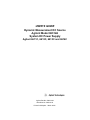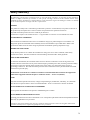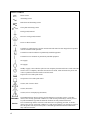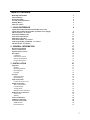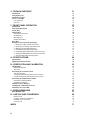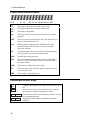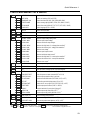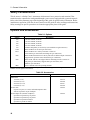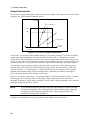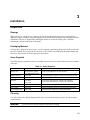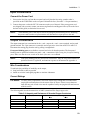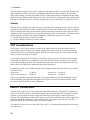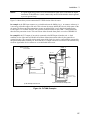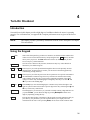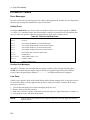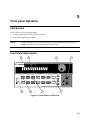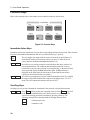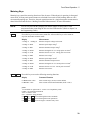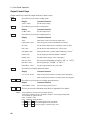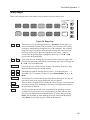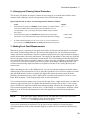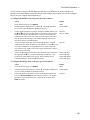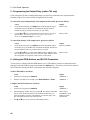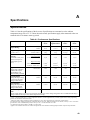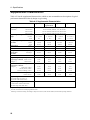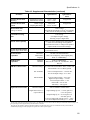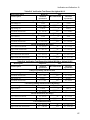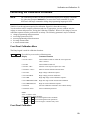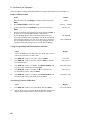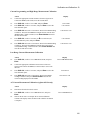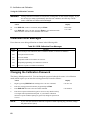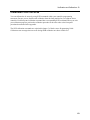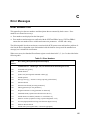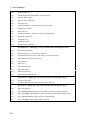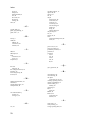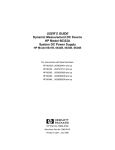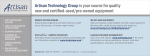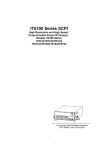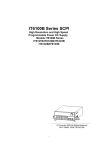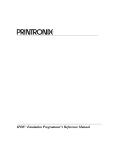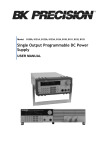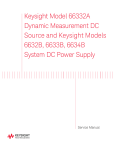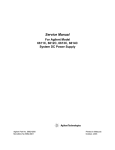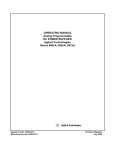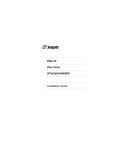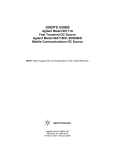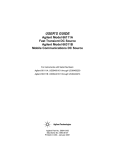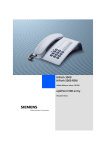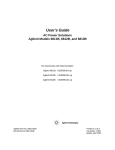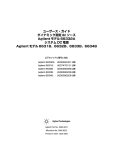Download Agilent 6614C Datasheet
Transcript
USER’S GUIDE Dynamic Measurement DC Source Agilent Model 66312A System DC Power Supply Agilent 6611C, 6612C, 6613C and 6614C s1 Agilent Part No. 5962-8194 Microfiche No. 5962-8195 Printed in Malaysia: March 2004 Warranty Information CERTIFICATION Agilent Technologies certifies that this product met its published specifications at time of shipment from the factory. Agilent Technologies further certifies that its calibration measurements are traceable to the United States National Bureau of Standards, to the extent allowed by the Bureau’s calibration facility, and to the calibration facilities of other International Standards Organization members. WARRANTY This Agilent Technologies hardware product is warranted against defects in material and workmanship for a period of one year from date of delivery. Agilent software and firmware products, which are designated by Agilent for use with a hardware product and when properly installed on that hardware product, are warranted not to fail to execute their programming instructions due to defects in material and workmanship for a period of 90 days from date of delivery. During the warranty period Agilent Technologies will, at its option, either repair or replace products which prove to be defective. Agilent does not warrant that the operation for the software firmware, or hardware shall be uninterrupted or error free. For warranty service, with the exception of warranty options, this product must be returned to a service facility designated by Agilent. Customer shall prepay shipping charges by (and shall pay all duty and taxes) for products returned to Agilent for warranty service. Except for products returned to Customer from another country, Agilent shall pay for return of products to Customer. Warranty services outside the country of initial purchase are included in Agilent’s product price, only if Customer pays Agilent international prices (defined as destination local currency price, or U.S. or Geneva Export price). If Agilent is unable, within a reasonable time to repair or replace any product to condition as warranted, the Customer shall be entitled to a refund of the purchase price upon return of the product to Agilent. LIMITATION OF WARRANTY The foregoing warranty shall not apply to defects resulting from improper or inadequate maintenance by the Customer, Customer-supplied software or interfacing, unauthorized modification or misuse, operation outside of the environmental specifications for the product, or improper site preparation and maintenance. NO OTHER WARRANTY IS EXPRESSED OR IMPLIED. AGILENT SPECIFICALLY DISCLAIMS THE IMPLIED WARRANTIES OF MERCHANTABILITY AND FITNESS FOR A PARTICULAR PURPOSE. EXCLUSIVE REMEDIES THE REMEDIES PROVIDED HEREIN ARE THE CUSTOMER’S SOLE AND EXCLUSIVE REMEDIES. AGILENT SHALL NOT BE LIABLE FOR ANY DIRECT, INDIRECT, SPECIAL, INCIDENTAL, OR CONSEQUENTIAL DAMAGES, WHETHER BASED ON CONTRACT, TORT, OR ANY OTHER LEGAL THEORY. ASSISTANCE The above statements apply only to the standard product warranty. Warranty options, extended support contacts, product maintenance agreements and customer assistance agreements are also available. Contact your nearest Agilent Technologies Sales and Service office for further information on Agilent’s full line of Support Programs. 2 Safety Summary The following general safety precautions must be observed during all phases of operation of this instrument. Failure to comply with these precautions or with specific warnings elsewhere in this manual violates safety standards of design, manufacture, and intended use of the instrument. Agilent Technologies assumes no liability for the customer's failure to comply with these requirements. GENERAL This product is a Safety Class 1 instrument (provided with a protective earth terminal). The protective features of this product may be impaired if it is used in a manner not specified in the operation instructions. Any LEDs used in this product are Class 1 LEDs as per IEC 825-1. This ISM device complies with Canadian ICES-001. Cet appareil ISM est conforme à la norme NMB-001 du Canada. ENVIRONMENTAL CONDITIONS This instrument is intended for indoor use in an installation category II, pollution degree 2 environment. It is designed to operate at a maximum relative humidity of 95% and at altitudes of up to 2000 meters. Refer to the specifications tables for the ac mains voltage requirements and ambient operating temperature range. BEFORE APPLYING POWER Verify that the product is set to match the available line voltage, the correct fuse is installed, and all safety precautions are taken. Note the instrument's external markings described under "Safety Symbols". GROUND THE INSTRUMENT To minimize shock hazard, the instrument chassis and cover must be connected to an electrical ground. The instrument must be connected to the ac power mains through a grounded power cable, with the ground wire firmly connected to an electrical ground (safety ground) at the power outlet. Any interruption of the protective (grounding) conductor or disconnection of the protective earth terminal will cause a potential shock hazard that could result in personal injury. ATTENTION: Un circuit de terre continu est essentiel en vue du fonctionnement sécuritaire de l'appareil. Ne jamais mettre l'appareil en marche lorsque le conducteur de mise … la terre est d‚branch‚. FUSES Only fuses with the required rated current, voltage, and specified type (normal blow, time delay, etc.) should be used. Do not use repaired fuses or short-circuited fuseholders. To do so could cause a shock or fire hazard. DO NOT OPERATE IN AN EXPLOSIVE ATMOSPHERE Do not operate the instrument in the presence of flammable gases or fumes. DO NOT REMOVE THE INSTRUMENT COVER Operating personnel must not remove instrument covers. Component replacement and internal adjustments must be made only by qualified service personnel. Instruments that appear damaged or defective should be made inoperative and secured against unintended operation until they can be repaired by qualified service personnel. 3 SAFETY SYMBOLS Direct current Alternating current Both direct and alternating current Three-phase alternating current Earth (ground) terminal Protective earth (ground) terminal Frame or chassis terminal Terminal is at earth potential. Used for measurement and control circuits designed to be operated with one terminal at earth potential. Terminal for Neutral conductor on permanently installed equipment Terminal for Line conductor on permanently installed equipment On (supply) Off (supply) Standby (supply). Units with this symbol are not completely disconnected from ac mains when this switch is off. To completely disconnect the unit from ac mains, either disconnect the power cord or have a qualified electrician install an external switch. In position of a bi-stable push control Out position of a bi-stable push control Caution, risk of electric shock Caution, hot surface Caution (refer to accompanying documents) WARNING Caution 4 The WARNING sign denotes a hazard. It calls attention to a procedure, practice, or the like, which, if not correctly performed or adhered to, could result in personal injury. Do not proceed beyond a WARNING sign until the indicated conditions are fully understood and met. The CAUTION sign denotes a hazard. It calls attention to an operating procedure, or the like, which, if not correctly performed or adhered to, could result in damage to or destruction of part or all of the product. Do not proceed beyond a CAUTION sign until the indicated conditions are fully understood and met. DECLARATION OF CONFORMITY According to ISO/IEC Guide 22 and CEN/CENELEC EN 45014 Manufacturer’s Name and Address Responsible Party Agilent Technologies, Inc. 550 Clark Drive, Suite 101 Budd Lake, New Jersey 07828 USA Alternate Manufacturing Site Agilent Technologies (Malaysia) Sdn. Bhd Malaysia Manufacturing Bayan Lepas Free Industrial Zone, PH III 11900 Penang, Malaysia Declares under sole responsibility that the product as originally delivered Product Names Model Numbers Product Options a) Mobile Communications DC Source b) System DC Power Supply a) 66332A, 66312A, 66311B, 66311D 66309B, 66309D, 66319B, 66319D, 66321B, 66321D b) 6631B, 6632B, 6633B, 6634B 6611C 6612C, 6613C, 6614C This declaration covers all options and customized products based on the above products. Complies with the essential requirements of the Low Voltage Directive 73/23/EEC and the EMC Directive 89/336/EEC (including 93/68/EEC) and carries the CE Marking accordingly. EMC Information As detailed in Assessed by: ISM Group 1 Class A Emissions Electromagnetic Compatibility (EMC), Certificate of Conformance Number CC/TCF/00/030 based on Technical Construction File (TCF) HPNJ8, dated Apr. 25, 2000 Celestica Ltd, Appointed Competent Body Westfields House, West Avenue Kidsgrove, Stoke-on-Trent Straffordshire, ST7 1TL United Kingdom Safety Information and Conforms to the following safety standards. IEC 61010-1:2001 / EN 61010-1:2001 Canada: CSA C22.2 No. 1010.1:1992 UL 61010B-1: 2003 This DoC applies to above-listed products placed on the EU market after: January 1, 2004 Date Bill Darcy/ Regulations Manager For further information, please contact your local Agilent Technologies sales office, agent or distributor, or Agilent Technologies Deutschland GmbH, Herrenberger Straβe 130, D71034 Böblingen, Germany Revision: B.00.00 Issue Date: Created on 11/24/2003 3:14 PM Document No. Eagle.11.24.doc To obtain the latest Declaration of Conformity, go to http://regulations.corporate.agilent.com and click on “Declarations of Conformity.” 5 Acoustic Noise Information Herstellerbescheinigung Diese Information steht im Zusammenhang mit den Anforderungen der Maschinenläminformationsverordnung vom 18 Januar 1991. * Schalldruckpegel Lp <70 dB(A) * Am Arbeitsplatz * Normaler Betrieb * Nach EN 27779 (Typprüfung). Manufacturer’s Declaration This statement is provided to comply with the requirements of the German Sound Emission Directive, from 18 January 1991. * Sound Pressure Lp <70 dB(A) * At Operator Position * Normal Operation * According to EN 27779 (Type Test). Printing History The edition and current revision of this manual are indicated below. Reprints of this manual containing minor corrections and updates may have the same printing date. Revised editions are identified by a new printing date. A revised edition incorporates all new or corrected material since the previous printing date. Changes to the manual occurring between revisions are covered by change sheets shipped with the manual. In some cases, the manual change applies only to specific instruments. Instructions provided on the change sheet will indicate if a particular change applies only to certain instruments. This document contains proprietary information protected by copyright. All rights are reserved. No part of this document may be photocopied, reproduced, or translated into another language without the prior consent of Agilent Technologies. The information contained in this document is subject to change without notice. Copyright 1997 Agilent Technologies 6 Edition 1 __________November, 1997 Update 1 __________July, 1999 Update 2 __________January, 2000 Update 3 __________March, 2004 Table of Contents Warranty Information Safety Summary Declaration Page Acoustic Noise Information Printing History Table of Contents 2 3 5 6 6 7 1 - QUICK REFERENCE 9 Agilent 66312A Dynamic Measurement DC Source and Agilent 6611C/6612C/6613C/6614C System DC Power Supply The Front Panel - At a Glance Front Panel Number Entry Front Panel Annunciators Immediate Action Keys Front Panel Menus - At a Glance SCPI Programming Commands - At a Glance The Rear Panel - At a Glance 2 - GENERAL INFORMATION Document Orientation Safety Considerations Options and Accessories Description Capabilities Front Panel Controls Remote Programming Output Characteristic 3 - INSTALLATION Inspection Damage Packaging Material Items Supplied Cleaning Location Bench Operation Rack Mounting Input Connections Connect the Power Cord Output Connections Wire Considerations Current Ratings Voltage Drops Multiple Load Connections Remote Sense Connections Sense Leads Stability OVP Considerations INH/FLT Connections Controller Connections GPIB Interface RS-232 Interface 9 10 11 12 12 13 14 15 17 17 18 18 19 19 19 19 20 21 21 21 21 21 21 22 22 22 23 23 23 23 23 24 24 25 25 26 26 26 28 28 29 7 4 - TURN-ON CHECKOUT Introduction Using the Keypad Checkout Procedure In Case of Trouble Error Messages Line Fuse 5 - FRONT PANEL OPERATION Introduction Front Panel Description System Keys Function Keys Immediate Action Keys Scrolling Keys Metering Keys Output Control Keys Entry Keys Examples of Front Panel Programming 1 - Setting the Output Voltage and Current 2 - Querying and Clearing Output Protection 3 - Making Front Panel Measurements 4 - Programming the Digital Output Port 5 - Programming the Output Relay (option 760 only) 6 - Setting the GPIB Address and RS-232 Parameters 7 - Saving and Recalling Operating States A - SPECIFICATIONS Specifications Supplemental Characteristics B - VERIFICATION AND CALIBRATION Introduction Equipment Required Test Setup Performing the Verification Tests Turn-On Checkout Voltage Programming and Measurement Accuracy Current Programming and Measurement Accuracy Performing the Calibration Procedure Front Panel Calibration Menu Front Panel Calibration Calibration Error Messages Changing the Calibration Password Calibration Over the GPIB C - ERROR MESSAGES Error Number List D - LINE VOLTAGE CONVERSION Open the Unit Configure the Power Transformer Install the Correct Line Fuse Close the Unit INDEX 8 31 31 31 32 34 34 34 35 35 35 37 38 38 38 39 40 41 42 42 43 43 45 46 46 47 49 49 50 53 53 53 53 54 55 55 55 59 59 60 62 62 63 65 65 69 69 69 70 70 71 1 Quick Reference Agilent 66312A Dynamic Measurement DC Source and Agilent 6611C/6612C/6613C/6614C System DC Power Supply The Agilent 66312A is a 40 Watt, high performance dc power supply that provides dynamic measurement and analysis of voltage and current waveforms. It is designed to simplify the testing of digital cellular and mobile phones. For example, data acquired using its dynamic measurement capability can be used in determining the battery operating time of digital wireless communications products. The Agilent 6611C, 6612C, 6613C and 6614C are 40 and 50 Watt, high performance dc power supplies with output current measurement capability in the microampere range. They are well suited for testing portable battery-powered products. Additionally, the combination of bench-top and system features in these dc sources provide versatile solutions for your design and test requirements. Convenient bench-top features ♦ Up to 50 Watts output power ♦ Easy to use knob for voltage and current settings ♦ Highly visible vacuum-fluorescent front panel display ♦ Excellent load and line regulation; low ripple and noise ♦ Measurement capability down to microampere levels ♦ Current sinking up to 30% of the rated current ♦ Instrument state storage ♦ Portable case Flexible system features ♦ GPIB (IEEE-488) and RS-232 interfaces are standard ♦ SCPI (Standard Commands for Programmable Instruments) compatibility ♦ Triggered acquisition of digitized output current and voltage waveforms (Agilent 66312A only) ♦ I/O setup easily done from the front panel 9 1 - Quick Reference The Front Panel - At a Glance j 14-character display shows output measurements and programmed values. k l Annunciators indicate operating modes and status conditions. 1 Rotary control sets voltage, current, and menu parameters. m Front panel output connectors. Use É and Ê to set the resolution; then adjust the value with the knob. 3 2 4 66311A 0-15V/0-3A Mobile Communications DC Source CV Unr CC Dis OCP Prot SYSTEM Local 1 Addr Err SRQ ENTRY Save 5 Prot Cir 7 . OCP 8 Enter Output - + Number Cal Current Protect OUTPUT Cir Entry Voltage 4 3 6 OV Meter Address Recall On Rmt FUNCTION 2 Off Shift Input Error LINE Cal Output 0 9 Enter _ + On/Off 50 VDC - Max Backspace 5 6 nTurns the dc source o System keys: on and off. ♦ ♦ ♦ ♦ ♦ 10 8 7 return to Local mode set the GPIB address set the RS-232 interface display SCPI error codes save and recall instrument states. p Function keys: ♦ ♦ ♦ ♦ ♦ enable/disable output select metering functions program voltage and current set and clear protection functions ô and scroll through the front panel menu commands. qEntry keys: ♦ ♦ enter values increment or decrement values Ì and Ë ♦ select front panel menu parameters. É and Ê ♦ select a digit in the numeric entry field. Quick Reference - 1 Front Panel Number Entry Enter numbers from the front panel using one of the following methods: Use the arrow keys and knob to change voltage or current settings NOTE The output must be ON to see the displayed values change in Meter mode. Use the Function keys and knob to change the displayed settings Use the arrow keys to edit individual digits in the displayed setting Increments the flashing digit Decrements the flashing digit Moves the flashing digit to the right Moves the flashing digit to the left Enters the value when editing is complete Use the Function keys and Entry keys to enter a new value NOTE If you make a mistake, use the Backspace key to delete the number, or press the Meter key to return to meter mode. 11 1 - Quick Reference Front Panel Annunciators CV The output is operating in constant voltage mode. CC The output is operating in constant current mode. Unr The output is unregulated. Dis The output is OFF. Press the Output On/Off key to turn the output on. OCP The over-current protection state is ON. Press the OCP key to turn over-current protection off. Prot Indicates that the output has been disabled by one of the protection features. Press the Prot Clear key to clear the protection condition. Cal Calibration mode is ON. Scroll to the Cal Off command and press the Enter key to exit the calibration mode. Shift The Shift key has been pressed. Rmt The selected Remote programming interface (either GPIB or RS-232) is active. Press the Local key to return the unit to front panel control. Addr The interface is addressed to talk or listen. Err There is an error in the SCPI error queue. Press the Error key to view the error code. SRQ The interface is requesting service. Immediate Action Keys Output On/Off A toggle switch that turns the output of the dc source on or off. Local Activates front panel control when the unit is in remote mode (unless a Lockout command is in effect). Shift Prot Clr Resets the protection circuit and allows the unit to return to its last programmed state. Shift OCP A toggle switch that enables or disables overcurrent protection. 12 Quick Reference - 1 Front Panel Menus - At a Glance Address ô ô ô ô ô Recall ADDRESS 7 Sets the GPIB Address INTF GPIB Selects an interface (GPIB or RS232) BAUDRATE 300 Selects baud rate (300, 600, 1200, 2400, 4800, 9600) PARITY NONE Selects message parity (NONE, EVEN, ODD, MARK, SPACE) FLOW NONE Selects flow control (XON-XOFF, RTS-CTS, DTR-DSR, NONE) LANG SCPI Selects language (SCPI or COMP) *RCL 0 Recalls instrument state Shift Save *SAV 0 Saves present instrument state Shift Error ERROR 0 Displays errors in SCPI error queue 12.000V 0.204A Measures output voltage and current 12.500V MAX Measures peak output voltage 1 1.000V MIN Measures minimum output voltage 1 12.330V HIGH Measures the high level of a voltage pulse waveform 1 0.080V LOW Measures the low level of a voltage pulse waveform 1 12.000V RMS Measures rms voltage1 0.350A MAX Measures peak output current 1 0.050A MIN Measures minimum output current 1 0.400A HIGH Measures the high level of a current pulse waveform 1 0.012A LOW Measures the low level of a current pulse waveform 1 0.210A RMS Measures rms current 1 Voltage VOLT 20.000 Sets the output voltage Current CURR 2.000 Sets the output current Protect OC -- -- -- -- Protection status (example shows overcurrent tripped) Output *RST Places the dc source in the factory-default state PON:STATE RST Select the power-on state command (RST or RCL0) PROT:DLY 0.08 Sets the output protection delay in seconds RI LATCHING Sets the remote inhibit mode (LATCHING, LIVE, or OFF) DFI OFF Sets the discrete fault indicator state (ON or OFF) DFI:SOUR OFF Selects the DFI source (QUES, OPER, ESB, RQS, or OFF) PORT RIDFI Sets the output port functions (RIDFI or DIGIO) DIGIO 7 Sets and reads the I/O port value (0 through 7) RELAY ON Sets the output relay state (ON or OFF) 2 RELAY NORM Sets the output relay polarity (NORM or REV) 2 Meter ô ô ô ô ô ô ô ô ô ô ô ô ô ô ô ô ô ô ô Shift OV VOLT:PROT 22 Sets overvoltage protection level Shift Input CURR:RANG HIGH Sets current range (HIGH, LOW, or AUTO) CURR:DET ACDC Sets current measurement detector (ACDC or DC) 1 CAL ON Accesses calibration menu (See User’s Guide). Shift ô Ì Cal Ë Use and to select menu parameters. Use Meter to exit any menu and return to metering mode. 1 2 Not available on Agilent 6611C – 6614C or in Compatibility mode. Not available on Agilent 66312A. 13 1 - Quick Reference SCPI Programming Commands - At a Glance NOTE Some [optional] commands have been omitted for clarity. Refer to the Programming Guide for a complete description of all programming commands. ABORt CALibrate :CURRent [:SOURce] [:POSitive] :MEASure :LOWRange :AC1 :DATA <n> :LEVel P1 | P2 | P3 | P4 :PASSword <n> :SAVE :STATe <bool> [, <n>] :VOLTage [:DC] :PROTection DISPlay [:STATe] <bool> :MODE NORMal | TEXT :TEXT <display_string> INITiate [:IMMediate] :SEQuence[1|21] :NAME TRANsient | ACQuire1 :CONTinuous :SEQuence[1], <bool> :NAME TRANsient, <bool> MEASure | FETCh2 :ARRay :CURRent?1 :VOLTage?1 [:SCALar]:CURRent[:DC]? :ACDC?1 :HIGH?1 :LOW?1 :MAX?1 :MIN?1 :VOLTage [:DC]? :ACDC?1 :HIGH?1 :LOW?1 :MAX?1 :MIN?1 OUTPut [:STATe] <bool> [,NORelay] :DFI [:STATe] <bool> :SOURce QUES | OPER | ESB | RQS | OFF :PON :STATe RST | RCL0 :PROTection :CLEar :DELay <n> :RELay [:STATe] <bool>3 :POLarity NORM | REV3 :RI :MODE LATCHing | LIVE | OFF 1Not available on Agilent 6611C – 6614C commands not available on Agilent 6611C – 6614C 3 Not available on Agilent 66312A 2 Fetch 14 SENSe :CURRent :RANGe <n> :DETector ACDC | DC1 :FUNCtion “VOLT” | “CURR”1 :SWEep :OFFSet :POINts <n>1 :POINts <n> :TINTerval <n> :WINDow HANN | RECT [SOURce:] CURRent [:LEVel] [:IMMediate] <n> :TRIGgered <n> :PROTection :STATe <bool> DIGital :DATA <n> :FUNCtion RIDF | DIG VOLTage [:LEVel] [:IMMediate] <n> :TRIGgered <n> :PROTection <n> STATus :PRESet :OPERation [:EVENt]? :CONDition? :ENABle <n> :NTRansition <n> :PTRansition <n> :QUEStionable [:EVENt]? :CONDition? :ENABle <n> :NTRansition <n> :PTRansition <n> SYSTem :ERRor? :LANGuage SCPI | COMPatibility :VERSion? :LOCal :REMote :RWLock TRIGger :SEQuence2 | :ACQuire [:IMMediate]1 :COUN t :CURRent <n>1 :VOLTage <n>1 :HYSTeresis:CURRent <n>1 :VOLTage <n>1 :LEVel :CURRent <n>1 :VOLTage <n>1 :SLOPe :CURRent POS | NEG | EITH1 :VOLTage POS | NEG | EITH1 :SOURce BUS | INTernal1 [:SEQuence1 | :TRANsient] [:IMMediate] :SOURce BUS :SEQuence1 :DEFine TRANsient :SEQuence2 :DEFine ACQuire1 Quick Reference - 1 The Rear Panel - At a Glance j GPIB (IEEE-488) interface connector k RS-232 interface connector l 2 1 nRemote or Local sense switch m INH/FLT (remote INHibit / internal FauLT) connector. Connector plug is removable. 4 5 oFuse holder pPower cord Output and Remote sense connector. Connector plug is removable. 3 6 7 connector (IEC 320) Use the front panel Address menu to ♦ Select the GPIB or RS-232 interface (see chapter 4 in User’s Guide) ♦ Select the GPIB bus address (see chapter 4 in User’s Guide) ♦ Configure the RS-232 interface (see chapter 4 in User’s Guide) 15 2 General Information Document Orientation This manual describes the operation of the Agilent Model 66312A Dynamic Measurement DC Source and the Agilent Model 6611C, 6612C 6613C and 6614C System DC Power Supplies. Unless otherwise noted, all units will be referred to by the description "dc source" throughout this manual. The following documents and software are shipped with your dc source: ♦ a User’s Guide (this document), contains installation, checkout, and front panel information ♦ a Programming Guide, contains detailed GPIB programming information The following Getting Started Map will help you find the information you need to complete the specific task that you want to accomplish. Refer to the table of contents or index of each guide for a complete list of the information contained within. Getting Started Map Task Installing the unit Line voltage connections Computer connections Load connections Checking out the unit Verifying proper operation Using the front panel Calibrating the unit Using the front panel Front panel keys Front panel examples Using the programming interface GPIB interface RS-232 interface Programming the unit using SCPI (and Compatibility) commands SCPI commands SCPI programming examples Compatibility language Installing the VXIplug&play instrument driver Where to find information User’s Guide User’s Guide User’s Guide User’s Guide Programming Guide Programming Guide Programming Guide NOTE: The driver must be installed on your pc to access the on-line information. Drivers are available on the web at www.agilent.com/find/drivers. 17 2 - General Information Safety Considerations This dc source is a Safety Class 1 instrument, which means it has a protective earth terminal. That terminal must be connected to earth ground through a power source equipped with a ground receptacle. Refer to the Safety Summary page at the beginning of this guide for general safety information. Before installation or operation, check the dc source and review this guide for safety warnings and instructions. Safety warnings for specific procedures are located at appropriate places in the guide. Options and Accessories Table 2-1. Options Option 100 120 220 230 760 1CM1 AXS1 Description 100 Vac nominal, 50/60 Hz 120 Vac nominal, 50/60 Hz 220 Vac nominal, 50/60 Hz 230 Vac nominal, 50/60 Hz Isolation and polarity reversal relays (not available on Agilent 66312A) Rack mount kit for one unit (p/n 5062-3972) Rack mount kit for 2 side-by-side units. Consists of: Lock-link kit (p/n 5061-9694) and Flange kit (p/n 5062-3974) AXU Rack mount and slide kit for 2 side-by-side units of different depth. Consists of: Support shelf (p/n 5062-3996) and Slide kit (p/n 1494-0015) AXV Rack mount, slide kit, and support shelf for mounting one unit. Consists of: Fill panel (p/n 5062-4022), Support shelf (p/n 5062-3996), and Slide kit (p/n 1494-0015) 0BN Service manual with extra operating manuals 1 Support rails are required when rack mounting units. Use E3663A support rails for Agilent rack cabinets, and E3664A for non-Agilent rack cabinets. Table 2-2. Accessories Item GPIB cables 1.0 meter (3.3 ft) 2.0 meters (6.6 ft) 4.0 meters (13.2 ft) 0.5 meters (1.6 ft) RS-232 cable (9-pin F to 9-pin F, 2.5 meter, null modem/printer cable with one 9-pin M to 25-pin F adapter RS-232 adapter kit (contains 4 adapters) 9-pin M to 25-pin M for pc or printer 9-pin M to 25-pin M for pc or printer 9-pin M to 25-pin M for modem 9-pin M to 9-pin M for modem 18 Part Number 10833A 10833B 10833C 10833D 34398A 34399A General Information - 2 Description Both the Agilent 66312A Dynamic Measurement DC Source and the Agilent 6611C, 6612C, 6613C and 6614C System DC Power Supplies combine two instruments in one unit. They include a dc source, which produces dc output with programmable voltage and current amplitude, and a highly accurate voltage and current meter, with the capability to measure very low-level currents. Additionally, the Agilent 66312A Dynamic Measurement DC Source has the ability to measure and characterize output voltage and current of pulse or ac waveforms. Capabilities ♦ ♦ ♦ ♦ ♦ ♦ ♦ Output Voltage and Current control with 12-bit programming resolution Extensive measurement capability: dc voltage and current. rms and peak voltage and current (Agilent 66312A only). 16-bit measurement resolution (low range accurate down to 2 microamperes). Triggered acquisition of digitized current and voltage waveforms (Agilent 66312A only). Front panel control with 14-character vacuum fluorescent display, keypad, and rotary control for voltage and current settings. Built-in GPIB and RS-232 interface programming with SCPI command language. Non-volatile state storage and recall with SCPI command language. Over-voltage, over-current, over-temperature, and RI/DFI protection features. Extensive selftest, status reporting, and software calibration. Front Panel Controls The front panel has both rotary (RPG) and keypad controls for setting the output voltage and current. The panel display provides digital readouts of a number of output measurements. Annunciators display the operating status of the dc source. System keys let you perform system functions such as setting the GPIB address and recalling operating states. Front panel Function keys access the dc source function menus. Front panel Entry keys let you select and enter parameter values. Refer to chapter 5 for a complete description of the front panel controls. Remote Programming NOTE: When shipped, all units are set to the SCPI programming language. The language setting is saved in non-volatile memory. To change the programming language from SCPI to Compatibility language, press the front panel Address key, use ô to scroll to the LANG command, press Ì to select SCPI, then press Enter. Refer to the Programming Guide supplied with your dc source for further information about remote programming. The dc source may be remotely programmed via the GPIB bus and/or from an RS-232 serial port. GPIB programming is with SCPI commands (Standard Commands for Programmable Instruments), which make the dc source programs compatible with those of other GPIB instruments. Compatibility commands are also included to make the dc source compatible with the Agilent 6632A, 6633A, and 6634A Series dc power supplies (refer to appendix D in the the Programming Guide). Dc source status registers allow remote monitoring of a wide variety of dc source operating conditions. 19 2 - General Information Output Characteristic The dc source’s output characteristic is shown in the following figure. The output of the dc source may be adjusted to any value within the boundaries shown. Output Voltage CV operating line Vmax VSET 1 2 CC operating line - + -Isink (60% Imax) 0 ISET Output Current Imax Figure 2-1. Dc Source Output Characteristic The dc source can operate in either constant voltage (CV) or constant current (CC) over the rated output voltage and current. Although the dc source can operate in either mode, it is designed as a constant voltage source. This means that the unit turns on in constant voltage mode with the output voltage rising to its Vset value. There is no command for constant current operation. The only way to turn the unit on in constant current mode is by placing a short across the output and then enabling or turning the output on. Note that the dc source cannot be programmed to operate in a specific mode. After initial turn-on, the operating mode of the unit will be determined by the voltage setting, the current setting, and the load resistance. In figure 2-1, operating point 1 is defined by the load line traversing the positive operating quadrant in the constant voltage region. Operating point 2 is defined by the load line traversing the positive operating quadrant in the constant current region. Figure 2-1 also shows a single range − two quadrant capability. This means that the dc source is capable of sourcing as well as sinking current over the output voltage range from zero volts to the rated maximum. The negative current sinking capability of the dc source is not programmable, and is fixed at a maximum of approximately 60% of Imax. NOTE: If you attempt to operate the dc source beyond its output ratings, the output of the unit will become unregulated. This is indicated by the UNR annunciator on the front panel. The output may also become unregulated if the ac input voltage drops below the minimum rating specified in Appendix A. Appendix A documents the dc source’s specifications and supplemental characteristics. 20 3 Installation Inspection Damage When you receive your dc source, inspect it for any obvious damage that may have occurred during shipment. If there is damage, notify the shipping carrier and the nearest Agilent Sales and Support Office immediately. The list of Agilent Sales and Support Offices is at the back of this guide. Warranty information is printed in the front of this guide. Packaging Material Until you have checked out the dc source, save the shipping carton and packing materials in case the unit has to be returned. If you return the dc source for service, attach a tag identifying the model number and the owner. Also include a brief description of the problem. Items Supplied The following user-replaceable items are included with your dc source. Some of these items are installed in the unit. Table 3-1. Items Supplied Item Part Number Description Power Cord contact nearest Agilent Sales and Support Office A power cord appropriate for your location. Digital connector 1252-1488 A 4-terminal digital plug that connects to the back of the unit. Output connector 0360-2604 A 5-terminal plug that connects to the back of the unit. Line Fuse 2110-0633 2110-0788 T2.5A 250V (time delay) for 100/120 Vac operation T1.25A 250V (time delay) for 220/230 Vac operation Feet 5041-8801 feet for bench mounting User's Guide 5962-8194 Contains installation, checkout, and front panel information. Programming Guide 5962-8198 Contains detailed GPIB programming information. Cleaning Use a dry cloth or one slightly dampened with water to clean the external case parts. Do not attempt to clean internally. WARNING: To prevent electric shock, unplug the unit before cleaning. 21 3 - Installation Location Figure 3-1 gives the dimensions of your dc source. The dc source must be installed in a location that allows sufficient space at the sides and back for adequate air circulation (see Bench Operation). NOTE: This dc source generates magnetic fields that may affect the operation of other instruments. If your instrument is susceptible to operating magnetic fields, do not locate it in the immediate vicinity of the dc source. Typically, at three inches from the dc source, the electromagnetic field is less than 5 gauss. Many CRT’s, such as those used in computer displays, are susceptible to magnetic fields much lower than 5 gauss. Check susceptibility before mounting any display near the dc source. Bench Operation A fan cools the dc source by drawing air in through the sides and exhausting it out the back. Minimum clearances for bench operation are 1 inch (25 mm) along the sides. Do not block the fan exhaust at the rear of the unit. Rack Mounting The dc source can be mounted in a standard 19-inch rack panel or cabinet. Table 2-1 documents the Agilent part numbers for the various rack mounting options that are available for the dc source. Installation instructions are included with each rack mount option. NOTE: Support rails or an instrument shelf is required when rack mounting units. 368.3 mm 14.5 (6611C-6614C) 444.4 mm 17.5 (66312A only) 350.5 mm 13.8 (6611C-6614C) 425.8 mm 16.8 (66312A only) Figure 3-1. Outline Diagram 22 Installation - 3 Input Connections Connect the Power Cord 1. Unscrew the line fuse cap from the rear panel and verify that the fuse rating matches what is specified on the FUSES label on the rear panel. Reinstall the fuse. (See table 3-1 for part numbers.) 2. Connect the power cord to the IEC 320 connector on the rear of the unit. If the wrong power cord was shipped with your unit, contact your nearest Agilent Sales and Support Office (refer to the list at the back of this guide) to obtain the correct cord. NOTE: The detachable power cord may be used as an emergency disconnecting device. Removing the power cord from the ac input connector will disconnect ac input power to the unit. Output Connections The output connector has a termination for the + and − output, the + and − sense terminals, and an earth ground terminal. The 5-pin connector is removable and accepts wires sizes from AWG 22 to AWG 12. Disconnect the mating plug from the unit by pulling it straight back. Front panel binding posts are available to connect load wires for bench operation. The front panel binding posts are paralleled with the rear panel + and − connections. Before using the front panel binding posts, make sure that the sense switch on the back of the unit is set to Local. NOTE: Front panel binding posts are provided for convenience. Only the rear panel terminals are optimized for noise, regulation, and transient response as documented in Appendix A. Wire Considerations To minimize the possibility of instability on the output, ♦ keep load leads as short as possible ♦ bundle or twist the leads tightly together to minimize inductance Current Ratings Fire Hazard To satisfy safety requirements, load wires must be large enough not to overheat when carrying the maximum short-circuit current of the dc source. If there is more than one load, then any pair of load wires must be capable of safely carrying the full-rated current of the dc source. The following table lists the characteristics of AWG (American Wire Gage) copper wire. Table 3-2. Ampacity and Resistance of Stranded Copper Conductors AWG No. Ampacity (in free air) 20 18 16 14 12 8.33 15.4 19.4 31.2 40 Resistance (at 20 deg. C) Ω/ft Ω/m 0.0345 0.01054 0.0217 0.00663 0.0137 0.00417 0.0086 0.00262 0.0054 0.00165 23 3 - Installation Voltage Drops The load wires must also be large enough to avoid excessive voltage drops due to the impedance of the wires. In general, if the wires are heavy enough to carry the maximum short circuit current without overheating, excessive voltage drops will not be a problem. The voltage drops across the load wires should be limited to less than two volts. Refer to Table 3-2 to calculate the voltage drop for some commonly used AWG copper wire. Multiple Load Connections When the unit is in local sensing mode and you are connecting multiple loads to the output, connect each load to the output terminals using separate load leads. This minimizes mutual coupling effects and takes full advantage of the dc source’s low output impedance. Each pair of wires should be as short as possible and twisted or bundled to reduce lead inductance and noise pickup. If cabling considerations require the use of distribution terminals that are located remotely from the dc source, connect the dc source’s output terminals to the remote distribution terminals by a pair of twisted or bundled wires. Connect each load to the distribution terminals separately. Remote voltage sensing is recommended under these circumstances. Sense either at the remote distribution terminals, or if one load is more sensitive than the others, sense directly at the critical load. -S - + +S SENSE Local Remote ..... + - NOTE: Connector 50VDC MAX TO - + is removable twist or bundle each pair + LOAD 1 LOAD 2 LOAD 3 Figure 3-2. Multiple Load Connections 24 Installation - 3 Remote Sense Connections Under normal operation, the dc source senses the output voltage at the output terminals on the back of the unit. External sense terminals are available on the back of the unit that allow the output voltages to be sensed at the load, compensating for impedance losses in the load wiring. You cannot remote sense at the front panel binding posts. The output connector accepts wires sizes from AWG 22 to AWG 12. Disconnect the mating plug to make your wiring connections. When the sense wire connections are complete, set the Remote/Local switch on the back of the unit to Remote (switch is out). Sense Leads The sense leads are part of the dc source’s feedback path and must be kept at a low resistance (less than several ohms) to maintain optimal performance. Connect the sense leads carefully so that they do not become open-circuited. If the sense leads are left unconnected or become open during operation, the dc source will regulate at the output terminals, resulting in a 3% to 5% increase in output over the programmed value. Shorting the sense leads trips the OVP circuit. NOTE: It is good engineering practice to twist and shield all signal wires to and from the sense connectors. Connect the shield at the dc source end only. Do not use the shield as one of the sensing conductors. -S - + +S SENSE Local Remote ..... + - NOTE: Connector -S 50VDC MAX TO - + sense switch out +S is removable twisted or shielded pair + LOAD - Figure 3-3. Remote Sense Connections 25 3 - Installation The overvoltage protection circuit senses voltage near the output terminals, not at the load. Therefore the signal sensed by the OVP circuit can be significantly higher than the actual voltage at the load. When using remote sensing, you must program the OVP trip voltage high enough to compensate for the voltage drop between the output terminals and the load. Also, if the sum of the programmed voltage and the loadlead drop exceeds the dc source’s maximum voltage rating, this may also trip the OV protection circuit. Stability When the unit is configured for remote sensing, it is possible for the impedance of the load wires and the capacitance of the load to form a filter, which becomes part of the unit’s feedback loop. This can degrade the unit’s stability and result in poor transient response performance. In extreme cases it may also cause oscillations. The wiring guidelines previously discussed under "Wire Considerations" will eliminate most stability problems associated with load lead inductance. If additional measures are required: ♦ keep the load capacitance as small as possible ♦ use larger diameter load wires to reduce resistance OVP Considerations The dc source’s OVP circuit contains a crowbar SCR, which effectively shorts the output of the dc source whenever the OVP trips. If an external voltage source such as a battery is connected across the output and the OVP is inadvertently triggered, the SCR will continuously sink a large current from the battery, possibly damaging the dc source. To avoid this, program the OVP setting to its maximum value to prevent it from inadvertently tripping. Additionally, an internal fuse is connected in series with the SCR. This fuse will open to prevent large currents from damaging the SCR. If this internal fuse has opened, The FS status annunciator will be set. Refer to the Service Manual for instructions about replacing this fuse. In addition, the OVP circuit’s SCR crowbar has been designed to discharge capacitances up to a specific limit. This limit is: Agilent 6611C Agilent 6613C 20,000 µF. 127,000 µF. Agilent 6612C and 66312A Agilent 6614C 10,000 µF. 50,000 µF. If your load capacitance approaches this limit, it is recommended that you do not intentionally trip the OVP and discharge the capacitance through the SCR as part of your normal testing procedure, as this may lead to long-term failure of some components. INH/FLT Connections This rear panel connector, has a fault output port and an inhibit input port. The fault (FLT) output, also referred to as the DFI (discrete fault indicator) signal in the front panel and SCPI commands, is an open collector circuit that pulls the positive output low with respect to the negative (chassis-referenced) common. The high impedance inhibit (INH) input, also referred to as the RI (remote inhibit) signal in the front panel and SCPI commands, is used to shut down the power supply output whenever the INH + is pulled low with respect to the INH (chassis-referenced) common. The connector accepts wires sizes from AWG 22 to AWG 12. Disconnect the mating plug to make your wire connections. 26 Installation - 3 NOTE: It is good engineering practice to twist and shield all signal wires to and from the digital connectors. If shielded wire is used, connect only one end of the shield to chassis ground to prevent ground loops. Figure 3-4 shows how you can connect the FLT/INH circuits of the dc source. In example A, the INH input connects to a switch that shorts the Inhibit pin (+) to common whenever it is necessary to disable output of the unit. This activates the remote inhibit (RI) circuit, which turns off the dc output. The front panel Prot annunciator comes on and the RI bit is set in the Questionable Status Event register. To re-enable the unit, first open the connection between pins INH + and common and then clear the protection circuit. This can be done either from the front panel or over the GPIB/RS-232. In example B, the FLT output of one unit is connected to the INH input of another unit. A fault condition in one of the units will disable all of them without intervention either by the controller or external circuitry. The controller can be made aware of the fault via a service request (SRQ) generated by the Questionable Status summary bit. Note that the FLT output can also be used to drive an external relay circuit or signal other devices whenever a user-definable fault occurs. NOTE: Connectors 4 3 2 1 are removable INH FLT . . . . 4 3 2 1 + INH FLT Switch (Normally Open) . . . . + - + - FLT Output + INH Input INH Input 4 3 2 1 INH Common INH Input A) INH Example with One Unit FLT Output B) FLT Example with Multiple Units Figure 3-4. FLT/INH Examples 27 3 - Installation Digital I/O Connections As shown in Table 3-3 and Figure 3-5, the FLT/INH connector can also be configured as a digital I/O port. Information on programming the digital I/O port is found in chapter 5 and under [SOURce:]DIGital:DATA and [SOURce:]DIGital: FUNCtion commands in the Programming Guide. The electrical characteristics of the digital connector are described in appendix A. Table 3-3. FLT/INH DIGital I/O Connector PIN 1 2 3 4 FAULT/INHIBIT FLT Output FLT Common INH Input INH Common DIGITAL I/O Output 0 Output 1 Input/Output 2 Common Figure 3-5. Digital I/O Examples Controller Connections The dc source connects to a controller either through an GPIB or an RS-232 connector. GPIB Interface Each dc source has its own GPIB bus address, which can be set using the front panel Address key as described in chapter 5. GPIB address data is stored in non-volatile memory. The dc source is shipped with its GPIB address set to 5. Dc sources may be connected to the GPIB interface in series configuration, star configuration, or a combination of the two, provided the following rules are observed: 28 Installation - 3 ♦ The total number of devices including the controller is no more than 15. ♦ The total length of all cables used is no more than 2 meters times the number of devices connected together, up to a maximum of 20 meters. (Refer to table 2-2 for a list of GPIB cables available from Agilent Technologies.) ♦ Do not stack more than three connector blocks together on any GPIB connector. ♦ Make sure all connectors are fully seated and the lock screws are firmly finger-tightened. RS-232 Interface The dc source has an RS-232 programming interface, which is activated by commands located in the front panel Address menu. All SCPI and COMPatibility commands are available through RS-232 programming. When the RS-232 interface is selected, the GPIB interface is disabled. The RS-232 connector is a DB-9, male connector. Adapters are available to connect the dc source to any computer or terminal with a properly configured DB-25 connector (see Table 2-2). 12345 6789 Figure 3-6. RS-232 Connector Pin 1 2 3 4 5 6 7 8 9 Input/Output Input Output Output Common Input Output Input - Description no connection Receive Data (RxD) Transmit Data (TxD) Data Terminal Ready (DTR) Signal ground Data Set Ready (DSR) Request to Send (RQS) Clear to Send (CTS) no connection 29 4 Turn-On Checkout Introduction Successful tests in this chapter provide a high degree of confidence that the dc source is operating properly. For verification tests, see appendix B. Complete performance tests are given in the Service Guide. NOTE: This chapter provides a preliminary introduction to the dc source front panel. See chapter 5 for more details. Using the Keypad (shift) Some of the front panel keys perform two functions, one labeled in black and the other in blue. You access the blue function by first pressing the blue shift key. Release the key after you press it. The Shift annunciator will be on, indicating that you have access to any key’s shifted function. Used to access a third level key function, the numeric entry keys. These third level function keys are labeled in green. Enter Number p and q Ë and Ì É and Ê These keys let you scroll up and down through the choices in the presently selected function menu. All menu lists are circular; you can return to the starting position by continuously pressing either key. These keys let you select the previous or the next parameter for a specific command. If the command has a numeric range, these keys increment or decrement the existing value. In meter mode, these keys can be used to adjust the magnitude of the output voltage or current. Only the flashing digit is changed by these keys. Use the É and Ê keys to move the flashing digit. These Entry keys move the flashing digit in a numeric entry field to the right or left. This lets you increment or decrement a specific digit in the entry field using the Ë and Ì keys or the rotary control knob. Back space The backspace key is an erase key. If you make a mistake entering a digit and have not yet pressed Enter, you can delete the digit by pressing Backspace. Delete more digits by repeatedly pressing this key. Enter Executes the entered value or parameter of the presently accessed command. Until you press this key, the parameters you enter with the other keys are displayed but not entered into the dc source. After pressing Enter, the dc source returns to Meter mode. 31 4 - Turn-On Checkout Checkout Procedure The tests in this section checks for output voltage and current on the dc source. NOTE: To perform the checkout procedure, you will need a wire for shorting the output terminals together. The following procedure assumes that the unit turns on in the factory-default state. If you need more information about the factory default state, refer to the *RST command in chapter 4 of the Programming Guide. Note that the values shown in the Display column may not exactly match the values that appear on the front panel of your unit. If you have not already done so, connect the power cord to the unit and plug it in. Table 4-1. Checkout Programming Values Model 6611C 6612C/66312A 6613C 6614C Voltage 8 20 50 100 Procedure 1. Current 5 2 1 0.5 Display Turn the unit on. The dc source undergoes a selftest when you first turn it on. NOTE: OV Prot 12 22 55 110 ********** ADDRESS 5 0.002V .0006A Note: The checkout procedure is written for models 6612C and 66312A. If you have another model, enter the correct values from the table where the procedure calls for an <input>. Explanation During selftest, all display segments are briefly lit, followed by the GPIB Address. The display then goes into meter mode with the Dis annunciator on, and all others off. In Meter mode the *****V digits indicate the output voltage and the *****A digits indicate the output current. The flashing digit on the display indicates the digit that will be affected if changes are made to the displayed values using the rotary control or the Ë and Ì keys. You will only see the changes if the output is ON. Press the Meter key to exit a menu at any time and return to meter mode. If the Err annunciator on the display is on, press the Shift key followed by the Error key to see the error number. See table 4-2 at the end of this chapter. 2. Check that the dc source fan is on 3. Press Voltage, Enter Number, <2, 0>, Enter VOLT 0.000 VOLT <20> Programs the output to 20 volts. After the value is entered, the display returns to Meter mode. Because the output has not been enabled, the meter still indicates approximately 0 volts. 4. Press Output On/Off <20.003>V 0.0006A Turns the output on. The Dis annunciator should be off and CV should be on. 5. Press Shift, OV 32 You should be able to hear the fan and feel the air coming from the back of the unit. VOLT:PROT <22.00> Display shows the overvoltage protection trip voltage for your unit. Turn-On Checkout - 4 Procedure 6. Press Enter Number, 8, Enter Display VOLT:PROT 8 0.449V 0.145A Explanation Programs the OVP to 8 volts, which is less than the previously set output voltage. Because the OVP voltage entered was less than the output voltage, the OVP circuit tripped. The output dropped to zero, CV turned off, and Prot turned on. 7. Press Shift, OV, Enter Number, <2, 2>, Enter 8. Press Shift, Prot Clear 9. Press Output on/off Turn the output off. 10. Connect a jumper wire across the + and - output terminals. Shorts the output of the unit. 11. Press Output on/off. 0.0005V <0.2005>A The CC annunciator is on, indicating that the unit is in constant current mode. The unit is sourcing output current at 10% of the maximum rating (the default output current limit setting). 12. Press Current, Enter Number, <2>, Enter. 0.0452V <1.998>A Programs the output current to <2> ampere. 13. Press Shift, OCP 0.0005V 0.0003A You enabled the overcurrent protection circuit. The circuit then tripped because the unit was operating in constant current mode. The CC annunciator turns off and the OCP and Prot annunciators come on. 14. Press Shift, OCP 0.0005V 0.0003A You have disabled the overcurrent protection circuit. The OCP annunciator turns off. 15. Press Shift, Prot Clear 16. Turn the unit off and remove the shorting wire from the output terminals. VOLT:PROT <22> <20.003>V 0.0034A 0.0452V <1.998>A Programs the OVP to a value greater than the output voltage setting of the unit. This prevents the OV circuit from tripping again when the protection condition is cleared. Clears the protection condition, thus restoring the output of the unit. Prot turns off and CV turns on. Restores the output. The Prot annunciator turns off. CC is on. The next time the unit turns on it will be restored to the *RST or factory default state. 33 4 - Turn-On Checkout In Case of Trouble Error Messages Dc source failure may occur during power-on selftest or during operation. In either case, the display may show an error message that indicates the reason for the failure. Selftest Errors Pressing the Shift, Error keys will show the error number. Selftest error messages appear as: ERROR <n> where "n" is a number listed in the following table. If this occurs, turn the power off and then back on to see if the error persists. If the error message persists, the dc source requires service. Table 4-2. Power-On Selftest Errors Error No. Error 0 Error 1 Error 2 Error 3 Error 4 Error 5 Error 10 Error 11 to 14 Error 15 Error 80 Failed Test No error Non-volatile RAM RD0 section checksum failed Non-volatile RAM CONFIG section checksum failed Non-volatile RAM CAL section checksum failed Non-volatile RAM STATE section checksum failed Non-volatile RST section checksum failed RAM selftest VDAC/IDAC selftest 1 to 4 OVDAC selftest Digital I/O selftest error Runtime Error Messages Appendix C lists other error messages that may appear at runtime. If the front panel display shows OVLD , this indicates that the output voltage or current is beyond the range of the meter readback circuit. If the front panel display indicates -- -- -- -- -- -- , an GPIB measurement is in progress. Line Fuse If the dc source appears "dead" with a blank display and the fan not running, check your power source to be certain line voltage is being supplied to the dc source. If the power source is normal, the dc source fuse may be defective. 1. 2. 3. 4. Turn off the front panel power switch and unplug the power cord. Remove the fuse from the rear panel. If the fuse is defective, replace it with a fuse of the same type (see "Input Connections" in chapter 3). Turn on the dc source and check the operation. NOTE: 34 If the dc source has a defective fuse, replace it only once. If it fails again, the dc source requires service. 5 Front panel Operation Introduction Here is what you will find in this chapter: ♦ a complete description of the front panel controls ♦ front panel programming examples NOTE: The dc source must be in set to Local mode to use the front panel controls. Press the Local key on the front panel to put the unit in local mode. Front Panel Description 1 3 2 4 66311A 0-15V/0-3A Mobile Communications DC Source CV Unr CC Dis OCP Prot SYSTEM Local 1 Voltage 4 3 Save 6 Addr Err SRQ ENTRY OV Meter Address 5 Prot Cir 7 . - Output 0 9 Enter Output + Number Cal Current 8 OUTPUT Cir Entry OCP Protect Recall On Rmt FUNCTION 2 Off Shift Input Error LINE Cal Enter _ + On/Off 50 VDC - Max Backspace 5 6 7 8 Figure 5-1. Front Panel, Overall View 35 5 - Front Panel Operation j Display 14-character vacuum fluorescent display for showing output measurements and programmed values. k Annunciators Annunciators light to indicate operating modes and status conditions: CV The dc source output is in constant-voltage mode. CC The dc source output is in constant-current mode. Unr The dc source output is in an unregulated state. Dis The dc source output is disabled (off). OCP The overcurrent protection state is enabled. Prot One of the dc source’s output protection features is activated. Cal The dc source is in calibration mode. Shift The Shift key is pressed to access an alternate key function. Rmt The selected interface (GPIB or RS-232) is in a remote state. Addr The interface is addressed to talk or to listen. Err There is a message in the SCPI error queue. SRQ The interface is requesting service from the controller. l Rotary Control The rotary control lets you set the output voltage or current as well as menu parameters. Press É and Ê to select the resolution, then adjust the value with the knob. m Output Front panel binding posts let you connect loads to the front of the unit. Before using the front panel binding posts, make sure that the sense switch on the back of the unit is set to Local. Connectors n Line o System Keys This turns the dc source on or off. p Function Keys Function access command menus that let you: Enable or disable the output Select metering functions Program output voltage and current Display the protection status state Set and clear protection functions Set the output state at power-on Calibrate the dc source p and q scroll through the front panel menu commands q Entry Keys Entry keys let you: Enter programming values Increment or decrement programming values Ë and Ì select the front panel menu parameters 36 The system keys let you: Return to Local mode (front panel control) Set the dc source GPIB address Set the RS-232 interface communication baud rate and parity bit Display SCPI error codes and clear the error queue Save and recall up to 4 instrument operating configurations Front Panel Operation - 5 System Keys Refer to the examples later in this chapter for more details on the use of these keys. SYSTEM Error Local Address Save Recall Figure 5-2. System Keys This is the blue, unlabeled key, which is also shown as Shift in this guide. Pressing this key accesses the alternate or shifted function of a key (such as ERROR ). Release the key after you press it. The Shift annunciator is lit, indicating that the shifted keys are active. Local Press to change the dc source’s selected interface from remote operation to local (front panel) operation. Pressing the key will have no effect if the interface state is already Local, Local-with-Lockout, or Remote-with-Lockout. Address Press to access the system address menu. This menu lets you configure the dc source’s interface. Address Menu entries are stored in non-volatile memory. Display Command Function ADDRESS <value> Sets the GPIB Address INTF <char> Selects an interface (GPIB or RS232) BAUDRATE<value> Selects baud rate (300, 600, 1200, 2400, 4800, 9600) PARITY <char> Message parity (NONE, EVEN, ODD, MARK, SPACE) FLOW <char> Flow control (XON-XOFF, RTS-CTS, DTR-DSR, NONE) LANG <char>I Selects language (SCPI or COMP) value = a numeric value char = a character string parameter Use p and q to scroll through the command list. Use Ë and Ì to scroll through the parameter list. Recall Press to place the dc source into a previously stored state. You can recall up to 4 (0 through 3) previously stored states. Shift Error Press to display the system error codes stored in the SCPI error queue. This action also clears the queue. If there is no error in the queue, 0 is displayed. Shift Save Press to store an existing dc source state in non-volatile memory. The parameters saved are listed under *SAV in the dc source Programming Guide. You can save up to 4 states (0 through 3). 37 5 - Front Panel Operation Function Keys Refer to the examples later in this chapter for more details on the use of these keys. FUNCTION Input OV Meter Voltage Output Prot Cir OCP Cal Protect Current Output On/Off Figure 5-3. Function Keys Immediate Action Keys Immediate action keys immediately execute their corresponding function when pressed. Other function keys have commands underneath them that are accessed when the key is pressed. Output On/Off This key toggles the output of the dc source between the on and off states. It immediately executes its function as soon as you press it. When off, the dc source output is disabled and the Dis annunciator is on. Shift Prot Clr Press this key to reset the protection circuit and allow the unit to return to its last programmed state. The condition that caused the protection circuit to become active must be removed prior to pressing this key, or the unit will shut down again and display the Prot annunciator again. (If FS protection is displayed on the front panel, the unit must be opened and an internal fuse replaced as described in the Service manual.) Shift OCP Press this key to toggle between OCP enabled and disabled. If OCP is enabled the output will become disabled if the output mode changes from CV to CC mode. The OCP annunciator indicates the state of OCP. Scrolling Keys Scrolling keys let you move through the commands in the presently selected function menu. ô q q q 38 p Press to bring up the next command in the list. Press to go back to the previous command in the list. Function menus are circular; you can return to the starting position by continuously pressing either key. The following example shows the commands in the Input function menu: CURR:RANGE <char> CURR:DET <char> Front Panel Operation - 5 Metering Keys Metering keys control the metering functions of the dc source. When the unit is operating in front panel meter mode, all front panel measurements are calculated from a total of 2048 readings taken at a 46.8 microsecond sampling rate. Therefore, the total acquisition time for a single front panel measurement is about 100 milliseconds. Refer to “Making Front Panel Measurements” for more information. NOTE: You can vary the both the sampling rate and the number of data points in each measurement when controlling the unit over the GPIB interface. (Refer to chapter 3 in the Programming Guide). Press this key to access the meter menu list. Also use this key to exit a menu at any time and return to meter mode. Display Measurement Meter Shift Input <reading>V <reading>A Measures output dc voltage and current <reading>V MAX Measures peak output voltage1 <reading>V MIN Measures minimum output voltage1 <reading>V HIGH Measures the high level of a voltage pulse waveform1 <reading>V LOW Measures the low level of a voltage pulse waveform1 <reading>V RMS Measures rms voltage1 <reading>A MAX Measures peak output current1 <reading>A MIN Measures minimum output current1 <reading>A HIGH Measures the high level of a current pulse waveform1 <reading>A LOW Measures the low level of a current pulse waveform1 <reading>A RMS Measures rms current1 Press this key to access the following metering functions. Display Command Function CURR:RANGE <char> Select current range (AUTO, LOW or HIGH) CURR:DET <char> Select current measurement bandwidth (ACDC or DC)1 Notes: 1 Not available on Agilent 6611C - 6614C or in Compatibility mode reading = the returned measurement value = a numeric value char = a character string parameter Use p and q to scroll through the menu commands. Use Ë and Ì to scroll through the menu parameters. Use É and Ê to select a digit in a numeric entry field. 39 5 - Front Panel Operation Output Control Keys Output control keys control the output functions of the dc source. Voltage Press this key to access the voltage menu. Display Command Function VOLT <value> Current Sets the output voltage Press this key to access the current menu. Display Command Function CURR <value> Output Sets the output current Press this key to access the output menu list. Display Command Function Protect *RST Places the dc source in the factory-default state PON:STATE <char> Select the power-on state command (RST or RCL0)1 RI <char> Sets the remote inhibit mode (LATCHING, LIVE, or OFF)1 DFI <char> Sets the discrete fault indicator state (ON or OFF) DFI:SOUR <char> Selects the DFI source (QUES, OPER, ESB, RQS, or OFF) 2 PORT <char> Sets the output port functions (RIDFI or DIGIO) 1 DIGIO <char> Sets and reads the I/O port value (0 through 7) RELAY <char> 3 Set relay state independent of output (‘‘ON’’ or ‘‘OFF’’) REL:POL <char> 3 Set relay polarity (‘‘NORM’’ or ‘‘REV’’) PROT:DLY <value> Sets the output protection delay in seconds Press this key to display protection status. Display Command Function OC OT OV RI FS -- Shift OV -- -- -- -- Cal Notes: Sets overvoltage protection level This key accesses the calibration menu (Refer to Appendix B for details). 1 These parameters are stored in non-volatile memory These status summary bits are explained in chapter 3 of the Programming Guide 3 Not available on Agilent 66312A value = a numeric value char = a character string parameter Use p and q to scroll through the menu commands. Use Ë and Ì to scroll through the menu parameters. Use É and Ê to select a digit in a numeric entry field. 2 40 Status of the protection features (example shows none tripped) Press this key to access the overvoltage protection menu. Display Command Function VOLT:PROT <value> Shift Status of the protection features (example shows all tripped) Front Panel Operation - 5 Entry Keys Refer to the examples later in this chapter for more details on the use of these keys. ENTRY Cir Entry 1 2 3 4 5 . 6 7 8 9 0 - Enter Number Enter Backspace Ë Ì É Ê Enter Number 0 . , Figure 5-4. Entry Keys These keys let you scroll through choices in a parameter list that apply to a specific command. Parameter lists are circular; you can return to the starting position by continuously pressing either key. If the command has a numeric range, these keys increment or decrement the existing value. In meter mode, these keys can be used to adjust the magnitude of the output voltage or current. Only the flashing digit is changed by these keys. Use the É and Ê keys to move the flashing digit. These keys move the flashing digit in a numeric entry field to the right or left. This lets you increment or decrement a specific digit in the entry field using the Ë and Ì keys or the RPG knob. Used only to access a third level key function - the numeric entry keys. These third level function keys are labeled in green. 9 − 0 through 9 are used for entering numeric values. . is the decimal point. − is the minus sign. For example, to enter 33.6 press: Enter Number, 3, 3, . , 6, Enter. Back space The backspace key deletes the last digit entered from the keypad. This key lets you correct one or more wrong digits before they are entered. Shift This key aborts a keypad entry by clearing the value. This key is convenient for correcting a wrong value or aborting a value entry. The display then returns to the previously set function. Clear Entry Enter This key executes the entered value or parameter of the presently accessed command. Until you press this key, the parameters you enter with the other Entry keys are displayed but not entered into the dc source. Before pressing Enter, you can change or abort anything previously entered into the display. After Enter is pressed, the dc source returns to Meter mode. 41 5 - Front Panel Operation Examples of Front Panel Programming You will find these examples on the following pages: 1 Setting the output voltage and current 2 Querying and clearing output protection 3 Making front panel measurements 4 Programming the digital port 5 Programming the output relay (option 760 only) 6 Setting the GPIB address or RS-232 parameters 7 Saving and recalling operating states Similar examples are given in the dc source Programming Guide using SCPI commands. 1 - Setting the Output Voltage and Current Set the output voltage Action Display 1. To enter an approximate value without using the voltage menu: On the Entry keypad, press É or Ê to select the 1’s digit in the voltage field. Then rotate the front panel RPG knob to obtain 7 V. If the unit is in CC mode, you won’t see the output voltage change until the voltage setting is low enough to cause the unit to go into CV mode. 7.003V 0.004A 2. The easiest way to enter an accurate value: On the Function keypad, press Voltage. On the Entry keypad, press 7, Enter. VOLT 7.000 3. To make minor changes to an existing value: On the Function keypad, press Voltage. On the Entry keypad, press É or Ê to select the digit in the numeric field that you wish to change. For example, move the flashing digit to the ones column to change a value in this column. Then, press Ë to scroll from 7.000 to 8.000. Then press Enter. VOLT 8.000 Set the output current Action Display 1. To enter an approximate value without using the current menu: On the Entry keypad, press É or Ê to select the tenths digit in the current field. Rotate the front panel RPG knob to obtain 0.4A. If the unit is in CV mode, you won’t see the output current change until the current setting is low enough to cause the unit to go into CC mode. 8.003V 0.400A 2. The easiest way to enter an accurate value: On the Function keypad, press Current. On the Entry keypad, press ., 4, Enter. CURR 0.400 3. CURR 0.500 To make minor changes to an existing value: On the Function keypad, press Current. On the Entry keypad, press É or Ê to select the digit in the numeric field that you wish to change. For example, move the flashing digit to the tenths column to change a value in this column. Then, press Ë to scroll from 0.400 to 0.500. Then press Enter. Enable the output 1. 42 Action Display On the Function keypad, press Output On/Off to enable the output. The Dis annunciator will go off, indicating that the voltage is now applied to the output terminals. The A display indicates the actual output current. 8.003V 0.500A Front Panel Operation - 5 2 - Querying and Clearing Output Protection The dc source will disable its output if it detects an overvoltage or overcurrent fault condition. Other automatic fault conditions (such as overtemperature) also will disable the output. Query and clear the dc source overcurrent protection feature as follows: Action Display 1. On the Function keypad, press Protect. In this example, OC indicates that an overcurrent condition has occurred. Other protection indicators are: OT (overtemperature), OV (overvoltage), RI (remote inhibit), and FS (internal fuse is open). OC -- -- -- -- 2. On the Function keypad, press Current. This displays the present output current limit. (10% of the maximum rating is the default current limit setting). 3. CURR 0.2045 (2 amp unit) To restore normal operation after the cause of the overcurrent condition has been removed, press Shift, Prot Clr. The OCP annunciator then will go off. 3 - Making Front Panel Measurements When the dc source is operating in front panel meter mode, all front panel measurements are calculated from a total of 2048 readings taken at a 46.8 microsecond sampling rate. The unit alternates between voltage and current measurements. Therefore, the data acquisition time for a single front panel voltage or current measurement is about 100 milliseconds. The sample rate and number of data points are fixed, and there are no trigger controls for front panel measurements. This fixed sampling rate and data acquisition time combined with a built-in windowing function, reduces errors due to sampling a non-integral number of cycles of a waveform for frequencies of 25 Hz or greater. Note that the windowing function is less accurate when measuring output waveforms for frequencies less than 25 Hz, causing the front panel meter to jitter. When controlling the unit over the GPIB interface, you can vary both the sampling rate and the number of data points in each measurement. If you are using the Agilent 66312A dc source to measure waveform data, the GPIB interface also lets you qualify the triggers that initiate the measurements. With this flexibility, measurement accuracy can be improved for waveforms with frequencies as low as several Hertz. Refer to chapter 3 in the Programming Guide for more information. Two current measurement ranges can be selected in the Input menu. A high current range is available for measuring output currents up to 30% higher than the maximum rating of the dc source. A low current range is available for improved resolution when measuring output currents below 20 milliamperes. The low current measurement range is accurate to 0.1% of the reading ±2.5 microamperes. When the current Range is set to AUTO, the unit automatically selects the range that provides the best measurement resolution. NOTE: If the front panel display indicates OVLD, the output has exceeded the measurement capability of the instrument. If the front panel display indicates -- -- -- -- -- -- , an GPIB measurement is in progress. As previously mentioned, the Agilent 66312A dc source has the capability of measuring output waveform parameters such as peak, minimum, high level, and low level as illustrated in the following figure. 43 5 - Front Panel Operation V or A MAX 46.8 microsecond sampling rate V or A HIGH NOTE: Measurement samples may not coincide with the actual maximum or minimum point of the waveform. V or A LOW V or A MIN 100 millisecond acquisition time Figure 5-5. Front Panel Pulse Measurement Parameters (Agilent 66312A only) Use the Meter menu for making front panel measurements: Action Display 1. For current measurements, press Shift, Input. Then press Ì until you obtain the CURR:RANG AUTO command. Press Enter to activate autoranging. Two other selections are also available. Select the High range when measuring currents above 20 mA. Select the Low range for improved resolution when measuring currents below 20 mA. CURR:RANG AUTO 2. For output waveform measurements, press Shift, Input. Then press q until you obtain the CURR:DET command. Check to make sure that the ACDC current detector is selected. This provides the best accuracy for waveform measurements. Only select the DC current detector if you are making dc current measurements and you require a dc measurement offset better than 1mA on the High current measurement range. CURR:DET ACDC Note: 3. In the Low current measurement range, the current detector is fixed at DC. With the current detector in dc, accurate current measurements cannot be made on waveforms with frequency contents over a few kilohertz. On the Function keypad press Meter and press q repeatedly to access the following measurement parameters: ♦ dc voltage and current ♦ peak voltage1 ♦ minimum voltage1 ♦ high level of a voltage pulse waveform1 ♦ low level of a voltage pulse waveform1 ♦ rms voltage1 ♦ peak current1 ♦ minimum current1 ♦ high level of a current pulse waveform1 ♦ low level of a current pulse waveform1 ♦ rms current1 1 Agilent 66312A only 4 - Programming the Digital Output Port 44 <reading>V <reading>A <reading>V MAX <reading>V MIN <reading>V HIGH <reading>V LOW <reading>V RMS <reading>A MAX <reading>A MIN <reading>A HIGH <reading>A LOW <reading>A RMS Front Panel Operation - 5 Your dc source is shipped with the output port function set to RIDFI mode. In this mode the port functions as a remote inhibit input with a discrete fault indicator output signal. You can also configure the port to act as a Digital Input/Output device. To configure the RIDFI mode of the port, proceed as follows: Action Display 1. On the Function keypad, press Output. *RST 2. Scroll through the Output menu by pressing q . The PORT command lets you select either the RIDFI or the DIGIO function. PORT RIDFI 3. Scroll to the RI command to configure the Remote INHibit indicator. Use the Ë and Ì keys to select either LIVE or LATCHING, either of which enable the RI indicator. With RI enabled, a low-true on the INH input will disable the output of the unit. LIVE causes the output of the unit to track the state of the INH input. LATCHING latches the output of the unit off in response to the inhibit signal. RI LIVE RI LATCHING 4. Access the Output menu again and scroll through the menu. The DFI command lets you enable the Discrete Fault Indicator. Use the Ì key and select ON to enable the FLT output. With the FLT output enabled, the open-collector logic signal can be used to signal external devices when a fault condition is detected. DFI ON 5. Scroll to the DFI:SOUR command to select the internal source that drives this signal. Use the Ì key to select from the RQS or ESB bits, or the Operation or Questionable status registers. Status summary bits are explained in chapter 3 of the Programming Guide. DFI:SOUR RQS DFI:SOUR ESB DFI:SOUR OPER DFI:SOUR QUES To configure the DIGIO mode of the port, proceed as follows: Action Display 1. On the Function keypad, press Output. *RST 2. Scroll through the Output menu by pressing q. The PORT command lets you select either the RIDFI or the DIGIO function. PORT DIGIO 3. Scroll to the DIGIO command to set and read the Digital Input/Output Port. Press Enter Number and enter a number from 0 to 7 to program the four bits (0 programs all bits low; 7 programs all bits high). Press Enter when done. DIGIO 5 45 5 - Front Panel Operation 5 - Programming the Output Relay (option 760 only) Units with option 760 have isolation and polarity reversal relays connected to the output and sense terminals. (Option 760 is not available on Agilent 66312A units.) To control the relays independently of the Output On/Off switch, proceed as follows: Action Display 1. On the Function keypad, press Output, and scroll through the Output menu until you get to the RELAY command. The display indicates whether the relay is presently closed (ON), or open (OFF). RELAY ON 2. Use the Ë and Ì keys to select either ON to close the relay or OFF to open the relay. Note that the output relays always open or close whenever the Output On/Off key is pressed. RELAY OFF To control the polarity of the output relays, proceed as follows: Action Display 1. On the Function keypad, press Output, and scroll through the Output menu until you get to the REL:POL command. The display indicates the present condition of the relay (either normal or reversed). REL:POL NORM 2. Use the Ë and Ì keys to select either NORM or REV. NORMal causes the relay polarity to be the same as the dc source output REVerse causes the relay polarity to be opposite to that of the dc source output. RELAY OFF 6 - Setting the GPIB Address and RS-232 Parameters Your dc source is shipped with the GPIB address set to 5 This address can only be changed from the front panel using the Address menu located under the Address key. This menu is also used to select the RS-232 interface and specify RS-232 parameters such baud rate and parity. Set the GPIB address as follows: Action Display 1. On the System keypad, press Address. ADDRESS 5 2. Enter the new address. For example, Press Enter Number, 7, Enter. ADDRESS 7 Configure the RS-232 interface as follows: Action Display 1. On the System keypad, press Address. ADDRESS 5 2. Scroll through the Address menu by pressing q. The interface command lets you select the RS-232 interface. The baudrate command lets you select the baudrate. The parity command lets you select the parity. The flow command selects the flow control options. INTF RS232 BAUDRATE 9600 PARITY EVEN XON-XOFF 3. The Ë and Ì keys let you select the command parameters. 46 Front Panel Operation - 5 7 - Saving and Recalling Operating States NOTE: This capability is only available when the unit is set to the SCPI programming language. You can save up to 4 states (from location 0 to location 3) in non-volatile memory and recall them from the front panel. All programmable settings are saved. Save an operating state in location 1 as follows: Action 1. Set the instrument to the operating state that you want to save. 2. Save this state to location 1. Press Save, Enter Number, 1, Enter. Display *SAV 1 Recall a saved state as follows: 1. Action Display Recall the state saved in location 1 by pressing Recall, Enter Number, 1, Enter *RCL 1 Select the power-on state of the dc source as follows: Action Display 1. On the Function keypad, press Output, and scroll through the Output menu until you get to the PON state command. PON:STATE RST 2. Use the Ë and Ì keys to select either RST or RCL0. RST sets the poweron state of the unit as defined by the *RST command. RCL0 sets the power-on state of the unit to the state saved in *RCL location 0. Clear the non-volatile memory of the dc source as follows: Action Display 1. On the Function keypad, press Output, Enter. This returns the unit to the factory-default settings. *RST 2. Save these settings to location 1. Press Save, Enter Number, 1, Enter. *SAV 1 3. Repeat step #2 for memory locations 2 through 4.. *SAV 2 *SAV 3 *SAV 4 47 A Specifications Specifications Table A-1 lists the specifications of the dc source. Specifications are warranted over the ambient temperature range of 0 to 55 °C. Unless otherwise noted, specifications apply when measured at the rear terminals after a 30-minute warm-up period. Table A-1. Performance Specifications Agilent 6611C Agilent 6612C Agilent 66312A Agilent 6613C Agilent 6614C Voltage: 0–8V 0 − 20 V 0 – 50 V 0 – 100 V Current: 0-5 A 0−2A 0 –1 A 0 – 0.5 A Voltage: 0.05% + 5 mV 10 mV 20 mV 50 mV +Current: 0.05% + 2 mA1 1 mA1 0.75 mA1 0.5 mA1 Voltage: 0.03% + 2 mV2 3 mV2 6 mV2 12 mV2 2.5 μA 2.5 μA 2.5 uA 2.5 μA 0.5mA3 0.25 mA3 0.2 mA3 0.1 mA3 Parameter Output Ratings Programming Accuracy (@ 25°C ±5°C) DC Measurement Accuracy (via GPIB or front panel meters with respect to actual output @ 25°C ±5°C) Low Current range −20 mA to +20 mA: 0.1% + High Current range +20 mA to +rated I: 0.2% + −20 mA to − rated I: 0.2% + 1.1mA 0.85 mA 0.8 mA 0.7 mA 0.5 mV/3 mV 0.5 mV/3 mV4 0.5 mV/4 mV 0.6 mV/5 mV Current (rms): 2 mA 1 mA 1 mA 1 mA Load Regulation5 (change in output voltage or current for any load change within ratings) Voltage: 2 mV 2 mV 4 mV 5 mV Current: 1 mA 0.5 mA 0.5 mA 0.5 mA Line Regulation (change in output voltage or current for any line change within ratings) Voltage: 0.5 mV 0.5 mV 1 mV 1 mV Current: 0.5 mA 0.5 mA 0.25 mA 0.25 mA Ripple and Noise (in the range of 20 Hz to 20 MHz with outputs ungrounded or with either terminal grounded) Voltage (rms/p-p): < 100 μs Transient Response Time5 (for the output voltage to recover to its previous level within 0.1% of the voltage rating of the unit or 20 millivolts following a change in load current of up to 50% of the output current rating) 1 0.05% + 3.32mA (Agilent 6611C), 1.53mA (Agilent 66312A/12C), 1.01mA (Agilent 6613C), 0.63mA (Agilent 6614C) when programming between zero and 0.03% of full scale current. 2 Applies for output voltages greater than 10mV (Agilent 6611C/12C), 25mV (Agilent 6613C), and 50mV (Agilent 6614C). 3 For Agilent 66312A: applies in SCPI mode, with current detector set to DC. With current detector set to ACDC, accuracy is 0.2% + four times the fixed error value. In COMPatibility mode, accuracy is 0.2% + six times the fixed error value. 4 For Agilent 66312A (from 1 MHz to 20 MHz ) = 0.5mV/15mV. 5 Applies at rear terminals with unit set to remote sensing and with sense terminals externally jumpered to their respective output terminals. 49 A - Specifications Supplemental Characteristics Table A-2 lists the supplemental characteristics, which are not warranted but are descriptions of typical performance determined either by design or type testing. Table A-2. Supplemental Characteristics Parameter Input Rating (at full load ) Agilent 6611C Agilent6612C Agilent 66312A Agilent 6613C Agilent 6614C 100 Vac nominal, 50/60 Hz, 2A, 200 VA max. 120 Vac nominal, 50/60 Hz, 1.7A, 200 VA max. 220 Vac nominal, 50/60 Hz, 0.95A, 200 VA max. 230 Vac nominal, 50/60 Hz, 0.85A, 200 VA max. 100 Vac mains: 120 Vac mains: 220 Vac mains: 230 Vac mains: Output Programming Range Voltage: Currrent: OVP: 0 – 8.190 V 0 – 5.118 A 12 V 0 – 20.475 V 0 – 2.0475 A 0 – 22 V 0 – 51.188 V 0 – 1.0238 A 0-55 V 0 - 102.38 V 0 – 0.5118 A 0 – 110 V Average Programming Resolution Voltage: Current: OVP: 2.4 % + 2 mV 1.25 mA 60 mV 5 mV 0.5 mA 100 mV 12.5 mV 0.25 mA 250 mV 25 mV 0.125 mA 500 mV 200 mV1 240 mV 600 mV 1.2 V 7A 2.43 A 1.28 A 0.7 A High Range: Low Range: 213 uA 0.6 uA 74 uA 0.6 uA 39 uA 0.6 uA 21 uA 0.6 uA -3A - 1.2 A - 0.6 A - 0.3 A Programming Accuracy Voltage: 0.01% + Temperature Coefficient Current: 0.01% + (change/ CO) OVP: 0.015% + 0.15 mV 30 uA 2 mV 0.25 mV 12 uA 4 mV 0.5 mV 6 uA 10 mV 1 mV 3 uA 20 mV Readback Accuracy Voltage: 0.01% + Temperature Coefficient (change/CO) Current (DC): 0.02% + Current (ACDC): 0.05% + Current (Low Range): 0.01% + 60 uV 150 uV 500 uV 700 uV 25 uA 160 uA 0.3 uA 10 uA 80 uA 0.3 uA 5 uA 40 uA 0.3 uA 3 uA 20 uA 0.3 uA 0.25 mV 50 uA 0.5 mV 20 uA 1 mV 10 uA 1 mV 10 uA OVP Accuracy Maximum Current Measurement Average Current Measurement Resolution Sink Current2 Drift3 Voltage: 0.01% + Current: 0.01% + Output Voltage Rise/Fall Time (for a change from 10% to 90% or 90% to 10% of the total excursion) 2 ms Output Voltage Settling Time (to settle within 1 LSB or 0.025% times the rated voltage of the final value) 6 ms 1 Agilent 6611C Option 760 = 2.4% + 500mV. The sink current does not track the programmed current. 3 Following a 30 minute warm-up, the change in output over 8 hours, under constant ambient, load and line operating conditions. 2 50 Specifications - A Table A-2. Supplemental Characteristics (continued) Parameter Agilent 66312A Agilent 6611C 6614C Dynamic Measurement Accuracy Instantaneous Voltage: Instantaneous Current: 0.03% + 5 mV 0.6% + 1 mA1 not applicable Dynamic Measurement System Buffer Length: Sampling Rate Range: 4096 points 15.6µs−31,200s not applicable 50 ms average (includes the default time of 30 ms2 for acquiring data, and a 20 ms data processing overhead) Measurement Time (voltage or current) 4 ms average (for output to begin to change following receipt of digital data) Command Processing Time Up to 2 V can be dropped across each load lead. (add 2 mV to the voltage load regulation specification for each 1 V change in the positive output lead due to load current change.) Remote Sense Capability Savable Instrument States (applies only in SCPI mode) RS-232 Interface Capabilities GPIB Interface Capabilities INH/FLT Characteristics 4 (in locations 0 to 3) Baud rates: Data formats: Language: 300 600 1200 2400 4800 9600 7 bits even or odd parity; 8 bits without parity SCPI or COMPatibility3 Language: Interface: SCPI or COMPatibility3 AH1, C0, DC1, DT1, E1, L4, PP0, RL1, SH1, SR1, T6 Maximum ratings: FLT Terminals: INH Terminals: Digital I/O Characteristics Maximum ratings: Digital OUT Port 0,1,2 (open collector) 16.5 Vdc between terminals 1 and 2; 3 and 4; and from terminals 1 or 2 to chassis ground Low-level output current = 1.25 mA max. Low-level output voltage = 0.5 V max. Low-level input voltage = 0.8 V max. High-level input voltage = 2 V min. Low-level input current = 1 mA Pulse width = 100 µs min. Time delay = 4 ms typical same as INH/FLT Characteristics Output leakage @ 16V = 0.1 mA (ports 0,1) = 12.5 mA (port 2) Output leakage @ 5V = 0.1 mA (ports 0,1) = 0.25 mA (port 2) Low-level output sink current @ 0.5 V = 4 mA Low-level output sink current @ 1 V = 50 mA For full scale current changes with a risetime of 20 µs, an additional 0.5% error exists in the first data point in the buffer after the change. The error percentage increases proportionally with the decrease in risetime. 2 This time may be reduced by changing the default conditions of 2048 data points, however, measurement accuracy will be reduced. 3 COMPatibility language is used to program the Agilent 663xA Series power supplies. 1 51 A - Specifications Table A-2. Supplemental Characteristics (continued) Parameter Digital I/O Characteristics (continued) Agilent 66312A Digital IN Port 2: (internal pull-up) 240 Vdc 1 year (from the date the unit is put into service) Recommended Calibration Interval Regulatory Compliance Low-level input current @ 0.4 V = 1.25 mA High-level input current @ 5 V = 0.25 mA Low-level input voltage = 0.8 V max. High level input voltage = 2.0 V min. 50 Vdc Isolation to Ground (Maximum from either output terminal to chassis) Agilent 6611C - 6614C Listing pending: Certified to: Conforms to: Complies with: 88.1 mm (3.5in.) 212.8 mm (8.4in.) 444.4 mm (17.5 in.) 88.1 mm (3.5in.) 212.8 mm (8.4in.) 368.3 mm (14.5 in.) Net weight 8.8 kg (19.5 lbs.) 8.2 kg (18.16 lbs.) Shipping weight 11.1 kg (24.5 lbs.) 10.6 kg (23.5 lbs.) Dimensions (see figure 3-1) 52 Height: Width: Depth: UL 3111-1 CSA 22.2 No. 1010.1 IEC 1010-1 EMC directive 89/336/EEC (ISM Group1 Class B) B Verification and Calibration Introduction This appendix includes verification and calibration procedures for the Agilent 66312A, 6611C, 6612C, 6613C and 6614C dc source. Instructions are given for performing the procedures either from the front panel or from a controller over the GPIB. The verification procedures do not check all the operating parameters, but verify that the dc source is performing properly. Performance Tests, which check all the specifications of the dc source, are given in the applicable dc source Service Manual. Important Perform the verification procedures before calibrating your dc source. If the dc source passes the verification procedures, the unit is operating within its calibration limits and does not need to be recalibrated. Equipment Required The equipment listed in the following table, or the equivalent to this equipment, is required for verification and calibration. Table B-1. Equipment Required Equipment Characteristics Recommended Model Digital Voltmeter Resolution: 10 nV @ 1 V Readout: 8.5 digits Accuracy: >20 ppm Agilent 3458A Current Monitor 1 15 A (0.1 Ω), ±0.04%, TC=5ppm/°C Guildline 9230/15 Load Resistor 400 Ω (Agilent 6611C calibration and all models verification.) 1.1 kΩ (Agilent 6612C & 66312A calibration) 2500 Ω (Agilent 6613C calibration) 5000 Ω (Agilent 6614C calibration) p/n 0811-2878 Power Supply 8V@5A Agilent 6611C or Agilent 6631B GPIB Controller Full GPIB capabilities HP Series 200/300 or equivalent (3 W min. TC=20ppm/°C) 1 The 4- terminal current shunt is used to eliminate output current measurement error caused by voltage drops in the load leads and connections. It has special current-monitoring terminals inside the load connection terminals. Connect the voltmeter directly to these current-monitoring terminals. Test Setup Figure B-1 shows the setup for the tests. Be certain to use load leads of sufficient wire gauge to carry the full output current (see chapter 3). 53 B - Verification and Calibration SENSE -S - + SENSE -S +S - + Local + - +S Local Remote NOTE: Connector is removable Remote NOTE: Connector is removable + - 50VDC MAX TO 50VDC MAX TO Set to Remote Set to Remote DC - DC Current Voltmeter - Load Resistor Ammeter monitor + + B. A. SENSE -S - + +S Local Remote NOTE: Connector is removable + 50VDC MAX TO Set to Remote DC - Calibration Load Resistor 400 6611C 1.1K 6612C & 66312A 2.5 K 6613C 5K 6614C Load resistor 400 ohm Ammeter + - + External C. DC supply Figure B-1. Verification & Calibration Test Setup Performing the Verification Tests NOTE: The verification procedure can only be performed using the SCPI language commands. Use either the front panel Address key to access the LANG command, or use the SYSTem:LANGuage command to change the programming language to SCPI. The following procedures assume you understand how to operate the dc source from the front panel as explained in chapter 5. When performing the verification tests from an GPIB controller, you may have to consider the relatively slow settling times and slew rates of the dc source as compared to computer and system voltmeters. Suitable WAIT statements can be inserted into the test program to give the dc source time to respond to the test commands. Perform the following tests for operation verification in the order indicated. 1. Turn-On Checkout 2. Voltage Programming and Measurement Accuracy 3. Current Programming and Measurement Accuracy 54 Verification and Calibration - B Table B-2. Verification Programming Values 6611C 6612C/66312A 6613C 6614C Full scale Voltage 8 20 50 100 Full Scale Current 5 2 1 0.5 Imax Isink 5.1188 2.0475 1.0238 0.5118 -3A - 1.2 A - 0.6 A - 0.3 A Turn-On Checkout Perform the Turn-On Checkout as directed in chapter 4. NOTE: The dc source must pass turn-on selftest before you can proceed with the verification tests. Voltage Programming and Measurement Accuracy This test verifies the voltage programming, GPIB measurement, and front panel meter functions. Values read back over the GPIB should be the same as those displayed on the front panel. Measure the dc output voltage at the output terminals. Make sure the sense switch is set to remote and the sense terminals are directly jumpered to the output terminals. Action Normal Result 1. Turn off the dc source and connect a DMM to the output terminals. 2. Turn on the dc source with no load on the output. Set the output voltage to 0 V and the output current to full scale (see table B-2). Press Output On/Off to enable the output. Output voltage near 0 V. Output current near 0 A. 3. Record voltage readings at the DMM and on the front panel display. Readings within low voltage limits (see table B-3, 4, 5 or 6). 4. Set the output voltage to the full scale rated voltage (see table B-2). Output voltage near full scale. 5. Record voltage readings at the DMM and on the front panel display. Readings within high voltage limits (see table B-3, 4, 5 or 6). Current Programming and Measurement Accuracy This test verifies the current programming and measurement. Connect the appropriate current monitor (see table B-1) as shown in figure B-1A. Current Programming and Measurement (High Range) Action Normal Result 1. Turn off the dc source and connect the DMM and current monitor as shown in figure B-1A. 2. Turn on the dc source, access the Input menu, and set the current sense detector to DC. 3. Set the output voltage to 5 V and the current to 0 A. Press Output On/Off to enable the output. Output current near 0 A. 4. Divide the voltage drop across the current monitor by its resistance Readings within low current CURR:DET DC 55 B - Verification and Calibration to convert the value to amperes. Record the value. 5. Set the output current to full scale (see table B-2).. 6. Divide the voltage drop across the current monitor by its resistance to convert the value to amperes. Record this value and the current reading on the front panel display. limits (see table B-3, 4, 5 or 6). Readings within high current limits (see table B-3, 4, 5 or 6). Current Measurement (Low Range) Action Normal Result 7. Turn off and connect the dc source as shown in Figure B-1B using the 400 ohm load resistor. Set the DMM to operate in current mode. 8. Turn on the dc source, access the Input menu, and set the current range to LOW. 9. Set the output voltage to 0 V and the current to full scale (see table B-2). Press Output On/Off to enable the output. Output current near 0 A. 10. Record the current reading from the DMM as well as from the front panel display. The difference between the two readings should be within the limits specified in the table. Readings within low current measurement (see table B-3, 4, 5 or 6). 11. Set the output voltage to 8 V. 12. Record the current reading from the DMM as well as from the front panel display. The difference between the two readings should be within the limits specified in the table. CURR:RANG LOW Output current near +20 mA. Readings within high current measurement (see table B-3, 4, 5 or 6). Current Sink Measurement Action Normal Result 13. Turn off the dc source and connect an external supply to the output of the unit as shown in figure B-1C using the 400 ohm load resistor. Set the DMM to operate in current mode. 14. Turn on the dc source, access the Input menu, and set the current range to LOW. CURR:RANG LOW 15. Access the Input menu and set the current sense detector to DC. Turn on the external supply and program it to 8 volts and 5 A. Program the dc source to 0 V and 0.5 A. Press Output On/Off to enable the output. CURR:DET DC Output current near −20 mA. 17. Record the current reading from the DMM as well as from the front panel display. The difference between the two readings should be within the limits specified in the table. Readings within low current sink measurement (see table B-3, 4, 5 or 6). 18. Access the Input menu and set the current range to HIGH. CURR:RANG HIGH 19. Short out the load resistor by connecting a jumper across it. Output current near −Isink (see table B-2) 20. Record the current reading from the DMM as well as from the front panel display. The difference between the two readings should be within the limits specified in the table. 16. 56 Readings within high current sink measurement (see table B-3, 4, 5 or 6). Verification and Calibration - B Table B-3. Verification Test Record for Agilent 6611C Model Agilent 6611C Report No.____________ Test Description Minimum Specification Date_____________ Recorded Results Maximum Specification Voltage Programming and Measurement Low Voltage Vout Front Panel measurement High Voltage Vout Front Panel measurement −5 mV _______V +5 mV Vout −2 mV _____mV Vout +2 mV 7.991 V _______V 8.009 V Vout −4.4 mV _____mV Vout +4.4 mV Current Programming and Measurement (High Range) Low Current Iout −2 mA _______A 2 mA High Current Iout 4.9955 A _______A 5.0045 A Iout −10.5 mA _____mA Iout +10.5 mA Front Panel measurement Current Measurement (Low Range) Low Current measurement Iout −2.5 µA _____µA Iout +2.5 µA High Current measurement Iout −22.5 µA _____µA Iout +22.5 µA Current Sink Measurement Low Current Sink measurement Isink −22.5 µA _____µA Isink +22.5 µA High Current Sink measurement Isink −11.1 mA _____mA Isink +11.1 mA Table B-4. Verification Test Record for Agilent 66312A or Agilent 6612C Model Agilent______________________ Report No.____________ Test Description Minimum Specification Date_____________ Recorded Results Maximum Specification Voltage Programming and Measurement Low Voltage Vout Front Panel measurement High Voltage Vout Front Panel measurement −10 mV _______V +10 mV Vout −3 mV _____mV Vout +3 mV 19.980 V _______V 20.020 V Vout −9 mV _____mV Vout +9 mV Current Programming and Measurement (High Range) Low Current Iout −1 mA _______A 1 mA High Current Iout 1.998 A _______A 2.002 A Iout −4.5 mA _____mA Iout +4.5 mA Front Panel measurement Current Measurement (Low Range) Low Current measurement Iout −2.5 µA _____µA Iout +2.5 µA High Current measurement Iout −22.5 µA _____µA Iout +22.5 µA Current Sink Measurement Low Current Sink measurement Isink −22.5 µA _____µA Isink +22.5 µA High Current Sink measurement Isink −4.85 mA _____mA Isink +4.85 mA 57 B - Verification and Calibration Table B-5. Verification Test Record for Agilent 6613C Model Agilent 6613C Report No.____________ Test Description Minimum Specification Date_____________ Recorded Results Maximum Specification Voltage Programming and Measurement Low Voltage Vout Front Panel measurement High Voltage Vout Front Panel measurement −20 mV _______V +20 mV Vout −6 mV _____mV Vout +6 mV 49.955 V _______V 50.045 V Vout −21 mV _____mV Vout +21 mV Current Programming and Measurement (High Range) Low Current Iout −0.5 mA _______A 0.5 mA High Current Iout 0.999 A _______A 1.001 A Iout −2.2 mA _____mA Iout +2.2 mA Front Panel measurement Current Measurement (Low Range) Low Current measurement Iout −2.5 µA _____µA Iout +2.5 µA High Current measurement Iout −22.5 µA _____µA Iout +22.5 µA Current Sink Measurement Low Current Sink measurement Isink −22.5 µA _____µA Isink +22.5 µA High Current Sink measurement Isink −2.8 mA _____mA Isink +2.8 mA Table B-6. Verification Test Record for Agilent 6614C Model Agilent 6614C Report No.____________ Test Description Minimum Specification Date_____________ Recorded Results Maximum Specification Voltage Programming and Measurement Low Voltage Vout Front Panel measurement High Voltage Vout Front Panel measurement −50 mV _______V +50 mV Vout −12 mV _____mV Vout +12 mV 99.900 V _______V 100.100 V Vout −42 mV _____mV Vout +42 mV Current Programming and Measurement (High Range) Low Current Iout −0.25 mA _______A 0.25 mA High Current Iout 0.4995 A _______A 0.5005 A Iout −1.1 mA _____mA Iout +1.1 mA Front Panel measurement Current Measurement (Low Range) Low Current measurement Iout −2.5 µA _____µA Iout +2.5 µA High Current measurement Iout −22.5 µA _____µA Iout +22.5 µA Current Sink Measurement Low Current Sink measurement Isink −22.5 µA _____µA Isink +22.5 µA High Current Sink measurement Isink −1.7 mA _____mA Isink +1.7 mA 58 Verification and Calibration - B Performing the Calibration Procedure NOTE: The calibration procedure can only be performed using the SCPI language commands. Use either the front panel Address key to access the LANG command, or use the SYSTem:LANGuage command to change the programming language to SCPI. Table B-1 lists the equipment required for calibration. Figure B-1 shows the test setup. You do not have to do a complete calibration each time. If appropriate, you may calibrate only the voltage or current and proceed to "Saving the Calibration Constants". However, the voltage or current calibration sequence must be performed in its entirety. The following parameters may be calibrated: ♦ voltage programming and measurement ♦ overvoltage protection (OVP) ♦ current programming and measurement ♦ low range measurement ♦ ac current measurement Front Panel Calibration Menu The Entry keypad is used for calibration functions. Shift Cal Press this key to access the calibration menu. Display Command Function CAL ON <value> Turns calibration mode on when the correct password value is entered. CAL OFF Turns calibration mode off CAL:LEV <char> Advance to next step in sequence (P1 or P2). CAL:DATA <value> Enter an external calibration measurement. CAL:VOLT Begin voltage calibration sequence CAL:VOLT:PROT Begin voltage protection calibration CAL:CURR Begin high range current calibration sequence CAL:CURR:MEAS:LOW Begin low range current measurement calibration CAL:CURR:MEAS:AC Begin ac current calibration sequence CAL:SAVE Saves the calibration constants in non-volatile memory. CAL:PASS <value> Set new calibration password. Notes: value = a numeric value char = a character string parameter Use p and q to scroll through the menu commands. Ë Use and Ì to scroll through the menu parameters. Use É and Ê to select a digit in a numeric entry field. Front Panel Calibration 59 B - Verification and Calibration These procedures assume you understand how to operate front panel keys (see chapter 5). Enable Calibration Mode Action 1. Reset the unit by selecting Output, scrolling to *RST and pressing Enter. 2. Press Output On/Off to enable the output. 3. To begin calibration press Shift Cal, scroll to CAL ON and press Enter. 4. Enter the calibration password from Entry keypad and press Enter. lf the password is correct the Cal annunciator will come on. If CAL DENIED appears, then an internal switch has been set to prevent the calibration from being changed. (See the Service Manual.) lf the password is incorrect, an error occurs. If the active password is lost, the calibration function can be recovered by setting an internal switch that defeats password protection. (See the Service Manual.) Display *RST 00.003V 0.0006A CAL ON 0.0 CAL DENIED OUT OF RANGE Voltage Programming and Measurement Calibration Action Display 5. Connect the DMM (dc volts mode) directly to the dc source. Do not connect the load resistor or current shunt. 6. Press Shift Cal, scroll to CAL VOLT, and press Enter. CAL:VOLT 7. Press Shift Cal, scroll to CAL LEV, and press Enter to select the first calibration point. CAL:LEV P1 8. Press Shift Cal, scroll to CAL DATA, press Enter Number, and enter the voltage value displayed on the DMM. CAL:DATA 0.00 9. Press Shift Cal, scroll to CAL LEV, use Ì to scroll to P2 (the second calibration point), and press Enter. 10. Press Shift Cal, scroll to CAL DATA, press Enter Number, and enter the second voltage value displayed on the DMM. CAL:LEV P2 CAL:DATA 0.00 Overvoltage Protection Calibration Action 11. Press Shift Cal, scroll to CAL VOLT PROT, and press Enter. 12. Wait for the dc source to compute the OVP calibration constant. The display returns to Meter mode when the calculation is complete. 60 Display CAL:VOLT:PROT Verification and Calibration - B Current Programming and High-Range Measurement Calibration Action Display 13. Connect the appropriate current monitor as shown in figure B-1A. Connect the DMM (in dc mode) across the current shunt. 14. Press Shift Cal, scroll to CAL CURR, and press Enter. CAL:CURR 15. Press Shift Cal, scroll to CAL LEV, and press Enter to select the first calibration point. CAL:LEV P1 16. Press Shift Cal and scroll to CAL DATA. Wait for the DMM reading to stabilize. Then read the DMM and compute the first current value (DMM reading ÷ shunt resistance). Press Enter Number and enter the first current value. 17. Press Shift Cal, scroll to CAL LEV, use Ì to scroll to P2 (the second calibration point), and press Enter. 18. Press Shift Cal and scroll to CAL DATA. Wait for the DMM reading to stabilize. Then read the DMM and compute the second current value (DMM reading ÷ shunt resistance). Press Enter Number and enter the second current value. CAL:DATA 0.00 CAL:LEV P2 CAL:DATA 0.00 Low-Range Current Measurement Calibration Action 19. Press Shift Cal, scroll to CAL CURR MEAS LOW, and press Enter. 20. Connect the appropriate calibration load resistor as shown in figure B-1B. Connect the DMM (in current mode) in series with the load. 21. Press Shift Cal, scroll to CAL LEV, and press Enter to select the first calibration point. 22. Press Shift Cal and scroll to CAL DATA. Wait for the DMM reading to stabilize. Then press Enter Number and enter the current reading displayed on the DMM. Display CAL:CURR:MEAS:LOW CAL:LEV P1 CAL:DATA 0.00 AC Current Measurement Calibration (Agilent 66312A only) Action 23. Disconnect all loads from the dc source. 24. Press Shift Cal, scroll to CAL CURR MEAS AC, and press Enter. 25. Wait for the dc source to compute the ac current calibration constant. The display returns to Meter mode when the calculation is complete. Display CAL:CURR:MEAS AC 61 B - Verification and Calibration Saving the Calibration Constants WARNING: Storing calibration constants overwrites the existing ones in non-volatile memory. If you are not sure you want to permanently store the new constants, omit this step. The dc source calibration will then remain unchanged. Action Display 26. Press Shift Cal, scroll to CAL SAVE, and press Enter. CAL:SAVE 27. Press Shift Cal, select CAL OFF, and press Enter to exit Calibration mode. *RST and *RCL will also set the calibration state to OFF. CAL OFF Calibration Error Messages Errors that can occur during calibration are shown in the following table. Table B-6. GPIB Calibration Error Messages Error Meaning 401 CAL switch prevents calibration (This is a hardware disable, see the Service Manual.) 402 CAL password is incorrect 403 CAL not enabled 404 Computed readback cal constants are incorrect 405 Computed programming cal constants are incorrect 406 Incorrect sequence of calibration commands Changing the Calibration Password The factory default password is 0. You can change the password when the dc source is in calibration mode (which requires you to enter the existing password). Proceed as follows: Action Display 1. Begin by pressing Shift Cal and scrolling to the CAL ON command. 2. Enter the existing password from Entry keypad and press Enter 3. Press Shift Cal and scroll to the CAL PASS command. 4. Enter the new password from the keypad. You can use any number with up to six digits and an optional decimal point. If you want the calibration function to operate without requiring any password, change the password to 0 (zero). NOTE: 62 CAL ON 0.0 CAL:PASS 0 If you want the calibration function to operate without requiring any password, change the password to 0 (zero). Verification and Calibration - B Calibration Over the GPIB You can calibrate the dc source by using SCPI commands within your controller programming statements. Be sure you are familiar with calibration from the front panel before you calibrate from a controller. Each front panel calibration command has a corresponding SCPI command. When you write your calibration program, perform the calibration procedure in the same order as the front panel procedure documented in this appendix. The SCPI calibration commands are explained in chapter 3 of the dc source Programming Guide. Calibration error messages that can occur during GPIB calibration are shown in table B-3. 63 C Error Messages Error Number List This appendix gives the error numbers and descriptions that are returned by the dc source. Error numbers are returned in two ways: ♦ Error numbers are displayed on the front panel ♦ Error numbers and messages are read back with the SYSTem:ERRor? query. SYSTem:ERRor? returns the error number into a variable and returns two parameters: an NR1 and a string. The following table lists the errors that are associated with SCPI syntax errors and interface problems. It also lists the device dependent errors. Information inside the brackets is not part of the standard error message, but is included for clarification. When errors occur, the Standard Event Status register records them in bit 2, 3, 4, or 5 as described in the following table: Table C-1. Error Numbers Error Number Error String [Description/Explanation/Examples] Command Errors –100 through –199 (sets Standard Event Status Register bit #5) –100 Command error [generic] –101 Invalid character –102 Syntax error [unrecognized command or data type] –103 Invalid separator –104 Data type error [e.g., "numeric or string expected, got block data"] –105 GET not allowed –108 Parameter not allowed [too many parameters] –109 Missing parameter [too few parameters] –112 Program mnemonic too long [maximum 12 characters] –113 Undefined header [operation not allowed for this device] –121 Invalid character in number [includes "9" in octal data, etc.] –123 Numeric overflow [exponent too large; exponent magnitude >32 k] –124 Too many digits [number too long; more than 255 digits received] –128 Numeric data not allowed –131 Invalid suffix [unrecognized units, or units not appropriate] 65 C - Error Messages –138 Suffix not allowed –141 Invalid character data [bad character, or unrecognized] –144 Character data too long –148 Character data not allowed –150 String data error –151 Invalid string data [e.g., END received before close quote] –158 String data not allowed –160 Block data error –161 Invalid block data [e.g., END received before length satisfied] –168 Block data not allowed –170 Expression error –171 Invalid expression –178 Expression data not allowed Execution Errors –200 through –299 (sets Standard Event Status Register bit #4) –200 Execution error [generic] –222 Data out of range [e.g., too large for this device] –223 Too much data [out of memory; block, string, or expression too long] –224 Illegal parameter value [device-specific] –225 Out of memory –270 Macro error –272 Macro execution error –273 Illegal macro label –276 Macro recursion error –277 Macro redefinition not allowed System Errors –300 through –399 (sets Standard Event Status Register bit #3) –310 System error [generic] –350 Too many errors [errors beyond 9 lost due to queue overflow] Query Errors –400 through –499 (sets Standard Event Status Register bit #2) –400 Query error [generic] –410 Query INTERRUPTED [query followed by DAB or GET before response complete] –420 Query UNTERMINATED [addressed to talk, incomplete programming message received] –430 Query DEADLOCKED [too many queries in command string] –440 Query UNTERMINATED [after indefinite response] 66 Error Messages - C Selftest Errors 0 through 99 (sets Standard Event Status Register bit #3) 0 No error 1 Non-volatile RAM RD0 section checksum failed 2 Non-volatile RAM CONFIG section checksum failed 3 Non-volatile RAM CAL section checksum failed 4 Non-volatile RAM STATE section checksum failed 5 Non-volatile RST section checksum failed 10 RAM selftest 11 VDAC/IDAC selftest 1 12 VDAC/IDAC selftest 2 13 VDAC/IDAC selftest 3 14 VDAC/IDAC selftest 4 15 OVDAC selftest 80 Digital I/O selftest error Device-Dependent Errors 100 through 32767 (sets Standard Event Status Register bit #3) 213 Ingrd receiver buffer overrun 216 RS-232 receiver framing error 217 RS-232 receiver parity error 218 RS-232 receiver overrun error 220 Front panel uart overrun 221 Front panel uart framing 222 Front panel uart parity 223 Front panel buffer overrun 224 Front panel timeout 401 CAL switch prevents calibration 402 CAL password is incorrect 403 CAL not enabled 404 Computed readback cal constants are incorrect 405 Computed programming cal constants are incorrect 406 Incorrect sequence of calibration commands 407 CV or CC status is incorrect for this command 408 Output mode switch must be in NORMAL position 601 Too many sweep points 602 Command only applies to RS-232 interface 603 CURRent or VOLTage fetch incompatible with last acquisition 604 Measurement overrange 67 D Line Voltage Conversion WARNING: Shock Hazard Operating personnel must not remove instrument covers. Component replacement and internal adjustments must be made only by qualified service personnel. Open the Unit ♦ Turn off ac power and disconnect the power cord from the unit. ♦ Loosen the two screws on the rear bezel and remove the bezel (use a #15 Torx drive). ♦ Remove the two screws on the bottom of the unit (use a #15 Torx drive). ♦ Pull the cover back to remove it from the unit. Configure the Power Transformer ♦ Locate the ac input wiring harness on the left side of the transformer ♦ Use a needlenose pliers and connect the ac input wiring harness according to the information in the following figure: grey white/red/grey orange orange 1 2 3 4 5 6 7 120 VAC orange white/violet white/yellow Top part of transformer grey Front of unit orange (spare) 1 2 3 4 5 6 7 220 VAC Top part of transformer white/red/grey Front of unit grey grey orange orange white/red/grey 1 2 3 4 5 6 7 100 VAC orange (spare) orange white/violet white/yellow Top part of transformer Front of unit white/violet white/yellow white/red/grey 1 2 3 4 5 6 7 230 VAC white/violet white/yellow Top part of transformer Front of unit Figure D-1, Power Transformer AC Input Connections 69 D - Line Voltage Conversion Install the Correct Line Fuse ♦ Unscrew the line fuse cap from the rear panel and install the correct fuse. For 100/120 Vac operation: T2.5A (time delay); part number 2110-0633 For 220/230 Vac operation: T1.25A (time delay); part number 2110-0788 ♦ Mark the voltage setting that the unit has been set to on the rear panel label. Close the Unit ♦ Replace the outer cover. ♦ Reconnect the power cord and turn on the unit. List of Fuses F301 F301 F303 F305 F306 F308 F309 F309 F309 F309 F310 F311 F311 F311 F311 70 2110-0633 2110-0788 2110-0699 2110-0699 2110-0699 2110-0932 2110-0685 2110-0967 2110-0967 2110-0967 2110-0932 2110-1138 2110-1013 2110-0915 2110-0932 1 1 1 1 1 1 1 1 1 1 1 1 1 1 1 Fuse, T2.5A, 250V (for 100/120 Vac input) Fuse, T1.25A, 250V (for 220/230 Vac input) Fuse, sub-min, M5A, 125V Fuse, sub-min, M5A, 125V Fuse, sub-min, M5A, 125V Fuse, smt, M5A, 125V Fuse, sub-min, T7A 125V (6611C) Fuse, sub-min, T4A 125V (6612C, 66312A) Fuse, sub-min, T4A 125V (6613C) Fuse, sub-min, T4A 125V (6614C) Fuse, smt, M5A, 125V Fuse, smt, M15A 125V (6611C) Fuse, smt, M12A, 125V (6612C, 66312A) Fuse, smt, M7A 125V (6613C) Fuse, smt, M5A 125V (6614C) Index —— -- -- -- -- -- --, 43 —+— +/- terminals, 23 +S/-S terminals, 23 checkout procedure, 32 cleaning, 21 clear protection, 43 controller connections, 28 controls and indicators, 19 conversion, ac line, 69 crowbar circuit, 26 current measurement range, 43 CV mode, 20, 42 —D— —0— 0 ... 9, 41 —A— ac line conversion, 69 accessories, 18 ACDC current detector, 44 airflow, 22 annunciators Addr, 36 Cal, 36 CC, 36 CV, 36 Dis, 36 Err, 36 OCP, 36 Prot, 36 Rmt, 36 Shift, 36 SRQ, 36 Unr, 36 AWG ratings, 23 —C— cables, 18 calibration, 59 current programming - high range, 61 current programming - low range, 61 enable, 60 equipment, 53 error messages, 62 menu, 59 OVP, 60 password, 62 peak current, 61 saving, 62 setup, 53 voltage measurement, 60 voltage programming, 60 capacitor discharge limit, 26 CC mode, 42 damage, 21 DC current detector, 44 DFI signal, 26 DIGIO, 45 digital connector, 21, 26 digital I/O, 26 digital output port, 45 dimensions, 22 disabling multiple units, 27 —E— enable output, 42 enter value, 42 entry keys, 41 , 41 0 ... 9, 41 Backspace, 41 Clear Entry, 41 Enter Number, 41 error messages, 34 error numbers, 65 É —F— features, 19 FLT, 45 FLT output, 26 front panel, 19, 35 annuncuiators, 36 connections, 23 controls and indicators, 35 keys, 36 FS, 38, 43 FS status, 26 function keys, 38 p, 38 Cal, 40 Current, 40 immediate action, 38 Input, 39 Meter, 39 71 Index OCP, 38 Output, 40 Output On/Off, 38 OV, 40 Prot Clear, 38 Protect, 40 Voltage, 40 fuses, 23 —G— ground, earth, 18 guide, programming, 17 guide, user’s, 17 —H— history, 6 GPIB, 46 address, 46 connections, 28 interface, 28 operating features, 19 option 760, 46 options, 18 OT, 43 output characteristic, 20 connections, 23 connector, 21 control keys, 40 current setting, 42 enable, 42 rating, 20 voltage setting, 42 output relay, 46 OV, 43 OVLD, 34, 43 OVP capacitor discharge limit, 26 circuit, 26 —P— —I— INH, 45 INH input, 26 input connections, 23 power, 18 inspection, 21 power cord, 21, 23 power receptacle, 18 preliminary checkout, 31 print date, 6 protection FS, 43 OC, 43 OT, 43 OV, 43 RI, 43 —L— line fuse replacing, 34 line voltage conversion, 69 load line, 20 load voltage drops, 24 location, 22 —M— making measurements, 43 manuals, 21 measurement ranges, 43 multiple loads, 24 —N— non-volatile memory clearing, 47 storing, 37, 40 —Q— query protection, 43 —R— rack mount kit, 18 rack mounting, 22 rear panel connections, 26, 28, 29 recalling operating states, 47 remote programming, 19 remote sensing, 25 stability, 26 repacking, 21 RI, 43 signal, 26 RIDFI, 45 RS-232, 46 connections, 29 interface, 29 —S— —O— OC, 43 72 safety class, 18 safety warning, 18 saving operating states, 47 Index selftest errors, 34 sense connections, 25 service guide, 18 setting voltage/current, 42 shift annunciator, 31 shift key, 31 shorting switch, 27 specifications, 49 stability with remote sensing, 26 supplemental characteristics, 50 system errors, 65 system keys, 37 Address, 37 Error, 37 Interface, 37 Local, 37 RCL, 37 Save, 37 Shift, 37 —T— turn-on checkout, 31, 55 —V— verification current measurement accuracy, 55 current programming, 55 equipment, 53 setup, 53 test record, 57 voltage measurement accuracy, 55 voltage programming, 55 verification tests, 31 —W— warranty, 2 wire current ratings, 23 wiring considerations, 23 73 Agilent Sales and Support Office For more information about Agilent Technologies test and measurement products, applications, services, and for a current sales office listing, visit our web site: http://www.agilent.com/find/tmdir You can also contact one of the following centers and ask for a test and measurement sales representative. United States: Agilent Technologies Test and Measurement Call Center P.O. Box 4026 Englewood, CO 80155-4026 (tel) 1 800 452 4844 Latin America: Agilent Technologies Latin American Region Headquarters 5200 Blue Lagoon Drive, Suite #950 Miami, Florida 33126 U.S.A. (tel) (305) 267 4245 (fax) (305) 267 4286 Canada: Agilent Technologies Canada Inc. 5150 Spectrum Way Mississauga, Ontario L4W 5G1 (tel) 1 877 894 4414 Australia/New Zealand: Agilent Technologies Australia Pty Ltd 347 Burwood Highway Forest Hill, Victoria 3131 (tel) 1-800 629 485 (Australia) (fax) (61 3) 9272 0749 (tel) 0 800 738 378 (New Zealand) (fax) (64 4) 802 6881 Europe: Agilent Technologies Test & Measurement European Marketing Organisation P.O. Box 999 1180 AZ Amstelveen The Netherlands (tel) (31 20) 547 9999 Asia Pacific: Agilent Technologies 24/F, Cityplaza One, 1111 King’s Road, Taikoo Shing, Hong Kong tel: (852)-3197-7777 fax: (852)-2506-9284 Japan: Agilent Technologies Japan Ltd. Measurement Assistance Center 9-1, Takakura-Cho, Hachioji-Shi, Tokyo 192-8510, Japan (tel) (81) 426 56 7832 (fax) (81) 426 56 7840 Technical data is subject to change. 74 Manual Updates The following updates have been made to this manual since the November 1997 printing indicated on the Printing History page. 7/8/99 The Isink rating referred to on page 20 has been corrected. Additional information about CV mode operation has also been added to this page. Notes have been added to Table A-1 for the Ripple and Noise specifications as well as the DC Measurement Accuracy Voltage specification. A note has been added to table A-2 for the OVP Accuracy characteristic, and the Isolation to Ground characteristic has been corrected. Steps 19 and 20 on page 61 under Low Range Current Measurement Calibration have been switched. 1/7/00 All references to HP have been changed to Agilent. All references to HP-IB have been changed to GPIB. A note about magnetic fields has been added to page 22. On page 49 the model reference for note 3 has been corrected. 2/21/01 Fuse part numbers on page 21 and 68 have been corrected. A note has been added to Table A-1 for the Programming Accuracy specification. 4/11/03 The Canada ICES/NMB-001 statement has been added to page 3. A correction has been made to the Programming Accuracy note in table A-1. 10/2/03 The Ripple and Noise specification for Model 6614C has changed in table A-1. 3/9/04 The ac input ratings and fuse information has been updated as per IEC 61010-1 requirements throughout the manual. The Declaration of Conformity has been updated on page 5. 5/11/09 A URL has been added to the declarations pages to obtain the latest declaration of conformity. Corrections have been made to Figure 3-5. The RF field annotation note has been removed from Table A-1.