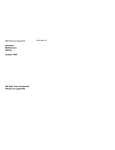Download Machine Types 2133, 2155, and 2168 - ps
Transcript
M h ac ine p Ty e 1 s2 3 2 3, 15 a 5, nd 21 68 M h ac ine p Ty e 1 s2 3 2 3, 15 a 5, nd 21 68 First Edition (March 1993) This publication could include technical inaccuracies or typographical errors. Changes are periodically made to the information herein; these changes will be incorporated in new editions of the publication. IBM may make improvements and/or changes in the product(s) and/or the program(s) described in this publication at any time. It is possible that this publication may contain reference to, or information about, IBM products (machines and programs), programming, or services that are not announced in your country. Such references or information must not be construed to mean that IBM intends to announce such IBM products, programming, or services in your country. Requests for copies of this publication and for technical information about IBM products should be made to your IBM Authorised Dealer, your IBM Marketing Representative or your IBM Retailer. No part of this publication may be reproduced or distributed in any form or by any means without prior permission in writing from the International Business Machines Corporation. Address comments about this publication to IBM Corporation, Dept. E23/962-2, 455 Park Place, Lexington, KY 40511-1856 USA. Information you supply may be used by IBM without obligation. Copyright International Business Machines Corporation 1993. All rights reserved. Contents Notices . . . . . . . . . . . . . Voltage Supply Switch Settings Safety Information . . . . . . For Denmark: . . . . . . . . Trademarks . . . . . . . . . . . Preface . . . . . . . . . . . . . . . . . . . . . . . . . . . . . . . . . . . . . . . . . . . . . . . . . . . . . . . . . . . . . . . . . . . . . . . . . . . . . . . . . . . . . . . . . . . . . . . vii . vii . viii . ix . x . . . . . . . . . . . . . . . . . . . . . . . . . . . . . . . . . . . . . . . General Information . . . . Chapter Description . . . . . Product Description . . . . . Hardware Compatibility . . . Power-On Password . . . . Using the Configuration Utility Configuration Utility Screen How to Get the Screen . System Memory . . . . . . SIMM Identification . . . Specifications . . . . . . . . Operating Requirements . . Special Tools . . . . . . . . xi . . . . . . . . . . . . . . . . . . . . . . . . . . . . . . . . . . . . . . . . . . . . . . . . . . . . . . . . . . . . . . . . . . . . . . . . . . . . . . . . . . . . . . . . . . . . . . . . . . . . . . . . . . . . . . . . . . . . . . . . . . . . . . . . . . . . . . . . . . . . . . . . . . . . . . . . . . . . . . . . . . . . . . . . . . . . . . . . . . . . . . . . . . . . . . . . . . . . . . . . . . . . . . . . . . . . . . . . . . . . . . . . . . . . . . . . . . 1-1 1-2 1-5 1-12 1-13 1-14 1-15 1-18 1-20 1-20 1-21 1-23 1-23 Information . . . . . . . Start . . . . . . . . . . Power . . . . . . . . . . System Board . . . . . Memory . . . . . . . . . Keyboard . . . . . . . . 3.5-Inch Diskette Drive . 5.25-Inch Diskette Drive Math Coprocessor . . . Parallel Port . . . . . . System Board Serial Port Serial Port Adapter . . . . . . . Hard Disk Drive Riser Card . . . . . . . Video Graphics Array . . Mouse . . . . . . . . . . . . . . . . . . . . . . . . . . . . . . . . . . . . . . . . . . . . . . . . . . . . . . . . . . . . . . . . . . . . . . . . . . . . . . . . . . . . . . . . . . . . . . . . . . . . . . . . . . . . . . . . . . . . . . . . . . . . . . . . . . . . . . . . . . . . . . . . . . . . . . . . . . . . . . . . . . . . . . . . . . . . . . . . . . . . . . . . . . . . . . . . . . . . . . . . . . . . . . . . . . . . . . . . . . . . . . . . . . . . . . . . . . . . . . . . . . . . . . . . . . . . . . . . . . . . . . . . . . . . . . . . . . 2-1 2-3 2-20 2-30 2-36 2-54 2-58 2-66 2-70 2-72 2-73 2-75 2-79 2-93 2-97 2-119 Diagnostic Aids . . . . . . . . . . . . . . . . . . . . . . . . . . . . Introduction . . . . . . . . . . . . . . . . . . . . . . . . . . . . . . . 3-1 3-2 Diagnostic MAP 0010: MAP 0020: MAP 0100: MAP 0200: MAP 0300: MAP 0600: MAP 0625: MAP 0700: MAP 0900: MAP 1100: MAP 1200: MAP 1700: MAP 2000: MAP 2400: MAP 8600: . . . . . . . . . . . . . . . . . . . . . . . . . . . . . . . . . . . . . . . . . . . . . . . . . . . . . . . Contents iii Power-On Self Test . . . . . . Advanced Diagnostics Diskettes Diagnostic Menus . . . . . . . . . Select an Option Menu Diskette Drive Menu . . . . Hard Disk Drive Menu . . . Video Graphics Array Menu Formatting a Hard Disk . . Error Log . . . . . . . . . . . Setup Program . . . . . . . . Set Configuration Menu . . Display Self Test . . . . . . . . . . . . . . . . . . . . . . . . . . . . . . . . . . . . . . . . . . . . . . . . . . . . . . . . 3-2 . 3-3 . 3-4 . 3-4 . 3-4 . 3-6 . 3-7 . 3-8 . 3-9 . 3-11 . 3-11 . 3-11 Repair Information . . . . . . . . . . . . . . . . . . . . . . Hard Disk Drive Jumper Settings . . . . . . . . . . . . . . . . Removals and Replacements—Machine Types 2133 and 2155 1005—Cover . . . . . . . . . . . . . . . . . . . . . . . . 1010—Left DASD Support Bracket . . . . . . . . . . . . . 1015—Right DASD Support Bracket . . . . . . . . . . . . 1020—3.5-Inch Diskette Drive . . . . . . . . . . . . . . . 1025—5.25-Inch Diskette Drive . . . . . . . . . . . . . . . 1030—Hard Disk Drive . . . . . . . . . . . . . . . . . . . 1035—Adapter Card . . . . . . . . . . . . . . . . . . . . . 1040—Power Supply . . . . . . . . . . . . . . . . . . . . 1045—Riser Card . . . . . . . . . . . . . . . . . . . . . . 1050—Memory (SIMM) . . . . . . . . . . . . . . . . . . . 1055—Cache Memory . . . . . . . . . . . . . . . . . . . . 1056—Video RAM (486SX Only) . . . . . . . . . . . . . . 1060—Math Coprocessor (386SX, 486SX, and Upgrade for 486DX/486DX2) . . . . . . . . . . . . . . . . . . . . . . 1080—Lithium Battery . . . . . . . . . . . . . . . . . . . . 1085—Indicator LED and Cable . . . . . . . . . . . . . . . 1090—System Board . . . . . . . . . . . . . . . . . . . . 1100—Tilt Swivel . . . . . . . . . . . . . . . . . . . . . . Removals and Replacements—Machine Type 2168 . . . . . . 2005—Cover . . . . . . . . . . . . . . . . . . . . . . . . 2020—3.5-Inch Diskette Drive . . . . . . . . . . . . . . . 2025—5.25-Inch Diskette Drive . . . . . . . . . . . . . . . 2030—Hard Disk Drives . . . . . . . . . . . . . . . . . . . 2035—Adapter Card . . . . . . . . . . . . . . . . . . . . . . . . . . . . . . . . . . . . . . . . . 2040—Power Supply 2045—Riser Card . . . . . . . . . . . . . . . . . . . . . . 2050—Memory (SIMM) . . . . . . . . . . . . . . . . . . . 2055—Cache Memory . . . . . . . . . . . . . . . . . . . . . . . . . . . . . . . . . . . . . . . . . . . . . . . . . . . . . . . . . . . . . . . . . . . . . . . . . . . . . . . . 4-1 4-2 4-4 4-5 4-6 4-7 4-9 4-10 4-11 4-13 4-14 4-15 4-16 4-18 4-20 . . . . . . . . . . . . . . . . . . . . . . . . . . . . . . . . . . . . . . . . . . . . . . . . . . . . . . . . . . . . 4-21 4-24 4-25 4-26 4-27 4-28 4-29 4-31 4-32 4-33 4-35 4-36 4-37 4-38 4-39 iv . . . . . . . . . . . . . . . . . . . . . . . . . . . . . . . . . . . . . . . . . . . . . . . . . . . . . . . . . . . . . . . . . . . . . . . . . . . . . . . . . . . . . . . . . . . . . . . . . . . . . . . . . . . . . . . . . . . . . . . . . . . . . . . . . . . . . . . . . . . . . . . . . . . . . . . . . . . . . . . . . . . . . . . . . . . . . . . . . . . . . . . . . . . . . . . 2060—Upgrade Processor (486DX Memory SIMM Only) . . . . . . 2080—Lithium Battery . . . . . . 2085—Indicator LED and Cable . 2090—System Board . . . . . . 2100—Tilt Swivel . . . . . . . . Handling ESD-Sensitive Parts . . . Software Installation Procedure . . and 486DX2 with 72-Pin . . . . . . . 4-41 4-43 4-44 4-45 4-46 4-47 4-48 Parts/Test Point Locations . . . . . . . . . . . . . . . . . . . . . . System Board Layouts . . . . . . . . . . . . . . . . . . . . . . . . . 386SX 25MHz (72-Pin Memory SIMM) System Board Layout . . . 386SX 25MHz (72-Pin Memory SIMM) System Board Layout . . . 386SX 25MHz (72-Pin Memory SIMM) System Board Layout . . . 486SX 20MHz/486SX 25MHz Level 1 (30-Pin Memory SIMM) System Board Layout . . . . . . . . . . . . . . . . . . . . . . . 486SX 25MHz Level 2 (30-Pin Memory SIMM) System Board Layout . . . . . . . . . . . . . . . . . . . . . . . . . . . . . . . 486DX 33MHz (30-Pin Memory SIMM) System Board Layout . . . 486SX 33MHz (72-Pin Memory SIMM) System Board Layout . . . 486DX 25MHz/486DX2 50MHz or 486DX 33MHz/486DX2 66MHz (72-Pin Memory SIMM) System Board Layout . . . . . . . . . . Detachable Display System I/O Signal Cable Connector Test Points System Board Connector Assignments . . . . . . . . . . . . . . . 5-1 5-2 5-3 5-5 5-7 Safety Inspection Guide . . . . . . . . . . . . . . . . . . . . . . . . . . . . . . . . . . . . . . . . . . . . . . . . . . . . . . . . . . . . . . . . . . . . . . . . . . . . . . . . . . . . . . . . . . . . . . . . . . . . . . . . . . . . . . . . . . . . . . . 5-9 5-11 5-13 5-15 5-17 5-19 5-20 . . . . . . . . . . . . . . . . . . . . . . . 6-1 Parts Catalog . . . . . . . . . . . . . . . . . . . . . . . . . . . . . Assemblies . . . . . . . . . . . . . . . . . . . . . . . . . . . . . . . Catalog Section . . . . . . . . . . . . . . . . . . . . . . . . . . . . . Assembly 1: Machine Types 2133 and 2155 System Unit - Exterior Assembly 2: Machine Types 2133 and 2155 System Unit - Interior Assembly 3: Machine Type 2168 System Unit - Exterior . . . . . Assembly 4: Machine Type 2168 System Unit - Interior . . . . . . Assembly 5: Diskette and Hard Disk Drives - All Machine Types . Assembly 6: Display and Power Cord (Linecord) - All Machine Types . . . . . . . . . . . . . . . . . . . . . . . . . . . . . . . Assembly 7: Keyboard and Mouse - All Machine Types . . . . . . Assembly 8: Software - Level 1 . . . . . . . . . . . . . . . . . . Assembly 9: Software - Level 2 . . . . . . . . . . . . . . . . . . 7-1 7-2 7-3 7-4 7-6 7-10 7-12 7-16 Part Number Index 7-18 7-22 7-25 7-27 . . . . . . . . . . . . . . . . . . . . . . . . . . Appendix. Model Configurations and FRU Part Numbers . . . . . Contents 8-1 A-1 v Index vi . . . . . . . . . . . . . . . . . . . . . . . . . . . . . . . . . . X-1 Notices References in this publication to IBM products, programs, or services do not imply that IBM intends to make these available in all countries in which IBM operates. Any reference to an IBM product, program, or service is not intended to state or imply that only IBM’s product, program, or service may be used. Any functionally equivalent product, program, or service that does not infringe any of IBM’s intellectual property rights or other legally protectable rights may be used instead of the IBM product, program, or service. Evaluation and verification of operation in conjunction with other products, programs, or services, except those expressly designated by IBM, are the user’s responsibility. IBM may have patents or pending patent applications covering subject matter in this document. The furnishing of this document does not give you any license to these patents. Voltage Supply Switch Settings Before setting up your computer as described in the Start Here publication, follow these instructions to avoid damaging your computer: Your IBM* Personal System/1* (PS/1*) computer may have voltage switches, which must be set correctly for your voltage supply. If your display or system unit has a voltage switch, complete these steps to make sure each switch is set correctly. 1. Determine the correct voltage switch setting for your area: Voltage Supply Range Voltage Switch Setting 100–127 V 200–240 V 115 V or 115 230 V or 230 2. Locate the voltage switch on the back of your display or system unit. If the setting shown on the switch is: Correct, start setting up your PS/1 computer. Incorrect, change the voltage switch setting. (You may need a small screwdriver.) Notices vii Safety Information The construction of the IBM PS/1 computer provides extra protection against the risk of electrical shock by either grounding of metal parts or using an symbol approved system of double insulation. If your computer has the (on the voltage rating plate on the back of the display), it does not require grounding. This computer has a power cord with a two-pin plug. If your symbol, it must be connected to an electrical computer does not have the outlet that is properly grounded. This computer has a power cord with a three-prong plug. It is the responsibility of the person installing the computer to connect it to a properly grounded electrical outlet. Seek professional assistance before using an adapter or extension cord; these devices could interrupt the grounding circuit. If the computer is connected to an electrical outlet that is incorrectly connected to the building wiring, serious electrical shock could result. For continued protection against the risk of electrical shock: Connect your computer only to an electrical outlet of the correct voltage. If your computer has cables other than the power cords, you must connect them before plugging the power cord into an electrical outlet. Before removing these cables, you must first unplug the power cords from the outlet. If your computer has a telephone connection, do not touch the telephone cords when there is lightning in the area. Do not use or store the computer in an area where it can become wet. Make sure all replacement parts have characteristics identical or equivalent to the original parts. Other parts may not have the same safety features. Refer service or repairs to qualified service personnel. If your computer uses lithium batteries, there may be a risk of fire, explosion, or burns if the batteries are handled incorrectly. To ensure safety: Do not recharge, disassemble, heat, or incinerate a lithium battery. Replace the battery with an identical or equivalent type lithium battery. Discard used lithium batteries according to local country dispositions. viii For Denmark: ADVARSEL! Lithiumbatteri - Eksplosionsfare ved fejlagtig håndtering. Udskiftning må kun ske med batteri af samme fabrikat og type. Levér det brugte batteri tilbage til leverandøren. Notices ix Trademarks The following terms, denoted by an asterisk (*) in this publication, are trademarks of IBM Corporation in the United States and/or other countries. IBM AT Operating System/2 OS/2 Personal System/1 PS/1 PS/1 Club Personal System/2 PS/2 The following terms, denoted by a double asterisk (**) in this publication, are trademarks of other companies as follows: America Online Microsoft Intel Overdrive Pentium Triplett Windows 386, 386SX, 486, 486SX, 486DX x America Online, Inc. Microsoft Corporation Intel Corporation Intel Corporation Intel Corporation Triplett Corporation Microsoft Corporation Intel Corporation Preface This manual is intended to be used as a stand-alone document to service this product. It is divided into the following chapters: “General Information” contains a brief description of this manual. “Diagnostic Information” provides step-by-step instructions that aid in locating the failing Field Replaceable Unit (FRU). “Diagnostic Aids” explains the diagnostic aids that are available for troubleshooting problems on the system unit. “Repair Information” contains the procedures for removing FRUs. “Parts/Test Point Locations” contains illustrations of the locations of the major components and connectors. “Safety Inspection Guide” contains information about inspecting a machine for safety problems before putting the machine under a Maintenance Agreement. “Parts Catalog” contains illustrations and part numbers for individual FRUs. “Part Number Index” contains part numbers listed in numerical order. Appendix, “Model Configurations and FRU Part Numbers” contains models and FRUs listed by part number for all countries. xi xii General Information Chapter Description . . . . . Product Description . . . . . Hardware Compatibility . . . Power-On Password . . . . Using the Configuration Utility Configuration Utility Screen How to Get the Screen . System Memory . . . . . . SIMM Identification . . . Specifications . . . . . . . . Operating Requirements . . Special Tools . . . . . . . . . . . . . . . . . . . . . . . . . . . . . . . . . . . . . . . . . . . . . . . . . . . . . . . . . . . . . . . . . . . . . . . . . . . . . . . . . . . . . . . . . . . . . . . . . . . . . . . . . . . . . . . . . . . . . . . . . . . . . . . . . . . . . . . . . . . . . . . . . . . . . . . . . . . . . . . . . . 1-2 1-5 1-12 1-13 1-14 1-15 1-18 1-20 1-20 1-21 1-23 1-23 General Information 1-1 . . . . . . . . . . . . . . . . . . . . . . . . . . . . . . . . . . . . . . . . . . . . . . . . . . . . . . . . . . . . . . . . . . . . . . . . . . . . . . . . . . . . . . . . . . . . . . . . . . . . . . . . . . . . Chapter Description This chapter contains general information about the contents of this manual, product descriptions, and other information useful when servicing the product. “Diagnostic Information” The diagnostic information contains the procedures you use to diagnose and isolate product failures. Diagnostic information consists of the: Start MAP Maintenance Analysis Procedures (MAPs) Diagnostic Aids Start MAP: This MAP is the starting point for any diagnostic action. Based on high-level symptoms, the information in this MAP directs you to more detailed procedures to help you resolve the machine failure. Maintenance Analysis Procedures: When Start sends you to a MAP, go to that page and perform the steps as instructed. If there are any notes or instructions at the top of the page, you must read them before you start the procedure. Carefully read each step of the MAP and perform the appropriate action as instructed. If you do not remember the location of a specific part or test point, or if you do not remember an adjustment or removal procedure, see the chapter that has that information. Always return to the MAP after you do this. In some cases, you are sent to other MAPs to find the failure. Failing Parts or Assemblies: The MAPs generally help you trace a problem to one part or assembly. The last step of the specific MAP you are using indicates that a part or assembly is failing. You should inspect the part or assembly before you decide to replace it. It may only be loose, dirty, or in need of a small repair. The MAPs may lead you to two, or even three, possible failing parts or assemblies. The parts that may be failing are listed in order of the most probable failure. 1-2 Measuring Voltages: Many MAP steps instruct you to measure voltages on cable plugs and electronic board connectors. If you are asked to measure voltage at several places on a plug or connector, a chart next to or near the instruction indicates the number of the plug or connector, the pin numbers you should measure, the signal name, and the correct voltage for the condition you are measuring. Measure the voltage only at the pins listed in the chart. Remember to set your meter on the correct scale and to put the meter leads in the correct position for the voltage you are asked to measure. Note: Use frame ground for the ground reference. Attach the black meter (ground) lead to frame ground, except where specified otherwise. “Diagnostic Aids” This chapter contains information outside the MAPs to help you diagnose a failure of a specific part. Some diagnostic aids are resident in the machine, such as the Power-On Self Test (POST). The machine performs the POST each time it is turned on. Use this information throughout the diagnostic procedures. You should become familiar with the POST and be able to determine if the machine performed all the steps. Power-On Self Test (POST): The POST is initiated automatically each time the system unit is powered on. The POST is a series of system checks and initializations that verify the correct operation of the base system. Two classifications of malfunctions may be detected during the POST: critical and noncritical. Critical malfunctions prevent the system from operating at all, or could cause incorrect results that are apparent to the user. Examples of critical errors include processor or interrupt controller malfunctions. If a critical error is detected during the POST, an attempt is made to indicate the error, and all testing halts. Noncritical malfunctions cause incorrect results that may not be apparent to the user. An example of a noncritical error is a memory module failure. If a noncritical error occurs, an error code is displayed, and the testing is stopped. Testing can be continued on a noncritical error by pressing the Esc key. General Information 1-3 After a successful POST (one in which no critical errors were detected) a single short beep is generated. The system attempts to load an operating system. The system can be customized to different start methods. The default is to do a “smart” boot. Remember that the POST does not test all areas, but only those that allow the system to operate well enough to run the Advanced Diagnostics program. “Repair Information” This chapter contains removal and replacement instructions and hard disk jumper settings. “Parts/Test Point Locations” This chapter contains system board layouts. It is useful when you are asked to measure voltages. Use this information to help you locate parts such as electronic boards, connectors, pin numbers, and test points. “Safety Inspection Guide” This chapter contains guidelines to help you identify possible safety concerns. Use this information to inspect a machine for safety problems before putting the machine under a Maintenance Agreement. “Parts Catalog” This catalog includes figures, part numbers, and part names. “Part Number Index” This chapter contains part numbers listed in numerical order. Appendix, “Model Configurations and FRU Part Numbers” This appendix contains tables, listed by country, of models and FRU part numbers. Refer to this when ordering FRUs. 1-4 Product Description This book contains service information for all models of the IBM PS/1 Computer, Machine Types 2133, 2155, and 2168, worldwide. Machine Type 2133 contains bays for three diskette/hard disk drives and slots for three adapter cards. Machine Type 2155 contains bays for five diskette/hard disk drives and slots for five adapter cards. Machine Type 2168 contains bays for six diskette/hard disk drives and slots for eight adapter cards. For ordering information for all FRU parts, see Appendix, “Model Configurations and FRU Part Numbers” on page A-1. Security Power-on password System boards 386SX—25MHz processor (72-pin memory SIMM) Three system boards available (refer to “System Board Layout” on page 5-1): 1. Soldered on board—2MB system memory and 256 kilobytes (K) video memory (DRAM) 2. Soldered on board—2MB system memory and 512K video memory (DRAM) 3. Soldered on board—4MB system memory and 512K video memory (DRAM) Each system board contains: – Math coprocessor socket. – Two 72-pin system memory sockets (accepts 70 to 85 ns). Maximum Memory = 16MB. Refer to “System Memory” on page 1-20. – Ports include: serial, parallel, keyboard, mouse, and video. – Connectors for AT* riser card (120-pin), input power (12-pin), AT diskette drives (34-pin), IDE AT hard disk drives (40-pin), power LED (2-pin), hard disk LED (2-pin), and video feature (26-pin). – Lithium battery. 486SX—20MHz/25MHz processor (30-pin memory SIMMs) – Math coprocessor socket. – Supports 8K internal cache. (External cache is not supported.) General Information 1-5 – RAM is installed directly onto the system board using industry standard 30-pin 80 ns SIMMs. There are two banks of four sockets to allow a maximum of 32 megabytes (MB). 256K, 1MB and 4MB SIMMs are supported in both banks. Refer to “System Board Layouts” on page 5-2. Bank 0 or bank 1 must be filled with the same value SIMMs to work properly. Refer to “System Memory” on page 1-20. – 512K Video RAM is soldered on the system board and four sockets are provided for an additional 512K Video RAM. – Ports include: two serial, parallel, keyboard, mouse and video. – Connectors for AT riser card (120-pin), input power (12-pin), AT diskette drives (34-pin), IDE AT hard disk drives (40-pin), power LED (2-pin), hard disk LED (2-pin), and video feature (26-pin). – Lithium battery. 486DX—33MHz processor (socketed) with built-in math coprocessor (30-pin memory SIMMs) – Supports 8K internal cache and 128K external cache (not field upgradeable). – RAM is installed directly onto the system board using industry standard 30-pin 80 ns SIMMs. There are two banks of four sockets to allow a maximum of 32MB. 256K, 1MB, and 4MB SIMMs are supported in both banks. One or both banks must be filled with the same value SIMMs to work properly. Refer to “System Memory” on page 1-20. – 1MB of Video RAM is soldered on the system board. – Ports include: two serial, parallel, keyboard, mouse, and video. – Connectors for AT riser card (120-pin), input power (12-pin), AT diskette drives (34-pin), IDE AT hard disk drives (40-pin), power LED (2-pin), hard disk LED (2-pin), and video feature (26-pin). – Lithium battery. 486SX—25MHz processor (72-pin memory SIMM) Three system boards available: 1. 2MB SIMM for system memory and no cache sockets 2. 2MB SIMM for system memory and five cache sockets 3. 4MB SIMM for system memory. Each system board contains: – Upgrade processor socket. – Supports 8K internal cache. – Some models support 0, 128K, or 256K external cache (field upgradeable). – Shipped with 0 cache. 1-6 – Two 72-pin system memory sockets (one is populated with either a 2MB or 4MB SIMM). Memory speed is 70 ns. Maximum memory is 32MB. Refer to “System Memory” on page 1-20 and to “System Board Layouts” on page 5-2. – 512K video RAM soldered on the system board (not field upgradeable). – Ports include: two serial, parallel, keyboard, mouse, and video. – Connectors for AT riser card (120-pin), input power (12-pin), AT diskette drives (34-pin), IDE AT hard disk drives (40-pin), and power LED/hard disk LED (4-pin). – Lithium battery. 486SX—33MHz processor (72-pin memory SIMM) Three system boards available: 1. 2MB SIMM for system memory, 128K external cache, upgrade processor socket. Refer to “System Memory” on page 1-20 and to “System Board Layouts” on page 5-2. 2. 4MB SIMM for system memory, 128K external cache, upgrade processor socket. 3. 4MB SIMM for system memory, 0 external cache, upgrade processor socket. Each system board contains: – Supports 8K internal cache. – Supports 0, 128K, or 256K external cache (field upgradeable). Shipped with 0 or 128K standard. – Two or four 72-pin system memory sockets (one is populated with either a 2MB or 4MB SIMM). Memory speed is 70 ns. Maximum memory is 32MB or 64MB (depending on the number of SIMM sockets). Refer to “System Memory” on page 1-20 and to “System Board Layouts” on page 5-2. – 1MB video RAM soldered on the system board (not field upgradeable). – Ports include: two serial, parallel, keyboard, mouse, and video. – Connectors for AT riser card (120-pin), input power (12-pin), AT diskette drives (34-pin), IDE AT hard disk drives (40-pin), power LED/hard disk LED (4-pin), and video feature (26-pin). – Lithium battery. 486DX—33MHz processor (72-pin memory SIMM) Two system boards available: 1. 238-pin processor socket General Information 1-7 2. 169-pin processor socket. Each system board contains: – Supports 8K internal cache. – Supports 0, 128K, or 256K external cache (field upgradeable). Shipped with 128K standard. – Four 72-pin system memory sockets (one is populated with a 4MB SIMM). Memory speed is 70 ns. Maximum memory is 64MB. Refer to “System Memory” on page 1-20 and to “System Board Layouts” on page 5-2. – 1MB video RAM soldered on the system board (not field upgradeable). – Ports include: two serial, parallel, keyboard, mouse, and video. – Connectors for AT riser card (120-pin), input power (12-pin), AT diskette drives (34-pin), IDE AT hard disk drives (40-pin), power LED/hard disk LED (4-pin), and video feature (26-pin). – Lithium battery. 486DX2—25MHz/50MHz processor (72-pin memory SIMM) System board contains: – Upgrade processor socket. – Supports 8K internal cache. – Supports 0, 128K, or 256K external cache (field upgradeable). Shipped with 128K standard. – Four 72-pin system memory sockets (one is populated with a 4MB SIMM). Memory speed is 70 ns. Maximum memory is 64MB. Refer to “System Memory” on page 1-20 and to “System Board Layouts” on page 5-2. – 1MB video RAM soldered on the system board (not field upgradeable). – Ports include: two serial, parallel, keyboard, mouse, and video. – Connectors for AT riser card (120-pin), input power (12-pin), AT diskette drives (34-pin), IDE AT hard disk drives (40-pin), power LED/hard disk LED (4-pin), and video feature (26-pin). – Lithium battery. 486DX2—33MHz/66MHz processor (72-pin memory SIMM) Two system boards available: 1. 4MB SIMM for system memory. 2. 8MB SIMM for system memory. Each system board contains: 1-8 – Upgrade processor socket. – Supports 8K internal cache. – Supports 0, 128K, or 256K external cache (field upgradeable). Shipped with 128K standard. – Four 72-pin system memory sockets (one is populated with either a 4MB or 8MB SIMM). Memory speed is 70 ns. Maximum memory is 64MB. Refer to “System Memory” on page 1-20 and to “System Board Layouts” on page 5-2. – 1MB video RAM soldered on the system board (not field upgradeable). – Ports include: two serial, parallel, keyboard, mouse, and video. – Connectors for AT riser card (120-pin), input power (12-pin), AT diskette drives (34-pin), IDE AT hard disk drives (40-pin), power LED/hard disk LED (4-pin), and video feature (26-pin). – Lithium battery. Power supplies with CPU power switch Machine Type 2133 contains a 65-W low voltage power supply with fan and a connector for a detachable grounded 3-wire power cord. The power cable has three DASD connectors: one 3.5-inch diskette drive mini power connector and two standard 4-pin power connectors. For countries with high voltage requirements, Machine Type 2133 contains a 65-W high voltage power supply with a switched appliance connector. Machine Type 2155 contains either an 85-W low voltage power supply or a 145-W switchable power supply with a fan and a connector for a detachable grounded 3-wire power cord. The 85-W low voltage power supply contains a nonswitched appliance connector. Its power cable has four DASD connectors: one 3.5-inch diskette drive mini power connector and three standard 4-pin power connectors. The 145-W switchable power supply contains a switched appliance connector. Its power cable has four DASD connectors: one 3.5-inch diskette drive mini power connector and three standard 4-pin power connectors. Machine Type 2155 and Machine Type 2168 contain a 145-W switchable high/low voltage power supply with a fan and a connector for a detachable grounded 3-wire power cord. The power supply also has a switched appliance connector. The power cable has four DASD connectors: one 3.5-inch diskette drive mini power connector and three standard 4-pin connectors. Cables General Information 1-9 One cable for hard disk drives and one cable for diskette drives are provided in all models. Some earlier models have a two-connector hard disk drive cable. Diskette Drives—AT-type 3.5-inch 1.44MB Slimline diskette drive in all models 5.25-inch 1.2MB Half-High diskette drive (not in all models). Hard Disk Drives Hard disk drives are 3.5-inch Slimline IDE AT drives. 85MB with 32K of “look-ahead” cache and 17 ms average access time 129MB with 64K of “look-ahead” cache and 17 ms average access time 170MB with 32K of “look-ahead” cache and 16 ms average access time 211MB with 64K of “look-ahead” cache and 15 ms average access time 253MB with 64K of “look-ahead” cache and 13 ms average access time 340MB with 64K of “look-ahead” cache and 13 ms average access time. Displays VGA – 14-inch, 0.39-mm. – Supports VGA modes. Note: Does not support high-resolution graphic modes. – Includes its own power switch. – Four user controls: horizontal centering, vertical centering, brightness, and contrast. – Connector for a detachable grounded 3-wire power cord. – 1.5-m attached signal cable. – Low-voltage Northern Hemisphere and high-voltage Northern and Southern Hemisphere versions. SVGA – 14-inch, 0.28-mm or 0.39-mm dot pitch tri-synch. – Supports VGA, 800x600, and 1024x768 (i) modes. – Includes its own power switch. 1-10 – Up to seven user controls: horizontal centering, vertical centering, brightness, contrast, horizontal sizing, vertical sizing, and side pin cushion. – Connector for a detachable grounded 3-wire power cord. – 1.5-m attached signal cable. – Low-voltage Northern Hemisphere and high voltage Northern and Southern Hemisphere displays. System units may have a 110 V–220 V switch, auto sensing, or single voltage. SVGA+ – – – – 14-inch, 0.28-mm dot pitch multi-scanning. Supports VGA, 800x600, 1024x768, and 1280x1024 (i) modes. Includes its own power switch. Six user controls: horizontal centering, vertical centering, brightness, contrast, horizontal sizing, and vertical sizing. – Connector for a detachable grounded 3-wire power cord. – 1.5-m attached signal cable. – Low-voltage Northern Hemisphere and high voltage Northern and Southern Hemisphere displays. Keyboard 101-key, 102-key, or 104-key enhanced with 1.8-m (6-foot) cable. Mini mouse with 1.8-m (6-foot) cable. General Information 1-11 Hardware Compatibility IBM PS/1 Computers, Machine Types 2133, 2155, and 2168, are designed to maintain compatibility with adapters, options, and drives that fully support the following interfaces and physically fit into the system unit. Item Interface Hard Disk Drives AT IDE Interface (CAM compatible) I/O Adapter Cards Adapters that are IBM AT compatible and operate at 8MHz Diskette Drives AT Interface Math Coprocessor Intel** or equivalent Video Display Type Resolution Colors Video Memory VGA VGA VGA VGA 640×480 640×480 640×480 640×480 16 256 65,535 16,777,216 256K 512K 1024K 1024K SVGA SVGA SVGA 800×600 800×600 800×600 16 256 65,535 256K 512K 1024K SVGA SVGA 1024×768 1024×768 16 256 512K 1024K SGA+ 1280×1024 16 1024K Note: 1. SVGA supports all resolutions and colors supported by VGA. SVGA+ supports all resolutions and colors supported by SVGA. 2. Physical interface is compatible with IBM’s Personal System/2* (PS/2*) VGA interface. Serial 9-pin connector with RS232D electrical interface Parallel Bidirectional Pointing Device IBM PS/2-compatible mouse Keyboard Device IBM PS/2-compatible enhanced keyboard 1-12 Power-On Password A power-on password denies access to the system by an unauthorized user when the system is powered on. When a power-on password is active, the password prompt appears on the screen each time the system is powered on. The system unit boots up after the proper password is entered. To service a system with an active and unknown power-on password, power off the system unit and do the following: For a 386SX system board: 1. Locate connector J8 on the system board. 2. Move the jumper on J8 so that it connects the center pin and the pin on the opposite end of the connector. 3. Power on the system unit. The system detects the change and the password is erased from memory. Leave the jumper in that position until the next time you need to reset the password. For 486SX Level 1 and 486DX (30-pin memory SIMM) system boards: 1. Power off the system unit. 2. Locate connector JP8 on the system board. 3. Move the jumper on JP8 so that it connects pins 2 and 3. 4. Apply a momentary short across the two ends of capacitor C17. C17 is located near the power connector P1. 5. Move the jumper on JP8 back to pins 1 and 2. 6. The system detects the change and the password is erased from memory. 7. When you are finished servicing the machine, run the Configuration Utility to restore the configuration settings. For 486SX Level 2 (30-pin memory SIMM) system boards: 1. Power off the system unit. 2. Locate connector JP8 on the system board. 3. Move the jumper on JP8 so that it connects pins 2 and 3. 4. Locate connector JP59 on the system board. 5. Move the jumper on JP59 so that it connects pins 2 and 3. General Information 1-13 6. Move the jumper on JP59 back to pins 1 and 2. 7. Move the jumper on JP8 back to pins 1 and 2. 8. The system detects the change and the password is erased from memory. 9. When you are finished servicing the machine, run the Configuration Utility to restore the configuration settings. For 486SX, 486DX, and 486DX2 (72-pin memory SIMM) system boards: 1. Power off the system unit. 2. Locate and remove the battery. 3. Locate the two pads next to SP103 (near the battery). 4. Apply a momentary short across the two pads at SP103. 5. Replace the battery and power on the system unit. 6. The system detects the change and the password, time, and date are erased from memory. 7. Run the Configuration Utility to restore the configuration settings. Press ESC to save with the password disabled. 8. When you are finished servicing the machine, run the Configuration Utility to restore the configuration settings. (You must reset the time and date.) Notes: 1. To reinstall the password, the user must enter a password in the Configuration Utility. 2. Disabling the power-on password reconfigures the system. If you receive a 162 error, make note of any flagged option. Using the Configuration Utility The Configuration Utility is a PS/1 function that lets you view and change important information about the computer’s hardware. You may need to use the Configuration Utility in these situations: If you add a hardware option (such as a diskette drive, memory module, or math coprocessor), and you want to verify the change or make a change. If you remove a hardware option, you need to verify the change. 1-14 If you get a POST error code and description. You can also use the Configuration Utility to: Check the computer’s hardware features. For example, you can use this program to check the amount of memory in the computer. Change the computer’s serial and parallel port settings. Set up or change the password protection on the computer. Check the display type installed. Note: If you have a 486SX, 486DX, or 486DX2 (72-pin memory SIMM) system board and a SVGA display, run the Configuration Utility and set the display type to match the display. Configuration Utility Screen The Configuration Utility shows you a screen that has two functions. You can use the screen to: View information about how the computer’s hardware is set up (called the hardware configuration) Change information about certain hardware options on the computer. What the Screen Shows You If you want to know about the specific capabilities of the computer, you can find this information on the Configuration Utility screen. For example, you can see: Whether you have a math coprocessor Amount of memory installed Size of the hard disk. If you get an error message while using the computer, you can also use the screen to determine what caused the error. For example, if the mouse is not functioning properly or is installed incorrectly, the screen may show that it is disabled or not installed. What You Can Change on the Screen The PS/1 Computer displays hardware information automatically, and you can only change certain information that appears on the screen. The information you can change is always enclosed in brackets, like this: [ ]. General Information 1-15 Here’s what you can change on the screen: Shadow BIOS in RAM The Basic Input/Output System (BIOS) is the machine language that runs the computer. The BIOS for the computer is stored in read-only memory called ROM. The Shadow BIOS in RAM option (not available on 486SX, 486DX, and 486DX2 72-pin memory SIMM system boards) lets you increase the computer’s performance by copying BIOS into random-access memory (RAM). Since the computer accesses RAM faster than it accesses ROM, the programs run faster. Hard Disk Drive (C: or D:) This option (available on 486SX, 486DX, and 486DX2 72-pin memory SIMM system boards) shows you an entry for each hard disk drive in the system unit. If you add or change a hard disk drive, you must select the correct drive position for this option on the Configuration Utility screen. Diskette Drive (A: or B:) This option shows you an entry for each diskette drive on the computer. If you add or change a diskette drive, you must select the correct diskette drive type on the Configuration Utility screen. Display Type This option (available on 486SX, 486DX, and 486DX2 72-pin memory SIMM system boards) shows the display type installed. If you add or change a display, you must select the correct display type on the Configuration Utility screen. Note: If you are not sure which display is installed, run the Setup program, and check the display type. Make sure the display type shown on the Configuration Utility screen matches the display installed. Power-On Password You may want to restrict the use of the computer by setting a power-on password. This password must then be entered each time you turn on the computer before you can begin using the computer. A password can be up to seven characters long (letters, numbers, or a combination of the two). Once you create the password, be sure to write it down and put it in a secure place. Startup Sequence When the computer starts, it looks for the operating system files either on diskette or hard disk. If there is a diskette in the diskette drive that does not contain the operating system files, most computers send an error message 1-16 and stop operating. This process is known as the conventional startup sequence. The PS/1 Computer has a smart startup sequence that automatically looks for the operating system files on the hard disk if the files are not found on diskette. Serial Port The computer has either one or two serial ports. Each serial port has a special address (identifying location) assigned to it. If you add adapter cards to the computer that have additional serial ports, you need to make sure that each serial port has a different address. The Serial Port option lets you change the serial port addresses when needed. If you change serial port addresses on the Configuration Utility screen, you may also need to make changes to the software. For instructions on changing the software, see the user’s guide or online information that came with the software. Parallel Port The computer has one parallel port with a special address (identifying location) assigned to it. If you add adapter cards to the computer that have additional parallel ports, you need to make sure that each parallel port has a different address. The Parallel Port option lets you change the parallel port addresses when needed. If you change parallel port addresses on the Configuration Utility screen, you may also need to make changes to the software. For instructions on changing the software, see the user’s guide or online information that came with the software. Date and Time You can change the date and time on the computer using the Date and Time options. The changes take effect immediately. Type the date in the format shown on the screen. Type the time in 24-hour format. For example: 12 midnight is : 12 noon is 12: 1 p.m. is 13: General Information 1-17 How to Get the Screen There are three ways to display the Configuration Utility screen: If you have an error, the computer shows a popup window with an error code and description. At this point, press Enter to get the Configuration Utility screen. When you turn on the computer, this symbol appears: Press F1 while this symbol is displayed to get the Configuration Utility screen. In the Advanced Diagnostics program, you can select Setup from the menu. The following picture is an example of the type of information that appears on the Configuration Utility screen. The actual screen on the computer may look slightly different, but it operates the same way. 1-18 Indicates that this option has been changed Indicates current page Brackets Press Page Down key for next screen Options Use these keys General Information 1-19 System Memory The system memory consists of RAM soldered on the system board and socketed Single In-line Memory Module (SIMM). Machine Types 2133, 2155, and 2168 contain a 386SX, 486SX, 486DX, or 486DX2 system board. The 386SX system board (72-pin memory SIMM) has either 2MB or 4MB of RAM soldered on. Two 72-pin sockets are available to add SIMMs. SIMMs supported are 1MB, 2MB, 4MB, and 8MB. SIMM speed is from 70 ns to 85 ns. Sockets can accept either size and speed. When two SIMMs of the same size and speed are installed, interleaving can occur. A POST error code 225, “Unsupported SIMM” appears on the display when an installed SIMM is the wrong value. The 486SX and 486DX system boards (30-pin memory SIMMs) have no soldered RAM. All system memory is socketed with SIMMs. 30-pin SIMMs are installed in banks of four each. One or both banks must be occupied. Each bank must contain SIMMs of the same size and speed. Interleaving of memory occurs on these system boards. SIMMs supported are 80 ns or faster. Faster speeds are numbers less than 80 ns. SIMMs must be 9 bits wide. No POST error is displayed when a SIMM of the wrong value is installed. The 486SX, 486DX, and 486DX2 system boards (72-pin memory SIMM) have no soldered RAM. All system memory is socketed with SIMMs. Unlike 30-pin SIMMs, which must be installed in banks of four, 72-pin memory SIMM can be installed one at a time. SIMMs supported are 70 ns and must be 36 bits wide. SIMM Identification 30-Pin Memory SIMMs: 30-pin memory SIMM size and speed can be difficult to identify. By looking at the numbers on the SIMM chips, you can attempt to identify the size and speed of the SIMM. The size of the SIMM is generally imbedded in the chip part number and the speed generally follows the number. For example: XXX256XX - 8 (X can be any number or letter) would be a 256K SIMM and have a speed of 80 ns. XXXX1000X - 7 would be a 1MB SIMM and have a speed of 70 ns. XXXX256X - 15 would be an unsupported SIMM since it has a speed of 150 ns. There are many variations to this. Consult the SIMM manufacturer documentation to identify SIMM values when you are unsure of the SIMM value in the system. 1-20 72-Pin Memory SIMMs: The 72-pin memory SIMM for 486SX, 486DX, and 486DX2 system boards are usually marked with a label that shows the size and speed (for example, 1M×36, 7 ns). SIMMs that are not explicitly labeled cannot be identified other than by part number. Consult the SIMM manufacturer documentation to identify SIMM values when you are unsure of the SIMM value in the system. Specifications Size: Machine Type 2133 System Unit – Width: 360 mm (14.2 in.) – Depth: 421.5 mm (16.6 in.) – Height: 122.1 mm (4.8 in.). Machine Type 2155 System Unit – Width: 405 mm (15.9 in.) – Depth: 421.5 mm (16.6 in.) – Height: 148.3 mm (5.8 in.). Machine Type 2168 System Unit – Width: 240 mm (9.5 in.) – Depth: 416 mm (16.4 in.) – Height: 427 mm (16.8 in.). Display (max.) – Width: 356 mm (14.0 in.) – Depth: 382 mm (15.0 in.) – Height: 352 mm (13.9 in.) with tilt/swivel stand. Weight: Machine Type 2133 System Unit – 9 kg (20 lb). Machine Type 2155 System Unit – 11 kg (23.5 lb). Machine Type 2168 System Unit – 12.7 kg (28 lb). Display (max.) – 11.5 kg (25.4 lb). General Information 1-21 Environment: Temperature, System Unit and Display – Power on: 10° to 32°C (60° to 95°F) – Power off: 10° to 43°C (50° to 110°F). Humidity, System Unit and Display – Power on: 8% to 80% – Power off: 8% to 80%. Maximum altitude: 2134 m (7000 ft). Heat output (maximum): Machine Type 2133 System Unit – 184 Btu/Hr. Machine Type 2155 System Unit – 409 Btu/Hr. Machine Type 2168 System Unit – 409 Btu/Hr. Electrical: Input voltage (sinewave input is required) Low Range System Unit Display Minimum: Maximum: 100 V ac 125 V ac 108 V ac 132 V ac High Range System Unit Display Minimum: Maximum: 1-22 180 V ac 265 V ac 198 V ac 264 V ac Operating Requirements All machines have two power-on switches: one on the system unit and one on the display. High voltage machines (180–265 V ac) have a power cord from the display to the system unit and a switched appliance connector allowing the machine to be turned on with one power switch on the system unit. High voltage Northern and Southern Hemisphere SVGA displays may come with a voltage selector switch, allowing selection of voltage of either 110 V ac or 220 V ac. This switch must be in the 220 V ac position when the machine is plugged into a 220 V ac electrical outlet. When the system unit is powered off for 10 seconds or more and then powered on, the power supply generates a “power good” signal that resets the system logic. Special Tools The following special tools are required to service this system: A meter similar to the Triplett** Model 310 (IBM P/N 9900167) Wrap Plug, IBM P/N 72X8546 Video Memory Removal Tool, IBM P/N 9900764. General Information 1-23 1-24 Diagnostic Information MAP MAP MAP MAP MAP MAP MAP MAP MAP MAP MAP MAP MAP MAP MAP 0010: 0020: 0100: 0200: 0300: 0600: 0625: 0700: 0900: 1100: 1200: 1700: 2000: 2400: 8600: Start . . . . . . . . . . Power . . . . . . . . . . System Board . . . . . Memory . . . . . . . . . Keyboard . . . . . . . . 3.5-Inch Diskette Drive . 5.25-Inch Diskette Drive Math Coprocessor . . . Parallel Port . . . . . . System Board Serial Port Serial Port Adapter . . . Hard Disk Drive . . . . Riser Card . . . . . . . Video Graphics Array . . Mouse . . . . . . . . . . . . . . . . . . . . . . . . . . . . . . . . . . . . . . . . . . . . . . . . . . . . . . . . . . . . . . . . . . . . . . . . . . . . . . . . . . . . . . . . . . . . . . . . . . . . . . . . . . . . . . . . 2-3 2-20 2-30 2-36 2-54 2-58 2-66 2-70 2-72 2-73 2-75 2-79 2-93 2-97 2-119 Diagnostic Information 2-1 . . . . . . . . . . . . . . . . . . . . . . . . . . . . . . . . . . . . . . . . . . . . . . . . . . . . . . . . . . . . . . . . . . . . . . . . . . . . . . . . . . . . . . . . . . . . . . . . . . . . . . . . . . . . . . . . . . . . . . . . . . . . . . . . . . . . . . . . . . . . . . . . . . . . . . Notes 2-2 MAP 0010: Start This is the entry point for all MAPs. In these MAPs, the descriptive terms “30-pin memory SIMM” and “72-pin memory SIMM” are given for board identification only. The amount of SIMM memory installed has no effect on the diagnostic steps described in the MAPs. The Advanced Diagnostics program comes in two versions on two diskettes (packaged together with this book). One diskette, labeled “For Machine Types 2133, 2155, and 2168,” is for all 486 system boards with 72-pin memory SIMM sockets. The other, labeled “For Machine Types 2133 and 2155,” is for all other system boards. If in doubt about which kind of board you are testing, try one diskette in the machine. Only the correct diskette for the machine will run the Advanced Diagnostics program. The Advanced Diagnostics program is intended to test only IBM products. Non-IBM products, prototype cards, or modified options can give false errors and invalid system responses. All voltages in the MAPs are positive unless otherwise shown. Use frame ground for all voltage checks unless otherwise specified. If the Advanced Diagnostics program instructs you to replace a FRU, do not do so until all applicable MAP steps have been completed. A POST error code can appear on the display in two ways: 1. Under the System Memory count at the upper-left corner of the screen. Note: A memory error can appear without the memory count as: XXXXXX XXXX 201 (X can be a number or letter). 2. After two beeps, a window appears with the error code followed by an explanation. If you have a 162 error with no other error codes, run the Configuration Utility and note any flagged options. Refer to the POST Error table in Step 065 on page 2-15. If more than one POST error code is displayed, diagnose the first one. Many times the other error codes are a result of the first error code. Note: If you have any of the following POST error messages displayed, go to the appropriate MAP; otherwise, continue with this MAP. (You may have to wait up to 2 minutes for the error to be displayed.) Error Code 1XX Component MAP System Board 0100 Diagnostic Information 2-3 MAP 0010 (continued) Error Code 2XX 3XX 6XX 11XX 17XX 24XX 86XX XXXXXX XXXX 201 Component MAP Memory Keyboard Diskette Drive System Board Serial Port Hard Disk Drive Video Graphics Array Mouse 0200 0300 0600 1100 1700 2400 8600 0200 001 (From MAP 0100 step 009 on page 2-32) (From step 055) – Verify the power-on password is inactive. See “Power-On Password” on page 1-13. – Power off the system unit and display and wait 10 seconds. – 386SX (72-pin memory SIMM) system boards: Refer to “386SX 25MHz (72-Pin Memory SIMM) System Board Layout” on page 5-3 and verify the beeper jumper on connector J12 is on pins 1 and 2. – 486SX and 486DX (30-pin memory SIMM) system boards: Verify the jumpers are in the correct positions, as shown in “486SX 20MHz/486SX 25MHz Level 1 (30-Pin Memory SIMM) System Board Layout” on page 5-9 and “486DX 33MHz (30-Pin Memory SIMM) System Board Layout” on page 5-13. – 486SX, 486DX, and 486DX2 (72-pin memory SIMM) system boards: Refer to “486SX 33MHz (72-Pin Memory SIMM) System Board Layout” on page 5-15 and “486DX 25MHz/486DX2 50MHz or 486DX 33MHz/486DX2 66MHz (72-Pin Memory SIMM) System Board Layout” on page 5-17 for the correct jumper positions. To reset the power-on password, see “Power-On Password” on page 1-13. – Disconnect all external cables and devices from the system unit, except for the keyboard, mouse, and display. – Remove all adapter cards from the riser card. – Disconnect any drives except for the following: Machine Type 2133 – One 3.5-in. diskette drive (Step 001 continues) 2-4 001 (continued) – One 5.25-in. diskette drive – One hard disk drive. Machine Type 2155 or Machine Type 2168 – One 3.5-in. diskette drive – One 5.25-in. diskette drive – Two hard disk drives. (Some machines have one hard disk drive installed.) – Check all cables and power cords. – Ensure the display brightness and contrast controls are not turned down. Note: Some displays have detachable system I/O cable between the display and the system unit. In either case, check the power cord or cable before replacing the unit. – Make sure there are no diskettes in the drives. – Insert the Advanced Diagnostics diskette in drive A. Note: High voltage Northern and Southern Hemisphere displays may come with a voltage selector (110 V–220 V) switch. The 145 W power supply has a voltage selector (110 V–220 V) switch. Match the switch to the line voltage. – Power on the system unit and display. IS THE POWER SUPPLY FAN RUNNING? Yes No 002 Go to “MAP 0020: Power” on page 2-20. 003 IS THE SYSTEM UNIT POWER ON INDICATOR LAMP LIT? Yes No 004 – Power off the system unit. – Ensure the power on indicator lamp is plugged in correctly. A lamp that is plugged into the connector in reverse does not light. (Step 004 continues) Diagnostic Information 2-5 MAP 0010 (continued) 004 (continued) – Disconnect the power on indicator lamp. – 386SX machines: Check the voltage between J13 pin 1 on the system board and frame ground. – 486SX and 486DX (30-pin memory SIMM) machines: Check the voltage between J11 pin 1 on the system board and frame ground. – 486SX and 486DX (72-pin memory SIMM) machines: Check the voltage at J26 pin 1 on the system board and frame ground. – Power on the system unit. IS THE VOLTAGE +5 V dc? Yes No 005 The system board is failing. 006 The indicator lamp is failing. 007 – Listen carefully for any beeps during POST. Note: Under certain failing conditions, POST may take up to 1 minute. DID YOU HEAR A SINGLE SHORT BEEP AT THE END OF THE POST? Yes No 008 DID YOU HEAR ANY BEEPS? Yes No 009 Go to Step 016 on page 2-7. 010 (Step 010 continues) 2-6 010 (continued) DID YOU HEAR TWO SHORT BEEPS? Yes No 011 Go to Step 065 on page 2-15. 012 Go to Step 025 on page 2-9. 013 DO YOU HAVE A DISPLAY PROBLEM? Yes No 014 Go to Step 037 on page 2-10. 015 Go to Step 066 on page 2-16. 016 (From step 009) DOES THE MACHINE FUNCTION NORMALLY EXCEPT FOR THE BEEP? Yes No 017 Go to Step 025 on page 2-9. 018 (Step 018 continues) Diagnostic Information 2-7 MAP 0010 (continued) 018 (continued) IS THE MACHINE A MACHINE TYPE 2168 WITH A VOLUME CONTROL AND SPEAKER? Yes No 019 Replace the system board. 020 Note: The volume control and speaker are used only in World Trade Machine Type 2168 machines. Refer to “486DX 25MHz/486DX2 50MHz or 486DX 33MHz/486DX2 66MHz (72-Pin Memory SIMM) System Board Layout” on page 5-17. – Make sure the volume control is not turned to low. – Power off the system unit. – Unplug connector J27 and jumper pins 1 and 2. – Power on the system unit. DID YOU HEAR A BEEP AT THE END OF POST? Yes No 021 Replace the system board. 022 – Power off the system unit. – Reconnect connector J27 to the system board. – Power on the system unit. – Measure the voltage, with the meter set at +6 V dc, between the bottom connector on the speaker and frame ground. – Turn up the volume control. (Step 022 continues) 2-8 022 (continued) DOES THE VOLTAGE VARY FROM 0 TO +5 V dc? Yes No 023 – Replace the volume control assembly. 024 – Replace the speaker. 025 (From steps 012 and 017) DID YOU RECEIVE A 16X ERROR? Yes No 026 Go to Step 032 on page 2-10. 027 DID YOU RECEIVE A 161 OR 163 ERROR? Yes No 028 DID YOU RECEIVE A 164 ERROR? Yes No 029 Go to Step 032 on page 2-10. 030 Go to “MAP 0200: Memory” on page 2-36. 031 (Step 031 continues) Diagnostic Information 2-9 MAP 0010 (continued) 031 (continued) Go to “MAP 0100: System Board” on page 2-30. 032 (From steps 026 and 029) DO YOU HAVE A DISPLAY PROBLEM? Yes No 033 Go to Step 035. 034 Go to “MAP 2400: Video Graphics Array” on page 2-97. 035 (From step 033) Make a note of any error messages, then press Esc. Note: If no error code is present, answer the following question “Yes.” DID THE ERROR MESSAGE GO AWAY? Yes No 036 Go to “MAP 0300: Keyboard” on page 2-54. 037 (From step 014) DID THE ADVANCED DIAGNOSTIC MENU APPEAR? Yes No 038 Go to “MAP 0600: 039 (Step 039 continues) 2-10 3.5-Inch Diskette Drive” on page 2-58. 039 (continued) (From step 043) Press 3 (SETUP), then press Enter. – 386SX system board: Make a note of the “Shadow BIOS in RAM.” It is either Yes or No. – 486SX, 486DX, and 486DX2 (72-pin memory SIMM) system boards: Make a note of the size of the internal and external cache memory installed. – After the Configuration Utility menu is displayed, press Esc then Enter to save the changes. – Power off the system unit when the configuration is completed. – Wait 10 seconds and power on the system unit. – Make a note of any error messages and press Esc. DID THE ADVANCED DIAGNOSTICS MENU APPEAR, AND IS IT SHARP, CLEAR, AND STABLE? Yes No 040 Go to Step 066 on page 2-16. 041 – Press 0 (SYSTEM CHECKOUT), then press Enter. DID THE INSTALLED DEVICES MENU APPEAR? Yes No 042 Go to Step 065 on page 2-15. 043 – Use the “System Board Layout” charts on pages 5-2 through 5-13 and “SIMM Identification” on page 1-20 to determine the amount of system memory (RAM) installed on the system board. 1MB = 1024KB. – Refer to Appendix, “Model Configurations and FRU Part Numbers” on page A-1 for model and part number information. Then go to “Parts Catalog” on page 7-1, and refer to the cache memory descriptions. (This is only accurate if no memory has been added since installation.) Diagnostic Information 2-11 MAP 0010 (continued) – 386SX system board: If the “Shadow BIOS in RAM” was yes from Step 039 on page 2-11, the memory size shown will be less than the physical size of the installed memory (soldered and SIMMs) by 128K. – 486SX and 486DX (30-pin memory SIMM) system boards: The memory size shown will be less than the system memory (SIMMs) by 384K. IS THE MEMORY SIZE SHOWN LESS THAN THAT INSTALLED IN THE SYSTEM? Yes No 044 Go to Step 046. 045 Go to “MAP 0200: Memory” on page 2-36. 046 (From step 044) – Compare the list to the options installed inside the system. Note: The Installed Devices list displays only those devices supported by this manual. If a device is missing from the list and is not supported by this manual, go to Step 051 on page 2-13. DOES THE INSTALLED DEVICES LIST CORRECTLY IDENTIFY THE DEVICES INSTALLED INSIDE THE SYSTEM? Yes No 047 Go to Step 049 on page 2-13. 048 – Press Y, then press Enter. Go to Step 057 on page 2-14. 049 2-12 (From step 047) – Press N, then press Enter. Follow the screen instructions and attempt to correct the Installed Devices list. Note: A 199 error indicates you answered “No” to the question about the Installed Devices list. Disregard the error. COULD YOU CORRECT THE INSTALLED DEVICES LIST? Yes No 050 Go to Step 052. 051 (From step 046) – Press Y, then press Enter. Go to Step 057 on page 2-14. 052 (From step 050) IS THE OPTION MISSING FROM THE INSTALLED DEVICES LIST? Yes No 053 – Press Y, then press Enter. Go to Step 057 on page 2-14. 054 – Ensure all switches and jumpers (if present) are correctly set for the option that is missing on the list. ARE THE SWITCHES AND JUMPERS SET CORRECTLY? Yes No 055 – Reset any incorrect jumper or switch settings. (Step 055 continues) Diagnostic Information 2-13 MAP 0010 (continued) 055 (continued) Go to Step 001 on page 2-4 to verify system operation. 056 Go to the appropriate MAP for the missing device. 057 (From steps 048, 051, and 053) – Follow the instructions on the screen. – Select the options you want to test, or press Enter to run all tests. Note: If you received a 199 error, or if you have an undetermined problem, run all tests. IS THERE AN ERROR CODE DISPLAYED ON THE SCREEN? Yes No 058 Go to Step 060. 059 Go to Step 071 on page 2-18. 060 (From step 058) DID THE SYSTEM CHECKOUT MENU APPEAR AT THE END OF TESTING? Yes No 061 Go to “MAP 0020: 062 (Step 062 continues) 2-14 Power” on page 2-20. 062 (continued) DID YOU NOTICE ANY FAILURE SYMPTOMS OR WERE ANY FAILURES REPORTED TO YOU? Yes No 063 Go to Step 067 on page 2-17. 064 Go to Step 066 on page 2-16. 065 (From steps 011 and 042) Find the POST error in the following figure and take the action indicated. If an error message and incorrect audio response occur, take the action indicated for the error message. Diagnostic Information 2-15 MAP 0010 (continued) POST Error Action No beep and: Blank or unreadable display Blinking cursor Machine functioning properly 1XX error MAP MAP MAP MAP One long and one short beep MAP 0200: Memory One long and two short beeps MAP 2400: Video Graphics Array One long and three short beeps MAP 2400: Video Graphics Array Two short beeps and: Blank or unreadable display Distorted display image 30X error 6XX error 11XX error 17XX error 24XX error 2408 error 2410 error 86XX error XXXXXX XXXX 201 error 111, 129 error MAP 2400: Video Graphics Array MAP 2400: Video Graphics Array MAP 0300: Keyboard MAP 0600: Diskette Drive MAP 1100: System Board Serial Port MAP 1700: Hard Disk Drive MAP 2400: Video Graphics Array Replace the system board. Replace the system board. MAP 8600: Mouse MAP 0200: Memory MAP 0200: Memory 162 without a device error 2XX error 0020: 0020: 0020: 0100: Power Power Power System Board Check the Configuration Utility for any flagged option(s) and add or delete the missing device(s). Refer to “Using the Configuration Utility” on page 1-14. If you cannot add or delete a device, go to the MAP for that device and test. MAP 0200: Memory Continuous beep MAP 0020: Power Repeating short beeps MAP 0020: Power Any other errors Go to Step 071 on page 2-18. Figure 2-1. POST Errors 066 (From steps 015, 040, and 064) (Step 066 continues) 2-16 066 (continued) Find the symptom in the following figure and take the action indicated. Symptom Action Display problem: Incorrect colors No high intensity Missing, broken, or incorrect characters Blank display (dark) Blank display (bright) Distorted image Unreadable display Other display problems MAP MAP MAP MAP MAP MAP MAP MAP MAP Blinking cursor only MAP 0600: Diskette Drive C: prompt MAP 0600: Diskette Drive Keyboard problem MAP 0300: Keyboard Cannot finish diagnostic test MAP 0020: Power Mouse doesn’t work MAP 8600: Mouse 3.5-in. diskette drive doesn’t work MAP 0600: 3.5-in. Diskette Drive 5.25-in. diskette drive doesn’t work MAP 0625: 5.25-in. Diskette Drive Hard disk LED doesn’t come on but machine functions normally otherwise MAP 1700: Hard Disk Drive—go to Step 049 on page 2-88. Printer problems Refer to the service manual for the printer. Processor speed seems slower MAP 0200: Memory Any other problem Go to Step 071 on page 2-18. 2400: 2400: 2400: 2400: 2400: 2400: 2400: 2400: 2400: Video Video Video Video Video Video Video Video Video Graphics Graphics Graphics Graphics Graphics Graphics Graphics Graphics Graphics Array Array Array Array Array Array Array Array Array Figure 2-2. Failure Symptoms 067 (From step 063) – Power off the system unit. – Install the riser card, if it was part of the failing system. (Step 067 continues) Diagnostic Information 2-17 MAP 0010 (continued) 067 (continued) – Power on the system unit. Note: If you know of a failure that has occurred because of an adapter card, answer the following question “Yes.” DO YOU HAVE ANY ERROR CODES OR FAILURE SYMPTOMS? Yes No 068 Go to Step 070. 069 Go to “MAP 2000: Riser Card” on page 2-93. 070 (From step 068) The Advanced Diagnostics tests finished without detecting a failure. If you are still experiencing a failure: – Check all adapter jumper positions. – Check all adapter switch settings. – Check all cables and connectors for proper installation. – Run the Advanced Diagnostics tests on all devices. Use the RUN TESTS ONE TIME option. If you receive an error, go to the MAP indicated by the error code. For example, if you receive the error code 6XX, go to “MAP 0600: 3.5-Inch Diskette Drive” on page 2-58. If you are experiencing a problem with a device not supported by this manual, refer to that device’s service manual for special testing instructions. If you suspect an intermittent problem, start an error log. If you need instructions, refer to “Error Log” on page 3-9. 071 (From steps 059, 065, and 066) (Step 071 continues) 2-18 071 (continued) Go to the MAP indicated by the error code. For example, if you receive the error code 6XX, go to “MAP 0600: 3.5-Inch Diskette Drive” on page 2-58. If no error code is indicated, go to the MAP relating to the reported symptom. Note: If you are unable to find a MAP that corresponds to your error code, you have either an IBM device with its own service manual or a device not supported by IBM diagnostic tests. Diagnostic Information 2-19 MAP 0020: Power Symptom Explanation You have entered this MAP because you were unable to complete POST, another MAP directed you here, or you suspect a power problem. Conditions That Could Cause This Symptom A diskette drive is failing. A hard disk drive is failing. A memory card (SIMM) is failing. A video RAM is failing (486SX 30-pin memory SIMM) on system board only. The riser card is failing. The power supply is failing. The system board is failing. The math coprocessor is failing (386SX or 486SX). 001 – Power off the system unit. – Unplug the system unit power cord, the display power cord, and any external devices from the electrical outlets. – Disconnect all external cables and devices from the system unit, except for the keyboard, mouse, and display. – Remove all adapter cards from the riser card. – Disconnect any drives except for the following: Machine Type 2133 – One 3.5-in. diskette drive – One 5.25-in. diskette drive – One hard disk drive. Machine Type 2155 or Machine Type 2168 – One 3.5-in. diskette drive – One 5.25-in. diskette drive – Two hard disk drives. (Some machines have one hard disk drive installed.) (Step 001 continues) 2-20 001 (continued) – Plug the system unit power cord and display power cord into the electrical outlet. – Power on the system unit. DID THE SYMPTOM REMAIN? Yes No 002 CAUTION: Power off the system unit before connecting any device. Connect the adapter cards, external devices, or drives disconnected in Step 001 on page 2-20 to the system unit one at a time until the symptom returns. Repair or replace the device causing the failure. 003 DOES YOUR SYSTEM HAVE A POWER CORD BETWEEN THE SYSTEM UNIT AND THE DISPLAY? Yes No 004 – Power off the system unit and display. – Disconnect the power cord from the back of the system unit and display. Note: Some displays have an attached power cord. – Measure the line voltage at the system unit end and display end of the power cords. DO YOU HAVE THE CORRECT LINE VOLTAGE? Yes No 005 – Check the power at the electrical outlet. – Check the continuity of the power cords. – Replace the failing power cord or plug the machine into a functioning electrical outlet. Diagnostic Information 2-21 MAP 0020 (continued) 006 Go to Step 011. 007 – Power off the system unit. – Disconnect the power cord from the back of the display. – Power on the system unit. – Measure the line voltage at the display end of the power cord. DO YOU HAVE THE CORRECT LINE VOLTAGE? Yes No 008 – Power off the system unit. – Disconnect the power cord from the back of the system unit. – Measure the line voltage at the system unit end of the power cord. DO YOU HAVE THE CORRECT LINE VOLTAGE? Yes No 009 – Check the power at the electrical outlet. – Check the continuity of the power cord. – Replace the power cord or plug the machine into a functioning electrical outlet. 010 – Check the continuity of the power cord between the system unit and the display. – Replace the power cord or the power supply. 011 (From step 006) (Step 011 continues) 2-22 011 (continued) – Reconnect the power cord(s). – Disconnect all power cables to all the drives. – Disconnect the power cables to the system board. – Power on the system unit. – +3.75 to 6.25 V dc – -3.75 to 6.25 V dc GND – -9 to 15 V dc – +9 to 15 V dc – +3.75 to 6.25 V dc – PWR GOOD – Check the voltages at the power supply connectors to the system board as indicated. Figure 2-3. System Board Power Supply Connectors ARE THE VOLTAGES CORRECT? Yes No 012 Replace the power supply. 013 You may have a failing diskette drive or hard disk drive. Perform the following: – Power off the system unit and wait 10 seconds. – Reinstall all internal cables. – Remove the power and signal cable from one of the drives. – Power on the system unit. (Step 013 continues) Diagnostic Information 2-23 MAP 0020 (continued) 013 (continued) DID THE SYMPTOM REMAIN? Yes No 014 Replace the failing drive. If this does not correct the problem, replace the signal cable. 015 – Power off the system unit and wait 10 seconds. – Reinstall the signal cable you removed from the drive. – Perform the same procedure for any remaining drives. DID THE SYMPTOM REMAIN? Yes No 016 Replace the failing drive. If this does not correct the problem, replace the signal cable. 017 You may have a failing riser card. – Power off the system unit. – Remove the riser card. – Power on the system unit. DID THE SYMPTOM REMAIN? Yes No 018 Replace the failing riser card. 019 (Step 019 continues) 2-24 019 (continued) DO YOU HAVE A 486SX (30-PIN MEMORY SIMM) SYSTEM BOARD INSTALLED, AND DOES IT HAVE SOCKETED VIDEO RAM INSTALLED? Yes No 020 Go to Step 025. 021 You may have a failing video RAM chip. – Power off the system unit. – Remove one of the video RAM chips. Use the Video Memory Removal Tool to remove the chip. Observe electrostatic discharge (ESD) precautions. – Power on the system unit. DID THE SYMPTOM REMAIN? Yes No 022 Replace the failing video RAM chip. 023 – Power off the system unit. – Perform the same procedure for any remaining video RAM chips. DID THE SYMPTOM REMAIN? Yes No 024 Replace the failing video RAM chip. 025 (From step 020) (Step 025 continues) Diagnostic Information 2-25 MAP 0020 (continued) 025 (continued) ARE THERE ANY MEMORY SIMMS INSTALLED IN YOUR MACHINE? Note: All 486SX, 486DX, and 486DX2 system boards that have 72-pin memory SIMMs sockets must have at least one memory SIMM card installed to operate. There is no memory on the system board alone. Install a memory SIMM if there is none. Yes No 026 Replace the system board. After replacing parts, run automatic configuration and set the time and date to remove 16X errors. 027 You may have a failing SIMM memory card. – Power off the system unit. – Remove one of the SIMM memory cards from the system board. Note: If you have only one memory SIMM card installed, you must substitute another SIMM for the system to operate. – Power on the system unit. DID THE SYMPTOM REMAIN? Yes No 028 Replace the failing SIMM memory card. 029 – Power off the system unit. – Perform the same procedure for any remaining SIMM memory cards. DID THE SYMPTOM REMAIN? Yes No 030 (Step 030 continues) 2-26 030 (continued) Replace the failing SIMM memory card. 031 DO YOU HAVE A 386SX OR A 486SX SYSTEM BOARD? Yes No 032 Go to Step 035. 033 You may have a failing math coprocessor. – Power off the system unit. – Remove the math coprocessor. Use a Processor Removal Tool to remove the math coprocessor. Observe ESD precautions. – Power on the system unit. DID THE SYMPTOM REMAIN? Yes No 034 Replace the failing math coprocessor. 035 (From step 032) You may have a failing indicator lamp. – Power off the system unit. – Unplug one indicator lamp at a time. – Power on the system unit. DID THE SYMPTOM REMAIN? Yes No 036 (Step 036 continues) Diagnostic Information 2-27 MAP 0020 (continued) 036 (continued) Replace the failing indicator lamp. 037 Replace the system board. After replacing parts, run the Configuration Utility and set the time and date to remove 16X errors. 2-28 Notes Diagnostic Information 2-29 MAP 0100: System Board Symptom Explanation You have entered this MAP because you were unable to complete the POST or you received a 1XX error message. Conditions That Could Cause This Symptom The battery is failing. The keyboard is failing. The system board is failing. The configuration has changed. 001 (From step 026) – Verify the power-on password is inactive. – Power off the system unit. – 386 system board: Refer to “386SX 25MHz (72-Pin Memory SIMM) System Board Layout” on page 5-3 and verify the beeper jumper on connector J12 is on pins 1 and 2. – 486SX and 486DX (30-pin memory SIMM) system boards: Verify the jumpers are in the correct positions as shown in “486SX 20MHz/486SX 25MHz Level 1 (30-Pin Memory SIMM) System Board Layout” on page 5-9, “486SX 25MHz Level 2 (30-Pin Memory SIMM) System Board Layout” on page 5-11, and “486DX 33MHz (30-Pin Memory SIMM) System Board Layout” on page 5-13. – 486SX, 486DX, and 486DX2 (72-pin memory SIMM) system boards: Verify the jumpers are in the correct positions as shown in the “System Board Layout” charts on pages 5-2 through 5-13 and “SIMM Identification” on page 1-20. – Insert the Advanced Diagnostics diskette into drive A. – Power on the system unit. DID YOU RECEIVE A 1XX ERROR MESSAGE DURING THE POST? Yes No 002 Go to Step 004 on page 2-31. 2-30 003 Go to Step 009. 004 (From step 002) Make a note of any error messages, then press Esc. DID THE ADVANCED DIAGNOSTICS MENU APPEAR? Yes No 005 Go to “MAP 0010: Start” on page 2-3. 006 – Press 0 (SYSTEM CHECKOUT), then press Enter. – Follow the screen instructions to run the System Unit tests. DID YOU RECEIVE A 1XX ERROR? Yes No 007 Go to Step 018 on page 2-33. 008 Go to Step 028 on page 2-35. 009 (From step 003) Find your error in the following figure and take the action indicated. Diagnostic Information 2-31 MAP 0100 (continued) Error Code Action 161 163 162, 164 101, 107 1XX (not listed) 129 Go to Step 010 on page 2-32. Go to Step 019 on page 2-33. Go to MAP 0010 step 001 on page 2-4. Go to “MAP 0020: Power” on page 2-20. Replace the system board. Go to “MAP 0200: Memory” on page 2-36. Figure 2-4. POST Errors 010 (From step 009) This error indicates a problem with the nonvolatile memory. – Make a note of any error messages and press Esc. DID THE ERROR MESSAGE GO AWAY WHEN ESC WAS PRESSED? Yes No 011 Go to “MAP 0300: Keyboard” on page 2-54. 012 DID THE ADVANCED DIAGNOSTICS MENU APPEAR? Yes No 013 Go to “MAP 0600: 3.5-Inch Diskette Drive” on page 2-58. 014 – Press 3 (SETUP), then press Enter. When the Configuration Utility screen appears, press Esc. – Power off the system unit and wait 10 seconds. – Power on the system unit. (Step 014 continues) 2-32 014 (continued) DID RUNNING THE SETUP PROGRAM CORRECT THE PROBLEM? Yes No 015 Replace the battery. Note: Run the Configuration Utility by selecting 3 (SETUP) and set the date and time to remove any 16X errors. If the symptom remains, replace the system board. 016 Check the battery for at least 2.8 V dc. DOES THE BATTERY HAVE AT LEAST 2.8 V DC? Yes No 017 Replace the battery. 018 (From step 007) You have successfully completed the Advanced Diagnostics tests. If you suspect an intermittent problem, start an error log. If you need instructions, refer to “Error Log” on page 3-9. 019 (From step 009) This error message indicates the system date and time are not set. – Make a note of any error messages and press Esc. DID THE ERROR MESSAGE GO AWAY WHEN ESC WAS PRESSED? Yes No 020 Go to “MAP 0300: Keyboard” on page 2-54. Diagnostic Information 2-33 MAP 0100 (continued) 021 DID THE ADVANCED DIAGNOSTICS MENU APPEAR? Yes No 022 Go to “MAP 0600: 3.5-Inch Diskette Drive” on page 2-58. 023 – Set the date and time. – Power off the system unit and wait 10 seconds. – Power on the system unit. DID YOU RECEIVE A 163 POST ERROR? Yes No 024 Check the battery for at least 2.8 V dc. DOES THE BATTERY HAVE AT LEAST 2.8 V DC? Yes No 025 Replace the battery. 026 Go to Step 001 on page 2-30. 027 Replace the battery. Note: After replacing the battery, run the Configuration Utility by selecting 3 (SETUP) and set the date and time to remove any 16X errors. If the symptom remains, replace the system board. 2-34 028 (From step 008) DID YOU RECEIVE A 104 ERROR? Yes No 029 Replace the system board. Note: After replacing the system board, run the Configuration Utility by selecting 3 (SETUP) and set the date and time to remove any 16X errors. 030 Replace the battery. Note: After replacing the battery, run the Configuration Utility by selecting 3 (SETUP) and set the date and time to remove any 16X errors. Diagnostic Information 2-35 MAP 0200: Memory Symptom Explanation You have entered this MAP because you were unable to complete the POST, the memory or cache size displayed was incorrect, you have an error message indicating a memory failure, the processor speed has slowed, or you were directed here from another MAP. Conditions That Could Cause This Symptom A SIMM card is failing. The system board is failing. A channel memory card is failing. Memory was removed. Cache memory jumper is positioned incorrectly. Cache memory is failing. 001 (From steps 012 and 015) – Power off the system unit. – An expansion box memory failure indicates a failing channel memory card. – A 230 POST error indicates a channel memory overlapping problem. Remove the channel memory card from the riser card and continue. – A 225 error indicates a SIMM is not supported by the system board (386SX system boards only). – 486SX and 486DX (30-pin memory SIMM) system boards: Verify the SIMMs in each bank are the same value SIMMs. If there are eight SIMMs installed, remove the four cards from bank 1. If you have four SIMMs installed, they should be in bank 0. – 486SX, 486DX, and 486DX2 (72-pin memory SIMM) system boards: Any SIMM can be positioned in any location. The SIMM sockets (banks) are numbered 0, 1, 2, and 3 starting from the outer edge of the system board. – Insert the Advanced Diagnostics diskette into drive A. – Power on the system unit. (Step 001 continues) 2-36 001 (continued) – Make a note of any error messages. DID YOU RECEIVE AN XXXXXX XXXX 201, 203, OR 221 POST ERROR? Yes No 002 Go to Step 004. 003 Go to Step 024 on page 2-40. 004 (From step 002) DID YOU RECEIVE ONE LONG BEEP AND ONE SHORT BEEP? Yes No 005 Go to Step 016 on page 2-39. 006 – Power off the system unit. – Ensure the memory SIMMs are seated correctly. – Power on the system unit. DID THE SYMPTOM CHANGE? Yes No 007 Go to Step 009 on page 2-38. 008 Go to Step 016 on page 2-39. 009 (Step 009 continues) Diagnostic Information 2-37 MAP 0200 (continued) 009 (continued) (From step 007) DOES THE MACHINE HAVE ONLY ONE SIMM INSTALLED? Yes No 010 – Power off the system unit. – Swap SIMMs one at a time with a known good SIMM card. – Power on the system unit. DID THE SYMPTOM CHANGE? Yes No 011 Replace the system board. 012 Replace the failing SIMM and return to Step 001 on page 2-36. 013 – Power off the system unit. – Replace the memory SIMM. – Power on the system unit. DID THE SYMPTOM CHANGE? Yes No 014 Replace the system board. 015 Go to Step 001 on page 2-36. 016 (Step 016 continues) 2-38 016 (continued) (From steps 005 and 008) DID YOU RECEIVE A 129 ERROR? Yes No 017 Go to Step 019. 018 – Check the cache jumper. – Replace one bank of external cache at a time until the symptom goes away. Refer to “486DX 25MHz/486DX2 50MHz or 486DX 33MHz/486DX2 66MHz (72-Pin Memory SIMM) System Board Layout” on page 5-17 for cache locations. If the problem remains, replace the system board. 019 (From step 017) DID YOU RECEIVE A 164 ERROR? Yes No 020 Go to Step 065 on page 2-47. 021 – Press Enter. – Use the “System Board Layout” charts on pages 5-2 through 5-13 and “SIMM Identification” on page 1-20 to determine the amount of system memory (RAM) installed on the system board. 1MB = 1024KB. – 386SX system board: If the “Shadow BIOS in RAM” is Yes, the memory size shown will be less than the physical size of the installed memory (soldered and SIMMs) by 128K. – 486SX and 486DX system boards: The memory size shown will be less than the system memory (SIMMs) by 384K. (Step 021 continues) Diagnostic Information 2-39 MAP 0200 (continued) 021 (continued) – If no memory has been added, refer to Appendix, “Model Configurations and FRU Part Numbers” on page A-1 to determine the factory installed memory. Then turn to “Parts Catalog” on page 7-1 to see details about the size of installed memory. DOES THE SIZE OF THE MEMORY INSTALLED IN THE MACHINE AT THIS TIME MATCH THE INSTALLED MEMORY IN THE CONFIGURATION UTILITY? Yes No 022 Go to Step 024. Note: To determine if the symptom changed, enter 3 (SETUP) after each action. 023 – Press Esc, then press Enter. Go to Step 065 on page 2-47. 024 (From steps 003 and 022) IS YOUR SYSTEM BOARD A 486SX OR A 486DX (WITH 30-PIN MEMORY SIMMS)? Yes No 025 IS YOUR SYSTEM BOARD A 486SX, 486DX, OR 486DX2 (WITH 72-PIN MEMORY SIMMS)? Yes No 026 Go to Step 042 on page 2-43. 027 (Step 027 continues) 2-40 027 (continued) Go to Step 034 on page 2-42. 028 – Power off the system unit. – Reseat the SIMMs. – Power on the system unit. DID YOU RECEIVE AN XXXXXX XXXX 201, 203, OR 221 POST ERROR? Yes No 029 Go to Step 035 on page 2-42. 030 – Power off the system unit. – Remove the four SIMMs from bank 0 and install them in bank 1. – Power on the system unit. DID YOU RECEIVE AN XXXXXX XXXX 201, 203, OR 221 POST ERROR? Yes No 031 – Power off the system unit. – Return the four SIMMs to bank 0. – Power on the system unit. DID YOU RECEIVE AN XXXXXX XXXX 201, 203, OR 221 POST ERROR? Yes No 032 Run the system memory test several times to verify the failure symptom no longer exists. 033 (Step 033 continues) Diagnostic Information 2-41 MAP 0200 (continued) 033 (continued) Replace the system board and go to Step 035. 034 (From step 027) – Run the memory test. – Replace the SIMMs in the bank (sockets) displayed. – If the symptom remains, swap SIMMs one at a time with a known good SIMM card until the symptom goes away. Replace the failing SIMM and return to Step 035. 035 (From steps 029, 033, and 034) DOES YOUR SYSTEM BOARD CONTAIN EIGHT SIMMS? Yes No 036 Run the system memory test several times to verify the failure symptom no longer exists. 037 (From steps 038 and 041) – Power off the system unit. – Remove the four SIMMs from bank 1 and install the four SIMMs you removed at the beginning of this MAP in bank 0. – Power on the system unit. DID YOU RECEIVE AN XXXXXX XXXX 201, 203, OR 221 POST ERROR? Yes No 038 – Power off the system unit. – Install the four SIMMs removed in Step 037 in bank 1. – Power on the system unit. (Step 038 continues) 2-42 038 (continued) – Run the system memory test several times to verify the failure symptom no longer exists. 039 – Power off the system unit. – Reseat the SIMMs. – Power on the system unit. DID YOU RECEIVE AN XXXXXX XXXX 201, 203, OR 221 POST ERROR? Yes No 040 Run the system memory test several times to verify the failure symptom no longer exists. 041 – Swap SIMMs one at a time with a known good SIMM until the symptom goes away. Replace the failing SIMM and return to this step. – Install the four SIMMs removed in Step 037 on page 2-42 in bank 1 and run the system memory test several times to verify the failure symptom no longer exists. 042 (From step 026) DO YOU HAVE SIMMS INSTALLED? Yes No 043 Replace the system board. 044 – Power off the system unit. – Reseat the SIMMs. (Step 044 continues) Diagnostic Information 2-43 MAP 0200 (continued) 044 (continued) – Power on the system unit. DID YOU RECEIVE AN XXXXXX XXXX 201, 203, OR 221 POST ERROR? Yes No 045 Run the system memory test several times to verify the failure symptom no longer exists. 046 ARE TWO SIMMS INSTALLED? Yes No 047 – Power off the system unit. – Move the SIMM to the other socket. – Power on the system unit. DID THE SYMPTOM REMAIN? Yes No 048 Replace the system board. 049 Replace the failing SIMM. If the symptom remains, replace the system board. 050 (From steps 051, 059, and 062) – Power off the system unit. – Remove the SIMM from bank 1. – Power on the system unit. (Step 050 continues) 2-44 050 (continued) DID YOU RECEIVE AN XXXXXX XXXX 201, 203, OR 221 POST ERROR? Yes No 051 – Power off the system unit. – Remove the SIMM from bank 0 and install the SIMM removed in Step 050 on page 2-44 in bank 0. – Power on the system unit. DID YOU RECEIVE AN XXXXXX XXXX 201, 203, OR 221 POST ERROR? Yes No 052 Run the system memory test several times to verify the failure symptom no longer exists. 053 – Power off the system unit. – Remove the SIMM from bank 0 and install it in bank 1. – Power on the system unit. DID YOU RECEIVE AN XXXXXX XXXX 201, 203, OR 221 POST ERROR? Yes No 054 – Power off the system unit. – Install a known good SIMM in bank 0. – Power on the system unit. (Step 054 continues) Diagnostic Information 2-45 MAP 0200 (continued) 054 (continued) DID YOU RECEIVE AN XXXXXX XXXX 201, 203, OR 221 POST ERROR? Yes No 055 Run the system memory test several times to verify the failure symptom no longer exists. 056 Replace the failing SIMM. 057 Replace the failing SIMM. 058 – Power off the system unit. – Remove the SIMM from bank 0 and install it in bank 1. – Power on the system unit. DID YOU RECEIVE AN XXXXXX XXXX 201, 203, OR 221 POST ERROR? Yes No 059 – Power off the system unit. – Remove the SIMM from bank 1 and install the SIMM removed in Step 050 on page 2-44 in bank 0. – Power on the system unit. DID YOU RECEIVE AN XXXXXX XXXX 201, 203, OR 221 POST ERROR? Yes No 060 (Step 060 continues) 2-46 060 (continued) Your system memory is now functioning correctly. If you suspect an intermittent problem, start an error log. If you need instructions, refer to “Error Log” on page 3-9. 061 – Replace the system board. 062 Replace the failing SIMM and return to this step. – Power off the system unit. – Remove the SIMM from bank 1 and install the SIMM removed in Step 050 on page 2-44 in bank 0. – Power on the system unit. DID YOU RECEIVE AN XXXXXX XXXX 201, 203, OR 221 POST ERROR? Yes No 063 Install both SIMMs and run the system memory test several times to verify the failure symptom no longer exists. 064 Replace the failing SIMM. 065 (From steps 020 and 023) DID THE ADVANCED DIAGNOSTICS MENU APPEAR? Yes No 066 Go to “MAP 0020: Power” on page 2-20. 067 (Step 067 continues) Diagnostic Information 2-47 MAP 0200 (continued) 067 (continued) – Press 0 (SYSTEM CHECKOUT), then press Enter. – Press Y when the Installed Devices menu appears. – Use the RUN TESTS ONE TIME option. – Follow the screen instructions to run the Memory tests. DID YOU RECEIVE AN ERROR? Yes No 068 IS YOUR SYSTEM BOARD A 486SX OR A 486DX (WITH 30-PIN MEMORY SIMMS)? Yes No 069 Your system memory is now functioning correctly. If you suspect an intermittent problem, start an error log. If you need instructions, refer to “Error Log” on page 3-9. 070 DID YOUR SYSTEM BOARD CONTAIN EIGHT SIMMS? Yes No 071 Your system memory is now functioning correctly. If you suspect an intermittent problem, start an error log. If you need instructions, refer to “Error Log” on page 3-9. 072 – Power off the system unit. – Remove the four SIMMs installed in bank 0 and install the four SIMMs you removed at the beginning of this map in bank 0. – Power on the system unit. (Step 072 continues) 2-48 072 (continued) DID YOU RECEIVE AN XXXXXX XXXX 201, 203, OR 221 POST ERROR? Yes No 073 Your system memory is now functioning correctly. If you suspect an intermittent problem, start an error log. If you need instructions, refer to “Error Log” on page 3-9. 074 Swap SIMMs one at a time with a known good SIMM until the symptom goes away. Replace the failing SIMM. 075 DID YOU RECEIVE A 209 ERROR? Yes No 076 – Go to Step 078. 077 – Remove and replace system board cache by bank until the error goes away. Refer to “486SX 33MHz (72-Pin Memory SIMM) System Board Layout” on page 5-15 through “486DX 25MHz/486DX2 50MHz or 486DX 33MHz/486DX2 66MHz (72-Pin Memory SIMM) System Board Layout” on page 5-17. – If the error remains, replace the system board. 078 (From step 076) (Step 078 continues) Diagnostic Information 2-49 MAP 0200 (continued) 078 (continued) IS YOUR SYSTEM BOARD A 486SX OR A 486DX (WITH 30-PIN MEMORY SIMMS)? Yes No 079 IS YOUR SYSTEM BOARD A 486SX, 486DX, OR 486DX2 (WITH 72-PIN MEMORY SIMMS)? Yes No 080 You should have a 386SX 25MHz. The error message displayed indicates the failing SIMM by position. Refer to “386SX 25MHz (72-Pin Memory SIMM) System Board Layout” on page 5-3 and “386SX 25MHz (72-Pin Memory SIMM) System Board Layout” on page 5-5. – Make a note of the error. – Power off the system unit. – If there are two SIMMs installed, swap the SIMMs. If there is one SIMM installed, move it to the other socket. – Power on the system unit. – If you get a POST error, press Esc. – Run the memory test. DID YOU RECEIVE AN ERROR? Yes No 081 Run the system memory test several times to verify the failure symptom no longer exists. Note: You may have a failing system board SIMM socket. Test this by returning the SIMMs to the original sockets and running the memory test. If the symptom returns, you have a failing system board. 2-50 082 Replace the SIMM indicated by the error. Note: SIMM bank 0 is connector J2 and SIMM bank 1 is connector J1. If the symptom remains, replace the system board. 083 – Go to Step 095 on page 2-53. 084 The error message displayed indicates the failing SIMM by position. Refer to the “System Board Layout” charts on pages 5-2 through 5-13 and “SIMM Identification” on page 1-20. – Make a note of the error. – Power off the system unit. – Move the four SIMMs to bank 1. – Power on the system unit. – If you get a POST error, press Esc. – Run the memory test. DID YOU RECEIVE AN ERROR? Yes No 085 DID YOUR SYSTEM BOARD CONTAIN EIGHT SIMMS? Yes No 086 Run the system memory test several times to verify the failure symptom no longer exists. Note: You may have a failing system board SIMM socket. Test this by returning the SIMMs to the original sockets and running the memory test. If the symptom returns, Diagnostic Information 2-51 MAP 0200 (continued) you have a failing system board. 087 Go to Step 090. 088 Replace the failing SIMM and return to this step. DID YOUR SYSTEM BOARD CONTAIN EIGHT SIMMS? Yes No 089 Run the system memory test several times to verify the failure symptom no longer exists. Note: You may have a failing system board SIMM socket. Test this by returning the SIMMs to the original sockets and running the memory test. If the symptom returns, you have a failing system board. 090 (From step 087) – Power off the system unit. – Remove the four SIMMs installed in bank 1 and install the four SIMM cards you removed at the beginning of this MAP in bank 0. – Power on the system unit. – Run the memory test. DID YOU RECEIVE AN ERROR? Yes No 091 Your system memory is now functioning correctly. If you suspect an intermittent problem, start an error log. If you need instructions, refer to “Error Log” on page 3-9. 092 (Step 092 continues) 2-52 092 (continued) – The error message displayed indicates the failing SIMM by position. Refer to “486SX 20MHz/486SX 25MHz Level 1 (30-Pin Memory SIMM) System Board Layout” on page 5-9. – Make a note of the error. – Power off the system unit. – Move the four SIMMs to bank 1. – Power on the system unit. – If you get a POST error, press Esc. – Run the memory test. DID YOU RECEIVE AN ERROR? Yes No 093 Replace the failing system board. 094 Replace the failing SIMM. 095 (From step 083) – Power off the system unit. – Replace each memory SIMM one at a time with a known good memory SIMM of equivalent value. – Power on the system unit. – If the symptom goes away, the last memory SIMM replaced is defective. If all memory SIMMs have been replaced and the problem remains, replace the system board. Note: Since the 486SX, 486DX, and 486DX2 (72-pin memory SIMM) system boards have no soldered memory, you must have at least one memory SIMM installed for the system to operate. Diagnostic Information 2-53 MAP 0300: Keyboard Symptom Explanation Conditions That Could Cause This Symptom You have entered this MAP because you received a 3XX error code, you have been directed here from another MAP, or you suspect a keyboard problem. The keyboard is failing. The system board is failing. The mouse is failing. 001 A failing mouse can show up as a keyboard failure. – Power off the system unit. – Disconnect the mouse from the system unit. – Power on the system unit. DID THE SYMPTOM REMAIN? Yes No 002 Replace the failing mouse. 003 – Power off the system unit and wait 10 seconds. – Reinstall the mouse. – Ensure the keyboard cable is fully inserted into the system unit. – Remove any foreign objects that may interfere with the mechanical operation of the keybuttons. – Power on the system unit. (Step 003 continues) 2-54 003 (continued) DID YOU RECEIVE A 3XX POST ERROR? Yes No 004 Go to Step 008 on page 2-56. 005 (From steps 008, 010, and 013) – Power off the system unit and wait 10 seconds. – Disconnect the keyboard cable from the system unit. – Power on the system unit. – Check the voltage at the keyboard cable connector on the system board, shown in Figure 2-5, after the POST. Note: Measure voltages with respect to Ground (Pin 3). Pin 1 Voltage (Vdc) 2 Not Used 3 Ground 4 +5.0 5 Clock 6 Not Used +5.0 6 5 3 4 2 1 Figure 2-5. Keyboard Connector Voltage Check ARE THE VOLTAGES CORRECT? Yes No 006 Replace the system board. 007 Replace the keyboard. If the symptom remains, replace the system board. Diagnostic Information 2-55 MAP 0300 (continued) 008 (From step 004) – Make a note of any error messages, then press Esc. – Follow the screen instructions to run the keyboard tests. Use the RUN TESTS ONE TIME option. Note: If you are unable to follow the instructions on the screen because of incorrect keyboard responses, go to Step 005 on page 2-55. DID YOU RECEIVE A 3XX ERROR? Yes No 009 Go to Step 011. 010 Go to Step 005 on page 2-55. 011 (From step 009) DID YOU NOTICE ANY FAILURE SYMPTOMS? Yes No 012 The Advanced Diagnostics tests have finished without detecting a failure. If you suspect an intermittent problem, start an error log. If you need instructions, refer to “Error Log” on page 3-9. 013 Go to Step 005 on page 2-55. 2-56 Notes Diagnostic Information 2-57 MAP 0600: 3.5-Inch Diskette Drive Symptom Explanation You have entered this MAP because you received a 6XX error code, or you have been directed here from another MAP. Conditions That Could Cause This Symptom The diskette drive is failing. The diskette drive signal cable is failing. The power supply is failing. The system board is failing. Within this MAP, the term scratch diskette refers to a blank, formatted diskette that is not write-protected. Note: If you have an 5.25-inch diskette drive option, disconnect it by disconnecting both power and signal cables. If the symptom goes away, go to “MAP 0625: 5.25-Inch Diskette Drive” on page 2-66. 001 (From step 030) – Power off the system unit and wait 10 seconds. – Insert the Advanced Diagnostics diskette into drive A. – Power on the system unit. DID YOU RECEIVE A 601 ERROR DURING THE POST? Yes No 002 Go to Step 008 on page 2-59. 003 – Press Esc. (Step 003 continues) 2-58 003 (continued) IS THE ADVANCED DIAGNOSTIC MENU DISPLAYED? Yes No 004 Go to Step 008. 005 – Press 3 (SETUP), then press Enter. – After the Configuration Utility menu is displayed, press Esc, then Enter to save the changes. – Power off the system unit and wait 10 seconds. – Power on the system unit. DID YOU RECEIVE A 6XX ERROR DURING THE POST? Yes No 006 Go to Step 020 on page 2-61. 007 Go to Step 024 on page 2-62. 008 (From steps 002 and 004) DID THE LED ON THE 3.5-INCH DISKETTE DRIVE LIGHT BEFORE THE BEEP AT THE END OF THE POST? Yes No 009 Replace the 3.5-inch diskette drive. 010 (Step 010 continues) Diagnostic Information 2-59 MAP 0600 (continued) 010 (continued) IS THE LED ON THE 3.5-INCH DISKETTE DRIVE CONSTANTLY LIT? Yes No 011 Go to Step 013. 012 Replace the 3.5-inch diskette drive. If the symptom remains, replace the system board. 013 (From step 011) Make a note of any error messages, then press Esc. IS THE ADVANCED DIAGNOSTICS MENU DISPLAYED? Yes No 014 Go to Step 016. 015 Go to Step 020 on page 2-61. 016 (From step 014) Try using your backup copy of the Advanced Diagnostics diskette. IS THE ADVANCED DIAGNOSTICS MENU DISPLAYED? Yes No 017 (Step 017 continues) 2-60 017 (continued) DOES THE SYSTEM FUNCTION NORMALLY EXCEPT FOR THE 3.5-IN DISKETTE? Yes No 018 Go to Step 038 on page 2-64. 019 Go to Step 034 on page 2-63. 020 (From steps 006 and 015) – Press 0 (SYSTEM CHECKOUT), then press Enter. – When the Installed Devices list appears, press Y, then press Enter. Regardless of the number of diskette drives shown, you must answer Yes to the Installed Devices list to continue testing. – Press 0 (RUN TESTS ONE TIME), then press Enter. – Press 6 (DISKETTE DRIVE), then press Enter. Note: Do not run the individual tests until instructed to do so by this MAP. DID THE DISKETTE DIAGNOSTIC MENU APPEAR WITHOUT AN ERROR? Yes No 021 Go to Step 024 on page 2-62. 022 – Run all tests. (Step 022 continues) Diagnostic Information 2-61 MAP 0600 (continued) 022 (continued) DID YOU RECEIVE A 6XX ERROR? Yes No 023 You have successfully completed the Advanced Diagnostics tests. If you suspect a problem with the 5.25-inch diskette drive, go to “MAP 0625: 5.25-Inch Diskette Drive” on page 2-66. 024 (From steps 007 and 021) IS THE ERROR CODE 613 OR 630? Yes No 025 Go to Step 027. 026 Replace the system board. 027 (From step 025) IS THE ERROR CODE 608 or 614? Yes No 028 Go to Step 031 on page 2-63. 029 A 608 or 614 error code indicates that your scratch diskette may be defective. – Repeat the Advanced Diagnostics tests using a different scratch diskette. (Step 029 continues) 2-62 029 (continued) DID YOU RECEIVE A 6XX ERROR? Yes No 030 Your first diskette was defective. Return to Step 001 on page 2-58 to verify system operation. 031 (From step 028) IS THE ERROR CODE 603? Yes No 032 Go to Step 034. 033 Replace the system board. If the symptom remains, replace the 3.5-inch diskette drive. 034 (From steps 019 and 032) – Power off the system unit. – Disconnect the power cable from the 3.5-inch diskette drive. – Power on the system unit. – Check the voltages at the diskette drive end of the power cable. – Pin 1 to frame ground +5 V dc. – Pin 4 to frame ground +12 V dc. 1 4 Figure 2-6. Diskette Drive End of Power Cable Diagnostic Information 2-63 MAP 0600 (continued) ARE THE VOLTAGES CORRECT? Yes No 035 Replace the power supply. 036 – Power off the system unit. – Check all lines of the diskette drive signal cable for continuity. DO ALL LINES HAVE CONTINUITY? Yes No 037 Replace the diskette drive signal cable. 038 (From step 018) IS YOUR SYSTEM BOARD A 486SX OR 486DX (30-PIN MEMORY SIMMS)? Yes No 039 Go to Step 042 on page 2-65. 040 You may have a failing SIMM. Perform the following steps to check each of the SIMMs. You may have to perform these steps several times. – Power off the system unit. – Replace one of the SIMMs with a known good SIMM. – Power on the system unit. (Step 040 continues) 2-64 040 (continued) DID THE SYMPTOM REMAIN? Yes No 041 Replace the failing SIMM. 042 (From step 039) Replace the 3.5-inch diskette drive. If the symptom remains, replace the system board. Diagnostic Information 2-65 MAP 0625: 5.25-Inch Diskette Drive Conditions That Could Cause This Symptom Symptom Explanation You have entered this MAP because you received a 6XX error code, or you have been directed here from another MAP. The 5.25-inch diskette drive is failing. The diskette drive signal cable is failing. The system board is failing. The power supply is failing. Ensure the 5.25-inch power and signal cables are connected to the 5.25-inch drive. 001 IS THE 5.25-INCH DISKETTE DRIVE THE ONLY DRIVE FAILING? Yes No 002 Go to “MAP 0600: 3.5-Inch Diskette Drive” on page 2-58. 003 – Power off the system unit. – Install the Advanced Diagnostics diskette in drive A. – Power on the system unit. DID THE LED ON THE 5.25-INCH DISKETTE DRIVE COME ON BEFORE THE BEEP AT THE END OF POST? Yes No 004 Go to Step 012 on page 2-68. 005 (Step 005 continues) 2-66 005 (continued) Make a note of any error messages, then press Esc. DID THE ADVANCED DIAGNOSTICS MENU APPEAR? Yes No 006 Go to “MAP 0600: 3.5-Inch Diskette Drive” on page 2-58. 007 – Press 0 (SYSTEM CHECKOUT), then press Enter. – When the Installed Devices list appears, press Y; then press Enter. Regardless of the number of diskette drives shown, you must answer Yes to the Installed Devices list to continue testing. – Press 0 (RUN TESTS ONE TIME), then press Enter. – Press 6 (X DISKETTE DRIVE(S)), then press Enter. Note: Do not run the individual tests until instructed to do so by this MAP. DID THE DISKETTE DIAGNOSTIC MENU APPEAR WITHOUT AN ERROR? Yes No 008 Go to “MAP 0600: 3.5-Inch Diskette Drive” on page 2-58. 009 Run the individual tests on the 5.25-inch diskette drive. Note: You need a scratch diskette to run these tests. DID THE TESTS RUN WITHOUT AN ERROR? Yes No 010 Go to Step 012 on page 2-68. 011 (Step 011 continues) Diagnostic Information 2-67 MAP 0625 (continued) 011 (continued) You have successfully completed the Advanced Diagnostics test. – If you suspect an intermittent problem, you may start an error log. – If you need instructions to start an error log, refer to “Error Log” on page 3-9. 012 (From steps 004 and 010) – Power off the system unit and wait 10 seconds. – Disconnect the power cable from the 5.25-inch diskette drive. – Power on the system unit. – Check the voltages at the diskette-drive end of the power cable. – Pin 1 to frame ground +12 V dc. – Pin 4 to frame ground +5 V dc. 4 1 . Figure 2-7. 5.25-Inch Diskette Power Cable ARE THE VOLTAGES CORRECT? Yes No 013 Replace the power supply. 014 (Step 014 continues) 2-68 014 (continued) Check the continuity of the 5.25-inch diskette signal cable. IS THERE CONTINUITY? Yes No 015 Replace the cable. 016 Replace the 5.25-inch diskette drive. If the symptom remains, replace the system board. Diagnostic Information 2-69 MAP 0700: Math Coprocessor Symptom Explanation Conditions That Could Cause This Symptom You have entered this MAP because you received a 7XX error code, you suspect a math coprocessor problem, or you have been directed here from another MAP. The math coprocessor is failing. The system board is failing. 001 IS THERE A MATH COPROCESSOR INSTALLED? Note: If you have a 486DX or 486DX2 system board installed, answer this question Yes. Yes No 002 You have successfully completed the Advanced Diagnostic tests. If you suspect an intermittent problem, start an error log. If you need instructions, refer to “Error Log” on page 3-9. 003 – Power off the system unit. – Install the Advanced Diagnostics diskette in drive A. – Power on the system unit. – Go to the Installed Devices menu. IS MATH COPROCESSOR LISTED ON THE INSTALLED DEVICES MENU? Yes No 004 (Step 004 continues) 2-70 004 (continued) Go to Step 007. 005 – Run the Math Coprocessor test. Use the RUN TESTS ONE TIME option. – Follow the instructions on the screen. DID YOU RECEIVE A 7XX ERROR? Yes No 006 You have successfully completed the Advanced Diagnostic tests. If you suspect an intermittent problem, start an error log. If you need instructions, refer to “Error Log” on page 3-9. 007 (From step 004) – 386 SX and 486SX system boards: Replace the math coprocessor. – 486DX or 486DX2 system board: Replace the system board. Diagnostic Information 2-71 MAP 0900: Parallel Port Symptom Explanation You have entered this MAP because you received a 9XX error code, you suspect a parallel port problem, or you have been directed here from another MAP. Conditions That Could Cause This Symptom The system board is failing. The communications cable is failing. The setup is incorrect. 001 – Power off the system unit. – Remove all adapter cards from the riser card. – Insert the Advanced Diagnostics diskette into drive A. – While holding down both mouse buttons, power on the system unit. This automatically sets the parallel port configuration correctly. – Run the Parallel Port tests. Use the RUN TESTS ONE TIME option. – Follow the instructions on the screen. Note: When instructed to install the wrap plug, use IBM P/N 72X8546. DID YOU RECEIVE AN ERROR MESSAGE? Yes No 002 You have successfully completed the Advanced Diagnostics tests. If you suspect an intermittent problem, start an error log. If you need instructions, refer to “Error Log” on page 3-9. 003 Replace the system board. 2-72 MAP 1100: System Board Serial Port Symptom Explanation You have entered this MAP because you received an 11XX error code or you have been directed here from another MAP. Conditions That Could Cause This Symptom The system board is failing. The communications cable is failing. The setup is incorrect. 001 – Power off the system unit. – Remove all adapter cards from the riser card. – Disconnect all external cables and devices from the system unit, except for the keyboard, mouse, and display. – Insert the Advanced Diagnostics diskette in drive A. – While holding down both mouse buttons, power on the system unit. This automatically sets the serial port configuration correctly. – Run the System Board Serial Port tests. Use the RUN TESTS ONE TIME option. – Follow the instructions on the screen. – 486SX, 486DX, and 486DX2 system boards: test each serial port one at a time. DID YOU RECEIVE AN ERROR MESSAGE? Yes No 002 You have successfully completed the Advanced Diagnostic tests. If you suspect an intermittent problem, start an error log. If you need instructions, refer to “Error Log” on page 3-9. 003 (Step 003 continues) Diagnostic Information 2-73 MAP 1100 (continued) 003 (continued) Replace the system board. 2-74 MAP 1200: Serial Port Adapter Symptom Explanation You have entered this MAP because you received a 12XX error code or you have been directed here from another MAP. Conditions That Could Cause This Symptom The serial port adapter card is failing. The riser card is failing. The system board is failing. The setup is incorrect. 001 (From step 002) – Power off the system unit. – Remove all adapter cards from the riser card except for one serial port adapter card. – Disconnect all external cables and devices from the system unit, except for the keyboard, mouse, and display. – Insert the Advanced Diagnostics diskette in drive A. – While holding down both mouse buttons, power on the system unit. This automatically sets the serial port configuration correctly. – Run the Serial Port Adapter tests. Use the RUN TESTS ONE TIME option. – Follow the instructions on the screen. DID YOU RECEIVE AN ERROR MESSAGE? Yes No 002 You have successfully completed the Advanced Diagnostic tests. If you suspect an intermittent problem, start an error log. If you need instructions, refer to “Error Log” on page 3-9. If you have a second serial port adapter card in the system unit, return to Step 001 and test the second card. 003 Diagnostic Information 2-75 MAP 1200 (continued) – Power off the system unit. – Move the card to a different slot in the riser card. – Power on the system unit. – Run the Serial Port Adapter tests. DID THE SYMPTOM REMAIN? Yes No 004 Replace the riser card. 005 – Power off the system unit. – Disconnect the riser card from the system unit. – Power on the system unit. DOES THE SYSTEM UNIT WORK ALL RIGHT BY ITSELF? Yes No 006 Go to “MAP 0010: Start” on page 2-3. 007 – Power off the system unit. – Reconnect the riser card. – Remove the serial port adapter card from the riser card. – Power on the system unit. – Check the voltages at pins B3, B5, B7, and B9 on the top of the of the riser card. B3 B5 B7 B9 2-76 = = = = +5 V dc −5 V dc −12 V dc +12 V dc A B 1 3 5 7 9 (Left View) 8 Slot Riser Card B A 1 3 5 7 9 (Left View) 5 Slot Riser Card 9 7 5 3 1 A B (Right View) 3 Slot Riser Card Figure 2-8. Riser Cards ARE THE VOLTAGES CORRECT? Yes No 008 Replace the riser card. If the symptom remains, replace the system board. Diagnostic Information 2-77 MAP 1200 (continued) 009 Replace the serial port adapter card. 2-78 MAP 1700: Hard Disk Drive Symptom Explanation You have entered this MAP because you received a 17XX error message, or you suspect a problem with the hard disk drive. Conditions That Could Cause This Symptom The hard disk drive is failing. The hard disk drive signal cable is failing. The hard disk drive jumper is in the wrong position. The system board is failing. The power supply is failing. The hard disk drive LED is failing. Warning: Shipping and handling can result in permanent loss of all data and formatting of the hard disk. In the event system software is not present or has been removed from the hard disk, you must reinstall it. Refer to “Software Installation Procedure” on page 4-48. Hard Disk Drive Jumpers The hard disk drives have jumper(s) that determine if the drive is the primary (master) or secondary (slave) drive. If one hard disk drive is installed, it must be set as the primary. If two hard disk drives are installed, one must be set as the primary and one as the secondary drive. See “Hard Disk Drive Jumper Settings” on page 4-2 and ensure the jumpers are in the correct positions. 001 – Power off the system unit and wait 10 seconds. – Ensure that all hard disk drive cables are properly connected. – Remove any external devices except for the keyboard and mouse. – Remove any adapter cards. – Insert the Advanced Diagnostics diskette into drive A. – Power on the system unit. (Step 001 continues) Diagnostic Information 2-79 MAP 1700 (continued) 001 (continued) – Make a note of any error messages, if present, then press Esc. DID THE ADVANCED DIAGNOSTICS MENU APPEAR? Yes No 002 Go to Step 004. 003 Go to Step 009. 004 (From step 002) DID YOU RECEIVE A 17XX POST ERROR CODE? Yes No 005 Go to Step 016 on page 2-82. 006 DID YOU RECEIVE A 1790 OR 1791 POST ERROR CODE? Yes No 007 Go to Step 018 on page 2-82. 008 Press the Esc key and continue with Step 009. 009 (From steps 003 and 008) Press 0 (SYSTEM CHECKOUT), then press Enter. (Step 009 continues) 2-80 009 (continued) DOES THE INSTALLED DEVICES MENU SHOW ANY HARD DISK DRIVES INSTALLED? Yes No 010 Go to Step 012. 011 – Press Y, then press Enter. Go to Step 014. 012 (From step 010) – Press N, then press Enter. Follow the screen instructions and attempt to correct the Installed Devices list. Note: A 199 error indicates you answered No to the question about the Installed Devices list. Disregard the error. COULD YOU CORRECT THE INSTALLED DEVICES LIST? Yes No 013 – Press Y, then press Enter. Go to Step 014. 014 (From steps 011 and 013) Follow the instructions on the screen and run the Hard Disk Drive tests. Use the RUN TESTS ONE TIME option. (Step 014 continues) Diagnostic Information 2-81 MAP 1700 (continued) 014 (continued) DID THE HARD DISK DIAGNOSTIC MENU APPEAR? Yes No 015 Go to Step 018. 016 (From step 005) – Run all hard disk drive tests. – Make a note of any error message displayed. DID YOU RECEIVE A 17XX ERROR CODE? Yes No 017 Go to Step 019. 018 (From steps 007, 015, and 021) Find the error code in Figure 2-9 and go to the step indicated. Error Code Go to 1701, 1702, 1704, 1710, 1714, 1720, 1780, 1781, 1782 Step 022 on page 2-83 1703, 1705, 1706, 1707, 1708, 1709, 1711, 1712, 1713 Step 037 on page 2-86 Figure 2-9. Error Code Information 019 (From step 017) – The Hard Disk Drive tests have finished without an error. – Run the Hard Disk Drive tests again. Use the RUN TEST ONE TIME option. (Step 019 continues) 2-82 019 (continued) – Select test 5. DID YOU RECEIVE A 17XX ERROR CODE? Yes No 020 Go to Step 049 on page 2-88. 021 Go to Step 018 on page 2-82. 022 (From step 018) Error codes: 1701, 1702, 1704, 1710, 1714, 1720, 1780, 1781, or 1782. – Check that all electrical connections are secure by disconnecting and then reconnecting them. – Repeat the operation or diagnostic test that failed. DID THE SYMPTOM REMAIN? Yes No 023 Go to Step 054 on page 2-89. 024 (From MAP 2400 step 050 on page 2-106) (From MAP 2400 step 103 on page 2-116) IS THERE A SECOND HARD DISK DRIVE INSTALLED? Yes No 025 Go to Step 063 on page 2-91. 026 (Step 026 continues) Diagnostic Information 2-83 MAP 1700 (continued) 026 (continued) – Power off the system unit. – Disconnect the power and signal cable at the second hard disk drive. – Power on the system unit. – Run the Hard Disk Drive tests. DID THE SYMPTOM REMAIN? Yes No 027 – Power off the system unit. – Check all lines of the hard disk drive signal cable for continuity. DO ALL LINES HAVE CONTINUITY? Yes No 028 Replace the failing cable. 029 Check the jumper position on the secondary hard disk drive. If correct, replace the secondary hard disk drive. If the symptom remains, replace the system board. 030 – Power off the system unit. – Disconnect the power cable from the primary hard disk drive. – Power on the system unit. – Check the voltages on the power cable at the connector to the primary hard disk drive. – Pin 1 to frame ground +12 V dc. – Pin 4 to frame ground +5 V dc. 2-84 4 1 Figure 2-10. Hard Disk Drive Power Cable ARE THE VOLTAGES CORRECT? Yes No 031 Replace the power supply. 032 – Power off the system unit. – Check all lines of the hard disk drive signal cable for continuity. DO ALL LINES HAVE CONTINUITY? Yes No 033 Replace the failing cable. If the symptom remains, replace the system board. 034 Swap hard disk drives using the following procedures: – Refer to “Hard Disk Drive Jumper Settings” on page 4-2 to change the secondary drive to the primary drive. – Reconnect the hard disk drives to the system unit. – Power on the system unit. (Step 034 continues) Diagnostic Information 2-85 MAP 1700 (continued) 034 (continued) DOES THE SYMPTOM REMAIN? Yes No 035 Replace the original hard disk drive. 036 Replace the system board. 037 (From step 018) Error Codes: 1703, 1705, 1706, 1707, 1708, 1709, 1711, 1712, or 1713. – Check that all electrical connections are secure by disconnecting and then reconnecting them. – Repeat the operation or diagnostic test that failed. DID THE SYMPTOM REMAIN? Yes No 038 Go to Step 054 on page 2-89. 039 – Power off the system unit. – Check all lines of the hard disk drive signal cable for continuity. DO ALL LINES HAVE CONTINUITY? Yes No 040 Replace the failing cable. 041 (Step 041 continues) 2-86 041 (continued) – Power off the system unit and wait 10 seconds. – Insert the Advanced Diagnostics diskette into drive A. – Power on the system unit. Warning: Formatting results in a complete loss of data on the hard disk, including system software. If you are directed to (or choose to) format the hard disk, you should: 1. Prior to formatting, have the customer back up all information, if possible. 2. Prior to returning the system to the customer, reinstall the system software on the hard disk. Refer to “Software Installation Procedure” on page 4-48. – Format the failing hard disk drive. Use the CONDITIONAL FORMAT option. Formatting may take up to 60 minutes. DID THE DRIVE FORMAT SUCCESSFULLY? Yes No 042 – Replace the hard disk drive, then go to Step 046 on page 2-88. 043 – Run the hard disk drive tests on the drive you just formatted. Use the RUN TESTS MULTIPLE TIMES option. DID THE DIAGNOSTIC TESTS RUN WITHOUT AN ERROR? Yes No 044 – Replace the hard disk drive, then go to Step 046 on page 2-88. 045 The hard disk can now be prepared to accept data. Note: The Advanced Diagnostics Format program is different from the operating system format program. Before the customer can transfer information from the backup diskettes, the hard disk must be formatted using the operating system diskette. Diagnostic Information 2-87 MAP 1700 (continued) Refer to “Software Installation Procedure” on page 4-48 and install the correct software on the hard disk. 046 (From steps 042 and 044) – Repeat the operation or diagnostic test that failed. DID THE SYMPTOM REMAIN? Yes No 047 You have successfully completed the Advanced Diagnostics tests. If you suspect an intermittent problem, start an error log. If you need instructions, refer to “Error Log” on page 3-9. Note: The hard disk can now be prepared to accept data. The Advanced Diagnostics Format program is different from the operating system format program. Before the customer can transfer information from the backup diskettes, the hard disk must be formatted using the operating system diskette. 048 Replace the system board. Note: The hard disk can now be prepared to accept data. The Advanced Diagnostics Format program is different from the operating system format program. Before the customer can transfer information from the backup diskettes, the hard disk must be formatted using the operating system diskette. 049 (From step 020) IS THE PROBLEM THAT THE REMOTE LED FOR THE HARD DISK DRIVE DOES NOT LIGHT? Yes No 050 (Step 050 continues) 2-88 050 (continued) Go to Step 054. 051 – Power off the system unit and wait 10 seconds. – Unplug the remote LED connector from the system board. – Power on the system unit with the Advanced Diagnostics diskette in drive A. – Select the Hard Disk Drive test. – 386SX (72-pin memory SIMM) system boards: While running the Seek test, check for +5 V dc between J13 pin 4 on the system board and frame ground. – 486SX and 486DX (30-pin memory SIMM) system boards: While running the Seek test, check for + 5 V dc between J11 pin 5 on the system board and frame ground. – 486SX, 486DX, or 486DX2 (72-pin memory SIMM) system boards: While running the Seek test, check for 0 V dc when the drive is running and +5 V dc when it is idle (not running). IS THE VOLTAGE READING CORRECT? Yes No 052 Replace the system board. 053 Replace the LED cable. 054 (From steps 023, 038, and 050) (Step 054 continues) Diagnostic Information 2-89 MAP 1700 (continued) 054 (continued) IS THERE A SECOND HARD DISK DRIVE INSTALLED? Yes No 055 Go to Step 062 on page 2-91. 056 WERE YOU ABLE TO RUN THE ADVANCED DIAGNOSTIC TESTS ON BOTH OF THE HARD DISK DRIVES? Yes No 057 – Power off the system unit. – Disconnect the power cable from the second hard disk drive. – Power on the system unit. – Check the voltages at the hard disk drive end of the power cable. – Pin 1 to frame ground +12 V dc. – Pin 4 to frame ground +5 V dc. 4 1 Hard Disk Power Cable (Step 057 continues) 2-90 057 (continued) ARE THE VOLTAGES CORRECT? Yes No 058 Replace the power supply. 059 – Power off the system unit. – Check all lines of the hard disk drive signal cable for continuity. DO ALL LINES HAVE CONTINUITY? Yes No 060 Replace the failing signal cable. 061 Check the jumper position on the secondary hard disk drive. If correct, replace the failing secondary hard disk drive. 062 (From step 055) The Advanced Diagnostic tests have finished without detecting a failure. If you suspect an intermittent problem, start an error log. If you need instructions, refer to “Error Log” on page 3-9. 063 (From step 025) – Power off the system unit and wait 10 seconds. – Disconnect the power cable from the hard disk drive. – Power on the system unit. – Check the voltages at the hard disk drive end of the power cable. (Step 063 continues) Diagnostic Information 2-91 MAP 1700 (continued) 063 (continued) – Pin 1 to frame ground +12 V dc. – Pin 4 to frame ground +5 V dc. 4 1 Figure 2-11. Hard Disk Drive Power Cable ARE THE VOLTAGES CORRECT? Yes No 064 Replace the power supply. 065 – Power off the system unit. – Check all lines of the hard disk drive signal cable for continuity. DO ALL LINES HAVE CONTINUITY? Yes No 066 Replace the failing signal cable. 067 Replace the hard disk drive. If the symptom remains, replace the system board. 2-92 MAP 2000: Riser Card Conditions That Could Cause This Symptom Symptom Explanation You have entered this MAP because you were directed here from another MAP, or you suspect a problem in the riser card. The riser card is failing. The system board is failing. An adapter card is failing. 001 – Power off the system unit. – Disconnect the riser card from the system unit. – Power on the system unit. DOES THE SYSTEM UNIT WORK ALRIGHT BY ITSELF? Yes No 002 Go to “MAP 0010: Start” on page 2-3. 003 – Power off the system unit. – Reconnect the riser card. – Remove all adapter cards from the riser card. – Power on the system unit. – Check the voltages at pins B3, B5, B7, and B9 on the top of the of the riser card. B3 B5 B7 B9 = = = = +5 V dc −5 V dc −12 V dc +12 V dc Diagnostic Information 2-93 MAP 2000 (continued) A B 1 3 5 7 9 (Left View) 8 Slot Riser Card B A 1 3 5 7 9 (Left View) 5 Slot Riser Card 9 7 5 3 1 (Right View) 3 Slot Riser Card Figure 2-12. Riser Cards ARE THE VOLTAGES CORRECT? Yes No 004 Replace the riser card. 005 (Step 005 continues) 2-94 A B 005 (continued) WAS THERE MORE THAN ONE ADAPTER CARD INSTALLED IN THE RISER CARD? Yes No 006 Replace the adapter card. If the symptom remains, replace the riser card. If the symptom is still present, replace the system board. 007 – Power off the system unit. – Check one adapter card at a time. To do this, install one adapter card in the riser card and power on the system unit. – Repeat this with each adapter card. DOES THE SYSTEM MENU APPEAR WITH EACH ADAPTER CARD INSTALLED BY ITSELF? Yes No 008 – Replace the riser card. If the symptom remains, replace the system board. 009 Replace the adapter card that did not allow the system menu to appear. Note: Ensure the adapter card closest to the system board does not touch the SIMM. Diagnostic Information 2-95 Notes 2-96 MAP 2400: Video Graphics Array Conditions That Could Cause This Symptom Symptom Explanation You have entered this MAP because you were unable to complete the POST, you suspect a display problem, or you received a display error message. The display is failing. The display power cord is failing. The hard disk drive signal cable is failing. A SIMM card is failing. The system board is failing. Notes: 1. If you have a 486SX, 486DX, or 486DX2 (72-pin memory SIMM) system board, run the Configuration Utility and make sure the display type shown matches the display installed. 2. Machines equipped with a high voltage power supply have a power cord between the system unit and the display. Some displays have a detachable system I/O signal cable between the display and the system unit. In either case, check the power cord or system I/O signal cable before replacing the unit. See “Detachable Display System I/O Signal Cable Connector Test Points” on page 5-19 for pin identification. 001 – Power off the system unit. – Remove all adapter cards from the riser card. – Power on the system unit. DID THE SYMPTOM REMAIN? Yes No 002 Go to “MAP 2000: Riser Card” on page 2-93. 003 (Step 003 continues) Diagnostic Information 2-97 MAP 2400 (continued) 003 (continued) – Power off the system unit and display. – Ensure the display system I/O signal cable is properly connected to the system unit and display, if applicable. – Ensure the power cords are properly connected to the system unit and display. – Ensure the display contrast and brightness controls are not turned down. – 486SX and 486DX (30-pin memory SIMM) system boards: Verify the jumpers are in the correct positions as shown in “486SX 20MHz/486SX 25MHz Level 1 (30-Pin Memory SIMM) System Board Layout” on page 5-9 and “486DX 33MHz (30-Pin Memory SIMM) System Board Layout” on page 5-13. – 486SX, 486DX, or 486DX2 (72-pin memory SIMM) system boards: Verify the jumpers are in the correct positions as shown in “486SX 33MHz (72-Pin Memory SIMM) System Board Layout” on page 5-15 and “486DX 25MHz/486DX2 50MHz or 486DX 33MHz/486DX2 66MHz (72-Pin Memory SIMM) System Board Layout” on page 5-17. – Power on the system unit and display, and wait 20 seconds. Note: Because display models may differ, review the Display Self Test before attempting to answer the following questions. The test has changed from previous levels. – Refer to steps 5 and 6 of “Display Self Test” on page 3-11 for a description of the self test pattern. Do not run the Display Self Test. Do not unplug the display system I/O signal cable from the system unit. DOES THE DISPLAY SELF TEST PATTERN APPEAR ON THE SCREEN? Yes No 004 Go to Step 029 on page 2-102. 005 IS YOUR SYSTEM BOARD A 386SX? Yes No 006 (Step 006 continues) 2-98 006 (continued) Go to Step 018 on page 2-100. 007 ARE THERE SIMM CARDS INSTALLED IN THE SYSTEM BOARD? Yes No 008 Go to Step 026 on page 2-101. 009 ARE TWO SIMM CARDS INSTALLED? Yes No 010 – Power off the system unit. – Remove the SIMM card. – Power on the system unit. DID THE DISPLAY SELF TEST PATTERN APPEAR? Yes No 011 Replace the failing SIMM card. 012 Go to Step 026 on page 2-101. 013 – Power off the system unit. – Remove one SIMM card. – Power on the system unit. (Step 013 continues) Diagnostic Information 2-99 MAP 2400 (continued) 013 (continued) DID THE DISPLAY SELF TEST PATTERN APPEAR? Yes No 014 Replace the failing SIMM card. 015 – Power off the system unit. – Remove the other SIMM card. – Power on the system unit. DID THE DISPLAY SELF TEST PATTERN APPEAR? Yes No 016 Replace the failing SIMM card. 017 Go to Step 026 on page 2-101. 018 (From step 006) – You should have a 486SX, 486DX, or 486DX2 system board. DOES THE SYSTEM BOARD HAVE EIGHT 30-PIN MEMORY SIMMS INSTALLED? Yes No 019 Go to Step 022 on page 2-101. 020 – Power off the system unit. (Step 020 continues) 2-100 020 (continued) – Remove one bank of four SIMM cards. – Power on the system unit. DOES THE DISPLAY SELF TEST PATTERN APPEAR? Yes No 021 Replace the SIMM cards. 022 (From step 019) IS YOUR SYSTEM BOARD A 486SX WITH 30-PIN MEMORY SIMMS, AND DOES IT HAVE A VIDEO RAM IN SOCKET LOCATIONS U31, U35, U36, AND U37 (FOR LEVEL 1) OR U29, U30, U31, AND U32 (FOR LEVEL 2)? See the “System Board Layouts” on pages 5-2 through 5-13. Yes No 023 Go to Step 026. 024 – Power off the system unit. – Remove the socketed video RAM from the system board. – Power on the system unit. DOES THE DISPLAY SELF TEST PATTERN APPEAR? Yes No 025 Replace the video RAM. 026 (From steps 008, 012, 017, and 023) Unplug the display system I/O signal cable from the system unit. (Step 026 continues) Diagnostic Information 2-101 MAP 2400 (continued) 026 (continued) DID THE DISPLAY SELF TEST PATTERN REMAIN WITH A LIGHT SCREEN (NOT TOTALLY BLACK)? Note: You may need to be in a dimly lit or dark room. Yes No 027 Replace the display. 028 Replace the system board. 029 (From step 004) – Power off the system unit and display. – Unplug the display system I/O signal cable from the system unit. – Power on the system unit and display. – Observe whether the screen lights up and does not remain black. You may have to turn the brightness control all the way up and be in a dark or dimly lit room. DOES THE SCREEN CHANGE FROM BLACK WITH POWER OFF TO A LIGHTER SHADE WHEN POWER IS TURNED ON? Yes No 030 Go to Step 032. 031 Go to Step 043 on page 2-104. 032 (From step 030) (Step 032 continues) 2-102 032 (continued) IS THE DISPLAY POWER-ON INDICATOR LIT? Yes No 033 Go to Step 035. 034 Replace the display. 035 (From step 033) DOES YOUR SYSTEM HAVE A POWER CORD BETWEEN THE SYSTEM UNIT AND THE DISPLAY? Yes No 036 – Power off the display. – Disconnect the power cord from the back of the display. – Measure line voltage at the display end of the power cord. DO YOU HAVE THE CORRECT LINE VOLTAGE? Yes No 037 – Check the power at the electrical outlet. – Also check the continuity of the power cord. – Replace the power cord or plug the machine into a functioning electrical outlet. 038 Go to Step 043 on page 2-104. 039 (Step 039 continues) Diagnostic Information 2-103 MAP 2400 (continued) 039 (continued) – Power off the system unit. – Disconnect the power cord from the back of the display. – Power on the system unit. – Measure the line voltage at the display end of the power cord. DO YOU HAVE THE CORRECT LINE VOLTAGE? Yes No 040 – Power off the system unit. – Disconnect the power cord from the back of the system unit. – Measure line voltage at the system unit end of the power cord. DO YOU HAVE THE CORRECT LINE VOLTAGE? Yes No 041 – Check the power at the electrical outlet. – Also check the continuity of the power cord. – Replace the power cord or plug the machine into a functioning electrical outlet. 042 – Check the continuity of the line cord between the system unit and the display. – Replace the power cord or the power supply. 043 (From steps 031 and 038) – Power off the system unit. – Reconnect any disconnected cables. – Ensure the Advanced Diagnostics Diskette is in drive A. (Step 043 continues) 2-104 043 (continued) – Power on the system unit. – Make a note of any error messages, if present, and press the Esc key. IS THE SCREEN BLANK (DARK)? Yes No 044 Go to Step 065 on page 2-109. 045 (From step 105) – Power off the system unit. – Disconnect the power cables to the system board and drives. – Power on the system unit. – +3.75 to 6.25 V dc – -3.75 to 6.25 V dc GND – -9 to 15 V dc – +9 to 15 V dc – +3.75 to 6.25 V dc – PWR GOOD – Check the voltages at the power supply connectors to the system board as indicated. Figure 2-13. System Board Power Supply Connectors ARE THE VOLTAGES CORRECT? Yes No 046 (Step 046 continues) Diagnostic Information 2-105 MAP 2400 (continued) 046 (continued) Replace the power supply. 047 IS YOUR SYSTEM BOARD A 386SX? Yes No 048 Go to Step 052. 049 You may have a failing hard disk drive signal cable, hard disk drive, or system board. – Power off the system unit. – Reconnect all power cables. – Disconnect the hard disk drive signal cable from the system board. – Power on the system unit. DID THE SYMPTOM REMAIN? Yes No 050 Go to MAP 1700 step 024 on page 2-83. 051 Replace the display. 052 (From step 048) – You should have a 486SX, 486DX, or 486DX2 system board. (Step 052 continues) 2-106 052 (continued) DOES THE SYSTEM BOARD HAVE EIGHT 30-PIN MEMORY SIMMS INSTALLED? Yes No 053 Go to Step 056. 054 – Power off the system unit. – Remove one bank of four SIMM cards. – Power on the system unit. IS THE SCREEN DARK? Yes No 055 Swap SIMM cards one at a time with a known good SIMM card until the symptom goes away. Replace the failing SIMM card. Note: You could have an unsupported SIMM card installed. 056 (From step 053) IS YOUR SYSTEM BOARD A 486SX WITH 30-PIN MEMORY SIMMS, AND DOES IT HAVE VIDEO RAM INSTALLED IN SOCKET LOCATIONS U31, U36, AND U37 (FOR LEVEL 1) OR U29, U30, U31, AND U32 (FOR LEVEL 2)? See the “System Board Layouts” on pages 5-2 through 5-13. Yes No 057 (Step 057 continues) Diagnostic Information 2-107 MAP 2400 (continued) 057 (continued) IS THE BOARD A 486SX, 486DX, OR 486DX2 (72-PIN SIMM) SYSTEM BOARD? Yes No 058 Go to Step 062. 059 – Replace the display. – If the symptom remains, replace the system board. 060 – Power off the system unit. – Remove the socketed video RAM from the system board. – Power on the system unit. IS THE SCREEN DARK? Yes No 061 Replace the video RAM. 062 (From step 058) – Power off the system unit. – Remove the remaining bank of SIMM cards. – Power on the system unit. DID THE SYMPTOM REMAIN? Yes No 063 Replace the SIMM cards. (Step 063 continues) 2-108 063 (continued) Note: You could have an unsupported SIMM card installed. 064 Replace the display. If the symptom remains, replace the system board. 065 (From step 044) IS THE SCREEN READABLE? Yes No 066 Go to Step 102 on page 2-115. 067 – Press 3 (SETUP), then press Enter. – Refer to “Product Description” on page 1-5 and the “System Board Layouts” on pages 5-2 through 5-13 and “SIMM Identification” on page 1-20. to determine the size of the video memory on the system board. – Look at the Configuration Utility screen for Video Controller/Memory. The video memory size detected by the system is indicated to the right. – Match the video memory size indicated to one of the system boards listed below. 1MB = 1024KB. – 386SX system boards: U32 and U35 = 256KB U32, U33, U35, and U36 = 512KB – 486SX (30-pin memory SIMM) system boards: Level 1: U30, U34, U32, and U33 = 512KB U30, U34, U32, U33, U37, U31, U35, and U36 = 1MB Level 2: (Step 067 continues) Diagnostic Information 2-109 MAP 2400 (continued) 067 (continued) U27, U28, U33, and U34 = 512KB U27, U28, U33, U34, U29, U30, U31, and U32 = 1MB – The 486DX (30-pin memory SIMM) system board has 1MB soldered on board video memory. – The 486SX (72-pin memory SIMM) system board has 512MB soldered on board video memory. – The 486DX and 486DX2 (72-pin memory SIMM) system boards have 1MB soldered on board video memory. DOES THE SIZE OF THE VIDEO MEMORY INSTALLED ON THE SYSTEM BOARD MATCH THE VIDEO MEMORY IN THE CONFIGURATION UTILITY? Yes No 068 IS YOUR SYSTEM BOARD A 486SX AND DOES IT HAVE VIDEO MEMORY INSTALLED IN SOCKET LOCATIONS U31, U35, U36, AND U37 (FOR LEVEL 1) OR U29, U30, U31, AND U32 (FOR LEVEL 2)? See the “System Board Layouts” on pages 5-2 through 5-13. Yes No 069 Replace the system board. 070 – Power off the system unit. – Remove the socketed video memory from the system board. – Power on the system unit. – Go to the Configuration Utility menu using option 3 (SETUP). (Step 070 continues) 2-110 070 (continued) IS THE VIDEO MEMORY SIZE INDICATED 512KB? Yes No 071 Replace the system board. 072 Replace the video memory. 073 – Press Esc. – Press 0 (SYSTEM CHECKOUT), then press Enter. Note: Do not run the individual tests until you are instructed to do so by this MAP. – Press Y or N as required when questions about installed devices appear on the screen. – Select the RUN TESTS ONE TIME option from the system checkout menu. – Type 24 (VIDEO GRAPHICS ARRAY), then press Enter. The image on the screen may be distorted, or the characters may be the wrong size. Note: You may have to refine the display controls to obtain the best image. IS THE IMAGE ON THE SCREEN DISTORTED OR THE WRONG SIZE? Yes No 074 Go to Step 076 on page 2-112. 075 Replace the display. If the symptom remains, replace the system board. 076 (Step 076 continues) Diagnostic Information 2-111 MAP 2400 (continued) 076 (continued) (From step 074) – Press 6 (RUN TESTS 1 THROUGH 5), then press Enter. The following happens: – – – – A VGA test is performed. A video memory test is performed. The screen goes blank. The size of the video memory is displayed. DID YOU RECEIVE AN ERROR MESSAGE PRIOR TO THE DISPLAY ATTRIBUTE SCREEN APPEARING? Yes No 077 Go to Step 085 on page 2-113. 078 IS THE ERROR A 2408, 2409, 2418, or 2419? Yes No 079 Go to Step 085 on page 2-113. 080 IS YOUR SYSTEM BOARD A 486SX WITH 30-PIN MEMORY SIMMS, AND DOES IT HAVE VIDEO RAM INSTALLED IN SOCKET LOCATIONS U31, U35, U36, AND U37 (FOR LEVEL 1) OR U29, U30, U31, AND U32 (FOR LEVEL 2)? See the “System Board Layouts” on pages 5-2 through 5-13. Yes No 081 Replace the system board. If the symptom remains, replace the display. 082 (Step 082 continues) 2-112 082 (continued) – Power off the system unit. – Remove the socketed video RAM from the system board. – Power on the system unit. – Run the VGA test. DID THE SYMPTOM REMAIN? Yes No 083 Replace the video RAM. 084 Replace the system board. If the symptom remains, replace the display. 085 (From steps 077 and 079) DID THE DISPLAY ATTRIBUTE SCREEN APPEAR AFTER THE VIDEO MEMORY SIZE WAS DISPLAYED? Yes No 086 Replace the system board. 087 – Adjust the contrast and brightness controls until the intensified line is brighter than the other lines. Also, note if the other display controls have an effect on the display. WERE YOU ABLE TO ADJUST FOR AN INTENSIFIED LINE, AND DID THE OTHER DISPLAY CONTROLS HAVE AN EFFECT ON THE DISPLAY? Yes No 088 (Step 088 continues) Diagnostic Information 2-113 MAP 2400 (continued) 088 (continued) Replace the display. 089 – Answer each question of the VGA test by pressing either Y or N, then press Enter. DID YOU ANSWER YES TO ALL OF THE QUESTIONS? Yes No 090 Replace the display. 091 IS “EXTENDED MODE TESTS” AN OPTION ON THE LIST OF OPTIONS? Yes No 092 If you have a 486SX, 486DX, or 486DX2 (72-pin memory SIMM) system board, run the Setup program, and check the display type. If the display is VGA, this option will not be available. If the display is SVGA, change the display type to the proper setting and run the test again. – Go to Step 095 on page 2-115. 093 – Press 8 (EXTENDED MODE TEST). Note: The Extended Mode Test checks the SVGA. The color bars and blocks should appear as various color shades of Red, Green, and Blue. DID YOU ANSWER YES TO ALL OF THE QUESTIONS? Yes No 094 Replace the display. 2-114 095 (From step 092) DID YOU RECEIVE A 2401 ERROR? Yes No 096 DID YOU RECEIVE A 2410 ERROR? Yes No 097 DID YOU RECEIVE A 2411 ERROR? Yes No 098 You have successfully completed the Advanced Diagnostics tests. If you suspect an intermittent problem, start an error log. If you need instructions, refer to “Error Log” on page 3-9. 099 Replace the display. If the symptom remains, replace the system board. 100 Replace the system board. 101 Replace the display. 102 (From step 066) You may have a failing hard disk drive signal cable, hard disk drive, or system board. (Step 102 continues) Diagnostic Information 2-115 MAP 2400 (continued) 102 (continued) – Power off the system unit. – Disconnect the hard disk signal cable from the system board. – Power on the system unit. DID THE SYMPTOM REMAIN? Yes No 103 Go to MAP 1700 step 024 on page 2-83. 104 The following information helps you diagnose a video problem in the display through the use of beeps. – Power off the system unit. – Insert the Advanced Diagnostics diskette into drive A. – Listen for the beep(s) at the end of the POST, and wait for the LED on drive A to come on, go off, and stay off. Note: If the LED fails to light after 1 minute, continue with this step. – Follow the steps in Figure 2-14 on page 2-117. Listen for the beep each time you press Enter. Note: Use the numbers in the typewriter area of the keyboard. Do not use the numeric keypad. 2-116 Audio Response Steps Press 0 None Press Enter 1 Beep Press Y None Press Enter 1 Beep Press 0 None Press Enter 1 Beep Type 24 None Press Enter 1 Beep Figure 2-14. Steps to Select a Test DID YOU RECEIVE THE CORRECT AUDIO RESPONSES? Yes No 105 Go to Step 045 on page 2-105. 106 – Do not power off the system unit to perform this step. – Unplug the display system I/O signal cable from the system unit. – Refer to the following figure, and measure the display connector voltages at the rear of the system unit, performing steps 1 through 4 sequentially. Diagnostic Information 2-117 MAP 2400 (continued) 5 1 10 6 15 11 1. Press 7; then press Enter and check for: 0 to +0.2 V dc from pin 13 to 10 (ground) 0 to +0.2 V dc from pin 14 to 10 (ground) 2. Press Enter; then check for: +3.5 to +4.5 V dc from pin 13 to 10 (ground) 0 to +0.2 V dc from pin 14 to 10 (ground) 3. Press Enter; then check for: 0 to +0.2 V dc from pin 13 to 10 (ground) 0 to +0.2 V dc from pin 14 to 10 (ground) 4. Press Enter; then check for: +0.5 to 1.0 V dc from pin 13 to 10 (ground) +3.5 to 4.5 V dc from pin 14 to 10 (ground) Figure 2-15. Display Connector ARE THE VOLTAGES CORRECT? Yes No 107 Replace the system board. 108 Replace the display. If the symptom remains, replace the system board. 2-118 MAP 8600: Mouse Symptom Explanation You have entered this MAP because you received an 86XX error code, you suspect a mouse problem, or you have been directed here from another MAP. Conditions That Could Cause This Symptom The mouse is failing. The system board is failing. The ball is dirty. The keyboard is failing. Note: A sticking keybutton can cause the mouse not to operate correctly. 001 – Power off the system unit. – Ensure the ball turns freely. – Insert the Advanced Diagnostics diskette into drive A. – Power on the system unit. – Make a note of any error messages, then press Esc. – Run the Mouse tests. Use the RUN TESTS ONE TIME option. – Follow the instructions on the screen. CAN YOU START THE MOUSE DIAGNOSTICS? Yes No 002 Replace the keyboard. If the symptom remains, replace the system board. 003 (Step 003 continues) Diagnostic Information 2-119 MAP 8600 (continued) 003 (continued) DID YOU RECEIVE AN ERROR MESSAGE? Yes No 004 You have successfully completed the Advanced Diagnostics tests. An intermittent problem may be caused by a dirty ball. 005 DID YOU RECEIVE AN 8603 ERROR? Yes No 006 Replace the mouse. If the problem continues, replace the system board. 007 Replace the system board. 2-120 Diagnostic Aids Introduction . . . . . . . . . . Power-On Self Test . . . . . . Advanced Diagnostics Diskettes Diagnostic Menus . . . . . . . Select an Option Menu . . Diskette Drive Menu . . . . Hard Disk Drive Menu . . . Video Graphics Array Menu Formatting a Hard Disk . . Error Log . . . . . . . . . . . Setup Program . . . . . . . . Set Configuration Menu . . Display Self Test . . . . . . . . . . . . . . . . . . . . . . . . . . . . . . . . . . . . . . . . . . . . . . . . . . . . . . . . . . . . . . . . . . . . . . . . . . . . . . . . . . . . . . . . . . . . . . . . . . . . . . . . . . . . . . . . . . . . . . . . . . . . . . . . . . . . . . . . . . . . . . . . . . . . . . . . . . . . . . . . . . . . . . . . . . . . . . . . . . . . . . . . . . . . . . . . . . . . . . . . . . . . . . . . . . . . . . . . . . . . . . . . . . . . . . . . . . . . . . . . . . . . . . . . . . . . . . . . . . . . . . . . . . . 3-2 . 3-2 . 3-3 . 3-4 . 3-4 . 3-4 . 3-6 . 3-7 . 3-8 . 3-9 . 3-11 . 3-11 . 3-11 Diagnostic Aids 3-1 Introduction This section explains the diagnostic aids that are available for troubleshooting problems on the system. Power-On Self Test Each time you power on the system, the power-on self test (POST) is initiated. The POST takes up to 90 seconds to complete, depending on the options installed. The POST checks the following: System board Memory VGA Hard disk drive(s) Diskette drive(s) Keyboard Mouse Parallel port Serial port(s). To start the POST, turn on the display and the system unit. The following happens: 1. The system attempts to load the operating system as customized. If an operating system is not found, a graphic message (icon) is displayed requesting the user to insert a diskette into drive A and press the F1 key to resume operation. 2. An icon, appears at the upper-right corner of the display. Pressing F1 at this time causes the Configuration Utility menu to appear after the POST has completed. 3. A count of the system memory appears at the upper-left corner of the screen. 4. If an error is detected, and error code appears under the system memory count. 3-2 Note: Memory errors appear as XXXXXX XXXX 20X in the upper-left corner of the screen (X can be a number or letter). 5. Successful completion of POST is attained when there are no errors detected in the system. 6. If a critical error is encountered, the POST is halted. Advanced Diagnostics Diskettes The Advanced Diagnostics program comes in two versions on two diskettes (packaged together with this book). One diskette, labeled “For Machine Types 2133, 2155, and 2168,” is for all 486 system boards with 72-pin memory SIMM sockets. The other, labeled “For Machine Types 2133 and 2155,” is for all other system boards. If in doubt about which kind of board you are testing, try one diskette in the machine. Only the correct diskette for the machine will run the Advanced Diagnostics program. The Advanced Diagnostics program is intended to test only IBM products. Non-IBM products, prototype cards, or modified options can give false errors and invalid system responses. To load a diagnostics diskette: 1. Power off the system unit. 2. Install the correct Advanced Diagnostics diskette in Drive A. 3. Power on the system unit. 4. Do not press F1 when the icon appears. 5. If any POST error(s) appear after POST, make a note of the error(s) and press the Esc key. To access diagnostic tests from the SELECT AN OPTION Menu: 1. Select 0 (SYSTEM CHECKOUT) option. 2. At the Installed Devices menu, press (Y), then Enter. 3. The SYSTEM CHECKOUT menu is displayed. 4. Select 0 or 1 from the SYSTEM CHECKOUT menu. 5. Select the device to be tested. Diagnostic Aids 3-3 Diagnostic Menus Select an Option Menu @ This menu appears first if the system options are correctly set. SELECT AN OPTION - SYSTEM CHECKOUT 1 - FORMAT DISKETTE 2 - COPY DISKETTE 3 - SETUP 9 - END DIAGNOSTICS 0 - SYSTEM CHECKOUT: Starts the system checkout procedure. 1 - FORMAT DISKETTE: Formats a scratch diskette for diagnostic use only. 2 - COPY DISKETTE: Copies the Advanced Diagnostics diskette to another diskette. 3 - SETUP: Allows you to check or change the system configuration. 9 - END DIAGNOSTICS: Gives the option to restart the system. Diskette Drive Menu This menu allows you to test the diskette drives and the control logic on the system board. 3-4 @ TESTING 6 DISKETTE DIAGNOSTIC MENU ----------------------------OPTION 1 - SEEK TEST 2 - WRITE, READ, COMPARE TEST 3 - VERIFY DISKETTE TEST 4 - SPEED TEST 5 - DISKETTE CHANGE TEST 9 - RETURN TO CONTROL PROGRAM For option 9, type (9) and press Enter. For options 1 – 5, type the option number, drive ID (1, A), and press Enter. 1 - SEEK TEST: Tests the basic diskette seek operations, including sequential and random diskette drive head positioning. 2 - WRITE, READ, COMPARE TEST: Tests the basic diskette operations, including a series of random seeks. Each seek is followed by a write, read, and comparison of data. 3 - VERIFY DISKETTE TEST: Verifies data accessing and each sector. 4 - SPEED TEST: Measures the time required for one revolution of the diskette. 5 - DISKETTE CHANGE TEST: Tests the diskette change signal and writeprotect feature as you remove and insert a diskette. 9 - RETURN TO CONTROL PROGRAM: Returns to the System Checkout menu or continues with the next device test. Diagnostic Aids 3-5 Hard Disk Drive Menu @ This menu allows you to test the hard disk drive and the integrated controller. HARD DISK DIAGNOSTIC MENU -------------------------1 - WRITE, READ, COMPARE (ON TEST CYLINDER) 2 - SEEK TEST 3 - HEAD SELECT 4 - ERROR DETECTION AND CORRECTION 5 - RUN ALL TESTS 6 - READ VERIFY 7 - FORMAT MENU 9 - RETURN TO CONTROL PROGRAM For option 9, type 9 and press Enter. For other options type the option number, drive ID (1, C), and press Enter. 1 - WRITE, READ, COMPARE (ON TEST CYLINDER): Tests the hard disk read and write operations. 2 - SEEK TEST: Sequentially moves the hard disk heads inward one cylinder at a time until the last cylinder is reached. The heads then reset to the first cylinder and a random seek test is performed. 3 - HEAD SELECT: Data is written to the test cylinder by each hard disk head; the data is then read and checked for any errors. 4 - ERROR DETECTION AND CORRECTION: Tests the hard disk error checking and correction circuits by reading data, altering the data, and writing the data at the test cylinder. A comparison test is made to detect any errors. 5 - RUN ALL TESTS: Runs tests 1, 2, 3, and 4; also reads track 0. 6 - READ VERIFY: A read operation is performed on the entire hard disk; any tracks that cannot be read are reported with existing defects. 7 - FORMAT MENU: Selects the Format Selection menu for the hard disk drives. 9 - RETURN TO CONTROL PROGRAM: Returns to the System Checkout menu or continues with the next device test. 3-6 Video Graphics Array Menu @ This menu allows you to test the VGA and SVGA displays and control logic on the system board. VIDEO GRAPHICS DISPLAY 1 2 3 4 5 6 7 8 9 - VGA TEST DISPLAY ATTRIBUTES CHARACTER TESTS GRAPHICS TESTS SCREEN PAGING RUN TESTS 1 THROUGH 5 SYNC TEST EXTENDED MODE TESTS RETURN TO CONTROL PROGRAM 1 - VGA TEST: Verifies the video portion of the system board. 2 - DISPLAY ATTRIBUTES: Shows the following character attributes: normal and high intensity, reverse video, blinking, non-display, and 16 colors. 3 - CHARACTER TESTS: Shows the following character modes: 40×25, 80×25, 80×30, and 256 ASCII characters. 4 - GRAPHICS TESTS: Displays various patterns to test the display graphics modes. 5 - SCREEN PAGING: Tests the video-addressing circuitry. 6 - RUN TESTS 1 THROUGH 5: Performs tests 1 through 5 on a VGA display. 7 - SYNC TEST: Provides a test signal to allow voltage measurement at the video connector. 8 - EXTENDED MODE TESTS: Shows the following character modes: either 80×60 or 132×43; also 132×25. Also shows the following graphic modes: 640×480×256, 800×600×256, and 1024×768×16. Note: This option is only available for SVGA systems. 9 - RETURN TO CONTROL PROGRAM: Returns to the System Checkout menu or continues with the next device test. Diagnostic Aids 3-7 Formatting a Hard Disk Hard disks normally contain tracks in excess of their stated capacity to allow for defective tracks. The user is notified by a diagnostic message when the defect limit has been reached and service is recommended. The Advanced Diagnostics Format program is different from the operating system format program. Before the customer can transfer information from the backup diskettes to the hard disk, the hard disk must be formatted using the operating system format program. Have the customer refer to the operating system manual for a description of the hard disk preparation commands. Warning: All data on the selected hard disk is destroyed during a format operation or surface analysis. @ Format Menu FORMAT SELECTION MENU ---------------------1 - CONDITIONAL FORMAT 2 - UNCONDITIONAL FORMAT 3 - SURFACE ANALYSIS 9 - RETURN TO HARD DISK MENU 1 - CONDITIONAL FORMAT: The hard disk is scanned for any def ective tracks, then formatted (except for any known defective tracks). 2 - UNCONDITIONAL FORMAT: The hard disk is formatted, except any defective tracks that you specify. 3 - SURFACE ANALYSIS: Scans the hard disk by writing, readin comparing a unique data pattern to detect any defective tracks. for g, and 9 - RETURN TO HARD DISK MENU: Returns to the Hard Disk Diagnostic menu. Warning: Formatting results in a complete loss of data on the hard disk, including system software. If you are directed to or elect to format the hard disk, you must do the following: 1. Prior to formatting, have the customer back up all information, if possible. 3-8 2. Prior to returning the system to the customer, you must reinstall the system software on the hard disk. Formatting Procedure Before replacing a failing hard disk drive, try to format it as follows: 1. Power off the system unit. Check that the hard disk drive cable is tightly connected. 2. Insert the Advanced Diagnostics diskette into drive A. 3. Power on the system unit. 4. Press 0 (SYSTEM CHECKOUT), then press Enter. 5. Depending on the options installed in the system, questions about attached devices appear on the screen. Answer as required, then press Enter. 6. Press Y (IS THE LIST CORRECT (Y/N)?), then press Enter. If the list is incorrect, follow the instructions on the screen to correct the list before answering “Yes.” 7. Press 0 (RUN TESTS ONE TIME), then press Enter. 8. Select 17 (HARD DISK DRIVE), then press Enter. 9. Press 7 (FORMAT MENU), then press Enter. 10. Press 1, C, then press Enter. 11. Press Y (DO YOU WANT TO CONTINUE (Y/N)?), then press Enter. 12. Press Y or N (ALL DEFECTS WILL BE SHOWN ON THE DISPLAY, THEY CAN ALSO BE PRINTED ON LPT1. IS A HARD COPY NEEDED?), then press Enter. 13. If you were instructed to perform an UNCONDITIONAL FORMAT, follow the instructions on the screen. Error Log Use the following steps to create an error log, run the diagnostic tests, and automatically record any error messages in an error log. This procedure is normally used to diagnose an intermittent problem. Note: The errors must be logged to a diskette drive or to a printer. If recording errors on a diskette, use a copy of the Advanced Diagnostics diskette that is not write-protected. Do not run any diskette test when logging to a diskette drive. Diagnostic Aids 3-9 Creating the Error Log 1. Load the Advanced Diagnostics diskette from drive A. 2. Press 0 (SYSTEM CHECKOUT), then Enter. 3. Depending on the options installed in the system, questions about attached devices may appear on the screen. Answer as required; then press Enter. 4. Press Y or N (IS THE LIST CORRECT (Y/N)?), then Enter. 5. Press 2 (LOG UTILITIES), then Enter. 6. Press 0 (START ERROR LOG), then Enter. 7. Press 0 (LOG TO DISKETTE, OR PRINTER (0/1)?), then Enter. 8. If you are logging to diskette, press A or B (ENTER THE DRIVE ID FOR ERROR LOG?), then Enter. 9. Press 9 (END LOG UTILITIES), then Enter. Starting the Test 1. Press 1 (RUN TESTS MULTIPLE TIMES), then Enter. 2. Select the device you suspect has a failure, then press Enter. 3. Select the number of times the test is to be run, then press Enter. 4. Press N (WAIT EACH TIME AN ERROR OCCURS (Y/N)?), then Enter. 5. Follow any instructions on the screen and select all available tests. Note: Do not press any keys during the keyboard test. 6. To end (RUN TEST CONTINUOUSLY), press and hold the Ctrl key; then press the Break key. The system completes testing and returns to the Installed Devices menu. Display the Error Log 1. Depending on the options installed in the system, questions about attached devices appear on the screen. Answer as required; then press Enter. 2. Press Y or N (IS THE LIST CORRECT (Y/N)?), then Enter. 3. Press 2 (LOG UTILITIES), then Enter. 4. Press 2 (DISPLAY LOG), then Enter. 5. Press A or B (ENTER THE DRIVE ID FOR ERROR LOG?), then Enter. 3-10 6. If no errors occurred, the Log Utilities menu appears. If errors are displayed, go to “MAP 0010: Start” on page 2-3. Setup Program The Setup program allows the user to view or change the current system configuration. The system configuration can be set through manual selections or done automatically. In automatic configuration, the system changes the configuration to what it determines is installed. Set Configuration Menu This menu allows you to change the current systems configuration: 1. From the SELECT AN OPTION menu, select 3 (SETUP). 2. Use the cursor up/down keys to select the configuration option. 3. Use the cursor right/left keys to change the configuration options. 4. Press Esc to save the change to the configuration. Display Self Test Be sure the display has been turned on for approximately 5 minutes before you start the display self test. Run the test as follows: 1. Power off the system unit and display. 2. Disconnect the display signal cable from the system unit. 3. Power on the display. 4. Turn the brightness and contrast controls to their maximum positions. 5. The display screen should get lighter (it should not stay completely black). You may want to check the display in a dark or dimly lit room. 6. The display screen should show a power-off discharge (a flash of light) when turned off. Note: If you can see the flash of light in Step 6 but not the lighter screen of Step 5, you may want to perform Step 5 again in a dark or dimly lit room. Diagnostic Aids 3-11 3-12 Repair Information Hard Disk Drive Jumper Settings . . . . . . . . . . . . . . . . Removals and Replacements—Machine Types 2133 and 2155 1005—Cover . . . . . . . . . . . . . . . . . . . . . . . . 1010—Left DASD Support Bracket . . . . . . . . . . . . . 1015—Right DASD Support Bracket . . . . . . . . . . . . 1020—3.5-Inch Diskette Drive . . . . . . . . . . . . . . . 1025—5.25-Inch Diskette Drive . . . . . . . . . . . . . . . 1030—Hard Disk Drive . . . . . . . . . . . . . . . . . . . 1035—Adapter Card . . . . . . . . . . . . . . . . . . . . . 1040—Power Supply . . . . . . . . . . . . . . . . . . . . 1045—Riser Card . . . . . . . . . . . . . . . . . . . . . . 1050—Memory (SIMM) . . . . . . . . . . . . . . . . . . . 1055—Cache Memory . . . . . . . . . . . . . . . . . . . . 1056—Video RAM (486SX Only) . . . . . . . . . . . . . . 1060—Math Coprocessor (386SX, 486SX, and Upgrade for 486DX/486DX2) . . . . . . . . . . . . . . . . . . . . . . 1080—Lithium Battery . . . . . . . . . . . . . . . . . . . . 1085—Indicator LED and Cable . . . . . . . . . . . . . . . 1090—System Board . . . . . . . . . . . . . . . . . . . . 1100—Tilt Swivel . . . . . . . . . . . . . . . . . . . . . . Removals and Replacements—Machine Type 2168 . . . . . . 2005—Cover . . . . . . . . . . . . . . . . . . . . . . . . 2020—3.5-Inch Diskette Drive . . . . . . . . . . . . . . . 2025—5.25-Inch Diskette Drive . . . . . . . . . . . . . . . 2030—Hard Disk Drives . . . . . . . . . . . . . . . . . . . 2035—Adapter Card . . . . . . . . . . . . . . . . . . . . . 2040—Power Supply . . . . . . . . . . . . . . . . . . . . 2045—Riser Card . . . . . . . . . . . . . . . . . . . . . . 2050—Memory (SIMM) . . . . . . . . . . . . . . . . . . . 2055—Cache Memory . . . . . . . . . . . . . . . . . . . . 2060—Upgrade Processor (486DX and 486DX2 with 72-Pin Memory SIMM Only) . . . . . . . . . . . . . . . . . . . . 2080—Lithium Battery . . . . . . . . . . . . . . . . . . . . 2085—Indicator LED and Cable . . . . . . . . . . . . . . . 2090—System Board . . . . . . . . . . . . . . . . . . . . 2100—Tilt Swivel . . . . . . . . . . . . . . . . . . . . . . Handling ESD-Sensitive Parts . . . . . . . . . . . . . . . . . Software Installation Procedure . . . . . . . . . . . . . . . . . . . . . . . . . . . . . . . . . . . . . . . . . . . . . . . . . . . . . . . . . . . . . . . . . . . . . . . . 4-2 4-4 4-5 4-6 4-7 4-9 4-10 4-11 4-13 4-14 4-15 4-16 4-18 4-20 . . . . . . . . . . . . . . . . . . . . . . . . . . . . . . . . . . . . . . . . . . . . . . . . . . . . . . . . . . . . 4-21 4-24 4-25 4-26 4-27 4-28 4-29 4-31 4-32 4-33 4-35 4-36 4-37 4-38 4-39 . . . . . . . . . . . . . . . . . . . . . . . . . . . . 4-41 4-43 4-44 4-45 4-46 4-47 4-48 Repair Information 4-1 Hard Disk Drive Jumper Settings Match your hard disk drive to one of the following figures. Set the first drive, 1 , as the primary (master) drive. If a second drive, 2 , is installed, set it as the secondary (slave) drive and make sure all software is set to recognize the second drive. Note: = Jumper, = No Jumper Figure 4-1. 85MB and 170MB Drives Jumper Block Figure 4-2. 85MB Drive Figure 4-3. 129MB Drive 4-2 2 Figure 4-4. 170MB and 211MB Drives Jumper Block 2 Figure 4-5. 170MB, 253MB, and 340MB Drives Repair Information 4-3 Removals and Replacements—Machine Types 2133 and 2155 The arrows in the removals and replacements procedures show the direction of movement to remove a field-replaceable unit (FRU), to turn a screw, or to press a tab to release the FRU. When other FRUs must be removed prior to removing the failing FRU, they are listed at the top of the page. Go to the removal procedure for each FRU listed, remove the FRU, and then continue with the removal of the failing FRU. To replace a FRU, reverse the removal procedure and follow any notes that pertain to replacement. See “Parts/Test Point Locations” on page 5-1 for internal cable connection and arrangement information. CAUTION: Before removing any FRU, power off the system unit, unplug all power cords from electrical outlets, disconnect any interconnecting cables, and disconnect any telephone cords. Warning: The system board, adapters, memory SIMMs, video RAM modules, and the math coprocessor can be damaged by electrostatic discharge. Use an electrostatic discharge (ESD) strap to establish personal grounding. If you don’t have an ESD strap, establish personal grounding by touching a ground point with one hand before touching the static-sensitive FRUs. 4-4 1005—Cover Cover-release Latch Repair Information 4-5 1010—Left DASD Support Bracket Cover (1005). Disconnect any cables necessary for removal. Left DASD Bracket Power Cable 3.5-inch Diskette Drive Signal Cable (Front View) Left DASD Bracket 4-6 1015—Right DASD Support Bracket Cover (1005). Disconnect any cables necessary for removal. When reinstalling, be certain the tab(s) on the bottom of the bracket engage the alignment slots in the bottom frame. 5.25-inch Diskette Drive Repair Information 4-7 5.25-inch Diskette Drive Right DASD Bracket (Front View) Alignment Slot Power Cable Signal Cable Right DASD Bracket 4-8 1020—3.5-Inch Diskette Drive Left DASD Support Bracket (1010). Left DASD Bracket Figure 4-6. Machine Type 2133 Left DASD Bracket 3.5-inch Diskette Drive Figure 4-7. Machine Type 2155 Repair Information 4-9 1025—5.25-Inch Diskette Drive Right DASD Support Bracket (1015). Hard Disk Right DASD Bracket 5.25-inch Diskette Drive (Upside-Down View) Figure 4-8. Machine Type 2133 4-10 1030—Hard Disk Drive Machine Type 2133 or 2155—Right DASD Support Bracket (1015) Machine Type 2155 only—Left DASD Support Bracket (1010). Note: Refer to Appendix, “Model Configurations and FRU Part Numbers” on page A-1 and install the correct software. For European models, refer to Table A-5 on page A-11 for the correct software. Hard Disk Right DASD Bracket Figure 4-9. Machine Type 2133 Repair Information 4-11 2 4 1 3 Left DASD Bracket Hard Disk Figure 4-10. Machine Type 2155 Hard Disk 4 3 2 1 Right DASD Bracket Figure 4-11. Machine Type 2155 4-12 1035—Adapter Card Cover (1005). Adapter Card Connector Adapter Card Slot Adapter Card Right Adapter Card Slot Adapter Card (Front View) Figure 4-12. Machine Type 2155 Only Repair Information 4-13 1040—Power Supply Right DASD Support Bracket (1015). Machine Type 2155—Adapter Card (1035). Disconnect any cables necessary for removal. When reinstalling, be certain the tab(s) on the bottom of the power supply engage the cutouts in the frame. Power Supply 4-14 1045—Riser Card Adapter Card (1035) Left DASD Support Bracket (1010). Repair Information 4-15 1050—Memory (SIMM) Warning: Memory cards are sensitive to static discharge. See “Handling ESD-Sensitive Parts” on page 4-47. Cover (1005) Adapter Card (1035) if applicable. Note: Run the Configuration Utility after adding or removing memory. 2 72-pin Memory Module 1 System Board Memory Module Sockets Figure 4-13. 386SX, 486SX, 486DX, and 486DX2 (72-Pin Memory SIMM) System Boards 4-16 1 1 2 30-pin Memory Module System Board Memory Module Sockets Figure 4-14. 486SX and 486DX (30-Pin Memory SIMM) System Boards Repair Information 4-17 1055—Cache Memory Warning: Memory cards are sensitive to static discharge. See “Handling ESD-Sensitive Parts” on page 4-47. Cover (2005) Adapter Card(s) (2035) if applicable Riser Card (2045) if applicable. Note: Run the Configuration Utility after adding or removing memory. If the system board has cache memory modules already installed, the computer has 128K of cache memory. Upgrade to 256K by adding memory modules as follows: Bank 2 Tag Add four 28-pin modules: 32K × 8, 25 ns SRAM. Replace existing module with one 28-pin module: 32K × 8, 20 ns SRAM. If you are installing cache memory in a board with no cache memory previously installed, install 128K or 256K as follows: Bank 1 Bank 2 Tag 4-18 Add four 28-pin modules: 32K × 8, 25 ns SRAM (for 128K or 256K). Add four 28-pin modules: 32K × 8, 25 ns SRAM (for 256K). Add one 28-pin module: 32K × 8, 20 ns SRAM (for 256K) or 8K × 8, 20 ns SRAM (for 128K). Cache memory jumpers are preset at the factory for 128K cache memory. Reset the jumpers for 256K by moving them forward to cover two jumper pins, as shown in Figure 4-15. Jumpers (Insert modules like this.) Notch (Move jumpers like this.) Jumper Pins Tag Cache Memory Module Bank 1 Memory Module Socket Bank 2 Cache Memory Sockets Figure 4-15. 486SX, 486DX, and 486DX2 (72-Pin Memory SIMM) System Boards Note: Not all system boards have cache memory sockets. Some have 1 bank while others have 2 banks of cache memory. Repair Information 4-19 1056—Video RAM (486SX Only) Warning: Video RAM modules are sensitive to static discharge. See “Handling ESD-Sensitive Parts” on page 4-47. Cover (1005). Adapter Card (1035) if applicable. Use the Video Memory Removal Tool to remove the video memory. Note: Run the Configuration Utility after adding or removing memory. Notch Video Memory Chip Notch Memory Chip Socket System Board Memory Chip Sockets Figure 4-16. 486SX (30-Pin Memory SIMM) System Board 4-20 1060—Math Coprocessor (386SX, 486SX, and Upgrade for 486DX/486DX2) Warning: The Math Coprocessor is sensitive to static discharge. See “Handling ESD-Sensitive Parts” on page 4-47. Cover (1005). Adapter Card (1035) if applicable. Machine type 2133—Left DASD Support Bracket (1010). Machine type 2155—Right DASD Support Bracket (1015). Use a Coprocessor Removal Tool to remove the math coprocessor. 386SX System Board—When reinstalling, be certain the notch on the math coprocessor is aligned with the notch in the socket. 486SX System Board—When reinstalling, be certain the dot on the math coprocessor is aligned with the dot in the socket. 486DX (72-Pin Memory SIMM) System Board—When upgrading a 486DX (72-pin memory SIMM) to a 486DX2, refer to “2060—Upgrade Processor (486DX and 486DX2 with 72-Pin Memory SIMM Only)” on page 4-41 for the correct position of the processor. Note: Run the Configuration Utility after adding or removing a math coprocessor. Repair Information 4-21 Notch Math Coprocessor Socket Notch Coprocessor Socket System Board Coprocessor Socket Figure 4-17. 386SX (72-Pin Memory SIMM) System Board 4-22 Dot Math Coprocessor Dot Coprocessor Socket System Board Coprocessor Socket Figure 4-18. 486SX (30- or 72-Pin Memory SIMM) System Board Repair Information 4-23 1080—Lithium Battery Adapter Card (1035) Left DASD Support Bracket (1010) Riser Card (1045). Insert the tip of a screwdriver under the clip and raise it carefully. Remove the battery. CAUTION: The lithium battery presents a fire, explosion, or severe burn risk. Do not recharge it, disassemble it, heat it above 100°C (212°F), incinerate it, or expose its cell contents to water. Dispose of the battery as required by local ordinances or regulations. Warning: The battery is located on the system board. Be careful when removing or replacing the battery. If the battery clip is broken, the system board must be replaced. Note: Run the Configuration Utility after installing a battery. Battery Retaining Clip 2 1 System Board 4-24 1085—Indicator LED and Cable Left DASD Support Bracket (1010). Right DASD Support Bracket (1015). Push in on the indicator LED and remove from the rear. Indicator LED and Cable Repair Information 4-25 1090—System Board Adapter Card (1035). Left DASD Support Bracket (1010). Riser Card (1045). Memory (SIMM) (1050) if applicable. Video RAM (1055) if applicable. Math Coprocessor (1060) if applicable. Disconnect any cables necessary for removal. Notes: 1. Be certain to reinstall the SIMMs, Math Coprocessor, video RAM, and cache in the new system board if applicable. 2. When reinstalling a new system board, push the board to the rear and place it over the front locating pin prior to installing the screws. 3. Run the Configuration Utility after changing the system board. 4-26 1100—Tilt Swivel Use the correct picture below for your display. Release the latch at the back of the tilt swivel assembly before removing (top picture only). Repair Information 4-27 Removals and Replacements—Machine Type 2168 The arrows in the removals and replacements procedures show the direction of movement to remove a field-replaceable unit (FRU), to turn a screw, or to press a tab to release the FRU. When other FRUs must be removed prior to removing the failing FRU, they are listed at the top of the page. Go to the removal procedure for each FRU listed, remove the FRU, and then continue with the removal of the failing FRU. To replace a FRU, reverse the removal procedure and follow any notes that pertain to replacement. See “Parts/Test Point Locations” on page 5-1 for internal cable connection and arrangement information. CAUTION: Before removing any FRU, power off the system unit, unplug all power cords from electrical outlets, disconnect any interconnecting cables, and disconnect any telephone cords. Warning: The system board, adapters, memory SIMMs, video RAM modules, and the math coprocessor can be damaged by electrostatic discharge. Use an electrostatic discharge ESD strap to establish personal grounding. If you don’t have an ESD strap, establish personal grounding by touching a ground point with one hand before touching the static-sensitive FRUs. 4-28 2005—Cover Unscrew the two screws behind the front handle. Figure 4-19. Cover Removal (Rear View) Repair Information 4-29 Figure 4-20. Pull Out on the Cover 4-30 2020—3.5-Inch Diskette Drive Cover (2005). Disconnect any cables on the drive. Remove the screws. Pull out the diskette drive. 3.5-inch Diskette Drive (Front View) Figure 4-21. 3.5-inch Diskette Drive Repair Information 4-31 2025—5.25-Inch Diskette Drive Cover (2005). Disconnect any cables on the drive. Remove the screws. Pull out the diskette drive. 5.25-inch Diskette Drive (Front View) Figure 4-22. 5.25-inch Diskette Drive 4-32 2030—Hard Disk Drives First Hard Disk Drive Cover (2005). Disconnect any cables on the drive. Remove the screws. Slide the hard disk drive to the rear and tilt to remove. Note: Refer to Appendix, “Model Configurations and FRU Part Numbers” on page A-1 and install the correct software. For European models, refer to Table A-5 on page A-11 for the correct software. Hard Disk Figure 4-23. First Hard Disk Drive Repair Information 4-33 Second Hard Disk Drive Cover (2005). Disconnect any cables on the drive. Remove the screws. Lift out the hard disk drive. Figure 4-24. Second Hard Disk Drive 4-34 2035—Adapter Card Note: Before replacing an adapter card, note the location of the adapter card and cables. When replacing an adapter card, install the replacement card in the same slot as the one you removed. Cover (2005). Remove the Adapter Card mounting screw. Pull out the adapter card. Adapter Card Slot Adapter Card Repair Information 4-35 2040—Power Supply Cover (2005). Disconnect any cables necessary for removal. Remove the On/Off power switch mounting screws. Remove the Power Supply mounting screws. Lift out the Power Supply and cable/switch assembly. Note: The Power Supply assembly includes the power switch. 4-36 2045—Riser Card Cover (2005). Adapter Card(s) (2035) if applicable. Remove the Riser Card mounting screw. Push up and remove the Riser Card support. Remove the Riser Card. WT models or models without modems Repair Information 4-37 2050—Memory (SIMM) Warning: Memory cards are sensitive to static discharge. See “Handling ESD-Sensitive Parts” on page 4-47. Cover (2005). Push out on the side tabs (1) to release the module. Pull the module straight out (2) to remove. Note: Run the Configuration Utility after adding or removing memory. See “Parts/Test Point Locations” on page 5-1 for SIMM type and location on the system board. Memory SIMM Module Figure 4-25. 486DX and 486DX2 72-Pin Memory SIMM s 4-38 2055—Cache Memory Warning: Memory cards are sensitive to static discharge. See “Handling ESD-Sensitive Parts” on page 4-47. Cover (2005) Adapter Card(s) (2035) if applicable Riser Card (2045) if applicable. Note: Run the Configuration Utility after adding or removing cache memory. If the system board has cache memory modules already installed, the computer has 128K of cache memory. Upgrade to 256K by adding memory modules as follows: Bank 2 Tag Add four 28-pin modules: 32K × 8, 25 ns SRAM. Replace existing module with one 28-pin module: 32K × 8, 20 ns SRAM. If you are installing cache memory in a board with no cache memory previously installed, install 128K or 256K as follows: Bank 1 Bank 2 Tag Add four 28-pin modules: 32K × 8, 25 ns SRAM (for 128K or 256K). Add four 28-pin modules: 32K × 8, 25 ns SRAM (for 256K). Add one 28-pin module: 32K × 8, 20 ns SRAM (for 256K) or 8K × 8, 20 ns SRAM (for 128K). Repair Information 4-39 Cache memory jumpers are preset at the factory for 128K cache memory. Reset the jumpers for 256K by moving them forward to cover two jumper pins, as shown in Figure 4-26. Jumpers (Insert modules like this.) Notch (Move jumpers like this.) Jumper Pins Tag Cache Memory Module Memory Module Socket Bank 1 Bank 2 Cache Memory Sockets Figure 4-26. 486SX, 486DX, and 486DX2 (72-Pin Memory SIMM) System Boards Note: Not all system boards have cache memory sockets. Some have 1 bank while others have 2 banks of cache memory. 4-40 2060—Upgrade Processor (486DX and 486DX2 with 72-Pin Memory SIMM Only) Warning: The upgrade processor is sensitive to static discharge. See “Handling ESD-Sensitive Parts” on page 4-47. Cover (2005). Adapter Card(s) (2035) if applicable. Determine which type of processor you are installing (see figures). Use a Coprocessor Removal Tool to remove the coprocessor. If you are installing in a socket like the one in Figure 4-27, remove the old processor, then insert the upgrade processor firmly in the socket. If you are installing in a socket like the one in Figure 4-28 on page 4-42, raise the socket lever, remove the old processor, insert the upgrade processor, then lower the socket lever firmly. 486DX System Board—When reinstalling, be certain the dot on the upgrade processor is aligned with the dot in the socket. Note: Run the Configuration Utility after adding or removing an upgrade processor. Notch Upgrade Processor Processor Socket Processor Socket Figure 4-27. 486DX and 486DX2 (72-Pin Memory SIMM) System Boards Repair Information 4-41 Notch Upgrade Processor Processor Socket Processor Socket Figure 4-28. 486DX and 486DX2 (72-Pin Memory SIMM) System Boards 4-42 2080—Lithium Battery Cover (2005). Insert the tip of a screwdriver under the clip and raise it carefully. Remove the battery. CAUTION: The lithium battery presents a fire, explosion, or severe burn risk. Do not recharge it, disassemble it, heat it above 100°C (212°F), incinerate it, or expose its cell contents to water. Dispose of the battery as required by local ordinances or regulations. Warning: The battery is located on the system board. Be careful when removing or replacing the battery. If the battery clip is broken, the system board must be replaced. Note: Run the Configuration Utility after installing a battery. Battery Retaining Clip 2 1 System Board Figure 4-29. 486SX, 486DX, and 486DX2 (72-Pin Memory SIMM) System Boards Repair Information 4-43 2085—Indicator LED and Cable Cover (2005). Push in on the indicator LED and remove from the rear. Disconnect the LED and cable from the system board. See “Parts/Test Point Locations” on page 5-1 for LED and cable locations. Indicator LEDs 4-44 2090—System Board Cover (2005). Adapter Card(s) (2035) if applicable. Riser Card (2045) if applicable. Disconnect any cables necessary for removal. Memory (SIMM) (2050) if applicable. Cache memory (2055) if applicable. Notes: 1. Be certain to reinstall the SIMMs and cache memory in the new system board if applicable. 2. When reinstalling a new system board, push the board to the rear and place it over the front locating pin prior to installing the screws. 3. Run the Configuration Utility after changing the system board. Repair Information 4-45 2100—Tilt Swivel Use the correct picture below for your display. Release the latch at the back of the tilt swivel assembly before removing (top picture only). 4-46 Handling ESD-Sensitive Parts Many products use parts that are known to be sensitive to electrostatic discharge (ESD). To prevent damage when you work with ESD-sensitive parts, observe the following instructions. Do these in addition to taking all the usual precautions, such as switching off the power before removing logic cards. Keep the ESD-sensitive part in its original shipping container (a special ESD bag) until you are ready to install the part into the machine. Make the fewest possible movements with your body to prevent an increase of static electricity from clothing fibers, carpets, and furniture. Put the ESD wrist strap on your wrist. Ensure the machine is turned off. Connect the wrist strap to the serial bracket mounting screw. This discharges any static electricity in your body to the machine frame. Hold the ESD-sensitive part by its edge connector shroud (cover). Do not touch its pins. If you are removing a pluggable module, use the correct tool. Do not place the ESD-sensitive part on the machine cover or on a metal table. If you need to put down the ESD-sensitive part for any reason, first put it into its special bag. Machine covers and metal tables are electrical grounds. They increase the risk of damage because they make a discharge path from your body through the ESD-sensitive part. (Large metal objects can be discharge paths without being grounded.) Prevent ESD-sensitive parts from being accidentally touched by other personnel or customers. Reinstall machine covers when you are not working on the machine. If possible, keep all ESD-sensitive parts in a grounded metal cabinet (case). Be extra careful while working with ESD-sensitive parts when coldweather heating is used because low humidity increases static electricity. Repair Information 4-47 Software Installation Procedure The IBM PS/1 Recovery Diskette includes an Install program that can be used to restore the original PS/1 system software with the IBM Original PS/1 Software diskettes. Refer to Appendix, “Model Configurations and FRU Part Numbers” on page A-1 to determine the correct software FRU part number. (For European countries, refer to Table A-5 on page A-11.) Then, install the original PS/1 software on the hard disk drive. Use the following procedure: 1. Power off the system unit. 2. Insert the IBM PS/1 Recovery Diskette into drive A. 3. Power on the system unit. 4. Select “Install PS/1 Software” item on the IBM DOS SHELL menu. 5. Follow the instructions on the display. (You will be prompted for each of the IBM Original PS/1 Software diskettes). 6. When the Install program has finished, remove the diskette and press Ctrl-Alt-Del to restart the system. 4-48 Parts/Test Point Locations System Board Layouts . . . . . . . . . . . . . . . . . . . . . . . . . 386SX 25MHz (72-Pin Memory SIMM) System Board Layout . . . 386SX 25MHz (72-Pin Memory SIMM) System Board Layout . . . 386SX 25MHz (72-Pin Memory SIMM) System Board Layout . . . 486SX 20MHz/486SX 25MHz Level 1 (30-Pin Memory SIMM) System Board Layout . . . . . . . . . . . . . . . . . . . . . . . 486SX 25MHz Level 2 (30-Pin Memory SIMM) System Board Layout . . . . . . . . . . . . . . . . . . . . . . . . . . . . . . . 486DX 33MHz (30-Pin Memory SIMM) System Board Layout . . . 486SX 33MHz (72-Pin Memory SIMM) System Board Layout . . . 486DX 25MHz/486DX2 50MHz or 486DX 33MHz/486DX2 66MHz (72-Pin Memory SIMM) System Board Layout . . . . . . . . . . Detachable Display System I/O Signal Cable Connector Test Points System Board Connector Assignments . . . . . . . . . . . . . . . 5-2 5-3 5-5 5-7 5-17 5-19 5-20 Parts/Test Point Locations 5-1 5-9 5-11 5-13 5-15 System Board Layouts 11 15 6 14 10 1 25 1 5 13 9 5 J5 J4 6 3 12 4 3 12 4 1 5 5 J7 6 J9 6 J10 1 1 2 61 1 J15 J3 U35 U32 12 BATTERY 1 6 26 2 1 2 25 B2 1 J8 2 1 2 1 3 J14 J11 U23 34 33 39 60 J1 J6 40 120 J2 U8 U5 4 U20 J13 1 1 72 71 72 71 U9 U6 4 J12 Figure 5-1. 386SX 25MHz (72-Pin Memory SIMM) System Board with 2MB RAM and 25 6K Video Memory 5-2 386SX 25MHz (72-Pin Memory SIMM) System Board Layout B2 J1 J2 J3 J4 J5 J6 J7 J8 J9 J10 J11 J12 J13 J14 J15 Battery 72-Pin Memory SIMM Bank 1 72-Pin Memory SIMM Bank 0 Video Feature Display/Signal Parallel Port Riser Serial Port Password Bypass Mouse Keyboard Hard Disk Beeper Bypass Pins 1 and 2—Power On LED Pins 3 and 4—Hard Disk LED Diskette Power U10 U20 U23 U5 U6 U8 U9 U32 U33 386SX Processor BIOS Math Coprocessor 512K X 9 System Memory 512K X 9 System Memory 512K X 9 System Memory 512K X 9 System Memory 256K X 4 Video Memory 256K X 4 Video Memory Parts/Test Point Locations 5-3 11 15 6 14 10 1 25 1 5 13 9 5 J5 J4 6 3 12 4 3 12 4 1 5 5 J7 6 J9 6 J10 1 1 2 61 1 J15 J3 U35 U32 12 BATTERY 1 6 26 2 1 2 25 B2 1 J8 U36 U33 2 1 2 1 3 J14 J11 U23 34 33 39 60 J1 J6 40 120 J2 U8 U5 4 U20 J13 1 1 72 71 72 71 U9 U6 4 J12 Figure 5-2. 386SX 25MHz (72-Pin Memory SIMM) System Board with 2MB RAM and 512K Video Memory 5-4 386SX 25MHz (72-Pin Memory SIMM) System Board Layout B2 J1 J2 J3 J4 J5 J6 J7 J8 J9 J10 J11 J12 J13 J14 J15 Battery 72-Pin Memory SIMM Bank 1 72-Pin Memory SIMM Bank 0 Video Feature Display/Signal Parallel Port Riser Serial Port Password Bypass Mouse Keyboard Hard Disk Beeper Bypass Pins 1 and 2—Power On LED Pins 3 and 4—Hard Disk LED Diskette Power U10 U20 U23 U5 U6 U8 U9 U32 U33 U35 U36 386SX Processor BIOS Math Coprocessor 512K X 9 System Memory 512K X 9 System Memory 512K X 9 System Memory 512K X 9 System Memory 256K X 4 Video Memory 256K X 4 Video Memory 256K X 4 Video Memory 256K X 4 Video Memory Parts/Test Point Locations 5-5 11 15 6 14 10 1 25 1 5 13 9 5 J5 J4 6 3 12 4 3 12 4 1 5 5 J7 6 J9 6 J10 1 1 2 61 1 J15 J3 U35 U32 12 BATTERY 1 6 26 2 1 2 25 B2 1 J8 U36 U33 2 1 2 1 3 J14 J11 U23 34 33 39 60 J1 J6 40 120 J2 U8 U16 U5 U13 4 U20 J13 1 1 U17 72 71 72 71 U9 U6 4 U14 J12 Figure 5-3. 386SX 25MHz (72-Pin Memory SIMM) System Board with 4MB RAM and 512K Video Memory 5-6 386SX 25MHz (72-Pin Memory SIMM) System Board Layout B2 J1 J2 J3 J4 J5 J6 J7 J8 J9 J10 J11 J12 J13 J14 J15 Battery 72-Pin Memory SIMM Bank 1 72-Pin Memory SIMM Bank 0 Video Feature Display/Signal Parallel Port Riser Serial Port Password Bypass Mouse Keyboard Hard Disk Beeper Bypass Pins 1 and 2—Power On LED Pins 3 and 4—Hard Disk LED Diskette Power U10 U20 U23 U5 U6 U8 U9 U13 U14 U16 U17 U32 U33 U35 U36 386SX Processor BIOS Math Coprocessor 512K X 9 System Memory 512K X 9 System Memory 512K X 9 System Memory 512K X 9 System Memory 512K X 9 System Memory 512K X 9 System Memory 512K X 9 System Memory 512K X 9 System Memory 256K X 4 Video Memory 256K X 4 Video Memory 256K X 4 Video Memory 256K X 4 Video Memory Parts/Test Point Locations 5-7 J10 J7 J16 J9 Comm A BIOS (Even) BIOS (Odd) U30 Bar Code Label U34 U32 U33 Battery Comm B i486SX 80487sx Figure 5-4. 486SX 20MHz/486SX 25MHz Level 1 (30-Pin Memory SIMM) System Board 5-8 486SX 20MHz/486SX 25MHz Level 1 (30-Pin Memory SIMM) System Board Layout J2 J3 J6 J7 Comm A Comm B J8 J9 J10 J11 J12 J15 J16 External Battery Power Diskette Parallel Port Serial Port Serial Port Hard Disk Keyboard Mouse Hard Disk LED (pin 4 and 5) Power On LED (pin 1 and 2) Riser Video Feature Display/Signal J45 J46 J47 J48 J49 J50 J51 J52 30-Pin 30-Pin 30-Pin 30-Pin 30-Pin 30-Pin 30-Pin 30-Pin JP7 JP8 JP10 JP16 JP23 JP24 JP26 Reset Switch Battery Select VGA Enable PCK Enable BIOS Select Mouse Enable Beeper Enable U31 U35 U36 U37 U208 U214 Video RAM Socket Video RAM Socket Video RAM Socket Video RAM Socket 486SX Processor Math Coprocessor Socket Memory Memory Memory Memory Memory Memory Memory Memory SIMM SIMM SIMM SIMM SIMM SIMM SIMM SIMM Socket Socket Socket Socket Socket Socket Socket Socket Bank Bank Bank Bank Bank Bank Bank Bank 0, 0, 0, 0, 1, 1, 1, 1, 0 1 2 3 0 1 2 3 Note: Jumpers are marked in black and should be in positions as shown. Parts/Test Point Locations 5-9 15 14 25 1 13 9 6 9 6 3 12 4 3 1 2 4 JP6 5 5 1 Comm B 5 Comm A 5 6 J2 4 5 1 J30 6 3 10 1 1 1 11 6 Conn1 Conn 2 J14 61 1 Battery JP24 12 1 J12 3 1 2 J13 CN2 1 25 26 JP59 2 2 1 1 123 33 34 JP10 JP61 JP9 BIOS (Even) U29 BIOS (Odd) U27 U30 40 39 SIMM2 SIMM1 SIMM4 SIMM3 SIMM6 SIMM5 SIMM8 SIMM7 123 123 123 120 60 Bar Code Label U28 U31 U32 U33 U34 J16 J15 U11 i486SX U214 DX U45 1 1234 5 J11 JP26 Figure 5-5. 486SX 25MHz Level 2 (30-Pin Memory SIMM) System Board 5-10 486SX 25MHz Level 2 (30-Pin Memory SIMM) System Board Layout J2 CN2 J15 J30 J16 Comm A Comm B CONN2 CONN1 J11 J12 J13 J14 External Battery Power Diskette Parallel Port Hard Disk Serial Port Serial Port Keyboard Mouse Hard Disk LED (pin 4 and 5) Power On LED (pin 1 and 2) Riser Video Feature Display/Signal SIMM1 SIMM2 SIMM3 SIMM4 SIMM5 SIMM6 SIMM7 SIMM8 30-Pin 30-Pin 30-Pin 30-Pin 30-Pin 30-Pin 30-Pin 30-Pin JP7 JP8 JP10 JP16 JP61 JP9 JP24 JP26 Reset Switch Battery Select VGA Enable PCK Enable CPU Select CPU Select Mouse Enable Beeper Enable U29 U30 U31 U32 U11 U214 Video RAM Socket Video RAM Socket Video RAM Socket Video RAM Socket 486SX Processor Math Coprocessor Socket Memory Memory Memory Memory Memory Memory Memory Memory SIMM SIMM SIMM SIMM SIMM SIMM SIMM SIMM Socket Socket Socket Socket Socket Socket Socket Socket Bank Bank Bank Bank Bank Bank Bank Bank 0, 0, 0, 0, 1, 1, 1, 1, 0 1 2 3 0 1 2 3 Note: Jumpers are marked in black and should be in positions as shown. Parts/Test Point Locations 5-11 J16 J10 J7 J9 Comm A BIOS (Even) BIOS (Odd) Bar Code Label Battery Comm B i486DX Figure 5-6. 486DX 33MHz (30-Pin Memory SIMM) System Board 5-12 486DX 33MHz (30-Pin Memory SIMM) System Board Layout J2 J3 J6 J7 Comm A Comm B J8 J9 J10 J11 J12 J15 J16 External Battery Power Diskette Parallel Port Serial Port Serial Port Hard Disk Keyboard Mouse Hard Disk LED (pin 4 and 5) Power On LED (pin 1 and 2) Riser Video Feature Display/Signal J45 J46 J47 J48 J49 J50 J51 J52 30-Pin 30-Pin 30-Pin 30-Pin 30-Pin 30-Pin 30-Pin 30-Pin JP4 JP7 JP8 JP10 JP20 JP200 JP201 JP206 JP207 JP209 JP300 JP305 BIOS Select Reset Switch Battery Select VGA Enable Beeper Enable Cache Configuration Cache Configuration Cache Configuration Cache Configuration Mouse Enable Processor Type IRQ9 U300 486DX Processor Memory Memory Memory Memory Memory Memory Memory Memory SIMM SIMM SIMM SIMM SIMM SIMM SIMM SIMM Socket Socket Socket Socket Socket Socket Socket Socket Bank Bank Bank Bank Bank Bank Bank Bank 0, 0, 0, 0, 1, 1, 1, 1, 0 1 2 3 0 1 2 3 Note: Jumpers are marked in black and should be in positions as shown. Parts/Test Point Locations 5-13 11 15 6 14 25 1 13 9 6 9 6 31 24 31 24 5 5 10 5 1 J5 5 5 1 J4 1 J3 J6 6 6 J1 J2 61 1 BH1 SP103 12 J11 1 2 J14 J8 U7 1 25 26 J9 40 39 1 2 1 71 72 71 72 71 U38 U37 2 72 U28 1 71 U29 2 U30 1 72 U31 2 DX U45 SX U46 U43 U44 4321 J27 1234 J26 3 1 3 1 J25 J24 J23 Figure 5-7. 486SX 33MHz (72-Pin Memory SIMM) System Board 5-14 33 34 123 123 J19 U19 120 60 J20 2 J17 J16 J15 J21 2 1 1 3 1 J22 J7 486SX 33MHz (72-Pin Memory SIMM) System Board Layout BH1 J1 J2 J3 J4 J5 J6 J7 J8 J9 J11 J14 J15 J16 J17 External Battery Keyboard Mouse Serial Port A Serial Port B Parallel Port Display Signal Diskette Power Hard Disk Drive Riser Card Video Feature Video Disable (normal operation is pin 1, 2) Cache Jumper (must be in pin 2, 3 for upgrade to 256K) Cache Jumper (must be in pin 2, 3 for upgrade to 256K) J19 J20 J21 J22 J23 J24 J25 J26 J27 SIMM sockets can be populated in any order. RAM 72-Pin Memory SIMM Socket - Bank 3 RAM 72-Pin Memory SIMM Socket - Bank 2 RAM 72-Pin Memory SIMM Socket - Bank 1 RAM 72-Pin Memory SIMM Socket - Bank 0 Processor-type jumper. See 5-18. Processor-type jumper. See 5-18. Processor-type jumper. See 5-18. LED Connector—Power: 1, 2 Hard Disk Drive: 3, 4 Speaker Volume Control (WT only) SP103 SP193 U7 U19 U28 U29 U30 U31 U37 U38 U43 U44 U45 U46 Password Bypass Beeper System ROM Cache Memory Socket (for address module) 128K/256K Cache Memory Socket Bank 1 Cache Memory Socket Cache Memory Socket Cache Memory Socket Cache Memory Socket Bank 2 Cache Memory Socket Bank 2 Cache Memory Socket Bank 2 Cache Memory Socket Bank 2 486DX, 486 Math, 486DX2, 486 Overdrive, or Pentium** ODP Processor 486SX Processor Note: Jumpers must be checked against information above. Parts/Test Point Locations 5-15 11 15 6 14 25 1 13 9 6 9 6 31 24 31 24 5 5 10 5 1 J5 5 5 1 J4 1 J3 J6 6 6 J1 J2 61 1 BH1 SP103 12 J11 1 2 J14 J8 U7 1 25 26 J9 40 39 1 2 1 71 72 71 72 71 U38 U37 2 72 U28 1 71 U29 2 U30 1 72 U31 2 DX U45 U43 U44 4321 J27 1234 J26 3 1 3 1 J25 J24 J23 Figure 5-8. 486DX 25MHz/486DX2 50MHz or 486DX 33MHz/486DX2 66MHz (72-Pin Memory SIMM) System Board 5-16 33 34 123 123 J19 U19 120 60 J20 2 J17 J16 J15 J21 2 1 1 3 1 J22 J7 486DX 25MHz/486DX2 50MHz or 486DX 33MHz/486DX2 66MHz (72-Pin Memory SIMM) System Board Layout BH1 J1 J2 J3 J4 J5 J6 J7 J8 J9 J11 J14 J15 J16 J17 External Battery Keyboard Mouse Serial Port A Serial Port B Parallel Port Display Signal Diskette Power Hard Disk Drive Riser Card Video Feature Video Disable (normal operation is pin 1, 2) Cache Jumper (must be in pin 2, 3 for upgrade to 256K) Cache Jumper (must be in pin 2, 3 for upgrade to 256K) J19 J20 J21 J22 J23 J24 J25 J26 J27 SIMM sockets can be populated in any order. RAM 72-Pin Memory SIMM Socket - Bank 3 RAM 72-Pin Memory SIMM Socket - Bank 2 RAM 72-Pin Memory SIMM Socket - Bank 1 RAM 72-Pin Memory SIMM Socket - Bank 0 Processor-type jumper. See 5-18. Processor-type jumper. See 5-18. Processor-type jumper. See 5-18. LED Connector—Power: 1, 2 Hard Disk Drive: 3, 4 Speaker Volume Control (WT only) SP103 SP193 U7 U19 U28 U29 U30 U31 U37 U38 U43 U44 U45 Password Bypass Beeper System ROM Cache Memory Socket (for address module) 128K/256K Cache Memory Socket Bank 1 Cache Memory Socket Cache Memory Socket Cache Memory Socket Cache Memory Socket Bank 2 Cache Memory Socket Bank 2 Cache Memory Socket Bank 2 Cache Memory Socket Bank 2 486DX, 486 Math, 486DX2, 486 Overdrive, or Pentium ODP Processor Note: Jumpers must be checked against information above. Parts/Test Point Locations 5-17 Table 5-1. Processor Jumper Settings for J23, J24, and J25 486SX System Boards J23 J24 J25 486SX 486SX/487 Math 486SX/486 Overdrive 486SX/Pentium ODP 1, 2 1, 2 1, 2 1, 2 1, 2 2, 3 1, 2 1, 2 2, 3 1, 2 1, 2 2, 3 486DX and 486DX2 System Boards J23 J24 J25 486DX 486DX2 Pentium ODP 1, 2 1, 2 1, 2 1, 2 1, 2 1, 2 1, 2 1, 2 2, 3 If the system board has cache memory modules already installed, the computer has 128K of cache memory. Upgrade to 256K by adding memory modules as follows: Bank 2 Tag Add four 28-pin modules: 32K × 8, 25 ns SRAM. Replace existing module with one 28-pin module: 32K × 8, 20 ns SRAM. If you are installing cache memory in a board with no cache memory previously installed, install 128K or 256K as follows: Bank 1 Bank 2 Tag Add four 28-pin modules: 32K × 8, 25 ns SRAM (for 128K or 256K). Add four 28-pin modules: 32K × 8, 25 ns SRAM (for 256K). Add one 28-pin module: 32K × 8, 20 ns SRAM (for 256K) or 8K × 8, 20 ns SRAM (for 128K). Cache memory jumpers are preset at the factory for 128K cache memory. Reset the jumpers for 256K by moving them forward to cover two jumper pins, as shown in Figure 4-15 on page 4-19. 5-18 Detachable Display System I/O Signal Cable Connector Test Points 5 1 6 10 11 15 System-end 1 2 3 4 5 6 7 8 9 Display-end Figure 5-9. Detachable Display System I/O Signal Cable Connectors Test each connector between the following pins: Display Pin System Pin 1 1 2 2 3 3 13 4 14 5 6 6 7 7 8 8 10 9 11 9 Parts/Test Point Locations 5-19 System Board Connector Assignments Display/Signal Pin Signal Name I/O 1 Red Video O 2 Green Video O 3 Blue Video O 4 Monitor ID Bit 2 I 5 Synch Ground 6 Red Ground 7 Green Ground 8 Blue Ground 9 No Connection 10 Synch Ground 11 Monitor ID Bit 0 I 12 Monitor ID Bit 1 I 13 Horizontal Synch O 14 Vertical Synch O 15 Monitor ID Bit 3 I 5-20 Parallel Port Pin Signal Name I/O Pin Signal Name I/O 1 Strobe O 14 Auto Feed NA 2 Data Bit 0 I/O 15 Error I 3 Data Bit 1 I/O 16 Initialize O 4 Data Bit 2 I/O 17 Select (In) O 5 Data Bit 3 I/O 18 Ground Power 6 Data Bit 4 I/O 19 Ground Power 7 Data Bit 5 I/O 20 Ground Power 8 Data Bit 6 I/O 21 Ground Power 9 Data Bit 7 I/O 22 Ground Power 10 Acknowledge I 23 Ground Power 11 Busy I 24 Ground Power 12 Paper Empty I 25 Ground Power 13 Select O Parts/Test Point Locations 5-21 Serial Ports Pin Signal Name I/O 1 Data Carrier Detect I 2 Receive Data I 3 Transmit Data O 4 Data Terminal Ready O 5 Signal Ground 6 Data Set Ready I 7 Request To Send O 8 Clear To Send I 9 Ring Indicator I Pin Signal Name I/O 1 Data I/O 2 No Connection 3 Ground Power 4 +5 V dc Power 5 Clock I/O 6 No Connection Mouse Keyboard Pin Signal Name I/O 1 Data I/O 2 No Connection 3 Ground Power 4 +5 V dc Power 5 Clock I/O 6 No Connection 5-22 Power Pin Signal Name Pin Signal Name 1 Power Good (+5 V dc) 7 Ground 2 +5 V dc 8 Ground 3 +12 V dc 9 −5 V dc 4 −12 V dc 10 +5 V dc 5 Ground 11 +5 V dc 6 Ground 12 +5 V dc Diskette Pin Signal Name 1 Drive 2 2 Density Select 3 No Connection 4 No Connection 5 Ground 6 No Connection 7 Ground 8 Index 9 Ground 10 Motor Enable 0 11 Ground 12 Drive Select 1 13 Ground 14 Drive Select 0 15 Ground 16 Motor Enable 1 17 Ground I/O O I O O O O Pin Signal Name I/O 18 Direction O 19 Ground 20 Step 21 Ground 22 Write Data 23 Ground 24 Write Enable 25 Ground 26 Track 0 27 Ground 28 Write Protect 29 Ground 30 Read Data 31 Ground 32 Select Head 1 33 Ground 34 Diskette Change O I O I I I O I Note: The diskette drive signal cable for drive A has a twist for the Drive Select and Motor Enable signals. Parts/Test Point Locations 5-23 Hard Disk Pin Signal Name I/O Pin Signal Name 1 Host Reset O 21 No Connection 2 Ground 22 Ground 3 Host Data 7 I/O 23 Host IOW O 4 Host Data 8 I/O 24 Ground Power 5 Host Data 6 I/O 25 Host IOR O 6 Host Data 9 I/O 26 Ground Power 7 Host Data 5 I/O 27 No Connection 8 Host Data 10 I/O 28 Host ALE 9 Host Data 4 I/O 29 No Connection 10 Host Data 11 I/O 30 Ground Power 11 Host Data 3 I/O 31 Host IRQ I 12 Host Data 12 I/O 32 Host IOCS16 O 13 Host Data 2 I/O 33 Host A1 O 14 Host Data 13 I/O 34 No Connection 15 Host Data 1 I/O 35 Host A0 O 16 Host Data 14 I/O 36 Host A2 O 17 Host Data 0 I/O 37 Host CS0 O 18 Host Data 15 I/O 38 Host CS1 O 19 Ground Power 39 Host Active O 20 No Connection 40 Ground Power 5-24 I/O O AT Expansion Bus (Riser) Note: Pin A is the system board pin. Pin B is the riser card pin. Pin A Signal Name Pin B I/O 1 +12 V dc B9 2 +5 V dc 3 Ground 4 Ground B1 5 Reset Drv B2 6 +5 V dc B3 7 IRQ9 B4 8 −5 V dc B5 9 DRQ2 B6 10 −12 V dc B7 11 OWS B8 12 +12 V dc B9 13 Ground B10 14 SMEMW B11 O 15 SMEMR B12 O 16 IOW B13 I/O 17 IOR B14 I/O 18 DACK3 B15 O 19 DRQ3 B16 I 20 DACK1 B17 O 21 DRQ1 B18 I 22 Refresh B19 I/O 23 System Clock B20 O 24 IRQ7 B21 I 25 IRQ6 B22 I 26 IRQ5 B23 I 27 IRQ4 B24 I O I I Parts/Test Point Locations 5-25 Pin A Signal Name Pin B I/O 28 IRQ3 B25 I 29 DACK2 B26 O 30 T/C B27 O 31 BALE B28 O 32 +5 V dc B29 33 OSC B30 34 Ground B31 35 Ground 36 +5 V dc 37 +5 V dc 38 MEMCS16 D1 I 39 IOCS16 D2 I 40 IRQ10 D3 I 41 IRQ11 D4 I 42 Power Good 43 IRQ15 D6 I 44 IRQ14 D7 I 45 DACK0 D8 O 46 DRQ0 D9 I 47 DACK5 D10 O 48 DRQ5 D11 I 49 DACK6 D12 O 50 DRQ6 D13 I 51 DACK7 D14 O 52 DRQ7 D15 I 53 +5 V dc D16 54 MASTER D17 5-26 I I I Pin A Signal Name Pin B 55 Ground D18 56 Ground 57 I/O Pin A Signal Name Pin B I/O 85 SA9 A22 O 86 SA8 A23 O Ground 87 SA7 A24 O 58 +5 V dc 88 SA6 A25 O 59 +5 V dc 89 SA5 A26 O 60 +5 V dc 90 SA4 A27 O 61 +12 V dc 91 SA3 A28 O 62 Ground 92 SA2 A29 O 63 Ground 93 SA1 A30 O 64 I/O Check A1 I 94 SA0 A31 O 65 SD7 A2 I/O 95 Ground 66 SD6 A3 I/O 96 Ground 67 SD5 A4 I/O 97 +5 V dc 68 SD4 A5 I/O 98 SBHE C1 I/O 69 SD3 A6 I/O 99 LA23 C2 I/O 70 SD2 A7 I/O 100 LA22 C3 I/O 71 SD1 A8 I/O 101 LA21 C4 I/O 72 SD0 A9 I/O 102 LA20 C5 I/O 73 I/O CH Ready A10 I 103 LA19 C6 I/O 104 LA18 C7 I/O 74 AEN A11 O 105 LA17 C8 I/O 75 SA19 A12 O 106 MEMR C9 I/O 76 SA18 A13 O 107 MEMW C10 I/O 77 SA17 A14 O 108 SD8 C11 I/O 78 SA16 A15 O 109 SD9 C12 I/O 79 SA15 A16 O 110 SD10 C13 I/O 80 SA14 A17 O 111 SD11 C14 I/O 81 SA13 A18 O 112 SD12 C15 I/O 82 SA12 A19 O 113 SD13 C16 I/O 83 SA11 A20 O 114 SD14 C17 I/O 84 SA10 A21 O 115 SD15 C18 I/O B9 Parts/Test Point Locations 5-27 Pin A Signal Name 116 Ground 117 Ground 118 Ground 119 +5 V dc 120 +5 V dc Pin B I/O Video Feature Pin Signal Name I/O Pin Signal Name 1 Pixel Data 0 I 14 No Connection 2 Ground 15 Pixel Data 7 3 Pixel Data 1 16 Ground 4 Ground 17 Pixel Clock 5 Pixel Data 2 18 Ground 6 Ground 19 Blanking 7 Pixel Data 3 I 20 Ground 8 Enable Ext Pixel Data O 21 Horizontal Synch 22 Ground 9 Pixel Data 4 I 23 Vertical Synch 10 Enable Ext Synch O 24 No Connection 11 Pixel Data 5 I 25 Ground 12 Enable Ext Pixel Clock O 26 No Connection 13 Pixel Data 6 I 5-28 I I I/O I I/O SIMM—30 Pin Pin Signal Name I/O Pin Signal Name I/O 1 +5 V dc I 16 D4 I/O 2 CAS O 17 A8 O 3 D0 I/O 18 A9 O 4 A0 O 19 A10 O 5 A1 O 20 D5 I/O 6 D1 I/O 21 WE O 7 A2 O 22 Ground 8 A3 O 23 D6 9 Ground 24 No Connection 10 D2 I/O 25 D7 I/O 11 A4 O 26 DP Out I 12 A5 O 27 RAS O 13 D3 I/O 28 CASP O 14 A6 O 29 DP In O 15 A7 O 30 +5 V dc I Parts/Test Point Locations I/O 5-29 SIMM—72 Pin Pin Signal Name 1 Ground 2 SIMMD0 3 4 Pin Signal Name I/O 21 SIMMD4 I/O I/O 22 SIMMD5 I/O SIMMD0 I/O 23 SIMMD5 I/O SIMMD1 I/O 24 SIMMD6 I/O 5 SIMMD1 I/O 25 SIMMD6 I/O 6 SIMMD2 I/O 26 SIMMD7 I/O 7 SIMMD2 I/O 27 SIMMD7 I/O 8 SIMMD3 I/O 28 MA7 I 9 SIMMD3 I/O 29 BS0 I 10 +5 V dc I 30 +5 V dc I 11 CASP I 31 MA8 I 12 MA0 I 32 MA9 I 13 MA1 I 33 RAS5 I 14 MA2 I 34 RAS4 I 15 MA3 I 35 DP0 I 16 MA4 I 36 DP0 I 17 MA5 I 37 DP1 I 18 MA6 I 38 DP1 I 19 Open 39 Ground I 20 SIMMD4 40 BCAS0 I 5-30 I/O I/O Pin Signal Name I/O Pin Signal Name I/O 41 BCAS2 I 57 SIMMD12 I/O 42 BCAS3 I 58 SIMMD12 I/O 43 BCAS1 I 59 +5 V dc I 44 RAS4 I 60 SIMMD13 I/O 45 RAS5 I 61 SIMMD13 I/O 46 BS1 I 62 SIMMD14 I/O 47 AWE I 63 SIMMD14 I/O 48 Open 64 SIMMD15 I/O 49 SIMMD8 I/O 65 SIMMD15 I/O 50 SIMMD8 I/O 66 BS2 I 51 SIMMD9 I/O 67 PD1 O 52 SIMMD9 I/O 68 PD2 O 53 SIMMD10 I/O 69 PD3 O 54 SIMMD10 I/O 70 PD4 I 55 SIMMD11 I/O 71 BS3 I 56 SIMMD11 I/O 72 Ground Parts/Test Point Locations 5-31 5-32 Safety Inspection Guide General Guidelines The purpose of this Safety Inspection Guide is to aid you in identifying possible unsafe conditions on machines that are being inspected for a Maintenance Agreement. Each machine has needed items installed to provide the operators and service personnel with an acceptable level of safety. This guide lists only these items. Good judgment should be used to identify possible safety conditions not covered by this Safety Inspection Guide. If any unsafe conditions are present, you must find out how serious the hazard is and if you can continue before you correct the hazard. A copy of all current Service Memorandums (SMs), Engineering Change Announcements (ECAs), and feature/model changes, along with the machine history, should be reviewed. Check the following items: Damaged, missing, or changed parts, especially in the area of the On/Off switch and the power supply. Damaged, missing, or changed covers. Possible safety exposure from any non-IBM attachments. Safety Inspection Guide 6-1 6-2 Parts Catalog How to Use This Parts Catalog SIMILAR ASSEMBLIES: If two assemblies contain a majority of identical parts, they are broken down on the same list. Common parts are shown by one index number. Parts peculiar to one or the other of the assemblies are listed separately and identified by description. AR: (As Required) in the Units column indicates that the quantity is not the same for all machines. NP: (Non-Procurable) in the Units column indicates that the part is nonprocurable and that the individual parts or the next higher assembly should be ordered. NR: (Not Recommended) in the Units column indicates that the part is procurable but not recommended for field replacement, and that the next higher assembly should be ordered. NS: (Not Shown) R: (Restricted) in the Units column indicates that the part has a restricted availability. Note: See Appendix, “Model Configurations and FRU Part Numbers” on page A-1 for model specifications. Parts Catalog 7-1 Assemblies Catalog Section . . . . . . . . . . . . . . . . . . . . . . . . . . . . . Assembly 1: Machine Types 2133 and 2155 System Unit - Exterior Assembly 2: Machine Types 2133 and 2155 System Unit - Interior Assembly 3: Machine Type 2168 System Unit - Exterior . . . . . Assembly 4: Machine Type 2168 System Unit - Interior . . . . . . Assembly 5: Diskette and Hard Disk Drives - All Machine Types . Assembly 6: Display and Power Cord (Linecord) - All Machine Types . . . . . . . . . . . . . . . . . . . . . . . . . . . . . . . Assembly 7: Keyboard and Mouse - All Machine Types . . . . . . Assembly 8: Software - Level 1 . . . . . . . . . . . . . . . . . . . . . . . . . . . . . . . . . . . . Assembly 9: Software - Level 2 7-2 7-3 7-4 7-6 7-10 7-12 7-16 7-18 7-22 7-25 7-27 Catalog Section Parts Catalog 7-3 Assembly 1: Machine Types 2133 and 2155 System Unit - Exterior 1 2 3 7-4 Asm– Index Part Number Units 1–1 Description –1 –1 93F2381 93F2382 1 1 Top Cover Assembly with Bezel, PullDown Door, and Label - Machine Type 2133 (labels included) - Machine Type 2155 (labels included) –2 –2 –2 93F2383 93F2384 1 1 Pull-Down Door - Machine Type 2133 - Machine Type 2155 –3 –NS 93F2385 93F2386 1 1 5.25-inch Bay Panel Feet (Packet of 4) Parts Catalog 7-5 Assembly 2: Machine Types 2133 and 2155 System Unit - Interior 2 3 12 8 1 4 5 11 6 10 7 12 7-6 Asm– Index Part Number Units 2–1 Description System Boards Note: See Appendix, “Model Configurations and FRU Part Numbers” on page A-1 for model specifications. –1 93F2397 1 –1 93F2398 1 –1 93F2399 1 –1 93F0007 1 –1 93F0008 1 –1 34G1885 1 –1 34G1849 1 –1 34G1848 1 –1 34G1893 1 –1 34G1894 1 –1 52G2968 1 –1 34G1871 1 –1 34G1872 1 –1 52G2969 1 –1 34G1874 1 72-Pin Memory SIMMs - 386SX 25MHz, 256KB VRAM, 2MB SIMMs - 386SX 25MHz, 512KB VRAM, 2MB SIMMs - 386SX 25MHz, 512KB VRAM, 4MB SIMMs 30-Pin Memory SIMMs - 486SX 20MHz, 512KB VRAM, without SIMMs - 486DX 33MHz, 1MB VRAM, without SIMMs - 486SX 20MHz, 512MB VRAM, 4MB SIMMs - 486SX 25MHz, 512MB VRAM, without SIMMs - 486SX 25MHz, 512MB VRAM, 4MB SIMMs - 486DX 33MHz, 1MB VRAM, 4MB SIMMs - 486DX 33MHz, 1MB VRAM, 8MB SIMMs 72-Pin Memory SIMMs - 486SX 25MHz, 512KB VRAM, without SIMMs - 486SX 25MHz, 512KB VRAM, 2MB SIMMs - 486SX 25MHz, 512KB VRAM, 4MB SIMMs - 486SX 33MHz, 128K Cache, 1MB VRAM, without SIMMs - 486SX 33MHz, 1MB VRAM, 4MB SIMMs Parts Catalog 7-7 Assembly 2: (continued) 7-8 –1 52G2970 1 - 486SX 33MHz, 1MB VRAM, without SIMMs - 486DX 33MHz, 128K Cache, 1MB VRAM, without SIMMs - 486DX 33MHz, 128K Cache, 1MB VRAM, 4MB SIMMs - 486DX2 50MHz, 128K Cache, 1MB VRAM, without SIMMs - 486DX2 50MHz, 128K Cache, 1MB VRAM, 4MB SIMMs - 486DX2 66MHz, 128K Cache, 1MB VRAM, without SIMMs - 486DX2 66MHz, 128K Cache, 1MB VRAM, 8MB SIMMs –1 52G6538 1 –1 34G1876 1 –1 52G2971 1 –1 34G1942 1 –1 52G6537 1 –1 34G1881 1 –2 –2 –3 93F2393 93F2396 93F2394 1 1 1 –3 34G1865 1 –4 –5 93F2395 93F2388 1 1 –6 93F2389 1 –7 –7 93F2390 1 –7 93F2391 1 –7 93F2392 1 –7 52G8741 1 –8 –8 –8 –8 93F0058 92F0102 92F0105 64F3606 1 1 1 1 SIMM, SIMM, SIMM, SIMM, –NS –10 –11 93F0063 93F2387 93F0067 1 1 1 Lithium Battery (CR2032) Adapter Card Support Jumper, 2 position (Packet of 4) Riser Card (Machine Type 2133) Riser Card (Machine Type 2155) Hard Disk Drive Ribbon Cable (if two drives) Hard Disk Drive Ribbon Cable (if one drive) Diskette Drive Cable Indicator LED and Cable, Hard Disk Drive Indicator LED and Cable, Power Power Supplies - 65-W Low Voltage (Machine Type 2133) - 65-W High Voltage (Machine Type 2133) - 85-W Low Voltage (Machine Type 2155) - 145-W High/Low Switchable (Machine Type 2155) 1MB, 2MB, 4MB, 8MB, 30-Pin 72-Pin 72-Pin 72-Pin –12 93F0041 1 Packet (Mounting Screws) Parts Catalog 7-9 Assembly 3: Machine Type 2168 System Unit Exterior 1 2 7-10 Asm– Index Part Number Units 3–1 –1 –2 Description Top Cover Assembly with Bezel and Pull-Down Door (Does not include system base—see “Assembly 4: Machine Type 2168 System Unit Interior” on page 7-12) 34G1859 1 1 - Machine Type 2168 (includes logo and label) - Logo and label (included in 34G1859) Parts Catalog 7-11 Assembly 4: Machine Type 2168 System Unit Interior 23 14 15 3 21 19 16 6 18 7 1 5 13 17 8 11 2 12 4 9 10 7-12 Asm– Index Part Number Units 4–1 Description System Boards Note: See Appendix, “Model Configurations and FRU Part Numbers” on page A-1 for model specifications. –1 52G2968 1 –1 34G1871 1 –1 34G1872 1 –1 52G2969 1 –1 34G1874 1 –1 52G2970 1 –1 52G6538 1 –1 34G1876 1 –1 52G2971 1 –1 34G1942 1 –1 52G6537 1 –1 34G1881 1 –2 –3 –4 –5 –6 –7 –7 –8 34G1856 60G2077 34G1870 34G1867 34G1866 34G1868 34G1869 34G1861 1 1 1 1 1 1 1 1 72-Pin Memory SIMMs - 486SX 25MHz, 512KB VRAM, without SIMMs - 486SX 25MHz, 512KB VRAM, 2MB SIMMs - 486SX 25MHz, 512KB VRAM, 4MB SIMMs - 486SX 33MHz, 128K Cache, 1MB VRAM, without SIMMs - 486SX 33MHz, 1MB VRAM, 4MB SIMMs - 486SX 33MHz, 1MB VRAM, without SIMMs - 486DX 33MHz, 128K Cache, 1MB VRAM, without SIMMs - 486DX 33MHz, 128K Cache, 1MB VRAM, 4MB SIMMs - 486DX2 50MHz, 128K Cache, 1MB VRAM, without SIMMs - 486DX2 50MHz, 128K Cache, 1MB VRAM, 4MB SIMMs - 486DX2 66MHz, 128K Cache, 1MB VRAM, without SIMMs - 486DX2 66MHz, 128K Cache, 1MB VRAM, 8MB SIMMs Riser Card Riser Card Support (WT only) Adapter Card Front Support 3.5-inch Bay Panel 5.25-inch Bay Panel Blank Audio Panel with hole (WT only) Blank Audio Panel without hole Base Assembly Parts Catalog 7-13 Assembly 4: (continued) 7-14 –9 –10 –11 34G1857 92F0421 34G1865 1 1 1 –11 93F2394 1 –12 –14 93F2395 34G1864 1 1 –15 34G1863 1 Volume Control Assembly (WT only) Speaker (WT only) Hard Disk Drive Ribbon Cable (if one drive) Hard Disk Drive Ribbon Cable (if two drives) Diskette Drive Ribbon Cable Indicator LED and Cable, Hard Disk Drive Indicator LED and Cable, Power –16 –16 60G1996 1 Power Supply - 145-W High/Low Switchable –17 –17 –17 92F0102 92F0105 64F3606 1 1 1 SIMM, 2MB, 72-Pin SIMM, 4MB, 72-Pin SIMM, 8MB, 72-Pin –18 –19 –NS –21 –NS –23 –NS 34G1879 93F0063 93F0067 34G1858 34G2040 93F0041 60G1995 1 1 1 1 1 1 1 Cache Memory, 128K (Bank 1 only) Lithium Battery (CR2032) Jumper, 2 position (Packet of 4) Keylock with key (WT only) Key replacement (WT only) Packet (Mounting Screws) Packet (Cover Mounting Screws) Parts Catalog 7-15 Assembly 5: Diskette and Hard Disk Drives - All Machine Types 1 4 4 4 2 4 3 4 7-16 Asm– Index Part Number Units 5–1 –2 93F2361 93F2362 1 1 Description 3.5-inch 1.44MB Diskette Drive 5.25-inch 1.2MB Diskette Drive –3 Hard Disk Drives –3 –3 –3 –3 –3 –3 59G9567 93F2329 93F2363 93F0118 59G9562 59G9564 1 1 1 1 1 1 Note: See Appendix, “Model Configurations and FRU Part Numbers” on page A-1 for model specifications. - 85MB - 129MB - 170MB - 211MB - 253MB - 340MB Refer to “Software Installation Procedure” on page 4-48 and install the correct software. –4 93F0041 1 Packet (Mounting Screws) Parts Catalog 7-17 Assembly 6: Display and Power Cord (Linecord) All Machine Types 1 2 Asm– Index Part Number Units 6–1 –1 –1 Description 14-inch Displays with Tilt Swivel NH = Northern hemisphere SH = Southern hemisphere Note: See Appendix, “Model Configurations and FRU Part Numbers” on page A-1 for model specifications. 7-18 –1 –1 –1 –1 33G4393 33G5264 33G4575 1 1 1 VGA Displays - .39, 110/120 V, NH - .39, 220/240 V, NH - .39, 220/240 V, SH –1 –1 –1 –1 –1 –1 –1 68G2622 33G5373 39G2723 39G2724 33G5375 33G5377 1 1 1 1 1 1 SVGA Displays - .39, 110/120 V, - .28, 110/120 V, - .28, 110/120 V, - .28, 220/240 V, - .28, 110/220 V, - .28, 110/220 V, –1 –1 59G7874 1 SVGA+ Displays - .28, 110/120 V, NH NH NH, Door NH NH NH, Switchable SH, Switchable –1 –1 59G7876 59G7878 1 1 - .28, 220/240 V, NH - .28, 220/240 V, SH –2 –NS 33G4508 59G9966 1 1 Tilt Swivel - Display System I/O Cable 1 1 1 1 1 1 1 1 1 1 1 1 1 1 1 1 1 1 1 1 1 1 1 1 1 1 1 1 1 1 1 1 1 1 1 1 Power cord (linecord) for display and system unit - U.S. - Arabic countries - Australia - Belgium (Dutch) - Belgium (French) - Brazil - Bulgaria - Canada (English) - Canada (French) - Czech Republic - Denmark - Finland - France - Germany - Greece - Hungary - Israel - Italy - Latin America (Spanish) - Netherlands - New Zealand - Norway - Poland - Portugal - Romania - Russia - Serbia - Slovakia - South Africa - Spain - Sweden - Switzerland (French) - Switzerland (German) - Switzerland (Italian) - Turkey - UK/Ireland –NS –NS –NS –NS –NS –NS –NS –NS –NS –NS –NS –NS –NS –NS –NS –NS –NS –NS –NS –NS –NS –NS –NS –NS –NS –NS –NS –NS –NS –NS –NS –NS –NS –NS –NS –NS –NS 93F2364 14F0033 93F2365 13F9979 13F9979 93F2366 13F9979 93F2364 93F2364 13F9979 13F9979 13F9979 13F9979 13F9979 13F9979 13F9979 14F0087 14F0069 93F2366 13F9979 93F2365 13F9979 13F9979 13F9979 13F9979 13F9979 13F9979 13F9979 14F0015 13F9979 13F9979 14F0051 14F0051 14F0051 13F9979 14F0033 Parts Catalog 7-19 Assembly 6: (continued) –NS 13F9979 1 - Yugoslavia (Latin) Note: Power cords (linecords) for the following countries are controlled in those countries. Bangladesh, Brunei, China, Hong Kong, Indonesia, Macau, Malaysia, Myanmar, Philippines, Singapore, Sri Lanka, Thailand –NS 7-20 33G6561 1 Power Cord, Display to System Unit High Voltage countries only Parts Catalog 7-21 Assembly 7: Keyboard and Mouse - All Machine Types 1 2 7-22 Asm– Index Part Number Units 7–1 –1 –1 1395900 1395900 1 1 –1 –1 –1 –1 –1 –1 –1 –1 –1 –1 –1 –1 –1 –1 –1 –1 –1 –1 –1 –1 –1 –1 –1 –1 –1 –1 –1 –1 –1 –1 –1 –1 –1 1396497 1395910 1395908 1399045 1399358 1395900 1395901 1399377 1395916 1395913 93F0114 1395907 1399078 1399379 1395919 1395912 1397036 1395909 1395914 1399376 1395915 1399380 1399375 1399374 1399378 1395920 1395913 1395921 1395922 1395912 1395917 1395906 1399081 1 1 1 1 1 1 1 1 1 1 1 1 1 1 1 1 1 1 1 1 1 1 1 1 1 1 1 1 1 1 1 1 1 Description Keyboard - U.S. - Australia, Bangladesh, Brunei, China, Hong Kong, Indonesia, Macau, Malaysia, Myanmar, New Zealand, Philippines, Singapore, South Africa, Sri Lanka, Thailand - Arabic countries Belgium (Dutch) Belgium (French) Brazil Bulgaria (Cyrillic) Canada (English) Canada (French) Czech Republic Denmark Finland France Germany Greece Hungary Israel Italy Latin America (Spanish) Netherlands Norway Poland Portugal Romania Russia (Cyrillic) Serbia (Cyrillic) Slovakia Spain Sweden Switzerland (French) Switzerland (German) Switzerland (Italian) Turkey UK/Ireland Yugoslavia (Latin) Parts Catalog 7-23 Assembly 7: (continued) 7-24 –2 –NS 93F2379 60G1990 1 1 –NS 93F2380 1 Mouse Ball and Clip for mouse—Level 2 (match to FRU part number on mouse 33G1913) Ball and Clip for mouse—Level 1 (match to FRU part number on mouse 33G3835) Assembly 8: Software - Level 1 1 Note: Refer to Appendix, “Model Configurations and FRU Part Numbers” on page A-1 for model specifications. Asm– Index Part Number Units 8–1 –1 Description Diskette Package (1)—Windows** 3.1, DOS 5.0, Microsoft** Works for Windows, PRODIGY**, Promenade**, PS/1 Club* 93F2367 1 –2 - U.S. Diskette Package (2)—Windows 3.1, DOS 5.0, Microsoft Works for Windows –2 33G6563 1 –2 –2 –2 –2 –2 –2 –2 –2 –2 –2 16G1212 16G1252 33G6564 93F2370 16G1079 16G1039 16G0799 16G0839 16G0879 93F2369 1 1 1 1 1 1 1 1 1 1 - Australia, Bangladesh, Brunei, China, Hong Kong, Indonesia, Macau, Malaysia, Myanmar, New Zealand, Philippines, Singapore, South Africa, Sri Lanka, Thailand - Belgium (Dutch) - Belgium (French) - Canada (English) - Canada (French) - Denmark - Finland - France - Germany - Italy - Latin America (Spanish) Parts Catalog 7-25 Assembly 8: (continued) –2 –2 –2 –2 –2 –2 –2 –2 16G1119 16G0959 16G0919 16G0999 16G1332 16G1292 16G0879 16G0759 1 1 1 1 1 1 1 1 –3 –2 –3 –3 Diskette Package (3)—Windows 3.1, DOS 5.0, Microsoft Works for DOS 34G1664 16G1159 62G7056 1 1 1 –4 –4 7-26 - Brazil - Portugal - Turkey Diskette Package (4)—OS/2 2.0, Microsoft Works for Windows, PRODIGY, PS/1 Club 93F2368 1 –5 –5 –5 –5 –5 –5 –5 –5 –5 –5 –5 - Netherlands - Norway - Spain - Sweden - Switzerland (French) - Switzerland (German) - Switzerland (Italian) - UK/Ireland, Arabic countries, Bulgaria, Czech Republic, Greece, Hungary, Israel, Poland, Romania, Serbia, Slovakia, Yugoslavia (Latin) - U.S. Diskette Package (5)—OS/2 2.0, Microsoft Works for Windows 33G6565 33G6566 16G2215 16G2216 16G2217 16G2218 16G2228 16G2227 16G2217 16G2214 1 1 1 1 1 1 1 1 1 1 - Canada (English) Canada (French) France Germany Italy Spain Switzerland (French) Switzerland (German) Switzerland (Italian) UK/Ireland Assembly 9: Software - Level 2 1 Note: Refer to Appendix, “Model Configurations and FRU Part Numbers” on page A-1 for model specifications. Asm– Index Part Number Units 9–1 –1 Description Diskette Package (1)—Windows 3.1, DOS 6.0, Microsoft Works for Windows, PRODIGY, America Online**, PS/1 Club 59G9531 1 –2 - U.S. Diskette Package (2)—Windows 3.1, DOS, Microsoft Works for Windows –2 59G9534 1 –2 –2 –2 –2 –2 –2 –2 –2 –2 –2 –2 63G4872 63G4909 59G9532 59G9533 63G2832 63G2795 63G2573 63G2610 63G2650 59G9535 63G2869 1 1 1 1 1 1 1 1 1 1 1 - Australia, Bangladesh, Brunei, China, Hong Kong, Indonesia, Macau, Malaysia, Myanmar, New Zealand, Philippines, Singapore, South Africa, Sri Lanka, Thailand - Belgium (Dutch) Belgium (French) Canada (English) Canada (French) Denmark Finland France Germany Italy Latin America (Spanish) Netherlands Parts Catalog 7-27 Assembly 9: (continued) –2 –2 –2 –2 –2 –2 –2 63G2724 63G2687 63G2758 63G4946 63G4983 63G2650 63G2539 1 1 1 1 1 1 1 –3 –2 –2 –2 7-28 - Norway - Spain - Sweden - Switzerland (French) - Switzerland (German) - Switzerland (Italian) - UK/Ireland, Arabic countries, Bulgaria, Czech Republic, Greece, Hungary, Israel, Poland, Romania, Serbia, Slovakia, Yugoslavia (Latin) Diskette Package (3)—Windows 3.1, DOS 5.0, Microsoft Works for DOS 59G9536 63G2903 63G2940 1 1 1 - Brazil - Portugal - Turkey Part Number Index Part Number 13F9979 1395900 1395901 1395906 1395907 1395908 1395909 1395910 1395912 1395913 1395914 1395915 1395916 Asm– Index 6–NS 6–NS 6–NS 6–NS 6–NS 6–NS 6–NS 6–NS 6–NS 6–NS 6–NS 6–NS 6–NS 6–NS 6–NS 6–NS 6–NS 6–NS 6–NS 6–NS 6–NS 6–NS 7–1 7–1 7–1 7–1 7–1 7–1 7–1 7–1 7–1 7–1 7–1 7–1 7–1 7–1 7–1 7–1 Page 7-19 7-19 7-19 7-19 7-19 7-19 7-19 7-19 7-19 7-19 7-19 7-19 7-19 7-19 7-19 7-19 7-19 7-19 7-19 7-19 7-19 7-20 7-23 7-23 7-23 7-23 7-23 7-23 7-23 7-23 7-23 7-23 7-23 7-23 7-23 7-23 7-23 7-23 Part Number 1395917 1395919 1395920 1395921 1395922 1396497 1397036 1399045 1399078 1399081 1399358 1399374 1399375 1399376 1399377 1399378 1399379 1399380 14F0015 14F0033 14F0051 14F0069 14F0087 16G0759 16G0799 16G0839 16G0879 16G0919 16G0959 16G0999 16G1039 16G1079 16G1119 16G1159 Asm– Index 7–1 7–1 7–1 7–1 7–1 7–1 7–1 7–1 7–1 7–1 7–1 7–1 7–1 7–1 7–1 7–1 7–1 7–1 6–NS 6–NS 6–NS 6–NS 6–NS 6–NS 6–NS 6–NS 8–2 8–2 8–2 8–2 8–2 8–2 8–2 8–2 8–2 8–2 8–2 8–3 Part Number Index Page 7-23 7-23 7-23 7-23 7-23 7-23 7-23 7-23 7-23 7-23 7-23 7-23 7-23 7-23 7-23 7-23 7-23 7-23 7-19 7-19 7-19 7-19 7-19 7-19 7-19 7-19 7-26 7-25 7-25 7-25 7-26 7-26 7-26 7-26 7-25 7-25 7-26 7-26 8-1 Part Number 16G1212 16G1252 16G1292 16G1332 16G2214 16G2215 16G2216 16G2217 16G2218 16G2227 16G2228 33G4393 33G4508 33G4575 33G5264 33G5373 33G5375 33G5377 33G6561 33G6563 33G6564 33G6565 33G6566 34G1664 34G1848 34G1849 34G1856 34G1857 34G1858 34G1859 34G1861 34G1863 34G1864 34G1865 34G1866 34G1867 34G1868 34G1869 34G1870 8-2 Asm– Index 8–2 8–2 8–2 8–2 8–5 8–5 8–5 8–5 8–5 8–5 8–5 8–5 6–1 6–2 6–1 6–1 6–1 6–1 6–1 6–NS 8–2 8–2 8–5 8–5 8–2 2–1 2–1 4–2 4–9 4–21 3–1 4–8 4–15 4–14 2–3 4–11 4–6 4–5 4–7 4–7 4–4 Page 7-25 7-25 7-26 7-26 7-26 7-26 7-26 7-26 7-26 7-26 7-26 7-26 7-18 7-19 7-18 7-18 7-18 7-18 7-18 7-20 7-25 7-25 7-26 7-26 7-26 7-7 7-7 7-13 7-14 7-14 7-11 7-13 7-14 7-14 7-8 7-14 7-13 7-13 7-13 7-13 7-13 Part Number 34G1871 34G1872 34G1874 34G1876 34G1879 34G1881 34G1885 34G1893 34G1894 34G1942 34G2040 39G2723 39G2724 52G2968 52G2969 52G2970 52G2971 52G6537 52G6538 52G8741 59G7874 59G7876 59G7878 59G9531 59G9532 59G9533 59G9534 59G9535 59G9536 Asm– Index 2–1 4–1 2–1 4–1 2–1 4–1 2–1 4–1 4–18 2–1 4–1 2–1 2–1 2–1 2–1 4–1 4–NS 6–1 6–1 2–1 4–1 2–1 4–1 2–1 4–1 2–1 4–1 2–1 4–1 2–1 4–1 2–7 6–1 6–1 6–1 9–1 9–2 9–2 9–2 9–2 9–2 Page 7-7 7-13 7-7 7-13 7-7 7-13 7-8 7-13 7-14 7-8 7-13 7-7 7-7 7-7 7-8 7-13 7-14 7-18 7-18 7-7 7-13 7-7 7-13 7-7 7-13 7-8 7-13 7-8 7-13 7-8 7-13 7-8 7-18 7-19 7-19 7-27 7-27 7-27 7-27 7-27 7-28 Part Number 59G9562 59G9564 59G9567 59G9966 60G1990 60G1995 60G1996 60G2077 62G7056 63G2539 63G2573 63G2610 63G2650 63G2687 63G2724 63G2758 63G2795 63G2832 63G2869 63G2903 63G2940 63G4872 63G4909 63G4946 63G4983 64F3606 68G2622 92F0102 92F0105 92F0421 93F0007 93F0008 93F0041 93F0058 93F0063 Asm– Index 5–3 5–3 5–3 6–NS 7–NS 4–NS 4–16 4–3 8–3 9–2 9–2 9–2 9–2 9–2 9–2 9–2 9–2 9–2 9–2 9–2 9–2 9–2 9–2 9–2 9–2 9–2 2–8 4–17 6–1 2–8 4–17 2–8 4–17 4–10 2–1 2–1 2–12 4–23 5–4 2–8 2–NS Page 7-17 7-17 7-17 7-19 7-24 7-14 7-14 7-13 7-26 7-28 7-27 7-27 7-27 7-28 7-27 7-28 7-28 7-27 7-27 7-27 7-28 7-28 7-27 7-27 7-28 7-28 7-8 7-14 7-18 7-8 7-14 7-8 7-14 7-14 7-7 7-7 7-9 7-14 7-17 7-8 7-8 Part Number Asm– Index 93F0063 continued 4–19 93F0067 2–11 4–NS 93F0114 7–1 93F0118 5–3 93F2329 5–3 93F2361 5–1 93F2362 5–2 93F2363 5–3 93F2364 6–NS 6–NS 6–NS 93F2365 6–NS 6–NS 93F2366 6–NS 6–NS 93F2367 8–1 93F2368 8–4 93F2369 8–2 93F2370 8–2 93F2379 7–2 93F2380 7–NS 93F2381 1–1 93F2382 1–1 93F2383 1–2 93F2384 1–2 93F2385 1–3 93F2386 1–NS 93F2387 2–10 93F2388 2–5 93F2389 2–6 93F2390 2–7 93F2391 2–7 93F2392 2–7 93F2393 2–2 93F2394 2–3 4–11 93F2395 2–4 4–12 93F2396 2–2 Part Number Index Page 7-14 7-8 7-14 7-23 7-17 7-17 7-17 7-17 7-17 7-19 7-19 7-19 7-19 7-19 7-19 7-19 7-25 7-26 7-25 7-25 7-24 7-24 7-5 7-5 7-5 7-5 7-5 7-5 7-8 7-8 7-8 7-8 7-8 7-8 7-8 7-8 7-14 7-8 7-14 7-8 8-3 Part Number Asm– Index 93F2397 93F2398 93F2399 2–1 2–1 2–1 8-4 Page 7-7 7-7 7-7 Appendix. Model Configurations and FRU Part Numbers Tables A-1 through A-6 outline by model the FRUs that may be ordered by the part number indicated. You can find the the Machine Type (21XX) and Model (-XXX) on the front of the system unit. To determine the correct FRU to install, find the appropriate country table in the list below. Then, look across the top of the table for the FRU you want to replace. The part number to order is listed by model. Table Page U.S. Machine Types 2133/2155/2168 (Factory-Installed Parts) A-2 Asia-Pacific Machine Types 2133/2155 A-7 Canada Machine Types 2133/2155/2168 A-8 EMEA Machine Types 2133/2155/2168 A-10 European Software Packages A-11 Latin America Machine Types 2155/2168 A-13 Appendix. Model Configurations and FRU Part Numbers A-1 A-2 Table A-1 (Page 1 of 4). U.S. Machine Types 2133/2155/2168 (Factory-Installed Parts). Refer to “System Board Layouts” on page 5-2 for system board details and to “Parts Catalog” on page 7-1 for parts assemblies. System Board Model Filled Board Basic Board Disk Drives Memory Drive A (3.5-in) Drive B (5.25-in) Hard Drive Power Supply Display Modem Software G11 93F2397 N/A N/A 93F2361 N/A 59G9567 93F2390 33G4393 93F0024 93F2367 G13 93F2397 N/A N/A 93F2361 93F2362 93F2329 93F2390 33G4393 93F0024 93F2367 G14 93F2398 N/A N/A 93F2361 93F2362 93F2363 93F2392 33G5373 93F0024 93F2367 G43 34G1885 N/A N/A 93F2361 N/A 93F2329 93F2390 33G4393 93F0024 93F2367 G44 34G1885 N/A N/A 93F2361 93F2362 93F2363 93F2392 33G5373 93F0024 93F2367 G46 34G1871 N/A 92F0102 93F2361 N/A N/A 93F2390 33G4393 93F0024 59G9531 G49 34G1871 N/A 92F0102 93F2361 93F2362 93F2329 93F2390 33G4393 93F0024 59G9531 G50 34G1848 N/A N/A 93F2361 93F2362 93F2329 93F2390 33G4393 93F0024 93F2367 G52 34G1872 N/A 92F0105 93F2361 93F2362 93F2363 52G8741 33G5373 34G1854 59G9531 G53 34G1848 N/A N/A 93F2361 93F2362 93F2329 93F2390 33G4393 93F0024 93F2367 G54 34G1848 N/A N/A 93F2361 93F2362 93F2363 93F2392 33G5373 93F0024 93F2367 G57 34G1874 N/A 92F0105 93F2361 93F2362 93F2363 60G1996 39G2723 34G1854 59G9531 G72 34G1876 N/A 92F0105 93F2361 93F2362 N/A 52G8741 33G5373 34G1854 59G9531 G76 34G1894 N/A N/A 93F2361 93F2362 93F0118 93F2392 33G5373 93F0024 93F2368 G77 34G1894 N/A N/A 93F2361 93F2362 93F0118 93F2392 33G5373 93F0024 93F2368 N/A = FRU part number varies. See “Parts Catalog” on page 7-1. Table A-1 (Page 2 of 4). U.S. Machine Types 2133/2155/2168 (Factory-Installed Parts). Refer to “System Board Layouts” on page 5-2 for system board details and to “Parts Catalog” on page 7-1 for parts assemblies. System Board Model Filled Board Basic Board Disk Drives Memory Drive A (3.5-in) Drive B (5.25-in) Hard Drive Power Supply Display Modem Software Appendix. Model Configurations and FRU Part Numbers G78 34G1894 N/A N/A 93F2361 93F2362 93F0118 93F2392 33G5373 93F0024 93F2367 G82 34G1942 N/A 92F0105 93F2361 93F2362 59G9562 52G8741 59G7874 34G1854 59G9531 G87 34G1881 N/A 64F3686 93F2361 93F2362 59G9562 60G1996 59G7874 34G1854 59G9531 M40 34G1871 N/A 92F0102 93F2361 N/A 59G9567 93F2390 33G4393 93F0024 59G9531 M46 34G1872 N/A 92F0105 93F2361 93F2362 93F2363 93F2390 68G2622 93F0024 59G9531 P57 34G1848 N/A N/A 93F2361 93F2362 93F0118 93F2392 33G5373 93F0024 93F2367 P71 34G1893 N/A N/A 93F2361 93F2362 93F2363 93F2392 33G5373 93F0024 93F2367 P74 34G1876 N/A 92F0105 93F2361 93F2362 59G9562 52G8741 59G7874 34G1854 59G9531 P84 34G1942 N/A 92F0105 93F2361 93F2362 59G9564 52G8741 59G7874 34G1854 59G9531 P89 34G1881 N/A 64F3686 93F2361 93F2362 59G9564 60G1996 59G7874 34G1854 59G9531 S11 93F2397 N/A N/A 93F2361 N/A 59G9567 93F2390 33G4393 93F0024 93F2367 S13 93F2397 N/A N/A 93F2361 93F2362 93F2329 93F2390 33G4393 93F0024 93F2367 S14 93F2398 N/A N/A 93F2361 93F2362 93F2363 93F2392 33G5373 93F0024 93F2367 S43 34G1885 N/A N/A 93F2361 N/A 93F2329 93F2390 33G4393 93F0024 93F2367 S44 34G1885 N/A N/A 93F2361 93F2362 93F2363 93F2392 33G5373 93F0024 93F2367 A-3 N/A = FRU part number varies. See “Parts Catalog” on page 7-1. A-4 Table A-1 (Page 3 of 4). U.S. Machine Types 2133/2155/2168 (Factory-Installed Parts). Refer to “System Board Layouts” on page 5-2 for system board details and to “Parts Catalog” on page 7-1 for parts assemblies. System Board Model Filled Board Basic Board Disk Drives Memory Drive A (3.5-in) Drive B (5.25-in) Hard Drive Power Supply Display Modem Software S45 34G1871 N/A 92F0102 93F2361 N/A 59G9567 93F2390 33G4393 93F0024 59G9531 S47 34G1871 N/A 92F0102 93F2361 93F2362 93F2329 93F2390 33G4393 93F0024 59G9531 S50 34G1872 N/A 92F0105 93F2361 93F2362 93F2363 52G8741 33G5373 34G1854 59G9531 S53 34G1848 N/A N/A 93F2361 N/A 93F2329 93F2390 33G4393 93F0024 93F2367 S54 34G1848 N/A N/A 93F2361 93F2362 93F2363 93F2392 33G5373 93F0024 93F2367 S55 34G1874 N/A 92F0105 93F2361 93F2362 93F2363 60G1996 39G2723 34G1854 59G9531 S70 34G1876 N/A 92F0105 93F2361 93F2362 N/A 52G8741 33G5373 34G1854 59G9531 S75 34G1894 N/A N/A 93F2361 93F2362 93F0118 93F2392 33G5373 93F0024 93F2368 S76 34G1894 N/A N/A 93F2361 93F2362 93F0118 93F2392 33G5373 93F0024 93F2368 S78 34G1894 N/A N/A 93F2361 93F2362 93F0118 93F2392 33G5373 93F0024 93F2367 S80 34G1942 N/A 92F0105 93F2361 93F2362 59G9562 52G8741 59G7874 34G1854 59G9531 S85 34G1881 N/A 64F3686 93F2361 93F2362 59G9562 60G1996 59G7874 34G1854 59G9531 W11 93F2397 N/A N/A 93F2361 N/A 59G9567 93F2390 33G4393 93F0024 93F2367 W13 93F2397 N/A N/A 93F2361 93F2362 93F2329 93F2390 33G4393 93F0024 93F2367 W14 93F2398 N/A N/A 93F2361 93F2362 93F2363 93F2392 33G5373 93F0024 93F2367 N/A = FRU part number varies. See “Parts Catalog” on page 7-1. Table A-1 (Page 4 of 4). U.S. Machine Types 2133/2155/2168 (Factory-Installed Parts). Refer to “System Board Layouts” on page 5-2 for system board details and to “Parts Catalog” on page 7-1 for parts assemblies. System Board Model Filled Board Basic Board Disk Drives Memory Drive A (3.5-in) Drive B (5.25-in) Hard Drive Power Supply Display Modem Software Appendix. Model Configurations and FRU Part Numbers W42 34G1871 N/A 92F0102 93F2361 N/A 59G9567 93F2390 33G4393 93F0024 59G9531 W44 34G1885 N/A N/A 93F2361 93F2362 93F2363 93F2392 33G5373 93F0024 93F2367 W45 34G1871 N/A 92F0102 93F2361 93F2362 93F2329 93F2390 33G4393 93F0024 59G9531 W48 34G1872 N/A 92F0105 93F2361 93F2362 93F2363 52G8741 33G5373 34G1854 59G9531 W52 34G1874 N/A 92F0105 93F2361 93F2362 93F2363 60G1996 39G2723 34G1854 59G9531 W53 34G1848 N/A N/A 93F2361 N/A 93F2329 93F2390 33G4393 93F0024 93F2367 W54 34G1871 N/A 92F0102 93F2361 93F2362 93F2363 93F2392 33G5373 93F0024 93F2367 W67 34G1876 N/A 92F0105 93F2361 93F2362 N/A 52G8741 33G5373 34G1854 59G9531 W72 34G1894 N/A N/A 93F2361 93F2362 93F0118 93F2392 33G5373 93F0024 93F2368 W76 34G1894 N/A N/A 93F2361 93F2362 93F0118 93F2392 33G5373 93F0024 93F2368 W77 34G1942 N/A 92F0105 93F2361 93F2362 59G9562 52G8741 59G7874 34G1854 59G9531 W78 34G1894 N/A N/A 93F2361 93F2362 93F0118 93F2392 33G5373 93F0024 93F2367 W82 34G1881 N/A 64F3686 93F2361 93F2362 59G9562 60G1996 59G7874 34G1854 59G9531 N/A = FRU part number varies. See “Parts Catalog” on page 7-1. A-5 This page left blank intentionally. A-6 Table A-2. Asia-Pacific Machine Types 2133/2155 System Board Model Filled Board Basic Board Disk Drives Memory Drive A (3.5-in) Drive B (5.25-in) Hard Drive Power Supply Display Software Appendix. Model Configurations and FRU Part Numbers X11 93F2397 N/A N/A 93F2361 93F2362 95F4721 93F2391 33G5264 33G6563 X43 N/A 93F0007 N/A 93F2361 93F2362 93F2329 93F2391 33G5375 33G6563 X51 N/A 52G2968 N/A 93F2361 93F2362 59G9567 93F2391 33G5375 59G9534 X63 N/A 52G2969 N/A 93F2361 93F2362 93F2329 93F2391 33G5375 59G9534 X74 N/A 93F0008 N/A 93F2361 93F2362 93F2363 93F2391 33G5375 33G6563 X75 N/A 52G6538 N/A 93F2361 93F2362 93F2363 52G8741 33G5375 59G9534 Y11 93F2397 N/A N/A 93F2361 93F2362 95F4721 93F2391 33G4575 33G6563 Y43 N/A 93F0007 N/A 93F2361 93F2362 93F2329 93F2391 33G5377 33G6563 Y53 N/A 34G1849 N/A 93F2361 93F2362 93F2329 93F2391 33G5377 33G6563 Y51 N/A 52G2968 N/A 93F2361 93F2362 59G9567 93F2391 33G5377 59G9534 Y63 N/A 52G2969 N/A 93F2361 93F2362 93F2329 93F2391 33G5377 59G9534 Y74 N/A 93F0008 N/A 93F2361 93F2362 93F2363 93F2391 33G5377 33G6563 Y75 N/A 52G6538 N/A 93F2361 93F2362 93F2363 52G8741 33G5377 59G9534 N/A = FRU part number varies. See “Parts Catalog” on page 7-1. A-7 A-8 Table A-3 (Page 1 of 2). Canada Machine Types 2133/2155/2168 System Board Model Filled Board Basic Board Disk Drives Memory Drive A (3.5-in) Drive B (5.25-in) Hard Drive Power Supply Display Modem Software E11 93F2397 N/A N/A 93F2361 93F2362 95F4721 93F2390 33G5373 93F0024 33G6564 E43 N/A 93F0007 N/A 93F2361 93F2362 93F2329 93F2390 33G5373 93F0024 33G6564 E46 N/A 52G2968 N/A 93F2361 93F2362 59G9567 93F2390 33G4393 93F0024 59G9532 E49 N/A 52G2968 N/A 93F2361 93F2362 93F2329 93F2390 33G5373 93F0024 59G9532 E52 N/A 52G2968 N/A 93F2361 93F2362 93F2363 52G8741 33G5373 34G1854 59G9532 E53 N/A 34G1849 N/A 93F2361 93F2362 93F2329 93F2390 33G5373 93F0024 33G6564 E57 N/A 52G2970 N/A 93F2361 93F2362 93F2363 60G1996 33G5373 34G1854 59G9532 E76 N/A 93F0008 N/A 93F2361 93F2362 93F0118 93F2392 33G5373 93F0024 33G6565 E82 N/A 52G2971 N/A 93F2361 93F2362 59G9562 52G8741 59G7874 34G1854 59G9532 F11 93F2397 N/A N/A 93F2361 93F2362 95F4721 93F2390 33G5373 93F0024 93F2370 F43 N/A 93F0007 N/A 93F2361 93F2362 93F2329 93F2390 33G5373 93F0024 93F2370 F46 N/A 52G2968 N/A 93F2361 93F2362 59G9567 93F2390 33G4393 93F0024 59G9533 F49 N/A 52G2968 N/A 93F2361 93F2362 93F2329 93F2390 33G5373 93F0024 59G9533 F52 N/A 52G2968 N/A 93F2361 93F2362 93F2363 52G8741 33G5373 34G1854 59G9533 F53 N/A 34G1849 N/A 93F2361 93F2362 93F2329 93F2390 33G5373 93F0024 93F2370 N/A = FRU part number varies. See “Parts Catalog” on page 7-1. Table A-3 (Page 2 of 2). Canada Machine Types 2133/2155/2168 System Board Model Filled Board Basic Board Disk Drives Memory Drive A (3.5-in) Drive B (5.25-in) Hard Drive Power Supply Display Modem Software Appendix. Model Configurations and FRU Part Numbers F57 N/A 52G2970 N/A 93F2361 93F2362 93F2363 60G1996 33G5373 34G1854 59G9533 F74 N/A 52G6538 N/A 93F2361 93F2362 59G9562 52G8741 59G7874 34G1854 59G9533 N74 N/A 52G6538 N/A 93F2361 93F2362 59G9562 52G8741 59G7874 34G1854 59G9532 R45 N/A 52G2968 N/A 93F2361 93F2362 59G9567 93F2390 33G4393 93F0024 59G9532 R47 N/A 52G2968 N/A 93F2361 93F2362 93F2329 93F2390 33G5373 93F0024 59G9532 R50 N/A 52G2968 N/A 93F2361 93F2362 93F2363 52G8741 33G5373 34G1854 59G9532 R55 N/A 52G2970 N/A 93F2361 93F2362 93F2363 60G1996 33G5373 34G1854 59G9532 R80 N/A 52G2971 N/A 93F2361 93F2362 N/A 52G8741 59G7874 34G1854 59G9532 N/A = FRU part number varies. See “Parts Catalog” on page 7-1. A-9 A-10 Table A-4. EMEA Machine Types 2133/2155/2168 System Board Model Filled Board Basic Board Disk Drives Memory Drive A (3.5-in) Drive B (5.25-in) Hard Drive Power Supply Display Software 110 93F2397 N/A N/A 93F2361 N/A 95F4720 93F2391 6134302 See Table A-5. 111 93F2397 N/A N/A 93F2361 N/A 95F4721 93F2391 33G5264 See Table A-5. 114 93F2398 N/A N/A 93F2361 N/A 93F2363 93F2391 33G5375 See Table A-5. 144 N/A 93F0007 N/A 93F2361 N/A 93F2363 93F2391 33G5375 See Table A-5. 154 N/A 34G1849 N/A 93F2361 N/A 93F2363 93F2391 33G5375 See Table A-5. 174 N/A 93F0008 N/A 93F2361 N/A 93F2363 93F2391 33G5375 See Table A-5. 274 N/A 93F0008 N/A 93F2361 N/A 93F2363 93F2391 33G5375 See Table A-5. 451 N/A 52G2968 N/A 93F2361 N/A 59G9567 93F2391 33G5375 See Table A-5. 452 N/A 52G2968 N/A 93F2361 N/A 59G9567 60G1996 39G2724 See Table A-5. 461 N/A 52G2969 N/A 93F2361 N/A 59G9567 93F2391 33G5375 See Table A-5. 463 N/A 52G2969 N/A 93F2361 N/A 93F2329 60G1996 59G7876 See Table A-5. 471 N/A 52G6538 N/A 93F2361 N/A 59G9567 52G8741 39G2724 See Table A-5. 473 N/A 52G6538 N/A 93F2361 N/A 93F2329 60G1996 59G7876 See Table A-5. 483 N/A 52G2971 N/A 93F2361 N/A 93F2329 52G8741 59G7876 See Table A-5. 493 N/A 52G6537 N/A 93F2361 N/A N/A 60G1996 59G7876 See Table A-5. N/A = FRU part number varies. See “Parts Catalog” on page 7-1. Table A-5. European Software Packages. See “Assembly 8: Software - Level 1” on page 7-25 and “Assembly 9: Software - Level 2” on page 7-27 for package contents. Appendix. Model Configurations and FRU Part Numbers A-11 Country Level 1 Models 110, 111, 114, 144, 154, 174 Level 2 Models 451, 452, 461, 463, 471, 473, 483, 493 OS/2 Model 274 Belgium (Dutch) 16G1212 63G4872 Not available. Belgium (French) 16G1252 63G4909 Not available. Denmark 16G1079 63G2832 Not available. Finland 16G1039 63G2795 Not available. France 16G0799 63G2573 16G2215 Germany 16G0839 63G2610 16G2216 Italy 16G0879 63G2650 16G2217 Netherlands 16G1119 63G2869 Not available. Norway 16G0959 63G2724 Not available. Portugal 16G1159 63G2903 Not available. Spain 16G0919 63G2687 16G2218 Sweden 16G0999 63G2758 Not available. Switzerland (French) 16G1332 63G4946 16G2228 Switzerland (German) 16G1292 63G4983 16G2227 Switzerland (Italian) 16G0879 63G2650 16G2217 Turkey 62G7056 63G2940 Not available. United Kingdom 16G0759 63G2539 16G2214 This page left blank intentionally. A-12 Table A-6. Latin America Machine Types 2155/2168 System Board Model Filled Board Basic Board Disk Drives Memory Drive A (3.5-in) Drive B (5.25-in) Hard Drive Power Supply Display Software Appendix. Model Configurations and FRU Part Numbers H11 93F2397 N/A N/A 93F2361 93F2362 95F4721 93F2390 33G4393 93F2369 H43 N/A 93F0007 N/A 93F2361 93F2362 93F2329 93F2390 33G5373 93F2369 H53 N/A 34G1849 N/A 93F2361 93F2362 93F2329 93F2390 33G5373 93F2369 K11 93F2397 N/A N/A 93F2361 93F2362 95F4721 93F2392 33G5377 34G1664 K51 N/A 52G2968 N/A 93F2361 N/A 59G9567 52G8741 33G5377 59G9536 K53 N/A 34G1849 N/A 93F2361 93F2362 93F2329 93F2392 33G5377 34G1664 K64 N/A 52G2970 N/A 93F2361 93F2362 93F2363 52G8741 33G5377 59G9536 K97 N/A 52G6537 N/A 93F2361 93F2362 59G9562 52G8741 33G5377 59G9536 L11 93F2397 N/A N/A 93F2361 93F2362 95F4721 93F2391 33G4575 93F2369 L43 N/A 93F0007 N/A 93F2361 93F2362 95F4721 93F2391 33G5377 93F2369 L51 N/A 52G2968 N/A 93F2361 N/A 59G9567 52G8741 33G5377 59G9535 L53 N/A 34G1849 N/A 93F2361 93F2362 93F2329 93F2391 33G5377 93F2369 L64 N/A 52G2970 N/A 93F2361 93F2362 93F2363 52G8741 33G5377 59G9535 L97 N/A 52G6537 N/A 93F2361 93F2362 59G9562 52G8741 33G5377 59G9535 N/A = FRU part number varies. See “Parts Catalog” on page 7-1. A-13 This page left blank intentionally. A-14 Index Numerics 2133 1-5 2155 1-5 2168 1-5 3.5-inch diskette drive 4-9, 4-31 3.5-inch diskette drive MAP 2-58 386SX 25MHz (72-pin memory SIMM) system board layout 5-3, 5-5, 5-7 386SX—25MHz processor (72-pin memory SIMM) 1-5 486DX 25MHz (72-pin memory SIMM) system board layout 5-17 486DX 33MHz (30-pin memory SIMM) system board layout 5-13 486DX 33MHz (72-pin memory SIMM) system board layout 5-17 486DX2 50MHz (72-pin memory SIMM) system board layout 5-17 486DX2 66MHz (72-pin memory SIMM) system board layout 5-17 486DX2 upgrade processor 4-41 486DX2—25MHz/50MHz processor (72-pin memory SIMM) 1-8 486DX2—33MHz/66MHz processor (72-pin memory SIMM) 1-8 486DX—33MHz processor (72-pin memory SIMM) 1-7 486DX—33MHz processor (math coprocessor and 30-pin SIMMs) 1-6 486SX 20MHz/486SX 25MHz Level 1 (30-pin memory SIMM) system board layout 5-9 486SX 25MHz level 2 (30-pin memory SIMM) system board layout 5-11 486SX 33MHz (72-pin memory SIMM) system board layout 5-15 486SX—20MHz/25MHz processor (30-pin memory SIMMs) 1-5 486SX—25MHz processor (72-pin memory SIMM) 1-6 486SX—33MHz processor (72-pin memory SIMM) 1-7 5.25-inch diskette drive 4-10, 4-32 5.25-inch diskette drive MAP 2-66 5.25-inch diskette power cable 2-68 A adapter card 4-13, 4-35 Advanced Diagnostics Diskettes America Online 7-27 Asia-Pacific models, table A-6 AT expansion bus (riser) connector 5-25 3-3 B battery, on system board BIOS 1-16 4-43 C cache memory 4-18, 4-39 Canada models, table A-7 character tests 3-7 conditional format 3-8 Configuration Utility 1-14—1-19 connectors AT expansion bus (riser) 5-25 diskette 5-23 display system I/O signal cable 5-19 display/signal 5-20 hard disk 5-24 keyboard 5-22 mouse 5-22 parallel port 5-21 power 5-23 serial ports 5-22 SIMM—30 pin 5-29 SIMM—72 pin 5-30 video feature 5-28 Index X-1 cover 4-5 creating the error log 3-10 D date, setting the 1-17 Diagnostic Menus diskette drive menu 3-4 format menu 3-8 hard disk drive menu 3-6 Select an Option Menu 3-4 video graphics array menu 3-7 diskette change test 3-5 diskette connector 5-23 diskette drive menu 3-4 diskette drives 1-10 display attributes 3-7 display connector test points 5-19 display self test 3-11 display system I/O signal cable 5-19 display the error log 3-10 display/signal connector 5-20 displays SVGA 1-10 SVGA+ 1-11 VGA 1-10 displays, compatibility 1-12 DOS 5.0 7-25 DRAM 1-5 format conditional 3-8 unconditional 3-8 format menu 3-8 formatting procedure 3-9 G general information graphic tests 3-7 1-1 H handling ESD-sensitive parts 4-47 hard disk connector 5-24 hard disk drive MAP 2-79 hard disk drive menu 3-6 hard disk drives 1-10, 4-11, 4-33 hard disk drives, jumper settings 4-2 hardware compatibility 1-12 hardware configuration changes 1-14—1-19 head select 3-6 I I/O adapter cards 1-12 icon 3-2 indicator LED and cable 4-25, 4-44 E J EMEA models, table A-9 error detection and correction 3-6 error log creating the 3-10 display the 3-10 ESD-sensitive parts, handling 4-47 European software packages A-10 jumper settings, hard disk drives jumper, hard disk drives 2-79 F failure symptoms 2-17 first hard disk drive 4-33 X-2 4-2 K keyboard 1-11 keyboard connector 5-22 keyboard MAP 2-54 L Latin America models, table A-12 left DASD support bracket 4-6 lithium battery viii, 4-24, 4-43 M machine type A-1 machine type 2133 1-5 machine type 2155 1-5 machine type 2168 1-5 cover 4-29 MAPs 3.5-inch diskette drive MAP 2-58 5.25-inch diskette drive MAP 2-66 diagnostic procedures 2-3 hard disk drive MAP 2-79 keyboard MAP 2-54 math coprocessor MAP 2-70 memory MAP 2-36 mouse MAP 2-119 parallel port MAP 2-72 power MAP 2-20 riser card MAP 2-93 serial port adapter MAP 2-75 start MAP 2-3 system board MAP 2-30 system board serial port MAP 2-73 VGA MAP 2-97 math coprocessor 1-12 math coprocessor (386SX, 486SX, 486DX, 486DX2) 4-21 math coprocessor MAP 2-70 memory 1-20 cache 4-39 SIMM 4-38 memory (SIMM) 4-16 memory MAP 2-36 menu diskette drive 3-4 format 3-8 hard disk drive 3-6 Select an Option 3-4 set configuration 3-11 VGA 3-7 Microsoft Works for Windows 7-25 model A-1 model configuration table A-1 model configurations Asia-Pacific models A-6 Canada models A-7 EMEA models A-9 Latin America models A-12 U.S. models A-2 mouse connector 5-22 mouse MAP 2-119 mouse, mini 1-11 N Notices vii O operating requirements ordering FRUs A-1 OS/2 2.0 7-26 1-23 P parallel 1-12 parallel port 1-17 parallel port connector 5-21 parallel port MAP 2-72 part numbers, software FRUs 7-25 parts catalog 7-1 diskette drive 7-16 display 7-18 hard disk drive 7-16 keyboard 7-22 Machine Type 2168 exterior 7-10 Machine Type 2168 interior 7-12 Machine Types 2133 and 2155 exterior 7-4 Machine Types 2133 and 2155 interior 7-6 mouse 7-22 power cord (linecord) 7-18 software, level 1 7-25 software, level 2 7-27 Index X-3 parts/test point locations 5-1 password, creating a 1-16 Pentium ODP processor 5-15 POST 1-3, 3-2 POST errors 2-16 power connector 5-23 power MAP 2-20 power supplies 1-9 power supply 4-14, 4-36 power-on password for 486SX and 486DX system boards 1-13 for a 386SX system board 1-13 power-on self test 3-2 processor jumper settings 5-17 486SX 5-17 486SX/486 Overdrive 5-17 486SX/487 Math 5-17 486SX/Pentium ODP 5-17 processor, 486DX2 upgrade 4-41 PRODIGY 7-25 product description 1-5 Promenade 7-25 R RAM 1-6, 1-20 read verify 3-6 read-only memory (ROM) 1-16 removals Machine Type 2168 4-28 Machine Types 2133 and 2155 repair information 4-1 replacement parts A-1 right DASD support bracket 4-7 riser card 4-15, 4-37 riser card MAP 2-93 riser cards 2-76, 2-93 ROM 1-16 S safety information viii safety inspection guide X-4 6-1 4-4 screen paging 3-7 second hard disk drive 4-34 seek test 3-5, 3-6 serial 1-12 serial port 1-17 serial port adapter MAP 2-75 serial port connectors 5-22 setup program 3-11 Shadow BIOS in RAM 1-16 SIMM 1-20 SIMM identification 1-20 SIMM—30 pin connector 5-29 SIMM—72 pin connector 5-30 software installation procedure 4-48 software packages, descriptions 7-25 software packages, Europe A-10 Specifications electrical 1-22 environment 1-22 heat output 1-22 size 1-21 weight 1-21 speed test 3-5 start MAP 2-3 startup sequence 1-16 surface analysis 3-8 SVGA 1-23 SVGA+ display 1-11, 7-18 sync test 3-7 system board 4-26, 4-45 system board layout 386SX 25MHz (72-pin memory SIMM) 5-2, 5-4, 5-6 486DX 25MHz (72-pin memory SIMM) 5-16 486DX 33MHz (30-pin memory SIMM) 5-12 486DX 33MHz (72-pin memory SIMM) 5-16 486DX2 50MHz (72-pin memory SIMM) 5-16 486DX2 66MHz (72-pin memory SIMM) 5-16 486SX 20MHz/486SX 25MHz Level 1 (30-pin memory SIMM) 5-8 system board layout (continued) 486SX 25MHz Level 2 (30-pin memory SIMM) 5-10 486SX 33MHz (72-pin memory SIMM) 5-14 system board MAP 2-30 system board serial port MAP 2-73 T video RAM (486SX 20MHz only) 4-20 voltage supply switch settings vii W Windows 3.1 7-25 write, read, compare (on test cylinder) 3-6 write, read, compare test 3-5 WT software packages A-10 test character 3-7 diskette change 3-5 display self 3-11 error detection and correction 3-6 extended mode 3-7 graphics 3-7 read verify 3-6 screen paging 3-7 seek 3-5, 3-6 speed 3-5 sync 3-7 verify diskette 3-5 VGA 3-7 write, read, compare 3-5, 3-6 tilt swivel 4-27, 4-46 time, changing the 1-17 tools, special 1-23 trademarks x U U.S. models, table A-2 unconditional format 3-8 V verify diskette test 3-5 VGA MAP 2-97 VGA test 3-7 video feature 1-5 video feature connector 5-28 video graphics array menu 3-7 video memory 1-5 Index X-5 IBM Part Number: 63G2028 IBM United Kingdom PO Box 41, North Harbour Portsmouth, PO6 3AU England