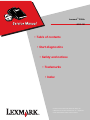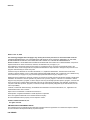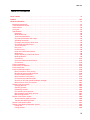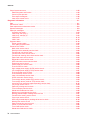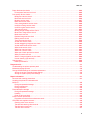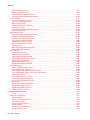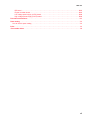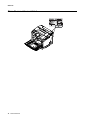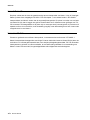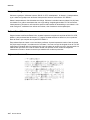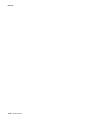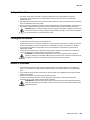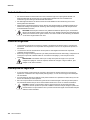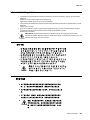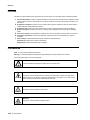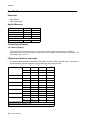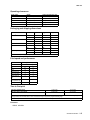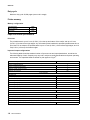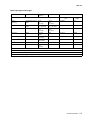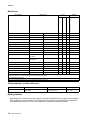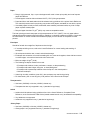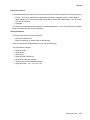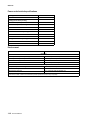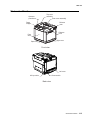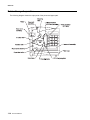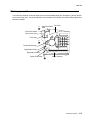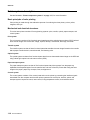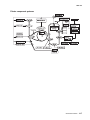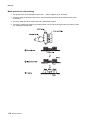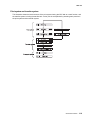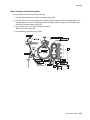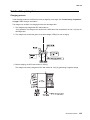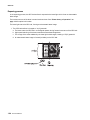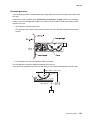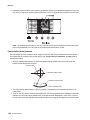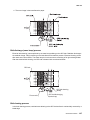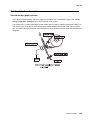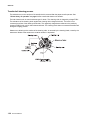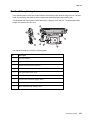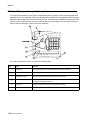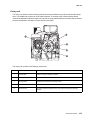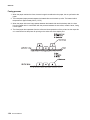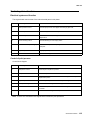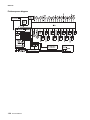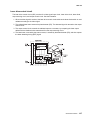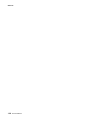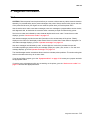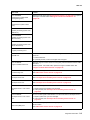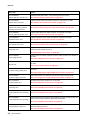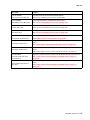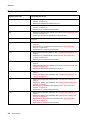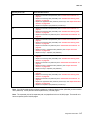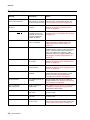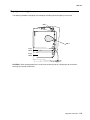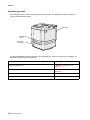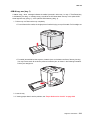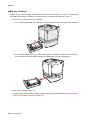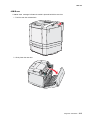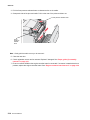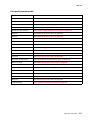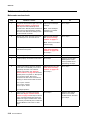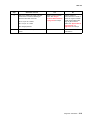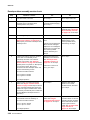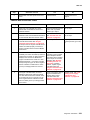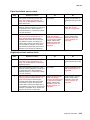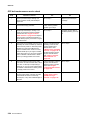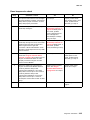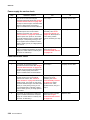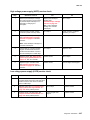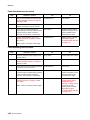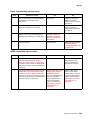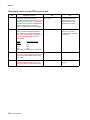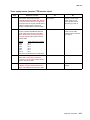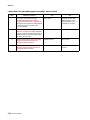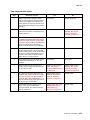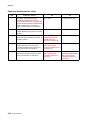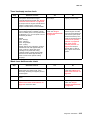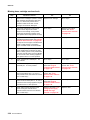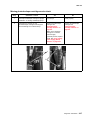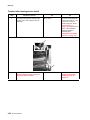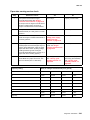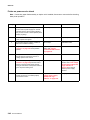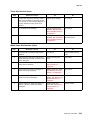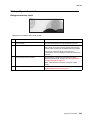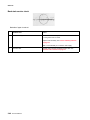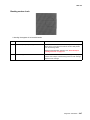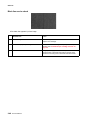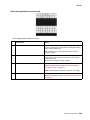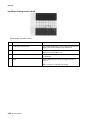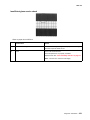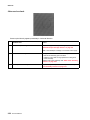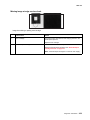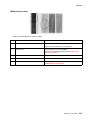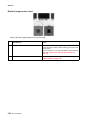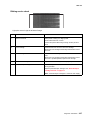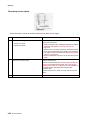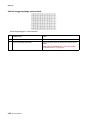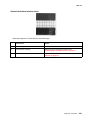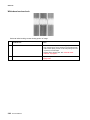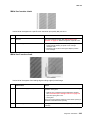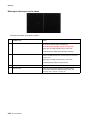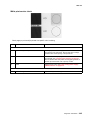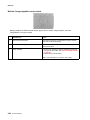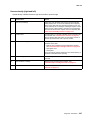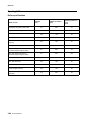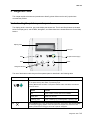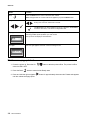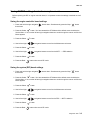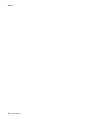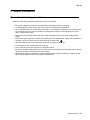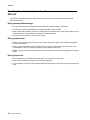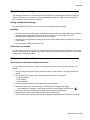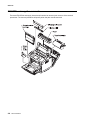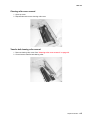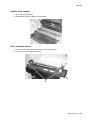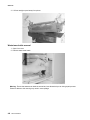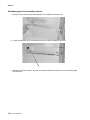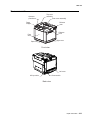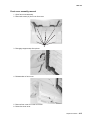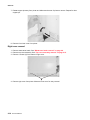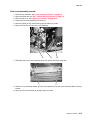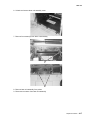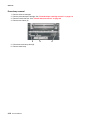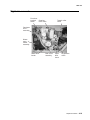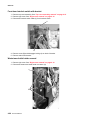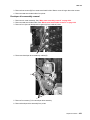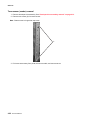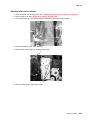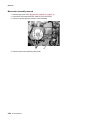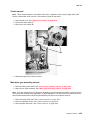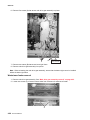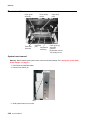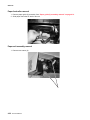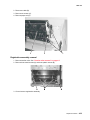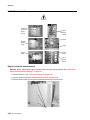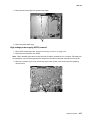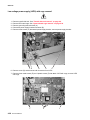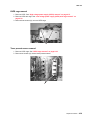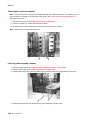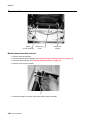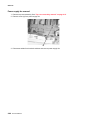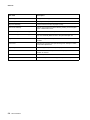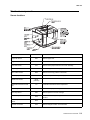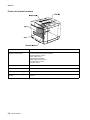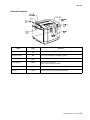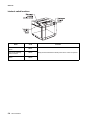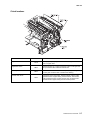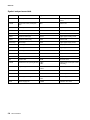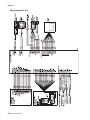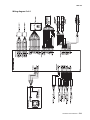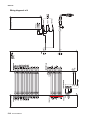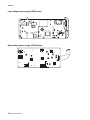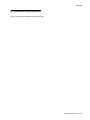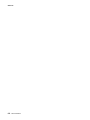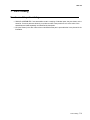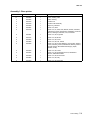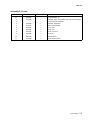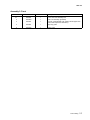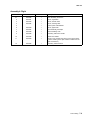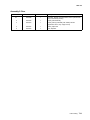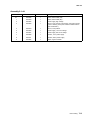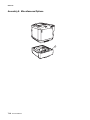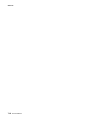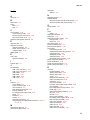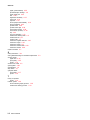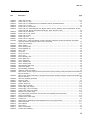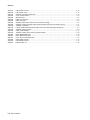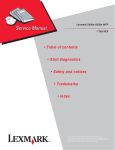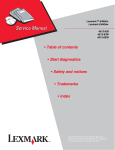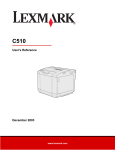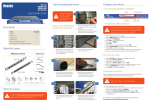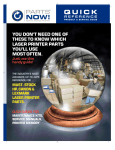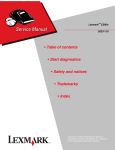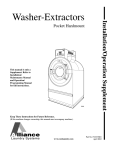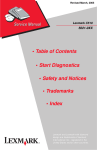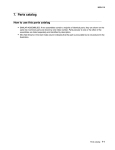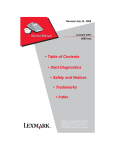Download Lexmark C500n 5023-110 Service Manual
Transcript
Lexmark™ C500n 5023-110 • Table of contents • Start diagnostics • Safety and notices • Trademarks • Index Lexmark and Lexmark with diamond design are trademarks of Lexmark International, Inc., registered in the United States and/or other countries. 5023-110 Edition: June 14, 2006 The following paragraph does not apply to any country where such provisions are inconsistent with local law: LEXMARK INTERNATIONAL, INC. PROVIDES THIS PUBLICATION “AS IS” WITHOUT WARRANTY OF ANY KIND, EITHER EXPRESS OR IMPLIED, INCLUDING, BUT NOT LIMITED TO, THE IMPLIED WARRANTIES OF MERCHANTABILITY OR FITNESS FOR A PARTICULAR PURPOSE. Some states do not allow disclaimer of express or implied warranties in certain transactions; therefore, this statement may not apply to you. This publication could include technical inaccuracies or typographical errors. Changes are periodically made to the information herein; these changes will be incorporated in later editions. Improvements or changes in the products or the programs described may be made at any time. Comments may be addressed to Lexmark International, Inc., Department D22A/032-2, 740 West New Circle Road, Lexington, Kentucky 40550, U.S.A or e-mail at [email protected]. Lexmark may use or distribute any of the information you supply in any way it believes appropriate without incurring any obligation to you. References in this publication to products, programs, or services do not imply that the manufacturer intends to make these available in all countries in which it operates. Any reference to a product, program, or service is not intended to state or imply that only that product, program, or service may be used. Any functionally equivalent product, program, or service that does not infringe any existing intellectual property right may be used instead. Evaluation and verification of operation in conjunction with other products, programs, or services, except those expressly designated by the manufacturer, are the user’s responsibility. Lexmark, Lexmark with diamond design, and MarkNet are trademarks of Lexmark International, Inc., registered in the United States and/or other countries. Optra Forms is a trademark of Lexmark International, Inc. PostScript® is a registered trademark of Adobe Systems Incorporated. PCL® is a registered trademark of the Hewlett-Packard Company. All other trademarks are the property of their respective owners. © 2006 Lexmark International, Inc. All rights reserved. UNITED STATES GOVERNMENT RIGHTS This software and any accompanying documentation provided under this agreement are commercial computer software and documentation developed exclusively at private expense. P/N 12G9663 5023-110 Table of contents Laser notices . . . . . . . . . . . . . . . . . . . . . . . . . . . . . . . . . . . . . . . . . . . . . . . . . . . . . . . . . . . . . . . . . . . . . . . . . . ix Preface . . . . . . . . . . . . . . . . . . . . . . . . . . . . . . . . . . . . . . . . . . . . . . . . . . . . . . . . . . . . . . . . . . . . . . . . . . . . . xxii General information . . . . . . . . . . . . . . . . . . . . . . . . . . . . . . . . . . . . . . . . . . . . . . . . . . . . . . . . . . . . . . . . . . . 1-1 Maintenance approach . . . . . . . . . . . . . . . . . . . . . . . . . . . . . . . . . . . . . . . . . . . . . . . . . . . . . . . . . . . . . . . 1-1 Tools required for service . . . . . . . . . . . . . . . . . . . . . . . . . . . . . . . . . . . . . . . . . . . . . . . . . . . . . . . . . . . . . 1-1 Serial number . . . . . . . . . . . . . . . . . . . . . . . . . . . . . . . . . . . . . . . . . . . . . . . . . . . . . . . . . . . . . . . . . . . . . . 1-2 Acronyms . . . . . . . . . . . . . . . . . . . . . . . . . . . . . . . . . . . . . . . . . . . . . . . . . . . . . . . . . . . . . . . . . . . . . . . . . 1-3 Specifications . . . . . . . . . . . . . . . . . . . . . . . . . . . . . . . . . . . . . . . . . . . . . . . . . . . . . . . . . . . . . . . . . . . . . . 1-4 Resolution . . . . . . . . . . . . . . . . . . . . . . . . . . . . . . . . . . . . . . . . . . . . . . . . . . . . . . . . . . . . . . . . . . . . . . . 1-4 Model differences . . . . . . . . . . . . . . . . . . . . . . . . . . . . . . . . . . . . . . . . . . . . . . . . . . . . . . . . . . . . . . . . . 1-4 Technical specifications . . . . . . . . . . . . . . . . . . . . . . . . . . . . . . . . . . . . . . . . . . . . . . . . . . . . . . . . . . . . 1-4 Physical specifications and weight . . . . . . . . . . . . . . . . . . . . . . . . . . . . . . . . . . . . . . . . . . . . . . . . . . . . 1-4 Operating clearances . . . . . . . . . . . . . . . . . . . . . . . . . . . . . . . . . . . . . . . . . . . . . . . . . . . . . . . . . . . . . . 1-5 Packaging and shipping dimensions . . . . . . . . . . . . . . . . . . . . . . . . . . . . . . . . . . . . . . . . . . . . . . . . . . . 1-5 Print speed and performance . . . . . . . . . . . . . . . . . . . . . . . . . . . . . . . . . . . . . . . . . . . . . . . . . . . . . . . . 1-5 Time to first print . . . . . . . . . . . . . . . . . . . . . . . . . . . . . . . . . . . . . . . . . . . . . . . . . . . . . . . . . . . . . . . . . . 1-5 Duty cycle . . . . . . . . . . . . . . . . . . . . . . . . . . . . . . . . . . . . . . . . . . . . . . . . . . . . . . . . . . . . . . . . . . . . . . . 1-6 Printer memory . . . . . . . . . . . . . . . . . . . . . . . . . . . . . . . . . . . . . . . . . . . . . . . . . . . . . . . . . . . . . . . . . . . 1-6 Paper and media specifications . . . . . . . . . . . . . . . . . . . . . . . . . . . . . . . . . . . . . . . . . . . . . . . . . . . . . . 1-6 Media sizes . . . . . . . . . . . . . . . . . . . . . . . . . . . . . . . . . . . . . . . . . . . . . . . . . . . . . . . . . . . . . . . . . . . . . . 1-8 Output capacity by media and source . . . . . . . . . . . . . . . . . . . . . . . . . . . . . . . . . . . . . . . . . . . . . . . . . . 1-8 Media guidelines . . . . . . . . . . . . . . . . . . . . . . . . . . . . . . . . . . . . . . . . . . . . . . . . . . . . . . . . . . . . . . . . . . 1-8 Connectivity. . . . . . . . . . . . . . . . . . . . . . . . . . . . . . . . . . . . . . . . . . . . . . . . . . . . . . . . . . . . . . . . . . . . . 1-10 Power and electrical specifications . . . . . . . . . . . . . . . . . . . . . . . . . . . . . . . . . . . . . . . . . . . . . . . . . . . 1-12 Environment . . . . . . . . . . . . . . . . . . . . . . . . . . . . . . . . . . . . . . . . . . . . . . . . . . . . . . . . . . . . . . . . . . . . 1-12 Printer identification . . . . . . . . . . . . . . . . . . . . . . . . . . . . . . . . . . . . . . . . . . . . . . . . . . . . . . . . . . . . . . . . . 1-13 Printer theory of operation . . . . . . . . . . . . . . . . . . . . . . . . . . . . . . . . . . . . . . . . . . . . . . . . . . . . . . . . . . . . 1-14 Printer paper path . . . . . . . . . . . . . . . . . . . . . . . . . . . . . . . . . . . . . . . . . . . . . . . . . . . . . . . . . . . . . . . . . . 1-15 Printer systems description . . . . . . . . . . . . . . . . . . . . . . . . . . . . . . . . . . . . . . . . . . . . . . . . . . . . . . . . . . . 1-16 Basic principles of color printing . . . . . . . . . . . . . . . . . . . . . . . . . . . . . . . . . . . . . . . . . . . . . . . . . . . . . 1-16 Mechanical and electrical structures . . . . . . . . . . . . . . . . . . . . . . . . . . . . . . . . . . . . . . . . . . . . . . . . . . 1-16 Printer component systems . . . . . . . . . . . . . . . . . . . . . . . . . . . . . . . . . . . . . . . . . . . . . . . . . . . . . . . . 1-17 Basic process of color printing . . . . . . . . . . . . . . . . . . . . . . . . . . . . . . . . . . . . . . . . . . . . . . . . . . . . . . 1-18 Print system and transfer system . . . . . . . . . . . . . . . . . . . . . . . . . . . . . . . . . . . . . . . . . . . . . . . . . . . . 1-19 Structure of OPC belt (photo developer cartridge) . . . . . . . . . . . . . . . . . . . . . . . . . . . . . . . . . . . . . . . 1-20 Basic structure of the print system . . . . . . . . . . . . . . . . . . . . . . . . . . . . . . . . . . . . . . . . . . . . . . . . . . . 1-21 Details of the print system . . . . . . . . . . . . . . . . . . . . . . . . . . . . . . . . . . . . . . . . . . . . . . . . . . . . . . . . . . . . 1-23 Charging process . . . . . . . . . . . . . . . . . . . . . . . . . . . . . . . . . . . . . . . . . . . . . . . . . . . . . . . . . . . . . . . . 1-23 Exposing process . . . . . . . . . . . . . . . . . . . . . . . . . . . . . . . . . . . . . . . . . . . . . . . . . . . . . . . . . . . . . . . . 1-24 Developing process. . . . . . . . . . . . . . . . . . . . . . . . . . . . . . . . . . . . . . . . . . . . . . . . . . . . . . . . . . . . . . . 1-25 First transfer (drum) process . . . . . . . . . . . . . . . . . . . . . . . . . . . . . . . . . . . . . . . . . . . . . . . . . . . . . . . . 1-26 Belt discharge (erase lamp) process. . . . . . . . . . . . . . . . . . . . . . . . . . . . . . . . . . . . . . . . . . . . . . . . . . 1-27 Belt cleaning process . . . . . . . . . . . . . . . . . . . . . . . . . . . . . . . . . . . . . . . . . . . . . . . . . . . . . . . . . . . . . 1-27 Details of the transfer system . . . . . . . . . . . . . . . . . . . . . . . . . . . . . . . . . . . . . . . . . . . . . . . . . . . . . . . . . 1-29 Second transfer (paper) process . . . . . . . . . . . . . . . . . . . . . . . . . . . . . . . . . . . . . . . . . . . . . . . . . . . . . 1-29 Transfer belt cleaning process . . . . . . . . . . . . . . . . . . . . . . . . . . . . . . . . . . . . . . . . . . . . . . . . . . . . . . 1-30 Details of the optical system . . . . . . . . . . . . . . . . . . . . . . . . . . . . . . . . . . . . . . . . . . . . . . . . . . . . . . . . . . 1-31 Details of the paper transportation system . . . . . . . . . . . . . . . . . . . . . . . . . . . . . . . . . . . . . . . . . . . . . . . 1-32 Fusing unit. . . . . . . . . . . . . . . . . . . . . . . . . . . . . . . . . . . . . . . . . . . . . . . . . . . . . . . . . . . . . . . . . . . . . . 1-33 Fusing process . . . . . . . . . . . . . . . . . . . . . . . . . . . . . . . . . . . . . . . . . . . . . . . . . . . . . . . . . . . . . . . . . . 1-34 iii 5023-110 Control system structure . . . . . . . . . . . . . . . . . . . . . . . . . . . . . . . . . . . . . . . . . . . . . . . . . . . . . . . . . . . . .1-35 Electrical system and function . . . . . . . . . . . . . . . . . . . . . . . . . . . . . . . . . . . . . . . . . . . . . . . . . . . . . . .1-35 Control of print process . . . . . . . . . . . . . . . . . . . . . . . . . . . . . . . . . . . . . . . . . . . . . . . . . . . . . . . . . . . .1-35 Print sequence diagram . . . . . . . . . . . . . . . . . . . . . . . . . . . . . . . . . . . . . . . . . . . . . . . . . . . . . . . . . . .1-36 Laser drive control circuit . . . . . . . . . . . . . . . . . . . . . . . . . . . . . . . . . . . . . . . . . . . . . . . . . . . . . . . . . . .1-37 Diagnostic information . . . . . . . . . . . . . . . . . . . . . . . . . . . . . . . . . . . . . . . . . . . . . . . . . . . . . . . . . . . . . . . . .2-1 Start . . . . . . . . . . . . . . . . . . . . . . . . . . . . . . . . . . . . . . . . . . . . . . . . . . . . . . . . . . . . . . . . . . . . . . . . . . . . . .2-1 Service error codes . . . . . . . . . . . . . . . . . . . . . . . . . . . . . . . . . . . . . . . . . . . . . . . . . . . . . . . . . . . . . . . . . .2-2 Parts replacement maintenance codes . . . . . . . . . . . . . . . . . . . . . . . . . . . . . . . . . . . . . . . . . . . . . . . . . . .2-6 Operator messages . . . . . . . . . . . . . . . . . . . . . . . . . . . . . . . . . . . . . . . . . . . . . . . . . . . . . . . . . . . . . . . . . .2-8 Paper jam messages . . . . . . . . . . . . . . . . . . . . . . . . . . . . . . . . . . . . . . . . . . . . . . . . . . . . . . . . . . . . . . . . .2-9 Accessing jam areas . . . . . . . . . . . . . . . . . . . . . . . . . . . . . . . . . . . . . . . . . . . . . . . . . . . . . . . . . . . . . .2-10 JAM-A tray, rear (tray 1) . . . . . . . . . . . . . . . . . . . . . . . . . . . . . . . . . . . . . . . . . . . . . . . . . . . . . . . . . . .2-11 JAM-A tray, rear(tray 2) . . . . . . . . . . . . . . . . . . . . . . . . . . . . . . . . . . . . . . . . . . . . . . . . . . . . . . . . . . . .2-12 JAM-B rear. . . . . . . . . . . . . . . . . . . . . . . . . . . . . . . . . . . . . . . . . . . . . . . . . . . . . . . . . . . . . . . . . . . . . .2-13 JAM-C rear . . . . . . . . . . . . . . . . . . . . . . . . . . . . . . . . . . . . . . . . . . . . . . . . . . . . . . . . . . . . . . . . . . . . .2-15 Symptom tables . . . . . . . . . . . . . . . . . . . . . . . . . . . . . . . . . . . . . . . . . . . . . . . . . . . . . . . . . . . . . . . . . . . .2-16 Printer symptom table . . . . . . . . . . . . . . . . . . . . . . . . . . . . . . . . . . . . . . . . . . . . . . . . . . . . . . . . . . . . .2-16 Print quality symptom table . . . . . . . . . . . . . . . . . . . . . . . . . . . . . . . . . . . . . . . . . . . . . . . . . . . . . . . . .2-17 Printer service checks . . . . . . . . . . . . . . . . . . . . . . . . . . . . . . . . . . . . . . . . . . . . . . . . . . . . . . . . . . . . . . .2-18 Main motor service check . . . . . . . . . . . . . . . . . . . . . . . . . . . . . . . . . . . . . . . . . . . . . . . . . . . . . . . . . .2-18 Developer drive assembly service check. . . . . . . . . . . . . . . . . . . . . . . . . . . . . . . . . . . . . . . . . . . . . . .2-20 Transfer belt unit service check . . . . . . . . . . . . . . . . . . . . . . . . . . . . . . . . . . . . . . . . . . . . . . . . . . . . . .2-21 Transfer roller clutch service check . . . . . . . . . . . . . . . . . . . . . . . . . . . . . . . . . . . . . . . . . . . . . . . . . . .2-22 Transfer belt cleaning roller clutch service check . . . . . . . . . . . . . . . . . . . . . . . . . . . . . . . . . . . . . . . .2-22 Paper feed clutch service check . . . . . . . . . . . . . . . . . . . . . . . . . . . . . . . . . . . . . . . . . . . . . . . . . . . . .2-23 Registration clutch service check . . . . . . . . . . . . . . . . . . . . . . . . . . . . . . . . . . . . . . . . . . . . . . . . . . . .2-23 OPC belt marker sensor service check . . . . . . . . . . . . . . . . . . . . . . . . . . . . . . . . . . . . . . . . . . . . . . . .2-24 Erase lamp service check . . . . . . . . . . . . . . . . . . . . . . . . . . . . . . . . . . . . . . . . . . . . . . . . . . . . . . . . . .2-25 Power supply fan service check . . . . . . . . . . . . . . . . . . . . . . . . . . . . . . . . . . . . . . . . . . . . . . . . . . . . .2-26 Fuser fan service check . . . . . . . . . . . . . . . . . . . . . . . . . . . . . . . . . . . . . . . . . . . . . . . . . . . . . . . . . . . .2-26 High voltage power supply (HVPS) service check. . . . . . . . . . . . . . . . . . . . . . . . . . . . . . . . . . . . . . . .2-27 Low voltage power supply (LVPS) service check . . . . . . . . . . . . . . . . . . . . . . . . . . . . . . . . . . . . . . . .2-27 Fuser thermistor service check . . . . . . . . . . . . . . . . . . . . . . . . . . . . . . . . . . . . . . . . . . . . . . . . . . . . . .2-28 Fuser assembly service check. . . . . . . . . . . . . . . . . . . . . . . . . . . . . . . . . . . . . . . . . . . . . . . . . . . . . . .2-28 Laser unit assembly service check . . . . . . . . . . . . . . . . . . . . . . . . . . . . . . . . . . . . . . . . . . . . . . . . . . .2-29 HVPS connection service check . . . . . . . . . . . . . . . . . . . . . . . . . . . . . . . . . . . . . . . . . . . . . . . . . . . . .2-29 Toner empty sensor (sender-TPD) service check . . . . . . . . . . . . . . . . . . . . . . . . . . . . . . . . . . . . . . . .2-30 Toner empty sensor (receiver-TTR) service check . . . . . . . . . . . . . . . . . . . . . . . . . . . . . . . . . . . . . . .2-31 Lower feed unit (secondary paper assembly) service check . . . . . . . . . . . . . . . . . . . . . . . . . . . . . . . .2-32 Tray empty service check . . . . . . . . . . . . . . . . . . . . . . . . . . . . . . . . . . . . . . . . . . . . . . . . . . . . . . . . . .2-33 Paper tray missing service check . . . . . . . . . . . . . . . . . . . . . . . . . . . . . . . . . . . . . . . . . . . . . . . . . . . .2-34 Toner low/empty service check . . . . . . . . . . . . . . . . . . . . . . . . . . . . . . . . . . . . . . . . . . . . . . . . . . . . . .2-35 Waste toner bottle service check . . . . . . . . . . . . . . . . . . . . . . . . . . . . . . . . . . . . . . . . . . . . . . . . . . . . .2-35 Missing toner cartridge service check . . . . . . . . . . . . . . . . . . . . . . . . . . . . . . . . . . . . . . . . . . . . . . . . .2-36 Missing photodeveloper cartridge service check . . . . . . . . . . . . . . . . . . . . . . . . . . . . . . . . . . . . . . . .2-37 Transfer roller missing service check . . . . . . . . . . . . . . . . . . . . . . . . . . . . . . . . . . . . . . . . . . . . . . . . .2-38 Cover open service check . . . . . . . . . . . . . . . . . . . . . . . . . . . . . . . . . . . . . . . . . . . . . . . . . . . . . . . . . .2-39 OPC belt (photodeveloper) cartridge drive service check . . . . . . . . . . . . . . . . . . . . . . . . . . . . . . . . . .2-40 Missing fuser service check . . . . . . . . . . . . . . . . . . . . . . . . . . . . . . . . . . . . . . . . . . . . . . . . . . . . . . . .2-40 Paper size sensing service check . . . . . . . . . . . . . . . . . . . . . . . . . . . . . . . . . . . . . . . . . . . . . . . . . . . .2-41 Printer no power service check . . . . . . . . . . . . . . . . . . . . . . . . . . . . . . . . . . . . . . . . . . . . . . . . . . . . . .2-42 Toner feed service check. . . . . . . . . . . . . . . . . . . . . . . . . . . . . . . . . . . . . . . . . . . . . . . . . . . . . . . . . . .2-43 Waste toner feed service check. . . . . . . . . . . . . . . . . . . . . . . . . . . . . . . . . . . . . . . . . . . . . . . . . . . . . .2-43 iv Service Manual 5023-110 Paper feed service checks . . . . . . . . . . . . . . . . . . . . . . . . . . . . . . . . . . . . . . . . . . . . . . . . . . . . . . . . . . . 2-44 Printer paper feed service check . . . . . . . . . . . . . . . . . . . . . . . . . . . . . . . . . . . . . . . . . . . . . . . . . . . . 2-44 Print quality service checks . . . . . . . . . . . . . . . . . . . . . . . . . . . . . . . . . . . . . . . . . . . . . . . . . . . . . . . . . . . 2-45 Background service check . . . . . . . . . . . . . . . . . . . . . . . . . . . . . . . . . . . . . . . . . . . . . . . . . . . . . . . . . 2-45 Back stain service check . . . . . . . . . . . . . . . . . . . . . . . . . . . . . . . . . . . . . . . . . . . . . . . . . . . . . . . . . . 2-46 Banding service check . . . . . . . . . . . . . . . . . . . . . . . . . . . . . . . . . . . . . . . . . . . . . . . . . . . . . . . . . . . . 2-47 Black line service check . . . . . . . . . . . . . . . . . . . . . . . . . . . . . . . . . . . . . . . . . . . . . . . . . . . . . . . . . . . 2-48 Color misregistration service check . . . . . . . . . . . . . . . . . . . . . . . . . . . . . . . . . . . . . . . . . . . . . . . . . . 2-49 Insufficient fusing service check . . . . . . . . . . . . . . . . . . . . . . . . . . . . . . . . . . . . . . . . . . . . . . . . . . . . . 2-50 Insufficient gloss service check . . . . . . . . . . . . . . . . . . . . . . . . . . . . . . . . . . . . . . . . . . . . . . . . . . . . . 2-51 Jitter service check . . . . . . . . . . . . . . . . . . . . . . . . . . . . . . . . . . . . . . . . . . . . . . . . . . . . . . . . . . . . . . . 2-52 Missing image at edge service check . . . . . . . . . . . . . . . . . . . . . . . . . . . . . . . . . . . . . . . . . . . . . . . . . 2-53 Mixed color image service check . . . . . . . . . . . . . . . . . . . . . . . . . . . . . . . . . . . . . . . . . . . . . . . . . . . . 2-54 Mottle service check . . . . . . . . . . . . . . . . . . . . . . . . . . . . . . . . . . . . . . . . . . . . . . . . . . . . . . . . . . . . . . 2-55 Residual image service check . . . . . . . . . . . . . . . . . . . . . . . . . . . . . . . . . . . . . . . . . . . . . . . . . . . . . . 2-56 Ribbing service check . . . . . . . . . . . . . . . . . . . . . . . . . . . . . . . . . . . . . . . . . . . . . . . . . . . . . . . . . . . . 2-57 Toner drop service check . . . . . . . . . . . . . . . . . . . . . . . . . . . . . . . . . . . . . . . . . . . . . . . . . . . . . . . . . . 2-58 Vertical line service check . . . . . . . . . . . . . . . . . . . . . . . . . . . . . . . . . . . . . . . . . . . . . . . . . . . . . . . . . 2-59 Vertical staggering image service check . . . . . . . . . . . . . . . . . . . . . . . . . . . . . . . . . . . . . . . . . . . . . . 2-60 Vertical white band service check . . . . . . . . . . . . . . . . . . . . . . . . . . . . . . . . . . . . . . . . . . . . . . . . . . . 2-61 White band service check . . . . . . . . . . . . . . . . . . . . . . . . . . . . . . . . . . . . . . . . . . . . . . . . . . . . . . . . . 2-62 White line I service check . . . . . . . . . . . . . . . . . . . . . . . . . . . . . . . . . . . . . . . . . . . . . . . . . . . . . . . . . . 2-63 White line II service check . . . . . . . . . . . . . . . . . . . . . . . . . . . . . . . . . . . . . . . . . . . . . . . . . . . . . . . . . 2-63 White spot / black spot service check . . . . . . . . . . . . . . . . . . . . . . . . . . . . . . . . . . . . . . . . . . . . . . . . 2-64 White print service check . . . . . . . . . . . . . . . . . . . . . . . . . . . . . . . . . . . . . . . . . . . . . . . . . . . . . . . . . . 2-65 Wrinkle / image migration service check . . . . . . . . . . . . . . . . . . . . . . . . . . . . . . . . . . . . . . . . . . . . . . 2-66 Uneven density (right and left) . . . . . . . . . . . . . . . . . . . . . . . . . . . . . . . . . . . . . . . . . . . . . . . . . . . . . . 2-67 Spacing table . . . . . . . . . . . . . . . . . . . . . . . . . . . . . . . . . . . . . . . . . . . . . . . . . . . . . . . . . . . . . . . . . . . . . . 2-68 Roller specifications . . . . . . . . . . . . . . . . . . . . . . . . . . . . . . . . . . . . . . . . . . . . . . . . . . . . . . . . . . . . . . 2-68 Diagnostic aids . . . . . . . . . . . . . . . . . . . . . . . . . . . . . . . . . . . . . . . . . . . . . . . . . . . . . . . . . . . . . . . . . . . . . . . 3-1 Understanding the printer operator panel . . . . . . . . . . . . . . . . . . . . . . . . . . . . . . . . . . . . . . . . . . . . . . . . . 3-1 Maintenance page printout . . . . . . . . . . . . . . . . . . . . . . . . . . . . . . . . . . . . . . . . . . . . . . . . . . . . . . . . . . . . 3-2 Saving NVRAM settings for hardware replacement . . . . . . . . . . . . . . . . . . . . . . . . . . . . . . . . . . . . . . . . . 3-3 Saving the engine controller board settings . . . . . . . . . . . . . . . . . . . . . . . . . . . . . . . . . . . . . . . . . . . . . 3-3 Saving the system (RIP) board settings . . . . . . . . . . . . . . . . . . . . . . . . . . . . . . . . . . . . . . . . . . . . . . . . 3-3 Repair information . . . . . . . . . . . . . . . . . . . . . . . . . . . . . . . . . . . . . . . . . . . . . . . . . . . . . . . . . . . . . . . . . . . . 4-1 Removal and cleaning precautions . . . . . . . . . . . . . . . . . . . . . . . . . . . . . . . . . . . . . . . . . . . . . . . . . . . . . . 4-1 Handling the printed circuit boards with MOS ICs . . . . . . . . . . . . . . . . . . . . . . . . . . . . . . . . . . . . . . . . . . . . . . . . . . . . . . . . . . . . . . . . . . . . . . . . . . 4-2 During transportation/storage:. . . . . . . . . . . . . . . . . . . . . . . . . . . . . . . . . . . . . . . . . . . . . . . . . . . . . . . . 4-2 During replacement: . . . . . . . . . . . . . . . . . . . . . . . . . . . . . . . . . . . . . . . . . . . . . . . . . . . . . . . . . . . . . . . 4-2 During inspection: . . . . . . . . . . . . . . . . . . . . . . . . . . . . . . . . . . . . . . . . . . . . . . . . . . . . . . . . . . . . . . . . . 4-2 Photodeveloper cartridge . . . . . . . . . . . . . . . . . . . . . . . . . . . . . . . . . . . . . . . . . . . . . . . . . . . . . . . . . . . . . 4-3 During transportation/storage . . . . . . . . . . . . . . . . . . . . . . . . . . . . . . . . . . . . . . . . . . . . . . . . . . . . . . . . 4-3 Handling . . . . . . . . . . . . . . . . . . . . . . . . . . . . . . . . . . . . . . . . . . . . . . . . . . . . . . . . . . . . . . . . . . . . . . . . 4-3 Parts not to be touched . . . . . . . . . . . . . . . . . . . . . . . . . . . . . . . . . . . . . . . . . . . . . . . . . . . . . . . . . . . . . 4-3 Printer removal procedures . . . . . . . . . . . . . . . . . . . . . . . . . . . . . . . . . . . . . . . . . . . . . . . . . . . . . . . . . . . . 4-3 Precautions to take before maintenance work . . . . . . . . . . . . . . . . . . . . . . . . . . . . . . . . . . . . . . . . . . . 4-3 CRU/FRU and supplies removals . . . . . . . . . . . . . . . . . . . . . . . . . . . . . . . . . . . . . . . . . . . . . . . . . . . . . . . 4-4 Cleaning roller cover removal . . . . . . . . . . . . . . . . . . . . . . . . . . . . . . . . . . . . . . . . . . . . . . . . . . . . . . . . 4-5 Transfer belt cleaning roller removal . . . . . . . . . . . . . . . . . . . . . . . . . . . . . . . . . . . . . . . . . . . . . . . . . . . 4-5 Transfer belt unit removal . . . . . . . . . . . . . . . . . . . . . . . . . . . . . . . . . . . . . . . . . . . . . . . . . . . . . . . . . . . 4-6 Transfer roller removal . . . . . . . . . . . . . . . . . . . . . . . . . . . . . . . . . . . . . . . . . . . . . . . . . . . . . . . . . . . . . 4-7 v 5023-110 Fuser assembly removal . . . . . . . . . . . . . . . . . . . . . . . . . . . . . . . . . . . . . . . . . . . . . . . . . . . . . . . . . . . .4-7 Waste toner bottle removal . . . . . . . . . . . . . . . . . . . . . . . . . . . . . . . . . . . . . . . . . . . . . . . . . . . . . . . . . .4-8 Photodeveloper cartridge removal. . . . . . . . . . . . . . . . . . . . . . . . . . . . . . . . . . . . . . . . . . . . . . . . . . . . .4-9 Secondary paper feed assembly removal . . . . . . . . . . . . . . . . . . . . . . . . . . . . . . . . . . . . . . . . . . . . . .4-10 Cover removals . . . . . . . . . . . . . . . . . . . . . . . . . . . . . . . . . . . . . . . . . . . . . . . . . . . . . . . . . . . . . . . . . . . .4-11 Top cover assembly removal . . . . . . . . . . . . . . . . . . . . . . . . . . . . . . . . . . . . . . . . . . . . . . . . . . . . . . . .4-12 Front cover assembly removal. . . . . . . . . . . . . . . . . . . . . . . . . . . . . . . . . . . . . . . . . . . . . . . . . . . . . . .4-13 Right cover removal . . . . . . . . . . . . . . . . . . . . . . . . . . . . . . . . . . . . . . . . . . . . . . . . . . . . . . . . . . . . . . .4-14 Rear cover assembly removal . . . . . . . . . . . . . . . . . . . . . . . . . . . . . . . . . . . . . . . . . . . . . . . . . . . . . . .4-15 Left cover removal . . . . . . . . . . . . . . . . . . . . . . . . . . . . . . . . . . . . . . . . . . . . . . . . . . . . . . . . . . . . . . . .4-16 Laser unit assembly (printhead) removal. . . . . . . . . . . . . . . . . . . . . . . . . . . . . . . . . . . . . . . . . . . . . . .4-16 Erase lamp removal . . . . . . . . . . . . . . . . . . . . . . . . . . . . . . . . . . . . . . . . . . . . . . . . . . . . . . . . . . . . . . .4-18 Right side removals . . . . . . . . . . . . . . . . . . . . . . . . . . . . . . . . . . . . . . . . . . . . . . . . . . . . . . . . . . . . . . . . .4-19 Front door interlock switch with bracket. . . . . . . . . . . . . . . . . . . . . . . . . . . . . . . . . . . . . . . . . . . . . . . .4-20 Waste toner bottle holder removal. . . . . . . . . . . . . . . . . . . . . . . . . . . . . . . . . . . . . . . . . . . . . . . . . . . .4-20 Developer drive assembly removal . . . . . . . . . . . . . . . . . . . . . . . . . . . . . . . . . . . . . . . . . . . . . . . . . . .4-21 Toner sensor (sender) removal . . . . . . . . . . . . . . . . . . . . . . . . . . . . . . . . . . . . . . . . . . . . . . . . . . . . . .4-22 Cleaning roller clutch removal . . . . . . . . . . . . . . . . . . . . . . . . . . . . . . . . . . . . . . . . . . . . . . . . . . . . . . .4-23 Main motor assembly removal . . . . . . . . . . . . . . . . . . . . . . . . . . . . . . . . . . . . . . . . . . . . . . . . . . . . . . .4-24 Clutch removal . . . . . . . . . . . . . . . . . . . . . . . . . . . . . . . . . . . . . . . . . . . . . . . . . . . . . . . . . . . . . . . . . . .4-25 Main drive gear assembly removal . . . . . . . . . . . . . . . . . . . . . . . . . . . . . . . . . . . . . . . . . . . . . . . . . . .4-25 Waste toner feeder removal . . . . . . . . . . . . . . . . . . . . . . . . . . . . . . . . . . . . . . . . . . . . . . . . . . . . . . . .4-26 Rear removals . . . . . . . . . . . . . . . . . . . . . . . . . . . . . . . . . . . . . . . . . . . . . . . . . . . . . . . . . . . . . . . . . . . . .4-28 System board removal . . . . . . . . . . . . . . . . . . . . . . . . . . . . . . . . . . . . . . . . . . . . . . . . . . . . . . . . . . . . .4-28 Bracket assembly removal. . . . . . . . . . . . . . . . . . . . . . . . . . . . . . . . . . . . . . . . . . . . . . . . . . . . . . . . . .4-29 Paper guide assembly removal . . . . . . . . . . . . . . . . . . . . . . . . . . . . . . . . . . . . . . . . . . . . . . . . . . . . . .4-30 Paper guide (C) assembly removal . . . . . . . . . . . . . . . . . . . . . . . . . . . . . . . . . . . . . . . . . . . . . . . . . . .4-31 Paper feed roller removal . . . . . . . . . . . . . . . . . . . . . . . . . . . . . . . . . . . . . . . . . . . . . . . . . . . . . . . . . .4-32 Paper exit assembly removal. . . . . . . . . . . . . . . . . . . . . . . . . . . . . . . . . . . . . . . . . . . . . . . . . . . . . . . .4-32 Registration assembly removal . . . . . . . . . . . . . . . . . . . . . . . . . . . . . . . . . . . . . . . . . . . . . . . . . . . . . .4-33 Left side removals . . . . . . . . . . . . . . . . . . . . . . . . . . . . . . . . . . . . . . . . . . . . . . . . . . . . . . . . . . . . . . . . . .4-34 Engine controller board removal . . . . . . . . . . . . . . . . . . . . . . . . . . . . . . . . . . . . . . . . . . . . . . . . . . . . .4-34 System board cage removal . . . . . . . . . . . . . . . . . . . . . . . . . . . . . . . . . . . . . . . . . . . . . . . . . . . . . . . .4-36 High voltage power supply (HVPS) removal . . . . . . . . . . . . . . . . . . . . . . . . . . . . . . . . . . . . . . . . . . . .4-37 Low voltage power supply (LVPS) with cage removal . . . . . . . . . . . . . . . . . . . . . . . . . . . . . . . . . . . . .4-38 HVPS cage removal . . . . . . . . . . . . . . . . . . . . . . . . . . . . . . . . . . . . . . . . . . . . . . . . . . . . . . . . . . . . . .4-39 Toner present sensor removal . . . . . . . . . . . . . . . . . . . . . . . . . . . . . . . . . . . . . . . . . . . . . . . . . . . . . . .4-39 Toner sensor (receiver) removal . . . . . . . . . . . . . . . . . . . . . . . . . . . . . . . . . . . . . . . . . . . . . . . . . . . . .4-40 Left tray guide assembly removal . . . . . . . . . . . . . . . . . . . . . . . . . . . . . . . . . . . . . . . . . . . . . . . . . . . .4-40 Top removals . . . . . . . . . . . . . . . . . . . . . . . . . . . . . . . . . . . . . . . . . . . . . . . . . . . . . . . . . . . . . . . . . . . . . .4-42 Marker sensor assembly removal . . . . . . . . . . . . . . . . . . . . . . . . . . . . . . . . . . . . . . . . . . . . . . . . . . . .4-42 Waste toner auger removal . . . . . . . . . . . . . . . . . . . . . . . . . . . . . . . . . . . . . . . . . . . . . . . . . . . . . . . . .4-43 Waste toner agitator removal. . . . . . . . . . . . . . . . . . . . . . . . . . . . . . . . . . . . . . . . . . . . . . . . . . . . . . . .4-43 Power supply fan removal . . . . . . . . . . . . . . . . . . . . . . . . . . . . . . . . . . . . . . . . . . . . . . . . . . . . . . . . . .4-44 Locations and connectors . . . . . . . . . . . . . . . . . . . . . . . . . . . . . . . . . . . . . . . . . . . . . . . . . . . . . . . . . . . . . .5-1 Printer . . . . . . . . . . . . . . . . . . . . . . . Electronic components . . . . . . . . . . . . . Sensor locations . . . . . . . . . . . . . . . Printer circuit board locations . . . . . Fan/motor locations . . . . . . . . . . . . Interlock switch locations . . . . . . . . . Clutch locations . . . . . . . . . . . . . . . Symbol and part name table . . . . . . Wiring diagram 1 of 4. . . . . . . . . . . . vi Service Manual ....... ....... ....... ....... ....... ....... ....... ....... ....... ...... ...... ...... ...... ...... ...... ...... ...... ...... ...... ...... ...... ...... ...... ...... ...... ...... ...... ....... ....... ....... ....... ....... ....... ....... ....... ....... ...... ...... ...... ...... ...... ...... ...... ...... ...... ....... ....... ....... ....... ....... ....... ....... ....... ....... . . . . . . . . . . . .5-1 . . . . . . . . . . . .5-3 . . . . . . . . . . . .5-3 . . . . . . . . . . . .5-4 . . . . . . . . . . . .5-5 . . . . . . . . . . . .5-6 . . . . . . . . . . . .5-7 . . . . . . . . . . . .5-8 . . . . . . . . . . . .5-9 5023-110 RIP board . . . . . . . . . . . . . . . . . . . . . . . . . . . . . . . . . . . . . . . . . . . . . . . . . . . . . . . . . . . . . . . . . . . . . . 5-13 Engine controller board . . . . . . . . . . . . . . . . . . . . . . . . . . . . . . . . . . . . . . . . . . . . . . . . . . . . . . . . . . . . 5-13 Low voltage power supply (LVPS) board . . . . . . . . . . . . . . . . . . . . . . . . . . . . . . . . . . . . . . . . . . . . . . 5-14 High voltage power supply (HVPS) board . . . . . . . . . . . . . . . . . . . . . . . . . . . . . . . . . . . . . . . . . . . . . . 5-14 Preventive maintenance . . . . . . . . . . . . . . . . . . . . . . . . . . . . . . . . . . . . . . . . . . . . . . . . . . . . . . . . . . . . . . . 6-1 Parts catalog . . . . . . . . . . . . . . . . . . . . . . . . . . . . . . . . . . . . . . . . . . . . . . . . . . . . . . . . . . . . . . . . . . . . . . . . . 7-1 How to use this parts catalog . . . . . . . . . . . . . . . . . . . . . . . . . . . . . . . . . . . . . . . . . . . . . . . . . . . . . . . . . . 7-1 Index . . . . . . . . . . . . . . . . . . . . . . . . . . . . . . . . . . . . . . . . . . . . . . . . . . . . . . . . . . . . . . . . . . . . . . . . . . . . . . . I-1 Part number index . . . . . . . . . . . . . . . . . . . . . . . . . . . . . . . . . . . . . . . . . . . . . . . . . . . . . . . . . . . . . . . . . . . . I-3 vii 5023-110 viii Service Manual 5023-110 Laser notices The following laser notice labels may be affixed to this printer as shown: Laser advisory label Laser notices -ix 5023-110 Class 1 Laser statement label XXXXXXXX2004 XX2 XXX 004 -x Service Manual XXX XXX XXX XX20 04 5023-110 Laser notice The printer is certified in the U.S. to conform to the requirements of DHHS 21 CFR Subchapter J for Class I (1) laser products, and elsewhere is certified as a Class I laser product conforming to the requirements of IEC 60825-1. Class I laser products are not considered to be hazardous. The printer contains internally a Class IIIb (3b) laser that is nominally a 5 milliwatt gallium arsenide laser operating in the wavelength region of 770-795 nanometers. The laser system and printer are designed so there is never any human access to laser radiation above a Class I level during normal operation, user maintenance, or prescribed service condition. Laser Der Drucker erfüllt gemäß amtlicher Bestätigung der USA die Anforderungen der Bestimmung DHHS (Department of Health and Human Services) 21 CFR Teil J für Laserprodukte der Klasse I (1). In anderen Ländern gilt der Drucker als Laserprodukt der Klasse I, der die Anforderungen der IEC (International Electrotechnical Commission) 60825-1 gemäß amtlicher Bestätigung erfüllt. Laserprodukte der Klasse I gelten als unschädlich. Im Inneren des Druckers befindet sich ein Laser der Klasse IIIb (3b), bei dem es sich um einen Galliumarsenlaser mit 5 Milliwatt handelt, der Wellen der Länge 770-795 Nanometer ausstrahlt. Das Lasersystem und der Drucker sind so konzipiert, daß im Normalbetrieb, bei der Wartung durch den Benutzer oder bei ordnungsgemäßer Wartung durch den Kundendienst Laserbestrahlung, die die Klasse I übersteigen würde, Menschen keinesfalls erreicht. Laser notices -xi 5023-110 Avis relatif à l’utilisation de laser Pour les Etats-Unis : cette imprimante est certifiée conforme aux provisions DHHS 21 CFR alinéa J concernant les produits laser de Classe I (1). Pour les autres pays : cette imprimante répond aux normes IEC 60825-1 relatives aux produits laser de Classe I. Les produits laser de Classe I sont considérés comme des produits non dangereux. Cette imprimante est équipée d’un laser de Classe IIIb (3b) (arséniure de gallium d’une puissance nominale de 5 milliwatts) émettant sur des longueurs d’onde comprises entre 770 et 795 nanomètres. L’imprimante et son système laser sont conçus pour impossible, dans des conditions normales d’utilisation, d’entretien par l’utilisateur ou de révision, l’exposition à des rayonnements laser supérieurs à des rayonnements de Classe I . Avvertenze sui prodotti laser Questa stampante è certificata negli Stati Uniti per essere conforme ai requisiti del DHHS 21 CFR Sottocapitolo J per i prodotti laser di classe 1 ed è certificata negli altri Paesi come prodotto laser di classe 1 conforme ai requisiti della norma CEI 60825-1. I prodotti laser di classe non sono considerati pericolosi. La stampante contiene al suo interno un laser di classe IIIb (3b) all’arseniuro di gallio della potenza di 5mW che opera sulla lunghezza d’onda compresa tra 770 e 795 nanometri. Il sistema laser e la stampante sono stati progettati in modo tale che le persone a contatto con la stampante, durante il normale funzionamento, le operazioni di servizio o quelle di assistenza tecnica, non ricevano radiazioni laser superiori al livello della classe 1. -xii Service Manual 5023-110 Avisos sobre el láser Se certifica que, en los EE.UU., esta impresora cumple los requisitos para los productos láser de Clase I (1) establecidos en el subcapítulo J de la norma CFR 21 del DHHS (Departamento de Sanidad y Servicios) y, en los demás países, reúne todas las condiciones expuestas en la norma IEC 60825-1 para productos láser de Clase I (1). Los productos láser de Clase I no se consideran peligrosos. La impresora contiene en su interior un láser de Clase IIIb (3b) de arseniuro de galio de funcionamiento nominal a 5 milivatios en una longitud de onda de 770 a 795 nanómetros. El sistema láser y la impresora están diseñados de forma que ninguna persona pueda verse afectada por ningún tipo de radiación láser superior al nivel de la Clase I durante su uso normal, el mantenimiento realizado por el usuario o cualquier otra situación de servicio técnico. Declaração sobre Laser A impressora está certificada nos E.U.A. em conformidade com os requisitos da regulamentação DHHS 21 CFR Subcapítulo J para a Classe I (1) de produtos laser. Em outros locais, está certificada como um produto laser da Classe I, em conformidade com os requisitos da norma IEC 60825-1. Os produtos laser da Classe I não são considerados perigosos. Internamente, a impressora contém um produto laser da Classe IIIb (3b), designado laser de arseneto de potássio, de 5 milliwatts ,operando numa faixa de comprimento de onda entre 770 e 795 nanómetros. O sistema e a impressora laser foram concebidos de forma a nunca existir qualquer possiblidade de acesso humano a radiação laser superior a um nível de Classe I durante a operação normal, a manutenção feita pelo utilizador ou condições de assistência prescritas. Laser notices -xiii 5023-110 Laserinformatie De printer voldoet aan de eisen die gesteld worden aan een laserprodukt van klasse I. Voor de Verenigde Staten zijn deze eisen vastgelegd in DHHS 21 CFR Subchapter J, voor andere landen in IEC 60825-1. Laserprodukten van klasse I worden niet als ongevaarlijk aangemerkt. De printer is voorzien van een laser van klasse IIIb (3b), dat wil zeggen een gallium arsenide-laser van 5 milliwatt met een golflengte van 770795 nanometer. Het lasergedeelte en de printer zijn zo ontworpen dat bij normaal gebruik, bij onderhoud of reparatie conform de voorschriften, nooit blootstelling mogelijk is aan laserstraling boven een niveau zoals voorgeschreven is voor klasse 1. Lasermeddelelse Printeren er godkendt som et Klasse I-laserprodukt, i overenstemmelse med kravene i IEC 60825-1. Klasse I-laserprodukter betragtes ikke som farlige. Printeren indeholder internt en Klasse IIIB (3b)-laser, der nominelt er en 5 milliwatt galliumarsenid laser, som arbejder på bølgelængdeområdet 770-795 nanometer. Lasersystemet og printeren er udformet således, at mennesker aldrig udsættes for en laserstråling over Klasse I-niveau ved normal drift, brugervedligeholdelse eller obligatoriske servicebetingelser. -xiv Service Manual 5023-110 Huomautus laserlaitteesta Tämä kirjoitin on Yhdysvalloissa luokan I (1) laserlaitteiden DHHS 21 CFR Subchapter J -määrityksen mukainen ja muualla luokan I laserlaitteiden IEC 60825-1 -määrityksen mukainen. Luokan I laserlaitteiden ei katsota olevan vaarallisia käyttäjälle. Kirjoittimessa on sisäinen luokan IIIb (3b) 5 milliwatin galliumarsenidilaser, joka toimii aaltoalueella 770 - 795 nanometriä. Laserjärjestelmä ja kirjoitin on suunniteltu siten, että käyttäjä ei altistu luokan I määrityksiä voimakkaammalle säteilylle kirjoittimen normaalin toiminnan, käyttäjän tekemien huoltotoimien tai muiden huoltotoimien yhteydessä. VARO! Avattaessa ja suojalukitus ohitettaessa olet alttiina näkymättömälle lasersäteilylle. Älä katso säteeseen. VARNING! Osynlig laserstrålning när denna del är öppnad och spärren är urkopplad. strålen. Betrakta ej Laser-notis Denna skrivare är i USA certifierad att motsvara kraven i DHHS 21 CFR, underparagraf J för laserprodukter av Klass I (1). I andra länder uppfyller skrivaren kraven för laserprodukter av Klass I enligt kraven i IEC 60825-1. Laserprodukter i Klass I anses ej hälsovådliga. Skrivaren har en inbyggd laser av Klass IIIb (3b) som består av en laserenhet av gallium-arsenid på 5 milliwatt som arbetar i våglängdsområdet 770-795 nanometer. Lasersystemet och skrivaren är utformade så att det aldrig finns risk för att någon person utsätts för laserstrålning över Klass I-nivå vid normal användning, underhåll som utförs av användaren eller annan föreskriven serviceåtgärd. Laser notices -xv 5023-110 Laser-melding Skriveren er godkjent i USA etter kravene i DHHS 21 CFR, underkapittel J, for klasse I (1) laserprodukter, og er i andre land godkjent som et Klasse I-laserprodukt i samsvar med kravene i IEC 60825-1. Klasse I-laserprodukter er ikke å betrakte som farlige. Skriveren inneholder internt en klasse IIIb (3b)-laser, som består av en gallium-arsenlaserenhet som avgir stråling i bølgelengdeområdet 770-795 nanometer. Lasersystemet og skriveren er utformet slik at personer aldri utsettes for laserstråling ut over klasse I-nivå under vanlig bruk, vedlikehold som utføres av brukeren, eller foreskrevne serviceoperasjoner. Avís sobre el Làser Segons ha estat certificat als Estats Units, aquesta impressora compleix els requisits de DHHS 21 CFR, apartat J, pels productes làser de classe I (1), i segons ha estat certificat en altres llocs, és un producte làser de classe I que compleix els requisits d’IEC 60825-1. Els productes làser de classe I no es consideren perillosos. Aquesta impressora conté un làser de classe IIIb (3b) d’arseniür de gal.li, nominalment de 5 mil.liwats, i funciona a la regió de longitud d’ona de 770-795 nanòmetres. El sistema làser i la impressora han sigut concebuts de manera que mai hi hagi exposició a la radiació làser per sobre d’un nivell de classe I durant una operació normal, durant les tasques de manteniment d’usuari ni durant els serveis que satisfacin les condicions prescrites. Japanese laser notice -xvi Service Manual 5023-110 Chinese laser notice Korean laser notice Laser notices -xvii 5023-110 -xviii Service Manual 5023-110 Safety information • The safety of this product is based on testing and approvals of the original design and specific • • • components. The manufacturer is not responsible for safety in the event of use of unauthorized replacement parts. The maintenance information for this product has been prepared for use by a professional service person and is not intended to be used by others. There may be an increased risk of electric shock and personal injury during disassembly and servicing of this product. Professional service personnel should understand this and take necessary precautions. CAUTION: When you see this symbol, there is a danger from hazardous voltage in the area of the product where you are working. Unplug the product before you begin, or use caution if the product must receive power in order to perform the task. Consignes de sécurité • La sécurité de ce produit repose sur des tests et des • • • agréations portant sur sa conception d'origine et sur des composants particuliers. Le fabricant n'assume aucune responsabilité concernant la sécurité en cas d'utilisation de pièces de rechange non agréées. Les consignes d'entretien et de réparation de ce produit s'adressent uniquement à un personnel de maintenance qualifié. Le démontage et l'entretien de ce produit pouvant présenter certains risques électriques, le personnel d'entretien qualifié devra prendre toutes les précautions nécessaires. ATTENTION : Ce symbole indique la présence d'une tension dangereuse dans la partie du produit sur laquelle vous travaillez. Débranchez le produit avant de commencer ou faites preuve de vigilance si l'exécution de la tâche exige que le produit reste sous tension. Norme di sicurezza • La sicurezza del prodotto si basa sui test e sull'approvazione del progetto originale e dei componenti • • • specifici. Il produttore non è responsabile per la sicurezza in caso di sostituzione non autorizzata delle parti. Le informazioni riguardanti la manutenzione di questo prodotto sono indirizzate soltanto al personale di assistenza autorizzato. Durante lo smontaggio e la manutenzione di questo prodotto, il rischio di subire scosse elettriche e danni alla persona è più elevato. Il personale di assistenza autorizzato deve, quindi, adottare le precauzioni necessarie. ATTENZIONE: Questo simbolo indica la presenza di tensione pericolosa nell'area del prodotto. Scollegare il prodotto prima di iniziare o usare cautela se il prodotto deve essere alimentato per eseguire l'intervento. Safety information -xix 5023-110 Sicherheitshinweise • Die Sicherheit dieses Produkts basiert auf Tests und Zulassungen des ursprünglichen Modells und • • • bestimmter Bauteile. Bei Verwendung nicht genehmigter Ersatzteile wird vom Hersteller keine Verantwortung oder Haftung für die Sicherheit übernommen. Die Wartungsinformationen für dieses Produkt sind ausschließlich für die Verwendung durch einen Wartungsfachmann bestimmt. Während des Auseinandernehmens und der Wartung des Geräts besteht ein zusätzliches Risiko eines elektrischen Schlags und körperlicher Verletzung. Das zuständige Fachpersonal sollte entsprechende Vorsichtsmaßnahmen treffen. ACHTUNG: Dieses Symbol weist auf eine gefährliche elektrische Spannung hin, die in diesem Bereich des Produkts auftreten kann. Ziehen Sie vor den Arbeiten am Gerät den Netzstecker des Geräts, bzw. arbeiten Sie mit großer Vorsicht, wenn das Produkt für die Ausführung der Arbeiten an den Strom angeschlossen sein muß. Pautas de Seguridad • La seguridad de este producto se basa en pruebas y aprobaciones del diseño original y componentes • • • específicos. El fabricante no es responsable de la seguridad en caso de uso de piezas de repuesto no autorizadas. La información sobre el mantenimiento de este producto está dirigida exclusivamente al personal cualificado de mantenimiento. Existe mayor riesgo de descarga eléctrica y de daños personales durante el desmontaje y la reparación de la máquina. El personal cualificado debe ser consciente de este peligro y tomar las precauciones necesarias. PRECAUCIÓN: este símbolo indica que el voltaje de la parte del equipo con la que está trabajando es peligroso. Antes de empezar, desenchufe el equipo o tenga cuidado si, para trabajar con él, debe conectarlo. Informações de Segurança • A segurança deste produto baseia-se em testes e aprovações do modelo original e de componentes • • • específicos. O fabricante não é responsável pela segunrança, no caso de uso de peças de substituição não autorizadas. As informações de segurança relativas a este produto destinam-se a profissionais destes serviços e não devem ser utilizadas por outras pessoas. Risco de choques eléctricos e ferimentos graves durante a desmontagem e manutenção deste produto. Os profissionais destes serviços devem estar avisados deste facto e tomar os cuidados necessários. CUIDADO: Quando vir este símbolo, existe a possível presença de uma potencial tensão perigosa na zona do produto em que está a trabalhar. Antes de começar, desligue o produto da tomada eléctrica ou seja cuidadoso caso o produto tenha de estar ligado à corrente eléctrica para realizar a tarefa necessária. -xx Service Manual 5023-110 Informació de Seguretat • La seguretat d'aquest producte es basa en l'avaluació i aprovació del disseny original i els components • • • específics. El fabricant no es fa responsable de les qüestions de seguretat si s'utilitzen peces de recanvi no autoritzades. La informació pel manteniment d’aquest producte està orientada exclusivament a professionals i no està destinada a ningú que no ho sigui. El risc de xoc elèctric i de danys personals pot augmentar durant el procés de desmuntatge i de servei d’aquest producte. El personal professional ha d’estar-ne assabentat i prendre les mesures convenients. PRECAUCIÓ: aquest símbol indica que el voltatge de la part de l'equip amb la qual esteu treballant és perillós. Abans de començar, desendolleu l'equip o extremeu les precaucions si, per treballar amb l'equip, l'heu de connectar. Safety information -xxi 5023-110 Preface This manual contains maintenance procedures for service personnel. It is divided into the following chapters: 1. General information contains a general description of the printer and the maintenance approach used to 2. 3. 4. 5. 6. 7. repair it. Special tools and test equipment, as well as general environmental and safety instructions, are discussed. Diagnostic information contains an error indicator table, symptom tables, and service checks used to isolate failing field replaceable units (FRUs). Diagnostic aids contains tests and checks used to locate or repeat symptoms of printer problems. Repair information provides instructions for making printer adjustments and removing and installing FRUs. Connector locations uses illustrations to identify the connector locations and test points on the printer. Preventive maintenance contains the lubrication specifications and recommendations to prevent problems. Parts catalog contains illustrations and part numbers for individual FRUs. Appendix A contains service tips and information. Appendix B contains representative print samples. Conventions Note: A note provides additional information. Warning: A warning identifies something that might damage the product hardware or software. There are several types of caution statements: CAUTION A caution identifies something that might cause a servicer harm. CAUTION This type of caution indicates there is a danger from hazardous voltage in the area of the product where you are working. Unplug the product before you begin, or use caution if the product must receive power in order to perform the task. CAUTION This type of caution indicates a hot surface. CAUTION This type of caution indicates a tipping hazard. -xxii Service Manual 5023-110 1. General information This Lexmark™ C500 color laser printer is the ideal printer for presentations, business graphics, line art, and text. It uses laser diode electrophotographic technology to deliver remarkable quality print images and text. The printer can be used as a shared network or desktop printer. Maintenance approach The diagnostic information in this manual leads you to the correct field replaceable unit (FRU) or part. Use the error code charts, symptom index, and service checks to determine the symptom and repair the failure. See “Diagnostic information” on page 2-1, for location of each section. You may find that the removals in the Repair information chapter will help you identify parts. After you complete the repair, perform tests as needed to verify the repair. Tools required for service The removal and adjustment procedures described in this manual require the following tools and equipment: • • • • • • • • Analog volt ohmmeter (a digital volt ohmmeter may also be used) Flat-blade screwdrivers Needle nose pliers #1 Phillips screwdriver #2 Phillips screwdriver Slotted screwdriver #1 Slotted clock screwdriver #1 Tweezers, C-ring pliers When you make voltage readings, always use frame ground unless another ground is specified. General information 1-1 5023-110 Serial number Look for serial number information on the right cover and the inside of the front cover of your printer. XXXXXXXX2004 XX2 XXX 004 1-2 Service Manual XXX XXX XXX XX20 04 5023-110 Acronyms ASIC DPI DRAM EP ESD FRU HV HVPS LAN LASER LCD LED LV LVPS NVRAM OEM POR POST PQET RIP VAC VDC Application-Specific Integrated Circuit Dots Per Inch Dynamic Random Access Memory Electrophotographic Process Electrostatic Discharge Field Replaceable Unit High Voltage High Voltage Power Supply Local Area Network Light Amplification by Stimulated Emission of Radiation Liquid Crystal Display Light-Emitting Diode Low Voltage Low Voltage Power Supply Nonvolatile Random Access Memory Original Equipment Manufacturer Power-On Reset Power-On Self Test Print Quality Enhancement Technology Raster Image Processor Volts alternating current Volts direct current General information 1-3 5023-110 Specifications Resolution 600 x 600 dpi 2400 image quality Model differences C500n C500tn X X USB 2.0 Parallel Ethernet X X Memory (MB) 64 64 Options available 530-sheet drawer (tray 2) X Technical specifications Color Balance Settings This printer offers color balance control. It is a color correction option that allows you to increase or decrease the amount of toner going to the page for the cyan, magenta, yellow and black color planes. The scale ranges from +10 to -10. Physical specifications and weight The following table contains the dimensions and weights for each printer model and option. This does not include packaging but does include the print cartridge that ships with the printer. Width Depth Height Weight2 inch inch inch lb mm mm mm kg Printers Lexmark C500n1 18.9 16.5 15.2 66.0 480 420 385 29.0 Paper options 530-Sheet drawer 530-Sheet tray Standard tray Legal tray 18.1 18.5 7.3 13.3 460 470 185 6.0 11.2 14.4 4.5 4.2 285 365 115 1.9 10.8 13.0 2.2 2.2 275 330 55 1.0 10.8 15.9 2.2 2.5 275 405 55 1.1 1 Comes with standard input tray and starter cartridges. 2 Weight does not include packaging or pubs. 1-4 Service Manual 5023-110 Operating clearances Printer sides C500n Left side 8 in (203 mm) C500n with 530-sheet tray 8 in (203 mm) Right side 20 in (508 mm) 20 in (508 mm) Front 28 in (711 mm) 28 in (711 mm) Rear 10 in (254 mm) 10 in (254 mm) Top 23 in (584 mm) 29 in (736 mm) Packaging and shipping dimensions Printers1 C500n Width Depth Height Weight in in in lb mm mm mm kg 22.6 20.9 22.4 77 574 530 570 35.0 Options 530-Sheet drawer Legal tray 1 21.7 22.2 10.4 18.8 550 564 265 8.5 13.2 19.0 5.7 5.5 335 483 144 2.5 Includes start-up kit (supplies) Print speed and performance Pages/minute) Media size Standard tray Letter 31 8 A4 31 8 Legal 16 8 Transparencies 3 2 Thick card stock 3 2 Labels (letter & A4) 5 3 Medium thick card stock (letter & A4) 4 3 Envelopes 5 3 Time to first print Time from standby mode 13 seconds 19 seconds Time from power saver mode 45 seconds 45 seconds Note: Time to first page (TTFP) is the time from the moment when the host sends the print signal until the moment the trailing edge of the first page leaves the exit feed rollers. TTFP is measured using a simple text (single character) page. Note: Warm up time, 45 seconds maximum, is the time elapsed from when the power is turned on to when the ready status is reached. Processor ARM-9, 200 MHz General information 1-5 5023-110 Duty cycle Maximum duty cycle-35,000 pages (one month's usage) Printer memory Memory configuration Standard DRAM Optional SDRAM Max DRAM 64MB N/A 64MB Paper and media specifications Print area The printable area is up to 4.0 mm (0.158 in.) from the top and bottom of the media, and up to 3.0 mm (0.118 in.) from the left and right edges. Any information placed outside this specified printable area will not print. Note: For envelopes, the printable area is up to 4.0 mm (0.158 in.) of the left and right edges, and 3.0 mm(0.118 in.) of the top and bottom edges. Input and output configurations The following table shows the standard number of input sources and output destinations, as well as the estimated capacity of each. Capacity may vary and is subject to media specifications and printer operating environment. The capacities listed are based on plain paper at 75 g/m2. Sources and capacities C500n Input sources Number of standard sources 1 Number of optional input drawers 1 Maximum number of input sources1 2 Maximum input capacity 780 Input capacities2 Standard input Primary tray capacity 250 Total standard capacity 250 Optional input Optional legal tray capacity 250 Optional tray 1capacity 250 Optional tray 2 capacity 530 Output destinations Number of standard destinations 1 Output capacities Standard output bin capacity (top) Media up to 20 lb paper 1 Optional input drawer is a 530-sheet capacity drawer. Only one optional drawer may be installed at any time. 2The printer supports top output (face down) as standard. No additional output options are available. Note: All capacities are based on use of 20 lb paper. 1-6 Service Manual 250 5023-110 Media input types and weights Source Type Standard tray Legal tray 530-Sheet tray Printer menu Item Paper type Paper1,2 (grain long) Card stock Paper weight Xerographic or bond paper 60-74 g/m2 (16-19 lb) 60-74 g/m2 (16-19 lb) Plain paper Light Xerographic or bond paper 75-120 g/m2 (20-32 lb) 75-120 g/m2 (20-32 lb) Plain paper Normal 100% Cotton 75-120 g/m2 (24-32 lb) 75-120 g/m2 (24-32 lb) Plain paper Heavy Index 163 g/m2 (90 lb) N/A Card stock Normal Index 164- 210 g/m2 (91-110 lb) N/A Card stock Heavy PN 12A5940 PN 12A5941 N/A Transparency N/A Label 75-90 g/m2 (20-24lb) N/A Envelope Transparency3 Labels2 Envelopes Normal 1 Punched, embossed, water-marked, perforated, punched, inkjet paper or plastic-coated media should not be used. 2 Only occasional use of paper labels in an office environment is supported. 3 Only PN 12A5940 and 12A5941 should be used. There is no automatic paper type sensing. These settings should be manually set in the operation panel. General information 1-7 5023-110 Media sizes A4 mm in. 210 x 297 8.27 x 11.7 Optional legal tray X X A5 148 x 210 5.83 x 8.27 X JIS B53 182 x 257 7.17 x 10.1 X X Letter 216 x 279.4 8.5 x 11 X X Legal 216 x 356 8.5 x 14 Executive 184.2 x 266.7 7.25 x 10.5 X Folio 216 x 330 8.5 x 13 X Statement 139.7 x 215.9 5.5 x 8.5 Universal1 Output Standard 250-sheet bin Input Optional 530-sheet tray 2 Dimensions Standard 250-sheet tray 1 Media sizes X X X X X X X X X X X X X X X X X Standard 250-sheet letter tray 104.8x210 to 215.9x297 4.125x8.27 to 8.5x11.7 Optional 250-sheet legal tray 104.8x210 to 215.9x355.6 4.125x8.27 to 8.5x14 Envelope sizes Dimensions Dimensions 98.4x225.4 3.875 x 8.9 X X X COM 10 Envelope 104.8 x 241.3 4.12 x 9.5 X X X DL Envelope 110 x 220 4.33 x 8.66 X X X 2 162 x 229 6.38 x 9.01 X X X B5 Envelope2 176 x 250 6.93 x 9.84 X X X 9 Envelope 2 C5 Envelope 1 Select Universal when using a non-standard size sheet of print material. The printer formats the page for the maximum size 8.5 X 14 in.(215.9 X 355.6 mm). Set the actual size from your software application. 2 Supported through the driver. 3B5 may be supported in optional tray 1, but size sensing must be turned off. Output capacity by media and source Source Media Capacity Orientation Standard output bin (top)¹ Supports all sizes listed in the "Media sizes" table 250 sheets (20 lb paper) 50 Transparencies Collated Face down Media guidelines Paper designed for use with xerographic copiers should provide satisfactory print quality and feed reliability. Other media types may be suitable. We recommend that users test any particular brand for suitability to their applications. Refer to the printer User's Reference for additional media specifications. 1-8 Service Manual 5023-110 Paper • Rough, highly textured, limp, or pre-curled papers will result in lower print quality and more frequent paper feed failures. • Colored papers must be able to withstand 338°F (170°C) fusing temperature. • Preprinted forms and letterheads should be selected using guidelines in the printer User's Reference. The chemical process used in preprinting may render some papers unsuitable for use with the printer. • Unsuitable papers include punched, embossed, water-marked, perforated media, any kind of inkjet paper or plastic-coated paper. • Recycled paper less than 75 g/m2 (20 lb) may cause unacceptable results. The laser printing process heats paper to high temperatures of 170°C (338°F). Use only paper able to withstand these temperatures without discoloring, bleeding, or releasing hazardous emissions. Check with the manufacturer or vendor to determine whether the paper you have chosen is acceptable for laser printers. Envelopes Should be fed with short edge first, flap down and to the right. • If envelope wrinkling occurs, refer to the User's Reference for correct loading and stacking of envelopes. • All envelopes should be new, unused, and without damage. • Envelopes with excessive curl or twist exceeding 6.0 mm, those stuck together, those with bent corners or nicked edges, or those that interlock should not be used. • Minimum weight: 90 g/m2 (24 lb). • The following envelopes should not be used: — — — — Envelopes with windows, holes, perforations, cutouts, or deep embossing Envelopes with metal clasps, string ties, or metal folding bars Envelopes with exposed flap adhesive when the flap is in the closed position Self-seal envelopes • Under high humidity conditions (over 60%), the envelopes may seal during printing. • For best results, print on new 90 g/m2 (24 lb) sulfite or 25% cotton-bond envelope. Transparencies • Use letter (12A5940) or A4-size (12A5941) sheets only. • Transparencies are only supported in tray 1 (standard or legal trays). Labels • Labels should be selected using guidelines found in the User's Reference, Complete Printer Reference, or the Card stock & Label Guide (located at www.lexmark.com), and tested for acceptability. • Vinyl labels are not supported. • Labels are only supported in tray 1 (standard or legal trays). Glossy Paper • Use letter (12A5950) or A4-size (12A5951) sheets only. • Glossy paper is only supported from tray 1 (standard or legal trays). General information 1-9 5023-110 Sensing by source Input Paper size Paper out Tray present Integrated 250-sheet X X X Optional 530-sheet X X X Connectivity Cables Personal computers • For USB attachment, a USB cable (P/N 12A2405) is recommended and must be ordered separately. Operating systems This printer is compatible with applications running under the following operating systems for either local or network connections: Apple Macintosh • Mac OS 8.6, 9.x, OS X Download the latest Lexmark printer PPD files or printer drivers from the Lexmark Web Site. Microsoft Windows • • • • • • • • • • Microsoft Windows 98 2nd Edition Microsoft Windows Me Microsoft Windows NT 4.00 Microsoft Windows NT 4.00 Server Microsoft Windows 2000 Professional Microsoft Windows 2000 Server Microsoft Windows 2000 Advanced Server Microsoft Windows XP Home Microsoft Windows XP Professional Microsoft Windows Server 2003 Download the latest printer drivers from the Lexmark Web Site. The Windows software applications, which operate in the operating systems listed above, are best suited to run with the drivers supplied with this printer. The drivers for Windows take advantage of your printer functions and increase the printer performance wherever possible. The software applications that operate with most Apple LaserWriter printers will generally operate with this printer. Network Connections Internal Network Connections The Lexmark C500n printer comes standard with Ethernet 10/100BaseTX built into the controller board. 1-10 Service Manual 5023-110 Internal Print Servers The standard Ethernet connection and optional N2100 Series print servers support the following protocols: • TCP/IP–The TCP/IP standard set of application services are supported including DHCP, BOOTP, • WINS, SNMP (mib-2, host resources MIB, printer MIB, enterprise MIB, SNMP traps), HTTP, LPR/LPD, FTP, IPP1,SLP, DDNS AppleTalk This printer with standard Ethernet supports an Embedded Web Server. The current status of the operator panel is viewable using the resident web pages. Standard Interfaces This printer ships with the following interfaces: • Ethernet 10/100 Base TX • USB 2.0 supporting full speed (12Mb /s) data transfer. Note: The ethernet and USB interfaces may be used simultaneously. The USB interface supports: • • • • • • • Windows 98 SE Windows Me Windows NT Windows 2000 Professional Windows XP Operating Systems Windows Server 2003 Operating Systems Apple Mac OS 9.x, 10.1, 10.2, 10.3, 10.4 General information 1-11 5023-110 Power and electrical specifications Printing states C500n Off 0W Average power while printing Continuous printing 670 W Power consumption, standby Power saver on 35 W Power saver off 200 W Maximum current while printing 115 Volts 11 A 230 Volts 6A Average current while printing 115 Volts 6.5 A 230 Volts 3.0 A Environment Environment Specifications Operating Air temperature - product operating 10 to 32.5°C (50 to 90.5°F) Air temperature - product power off 5 to 35°C (41 to 95°F) Air relative humidity 15 to 80% Altitude 0 - 2,500 m (0 - 8,200 ft.) Ship / Storage Temperature-printer and supplies 0 to 35°C (32 to 95°F)1 Relative humidity 10 to 90% RH Atmospheric pressure 613 to 1607 hPa (460 to 800 mm Hg) 1 Severe High 35 to 40°C (95 to 104°F), Severe Low -10 to 0°C (14 to 32°F). The period under severe shall not be deemed to be continuous, but rather a total of such intermittent periods (48 hours at most for any one period). 1-12 Service Manual 5023-110 Printer identification Operator panel/cover Top cover assembly Rear cover assembly Paper stopper Release lever Release lever Front cover Right cover Paper tray Front view Left cover Power switch AC input inlet Back view General information 1-13 5023-110 Printer theory of operation The following diagram shows the major parts of the printer and paper path. 1-14 Service Manual 5023-110 Printer paper path The following illustration shows the paper path and the associated paper jam messages for jams at specific points in the paper path. The printer depicted in the illustration has a duplex unit and secondary paper feed assembly installed: 6.3 Paper Exit Roller Top Cover Assy Fuser Exit Sensor Rear Cover Assy Fuser Unit 6.2 Transfer Roller Assy Registration Roller Registration Sensor Paper Feed Roller 6.1 Paper Cassette General information 1-15 5023-110 Printer systems description See the illustration “Printer component systems” on page 1-17, for more information. Basic principles of color printing Color printing is made through the subtractive process of combining the three primary colors: yellow, magenta, and cyan. Mechanical and electrical structures This color laser printer consists of five engineering systems: print, transfer, optical, paper transport, and control system. Print system The print system consists of six functional parts located around the optical photoconductor (OPC) belt and forms a toner image on the OPC belt: charge, expose, develop, first transfer, discharge, and clean. Transfer system The transfer system consists of three functional parts that transfers the toner image formed on the transfer belt to paper: transfer belt unit, second transfer, and cleaning roller. Optical system The optical system consists of two functional parts that forms an electrostatic latent image on the OPC belt using a laser light: optical unit and scanner motor (SCM). Paper transport system The paper transport system consists of five functional parts that picks up paper from the paper tray, separates the transported paper from the transfer belt, and exits it from the printer after fusing the toner image on the paper: paper tray, transport, fuser, and paper exit. Control system The control system consists of four control parts and runs the printer by processing the interface signals transmitted from the computer and the other printer systems such as the print, transfer, optical, and transport system: sequence control, laser control, fusing temperature control, and interface control. 1-16 Service Manual 5023-110 Printer component systems General information 1-17 5023-110 Basic process of color printing 1. This printer has a toner cartridge for each color – yellow, magenta, cyan, and black. 2. The toner image is developed with primary colors and then transferred to the transfer belt for color combination. 3. The toner image formed on the transfer belt is transferred to paper. 4. The toner is fused to the paper by the thermal fuser unit. During the fusing process, the primary colors mix, yielding the desired color. 1-18 Service Manual 5023-110 Print system and transfer system This illustration shows the basic structure of the print system having the OPC belt as a main function, and the transfer system including the transfer belt. A color print is accomplished by actuating each process in the print system and the transfer system. General information 1-19 5023-110 Structure of OPC belt (photo developer cartridge) The OPC belt consists of a surface layer having an optical photoconductor (OPC) of organic material, the inner layer consists of an insulator material (PET), and the aluminum deposit layer in between. The OPC belt is a main part of the print system. 1-20 Service Manual 5023-110 Basic structure of the print system The print system process consists of the following: 1. The OPC belt is biased to the -CBV(V) by power supply CBV. 2. The OPC belt is then evenly charged to the negative high voltage by the OPC charging system. The charging system consists of a charging brush that is biased by power supply CHV and a discharge roller that is biased by power supply DCV. 3. The developer roller in the toner cartridge is biased to -DBV(V) by power supply DBV. 4. Frame potential of transfer drum is GND. General information 1-21 5023-110 5. Variation of the OPC belt potential: a. The OPC belt is biased to -CBV(V). b. The OPC belt surface is evenly charged to -Vo(V) during the charging process. c. During the exposing process, the optical unit emits a laser beam that strikes the OPC belt surface forming an electrostatic image. The electrostatic image is at -VR(V) potential. d. The negatively charged toner is moved to the OPC belt in the development process due to the difference between -VR(V) and -DBV(V). A visible image is the result. e. The negatively charged toner on the OPC belt is moved to the transfer belt because the potential GND of the transfer belt is greater than -VR(V) of the OPC belt. f. The OPC belt is discharged by the erase lamp radiating on the OPC belt. Toner image Latent image -V0 -V0 -V0 -V0 -CBV -CBV -CBV -CBV -V0 -V0 -V0 -V0 -V0 -V0 -V0 -V0 -V0 TEST PRINT -V0 -V0 -V0 -V0 -V0 -V0 -V0 -V0 -V0 -V0 TEST PRINT -V0 OPC belt -V0 -V0 -V0 TEST PRINT Charging 1 Laser diode exposing 2 K Y M C Developing 3 Transfer belt 4 0V OPC belt surface -CBV -DBV -VR -V0 Charge brush (M)toner Developer roller Discharge roller OPC charging system -CBV 1-22 Service Manual -CHV (-BRV) DCV -DBV -CBV -CBV -CBV -CBV Blade 6 Erase lamp 5 5023-110 Details of the print system Charging process In the charging process, the OPC belt is evenly charged by the charger. See “Printer theory of operation” on page 1-14 for charger unit location. The charger unit consists of a charging brush and a discharge roller. 1. The charge brush charges the OPC belt surface to -Vo(V) potential. The charge on the surface of the OPC belt is then smoothed to an even -Vo(V) by the discharge roller. 2. The charger unit controls the grid to a constant voltage of ZD(V) for even charging. 3. Before charging, the OPC belt surface is -CBV(V). The charger unit evenly charges the OPC belt surface to -Vo(V) by generating a negative charge. General information 1-23 5023-110 Exposing process In the exposing process, the OPC belt surface is exposed to the laser light which forms an electrostatic latent image. The luminous source of the laser is a semiconductor laser. See “Printer theory of operation” on page 1-14 for optical unit location. The laser light scans the OPC belt, forming an electrostatic latent image. 1. The OPC belt surface is charged to -Vo(V) potential. a. b. c. d. The laser scans the OPC belt in a rectangular pattern during forward movement of the OPC belt. High speed switching of the laser matches the transmitted image data. The charge of the areas radiated by the laser light is discharged, creating a -VR(V) potential. An electrostatic latent image is formed (invisible) on the OPC belt. 1-24 Service Manual 5023-110 Developing process In the developing process, an electrostatic latent image attracts printer toner and becomes visible on the OPC belt. There are four toner cartridges. See “Printer theory of operation” on page 1-14 for toner cartridges location. The toner cartridges are located in the printer from top to bottom in the order of black, yellow, magenta, and cyan. 1. Toner adheres to the developer roller. The developer roller makes contact with the surface of the OPC belt which begins the developing process. 2. The developer roller has been biased to -DBV(V) potential. The first illustration shows the relationship between the toner, the -Vo(V) at the non-exposed area of the OPC belt and the -VR(V) at the exposed area of the OPC belt. Dev. roller (-CBV)+(-DBV) Toner (-CBV) OPC belt DBV CBV General information 1-25 5023-110 3. Developing is processed by toner adhering to the OPC belt due to the attraction between the toner and the -VR(V) charge at the exposed area of OPC belt. The toner image becomes visible on the OPC belt. Note: No developing takes place on the non-exposed area because the potential of toner and that of the non-exposed area of the OPC belt is an identical pole and therefore, repels. First transfer (drum) process The first transfer process consists of toner images on the OPC belt being transferred to the transfer belt. The transfer belt is composed of a special rubber. See “Printer theory of operation” on page 1-14 for transfer belt location. 1. After the development process, the OPC belt rotates making contact and synchronizing with the transfer belt and the aluminum drum. Transfer belt Aluminum drum tube Aluminum drum tube Film (transfer belt) 2. The OPC belt has been biased to -CBV(V) potential. The potential of the transfer belt and drum is nearly GND. 3. Toner on the OPC belt is moved to the transfer belt. This occurs because of the difference of potential between the OPC belt and the transfer belt. Toner that has been developed, in each color, is moved from the OPC belt to the transfer belt and the two color toner image is overlapped on the transfer belt. 1-26 Service Manual 5023-110 4. The toner image is then transferred to paper. Belt discharge (erase lamp) process Electrical belt cleaning is accomplished by an erase lamp radiating on the OPC belt. Radiation discharges the residual charge -VR(V) remaining on the belt after the first transfer process. Electrical cleaning occurs after each toner color transfer. The erase lamp is a luminous source consisting of 24 light emitting diodes. After the electrical belt cleaning, the OPC belt is cleaned with a mechanical blade. OPC belt OPC belt cleaning (blade) First transfer OPC belt discharging (erase lamp) Belt cleaning process In the belt cleaning process, residual toner adhering to the OPC belt surface is mechanically removed by a blade edge. General information 1-27 5023-110 The residual toner is collected in a waste toner container located by the waste toner feeder. OPC belt OPC belt cleaning (blade) First transfer 1-28 Service Manual OPC belt discharging (erase lamp) 5023-110 Details of the transfer system Second transfer (paper) process In the second transfer process, the toner image on the transfer belt is transferred to paper. See “Printer theory of operation” on page 1-14 for second transfer roller location. The transfer roller, normally separated from the transfer belt, is positively biased by the power supply THV. The transfer roller contacts the transfer belt as paper passes between the transfer roller and the transfer belt. The positive bias of the transfer roller causes the toner to release from the transfer belt and adhere to the paper. General information 1-29 5023-110 Transfer belt cleaning process The residual toner on the surface of the transfer belt is removed after the paper transfer process. See “Printer theory of operation” on page 1-14 for transfer belt cleaner unit location. The belt cleaner brush is a semiconductor-type fur brush. The cleaning roller is charged by voltage FCBV. The resistance of the cleaning brush against the cleaning roller charges the brush. The brush in turn contacts the surface of the rotating transfer belt. The negatively charged toner adheres to the positively charged (FCBV) brush, which cleans the transfer belt. The cleaning brush does not contact the transfer belt during the imaging process. Waste toner, adhering to the surface of the cleaning roller, is removed by the cleaning blade, routed by the waste toner feeder to the waste toner container where it is deposited. 1-30 Service Manual 5023-110 Details of the optical system In the optical system process, the printer utilizes a semiconductor laser diode as a light source. This laser diode is controlled by fast switching which matches the transmitted image data (video signal). The generated laser light scans the OPC belt through a polygon mirror and lens. The electrostatic latent images are formed on the OPC belt. The Optical printhead unit consists of following parts: No. Description 1 PD: photo detector 2 Polygon mirror: hexahedral mirror that reflects the laser beam 3 Cylinder lens: laser beam condenser 4 Laser unit: laser diode light emitting source 5 LDC: laser diode control circuit 6 BTD mirror: beam timing detector mirror to guide the laser beam to PD 7 Scanner motor: rotates the polygon mirror 8 F-lens: laser beam focus lens 9 Mirror: laser beam path reflecting mirror General information 1-31 5023-110 Details of the paper transportation system In the paper transportation process, paper is automatically fed by the pick-up roller and transported to the registration roller. The registration roller synchronizes with the transfer belt. The registration roller transports the paper to the transfer roller. During the transfer process, the transfer roller forwards the paper to the fuser rollers. During the fusing process, the fuser rollers transport the fused paper to the exit roller and the exit roller pushes the final paper out of the rear cover assembly. The paper transportation system consists of the following parts: No. Part Function 1 Paper tray Accommodates paper to be automatically fed through the printer. 2 Pick-up roller Feeds paper one by one, preventing multi-feed. 3 Registration roller Transports and synchronizes paper with the transfer belt. Transfer roller Works in conjunction with the transfer belt to transfer the image to paper and to transport the paper to the fuser. 5 Fuser unit Utilizes a heat roller to fuse the toner image to the paper. 6 Paper exit roller Exits the fused paper from the printer. 4 1-32 Service Manual 5023-110 Fusing unit The fusing unit utilizes a thermal fusing system that contains a heated fusing roller and a belt-like backup roller. The heated roller contains an inner heating element. The backup roller contains three pressure members located behind the belt. Paper carrying a toner image passes between the rollers where heat and pressure are applied to the paper to fuse the toner to the paper. The fusing unit consists of the following components: No. Part Function 1 Fusing roller Used for fusing, containing a heater. 2 Back-up roller Pressure roller. 3 Fusing heater Heating device heated by a halogen lamp. 4 Thermistor Sensor that detects the temperature of the fuser roller’s surface. Thermal fuse Protective device that prevents the fuser roller from being excessively heated. 5 General information 1-33 5023-110 Fusing process 1. When the paper reaches the fuser, the toner image is transferred on the paper, but not yet fused to the paper. 2. The transported paper passes between the heated roller and the back-up roller. The heated roller’s temperature is approximately 338°F (170°C). 3. When the paper with toner image passes between the heated roller and the backup roller, the heat from the heated roller in combination with the pressure between the two rollers, melts the toner, fusing it to the paper. 4. The fused paper then separates from the rollers and is transported out of the printer into the output bin or is routed back into the printer for printing on the other side of the duplex print. 1-34 Service Manual 5023-110 Control system structure Electrical system and function The engine board controls most of the main electrical parts in this printer. No. Control process Function 1 Print process control Controls print process from paper feed through paper exit. 2 Laser output control Automatically controls laser output to the default. 3 Fuser temperature control Controls fuser heater, allowing heated roller to reach default temperature. 4 Toner sensing control Controls sensing of toner empty status. 5 Interface control (video signal) Processes the input and output signal with external controller computer. 6 Operator panel indicator Displays printer operation status. 7 Error control Controls safe stop procedures when errors occur. Control of print process Control block diagram No. Control process Function 1 Sequence control Controls print sequence of printer. 2 Temperature control Controls temperature of fuser unit. 3 Consumables’ life control Controls toner empty status for each toner cartridge and life of periodic replacement parts. 4 Operator panel control Controls operator panel indication and operator signals. 5 Error processing control Senses errors occurring as well as stop procedures. 6 Interface control Controls receipt and transmission of interface signals from external controller. 7 Laser control Controls laser scanning and laser power. Note: A micro CPU mounted on the engine board controls the print processes. General information 1-35 5023-110 Print sequence diagram 1-36 Service Manual 5023-110 Laser drive control circuit The laser drive control circuit (LDC) consists of a video signal input circuit, laser drive circuit, laser diode, output sensing circuit, and output control circuit. See the illustration. 1. When the video signal is received, the laser drive control circuit switches the laser diode switch on and radiates according to the video signal. 2. The radiated laser beam senses the photo detector (PD). The detected signal is returned to the output control circuit. 3. The output control circuit controls the radiated output to a constant, by comparing the laser output default with the feedback value transmitted from the output sensing circuit. 4. The laser beam, scanned by the scanner motor, is sensed by the beam detector (PD), and then outputs the beam detecting timing (BDT) signal. General information 1-37 5023-110 1-38 Service Manual 5023-110 2. Diagnostic information Start CAUTION: Remove power from the printer before you connect or disconnect any cable, electronic board or assembly, for personal safety and to prevent damage to the printer. Always use the hand grips on the side of the printer and be sure your fingers are not under the printer when you set the printer down. Use the service error codes, user status messages, user error messages, symptom tables, service checks, and diagnostic aids, to determine the corrective action necessary to repair a malfunctioning printer. Service error codes are indicated by a two-character alphanumeric error code. If a service error code displays, go to the “Service error codes” on page 2-2. User status messages provide the user with information on the current status of the printer. “Ready” displays on the first line of the display unless Power Saver is invoked, then Power Saver is displayed. If a user status message displays, go to the “Operator messages” on page 2-8. User error messages are indicated by a two- or three-digit error code which provides the user with information explaining a problem with a print cartridge, paper jam, option, port, and so on. If a user error message displays, go to the“Operator messages” on page 2-8. The User Messages section sometimes allows a servicer to isolate printer problems. This section also gives actions to be taken when they do not set or clear. If you have a failing symptom, go to the “Symptom tables” on page 2-16. Locate your symptom and take the appropriate action. If a service error code appears while you are working on the printer, go to the “Service error codes” on page 2-2 and take the appropriate action. Diagnostic information 2-1 5023-110 Service error codes Error code Action SVC 110 ERROR Replace the controller board. See “Engine controller board removal” on page 4-34. Memory Read/Write is abnormal SVC 111 ERROR Memory Read/Write is abnormal SVC 112 ERROR Memory Read/Write is abnormal SVC 113 ERROR Memory Read/Write is abnormal SVC 180 ERROR CPUIF part cache register read/ write test is abnormal SVC 160 ERROR DMA RAM read/write test is abnormal SVC 251 ERROR DMA circuit interruption is abnormal SVC 25# ERROR DMA circuit test is abnormal SVC 411 ERROR IRQ timer 1 is abnormal SVC 412 ERROR IRQ timer 2 is abnormal SVC 140 ERROR MII interface is abnormal SVC 141 ERROR LAN loop back test is abnormal SVC 090 ERROR Check sum is abnormal SVC 11 ERROR Communication error between the RIP and the engine controller SVC 31 ERROR Download error (Memory locating error) 2-2 Service Manual Replace the RIP board. See“System board removal” on page 4-28. Or, replace the engine controller board. See“Engine controller board removal” on page 4-34 5023-110 Error code Action SVC 32 ERROR Replace the RIP board. See“System board removal” on page 4-28. Or, replace the engine controller board. See“Engine controller board removal” on page 4-34 Download error (Flash ROM erasing/writing error) SVC 33 ERROR Download error (Other critical error) SVC 41 ERROR Pipeline processing system error (DMA error) SVC 42 ERROR Pipeline processing system error (Time out error) SVC 43 ERROR Pipeline processing system error (Other critical error) SVC 61 ERROR Program processing error SVC C3 ERROR NVRAM error Incorrect data is detected in the NVRAM during data confirmation process at power-on. 1. POR the machine. 2. If problem persists, contact next higher level of support. SVC C4 ERROR Engine controller board error Defective engine controller board is causing faulty data transmission between ASIC and CPU. POR the printer. If error still exists, replace the engine controller board. See “Engine controller board removal” on page 4-34. SVC C7 ERROR Synchronization signal from main motor is not detected. Process timing error See “Main motor service check” on page 2-18. SVC D0 ERROR Error detected on developer motor 1. Developer motor error See “Developer drive assembly service check” on page 2-20. SVC D1 ERROR Error detected on developer motor 2. Developer motor error See “Developer drive assembly service check” on page 2-20. SVC E0 ERROR An over-current signal is detected due to an abnormal load on developer motor 1. Developer motor 1 over current error 1. Replace black and magenta toner cartridge. 2. If error persists, see “Developer drive assembly service check” on page 2-20. SVC E1 ERROR An over-current signal is detected due to an abnormal load on developer motor 2. Developer motor 2 over current error 1. Replace yellow and cyan toner cartridge. 2. If error persists, see “Developer drive assembly service check” on page 2-20. SVC E2 ERROR A NOT READY signal (rotation error signal) is detected because of abnormal main motor rotation. Main motor (MM) error See “Main motor service check” on page 2-18. Diagnostic information 2-3 5023-110 Error code Action SVC E3 ERROR Unstable transfer belt rotation–color matching cannot be secured. Transfer belt error (transfer unit) See “Transfer belt unit service check” on page 2-21. SVC E5 ERROR Improper transfer roller clutch cable connection or a shorted or cut cable. Transfer roller clutch error See “Transfer roller clutch service check” on page 2-22. SVC E6 ERROR Improper cleaning roller clutch cable connection or a shorted or cut cable. Transfer unit cleaning solenoid (cleaning roller clutch) error See “Transfer belt cleaning roller clutch service check” on page 2-22. SVC E7 ERROR Improper paper-feed clutch cable connection or a shorted or cut cable. Pick-up (paper-feed) clutch error See “Paper feed clutch service check” on page 2-23. SVC E8 ERROR Improper registration clutch cable connection or a shorted or cut cable. Registration clutch error See “Registration clutch service check” on page 2-23. SVC E9 ERROR Marker sensor is not properly detecting mark on OPC belt. OPC marker sensor error See “OPC belt marker sensor service check” on page 2-24. SVC EL ERROR Improper erase lamp cable connection or a shorted or cut cable. Erase lamp error Erase lamp LED terminal may be cut. See “Erase lamp service check” on page 2-25 SVC F0 ERROR Power supply fan error Improper fan motor rotation, improper fan motor cable connection or a shorted or cut cable. See “Power supply fan service check” on page 2-26. SVC F4 ERROR Exit fan error Improper fan motor rotation, improper fan motor cable connection or a shorted or cut cable. See “Fuser fan service check” on page 2-26. SVC F5 ERROR HV power supply (HVPS) error Output (BRV) of HVPS is shorted, and or HVPS cable connector is improperly connected. See “High voltage power supply (HVPS) service check” on page 2-27. SVC F6 ERROR Data communication error between LVPS and the engine controller board. LV power supply (LVPS) error See “Low voltage power supply (LVPS) service check” on page 2-27. SVC H0 ERROR Temperature signal from thermistor is not detected. Fuser thermistor error See “Fuser thermistor service check” on page 2-28. SVC H1 ERROR Circuitry that controls the fuser temperature has failed. Fuser lamp error See “Fuser assembly service check” on page 2-28. SVC H2 ERROR Fusing temperature is not reached within the warming-up time period. Fuser temperature error (warmingup) See “Fuser assembly service check” on page 2-28. SVC H3 ERROR Fusing temperature drops below fusing threshold during the printing process and does not reach fusing temperature again within alloted time. Fuser temperature error (printing) See “Fuser assembly service check” on page 2-28. SVC H4 ERROR Fuser temperature high error Fusing temperature rises above limit during printing process and does not return within the alloted time period. See “Fuser assembly service check” on page 2-28. 2-4 Service Manual 5023-110 Error code Action SVC HA ERROR AC relay turned off due to an abnormal temperature. Fuser AC OFF error (relay off) See “Fuser assembly service check” on page 2-28. SVC L1 ERROR Laser scanning beam is not detected by beam sensor. Beam detector error (BDT error) See “Laser unit assembly service check” on page 2-29. SVC L2 ERROR Scanner motor (SM) is rotating abnormally. Scanner motor error See “Laser unit assembly service check” on page 2-29. SVC LL ERROR Laser power is lower than the output limit. Laser power error See “Laser unit assembly service check” on page 2-29. SVC N3 ERROR Improper connection between engine controller board and HVPS. HVU (HVPS) connection error See “HVPS connection service check” on page 2-29. SVC N4 ERROR Improper connection between engine controller board and toner sensor sender board. Toner empty sensor error 1 See “Toner empty sensor (sender-TPD) service check” on page 2-30. SVC N5 ERROR Toner empty sensor error 2 Improper connection between engine controller board and toner sensor receiver board. See “Toner empty sensor (receiver-TTR) service check” on page 2-31. SVC N6 ERROR Improper connection between engine controller board and lower paper feed unit. Lower paper feed unit (LFU) connection error See “Lower feed unit (secondary paper assembly) service check” on page 2-32. SVC P6 ERROR Data communication error between engine controller board and LFU paper-feed clutch. Pick-up (paper feed) clutch (L– LFU) error See “Lower feed unit (secondary paper assembly) service check” on page 2-32. Diagnostic information 2-5 5023-110 Parts replacement maintenance codes Operator panel code Recommended actions 001 • Replace the tray 1 paperfeed roller (40X3414). See “Paper feed roller removal” on page 4-32. • Replace the separator pad (40X3415) in tray 1. 002 • Replace the tray 2 paperfeed roller (40X3414). See “Paper feed roller removal” on page 4-32. • Replace the tray 2 separator pad (40X3415). 004 • Replace the paperfeed roller (40X3414) in both trays. See“Paper feed roller removal” on page 4-32. • Replace the separator pad (40X3415) in both paper trays. 010 Replace the transfer unit (40X3412). See “Transfer belt unit removal” on page 4-6. 011 • Replace the transfer unit (40X3412). See “Transfer belt unit removal” on page 4-6. • Replace the tray 1 paperfeed roller (40X3414). See “Paper feed roller removal” on page 4-32. • Replace the tray 1 separator pad (40X3415). 012 • Replace the transfer unit (40X3412). See “Transfer belt unit removal” on page 4-6. • Replace the tray 2 paperfeed roller (40X3414). See “Paper feed roller removal” on page 4-32. • Replace the tray 2 separator pad (40X3415). 014 • Replace the transfer unit (40X3412). See “Transfer belt unit removal” on page 4-6. • Replace the paperfeed roller (40X3414) in both trays. See“Paper feed roller removal” on page 4-32. • Replace the separator pad (40X3415) in both trays. 100 • Replace the transfer roller (40X3418). See “Transfer roller removal” on page 4-7. • Replace the cleaning roller (40X3382). See “Transfer belt cleaning roller removal” on page 4-5. 101 • Replace the transfer roller (40X3418). See “Transfer roller removal” on page 4-7. • Replace the cleaning roller (40X3382). See “Transfer belt cleaning roller removal” on page 4-5. • Replace the tray 1 paperfeed roller (40X3414). See “Paper feed roller removal” on page 4-32. • Replace the tray 1 separator pad (40X3415). 102 • Replace the transfer roller (40X3418). See “Transfer roller removal” on page 4-7. • Replace the cleaning roller (40X3382). See “Transfer belt cleaning roller removal” on page 4-5. • Replace the tray 2 paperfeed roller (40X3414). See “Paper feed roller removal” on page 4-32. • Replace the tray 2 separator pad (40X3415). 2-6 Service Manual 5023-110 Operator panel code Recommended actions 104 • Replace the transfer roller (40X3418). See “Transfer roller removal” on page 4-7. • Replace the cleaning roller (40X3382). See “Transfer belt cleaning roller removal” on page 4-5. • Replace the paperfeed roller (40X3414) in both trays. See “Paper feed roller removal” on page 4-32. • Replace the separator pad (40X3415) in both trays. 110 • Replace the transfer roller (40X3418). See.“Transfer roller removal” on page 4-7 • Replace the cleaning roller (40X3382). See “Transfer belt cleaning roller removal” on page 4-5. • Replace the transfer unit (40X3412). See “Transfer belt unit removal” on page 4-6. 111 • Replace the transfer roller (40X3418). See “Transfer roller removal” on page 4-7. • Replace the cleaning roller (40X3382). See “Transfer belt cleaning roller removal” on page 4-5. • Replace the transfer unit (40X3412). See “Transfer belt unit removal” on page 4-6. • Replace the tray 1 paperfeed roller (40X3414). See “Paper feed roller removal” on page 4-32. • Replace the tray 1 separator pad (40X3415). 112 • Replace the transfer roller (40X3418). See “Transfer roller removal” on page 4-7. • Replace the cleaning roller (40X3382). See “Transfer belt cleaning roller removal” on page 4-5. • Replace the transfer unit (40X3412). See “Transfer belt unit removal” on page 4-6. • Replace the tray 2 paperfeed roller (40X3414). See “Paper feed roller removal” on page 4-32. • Replace the tray 2 separator pad (40X3415). 114 • Replace the transfer roller (40X3418). See “Transfer roller removal” on page 4-7. • Replace the cleaning roller (40X3382). See “Transfer belt cleaning roller removal” on page 4-5. • Replace the transfer unit (40X3412). See “Transfer belt unit removal” on page 4-6. • Replace the paperfeed roller (40X3414) in both trays. See “Paper feed roller removal” on page 4-32. • Replace the separator pad (40X3415) in both trays. Note: If an OW kit replacement message is displayed, order the cleaning roller (40X3382), and the transfer roller (40X3418). These parts should be replaced every 120,000 pages Note: The expected yield of the separator pad, and paperfeed role are 120,000 pages. The transfer unit has an expected yield of 48,000 pages. Diagnostic information 2-7 5023-110 Operator messages Message Description Action Tray x: “paper size” Tray x Load “paper size” The upper or lower paper tray is empty or the media in the trays is inconsistent. Fill up the paper tray(s) or replace the media with the correct type. If the problem persists, see “Tray empty service check” on page 2-33. Tray x: NO Set Tray x The upper or lower tray is missing. Install the upper or lower tray. If the problem persists, see “Paper tray missing service check” on page 2-34. Check Toner C Y M K The specific toner cartridge needs to be replaced. In most cases, only one of the letters CYMK will appear. Install the appropriate toner cartridge. If problem persists, see “Toner low/empty service check” on page 2-35. Replace WT. Pack The waste toner bottle is full or not installed. Install the waste toner bottle or replace the full waste toner bottle. If problem persists, see “Waste toner bottle service check” on page 2-35. Set Fuser Unit The fuser is not installed. If fuser is installed, remove it and reinstall. If problem persists, check the cable that connects engine controller board connector FUCN and fuser. If the cable is bad, replace the cable. Otherwise, replace the engine controller board. See “Engine controller board removal” on page 4-34. Set c/m/y/k Toner CG An invalid toner cartridge is installed. Install a supported cartridge. If the problem persists, see “Missing toner cartridge service check” on page 2-36. Toner CG Error A toner cartridge is not keyed properly. Install proper brand of toner cartridge. If problem persists, see “Missing toner cartridge service check” on page 2-36. Set Belt CG The belt cartridge is not installed. Correctly install the photodeveloper cartridge to clear message and continue printing. If error persists, see “Missing photodeveloper cartridge service check” on page 2-37. Set Transfer Roll The transfer roller is not installed. Ensure transfer roller is properly installed. If problem persists, see “Transfer roller missing service check” on page 2-38. Tray x: “paper size” JAM-A Tray, Rear Paper is jamming at feeding area. See “JAM-A tray, rear (tray 1)” on page 2-11 or “JAM-A tray, rear(tray 2)” on page 2-12 for instructions to clear the jam. JAM-B Rear Paper is jamming inside the printer. See “JAM-B rear” on page 2-13 for instructions to clear the jam. JAM-C Rear Paper is jamming at paper exit area. See “JAM-C rear” on page 2-15 for instructions to clear the jam. Close Back/Front/Top Cover The back, front, or top cover is open. Close specified cover if open. If not open, open the cover and close. If the problem persists, see “Cover open service check” on page 2-39. 2-8 Service Manual 5023-110 Paper jam messages The following illustration lists paper jam messages indicating where the paper jam occurred. JAM-C JAM-B Tray1 JAM-A Tray2 JAM-A CAUTION: When clearing paper jams, inside of the printer may be hot. Allow printer to cool before touching any internal components. Diagnostic information 2-9 5023-110 Accessing jam areas Open doors and covers, and remove trays to access jam areas. The illustration shows the location of sources and possible jam areas. Rear door Standard tray (Tray 1) 530-sheet tray (Tray 2) Use the following table to locate instructions for a particular jam; however, to resolve any message, you must clear all media from the media path. Jam message Go to page JAM-A Tray, Rear (tray 1) “JAM-A tray, rear (tray 1)” on page 2-11. JAM-A Tray, Rear (tray 2) “JAM-A tray, rear(tray 2)” on page 2-12. JAM-B Tray, Rear “JAM-B rear” on page 2-13. JAM-C Tray, Rear “JAM-C rear” on page 2-15. 2-10 Service Manual 5023-110 JAM-A tray, rear (tray 1) A JAM-A Tray, Rear message indicates the media is jammed in either tray 1 or tray 2. The affected tray is indicated by the Tray x message. Tray x could be the 250-sheet letter size tray or the optional 250sheet legal size tray (Tray 1), or the optional 530-sheet tray (Tray 2). 1. Pull the tray out. Remove the tray completely. • For a misfeed of the media, the single piece of media is laying on top of the stack. Pull it straight out. • For media jammed behind the tray area, locate the jam on the bottom surface of the tray housing. You may have to reach far under the printer to locate the jam, as shown in the following illustration. Pull the jam straight out. 2. Insert the tray. 3. If clearing paper doesn’t resolve problem, see “Paper feed service checks” on page 2-44. Diagnostic information 2-11 5023-110 JAM-A tray, rear(tray 2) A JAM-A Tray, Rear message indicates the media is jammed in either tray 1 or tray 2. The affected tray is indicated by the Tray x message. To clear a jam from the optional 530-sheet tray (Tray 2): 1. Pull the tray out. Remove the tray completely. • For a misfeed of the media, the single piece of media is laying on top of the stack. Pull it straight out. A B C • For media jammed behind the tray area, locate the jam on the bottom surface of the support unit. You may have to reach far under the printer to locate the jam. Pull the jam straight out. A B C 2. Push the tray into the support unit. 3. If clearing paper doesn’t resolve problem, replace secondary paper feed assembly. See “Secondary paper feed assembly removal” on page 4-10. 2-12 Service Manual 5023-110 JAM-B rear A JAM-B Rear message indicates the media is jammed behind the rear door. 1. Push the rear door release latch. 2. Gently lower the rear door. Diagnostic information 2-13 5023-110 3. Pull the fuser pressure release levers to release tension on the media. 4. Grasp each side of the jammed media. Pull it to the rear of the printer and then out. Fuser pressure release lever Fuser pressure release lever Note: Gently pull the media out so you do not tear it. 5. Close the rear door. 6. Check registration sensor and its actuator. Replace if damaged. See “Paper guide (C) assembly removal” on page 4-31. 7. Ensure connector MCN9 on the engine controller board is connected. If connector is attached and error persists, replace the engine controller board. See “Engine controller board removal” on page 4-34. 2-14 Service Manual 5023-110 JAM-C rear A JAM-C Rear message indicates the media is jammed behind the rear door above the fuser. 1. Push the rear door release latch and gently lower the rear door. 2. Pull the fuser pressure release levers to release tension on the media. 3. Grasp each corner of the jammed media, and pull it up and out. Fuser pressure release lever Fuser pressure release lever Note: Gently pull the media out so you do not tear it. Whenever possible, pull the media towards the bottom of the printer to avoid contamination of the fuser. 4. Close the rear door. 5. Check fuser exit sensor (located in paper exit assembly) and its actuator. Replace if damaged. See “Paper exit assembly removal” on page 4-32. 6. Ensure connector MCN1 on the engine controller board is connected. If connector is attached and error persists, replace engine controller board. See “Engine controller board removal” on page 4-34. Diagnostic information 2-15 5023-110 Symptom tables Printer symptom table Symptom Action Paper feed problems See “Paper feed service checks” on page 2-44. Close door displayed when all doors are closed See “Operator messages” on page 2-8 and follow the action suggested. Paper jam messages do not reset after removing paper See “Operator messages” on page 2-8 and follow the action suggested. Toner cartridge does not turn or does not put toner on the photodeveloper cartridge. See “Toner feed service check” on page 2-43. Developer motor makes noise or continuously runs See “Developer drive assembly service check” on page 2-20. Main motor makes noise or continuously runs See “Main motor service check” on page 2-18. Transfer belt unit makes noise when rotated or does not rotate at all See “Transfer belt unit service check” on page 2-21. The transfer roll is not transferring images or does not turn See “White band service check” on page 2-62. No power See “Printer no power service check” on page 2-42. Waste toner feed problems See “Waste toner feed service check” on page 2-43. Fans not working or making noise See “Service error codes” on page 2-2. Find the failing fan and follow the action suggested. Print/image problems See “Print quality symptom table” on page 2-17. Photodeveloper cartridge does not rotate or makes noise See “OPC belt (photodeveloper) cartridge drive service check” on page 2-40. 2-16 Service Manual 5023-110 Print quality symptom table Symptom Action Background See “Background service check” on page 2-45. Missing image at edge See “Missing image at edge service check” on page 2-53. Jitter See “Jitter service check” on page 2-52. Ribbing See “Ribbing service check” on page 2-57. Wrinkle and image migration See “Wrinkle / image migration service check” on page 2-66. White line See “White line II service check” on page 2-63. White line See “White line II service check” on page 2-63. Vertical white band See “Vertical white band service check” on page 2-61. Black line See “Black line service check” on page 2-48. Vertical line See “Vertical line service check” on page 2-59. Vertical staggering image See “Vertical staggering image service check” on page 2-60. Banding See “Banding service check” on page 2-47. White band See “White band service check” on page 2-62. Toner drop See “Toner drop service check” on page 2-58. White spots and black spots See “White spot / black spot service check” on page 2-64. Mixed color image See “Mixed color image service check” on page 2-54. Color misregistration See “Color misregistration service check” on page 2-49. Mottle See “Mottle service check” on page 2-55. Residual image See “Residual image service check” on page 2-56. Insufficient gloss See “Insufficient gloss service check” on page 2-51. Back stain See “Back stain service check” on page 2-46. White print See “White print service check” on page 2-65. Insufficient fusing See “Insufficient fusing service check” on page 2-50. Diagnostic information 2-17 5023-110 Printer service checks Main motor service check Step Questions / actions 1 Turn printer off and remove right cover. See “Right cover removal” on page 4-14. Open top cover and override top cover interlock switch. Restart printer and observe main motor and photodeveloper cartridge OPC belt. Does main motor attempt to turn but OPC belt will not rotate? Replace photodeveloper cartridge. Observe main motor and fuser. Does main motor attempt to turn but fuser will not? Replace fuser assembly. See “Fuser assembly removal” on page 4-7. 2 Yes No Go to step 2. Note: Photo-developer cartridge is a customer ordered supply. Go to step 3. Note: Fuser is a customer ordered supply. 3 Are there any unusual noises around main motor before error posts? Replace main motor. See “Main motor assembly removal” on page 4-24. Go to step 4. Go to step 5. 4 Does noise go away? Problem solved. Go to step 5. 5 Is cable properly connected to main motor? Go to step 6. Properly connect cable. Retest printer. If error clears, problem solved, otherwise go to step 6. 6 If waste toner bottle is removed, reinsert it. Ensure rear cover assembly cover is shut. Override top and front cover interlock switches. For location, see “Interlock switch locations” on page 5-6. Reconnect operator panel. Turn printer on. Allow printer to run until error posts. Disconnect connector from main motor and check the following on disconnected cable connector: Replace main motor. See “Main motor assembly removal” on page 4-24. Go to step 9. Go to step 7. Go to step 8. Replace cable. Retest printer. If error clears, problem solved, otherwise go to step 8. Pin 4 to pin 5–24VDC Pin 6 to pin 5–24VDC Pin 10 to pin 5–5VDC Are voltages present? 7 Remove engine controller board board shield. See “Engine controller board removal” on page 4-34 for steps to remove engine controller board shield. Disconnect MCN5 from engine controller board. Check for continuity and shorted pins on cable that connects MCN5 to main motor. Is cable okay? 2-18 Service Manual 5023-110 Step 8 Questions / actions Disconnect cable from engine controller board POCN. Check the following on disconnected cable connector: Yes No Replace engine controller board. See “Engine controller board removal” on page 4-34. Go step 9. Replace cable that connects ACN1 on LVPS to POCN on engine controller board. Remove RIP board cage to gain access to cable. See “System board cage removal” on page 4-36. Go to step 9. Problem solved. Contact next level of maintenance. Pin 21 to pin 22–24VDC Pin 13 to pin 14–5VDC Are voltages present? 9 Reassemble and retest printer. Does error clear? Diagnostic information 2-19 5023-110 Developer drive assembly service check Step Questions / actions Yes No 1 Is the error a D0, or D1 error Go to step 5. Go to step 2 if E0 or E1. 2 Are there any unusual noises heard around developer motor or developer drive assembly before error posts? Replace toner cartridge (customer ordered supply). Go to step 3. Go to step 5. 3 Does noise go away? Problem solved. Replace developer drive assembly. See “Developer drive assembly removal” on page 4-21. Go to step 4. 4 Does noise go away? Problem solved. Go to step 5 5 Turn printer off and remove right cover. See “Right cover removal” on page 4-14. Is cable properly connected to developer drive assembly motor? Go to step 5 if E0 or E1 error. Properly connect cable. Retest printer. If error clears, problem solved, otherwise go to step 5. If waste toner bottle is removed, reinsert it. Ensure rear cover assembly is shut. Override top and front cover interlock switches. For location, see “Interlock switch locations” on page 5-6. Reconnect operator panel. Turn printer on. Allow printer to run until error posts. Disconnect connector from each developer motor and check for the following on each disconnected cable connector: Replace developer drive assembly if error E0 or E1. See “Developer drive assembly removal” on page 4-21. Go to step 9 6 If the error is D0 replace the M and K toner cartridges. Replace C anY cartridges if the error is a D1 error.If the error clears, problem solved, otherwise go to Step 6 Go to step 7. If the error is a D0 or D1 error, go to step 7. Pin 2 to ground–24VDC Pin 5 to ground–24VDC Are voltages present? 7 Remove engine controller board board shield. See “Engine controller board removal” on page 4-34 for steps to remove engine controller board shield. Disconnect MCN5 from engine controller board. Check for continuity and shorted pins on cable that connects MCN5 to developer motors. Is cable okay? Go to step 8. Replace cable. Retest printer. If error clears, problem solved, otherwise go to step 8. 8 Disconnect cable from engine controller board POCN. Check the following on disconnected cable connector: Replace engine controller board. See “Engine controller board removal” on page 4-34. Go step 9. Replace cable that connects ACN1 on LVPS to POCN on engine controller board. Remove RIP board cage to gain access to cable. See “System board cage removal” on page 4-36. Go to step0. Pin 21 to pin 22–24VDC Pin 13 to pin 14–5VDC Are voltages present? 2-20 Service Manual 5023-110 Step 9 Questions / actions Reassemble and retest printer. Does error clear? Yes Problem solved. No Contact next level of support. Transfer belt unit service check Step Questions / actions Yes No 1 Open rear cover assembly and check transfer belt unit markers for stains. Are markers stained? Clean belt marker area with cotton cloth. If problem persists go to step 2. Go to step 2. 2 Remove transfer belt unit and observe markers on side. Are belt markers deformed or does transfer belt seem hard to rotate? Replace transfer belt unit. See “Transfer belt unit removal” on page 4-6. Reinstall transfer belt unit. Go to step 3. 3 Turn printer off and remove engine controller board shield. See “Engine controller board removal” on page 4-34 for steps to remove engine controller board shield. Are cables properly connected to engine controller board connectors MCN9 and POCN? Go to step 4. Properly connect cables. If problem persists, go to step 4. 4 Ensure rear cover assembly and front cover assembly are closed. Override top interlock switch and turn printer on. Wait until printer displays error and remove MCN9 from engine controller board. Check for 5 VDC between MCN9 pin 1 (on engine controller board) and ground (you can touch negative lead of voltmeter to metal frame to obtain ground.) Is voltage present and correct? Engine controller board is providing 5 VDC to marker sensor. Replace transfer belt marker sensor. Marker sensor is part of a bracket assembly. See “Bracket assembly removal” on page 4-29. If problem persists, replace engine controller board. See “Engine controller board removal” on page 4-34. Go to step 5. 5 On engine controller board, reconnect MCN9 and disconnect cable from POCN. On cable disconnected from POCN, check for 5 VDC from pin 13 to ground (you can touch negative lead of voltmeter to metal frame to obtain ground.) Is voltage present and correct? LVPS is providing 5 VDC to engine controller board. Replace faulty engine controller board. See “Engine controller board removal” on page 4-34. Replace LVPS. See “Low voltage power supply (LVPS) with cage removal” on page 4-38. Diagnostic information 2-21 5023-110 Transfer roller clutch service check Step Questions / actions Yes No Turn printer off and remove printer right cover. See “Right cover removal” on page 4-14. Is cable properly connected to transfer roller clutch? Go to step 2. Properly connect cable. If problem persists, go to step 2. 2 Disconnect transfer roller clutch from cable. Measure resistance between two outer pins on transfer roller clutch. Does resistance measure between 119 and 145 ohms? Go to step 3. Replace faulty transfer roller clutch. See “Clutch removal” on page 4-25. 3 Remove engine controller board shield. See “Engine controller board removal” on page 4-34 for steps to remove engine controller board shield. Disconnect cable from MCN4 on engine controller board. Check cable continuity from MCN4 pins 5 and 6 (cable) to connector that attaches to transfer roller clutch. Ensure that pins are not shorted. Is cable okay? Replace engine controller board. See “Engine controller board removal” on page 4-34. If problem persists, replace faulty transfer roller clutch. See “Clutch removal” on page 4-25. Replace cable. If problem persists, replace faulty transfer roller clutch. See “Clutch removal” on page 4-25. Transfer belt cleaning roller clutch service check Step Questions / actions Yes No 1 Turn printer off and remove printer right cover. See “Right cover removal” on page 4-14. Is cable properly connected to cleaning roller clutch? Go to step 2. Properly connect cable. If problem persists, go to step 2. 2 Disconnect transfer belt cleaning roller clutch from cable. Measure resistance between two outer pins on cleaning roller clutch. Does resistance measure between 198 and 242 ohms? Go to step 3. Replace faulty cleaning roller clutch. See “Cleaning roller clutch removal” on page 4-23. 3 Remove engine controller board shield. See “Engine controller board removal” on page 4-34 for steps to remove shield. Disconnect cable from MCN4 on engine controller board. Check cable continuity from MCN4 pins 1and 2 (cable) to connector that attaches to cleaning roller clutch. Ensure that pins are not shorted. Is cable okay? Replace engine controller board. See “Engine controller board removal” on page 4-34. If problem persists, replace faulty cleaning roller clutch. See “Cleaning roller clutch removal” on page 4-23. Replace cable. If problem persists, replace faulty cleaning roller clutch. See “Cleaning roller clutch removal” on page 4-23. 2-22 Service Manual 5023-110 Paper feed clutch service check Step Questions / actions Yes No 1 Turn printer off and remove printer right cover. See “Right cover removal” on page 4-14. Is cable properly connected to paper feed clutch? Go to step 2. Properly connect cable. If problem persists, go to step 2. 2 Disconnect paper feed clutch from cable. Measure resistance between two outer pins on paper feed clutch. Does resistance measure between (****check these values) 119 and 145 ohms? Go to step 3. Replace faulty paper feed clutch. See “Clutch removal” on page 4-25. 3 Remove engine controller board shield. See “Engine controller board removal” on page 4-34 for steps to remove engine controller board shield. Disconnect cable from MCN4 on engine controller board. Check cable continuity from MCN4 pins 9 and 10 (cable) to outer pins on connector that attaches to paper feed clutch. Ensure that pins are not shorted. Is cable okay? Replace engine controller board. See “Engine controller board removal” on page 4-34. If problem persists, replace faulty paper feed clutch. See “Clutch removal” on page 4-25. Replace cable. If problem persists, replace faulty paper feed clutch. See “Clutch removal” on page 4-25. Registration clutch service check Step Questions / actions Yes No 1 Turn printer off and remove printer right cover. See “Right cover removal” on page 4-14. Is cable properly connected to registration clutch? Go to step 2. Properly connect cable. If problem persists, go to step 2. 2 Disconnect registration clutch from cable. Measure resistance between two outer pins on paper feed clutch. Does resistance measure between (****check these values) 119 and 145 ohms? Go to step 3. Replace registration clutch. See “Clutch removal” on page 4-25. 3 Remove engine controller board shield. See “Engine controller board removal” on page 4-34 for steps to remove engine controller board shield. Disconnect cable from MCN4 on engine controller board. Check cable continuity from MCN4 pins 7 and 8(cable) to outer pins on connector that attaches to registration clutch. Ensure that pins are not shorted. Is cable okay? Replace engine controller board. See “Engine controller board removal” on page 4-34. If problem persists, replace faulty registration clutch. See “Clutch removal” on page 4-25. Replace cable. If problem persists, replace faulty registration clutch. See “Clutch removal” on page 4-25. Diagnostic information 2-23 5023-110 OPC belt marker sensor service check Step Questions / actions Yes No 1 Remove photodeveloper cartridge and check for defects. Does photodeveloper appear ok? Go to step 2. Replace photodeveloper cartridge. 2 Observe markers on side. Are belt markers covered with foreign particles? Clean marker area with cotton cloth. If problem persists go to step 3. Go to step 3. 3 Reinstall photodeveloper cartridge. Turn printer off and remove engine controller board shield. See “Engine controller board removal” on page 4-34 for steps to remove engine controller board shield. Is cables MCN7 properly connected to engine controller board? Go to step 3. Properly connect cable. If problem persists, go to step 4. 4 Ensure rear cover assembly and front cover assembly are closed. Override top interlock switch and turn printer on. Wait until printer displays error and remove MCN7 from engine controller board. Check for 5 VDC between MCN7 pin 3 (on engine controller board) and ground (you can touch negative lead of voltmeter to metal frame to obtain ground.) Is voltage present and correct? Engine controller board is providing 5 VDC to OPC sensor. Replace OPC marker sensor. See “Marker sensor assembly removal” on page 4-42. If problem persists, replace engine controller board. See “Engine controller board removal” on page 4-34. Go to step 5. 5 Reconnect MCN7 and disconnect cable from POCN. On disconnected cable, check for 5 VDC on cable pin corresponding to POCN pin 13. You can touch negative lead of voltmeter to metal frame to obtain ground. Is voltage present and correct? LVPS is providing 5 VDC to engine controller board. Replace engine controller board. See “Engine controller board removal” on page 4-34. Go to step 6. 6 Turn printer off. Disconnect cable that connects LVPS ACN1 to engine controller board POCN and check for continuity, shorted pins, or any other cable damage. Is cable ok? Replace LVPS. See “Low voltage power supply (LVPS) with cage removal” on page 4-38. Replace cable. 2-24 Service Manual 5023-110 Erase lamp service check Step Questions / actions Yes No 1 Turn printer off and remove toner cartridges and photodeveloper cartridge. Check erase lamp cable for proper connection. Is erase lamp cable properly connected? Go to step 2. Properly connect erase lamp. Retest printer. If error clears, problem solved, otherwise go to step 2. 2 Check erase lamp for any visible damage. Is erase lamp damaged? Replace erase lamp. See “Erase lamp removal” on page 4-18. Retest printer. If error clears, problem solved, otherwise remove toner cartridges and photodeveloper cartridge and go to step 3. Go to step 3. 3 Set multimeter to check diodes. Looking at erase lamp through front cover, touch meter positive lead to left LED connection and meter negative lead to right LED connection. LED should illuminate. Check all LEDs on erase lamp board. Do any LEDs fail to illuminate? Replace erase lamp. See “Erase lamp removal” on page 4-18. Retest printer. If error clears, problem solved, otherwise go to step 4. Go to step 4. 4 Remove engine controller board board shield. See “Engine controller board removal” on page 4-34 for steps to remove engine controller board shield. Is cable properly connected to engine controller board connector MCN8? Go to step 5. Properly connect cable. Retest printer. If error clears, problem solved, otherwise go to step 5. 5 Disconnect cable from erase lamp and engine controller board MCN8. Check for continuity between cable pin that corresponds to MCN8 pin 11 and erase lamp cable connector pin 3. Also check for continuity between cable pin that corresponds to MCN8 pin 12 and erase lamp cable connector pin 1. Check for shorted pins on both sides of cable. Is cable okay? Replace engine controller board. See “Engine controller board removal” on page 4-34. Go to step 6. Replace cable. Retest printer. Go to step 6. 6 Retest printer. Does error clear? Problem solved. Contact higher level support. Diagnostic information 2-25 5023-110 Power supply fan service check Step Questions / actions Yes No 1 Turn printer off and remove engine controller board board shield. See “Engine controller board removal” on page 4-34 for steps to remove engine controller board shield. Is cable properly connected to engine controller board connector MCN10? Go to step 2. Properly connect cable. 2 Ensure rear cover assembly cover is shut. Override top and front cover interlock switches. For location, see “Interlock switch locations” on page 5-6. Reconnect operator panel. Turn printer on and check for 24VDC between engine controller board MCN10 pin 1 and power ground (you can touch negative lead of voltmeter to metal frame to obtain ground.) Is voltage present and correct? Replace power supply fan assembly. See “Power supply fan removal” on page 4-44. Retest printer. If error clears, problem solved, otherwise go to step 3. Go to step 3. 3 Turn printer off and disconnect cable from engine controller board MCN10 and power supply fan. Check cable for continuity and pin shorts. Is cable okay? Replace engine controller board. See “Engine controller board removal” on page 4-34. Replace cable. Fuser fan service check Step Questions / actions 1 Turn printer off and remove engine controller board board shield. See “Engine controller board removal” on page 4-34 for steps to remove engine controller board shield. Is cable properly connected to engine controller board connector MCN1? Go to step 2. Properly connect cable. 2 Ensure rear cover assembly cover is shut. Override top and front cover interlock switches. For location, see “Interlock switch locations” on page 5-6. Reconnect operator panel. Turn printer on and check for 24VDC between engine controller board MCN1 pin 4 and power ground (you can touch negative lead of voltmeter to metal frame to obtain ground.) Is voltage present and correct? Potentially faulty fuser fan. Replace rear cover assembly. See “Rear cover assembly removal” on page 4-15. Retest printer. If error clears, problem solved, else go to step 3. Go to step 3. 3 Turn printer off and disconnect cable from engine controller board MCN1 and power supply fan. Check cable for continuity and pin shorts. Is cable okay? Replace engine controller board. See “Engine controller board removal” on page 4-34. Replace cable. 2-26 Service Manual Yes No 5023-110 High voltage power supply (HVPS) service check Step Questions / actions 1 Remove photodeveloper cartridge and ensure charging unit on bottom of photodeveloper cartridge is not damaged. Is charging unit damaged? Yes No Replace photodeveloper cartridge. See “Photodeveloper cartridge removal” on page 4-9. Go to step 2. Note: Photo-developer cartridge is a customer ordered part. 2 Check charging unit high voltage contacts in printer. Are they clean? Go to step 3. Clean contacts. If problem persists, go to step 3. 3 Replace photodeveloper cartridge. See “Photodeveloper cartridge removal” on page 4-9. Has error cleared? Problem solved. Go to step 4. Note: Photo-developer cartridge is a customer ordered part. 4 Check cable for continuity between engine controller board connector HVCN and HVPS BCN1 connector and for shorted pins. Is cable okay? Go to step 5. Replace cable. 5 Replace HVPS. See “High voltage power supply (HVPS) removal” on page 4-37. Has error cleared? Problem solved. Go to step 6. 6 Replace engine controller board. See “Engine controller board removal” on page 4-34. Has error cleared? Problem solved. Contact higher level support. Low voltage power supply (LVPS) service check Step Questions / actions Yes No 1 Check cable for continuity between engine controller board connector LVCN and LVPS ACN4 connector. Also check for shorted pins. Is cable okay? Go to step 2. Replace cable. 2 Replace LVPS. See “Low voltage power supply (LVPS) with cage removal” on page 4-38. Does problem persist? Go to step 3. Problem solved. 3 Replace engine controller board. See “Engine controller board removal” on page 4-34. Does problem persist? Contact higher level support. Problem solved. Diagnostic information 2-27 5023-110 Fuser thermistor service check Step Questions / actions Yes No 1 Remove and reinstall fuser assembly. See “Fuser assembly removal” on page 4-7. Does error clear? Problem solved. Go to step 2. 2 Check fuser connector for damage. Replace if necessary. Does error clear? Problem solved. Go to step 3. 3 Turn printer off and check cable that connects engine controller board connector FUCN to fuser for proper connection, continuity and pin shorts. Is cable okay? Go to step 4. Properly connect cable or replace if damaged. If error clears, problem solved, otherwise go to step 4. 4 Replace fuser assembly. See “Fuser assembly removal” on page 4-7. Does error clear? Problem solved. Replace engine controller board. See “Engine controller board removal” on page 4-34. Note: Fuser is a customer order supply. Fuser assembly service check Step Questions / actions Yes No 1 Check for proper input line voltage. Is line voltage correct? Go to step 2. Provide proper line voltage. 2 Remove and reinstall fuser assembly. See “Fuser assembly removal” on page 4-7. Does error clear? Problem solved. Go to step 3. 3 Check fuser connector for damage. Replace if necessary. Does error clear? Problem solved. Go to step 4. 4 Turn printer off and check cable that connects engine controller board connector FUCN to fuser for proper connection, continuity, and pin shorts. Is cable okay? Go to step 5. Properly connect cable or replace if damaged. If error clears, problem solved, otherwise go to step 5. 5 Replace fuser assembly. See “Fuser assembly removal” on page 4-7. Does error clear? Problem solved. Replace LVPS. See “Low voltage power supply (LVPS) with cage removal” on page 4-38. If error does not clear, replace engine controller board. See “Engine controller board removal” on page 4-34. Note: Fuser is a customer ordered supply. 2-28 Service Manual 5023-110 Laser unit assembly service check Step Questions / actions Yes No 1 Check LCN connection on laser assembly LDU board. Is connector properly connected? Go to step 2. Properly connect LCN cable. If error clears, problem solved, otherwise go to step 2. 2 Check LCN connection on engine controller board. Is cable properly connected? Go to step 3. Properly connect LCN cable. If error clears, problem solved, otherwise go to step 3. 3 Check cable that connects engine controller board LCN and LDU LCN connectors for continuity and shorted pins. Is cable okay? Replace laser unit assembly. “Laser unit assembly (printhead) removal” on page 4-16. Go to step 4. Replace cable. Go to step 4. 4 Does error clear? Problem solved. Replace engine controller board. See “Engine controller board removal” on page 4-34. HVPS connection service check Step Questions / actions Yes No 1 Turn printer off and remove engine controller board shield. See “Engine controller board removal” on page 4-34 for steps to remove shield. Is cable properly connected to engine controller board HVCN connector? Go to step 2. Properly connect cable. Retest printer. If error clears, problem solved, otherwise go to step 2. 2 Turn printer off and remove items to expose HVPS. See “High voltage power supply (HVPS) removal” on page 4-37 for steps. Check for continuity and pin shorts of cable that connects engine controller board HVCN and HVPS BCN1. Is cable okay? Replace HVPS. See “High voltage power supply (HVPS) removal” on page 4-37. Retest printer. If error clears, problem solved, otherwise turn printer off and replace engine controller board. See “Engine controller board removal” on page 4-34. Replace cable. Retest printer. If error clears, problem solved, otherwise turn printer off and replace engine controller board. See “Engine controller board removal” on page 4-34. Diagnostic information 2-29 5023-110 Toner empty sensor (sender-TPD) service check Step Questions / actions Yes No 1 Turn printer off and remove engine controller board board shield. See “Engine controller board removal” on page 4-34 for steps to remove engine controller board shield. Is cable properly connected to engine controller board connector MCN8? Go to step 2. Properly connect cable. Retest printer. If error clears, problem solved, otherwise go to step 2. 2 Check the following for continuity between engine controller board MCN8 cable and toner empty sensor (sender-TPD) cable. See “Toner sensor (sender) removal” on page 4-22 for steps to gain access to sensor cable. Go to step 3. Replace cable. Retest printer. If error clears, problem solved, otherwise go to step 3. MCN8 Toner empty sensor sender pin 1 pin 1 pin 3 pin 2 pin 5 pin 3 Also check for shorted pins. Is cable okay? 3 Replace toner empty sensor (sender-TPD). See “Toner sensor (sender) removal” on page 4-22 for steps. Retest printer. Does error clear? Problem solved. Go to step 4. 4 Replace engine controller board. See “Engine controller board removal” on page 4-34. POR printer. Does error clear? Problem solved. Contact higher level support. 2-30 Service Manual 5023-110 Toner empty sensor (receiver-TTR) service check Step Questions / actions Yes No 1 Turn printer off and remove engine controller board board shield. See “Engine controller board removal” on page 4-34 for steps to remove engine controller board shield. Is cable properly connected to engine controller board connector MCN8? Go to step 2. Properly connect cable. Retest printer. If error clears, problem solved, otherwise go to step 2. 2 Check the following for continuity between engine controller board MCN8 cable and toner empty sensor receiver-TTR) cable. See “Toner sensor (receiver) removal” on page 4-40 for steps to gain access to sensor cable. Go to step 3. Replace cable. Retest printer. If error clears, problem solved, otherwise go to step 3. MCN8 Toner empty sensor sender pin 2 pin 1 pin 4 pin 2 pin 6 pin 3 pin 8 pin 4 pin 9 pin 5 pin 10 pin 6 Also check for shorted pins. Is cable okay? 3 Replace toner empty sensor (receiverTTR). See “Toner sensor (receiver) removal” on page 4-40 for steps. Retest printer. Does error clear? Problem solved. Go to step 4. 4 Replace engine controller board. See “Engine controller board removal” on page 4-34. POR printer. Does error clear? Problem solved. Contact higher level support. Diagnostic information 2-31 5023-110 Lower feed unit (secondary paper assembly) service check Step Questions / actions 1 Turn printer off and remove engine controller board shield. See “Engine controller board removal” on page 4-34 for steps to remove shield. Is cable properly connected to engine controller board connector MCN6? Go to step 2. Properly connect cable. Retest printer. If error clears, problem solved, otherwise go to step 2. 2 Remove right cover. See “Right cover removal” on page 4-14. Check cable that connects engine controller board connector MCN6 to lower feed unit for continuity and pin shorts. Is cable okay? Go to step 3. Replace cable. 3 Replace lower feed unit. See “Secondary paper feed assembly removal” on page 4-10. Does error clear? Problem solved. Go to step 4. 4 Replace engine controller board. See “Engine controller board removal” on page 4-34. Does error clear? Problem solved. Contact higher level support. 2-32 Service Manual Yes No 5023-110 Tray empty service check Step Questions / actions Yes No 1 Remove paper tray from printer. Press bottom of spring platform latches located in rear corners of paper tray. This releases spring platform of paper tray. Ensure tray is raising paper after insertion. Is tray working properly? Go to step 2. Replace paper tray. 2 Ensure paper empty sensor flag swings with ease and is not broken or damaged. Is flag working properly? Go to step 3. Replace paper guide (C) assembly. See “Paper guide (C) assembly removal” on page 4-31. 3 Turn printer off and remove engine controller board board shield. See “Engine controller board removal” on page 4-34 for steps to remove engine controller board shield. Is cable properly connected to engine controller board connector MCN9? Go to step 4. Properly connect cable. 4 Reconnect operator panel. Turn printer on. Touch negative lead of voltmeter to metal frame to obtain ground. Touch positive lead to engine controller board MCN9 pin 12 to ensure 5 VDC is being supplied to paper empty sensor. Is 5 VDC present? Go to step 5. Go to step 8. 5 Insert empty paper tray into printer. Check voltage level on MCN9 pin 14. Is 5 VDC present? Go to step 6. Go to step 7. 6 Remove paper tray, fill with paper and reinsert. Check voltage level on MCN9 pin 14. Is 0 VDC present? Replace engine controller board. See “Engine controller board removal” on page 4-34. Replace paper guide (C) assembly. See “Paper guide (C) assembly removal” on page 4-31. 7 Turn printer off. Remove paper guide (C) assembly. See “Paper guide (C) assembly removal” on page 4-31. Check cable for continuity that connects MCN9 pins 12, 13, and 14 to paper empty sensor. Also check for shorted pins. Is cable okay? Replace paper guide (C) assembly. See “Paper guide (C) assembly removal” on page 4-31. Replace cable. 8 Check cable continuity between LVPS ACN1 and engine controller board connector POCN. Also check for shorted pins. Is cable okay? Replace LVPS. See “Low voltage power supply (LVPS) with cage removal” on page 4-38. Replace cable. Diagnostic information 2-33 5023-110 Paper tray missing service check Step Questions / actions 1 Turn printer off and remove engine controller board shield. See “Engine controller board removal” on page 4-34 for steps to remove engine controller board shield. Is cable properly connected to engine controller board connector MCN7? Go to step 2. Properly connect cable. 2 Turn printer on and check for 5 VDC between MCN7 pin 2 and ground. Is 5 VDC present? Go to step 4. Go to step 3. 3 Check for cable continuity between LVPS ACN1 and engine controller board POCN. Is continuity present? Replace LVPS. See “Low voltage power supply (LVPS) with cage removal” on page 4-38. Go to step 4. 4 With paper tray removed, take voltage readings between ground and engine controller board MCN7 pins 4,6,8 and 10. Do you read 0 VDC on all the pins? Replace engine controller board. See “Engine controller board removal” on page 4-34. Go to step 5. 5 Check cable for continuity between engine board MCN7 and paper size sensor. Also check for shorted pins. Is cable okay? Replace paper size sensor. See “Left tray guide assembly removal” on page 4-40. Replace cable by replacing the left tray guide assembly. See “Left tray guide assembly removal” on page 4-40. 2-34 Service Manual Yes No 5023-110 Toner low/empty service check Step Questions / actions Yes 1 Turn printer off and remove engine controller board board shield. See “Engine controller board removal” on page 4-34 for steps to remove engine controller board shield. Is cable properly connected to engine controller board connector MCN8? Go to step 2. Properly connect cable. 2 Reconnect operator panel. Turn printer on. Touch negative lead of voltmeter to metal frame to obtain ground. Touch positive lead to MCN8 pin 2, 4, 6, or 8 for specific color as dictated by list below: Replace engine controller board. See “Engine controller board removal” on page 4-34. Check cable for continuity between engine controller board connector MCN8 and toner sensor system (both sender and receiver). Also check for shorted pins. See “Toner sensor (sender) removal” on page 4-22 and “Toner sensor (receiver) removal” on page 4-40 for steps to expose cable. If cable is okay, replace toner sensor system. Yes No MCN8 pin2–black(K) pin4–yellow(Y) pin6–magenta(M) pin8–cyan(C) Slightly remove toner cartridge in question. Voltmeter should read approximately 4.8 VDC. Continue to slowly slide toner cartridge out of printer while noting voltmeter reading. Voltage should slowly decrease until it reads approximately 0 VDC. Is toner sensor system working properly? No Waste toner bottle service check Step Questions / actions 1 Remove waste toner bottle from printer. Inside waste toner bottle holder, check sensor flag. Does flag work properly and is it not damaged? Go to step 2. Replace waste toner bottle holder. See “Waste toner bottle holder removal” on page 4-20. 2 Reinstall waste toner bottle. Does error clear? Problem solved. Go to step 3. 3 Replace waste toner bottle holder. See “Waste toner bottle holder removal” on page 4-20. Does error clear? Problem solved. Replace engine controller board. See “Engine controller board removal” on page 4-34. Diagnostic information 2-35 5023-110 Missing toner cartridge service check Step Questions / actions 1 Remove toner cartridge in question. Holding toner cartridge with developer roller away from you, check toner present sensor actuators located on left rear of toner cartridge. Are actuators damaged? Replace toner cartridge. Go to step 2. 2 Insert toner cartridge and ensure toner present sensor flag moves forward. Remove toner cartridge. Toner present sensor flag should spring forward. Does toner present sensor flag operate correctly? Go to step 3. Replace toner present sensor. See “Toner present sensor removal” on page 4-39. 3 Turn printer off and remove engine controller board board shield. See “Engine controller board removal” on page 4-34 for steps to remove engine controller board shield. Is cable properly connected to engine controller board connector MCN2? Go to step 4. Properly connect cable. 4 Reconnect operator panel. Turn printer on. Touch negative lead of voltmeter to metal frame to obtain ground. Touch positive lead to engine controller board connector MCN2 pin 2 to ensure 5 VDC is being supplied to toner present sensor. Is 5 VDC present? Go to step 5. Go to step 8. 5 Check voltage level on MCN2 pin 1. Is 5 VDC present? Go to step 6. Go to step 7. 6 Install toner cartridge. Check voltage level on MCN2 pin 1. Is 0 VDC present? Replace engine controller board. See “Engine controller board removal” on page 4-34. Replace toner present sensor. See “Toner present sensor removal” on page 4-39. 7 Turn printer off. Check cable for continuity that connects MCN2 pins 1, 2, and 3 to toner present sensor. Also check for shorted pins. Is cable okay? Replace toner present sensor. See “Toner present sensor removal” on page 4-39. Replace cable. 8 Touch positive lead to engine controller board connector POCN pins 13, 15, and 17 to ensure 5 VDC is being supplied to engine controller board. Is 5 VDC present? Replace engine controller board. See “Engine controller board removal” on page 4-34. Go to step 9. 9 Check cable continuity between LVPS ACN1 and engine controller board connector POCN. Also check for shorted pins. Is cable okay? Replace LVPS. See “Low voltage power supply (LVPS) with cage removal” on page 4-38. Replace cable. 2-36 Service Manual Yes No 5023-110 Missing photodeveloper cartridge service check Step Questions / actions Yes No 1 Check photodeveloper cartridge for proper installation. Is cartridge installed properly? Go to step 2. Install properly. 2 Check printer contacts (A) and photodeveloper cartridge contacts (B) for dirt and damage. Are contacts okay? Replace photodeveloper cartridge. See “Photodeveloper cartridge removal” on page 4-9. Replace photodeveloper cartridge. See “Photodeveloper cartridge removal” on page 4-9. Note: Photo-developer cartridge is a customer ordered supply. If problem persists, replace HVPS. See “High voltage power supply (HVPS) removal” on page 4-37. A B Diagnostic information 2-37 5023-110 Transfer roller missing service check Step 1 Questions / actions Turn printer off and check transfer roller contacts. Are contacts present and not damaged? Yes Go to step 2. No If contact A has slipped off frame, put it back on. If you cannot see it, remove HVPS cage (see “HVPS cage removal” on page 4-39 and put it back in place. If B is damaged, replace registration assembly. See “Registration assembly removal” on page 4-33. A B 2 Replace engine controller board. See “Engine controller board removal” on page 4-34. Does error clear? 2-38 Service Manual Problem solved. Replace HVPS. See “High voltage power supply (HVPS) removal” on page 4-37. 5023-110 Cover open service check Step Questions / actions 1 Turn printer off and remove right cover. See “Right cover removal” on page 4-14. Check all interlock switch (top, rear and front) actuators for proper operation. Are actuators good? Yes Go to step 2. No Replace appropriate actuator: Front cover for front cover interlock switch. See “Front cover assembly removal” on page 4-13. Top cover assembly for top cover interlock switch. See “Top cover assembly removal” on page 4-12. Rear cover actuator for rear cover interlock switch. Actuator is contained in parts packet. 2 Check each interlock switches (top, rear and front) for proper operation and damage. Listen for switching action. Using an ohmmeter, check switches. When switch is open (cover open), resistance between pin 1 and pin 3 is 0 and pin 1 and 2 is infinite. Closing switch will show 0 resistance between pins 1 and 2 and infinite resistance between pins 1 and 3. Are switches good? Go to step 3. Replace switch in question. See “Front door interlock switch with bracket” on page 4-20 for front interlock switch, see “Power supply fan removal” on page 4-44 for rear and top interlock switches. 3 Turn printer on. Check for 5 VDC between front cover interlock switch pin 1 (top pin) and ground. Is 5 VDC present? Go to step 5. Go to step 4. 4 Turn printer off and check cable for continuity between LVPS ACN2 pin 1 and cable that connects to front cover interlock switch pin 1. Is cable okay? Replace LVPS. See “Low voltage power supply (LVPS) with cage removal” on page 4-38. Replace cable. 5 Check the following cables for continuity: Replace cable. Replace engine controller board. See “Engine controller board removal” on page 4-34. • Engine controller board MCN4 pin 1 to rear interlock switch pin 3 • Engine controller board MCN4 pin 3 to top interlock switch pin 3 • Top cover interlock switch pin 1 to front cover interlock switch pin 2 • Top cover interlock switch pin 2 to rear cover interlock switch pin 1 • LVPS ACN2 pin 2 to rear cover interlock switch pin 2. Are any cables defective? Diagnostic information 2-39 5023-110 OPC belt (photodeveloper) cartridge drive service check Step Questions / actions Yes No 1 Check photodeveloper cartridge for proper installation. Is cartridge installed properly? Go to step 2. Install properly. 2 Check photodeveloper cartridge for damage. Is cartridge damaged? Replace photodeveloper cartridge. See “Photodeveloper cartridge removal” on page 4-9. Go to step 3. Note: Photo-developer cartridge is a customer ordered supply. 3 Check main motor assembly for damage. Is main motor assembly damaged? Replace main motor assembly. See “Main motor assembly removal” on page 4-24. Replace main drive assembly. See “Main drive gear assembly removal” on page 4-25. Yes No Missing fuser service check Step Questions / actions 1 Check photodeveloper cartridge for proper installation. Is cartridge installed properly? Go to step 2. Install properly. 2 Check photodeveloper cartridge for damage. Is cartridge damaged? Replace photodeveloper cartridge. See “Photodeveloper cartridge removal” on page 4-9. Go to step 3. Note: Photo-developer cartridge is a customer ordered supply. 3 Check main motor assembly for damage. Is main motor assembly damaged? 2-40 Service Manual Replace main motor assembly. See “Main motor assembly removal” on page 4-24. Replace main drive assembly. See “Main drive gear assembly removal” on page 4-25. 5023-110 Paper size sensing service check Step Questions / actions 1 Turn printer off and remove engine controller board shield. See “Engine controller board removal” on page 4-34 for steps to remove engine controller board shield. Is cable properly connected to engine controller board connector MCN7? Go to step 2. Properly connect cable. 2 Turn printer on and check for 5 VDC between MCN7 pin 2 and ground. Is 5 VDC present? Go to step 4. Go to step 3. 3 Check for cable continuity between LVPS ACN1 and engine controller board POCN. Is continuity present? Replace LVPS. See “Low voltage power supply (LVPS) with cage removal” on page 4-38. Go to step 4. 4 If paper tray is removed, set paper tray for desired paper size and insert paper tray into printer. Using table below, check for proper paper size sensor action by taking voltage readings between ground and engine controller board MCN7 pins 4,6,8 and 10. Is paper size sensor working properly? Replace engine controller board. See “Engine controller board removal” on page 4-34. Go to step 5. 5 Check cable for continuity between engine board MCN7 and paper size sensor. Also check for shorted pins. Is cable okay? Replace paper size sensor. See “Left tray guide assembly removal” on page 4-40. Replace cable by replacing the left tray guide assembly. See “Left tray guide assembly removal” on page 4-40. Paper tray setting Standard tray Yes No MCN7 (all voltages measured from pin to ground) pin 4 pin 6 pin 8 pin 10 A4 5 VDC 5 VDC 0 VDC 5 VDC Letter 5 VDC 0 VDC 5 VDC 5 VDC EXE 0 VDC 5 VDC 0 VDC 5 VDC B5J 5 VDC 0 VDC 0 VDC 5 VDC B51 5 VDC 0 VDC 0 VDC 5 VDC #10 0 VDC 0 VDC 0 VDC 5 VDC DL 0 VDC 0 VDC 0 VDC 5 VDC Legal tray 0 VDC 0 VDC 5 VDC 5 VDC Diagnostic information 2-41 5023-110 Printer no power service check Note: If secondary paper feed assembly or duplex unit is installed, disconnect or remove before checking base printer operation. Step Questions / actions 1 Reset printer and listen for any activation of motors and for power supply fan. Look at operator panel to see if anything displays. Do you hear sounds or does operator panel display anything? Go to step 2. Go to step 3. 2 Disconnect and check continuity of power cord. Is power cord good? Go to step 3. Replace power cord. 3 Ensure RIP board is properly installed. Is RIP board installed correctly? Go to step 4. Install RIP board. 4 Replace RIP board. See “System board removal” on page 4-28. Does problem persist? Replace engine controller board. See “Engine controller board removal” on page 4-34. Problem solved. 5 Turn printer off and check line voltage to ensure that it is present and correct. Is voltage present and correct? Go to step 6. Inform customer. 6 Remove items (see “System board cage removal” on page 4-36) from left side of printer to expose power supply bracket. Using an ohmmeter, ensure power switch is good. Is power switch good? Go to step 7. Replace power supply bracket. See “Low voltage power supply (LVPS) with cage removal” on page 4-38 for steps to remove power supply bracket. 7 Check LVPS ACN1, ACN2, and ACN4 for proper connection. Are cables properly connected to LVPS? Replace LVPS. See “Low voltage power supply (LVPS) with cage removal” on page 4-38. Properly connect cables. 2-42 Service Manual Yes No 5023-110 Toner feed service check Step Questions / actions Yes No 1 Check toner cartridge for damage. Check to see if toner cartridge moves easily into and out of printer. Is toner cartridge damaged or is there resistance moving in and out of printer? Replace toner cartridge. Go to step 2. 2 Is developer motor damaged? Replace developer drive assembly. See “Developer drive assembly removal” on page 4-21. Go to step 3. 3 Is developer drive assembly damaged? Replace developer drive assembly. See “Developer drive assembly removal” on page 4-21. Contact higher level technical support. Waste toner feed service check Step Questions / actions Yes No 1 Is transfer belt unit cleaning roller properly installed. Go to step 2. Properly install cleaning roller. 2 Check cleaning roller clutch gear (located inside printer) for damage. Is cleaning roller clutch damaged? Replace cleaning roller clutch. Go to step 3. 3 Check waste toner bottle for overflow. Is waste toner overflowing? Go to “Waste toner bottle service check” on page 2-35. Go to step 4. 4 Check waste toner auger for damage. Is waste toner auger damaged? Replace waste toner auger. See “Waste toner auger removal” on page 4-43. Go to step 5. 5 Check waste toner agitator for damage. Is waste toner agitator damaged? Replace waste toner agitator. See “Waste toner agitator removal” on page 4-43. Go to step 6. 6 Inspect waste toner feeder and opening in bottom of printer. Is waste toner feeder damaged? Replace waste toner feeder. See “Waste toner feeder removal” on page 4-26. Problem solved. Diagnostic information 2-43 5023-110 Paper feed service checks Printer paper feed service check 1 Problem area Action Check for recommended paper Ensure paper being used is recommended. Ensure paper is stored in an area free from high humidity. Note: Disconnect secondary paper assembly, if installed, to help isolate a paper transport problem. 2 Paper tray Ensure paper tray is not damaged. Check for paper caught behind tray in pickup transport roll. Replace any damaged parts. 3 • Paper feed roller • Separator pad Check paper feed roller and separator pad for wear or damage. “Paper feed roller removal” on page 4-32. Replace any damaged parts. 4 • Registration roller • Transfer roller Check registration roller for damage or binds, and replace if necessary. See “Registration assembly removal” on page 4-33. Check transfer roller for damage and replace if necessary. “Transfer roller removal” on page 4-7. 5 Transfer belt unit Ensure transfer unit is not damaged and is free of foreign material. Note: Do not touch transfer belt with your hands. 6 Transfer belt unit cleaning roller Ensure no paper is jammed in cleaning roller. Ensure cleaning roller is not damaged. Replace cleaning roller if necessary. 7 Fuser assembly Ensure fuser assembly is not damaged or dirty. Ensure fuser assembly guides and gears are not broken and are free of paper. Note: Fuser assembly is a customer ordered supply. 8 • Paper exit assembly • Gears Check rear cover assembly for damage. Ensure paper exit roller located in paper exit assembly is not damaged. Ensure paper exit gears and bearings are good. Ensure paper guides are not bent or dirty. Clean or replace parts if necessary. 2-44 Service Manual 5023-110 Print quality service checks Background service check Background is smeared due to toner spread. Problem area Action 1 Toner cartridge Too small charging amount in the development process. 2 Check developer high voltage contact points. Insufficient contact of developer roller's primary or secondary high voltage contact points. Ensure primary and secondary contact points are free from contamination and toner debris. Check toner cartridge developer roller bias pole. If contaminated, clean it. If damaged or deformed, replace toner cartridge. 3 Photodeveloper (OPC) cartridge Photodeveloper cartridge has reached life or is failing. Replace photodeveloper cartridge. See “Photodeveloper cartridge removal” on page 4-9. Note: Photodeveloper cartridge is a customer ordered supply. 4 High voltage power supply (HVPS) HVPS has failed. Replace HVPS. See “High voltage power supply (HVPS) removal” on page 4-37. Diagnostic information 2-45 5023-110 Back stain service check Backside of paper is stained. Problem area 1 Fuser assembly Action • Fuser roller and back-up roller are stained. • Fusing offset error occurred. Replace fuser assembly. See “Fuser assembly removal” on page 4-7. Note: Fuser assembly is a customer order supply. 2 Transfer roller 2-46 Service Manual Transfer roller is stained. Replace transfer roller. See “Transfer roller removal” on page 4-7. 5023-110 Banding service check A banding line appears in horizontal direction. 1 Problem area Action Photodeveloper (OPC) cartridge Transfer failure due to uneven rotational speed caused by a shock which occurs when the seam of the OPC belt passes over the cleaning blade. Replace photodeveloper cartridge. See “Photodeveloper cartridge removal” on page 4-9. 2 Toner cartridge OPC belt and transfer belt fail to maintain regular and proper rotation due to impact created during retract of toner cartridge. Replace toner cartridge. Diagnostic information 2-47 5023-110 Black line service check A fine black line appears in printer image. 1 Problem area Action Toner cartridge Toner cartridge blade is deformed. Replace toner cartridge. 2 Photodeveloper (OPC) cartridge OPC belt’s surface is damaged. Replace photodeveloper cartridge. See “Photodeveloper cartridge removal” on page 4-9. 3 Debris Foreign particles (paper dust, and so on) have adhered to perimeter parts of OPC belt and transfer unit belt. Clean perimeter of mounting area of OPC belt and transfer belt. 2-48 Service Manual 5023-110 Color misregistration service check Color misregistration between two colors. 1 Problem area Action Transfer roller and transfer belt cleaning roller Transfer belt fails to maintain regular and proper rotation due to impact caused when transfer roller or transfer belt cleaning roller contacts transfer belt. Ensure transfer roller and transfer belt cleaning roller are properly installed. 2 Toner cartridge Developer cartridge OPC belt fails to maintain regular and proper rotation due to impact caused when toner cartridge contacts OPC belt. Ensure toner cartridge is properly installed. 3 Photodeveloper cartridge OPC belt is off track. Replace photodeveloper cartridge. See “Photodeveloper cartridge removal” on page 4-9. Note: Photodeveloper cartridge is a customer order supply. 4 Transfer belt unit Transfer belt is off track. Replace transfer belt unit. See “Transfer belt unit removal” on page 4-6. Diagnostic information 2-49 5023-110 Insufficient fusing service check Printed image is partially missing. Problem area Action 1 Fuser tension release lever Fuser tension release lever is open. Check fuser and remove shipping pieces if still installed. Close release lever. 2 Driver media settings Driver media setting is wrong. Ensure proper media setting is selected for specific media in use. 3 Non recommended paper Non recommended paper is being used. Replace paper with recommended. 4 Fuser Replace failed fuser. See “Fuser assembly removal” on page 4-7. Note: The fuser is a customer order supply. 2-50 Service Manual 5023-110 Insufficient gloss service check Gloss on paper is not sufficient. Problem area Action 1 Driver media settings Driver media setting is wrong. Ensure proper media setting is selected for specific media in use. 2 Fuser Fuser roller is deteriorated. Fuser temperature is not properly controlled. Replace fuser. See “Fuser assembly removal” on page 4-7. Note: The fuser is a customer order supply. Diagnostic information 2-51 5023-110 Jitter service check Uneven optical density appears periodically in horizontal direction. 1 Problem area Action Photodeveloper cartridge Replace faulty photodeveloper cartridge. See “Photodeveloper cartridge removal” on page 4-9. Note: Photodeveloper cartridge is a customer order supply. 2 Main motor assembly • Irregular rotation of main motor assembly • Main motor assembly gear unit failure • Variation of OPC belt running speed due to failing main motor assembly Replace main motor assembly. See “Main motor assembly removal” on page 4-24. 3 Developer drive assembly Replace faulty developer drive assembly. See “Developer drive assembly removal” on page 4-21. 2-52 Service Manual 5023-110 Missing image at edge service check Image has missing or peeling toner at edge. 1 Problem area Action Toner cartridge Too small a toner mass amount and charging amount in the development process. Replace toner cartridge. 2 Photodeveloper cartridge OPC belt is deformed and wavy. Replace photodeveloper cartridge. See “Photodeveloper cartridge removal” on page 4-9. Note: Photodeveloper cartridge is a customer order supply. Diagnostic information 2-53 5023-110 Mixed color image service check Mixed color image appears. 1 Problem area Action Toner cartridge Ensure toner cartridge moves in and out of printer without a lot of resistance. Compare toner cartridge in question with one of the other known working cartridges. Replace toner cartridge if defective. 2 Transfer roller clutch Replace transfer roller clutch. See “Clutch removal” on page 4-25. 3 Transfer belt unit cleaning roller clutch Replace transfer belt unit cleaning roller clutch. See “Cleaning roller clutch removal” on page 4-23. 2-54 Service Manual 5023-110 Mottle service check Variation of optical density is found in image. 1 Problem area Action Rear cover assembly Rear cover assembly is not fixed in place. Open rear cover assembly and close properly. 2 Transfer roller Transfer roller is not properly installed. Remove and reinstall transfer roller. See “Transfer roller removal” on page 4-7. 3 Paper Replace deformed paper. 4 Toner cartridge Replace defective toner cartridge. 5 HVPS Replace faulty HVPS. See “High voltage power supply (HVPS) removal” on page 4-37. Diagnostic information 2-55 5023-110 Residual image service check Image of preceding page appears on every other page. 1 Problem area Action Transfer unit cleaning roller Cleaning roller is not installed properly. Remove and reinstall. Ensure left side of cleaning roller is making good contact with HVPS contact. If error continues to occur after reinstallation, replace cleaning roller. See “Transfer belt cleaning roller removal” on page 4-5. 2 HVPS 2-56 Service Manual Replace faulty HVPS. See “High voltage power supply (HVPS) removal” on page 4-37. 5023-110 Ribbing service check Light print occurs in right or left side of image. 1 Problem area Action Printer is not level Table printer is sitting on is slightly tilted. Tilt should be less than 1/2 inch. Confirm the printer table is large enough and the printer is level. 2 Toner cartridge Insufficient amount of toner in the toner cartridge. Shake the toner cartridge horizontally several times to level the toner. 3 Toner cartridge Toner in the toner cartridge is not level and collects on one side. Shake the toner cartridge horizontally several times to level the toner. If problem persists, replace toner cartridge. 4 Rear cover assembly Open rear cover assembly and close properly. 5 Photodeveloper cartridge Photodeveloper OPC belt is off rack and becomes deformed during operation. Replace photodeveloper cartridge. See “Photodeveloper cartridge removal” on page 4-9. Note: Photodeveloper cartridge is a customer order supply. Diagnostic information 2-57 5023-110 Toner drop service check A toner spot stain on paper is caused by ambient toner within printer engine. 1 Problem area Action Waste toner feed system Toner drops on the transfer drum due to a breakdown of the waste toner feed system. • Waste toner auger • Waste toner feeder 2 Transfer unit cleaning roller • Waste toner auger mylar is damaged. Examine and replace if defective. See “Waste toner auger removal” on page 4-43. • Waste toner is not properly collected by waste toner feeder. Check to ensure that waste toner feeder is not compacted. If so, replace waste toner feeder. See “Waste toner feeder removal” on page 4-26. • Check for waste toner in printer. If found, clean and vacuum printer. Cleaning roller is faulty. Remove transfer belt unit (see “Transfer belt unit removal” on page 4-6). Replace cleaning roller. See “Transfer belt cleaning roller removal” on page 4-5. Prior to installation of new cleaning roller, thoroughly clean cleaning roller installation area. Check for waste toner in printer. If found, clean and vacuum printer. 3 Toner cartridge 2-58 Service Manual Replace faulty toner cartridge. 5023-110 Vertical line service check A vertical line appears in printed image. 1 Problem area Action Photodeveloper cartridge (OPC belt) and transfer belt Foreign particles (dust and so on) adhere to parts located around photodeveloper cartridge and transfer belt unit which consequently contact toner image on transfer belt unit. Remove and clean photodeveloper cartridge, transfer belt unit, and adjacent areas. 2 Transfer unit cleaning roller and waste toner auger Cleaning roller and waste toner auger area are dirty. Remove cleaning roller and clean waste toner auger and area around. Reinstall cleaning roller. Diagnostic information 2-59 5023-110 Vertical staggering image service check Printed image staggers in vertical direction. Problem area Action 1 Printer vibration Check for printer vibrations or shock to printer. 2 Laser unit assembly (printhead) Optical unit failure caused by vibration from scanner motor rotation. Replace laser unit assembly. See “Laser unit assembly (printhead) removal” on page 4-16. 2-60 Service Manual 5023-110 Vertical white band service check White band appears in vertical direction of printed image. Problem area Action 1 Toner cartridge Replace faulty toner cartridge. 2 Photodeveloper cartridge Replace faulty photodeveloper cartridge. See “Photodeveloper cartridge removal” on page 4-9. 3 Transfer belt unit Replace faulty transfer belt unit. See “Transfer belt unit removal” on page 4-6. Diagnostic information 2-61 5023-110 White band service check Horizontal white banding creates missing portion of image. Problem area 1 Transfer roller 2 Transfer roller clutch 2-62 Service Manual Action • Transfer roller bias pole is not making proper contact with high voltage spring contact. Remove and reinstall transfer roller. Ensure spring contact on left side (looking from front of printer) is not damaged. • Replace faulty transfer roller. See “Transfer roller removal” on page 4-7. Replace faulty transfer roller clutch. See “Clutch removal” on page 4-25. 5023-110 White line I service check Vertical white line appears in a specific color area when print quality test print is run. Problem area Action 1 Test print Print the maintenance page. See “Maintenance page printout” on page 3-2. White line appears on specific color. 2 Toner cartridge • Developer roller of specific toner cartridge is dirty. Remove foreign particle adhering to specific toner cartridge developer roller. • Developer roller surface is damaged. Replace problem toner cartridge. White line II service check Vertical white line appears from leading edge to trailing edge of printed image. 1 Problem area Action Laser unit assembly (printhead) Dust proof glass of laser unit is smeared with toner or foreign particles. Clean glass: • Remove toner cartridges and photodeveloper cartridge. See “Photodeveloper cartridge removal” on page 4-9. • Open dust-proof glass cover. • Clean glass. There are foreign particles adhering to laser beam opening of printhead. Clean laser beam opening. 2 Toner cartridge Foreign particles mixed in toner cartridge. Replace faulty cartridge. Diagnostic information 2-63 5023-110 White spot / black spot service check A white spot and black spot appear on paper. 1 Problem area Action Photodeveloper cartridge There are foreign particles adhering to photodeveloper OPC belt. Remove photodeveloper cartridge (see “Photodeveloper cartridge removal” on page 4-9). Lightly wipe off foreign particles using a cotton cloth. If problem persists, replace photodeveloper cartridge. 2 Transfer belt unit There are foreign particles adhering to transfer belt unit. Remove transfer belt unit (see “Transfer belt unit removal” on page 4-6). Lightly wipe off foreign particles using a cotton cloth. If problem persists, replace transfer belt unit. 3 Toner cartridge Foreign particles mixed in toner. Replace toner cartridge. 4 Transfer roller There are foreign particles adhering to transfer roller or transfer roller is deformed. Replace transfer roller. See “Transfer roller removal” on page 4-7. 2-64 Service Manual 5023-110 White print service check Blank page (no print at all) is printed or a specific color is missing. Problem area Action Solid white print 1 Optical Unit (Printhead) Laser light path is blocked by paper or other material stuck at the opening of the optical unit. Ensure there are no foreign particles stuck at the opening of the optical unit. 2 Transfer roller Transfer roller is not properly installed. Remove transfer roller and reinstall. See “Transfer roller removal” on page 4-7. Ensure transfer roller bias pole is touching spring contact on left side (as viewed from front of printer) of roller. 3 HVPS Replace faulty HVPS. See “High voltage power supply (HVPS) removal” on page 4-37. One color missing 4 Toner cartridge Replace faulty toner cartridge. Diagnostic information 2-65 5023-110 Wrinkle / image migration service check Banding shadows of different optical density appear due to wrinkle, image migration, and color misregistration occurring on paper. Problem area Action 1 Non-recommended paper Paper being used is not recommended for printer. Replace paper with recommended paper. 2 Rear cover assembly Open rear cover assembly and reclose, ensuring that both sides properly latch. 3 Fuser assembly • Ensure fuser assembly is properly installed and that both locking levers are locked. See “Fuser assembly removal” on page 4-7. • Replace faulty fuser assembly. Note: Fuser assembly is a customer order supply. 2-66 Service Manual 5023-110 Uneven density (right and left) Optical density is different between right and left side of printed image. Problem area Action 1 Rear cover assembly Open rear cover assembly and reclose, ensuring that both sides properly latch. If rear cover assembly will not properly latch, ensure that white door actuators located at top of rear cover assembly are not damaged. If damaged, replace. These items are part of parts packet. If actuators are not damaged, and door will still not latch, replace rear cover assembly. See “Rear cover assembly removal” on page 4-15. 2 Transfer roller Transfer roller is not properly installed. Remove transfer roller and reinstall. See “Transfer roller removal” on page 4-7. Ensure transfer roller bias pole is touching spring contact on left side (as viewed from front of printer) of roller. 3 Laser unit assembly (printhead) Dust-proof glass of laser unit is smeared with toner or foreign particles. Clean glass: • Remove toner cartridges and photodeveloper cartridge. See “Photodeveloper cartridge removal” on page 4-9. • Open glass cover. • Clean glass. There are foreign particles adhering to laser beam opening of printhead. Clean laser beam opening. 4 Toner cartridge Toner cartridge has insufficient amount of toner. Replace toner cartridge. 5 Photodeveloper cartridge Replace faulty photodeveloper cartridge. See “Photodeveloper cartridge removal” on page 4-9. 6 Transfer belt unit Replace faulty transfer belt unit. See “Transfer belt unit removal” on page 4-6. Diagnostic information 2-67 5023-110 Spacing table Roller specifications Name of roller Diameter (mm) Number of rotation (rpm) Repeating defect on print (mm) Registration assembly rubber roller ø 14 283 43 Registration assembly steel roller ø 12 321 38 Transfer roller ø 20 194 63 Developer roller ø 18 345 35 Transfer belt drive roller (part of transfer belt unit) ø 30 128 95 Transfer belt cleaning roller ø 26 182 67 OPC belt charge brush (part of photodeveloper charging system) ø 11 256 47 OPC belt charge roller (part of photodeveloper charging system) ø 11 352 34.5 OPC belt drive gear shaft ø5 256 47 OPC belt drive roller ø 30 128 95 Fuser roller (part of fuser) ø 41 95 128 Fuser belt (part of fuser) ø 30 128 95 Paper exit roller (part of paper exit assembly) ø 16 246 50 2-68 Service Manual 5023-110 3. Diagnostic aids This chapter explains the tests and procedures to identify printer failures and to verify repairs have corrected the problem. Understanding the printer operator panel The display panel is a two line, gray scale display that shows text. The Go and Stop buttons are located below the display panel, and the Back, Navigation, and Select buttons are located below the Go and Stop buttons. Display panel ERROR Error light Stop Go (with indicator light) Back Select Navigation buttons The use of the buttons and the layout of the operator panel is described in the following table. Button Function Go (with indicator light) A green LED is used on the operator panel. The light indicates whether the printer power is on, the printer is busy, idle, offline, or processing a job. Pressing Go switches the status of the printer between online and offline, and it allows access to menus. Stop Status Indicates Off Printer is offline, and the menus are available. Solid green Printer is on, but idle. Flashing green Printer is warming up, processing data, or printing a job. Press the Stop button to stop the mechanical operation of the printer. After pressing Stop, the message Stopping appears. When the printer has stopped, the status line in the operator panel will show Stopped, and a list of options will appear. Diagnostic aids 3-1 5023-110 Button Function Back Press the Back button to return to the last screen viewed. Note: Changes made on a screen will not be applied if you press the Back button. The Left and Right buttons are used to move within a screen, such as moving from one menu index item to another. Navigation buttons The Select button is used to initiate an action on a selection. Press Select to select a menu item, or to submit a configuration item. Display panel The display panel shows messages describing the current state of the printer and indicating possible printer problems you must resolve. The top line of the display is the header line. Tray1:Letter Ready ERROR Error light The error light appears whenever a service message occurs Tray1:Letter Set K Toner CG ERROR Maintenance page printout 1. Power the printer up. Press the Go when the LED is OFF. 2. Press the Back button to enter the Not Ready state. 3. Press and hold the right navigation until the maintenance page prints. 3-2 Service Manual button to take the printer offline. The printer is offline button for approximately three seconds. Please wait appears 5023-110 Saving NVRAM settings for hardware replacement Before replacing the RIP or engine controller board, it is important to save the settings contained on each FRU. Saving the engine controller board settings 1. Press and hold the right navigation three times. button down. Simultaneously press the Stop button 2. Press the Select button. You have entered the CE Mode and the default menu should be the Service Menu. If not, use the left and right navigation buttons to scroll through the menus until Service Menu appears. 3. Press the Select 4. Use left and right 5. Press the Select 6. Use left and right 7. Press the Select 8. Press the Back button. navigation buttons to scroll to the Maintenance submenu. button. navigation buttons to scroll to the MCTL --> PRC selection. button. button twice to exit CE mode. Saving the system (RIP) board settings 1. Press and hold the right navigation three times. button down. Simultaneously press the Stop button 2. Press the Select button. You have entered the CE Mode and the default menu should be the Service Menu. If not, use the left and right navigation buttons to scroll through the menus until Service Menu appears. 3. Press the Select 4. Use left and right 5. Press the Select 6. Use left and right 7. Press the Select 8. Press the Back button. navigation buttons to scroll to the Maintenance submenu. button. navigation buttons to scroll to the PRC --> MCTL selection. button. button twice to exit CE mode. Diagnostic aids 3-3 5023-110 3-4 Service Manual 5023-110 4. Repair information Removal and cleaning precautions Observe the following precautions whenever you service the printer: • Be sure to unplug the printer from the outlet before attempting to service the printer. • To reassemble the printer, reverse the order of removal unless otherwise specified. • Do not operate the printer anytime during removals. If it is absolutely necessary to run the printer with • • • • • • • its covers removed, use care not to allow your clothing to be caught in revolving parts such as the gears, rollers and fan motor. Never touch the terminals of electrical parts or high-voltage parts such as the high voltage power supply. Remove the ground wire when removing or replacing the low voltage power supply. After installation is complete, confirm the ground wire is reconnected to the earth mark . After part replacement, ensure the wiring harness is not caught or damaged. Do not attempt to cut or extend the wiring harness. Confirm the wiring harness connector is connected properly. Be sure to handle the fuser carefully as it remains hot for a while after the printer stops running. Always unplug connectors by holding the connector housing. Remember to install the ground wire or ground plate to ensure positive conduction. Install the screw with a toothed washer in the correct position at reassembly. Repair information 4-1 5023-110 Handling the printed circuit boards with MOS ICs The following precautions must be observed when handling circuit boards with MOS (Metal Oxide Semiconductor) ICs. During transportation/storage: • Do not remove new circuit boards from their protective conductive bags until needed. • Do not store or place circuit boards in a location exposed to direct sunlight. • When it becomes necessary to remove a board from its conductive bag or case, always place it on its conductive mat in an area as free as possible from static electricity. • Do not touch pins of the ICs with your bare hands. During replacement: • Before you unplug connectors from the circuit boards, be sure the power cord has been unplugged from the power outlet. • When you remove a board from its conductive bag or case, do not touch the pins of the ICs or the • printed pattern. Place it in position by holding only the edges of the board. Before you plug connectors into the board, be sure the power cord has been unplugged from the power outlet. During inspection: • Avoid checking any IC directly with a multimeter; use connectors on the board. • Never create a closed circuit across IC pins with a metal tool. • If it is necessary to touch the ICs and other electrical components on the board, be sure to ground your body. 4-2 Service Manual 5023-110 Photodeveloper cartridge The following precautions must be observed when handling the photodeveloper cartridge or commonly called OPC (optical photo conductor). The photodeveloper cartridge is a supply item you will have to remove during some of the repair procedures: During transportation/storage Use the specified carton whenever moving or storing the photodeveloper cartridge. Handling • The OPC belt in the photodeveloper cartridge exhibits the greatest light fatigue after being exposed to • • strong light over an extended period of time. Never expose it to direct sunlight. Cover the photodeveloper cartridge when you remove it from the printer. Use care not to contaminate the surface of the OPC belt with oil-base solvent, fingerprints, and other foreign matter. Do not scratch the surface of the OPC belt. Parts not to be touched Any part where the mounting screws are used to meet a machine alignment set at the factory must not be removed, disassembled, or adjusted. For example, the paper pickup roll mounting bracket or internal parts not provided as replacement parts. Printer removal procedures Precautions to take before maintenance work Do not implement any operation, removal, or modification and so on, which are not presented in this manual. 1. Turn the printer power off and unplug the power cable from the outlet prior to starting removals or checks. 2. Prior to starting any repairs, read and understand the warnings in this manual. • High temperature • High voltage • Laser radiation 3. Collect and properly dispose of the waste toner or toner cartridge. 4. Remove the ground wire when removing or replacing the low voltage power supply. After installation is complete, confirm the ground wire is reconnected to the earth mark . 5. Confirm the direction of all parts and screw length during removal/replacement. 6. Utilize the proper cleaning procedures/solvents during maintenance. 7. Confirm that all parts and covers are properly installed and assembled prior to starting the print test. Repair information 4-3 5023-110 CRU/FRU and supplies removals There are FRU/CRUs and supply items that will need to be removed prior to some of the removal procedures. The removal procedure will specify when the part must be removed. 4-4 Service Manual 5023-110 Cleaning roller cover removal 1. Open top cover. 2. Depress tabs and remove cleaning roller cover. Transfer belt cleaning roller removal 1. Remove cleaning roller cover. See “Cleaning roller cover removal” on page 4-5. 2. Lift and remove transfer belt cleaning roller. Repair information 4-5 5023-110 Transfer belt unit removal 1. Open rear cover assembly. 2. Rotate two captive screws (A) counterclockwise until loose. A Warning: Take great care when removing the transfer belt unit to prevent scratching the transfer belt. Do not touch or hit the belt during removal. 3. Pull transfer belt unit toward rear of printer, lift and remove. 4-6 Service Manual 5023-110 Transfer roller removal 1. Open rear cover assembly. 2. Rotate transfer roller to release; lift and remove. Fuser assembly removal 1. Push rear cover assembly latch and lower rear cover assembly. 2. Turn two green fuser release levers (A). Repair information 4-7 5023-110 3. Lift fuser straight up and away from printer. Waste toner bottle removal 1. Open front cover. 2. Remove waste toner bottle. Warning: Ensure that waste toner bottle is secured and not allowed to tip over during repair process. Failure to adhere to this warning may result in toner spillage. 4-8 Service Manual 5023-110 Photodeveloper cartridge removal Warning: Follow precautionary procedures (see “Photodeveloper cartridge” on page 4-3) when removing photodeveloper cartridge. 1. Open top cover assembly. 2. Depress release levers (A). 3. Lift and remove photodeveloper cartridge. 4. Lay photodeveloper cartridge as shown in a clean area. 5. Cover photodeveloper cartridge with a piece of paper as shown. Repair information 4-9 5023-110 Secondary paper feed assembly removal 1. Remove left secondary paper feed assembly cover. Repeat for the right side. 2. Loosen thumbscrew (A) on left bracket and remove bracket. Repeat for right side. 3. With aid from another person, lift printer by recessed handholds and remove from secondary paper feed assembly. 4-10 Service Manual 5023-110 Cover removals Operator panel/cover Top cover assembly Rear cover assembly Paper stopper Release lever Release lever Front cover Right cover Paper tray Front view Left cover Power switch AC input inlet Back view Repair information 4-11 5023-110 Top cover assembly removal 1. 2. 3. 4. 5. 6. 7. 8. 9. Remove cleaning roller cover. See “Cleaning roller cover removal” on page 4-5. Remove photodeveloper cartridge. See “Photodeveloper cartridge removal” on page 4-9. Open rear cover assembly. Open top cover. Remove screw (A) from operator panel. Rotate rear of operator panel and operator panel cover up. Pull operator panel forward and turn it over. Disconnect operator panel cable. Remove two screws (B) from top cover assembly. 10. Release tabs on front of top cover assembly. 11. Lift top cover assembly and remove. 4-12 Service Manual 5023-110 Front cover assembly removal 1. Open front cover assembly. 2. Remove 8 screws (A) from inner front cover. 3. Disengage support strap from printer. 4. Release tabs on front cover. 5. Remove front cover from inner front cover. 6. Raise front inner cover. Repair information 4-13 5023-110 7. Rotate support pin away from printer and slide toward center of printer to remove. Repeat for other support pin. 8. Remove front inner cover from printer. Right cover removal 1. Remove waste toner bottle. See “Waste toner bottle removal” on page 4-8. 2. Remove top cover assembly. See “Top cover assembly removal” on page 4-12. 3. Remove 2 screws (A) from bottom of right cover. 4. Remove right cover from printer. Maneuver front cover for easy removal. 4-14 Service Manual 5023-110 Rear cover assembly removal 1. 2. 3. 4. 5. 6. Remove fuser assembly. See “Fuser assembly removal” on page 4-7. Remove transfer belt unit. See “Transfer belt unit removal” on page 4-6. Remove right cover. See “Right cover removal” on page 4-14. Disconnect rear cover assembly connector (A). Remove support pin (B), disconnecting support cable from printer. Remove two screws (C) from rear cover assembly. A B C 7. Slide right side of rear cover assembly away from printer until hinge clears slot. 1 2 8. Slide rear cover assembly toward right side until captured end of rear cover assembly clears mounting bracket. 9. Remove rear cover assembly by pulling away from printer. Repair information 4-15 5023-110 Left cover removal 1. Remove rip board. See “System board removal” on page 4-28. 2. Remove top cover assembly. See “Top cover assembly removal” on page 4-12. 3. Remove two screws (A) from bottom of left cover. A 4. Remove left cover from printer. Laser unit assembly (printhead) removal 1. 2. 3. 4. 5. Open front cover. Remove toner cartridges. Remove photodeveloper cartridge. See “Photodeveloper cartridge removal” on page 4-9. Open top cover assembly. Remove two screws (A) from laser unit assembly cover. Photograph shows looking through opening in top cover assembly. A 4-16 Service Manual 5023-110 6. Unlatch and remove laser unit assembly cover. 7. Remove four screws (B) from laser unit assembly. B B 8. Remove laser unit assembly from printer. 9. Disconnect connector from laser unit assembly. Repair information 4-17 5023-110 Erase lamp removal 1. 2. 3. 4. Remove all toner cartridges. Remove photodeveloper cartridge. See “Photodeveloper cartridge removal” on page 4-9. Remove transfer belt unit. See “Transfer belt unit removal” on page 4-6. Remove two screws (A). A 5. Disconnect erase lamp cable (B). 6. Remove erase lamp. 4-18 Service Manual B A 5023-110 Right side removals Front door interlock switch Cleaning roller clutch Transfer roller clutch Developer drive assembly Waste toner holder assembly Waste toner feeder Main motor assembly Paper feed clutch Registration clutch Repair information 4-19 5023-110 Front door interlock switch with bracket 1. Remove top cover assembly. See “Top cover assembly removal” on page 4-12. 2. Remove right cover. See “Right cover removal” on page 4-14. 3. Disconnect interlock switch cable (A) from interlock switch. A B 4. Remove screw (B) and disengage locking clip on back of bracket. 5. Remove switch with bracket. Waste toner bottle holder removal 1. Remove right cover. See “Right cover removal” on page 4-14. 2. Disconnect waste toner bottle holder connector (A). A B 4-20 Service Manual 5023-110 3. Remove three screws (B) from waste toner bottle holder. Bottom screw is longer than other screws. 4. Remove waste toner bottle holder from printer. Developer drive assembly removal 1. Remove main motor assembly. See “Main motor assembly removal” on page 4-24. 2. Remove waste toner bottle holder. See “Waste toner bottle holder removal” on page 4-20. 3. Remove four clips and developer drive gears (A) from inside of printer. A 4. Disconnect developer driver assembly cables (B). B C 5. Remove four screws (C) from developer drive assembly. 6. Remove developer drive assembly from printer. Repair information 4-21 5023-110 Toner sensor (sender) removal 1. Remove developer drive assembly. See “Developer drive assembly removal” on page 4-21. 2. Remove two screws (A) from toner sensor. Note: Bottom screw is longer than top screw. A 3. Pull toner sensor away from printer, disconnect cable, and remove sensor. 4-22 Service Manual 5023-110 Cleaning roller clutch removal 1. Remove transfer belt cleaning roller. See “Transfer belt cleaning roller removal” on page 4-5. 2. Remove right cover. See “Right cover removal” on page 4-14. 3. Using a flat tip tool, pry and remove cleaning roller clutch gear from inside of printer. 4. Disconnect cleaning roller clutch cable (A). 5. Remove three screws (B) from cleaning roller clutch. A B 6. Remove cleaning roller clutch from printer. Repair information 4-23 5023-110 Main motor assembly removal 1. Remove right cover. See “Right cover removal” on page 4-14. 2. Disconnect main motor assembly cable (A) from main motor. 3. Remove 4 screws (B) from the main motor assembly. B 4. Remove main motor assembly from printer. 4-24 Service Manual A 5023-110 Clutch removal Note: This procedure applies to the transfer roller clutch, registration clutch, and the paper feed clutch. Shown is the transfer clutch removal. This removal is typical for the others. 1. Remove right cover. See “Right cover removal” on page 4-14. 2. Disconnect clutch cable (A). 3. Remove clip from clutch (B). B A 4. Slide clutch away from printer to remove. Main drive gear assembly removal 1. Remove cleaning roller clutch. See “Toner sensor (sender) removal” on page 4-22. 2. Remove main motor assembly. See “Main motor assembly removal” on page 4-24. Note: If you are removing the main drive gear assembly to get to the waste toner feeder you do not have to remove the fuser, transfer roller, registration, or paper feed clutch. The clutches are removed at the first of this procedure because the main drive gear assembly FRU does not include the clutches. 3. Remove transfer roller clutch. See “Clutch removal” on page 4-25. 4. Remove registration clutch. See “Clutch removal” on page 4-25. 5. Remove paper feed clutch. See “Clutch removal” on page 4-25. Repair information 4-25 5023-110 6. Remove five screws (A) that secure main drive gear assembly to printer. B A Note: screw shown removed. 7. Remove two screws (B) that secure lower right frame. 8. Remove main drive gear assembly from printer. Note: When reinserting the main drive gear assembly, ensure that the bottom right corner is installed before the lower right frame. Waste toner feeder removal 1. Remove main drive gear assembly. See “Main drive gear assembly removal” on page 4-25. 2. Loosen two screws (A) of sensor base to allow free movement of waste toner feeder. A 4-26 Service Manual 5023-110 3. Remove screw (B) from waste toner feeder pipe. B 4. Remove waste toner feeder pipe from waste toner bottle holder. 5. Pull and remove waste toner feeder from printer. Repair information 4-27 5023-110 Rear removals Paper guide assembly Toner density sensor Separator pad Registration Paper exit assembly assembly Paper feed roller Paper guide (C) assembly contains: Registration sensor Tray empty sensor System board removal Warning: Before replacing the system board, save the onboard settings. See “Saving the system (RIP) board settings” on page 3-3. 1. Disconnect any attached cables. 2. Remove two screws (A). A 3. Slide system board out of printer. 4-28 Service Manual 5023-110 Bracket assembly removal 1. 2. 3. 4. Remove erase lamp. See “Erase lamp removal” on page 4-18. Remove two screws (A). Disconnect connector (B) from transfer belt marker sensor. Disconnect connector (C) from toner density sensor. 5. Lift and remove bracket assembly. Repair information 4-29 5023-110 Paper guide assembly removal 1. Remove lower cover from rear cover assembly. 2. Remove two screws (A) that attach paper guide assembly to printer. Screws are located in holes. 3. Open rear cover assembly. 4-30 Service Manual 5023-110 4. Lift and remove paper guide assembly (B) from printer. B Paper guide (C) assembly removal 1. 2. 3. 4. Remove paper guide assembly. See “Paper guide assembly removal” on page 4-30. Remove transfer belt unit. See “Transfer belt unit removal” on page 4-6. Remove support pin, disconnecting support cable (A) from printer. Remove two screws (B) that attach paper guide (C) assembly to printer. 5. Disconnect two sensor cables from sensors located on paper guide (C) assembly and remove paper guide (C) assembly. Repair information 4-31 5023-110 Paper feed roller removal 1. Remove paper guide (C) assembly. See “Paper guide (C) assembly removal” on page 4-31. 2. Slide paper feed roller off shaft to remove. Paper exit assembly removal 1. Remove two screws (A). A 4-32 Service Manual 5023-110 2. Disconnect cable (B). 3. Remove two screws (C). 4. Remove paper exit (D). D B C Registration assembly removal 1. Remove transfer roller. See “Transfer roller removal” on page 4-7. 2. Remove three metal screws (A) and three plastic screws (B). 3. Lift and remove registration assembly. Repair information 4-33 5023-110 Left side removals Engine controller board shield Engine controller board HVPS System board cage LVPS Toner sensor HVPS cage Toner present sensor Engine controller board removal Warning: Before replacing the engine controller board, save the onboard settings. See “Saving the engine controller board settings” on page 3-3. 1. Remove left cover. See “Left cover removal” on page 4-16. 2. Remove system board. See “System board removal” on page 4-28. 3. Remove three screws (A) from engine controller board shield; remove shield. A 4-34 Service Manual 5023-110 4. Disconnect all connectors from engine controller board. 5. Remove five screws (B) from engine controller board; remove engine controller board. B Note: When reinstalling flat cables, ensure blue side of cable is opposite pins on connectors. Flat cable pins are exposed on only one side (opposite blue side) and must make contact with metal pins on connectors. Repair information 4-35 5023-110 System board cage removal 1. Remove engine controller board. See “Engine controller board removal” on page 4-34. 2. Remove screw (A) from power supply fan. A 3. Lay power supply fan to side. 4. Remove ducting. 4-36 Service Manual 5023-110 5. Remove three screws (B) from system board cage. B 6. Remove system board cage. High voltage power supply (HVPS) removal 1. Remove RIP board cage. See “System board cage removal” on page 4-36. 2. Disconnect all connectors from HVPS. Note: When reinstalling flat cable, ensure blue side of cable is opposite pins on connector. Flat cable pins are exposed on only one side (opposite blue side) and must make contact with metal pins on connector. 3. Remove 11 screws (A) (4 corner screws are gold in color (metal), inner screws are silver (plastic)); remove HVPS. A Repair information 4-37 5023-110 Low voltage power supply (LVPS) with cage removal 1. 2. 3. 4. 5. Remove transfer belt unit. See “Transfer belt unit removal” on page 4-6. Remove RIP board cage. See “System board cage removal” on page 4-36. Remove grounding terminal screw (A). Disconnect power supply bracket connector (B). Remove three screws (C) that attach power supply bracket; remove power supply bracket. C D B A C 6. Remove screw (D) and disconnect all connectors from LVPS. 7. Remove three metal screws (E) and 3 plastic screws (F) that attach LVPS with cage; remove LVPS with cage. F 4-38 Service Manual E F 5023-110 HVPS cage removal 1. Remove HVPS. See “High voltage power supply (HVPS) removal” on page 4-37. 2. Remove LVPS with cage. See “Low voltage power supply (LVPS) with cage removal” on page 4-38. 3. Remove three screws (A); remove HVPS cage. A Toner present sensor removal 1. Remove HVPS cage. See “HVPS cage removal” on page 4-39. 2. Remove two screws (A); remove toner present sensor. A Repair information 4-39 5023-110 Toner sensor (receiver) removal Note: The toner sensor is comprised of two separate parts: the sender and receiver. The sender portion of the toner sensor is located on the right side of the printer. See “Toner sensor (sender) removal” on page 4-22 for removal. 1. Remove HVPS cage. See “HVPS cage removal” on page 4-39. 2. Remove 2 screws (A); remove toner sensor (receiver). 3. Disconnect toner sensor cable from connector (B) on toner sensor (receiver). Note: Bottom screw is longer than top screw. B A Left tray guide assembly removal 1. Remove marker sensor. See “Marker sensor assembly removal” on page 4-42. 2. Remove HVPS cage. See “HVPS cage removal” on page 4-39. 3. Reroute cable (A) to allow sufficient cable length for removing left tray guide assembly from frame. A B 4. Remove two (B) screws that secure left tray guide assembly to printer frame. 4-40 Service Manual 5023-110 5. Slide left tray guide assembly out front of printer. Repair information 4-41 5023-110 Top removals Marker sensor assembly Waste toner auger Waste toner agitator Marker sensor assembly removal 1. 2. 3. 4. Remove all toner cartridges. Remove photodeveloper cartridge. See “Photodeveloper cartridge removal” on page 4-9. Remove transfer belt unit. See “Transfer belt unit removal” on page 4-6. Remove screw (A) from bracket. A 5. Disconnect cable from sensor and remove marker sensor assembly. 4-42 Service Manual 5023-110 Waste toner auger removal 1. 2. 3. 4. 5. Remove photodeveloper cartridge. See “Photodeveloper cartridge removal” on page 4-9. Remove transfer belt unit. See “Transfer belt unit removal” on page 4-6. Remove top cover assembly. See “Top cover assembly removal” on page 4-12. Remove transfer belt cleaning roller. See “Transfer belt cleaning roller removal” on page 4-5. Remove two screws (A) from waste toner auger; remove waste toner auger. A Waste toner agitator removal 1. Remove waste toner auger. See “Waste toner auger removal” on page 4-43. 2. Remove gear (A) from cleaning roller clutch. A 3. Pull agitator off shaft; lift and remove. Repair information 4-43 5023-110 Power supply fan removal 1. Remove top cover assembly. See “Top cover assembly removal” on page 4-12. 2. Remove screw (A) from power supply fan. A 3. Disconnect cables from interlock switches and remove power supply fan. 4-44 Service Manual 5023-110 5. Locations and connectors Printer Operator panel/cover Top cover assembly Rear cover assembly Paper stopper Release lever Release lever Front cover Right cover Paper tray Front view Left cover Power switch AC input inlet Back view Locations and connectors 5-1 5023-110 Part name Description Paper stopper Stopper for exited papers. Operator panel/cover Displays status of printer operation. Top cover assembly Upper enclosure and also the paper exit tray. Rear cover assembly Printer rear enclosure that opens allowing clearing of internal paper jams or maintenance work. Release lever (rear cover assembly) Releases rear cover assembly. Release lever (top cover assembly) Releases the opening portion of the top cover assembly. Opening the top cover assembly allows access to the photodeveloper unit. Right cover Covers the right side of the printer where the motors and drives are located. Front cover Printer front enclosure that opens allowing toner cartridge or waste toner bottle replacement. Paper tray Standard paper tray that holds printer paper. Left cover Covers the left side of the printer where a majority of the electronic boards are located. Power switch Turns the printer on and off. AC input inlet Connects the power cord that supplies AC power to the printer. 5-2 Service Manual 5023-110 Electronic components Sensor locations Name Code Paper size sensor PSU Detects paper size. Registration sensor PT1 Detects whether paper is fed from paper drawer. Fuser exit sensor PT2 Detects when paper exits from rear cover assembly. Tray empty sensor PEU Detects if paper is loaded in paper drawer. OPC marker sensor PBS Detects connecting position of OPC belt. Toner empty sensor TPD/TTR Detects if any toner cartridge is empty. Waste toner sensor WTS (LED/TR) Detects when waste toner bottle is full. Temperature sensor for fuser unit TH Function Thermistor that detects fuser temperature. Output tray full sensor PFUL Detects when paper exit tray is full. Toner key sensor TNK Detects presence of toner cartridge. TDS Detects toner density of images formed on the transfer belt surface. Toner density sensor Room temperature thermistor sensor RTS Transfer unit sensor TBS Detects ambient room temperature. Detects irregular rotation of transfer belt.l Locations and connectors 5-3 5023-110 Printer circuit board locations Name Engine controller board Function Controls the following printer processes Fuser temperature control Laser output control Operator panel indication Toner empty sensing control Error processing control Interface control Operator panel Displays the printer operation status and supports the manual input switch. Erase lamp Discharges OPC belt located in the photodeveloper cartridge. Low voltage power supply (LVPS) Provides power to control the printer. High voltage power supply (HVPS) Provides power necessary for the printing process. 5-4 Service Manual 5023-110 Fan/motor locations Name Code Function Main motor MM Drives OPC belt and paper transport system. Developer motors DM Drives toner cartridge and developing system. Scanner motor Power supply fan SCM Drives laser beam scanning in optical unit PSFAN Exhausts heat from power supply unit and interface controller. Exit fan EXFAN Exhausts heat from fusing unit. Laser fan LDFAN Exhausts heat from laser assembly (printhead). Locations and connectors 5-5 5023-110 Interlock switch locations Name Code Front cover interlock switch DSW1 Rear cover assembly interlock switch DSW2 Top cover interlock switch DSW3 5-6 Service Manual Function Safety interlock switches that break power when covers are opened. 5023-110 Clutch locations Name Paper feed clutch Registration clutch Cleaning roller clutch Code Function PCLU Feeds paper by coupling feed roller to the main gear unit at the time of a paper feed. RECL Transports paper by coupling registration roller to main gear unit as synchronized with rotation of transfer belt. FBCL Drives the transfer belt cleaner brush by coupling cleaning clutch to main gear unit at the time of transfer belt cleaning. TRCL Cam action clutch that rotates, allowing transfer roller to press against the back of paper during second transfer. The transfer roller touching the back of paper causes toner to release from transfer belt onto paper during second transfer process. Transfer roller clutch Locations and connectors 5-7 5023-110 Symbol and part name table Symbol Part name Symbol Part name BR Back-up roller MCTL Main engine (MCTL P.W.B.) board CTFAN Control fan motor (cooling fan PS) MM Main motor DM Developer motor Optical unit Optical unit DPJ Drum jam sensor PANEL Operator panel P.W.B. DSW1 Interlock switch (front) PBS Belt sensor DSW2 Interlock switch (top) PCLU Upper paper feeding clutch DSW3 Interlock switch (rear) PDU PDU P.W.B. Erase lamp Erase lamp PEU Upper paper empty sensor FBCL Cleaning roller solenoid PFUL Exit paper full sensor FBSOL Cleaning cam clutch PSU Upper paper size sensor FCS Cleaning roller sensor PT1 Paper feed sensor FUSER unit Fuser unit PT2 Paper exit sensor HPSEN Drum encoder sensor RECL Registration clutch HR Heater roller SCM Scanner motor HTFAN Heater fan motor (cooling fan EX) TBLE TBFL Waste toner sensor (WT holder assembly) HVU High voltage unit TFU1 TFU2 Thermal fuse LCD LCD P.W.B. TH Themistor LDU Laser drive unit P.W.B. TNK Toner key sensor LFU Lower paper feeding unit TPD TTR Toner empty sensor LVPS Power supply unit TRCM Transfer cam clutch 5-8 Service Manual 5023-110 Wiring diagram 1 of 4 Locations and connectors 5-9 5023-110 Wiring diagram 2 of 4 5-10 Service Manual 5023-110 Wiring diagram 3 of 4 Locations and connectors 5-11 5023-110 Wiring diagram 4 of 4 5-12 Service Manual 5023-110 RIP board Engine controller board MCN9 MCN8 MCN7 MCN6 PACN 1 1 1 1 1 MCN5 MCN10 1 1 1 FBCN HVCN 1FCN MCN4 1 1A 1 1 1 LVCN 1 MCN2 MCN1 LCN POCN 1 MCN3 1 FUCN 1 Locations and connectors 5-13 5023-110 Low voltage power supply (LVPS) board High voltage power supply (HVPS) board 5-14 Service Manual 5023-110 6. Preventive maintenance There is no preventive maintenance for this printer. Preventive maintenance 6-1 5023-110 6-2 Service Manual 5023-110 7. Parts catalog How to use this parts catalog • SIMILAR ASSEMBLIES: If two assemblies contain a majority of identical parts, they are shown on the • same list. Common parts are shown by one index number. Parts peculiar to one or the other of the assemblies are listed separately and identified by description. NS: (Not Shown) in the Asm-Index column indicates that the part is procurable but is not pictured in the illustration. Parts catalog 7-1 5023-110 Assembly 1: Base printer 7-2 Service Manual 5023-110 Assembly 1: Base printer Index P/N Units Description 1-1 40X3383 1 Cover, cleaning roller 2 40X3382 1 Roller, cleaning 3 40X3412 1 Transfer unit 4 40X3418 1 Transfer roller assembly 5 40X3425 1 Paper tray, standard 6 40X0297 1 Power cord, USA 6 40X1766 1 Power cord, LV, USA, APG, Bolivia, Canada, Columbia, Costa Rica, Ecuador, El Salvador, Guatemala, Honduras, Mexico, Nicaragua, Panama, Peru, Venezuela 6 40X0301 1 Power cord, HV, Argentina 6 40X1767 1 Power cord, HV, Brazil 6 40X0273 1 Power cord, HV, Chile 6 40X0286 1 Power cord, HV, UK, Ireland 6 40X0278 1 Power cord, HV, Austria, Belgium, Euro English, Finland, France, Germany, Greece, Netherlands, Norway, Poland, Portugal, Russia, Slovakia/Czech/Hungary, Spain, Sweden, Turkey 6 40X0275 1 Power cord, HV, Israel 6 40X0274 1 Power cord, HV, Switzerland French, Switzerland German, Switzerland Italian 6 40X0276 1 Power cord, HV, South Africa 6 40X0287 1 Power cord, HV, Italy 6 40X0279 1 Power cord, HV, Denmark Parts catalog 7-3 5023-110 Assembly 2: Covers 7-4 Service Manual 5023-110 Assembly 2: Covers Index P/N Units 2-1 40X3384 2 40X3428 3 Description 1 Cover assembly, top 1 Assembly, paper exit (contains fuser exit sensor and flag) 1 Packet, parts P/N 40X3420 4 40X3430 1 Assembly, registration 5 40X3417 1 Rear cover assembly 6 40X3385 1 Cover, right 7 40X3388 1 Cover, front 8 40X3387 1 Cover, inner front 9 40X3386 1 Cover, left 10 40X3424 1 Operator panel 11 40X3423 1 Cover, operator panel Parts catalog 7-5 5023-110 Assembly 3: Front 7-6 Service Manual 5023-110 Assembly 3: Front Index P/N Units Description 3-1 40X3441 1 Cover, laser unit assembly lens 2 40X3400 1 Laser unit assembly (printhead) 3 40X3431 1 Left tray guide assembly with cable (includes paper size sensor and temperature thermistor) 4 40X3401 1 Right tray guide 5 40X3416 1 Lamp, erase Parts catalog 7-7 5023-110 Assembly 4: Right 7-8 Service Manual 5023-110 Assembly 4: Right Index P/N Units Description 4-1 40X3395 1 Gear assembly, main drive 2 40X3391 1 Clutch, registration 3 40X3393 1 Clutch, transfer roller 4 40X3394 5 1 Clutch, cleaning roller 1 Packet, parts P/N 40X3420 6 40X3390 1 Clutch, paper feed 7 40X3397 1 Drive assembly, developer 8 40X3389 1 Motor assembly, main 9 40X3398 1 Assembly, waste toner holder 10 40X3396 1 Waste toner feeder 11 40X3399 1 Sensor, toner, sender TPD (This is a two-piece sensor system. Ordering of this part number includes both the right and left side.) 12 40X3432 1 Assembly, interlock switch Parts catalog 7-9 5023-110 Assembly 5: Rear 7-10 Service Manual 5023-110 Assembly 5: Rear Index P/N Units Description 5-1 40X3429 1 Assembly, bracket (includes marker sensor (transfer belt unit), toner density sensor) 2 40X3433 1 Paper guide assembly 3 40X3413 1 Paper guide (C) assembly with cable (includes registration sensor, tray empty sensor) 4 40X3414 1 Roller, paper feed 5 40X3415 1 Pad, separator Parts catalog 7-11 5023-110 Assembly 6: Left 7-12 Service Manual 5023-110 Assembly 6: Left Index P/N Units Description 6-1 40X3436 1 Board, Network RIP (US) 1 40X3440 1 Board, Network RIP (EC) 2 40X3405 1 Power supply, high voltage 3 40X3399 1 Sensor, toner, receiver TTR (This is a two-piece sensor system. Ordering of this part number includes both the right and left side.) 4 40X3410 1 Sensor, toner present 5 40X3406 1 Power supply, 110 V low voltage 6 40X3407 1 Power supply, 220 V low voltage 7 40X3408 1 Bracket, 110 V power supply 8 40X3411 1 Bracket, 220 V power supply 9 40X3404 1 Board, engine controller Parts catalog 7-13 5023-110 Assembly 7: Top 7-14 Service Manual 5023-110 Assembly 7: Top Index P/N Units Description 7-1 40X3402 1 Auger, waste toner 2 40X3403 1 Agitator, waste toner 3 40X3434 1 Assembly, marker sensor (OPC) (includes bracket) 4 40X3409 1 Fan, power supply (includes top cover and rear cover assembly interlock switches) Parts catalog 7-15 5023-110 Assembly 8: Miscellaneous/Options 7-16 Service Manual 5023-110 Assembly 8: Miscellaneous/Options Index P/N Units Description 8-1 40X3421 1 Assembly, secondary paper feed NS 40X3426 1 Paper tray, legal NS 40X3419 1 Parts packet, harness NS 40X3442 1 Cable, 120V fuser NS 40X3443 1 Cable, 240V fuser NS 40X3420 1 Parts packet, screw NS 7372640 1 Field relocation kit NS 14D0403 1 Cable, USB, 2-meter Parts catalog 7-17 5023-110 7-18 Service Manual 5023-110 Index A acronyms 1-3 B Back button 3-2 button back 3-2 stop 3-1 C control system 1-35 control of print process 1-35 electrical system and function 1-35 laser drive control circuit 1-37 CRU/FRU and supplies removals 4-4 D diagnostic aids 3-1 diagnostic information operator messages 2-8 printer service checks 2-18 symptom tables 2-16 display panel 3-2 E error codes operator messages 2-8 I Indicator light 3-1 J jam messages JAM-A tray, rear (tray 1) 2-11 JAM-A tray, rear (tray 2) 2-12 JAM-B Rear 2-13 JAM-B rear 2-13 JAM-C Rear 2-15 JAM-C rear 2-15 L locations 5-1 circuit boards 5-4 engine controller board 5-13 fans and motors 5-5 high voltage supply board 5-14 interlock switches 5-6 low voltage power supply board 5-14 printer 5-1 RIP board 5-13 sensors 5-3 solenoids and clutches 5-7 wiring diagram and cable harness reference 5-9, 5-10, 5-11, 5-12 M maintenance approach 1-1 maintenance page printout 3-2 messages operator 2-8 N Navigation buttons 3-2 NVRAM settings saving the engine controller board settings 3-3 saving the system (RIP) board settings 3-3 O optical system 1-31 P panel display 3-2 paper jam messages 2-9 paper path 1-15 paper transportation system 1-32 fusing process 1-34 fusing unit 1-33 part number index X-3 preventive maintenance 6-1 print sequence diagram 1-36 print system belt cleaning process 1-27 belt discharge (erase lamp) process 1-27 charging process 1-23 developing process 1-25 exposing process 1-24 first transfer (drum) process 1-26 printer component systems 1-17 printer identification 1-13 printer removal procedures 4-3 printer systems description 1-16 R removals bracket assembly 4-29 cleaning roller clutch 4-23 cleaning roller cover 4-5 covers 4-11 developer drive assembly 4-21 engine controller board 4-34 erase lamp 4-18 front cover assembly 4-13 front door interlock switch with bracket 4-20 fuser assembly 4-7 high voltage power supply (HVPS) 4-37 HVPS cage 4-39 laser unit assembly (printhead) 4-16 left cover 4-16 left side 4-34 left tray guide assembly 4-40 low voltage power supply (LVPS) 4-38 main drive gear assembly 4-25 main motor assembly 4-24 paper exit assembly 4-32 paper exit unit 4-15 paper feed roller 4-32 paper guide (C) assembly 4-31 I-1 5023-110 paper guide assembly 4-30 photodeveloper cartridge 4-9 power supply fan 4-44 rear 4-28 registration assembly 4-33 right cover 4-14 right side 4-19 second paper feed assembly 4-10 sensor assembly 4-42 system board 4-28 system board cage 4-36 toner present sensor 4-39 toner sensor (receiver) 4-40 top 4-42 top cover assembly 4-12 transfer belt cleaning roller 4-5 transfer belt unit 4-6 transfer roller 4-7 waste toner agitator removal 4-43 waste toner auger 4-43 waste toner bottle 4-8 waste toner bottle holder 4-20 waste toner feeder 4-26 repair information 4-1 S safety information i-xix saving NVRAM settings for hardware replacement 3-3 service checks paper feed 2-44 print quality 2-45 printer 2-18 service error codes 2-2 spacing table 2-68 specifications 1-4 Stop button 3-1 symptom tables print quality 2-17 printer 2-16 T theory of operation printer 1-14 transfer system 1-29 second transfer (paper) process 1-29 transfer belt cleaning process 1-30 I-2 Service Manual 5023-110 Part number index P/N Description 14D0403 40X0273 40X0274 40X0275 40X0276 40X0278 Cable, USB, 2-meter - - - - - - - - - - - - - - - - - - - - - - - - - - - - - - - - - - - - - - - - - - - - - - - - - - - - - - - - - - - 7-17 Power cord, HV, Chile - - - - - - - - - - - - - - - - - - - - - - - - - - - - - - - - - - - - - - - - - - - - - - - - - - - - - - - - - - - 7-3 Power cord, HV, Switzerland French, Switzerland German, Switzerland Italian - - - - - - - - - - - - - - - - - - - 7-3 Power cord, HV, Israel - - - - - - - - - - - - - - - - - - - - - - - - - - - - - - - - - - - - - - - - - - - - - - - - - - - - - - - - - - - 7-3 Power cord, HV, South Africa - - - - - - - - - - - - - - - - - - - - - - - - - - - - - - - - - - - - - - - - - - - - - - - - - - - - - - 7-3 Power cord, HV, Austria, Belgium, Euro English, Finland, France, Germany, Greece, Netherlands, Norway, Poland, Portugal, Russia, Slovakia/Czech/Hungary, Spain, Sweden, Turkey - - - - - - - - - - - - - - - - - - - - 7-3 Power cord, HV, Denmark - - - - - - - - - - - - - - - - - - - - - - - - - - - - - - - - - - - - - - - - - - - - - - - - - - - - - - - - 7-3 Power cord, HV, UK, Ireland - - - - - - - - - - - - - - - - - - - - - - - - - - - - - - - - - - - - - - - - - - - - - - - - - - - - - - - 7-3 Power cord, HV, Italy - - - - - - - - - - - - - - - - - - - - - - - - - - - - - - - - - - - - - - - - - - - - - - - - - - - - - - - - - - - - 7-3 Power cord, USA - - - - - - - - - - - - - - - - - - - - - - - - - - - - - - - - - - - - - - - - - - - - - - - - - - - - - - - - - - - - - - - 7-3 Power cord, HV, Argentina - - - - - - - - - - - - - - - - - - - - - - - - - - - - - - - - - - - - - - - - - - - - - - - - - - - - - - - - 7-3 Power cord, LV, USA, APG, Bolivia, Canada, Columbia, Costa Rica, Ecuador, El Salvador, Guatemala, Honduras, Mexico, Nicaragua, Panama, Peru, Venezuela - - - - - - - - - - - - - - - - - - - - - - - - - - - - - - - - - - 7-3 Power cord, HV, Brazil - - - - - - - - - - - - - - - - - - - - - - - - - - - - - - - - - - - - - - - - - - - - - - - - - - - - - - - - - - - 7-3 Roller, cleaning - - - - - - - - - - - - - - - - - - - - - - - - - - - - - - - - - - - - - - - - - - - - - - - - - - - - - - - - - - - - - - - - 7-3 Cover, cleaning roller - - - - - - - - - - - - - - - - - - - - - - - - - - - - - - - - - - - - - - - - - - - - - - - - - - - - - - - - - - - - 7-3 Cover assembly, top - - - - - - - - - - - - - - - - - - - - - - - - - - - - - - - - - - - - - - - - - - - - - - - - - - - - - - - - - - - - 7-5 Cover, right - - - - - - - - - - - - - - - - - - - - - - - - - - - - - - - - - - - - - - - - - - - - - - - - - - - - - - - - - - - - - - - - - - - 7-5 Cover, left - - - - - - - - - - - - - - - - - - - - - - - - - - - - - - - - - - - - - - - - - - - - - - - - - - - - - - - - - - - - - - - - - - - - 7-5 Cover, inner front - - - - - - - - - - - - - - - - - - - - - - - - - - - - - - - - - - - - - - - - - - - - - - - - - - - - - - - - - - - - - - 7-5 Cover, front - - - - - - - - - - - - - - - - - - - - - - - - - - - - - - - - - - - - - - - - - - - - - - - - - - - - - - - - - - - - - - - - - - - 7-5 Motor assembly, main - - - - - - - - - - - - - - - - - - - - - - - - - - - - - - - - - - - - - - - - - - - - - - - - - - - - - - - - - - - 7-9 Clutch, paper feed - - - - - - - - - - - - - - - - - - - - - - - - - - - - - - - - - - - - - - - - - - - - - - - - - - - - - - - - - - - - - - 7-9 Clutch, registration - - - - - - - - - - - - - - - - - - - - - - - - - - - - - - - - - - - - - - - - - - - - - - - - - - - - - - - - - - - - - 7-9 Clutch, transfer roller - - - - - - - - - - - - - - - - - - - - - - - - - - - - - - - - - - - - - - - - - - - - - - - - - - - - - - - - - - - - 7-9 Clutch, cleaning roller - - - - - - - - - - - - - - - - - - - - - - - - - - - - - - - - - - - - - - - - - - - - - - - - - - - - - - - - - - - 7-9 Gear assembly, main drive - - - - - - - - - - - - - - - - - - - - - - - - - - - - - - - - - - - - - - - - - - - - - - - - - - - - - - - - 7-9 Waste toner feeder - - - - - - - - - - - - - - - - - - - - - - - - - - - - - - - - - - - - - - - - - - - - - - - - - - - - - - - - - - - - - 7-9 Drive assembly, developer - - - - - - - - - - - - - - - - - - - - - - - - - - - - - - - - - - - - - - - - - - - - - - - - - - - - - - - - 7-9 Assembly, waste toner holder - - - - - - - - - - - - - - - - - - - - - - - - - - - - - - - - - - - - - - - - - - - - - - - - - - - - - - 7-9 Sensor, toner, receiver TTR (This is a two-piece sensor system. Ordering of this part number includes both the right and left side.) - - - - - - - - - - - - - - - - - - - - - - - - - - - - - - - - - - - - - - - - - - - - - - - - - - - - - - - - - - - - - 7-13 Sensor, toner, sender TPD (This is a two-piece sensor system. Ordering of this part number includes both the right and left side.) - - - - - - - - - - - - - - - - - - - - - - - - - - - - - - - - - - - - - - - - - - - - - - - - - - - - - - - - - - - - - - 7-9 Laser unit assembly (printhead) - - - - - - - - - - - - - - - - - - - - - - - - - - - - - - - - - - - - - - - - - - - - - - - - - - - - 7-7 Right tray guide - - - - - - - - - - - - - - - - - - - - - - - - - - - - - - - - - - - - - - - - - - - - - - - - - - - - - - - - - - - - - - - - 7-7 Auger, waste toner - - - - - - - - - - - - - - - - - - - - - - - - - - - - - - - - - - - - - - - - - - - - - - - - - - - - - - - - - - - - 7-15 Agitator, waste toner - - - - - - - - - - - - - - - - - - - - - - - - - - - - - - - - - - - - - - - - - - - - - - - - - - - - - - - - - - - 7-15 Board, engine controller - - - - - - - - - - - - - - - - - - - - - - - - - - - - - - - - - - - - - - - - - - - - - - - - - - - - - - - - - 7-13 Power supply, high voltage - - - - - - - - - - - - - - - - - - - - - - - - - - - - - - - - - - - - - - - - - - - - - - - - - - - - - - - 7-13 Power supply, 110 V low voltage - - - - - - - - - - - - - - - - - - - - - - - - - - - - - - - - - - - - - - - - - - - - - - - - - - 7-13 Power supply, 220 V low voltage - - - - - - - - - - - - - - - - - - - - - - - - - - - - - - - - - - - - - - - - - - - - - - - - - - 7-13 Bracket, 110 V power supply - - - - - - - - - - - - - - - - - - - - - - - - - - - - - - - - - - - - - - - - - - - - - - - - - - - - - 7-13 Fan, power supply (includes top cover and rear cover assembly interlock switches) - - - - - - - - - - - - - - 7-15 Sensor, toner present - - - - - - - - - - - - - - - - - - - - - - - - - - - - - - - - - - - - - - - - - - - - - - - - - - - - - - - - - - 7-13 Bracket, 220 V power supply - - - - - - - - - - - - - - - - - - - - - - - - - - - - - - - - - - - - - - - - - - - - - - - - - - - - - 7-13 Transfer unit - - - - - - - - - - - - - - - - - - - - - - - - - - - - - - - - - - - - - - - - - - - - - - - - - - - - - - - - - - - - - - - - - - 7-3 Paper guide (C) assembly (includes registration sensor, tray empty sensor) - - - - - - - - - - - - - - - - - - - - 7-11 Roller, paper feed - - - - - - - - - - - - - - - - - - - - - - - - - - - - - - - - - - - - - - - - - - - - - - - - - - - - - - - - - - - - - 7-11 Pad, separator - - - - - - - - - - - - - - - - - - - - - - - - - - - - - - - - - - - - - - - - - - - - - - - - - - - - - - - - - - - - - - - 7-11 Lamp, erase - - - - - - - - - - - - - - - - - - - - - - - - - - - - - - - - - - - - - - - - - - - - - - - - - - - - - - - - - - - - - - - - - - 7-7 Rear cover assembly - - - - - - - - - - - - - - - - - - - - - - - - - - - - - - - - - - - - - - - - - - - - - - - - - - - - - - - - - - - - 7-5 Transfer roller assembly - - - - - - - - - - - - - - - - - - - - - - - - - - - - - - - - - - - - - - - - - - - - - - - - - - - - - - - - - - 7-3 40X0279 40X0286 40X0287 40X0297 40X0301 40X1766 40X1767 40X3382 40X3383 40X3384 40X3385 40X3386 40X3387 40X3388 40X3389 40X3390 40X3391 40X3393 40X3394 40X3395 40X3396 40X3397 40X3398 40X3399 40X3399 40X3400 40X3401 40X3402 40X3403 40X3404 40X3405 40X3406 40X3407 40X3408 40X3409 40X3410 40X3411 40X3412 40X3413 40X3414 40X3415 40X3416 40X3417 40X3418 page I-3 5023-110 40X3419 40X3420 40X3421 40X3423 40X3424 40X3425 40X3426 40X3428 40X3429 40X3430 40X3431 40X3432 40X3433 40X3434 40X3436 40X3440 40X3441 40X3442 40X3443 7372640 Parts packet, harness - - - - - - - - - - - - - - - - - - - - - - - - - - - - - - - - - - - - - - - - - - - - - - - - - - - - - - - - - - - 7-17 Parts packet, screw - - - - - - - - - - - - - - - - - - - - - - - - - - - - - - - - - - - - - - - - - - - - - - - - - - - - - - - - - - - - 7-17 Assembly, secondary paper feed - - - - - - - - - - - - - - - - - - - - - - - - - - - - - - - - - - - - - - - - - - - - - - - - - - - 7-17 Cover, operator panel - - - - - - - - - - - - - - - - - - - - - - - - - - - - - - - - - - - - - - - - - - - - - - - - - - - - - - - - - - - - 7-5 Operator panel - - - - - - - - - - - - - - - - - - - - - - - - - - - - - - - - - - - - - - - - - - - - - - - - - - - - - - - - - - - - - - - - 7-5 Paper tray, standard - - - - - - - - - - - - - - - - - - - - - - - - - - - - - - - - - - - - - - - - - - - - - - - - - - - - - - - - - - - - - 7-3 Paper tray, legal - - - - - - - - - - - - - - - - - - - - - - - - - - - - - - - - - - - - - - - - - - - - - - - - - - - - - - - - - - - - - - 7-17 Assembly, paper exit (contains fuser exit sensor and flag) - - - - - - - - - - - - - - - - - - - - - - - - - - - - - - - - - - 7-5 Assembly, bracket (includes marker sensor (transfer belt unit), toner density sensor) - - - - - - - - - - - - - - 7-11 Assembly, registration - - - - - - - - - - - - - - - - - - - - - - - - - - - - - - - - - - - - - - - - - - - - - - - - - - - - - - - - - - - 7-5 Left tray guide assembly (includes paper size sensor and temperature thermistor) - - - - - - - - - - - - - - - - - 7-7 Assembly, interlock switch - - - - - - - - - - - - - - - - - - - - - - - - - - - - - - - - - - - - - - - - - - - - - - - - - - - - - - - - 7-9 Paper guide assembly - - - - - - - - - - - - - - - - - - - - - - - - - - - - - - - - - - - - - - - - - - - - - - - - - - - - - - - - - - 7-11 Assembly, marker sensor (OPC) (includes bracket) - - - - - - - - - - - - - - - - - - - - - - - - - - - - - - - - - - - - - 7-15 Board, Network RIP (US) - - - - - - - - - - - - - - - - - - - - - - - - - - - - - - - - - - - - - - - - - - - - - - - - - - - - - - - - 7-13 Board, Network RIP (EC) - - - - - - - - - - - - - - - - - - - - - - - - - - - - - - - - - - - - - - - - - - - - - - - - - - - - - - - - 7-13 Cover, laser unit assembly lens - - - - - - - - - - - - - - - - - - - - - - - - - - - - - - - - - - - - - - - - - - - - - - - - - - - - - 7-7 Parts packet, harness - - - - - - - - - - - - - - - - - - - - - - - - - - - - - - - - - - - - - - - - - - - - - - - - - - - - - - - - - - - 7-17 Parts packet, harness - - - - - - - - - - - - - - - - - - - - - - - - - - - - - - - - - - - - - - - - - - - - - - - - - - - - - - - - - - - 7-17 Field relocation kit - - - - - - - - - - - - - - - - - - - - - - - - - - - - - - - - - - - - - - - - - - - - - - - - - - - - - - - - - - - - - 7-17 I-4 Service Manual