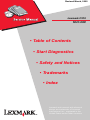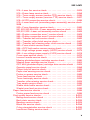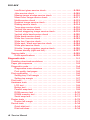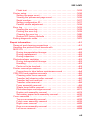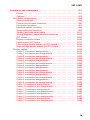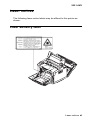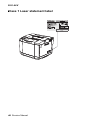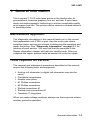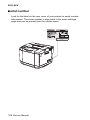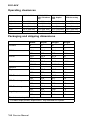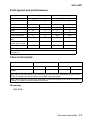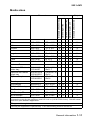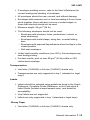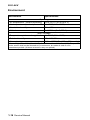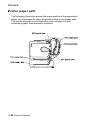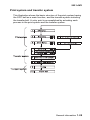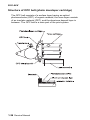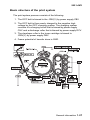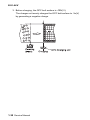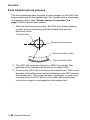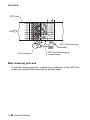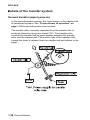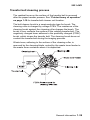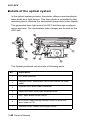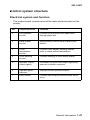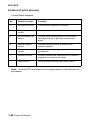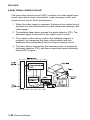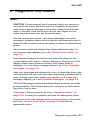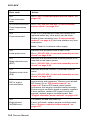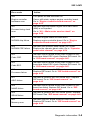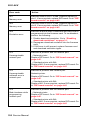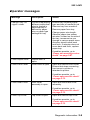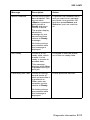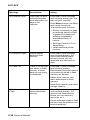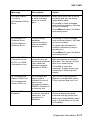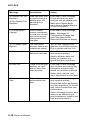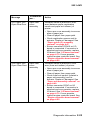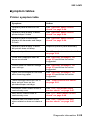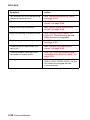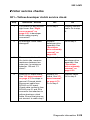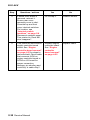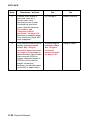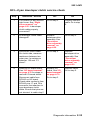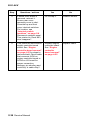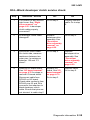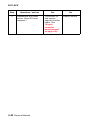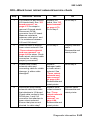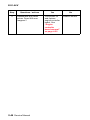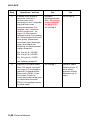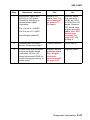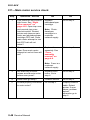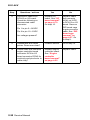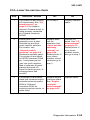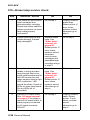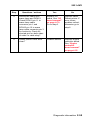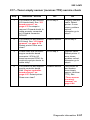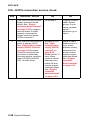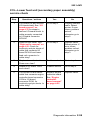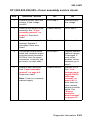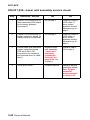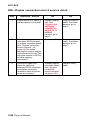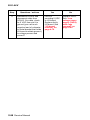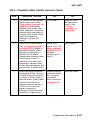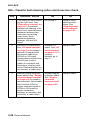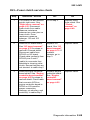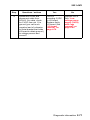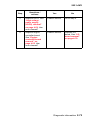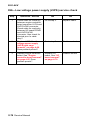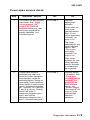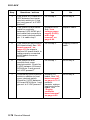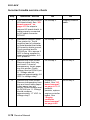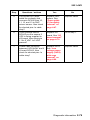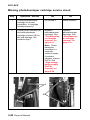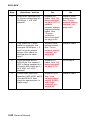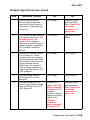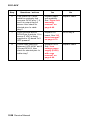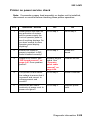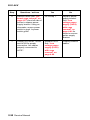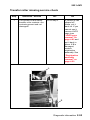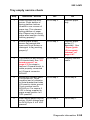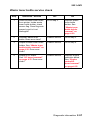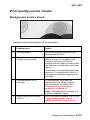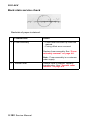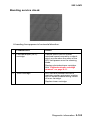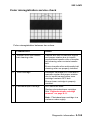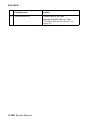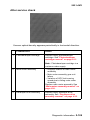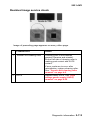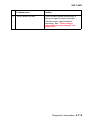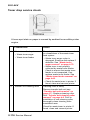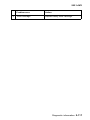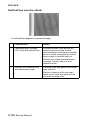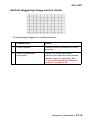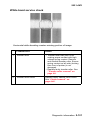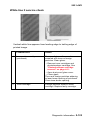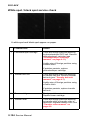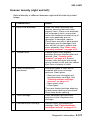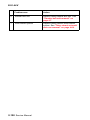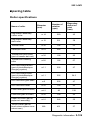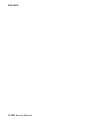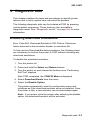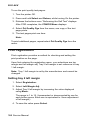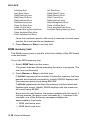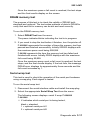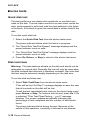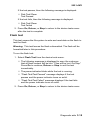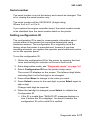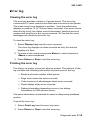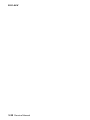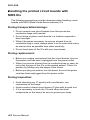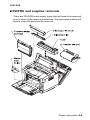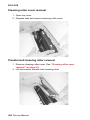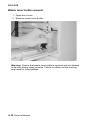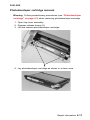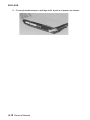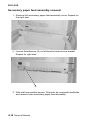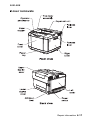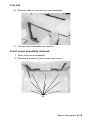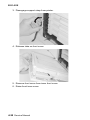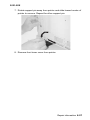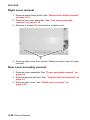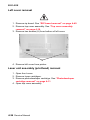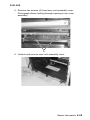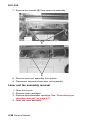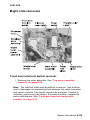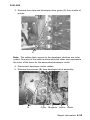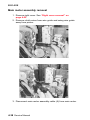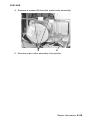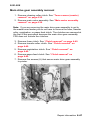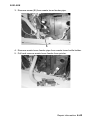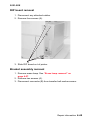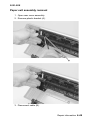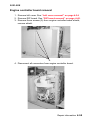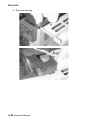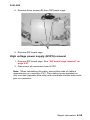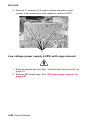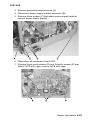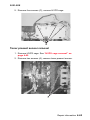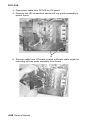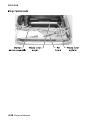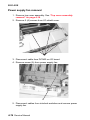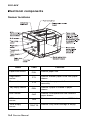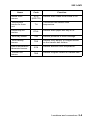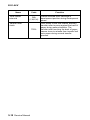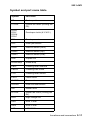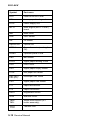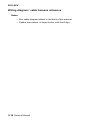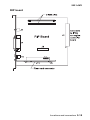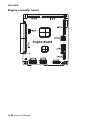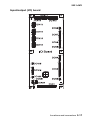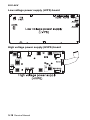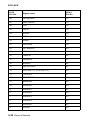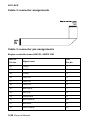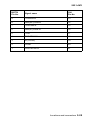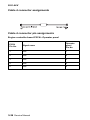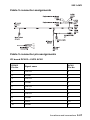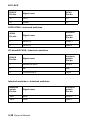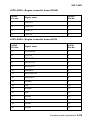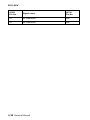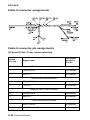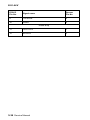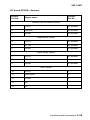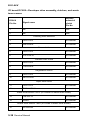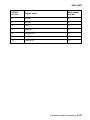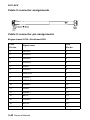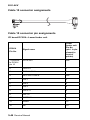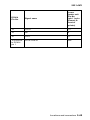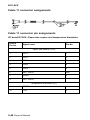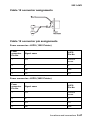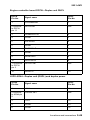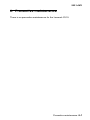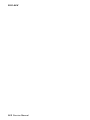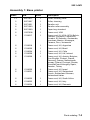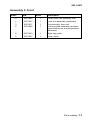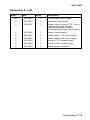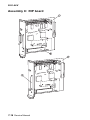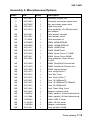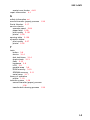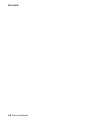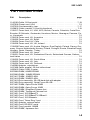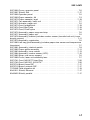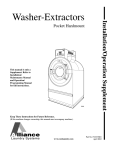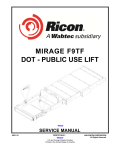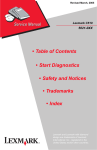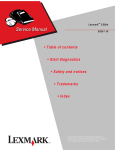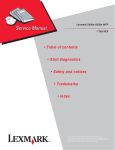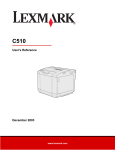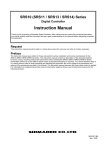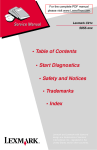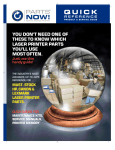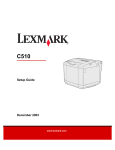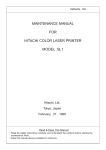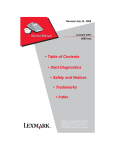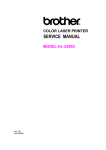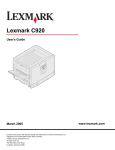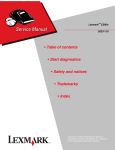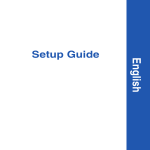Download Lexmark C510 (5021-0xx) Laser Printer Service Manual
Transcript
Revised March, 2005 Lexmark C510 5021-0XX • Table of Contents • Start Diagnostics • Safety and Notices • Trademarks • Index Lexmark and Lexmark with diamond design are trademarks of Lexmark International, Inc., registered in the United States and/or other countries. 5021-0XX Edition: March 2005 The following paragraph does not apply to any country where such provisions are inconsistent with local law: LEXMARK INTERNATIONAL, INC. PROVIDES THIS PUBLICATION “AS IS” WITHOUT WARRANTY OF ANY KIND, EITHER EXPRESS OR IMPLIED, INCLUDING, BUT NOT LIMITED TO, THE IMPLIED WARRANTIES OF MERCHANTABILITY OR FITNESS FOR A PARTICULAR PURPOSE. Some states do not allow disclaimer of express or implied warranties in certain transactions; therefore, this statement may not apply to you. This publication could include technical inaccuracies or typographical errors. Changes are periodically made to the information herein; these changes will be incorporated in later editions. Improvements or changes in the products or the programs described may be made at any time. Comments may be addressed to Lexmark International, Inc., Department D22A/032-2, 740 West New Circle Road, Lexington, Kentucky 40550, U.S.A or electronically mailed (e-mail) to [email protected]. Lexmark may use or distribute any of the information you supply in any way it believes appropriate without incurring any obligation to you. You can purchase additional copies of publications related to this product by calling 1-800-553-9727. In other countries, contact your point of purchase. Lexmark and Lexmark with diamond design are trademarks of Lexmark International, Inc., registered in the United States and/or other countries. ImageQuick, Optra Forms, and PrintCryption are trademarks of Lexmark International, Inc. PCL® is a registered trademark of the Hewlett-Packard Company. PostScript® is a registered trademark of Adobe Systems Incorporated. Other trademarks are the property of their respective owners. © 2004 Lexmark International, Inc. All rights reserved. UNITED STATES GOVERNMENT RIGHTS This software and any accompanying documentation provided under this agreement are commercial computer software and documentation developed exclusively at private expense. P/N 12G9320 5021-0XX Table of contents Laser notices . . . . . . . . . . . . . . . . . . . . . . . . . . . . . . . . . . . . . . . . . . . xi Safety information. . . . . . . . . . . . . . . . . . . . . . . . . . . . . . . . . . . . . . xxi Preface . . . . . . . . . . . . . . . . . . . . . . . . . . . . . . . . . . . . . . . . . . . . . . xxvi Definitions . . . . . . . . . . . . . . . . . . . . . . . . . . . . . . . . . . . . . . . . . xxvi General information . . . . . . . . . . . . . . . . . . . . . . . . . . . . . . . . . . . . 1-1 Maintenance approach . . . . . . . . . . . . . . . . . . . . . . . . . . . . . . . . 1-1 Tools required for service . . . . . . . . . . . . . . . . . . . . . . . . . . . . . . 1-1 Serial number . . . . . . . . . . . . . . . . . . . . . . . . . . . . . . . . . . . . . . . 1-2 Acronyms . . . . . . . . . . . . . . . . . . . . . . . . . . . . . . . . . . . . . . . . . . 1-3 Specifications . . . . . . . . . . . . . . . . . . . . . . . . . . . . . . . . . . . . . . . 1-4 Resolution . . . . . . . . . . . . . . . . . . . . . . . . . . . . . . . . . . . . . . . . 1-4 Model differences . . . . . . . . . . . . . . . . . . . . . . . . . . . . . . . . . . 1-4 Technical specifications . . . . . . . . . . . . . . . . . . . . . . . . . . . . . 1-4 Physical specifications and weight . . . . . . . . . . . . . . . . . . . . . 1-5 Operating clearances . . . . . . . . . . . . . . . . . . . . . . . . . . . . . . . 1-6 Packaging and shipping dimensions. . . . . . . . . . . . . . . . . . . . 1-6 Print speed and performance . . . . . . . . . . . . . . . . . . . . . . . . . 1-7 Time to first print . . . . . . . . . . . . . . . . . . . . . . . . . . . . . . . . . . . 1-7 Duty cycle . . . . . . . . . . . . . . . . . . . . . . . . . . . . . . . . . . . . . . . . 1-8 Printer memory . . . . . . . . . . . . . . . . . . . . . . . . . . . . . . . . . . . . 1-8 Paper and media specifications . . . . . . . . . . . . . . . . . . . . . . . 1-8 Media sizes . . . . . . . . . . . . . . . . . . . . . . . . . . . . . . . . . . . . . . 1-11 Output capacity by media and source. . . . . . . . . . . . . . . . . . 1-12 Media guidelines . . . . . . . . . . . . . . . . . . . . . . . . . . . . . . . . . . 1-12 Connectivity. . . . . . . . . . . . . . . . . . . . . . . . . . . . . . . . . . . . . . 1-14 Power and electrical specifications . . . . . . . . . . . . . . . . . . . . 1-15 Environment . . . . . . . . . . . . . . . . . . . . . . . . . . . . . . . . . . . . . 1-16 Printer identification . . . . . . . . . . . . . . . . . . . . . . . . . . . . . . . . . . 1-17 Options identification . . . . . . . . . . . . . . . . . . . . . . . . . . . . . . . . . 1-18 Printer theory of operation . . . . . . . . . . . . . . . . . . . . . . . . . . . . . 1-19 Printer paper path . . . . . . . . . . . . . . . . . . . . . . . . . . . . . . . . . . . 1-20 Printer systems description . . . . . . . . . . . . . . . . . . . . . . . . . . . . 1-21 Basic principles of color printing . . . . . . . . . . . . . . . . . . . . . . 1-21 Mechanical and electrical structures . . . . . . . . . . . . . . . . . . . 1-21 Printer component systems . . . . . . . . . . . . . . . . . . . . . . . . . 1-23 Basic process of color printing . . . . . . . . . . . . . . . . . . . . . . . 1-24 Print system and transfer system . . . . . . . . . . . . . . . . . . . . . 1-25 Structure of OPC belt (photo developer cartridge) . . . . . . . . 1-26 iii 5021-0XX Basic structure of the print system . . . . . . . . . . . . . . . . . . . . .1-27 Details of the print system . . . . . . . . . . . . . . . . . . . . . . . . . . . . .1-29 Charging process . . . . . . . . . . . . . . . . . . . . . . . . . . . . . . . . . .1-29 Exposing process . . . . . . . . . . . . . . . . . . . . . . . . . . . . . . . . . .1-31 Developing process . . . . . . . . . . . . . . . . . . . . . . . . . . . . . . . .1-32 First transfer (drum) process . . . . . . . . . . . . . . . . . . . . . . . . .1-34 Belt discharge (erase lamp) process . . . . . . . . . . . . . . . . . . .1-35 Belt cleaning process . . . . . . . . . . . . . . . . . . . . . . . . . . . . . . .1-36 Details of the transfer system . . . . . . . . . . . . . . . . . . . . . . . . . . .1-38 Second transfer (paper) process . . . . . . . . . . . . . . . . . . . . . .1-38 Transfer belt cleaning process . . . . . . . . . . . . . . . . . . . . . . . .1-39 Details of the optical system . . . . . . . . . . . . . . . . . . . . . . . . . . . .1-40 Details of the paper transportation system . . . . . . . . . . . . . . . . .1-42 Fusing unit . . . . . . . . . . . . . . . . . . . . . . . . . . . . . . . . . . . . . . .1-44 Fusing process . . . . . . . . . . . . . . . . . . . . . . . . . . . . . . . . . . . .1-46 Control system structure . . . . . . . . . . . . . . . . . . . . . . . . . . . . . .1-47 Electrical system and function . . . . . . . . . . . . . . . . . . . . . . . .1-47 Control of print process . . . . . . . . . . . . . . . . . . . . . . . . . . . . .1-48 Print sequence diagram . . . . . . . . . . . . . . . . . . . . . . . . . . . .1-49 Laser drive control circuit . . . . . . . . . . . . . . . . . . . . . . . . . . . .1-50 Interface control . . . . . . . . . . . . . . . . . . . . . . . . . . . . . . . . . . .1-51 Diagnostic information . . . . . . . . . . . . . . . . . . . . . . . . . . . . . . . . . .2-1 Start . . . . . . . . . . . . . . . . . . . . . . . . . . . . . . . . . . . . . . . . . . . . . . .2-1 Service error codes . . . . . . . . . . . . . . . . . . . . . . . . . . . . . . . . . . .2-2 Operator messages . . . . . . . . . . . . . . . . . . . . . . . . . . . . . . . . . . .2-9 Paper jam messages . . . . . . . . . . . . . . . . . . . . . . . . . . . . . . . . .2-22 Symptom tables . . . . . . . . . . . . . . . . . . . . . . . . . . . . . . . . . . . . .2-25 Printer symptom table . . . . . . . . . . . . . . . . . . . . . . . . . . . . . .2-25 Print quality symptom table . . . . . . . . . . . . . . . . . . . . . . . . . .2-27 Printer service checks . . . . . . . . . . . . . . . . . . . . . . . . . . . . . . . .2-29 901—Yellow developer clutch service check . . . . . . . . . . . . .2-29 902—Magenta developer clutch service check . . . . . . . . . . .2-31 903—Cyan developer clutch service check . . . . . . . . . . . . .2-33 904—Black developer clutch service check . . . . . . . . . . . . .2-35 905—Yellow toner retract solenoid service check . . . . . . . . .2-37 906—Magenta toner retract solenoid service check . . . . . . .2-39 907—Cyan toner retract solenoid service check . . . . . . . . . .2-41 908—Black toner retract solenoid service check . . . . . . . . . .2-43 910—Developer motor service check . . . . . . . . . . . . . . . . . .2-45 911—Main motor service check . . . . . . . . . . . . . . . . . . . . . . .2-48 912—Power supply fan service check . . . . . . . . . . . . . . . . . .2-51 913—Fuser fan service check . . . . . . . . . . . . . . . . . . . . . . . .2-52 iv Service Manual 5021-0XX 914—Laser fan service check. . . . . . . . . . . . . . . . . . . . . . . . 2-53 915—Erase lamp service check . . . . . . . . . . . . . . . . . . . . . . 2-54 916—Toner empty sensor (sender-TPD) service check . . . . 2-56 917—Toner empty sensor (receiver-TTR) service check . . . 2-57 918—HVPS connection service check . . . . . . . . . . . . . . . . . 2-58 919—Lower feed unit (secondary paper assembly) service check 2-59 920—Fuser thermistor service check . . . . . . . . . . . . . . . . . . 2-60 921,922,923,924,925—Fuser assembly service check . . . . 2-61 930,931,932—Laser unit assembly service check . . . . . . . . 2-62 985—Duplex connection error 1 service check. . . . . . . . . . . 2-63 986—Duplex connection error 2 service check. . . . . . . . . . . 2-64 990—Transfer belt unit service check. . . . . . . . . . . . . . . . . . 2-65 991—Transfer roller clutch service check . . . . . . . . . . . . . . . 2-67 992—Transfer belt cleaning roller clutch service check . . . . 2-68 993—Fuser clutch service check . . . . . . . . . . . . . . . . . . . . . 2-69 994—OPC belt marker sensor service check . . . . . . . . . . . . 2-70 995—High voltage power supply (HVPS) service check . . . 2-72 996—Low voltage power supply (LVPS) service check . . . . 2-74 Cover open service check. . . . . . . . . . . . . . . . . . . . . . . . . . . 2-75 Incorrect media service check. . . . . . . . . . . . . . . . . . . . . . . . 2-78 Missing photodeveloper cartridge service check . . . . . . . . . 2-80 Missing toner cartridge service check . . . . . . . . . . . . . . . . . . 2-81 OPC belt (photodeveloper) cartridge drive service check . . 2-83 Operator panel service check . . . . . . . . . . . . . . . . . . . . . . . . 2-84 Output tray full service check . . . . . . . . . . . . . . . . . . . . . . . . 2-85 Paper size sensing service check . . . . . . . . . . . . . . . . . . . . . 2-87 Printer no power service check . . . . . . . . . . . . . . . . . . . . . . . 2-89 Toner feed service check . . . . . . . . . . . . . . . . . . . . . . . . . . . 2-91 Toner low/empty service check. . . . . . . . . . . . . . . . . . . . . . . 2-92 Transfer roller missing service check . . . . . . . . . . . . . . . . . . 2-93 Tray empty service check . . . . . . . . . . . . . . . . . . . . . . . . . . . 2-95 Waste toner bottle service check . . . . . . . . . . . . . . . . . . . . . 2-97 Waste toner feed service check . . . . . . . . . . . . . . . . . . . . . . 2-98 Paper feed service checks . . . . . . . . . . . . . . . . . . . . . . . . . . . . 2-99 Printer paper feed service check . . . . . . . . . . . . . . . . . . . . . 2-99 Print quality service checks . . . . . . . . . . . . . . . . . . . . . . . . . . . 2-101 Background service check . . . . . . . . . . . . . . . . . . . . . . . . . 2-101 Back stain service check . . . . . . . . . . . . . . . . . . . . . . . . . . 2-102 Banding service check . . . . . . . . . . . . . . . . . . . . . . . . . . . . 2-103 Black line service check . . . . . . . . . . . . . . . . . . . . . . . . . . . 2-104 Color misregistration service check . . . . . . . . . . . . . . . . . . 2-105 Insufficient fusing service check . . . . . . . . . . . . . . . . . . . . . 2-107 v 5021-0XX Insufficient gloss service check . . . . . . . . . . . . . . . . . . . . . .2-108 Jitter service check . . . . . . . . . . . . . . . . . . . . . . . . . . . . . . .2-109 Missing image at edge service check . . . . . . . . . . . . . . . . .2-110 Mixed color image service check . . . . . . . . . . . . . . . . . . . .2-111 Mottle service check . . . . . . . . . . . . . . . . . . . . . . . . . . . . . .2-112 Residual image service check . . . . . . . . . . . . . . . . . . . . . . .2-113 Ribbing service check . . . . . . . . . . . . . . . . . . . . . . . . . . . . .2-114 Toner drop service check . . . . . . . . . . . . . . . . . . . . . . . . . .2-116 Vertical line service check . . . . . . . . . . . . . . . . . . . . . . . . . .2-118 Vertical staggering image service check . . . . . . . . . . . . . . .2-119 Vertical white band service check . . . . . . . . . . . . . . . . . . . .2-120 White band service check . . . . . . . . . . . . . . . . . . . . . . . . . .2-121 White line I service check . . . . . . . . . . . . . . . . . . . . . . . . . .2-122 White line II service check . . . . . . . . . . . . . . . . . . . . . . . . . .2-123 White spot / black spot service check . . . . . . . . . . . . . . . . .2-124 White print service check . . . . . . . . . . . . . . . . . . . . . . . . . .2-125 Wrinkle / image migration service check . . . . . . . . . . . . . . .2-126 Uneven density (right and left) . . . . . . . . . . . . . . . . . . . . . . .2-127 Spacing table . . . . . . . . . . . . . . . . . . . . . . . . . . . . . . . . . . . . . .2-129 Roller specifications . . . . . . . . . . . . . . . . . . . . . . . . . . . . . .2-129 Diagnostic aids . . . . . . . . . . . . . . . . . . . . . . . . . . . . . . . . . . . . . . . .3-1 Disabling download emulations . . . . . . . . . . . . . . . . . . . . . . . . . .3-1 Paper jam sequence . . . . . . . . . . . . . . . . . . . . . . . . . . . . . . . . . .3-2 Diagnostic mode . . . . . . . . . . . . . . . . . . . . . . . . . . . . . . . . . . . . . .3-4 Diagnostics menu structure . . . . . . . . . . . . . . . . . . . . . . . . . . .3-5 Print quality test pages . . . . . . . . . . . . . . . . . . . . . . . . . . . . . . .3-5 Print registration . . . . . . . . . . . . . . . . . . . . . . . . . . . . . . . . . . . . . .3-6 Setting tray 2 left margin . . . . . . . . . . . . . . . . . . . . . . . . . . . . .3-6 Setting top margin . . . . . . . . . . . . . . . . . . . . . . . . . . . . . . . . . .3-7 Print tests . . . . . . . . . . . . . . . . . . . . . . . . . . . . . . . . . . . . . . . . . . .3-7 Hardware tests . . . . . . . . . . . . . . . . . . . . . . . . . . . . . . . . . . . . . . .3-8 LCD test . . . . . . . . . . . . . . . . . . . . . . . . . . . . . . . . . . . . . . . . . .3-9 Button test . . . . . . . . . . . . . . . . . . . . . . . . . . . . . . . . . . . . . . . .3-9 Parallel wrap test . . . . . . . . . . . . . . . . . . . . . . . . . . . . . . . . . . .3-9 ROM memory test . . . . . . . . . . . . . . . . . . . . . . . . . . . . . . . . .3-10 DRAM memory test . . . . . . . . . . . . . . . . . . . . . . . . . . . . . . . .3-11 Serial wrap test. . . . . . . . . . . . . . . . . . . . . . . . . . . . . . . . . . . .3-11 Duplex tests . . . . . . . . . . . . . . . . . . . . . . . . . . . . . . . . . . . . . . . .3-13 Duplex left margin . . . . . . . . . . . . . . . . . . . . . . . . . . . . . . . . .3-13 Device tests . . . . . . . . . . . . . . . . . . . . . . . . . . . . . . . . . . . . . . . .3-14 Quick disk test . . . . . . . . . . . . . . . . . . . . . . . . . . . . . . . . . . . .3-14 Disk test/clean . . . . . . . . . . . . . . . . . . . . . . . . . . . . . . . . . . . .3-14 vi Service Manual 5021-0XX Flash test. . . . . . . . . . . . . . . . . . . . . . . . . . . . . . . . . . . . . . . . Printer setup . . . . . . . . . . . . . . . . . . . . . . . . . . . . . . . . . . . . . . . Setting the page count . . . . . . . . . . . . . . . . . . . . . . . . . . . . . Viewing the permanent page count. . . . . . . . . . . . . . . . . . . . Serial number . . . . . . . . . . . . . . . . . . . . . . . . . . . . . . . . . . . . Setting configuration ID. . . . . . . . . . . . . . . . . . . . . . . . . . . . . Parallel strobe adjustment. . . . . . . . . . . . . . . . . . . . . . . . . . . Error log . . . . . . . . . . . . . . . . . . . . . . . . . . . . . . . . . . . . . . . . . . Viewing the error log . . . . . . . . . . . . . . . . . . . . . . . . . . . . . . . Printing the error log . . . . . . . . . . . . . . . . . . . . . . . . . . . . . . . Clearing the error log . . . . . . . . . . . . . . . . . . . . . . . . . . . . . . Restore EP factory defaults . . . . . . . . . . . . . . . . . . . . . . . . . Exiting diagnostic mode . . . . . . . . . . . . . . . . . . . . . . . . . . . . . . 3-15 3-16 3-16 3-16 3-17 3-17 3-18 3-19 3-19 3-19 3-20 3-20 3-21 Repair information . . . . . . . . . . . . . . . . . . . . . . . . . . . . . . . . . . . . . 4-1 Removal and cleaning precautions . . . . . . . . . . . . . . . . . . . . . . . 4-1 Handling the printed circuit boards with MOS ICs . . . . . . . . . . . . . . . . . . . . . . . . . . . . . . . . . . . . . . . . . . . 4-2 During transportation/storage:. . . . . . . . . . . . . . . . . . . . . . . . . 4-2 During replacement: . . . . . . . . . . . . . . . . . . . . . . . . . . . . . . . . 4-2 During inspection: . . . . . . . . . . . . . . . . . . . . . . . . . . . . . . . . . . 4-2 Photodeveloper cartridge . . . . . . . . . . . . . . . . . . . . . . . . . . . . . . 4-3 During transportation/storage . . . . . . . . . . . . . . . . . . . . . . . . . 4-3 Handling . . . . . . . . . . . . . . . . . . . . . . . . . . . . . . . . . . . . . . . . . 4-3 Parts not to be touched . . . . . . . . . . . . . . . . . . . . . . . . . . . . . . 4-3 Printer removal procedures . . . . . . . . . . . . . . . . . . . . . . . . . . . . . 4-4 Precautions to take before maintenance work . . . . . . . . . . . . 4-4 CRU/FRU and supplies removals . . . . . . . . . . . . . . . . . . . . . . . . 4-5 Cleaning roller cover removal . . . . . . . . . . . . . . . . . . . . . . . . . 4-6 Transfer belt cleaning roller removal. . . . . . . . . . . . . . . . . . . . 4-6 Transfer belt unit removal . . . . . . . . . . . . . . . . . . . . . . . . . . . . 4-7 Transfer roller removal . . . . . . . . . . . . . . . . . . . . . . . . . . . . . . 4-8 Fuser assembly removal . . . . . . . . . . . . . . . . . . . . . . . . . . . . . 4-9 Waste toner bottle removal . . . . . . . . . . . . . . . . . . . . . . . . . . 4-10 Photodeveloper cartridge removal . . . . . . . . . . . . . . . . . . . . 4-11 Duplex unit assembly removal . . . . . . . . . . . . . . . . . . . . . . . 4-13 Secondary paper feed assembly removal. . . . . . . . . . . . . . . 4-16 Cover removals . . . . . . . . . . . . . . . . . . . . . . . . . . . . . . . . . . . . . 4-17 Top cover assembly removal . . . . . . . . . . . . . . . . . . . . . . . . 4-18 Front cover assembly removal . . . . . . . . . . . . . . . . . . . . . . . 4-19 Right cover removal . . . . . . . . . . . . . . . . . . . . . . . . . . . . . . . 4-22 Rear cover assembly removal. . . . . . . . . . . . . . . . . . . . . . . . 4-22 Left cover removal. . . . . . . . . . . . . . . . . . . . . . . . . . . . . . . . . 4-24 vii 5021-0XX Laser unit assembly (printhead) removal . . . . . . . . . . . . . . . .4-24 Laser unit fan assembly removal . . . . . . . . . . . . . . . . . . . . . .4-26 Erase lamp removal . . . . . . . . . . . . . . . . . . . . . . . . . . . . . . . .4-27 Right side removals . . . . . . . . . . . . . . . . . . . . . . . . . . . . . . . . . .4-29 Front door interlock switch removal . . . . . . . . . . . . . . . . . . . .4-29 Front door interlock switch with bracket . . . . . . . . . . . . . . . . .4-31 Developer motor removal . . . . . . . . . . . . . . . . . . . . . . . . . . . .4-31 Waste toner bottle holder removal . . . . . . . . . . . . . . . . . . . . .4-32 Developer drive assembly removal . . . . . . . . . . . . . . . . . . . .4-32 Toner sensor (sender) removal . . . . . . . . . . . . . . . . . . . . . . .4-35 Cleaning roller clutch removal . . . . . . . . . . . . . . . . . . . . . . . .4-36 Main motor assembly removal . . . . . . . . . . . . . . . . . . . . . . . .4-38 Clutch removal . . . . . . . . . . . . . . . . . . . . . . . . . . . . . . . . . . . .4-40 Main drive gear assembly removal. . . . . . . . . . . . . . . . . . . . .4-41 Waste toner feeder removal . . . . . . . . . . . . . . . . . . . . . . . . . .4-42 Rear removals . . . . . . . . . . . . . . . . . . . . . . . . . . . . . . . . . . . . . .4-44 RIP board removal . . . . . . . . . . . . . . . . . . . . . . . . . . . . . . . . .4-45 Bracket assembly removal . . . . . . . . . . . . . . . . . . . . . . . . . . .4-45 Paper guide assembly removal . . . . . . . . . . . . . . . . . . . . . . .4-46 Paper guide (C) assembly removal . . . . . . . . . . . . . . . . . . . .4-47 Paper feed roller removal . . . . . . . . . . . . . . . . . . . . . . . . . . . .4-48 Paper exit assembly removal . . . . . . . . . . . . . . . . . . . . . . . . .4-49 Registration assembly removal . . . . . . . . . . . . . . . . . . . . . . .4-52 Left side removals . . . . . . . . . . . . . . . . . . . . . . . . . . . . . . . . . . .4-53 Operator panel cable removal . . . . . . . . . . . . . . . . . . . . . . . .4-54 Engine controller board removal . . . . . . . . . . . . . . . . . . . . . .4-55 RIP board cage removal. . . . . . . . . . . . . . . . . . . . . . . . . . . . .4-57 High voltage power supply (HVPS) removal . . . . . . . . . . . . .4-59 Low voltage power supply (LVPS) with cage removal . . . . . .4-60 HVPS cage removal . . . . . . . . . . . . . . . . . . . . . . . . . . . . . . . .4-62 Toner present sensor removal . . . . . . . . . . . . . . . . . . . . . . . .4-63 Toner sensor (receiver) removal . . . . . . . . . . . . . . . . . . . . . .4-64 Toner retract solenoid and cam removal . . . . . . . . . . . . . . . .4-64 Left tray guide assembly removal. . . . . . . . . . . . . . . . . . . . . .4-65 Top removals . . . . . . . . . . . . . . . . . . . . . . . . . . . . . . . . . . . . . . .4-68 Marker sensor assembly removal . . . . . . . . . . . . . . . . . . . . .4-69 I/O board removal. . . . . . . . . . . . . . . . . . . . . . . . . . . . . . . . . .4-70 Waste toner auger removal . . . . . . . . . . . . . . . . . . . . . . . . . .4-72 Waste toner agitator removal . . . . . . . . . . . . . . . . . . . . . . . . .4-73 Power supply fan removal . . . . . . . . . . . . . . . . . . . . . . . . . . .4-74 viii Service Manual 5021-0XX Locations and connectors . . . . . . . . . . . . . . . . . . . . . . . . . . . . . . . 5-1 Printer . . . . . . . . . . . . . . . . . . . . . . . . . . . . . . . . . . . . . . . . . . . 5-1 Options . . . . . . . . . . . . . . . . . . . . . . . . . . . . . . . . . . . . . . . . . . 5-3 Electronic components . . . . . . . . . . . . . . . . . . . . . . . . . . . . . . . . 5-4 Sensor locations . . . . . . . . . . . . . . . . . . . . . . . . . . . . . . . . . . . 5-4 Printer circuit board locations . . . . . . . . . . . . . . . . . . . . . . . . . 5-6 Fan/motor locations . . . . . . . . . . . . . . . . . . . . . . . . . . . . . . . . 5-7 Interlock switch locations . . . . . . . . . . . . . . . . . . . . . . . . . . . . 5-8 Solenoid/clutch locations . . . . . . . . . . . . . . . . . . . . . . . . . . . . 5-9 Symbol and part name table . . . . . . . . . . . . . . . . . . . . . . . . 5-11 Wiring diagram / cable harness reference . . . . . . . . . . . . . . 5-14 RIP board . . . . . . . . . . . . . . . . . . . . . . . . . . . . . . . . . . . . . . . 5-15 Engine controller board . . . . . . . . . . . . . . . . . . . . . . . . . . . . 5-16 Input/output (I/O) board . . . . . . . . . . . . . . . . . . . . . . . . . . . . 5-17 Low voltage power supply (LVPS) board . . . . . . . . . . . . . . . 5-18 High voltage power supply (HVPS) board. . . . . . . . . . . . . . . 5-18 Printer cables . . . . . . . . . . . . . . . . . . . . . . . . . . . . . . . . . . . . . . 5-19 Cable 1 connector assignments . . . . . . . . . . . . . . . . . . . . . . 5-19 Cable 1 connector pin assignments . . . . . . . . . . . . . . . . . . . 5-19 Cable 2 connector assignments . . . . . . . . . . . . . . . . . . . . . . 5-22 Cable 2 connector pin assignments . . . . . . . . . . . . . . . . . . . 5-22 Cable 3 connector assignments . . . . . . . . . . . . . . . . . . . . . . 5-24 Cable 3 connector pin assignments . . . . . . . . . . . . . . . . . . . 5-24 Cable 4 connector assignments . . . . . . . . . . . . . . . . . . . . . . 5-26 Cable 5 connector assignments . . . . . . . . . . . . . . . . . . . . . . 5-27 Cable 6 connector assignments . . . . . . . . . . . . . . . . . . . . . . 5-32 Cable 6 connector pin assignments . . . . . . . . . . . . . . . . . . . 5-32 Cable 7 connector assignments . . . . . . . . . . . . . . . . . . . . . . 5-36 Cable 7 connector pin assignments . . . . . . . . . . . . . . . . . . . 5-36 Cable 9 connector assignments . . . . . . . . . . . . . . . . . . . . . . 5-42 Cable 9 connector pin assignments . . . . . . . . . . . . . . . . . . . 5-42 Cable 10 connector assignments . . . . . . . . . . . . . . . . . . . . . 5-44 Cable 10 connector pin assignments . . . . . . . . . . . . . . . . . . 5-44 Cable 11 connector assignments . . . . . . . . . . . . . . . . . . . . . 5-46 Cable 11 connector pin assignments . . . . . . . . . . . . . . . . . . 5-46 Cable 12 connector assignments . . . . . . . . . . . . . . . . . . . . . 5-47 Cable 12 connector pin assignments . . . . . . . . . . . . . . . . . . 5-47 Cable 13 connector assignments . . . . . . . . . . . . . . . . . . . . . 5-48 Cable 13 connector pin assignments . . . . . . . . . . . . . . . . . . 5-48 ix 5021-0XX Preventive maintenance . . . . . . . . . . . . . . . . . . . . . . . . . . . . . . . . .6-1 Parts catalog . . . . . . . . . . . . . . . . . . . . . . . . . . . . . . . . . . . . . . . . . .7-1 How to use this parts catalog . . . . . . . . . . . . . . . . . . . . . . . . . . . .7-1 Index . . . . . . . . . . . . . . . . . . . . . . . . . . . . . . . . . . . . . . . . . . . . . . . . . I-1 Part number index . . . . . . . . . . . . . . . . . . . . . . . . . . . . . . . . . . . . . . I-5 x Service Manual 5021-0XX Laser notices The following laser notice labels may be affixed to this printer as shown: Laser advisory label Laser notices xi 5021-0XX Class 1 Laser statement label xii Service Manual 5021-0XX Laser notice The printer is certified in the U.S. to conform to the requirements of DHHS 21 CFR Subchapter J for Class I (1) laser products, and elsewhere is certified as a Class I laser product conforming to the requirements of IEC 60825-1. Class I laser products are not considered to be hazardous. The printer contains internally a Class IIIb (3b) laser that is nominally a 5 milliwatt gallium arsenide laser operating in the wavelength region of 770-795 nanometers. The laser system and printer are designed so there is never any human access to laser radiation above a Class I level during normal operation, user maintenance, or prescribed service condition. Laser Der Drucker erfüllt gemäß amtlicher Bestätigung der USA die Anforderungen der Bestimmung DHHS (Department of Health and Human Services) 21 CFR Teil J für Laserprodukte der Klasse I (1). In anderen Ländern gilt der Drucker als Laserprodukt der Klasse I, der die Anforderungen der IEC (International Electrotechnical Commission) 60825-1 gemäß amtlicher Bestätigung erfüllt. Laserprodukte der Klasse I gelten als unschädlich. Im Inneren des Druckers befindet sich ein Laser der Klasse IIIb (3b), bei dem es sich um einen Galliumarsenlaser mit 5 Milliwatt handelt, der Wellen der Länge 770-795 Nanometer ausstrahlt. Das Lasersystem und der Drucker sind so konzipiert, daß im Normalbetrieb, bei der Wartung durch den Benutzer oder bei ordnungsgemäßer Wartung durch den Kundendienst Laserbestrahlung, die die Klasse I übersteigen würde, Menschen keinesfalls erreicht. Laser notices xiii 5021-0XX Avis relatif à l’utilisation de laser Pour les Etats-Unis : cette imprimante est certifiée conforme aux provisions DHHS 21 CFR alinéa J concernant les produits laser de Classe I (1). Pour les autres pays : cette imprimante répond aux normes IEC 60825-1 relatives aux produits laser de Classe I. Les produits laser de Classe I sont considérés comme des produits non dangereux. Cette imprimante est équipée d’un laser de Classe IIIb (3b) (arséniure de gallium d’une puissance nominale de 5 milliwatts) émettant sur des longueurs d’onde comprises entre 770 et 795 nanomètres. L’imprimante et son système laser sont conçus pour impossible, dans des conditions normales d’utilisation, d’entretien par l’utilisateur ou de révision, l’exposition à des rayonnements laser supérieurs à des rayonnements de Classe I . Avvertenze sui prodotti laser Questa stampante è certificata negli Stati Uniti per essere conforme ai requisiti del DHHS 21 CFR Sottocapitolo J per i prodotti laser di classe 1 ed è certificata negli altri Paesi come prodotto laser di classe 1 conforme ai requisiti della norma CEI 60825-1. I prodotti laser di classe non sono considerati pericolosi. La stampante contiene al suo interno un laser di classe IIIb (3b) all’arseniuro di gallio della potenza di 5mW che opera sulla lunghezza d’onda compresa tra 770 e 795 nanometri. Il sistema laser e la stampante sono stati progettati in modo tale che le persone a contatto con la stampante, durante il normale funzionamento, le operazioni di servizio o quelle di assistenza tecnica, non ricevano radiazioni laser superiori al livello della classe 1. xiv Service Manual 5021-0XX Avisos sobre el láser Se certifica que, en los EE.UU., esta impresora cumple los requisitos para los productos láser de Clase I (1) establecidos en el subcapítulo J de la norma CFR 21 del DHHS (Departamento de Sanidad y Servicios) y, en los demás países, reúne todas las condiciones expuestas en la norma IEC 60825-1 para productos láser de Clase I (1). Los productos láser de Clase I no se consideran peligrosos. La impresora contiene en su interior un láser de Clase IIIb (3b) de arseniuro de galio de funcionamiento nominal a 5 milivatios en una longitud de onda de 770 a 795 nanómetros. El sistema láser y la impresora están diseñados de forma que ninguna persona pueda verse afectada por ningún tipo de radiación láser superior al nivel de la Clase I durante su uso normal, el mantenimiento realizado por el usuario o cualquier otra situación de servicio técnico. Declaração sobre Laser A impressora está certificada nos E.U.A. em conformidade com os requisitos da regulamentação DHHS 21 CFR Subcapítulo J para a Classe I (1) de produtos laser. Em outros locais, está certificada como um produto laser da Classe I, em conformidade com os requisitos da norma IEC 60825-1. Os produtos laser da Classe I não são considerados perigosos. Internamente, a impressora contém um produto laser da Classe IIIb (3b), designado laser de arseneto de potássio, de 5 milliwatts ,operando numa faixa de comprimento de onda entre 770 e 795 nanómetros. O sistema e a impressora laser foram concebidos de forma a nunca existir qualquer possiblidade de acesso humano a radiação laser superior a um nível de Classe I durante a operação normal, a manutenção feita pelo utilizador ou condições de assistência prescritas. Laser notices xv 5021-0XX Laserinformatie De printer voldoet aan de eisen die gesteld worden aan een laserprodukt van klasse I. Voor de Verenigde Staten zijn deze eisen vastgelegd in DHHS 21 CFR Subchapter J, voor andere landen in IEC 60825-1. Laserprodukten van klasse I worden niet als ongevaarlijk aangemerkt. De printer is voorzien van een laser van klasse IIIb (3b), dat wil zeggen een gallium arsenide-laser van 5 milliwatt met een golflengte van 770-795 nanometer. Het lasergedeelte en de printer zijn zo ontworpen dat bij normaal gebruik, bij onderhoud of reparatie conform de voorschriften, nooit blootstelling mogelijk is aan laserstraling boven een niveau zoals voorgeschreven is voor klasse 1. Lasermeddelelse Printeren er godkendt som et Klasse I-laserprodukt, i overenstemmelse med kravene i IEC 60825-1. Klasse I-laserprodukter betragtes ikke som farlige. Printeren indeholder internt en Klasse IIIB (3b)-laser, der nominelt er en 5 milliwatt galliumarsenid laser, som arbejder på bølgelængdeområdet 770-795 nanometer. Lasersystemet og printeren er udformet således, at mennesker aldrig udsættes for en laserstråling over Klasse I-niveau ved normal drift, brugervedligeholdelse eller obligatoriske servicebetingelser. xvi Service Manual 5021-0XX Huomautus laserlaitteesta Tämä kirjoitin on Yhdysvalloissa luokan I (1) laserlaitteiden DHHS 21 CFR Subchapter J -määrityksen mukainen ja muualla luokan I laserlaitteiden IEC 60825-1 -määrityksen mukainen. Luokan I laserlaitteiden ei katsota olevan vaarallisia käyttäjälle. Kirjoittimessa on sisäinen luokan IIIb (3b) 5 milliwatin galliumarsenidilaser, joka toimii aaltoalueella 770 - 795 nanometriä. Laserjärjestelmä ja kirjoitin on suunniteltu siten, että käyttäjä ei altistu luokan I määrityksiä voimakkaammalle säteilylle kirjoittimen normaalin toiminnan, käyttäjän tekemien huoltotoimien tai muiden huoltotoimien yhteydessä. VARO! Avattaessa ja suojalukitus ohitettaessa olet alttiina näkymättömälle lasersäteilylle. Älä katso säteeseen. VARNING! Osynlig laserstrålning när denna del är öppnad och spärren är urkopplad. Betrakta ej strålen. Laser-notis Denna skrivare är i USA certifierad att motsvara kraven i DHHS 21 CFR, underparagraf J för laserprodukter av Klass I (1). I andra länder uppfyller skrivaren kraven för laserprodukter av Klass I enligt kraven i IEC 60825-1. Laserprodukter i Klass I anses ej hälsovådliga. Skrivaren har en inbyggd laser av Klass IIIb (3b) som består av en laserenhet av gallium-arsenid på 5 milliwatt som arbetar i våglängdsområdet 770795 nanometer. Lasersystemet och skrivaren är utformade så att det aldrig finns risk för att någon person utsätts för laserstrålning över Klass I-nivå vid normal användning, underhåll som utförs av användaren eller annan föreskriven serviceåtgärd. Laser notices xvii 5021-0XX Laser-melding Skriveren er godkjent i USA etter kravene i DHHS 21 CFR, underkapittel J, for klasse I (1) laserprodukter, og er i andre land godkjent som et Klasse I-laserprodukt i samsvar med kravene i IEC 60825-1. Klasse I-laserprodukter er ikke å betrakte som farlige. Skriveren inneholder internt en klasse IIIb (3b)-laser, som består av en gallium-arsenlaserenhet som avgir stråling i bølgelengdeområdet 770-795 nanometer. Lasersystemet og skriveren er utformet slik at personer aldri utsettes for laserstråling ut over klasse I-nivå under vanlig bruk, vedlikehold som utføres av brukeren, eller foreskrevne serviceoperasjoner. Avís sobre el Làser Segons ha estat certificat als Estats Units, aquesta impressora compleix els requisits de DHHS 21 CFR, apartat J, pels productes làser de classe I (1), i segons ha estat certificat en altres llocs, és un producte làser de classe I que compleix els requisits d’IEC 60825-1. Els productes làser de classe I no es consideren perillosos. Aquesta impressora conté un làser de classe IIIb (3b) d’arseniür de gal.li, nominalment de 5 mil.liwats, i funciona a la regió de longitud d’ona de 770-795 nanòmetres. El sistema làser i la impressora han sigut concebuts de manera que mai hi hagi exposició a la radiació làser per sobre d’un nivell de classe I durant una operació normal, durant les tasques de manteniment d’usuari ni durant els serveis que satisfacin les condicions prescrites. xviii Service Manual 5021-0XX Japanese laser notice Chinese laser notice Laser notices xix 5021-0XX Korean laser notice xx Service Manual 5021-0XX Safety information • The safety of this product is based on testing and approvals of • • • the original design and specific components. The manufacturer is not responsible for safety in the event of use of unauthorized replacement parts. The maintenance information for this product has been prepared for use by a professional service person and is not intended to be used by others. There may be an increased risk of electric shock and personal injury during disassembly and servicing of this product. Professional service personnel should understand this and take necessary precautions. CAUTION: When you see this symbol, there is a danger from hazardous voltage in the area of the product where you are working. Unplug the product before you begin, or use caution if the product must receive power in order to perform the task. Consignes de sécurité • La sécurité de ce produit repose sur des tests et des • • • agréations portant sur sa conception d'origine et sur des composants particuliers. Le fabricant n'assume aucune responsabilité concernant la sécurité en cas d'utilisation de pièces de rechange non agréées. Les consignes d'entretien et de réparation de ce produit s'adressent uniquement à un personnel de maintenance qualifié. Le démontage et l'entretien de ce produit pouvant présenter certains risques électriques, le personnel d'entretien qualifié devra prendre toutes les précautions nécessaires. ATTENTION : Ce symbole indique la présence d'une tension dangereuse dans la partie du produit sur laquelle vous travaillez. Débranchez le produit avant de commencer ou faites preuve de vigilance si l'exécution de la tâche exige que le produit reste sous tension. Safety information xxi 5021-0XX Norme di sicurezza • La sicurezza del prodotto si basa sui test e sull'approvazione • • • del progetto originale e dei componenti specifici. Il produttore non è responsabile per la sicurezza in caso di sostituzione non autorizzata delle parti. Le informazioni riguardanti la manutenzione di questo prodotto sono indirizzate soltanto al personale di assistenza autorizzato. Durante lo smontaggio e la manutenzione di questo prodotto, il rischio di subire scosse elettriche e danni alla persona è più elevato. Il personale di assistenza autorizzato deve, quindi, adottare le precauzioni necessarie. ATTENZIONE: Questo simbolo indica la presenza di tensione pericolosa nell'area del prodotto. Scollegare il prodotto prima di iniziare o usare cautela se il prodotto deve essere alimentato per eseguire l'intervento. Sicherheitshinweise • Die Sicherheit dieses Produkts basiert auf Tests und • • • Zulassungen des ursprünglichen Modells und bestimmter Bauteile. Bei Verwendung nicht genehmigter Ersatzteile wird vom Hersteller keine Verantwortung oder Haftung für die Sicherheit übernommen. Die Wartungsinformationen für dieses Produkt sind ausschließlich für die Verwendung durch einen Wartungsfachmann bestimmt. Während des Auseinandernehmens und der Wartung des Geräts besteht ein zusätzliches Risiko eines elektrischen Schlags und körperlicher Verletzung. Das zuständige Fachpersonal sollte entsprechende Vorsichtsmaßnahmen treffen. ACHTUNG: Dieses Symbol weist auf eine gefährliche elektrische Spannung hin, die in diesem Bereich des Produkts auftreten kann. Ziehen Sie vor den Arbeiten am Gerät den Netzstecker des Geräts, bzw. arbeiten Sie mit großer Vorsicht, wenn das Produkt für die Ausführung der Arbeiten an den Strom angeschlossen sein muß. xxii Service Manual 5021-0XX Pautas de Seguridad • La seguridad de este producto se basa en pruebas y • • • aprobaciones del diseño original y componentes específicos. El fabricante no es responsable de la seguridad en caso de uso de piezas de repuesto no autorizadas. La información sobre el mantenimiento de este producto está dirigida exclusivamente al personal cualificado de mantenimiento. Existe mayor riesgo de descarga eléctrica y de daños personales durante el desmontaje y la reparación de la máquina. El personal cualificado debe ser consciente de este peligro y tomar las precauciones necesarias. PRECAUCIÓN: este símbolo indica que el voltaje de la parte del equipo con la que está trabajando es peligroso. Antes de empezar, desenchufe el equipo o tenga cuidado si, para trabajar con él, debe conectarlo. Informações de Segurança • A segurança deste produto baseia-se em testes e aprovações • • • do modelo original e de componentes específicos. O fabricante não é responsável pela segunrança, no caso de uso de peças de substituição não autorizadas. As informações de segurança relativas a este produto destinam-se a profissionais destes serviços e não devem ser utilizadas por outras pessoas. Risco de choques eléctricos e ferimentos graves durante a desmontagem e manutenção deste produto. Os profissionais destes serviços devem estar avisados deste facto e tomar os cuidados necessários. CUIDADO: Quando vir este símbolo, existe a possível presença de uma potencial tensão perigosa na zona do produto em que está a trabalhar. Antes de começar, desligue o produto da tomada eléctrica ou seja cuidadoso caso o produto tenha de estar ligado à corrente eléctrica para realizar a tarefa necessária. Safety information xxiii 5021-0XX Informació de Seguretat • La seguretat d'aquest producte es basa en l'avaluació i • • • aprovació del disseny original i els components específics. El fabricant no es fa responsable de les qüestions de seguretat si s'utilitzen peces de recanvi no autoritzades. La informació pel manteniment d’aquest producte està orientada exclusivament a professionals i no està destinada a ningú que no ho sigui. El risc de xoc elèctric i de danys personals pot augmentar durant el procés de desmuntatge i de servei d’aquest producte. El personal professional ha d’estar-ne assabentat i prendre les mesures convenients. PRECAUCIÓ: aquest símbol indica que el voltatge de la part de l'equip amb la qual esteu treballant és perillós. Abans de començar, desendolleu l'equip o extremeu les precaucions si, per treballar amb l'equip, l'heu de connectar. xxiv Service Manual 5021-0XX Safety information xxv 5021-0XX Preface This manual contains maintenance procedures for service personnel. It is divided into the following chapters: 1. General information contains a general description of the printer and the maintenance approach used to repair it. Special tools and test equipment are listed, as well as general environmental and safety instructions. 2. Diagnostic information contains an error indicator table, symptom tables, and service checks used to isolate failing field replaceable units (FRUs). 3. Diagnostic aids contains tests and checks used to locate or repeat symptoms of printer problems. 4. Repair information provides instructions for making printer adjustments and removing and installing FRUs. 5. Connector locations uses illustrations to identify the connector locations and test points on the printer. 6. Preventive maintenance contains the lubrication specifications and recommendations to prevent problems. 7. Parts catalog contains illustrations and part numbers for individual FRUs. Definitions Note: A note provides additional information. Warning: A warning identifies something that might damage the product hardware or software. CAUTION: A caution identifies something that might cause a servicer harm. CAUTION: When you see this symbol, there is a danger from hazardous voltage in the area of the product where you are working. Unplug the product before you begin, or use caution if the product must receive power in order to perform the task. xxvi Service Manual 5021-0XX 1. General information This Lexmark™ C510 color laser printer is the ideal printer for presentations, business graphics, line art, and text. It uses laser diode electrophotographic technology to deliver remarkable quality print images and text. The printer can be used as a shared network or desktop printer. Maintenance approach The diagnostic information in this manual leads you to the correct field replaceable unit (FRU) or part. Use the error code charts, symptom index, and service checks to determine the symptom and repair the failure. See “Diagnostic information” on page 2-1, for location of each section. You may find that the removals in the Repair information chapter will help you identify parts. After you complete the repair, perform tests as needed to verify the repair. Tools required for service The removal and adjustment procedures described in this manual require the following tools and equipment: • Analog volt ohmmeter (a digital volt ohmmeter may also be • • • • • • • used) Flat-blade screwdrivers Needle nose pliers #1 Phillips screwdriver #2 Phillips screwdriver Slotted screwdriver #1 Slotted clock screwdriver #1 Tweezers, C-ring pliers When you make voltage readings, always use frame ground unless another ground is specified. General information 1-1 5021-0XX Serial number Look for the label on the rear cover of your printer for serial number information. The serial number is also listed in the menu settings page and can be printed from the utilities menu. 1-2 Service Manual 5021-0XX Acronyms ASIC CS CSU DRAM EEPROM EP ESD FRU HV HVPS LAN LASER LCD LED LV LVPS NVRAM OEM PICS PIXEL POR POST PQET RIP ROS SRAM UPR VAC VDC Application-Specific Integrated Circuit Customer Ordered Customer Setup Dynamic Random Access Memory Electrically Erasable Programmable Read-Only Memory Electrophotographic Process Electrostatic Discharge Field Replaceable Unit High Voltage High Voltage Power Supply Local Area Network Light Amplification by Stimulated Emission of Radiation Liquid Crystal Display Light-Emitting Diode Low Voltage Low Voltage Power Supply Nonvolatile Random Access Memory Original Equipment Manufacturer Problem Isolation Charts Picture Element Power-On Reset Power-On Self Test Print Quality Enhancement Technology Raster Image Processor Read-Only Storage Static Random Access Memory Used Parts Replacement Volts alternating current Volts direct current General information 1-3 5021-0XX Specifications Resolution 600 x 600 dpi 2400 image quality Model differences C510 C510n C510dtn USB 2.0 X X X Parallel X Ethernet Memory (MB) 64 X X 128 128 Options available 530-sheet drawer (tray 2) X X Duplex X X Hard disk X X X Technical specifications Toner darkness There are five settings to balance print darkness and toner savings. The higher the setting, the darker the print. The toner darkness default setting is 4. The toner darkness setting is available through the operator panel under the Color Menu, Toner Darkness menu. Color correction settings There are three settings to choose the type of color correction to be applied when printing. Auto (default): Applies different color correction to each object on the printed page depending upon the type of object (text, graphics or image), and how the color for each object is specified. Off: No color correction is implemented. 1-4 Service Manual 5021-0XX Manual: Allows users to customize color correction output from the operator panel. Setting selectable from the driver. Physical specifications and weight The following table contains the dimensions and weights for each printer model and option. This does not include packaging but does include the print cartridge that ships with the printer. Width Depth Height Weight4 inch inch inch lb mm mm mm kg 19.5 16.5 15.2 67.0 495 420 385 30.3 19.5 16.5 15.2 67.0 495 420 385 30.3 19.5 20.7 23.2 91.0 495 525 590 41.2 14.2 7.1 15.2 11.0 360 180 385 5.0 18.1 18.5 7.3 13.3 460 470 185 6.0 11.2 14.4 4.5 4.2 285 365 115 1.9 10.8 13.0 2.2 2.2 275 330 55 1.0 10.8 15.9 2.2 2.5 275 405 55 1.1 Printers Lexmark C5101 Lexmark C510n2 Lexmark C510dtn3 Paper options Duplex unit 530-Sheet drawer 530-Sheet tray Standard tray Legal tray 1 Base model is the base printer with standard 250-sheet input tray and starter cartridges. 2 Network model is the network-ready printer with standard input tray and starter cartridges. 3 Duplex network model is the network-ready printer plus duplex option and 530-sheet input tray. 4 Weight does not include packaging or pubs. General information 1-5 5021-0XX Operating clearances Printer sides C510 & C510n C510 & C510n C510 & C510n with 530-sheet with duplex tray unit C510dtn with 530-sheet tray Left side 8 in (203 mm) 8 in (203 mm) 8 in (203 mm) 8 in (203 mm) Right side 20 in (508 mm) 20 in (508 mm) 20 in (508 mm) 20 in (508 mm) Front 28 in (711 mm) 28 in (711 mm) 28 in (711 mm) 28 in (711 mm) Rear 10 in (254 mm) 10 in (254 mm) 14 in (355 mm) 14 in (355 mm) Top 23 in (584 mm) 29 in (736 mm) 25 in (635 mm) 29 in (736 mm) Packaging and shipping dimensions Width Depth Height Weight Printers1 in in in lb mm mm mm kg C510 22.6 20.9 22.4 80 574 530 570 36.4 C510n 22.6 20.9 22.4 80 574 530 570 36.4 23.4 23.6 46.2 112.2 594.36 599.44 1173.48 51.0 18.0 20.8 12.0 16.1 456 528 305 7.3 21.9 22.4 10.9 18.7 556 570 277 8.5 C510dtn2 Options Duplex 530-Sheet drawer 530-Sheet tray 250-Sheet tray Legal tray 17.7 15.1 7.9 6.4 450 384 200 2.9 13.2 16.2 5.5 3.3 335 412 140 1.5 13.2 19.0 5.7 5.5 335 483 144 2.5 1 Includes start-up kit (supplies) 2 C510dtn ships printer, duplex and 1 tray bundled on a pallet. 1-6 Service Manual 5021-0XX Print speed and performance Simplex printing Duplex printing pages/minute) (sides/minute) Standard tray Standard tray Media size Letter 30 8 15 A4 30 8 15 4 4 Legal 16 8 5 4 Transparencies 3 2 N/S N/S Thick card stock 3 2 N/S N/S Labels (letter & A4) 5 3 N/S N/S Medium thick card stock (letter & A4) 4 3 N/S N/S Envelopes 5 3 N/S N/S N/S - Media size not supported in this tray Note: For media size A4 duplex mode with custom paper sizes, size sensing is turned off. Time to first print Simplex Duplex Time from standby mode 13 seconds 19 seconds 19 seconds 27 seconds Time from power saver mode 45 seconds 45 seconds 45 seconds 45 seconds Note: Time to first page (TTFP) is the time from the moment when the host sends the print signal until the moment the trailing edge of the first page leaves the exit feed rollers. TTFP is measured using a simple text (single character) page. Note: Warm up time, 45 seconds maximum, is the time elapsed from when the power is turned on to when the ready status is reached. Processor 500 MHz General information 1-7 5021-0XX Duty cycle Maximum duty cycle-35,000 pages (one month's usage) Machine life-120,000 pages/300,000 images Printer memory Memory configuration Standard DRAM C510 C510n C510dtn 64MB 128MB 128MB Max DRAM 320MB Available memory options Optional 64MB and 128MB SDRAM DIMMs are available. Flash memory options Optional 16MB and 32MB DIMMs are available from Lexmark. Memory and expansion slots C510 C510n 100pin DIMM slots (1-2 SDRAM, 1 Flash1) 2 1 1 PCI Slots (for optional interface cards) 1 1 1 Firmware card slot 1 1 1 User flash card slot 1 1 1 1Only C510dtn one Flash card may be installed. Only one DLE/Firmware card is supported at a time, as well as only one User Flash card is supported at a time. Paper and media specifications Print area The C510 printable area is up to 4.0 mm (0.158 in.) from the top and bottom of the media, and up to 3.0 mm (0.118 in.) from the left and right edges. Any information placed outside this specified printable area will not print. Note: For envelopes, the printable area is up to 4.0 mm (0.158 in.) of the left and right edges, and 3.0 mm(0.118 in.) of the top and bottom edges. 1-8 Service Manual 5021-0XX Input and output configurations The following table shows the standard number of input sources and output destinations, as well as the estimated capacity of each. Capacity may vary and is subject to media specifications and printer operating environment. The capacities listed are based on plain paper at 75 g/m2. Sources and capacities C510/C510n C510dtn3 Input sources Number of standard sources 1 2 Number of optional input drawers 1 0 Maximum number of input sources1 2 2 Input capacities2 Standard input Primary tray 250 Second tray 250 530 Total standard 250 780 Optional legal tray 250 250 Optional tray 1 250 250 Optional tray 2 530 530 Optional input Output destinations Number of standard destinations 1 1 250 250 Yes Standard Output capacities Standard output bin capacity (top) Media up to 20 lb paper Other Duplex unit 1 Optional input drawer is a 530-sheet capacity drawer. Only one optional drawer may be installed at any time. 2 The printer supports top output (face down) as standard. No additional output options are available. 3 Includes optional 530-sheet drawer. Note: All capacities are based on use of 20 lb paper. General information 1-9 5021-0XX Media input types and weights Source Type Standard 530tray Legal Sheet tray tray Duplex Printer menu Item Paper type Paper1,2 (grain long) Card stock Paper weight Xerographic 60-74 60-74 60-74 Plain paper or bond g/m2 g/m2 g/m2 paper (16-19 lb) (16-19 lb) (16-19 lb) Light 75-120 75-120 Plain paper Xerographic 75-120 or bond g/m2 (20- g/m2 (20- g/m2 (2032 lb) 32 lb) 32 lb) paper Normal 100% Cotton 75-120 75-120 Plain paper 75-120 g/m2 g/m2 g/m2 (24-32 lb) (24-32 lb) (24-32 lb) Heavy Index 163 g/m2 (90 lb) N/A N/A Card stock Normal Index 164- 210 g/m2 (91-110 lb) N/A N/A Card stock Heavy PN 12A5940 PN 12A5941 N/A N/A Transparency N/A N/A Label N/A N/A Envelope Transparency 3 Labels2 Envelopes 75-90 g/m2 (20-24lb) 1 Normal Punched, embossed, water-marked, perforated, punched, inkjet paper or plasticcoated media should not be used. 2 Only 3 occasional use of paper labels in an office environment is supported. Only PN 12A5940 and 12A5941 should be used. 1-10 Service Manual 5021-0XX Media sizes 8.27 x 11.7 X X X X A5 148 x 210 5.83 x 8.27 X JIS B53 182 x 257 7.17 x 10.1 X X Letter 216 x 279.4 8.5 x 11 X X Legal 216 x 356 8.5 x 14 X X Executive 184.2 x 266.7 7.25 x 10.5 X Folio 216 x 330 8.5 x 13 X Statement 139.7 x 215.9 5.5 x 8.5 X Universal1 X X Standard 250-sheet bin Optional duplex unit in. 210 x 297 Output Optional 530-sheet tray 2 mm Input Optional legal tray A4 Dimensions Standard 250-sheet tray 1 Media sizes X X X X X X X X X X X X X X X X X X X X X X Standard 250-sheet 104.8x210 to 4.125x8.27 to letter tray 215.9x297 8.5x11.7 Optional 250-sheet legal tray 104.8x210 to 4.125x8.27 to 215.9x355.6 8.5x14 Optional duplex 148x210 to 215.9x355.6 5.83x8.27 to 8.5x14 Envelope sizes Dimensions Dimensions 9 Envelope2 98.4x225.4 3.875 x 8.9 COM 10 Envelope 104.8 x 241.3 4.12 x 9.5 X X X DL Envelope 110 x 220 4.33 x 8.66 X X X Envelope2 162 x 229 6.38 x 9.01 X X X B5 Envelope2 176 x 250 6.93 x 9.84 X X X C5 1 Select Universal when using a non-standard size sheet of print material. The printer formats the page for the maximum size 8.5 X 14 in.(215.9 X 355.6 mm). Set the actual size from your software application. 2 Supported 3 through the driver. B5 may be supported in optional tray 1, but size sensing must be turned off. General information 1-11 5021-0XX Output capacity by media and source Source Media Capacity Orientation Standard output bin (top)¹ Supports all sizes listed in the "Media sizes" table 250 sheets (20 lb paper) 50 Transparencies Collated Face down Media guidelines With the Lexmark C510 print technology, paper designed for use with xerographic copiers should provide satisfactory print quality and feed reliability. Other media types may be suitable. We recommend that users test any particular brand for suitability to their applications. Refer to the printer User's Reference for additional media specifications. Paper • Rough, highly textured, limp, or pre-curled papers will result in lower print quality and more frequent paper feed failures. • Colored papers must be able to withstand 338°F (170°C) fusing temperature. • Preprinted forms and letterheads should be selected using guidelines in the printer User's Reference. The chemical process used in preprinting may render some papers unsuitable for use with the printer. • Unsuitable papers include punched, embossed, water-marked, perforated media, any kind of inkjet paper or plastic-coated paper. • Recycled paper less than 75 g/m2 (20 lb) may cause unacceptable results. The laser printing process heats paper to high temperatures of 170°C (338°F). Use only paper able to withstand these temperatures without discoloring, bleeding, or releasing hazardous emissions. Check with the manufacturer or vendor to determine whether the paper you have chosen is acceptable for laser printers. Envelopes Should be fed with short edge first, flap down and to the right. 1-12 Service Manual 5021-0XX • If envelope wrinkling occurs, refer to the User's Reference for correct loading and stacking of envelopes. • All envelopes should be new, unused, and without damage. • Envelopes with excessive curl or twist exceeding 6.0 mm, those stuck together, those with bent corners or nicked edges, or those that interlock should not be used. • Minimum weight: 90 g/m2 (24 lb). • The following envelopes should not be used: – Envelopes with windows, holes, perforations, cutouts, or deep embossing – Envelopes with metal clasps, string ties, or metal folding bars – Envelopes with exposed flap adhesive when the flap is in the closed position – Self-seal envelopes • Under high humidity conditions (over 60%), the envelopes may seal during printing. • For best results, print on new 90 g/m2 (24 lb) sulfite or 25% cotton-bond envelope. Transparencies • Use letter (12A5940) or A4-size (12A5941) sheets only. • Transparencies are only supported in tray 1 (standard or legal trays). Labels • Labels should be selected using guidelines found in the User's Reference, Complete Printer Reference, or the Card stock & Label Guide (located at www.lexmark.com), and tested for acceptability. • Vinyl labels are not supported. • Labels are only supported in tray 1 (standard or legal trays). Glossy Paper • Use letter (12A5950) or A4-size (12A5951) sheets only. General information 1-13 5021-0XX • Glossy paper is only supported from tray 1 (standard or legal trays). Connectivity Cables Personal computers • A parallel printer cable is required for attachment of the printer and must be ordered separately. • For serial attachment, optional RS-232C serial interface card (P/N 11K4602) should be ordered. • For USB attachment a USB cable is required and must be ordered separately. IBM AS/400 • For parallel attachment, a parallel cable is required. • For serial attachment, optional RS-232C serial interface card (P/N 11K4602) should be ordered. • For serial attachment to the IBM AS/400 ASCII Workstation Controller, refer to the IBM AS/400 ASCII Workstation Reference and Example manual (SA41-9922) for specific cable information. The printer requires the optional RS-232C serial interface card (P/N 11K4602). Connections C510 C510n C510dtn Standard local connections Parallel & USB 2.0 Ethernet & USB 2.0 Standard network connections N/A Optional local connections RS-232 Serial/Parallel IEEE 1284-C Interface Card Optional network connections 10/100Base TX Ethernet, Token-Ring, 802.11b Wireless 1-14 Service Manual Ethernet & USB 2.0 10/100 Base-TX 10/100 Base-TX Ethernet Ethernet 5021-0XX Power and electrical specifications Printing states C510 C510n C510dtn Off 0W OW OW Continuous mono printing 550 W 550 W 550 W Continuous color printing 370 W 370 W Average power while printing 370 W Power consumption, standby Power saver on 12 W 13 W 13 W Power saver off 150 W 150 W 150 W Maximum current while printing 100 Volts 8.1 A 115 Volts 7.2 A 230 Volts 2.83 A Average current while printing 100 Volts 6.9 A 115 Volts 5.6 A 230 Volts 3.0 A General information 1-15 5021-0XX Environment Environment Specifications Operating Air temperature - product operating 10 to 32.5°C (50 to 90.5°F) Air temperature - product power off 5 to 35°C (41 to 95°F) Air relative humidity 15 to 80% Altitude 0 - 2,500 m (0 - 8,200 ft.) Ship / Storage Temperature-printer and supplies 0 to 35°C (32 to 95°F)1 Relative humidity 10 to 90% RH Atmospheric pressure 613 to 16057 hPa (460 to 800 mm Hg) 1Severe High 35 to 40°C (95 to 104°F), Severe Low -10 to 0°C (14 to 32°F). The period under severe shall not be deemed to be continuous, but rather a total of such intermittent periods (48 hours at most for any one period). 1-16 Service Manual 5021-0XX Printer identification General information 1-17 5021-0XX Options identification 1-18 Service Manual 5021-0XX Printer theory of operation The following diagram shows the major parts of the printer and paper path. General information 1-19 5021-0XX Printer paper path The following illustration shows the paper path and the associated paper jam messages for jams at specific points in the paper path. The printer depicted in the illustration has a duplex unit and secondary paper feed assembly installed: 1-20 Service Manual 5021-0XX Printer systems description See the illustration “Printer component systems” on page 1-23, for more information. Basic principles of color printing Color printing is made through the subtractive process of combining the three primary colors: yellow, magenta, and cyan. Mechanical and electrical structures This color laser printer consists of five engineering systems: print, transfer, optical, paper transport, and control system. Print system The print system consists of six functional parts located around the optical photoconductor (OPC) belt and forms a toner image on the OPC belt: charge, expose, develop, first transfer, discharge, and clean. Transfer system The transfer system consists of three functional parts that transfers the toner image formed on the transfer belt to paper: transfer belt unit, second transfer, and cleaning roller. Optical system The optical system consists of two functional parts that forms an electrostatic latent image on the OPC belt using a laser light: optical unit and scanner motor (SCM). Paper transport system The paper transport system consists of five functional parts that picks up paper from the paper tray, separates the transported paper from the transfer belt, and exits it from the printer after fusing the toner image on the paper: paper tray, transport, fuser, and paper exit. General information 1-21 5021-0XX Control system The control system consists of four control parts and runs the printer by processing the interface signals transmitted from the computer and the other printer systems such as the print, transfer, optical, and transport system: sequence control, laser control, fusing temperature control, and interface control. 1-22 Service Manual 5021-0XX Printer component systems General information 1-23 5021-0XX Basic process of color printing 1. This printer has a toner cartridge for each color — yellow, magenta, cyan, and black. 2. The toner image is developed with primary colors and then transferred to the transfer belt for color combination. 3. The toner image formed on the transfer belt is transferred to paper. 4. The toner is fused to the paper by the thermal fuser unit. During the fusing process, the primary colors mix, yielding the desired color. 1-24 Service Manual 5021-0XX Print system and transfer system This illustration shows the basic structure of the print system having the OPC belt as a main function, and the transfer system including the transfer belt. A color print is accomplished by actuating each process in the print system and the transfer system. General information 1-25 5021-0XX Structure of OPC belt (photo developer cartridge) The OPC belt consists of a surface layer having an optical photoconductor (OPC) of organic material, the inner layer consists of an insulator material (PET), and the aluminum deposit layer in between. The OPC belt is a main part of the print system. 1-26 Service Manual 5021-0XX Basic structure of the print system The print system process consists of the following: 1. The OPC belt is biased to the -CBV(V) by power supply CBV. 2. The OPC belt is then evenly charged to the negative high voltage by the OPC charging system. The charging system consists of a charging brush that is biased by power supply CHV and a discharge roller that is biased by power supply DCV. 3. The developer roller in the toner cartridge is biased to -DBV(V) by power supply DBV. 4. Frame potential of transfer drum is GND. General information 1-27 5021-0XX 5. Variation of the OPC belt potential: a. The OPC belt is biased to -CBV(V). b. The OPC belt surface is evenly charged to -Vo(V) during the charging process. c. During the exposing process, the optical unit emits a laser beam that strikes the OPC belt surface forming an electrostatic image. The electrostatic image is at -VR(V) potential. d. The negatively charged toner is moved to the OPC belt in the development process due to the difference between -VR(V) and -DBV(V). A visible image is the result. e. The negatively charged toner on the OPC belt is moved to the transfer belt because the potential GND of the transfer belt is greater than -VR(V) of the OPC belt. f. The OPC belt is discharged by the erase lamp radiating on the OPC belt. Toner image Latent image -V0 -V0 -V0 -V0 -CBV -CBV -CBV -CBV -V0 -V0 -V0 -V0 -V0 -V0 -V0 -V0 -V0 TEST PRINT -V0 -V0 -V0 -V0 -V0 -V0 -V0 -V0 -V0 -V0 TEST PRINT -V0 OPC belt -V0 -V0 -V0 TEST PRINT Charging 1 Laser diode exposing 2 K Y M C Developing 3 Transfer belt 4 0V OPC belt surface -CBV -DBV -VR -V0 Charge brush (M)toner Developer roller Discharge roller OPC charging system -CBV -CHV (-BRV) DCV 1-28 Service Manual -DBV -CBV -CBV -CBV -CBV Blade 6 Erase lamp 5 5021-0XX Details of the print system Charging process In the charging process, the OPC belt is evenly charged by the charger. See “Printer theory of operation” on page 1-19 for charger unit location. The charger unit consists of a charging brush and a discharge roller. 1. The charge brush charges the OPC belt surface to -Vo(V) potential. The charge on the surface of the OPC belt is then smoothed to an even -Vo(V) by the discharge roller. 2. The charger unit controls the grid to a constant voltage of ZD(V) for even charging. General information 1-29 5021-0XX 3. Before charging, the OPC belt surface is -CBV(V). The charger unit evenly charges the OPC belt surface to -Vo(V) by generating a negative charge. 1-30 Service Manual 5021-0XX Exposing process In the exposing process, the OPC belt surface is exposed to the laser light which forms an electrostatic latent image. The luminous source of the laser is a semiconductor laser. See “Printer theory of operation” on page 1-19 for optical unit location. The laser light scans the OPC belt, forming an electrostatic latent image. 1. The OPC belt surface is charged to -Vo(V) potential. a. The laser scans the OPC belt in a rectangular pattern during forward movement of the OPC belt. b. High speed switching of the laser matches the transmitted image data. c. The charge of the areas radiated by the laser light is discharged, creating a -VR(V) potential. d. An electrostatic latent image is formed (invisible) on the OPC belt. General information 1-31 5021-0XX Developing process In the developing process, an electrostatic latent image attracts printer toner and becomes visible on the OPC belt. There are four toner cartridges. See “Printer theory of operation” on page 1-19 for toner cartridges location. The toner cartridges are located in the printer from top to bottom in the order of black, yellow, magenta, and cyan. 1. Toner adheres to the developer roller. The developer roller makes contact with the surface of the OPC belt which begins the developing process. 2. The developer roller has been biased to -DBV(V) potential. 1-32 Service Manual 5021-0XX The first illustration shows the relationship between the toner, the -Vo(V) at the non-exposed area of the OPC belt and the -VR(V) at the exposed area of the OPC belt. Dev. roller (-CBV)+(-DBV) Toner (-CBV) OPC belt DBV CBV 3. Developing is processed by toner adhering to the OPC belt due to the attraction between the toner and the -VR(V) charge at the exposed area of OPC belt. The toner image becomes visible on the OPC belt. Note: No developing takes place on the non-exposed area because the potential of toner and that of the non-exposed area of the OPC belt is an identical pole and therefore, repels. General information 1-33 5021-0XX First transfer (drum) process The first transfer process consists of toner images on the OPC belt being transferred to the transfer belt. The transfer belt is composed of a special rubber. See “Printer theory of operation” on page 1-19 for transfer belt location. 1. After the development process, the OPC belt rotates making contact and synchronizing with the transfer belt and the aluminum drum. Transfer belt Aluminum drum tube Aluminum drum tube Film (transfer belt) 2. The OPC belt has been biased to -CBV(V) potential. The potential of the transfer belt and drum is nearly GND. 3. Toner on the OPC belt is moved to the transfer belt. This occurs because of the difference of potential between the OPC belt and the transfer belt. Toner that has been developed, in each color, is moved from the OPC belt to the transfer belt and the two color toner image is overlapped on the transfer belt. 1-34 Service Manual 5021-0XX 4. The toner image is then transferred to paper. Belt discharge (erase lamp) process Electrical belt cleaning is accomplished by an erase lamp radiating on the OPC belt. Radiation discharges the residual charge -VR(V) remaining on the belt after the first transfer process. Electrical cleaning occurs after each toner color transfer. The erase lamp is a luminous source consisting of 24 light emitting diodes. After the electrical belt cleaning, the OPC belt is cleaned with a mechanical blade. General information 1-35 5021-0XX OPC belt OPC belt cleaning (blade) First transfer OPC belt discharging (erase lamp) Belt cleaning process In the belt cleaning process, residual toner adhering to the OPC belt surface is mechanically removed by a blade edge. 1-36 Service Manual 5021-0XX The residual toner is collected in a waste toner container located by the waste toner feeder. OPC belt OPC belt cleaning (blade) First transfer OPC belt discharging (erase lamp) General information 1-37 5021-0XX Details of the transfer system Second transfer (paper) process In the second transfer process, the toner image on the transfer belt is transferred to paper. See “Printer theory of operation” on page 1-19 for second transfer roller location. The transfer roller, normally separated from the transfer belt, is positively biased by the power supply THV. The transfer roller contacts the transfer belt as paper passes between the transfer roller and the transfer belt. The positive bias of the transfer roller causes the toner to release from the transfer belt and adhere to the paper. 1-38 Service Manual 5021-0XX Transfer belt cleaning process The residual toner on the surface of the transfer belt is removed after the paper transfer process. See “Printer theory of operation” on page 1-19 for transfer belt cleaner unit location. The belt cleaner brush is a semiconductor-type fur brush. The cleaning roller is charged by voltage FCBV. The resistance of the cleaning brush against the cleaning roller charges the brush. The brush in turn contacts the surface of the rotating transfer belt. The negatively charged toner adheres to the positively charged (FCBV) brush, which cleans the transfer belt. The cleaning brush does not contact the transfer belt during the imaging process. Waste toner, adhering to the surface of the cleaning roller, is removed by the cleaning blade, routed by the waste toner feeder to the waste toner container where it is deposited. General information 1-39 5021-0XX Details of the optical system In the optical system process, the printer utilizes a semiconductor laser diode as a light source. This laser diode is controlled by fast switching which matches the transmitted image data (video signal). The generated laser light scans the OPC belt through a polygon mirror and lens. The electrostatic latent images are formed on the OPC belt. The Optical printhead unit consists of following parts: No. Description 1 PD: photo detector 2 Polygon mirror: hexahedral mirror that reflects the laser beam 3 Cylinder lens: laser beam condenser 4 Laser unit: laser diode light emitting source 5 LDC: laser diode control circuit 6 BTD mirror: beam timing detector mirror to guide the laser beam to PD 7 Scanner motor: rotates the polygon mirror 1-40 Service Manual 5021-0XX No. Description 8 F-lens: laser beam focus lens 9 Mirror: laser beam path reflecting mirror General information 1-41 5021-0XX Details of the paper transportation system In the paper transportation process, paper is automatically fed by the pick-up roller and transported to the registration roller. The registration roller synchronizes with the transfer belt. The registration roller transports the paper to the transfer roller. During the transfer process, the transfer roller forwards the paper to the fuser rollers. During the fusing process, the fuser rollers transport the fused paper to the exit roller and the exit roller pushes the final paper out of the rear cover assembly. The paper transportation system consists of the following parts: No. Part Function Paper tray Accommodates paper to be automatically fed through the printer. 2 Pick-up roller Feeds paper one by one, preventing multi-feed. 3 Registration roller Transports and synchronizes paper with the transfer belt. 1 1-42 Service Manual 5021-0XX No. Part Function Transfer roller Works in conjunction with the transfer belt to transfer the image to paper and to transport the paper to the fuser. Fuser unit Utilizes a heat roller to fuse the toner image to the paper. Paper exit roller Exits the fused paper from the printer. 4 5 6 General information 1-43 5021-0XX Fusing unit The fusing unit utilizes a thermal fusing system that contains a heated fusing roller and a belt-like backup roller. The heated roller contains an inner heating element. The backup roller contains three pressure members located behind the belt. Paper carrying a toner image passes between the rollers where heat and pressure are applied to the paper to fuse the toner to the paper. The fusing unit consists of the following components: No. Part Function 1 Fusing roller Used for fusing, containing a heater. 2 Back-up roller Pressure roller. 3 Fusing heater Heating device heated by a halogen lamp. 1-44 Service Manual 5021-0XX No. 4 5 Part Function Thermistor Sensor that detects the temperature of the fuser roller’s surface. Thermal fuse Protective device that prevents the fuser roller from being excessively heated. General information 1-45 5021-0XX Fusing process 1. When the paper reaches the fuser, the toner image is transferred on the paper, but not yet fused to the paper. 2. The transported paper passes between the heated roller and the back-up roller. The heated roller’s temperature is approximately 338°F (170°C). 3. When the paper with toner image passes between the heated roller and the backup roller, the heat from the heated roller in combination with the pressure between the two rollers, melts the toner, fusing it to the paper. 4. The fused paper then separates from the rollers and is transported out of the printer into the output bin or is routed back into the printer for printing on the other side of the duplex print. 1-46 Service Manual 5021-0XX Control system structure Electrical system and function The engine board controls most of the main electrical parts in this printer. No. Control process Function 1 Print process control Controls print process from paper feed through paper exit. 2 Laser output control Automatically controls laser output to the default. 3 Fuser temperature control Controls fuser heater, allowing heated roller to reach default temperature. 4 Toner sensing control Controls sensing of toner empty status. 5 Interface control (video signal) Processes the input and output signal with external controller computer. 6 Operator panel indicator Displays printer operation status. 7 Error control Controls safe stop procedures when errors occur. General information 1-47 5021-0XX Control of print process Control block diagram No. Control process Function 1 Sequence control Controls print sequence of printer. 2 Temperature control Controls temperature of fuser unit. 3 Consumables’ life control Controls toner empty status for each toner cartridge and life of periodic replacement parts. 4 Operator panel control Controls operator panel indication and operator signals. 5 Error processing control Senses errors occurring as well as stop procedures. 6 Interface control Controls receipt and transmission of interface signals from external controller. 7 Laser control Controls laser scanning and laser power. Note: A micro CPU mounted on the engine board controls the print processes. 1-48 Service Manual 5021-0XX Print sequence diagram General information 1-49 5021-0XX Laser drive control circuit The laser drive control circuit (LDC) consists of a video signal input circuit, laser drive circuit, laser diode, output sensing circuit, and output control circuit. See the illustration. 1. When the video signal is received, the laser drive control circuit switches the laser diode switch on and radiates according to the video signal. 2. The radiated laser beam senses the photo detector (PD). The detected signal is returned to the output control circuit. 3. The output control circuit controls the radiated output to a constant, by comparing the laser output default with the feedback value transmitted from the output sensing circuit. 4. The laser beam, scanned by the scanner motor, is sensed by the beam detector (PD), and then outputs the beam detecting timing (BDT) signal. 1-50 Service Manual 5021-0XX Interface control Interface type Through the video interface, the RIP controls the printer and operator panel using command/status communication and transmits the synchronized video data to the printer laser diode. The operator panel is physically resident on the engine. Interface connection The interface connector of the laser printer is connected to the host system as shown in the following illustration. General information 1-51 5021-0XX 1-52 Service Manual 5021-0XX 2. Diagnostic information Start CAUTION: Remove power from the printer before you connect or disconnect any cable, electronic board or assembly, for personal safety and to prevent damage to the printer. Always use the hand grips on the side of the printer and be sure your fingers are not under the printer when you set the printer down. Use the service error codes, user status messages, user error messages, symptom tables, service checks, and diagnostic aids, to determine the corrective action necessary to repair a malfunctioning printer. Service error codes are indicated by a three-digit error code. If a service error code displays, go to the “Service error codes” on page 2-2. User status messages provide the user with information on the current status of the printer. “Ready” displays on the first line of the display unless Power Saver is invoked, then Power Saver is displayed. If a user status message displays, go to the “Operator messages” on page 2-9. User error messages are indicated by a two- or three-digit error code which provides the user with information explaining a problem with a print cartridge, paper jam, option, port, and so on. If a user error message displays, go to the“Operator messages” on page 2-9. The User Messages section sometimes allows a servicer to isolate printer problems. This section also gives actions to be taken when they do not set or clear. If you have a failing symptom, go to the “Symptom tables” on page 2-25. Locate your symptom and take the appropriate action. If a service error code appears while you are working on the printer, go to the “Service error codes” on page 2-2 and take the appropriate action. Diagnostic information 2-1 5021-0XX Service error codes Error code Action 900 Contact customer service center, or Lexmark support center RIP Software 901 Yellow developer clutch error (DCLY) 902 Magenta developer clutch error (DCLM) 903 Cyan developer clutch error (DCLC) 904 Black developer clutch error (DCLK) 905 Yellow toner retract solenoid error (DSLY) 906 Magenta toner retract solenoid error (DSLM) 907 Cyan toner retract solenoid error (DSLC) 908 Black toner retract solenoid error (DSLK) 2-2 Service Manual Go to “901—Yellow developer clutch service check” on page 2-29. Go to “902—Magenta developer clutch service check” on page 2-31. Go to “903—Cyan developer clutch service check” on page 2-33. Go to “904—Black developer clutch service check” on page 2-35. Go to “905—Yellow toner retract solenoid service check” on page 2-37. Go to “906—Magenta toner retract solenoid service check” on page 2-39. Go to “907—Cyan toner retract solenoid service check” on page 2-41. Go to “908—Black toner retract solenoid service check” on page 2-43. 5021-0XX Error code Action 910 Go to “910—Developer motor service check” on page 2-45. Developing motor (DM) error 911 Main motor (MM) error 912 Power supply fan (PSFAN) error 913 Fuser fan (FUFAN) error 914 Laser fan error 915 Erase lamp error 916 Toner empty sensor connection error 1 (TPD) 917 Toner empty sensor connection error 2 (TTR) 918 High voltage power supply connection error 919 Secondary paper feed assembly error Go to “911—Main motor service check” on page 2-48. Go to “912—Power supply fan service check” on page 2-51. Go to “913—Fuser fan service check” on page 2-52. Go to “914—Laser fan service check” on page 2-53. Go to “915—Erase lamp service check” on page 2-54. Go to “916—Toner empty sensor (sender-TPD) service check” on page 2-56. Go to “917—Toner empty sensor (receiver-TTR) service check” on page 2-57. Go to “918—HVPS connection service check” on page 2-58. Go to “919—Lower feed unit (secondary paper assembly) service check” on page 2-59. Diagnostic information 2-3 5021-0XX Error code Action 920 Go to “920—Fuser thermistor service check” on page 2-60. Fuser thermistor error 921/922/923/924/925 Fuser temperature error 92X Fuser exhausted Go to “921,922,923,924,925—Fuser assembly service check” on page 2-61. Fuser is in a maintenance state and needs to be replaced before any other action can be taken. Replace fuser assembly (see “Fuser assembly removal” on page 4-9) and note whether any error code exists. Note: Fuser is a customer-order supply. 930 Indicates that printhead laser output is low. Laser power error Go to “930,931,932—Laser unit assembly service check” on page 2-62. 931 Indicates that printhead laser scanning beam is not detected by the beam sensor. Beam detector error (BDT) 932 Scanner motor error (SM) 939 RIP to engine communication Go to “930,931,932—Laser unit assembly service check” on page 2-62. Indicates abnormal rotation of printhead scanner motor. Go to “930,931,932—Laser unit assembly service check” on page 2-62. Indicates that the RIP board processor cannot communicate with processor. Remove and reinstall RIP board. Go to “RIP board removal” on page 4-45. Ensure RIP board makes proper connection with engine controller board connector. Ensure engine controller board is properly installed. If error persists, replace RIP board. If error still persists, replace engine controller board. See “Engine controller board removal” on page 4-55. 945 Turn power off and then back on. Engine board NVRAM error If error still exists, replace engine controller board. Go to “Engine controller board removal” on page 4-55. 2-4 Service Manual 5021-0XX Error code Action 946 Turn power off and then back on. Engine controller hardware error If error still exists, replace engine controller board. Go to “Engine controller board removal” on page 4-55. 947 Indicates synchronization signal from main motor (MM) is not inputted. Process timing clock error Go to “911—Main motor service check” on page 2-48. 953 Indicates engine board NVRAM failed. NVRAM chip failure Replace engine controller board. Go to “Engine controller board removal” on page 4-55. 954 Indicates the operator panel failed CRC check. NVRAM CRC failure Replace the operator panel cable. Go to “Operator panel cable removal” on page 4-54. 955 Indicates that on-board NAND flash located on RIP board has failed CRC check. Replace RIP board. Go to “RIP board removal” on page 4-45. Code CRC 955 Code ECC 956 Processor failure 957 ASIC failure 958 NAND failure 959 SRAM failure 960 Memory error Indicates that on-board NAND flash located on RIP board has failed CRC check. Replace RIP board. Go to “RIP board removal” on page 4-45. Indicates a problem with RIP board processor. Replace RIP board. Go to “RIP board removal” on page 4-45. Indicates a problem with RIP board ASIC. Replace RIP board. Go to “RIP board removal” on page 4-45. Indicates that on-board NAND flash located on RIP board has failed. Replace RIP board. Go to “RIP board removal” on page 4-45. Indicates a problem with RIP board SRAM. Replace RIP board. See “RIP board removal” on page 4-45. Indicates that RIP board soldered RAM is bad. Replace RIP board. Go to “RIP board removal” on page 4-45. Diagnostic information 2-5 5021-0XX Error code Action 961 Indicates RAM in slot 1 is bad. Replace memory in slot 1. If error persists, replace RIP board. Go to “RIP board removal” on page 4-45. Memory error 962 Memory error 964 Emulation error Indicates RAM in slot 2 is bad. Replace memory in slot 2. If error persists, replace RIP board. Go to “RIP board removal” on page 4-45. Indicates a failure within a download emulation that is programmed into the firmware card. To troubleshoot, perform the following: 1. Disable download emulation. Go to “Disabling download emulations” on page 3-1. 2. Reprogram download emulation into the firmware card. 3. If 964 error is still present, replace firmware card and download emulation again. 975 Indicates a problem with the network port. Unrecognizable network port • Network printer Replace RIP board. Go to “RIP board removal” on page 4-45. • Standard printer with INA Replace INA. If error persists, replace RIP board. Go to “RIP board removal” on page 4-45. 976 Indicates a problem with network port. Unrecognizable software error in network port Network printer Replace RIP board. Go to “RIP board removal” on page 4-45. • Standard printer with INA Replace INA. If error persists, replace RIP board. Go to “RIP board removal” on page 4-45. 978 Indicates a problem with the network port. Bad checksum while programming network port • Network printer Replace RIP board. Go to “RIP board removal” on page 4-45. • Standard printer with INA Replace INA. If error persists, replace RIP board. Go to “RIP board removal” on page 4-45. 2-6 Service Manual 5021-0XX Error code Action 979 Indicates a problem with the network port. Flash parts failed while programming network port • Network printer Replace RIP board. Go to “RIP board removal” on page 4-45. • Standard printer with INA Replace INA. If terror persists, replace RIP board. Go to “RIP board removal” on page 4-45. 980 Duplex controller hardware error 1 982 Duplex controller hardware error 1 983 Duplex motor error 984 Outer pass select solenoid error 985 Duplex connection error 1 986 Duplex connection error 2 Indicates a communication problem between engine controller board and duplex unit. • Ensure that duplex cable is connected. • If cable is connected and error persists, replace duplex unit. • If replacing duplex unit does not clear error, replace engine controller board. Go to “Engine controller board removal” on page 4-55. Indicates a communication problem between engine controller board and duplex unit. • Ensure that duplex cable is connected. • If cable is connected and error persists, replace duplex unit. • If replacing duplex unit does not clear error, replace engine controller board. Go to “Engine controller board removal” on page 4-55. Indicates a blown motor-protective current fuse located on DCTL board in duplex unit. Replace duplex unit. Indicates a duplex solenoid problem. Replace duplex unit. Indicates that there is a connection problem between the duplex unit and the low voltage power supply. Go to “985—Duplex connection error 1 service check” on page 2-63. Indicates that there is a connection problem between the duplex unit and engine controller board. Go to “986—Duplex connection error 2 service check” on page 2-64. Diagnostic information 2-7 5021-0XX Error code Action 990 Indicates unstable transfer belt rotation; color matching cannot be secured. Transfer belt (transfer unit) error 991 Transfer roller clutch error 992 Cleaning roller clutch error 993 Fuser clutch error Go to “990—Transfer belt unit service check” on page 2-65. Indicates a problem with transfer roller cable connection. Go to “991—Transfer roller clutch service check” on page 2-67. Indicates a problem with transfer unit cleaning roller clutch cable connection. Go to “992—Transfer belt cleaning roller clutch service check” on page 2-68. Indicates a problem with fuser clutch cable connection. Go to “993—Fuser clutch service check” on page 2-69. 994 OPC belt marker sensor error Indicates marker on OPC belt (photodeveloper cartridge) is not being properly detected by marker sensor. Go to “994—OPC belt marker sensor service check” on page 2-70. 995 Charger HV unit error Indicates a problem with HVPS charging voltage supplied to the OPC (photodeveloper cartridge) charging unit. Go to “995—High voltage power supply (HVPS) service check” on page 2-72. 996 LVPS error 2-8 Service Manual Go to “996—Low voltage power supply (LVPS) service check” on page 2-74. 5021-0XX Operator messages Message Description Action Change Tray <x> <type> <size> Printer is requesting different media than what is loaded in specified tray or defined by paper size or paper type settings for tray. Ensure tray contains proper type and size of media for job. Remove tray from machine. Remove paper from tray. Change paper size length. Observe paper size sensor actuator, located on the side of the tray, movement as you change to various paper sizes. Actuator should move back and forth. If actuator does not move back and forth, replace paper tray. If problem persists, go to “Paper size sensing service check” on page 2-87. Close Duplex Door Duplex door is open. Close Front Cover Front cover is open. Open and reclose front cover. Ensure that strap connecting front cover to printer is attached to printer. If problem persists, go to “Cover open service check” on page 2-75. Close Rear Cover Rear cover assembly is open. Open and close rear cover assembly. If problem persists, go to “Cover open service check” on page 2-75. Close Top Cover Top cover is open. Open and reclose top cover. If problem persists, go to “Cover open service check” on page 2-75. Diagnostic information 2-9 5021-0XX Message Description Action Did you replace Fuser? Fuser page counter has exceeded fuser page limit. Replace fuser. Note: This is a customer ordered part. Pressing Select clears maintenance counter. Press Stop to continue printing. This does not clear maintenance counter. Fuser remains in warning state, and message appears again each time rear cover is opened. Did you replace the Photodev Cart? This message appears when the top door is closed or when you answer another replacement message, and photodeveloper cartridge is either in a warning or exhausted state requiring that you replace it. Secondary message appears with instructions. 2-10 Service Manual Replace photodeveloper cartridge and press Go. Pressing Go clears maintenance counter. Press Stop to continue printing. This does not clear maintenance counter. Message 83 Photodev Exhausted returns after pressing Stop. Photodeveloper cartridge remains in warning state, and this message appears again each time top cover is opened. 5021-0XX Message Description Action Menus Disabled Printer menus have been disabled. This occurs when <Menu> is pressed while printer is Ready and menu lockout is active. If operator has disabled menu and you want to run operator print tests, turn machine Off and then press Return and Select as you turn machine on. The printer display shows this message for one second and then returns to Ready message. No button actions are possible while this message is displayed. Not Ready Printer is in not ready state, which means it is not ready to receive or process data. Press Go to take the printer out of the not ready state. This message displays when Stop is pressed during a print job. Performing Self Test Printer is running normal series of start-up tests after it is powered on. When tests are complete, printer returns to Ready. Printer performs self-test. No button actions are possible while this message is displayed. Diagnostic information 2-11 5021-0XX Message Description Action Power Saver Printer is ready to receive and process data. If printer remains inactive for period of time specified in Power Saver menu item (20 minutes is factory default), Power Saver message replaces Ready message on display. Send a job to print. Remove paper Standard bin Output bin is full. Bin full warning is cleared when output level reported by bin is no longer full. Go to “Output tray full service check” on page 2-85. Supplies At least one printer supply requires attention. Press Menu to open Supplies Menu and identify which supply item needs replacing. Press Go to quickly warm printer to normal operating temperature and display Ready message. Replace appropriate printer supply. TMA Toner mass adjustment. Printer is performing a toner mass adjustment. This is a secondary message that appears on second line of operator panel when Engine Warming and Performing Self Test messages appear. 2-12 Service Manual Wait for message to clear. 5021-0XX Message Description Action Tray <x> Empty Input tray is empty. Load media of size and type requested in second line of display in specified tray. Printer automatically clears message and continues printing job. If problem persists, go to “Tray empty service check” on page 2-95. Tray <x> missing Specified tray is either missing or not fully inserted. Ensure tray is fully inserted in printer. If problem persists, go to “Paper size sensing service check” on page 2-87. 30 <color> Toner Cart Missing Specified cartridge (Cyan, Magenta, Yellow, or Black) is not installed in the printer. Insert cartridge and close front cover to clear message. If message persists, go to “Missing toner cartridge service check” on page 2-81. 32 Unsupported Print Cartridge Unsupported print cartridge has been installed in printer. Remove print cartridge and insert a supported print cartridge. If problem persists, go to “Missing toner cartridge service check” on page 2-81. 34 Incorrect Media Printer has detected a mismatch in requested media type and type loaded. Remove paper tray. Ensure media selected for print job is in tray. If problem persists, go to “Incorrect media service check” on page 2-78. 34 Short Paper Printer has determined that length of paper in source specified on second line of display is too short to print formatted data. Press Go to clear message. Ensure paper size setting in paper menu is correct for paper size. If problem persists, go to “Paper size sensing service check” on page 2-87. Diagnostic information 2-13 5021-0XX Message Description Action 35 Res Save Off Deficient Memory Printer lacks memory needed to enable Resource Save. This message usually indicates too much memory is allocated for one or more of printer link buffers. Press Go to disable Resource Save and continue printing. Printer memory (or hard disk, if installed) does not have free space necessary to collate print job. Press Go to print portion of job already stored and begin collating rest of job. Printer cannot defragment flash memory, because printer memory used to store undeleted flash resources is full. Delete fonts, macros, and other data in printer memory. 37 Insufficient Collation Area 37 Insufficient Defrag Memory 2-14 Service Manual To enable Resource Save after you get this message: • Make sure link buffers are set to Auto, and exit menus to activate link buffer changes. • When Ready is displayed, enable Resource Save from the Setup Menu. Install additional memory. Press Menu to open Job Menu and cancel current job. Install additional printer memory. 5021-0XX Message Description Action 37 Insufficient Memory Printer memory is full and cannot continue processing current print jobs. Press Go to clear message and continue current print job. Printer frees memory by deleting oldest held job and continues deleting held jobs until there is enough printer memory to process job. Press Stop to clear message without deleting any held jobs. Current job may not print correctly. Press Menu to open Job Menu and cancel current job. To avoid this error in future: • Delete fonts, macros, and other data in printer memory. • Install additional printer memory. Note: Messages 37 Insufficient Memory and Held Jobs May Be Lost alternate on display. 38 Memory Full Printer is processing data, but memory used to store pages is full. Press Go to clear message and continue printing job. Job may not print correctly. Press Menu to open Job Menu and cancel current job. To avoid this error in future: • Simplify print job by reducing amount of text or graphics on a page and deleting unnecessary downloaded fonts or macros. • Install additional printer memory. Diagnostic information 2-15 5021-0XX Message Description Action 39 Complex Page Page may not print correctly because print information on page is too complex. Press Go to clear message and continue printing job. Job may not print correctly. Press Menu to open Job Menu and cancel current job. To avoid this error in future: • Reduce complexity of page by reducing amount of text or graphics on page and deleting unnecessary downloaded fonts or macros. • Set Page Protect to On in Setup Menu. • Install additional printer memory. 51 Defective Flash Printer detects defective flash memory. Press Go to clear message and continue printing. You must install different flash memory before you can download any resources to flash. 52 Flash Full There is not enough free space in flash memory to store data you are trying to download. Press Go to clear message and continue printing. Downloaded fonts and macros not previously stored in flash memory are deleted. Delete fonts, macros, and other data stored on flash memory. Install flash memory with more storage capacity. 53 Unformatted Flash Printer detects unformatted flash memory. Press Go to clear message and continue printing. You must format flash memory before you can store any resources on it. If error message remains, flash memory may be defective and require replacing. 2-16 Service Manual 5021-0XX Message Description Action 54 Serial Option <x> Error Printer has detected a serial interface error on a serial port. Make sure serial link is set up correctly and you are using appropriate cable. 54 Standard Serial Error Press Go to clear message and continue printing. Job may not print correctly. Press Menu to open Job Menu and reset printer. 54 Network <x> Software Error 54 Std Network Software Error Printer cannot establish communications with an installed network port. Press Go to clear message and continue printing. Job may not print correctly. Program new firmware for network interface by way of parallel port. Press Menu to open Job Menu and reset printer. 54 Std Par ENA Connection Lost 54 Par <x> ENA Connection Lost 55 Unsupported Option in Slot <x> 55 Unsupported Flash in Slot <x> 56 Serial Port <x> Disabled Printer has lost connection to an external print server (also called an external network adapter or ENA). Make sure cable connecting ENA and printer is securely attached. Turn printer off and then on to reset printer. An unsupported option card is installed in one of ports or an unsupported flash DIMM is installed in a memory slot. Turn off and unplug printer. Remove unsupported option. Plug in printer and turn it on. Data has been sent to printer through a serial port, but serial port is disabled. Press Go to clear message. Printer discards any data received through serial port. Press Go to clear the message. Printer erases any reference to ENA and then resets. Make sure Serial Buffer menu item in Serial Menu is not set to Disabled. Diagnostic information 2-17 5021-0XX Message Description Action 56 Parallel Port <x> Disabled Data has been sent to printer through a parallel port, but parallel port is disabled. Press Go to clear message. Printer discards any data received through parallel port. 57 Configuration Change Printer cannot restore confidential or held jobs on hard disk because print configuration has changed. Press Go to clear message. 58 Too Many Flash Options Too many flash memory options are installed on printer. Turn off and unplug printer. Remove excess flash memory. Plug in printer and turn it on. 61 Defective Disk Printer detects a defective hard disk. Press Go to clear message and continue printing. 56 Std Parallel Port Disabled Make sure Parallel Buffer menu item in Parallel Menu is not set to Disabled. Note: Messages 57 Configuration Change and Held Jobs May Not Be Restored alternate on display. Install a different hard disk before you perform any operations that require one. 62 Disk Full There is not enough memory on hard disk to store data sent to printer. Press Go to clear message and continue processing. Any information not previously stored on hard disk is deleted. Delete fonts, macros, and other data stored on hard disk. 63 Unformatted Disk Printer detects an unformatted hard disk. Press Go to clear message and continue printing. Format disk before performing any disk operations. To format disk, select Format Disk from Utilities Menu. If error message remains, hard disk may be defective and require replacing. Install a new hard disk and format it. 2-18 Service Manual 5021-0XX Message Description Action 64 Unsupported Disk Format Printer detects an unsupported disk format. Press Go to clear message. Format disk. Note: Disk operations are not allowed until disk is formatted. 80 Transfer Roller Missing Transfer roller is missing or not properly installed. Ensure transfer roller is properly installed. If problem persists, go to “Transfer roller missing service check” on page 2-93. 82 Waste Bottle Nearly Full Toner waste bottle is almost full. Press Go to clear message and continue printing. Replace waste toner bottle. If message does not clear, go to “Waste toner bottle service check” on page 2-97. 82 Waste Toner Bottle Full or Missing Waste toner bottle is full or missing. Replace waste toner bottle and press Go to clear message. “Waste toner bottle service check” on page 2-97. 83 Photodev Cart Exhausted Photodeveloper cartridge is completely used. Replace photodeveloper cartridge. 83 Photodev Cart Life Warning Photodeveloper cartridge is nearing end of life. Press Go to clear message and continue printing. Photodeveloper cartridge is either missing or incorrectly installed. Correctly install photodeveloper cartridge to clear message and continue printing. 83 Photodev Cart Missing Replace photodeveloper cartridge. Diagnostic information 2-19 5021-0XX Message Description Action 87 Fuser Exhausted Fuser is completely used. Replace fuser. Fuser is nearing end of life. Press Go to clear message and continue printing. 87 Fuser Life Warning If problem persists, check cable for continuity that connects engine controller board connector FUCN and fuser. If cable is bad, replace cable. Otherwise, replace engine controller board. Go to “Engine controller board removal” on page 4-55. Replace fuser. Go to “Fuser assembly removal” on page 4-9. Note: Fuser is a customer ordered part. If problem persists, check cable for continuity that connects engine controller board connector FUCN and fuser. If cable is bad, replace cable. Otherwise, replace engine controller board. Go to “Engine controller board removal” on page 4-55. 87 Fuser Missing Fuser is either missing or incorrectly installed. Correctly install fuser. Go to “Fuser assembly removal” on page 4-9. If problem persists, check cable for continuity that connects engine controller board connector FUCN and fuser. If cable is bad, replace cable. Otherwise, replace engine controller board. Go to “Engine controller board removal” on page 4-55. 2-20 Service Manual 5021-0XX Message Description Action 88 <color> Toner Empty Printer has ceased operating because specified toner cartridge is empty. Replace specified toner cartridge. If problem persists, go to “Toner low/empty service check” on page 2-92. 88 <color> Toner Low Printer has detected that toner supply in specified cartridge is low. Replace specified toner cartridge. If problem persists, go to “Toner low/empty service check” on page 2-92. Diagnostic information 2-21 5021-0XX Paper jam messages The following illustration lists paper jam messages indicating where paper jam occurred. CAUTION: When clearing paper jams, inside of the printer may be hot. Allow printer to cool before touching any internal components. 2-22 Service Manual 5021-0XX Message 201 Paper Jam Open Rear Door To locate the jam… Open rear cover assembly Action Indicates media is jammed in inner area (between paper registration sensor and paper exit sensor) of printer. • Open rear cover assembly to access area of paper jam. • Clear all paper from paper path. • Check registration sensor and its actuator. Replace if damaged. See “Paper guide (C) assembly removal” on page 4-47. • Ensure connector DCN16 on I/O board is connected. If connector is attached and error persists, replace I/O board. See “I/O board removal” on page 4-70. If error persists, replace engine controller board. See “Engine controller board removal” on page 4-55. 202 Paper Jam Open Rear Door Open rear cover assembly Indicates media is jammed in outer area (fuser exit sensor) of printer. • Open rear cover assembly to access area of paper jam. • Clear all paper from paper path. • Check fuser exit sensor (located in paper exit assembly) and its actuator. Replace if damaged. See “Paper exit assembly removal” on page 4-49. • Ensure connector DCN7 on I/O board is connected. If connector is attached and error persists, replace I/O board. See “I/O board removal” on page 4-70. If error persists, replace engine controller board. See “Engine controller board removal” on page 4-55. Diagnostic information 2-23 5021-0XX To locate the jam… Action 230 Paper Jam Open Duplex Door Open duplex door Indicates media is jammed between duplex redrive and duplex door. 231 Paper Jam Open Duplex Door Open duplex door 241 Paper Jam Check Tray 1 Remove tray 1 to access jam Message 242 Paper Jam Check Tray 2 • Open duplex door to access jam. • Clear all paper from paper path. • If error persists, replace duplex unit. See “Duplex unit assembly removal” on page 4-13. Indicates media is jammed behind duplex redrive. • Open duplex door to access jam. • Clear all paper from paper path. • If error persists, replace duplex unit. See “Duplex unit assembly removal” on page 4-13. Open the paper tray Indicates media is jammed in or around paper tray 1. • If tray is difficult to remove, remove tray above or below to remove jammed pages. • Ensure no paper is jammed at pickup roll. If clearing paper doesn’t resolve problem, see “Paper feed service checks” on page 2-99. Indicates media is jammed in or around paper tray 2. • If tray is difficult to remove, remove tray above or below to remove jammed pages. • Ensure no paper is jammed at pickup roll. If clearing paper doesn’t resolve problem, replace secondary paper feed assembly. See “Secondary paper feed assembly removal” on page 4-16. 2-24 Service Manual 5021-0XX Symptom tables Printer symptom table Symptom Action Operator panel buttons do not work See “Operator panel service check” on page 2-84. Operator panel display is blank, printer beeps 5 times See “Operator panel service check” on page 2-84. Operator panel continuously displays all diamonds and beeps 5 times See “Operator panel service check” on page 2-84. Operator panel display is blank, but printer does not beep Replace operator panel assembly. Paper feed problems See “Paper feed service checks” on page 2-99. Close door displayed when all doors are closed See “Operator messages” on page 2-9 and follow the action suggested. Printer does not reset or change user settings See “Operator messages” on page 2-9 and follow the action suggested. Paper jam messages do not reset after removing paper See “Operator messages” on page 2-9 and follow the action suggested. Toner cartridge does not turn or does not put toner on the photodeveloper cartridge. See “Toner feed service check” on page 2-91. Developer motor makes noise or continuously runs See “910—Developer motor service check” on page 2-45. Main motor makes noise or continuously runs See “911—Main motor service check” on page 2-48. Transfer belt unit makes noise when rotated or does not rotate at all See “990—Transfer belt unit service check” on page 2-65. Diagnostic information 2-25 5021-0XX Symptom Action The transfer roll is not transferring images or does not turn See “White band service check” on page 2-121. No power See “Printer no power service check” on page 2-89. Waste toner feed problems See “Waste toner feed service check” on page 2-98. Fans not working or making noise See “Service error codes” on page 2-2. Find the failing fan and follow the action suggested. Print/image problems See “Print quality service checks” on page 2-101. Printer does not stop when exit tray is full See “Output tray full service check” on page 2-85. Photodeveloper cartridge does not rotate or makes noise See “OPC belt (photodeveloper) cartridge drive service check” on page 2-83. Wrong color print Ensure developer clutch connectors (DCLK, DCLY, DCLM, DCLC) on the I/O board are plugged into the correct position. 2-26 Service Manual 5021-0XX Print quality symptom table Symptom Action Background See “Background service check” on page 2-101. Missing image at edge See “Missing image at edge service check” on page 2-110. Jitter See “Jitter service check” on page 2-109. Ribbing See “Ribbing service check” on page 2-114. Wrinkle and image migration See “Wrinkle / image migration service check” on page 2-126. White line See “White line II service check” on page 2-123. White line See “White line II service check” on page 2-123. Vertical white band See “Vertical white band service check” on page 2-120. Black line See “Black line service check” on page 2-104. Vertical line See “Vertical line service check” on page 2-118. Vertical staggering image See “Vertical staggering image service check” on page 2-119. Banding See “Banding service check” on page 2-103. White band See “White band service check” on page 2-121. Toner drop See “Toner drop service check” on page 2-116. White spots and black spots See “White spot / black spot service check” on page 2-124. Mixed color image See “Mixed color image service check” on page 2-111. Diagnostic information 2-27 5021-0XX Symptom Action Color misregistration See “Color misregistration service check” on page 2-105. Mottle See “Mottle service check” on page 2-112. Residual image See “Residual image service check” on page 2-113. Insufficient gloss See “Insufficient gloss service check” on page 2-108. Back stain See “Back stain service check” on page 2-102. White print See “White print service check” on page 2-125. Insufficient fusing See “Insufficient fusing service check” on page 2-107. 2-28 Service Manual 5021-0XX Printer service checks 901—Yellow developer clutch service check Step Questions / actions Yes No 1 Turn printer off and remove right cover. See “Right cover removal” on page 4-22. Is developer clutch cable properly connected? Go to step 2. Properly connect cable. Go to step 5. 2 Is developer clutch cable damaged? Replace developer drive assembly. See “Developer drive assembly removal” on page 4-32. Go to step 3. 3 Disconnect clutch cable. On clutch side, measure resistance between two outer pins. Is resistance between 139 and 171 ohms? Go to step 4. Replace developer drive assembly. See “Developer drive assembly removal” on page 4-32. 4 Remove I/O board shield. See “I/O board removal” on page 4-70 for steps to remove I/O board shield. Disconnect cable from DCN10 on I/O board. Check cable continuity from DCN10 pins 21 and 22 to connector that attaches to yellow developer clutch cable. Ensure that pins are not shorted. Is cable okay? Replace I/O board. See“I/O board removal” on page 4-70. Go to step 5. Replace cable. Go to step 5. Diagnostic information 2-29 5021-0XX Step Questions / actions 5 If waste toner bottle is removed, reinsert it. Ensure rear cover assembly cover is shut. Override top and front cover interlock switches. For location, see “Interlock switch locations” on page 5-8. Reconnect operator panel. Turn printer on. Does 901 error reappear? Go to step 6. Problem solved. 6 Turn printer off and remove engine controller board shield. See “Engine controller board removal” on page 4-55 for steps to remove shield. Check cable that connects I2CN on engine controller board to DCN3 on I/O board for proper connection, damage, pin shorting and continuity. Is cable okay? Replace engine controller board. See “Engine controller board removal” on page 4-55. Replace cable. 2-30 Service Manual Yes No 5021-0XX 902—Magenta developer clutch service check Step Questions / actions Yes No 1 Turn printer off and remove right cover. See “Right cover removal” on page 4-22. Is developer clutch cable properly connected? Go to step 2. Properly connect cable. Go to step 5. 2 Is developer clutch cable damaged? Replace developer drive assembly. See “Developer drive assembly removal” on page 4-32. Go to step 3. 3 Disconnect clutch cable. On clutch side, measure resistance between two outer pins. Is resistance between 139 and 171 ohms? Go to step 4. Replace developer drive assembly. See “Developer drive assembly removal” on page 4-32. 4 Remove I/O board shield. See “I/O board removal” on page 4-70 for steps to remove I/O board shield. Disconnect cable from DCN10 on I/O board. Check cable continuity from DCN10 pins 19 and 20 to connector that attaches to magenta developer clutch cable. Ensure that pins are not shorted. Is cable okay? Replace I/O board. See“I/O board removal” on page 4-70. Go to step 5. Replace cable. Go to step 5. Diagnostic information 2-31 5021-0XX Step Questions / actions 5 If waste toner bottle is removed, reinsert it. Ensure rear cover assembly cover is shut. Override top and front cover interlock switches. For location, see “Interlock switch locations” on page 5-8. Reconnect operator panel. Turn printer on. Does 902 error reappear? Go to step 6. Problem solved. 6 Turn printer off and remove engine controller board shield. See “Engine controller board removal” on page 4-55 for steps to remove shield. Check cable that connects I2CN on engine controller board to DCN3 on I/O board for proper connection, damage, pin shorting and continuity. Is cable okay? Replace engine controller board. See “Engine controller board removal” on page 4-55. Replace cable. 2-32 Service Manual Yes No 5021-0XX 903—Cyan developer clutch service check Step Questions / actions Yes No 1 Turn printer off and remove right cover. See “Right cover removal” on page 4-22. Is developer clutch cable properly connected? Go to step 2. Properly connect cable. Go to step 5. 2 Is developer clutch cable damaged? Replace developer drive assembly. See “Developer drive assembly removal” on page 4-32. Go to step 3. 3 Disconnect clutch cable. On clutch side, measure resistance between two outer pins. Is resistance between 139 and 171 ohms? Go to step 4. Replace developer drive assembly. See “Developer drive assembly removal” on page 4-32. 4 Remove I/O board shield. See “I/O board removal” on page 4-70 for steps to remove I/O board shield. Disconnect cable from DCN10 on I/O board. Check cable continuity from DCN10 pins 17 and 18 to connector that attaches to cyan developer clutch cable. Ensure that pins are not shorted. Is cable okay? Replace I/O board. See“I/O board removal” on page 4-70. Go to step 5. Replace cable. Go to step 5. Diagnostic information 2-33 5021-0XX Step Questions / actions 5 If waste toner bottle is removed, reinsert it. Ensure rear cover assembly cover is shut. Override top and front cover interlock switches. For location, see “Interlock switch locations” on page 5-8. Reconnect operator panel. Turn printer on. Does 903 error reappear? Go to step 6. Problem solved. 6 Turn printer off and remove engine controller board shield. See “Engine controller board removal” on page 4-55 for steps to remove shield. Check cable that connects I2CN on engine controller board to DCN3 on I/O board for proper connection, damage, pin shorting and continuity. Is cable okay? Replace engine controller board. See “Engine controller board removal” on page 4-55. Replace cable. 2-34 Service Manual Yes No 5021-0XX 904—Black developer clutch service check Step Questions / actions Yes No 1 Turn printer off and remove right cover. See “Right cover removal” on page 4-22. Is developer clutch cable properly connected? Go to step 2. Properly connect cable. Go to step 5. 2 Is developer clutch cable damaged? Replace developer drive assembly. See “Developer drive assembly removal” on page 4-32. Go to step 3. 3 Disconnect clutch cable. On clutch side, measure resistance between two outer pins. Is resistance between 139 and 171 ohms? Go to step 4. Replace developer drive assembly. See “Developer drive assembly removal” on page 4-32. 4 Remove I/O board shield. See “I/O board removal” on page 4-70 for steps to remove I/O board shield. Disconnect cable from DCN10 on I/O board. Check cable continuity from DCN10 pins 23 and 24 to connector that attaches to black developer clutch cable. Ensure that pins are not shorted. Is cable okay? Replace I/O board. See“I/O board removal” on page 4-70. Go to step 5. Replace cable. Go to step 5. Diagnostic information 2-35 5021-0XX Step Questions / actions 5 If waste toner bottle is removed, reinsert it. Ensure rear cover assembly cover is shut. Override top and front cover interlock switches. For location, see “Interlock switch locations” on page 5-8. Reconnect operator panel. Turn printer on. Does 904 error reappear? Go to step 6. Problem solved. 6 Turn printer off and remove engine controller board shield. See “Engine controller board removal” on page 4-55 for steps to remove shield. Check cable that connects I2CN on engine controller board to DCN3 on I/O board for proper connection, damage, pin shorting and continuity. Is cable okay? Replace engine controller board. See “Engine controller board removal” on page 4-55. Replace cable. 2-36 Service Manual Yes No 5021-0XX 905—Yellow toner retract solenoid service check Step Questions / actions Yes No 1 Turn printer off and remove I/O board shield. See “I/O board removal” on page 4-70 for steps to remove I/O board shield. Disconnect DCN4 connector from I/O board. Measure resistance between cable pins 3 and 4. Is resistance between 162 and 198 ohms? Replace I/O board. See “I/O board removal” on page 4-70. Go to step 5. Go to step 2. 2 Remove items to expose toner retract solenoid. See “Toner retract solenoid and cam removal” on page 4-64 for steps. Check toner retract solenoid cable connection. Is cable properly connected? Go to step 3. Properly connect cable. Reassemble and retest printer. 3 Check toner retract solenoid cable and connecting cable for visible damage. Is either cable damaged? Replace damaged cable or toner retract solenoid. See “Toner retract solenoid and cam removal” on page 4-64. Reassemble and retest printer. Go to step 4. 4 Disconnect toner retract solenoid cable from cable that attaches to I/O board. Check cable continuity from DCN4 pins 3 and 4 to connector that attaches to toner retract solenoid. Ensure that pins are not shorted. Is cable okay? Replace toner retract solenoid. See “Toner retract solenoid and cam removal” on page 4-64. Reassemble and retest printer. Replace cable. Reassemble and retest printer. Diagnostic information 2-37 5021-0XX Step 5 Questions / actions Reassemble and retest printer. Does 905 error reappear? 2-38 Service Manual Yes No Turn printer off and replace engine controller board. See “Engine controller board removal” on page 4-55. Problem solved. 5021-0XX 906—Magenta toner retract solenoid service check Step Questions / actions Yes No 1 Turn printer off and remove I/O board shield. See “I/O board removal” on page 4-70 for steps to remove I/O board shield. Disconnect DCN4 connector from I/O board. Measure resistance between cable pins 5 and 6. Is resistance between 162 and 198 ohms? Replace I/O board. See “I/O board removal” on page 4-70. Go to step 5. Go to step 2. 2 Remove items to expose toner retract solenoid. See “Toner retract solenoid and cam removal” on page 4-64 for steps. Check toner retract solenoid cable connection. Is cable properly connected? Go to step 3. Properly connect cable. Reassemble and retest printer. 3 Check toner retract solenoid cable and connecting cable for visible damage. Is either cable damaged? Replace damaged cable or toner retract solenoid. See “Toner retract solenoid and cam removal” on page 4-64. Reassemble and retest printer. Go to step 4. 4 Disconnect toner retract solenoid cable from cable that attaches to I/O board. Check cable continuity from DCN4 pins 5 and 6 to connector that attaches to toner retract solenoid. Ensure that pins are not shorted. Is cable okay? Replace toner retract solenoid. See “Toner retract solenoid and cam removal” on page 4-64. Reassemble and retest printer. Replace cable. Reassemble and retest printer. Diagnostic information 2-39 5021-0XX Step 5 Questions / actions Reassemble and retest printer. Does 906 error reappear? 2-40 Service Manual Yes No Turn printer off and replace engine controller board. See “Engine controller board removal” on page 4-55. Problem solved. 5021-0XX 907—Cyan toner retract solenoid service check Step Questions / actions Yes No 1 Turn printer off and remove I/O board shield. See “I/O board removal” on page 4-70 for steps to remove I/O board shield. Disconnect DCN4 connector from I/O board. Measure resistance between cable pins 7 and 8. Is resistance between 162 and 198 ohms? Replace I/O board. See “I/O board removal” on page 4-70. Go to step 5. Go to step 2. 2 Remove items to expose toner retract solenoid. See “Toner retract solenoid and cam removal” on page 4-64 for steps. Check toner retract solenoid cable connection. Is cable properly connected? Go to step 3. Properly connect cable. Reassemble and retest printer. 3 Check toner retract solenoid cable and connecting cable for visible damage. Is either cable damaged? Replace damaged cable or toner retract solenoid. See “Toner retract solenoid and cam removal” on page 4-64. Reassemble and retest printer. Go to step 4. 4 Disconnect toner retract solenoid cable from cable that attaches to I/O board. Check cable continuity from DCN4 pins 7 and 8 to connector that attaches to toner retract solenoid. Ensure that pins are not shorted. Is cable okay? Replace toner retract solenoid. See “Toner retract solenoid and cam removal” on page 4-64. Reassemble and retest printer. Replace cable. Reassemble and retest printer. Diagnostic information 2-41 5021-0XX Step 5 Questions / actions Reassemble and retest printer. Does 907 error reappear? 2-42 Service Manual Yes No Turn printer off and replace engine controller board. See “Engine controller board removal” on page 4-55. Problem solved. 5021-0XX 908—Black toner retract solenoid service check Step Questions / actions Yes No 1 Turn printer off and remove I/O board shield. See “I/O board removal” on page 4-70 for steps to remove I/O board shield. Disconnect DCN4 connector from I/O board. Measure resistance between cable pins 1 and 2. Is resistance between 162 and 198 ohms? Replace I/O board. See “I/O board removal” on page 4-70. Go to step 5. Go to step 2. 2 Remove items to expose toner retract solenoid. See “Toner retract solenoid and cam removal” on page 4-64 for steps. Check toner retract solenoid cable connection. Is cable properly connected? Go to step 3. Properly connect cable. Reassemble and retest printer. 3 Check toner retract solenoid cable and connecting cable for visible damage. Is either cable damaged? Replace damaged cable or toner retract solenoid. See “Toner retract solenoid and cam removal” on page 4-64. Reassemble and retest printer. Go to step 4. 4 Disconnect toner retract solenoid cable from cable that attaches to I/O board. Check cable continuity from DCN4 pins 1 and 2 to connector that attaches to toner retract solenoid. Ensure that pins are not shorted. Is cable okay? Replace toner retract solenoid. See “Toner retract solenoid and cam removal” on page 4-64. Reassemble and retest printer. Replace cable. Reassemble and retest printer. Diagnostic information 2-43 5021-0XX Step 5 Questions / actions Reassemble and retest printer. Does 908 error reappear? 2-44 Service Manual Yes No Turn printer off and replace engine controller board. See “Engine controller board removal” on page 4-55. Problem solved. 5021-0XX 910—Developer motor service check Step Questions / actions Yes No 1 Are there any unusual noises heard around developer motor or developer drive assembly before error posts? Replace toner cartridge (customer ordered supply). Go to step 2. Go to step 4. 2 Does noise go away? Problem solved. Replace developer motor and developer drive assembly. See “Developer motor removal” on page 4-31 and “Developer drive assembly removal” on page 4-32. Go to step 3. 3 Does noise go away? Problem solved. Go to step 4. 4 Turn printer off and remove right cover. See “Right cover removal” on page 4-22. Is cable properly connected to developer motor? Go to step 5. Properly connect cable. Retest printer. If error clears, problem solved, otherwise go to step 5. Diagnostic information 2-45 5021-0XX Step Questions / actions Yes No 5 If waste toner bottle is removed, reinsert it. Ensure rear cover assembly is shut. Override top and front cover interlock switches. For location, see “Interlock switch locations” on page 5-8. Reconnect operator panel. Turn printer on. Allow printer to run until error posts. Disconnect connector from developer motor and check the following on disconnected cable connector: Replace developer motor. See “Developer motor removal” on page 4-31. Go to step 8 Go to step 6. Go to step 7. Replace cable. Retest printer. If error clears, problem solved, otherwise go to step 7. Pin 4 to pin 5—24VDC Pin 6 to pin 5—24VDC Pin 10 to pin 5—5VDC Are voltages present? 6 Remove I/O board shield. See “I/O board removal” on page 4-70 for steps to remove I/O board shield. Disconnect DCN11 from I/O board. Check for continuity and shorted pins on cable that connects DCN11 to developer motor. Is cable okay? 2-46 Service Manual 5021-0XX Step 7 Questions / actions Disconnect cable from DCN13 on I/O board. Check the following on disconnected cable connector: Yes No Replace I/O board. See “I/O board removal” on page 4-70. Go step 8. Replace cable that connects ACN1 on LVPS to DCN13 on I/O board. Remove RIP board cage to gain access to cable. See “RIP board cage removal” on page 4-57. Go to step 8. Pin 1 to pin 2—24VDC Pin 9 to pin 12—5VDC Are voltages present? 8 Reassemble and retest printer. Does error clear? Problem solved. Go to step 9. 9 Check cable that connects engine controller board connector I2CN to I/O board connector DCN3 for continuity and pin shorts. Is cable okay? Replace engine controller board. See “Engine controller board removal” on page 4-55. Replace cable. Diagnostic information 2-47 5021-0XX 911—Main motor service check Step Questions / actions 1 Turn printer off and remove right cover. See “Right cover removal” on page 4-22. Open top cover and override top cover interlock switch. Restart printer and observe main motor and photodeveloper cartridge OPC belt. Does main motor attempt to turn but OPC belt will not rotate? Replace photodeveloper cartridge. Observe main motor and fuser. Does main motor attempt to turn but fuser will not? Replace fuser assembly. See “Fuser assembly removal” on page 4-9. 2 Yes No Go to step 2. Note: Photodeveloper cartridge is a customer ordered supply. Go to step 3. Note: Fuser is a customer ordered supply. 3 Are there any unusual noises around main motor before error posts? Replace main motor. Go to step 4. Go to step 5. 4 Does noise go away? Problem solved. Go to step 5. 5 Is cable properly connected to main motor? Go to step 6. Properly connect cable. Retest printer. If error clears, problem solved, otherwise go to step 6. 2-48 Service Manual 5021-0XX Step Questions / actions 6 If waste toner bottle is removed, reinsert it. Ensure rear cover assembly cover is shut. Override top and front cover interlock switches. For location, see “Interlock switch locations” on page 5-8. Reconnect operator panel. Turn printer on. Allow printer to run until error posts. Disconnect connector from main motor and check the following on disconnected cable connector: Yes No Replace main motor. See “Main motor assembly removal” on page 4-38. Go to step 9. Go to step 7. Go to step 8. Replace cable. Retest printer. If error clears, problem solved, otherwise go to step 8. Pin 4 to pin 5—24VDC Pin 6 to pin 5—24VDC Pin 10 to pin 5—5VDC Are voltages present? 7 Remove I/O board shield. See “I/O board removal” on page 4-70 for steps to remove I/O board shield. Disconnect DCN12 from I/O board. Check for continuity and shorted pins on cable that connects DCN12 to main motor. Is cable okay? Diagnostic information 2-49 5021-0XX Step 8 Questions / actions Disconnect cable from DCN13 on I/O board. Check the following on disconnected cable connector: Yes No Replace I/O board. See “I/O board removal” on page 4-70. Go step 10. Replace cable that connects ACN1 on LVPS to DCN13 on I/O board. Remove RIP board cage to gain access to cable. See “RIP board cage removal” on page 4-57. Go to step 9. Pin 1 to pin 2—24VDC Pin 9 to pin 12—5VDC Are voltages present? 9 Reassemble and retest printer. Does error clear? Problem solved. Go to step 10. 10 Check cable that connects engine controller board connector I2CN to I/O board connector DCN3 for continuity and pin shorts. Is cable okay? Replace engine controller board. See “Engine controller board removal” on page 4-55. Replace cable. 2-50 Service Manual 5021-0XX 912—Power supply fan service check Step Questions / actions Yes No 1 Turn printer off and remove I/O board shield. See “I/O board removal” on page 4-70 for steps to remove I/O board shield. Is cable properly connected to I/O board connector DCN20? Go to step 2. Properly connect cable. 2 Ensure rear cover assembly cover is shut. Override top and front cover interlock switches. For location, see “Interlock switch locations” on page 5-8. Reconnect operator panel. Turn printer on and check for 24VDC between DCN20 pin 1 and power ground (you can touch negative lead of voltmeter to metal bracket that holds I/O board to obtain ground.) Is voltage present and correct? Replace power supply fan assembly. See “Power supply fan removal” on page 4-74. Retest printer. If error clears, problem solved, otherwise go to step 3. Replace I/O board. See “I/O board removal” on page 4-70. Retest printer. If error clears, problem solved, else go to step 3. 3 Turn printer off and check cable that connects engine controller board connector I1CN to I/O board connector DCN1 for continuity and pin shorts. Is cable okay? Replace engine controller board. See “Engine controller board removal” on page 4-55. Replace cable. Diagnostic information 2-51 5021-0XX 913—Fuser fan service check Step Questions / actions 1 Turn printer off and remove I/O board shield. See “I/O board removal” on page 4-70 for steps to remove I/O board shield. Is cable properly connected to I/O board connector DCN7? Go to step 2. Properly connect cable. 2 Ensure rear cover assembly cover is shut. Override top and front cover interlock switches. For location, see “Interlock switch locations” on page 5-8. Reconnect operator panel. Turn printer on and check for 24VDC between DCN7pin 10 and power ground (you can touch negative lead of voltmeter to metal bracket that holds I/O board to obtain ground.) Is voltage present and correct? Potentially faulty fuser fan. Replace rear cover assembly. See “Rear cover assembly removal” on page 4-22. Retest printer. If error clears, problem solved, else go to step 3. Replace I/O board. See “I/O board removal” on page 4-70. Retest printer. If error clears, problem solved, else go to step 3. 3 Turn printer off and check cable that connects engine controller board connector I1CN to I/O board connector DCN1 for continuity and pin shorts. Is cable okay? Replace engine controller board. See “Engine controller board removal” on page 4-55. Replace cable. 2-52 Service Manual Yes No 5021-0XX 914—Laser fan service check Step Questions / actions Yes No 1 Turn printer off and remove I/O board shield. See “I/O board removal” on page 4-70 for steps to remove I/O board shield. Is cable properly connected to I/O board connector DCN8? Go to step 2. Properly connect cable. 2 Ensure rear cover assembly cover is shut. Override top and front cover interlock switches. For location, see “Interlock switch locations” on page 5-8. Reconnect operator panel. Turn printer on and check for 24VDC between DCN8 pin 1 and power ground (you can touch negative lead of voltmeter to metal bracket that holds I/O board to obtain ground.) Is voltage present and correct? Replace laser unit fan assembly. See “Laser unit fan assembly removal” on page 4-26. Retest printer. If error clears, problem solved, otherwise go to step 3. Replace I/O board. See “I/O board removal” on page 4-70. Retest printer. If error clears, problem solved, else go to step 3. 3 Turn printer off and check cable that connects engine controller board connector I2CN to I/O board connector DCN3 for continuity and pin shorts. Is cable okay? Replace engine controller board. See “Engine controller board removal” on page 4-55. Replace cable. Diagnostic information 2-53 5021-0XX 915—Erase lamp service check Step Questions / actions 1 Turn printer off and remove toner cartridges and photodeveloper cartridge. Check erase lamp cable for proper connection. Is erase lamp cable properly connected? Go to step 2. Properly connect erase lamp. Retest printer. If error clears, problem solved, otherwise go to step 2. 2 Check erase lamp for any visible damage. Is erase lamp damaged? Replace erase lamp. See “Erase lamp removal” on page 4-27. Retest printer. If error clears, problem solved, otherwise remove toner cartridges and photodeveloper cartridge and go to step 3. Go to step 3. 3 Set multimeter to check diodes. Looking at erase lamp through front cover, touch meter positive lead to left LED connection and meter negative lead to right LED connection. LED should illuminate. Check all LEDs on erase lamp board. Do any LEDs fail to illuminate? Replace erase lamp. See “Erase lamp removal” on page 4-27. Retest printer. If error clears, problem solved, otherwise go to step 4. Go to step 4. 4 Remove I/O board shield. See “I/O board removal” on page 4-70 for steps to remove I/O board shield. Is cable properly connected to I/O board connector DCN15? Go to step 5. Properly connect cable. Retest printer. If error clears, problem solved, otherwise go to step 5. 2-54 Service Manual Yes No 5021-0XX Step Questions / actions Yes No 5 Disconnect cable from erase lamp and DCN15. Check DCN15 pin 11 to erase lamp cable connector pin 1 and DCN15 pin 12 to erase lamp cable connector pin 3 for continuity. Check for shorted pins on both sides of cable. Is cable okay? Replace I/O board. See “I/O board removal” on page 4-70. Go to step 6. Replace cable. Retest printer. If error clears, problem solved, otherwise go to step 6. 6 Retest printer. Does error clear? Problem solved. Replace engine controller board. See “Engine controller board removal” on page 4-55. Diagnostic information 2-55 5021-0XX 916—Toner empty sensor (sender-TPD) service check Step Questions / actions 1 Turn printer off and remove I/O board shield. See “I/O board removal” on page 4-70 for steps to remove I/O board shield. Is cable properly connected to I/O board connector DCN15? Go to step 2. Properly connect cable. Retest printer. If error clears, problem solved, otherwise go to step 2. 2 Turn printer off and replace I/O board. See “I/O board removal” on page 4-70. Retest printer. Does error clear? Problem solved. Go to step 3. 3 Check cable that connects engine controller board connector I1CN to I/O board connector DCN1 for continuity and pin shorts. Is cable okay? Go to step 4. Replace cable. Retest printer. If error clears, problem solved, otherwise go to step 4. 4 Turn printer off and replace engine controller board. See “Engine controller board removal” on page 4-55. Retest printer. Does error clear? Problem solved. Go to step 5. 5 Turn printer off and replace toner empty sensor (sender-TPD). See “Toner sensor (sender) removal” on page 4-35 for steps. Retest printer. Does error clear? Problem solved. Call Lexmark support. 2-56 Service Manual Yes No 5021-0XX 917—Toner empty sensor (receiver-TTR) service check Step Questions / actions Yes No 1 Turn printer off and remove I/O board shield. See “I/O board removal” on page 4-70 for steps to remove I/O board shield. Is cable properly connected to I/O board connector DCN15? Go to step 2. Properly connect cable. Retest printer. If error clears, problem solved, otherwise go to step 2. 2 Turn printer off and replace I/O board. See “I/O board removal” on page 4-70. Retest printer. Does error clear? Problem solved. Go to step 3. 3 Check cable that connects engine controller board connector I1CN to I/O board connector DCN1 for continuity and pin shorts. Is cable okay? Go to step 4. Replace cable. Retest printer. If error clears, problem solved, otherwise go to step 4. 4 Turn printer off and replace engine controller board. See “Engine controller board removal” on page 4-55. Retest printer. Does error clear? Problem solved. Turn printer off and replace toner empty sensor (receiverTTR). See “Toner sensor (receiver) removal” on page 4-64. Diagnostic information 2-57 5021-0XX 918—HVPS connection service check Step Questions / actions 1 Turn printer off and remove engine controller board shield. See “Engine controller board removal” on page 4-55 for steps to remove shield. Is cable properly connected to engine controller board HVCN connector? Go to step 2. Properly connect cable. Retest printer. If error clears, problem solved, otherwise go to step 2. 2 Turn printer off and remove items to expose HVPS. See “High voltage power supply (HVPS) removal” on page 4-59 for steps. Check for continuity and pin shorts of cable that connects engine controller board HVCN and HVPS CN1. Is cable okay? Replace HVPS. See “High voltage power supply (HVPS) removal” on page 4-59. Retest printer. If error clears, problem solved, otherwise turn printer off and replace engine controller board. See “Engine controller board removal” on page 4-55. Replace cable. Retest printer. If error clears, problem solved, otherwise turn printer off and replace engine controller board. See “Engine controller board removal” on page 4-55. 2-58 Service Manual Yes No 5021-0XX 919—Lower feed unit (secondary paper assembly) service check Step Questions / actions Yes No 1 Turn printer off and remove I/O board shield. See “I/O board removal” on page 4-70 for steps to remove I/O board shield. Is cable properly connected to I/O board connector DCN14? Go to step 2. Properly connect cable. Retest printer. If error clears, problem solved, otherwise go to step 2. 2 Remove right cover. See “Right cover removal” on page 4-22. Check for continuity and pin shorts of cable that connects I/O board DCN14 and lower feed unit connector. Is cable okay? Go to step 3 Replace cable. Retest printer. If error clears, problem solved, otherwise go to step 3. 3 Replace lower feed unit. Does error clear? Problem solved. Go to step 4. 4 Replace I/O board. Does error clear? Problem solved. Go to step 5. 5 Turn printer off and check cable that connects engine controller board connector I1CN to I/O board connector DCN1 for continuity and pin shorts. Is cable okay? Replace engine controller board. See “Engine controller board removal” on page 4-55. Replace cable. Diagnostic information 2-59 5021-0XX 920—Fuser thermistor service check Step Questions / actions Yes 1 Remove and reinstall fuser assembly. See “Fuser assembly removal” on page 4-9. Does error clear? Problem solved. Go to step 2. 2 Check fuser connector for damage. Replace if necessary. Does error clear? Problem solved. Go to step 3. 3 Turn printer off and check cable that connects engine controller board connector FUCN to fuser for proper connection, continuity and pin shorts. Is cable okay? Go to step 4. Properly connect cable or replace if damaged. If error clears, problem solved, otherwise go to step 4. 4 Replace fuser assembly. See “Fuser assembly removal” on page 4-9. Does error clear? Problem solved. Replace engine controller board. See “Engine controller board removal” on page 4-55. Note: Fuser is a customer order supply. 2-60 Service Manual No 5021-0XX 921,922,923,924,925—Fuser assembly service check Step Questions / actions 1 Check for proper input line voltage. Is line voltage correct? Go to step 2. Provide proper line voltage. 2 Remove and reinstall fuser assembly. See “Fuser assembly removal” on page 4-9. Does error clear? Problem solved. Go to step 3. 3 Check fuser connector for damage. Replace if necessary. Does error clear? Problem solved. Go to step 4. 4 Turn printer off and check cable that connects engine controller board connector FUCN to fuser for proper connection, continuity, and pin shorts. Is cable okay? Go to step 5. Properly connect cable or replace if damaged. If error clears, problem solved, otherwise go to step 5. 5 Replace fuser assembly. See “Fuser assembly removal” on page 4-9. Does error clear? Problem solved. Replace LVPS. See “Low voltage power supply (LVPS) with cage removal” on page 4-60. If error does not clear, replace engine controller board. See “Engine controller board removal” on page 4-55. Note: Fuser is a customer ordered supply. Yes No Diagnostic information 2-61 5021-0XX 930,931,932—Laser unit assembly service check Step Questions / actions 1 Check LCN connection on laser assembly LDU board. Is connector properly connected? Go to step 2. Properly connect LCN cable. If error clears, problem solved, otherwise go to step 2. 2 Check LCN connection on engine controller board. Is cable properly connected? Go to step 3. Properly connect LCN cable. If error clears, problem solved, otherwise go to step 3. 3 Check cable that connects engine controller board LCN and LDU LCN connectors for continuity and shorted pins. Is cable okay? Replace laser unit assembly. “Laser unit assembly (printhead) removal” on page 4-24. Go to step 4. Replace cable. Go to step 4. 4 Does error clear? Problem solved. Replace engine controller board. See “Engine controller board removal” on page 4-55. 2-62 Service Manual Yes No 5021-0XX 985—Duplex connection error 1 service check Step Questions / actions Yes No 1 Check duplex unit cable. is cable properly connected? Replace duplex unit. See “Duplex unit assembly removal” on page 4-13. If problem persists, go to step 2. Properly connect cable. If problem persists, go to step 2. 2 Check cable connection to connector ACN4 located on low voltage power supply. See “Engine controller board removal” on page 4-55 for steps required to remove engine controller board cover. This will allow access to ACN4. Is cable properly connected? Go to step 3. Properly connect cable. If problem persists, go to step 3. 3 Disconnect cable from ANC4 and check for continuity between ACN4 connector and duplex connector located on back of printer. Is there continuity? Replace low voltage power supply. See “Low voltage power supply (LVPS) with cage removal” on page 4-60. Replace faulty cable. Diagnostic information 2-63 5021-0XX 986—Duplex connection error 2 service check Step Questions / actions 1 Check duplex unit cable. is cable properly connected? Replace duplex unit. See “Duplex unit assembly removal” on page 4-13. If problem persists, go to step 2. Properly connect cable. If problem persists, go to step 2. 2 Check cable connection to connector DPCN located on engine controller board. See “Engine controller board removal” on page 4-55 for steps required to remove engine controller board cover. This will allow access to DPCN. Is cable properly connected? Go to step 3. Properly connect cable. If problem persists, go to step 3. 3 Disconnect cable and check for continuity between DPCN connector and duplex connector located on back of printer. Is there continuity? Replace engine controller board. See “Engine controller board removal” on page 4-55. Replace faulty cable. 2-64 Service Manual Yes No 5021-0XX 990—Transfer belt unit service check Step Questions / actions Yes No 1 Open rear cover assembly and check transfer belt unit markers for stains. Are markers stained? Clean belt marker area with cotton cloth. If problem persists go to step 2. Go to step 2. 2 Remove transfer belt unit and observe markers on side. Are belt markers deformed or does transfer belt seem hard to rotate? Replace transfer belt unit. See “Transfer belt unit removal” on page 4-7. Reinstall transfer belt unit. Go to step 3. 3 Turn printer off and remove I/O board shield. See “I/O board removal” on page 4-70 for steps to remove I/O board shield. Are cables DCN13 and DCN16 properly connected to I/O board? Go to step 4. Properly connect cables. If problem persists, go to step 4. 4 Ensure rear cover assembly and front cover assembly are closed. Override top interlock switch and turn printer on. Wait until printer displays error and remove DCN16 from I/O board. Check for 5 VDC between DCN16 pin 1 (on I/O board) and ground (you can touch negative lead of voltmeter to metal bracket that holds I/O board to obtain ground.) Is voltage present and correct? I/O board is providing 5 VDC to marker sensor. Replace transfer belt marker sensor. Marker sensor is a part of bracket assembly. See “Bracket assembly removal” on page 4-45. If problem persists, replace engine controller board. See “Engine controller board removal” on page 4-55. Go to step 5. Diagnostic information 2-65 5021-0XX Step Questions / actions Yes 5 Reconnect DCN16 and disconnect cable from DCN13. On cable, check for 5 VDC from pin 9 to ground (you can touch negative lead of voltmeter to metal bracket that holds I/O board to obtain ground.) Is voltage present and correct? LVPS is providing 5 VDC to I/O board. Replace faulty I/O board. See “I/O board removal” on page 4-70. 2-66 Service Manual No Replace LVPS. See “Low voltage power supply (LVPS) with cage removal” on page 4-60. 5021-0XX 991—Transfer roller clutch service check Step Questions / actions Yes No 1 Turn printer off and remove printer right cover. See “Right cover removal” on page 4-22. Disconnect transfer roller clutch from cable. Measure resistance between two outer pins on transfer roller clutch. Does resistance measure between 119 and 145 ohms? Go to step 2. Replace faulty transfer roller clutch. See “Clutch removal” on page 4-40. 2 Remove I/O board shield. See “I/O board removal” on page 4-70 for steps to remove I/O board shield. Disconnect cable from DCN10 on I/O board. Check cable continuity from DCN10 pins 7 and 8 (cable) to connector that attaches to transfer roller clutch. Ensure that pins are not shorted. Is cable okay? Replace I/O board. See “I/O board removal” on page 4-70. If problem persists, go to step 3. Go to step 3. 3 Remove engine controller board shield. See “Engine controller board removal” on page 4-55 for steps to remove shield. Check cable that connects I2CN on engine controller board to DCN3 on I/O board for proper connection, damage, pin shorting and continuity. Is cable okay? Replace engine controller board. See “Engine controller board removal” on page 4-55. Replace cable. Diagnostic information 2-67 5021-0XX 992—Transfer belt cleaning roller clutch service check Step Questions / actions 1 Turn printer off and remove printer right cover. See “Right cover removal” on page 4-22. Disconnect transfer belt cleaning roller clutch from cable. Measure resistance between two outer pins on cleaning roller clutch. Does resistance measure between 198 and 242 ohms? Go to step 2. Replace faulty cleaning roller clutch. See “Cleaning roller clutch removal” on page 4-36. 2 Remove I/O board shield. See “I/O board removal” on page 4-70 for steps to remove I/O board shield. Disconnect cable from DCN10 on I/O board. Check cable continuity from DCN10 pins 3 and 4 (cable) to connector that attaches to cleaning roller clutch. Ensure that pins are not shorted. Is cable okay? Replace I/O board. See “I/O board removal” on page 4-70. If problem persists, go to step 3. Replace cable. 3 Remove engine controller board shield. See “Engine controller board removal” on page 4-55 for steps to remove shield. Check cable that connects I2CN on engine controller board to DCN3 on I/O board for proper connection, damage, pin shorting, and continuity. Is cable okay? Replace engine controller board. See “Engine controller board removal” on page 4-55. Replace cable. 2-68 Service Manual Yes No 5021-0XX 993—Fuser clutch service check Step Questions / actions Yes No 1 Turn printer off and remove printer right cover. See “Right cover removal” on page 4-22. Disconnect fuser clutch from cable. Measure resistance between two outer pins on fuser clutch. Does resistance measure between 133 and 163 ohms? Go to step 2. Replace faulty fuser clutch. See “Clutch removal” on page 4-40. 2 Remove I/O board shield. See “I/O board removal” on page 4-70 for steps to remove I/O board shield. Disconnect cable from DCN10 on I/O board. Check cable continuity from DCN10 pins 5 and 6 (cable) to connector that attaches to cleaning roller clutch. Ensure that pins are not shorted. Is cable okay? Replace I/O board. See “I/O board removal” on page 4-70. If problem persists, go to step 3. Replace cable. 3 Remove engine controller board shield. See “Engine controller board removal” on page 4-55 for steps to remove shield. Check cable that connects I2CN on engine controller board to DCN3 on I/O board for proper connection, damage, pin shorting, and continuity. Is cable okay? Replace engine controller board. See “Engine controller board removal” on page 4-55. Replace cable. Diagnostic information 2-69 5021-0XX 994—OPC belt marker sensor service check Step Questions / actions Yes No 1 Remove photodeveloper cartridge and observe markers on side. Are belt markers covered with foreign particles? Clean marker area with cotton cloth. If problem persists go to step 2. Go to step 2. 2 Reinstall photodeveloper cartridge. Turn printer off and remove I/O board shield. See “I/O board removal” on page 4-70 for steps to remove I/O board shield. Are cables DCN5 and DCN13 properly connected to I/O board? Go to step 3. Properly connect cables. If problem persists, go to step 3. 3 Ensure rear cover assembly and front cover assembly are closed. Override top interlock switch and turn printer on. Wait until printer displays error and remove DCN5 from I/O board. Check for 5 VDC between DCN5 pin 1 (on I/O board) and ground (you can touch negative lead of voltmeter to metal bracket that holds I/O board to obtain ground.) Is voltage present and correct? I/O board is providing 5 VDC to marker sensor. Replace OPC marker sensor. See “Marker sensor assembly removal” on page 4-69. If problem persists, replace engine controller board. See “Engine controller board removal” on page 4-55. Go to step 4. 2-70 Service Manual 5021-0XX Step Questions / actions Yes 4 Reconnect DCN5 and disconnect cable from DCN13. On cable, check for 5 VDC from pin 11 to ground (you can touch negative lead of voltmeter to metal bracket that holds I/O board to obtain ground.) Is voltage present and correct? LVPS is providing 5 VDC to I/O board. Replace faulty I/O board. See “I/O board removal” on page 4-70. No Replace LVPS. See “Low voltage power supply (LVPS) with cage removal” on page 4-60. Diagnostic information 2-71 5021-0XX 995—High voltage power supply (HVPS) service check Step Questions / actions Yes No Go to step 2. Remove photodeveloper cartridge and ensure charging unit on bottom of photodeveloper cartridge is not damaged. Is charging unit damaged? Replace photodeveloper cartridge. See “Photodevelop er cartridge removal” on page 4-11. 2 Check charging unit high voltage contacts in printer. Are they clean? Go to step 3. Clean contacts. If problem persists, go to step 3. 3 Replace photodeveloper cartridge. See “Photodeveloper cartridge removal” on page 4-11. Has error cleared? Problem solved. Go to step 4. Go to step 5. Replace cable. 1 Note: Photodeveloper cartridge is a customer ordered part. Note: Photodeveloper cartridge is a customer ordered part. 4 Check cable for continuity between engine controller board connector HVCN and HVPS CN1 connector and for shorted pins. Is cable okay? 2-72 Service Manual 5021-0XX Step Questions / actions Yes No 5 Replace HVPS. See “High voltage power supply (HVPS) removal” on page 4-59. Has error cleared? Problem solved. Go to step 6. 6 Replace engine controller board. See “Engine controller board removal” on page 4-55. Has error cleared? Problem solved. Replace I/O board. See “I/O board removal” on page 4-70. Diagnostic information 2-73 5021-0XX 996—Low voltage power supply (LVPS) service check Step Questions / actions 1 Check cable for continuity between engine controller board connector LVCN and HVPS ACN5 connector. Check cable for continuity between I/O board DCN21 and HVPS ACN5 connector. Also check for shorted pins. Is cable okay? Go to step 2. Replace cable. 2 Replace LVPS. See “Low voltage power supply (LVPS) with cage removal” on page 4-60. Does problem persist? Go to step 3. Problem solved. 3 Replace engine controller board. See “Engine controller board removal” on page 4-55. Does problem persist? Replace I/O board. See “I/O board removal” on page 4-70. Problem solved. 2-74 Service Manual Yes No 5021-0XX Cover open service check Step Questions / actions 1 Turn printer off and remove right cover. See “Right cover removal” on page 4-22. Check all interlock switch (top, rear and front) actuators for proper operation. Are actuators good? Yes Go to step 2. No Replace appropriate actuator: Front cover for front cover interlock switch. See “Front cover assembly removal” on page 4-19. Top cover assembly for top cover interlock switch. See “Top cover assembly removal” on page 4-18. Rear cover actuator for rear cover interlock switch. Actuator is contained in parts packet. 2 Check each interlock switches (top, rear and front) for proper operation and damage. Listen for switching action. Using an ohmmeter, check switches. When switch is open (cover open), resistance between pin 1 and pin 3 is 0 and pin 1 and 2 is infinite. Closing switch will show 0 resistance between pins 1 and 2 and infinite resistance between pins 1 and 3. Are switches good? Go to step 3. Replace switch in question. See “Front door interlock switch removal” on page 4-29 for front interlock switch, see “Power supply fan removal” on page 4-74 for rear and top interlock switches. Diagnostic information 2-75 5021-0XX Step Questions / actions 3 Turn printer on. Check for 5 VDC between front cover interlock switch pin 1 (top pin) and ground. Is 5 VDC present? Go to step 5. Go to step 4. 4 Turn printer off and check cable for continuity between LVPS ACN2 pin 1 and cable that connects to front cover interlock switch pin 1. Is cable okay? Replace LVPS. See “Low voltage power supply (LVPS) with cage removal” on page 4-60. Replace cable. 5 Turn printer off and remove I/O board shield. See “I/O board removal” on page 4-70 for steps to remove I/O board shield. Is cable properly connected to I/O board connector DCN18? Go to step 6. Properly connect cable. 6 Turn printer on and override front cover interlock switch. Check for 5 VDC between I/O board DCN18 pin 3 and ground. Is 5 VDC present? Go to step 7. Go to step 8. 7 Override top cover interlock switch in addition to front cover interlock switch. Check for 5 VDC between I/O board DCN18 pin 1 and ground. Is 5 VDC present? Replace I/O board. See “I/O board removal” on page 4-70. If problem persists, replace engine controller board. See “Engine controller board removal” on page 4-55. Go to step 8. 2-76 Service Manual Yes No 5021-0XX Step 8 Questions / actions Check following cables for continuity: • I/O DCN18 pin 1 to rear cover interlock switch pin 3 • I/O DCN18 pin 3 to top cover interlock switch pin 3 • Top cover interlock switch pin 1 to front cover interlock switch pin 2 • Top cover interlock switch pin 2 to rear cover interlock switch pin 1 • LVPS ACN2 pin 2 to rear cover interlock switch pin 2. Are any cables defective? Yes Replace cable. No Replace engine controller board. See “Engine controller board removal” on page 4-55. Diagnostic information 2-77 5021-0XX Incorrect media service check Step Questions / actions 1 Turn printer off and remove I/O board shield. See “I/O board removal” on page 4-70 for steps to remove I/O board shield. Is cable properly connected to I/O board connector DCN16? Go to step 2. Properly connect cable. 2 Reconnect operator panel. Turn printer on. Touch negative lead of voltmeter to metal bracket that holds I/O board to obtain ground. Touch positive lead to DCN16 pin 10 to ensure 5 VDC is being supplied to toner present sensor. Is 5 VDC present? Go to step 3. Go to step 6. 3 Remove tray from printer. Remove paper from tray and insert 1 sheet of transparency. Insert paper tray into printer. Check voltage level on DCN16 pin 11. Voltage should measure approximately 4.6 VDC. Is voltage okay? Go to step 4. Go to step 5. 4 Remove tray from printer. Remove transparency from tray and insert white paper. Insert paper tray into printer. Check voltage level on DCN16 pin 11. Voltage should measure approximately 1.7 VDC. Is voltage okay? Replace I/O board. See “I/O board removal” on page 4-70. If problem persists, replace engine controller board. See “Engine controller board removal” on page 4-55. Go to step 5. 2-78 Service Manual Yes No 5021-0XX Step Questions / actions Yes No 5 Turn printer off. Check cable for continuity that connects DCN16 pins 10, 11, 12, and 13 to OHP sensor sensor. Also check for shorted pins. Is cable okay? Replace OHP sensor. See “Paper guide (C) assembly removal” on page 4-47. Replace cable. 6 Touch positive lead to DCN13 pin 9 to ensure 5 VDC is being supplied to I/O board. Also check pin 11 for 5 VDC. Is 5 VDC present? Replace I/O board. See “I/O board removal” on page 4-70. Go to step 7. 7 Check cable continuity between LVPS ACN1 and I/ O board DCN13. Also check for shorted pins. Is cable okay? Replace LVPS. See “Low voltage power supply (LVPS) with cage removal” on page 4-60. Replace cable. Diagnostic information 2-79 5021-0XX Missing photodeveloper cartridge service check Step Questions / actions Yes No 1 Check photodeveloper cartridge for proper installation. Is cartridge installed properly? Go to step 2. Install properly. 2 Check printer contacts (A) and photodeveloper cartridge contacts (B) for dirt and damage. Are contacts okay? Replace photodeveloper cartridge. See “Photodevelop er cartridge removal” on page 4-11. Replace photodeveloper cartridge. See “Photodevelop er cartridge removal” on page 4-11. Note: Photodeveloper cartridge is a customer ordered supply. If problem persists, replace HVPS. See “High voltage power supply (HVPS) removal” on page 4-59. A B 2-80 Service Manual 5021-0XX Missing toner cartridge service check Step Questions / actions Yes No 1 Remove toner cartridge in question. Holding toner cartridge with developer roller away from you, check toner present sensor actuators located on left rear of toner cartridge. Are actuators damaged? Replace toner cartridge. Go to step 2. 2 Insert toner cartridge and ensure toner present sensor flag moves forward. Remove toner cartridge. Toner present sensor flag should spring forward. Does toner present sensor flag operate correctly? Go to step 3. Replace toner present sensor. See “Toner present sensor removal” on page 4-63. 3 Turn printer off and remove I/O board shield. See “I/O board removal” on page 4-70 for steps to remove I/O board shield. Is cable properly connected to I/O board connector DCN2? Go to step 4. Properly connect cable. 4 Reconnect operator panel. Turn printer on. Touch negative lead of voltmeter to metal bracket that holds I/O board to obtain ground. Touch positive lead to DCN2 pin 2 to ensure 5 VDC is being supplied to toner present sensor. Is 5 VDC present? Go to step 5. Go to step 8. 5 Check voltage level on DCN2 pin 1. Is 5 VDC present? Go to step 6. Go to step 7. Diagnostic information 2-81 5021-0XX Step Questions / actions Yes No 6 Push toner cartridge fully in. Check voltage level on DCN2 pin 1. Is 0 VDC present? Replace I/O board. See “I/O board removal” on page 4-70. If problem persists, replace engine controller board. See “Engine controller board removal” on page 4-55. Replace toner present sensor. See “Toner present sensor removal” on page 4-63. 7 Turn printer off. Check cable for continuity that connects DCN2 pins 1, 2, and 3 to toner present sensor. Also check for shorted pins. Is cable okay? Replace toner present sensor. See “Toner present sensor removal” on page 4-63. Replace cable. 8 Touch positive lead to DCN13 pin 9 to ensure 5 VDC is being supplied to I/ O board. Also check pin 11 for 5 VDC. Is 5 VDC present? Replace I/O board. See “I/O board removal” on page 4-70. Go to step 9. 9 Check cable continuity between LVPS ACN1 and I/ O board DCN13. Also check for shorted pins. Is cable okay? Replace LVPS. See “Low voltage power supply (LVPS) with cage removal” on page 4-60. Replace cable. 2-82 Service Manual 5021-0XX OPC belt (photodeveloper) cartridge drive service check Step Questions / actions Yes No 1 Check photodeveloper cartridge for proper installation. Is cartridge installed properly? Go to step 2. Install properly. 2 Check photodeveloper cartridge for damage. Is cartridge damaged? Replace photodeveloper cartridge. See “Photodevelop er cartridge removal” on page 4-11. Go to step 3. Note: Photodeveloper cartridge is a customer ordered supply. 3 Check main motor assembly for damage. Is main motor assembly damaged? Replace main motor assembly. See “Main motor assembly removal” on page 4-38. Replace main drive assembly. See “Main drive gear assembly removal” on page 4-41. Diagnostic information 2-83 5021-0XX Operator panel service check Printer emits 5 beeps when it detects a problem with operator panel assembly, operator panel cable, controller RIP board or when a POR does not complete. If operator panel operates properly, except for a PEL or a few PELs missing or broken, run “LCD test” in diagnostic mode. See “LCD test” on page 3-9 for details. If operator panel fails any diagnostic test, replace operator panel. Step Questions / actions 1 Ensure operator panel cable is plugged into operator panel and other end of cable is plugged into P2CN on engine controller board. Is cable plugged in? Go to step 2. Connect cable. 2 Ensure RIP board is correctly plugged in. Is cable plugged in? Go to step 3. Connect cable. 3 Is operator panel display blank, did 5 beeps emit when printer was turned ON and is LED off? Replace operator panel assembly. If problem persists, go to step 4. Go to step 6. 4 Replace operator panel cable. Does problem go away? Problem solved. Go to step 5. 5 Replace engine controller board. See “Engine controller board removal” on page 4-55. Does problem go away? Problem solved. Go to step 6. 6 Does operator panel show all diamonds and were there no beeps when printer was powered on? Check RIP board for proper installation. If properly installed, replace RIP board. See “RIP board removal” on page 4-45. Replace operator panel. 2-84 Service Manual Yes No 5021-0XX Output tray full service check Step Questions / actions Yes No 1 Ensure output tray full sensor flag swings with ease and is not broken or damaged. Is flag working properly? Go to step 2. Replace paper exit assembly. See “Paper exit assembly removal” on page 4-49. 2 Turn printer off and remove I/O board shield. See “I/O board removal” on page 4-70 for steps to remove I/O board shield. Is cable properly connected to I/O board connector DCN7? Go to step 3. Properly connect cable. 3 Reconnect operator panel. Turn printer on. Touch negative lead of voltmeter to metal bracket that holds I/O board to obtain ground. Touch positive lead to DCN7 pin 7 to ensure 5 VDC is being supplied to output tray full sensor. Is 5 VDC present? Go to step 4. Go to step 7. 4 Check voltage level on DCN7 pin 8. Is 5 VDC present? Go to step 5. Go to step 6. 5 Activate output tray full sensor flag. Check voltage level on DCN7 pin 8. Is 0 VDC present? Replace I/O board. See “I/O board removal” on page 4-70. If problem persists, replace engine controller board. See “Engine controller board removal” on page 4-55. Replace paper exit assembly. See “Paper exit assembly removal” on page 4-49. Diagnostic information 2-85 5021-0XX Step Questions / actions Yes No 6 Turn printer off. Check cable for continuity that connects DCN7 pins 7, 8, and 9 to output tray full sensor. Also check for shorted pins. Is cable okay? Replace paper exit assembly. See “Paper exit assembly removal” on page 4-49. Replace cable. 7 Touch positive lead to DCN13 pin 9 and pin 11 to ensure 5 VDC is being supplied to I/O board. Is 5 VDC present? Replace I/O board. See “I/O board removal” on page 4-70. Go to step 8. 8 Check cable continuity between LVPS ACN1 and I/ O board DCN13. Also check for shorted pins. Is cable okay? Replace LVPS. See “Low voltage power supply (LVPS) with cage removal” on page 4-60. Replace cable. 2-86 Service Manual 5021-0XX Paper size sensing service check Step Questions / actions Yes No 1 Turn printer off and remove I/O board shield. See “I/O board removal” on page 4-70 for steps to remove I/O board shield. Is cable properly connected to I/O board connector DCN19? Go to step 2. Properly connect cable. 2 Reconnect operator panel. Turn printer on and check for 5 VDC between DCN19 pin 1 and ground (you can touch negative lead of voltmeter to metal bracket that holds I/O board to obtain ground.) Is 5 VDC present? Go to step 5. Go to step 3. 3 Disconnect cable from DCN13 on I/O board. On cable that connects to DCN13, check for 5 VDC between pins 11 and 12. Is 5 VDC present? Replace I/O board. See “I/O board removal” on page 4-70. Go to step 4. 4 Check cable continuity between LVPS ACN1 and I/ O board DCN13. Also check for shorted pins. Is cable okay? Replace LVPS. See “Low voltage power supply (LVPS) with cage removal” on page 4-60. Replace cable. Diagnostic information 2-87 5021-0XX Step Questions / actions Yes 5 If paper tray is removed, set paper tray for desired paper size and insert paper tray into printer. Using table below, check for proper paper size sensor action by taking voltage readings between ground and DCN19 pins 2 though 4. Is paper size sensor working properly? Replace I/O board. See “I/O board removal” on page 4-70. If problem persists, replace engine controller board. See “Engine controller board removal” on page 4-55. Go to step 6. 6 Check cable for continuity between I/O board DCN19 and paper size sensor. Also check for shorted pins. Is cable okay? Replace paper size sensor. See “Left tray guide assembly removal” on page 4-65. Replace cable. Paper tray setting Standard tray No DCN19 (all voltages measured from pin to ground) pin 2 pin 3 pin 4 pin 5 A4 5 VDC 5 VDC 0 VDC 5 VDC Letter 5 VDC 0 VDC 5 VDC 5 VDC EXE 0 VDC 5 VDC 0 VDC 5 VDC B5J 5 VDC 0 VDC 0 VDC 5 VDC B51 5 VDC 0 VDC 0 VDC 5 VDC #10 0 VDC 0 VDC 0 VDC 5 VDC DL 0 VDC 0 VDC 0 VDC 5 VDC Legal tray 0 VDC 0 VDC 5 VDC 5 VDC 2-88 Service Manual 5021-0XX Printer no power service check Note: If secondary paper feed assembly or duplex unit is installed, disconnect or remove before checking base printer operation. Step Questions / actions Yes No 1 Reset printer and listen for any activation of motors and for power supply fan. Look at operator panel to see if anything displays. Do you hear sounds or does operator panel display anything? Go to step 2. Go to step 3. 2 Ensure RIP board is properly installed. Is RIP board installed correctly? Go to step 3. Install RIP board. 3 Replace RIP board. See “RIP board removal” on page 4-45. Does problem persist? Replace engine board. See “Operator panel cable removal” on page 4-54. Problem solved. 4 Turn printer off and check line voltage to ensure that it is present and correct. Is voltage present and correct? Go to step 5. Inform customer. 5 Disconnect and check continuity of power cord. Is power cord good? Go to step 6. Replace power cord. Diagnostic information 2-89 5021-0XX Step Questions / actions 6 Remove items (see “RIP board cage removal” on page 4-57) from left side of printer to expose power supply bracket. Using an ohmmeter, ensure power switch is good. Is power switch good? Go to step 7. Replace power supply bracket. See “Low voltage power supply (LVPS) with cage removal” on page 4-60 for steps to remove power supply bracket. 7 Check LVPS ACN1, ACN2, and ACN3 for proper connection. Are cables properly connected to LVPS? Replace LVPS. See “Low voltage power supply (LVPS) with cage removal” on page 4-60. Properly connect cables. 2-90 Service Manual Yes No 5021-0XX Toner feed service check Step Questions / actions Yes No 1 Check toner cartridge for damage. Check to see if toner cartridge moves easily into and out of printer. Is toner cartridge damaged or is there resistance moving in and out of printer? Replace toner cartridge. Go to step 2. 2 Is developer motor damaged? Replace developer motor. See “Developer motor removal” on page 4-31. Go to step 3. 3 Is developer drive assembly damaged? Replace developer drive assembly. See “Developer drive assembly removal” on page 4-32. Replace toner retract system. See “Toner retract solenoid and cam removal” on page 4-64. Diagnostic information 2-91 5021-0XX Toner low/empty service check Step Questions / actions Yes 1 Turn printer off and remove I/O board shield. See “I/O board removal” on page 4-70 for steps to remove I/O board shield. Is cable properly connected to I/O board connector DCN15? Go to step 2. Properly connect cable. 2 Reconnect operator panel. Turn printer on. Touch negative lead of voltmeter to metal bracket that holds I/O board to obtain ground. Touch positive lead to DCN15 pin 1, 2, 3, or 4 for specific color as dictated by list below: Go to step 3. Check cable for continuity between I/O board DCN15 and toner sensor system (both sender and receiver). Also check for shorted pins. See “Toner sensor (sender) removal” on page 4-35 and “Toner sensor (receiver) removal” on page 4-64 for steps to expose cable. If cable is okay, replace toner sensor system. Problem solved. Replace engine controller board. See “Engine controller board removal” on page 4-55. DCN15 pin1—black(K) pin2—yellow(Y) pin3—magenta(M) pin4—cyan(C) Slightly remove toner cartridge in question. Voltmeter should read approximately 4.8 VDC. Continue to slowly slide toner cartridge out of printer while noting voltmeter reading. Voltage should slowly decrease until it reads approximately 0 VDC. Is toner sensor system working properly? 3 Replace I/O board. See “I/O board removal” on page 4-70. Does error clear? 2-92 Service Manual No 5021-0XX Transfer roller missing service check Step Questions / actions 1 Turn printer off and check transfer roller contacts. Are contacts present and not damaged? Yes No Go to step 2. If contact A has slipped off frame, put it back on. If you cannot see it, remove HVPS cage (see “HVPS cage removal” on page 4-62 and put it back in place. If B is damaged, replace registration assembly. See “Registration assembly removal” on page 4-52. A B Diagnostic information 2-93 5021-0XX Step Questions / actions Yes No 2 Replace engine controller board. See “Engine controller board removal” on page 4-55. Does error clear? Problem solved. Replace HVPS. See “High voltage power supply (HVPS) removal” on page 4-59. 2-94 Service Manual 5021-0XX Tray empty service check Step Questions / actions Yes No 1 Remove paper tray from printer. Press bottom of spring platform latches located in rear corners of paper tray. This releases spring platform of paper tray. Ensure tray is raising paper after insertion. Is tray working properly? Go to step 2. Replace paper tray. 2 Ensure paper empty sensor flag swings with ease and is not broken or damaged. Is flag working properly? Go to step 3. Replace paper guide (C) assembly . See “Paper guide (C) assembly removal” on page 4-47. 3 Turn printer off and remove I/O board shield. See “I/O board removal” on page 4-70 for steps to remove I/O board shield. Is cable properly connected to I/O board connector DCN16? Go to step 4. Properly connect cable. 4 Reconnect operator panel. Turn printer on. Touch negative lead of voltmeter to metal bracket that holds I/O board to obtain ground. Touch positive lead to DCN16 pin 7 to ensure 5 VDC is being supplied to paper empty sensor. Is 5 VDC present? Go to step 5. Go to step 8. 5 Insert empty paper tray into printer. Check voltage level on DCN16 pin 8. Is 5 VDC present? Go to step 6. Go to step 7. Diagnostic information 2-95 5021-0XX Step Questions / actions Yes 6 Remove paper tray, fill with paper and reinsert. Check voltage level on DCN16 pin 8. Is 0 VDC present? Replace I/O board. See “I/O board removal” on page 4-70. If problem persists, replace engine controller board. See “Engine controller board removal” on page 4-55. Replace paper guide (C) assembly . See “Paper guide (C) assembly removal” on page 4-47. 7 Turn printer off. Remove paper guide (C) assembly. See “Paper guide (C) assembly removal” on page 4-47. Check cable for continuity that connects DCN16 pins 7, 8, and 9 to paper empty sensor. Also check for shorted pins. Is cable okay? Replace paper guide (C) assembly . See “Paper guide (C) assembly removal” on page 4-47. Replace cable. 8 Touch positive lead to DCN13 pin 9 and pin 11 to ensure 5 VDC is being supplied to I/O board. Is 5 VDC present? Replace I/O board. See “I/O board removal” on page 4-70. Go to step 9. 9 Check cable continuity between LVPS ACN1 and I/ O board DCN13. Also check for shorted pins. Is cable okay? Replace LVPS. See “Low voltage power supply (LVPS) with cage removal” on page 4-60. Replace cable. 2-96 Service Manual No 5021-0XX Waste toner bottle service check Step Questions / actions Yes No 1 Remove waste toner bottle from printer. Inside waste toner bottle holder, check sensor flag. Does flag work properly and is it not damaged? Go to step 2. Replace waste toner bottle holder. See “Waste toner bottle holder removal” on page 4-32. 2 Reinstall waste toner bottle. Does error clear? Problem solved. Go to step 3. 3 Replace waste toner bottle holder. See “Waste toner bottle holder removal” on page 4-32. Does error clear? Problem solved. Go to step 4. 4 Replace I/O board. See “I/O board removal” on page 4-70. Does error clear? Problem solved. Replace engine controller board. See “Engine controller board removal” on page 4-55. Diagnostic information 2-97 5021-0XX Waste toner feed service check Step Questions / actions 1 Is transfer belt unit cleaning roller properly installed. Go to step 2. Properly install cleaning roller. 2 Check cleaning roller clutch gear (located inside printer) for damage. Is cleaning roller clutch damaged? Replace cleaning roller clutch. Go to step 3. 3 Check waste toner bottle for overflow. Is waste toner overflowing? Go to “Waste toner bottle service check” on page 2-97. Go to step 4. 4 Check waste toner auger for damage. Is waste toner auger damaged? Replace waste toner auger. See “Waste toner auger removal” on page 4-72. Go to step 5. 5 Check waste toner agitator for damage. Is waste toner agitator damaged? Replace waste toner agitator. See “Waste toner agitator removal” on page 4-73. Go to step 6. 6 Inspect waste toner feeder and opening in bottom of printer. Is waste toner feeder damaged? Replace waste toner feeder. See “Waste toner feeder removal” on page 4-42. Problem solved. 2-98 Service Manual Yes No 5021-0XX Paper feed service checks Printer paper feed service check 1 Problem area Action Check for recommended paper Ensure paper being used is recommended. Ensure paper is stored in an area free from high humidity. Note: Disconnect secondary paper assembly and duplex unit, if installed, to help isolate a paper transport problem. 2 Paper tray Ensure paper tray is not damaged. Check for paper caught behind tray in pickup transport roll. Replace any damaged parts. 3 • Paper feed roller • Separator pad Check paper feed roller and separator pad for wear or damage. “Paper feed roller removal” on page 4-48. Replace any damaged parts. 4 • Registration roller • Transfer roller Check registration roller for damage or binds, and replace if necessary. See “Registration assembly removal” on page 4-52. Check transfer roller for damage and replace if necessary. “Transfer roller removal” on page 4-8. 5 Transfer belt unit Ensure transfer unit is not damaged and is free of foreign material. Note: Do not touch transfer belt with your hands. 6 Transfer belt unit cleaning roller Ensure no paper is jammed in cleaning roller. Ensure cleaning roller is not damaged. Replace cleaning roller if necessary. Diagnostic information 2-99 5021-0XX 7 Problem area Action Fuser assembly Ensure fuser assembly is not damaged or dirty. Ensure fuser assembly guides and gears are not broken and are free of paper. Note: Fuser assembly is a customer ordered supply. 8 • Paper exit assembly • Gears Check rear cover assembly for damage. Ensure paper exit roller located in paper exit assembly is not damaged. Ensure paper exit gears and bearings are good. Ensure paper guides are not bent or dirty. Clean or replace parts if necessary. 2-100 Service Manual 5021-0XX Print quality service checks Background service check Background is smeared due to toner spread. Problem area Action 1 Toner cartridge Too small charging amount in the development process. 2 Check developer high voltage contact points. Insufficient contact of developer roller's primary or secondary high voltage contact points. Ensure primary and secondary contact points are free from contamination and toner debris. Check toner cartridge developer roller bias pole. If contaminated, clean it. If damaged or deformed, replace toner cartridge. 3 Photodeveloper (OPC) cartridge Photodeveloper cartridge has reached life or is failing. Replace photodeveloper cartridge. See “Photodeveloper cartridge removal” on page 4-11. Note: Photodeveloper cartridge is a customer ordered supply. 4 High voltage power supply (HVPS) HVPS has failed. Replace HVPS. See “High voltage power supply (HVPS) removal” on page 4-59. Diagnostic information 2-101 5021-0XX Back stain service check Backside of paper is stained. Problem area 1 Fuser assembly Action • Fuser roller and back-up roller are stained. • Fusing offset error occurred. Replace fuser assembly. See “Fuser assembly removal” on page 4-9. Note: Fuser assembly is a customer order supply. 2 Transfer roller 2-102 Service Manual Transfer roller is stained. Replace transfer roller. See “Transfer roller removal” on page 4-8. 5021-0XX Banding service check A banding line appears in horizontal direction. 1 Problem area Action Photodeveloper (OPC) cartridge Transfer failure due to uneven rotational speed caused by a shock which occurs when the seam of the OPC belt passes over the cleaning blade. Replace photodeveloper cartridge. See “Photodeveloper cartridge removal” on page 4-11. 2 Toner cartridge OPC belt and transfer belt fail to maintain regular and proper rotation due to impact created during retract of toner cartridge. Replace toner cartridge. Diagnostic information 2-103 5021-0XX Black line service check A fine black line appears in printer image. 1 Problem area Action Toner cartridge Toner cartridge blade is deformed. Replace toner cartridge. 2 Photodeveloper (OPC) cartridge OPC belt’s surface is damaged. Replace photodeveloper cartridge. See “Photodeveloper cartridge removal” on page 4-11. 3 Debris Foreign particles (paper dust, and so on) have adhered to perimeter parts of OPC belt and transfer unit belt. Clean perimeter of mounting area of OPC belt and transfer belt. 2-104 Service Manual 5021-0XX Color misregistration service check Color misregistration between two colors. 1 Problem area Action Transfer roller and transfer belt cleaning roller Transfer belt fails to maintain regular and proper rotation due to impact caused when transfer roller or transfer belt cleaning roller contacts transfer belt. Ensure transfer roller and transfer belt cleaning roller are properly installed. 2 Toner cartridge Developer cartridge OPC belt fails to maintain regular and proper rotation due to impact caused when toner cartridge contacts OPC belt. Ensure toner cartridge is properly installed. 3 Photodeveloper cartridge OPC belt is off track. Replace photodeveloper cartridge. See “Photodeveloper cartridge removal” on page 4-11. Note: Photodeveloper cartridge is a customer order supply. Diagnostic information 2-105 5021-0XX 4 Problem area Action Transfer belt unit Transfer belt is off track. Replace transfer belt unit. See “Transfer belt unit removal” on page 4-7. 2-106 Service Manual 5021-0XX Insufficient fusing service check Printed image is partially missing. Problem area Action 1 Fuser tension release lever Fuser tension release lever is open. Check fuser and remove shipping pieces if still installed. Close release lever. 2 Driver media settings Driver media setting is wrong. Ensure proper media setting is selected for specific media in use. 3 Nonrecommended paper Nonrecommended paper is being used. Replace paper with recommended. 4 Fuser Replace failed fuser. See “Fuser assembly removal” on page 4-9. Note: The fuser is a customer order supply. Diagnostic information 2-107 5021-0XX Insufficient gloss service check Gloss on paper is not sufficient. Problem area Action 1 Driver media settings Driver media setting is wrong. Ensure proper media setting is selected for specific media in use. 2 Fuser Fuser roller is deteriorated. Fuser temperature is not properly controlled. Replace fuser. See “Fuser assembly removal” on page 4-9. Note: The fuser is a customer order supply. 2-108 Service Manual 5021-0XX Jitter service check Uneven optical density appears periodically in horizontal direction. 1 Problem area Action Photodeveloper cartridge Replace faulty photodeveloper cartridge. See “Photodeveloper cartridge removal” on page 4-11. Note: Photodeveloper cartridge is a customer order supply. 2 Main motor assembly • Irregular rotation of main motor assembly • Main motor assembly gear unit failure • Variation of OPC belt running speed due to failing main motor assembly Replace main motor assembly. See “Main motor assembly removal” on page 4-38. 3 Developer drive assembly Replace faulty developer drive assembly. See “Developer drive assembly removal” on page 4-32. Diagnostic information 2-109 5021-0XX Missing image at edge service check Image has missing or peeling toner at edge. 1 Problem area Action Toner cartridge Too small a toner mass amount and charging amount in the development process. Replace toner cartridge. 2 Photodeveloper cartridge OPC belt is deformed and wavy. Replace photodeveloper cartridge. See “Photodeveloper cartridge removal” on page 4-11. Note: Photodeveloper cartridge is a customer order supply. 2-110 Service Manual 5021-0XX Mixed color image service check Mixed color image appears. 1 Problem area Action Toner cartridge Ensure toner cartridge moves in and out of printer without a lot of resistance. Compare toner cartridge in question with one of the other known working cartridges. Replace toner cartridge if defective. 2 Transfer roller clutch Replace transfer roller clutch. See “Clutch removal” on page 4-40. 3 Transfer belt unit cleaning roller clutch Replace transfer belt unit cleaning roller clutch. See “Cleaning roller clutch removal” on page 4-36. 4 Toner retract system Replace toner retract system. See “Toner retract solenoid and cam removal” on page 4-64. Diagnostic information 2-111 5021-0XX Mottle service check Variation of optical density is found in image. 1 Problem area Action Rear cover assembly Rear cover assembly is not fixed in place. Open rear cover assembly and close properly. 2 Transfer roller Transfer roller is not properly installed. Remove and reinstall transfer roller. See “Transfer roller removal” on page 4-8. 3 Paper Replace deformed paper. 4 Toner cartridge Replace defective toner cartridge. 5 HVPS Replace faulty HVPS. See “High voltage power supply (HVPS) removal” on page 4-59. 2-112 Service Manual 5021-0XX Residual image service check Image of preceding page appears on every other page. 1 Problem area Action Transfer unit cleaning roller Cleaning roller is not installed properly. Remove and reinstall. Ensure left side of cleaning roller is making good contact with HVPS contact. If error continues to occur after reinstallation, replace cleaning roller. See “Transfer belt cleaning roller removal” on page 4-6. 2 HVPS Replace faulty HVPS. See “High voltage power supply (HVPS) removal” on page 4-59. Diagnostic information 2-113 5021-0XX Ribbing service check Light print occurs in right or left side of image. 1 Problem area Action Printer is not level Table printer is sitting on is slightly tilted. Tilt should be less than 1/2 inch. Confirm the printer table is large enough and the printer is level. 2 Toner cartridge Insufficient amount of toner in the toner cartridge. Shake the toner cartridge horizontally several times to level the toner. 3 Toner cartridge Toner in the toner cartridge is not level and collects on one side. Shake the toner cartridge horizontally several times to level the toner. If problem persists, replace toner cartridge. 4 Rear cover assembly Open rear cover assembly and close properly. 5 Photodeveloper cartridge Photodeveloper OPC belt is off rack and becomes deformed during operation. Replace photodeveloper cartridge. See “Photodeveloper cartridge removal” on page 4-11. Note: Photodeveloper cartridge is a customer order supply. 2-114 Service Manual 5021-0XX 6 Problem area Action Toner retract system Toner retract solenoid assembly is failing for specific toner cartridge. Replace toner retact solenoid assembly. See “Toner retract solenoid and cam removal” on page 4-64. Diagnostic information 2-115 5021-0XX Toner drop service check A toner spot stain on paper is caused by ambient toner within printer engine. 1 Problem area Action Waste toner feed system Toner drops on the transfer drum due to a breakdown of the waste toner feed system. • Waste toner auger • Waste toner feeder 2 Transfer unit cleaning roller • Waste toner auger mylar is damaged. Examine and replace if defective. See “Waste toner auger removal” on page 4-72. • Waste toner is not properly collected by waste toner feeder. Check to ensure that waste toner feeder is not compacted. If so, replace waste toner feeder. See “Waste toner feeder removal” on page 4-42. • Check for waste toner in printer. If found, clean and vacuum printer. Cleaning roller is faulty. Remove transfer belt unit (see “Transfer belt unit removal” on page 4-7). Replace cleaning roller. See “Transfer belt cleaning roller removal” on page 4-6. Prior to installation of new cleaning roller, thoroughly clean cleaning roller installation area. Check for waste toner in printer. If found, clean and vacuum printer. 2-116 Service Manual 5021-0XX 3 Problem area Action Toner cartridge Replace faulty toner cartridge. Diagnostic information 2-117 5021-0XX Vertical line service check A vertical line appears in printed image. 1 Problem area Action Photodeveloper cartridge (OPC belt) and transfer belt Foreign particles (dust and so on) adhere to parts located around photodeveloper cartridge and transfer belt unit which consequently contact toner image on transfer belt unit. Remove and clean photodeveloper cartridge, transfer belt unit, and adjacent areas. 2 Transfer unit cleaning roller and waste toner auger Cleaning roller and waste toner auger area are dirty. Remove cleaning roller and clean waste toner auger and area around. Reinstall cleaning roller. 2-118 Service Manual 5021-0XX Vertical staggering image service check Printed image staggers in vertical direction. Problem area Action 1 Printer vibration Check for printer vibrations or shock to printer. 2 Laser unit assembly (printhead) Optical unit failure caused by vibration from scanner motor rotation. Replace laser unit assembly. See “Laser unit assembly (printhead) removal” on page 4-24. Diagnostic information 2-119 5021-0XX Vertical white band service check White band appears in vertical direction of printed image. Problem area Action 1 Toner cartridge Replace faulty toner cartridge. 2 Photodeveloper cartridge Replace faulty photodeveloper cartridge. See “Photodeveloper cartridge removal” on page 4-11. 3 Transfer belt unit TReplace faulty transfer belt unit. See “Transfer belt unit removal” on page 4-7. 2-120 Service Manual 5021-0XX White band service check Horizontal white banding creates missing portion of image. Problem area 1 Transfer roller 2 Transfer roller clutch Action • Transfer roller bias pole is not making proper contact with high voltage spring contact. Remove and reinstall transfer roller. Ensure spring contact on left side (looking from front of printer) is not damaged. • Replace faulty transfer roller. See “Transfer roller removal” on page 4-8. Replace faulty transfer roller clutch. See “Clutch removal” on page 4-40. Diagnostic information 2-121 5021-0XX White line I service check Vertical white line appears in a specific color area when print quality test print is run. Problem area Action 1 Test print Run print quality test prints. See “Print quality test pages” on page 3-5. White line appears on specific color. 2 Toner cartridge 2-122 Service Manual • Developer roller of specifc toner cartridge is dirty. Remove foreign particle adhering to specific toner cartridge developer roller. • Developer roller surface is damaged. Replace problem toner cartridge. 5021-0XX White line II service check Vertical white line appears from leading edge to trailing edge of printed image. 1 Problem area Action Laser unit assembly (printhead) Dust proof glass of laser unit is smeared with toner or foreign particles. Clean glass: • Remove toner cartridges and photodeveloper cartridge. See “Photodeveloper cartridge removal” on page 4-11. • Open dust-proof glass cover. • Clean glass. There are foreign particles adhering to laser beam opening of printhead. Clean laser beam opening. 2 Toner cartridge Foreign particles mixed in toner cartridge. Replace faulty cartridge. Diagnostic information 2-123 5021-0XX White spot / black spot service check A white spot and black spot appear on paper. 1 Problem area Action Photodeveloper cartridge There are foreign particles adhering to photodeveloper OPC belt. Remove photodeveloper cartridge (see “Photodeveloper cartridge removal” on page 4-11). Lightly wipe off foreign particles using a cotton cloth. If problem persists, replace photodeveloper cartridge. 2 Transfer belt unit There are foreign particles adhering to transfer belt unit. Remove transfer belt unit (see “Transfer belt unit removal” on page 4-7). Lightly wipe off foreign particles using a cotton cloth. If problem persists, replace transfer belt unit. 3 Toner cartridge Foreign particles mixed in toner. Replace toner cartridge. 4 Transfer roller There are foreign particles adhering to transfer roller or transfer roller is deformed. Replace transfer roller. See “Transfer roller removal” on page 4-8. 2-124 Service Manual 5021-0XX White print service check Blank page (no print at all) is printed or a specific color is missing. Problem area Action Solid white print 1 Optical Unit (Printhead) Laser light path is blocked by paper or other material stuck at the opening of the optical unit. Ensure there are no foreign particles stuck at the opening of the optical unit. 2 Transfer roller Transfer roller is not properly installed. Remove transfer roller and reinstall. See “Transfer roller removal” on page 4-8. Ensure transfer roller bias pole is touching spring contact on left side (as viewed from front of printer) of roller. 3 HVPS Replace faulty HVPS. See “High voltage power supply (HVPS) removal” on page 4-59. One color missing 4 Toner cartridge Replace faulty toner cartridge. 5 Toner retract system Replace specific faulty toner retract system. See “Toner retract solenoid and cam removal” on page 4-64. Diagnostic information 2-125 5021-0XX Wrinkle / image migration service check Banding shadows of different optical density appear due to wrinkle, image migration, and color misregistration occurring on paper. Problem area Action 1 Non-recommended paper Paper being used is not recommended for printer. Replace paper with recommended paper. 2 Rear cover assembly Open rear cover assembly and reclose, ensuring that both sides properly latch. 3 Fuser assembly • Ensure fuser assembly is properly installed and that both locking levers are locked. See “Fuser assembly removal” on page 4-9. • Replace faulty fuser assembly. Note: Fuser assembly is a customer order supply. 2-126 Service Manual 5021-0XX Uneven density (right and left) Optical density is different between right and left side of printed image. Problem area Action 1 Rear cover assembly Open rear cover assembly and reclose, ensuring that both sides properly latch. If rear cover assembly will not properly latch, ensure that white door actuators located at top of rear cover assembly are not damaged. If damaged, replace. These items are part of parts packet. If actuators are not damaged, and door will still not latch, replace rear cover assembly. See “Rear cover assembly removal” on page 4-22. 2 Transfer roller Transfer roller is not properly installed. Remove transfer roller and reinstall. See “Transfer roller removal” on page 4-8. Ensure transfer roller bias pole is touching spring contact on left side (as viewed from front of printer) of roller. 3 Laser unit assembly (printhead) Dust-proof glass of laser unit is smeared with toner or foreign particles. Clean glass: • Remove toner cartridges and photodeveloper cartridge. See “Photodeveloper cartridge removal” on page 4-11. • Open glass cover. • Clean glass. There are foreign particles adhering to laser beam opening of printhead. Clean laser beam opening. 4 Toner cartridge Toner cartridge has insufficient amount of toner. Replace toner cartridge. 5 Photodeveloper cartridge Replace faulty photodeveloper cartridge. See “Photodeveloper cartridge removal” on page 4-11. Diagnostic information 2-127 5021-0XX Problem area Action 6 Transfer belt unit Replace faulty transfer belt unit. See “Transfer belt unit removal” on page 4-7. 7 Toner retract system Replace faulty specific toner retract system. See “Toner retract solenoid and cam removal” on page 4-64. 2-128 Service Manual 5021-0XX Spacing table Roller specifications Name of roller Diameter (mm) Number of rotation (rpm) Repeating defect on print (mm) Registration assembly rubber roller ø 14 283 43 Registration assembly steel roller ø 12 321 38 Transfer roller ø 20 194 63 Developer roller ø 18 345 35 Transfer belt drive roller (part of transfer belt unit) ø 30 128 95 Transfer belt cleaning roller ø 26 182 67 OPC belt charge brush (part of photodeveloper charging system) ø 11 256 47 OPC belt charge roller (part of photodeveloper charging system) ø 11 352 34.5 OPC belt drive gear shaft ø5 256 47 OPC belt drive roller ø 30 128 95 Fuser roller (part of fuser) ø 41 95 128 Fuser belt (part of fuser) ø 30 128 95 Paper exit roller (part of paper exit assembly) ø 16 246 50 Torque limiter (part of toner retract system-toner retract cam) N/A 451 27 Diagnostic information 2-129 5021-0XX 2-130 Service Manual 5021-0XX 3. Diagnostic aids This chapter explains the tests and procedures to identify printer failures and to verify repairs have corrected the problem. The following diagnostic aids can be initiated at POR by pressing certain button sequences. These tests are also available in diagnostic mode. See “Diagnostic mode” on page 3-4, for more information. Disabling download emulations Error Code 964: Download Emulation CRC Failure. Checksum failure detected in the emulation header or emulation file. To help resolve Download Emulation problems, the following steps are necessary to instruct the printer to POR without activating any download emulations. To disable the download emulation: 1. Turn the printer off. 2. Press and hold the Select and Return buttons. 3. Turn the printer on and release the buttons once “Performing Self Test” displays. After POR completes, the CONFIG Menu is displayed. 4. Select Download Emuls from the menu. 5. Select the Disable Option. The printer automatically exits the configuration menu and initializes as if the download emulator were not installed. Once the printer is idle, a new emulator can be downloaded again. Note: If you power cycle the printer after selecting the disable option, the download emulator will be activated. Diagnostic aids 3-1 5021-0XX Paper jam sequence Go to “Paper jam messages” on page 2-22 for more information. Paper Jam 201 - Indicates media is jammed in inner area (between paper registration sensor and paper exit sensor) of printer. Open rear cover assembly to access area of paper jam. Paper Jam 202 - Indicates media is jammed in outer area (fuser exit sensor) of printer. • Open rear cover assembly to access area of paper jam. • Check for pieces of paper or other debris in or around fuser exit • • sensor area of fuser. Check paper exit for signs of damage, contamination, or broken parts. If media is jamming at, or over fuser exit sensor, a problem may exist with fuser exit flag. 3-2 Service Manual 5021-0XX Paper Jam 23X • 230 Duplex - Indicates that media is jammed between duplex redrive and duplex door. Open duplex door to access jam. • 231 Duplex - Indicates media is jammed behind duplex redrive. Open duplex door and pull duplex redrive down to access the jam. Paper Jam 24X - Indicates media is jammed in or around paper tray X (X= tray 1or 2). Remove tray x to access jam. Diagnostic aids 3-3 5021-0XX Diagnostic mode To enter the diagnostic mode: 1. Turn the printer Off. 2. Press and hold the Go and Return buttons. 3. Turn the printer On. 4. Release the buttons when "Performing Self Test" displays on the operator panel. The tests display on the operator panel in the order shown: Note: Tray 2 refers to the 530-sheet tray located in the secondary paper feed assembly. • Print registration • • • – Setting Tray 2 left margin (displayed only if Tray 2 is installed) – Setting top margin Print tests – Tray 1 – Tray 2 (displayed only if Tray 2 is installed) – Print quality pages Hardware tests – LCD test (operator panel) – Button test (operator panel) – Check engine NVRAM – ROM memory test – Parallel wrap test (available only if the printer is configured with a standard parallel port) – Parallel 1, 2, or 3 wrap test (displayed only if a parallel port is available using PC1 in slot 1) – Serial 1, 2 or 3 wrap test (displayed only if a serial port is available using PC1 slot 1) Duplex tests (displayed only if duplex unit is installed) – Quick test – Duplex left margin 3-4 Service Manual 5021-0XX • Device tests (displayed only if the flash or disk options are • • • installed – Quick disk test (only when disk is installed) – Disk test/clean (only when disk is installed) – Flash test (only displayed when a non-defective flash memory option is installed) Printer setup – Setting the page count – Viewing the permanent page count – Setting configuration ID Error log – Viewing, printing, and clearing the error log Exit diagnostics Diagnostics menu structure When the diagnostic menu is entered, each diagnostic main menu item displays on the operator panel. When a diagnostic test is selected from the main menu, a sub menu displays and each individual test displays in the order shown. Any options that are referred to in the menus are displayed when the option is installed. Print quality test pages Print Quality Description The Print Quality Test consists of 7 pages. Page 1 contains a mixture of graphics and text, whereas pages 2 and 3 only contain graphics. If Duplex is turned on, then the pages will be duplexed. Otherwise, they are simplexed. The remaining four pages contain color test case information that can be used to help diagnose the source of print defects. Page 1 text consists of the following, and is printed in English: • Value of the Diagnostic EP SETUP settings. • Contents of the Diagnostic error log. • Printer configuration information, (printer serial number, RIP code level, Engine code level, Panel code level, Smart Option code levels, Font version,and so on). Diagnostic aids 3-5 5021-0XX To run the print quality test pages: 1. Turn the printer Off. 2. Press and hold Select and Return, while turning On the printer. 3. Release the buttons once “Performing the Self Test” displays. After POR completes, the CONFIG Menu displays. 4. Select Prt Quality Pgs from the menu; one copy of the test page prints. 5. The test pages print one time. Note: To print additional pages, repeat select Prt Quality Pgs from the menu. Print registration Print registration provides a method for checking and setting the print position on the page. Upon first entering the registration menu, your selections are top margin and left margin adj. Tray 2 left margin is set reference to tray 1 left margin. Note: Tray 1 left margin is set by the manufacturer and cannot be changed. Setting tray 2 left margin 1. Select Registration. 2. Select Left Margin Adj. 3. Adjust Tray 2 left margin by increasing the value displayed using Menu. The range is 1 to 15. (Incremented or decremented by one for each button press. Each one is equivalent to .5mm adjustment of left margin.) 4. To save the value press Select. 3-6 Service Manual 5021-0XX Two alignment pages automatically print for the change made. A correct adjustment is determined when the pages are held to the light and the lines on both pages line up with each other. Note: If you select the Continuous Option under Duplex Quick Test, you will need to press the stop button to cancel the test. 5. Press Return to exit the registration menu. Setting top margin 1. Select Registration. 2. Select Top Margin. 3. Adjust the top margin by increasing the value displayed using Menu. The range is 1 to 15. (Incremented or decremented by one for each button press. Each one is equivalent to .7mm adjustment of top margin.) 4. To save the value press Select. A quick test page automatically prints for the change made. Note: If you select the Continuous Option under Duplex Quick Test, you will need to press the Stop button to cancel the test. 5. Press Return to exit the registration menu. Print tests The purpose of the diagnostic print tests is to verify that the printer can print on media from each of the installed input options. For each input source selected, the following choices are available: Single (prints the print test page once). Continuous (continue printing the print test page until Return or Stop is pressed). • Tray 1 = single, Tray 1 = continuous • Tray 2 = single, Tray 2 = continuous (if installed) Diagnostic aids 3-7 5021-0XX The contents of the print test page vary depending on the media installed in the selected input source. If a source is selected that contains paper, legal, letter and so on, a page similar to the quick test page is printed. However, the page does not contain the print registration diamonds. If Continuous is selected, all sources printing print the same page continuously until the test is stopped. If continuous is selected for a source containing envelopes, the envelope print test pattern prints on the first envelope and subsequent envelopes are blank. Note: The print test page may be printed on any paper or envelope size, however more than one sheet of some media sizes may be required. The print test page is always single sided, regardless of duplex settings or the presence of the duplex unit. To run the print test page: 1. Select Print Tests from the diagnostic menu. 2. Select the media source. 3. Select Single or Continuous. If single is selected, no buttons are active during printing. If continuous is selected, Return or Stop can be selected to cancel the test. Note: The power indicator blinks while the page is printing. Check each test page from each source to assist in print quality and paper feed problems. Hardware tests The following hardware tests can be selected from this menu: LCD Test DRAM Memory Test Parallel Wrap (if available) Serial 1 Wrap (if available) Serial 3 Wrap (if available) 3-8 Service Manual Button Test ROM Memory Test Serial Wrap (if available) Serial 2 Wrap (if available) 5021-0XX LCD test To run the LCD test: 1. Select LCD Test from the diagnostic menu. The LCD test continually executes the LCD display test. 2. Press Return or Stop to cancel the test. Button test To run the button test: 1. Select Button Test from the diagnostic menu. With no buttons pressed, several OP (Open) appear on the display. 2. Press each button one at a time and a CL (Closed) displays in place of an OP. The proper operation of each button can be checked. 3. Press Return or Stop to cancel the test. Parallel wrap test This test is used with a wrap plug to check operation of the parallel port hardware. Each parallel signal is tested. To run the parallel wrap test: 1. Disconnect the parallel interface cable and install the wrap plug (P/N 1319128). 2. Select the Parallel Wrap Test from the menu. The power indicator blinks indicating the test is in progress. The test runs continuously until canceled. Each time the test finishes, the screen is updated with the result (Display shows P:###### for pass and F:###### for fail). If the test passes, the pass count increases by 1, however if the test fails, one of the following messages display for approximately 3 seconds and then the fail count increases by one. Sync Busy Error Strobe Interrupt Request Error Byte Interrupt Request Error Init Fall Error Diagnostic aids 3-9 5021-0XX Init Busy Error Host Busy Error RAM Data AA Error RAM Data 55 Error DMA Address Error DMA Memory Error Clear Init Rise Error False Init Fall Error Autofeed Rising Interrupt Error False Autofeed Rise Error Clear Autofeed Fall Error Init Rise Error RAM Data FF Error RAM Data 00 Error DMA Count Error DMA Interrupt Error DMA Background Error False Init Rise Error Clear Autofeed Rise Error Autofeed Falling Interrupt Error Once the maximum pass or fail count is reached, the test stops and the final test results are displayed. 3. Press Return or Stop to exit the test. ROM memory test The ROM memory test is used to check the validity of the RIP board code and fonts. To run the ROM memory test: 1. Select ROM Test from the menu. The power indicator blinks indicating the test is in progress. The test runs continuously. 2. Press Return or Stop to exit the test. P:###### represents the number of times the memory test has passed and finished successfully. Initially 000000 displays with the maximum pass count being 999,999. F:###### represents the time the memory test has failed and finished with errors. Initially 00000 displays with the maximum fail count being 99,999. Each time the test finishes, the screen updates with the result. If the test passes, the pass count increases by 1, however if the test fails, one of the following messages displays for approximately 3 seconds: • ROM checksum error • ROM burst read error 3-10 Service Manual 5021-0XX Once the maximum pass or fail count is reached, the test stops and the final results display on the screen. DRAM memory test The purpose of this test is to check the validity of DRAM, both standard and optional. The test writes patterns of data to DRAM to verify that each bit in memory can be set and read correctly. To run the DRAM memory test: 1. Select DRAM Test from the menu. The power indicator blinks indicating the test is in progress. 2. If you need to stop the test before it finishes, turn the printer off. P:###### represents the number of times the memory test has passed and finished successfully. Initially 000000 displays with the maximum pass count being 999,999. F:##### represents the time the memory test has failed and finished with errors. Initially 00000 displays with the maximum fail count being 99,999. Once the maximum pass count or fail count is reached, the test stops, and the final results display. If the test fails, the message DRAM error, displays for approximately three seconds and the fail count increases by 1. Serial wrap test This test is used to check the operation of the serial port hardware using a wrap plug. Each signal is tested. To run the serial wrap test: 1. Disconnect the serial interface cable and install the wrap plug. 2. Select the appropriate Serial Wrap Test from the menu. The following screen displays: serial X wrap P:###### F:###### • X indicates which serial port is being tested, blank = standard 1 = optional serial port #1 2 = optional serial port #2 Diagnostic aids 3-11 5021-0XX 3 = operational serial port #3. • P represents the number of times the test has passed (finished successfully). Initially 000000 is displayed for ######. The maximum pass count is 999,999. • F represents the number of times the test has failed or finished with errors. Initially 00000 is displayed for #####. The maximum fail count is 99,999. Note: The power indicator blinks indicating the test is running. Each time the test finishes, the screen updates with the result. If the test passes, the pass count increases by 1, however if the test fails, one of the following failure messages displays for approximately 3 seconds and the fail count increases by 1: Receive Status Interrupt Error Receive Data Interrupt Error Transmit Empty Error Receive Data Ready Error Framing Error Overrun Error Data 232 Error FIFO Error DSR PIO Error CTS Error CTS PIO Error Status Error Transmit Data Interrupt Error Threshold Error Break Interrupt Error Parity Error Data Error Data 422 Error DSR Error DSR Interrupt Error CTS Interrupt Error Once the maximum count is reached the test stops and the final results display. 3. Press Return or Stop to exit the test. 3-12 Service Manual 5021-0XX Duplex tests Duplex left margin The left margin adjust lets the user set the left margin for the duplex option so it matches the base machine left margin, for alignment purposes. It can also be used to print a page for duplex testing. To set the duplex left margin: 1. Enter diagnostic mode. See “Diagnostic mode” on page 3-4, for more information. 2. Select Duplex Test. 3. Select Duplex Left Margin. 4. Adjust left margin position using Menu> or Menu<. 5. To save the value press Select. The range is 1 to 15. An alignment page automatically prints for the change made. A correct adjustment is determined when the page is held to the light and the lines on both sides of the page line up with each other. 6. Press Return to exit the diagnostic mode. Note: The duplex feed test can be run using any of the paper sizes supported. Pressing Select causes the alignment pages for the duplex unit to print. Once the pages have printed, the user needs to hold up the two sheets as designated by the headings on the page “Top of Sheet” to show the proper orientation of the page. Hold the pages to the light and set the left margin to the value whose vertical lines most closely align on the sheet. The printing alignment page status message displays and the power indicator blinks, while the pages are being fed through the printer. The duplex left margin cannot be canceled. Diagnostic aids 3-13 5021-0XX Device tests Quick disk test This test performs a non-destructive read/write on one block per track on the disk. The test reads one block on each track, saves the data, and proceeds to write and read four test patterns to the bytes in the block. If the block is good, the saved data is written back to the disk. To run the quick disk test: 1. Select the Quick Disk Test from the device tests menu. The power indicator blinks while the test is in progress. 2. The “Quick Disk Test/Test Passed” message displays and the power indicator turns on solid. 3. The “Quick Disk Test/Test Failed” message displays and the power indicator turns on solid. 4. Press Go, Return, or Stop to return to the device test menu. Disk test/clean Warning: This test destroys all data on the disk and should not be attempted on a good disk. Normally this test will only be used when the disk contains bad data and is therefore unusable. Also note that this test may be extremely lengthy depending on the disk size. To run the disk test/clean test: 1. Select Disk Test/Clean from the device tests menu. "Files will be lost. Go/Stop?" message displays to warn the user that all contents on the disk will be lost. To exit the test immediately and return to the device tests menu, press Return or Stop. To continue with the test, press Go. If Go is selected, "Disk Test/Clean/Testing ... yyy%" message displays. The screen updates periodically indicating the percentage of test completed and the number of bad blocks found. The power indicator blinks during the test. Because of the nature of this operation, canceling of this test is not allowed. 3-14 Service Manual 5021-0XX If the test passes, then the following message is displayed: • Disk Test/Clean Test Passed If the test fails, then the following message is displayed: • Disk Test/Clean Test Failed 2. Press Go, Return, or Stop to return to the device tests menu after the test is complete. Flash test This test causes the file system to write and read data on the flash to test the flash. Warning: This test leaves the flash unformatted. The flash will be formatted later in this procedure. To run the flash test: 1. Select Flash Test from the device tests menu. • The following message is displayed to warn the customer that all flash content will be lost: “Files will be lost. Go/Stop.” Press Go to continue, Return or Stop to exit the test immediately. • The power indicator blinks while the test is running. • “Flash Test/Test Passed” message displays if the test passes and the power indicator turns on solid. • “Flash Test/Test Failed” message displays if the test fails and the power indicator turns on solid. 2. Press Go, Return, or Stop to return to the device tests menu. Diagnostic aids 3-15 5021-0XX Printer setup Note: Defaults within this printer can be set to either U.S. or NonU.S. Setting the page count This lets the servicer change the page count from the diagnostic menu. This is used whenever the operator panel cable is replaced because this contains the printer NVRAM memory where the page count is stored. To set the page count: 1. Select Page Counts from the diagnostic menu. To enter diagnostic mode, see “Diagnostic mode” on page 3-4. 2. Select either Color Page Counts or Mono Page Counts. The current page count displays and the leftmost digit blinks, indicating it is the first digit to be changed. 3. Press Menu until the value you want appears. 4. Press Select to move to the next digit. 5. Press Menu until the value you want appears. Continue with each digit until you set the page count. You can skip any digit by pressing Select. 6. Press Select to save the new page count in NVRAM. 7. Press Return or Stop to exit the diagnostic menu. Viewing the permanent page count Note: The permanent page count can only be viewed; it cannot be changed. To view the permanent page count: 1. Select Perm Page Count from the page counts menu. 2. Press Return/Stop to exit the diagnostic menu. 3-16 Service Manual 5021-0XX Serial number The serial number is set at the factory and cannot be changed. This is for viewing the serial number only. The serial number will be XXXXXXXX (8-digit string) Where X=A to Z, or 0 to 9. If you replace the engine controller board, the serial number needs to be identified from the serial number label on the printer. Setting configuration ID The configuration ID is used to communicate information about certain areas of the printer that cannot be determined using hardware sensors. The configuration ID is originally set at the factory when the printer is manufactured, however it requires resetting whenever you replace the operator panel cable and can be set on the operator panel. To set the configuration ID: 1. Obtain the configuration ID for this printer by opening the front cover and looking for a sticker on the inner front cover. 2. Enter diagnostics mode, see “Diagnostic mode” on page 3-4. 3. Select Configuration ID from the printer setup menu. The current ID displays on the screen. The leftmost digit blinks indicating that it is the first digit to be changed. 4. Press either Menu to change to the value you want. 5. Press Select to move to the next digit, or press Select again to skip a digit. Change each digit as required. 6. When the last digit is changed, press Select to validate the Configuration ID. • If the ID is invalid then "INVALID ID" message displays on Line 2 before the ID re-displays. You have to reenter the configuration ID until a valid ID is verified. Diagnostic aids 3-17 5021-0XX • If the ID is valid then the ID is saved in NVRAM and the printer automatically PORs to activate the new setting. Note: When the printer PORs it does so in the normal mode. Parallel strobe adjustment This setting lets the user adjust the factory setting for the amount of time strobe is sampled. This determines whether valid data is available on the parallel port. Increasing this value means that strobe is sampled 50ns longer. Decreasing this value means that strobe is sampled 50ns shorter. The range of this setting is -4 to +6. Example of setting: • A value of 0 indicates no adjustment is sampled from the factory • • setting. A value of -1 indicates the sample strobe time is reduced by 50ns. A value of +3 indicates the sampled strobe time is increased by 150ns. 3-18 Service Manual 5021-0XX Error log Viewing the error log The error log provides a history of printer errors. The error log contains the 12 most recent errors that have occurred on the printer. The most recent error displays in position 1 and the oldest error displays in position 12 (if 12 errors have occurred). If an error occurs after the log is full, the oldest error is discarded. Identical errors in consecutive positions in the log are entered. All 2xx and 9xx error messages are stored in the error log. To view the error log: 1. Select Display Log from the error log menu. The error log displays on three screens as only four entries display at a time. 2. To move to the next screen press Menu> to move forward or <Menu to move backward. 3. Press Return or Stop to exit the error log. Printing the error log The history of printer errors can also be printed. The printout of the log contains the following information for each error in the log: • • • • • Model and serial number of the printer Page count when the error occurred Code versions of all packages when error occurred Panel display when error occurred Debug information depending on error (no debug information for 900 service errors) The extra information is intended to assist in diagnosing problems quicker. To print the error log: 1. Select Print Log from the error log menu. 2. Press Return or Stop to exit the error log. Diagnostic aids 3-19 5021-0XX Clearing the error log To clear the error log: 1. Select Clear Log from the error log menu. 2. Select YES to clear the error log or NO to exit the clear log menu. If YES is selected, the empty error log displays on the screen. 3. Press Return or Stop to exit the clear log menu. Restore EP factory defaults To restore each of the printer settings contained in the EP setup menu to their factory default value select Defaults from the printer setup menu. To exit the menu without restoring the settings to the factory default values, press Return. Sometimes this is used to help correct print quality problems. 3-20 Service Manual 5021-0XX Exiting diagnostic mode Select Exit Diagnostics to exit the diagnostics mode and return to normal mode. Diagnostic aids 3-21 5021-0XX 3-22 Service Manual 5021-0XX 4. Repair information Removal and cleaning precautions Observe the following precautions whenever you service the printer: • Be sure to unplug the printer from the outlet before attempting to service the printer. • To reassemble the printer, reverse the order of removal unless • • • • • • • • otherwise specified. Do not operate the printer anytime during removals. If it is absolutely necessary to run the printer with its covers removed, use care not to allow your clothing to be caught in revolving parts such as the gears, rollers and fan motor. Never touch the terminals of electrical parts or high-voltage parts such as the high voltage power supply. Remove the ground wire when removing or replacing the low voltage power supply. After installation is complete, confirm the ground wire is reconnected to the earth mark . After part replacement, ensure the wiring harness is not caught or damaged. Do not attempt to cut or extend the wiring harness. Confirm the wiring harness connector is connected properly. Be sure to handle the fuser carefully as it remains hot for a while after the printer stops running. Always unplug connectors by holding the connector housing. Remember to install the ground wire or ground plate to ensure positive conduction. Install the screw with a toothed washer in the correct position at reassembly. Repair information 4-1 5021-0XX Handling the printed circuit boards with MOS ICs The following precautions must be observed when handling circuit boards with MOS (Metal Oxide Semiconductor) ICs. During transportation/storage: • Do not remove new circuit boards from their protective conductive bags until needed. • Do not store or place circuit boards in a location exposed to • • direct sunlight. When it becomes necessary to remove a board from its conductive bag or case, always place it on its conductive mat in an area as free as possible from static electricity. Do not touch pins of the ICs with your bare hands. During replacement: • Before you unplug connectors from the circuit boards, be sure the power cord has been unplugged from the power outlet. • When you remove a board from its conductive bag or case, do • not touch the pins of the ICs or the printed pattern. Place it in position by holding only the edges of the board. Before you plug connectors into the board, be sure the power cord has been unplugged from the power outlet. During inspection: • Avoid checking any IC directly with a multimeter; use • • connectors on the board. Never create a closed circuit across IC pins with a metal tool. If it is necessary to touch the ICs and other electrical components on the board, be sure to ground your body. 4-2 Service Manual 5021-0XX Photodeveloper cartridge The following precautions must be observed when handling the photodeveloper cartridge or commonly called OPC (optical photo conductor). The photodeveloper cartridge is a supply item you will have to remove during some of the repair procedures: During transportation/storage Use the specified carton whenever moving or storing the photodeveloper cartridge. Handling • The OPC belt in the photodeveloper cartridge exhibits the • • greatest light fatigue after being exposed to strong light over an extended period of time. Never expose it to direct sunlight. Cover the photodeveloper cartridge when you remove it from the printer. Use care not to contaminate the surface of the OPC belt with oil-base solvent, fingerprints, and other foreign matter. Do not scratch the surface of the OPC belt. Parts not to be touched Any part where the mounting screws are used to meet a machine alignment set at the factory must not be removed, disassembled, or adjusted. For example, the paper pickup roll mounting bracket or internal parts not provided as replacement parts. Repair information 4-3 5021-0XX Printer removal procedures Precautions to take before maintenance work Do not implement any operation, removal, or modification and so on, which are not presented in this manual. 1. Turn the printer power off and unplug the power cable from the outlet prior to starting removals or checks. 2. Prior to starting any repairs, read and understand the warnings in this manual. • High temperature • High voltage • Laser radiation 3. Collect and properly dispose of the waste toner or toner cartridge. 4. Remove the ground wire when removing or replacing the low voltage power supply. After installation is complete, confirm the ground wire is reconnected to the earth mark . 5. Confirm the direction of all parts and screw length during removal/replacement. 6. Utilize the proper cleaning procedures/solvents during maintenance. 7. Confirm that all parts and covers are properly installed and assembled prior to starting the print test. 4-4 Service Manual 5021-0XX CRU/FRU and supplies removals There are FRU/CRUs and supply items that will need to be removed prior to some of the removal procedures. The removal procedure will specify when the part must be removed. Repair information 4-5 5021-0XX Cleaning roller cover removal 1. Open top cover. 2. Depress tabs and remove cleaning roller cover. Transfer belt cleaning roller removal 1. Remove cleaning roller cover. See “Cleaning roller cover removal” on page 4-6. 2. Lift and remove transfer belt cleaning roller. 4-6 Service Manual 5021-0XX Transfer belt unit removal Note: If the duplex unit is installed, remove it to allow greater rear cover assembly clearance. The captive screw on the right can be removed by pulling out the plastic sleeve and rotating or by using a screwdriver. 1. Open rear cover assembly. 2. Rotate two captive screws (A) counterclockwise until loose. A Warning: Take great care when removing the transfer belt unit to prevent scratching the transfer belt. Do not touch or hit the belt during removal. Repair information 4-7 5021-0XX 3. Pull transfer belt unit toward rear of printer, lift and remove. Transfer roller removal 1. Open rear cover assembly. 2. Rotate transfer roller to release; lift and remove. 4-8 Service Manual 5021-0XX Fuser assembly removal 1. Push rear cover assembly latch and lower rear cover assembly. 2. Turn two green fuser release levers (A). 3. Lift fuser straight up and away from printer. Repair information 4-9 5021-0XX Waste toner bottle removal 1. Open front cover. 2. Remove waste toner bottle. Warning: Ensure that waste toner bottle is secured and not allowed to tip over during repair process. Failure to adhere to this warning may result in toner spillage. 4-10 Service Manual 5021-0XX Photodeveloper cartridge removal Warning: Follow precautionary procedures (see “Photodeveloper cartridge” on page 4-3) when removing photodeveloper cartridge. 1. Open top cover assembly. 2. Depress release levers (A). 3. Lift and remove photodeveloper cartridge. 4. Lay photodeveloper cartridge as shown in a clean area. Repair information 4-11 5021-0XX 5. Cover photodeveloper cartridge with a piece of paper as shown. 4-12 Service Manual 5021-0XX Duplex unit assembly removal 1. Unplug duplex connector. 2. Turn bracket mounting screw counterclockwise to loosen it. Unhook the bracket (A) from the slot. Repair information 4-13 5021-0XX 3. Open duplex rear door (A) and pull down redrive assembly (B). 4. Pull green thumbscrews (C) out and turn counterclockwise until loosened. Note: During reinstallation of duplex unit, ensure that thumbscrews are fully depressed after tightening. Failure to fully depress the thumbscrews may result in paper jams. 4-14 Service Manual 5021-0XX 5. Lift duplex unit up and away from printer. Repair information 4-15 5021-0XX Secondary paper feed assembly removal 1. Remove left secondary paper feed assembly cover. Repeat for the right side. 2. Loosen thumbscrew (A) on left bracket and remove bracket. Repeat for right side. 3. With aid from another person, lift printer by recessed handholds and remove from secondary paper feed assembly. 4-16 Service Manual 5021-0XX Cover removals Repair information 4-17 5021-0XX Top cover assembly removal 1. Remove cleaning roller cover. See “Cleaning roller cover removal” on page 4-6. 2. Remove photodeveloper cartridge. See “Photodeveloper cartridge removal” on page 4-11. 3. Open rear cover assembly. 4. Open front cover. 5. Remove screw (A) from operator panel. 6. Rotate rear of operator panel and operator panel cover up. 7. Pull operator panel forward and turn it over. 8. Disconnect operator panel cable. 9. Remove two screws (B) from top cover assembly. 4-18 Service Manual 5021-0XX 10. Release tabs on front of top cover assembly. 11. Lift top cover assembly and remove. Front cover assembly removal 1. Open front cover assembly. 2. Remove 8 screws (A) from inner front cover. Repair information 4-19 5021-0XX 3. Disengage support strap from printer. 4. Release tabs on front cover. 5. Remove front cover from inner front cover. 6. Raise front inner cover. 4-20 Service Manual 5021-0XX 7. Rotate support pin away from printer and slide toward center of printer to remove. Repeat for other support pin. 8. Remove front inner cover from printer. Repair information 4-21 5021-0XX Right cover removal 1. Remove waste toner bottle. See “Waste toner bottle removal” on page 4-10. 2. Remove top cover assembly. See “Top cover assembly removal” on page 4-18. 3. Remove 2 screws (A) from bottom of right cover. 4. Remove right cover from printer. Maneuver front cover for easy removal. Rear cover assembly removal 1. Remove fuser assembly. See “Fuser assembly removal” on page 4-9. 2. Remove transfer belt unit. See “Transfer belt unit removal” on page 4-7. 3. Remove right cover. See “Right cover removal” on page 4-22. 4-22 Service Manual 5021-0XX 4. Disconnect rear cover assembly connector (A). 5. Remove support pin (B), disconnecting support cable from printer. 6. Remove two screws (C) from rear cover assembly. 7. Slide right side of rear cover assembly away from printer until hinge clears slot. 8. Slide rear cover assembly toward right side until captured end of rear cover assembly clears mounting bracket. 9. Remove rear cover assembly by pulling away from printer. Repair information 4-23 5021-0XX Left cover removal 1. Remove rip board. See “RIP board removal” on page 4-45. 2. Remove top cover assembly. See “Top cover assembly removal” on page 4-18. 3. Remove two screws (A) from bottom of left cover. A 4. Remove left cover from printer. Laser unit assembly (printhead) removal 1. Open front cover. 2. Remove toner cartridges. 3. Remove photodeveloper cartridge. See “Photodeveloper cartridge removal” on page 4-11. 4. Open top cover assembly. 4-24 Service Manual 5021-0XX 5. Remove two screws (A) from laser unit assembly cover. Photograph shows looking through opening in top cover assembly. A 6. Unlatch and remove laser unit assembly cover. Repair information 4-25 5021-0XX 7. Remove four screws (B) from laser unit assembly. B B 8. Remove laser unit assembly from printer. 9. Disconnect connector from laser unit assembly. Laser unit fan assembly removal 1. Open front cover. 2. Remove toner cartridges. 3. Remove photodeveloper cartridge. See “Photodeveloper cartridge removal” on page 4-11. 4. Open top cover assembly. 4-26 Service Manual 5021-0XX 5. Disconnect laser unit fan assembly connector (A). A 6. Remove screw (B). B 7. Remove fan assembly. Erase lamp removal 1. Remove all toner cartridges. 2. Remove photodeveloper cartridge. See “Photodeveloper cartridge removal” on page 4-11. 3. Remove transfer belt unit. See “Transfer belt unit removal” on page 4-7. Repair information 4-27 5021-0XX 4. Disconnect erase lamp cable (A). 5. Remove two screws (B). 6. Remove erase lamp. 4-28 Service Manual 5021-0XX Right side removals Front door interlock switch removal 1. Remove top cover assembly. See “Top cover assembly removal” on page 4-18. Note: The interlock cable may be difficult to remove. Use a flat tip tool to disengage the mechanical lock between the cable connector and switch contacts. The switch comes with a bracket. If switch is defective, replace only the switch. If bracket is broken, replace the switch with bracket. See “Front door interlock switch with bracket” on page 4-31. Repair information 4-29 5021-0XX 2. Disconnect interlock switch cable from interlock switch. 3. Remove interlock switch from switch bracket. 4-30 Service Manual 5021-0XX Front door interlock switch with bracket 1. Remove developer drive assembly. See “Developer drive assembly removal” on page 4-32. 2. Remove screw (A). 3. Remove switch with bracket. Developer motor removal 1. Remove right cover. See “Right cover removal” on page 4-22. 2. Disconnect developer motor cable (A) from motor. 3. Remove 4 screws (B). B A 4. Remove developer motor from drive assembly. Repair information 4-31 5021-0XX Waste toner bottle holder removal 1. Remove right cover. See “Right cover removal” on page 4-22. 2. Disconnect waste toner bottle holder connector (A). 3. Remove two screws (B) from waste toner bottle holder. B A 4. Remove waste toner bottle holder from printer. Developer drive assembly removal 1. Remove main motor assembly. See “Main motor assembly removal” on page 4-38. 2. Remove waste toner bottle holder. See “Waste toner bottle holder removal” on page 4-32. 4-32 Service Manual 5021-0XX 3. Remove four clips and developer drive gears (A) from inside of printer. A Note: The cables that connect to the developer clutches are color coded. One wire of the cable is white while the other wire represents the color of the toner for the associated developer clutch. 4. Disconnect developer clutch cables. 5. Remove four screws (B) from developer drive assembly. B Cyan Magenta Yellow Black Repair information 4-33 5021-0XX 6. Disengage developer drive assembly from retaining tabs (C) and remove developer drive assembly from printer. 4-34 Service Manual 5021-0XX Toner sensor (sender) removal 1. Remove developer drive assembly. See “Developer drive assembly removal” on page 4-32. 2. Remove two screws (A) from toner sensor. Note: Bottom screw is longer than top screw. 3. Pull toner sensor away from printer, disconnect cable, and remove sensor. Repair information 4-35 5021-0XX Cleaning roller clutch removal 1. Remove transfer belt cleaning roller. See “Transfer belt cleaning roller removal” on page 4-6. 2. Remove right cover. See “Right cover removal” on page 4-22. 3. Using a flat tip tool, pry and remove cleaning roller clutch gear from inside of printer. 4-36 Service Manual 5021-0XX 4. Remove wires from cable guide on front of cleaning roller clutch (A). 5. Disconnect cleaning roller clutch cable (B). 6. Remove three screws (C) from cleaning roller clutch. A B C 7. Remove cleaning roller clutch from printer. Repair information 4-37 5021-0XX Main motor assembly removal 1. Remove right cover. See “Right cover removal” on page 4-22. 2. Remove clutch wires from wire guide and swing wire guide away from printer. 3. Disconnect main motor assembly cable (A) from main motor. 4-38 Service Manual 5021-0XX 4. Remove 4 screws (B) from the main motor assembly. 5. Remove main motor assembly from printer. Repair information 4-39 5021-0XX Clutch removal Note: This procedure applies to the fuser clutch, transfer roller clutch, registration clutch, and the paper feed clutch. 1. Remove right cover. See “Right cover removal” on page 4-22. 2. Disconnect clutch cable (A). 3. Remove clip from clutch (B). 4. Slide clutch away from printer to remove. 4-40 Service Manual 5021-0XX Main drive gear assembly removal 1. Remove cleaning roller clutch. See “Toner sensor (sender) removal” on page 4-35. 2. Remove main motor assembly. See “Main motor assembly removal” on page 4-38. Note: If you are removing the main drive gear assembly to get to the waste toner feeder you do not have to remove the fuser, transfer roller, registration, or paper feed clutch. The clutches are removed at the first of this procedure because the main drive gear assembly FRU does not include the clutches. 3. Remove fuser clutch. See “Clutch removal” on page 4-40. 4. Remove transfer roller clutch. See “Clutch removal” on page 4-40. 5. Remove registration clutch. See “Clutch removal” on page 4-40. 6. Remove paper feed clutch. See “Clutch removal” on page 4-40. 7. Remove five screws (A) that secure main drive gear assembly to printer. A Repair information 4-41 5021-0XX 8. Remove main drive gear assembly from printer. Note: When reinserting the main drive gear assembly, ensure that you start with the bottom right corner. This allows proper installation of the assembly. The photo depicts proper removal and the first part of reinstalling. Waste toner feeder removal 1. Remove main drive gear assembly. See “Main drive gear assembly removal” on page 4-41. 2. Loosen two screws (A) of sensor base to allow free movement of waste toner feeder. A 4-42 Service Manual 5021-0XX 3. Remove screw (B) from waste toner feeder pipe. B 4. Remove waste toner feeder pipe from waste toner bottle holder. 5. Pull and remove waste toner feeder from printer. Repair information 4-43 5021-0XX Rear removals 4-44 Service Manual 5021-0XX RIP board removal 1. Disconnect any attached cables. 2. Remove four screws (A). 3. Slide RIP board out of printer. Bracket assembly removal 1. Remove erase lamp. See “Erase lamp removal” on page 4-27. 2. Remove two screws (A). 3. Disconnect connector (B) from transfer belt marker sensor. Repair information 4-45 5021-0XX 4. Disconnect connector (C) from toner density sensor. 5. Lift and remove bracket assembly. Paper guide assembly removal 1. Remove duplex unit if attached. See “Duplex unit assembly removal” on page 4-13. 2. Remove lower duplex cover from rear cover assembly. 4-46 Service Manual 5021-0XX 3. Remove two screws (A) that attach paper guide assembly to printer. Screws are located in holes. 4. Open rear cover assembly. 5. Lift and remove paper guide assembly (B) from printer. Paper guide (C) assembly removal 1. Remove paper guide assembly. See “Paper guide assembly removal” on page 4-46. 2. Remove transfer belt unit. See “Transfer belt unit removal” on page 4-7. Repair information 4-47 5021-0XX 3. Remove support pin, disconnecting support cable (A) from printer. 4. Remove two screws (B) that attach paper guide (C) assembly to printer. 5. Disconnect three sensor cables from sensors located on paper guide (C) assembly and remove paper guide (C) assembly. Paper feed roller removal 1. Remove paper guide (C) assembly. See “Paper guide (C) assembly removal” on page 4-47. 2. Slide paper feed roller off shaft to remove. 4-48 Service Manual 5021-0XX Paper exit assembly removal 1. Open rear cover assembly. 2. Remove plastic bracket (A). 3. Disconnect cable (B). Repair information 4-49 5021-0XX 4. Remove two screws (C). 4-50 Service Manual 5021-0XX 5. Disconnect cable (D). 6. Remove two screws (E). 7. Remove paper exit (F). Repair information 4-51 5021-0XX Registration assembly removal 1. Remove transfer roller. See “Transfer roller removal” on page 4-8. 2. Remove three metal screws (A) and three plastic screws (B). 3. Lift and remove registration assembly. 4-52 Service Manual 5021-0XX Left side removals Repair information 4-53 5021-0XX Operator panel cable removal 1. Remove left cover. See “Left cover removal” on page 4-24. 2. Remove three screws (A) from engine controller board shield; remove shield. A 3. Disconnect operator panel cable (B) from engine controller board and remove. 4-54 Service Manual 5021-0XX Engine controller board removal 1. Remove left cover. See “Left cover removal” on page 4-24. 2. Remove RIP board. See “RIP board removal” on page 4-45. 3. Remove three screws (A) from engine controller board shield; remove shield. A 4. Disconnect all connectors from engine controller board. Repair information 4-55 5021-0XX 5. Remove four screws (B) from engine controller board; remove engine controller board. B Note: When reinstalling flat cables, ensure blue side of cable is opposite pins on connectors HVCN, I1CN, and I2CN. Flat cable pins are exposed on only one side (opposite blue side) and must make contact with metal pins on connectors. 4-56 Service Manual 5021-0XX RIP board cage removal 1. Remove engine controller board. See “Operator panel cable removal” on page 4-54. 2. Remove screw (A) from power supply fan. A 3. Lay power supply fan to side. Repair information 4-57 5021-0XX 4. Remove ducting. 4-58 Service Manual 5021-0XX 5. Remove three screws (B) from RIP board cage. B 6. Remove RIP board cage. High voltage power supply (HVPS) removal 1. Remove RIP board cage. See “RIP board cage removal” on page 4-57. 2. Disconnect all connectors from HVPS. Note: When reinstalling flat cable, ensure blue side of cable is opposite pins on connector CN1. Flat cable pins are exposed on only one side (opposite blue side) and must make contact with metal pins on connector. Repair information 4-59 5021-0XX 3. Remove 11 screws (A) (4 corner screws are gold in color (metal), inner screws are silver (plastic)); remove HVPS. A Low voltage power supply (LVPS) with cage removal 1. Remove transfer belt unit. See “Transfer belt unit removal” on page 4-7. 2. Remove RIP board cage. See “RIP board cage removal” on page 4-57. 4-60 Service Manual 5021-0XX 3. Remove grounding terminal screw (A). 4. Disconnect power supply bracket connector (B). 5. Remove three screws (C) that attach power supply bracket; remove power supply bracket. 6. Disconnect all connectors from LVPS. 7. Remove three metal screws (D) and 3 plastic screws (E) that attach LVPS with cage; remove LVPS with cage. Repair information 4-61 5021-0XX HVPS cage removal 1. Remove HVPS. See “High voltage power supply (HVPS) removal” on page 4-59. 2. Remove LVPS with cage. See “Low voltage power supply (LVPS) with cage removal” on page 4-60. 3. Remove five screws (A) from shield cover. A 4. Disconnect toner present sensor cable (B) from connector (DCN2) on I/O board. 4-62 Service Manual 5021-0XX 5. Remove four screws (C); remove HVPS cage. Toner present sensor removal 1. Remove HVPS cage. See “HVPS cage removal” on page 4-62. 2. Remove two screws (A); remove toner present sensor. Repair information 4-63 5021-0XX Toner sensor (receiver) removal Note: The toner sensor is comprised of two separate parts: the sender and receiver. The sender portion of the toner sensor is located on the right side of the printer. See “Toner sensor (sender) removal” on page 4-35 for removal. 1. Remove HVPS cage. See “HVPS cage removal” on page 4-62. 2. Disconnect toner sensor cable from connector (A) on toner sensor (receiver). 3. Remove 2 screws (B); remove toner sensor (receiver). Note: Bottom screw is longer than top screw. A B Toner retract solenoid and cam removal 1. For cyan retract solenoid, remove LVPS with cage. See “Low voltage power supply (LVPS) with cage removal” on page 4-60. 2. For rest of retract solenoids, remove HVPS cage. See “HVPS cage removal” on page 4-62. 3. Disconnect cable from toner retract solenoid connector (A). 4-64 Service Manual 5021-0XX 4. Remove two screws (B); remove toner retract solenoid and toner retract cam. A B Left tray guide assembly removal 1. Remove HVPS cage. See “HVPS cage removal” on page 4-62. 2. Remove five screws (A) from shield cover (top); remove shield cover. A Repair information 4-65 5021-0XX 3. Disconnect cable from DCN19 on I/O board. 4. Remove two (B) screws that secure left tray guide assembly to printer frame. B 5. Reroute cable from I/O board to allow sufficient cable length for removing left tray guide assembly from frame. 4-66 Service Manual 5021-0XX 6. Using a flat blade tool, disengage tabs on left tray guide assembly from printer frame. 7. Slide left tray guide assembly out front of printer. Repair information 4-67 5021-0XX Top removals 4-68 Service Manual 5021-0XX Marker sensor assembly removal 1. Remove all toner cartridges. 2. Remove photodeveloper cartridge. See “Photodeveloper cartridge removal” on page 4-11. 3. Remove transfer belt unit. See “Transfer belt unit removal” on page 4-7. 4. Remove screw (A) from bracket. 5. Disconnect cable from sensor and remove marker sensor assembly. Repair information 4-69 5021-0XX I/O board removal 1. Remove top cover assembly. See “Top cover assembly removal” on page 4-18. 2. Remove five (A) screws from shield cover. A 3. Disconnect all cables attached to I/O board. Warning: There are several cables connected to the I/O board that can be interchanged. When removing the cables, especially if the tie wraps are to be cut, use an identification method for the cables. Write the distinguishing cable wire colors in the table provided. If a connector is not used, write N/A in the column. Connector Number of pins DCN1 DCN2 DCN3 DCN4 DCN5 DCN6 DCN7 DCN8 DCN9 DCN10 DCN11 DCN12 39 3 31 8 3 6 12 3 N/A 24 12 14 4-70 Service Manual Cable wire colors 5021-0XX Connector Number of pins DCN13 DCN14 DCN15 DCN16 DCN17 DCN18 DCN19 DCN20 DCN21 DCN22 12 16 12 14 N/A 3 10 3 4 4 Cable wire colors Do not remove the jumper. 4. Remove six screws (B) from I/O board; remove I/O board. Note: When reinstalling flat cables, ensure blue side of cable is opposite pins on connectors DCN1 and DCN3. Flat cable pins are exposed on only one side (opposite blue side) and must make contact with metal pins on connectors. Repair information 4-71 5021-0XX Waste toner auger removal 1. Remove photodeveloper cartridge. See “Photodeveloper cartridge removal” on page 4-11. 2. Remove transfer belt unit. See “Transfer belt unit removal” on page 4-7. 3. Remove top cover assembly. See “Top cover assembly removal” on page 4-18. 4. Remove transfer belt cleaning roller. See “Transfer belt cleaning roller removal” on page 4-6. 5. Remove two screws (A) from waste toner auger; remove waste toner auger. 4-72 Service Manual 5021-0XX Waste toner agitator removal 1. Remove waste toner auger. See “Waste toner auger removal” on page 4-72. 2. Remove gear (A) from cleaning roller clutch. 3. Pull agitator off shaft; lift and remove. Repair information 4-73 5021-0XX Power supply fan removal 1. Remove top cover assembly. See “Top cover assembly removal” on page 4-18. 2. Remove 5 (A) screws from I/O shield cover. A 3. Disconnect cable from DCN20 on I/O board. 4. Remove screw (A) from power supply fan. A 5. Disconnect cables from interlock switches and remove power supply fan. 4-74 Service Manual 5021-0XX 5. Locations and connectors Printer Locations and connectors 5-1 5021-0XX Part name Description Paper stopper Stopper for exited papers. Operator panel/cover Displays status of printer operation. Top cover assembly Upper enclosure and also the paper exit tray. Rear cover assembly Printer rear enclosure that opens allowing clearing of internal paper jams or maintenance work. Release lever (rear cover assembly) Releases rear cover assembly. Release lever (top cover assembly) Releases the opening portion of the top cover assembly. Opening the top cover assembly allows access to the photodeveloper unit. Right cover Covers the right side of the printer where the motors and drives are located. Front cover Printer front enclosure that opens allowing toner cartridge or waste toner bottle replacement. Paper tray Standard paper tray that holds printer paper. Upper duplex cover Covers a portion of the paper exit and is removed prior to installing duplex unit. Left cover Covers the left side of the printer where a majority of the electronic boards are located. Power switch Turns the printer on and off. AC input inlet Connects the power cord that supplies AC power to the printer. Lower duplex cover Covers a portion of the paper feed path and is removed prior to installation of the duplex unit. Removal of the lower duplex unit also gives access to paper guide (A) and (B) assemblies. 5-2 Service Manual 5021-0XX Options Locations and connectors 5-3 5021-0XX Electronic components Sensor locations Name Code Paper size sensor PSU Detects paper size. Registration sensor PT1 Detects whether paper is fed from paper drawer. PT2 Detects when paper exits from rear cover assembly. PEU Detects if paper is loaded in paper drawer. OHP Detects if transparencies are loaded in paper drawer. Fuser exit sensor Tray empty sensor OHP sensor OPC marker sensor PBS Toner empty sensor TPD/TTR 5-4 Service Manual Function Detects connecting position of OPC belt. Detects if any toner cartridge is empty. 5021-0XX Name Waste toner sensor Code WTS (LED/TR) Function Detects when waste toner bottle is full. Temperature sensor for fuser unit TH Thermistor that detects fuser temperature. Output tray full sensor PFUL Toner key sensor TNK Detects presence of toner cartridge. Toner density sensor TDS Detects toner density of images formed on the transfer belt surface. Room temperature thermistor sensor RTS Transfer unit sensor TBS Detects when paper exit tray is full. Detects ambient room temperature. Detects irregular rotation of transfer belt.l Locations and connectors 5-5 5021-0XX Printer circuit board locations Erase lamp Operator panel I/O board HVPS LVPS Engine controller board Name Function Engine controller board Controls the following printer processes Operator panel Displays the printer operation status and supports the manual input switch. Erase lamp Discharges OPC belt located in the photodeveloper cartridge. I/O board Relays signals between the controlled parts and engine controller board and drives the controlled parts. Low voltage power supply (LVPS) Provides power to control the printer. High voltage power supply (HVPS) Provides power necessary for the printing process. 5-6 Service Manual Fuser temperature control Laser output control Operator panel indication Toner empty sensing control Error processing control Interface control 5021-0XX Fan/motor locations Name Main motor Developer motor Code Function MM Drives OPC belt and paper transport system. DM Drives toner cartridge and developing system. Scanner motor SCM Drives laser beam scanning in optical unit Power supply fan PSFAN Exhausts heat from power supply unit and interface controller. Exit fan EXFAN Exhausts heat from fusing unit. LDFAN Exhausts heat from laser assembly (printhead). Laser fan Locations and connectors 5-7 5021-0XX Interlock switch locations Name Code Front cover interlock switch DSW1 Rear cover assembly interlock switch DSW2 Top cover interlock switch DSW3 5-8 Service Manual Function Safety interlock switches that break power when covers are opened. 5021-0XX Solenoid/clutch locations Cleaning roller clutch Toner retract solenoid Fuser clutch Transfer roller clutch Registration clutch Left side (shown with all boards removed) Paper feed clutch Developer clutches Name Paper feed clutch Code Function PCLU Feeds paper by coupling feed roller to the main gear unit at the time of a paper feed. RECL Transports paper by coupling registration roller to main gear unit as synchronized with rotation of transfer belt. FUCL Drives the fusing roller by coupling the fuser unit to the main gear unit. FBCL Drives the transfer belt cleaner brush by coupling cleaning clutch to main gear unit at the time of transfer belt cleaning. Registration clutch Fuser clutch Cleaning roller clutch Developer clutches DCL (Y,M,C,K) Drives selected toner cartridge by coupling toner cartridge with developer gear. This is done for each color during development. Locations and connectors 5-9 5021-0XX Name Toner retract solenoid Code Function DSL (Y,M,C,K) Places selected toner cartridge in development position during development phase. TRCL Cam action clutch that rotates, allowing transfer roller to press against the back of paper during second transfer. The transfer roller touching the back of paper causes toner to release from transfer belt onto paper during second transfer process. Transfer roller clutch 5-10 Service Manual 5021-0XX Symbol and part name table Symbol Part name BR Back-up roller CTFAN Control fan motor (cooling fan PS) DCLK DCLY DCLM DCLC Developer clutch (K.Y.M.C.) DM Developer motor DPJ Drum jam sensor DSW1 Interlock switch (front) DSW2 Interlock switch (top) DSW3 Interlock switch (rear) DUP Duplex unit Erase lamp Erase lamp FBCL Cleaning roller solenoid FBSOL Cleaning cam clutch FCS Cleaning roller sensor FUCL Fuser clutch FUSER unit Fuser unit HPSEN Drum encoder sensor HR Heater roller HTFAN Heater fan motor (cooling fan EX) HVU High voltage unit IOD1 IOD1 P.W.B. IOD2 IOD2 P.W.B. LCD LCD P.W.B. Locations and connectors 5-11 5021-0XX Symbol Part name LDU Laser drive unit P.W.B. LFU Lower paper feeding unit LVPS Power supply unit MCTL Main engine (MCTL P.W.B.) board MM Main motor OHP OHP sensor OIL Oil sensor Optical unit Optical unit OZFAN Ozone fan motor (cooling fan OZ) PANEL Operator panel P.W.B. PBS Belt sensor PCLU Upper paper feeding clutch PDU PDU P.W.B. PEU Upper paper empty sensor PFUL Exit paper full sensor PSL (MC) PSL (KY) Developer cam clutch PSU Upper paper size sensor PT1 Paper feed sensor PT2 Paper exit sensor RECL Registration clutch SCM Scanner motor TBLE TBFL Waste toner sensor (WT holder assembly) TFU1 TFU2 Thermal fuse 5-12 Service Manual 5021-0XX Symbol Part name TH Themistor TNK Toner key sensor TPD TTR Toner empty sensor TRCM Transfer cam clutch Locations and connectors 5-13 5021-0XX Wiring diagram / cable harness reference Notes: – See cable diagram foldout in the back of this manual. – Cables are marked, in large circles, with the # sign. 5-14 Service Manual 5021-0XX RIP board Locations and connectors 5-15 5021-0XX Engine controller board 5-16 Service Manual 5021-0XX Input/output (I/O) board Locations and connectors 5-17 5021-0XX Low voltage power supply (LVPS) board High voltage power supply (HVPS) board 5-18 Service Manual 5021-0XX Printer cables Cable 1 connector assignments Cable 1 connector pin assignments Engine controller board I1CN—I/O board DCN1 I1CN Pin No. Signal name DCN1 Pin No. 39 SGND 1 38 +5V-S 2 37 I1RDWR 3 36 I1DATA 4 35 I1CK 5 34 I1LOAD 6 33 I1SCDO 7 32 NC 8 31 NC 9 30 DSL(K)ON-P 10 29 DSL(C)ON-P 11 Locations and connectors 5-19 5021-0XX I1CN Pin No. Signal name DCN1 Pin No. 28 DSL(M)ON-P 12 27 DSL(Y)ON-P 13 26 TH3 14 25 IDATA 15 24 ILOAD 16 23 ISCK 17 22 SGND 18 21 LEDON-N 19 20 HTFANON-P 20 19 CTFANON-P 21 18 TBEN-N 22 17 PBSEN-N 23 16 ELON-P 24 15 PKCLL1ON-P 25 14 IOD1VOFF-P (+5V-SOFF-P) 26 13 OILLES-P 27 12 PWMSEND 28 11 BANKSEL 29 10 I/ODATA0 30 9 I/ODATA1 31 8 I/ODATA2 32 7 I/ODATA3 33 6 I/ODATA4 34 5 I/ODATA5 35 4 I/OAD0 36 5-20 Service Manual 5021-0XX I1CN Pin No. Signal name DCN1 Pin No. 3 I/OAD1 37 2 I/OAD2 38 1 SGND 39 Locations and connectors 5-21 5021-0XX Cable 2 connector assignments Cable 2 connector pin assignments Engine controller board I2CN—I/O board DCN3 I2CN Pin No. Signal name DCN3 Pin No. 31 SGND 1 30 COLSEL1 2 29 COLSEL2 3 28 DCL(C)ON-P 4 27 DCL(M)ON-P 5 26 DCL(Y)ON-P 6 25 DCL(K)ON-P 7 24 PSL(KY)ON-P 8 23 PSL(MC)ON-P 9 22 SGND 10 21 MMCLK 11 20 MMON-N 12 19 MMREV-N 13 5-22 Service Manual 5021-0XX I2CN Pin No. Signal name DCN3 Pin No. 18 MMENC 14 17 MMGAIN 15 16 GARESET-N 16 15 RECLON-P 17 14 FBCLON-P 18 13 FBSLON-P 19 12 TRSLON-P 20 11 HTFANON-P/* OZFANON-P 21 10 FUCLON-P 22 9 PKCLU1ON-P 23 8 SGND 24 7 DMCLK 25 6 DMRDY-N 26 5 DMON-N 27 4 DMGAIN 28 3 TALWDDA 29 2 SEPASLON-P 30 1 SGND 31 Locations and connectors 5-23 5021-0XX Cable 3 connector assignments Cable 3 connector pin assignments Engine controller board HVCN—HVPS CN1 HVCN Signal name CN1 Pin No. 21 PGND 1 20 PGND 2 19 PGND 3 18 +24V-1D 4 17 +24V-1D 5 16 +24V-1D 6 15 BRVON-N 7 14 CLVP-N 8 13 PWMON-N 9 12 BRVPWM-N 10 11 BRVERR 11 10 CBVPWM-N 12 Pin No. 5-24 Service Manual 5021-0XX HVCN Signal name CN1 Pin No. 9 THVRON-N 13 8 DBV(MC)PWM-N 14 7 THVPWM-N 15 6 DBV(KY)PWM-N 16 5 THV-I 17 4 FCBVPWM-N 18 3 ID (PGND) 19 2 PGND 20 1 HVUCNCHK-N 21 Pin No. Locations and connectors 5-25 5021-0XX Cable 4 connector assignments Cable 4 connector pin assignments Engine controller board P2CN—Operator panel P2CN Pin No. Signal name Operator panel Pin No. 1 N/A 1 2 N/A 2 3 N/A 3 4 N/A 4 5 N/A 5 5-26 Service Manual 5021-0XX Cable 5 connector assignments Cable 5 connector pin assignments I/O board DCN13—LVPS ACN1 DCN13 Pin No. Signal name ACN1 Pin No. 1 +24-1D 2 2 PGND 1 3 +24-1D 4 4 PGND 3 5 +24-1D 6 6 PGND 5 7 +24-1D 8 8 PGND 7 9 +5V-1 10 10 SGND 9 Locations and connectors 5-27 5021-0XX DCN13 Pin No. Signal name ACN1 Pin No. 11 +5V-1 12 12 SGND 11 LVPS ACN2—Interlock switches ACN2 Pin No. Signal name Interlock switch Pin No. 1 DSW-O:F Front-1 2 DSW-I:R Rear-2 I/O board DCN18—Interlock switches DCN18 Pin No. Signal name Interlock switch Pin No. 1 REARDOPEN-P Rear-3 2 NC N/A 3 TOPDOPEN-P Top-3 Interlock switches—Interlock switches Interlock switch Pin No. Signal name Interlock switch Pin No. Top-1 none Front-2 Top-2 none Rear-1 5-28 Service Manual 5021-0XX LVPS ACN5—Engine controller board DCN21 ACN5 Pin No. Signal name DCN21 Pin No. 1 TESTO1 1 2 TESTO2 2 3 TESTI1 3 4 TESTI2 4 LVPS ACN5—Engine controller board LVCN ACN5 Pin No. Signal name LVCN Pin No. 5 +5VDO-N 1 6 +5V-1R 2 7 BRON-N 3 8 DCOFF1-P 4 9 ACOFF-P 5 10 HRON-N 6 11 ACSYNC-N 7 12 SWRUS-P 8 13 PGND 9 14 +24 10 15 PGND 11 16 +24 12 17 SGND 13 18 CN-CHK 14 19 SGND 15 20 SGND 16 Locations and connectors 5-29 5021-0XX ACN5 Pin No. Signal name LVCN Pin No. 21 no connection N/A 22 no connection N/A 5-30 Service Manual 5021-0XX Engine controller board POCN—LVPS ACN3 POCN Pin No. Signal name ACN3 Pin No. 1 +5V-2(CNT) 2 2 SGND(CNT) 1 3 +5V-2(CNT) 4 4 SGND(CNT) 3 5 +5V-2(CNT) 6 6 SGND(CNT) 5 7 +3.3V-2 8 8 SGND(CNT) 7 9 +3.3V-2 10 10 SGND(CNT) 9 11 +3.3V-2 12 12 SGND(CNT) 11 13 +5V-1(MCTL) 14 14 SGND(MCTL) 13 15 +5V-1(MCTL) 16 16 SGND(MCTL) 15 17 +24V-1D 18 18 PGND 17 19 +24V-1D 20 20 PGND 19 N/A no connection 21 N/A no connection 22 Locations and connectors 5-31 5021-0XX Cable 6 connector assignments Cable 6 connector pin assignments I/O board DCN4—Toner retract solenoids DCN4 Pin No. Signal name Developer solenoid Pin No. Black toner retract solenoid 1 DSL(K)ON-N no number 2 +24V-F2 no number Yellow toner retract solenoid 3 DSL(Y)ON-N no number 4 +24V-F2 no number Magenta toner retract solenoid 5 DSL(M)ON-N no number 6 +24V-F2 no number Cyan toner retract solenoid 7 DSL(C)ON-N no number 8 +24V-F2 no number 5-32 Service Manual 5021-0XX I/O board DCN5—Photodeveloper (OPC) marker sensor DCN5 Pin No. Signal name Marker sensor Pin No. 1 PBSEN-N 1 2 +5V-S 2 3 SGND 2 I/O board DCN8—Laser fan DCN8 Pin No. Signal name Laser fan Pin No. 1 LDFANON-P no number 2 PGND no number 3 LDFAN ERR no number I/O board DCN15—Toner present sensor, erase lamp DCN15 Pin No. Sensor Pin No. Signal name Toner present sensor (receiver-left side) 1 TLES(K)-P 1 2 TLES(Y)-P 2 3 TLES(M)-P 3 4 TLES(C)-P 4 5 TLESCN-N 5 6 SGND 6 Toner present sensor (sender-right side) 7 LEDON-P 1 8 NC N/A Locations and connectors 5-33 5021-0XX DCN15 Pin No. Signal name Sensor Pin No. 9 TLESCHK 2 10 SGND 3 Erase lamp 11 +24V-1DF3 1 12 ELON-N 3 5-34 Service Manual 5021-0XX I/O board DCN16—Sensors DCN16 Pin No. Sensor Pin No. Signal name Transfer belt unit marker sensor 1 +5V-S no number 2 TBEN-N no number 3 SGND no number Registration sensor 4 +5V-S no number 5 PT1-N no number 6 SGND no number Paper empty sensor 7 +5V-S no number 8 PEU-P no number 9 SGND no number OHP sensor 10 +5V-S 1 11 OHPSENU 2 12 SGND 3 13 NC 14 NC Locations and connectors 5-35 5021-0XX Cable 7 connector assignments Cable 7 connector pin assignments I/O board DCN7—Rear cover assembly DCN7 Pin No. Signal name Pin No. Fuser exit sensor 1 +5V-S no number 2 PT2-N no number 3 SGND no number 4 NC 5 NC 6 NC Output tray full sensor 7 +5V-1 no number 8 PEFULL-N no number 5-36 Service Manual 5021-0XX DCN7 Pin No. Signal name Pin No. 9 SGND no number Exit fan 10 HTFANON-P no number 11 PGND no number 12 HTFANERR no number Locations and connectors 5-37 5021-0XX I/O board DCN10—Developer drive assembly, clutches, and waste toner sensor DCN10 Pin No. Signal name Sensor/ solenoid/ clutch Pin No. 1 NC N/A 2 NC N/A Cleaning roller solenoid 3 +24V-1DF3 no number 4 FBCLON-N no number Fuser clutch 5 +24V-1DF3 no number 6 FUCLON-N no number Transfer roller clutch 7 +24V-1DF3 no number 8 TRSLON-N no number Registration clutch 9 +24V-1DF3 no number 10 RECLON-N no number Paper feed clutch 11 +24V-1DF3 no number 12 PKCLU1ON-N no number Waste toner sensor-TBFL (on outside of waste toner holder) 13 TBFULL-N no number 14 SGND no number Waste toner sensor-TBLE (on inside of waste toner holder) 15 WTLEDON 5-38 Service Manual no number 5021-0XX DCN10 Pin No. Signal name Sensor/ solenoid/ clutch Pin No. 16 SGND no number Cyan developer clutch 17 +24V-1DF3 no number 18 DCL(C)ON-N no number Magenta developer clutch 19 +24V-1DF3 no number 20 DCL(M)ON-N no number Yellow developer clutch 21 +24V-1DF3 no number 22 DCL(Y)ON-N no number Black developer clutch 23 +24V-1DF3 no number 24 DCL(K)ON-N no number Locations and connectors 5-39 5021-0XX I/O board DCN11—Developer motor DCN11 Pin No. Signal name Developer motor Pin No. 1 DMRDY-N 1 2 DMON-N 2 3 DMCLK 3 4 +24V-1D 4 5 PGND 5 6 +24V-1D 6 7 PGND 7 8 PGND 8 9 SGND 9 10 +5V-1 10 11 DMGAIN 11 12 DMOVLD 12 I/O board DCN12—Main motor DCN12 Pin No. Signal name Main motor Pin No. 1 MMRDY-N 1 2 MMON-N 2 3 MMCLK 3 4 +24-1D 4 5 PGND 5 6 +24-1D 6 7 PGND 7 5-40 Service Manual 5021-0XX DCN12 Pin No. Signal name Main motor Pin No. 8 PGND 8 9 SGND 9 10 +5V-1 10 11 MMENC 11 12 MMREV-N 12 13 MMGAIN 13 14 MMOVLD 14 Locations and connectors 5-41 5021-0XX Cable 9 connector assignments Cable 9 connector pin assignments Engine board LCN—Printhead LDU LCN Pin No. Signal name LDU Pin No. 1 +5V-1R 1 2 LCONT1 2 3 LREADY 3 4 LCONT2 4 5 SGND 5 6 LDREF4 6 7 VIDEO-N 7 8 LDREF3 8 9 VIDEO-P 9 10 LDREF2 10 11 SGND 11 12 LDREF1 12 13 BDT-P 13 14 LDREF0 14 15 BDT-N 15 16 +5V-1 16 5-42 Service Manual 5021-0XX LCN Pin No. Signal name LDU Pin No. 17 SGND 17 18 SGND 18 19 SCMRDY-N 19 20 SCMCLK 20 21 PGND 21 22 SCMON-N 22 23 +24V-1 23 24 +3.3V 24 Locations and connectors 5-43 5021-0XX Cable 10 connector assignments Cable 10 connector pin assignments I/O board DCN14—Lower feeder unit Signal name Lower feeder unit Pin No. (pin 1 is pin closest to front of printer) 1 connects to DCN14 pin 16 LFCN-RET N/A 2 +24V-F2 1 3 PKCLL1ON-N 2 4 NC/FDCLL1ON-N N/A 5 PSL1 3 6 PSL2 4 7 PSL3 5 8 PSCST1 6 9 PEL1-P 7 10 OCST1-N 8 11 SGND 12 12 NC 10 DCN14 Pin No. 5-44 Service Manual 5021-0XX DCN14 Pin No. Signal name Lower feeder unit Pin No. (pin 1 is pin closest to front of printer) 13 +5V-S 13 14 NC 9 15 +5V-1 11 16 connects to DCN14 pin 1 LFCN-CHK-N N/A Locations and connectors 5-45 5021-0XX Cable 11 connector assignments Cable 11 connector pin assignments I/O board DCN19—Paper size sensor and temperature thermistor DCN19 Pin No. Signal name Pin No. Paper size sensor (PSU) 1 +5V-1 1 2 PSU1 2 3 PSU2 3 4 PSU3 4 5 PSU4 5 6 NOT USED N/A 7 SGND 6 8 NOT USED Temperature thermistor (RT) 9 SGND 1 10 TH3 3 5-46 Service Manual 5021-0XX Cable 12 connector assignments Cable 12 connector pin assignments Fuser connector—LVPS (120V Printer) Fuser connector Pin No. Signal name 1 FG Ground screw 2 P P 3 NC N/A 4 P2 P2 LVPS Pin No. Fuser connector—LVPS (240V Printer) Fuser connector Pin No. Signal name 1 FG Ground screw 2 P P 3 P2 P2 4 NC N/A LVPS Pin No. Locations and connectors 5-47 5021-0XX Cable 13 connector assignments Cable 13 connector pin assignments Engine controller board FUCN—fuser FUCN Pin No. Signal name Fuser connector 1 TH1 1 2 TH1 2 3 TH2 3 4 TH2 4 5 FUTEMP 5 6 SGND 6 7 NC 7 8 NC 8 5-48 Service Manual 5021-0XX Engine controller board DPCN—Duplex unit DUPL DPCN Pin No. Signal name DUPL Pin No. 1 D-COMMAND 1 2 connects to DPCN pin 11 DPCN-RET N/A 3 DUMBUSY2-N 2 4 SGND 3 5 D-STATUS 4 6 SGND 5 7 DUPMON-P 6 8 SGND 7 9 DUREON-P 8 10 DUPCHK-N 9 11 connects to DPCN pin 2 DPCN-CHK N/A 12 SLEEP-P‘ 10 LVPS ACN4—Duplex unit (DUPL) and duplex power ACN4 Pin No. Signal name DUPL Pin No. 1 +5V-1 11 2 connects to ACN4 pin 9 CNCHK-RET N/A 3 +5V-1 12 4 SGND 13 6 SGND 14 Locations and connectors 5-49 5021-0XX ACN4 Pin No. 9 connects to ACN4 pin 2 Signal name DUPL Pin No. CN-CHK N/A Duplex power 5 +24V-2 1 7 +24V-2 3 8 PGND 2 10 PGND 4 5-50 Service Manual 5021-0XX 6. Preventive maintenance There is no preventive maintenance for the Lexmark C510. Preventive maintenance 6-1 5021-0XX 6-2 Service Manual 5021-0XX 7. Parts catalog How to use this parts catalog • SIMILAR ASSEMBLIES: If two assemblies contain a majority of • identical parts, they are shown on the same list. Common parts are shown by one index number. Parts peculiar to one or the other of the assemblies are listed separately and identified by description. NS: (Not Shown) in the Asm-Index column indicates that the part is procurable but is not pictured in the illustration. Parts catalog 7-1 5021-0XX Assembly 1: Base printer 7-2 Service Manual 5021-0XX Assembly 1: Base printer Index P/N Units Description 1-1 56P1611 1 Cover, cleaning roller 2 56P1607 1 Roller, cleaning 3 56P1651 1 Transfer unit 4 56P1660 1 Transfer roller assembly 5 56P1669 1 Paper tray, standard 6 12G7008 1 Power cord, USA 6 1339517 1 Power cord, LV, USA, APG, Bolivia, Canada, Columbia, Costa Rica, Ecuador, El Salvador, Guatemala, Honduras, Mexico, Nicaragua, Panama, Peru, Venezuela 6 1339518 1 Power cord, HV, Argentina 6 1339520 1 Power cord, HV, Brazil 6 1339524 1 Power cord, HV, Chile 6 1339528 1 Power cord, HV, UK, Ireland 6 1339529 1 Power cord, HV, Austria, Belgium, Euro English, Finland, France, Germany, Greece, Netherlands, Norway, Poland, Portugal, Russia, Slovakia/Czech/Hungary, Spain, Sweden, Turkey 6 1339530 1 Power cord, HV, Israel 6 1339531 1 Power cord, HV, Switzerland French, Switzerland German, Switzerland Italian 6 1339532 1 Power cord, HV, South Africa 6 1339533 1 Power cord, HV, Italy 6 1339534 1 Power cord, HV, Denmark Parts catalog 7-3 5021-0XX Assembly 2: Covers 7-4 Service Manual 5021-0XX Assembly 2: Covers Index P/N Units 2-1 56P1676 2 56P1612 1 Cover assembly, top 3 56P1677 1 Assembly, paper exit (contains output tray full sensor and flag, fuser exit sensor and flag) 4 56P1672 5 1 Description Assembly, paper ramp and stop 1 Actuator, paper exit 1 Packet, parts P/N 56P1662 6 56P1679 1 Assembly, registration 7 56P1685 1 Strap, rear cover support 8 56P1659 1 Rear cover assembly 9 56P1613 1 Cover, right 10 56P1616 1 Cover, front 11 56P1615 1 Cover, inner front 12 56P1614 1 Cover, left 13 56P1668 1 Operator panel 14 56P1666 1 Cover, operator panel 15 56P1604 1 Cable, operator panel Parts catalog 7-5 5021-0XX Assembly 3: Front 7-6 Service Manual 5021-0XX Assembly 3: Front Index P/N Units 1 Description 3-1 56P1688 Cover, laser unit assembly lens 2 56P1632 1 Laser unit assembly (printhead) 3 56P1671 1 Fan assembly, laser unit 4 56P1680 1 Left tray guide assembly (includes paper size sensor and temperature thermistor) 5 56P1633 1 Right tray guide 6 56P1657 1 Lamp, erase Parts catalog 7-7 5021-0XX Assembly 4: Right 7-8 Service Manual 5021-0XX Assembly 4: Right Index P/N 4-1 56P1625 2 56P1622 3 Units 1 Description Gear assembly, main drive 1 Clutch, fuser 1 Packet, parts P/N 56P1662 4 56P1621 1 Clutch, registration 5 56P1623 1 Clutch, transfer roller 6 56P1620 1 Clutch, paper feed 7 56P1624 1 Clutch, cleaning roller 8 56P1626 1 Waste toner feeder 9 56P1619 1 Motor assembly, main 10 56P1628 1 Drive assembly, developer 11 56P1629 1 Assembly, waste toner holder 12 56P1681 1 Assembly, interlock switch 13 56P1631 1 Sensor, toner, sender TPD (This is a two-piece sensor system. Ordering of this part number includes both the right and left side.) 14 56P1627 1 Motor, developer Parts catalog 7-9 5021-0XX Assembly 5: Rear 7-10 Service Manual 5021-0XX Assembly 5: Rear Index P/N Units Description 5-1 56P1678 1 Assembly, bracket (includes marker sensor (transfer belt unit), toner density sensor) 2 56P1682 1 Paper guide assembly 3 56P1654 1 Paper guide (C) assembly (includes registration sensor, OHP sensor, tray empty sensor) 4 56P1655 1 Roller, paper feed 5 56P1656 1 Pad, separator Parts catalog 7-11 5021-0XX Assembly 6: Left 7-12 Service Manual 5021-0XX Assembly 6: Left Index 6-1 P/N 56P1640 Units 1 Description Power supply, high voltage 2 56P1683 1 Assembly, toner retract 3 56P1631 1 Sensor, toner, receiver TTR (This is a two-piece sensor system. Ordering of this part number includes both the right and left side.) 4 56P1648 1 Sensor, toner present 5 56P1641 1 Power supply, 110 V low voltage 6 56P1642 1 Power supply, 220 V low voltage 7 56P1643 1 Bracket, 110 V power supply 8 56P1650 1 Bracket, 220 V power supply 9 56P1639 1 Board, engine controller Parts catalog 7-13 5021-0XX Assembly 7: Top 7-14 Service Manual 5021-0XX Assembly 7: Top Index P/N Units Description 7-1 56P1618 1 Cover, I/O board 2 56P1637 1 Auger, waste toner 3 56P1638 1 Agitator, waste toner 4 56P1617 1 Board, I/O 5 56P1684 1 Assembly, marker sensor (OPC) (includes bracket) 6 56P1644 1 Fan, power supply (includes top cover and rear cover assembly interlock switches) Parts catalog 7-15 5021-0XX Assembly 8: RIP board 7-16 Service Manual 5021-0XX Assembly 8: RIP board Index 8-1 P/N 56P2714 Units 1 Description Board, Base RIP 2 56P2715 1 Board, Network RIP 3 12G7229 1 Card assembly, riser 4 56P1667 1 Shield, INA NS 99A1611 1 Shield, Ethernet NS 99A2432 1 Shield, parallel Parts catalog 7-17 5021-0XX Assembly 9: Miscellaneous/Options 7-18 Service Manual 5021-0XX Assembly 9: Miscellaneous/Options Index P/N Units 1 Description 9-1 56P1663 Assembly, duplex unit 2 56P1664 1 Assembly, secondary paper feed 3 56P1665 1 Tray, secondary paper feed NS 56P1670 1 Paper tray, legal NS 56P1419 1 Drive assembly, 20+GB hard disk with adapter NS 56P1661 1 Parts packet, harness NS 56P1662 1 Parts packet, screw NS 7372640 1 Field relocation kit NS 56P0698 1 DIMM, 64MB SDRAM NS 56P0699 1 DIMM, 128MB SDRAM NS 56P1417 1 DIMM, 16MB Flash NS 56P1418 1 DIMM, 32MB Flash NS 56P1428 1 DIMM, Optra Forms™ 16MB NS 56P1427 1 DIMM, Optra Forms 32MB NS 56P1424 1 Drive assembly, Optra Forms 20+GB NS 56P1429 1 DIMM, Simplified Chinese font NS 56P1430 1 DIMM, Traditional Chinese font NS 56P1438 1 DIMM, Japanese font NS 56P1673 1 Card, ImageQuick™ NS 56P1674 1 Card, Bar Code NS 56P1675 1 Card, PrintCrytion™ NS 56P1431 1 Card, 10/100BaseTX NS 56P1432 1 Card, 10/100BaseTX/10Base2 NS 56P1433 1 Card, 10/100BaseTX NS 56P1434 1 Card, Token Ring 3 port NS 56P1435 1 Adapter, external serial NS 12G9832 1 Cable, parallel, 10-foot bidirectional NS 1427498 1 Cable, parallel, 20-foot bidirectional NS 14D0403 1 Cable, USB, 2-meter NS 11A6199 1 Cable, 50-foot serial NS 13A0298 1 Adapter, coax/twinax NS 56P1437 1 Card, parallel 1284B Parts catalog 7-19 5021-0XX Assembly 9: Miscellaneous/Options Index P/N Units Description NS 56P1436 1 Card, RS-232C serial NS 56P1741 1 Card, N2100t Token Ring NS 56P1742 1 Card, N2101e 10/100TX 7-20 Service Manual 5021-0XX Index A acronyms 1-3 B belt cleaning process 1-36 belt discharge (erase lamp) process 1-35 C setting the page count 3-16 setting top margin 3-7 setting tray 2 left margin 3-6 viewing error log 3-19 viewing page count 3-16 diagnostic information operator messages 2-9 printer service checks 2-29 symptom tables 2-25 E charging process 1-29 control system 1-47 electrical system and function 1-47 control of print process 1-48 error codes electrical system and function 1-47 operator messages 2-9 laser drive control circuit 1-50 exposing process 1-31 D F developing process 1-32 diagnostic aids 3-1 button test 3-9 clearing error log 3-20 device tests 3-14 diagnostic mode 3-4 diagnostics menu structure 3-5 disabling download emulations 3-1 disk test/clean 3-14 duplex tests 3-13 error log 3-19 exiting diagnostic mode 3-21 flash test 3-15 hardware tests 3-8 LCD test 3-9 paper jam sequence 3-2 parallel strobe adjustment 3-18 parallel wrap test 3-9 print registration 3-6 print tests 3-7 printer setup 3-16 restore EP factory defaults 3-20 ROM memory test 3-10 serial number 3-17 serial wrap test 3-11 setting configuration ID 3-17 first transfer (drum) process 1-34 fusing process 1-46 fusing unit 1-44 I interface control 1-51 interface connection 1-51 interface type 1-51 L laser drive control circuit 1-50 locations 5-1 boards 5-6 engine controller board 5-16 fans and motors 5-7 high voltage supply board 5-18 I/O board 5-17 interlock switches 5-8 low voltage power supply board 5-18 options 5-3 printer 5-1 printer cables 5-19 sensors 5-4 solenoids and clutches 5-9 I-1 5021-0XX wiring diagram and cable harness reference 5-14 M maintenance approach 1-1 messages operator 2-9 O optical system 1-40 options identification 1-18 P paper jam sequence 3-2 paper transportation system 1-42 fusing process 1-46 fusing unit 1-44 part number index X-5 preventive maintenance 6-1 print sequence diagram 1-49 print system belt cleaning process 1-36 belt discharge (erase lamp) process 1-35 charging process 1-29 developing process 1-32 exposing process 1-31 first transfer (drum) process 1-34 printer identification 1-17 printer setup parallel strobe adjustment 3-18 serial number 3-17 setting configuration ID 3-17 setting the page count 3-16 viewing page count 3-16 R removals bracket assembly 4-45 cleaning roller clutch 4-36 cleaning roller cover 4-6 covers 4-17 developer drive assembly 4-32 developer motor 4-31 duplex unit assembly 4-13 I-2 Service Manual engine controller board 4-55 erase lamp 4-27 front cover assembly 4-19 front door interlock switch 4-29 fuser assembly 4-9 high voltage power supply (HVPS) 4-59 HVPS cage 4-62 I/O board 4-70, 4-74 laser unit assembly (printhead) 4-24 laser unit fan assembly 4-26 left cover 4-24 left side 4-53 left tray guide assembly 4-65 low voltage power supply (LVPS) 4-60 main drive gear assembly 4-41 main motor assembly 4-38 operator panel cable 4-54 paper exit assembly 4-49 paper exit unit 4-22 paper feed roller 4-48 paper guide (A) and (B) assemblies 4-46 paper guide (C) assembly 4-47 photodeveloper cartridge 4-11 rear 4-44 registration assembly 4-52 right cover 4-22 right side 4-29 RIP board 4-45 RIP board cage 4-57 second paper feed assembly 4-16 sensor assembly 4-69 toner present sensor 4-63 toner retract solenoid and cam 4-64 toner sensor (receiver) 4-64 top 4-68 top cover assembly 4-18 transfer belt cleaning roller 4-6 transfer belt unit 4-7 transfer roller 4-8 waste toner auger 4-72 waste toner bottle 4-10 waste toner bottle holder 4-32 5021-0XX waste toner feeder 4-42 repair information 4-1 S safety information xxi second transfer (paper) process 1-38 Serial Number 3-17 service checks operator panel 2-84 paper feed 2-99 print quality 2-101 printer 2-29 spacing table 2-129 symptom tables print quality 2-27 printer 2-25 T tests button 3-9 device 3-14 disk test/clean 3-14 duplex tests 3-13 flash 3-15 hardware 3-8 LCD 3-9 parallel wrap 3-9 ROM memory 3-10 SDRAM memory 3-11 serial wrap 3-11 theory of operation printer 1-19 transfer system 1-38 second transfer (paper) process 1-38 transfer belt cleaning process 1-39 I-3 5021-0XX I-4 Service Manual 5021-0XX Part number index P/N Description page 11A6199 Cable, 50-foot serial . . . . . . . . . . . . . . . . . . . . . . . . . . . . . . . . . . 7-19 12G7008 Power cord, USA . . . . . . . . . . . . . . . . . . . . . . . . . . . . . . . . . . . . . 7-3 12G7229 Card assembly, riser . . . . . . . . . . . . . . . . . . . . . . . . . . . . . . . . . . 7-17 12G9832 Cable, parallel, 10-foot bi-directional . . . . . . . . . . . . . . . . . . . . . 7-19 1339517 Power cord, LV, USA, APG, Bolivia, Canada, Columbia, Costa Rica, Ecuador, El Salvador, Guatemala, Honduras, Mexico, Nicaragua, Panama, Peru, Venezuela . . . . . . . . . . . . . . . . . . . . . . . . . . . . . . . . . . . . . . . . . . . . . . . . 7-3 1339518 Power cord, HV, Argentina . . . . . . . . . . . . . . . . . . . . . . . . . . . . . . 7-3 1339520 Power cord, HV, Brazil . . . . . . . . . . . . . . . . . . . . . . . . . . . . . . . . . 7-3 1339524 Power Cord, HV, Chile . . . . . . . . . . . . . . . . . . . . . . . . . . . . . . . . . 7-3 1339528 Power cord, HV, UK, Ireland . . . . . . . . . . . . . . . . . . . . . . . . . . . . . 7-3 1339529 Power cord, HV, Austria, Belgium, Euro English, Finland, France, Germany, Greece, Netherlands, Norway, Poland, Portugal, Russia, Slovakia/Czech/ Hungary, Spain, Sweden, Turkey . . . . . . . . . . . . . . . . . . . . . . . . . . . . . . . . . 7-3 1339530 Power cord, HV, Isreal . . . . . . . . . . . . . . . . . . . . . . . . . . . . . . . . . . 7-3 1339531 Power cord, HV, Switzerland French, Switzerland German, Switzerland Italian . . . . . . . . . . . . . . . . . . . . . . . . . . . . . . . . . . . . . . . . . . . . . . . . . . 7-3 1339532 Power cord, HV, South Africa . . . . . . . . . . . . . . . . . . . . . . . . . . . . 7-3 1339533 Power cord, HV, Italy . . . . . . . . . . . . . . . . . . . . . . . . . . . . . . . . . . . 7-3 1339534 Power cord, HV, Denmark . . . . . . . . . . . . . . . . . . . . . . . . . . . . . . . 7-3 13A0298 Adapter, coax/twinax . . . . . . . . . . . . . . . . . . . . . . . . . . . . . . . . . . 7-19 1427498 Cable, parallel, 20-foot bidirectional . . . . . . . . . . . . . . . . . . . . . . 7-19 14D0403 Cable, USB, 2-meter . . . . . . . . . . . . . . . . . . . . . . . . . . . . . . . . . . 7-19 56P0698 DIMM, 64MB SDRAM . . . . . . . . . . . . . . . . . . . . . . . . . . . . . . . . . 7-19 56P0699 DIMM, 128MB SDRAM . . . . . . . . . . . . . . . . . . . . . . . . . . . . . . . . 7-19 56P1417 DIMM, 16MB FLASH . . . . . . . . . . . . . . . . . . . . . . . . . . . . . . . . . . 7-19 56P1418 DIMM, 32MB FLASH . . . . . . . . . . . . . . . . . . . . . . . . . . . . . . . . . . 7-19 56P1419 Drive assembly, 20+GB hard disk with adapter . . . . . . . . . . . . . 7-19 56P1424 Drive assembly, Optra Forms 20+GB . . . . . . . . . . . . . . . . . . . . . 7-19 56P1427 DIMM, Optra Forms 32MB . . . . . . . . . . . . . . . . . . . . . . . . . . . . . 7-19 56P1428 DIMM, Optra Forms 16MB . . . . . . . . . . . . . . . . . . . . . . . . . . . . . 7-19 56P1429 DIMM, Simplified Chinese font . . . . . . . . . . . . . . . . . . . . . . . . . . 7-19 56P1430 DIMM, Traditional Chinese font . . . . . . . . . . . . . . . . . . . . . . . . . . 7-19 56P1431 Card, 10/100BaseTX . . . . . . . . . . . . . . . . . . . . . . . . . . . . . . . . . 7-19 56P1432 Card, 10/100BaseTX/10Base2 . . . . . . . . . . . . . . . . . . . . . . . . . . 7-19 56P1433 Card, 10/100basetx . . . . . . . . . . . . . . . . . . . . . . . . . . . . . . . . . . . 7-19 56P1434 Card, Token Ring 3 port . . . . . . . . . . . . . . . . . . . . . . . . . . . . . . . 7-19 56P1435 Adapter, external serial . . . . . . . . . . . . . . . . . . . . . . . . . . . . . . . . 7-19 56P1436 Card, RS-232C serial . . . . . . . . . . . . . . . . . . . . . . . . . . . . . . . . . 7-20 56P1437 Card, parallel 128MB . . . . . . . . . . . . . . . . . . . . . . . . . . . . . . . . . 7-19 56P1438 DIMM, Japanese font . . . . . . . . . . . . . . . . . . . . . . . . . . . . . . . . . 7-19 I-5 5021-0XX 56P1604 Cable, operator panel . . . . . . . . . . . . . . . . . . . . . . . . . . . . . . . . . . .7-5 56P1607 Cover, cleaning roller . . . . . . . . . . . . . . . . . . . . . . . . . . . . . . . . . . .7-3 56P1611 Cover, cleaning roller . . . . . . . . . . . . . . . . . . . . . . . . . . . . . . . . . . .7-3 56P1612 Cover assembly, top . . . . . . . . . . . . . . . . . . . . . . . . . . . . . . . . . . . .7-5 56P1613 Cover, right . . . . . . . . . . . . . . . . . . . . . . . . . . . . . . . . . . . . . . . . . . .7-5 56P1614 Cover, left . . . . . . . . . . . . . . . . . . . . . . . . . . . . . . . . . . . . . . . . . . . .7-5 56P1615 Cover, inner front . . . . . . . . . . . . . . . . . . . . . . . . . . . . . . . . . . . . . .7-5 56P1616 Cover, front . . . . . . . . . . . . . . . . . . . . . . . . . . . . . . . . . . . . . . . . . . .7-5 56P1617 Board, I/O . . . . . . . . . . . . . . . . . . . . . . . . . . . . . . . . . . . . . . . . . . .7-15 56P1618 Cover, I/O board . . . . . . . . . . . . . . . . . . . . . . . . . . . . . . . . . . . . . .7-15 56P1619 Motor assembly, main . . . . . . . . . . . . . . . . . . . . . . . . . . . . . . . . . . .7-9 56P1620 Clutch, paper feed . . . . . . . . . . . . . . . . . . . . . . . . . . . . . . . . . . . . .7-9 56P1621 Clutch, registration . . . . . . . . . . . . . . . . . . . . . . . . . . . . . . . . . . . . .7-9 56P1622 Clutch, fuser . . . . . . . . . . . . . . . . . . . . . . . . . . . . . . . . . . . . . . . . . .7-9 56P1623 Clutch, transfer roller . . . . . . . . . . . . . . . . . . . . . . . . . . . . . . . . . . .7-9 56P1624 Clutch, cleaning roller . . . . . . . . . . . . . . . . . . . . . . . . . . . . . . . . . . .7-9 56P1625 Gear assembly, main drive . . . . . . . . . . . . . . . . . . . . . . . . . . . . . . .7-9 56P1626 Waste toner feeder . . . . . . . . . . . . . . . . . . . . . . . . . . . . . . . . . . . . .7-9 56P1627 Motor, developer . . . . . . . . . . . . . . . . . . . . . . . . . . . . . . . . . . . . . . .7-9 56P1628 Drive assembly, developer . . . . . . . . . . . . . . . . . . . . . . . . . . . . . . .7-9 56P1629 Assembly, waste toner holder . . . . . . . . . . . . . . . . . . . . . . . . . . . . .7-9 56P1631 Toner sensor . . . . . . . . . . . . . . . . . . . . . . . . . . . . . . . . . . . . . 7-9, 7-13 56P1632 Laser unit assembly (printhead) . . . . . . . . . . . . . . . . . . . . . . . . . . .7-7 56P1633 Right tray guide . . . . . . . . . . . . . . . . . . . . . . . . . . . . . . . . . . . . . . . .7-7 56P1637 Auger, waste toner . . . . . . . . . . . . . . . . . . . . . . . . . . . . . . . . . . . .7-15 56P1638 Agitator, waste toner . . . . . . . . . . . . . . . . . . . . . . . . . . . . . . . . . . .7-15 56P1639 Board, engine controller . . . . . . . . . . . . . . . . . . . . . . . . . . . . . . . .7-13 56P1640 Power supply, high voltage . . . . . . . . . . . . . . . . . . . . . . . . . . . . . .7-13 56P1641 Power supply, 110 V low voltage . . . . . . . . . . . . . . . . . . . . . . . . .7-13 56P1642 Power supply, 220 V low voltage . . . . . . . . . . . . . . . . . . . . . . . . .7-13 56P1643 Bracket, 110 V power supply . . . . . . . . . . . . . . . . . . . . . . . . . . . .7-13 56P1644 Fan, power supply . . . . . . . . . . . . . . . . . . . . . . . . . . . . . . . . . . . .7-15 56P1648 Sensor, toner present . . . . . . . . . . . . . . . . . . . . . . . . . . . . . . . . . .7-13 56P1650 Bracket, 220 V power supply . . . . . . . . . . . . . . . . . . . . . . . . . . . .7-13 56P1651 Transfer unit . . . . . . . . . . . . . . . . . . . . . . . . . . . . . . . . . . . . . . . . . .7-3 56P1654 Paper guide (C) assembly (includes registration sensor, OHP sensor, tray empty sensor) . . . . . . . . . . . . . . . . . . . . . . . . . . . . . . . . . . . . . . . . . . . .7-11 56P1655 Roller, paper feed . . . . . . . . . . . . . . . . . . . . . . . . . . . . . . . . . . . . .7-11 56P1656 Pad, seperator . . . . . . . . . . . . . . . . . . . . . . . . . . . . . . . . . . . . . . .7-11 56P1657 Lamp, erase . . . . . . . . . . . . . . . . . . . . . . . . . . . . . . . . . . . . . . . . . .7-7 56P1659 Rear cover assembly . . . . . . . . . . . . . . . . . . . . . . . . . . . . . . . . . . .7-5 56P1660 Transfer roller assembly . . . . . . . . . . . . . . . . . . . . . . . . . . . . . . . . .7-3 56P1661 Parts packet, harness . . . . . . . . . . . . . . . . . . . . . . . . . . . . . . . . . .7-19 56P1662 Parts packet, screw . . . . . . . . . . . . . . . . . . . . . . . . . . . . . . . . . . .7-19 56P1663 Assembly, duplex unit . . . . . . . . . . . . . . . . . . . . . . . . . . . . . . . . . .7-19 56P1664 Assembly, secondary paper feed . . . . . . . . . . . . . . . . . . . . . . . . .7-19 56P1665 Cassette, secondary paper feed . . . . . . . . . . . . . . . . . . . . . . . . . .7-19 I-6 Service Manual 5021-0XX 56P1666 Cover, operator panel . . . . . . . . . . . . . . . . . . . . . . . . . . . . . . . . . . 7-5 56P1667 Shield, INA . . . . . . . . . . . . . . . . . . . . . . . . . . . . . . . . . . . . . . . . . 7-17 56P1668 Operator panel . . . . . . . . . . . . . . . . . . . . . . . . . . . . . . . . . . . . . . . 7-5 56P1669 Paper cassette, A4 . . . . . . . . . . . . . . . . . . . . . . . . . . . . . . . . . . . . 7-3 56P1670 Paper cassette, legal . . . . . . . . . . . . . . . . . . . . . . . . . . . . . . . . . 7-19 56P1671 Fan assembly, laser unit . . . . . . . . . . . . . . . . . . . . . . . . . . . . . . . . 7-7 56P1672 Actuator, paper exit . . . . . . . . . . . . . . . . . . . . . . . . . . . . . . . . . . . . 7-5 56P1673 Card, ImageQuick . . . . . . . . . . . . . . . . . . . . . . . . . . . . . . . . . . . . 7-19 56P1674 Card, Bar Code . . . . . . . . . . . . . . . . . . . . . . . . . . . . . . . . . . . . . . 7-19 56P1675 Card, PrintCrytion . . . . . . . . . . . . . . . . . . . . . . . . . . . . . . . . . . . . 7-19 56P1676 Assembly, paper ramp and stop . . . . . . . . . . . . . . . . . . . . . . . . . . 7-5 56P1677 Assembly, paper exit . . . . . . . . . . . . . . . . . . . . . . . . . . . . . . . . . . . 7-5 56P1678 Assembly, bracket (includes marker sensor (transfer belt unit), toner density sensor) . . . . . . . . . . . . . . . . . . . . . . . . . . . . . . . . . . . . . . . . . . . . . . 7-11 56P1679 Assembly, registration . . . . . . . . . . . . . . . . . . . . . . . . . . . . . . . . . . 7-5 56P1680 Left tray guide assembly (includes paper size sensor and temperature thermistor) . . . . . . . . . . . . . . . . . . . . . . . . . . . . . . . . . . . . . . . . . . . . . . . . . . 7-7 56P1681 Assembly, interlock switch . . . . . . . . . . . . . . . . . . . . . . . . . . . . . . 7-9 56P1682 Paper guide assembly . . . . . . . . . . . . . . . . . . . . . . . . . . . . . . . . 7-11 56P1683 Assembly, toner retract . . . . . . . . . . . . . . . . . . . . . . . . . . . . . . . . 7-13 56P1684 Assembly, marker sensor (OPC) . . . . . . . . . . . . . . . . . . . . . . . . 7-15 56P1685 Strap, rear cover support . . . . . . . . . . . . . . . . . . . . . . . . . . . . . . . 7-5 56P1688 Cover, laser unit assembly lens . . . . . . . . . . . . . . . . . . . . . . . . . . 7-7 56P1741 Card, N2100T Token Ring . . . . . . . . . . . . . . . . . . . . . . . . . . . . . 7-20 56P1742 Card, N2101E 10/100TX . . . . . . . . . . . . . . . . . . . . . . . . . . . . . . . 7-20 56P2714 Board, base RIP . . . . . . . . . . . . . . . . . . . . . . . . . . . . . . . . . . . . . 7-17 56P2715 Board, network RIP . . . . . . . . . . . . . . . . . . . . . . . . . . . . . . . . . . . 7-17 7372640 Field relocation kit . . . . . . . . . . . . . . . . . . . . . . . . . . . . . . . . . . . . 7-19 99A1611 Shield, Ethernet . . . . . . . . . . . . . . . . . . . . . . . . . . . . . . . . . . . . . 7-17 99A2432 Shield, parallel . . . . . . . . . . . . . . . . . . . . . . . . . . . . . . . . . . . . . . 7-17 I-7 5021-0XX I-8 Service Manual