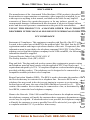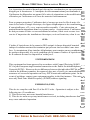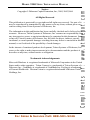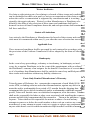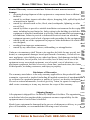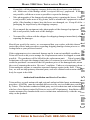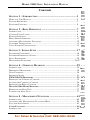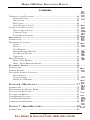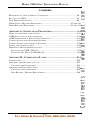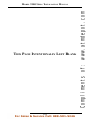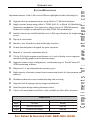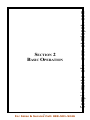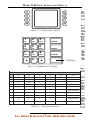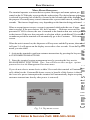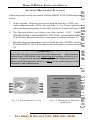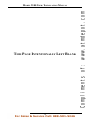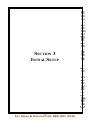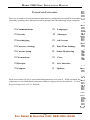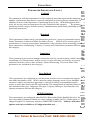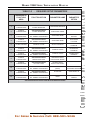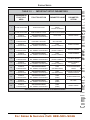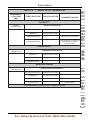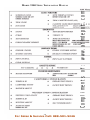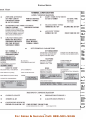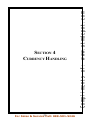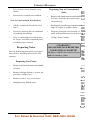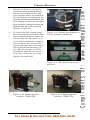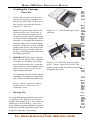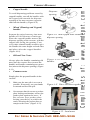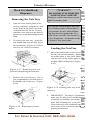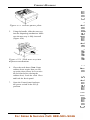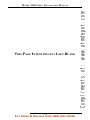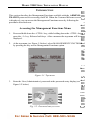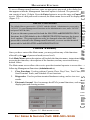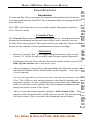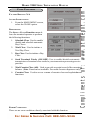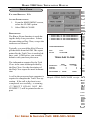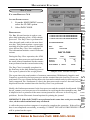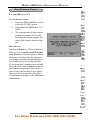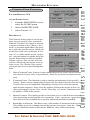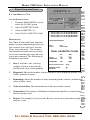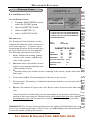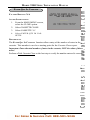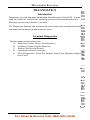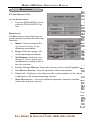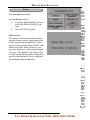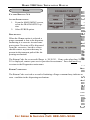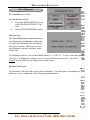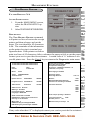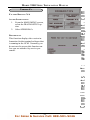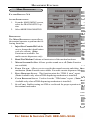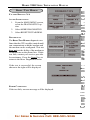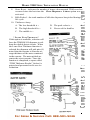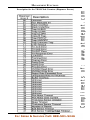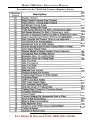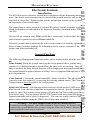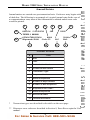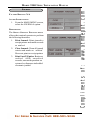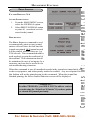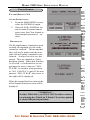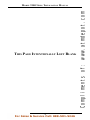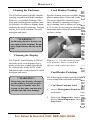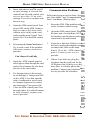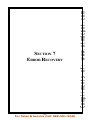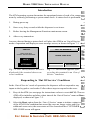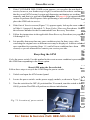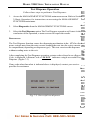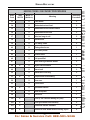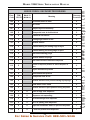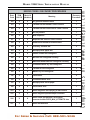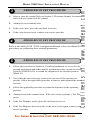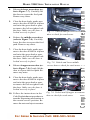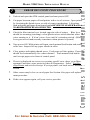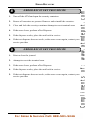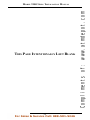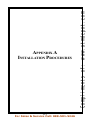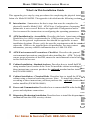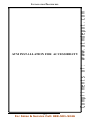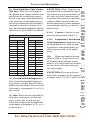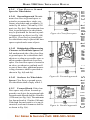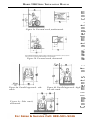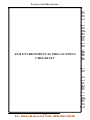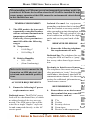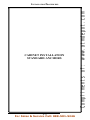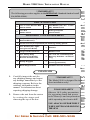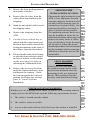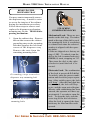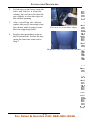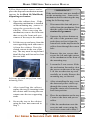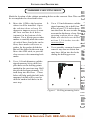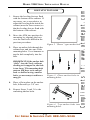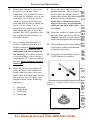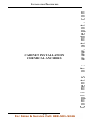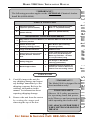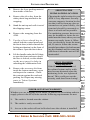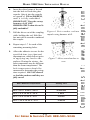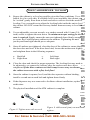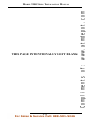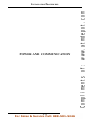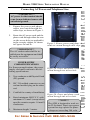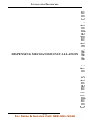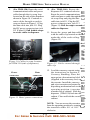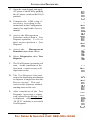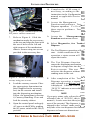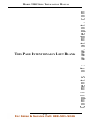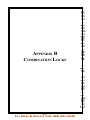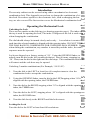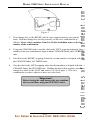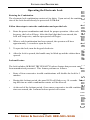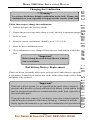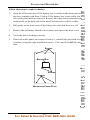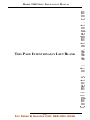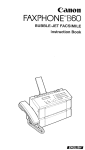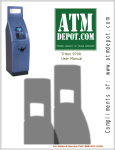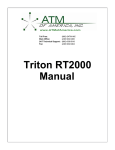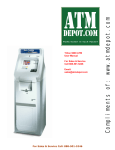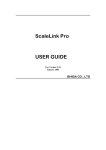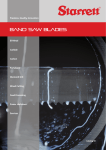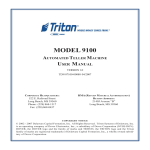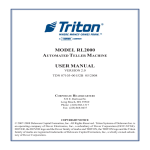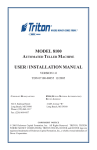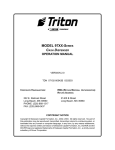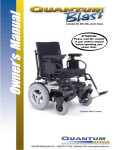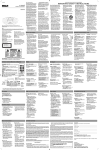Download Triton 9100 User Manual | Triton 9100 Series
Transcript
For Sales & Service Call: 888-501-5246 Compliments of: www.atmdepot.com Triton 9100 ATM User Manual For Sales & Service Call 888-501-5246 Email: [email protected] MODEL 9100 USER / INSTALLATION MANUAL Compliments of: www.atmdepot.com DISCLAIMER The manufacturer of the Automated Teller Machine (ATM) product(s) described herein makes no representations or warranties, either expressed or implied, by or with respect to anything in this manual, and shall not be liable for any implied warranties of fitness for a particular purpose or for any indirect, special, or consequential damages. Information in this document is subject to change without notice and does not represent a commitment on the part of the manufacturer. USE OF THIS PRODUCT IN A MANNER OTHER THAN THOSE DESCRIBED IN THIS MANUAL MAY RESULT IN PERSONAL INJURY. FCC COMPLIANCE Statement of Compliance: This equipment complies with Part 68 of the FCC rules. Located in the control area of theATM is the product label. This label lists the FCC registration number and ringer equivalence number of the unit. If requested, this information must be provided to the telephone company . USOC/FIC Codes: When ordering service from the telephone company for the 9100 seriesATM, the following information should be supplied: Universal Service Order Code (USOC): RJ-11C The Facility Interface Code (FIC): 02LS2 Plug and Jack: The plug and jack used to connect this equipment to premise wiring and telephone network must comply with the applicable FCC Part 68 rules and requirements adopted by ACTA. A compliant telephone cord and modular plug is provided with this product. The telephone cord is designed to be connected to a compatible modular jack that is also compliant. Ringer Equivalent Number (REN): The REN is used to determine the number of the devices that may be connected to a telephone line. Excessive RENs on a telephone line may result in the devices not ringing in response to an incoming call. In most but not all areas, the sum of the RENs should not exceed five (5). To be certain of the number devices that may be connected to a line, as determined by the local RENs, contact the local telephone company. Harm to the Network: If the 9100 seriesATM causes harm to the telephone network, the telephone company will notify the customer that a temporary discontinuous of service may be required. If advanced notice is not possible, the telephone company will notify the customer as soon as possible.You will be advised of your right to file a complaint with the FCC if you believe it’s necessary. ii For Sales & Service Call: 888-501-5246 MODEL 9100 USER / INSTALLATION MANUAL Compliments of: www.atmdepot.com Notification of Changes inTelephone Company Equipment: The telephone company may make changes in its facilities, equipment, operations, or procedures that could affect the operation of the equipment. If this happens, the telephone company will provide advanced notice in order for you to make necessary modifications to maintain uninterrupted service. Repairs and Returns: If telecom compatibility trouble is experienced with the 9100 series ATM, contact: ATM Network Service 1.800.929.0228 If the equipment is causing harm to the network, the telephone company may request that you disconnect the equipment until the problem is resolved. Repairs should be made only by qualified factory representatives. Party Lines: The 9100 series ATM must not be used on party lines. Alarm Equipment: The 9100 seriesATM should have its own dedicated phone line. Do not install the 9100 series on the same line as alarm equipment. Electrical Safety Advisory: Telephone companies report that electrical sur ges, typically lightening transients, are very destructive to customer equipment connected to AC power sources. This has been identified as a major nationwide problem. A commercially available, power surge suppressor, is recommended for use with the 9100 to minimize damage in the event of an electrical surge. CANADIAN IC COMPLIANCE NOTICE: The Industry Canada label identifies certified equipment. This certification means that the equipment meets telecommunications network protective, operational, and safety requirements as prescribed in the appropriateTerminal Equipment Technical Requirements document(s). The department does not guarantee the equipment will operate to the user ’s satisfaction. iii For Sales & Service Call: 888-501-5246 MODEL 9100 USER / INSTALLATION MANUAL Compliments of: www.atmdepot.com Before installing this equipment, users should ensure that it is permissible to be connected to the facilities of the local telecommunications company . The equipment must also be installed using an acceptable method of connection. The customer should be aware that compliance with the above conditions may not prevent degradation of service in some situations. Repairs to certified equipment should be coordinated by a representative designated by the supplier. Any repairs or alterations made by the user to this equipment or equipment malfunctions may give the telecommunications company cause to request the user to disconnect the equipment. Users should ensure for their own protection that the electrical ground connections of the power utility, telephone lines and internal metallic water pipe system, if present, are connected together. This precaution may be particularly important in rural areas. Caution: Users should not attempt to make such connections themselves, but should contact the appropriate electric inspection authority or electrician, as appropriate. NOTICE: The Ringer Equivalence Number (REN) assigned to each terminal device provides an indication of the maximum number of terminals allowed to be connected to a telephone interface. The termination on an interface may consist of any combination of devices subject only to the requirement that the sum of the Ringer Equivalence Numbers of all the devices does not exceed 5. AVIS: L’étiquette d’Industrie Canada identific le matériel homologué. Cette étiquette certifie que le matériel est conforme aux normes de protection, d’exploitation et de sécurité des réseaux de télécommunications, comme le prescrivent les documents concernant les exigences techniques relatives au matériel terminal. Le Ministère n’assure toutefois pas que le matériel fonctionnera à la satisfaction de l’utilisateur. Avant d’installer ce matériel, l’utilisateur doit s’assurer qu’il est permis de le raccorder aux installations de 1’entreprise locale de télécommunication. Le maté-riel doit également être installé en suivant une méthode acceptée de raccordement. ’abonné L ne doit pas oublier qu’il est possible que la comformité aux conditions énoncées cidessus n’empêche pas la dégradation du service dans certaines situations. iv For Sales & Service Call: 888-501-5246 MODEL 9100 USER / INSTALLATION MANUAL Compliments of: www.atmdepot.com Les réparations de matériel homologué doivent être coordonnées par un représentant désigné par le fournisseur. L’entreprise de télécommunications peut demander à I’utilisateur de débrancher un appareil à la suite de réparations ou de modifications effectuées par l’utilisateur ou à cause de mauvais fonctionnement. Pour sa propre protection, l’utilisateur doit s’assurer que tous les fils de mise à la terre de la source d’énergie électrique, des lignes téléphoniques et des canalisations d’eau métalliques, s’fl y en a, sont raccordés ensemble. Cette précaution est particulièrement importante dans les régions rurales. Avertissement: L’utilisateur ne doit pas tenter de faire ces raccordements lui-même; il doit avoir recours à an service d’inspection des installations électriques, ou à un électricien, selon le cas. AVIS: L’indice d’équivalence de la sonnerie (IES) assigné à chaque dispositif terminal indique le nombre maximal de terminaux qui peuvent étre raccordés à une inter face. La terminaison d’une interface téléphonique peut consister en une combinaison de quelques dispositifs, à la seule condition que la somme d’indices d’équivalence de la sonnerie de tous les dispositifs n’exède pas 5. UNITED KINGDOM This equipment has been approved in accordance with Council Decision 98/482/ EC for pan-European single terminal connection to the Public SwitchedTelephone Network (PSTN). However, due to differences between the individual PSTNs provided in the different countries, the approval does not, of itself, give unconditional assurance of successful operation on every PSTN network termination point. In the event of problems, contact your equipment supplier in the first instance. This unit uses only Dual-Tone Multi-Frequency (DTMF) address signaling. EMISSIONS (EMI) This device complies with Part 15 of the FCC rules. Operation is subject to the following two (2) conditions: 1) This device may not cause harmful interference. 2) This device must accept any interference received, including interference that may cause undesired operation. v For Sales & Service Call: 888-501-5246 MODEL 9100 USER / INSTALLATION MANUAL Compliments of: www.atmdepot.com Note: This equipment has been tested and found to comply with the limits for a Class A digital device, pursuant to Part 15 of FCC rules. These limits are designed to provide reasonable protection against harmful interference when the equipment is operated in a commercial environment. This equipment generates, uses, and can radiate radio frequency energy and, if not installed and used in accordance with the instruction manual, may cause harmful interference to radio communications. Operation of this equipment in a residential area is likely to cause harmful interference in which case the user will be required to correct the interference at his own expense. Changes or modifications to this unit not expressly approved by the party responsible for compliance could void the user’s authority to operate the equipment. CANADIAN EMISSION REQUIREMENTS This digital apparatus does not exceed the Class A limits for radio noise emissions from digital apparatus set in the Radio Interference Regulations of the Canadian Department of Communications. This Class A digital apparatus complies with Canadian ICES-003. Le present appareil numerique n’emet pas de bruits radioelectriques depassant les limites applicables aux appareils numeriques de la Class A prescrites dans le Reglement sur le brouillage radioelectrique edicte par le ministere des Communications du Canada. Cet appareil numerique de la classeA est conforme a la norme NMB-003 Canada. UK / AUSTRALIAN EMISSION REQUIREMENTS Warning: This is a ClassA product. In a domestic environment, this product may cause radio interference in which case the user may be required to take adequate measures. vi For Sales & Service Call: 888-501-5246 Notices Copyright © Delaware Capital Formation, Inc., 2002, 2003,2004. All Rights Reserved Compliments of: www.atmdepot.com MODEL 9100 USER / INSTALLATION MANUAL This publication is protected by copyright and all rights are reserved. No part of it may be reproduced or transmitted by any means or in any form, without prior consent in writing from Triton Systems of Delaware, Inc. The information in this publication has been carefully checked and is believed to be accurate. However, Triton Systems of Delaware, Inc. assumes no responsibility for any inaccuracies, errors, or omissions that may be contained in this document. In no event will Triton Systems of Delaware, Inc. be liable for direct, indirect, special, incidental, or consequential damages resulting from any defect or omission in this manual, even if advised of the possibility of such damages. In the interest of continued product development, Triton Systems of Delaware, Inc. reserves the right to make improvements in its documentation and the products it describes at any time, without notice or obligation. Trademark Acknowledgements Microsoft Windows is a registered trademark of Microsoft Corporation in the United States and/or other countries. Triton Connect is a trademark of Triton Systems of Delaware, Inc. CashWorks is a trademark of CashWorks,Inc. PaySpot is a trademark of Euronet Worldwide. Western Union is a registered trademark ofWestern Union Holdings, Inc. vii For Sales & Service Call: 888-501-5246 Warranty Statement Compliments of: www.atmdepot.com MODEL 9100 USER / INSTALLATION MANUAL Manufacturer warrants that the products delivered to a distributor will perform in accordance with the Manufacturer ’s published specifications for thirteen months from date of shipment in Long Beach, MS. Manufacturer’s warranty shall not apply to any damage resulting from abuse, negligence, accident, or to any loss or damage to the products while in transit. Written notice and explanation of circumstances surrounding any claims that the goods have proved defective in material or workmanship shall be given promptly from the distributor to the manufacturer. No claim may be made, or action brought, by or through a distributor after the expiration of 14 months following any alleged breach of warranty. Distributor’s sole and exclusive remedy in the event of defect is expressly limited to the replacement or correction of such defective parts by manufacturer at its election and sole expense, except there shall be no obligation to replace or repair items which, by their nature, are expendable. If Manufacturer is unable to replace or repair the defective parts, Manufacturer shall refund to Distributor that portion of the purchase price allocable pays to such goods. No representation or other affirmation of fact not set forth herein, including but not limited to statements regarding capacity, suitability for use, or performance of the goods, shall be or be deemed to be a warranty or representation by Manufacturer for any purpose, nor give rise to any liability or obligation of Manufacturer whatever. Except as specifically provided in this document, there are no other warranties expressed or implied including, but not limited to, any implied warranties or merchantability or fitness for a particular purchase. Limitation of Liability In no event shall manufacturer be liable for loss of profits or incidental, indirect, special, consequential or other similar damages arising out of any breach of this contract or obligations under this contract. Defense of Infringement Claims If notified promptly in writing of any action (and all prior claims relating to such action) brought against the Distributor based on a claim that Distributor ’s use of the goods infringes a patent or other intellectual property right, and if given access by Distributor to any information distributor has regarding such alleged infringement, Manufacturer agrees to defend Distributor in such action at its expense and will pay any costs or damages finally awarded against Distributor in any such action, provided the Manufacturer shall have had sole control of the defense of any such action and all negotiations for its settlement or compromise. viii For Sales & Service Call: 888-501-5246 MODEL 9100 USER / INSTALLATION MANUAL Compliments of: www.atmdepot.com In the event that a final injunction shall be obtained against the Distributor’s use of the goods or any of their parts by reason of infringement of a patent or other intellectual property right or if in Manufacturer ’s opinion the goods are likely to become the subject of a claim of infringement of a patent or other intellectual property right, Manufacturer will, at its option and at its expense, either procure for the Distributor the right to continue using the goods, replace or modify the same so they become non-infringing or grant the Distributor a credit for such goods as depreciated and accept their return. The depreciation shall be an equal amount per year over the lifetime of the goods as established by Manufacturer. Manufacturer shall not have any liability to the Distributor under any provision of this clause if any infringement, or claim thereof, is based upon: (i) the use of the goods in combination with other goods or devices which are not made by Manufacturer; (ii) the use of the goods in practicing any process; (iii) the furnishing to the Distributor of any information, date, service, or applications assistance; or (iv) the use of the goods with modifications made by the Distributor. The Distributor shall hold Manufacturer harmless against any expense, judgment or loss for infringement of any patent or other intellectual property right which results from Manufacturer ’s compliance with the Distributor’s designs, specifications or instructions. No costs or expenses shall be incurred for the account of Manufacturer without the written consent of Manufacturer. The foregoing states the entire liability of manufacturer with respect to infringement of patents or other intellectual property right by the goods or any part thereof, or by their operation. Interpretation and Other Parole Evidence This writing is intended by the parties as final expression of their agreement and is intended also as a complete and exclusive statement of the terms of their agreement. No course of prior dealing between the parties and no usage of the trade shall be relevant to supplement or explain any term used in these terms and conditions. Acceptance or acquiescence in a course of performance rendered under these terms and conditions shall not be relevant to determine the meaning of these terms and conditions even though the accepting or acquiescing party has knowledge of the performance and opportunity for objection. Whenever a term defined by the Uniform Commercial Code, as adopted in Mississippi, is used in these terms and conditions, the definition contained in the code is to control. Modifications These terms and conditions can be modified or rescinded only by writing signed by both the parties or their duly authorized agents. ix For Sales & Service Call: 888-501-5246 MODEL 9100 USER / INSTALLATION MANUAL Compliments of: www.atmdepot.com Waiver Ineffective No claim or right arising out of or relating to a breach of these terms and conditions can be discharged in whole or in part by a waiver or renunciation of the claim or right unless the waiver or renunciation is supported by consideration and is in writing signed by the aggrieved party. Waiver by either Manufacturer or Distributor of a breach by the other of any provision of these terms and conditions shall not be deemed a waiver of future compliance therewith, and such provisions shall remain in full force and effect. Statute of Limitations Any action by the Distributor or Manufacturer for breach of these terms and conditions must be commenced within one (1) year after the cause of action has accrued. Applicable Law These terms and conditions shall be governed by and construed in accordance with the provisions of the Uniform Commercial Code as adopted by the State of Mississippi. Bankruptcy In the event of any proceedings, voluntary or involuntary, in bankruptcy or insolvency by or against Distributor, or in the event of the appointment, with or without the Distributor’s consent, of an assignee for the benefit of creditors or of a receiver or of a liquidator, then Manufacturer shall be entitled to cancel any unfilled part of these terms and conditions without any liability whatsoever. Parts Only Limited Manufacturer’s Warranty Triton Systems of Delaware, Inc. warrants the components of each Model 9100 series ATM, excluding software and related documentation, against any defect in materials and/or workmanship for a period of 13 months from the shipping date. If a component fails due to defects in materials and/or workmanship within the warranty period, Triton will furnish a new or refurbished component, at its discretion. Triton shall not be responsible for labor or other costs associated with installing the components and the failed component shall be returned to Triton at the purchaser ’s expense. Triton shall not be responsible for misuse or abuse of a unit and any attempts to remove or deface the serial number or date code on a unit or any component thereof, or any attempt to repair a unit or to repair or replace any component by anyone other than a service technician authorized byTriton shall void this warranty. x For Sales & Service Call: 888-501-5246 MODEL 9100 USER / INSTALLATION MANUAL Compliments of: www.atmdepot.com Limited Warranty covers normal use. Triton does not warrant orcover damage: • occurring during shipment of the equipment or components from or toTriton’s facilities; • caused by accident, impact with other objects, dropping, falls, spilled liquids, or immersion in liquids; • caused by a disaster such as fire, flood, wind, earthquake, lightning, or other acts of God; • caused by failure to provide a suitable installation environment for the equipment, including but not limited to, faulty wiring in the building in which the equipment is installed, installation in a facility with uncontrolled environmental conditions, failure to provide a dedicated electrical circuit on which the equipment operates, and/or lack of proper earth grounding for the equipment; • caused by the use of the equipment for purposes other than those for which it was designed; • resulting from improper maintenance; • caused by any other abuse, misuse, mishandling, or misapplication. Under no circumstances shall Triton or its suppliers be liable for any special, incidental, or consequential damages based upon breach of warranty , breach of contract, negligence, strict liability, or any other legal theory. Such damages include, but are not limited to, loss of profits, loss of revenue, loss of data, loss of use of the equipment or any associated equipment, cost of capital, cost of substitute or replacement equipment, facilities or services, down time, purchaser’s time, the claims of third parties, including customers, and injury to property. Disclaimer of Warranties The warranty stated above is the only warranty applicable to this product.All other warranties, expressed or implied (including all implied warranties of merchantability or fitness for a particular purpose or quality of service), are hereby disclaimed. No oral or written information, or advice given by Triton, its agents or employees shall create a warranty or in any way increase the scope of this warranty. Shipping Damage All equipment is shipped Free On Board (FOB),Triton’s facilities. The organization or individual who has purchased the equipment assumes responsibility for the equipment once it leavesTriton’s facilities. Should your equipment be damaged in the process of shipment or delivery to your place of destination, we recommend the following course of action: xi For Sales & Service Call: 888-501-5246 MODEL 9100 USER / INSTALLATION MANUAL If possible, call the shipping company before the driver leaves your delivery site. Make note of the damage on the “receipt of delivery’ paperwork. If this is not possible, call them as soon as possible to report the damage. • Take photographs of the damaged packaging prior to opening the boxes. If this is not possible, make note of key points, such as whether the equipment is on a pallet, if the banding is intact, how the boxes are damaged, etc. Keep all of the packaging for inspection by the shipping company. • If you unpack the equipment, take photographs of the damaged equipment. If this is not possible, make note of the damages. • You must file a claim with the shipper for shipping damages immediately after reporting the damages. Compliments of: www.atmdepot.com • Should you specify the carrier , we recommend that you explore with this chosen carrier the policies and procedures regarding shipping damage claims prior to selecting them as your preferred carrier. If the equipment receives structural damage and is in an un-installable condition, Triton will work with you to arrange for a replacement unit to be shipped as soon as possible. The purchaser will be billed for the replacement unit. Triton’s repair technicians will repair the damaged unit after it is returned to our facilities.We will credit the purchaser’s account for the full purchase price of the damaged unit, minus the cost of returning the unit to ‘like new” condition. Under no circumstances does Triton authorize anyone to complete structural damage repairs in the field. Therefore, we will not ship primary structural parts, such as a cabinet head or main cabinet body for repair in the field. Authorized Installation and Service Providers Triton utilizes several nationwide and regional authorized third party maintenance providers. All ATMs must be installed and serviced by service technicians certified by Triton. This includes authorized third party service technicians and technicians who have been factory trained byTriton to service ATM equipment. Installation or repairs attempted by unauthorized service technicians automatically voids the warranty on the product. xii For Sales & Service Call: 888-501-5246 MODEL 9100 USER / INSTALLATION MANUAL Compliments of: www.atmdepot.com Questions on Operation of Equipment Technical support is available to owners of Triton equipment and to qualified service personnel. When calling for help with the configuration or operation of a Triton product, the caller must provide either positive identification as a service technician or the serial number of aTriton terminal. Technical support is provided during normal business hours for the life of the product. When calling for help with an operational problem, please have available information pertaining to the nature of the trouble. This includes the type of equipment, examples of what is or is not happening, and the name of the processor that supports your terminal. All questions pertaining to the settlement of accounts, transaction inquiries, and fund status must be directed to the processor . Triton does not have access to the information needed to answer questions relating to specific transactions. ATM Network Service 1.800.929.0228 xiv For Sales & Service Call: 888-501-5246 Contents SECTION 1 - INTRODUCTION ........................................................ 1 WHAT’S IN THIS MANUAL ................................................................................ 2 FEATURE HIGHLIGHTS ....................................................................................... 3 STANDARD FEATURES ....................................................................................... 4 SECTION 2 - BASIC OPERATION ................................................... 7 Compliments of: www.atmdepot.com MODEL 9100 USER / INSTALLATION MANUAL INTRODUCTION ................................................................................................. 8 CONTROL PANEL LAYOUT ................................................................................. 8 KEYPAD OPERATION ........................................................................................ 9 MENU-BASED OPERATION ................................................................................ 11 ACCESSING MANAGEMENT FUNCTIONS .............................................................. 12 CUSTOMER TRANSACTIONS ................................................................................ 13 VOICE-ENABLED TRANSACTIONS ....................................................................... 15 SECTION 3 - INITIAL SETUP .......................................................... 17 PARAMETER CATEGORIES .................................................................................. 18 PARAMETER IMPORTANCE LEVELS ...................................................................... 19 SETUP PARAMETERS ......................................................................................... 20 MANAGEMENT FLOWCHART ....................................................................................26-27 SECTION 4 - CURRENCY HANDLING ............................................. 29 INTRODUCTION ................................................................................................. 30 DISPENSING MECHANISMS ................................................................................ 30 NOTE CONDITION ............................................................................................. 30 PREPARING NOTES ........................................................................................... 31 TDM-100/150 DISPENSERS ............................................................................ 32 REMOVING THE CURRENCY CASSETTE ................................................................ 32 LOADING THE CURRENCY CASSETTE .................................................................. 34 REMOVING THE REJECT CASSETTE ...................................................................... 36 MECH 10 (MINIMECH) DISPENSER .................................................................. 37 REMOVING THE NOTE TRAY .............................................................................. 37 LOADING THE NOTE TRAY ................................................................................ 37 SECTION 5 - MANAGEMENT FUNCTIONS ....................................... 41 INTRODUCTION ................................................................................................. 42 ACCESSING THE MANAGEMENT FUNCTIONS MENU ............................................. 42 FUNCTION AVAILABILITY .................................................................................. 43 CLOSE FUNCTIONS .......................................................................................... 44 INTRODUCTION ................................................................................................. 44 xv For Sales & Service Call: 888-501-5246 Contents Compliments of: www.atmdepot.com MODEL 9100 USER / INSTALLATION MANUAL TERMINAL CLOSE FUNCTIONS ........................................................................... 46 SCHEDULE CLOSE ..................................................................................... 47 TRIAL CLOSE ........................................................................................... 48 DAY CLOSE .............................................................................................. 49 SEND TERMINAL TOTALS ........................................................................... 50 CASSETTE CLOSE FUNCTIONS ............................................................................ 51 TRIAL CASSETTE CLOSE ............................................................................ 52 CASSETTE CLOSE ...................................................................................... 53 ENTER QTY IN CASSETTE ........................................................................... 54 DIAGNOSTICS ................................................................................................. 55 INTRODUCTION ................................................................................................. 55 DIAGNOSTICS FUNCTIONS .................................................................................. 56 STATUS ..................................................................................................... 57 PURGE ..................................................................................................... 58 TEST DISPENSE ......................................................................................... 59 FORMAT GRAPHIC MEMORY ....................................................................... 60 TEST RECEIPT PRINTER .............................................................................. 61 VERSION #S .............................................................................................. 62 MORE DIAGNOSTICS ......................................................................................... 63 RESET / TEST MODEM ............................................................................... 64 PRINT / CLEAR DISPENSER STATUS .............................................................. 65 ELECTRONIC JOURNAL .................................................................................... 69 INTRODUCTION ................................................................................................. 69 JOURNAL ENTRIES ............................................................................................ 70 ELECTRONIC JOURNAL FUNCTIONS ..................................................................... 72 PRINT JOURNAL ........................................................................................ 73 CLEAR JOURNAL ....................................................................................... 74 PRINT LAST X ENTRIES .............................................................................. 75 SECTION 6 - MAINTENANCE ......................................................... 77 INTRODUCTION ................................................................................................. 78 REPLENISHING THE RECEIPT PAPER ................................................................... 78 CLEANING THE ENCLOSURE .............................................................................. 81 CLEANING THE DISPLAY ................................................................................... 81 CARD READER CLEANING ................................................................................. 81 CARD READER PROBLEMS ................................................................................. 81 COMMUNICATION PROBLEMS ............................................................................. 82 SECTION 7 - ERROR RECOVERY .................................................. 83 INTRODUCTION ................................................................................................. 84 xvi For Sales & Service Call: 888-501-5246 Contents Compliments of: www.atmdepot.com MODEL 9100 USER / INSTALLATION MANUAL RESPONDING TO ‘OUT OF SERVICE’ CONDITIONS .................................................. 84 RECYCLE THE ATM ......................................................................................... 85 TEST DISPENSE OPERATION .............................................................................. 86 ERROR CODES / RECOVERY PROCEDURES .......................................................87 THRU 90 ERROR RECOVERY PROCEDURES .....................................................................91 THRU 97 APPENDIX A - INSTALLATION PROCEDURES .................................... A-1 WHAT’S IN THIS INSTALLATION GUIDE ................................................................ A-2 ATM INSTALLATION FOR ACCESSIBILITY ............................................................ A-3 ATM ENVIRONMENTAL PRECAUTIONS CHECKLIST ............................................... A-9 CABINET INSTALLATION STANDARD ANCHORS ..................................................... A-11 CABINET INSTALLATION CHEMICAL ANCHORS ..................................................... A-21 POWER AND COMMUNICATION ........................................................................... A-25 DISPENSING MECHANISM INSTALLATION ............................................................ A-31 INSTALLING THE TDM-100/150..................................................................... A-32 INSTALLING THE MECH 10 (MINIMECH) ......................................................... A-36 APPENDIX B - COMBINATION LOCKS ........................................... B-1 INTRODUCTION ................................................................................................. B-2 OPERATING THE MECHANICAL LOCK ................................................................. B-2 CHANGING THE COMBINATION ...................................................................... B-3 OPERATING THE ELECTRONIC LOCK .................................................................... B-5 CHANGING THE COMBINATION ...................................................................... B-6 BAD BATTERY / BATTERY REPLACEMENT ....................................................... B-6 xvii For Sales & Service Call: 888-501-5246 THIS PAGE INTENTIONALLY LEFT BLANK xviii For Sales & Service Call: 888-501-5246 Compliments of: www.atmdepot.com MODEL 9100 USER / INSTALLATION MANUAL INTRODUCTION For Sales & Service1Call: 888-501-5246 Compliments of: www.atmdepot.com SECTION 1 WHAT’S IN THIS MANUAL Compliments of: www.atmdepot.com MODEL 9100 USER / INSTALLATION MANUAL This User / Installation manual describes the operating features of the Model 9100 series ATM and shows how to perform the procedures that would typically be performed by the owner or operator personnel. It also includes installation procedures for the terminal. The User Manual is divided into the following sections: Section 1, Introduction. Summarizes the basic features of the Model 9100 series ATM. Section 2, Basic Operation. Describes theATMs user interface, explains how to access Management Functions, and provides a basic description of operation during typical customer transactions. Section 3, Initial Setup. Lists the ATMs setup parameters and Management Function flowchart. Section 4, Currency Handling. Describes the standards for evaluating note quality and describes how to replenish the cash in the note cassettes and how to check for rejected notes. Section 5, Management Functions. Describes the functions available and procedures for day-to-day operations. Options available include Close, Diagnostic, and Journal functions. This section only covers functions available with ADMINISTRATIVE password access. Section 6, Maintenance. Describes normal preventative and corrective maintenance procedures appropriate for user personnel. Section 7, Error Recovery. Describes the ATM’s error reporting features and error codes, gives a general error recovery procedure, and provides error recovery procedures to follow in case of specific error conditions. Appendix A, Installation Procedures. Provides step-by-step procedures for completing physical installation of the Model 9100ATM. Appendix B, Combination Locks. Covers how to change combinations for mechanical and electronic locks. Also provides procedures for changing the battery in the electronic lock. 2 For Sales & Service Call: 888-501-5246 FEATURE HIGHLIGHTS Important features of the 9100 seriesATM are highlighted in the following list: ! Supports dial-up communications, using 2400 or 33.6K baud modems. Compliments of: www.atmdepot.com INTRODUCTION ! Single cassette design using either a TDM-100/150 or Mech 10 (MiniMech) dispensing mechanism. New protective plastic cover for TDM dispensers firmware (available as optional kit for older TDM-100 mechanisms). ! Satisfies Americans with Disabilities Act (ADA) specifications for height and access. ! Dip-style card reader. ! Intuitive, user-friendly keypad and display interface. ! 60 mm thermal printer designed for quiet operation. ! Manual or electronic combination lock . ! 320-by-240, high-contrast monochrome or 16-color display screen supports attention-getting graphics and textual messages. ! Supports remote setup, configuration, and monitoring via Triton Connect™ ATM monitoring software. ! Dispenses U.S. and international currency types. ! High-capacity electronic journal stores transaction details for later printout and analysis. ! Modular architecture eases troubleshooting and servicing. ! Supports backlit signage option (topper attachment). ! Small footprint design makes placement easier. ! Choice of control panel and fascia color available in either blue or bronze . DIMENSIONS Width: 16 inches 405 mm Depth: 16 inches 405 mm Height: 49 inches (w /o topper) 1245 mm Height: 60 inches (incl. topper) 1524 mm 3 For Sales & Service Call: 888-501-5246 STANDARD FEATURES Compliments of: www.atmdepot.com MODEL 9100 USER / INSTALLATION MANUAL ! Management Functions. Enable extensive control and customization of the ATM’s operating parameters. ! EPROM Functions. The EPROM function provides low-level diagnostic and software update operations. ! Password Protection. Access to Management Function and EPROM areas is protected with passwords. ! MAC Encryption Support . Message Authentication Code (MAC) data encryption protocol. Provides increased protection for message traffic to and from the ATM. Triple DES compliant. ! SPED PIN Entry Device Support. Secure PIN Entry Device (SPED) encrypts the customer PIN during a transaction. ! Multi-Language Support. Enables the customer to select a preferred language (such as French or Spanish) for customer screens and receipts. ! Transaction andAccount Type Configuration. Enables selection of transactions (transfers or balance inquiries) or accounts (savings or credit card) that will be presented to the customer . Does not af fect availability of checking account withdrawal. ! Cassette and Day Close Reports . Provide summary information about the number and type of transactions being performed by the ATM. ! Electronic Journal. Stores the details of each transaction in solid-state memory . Journal data can be retrieved, printed out at the receipt printer, and transferred to a remote Triton Connect computer. ! AD Screens. An Ad screen is a promotional or advertising graphic that is displayed on the LCD screen during idle periods. Ad screens are downloaded to the terminal by a remoteTriton Connect computer. Text-only (non-graphic) Ad screens can also be displayed. ! Receipt Printer Graphics. This feature allows informational or promotional graphics to be printed on customer receipts. 4 For Sales & Service Call: 888-501-5246 INTRODUCTION Compliments of: www.atmdepot.com ! Messages. Informational and promotional messages that are displayed to the customer on-screen, or printed on receipts. ! Coupons. Coupons are printed by the receipt printer and prizes awarded to customers based on random and/or withdrawal amount-based transactions. Coupon text can be entered locally or downloaded along with coupon graphics using Triton Connect software. ! Status Monitoring. The ATM can periodically transfer status information to the host processor. In addition,Triton Connect remote monitoring software can be used to view the journal, monitor operation and alarm conditions, update operating parameters, and reset the terminal. ! UL 291 certified for Business Hours service. This means that the currency should be removed from the dispenser and stored in a safe location when the business is closed to the public. ! Front-access cabinet. Allows access to the dispensing mechanism and currency cassette from the control-panel side of the unit. 5 For Sales & Service Call: 888-501-5246 THIS PAGE INTENTIONALLY LEFT BLANK 6 For Sales & Service Call: 888-501-5246 Compliments of: www.atmdepot.com MODEL 9100 USER / INSTALLATION MANUAL For Sales & Service7 Call: 888-501-5246 Compliments of: www.atmdepot.com SECTION 2 BASIC OPERATION Introduction Compliments of: www.atmdepot.com MODEL 9100 USER / INSTALLATION MANUAL This chapter describes the basic operation of the terminal. The following topics are covered: 1. Control Panel Layout. Describes the layout of the terminal’s control panel. 2. Keypad Operation. Describes the use of the alphanumeric keypads. 3. Menu-Based Operation. This section gives a general overview of the terminal display interface. 4. Accessing Management Functions. Describes the password entry procedure that must be followed in order to access the Management Functions area. 5. Customer Transactions. Summarizes the actions involved in typical customer transactions. In addition, the voice-enabled transactions feature is described. Control Panel Layout The user interface of the terminal consists of the LCD screen, receipt chute, card reader, headphone jack (visually impaired) and 24 keys on three keypads. The Function keys are arranged in two four-key groups, one group on either side of the LCD display. The main keypad consists of 10 alphanumeric keys, two arrow keys and four large control keys, all located in a 16-key group beneath the LCD screen. The main keypad and control keys have an integral raised Braille symbol to conform to the requirements of theAmericans with DisabilitiesAct. (See Figure 2-1) Receipt chute LCD screen Function keys Card reader Main keypad Control key Fig. 2-1. Control panel layout. 8 Headphone jack (available on color display units only) For Sales & Service Call: 888-501-5246 Keypad Operation Compliments of: www.atmdepot.com BASIC OPERATION The primary menu navigation keys, called Function keys, are arranged in two fourkey groups, one group on either side of the LCD screen. A Function key is only active when a function or menu option name is displayed (If the display is “grayed out”, that option is not available). The Function keys are designated F1 through F8, as shown in Figure 2-2. The entry of numeric characters via the keypad is straightforward: simply press the desired key. However, in certain Management Function screens it may be necessary to enter alphabetic characters, a procedure that requires a little more explanation. On such screens a flashing cursor will be evident on the display , representing the location where the next character you enter will be displayed. To enter a letter or punctuation mark, you will first press the <CTRL> key (the blank key in the lower right-hand corner of the keypad), and then you will press the number that has the letter or other character you want. Each of the numbered keys (<0> through <9>) has six characters available. See Figure 2-3, Alphanumeric keypad, and Table 2-1, Keypad characters. On most of these keys (<2> through <9>), the first three of the available characters are alphabetic, and are printed on the keycap above the number character . Two keys, the <0> and <1>, are different. The <0> key does not show any additional characters, while the <1> key shows two alphabetic characters (‘QZ’). The first character on the first key (0-9) you press after the <CTRL> key will be displayed at the current cursor position. Pressing the same key repeatedly (X1-X6) will cycle the displayed letter through the available character choices for that key. When the desired character is displayed, press the <RIGHTARROW> key to ‘lock it in’ and move the cursor to the next position. Repeat these steps to enter the next character. The <RIGHTARROW> and <LEFTARROW> keys are used in most alphanumeric data entry situations. The <LEFT ARROW> is used to back up and erase a character. The <RIGHT ARROW> is used to lock in a character. These keys will autorepeat if held down for more than one second. The <CLEAR> key can be used to clear an entry and start over . The <CANCEL> key will abort the current transaction. 9 For Sales & Service Call: 888-501-5246 Figure 2-2. Function key layout. 1 2 QZ ABC 4 5 GHI JKL 7 8 PRS TUV 3 ENTER DEF 6 CLEAR MNO 9 CANCEL WXY 0 CTRL Key Fig. 2-3. Alphanumeric keypad. TABLE 2-1 - KEYPAD CHARACTERS X1 X2 X3 X4 X5 X6 1 Q Z S p ace ~ ! @ 2 A B C # $ % 3 D E F ^ * _ 4 G H I ( ) | 5 J K L \ / " 6 M N O ; : ' Single Quote (Open) 7 P R S ? < > 8 T U V [ ] ñ 9 W X Y { } ' Single Quote (Close) 0 , . - & = + Table 2-1. Keypad characters. 10 For Sales & Service Call: 888-501-5246 Compliments of: www.atmdepot.com MODEL 9100 USER / INSTALLATION MANUAL MENU-BASED OPERATION Compliments of: www.atmdepot.com BASIC OPERATION The terminal operates as a menu driven system. Messages and menu options presented on the LCD display screen guide the user’s actions. The desired menu option is selected by pressing one of the keys located to the left and right of the display . For the purpose of security many screens timeout after a preset time interval, usually 30 seconds. The timeout length may vary depending on the function being performed. When a screen timeout occurs, a screen is presented which asks the user if more time is needed. If the user chooses NO, the Customer Welcome screen will be presented. If YES is chosen, the user is returned to the function that was active prior to the timeout. If the user does not make a selection within an additional 30-second countdown period the terminal will automatically go to the Customer Welcome screen. When the unit is turned on, the dispenser will beep once and theTop menu, shown in Figure 2-4, will appear on the display screen after a few seconds. From theTop menu, you can either: 1. Activate the terminal to perform customer transactions by pressing the key next to CUSTOMER TRANSACTIONS. 2. Enter the terminal system management area by pressing the key next to MANAGEMENT FUNCTIONS. Note: You will have to enter an appr opriate password to view the Management Functions menu. If you do not select a menu choice within 30 seconds the terminal will automatically default to the CustomerWelcome screen (a benefit of this feature is that in the event of a power interruption the terminal will automatically begin accepting customer transactions shortly after power is restored). Fig. 2-4. Top menu screen. 11 For Sales & Service Call: 888-501-5246 ACCESSING MANAGEMENT FUNCTIONS Compliments of: www.atmdepot.com MODEL 9100 USER / INSTALLATION MANUAL Follow these steps to access the terminal MANAGEMENT FUNCTIONS main menu screen: 1. At the Customer Welcome screen, press and hold down the <CTRL> key; while holding down the <CTRL> key, press the <1> key. Release both keys. After a moment theTop menu screen will be displayed, as shown in Figure 2-4. 2. The Top menu allows you to choose one of two options, CUST OMER TRANSACTIONS or MANAGEMENT FUNCTIONS. Select MANAGEMENT FUNCTIONS. The password entry screen appears, as shown in Figure 2-5. 3. Enter the Master orAdministrative password and press the <ENTER> key. The MANAGEMENT FUNCTIONS main menu screen appears, as shown in Figure 2-6. **WARNING** If you have the same password for both the Master and Administration functions, the ATM defaults to the Administration functions, the lowest level options. The passwords can only be changed when the Master password is entered in the Management Functions, sonever use the identical password for both Master and Administration. Fig. 2-5. Password entry screen. Fig. 2-6. Management Function main menu. 12 For Sales & Service Call: 888-501-5246 CUSTOMER TRANSACTIONS Compliments of: www.atmdepot.com BASIC OPERATION A customer begins a transaction by selecting a service from the Customer screen options. ( PaySpot™, CashW orks™, Western Union® or ATM- Get Cash Now) They insert their ATM card into the card reader of the terminal. The card must be inserted so that the magnetic stripe can be scanned by the card reader ’s sensor. If the customer inserts the card incorrectly , a warning message will be displayed, accompanied by several beeps to get their attention. If there is a problem reading a card, make sure the customer is inserting the card correctly. Most problems are the result of inserting the card incorrectly. Once the card has been read in successfully , a surcharge message, if applicable, may be displayed (the surcharge message may be displayed at the end of the customer’s transaction selection). The customer must then enter their secret Personal Identification Number (PIN) code. Once the PIN has been entered, the transaction type and account are selected, and the desired amount of the transaction, if needed. The transaction will be processed, typically in a matter of seconds. Figure 2-7 shows how ATM transactions are handled. If the transaction was processed successfully, the customer is prompted to retrieve the requested cash (for withdrawal transactions) and/or the applicable transaction receipt, as needed. If the transaction was declined, a short receipt indicating the problem is printed. PROCESSOR ATM NETWORK ATM BANK Figure 2-7. ATM transaction processing. 13 For Sales & Service Call: 888-501-5246 MODEL 9100 USER / INSTALLATION MANUAL Compliments of: www.atmdepot.com The ATM sends the customer transaction request to a processor . A processor is a financial intermediary, such as an Independent Sales Organization (ISO), bank, or other financial institution that provides transaction-processing services for ATMs. The ATM must be set up with a particular processor before customer transactions can take place. The processor routes the transaction to the appropriate ATM network. An ATM network is a regionally or nationally organized clearing house for financial transactions, that deals directly with the appropriate financial institution, such as the customer’s bank or credit card company, in order to complete the transaction. The processor will select the appropriate ATM network to use based on factors such as the type of ATM or credit card used, location of the customer ’s bank, or other considerations. The transaction may be transferred between several networks before ultimately reaching the customer’s bank or credit card company. The ATM network routes the transaction to the appropriate bank or other institution, confirms successful completion of the transaction, and sends a confirmation message back to the processor. If the request was for a cash withdrawal, an Electronic Funds Transfer (EFT) takes place to debit the funds (including any surcharge fee, if applicable) from the customer ’s bank account and credit the funds to the processor’s bank account. The processor forwards a confirmation message to the ATM (and an authorization to dispense currency, in the case of a cash withdrawal). The ATM dispenses the requested currency, if necessary, and provides the customer with a printed receipt as a record of the transaction. The processor credits the merchant’s account for the amount of any cash withdrawals (plus surcharge fees, if collected), typically by the end of the next business day. VOICE-ENABLED TRANSACTIONS (COLOR DISPLAY UNITS ONLY) The terminal provides voice feedback via an integrated output jack, enabling sightimpaired users to plug in a set of headphones and receive spoken instructions to assist them in using the ATM. Figure 2-8, Headphone jack location, shows the location of the headphone jack on the 9100. A raised symbol helps a user locate the headphone jack.The ATM will automatically detect when a headphone has been plugged into the jack, and will immediately switch into voice mode. Initially, a brief spoken tutorial will orientate the customer to the ATM control panel interface. Once the customer begins a transaction, spoken prompts will provide feedback and guide the customer through the successful accomplishment of the transaction. 14 For Sales & Service Call: 888-501-5246 Fig. 2-8. Headphone jack location. 15 For Sales & Service Call: 888-501-5246 Compliments of: www.atmdepot.com BASIC OPERATION THIS PAGE INTENTIONALLY LEFT BLANK 16 For Sales & Service Call: 888-501-5246 Compliments of: www.atmdepot.com MODEL 9100 USER / INSTALLATION MANUAL For Sales & Service17Call: 888-501-5246 Compliments of: www.atmdepot.com SECTION 3 INITIAL SETUP PARAMETER CATEGORIES Compliments of: www.atmdepot.com MODEL 9100 USER / INSTALLATION MANUAL There are a number of setup parameters that must be configured when anATM is installed. Generally speaking, these parameters can be grouped into the following major categories. ! Communications ! Languages ! Security ! Messages ! Surcharging ! Ad Screens ! Currency Settings ! Date/Time Settings ! Cassette Setup ! Status Monitoring ! Transactions ! Close ! Receipts ! User Interface ! Coupons ! Options Each area consists of one or more individual parameters. In terms of ATM operation, the importance level of individual parameters within a category can be described as Critical, Required, Important, or User-Defined. 18 For Sales & Service Call: 888-501-5246 PARAMETER IMPORTANCE LEVELS Critical Compliments of: www.atmdepot.com INITIAL SETUP The parameters with this importance level are primarily those that represent the minimum number of parameters that must be correctly configured in order to process transactions. In addition, because of the importance of protecting access to the ATM Management Functions, the access password parameters are also included in this category . The primary parameters in this category include various Communications and Security (including access password) parameters. Required These parameters further satisfy your transaction processor ’s setup or operational requirements. Parameters in this area define the ability of your ATM to of fer various types of transactions, to correctly present those transactions to the customer and to accurately record those transactions. Surchar ging, Currency, Cassette and Transactions parameters fall into this category. Important These parameters are used to manage transaction activity record-keeping, enable remote monitoring of ATM operation, and to ensure receipts and other records are accurately annotated with the correct date and time. Status Monitoring, Close and Date/Time parameters are included in this category. User-Defined These parameters are configured at your discretion, and are used to customize the appearance and functionality of the ATM to meet the unique language needs of your intended customers, adjust user interface appearance, satisfy advertising or promotional requirements, or meet other locale-specific requirements. The management of optional features is also included in this area. Languages, Receipts, Coupons, Messages, User Interface and Options parameters fall into this category. WAVES Options These parameters are configured when WAVES (With Added Value Enabled Services) features are enabled. Options available are check cashing (CashW orks™), cellular phone recharge (PaySpot™), and money transfers (WESTERN UNION®). Software with these options currently available on US shipped models only . 19 For Sales & Service Call: 888-501-5246 Setup Parameters Compliments of: www.atmdepot.com MODEL 9100 USER / INSTALLATION MANUAL The importance level of individual parameters as described in this manual is provided as a general guide, to assist you in understanding and prioritizing the setup requirements of your ATM. If, after evaluating your unique requirements, you feel that a parameter is more (or less) important to your particular needs, you are free to treat that parameter accordingly. Tables 3-1 through 3-4 list Critical, Required, Important and User Defined parameters, respectively. Table 3-5 list WAVES option parameters. Each table lists the Management Function area, Function option, Parameter name, and Parameter option (if available). IN TABLE 3-1, CRITICALSETUPPARAMETERS, THE NAMES OF THOSEPARAMETERSTHATARE TYPICALLY THEMINIMUM NUMBER REQUIRED IN ORDERTO PERFORM A TRANSACTION HAVE BEEN HIGHLIGHTED.CHECK WITH YOUR TRANSACTION PROCESSOR FOR YOUR SPECIFIC REQUIREMENTS! IMPORTANT: Although many of the ATM’s parameters have been set at the factory, it is important to verify that the settings are appropriate for your needs. Change the factory default values as necessary to reflect the actual settings you require. 20 For Sales & Service Call: 888-501-5246 TABLE 3-1 - CRITICAL SETUP PARAMETERS Compliments of: www.atmdepot.com INITIAL SETUP MANAGEMENT FUNCTIONS AREA FUNCTION OPTION 1 PASSWORD MAINTENANCE MASTER PASSWORD 2 PASSWORD MAINTENANCE ADMINISTRATION PASSWORD 3 TERMINAL CONFIGURATION *ATM CONFIGURATION* SET TERMINAL PARAMETERS SET TERMINAL # 4 TERMINAL CONFIGURATION *ATM CONFIGURATION* SET TERMINAL PARAMETERS TELEPHONE PRIMARY NUMBER 5 TERMINAL CONFIGURATION *ATM CONFIGURATION* SET TERMINAL PARAMETERS TELEPHONE BACKUP NUMBER 6 TERMINAL CONFIGURATION *ATM CONFIGURATION* SET TERMINAL PARAMETERS KEY MANAGEMENT ENTER PIN MASTER KEY 7 TERMINAL CONFIGURATION *ATM CONFIGURATION* SET TERMINAL PARAMETERS KEY MANAGEMENT DOWNLOAD WORKING KEYS 8 TERMINAL CONFIGURATION *ATM CONFIGURATION* SET TERMINAL PARAMETERS CASSETTE SETUP (CASSETTE PARAMETERS) VALUE 9 TERMINAL CONFIGURATION *ATM CONFIGURATION* SET TERMINAL PARAMETERS CASSETTE SETUP MAX AMOUNT (CASH) 10 TERMINAL CONFIGURATION *ATM CONFIGURATION* SET TERMINAL PARAMETERS CASSETTE SETUP FAST CASH AMOUNT 11 TERMINAL CONFIGURATION *ATM CONFIGURATION* SET TERMINAL PARAMETERS SURCHARGE MODE SURCHARGE AMOUNT 12 TERMINAL CONFIGURATION *ATM CONFIGURATION* SET TERMINAL PARAMETERS SURCHARGE MODE ENABLE/DISABLE 13 TERMINAL CONFIGURATION *ATM CONFIGURATION* SET TERMINAL PARAMETERS KEY MANAGEMENT ENTER MAC MASTER KEY 14 TERMINAL CONFIGURATION *ATM CONFIGURATION SET TERMINAL PARAMETERS KEY MANAGEMENT INJECT MASTER KEYS PARAMETER NAME PARAMETER OPTION * ATM CONFIGURATION OPTION AVAILABLE ON WAVES SOFTWARE. 21 For Sales & Service Call: 888-501-5246 TABLE 3-2 - REQUIRED SETUP PARAMETERS Compliments of: www.atmdepot.com MODEL 9100 USER / INSTALLATION MANUAL MANAGEMENT FUNCTIONS AREA FUNCTION OPTION PARAMETER NAME 1 TERMINAL CONFIGURATION *ATM CONFIGURATION* CHANGE MESSAGES SURCHARGE MESSAGE 2 TERMINAL CONFIGURATION *ATM CONFIGURATION* CHANGE MESSAGES SURCHARGE OWNER 3 TERMINAL CONFIGURATION *ATM CONFIGURATION* SET TERMINAL PARAMETERS SURCHARGE MODE SURCHARGE PERCENT 4 TERMINAL CONFIGURATION *ATM CONFIGURATION* SET TERMINAL PARAMETERS SURCHARGE MODE SURCHARGE LOCATION 5 CLOSE FUNCTION CASSETTE CLOSE SELECT CASSETTE ENTER QUANTITY IN CASSETTE 6 TERMINAL CONFIGURATION *ATM CONFIGURATION* SET TERMINAL PARAMETERS CASSETTE SETUP RELEARN BILL THICKNESS 7 TERMINAL CONFIGURATION *ATM CONFIGURATION* SET TERMINAL PARAMETERS CASSETTE SETUP INTERNATIONAL CURRENCY 8 TERMINAL CONFIGURATION *ATM CONFIGURATION* TRANSACTION TYPES TRANSFERS ON/OFF BALANCE INQ. ON/OFF 9 TERMINAL CONFIGURATION *ATM CONFIGURATION* ACCOUNT TYPES SAVINGS ON/OFF CREDIT CARD ON/OFF 10 TERMINAL CONFIGURATION *ATM CONFIGURATION* SET TERMINAL PARAMETERS CASSETTE SETUP (MORE) LOW CURRENCY EXTENDED AMOUNTS 11 TERMINAL CONFIGURATION *ATM CONFIGURATION* SET TERMINAL PARAMETERS TELEPHONE COMPUSERVE ID 12 TERMINAL CONFIGURATION *ATM CONFIGURATION* SET TERMINAL PARAMETERS MORE COMMUNICATIONS HEADER PARAMETER OPTION * ATM CONFIGURATION OPTION AVAILABLE ON WAVES SOFTWARE. 22 For Sales & Service Call: 888-501-5246 TABLE 3-3 - IMPORTANT SETUP PARAMETERS Compliments of: www.atmdepot.com INITIAL SETUP MANAGEMENT FUNCTIONS AREA FUNCTION OPTION PARAMETER NAME 1 CLOSE FUNCTIONS SCHEDULE CLOSE SCHEDULE CLOSE ON/OFF CHANGE SCHEDULE 2 CLOSE FUNCTIONS SEND TERMINAL TOTALS REPORT TOTALS ON/OFF 3 TERMINAL CONFIGURATION *ATM CONFIGURATION* SET TERMINAL PARAMETERS TELEPHONE 4 TERMINAL CONFIGURATION *ATM CONFIGURATION* DATE/TIME FUNCTIONS SET DATE FORMAT SET DATE/TIME 5 TERMINAL CONFIGURATION *ATM CONFIGURATION* SET TERMINAL PARAMETERS MORE (TRITON CONNECT) PRIMARY NUMBER 6 TERMINAL CONFIGURATION *ATM CONFIGURATION* SET TERMINAL PARAMETERS MORE (TRITON CONNECT) BACKUP NUMBER 7 TERMINAL CONFIGURATION *ATM CONFIGURATION* SET TERMINAL PARAMETERS MORE (TRITON CONNECT) ALARM NUMBERS 8 TERMINAL CONFIGURATION *ATM CONFIGURATION* SET TERMINAL PARAMETERS MORE (TRITON CONNECT) CALL BACK ON/OFF 9 TERMINAL CONFIGURATION *ATM CONFIGURATION* SET TERMINA L PARAMETERS MORE (TRITON CONNECT) TRITON CONNECT ON/OFF 10 TERMINAL CONFIGURATION *ATM CONFIGURATION* SET TERMINAL PARAMETERS MORE (ATM MONITORING) STATUS MONITORING ON/OFF 11 TERMINAL CONFIGURATION *ATM CONFIGURATION* SET TERMINAL PARAMETERS MORE (ATM MONITORING) HEARTBEAT MESSAGE ENABLE/DISABLE 12 TERMINAL CONFIGURATION *ATM CONFIGURATION* SET TERMINAL PARAMETERS MORE (MORE) ALARM THRESHOLDS 13 TERMINAL CONFIGURATION *ATM CONFIGURATION* SET TERMINAL PARAMETERS MORE (MORE) ZIP CODE 14 TERMINAL CONFIGURATION *ATM CONFIGURATION* SET TERMINAL PARAMETERS MORE (MORE) SPEECH ON/OFF PARAMETER OPTION PREDIAL ON/OFF * ATM CONFIGURATION OPTION AVAILABLE ON WAVES SOFTWARE. 23 For Sales & Service Call: 888-501-5246 TABLE 3-4 - USER-DEFINED SETUP PARAMETERS MANAGEMENT FUNCTIONS AREA FUNCTION OPTION 1 LANGUAGE ENGLISH/SPANISH/FRENCH 2 LANGUAGE CUSTOMER OPTION ENABLE/DISABLE SURCHARGE OWNER 3 TERMINAL CONFIGURATION *ATM CONFIGURATION* PRINTER SETTINGS SET PRINT LENGTH 4 TERMINAL CONFIGURATION *ATM CONFIGURATION* PRINTER SETTINGS LOW RECEIPT PAPER (IN/OUT OF SERVICE) 6 TERMINAL CONFIGURATION *ATM CONFIGURATION* PRINTER SETTINGS PRINTER GRAPHICS (ENABLE/DISABLE) 7 TERMINAL CONFIGURATION *ATM CONFIGURATION* DATE/TIME FUNCTIONS SET DATE FORMAT SET DATE/TIME 8 TERMINAL CONFIGURATION *ATM CONFIGURATION* RANDOM/LEVEL PRIZE COUPONS ENTER LEVEL PRIZE MSG ENTER RANDOM PRIZE MSG 9 TERMINAL CONFIGURATION *ATM CONFIGURATION* RANDOM/LEVEL PRIZE COUPONS COUPONS ENABLE/DISABLE 10 TERMINAL CONFIGURATION *ATM CONFIGURATION* RANDOM/LEVEL PRIZE COUPONS SET LEVEL PRIZE AMOUNT SET RANDOM WINNING % 11 TERMINAL CONFIGURATION *ATM CONFIGURATION* CHANGE MESSAGES MARKETING MESSAGE WELCOME MESSAGE EXIT MESSAGE 12 TERMINAL CONFIGURATION *ATM CONFIGURATION* CHANGE MESSAGES STORE MESSAGE TERMINAL OWNER 13 TERMINAL CONFIGURATION *ATM CONFIGURATION* SET TERMINAL PARAMETERS MORE PARAMETER NAME PARAMETER OPTION RECEIPT OPTION * ATM CONFIGURATION OPTION AVAILABLE ON WAVES SOFTWARE. 24 For Sales & Service Call: 888-501-5246 Compliments of: www.atmdepot.com MODEL 9100 USER / INSTALLATION MANUAL TABLE 3-5 MANAGEMENT FUNCTIONS AREA WAVES SETUP PARAMETERS FUNCTION OPTION FUNCTION OPTION PARAMETER OPTION PAYSPOT™ TERMINAL CONFIGURATION PAYSPOT CONFIGURATION PAYSPOT ON/OFF PRIMARY HOST PHONE TERMINAL ID BACKUP HOST PHONE # Compliments of: www.atmdepot.com INITIAL SETUP CONFIGURE SERVICE PREPAID CELLULAR ON/OFF CONFIGURE SERVICE LONG DISTANCE CALLING PLAN (LONG DISTANCE ON/OFF) (FAST AMOUNTS) CASHWORKS™ TERMINAL CONFIGURATION CASHWORKS CONFIGURATION TERMINAL ID PRIMARY HOST PHONE # CASHWORKS ON/OFF BACKUP HOST PHONE # MAXIMUM AMOUNT WESTERN UNIONR TERMINAL CONFIGURATION WESTERN UNION CONFIGURATION WESTERN UNION ON/OFF PRIMARY HOST PHONE # TERMNINAL ID BACKUP HOST PHONE # MULTIPLE AMOUNT 800 CUSTOMER HELP # ACCOUNT TYPES SAVINGS ON/OFF * ATM CONFIGURATION OPTION AVAILABLE ON WAVES SOFTWARE. 25 For Sales & Service Call: 888-501-5246 Compliments of: www.atmdepot.com MODEL 9100 USER / INSTALLATION MANUAL 26 For Sales & Service Call: 888-501-5246 Compliments of: www.atmdepot.com INITIAL SETUP 27 For Sales & Service Call: 888-501-5246 THIS PAGE INTENTIONALLY LEFT BLANK 28 For Sales & Service Call: 888-501-5246 Compliments of: www.atmdepot.com MODEL 9100 USER / INSTALLATION MANUAL For Sales & Service29Call: 888-501-5246 Compliments of: www.atmdepot.com SECTION 4 CURRENCY HANDLING INTRODUCTION LEARNING NOTES IMPORTANT! The first time the dispense mechanism is used, the mechanism will enter a learning mode, during which it will reject some notes as it learns the average thickness of the currency. It is recommended that you remove the rejected notes from the unit before placing the ATM into service. The purpose of this section of the manual is to describe the procedures for: (1) Removing and replacing note cassettes. (2) Loading cassettes. (3) Removing and replacing the reject notes (as applicable). Information concerning note handling and quality issues are explained where appropriate. Note Condition DISPENSING MECHANISMS If possible, store currency at room temperature for at least eight hours before dispensing from the cassettes. The Model 9100 ATM uses either a TDM-100, TDM-150, or Mech 10 (MiniMech) dispensing mechanism. Currency capacity depends upon the dispenser mechanism installed in the ATM, but is also affected by note quality and thickness. Typical capacities are provided in the following table: The number of rejects can be directly influenced by the technique used to load the cassettes and the quality of the currency. Notes loaded into the cassettes must be in “fit” condition if a high level of performance (low reject and failure rate) is expected from the unit. “fit” notes do not possess any of the defects listed here: 9100 MODEL FAMILIES RECOMMENDED MAXIMUM CAPACITY DISPENSER CASSETTE TDM-100 Single Cassette 650 Notes TDM-150 Single Cassette 1300 Notes Mech 10 (MiniMech) Single Cassette 750 Notes Compliments of: www.atmdepot.com MODEL 9100 USER / INSTALLATION MANUAL Used Note Defects The dispensing mechanism delivers the appropriate number of notes from the note cassette to fulfill the customer’s withdrawal request. The purpose of the reject area or cassette is to accept and hold notes that have been transferred from the note cassette but not dispensed. Some situations that could cause the mechanism to reject notes are: (1) multiple notes stuck together and (2) note width too short or long. Other conditions that could cause a reject are described in the next section, Note Condition. 30 • Adhesive or “sticky” substances on the surface of the paper. • Tears extending more than 1/2” from the edge of the currency. • Tears, holes, or missing sections in the body of the currency. • Tape on the surface of the currency used for repairing, patching or any other purpose. • Staples, pins, or any other foreign body attached to the notes. • Corner folds of a size greater than 1/ 2” on either axis. For Sales & Service Call: 888-501-5246 • Two or more notes joined by any means. • Excessively crumpled or crinkled. Preparing New or Uncirculated Notes Compliments of: www.atmdepot.com CURRENCY HANDLING • Remove the band around each bundle of notes. Separate the notes from each other by: New or Uncirculated Note Defects • All the conditions listed for used notes. • Striking the bundle hard against the edge of a table or similar object. • Excessive bowing due to conditions of packing and storing. • Flipping through each bundle of notes in both directions at each end. • New or uncirculated currency must be “burst” and fully separated prior to loading into cassettes. • Using a Note Counter. **WARNING** DO NOT RECYCLE REJECTED NOTES INTO A CASSETTE! Doing so could cause more rejects and/or currency jams. Preparing Notes Use the following procedures to prepare notes before inserting them into a note cassette. Preparing Used Notes • Remove the band around each bundle of notes. • Remove foreign objects (e.g. pins, paper clips, crumbs, etc.). • Remove torn or very worn notes. • Straighten any folded notes. 31 For Sales & Service Call: 888-501-5246 TDM-100/150 Dispensers Removing the Currency Cassette 1. 2. 3. Ensure the terminal is not in use before removing the note cassette! Removing the note cassette while the machine is in operation (processing customer transactions, performing close operations, etc.) can cause the terminal to enter an “Out of Service” condition! Figure 4-2. Slide dispenser out to fully extended position. Compliments of: www.atmdepot.com MODEL 9100 USER / INSTALLATION MANUAL The TDM-100 uses a fixed-tray mounting system. In this case the dispensing mechanism mounting tray does not slide out of the cabinet. You will simply rotate the mechanism to the service position (as described in the next step) in order to access the currency and reject cassettes. Open the outer fascia panel to gain access to the security container door, using the key lock on the front of the panel. Open the mechanical or electronic lock on the security container door and open the door to gain access to the dispensing mechanism. 4. The TDM-150 employs a slide rail mounting system. Two levers are used to release the slide rail lock allowing the slide to be pulled out. Lift up on the locking levers of the dispenser slide tray and carefully pull the tray to its fully extended position as shown in Figures 4-1 and 4-2. To gain access to the cassettes, rotate the mechanism mounting platform to the service position. To do this, locate the spring-loaded locking pin on the underside of the slide tray. This pin lets you lock the dispenser ’s swivel mounting platform into half-turn access positions. (Figure 4-3) Figure 4-3. Pull release pin for swivel platform. Figure 4-1. Lift up on slide tray locking levers. 32 For Sales & Service Call: 888-501-5246 5. Pull the pin down to release the swivel mounting platform. Slowly turn the tray so that the note and reject cassettes can be accessed from the side. Release the locking pin and move the mounting platform back and forth slightly to ensure the pin snaps back into place, locking the mounting platform into the service position. (Figures 4-4 and 4-5) 6. To remove the note cassette, grasp the cassette handle and pull in a firm but controlled manner to release the cassette from the snap catches. Try to use only the minimum amount of force to release the cassette! The cassette will only move a few inches! Once released from the snaps you can slide the cassette out of the mechanism. Place the cassette on a level, flat surface for servicing. (Figures 4-6a and 4-6b) Compliments of: www.atmdepot.com CURRENCY HANDLING Figure 4-4. Rotate mechanism to service position (clockwise). Figure 4-5. Mechanism in service position. Figure 4-6a. Removing note cassette. (TDM-100) Figure 4-6b. Removing note cassette. (TDM-150) 33 For Sales & Service Call: 888-501-5246 Loading the Currency Cassette 1. Unlock the cassette and open the cassette lid using the supplied key . Move the pusher plate to the rear of the cassette (toward the handle). (Figures 4-7 and 4-8) Figure 4-7. Unlock and open note cassette. Note: The pusher plate action will depend on the type of cassette in use. Some cassettes require you to maintain pressure on the pusher plate as needed while loading notes. Other cassettes use a locking mechanism to hold the packer plate in the loading position. On these cassettes, pull the pusher-plate all the way back to the handle end of the cassette and turn the key to latch the pusher plate into the loading position. 2. IMPORTANT: The shape of some notes may be affected by conditions of storage or bundling, preventing them from forming neat, even piles. If not corrected, such conditions may cause notes to be rejected by the dispensing mechanism. Figure 4-8. Pull the packer plate back. Some cassettes allow the pusher-plate to be latched in position using the key-lock. To compensate for the most common conditions of slanting or cupped note piles, follow the directions given next. Notes with no apparent shape problems are referred to as “common” notes. • Compliments of: www.atmdepot.com MODEL 9100 USER / INSTALLATION MANUAL Slanting Pile To avoid dispensing problems caused by a “slanting” pile, put the notes in neat bundles of no more than ½ to ¾ inches in thickness (100-200 notes). Turn every other bundle around to minimize slanting of the pile (bundle should have the same height on both sides, if possible). 34 For Sales & Service Call: 888-501-5246 • Cupped bundle Dispense opening. To avoid dispensing problems caused by cupped bundles, turn all the bundles with the cupped side towards the dispense opening of the note cassette (opposite end from the handle). (Figure 4-9) • Mixed (Slanting and Cupped) bundles Separate the mixed currency into neat bundles of 100-200 notes of each type. Place the cupped bundles nearest the dispense opening of the cassette, with the cupped side facing the opening. Turn every other slanted bundle around to give the bundles the same height on both sides and place after the cupped bundles. (Figure 4-10) • Figure 4-9. Turn cupped sides toward dispense opening. Old and New Notes Figure 4-10. Alternate slanted bundles. Always place the bundles containing old notes into the cassette first (nearest the handle) and bundles containing new notes last (nearest the dispense opening). (Figure 4-11) • Common notes Simply place the prepared bundles in the cassette. 3. Make sure the note pile is as even as possible. If necessary, use your hands to smooth and level the pile. 4. On cassettes that do not use a pusherplate locking mechanism, release the pusher plate against the notes. If the cassette uses pusher-plate locking, turn the key to release the catch, allowing the pusher plate to compress the notes. (Figure 4-12) Compliments of: www.atmdepot.com CURRENCY HANDLING Figure 4-11. Place old notes together. Figure 4-12. Load notes. 35 For Sales & Service Call: 888-501-5246 MODEL 9100 USER / INSTALLATION MANUAL Close and lock the cassette. Remove the key. Slide the cassette back into its compartment in the dispensing mechanism. Make sure the cassette is fully inserted! You will feel the cassette latch securely into the snap catches. dispensing mechanism. Make sure the reject cassette is fully inserted! You will feel the cassette snap securely into the catches. You may wish to record the denomination and number of notes removed from the reject tray for use when balancing the note tray against the cassette/day close records. Removing the Reject Cassette The reject tray is located just above the currency cassette in the dispensing mechanism. Follow these steps to remove the reject tray: 1. Rotate Dispenser Mechanism Slide the reject tray out of its compartment in the dispensing mechanism. Place the tray on a flat surface. (Figure 4-13) 1. After reinstalling the currency and reject cassettes, pull down on the swivel platform locking pin to allow the swivel platform to turn. (Figure 4-15) 2. Rotate the mechanism back to the operating position. (Figure 4-16) 3. Close and lock the security cabinet. Figure 4-13. Remove reject cassette. 2. Unlock the tray using the supplied key. Flip the top back to gain access to the reject compartment. (Figure 4-14) Figure 4-15. Rotate mechanism to operate position (counterclockwise). Figure 4-14. Unlock and open reject cassette. 3. Remove any notes in the reject compartment. 4. Close and lock the reject tray. Remove the key. Slide the cassette back into its compartment in the Compliments of: www.atmdepot.com 5. Figure 4-16. Mechanism in operating position. **WARNING** DO NOT RECYCLE REJECTED NOTES INTO A CASSETTE! 36 For Sales & Service Call: 888-501-5246 CURRENCY HANDLING Mech 10 (MiniMech) Dispenser Removing the Note Tray 1. Open the outer fascia panel of the security container, using the key lock on the front of the panel. Open the combination lock on the security container door and open the door to gain access to the dispensing mechanism. 2. To remove the note tray , grasp the tray handle and slide the tray out of the mechanism. (Figure 4-17) Place note tray on a flat level surface. Record the denomination and number of notes removed from the reject cassette for use when balancing the cassette against the Cassette Close records. See Section 5, Close Functions, for details on the Cassette Close procedure. Loading the Note Tray 1. Move the pusher plate to the rear of the tray (toward the handle). Ensure the pusher plate is fully back. Maintain pressure on the pusher plate as needed while loading notes (Figure 4-19). Figure 4-17. Removing note tray from the dispensing mechanism. 3. Compliments of: www.atmdepot.com **WARNING** DO NOT RECYCLE REJECTED NOTES INTO A CASSETTE! Doing so could cause more rejects and/or currency jams. Remove any rejected notes. The reject compartment is located nearest the handle side of the tray. (Figure 4-18) Figure 4-19. Loading note tray with currency. 2. Figure 4-18. Removing rejected notes. 37 IMPORTANT: The shape of some notes may be affected by conditions of storage or bundling, preventing them from forming neat, even piles. If not corrected, such conditions may cause notes to be rejected by the dispensing mechanism. For Sales & Service Call: 888-501-5246 MODEL 9100 USER / INSTALLATION MANUAL • Separate the mixed currency into neat bundles of 100-200 notes of each type. Place the cupped bundles nearest the dispense opening of the tray, with the cupped side facing the opening. Turn every other slanted bundle around to give the bundles the same height on both sides and place after the cupped bundles. Slanting pile To avoid dispensing problems caused by a “slanting” pile, put the notes in neat bundles of no more than ½ to ¾ inches in thickness. Turn every other bundle around to minimize slanting of the pile (bundles should have the same height on both sides, if possible). (Figure 4-20) Mixed (Slanting and Cupped) bundles Compliments of: www.atmdepot.com • To compensate for the most common conditions of slanting or cupped note piles, follow the directions below. (Notes with no apparent shape problems are referred to as “common” notes) • Old and New Notes Always place the bundles containing old notes into the cassette first (nearest the handle) and bundles containing new notes last (nearest the dispense opening). • Common notes Place the prepared bundles in the cassette. Figure 4-20. Alternate slanted bundles. • 3. Cupped bundle Make sure the note pile is as even as possible. If necessary, use your hands to smooth and level the pile (Figure 4-22). To avoid dispensing problems caused by cupped bundles, turn all the bundles with the cupped side towards the dispense opening of the note tray (opposite end from the handle). (Figure 4-21) Figure 4-22. Level the note pile. 4. Figure 4-21. Turn cupped sides toward dispense opening. 38 Release the pusher plate against the notes. When loading the note tray to full capacity, make sure that the pusher plate has a leeway of approximately 1/4-inch (5 mm) between the wall plate and the pusher plate (Figure 4-23). For Sales & Service Call: 888-501-5246 Compliments of: www.atmdepot.com CURRENCY HANDLING Figure 4-23. Release packer plate. 5. Using the handle, slide the note tray into the dispensing mechanism. Make sure the note tray is fully inserted! (Figure 4-24) Figure 4-24. Slide note tray into dispenser mechanism. 6. Close the vault door. (Note: Some cabinet doors require that you lift up on the door release lever to raise the lock bar before closing the cabinet door). Lock the vault. Close and lock the fascia panel. 7. Open the Control panel and turn the power switch to the ON (I) position. 39 For Sales & Service Call: 888-501-5246 THIS PAGE INTENTIONALLY LEFT BLANK 40 For Sales & Service Call: 888-501-5246 Compliments of: www.atmdepot.com MODEL 9100 USER / INSTALLATION MANUAL 41 For Sales & Service Call: 888-501-5246 Compliments of: www.atmdepot.com SECTION 5 MANAGEMENT FUNCTIONS INTRODUCTION Compliments of: www.atmdepot.com MODEL 9100 USER / INSTALLATION MANUAL This section describes the Management Functions available with the ADMINISTRATIVE password for accessing theATM. When the CustomerWelcome screen is displayed, you can access the Management Functions menu by following the procedure described next. Accessing the Management Functions Menu 1. Press and hold down the <CTRL> key; while holding down the <CTRL> key , press the <1> key. Release both keys. After a moment the top menu will be displayed. 2. At the top menu (see Figure 5-1below), select MANAGEMENT FUNCTIONS by pressing the key next to Management Functions option. Figure 5-1. Top menu. 3. Enter the User (Administrative) password at the password entry display (see Figure 5-2 below). Fig. 5-2. Password entry screen. 42 For Sales & Service Call: 888-501-5246 MANAGEMENT FUNCTIONS DEFAULT PASSWORDS Compliments of: www.atmdepot.com To access Management Functions, enter an appropriate password in the dialog box that appears when the Management Functions option is selected. The password can consist of up to 12 digits. Press the Enter button to accept the entry or Cancel to exit. When a valid password is entered, the Main menu screen will be displayed. (Figure 5-3) The default Master password is “123456” and the default Administrative password is “987654”. To enter Management Functions as the Administrative user, enter “987654” and press ENTER (OK). If you use the same password for both the MASTER andADMINISTRATION functions, the ATM defaults to the ADMINISTRATION functions, the lowest level options. The passwords can only be changed when the MASTER password is entered in the Management Functions, so never use the identical password for both MASTER andADMINISTRATION. Function Availability Once you have entered the Main menu, you may perform any of the functions allowed by the type of password used (access level). Each Main Menu option description will include the function name, instructions for accessing the function, a description of the function, and any associated factory default values. The Main menu screen allows the service provider/terminal operator to access the following Management Functions: (Administrative) 1. Close Functions. Used to perform Cassette Close, Day Close, Trial Close, Send Terminal Totals, and Schedule Close functions. 2. Diagnostics. Used to perform terminal hardware testing, and to view test results. 3. Electronic Journal. Used to manage the ATM’s journal functions, such as display/print and clearing actions. Figure 5-3. Main menu screen. 43 For Sales & Service Call: 888-501-5246 CLOSE FUNCTIONS Introduction Compliments of: www.atmdepot.com MODEL 9100 USER / INSTALLATION MANUAL Cassette and Day Close reports provide important information about the transactions being performed by yourATM. This information helps you manage theATM more effectively. The ATM’s close functions are accessed through the Management Function’ s Close Functions menu. Cassette Close The Cassette Close report shows current cassette activity , including total notes dispensed and remaining and the total value of those notes, since the previous Cassette Close was performed. This report can help you judge the volume of withdrawal activity and plan cassette replenishment activities accordingly. • IMPORTANT Perform a Cassette Close before replenishing the currency in the cassette. Cassette “A” will be the only available option (single cassette dispensers). • Performing a Cassette Close will reset the cassette activity totals to zero (0). The Enter Qty in Cassette value is also reset to zero. • After performing a Cassette Close and replenishing the cash in the cassette, enter the total number of bills loaded in the cassette using the Enter Qty in Cassette function. It is very important that you always enter this value after performing a Cassette Close! The ATM uses this starting number to calculate the quantity and (monetary) amount of notes remaining in the cassette after each withdrawal. Failure to enter the cassette quantity will result in negative-numbered totals being listed in the Cassette Close report! • After you enter the cassette quantity , perform a Trial Cassette Close. This printout verifies the total number of bills that you entered. The cassette totals will not be cleared. This is a record of the beginning cassette balance. 44 For Sales & Service Call: 888-501-5246 Day Close Compliments of: www.atmdepot.com MANAGEMENT FUNCTIONS The Day Close report shows the cumulative value of all transactions (withdrawals, transfers and balance inquiries) performed by the ATM since the previous Day Close. The report also shows the corresponding host totals, allowing you to compare the ATM totals against the host processor records. • • • IMPORTANT Perform a Day Close once each business day. Because the host processor also performs a business-day close for theATM, you should perform the Day Close at the same time each day, at the time specified by your host processor . This will help ensure the Day Close report reflects the host’ s current business- day totals for your ATM. To help ensure Day Closes are performed at the same time each day you can use the Schedule Close function, which automatically performs a Day Close each day, at a time specified by theChange Schedule function. The Day Close report shows totals accumulated by the host processor during the business day, as stated earlier. In some cases, the host processor can make use of the totals recorded by the ATM. In these cases, you can provide ATM totals to the host processor during the Day Close, using the Send Terminal Totals function. 45 For Sales & Service Call: 888-501-5246 CLOSE FUNCTIONS FACTORY DEFAULT: N/A ACCESS INSTRUCTIONS: 1. From the MAIN MENU screen, select the CLOSE option. DESCRIPTION: The SELECT CLOSE Function menu allows the terminal operator to perform the following functions: Compliments of: www.atmdepot.com MODEL 9100 USER / INSTALLATION MANUAL 1. Schedule Close. Used to enable/ disable and schedule automatic Day Closes. 2. Trial Close . Used to initiate a Trial Day Close. 3. Day Close. Used to initiate a Day Close. 4. Send Terminal Totals (ON/OFF). Use to enable/disable automatic transmission of terminal close totals to your transaction processing service provider. 5. Trial Cassette Close (All). Used to provide a receipt/record of the cassette(s) balance. (Note: Function not available. For multi-cassette dispensers only) 6. Cassette Close. Used to access a menu of cassette close and replenishment functions. ERROR CONDITIONS: There are no error conditions directly associated with this function. 46 For Sales & Service Call: 888-501-5246 SCHEDULE CLOSE FACTORY DEFAULT: OFF ACCESS INSTRUCTIONS: 1. From the MAIN MENU screen, select the CLOSE option. 2. Select SCHEDULECLOSE. 3. The current state of this feature is shown as either ON or OFF . Pressing this option toggles the state of the feature between the two. 4. If this function in turned ON, be sure to set a scheduled close time using the CHANGE SCHEDULE function. DESCRIPTION: Compliments of: www.atmdepot.com MANAGEMENT FUNCTIONS This function allows you to turn ON or OFF the SCHEDULE CLOSE feature. It also provides access to theCHANGE SCHEDULE function, which allows you to specify the time of day when a Close process will be automatically initiated (if the Schedule Close feature is turned On). When the feature is turned Off, the close procedure must be initiated manually. NOTE: The close information will be written to the Electronic Journal, allowing it to be printed out or retrieved by a remote computer equipped with Triton Connect software. ERROR CONDITIONS: There are no error conditions directly associated with this function. 47 For Sales & Service Call: 888-501-5246 TRIAL CLOSE FACTORY DEFAULT: N/A ACCESS INSTRUCTIONS: 1. From the MAIN MENU screen, select the CLOSE option. 2. Select TRIAL CLOSE. DESCRIPTION: The TRIAL CLOSE function is used during the daily close procedure. It does the same thing as Day Close, except the totals are not cleared. Typically, you would do aTrial Close to get the totals from theATM. The report printed by the Trial Close is used to balance your ATM before you actually balance with your host processor. The information reported by the Trial Close is the same as that provided by the Day Close. See the description of the Day Close report for more information. ** THIS IS LINE 1 OF THE STORE MESSAGE * ** THIS IS LINE 2 OF THE STORE MESSAGE * ** THIS IS LINE 3 OF THE STORE MESSAGE * ** THIS IS LINE 4 OF THE STORE MESSAGE * Term# 000000000000000 Date: 03/11/01 Time: 10:04:45 AM TRIAL DAY CLOSE Withdrawals Inquiries Transfers HOST __________ 100 0 0 TERMINAL __________ 100 0 0 1000.00 1000.00 SETTLEMENT $ A call to the processor host computer is required to complete the Trial Close operation. If the call to the host is not completed successfully, a warning (***HOST T OTALS NOT RECEIVED***) will be printed on the report. 48 Compliments of: www.atmdepot.com MODEL 9100 USER / INSTALLATION MANUAL Sample TRIAL DAY CLOSE receipt. For Sales & Service Call: 888-501-5246 DAY CLOSE FACTORY DEFAULT: N/A ACCESS INSTRUCTIONS: 1. From the MAIN MENU screen, select the CLOSE option. 2. Select DAY CLOSE. DESCRIPTION: ** THIS IS LINE 1 OF THE STORE MESSAGE * ** THIS IS LINE 2 OF THE STORE MESSAGE * ** THIS IS LINE 3 OF THE STORE MESSAGE * ** THIS IS LINE 4 OF THE STORE MESSAGE * The DAY CLOSE function is used to complete daily balancing of the ATM with the processor. The Day Close is performed to clear the totals and switch to the next business day. This function prints a report summarizing all of the activity done by theATM since the last Day Close was completed. The information includes a total of all transactions. Term# 000000000000000 Date: 03/11/01 Time: 10:04:45 AM DAY CLOSE During the Day Close operation, the ATM contacts the host processor and downloads the totals it has accumulated for the transactions performed on the current business day. Withdrawals Inquiries Transfers HOST __________ 100 0 0 SETTLEMENT $ 1000.00 The Day Close is normally completed as the final step in the daily balancing process. The report is printed to the receipt printer . TERMINAL __________ 100 0 0 1000.00 Sample DAY CLOSE receipt. Compliments of: www.atmdepot.com MANAGEMENT FUNCTIONS The report shows the total number of customer transactions (Withdrawals, Inquiries and Transfers) recorded by the host processor and the terminal since the last Day Close was performed. The two-column format allows the host and terminal totals in each category to be easily compared. The ‘Settlement $’value is the host processor’s record of the total currency dispensed from the terminal since the last Day Close was performed. Ideally, the Settlement amounts for the host processor and the terminal should match. If they do not, contact your host processor for assistance in resolving the discrepancy . You may find it helpful to have a printout of the most current journal for reference in resolving any problems. See the Electronic Journal options for printing the journal. IMPORTANT: If the DAY CLOSE is not performed at the same time as the processors’ day close, the host and terminal totals may not match. A call to the processor host computer is required to complete the operation. If the call to the host is not completed successfully, a warning (***HOST TOTALS NOT RECEIVED***) will be printed on the report. 49 For Sales & Service Call: 888-501-5246 MODEL 9100 USER / INSTALLATION MANUAL Compliments of: www.atmdepot.com SEND TERMINAL TOTALS FACTORY DEFAULT: N/A ACCESS INSTRUCTIONS: 1. From the MAIN MENU screen, select the CLOSE option. 2. Select SEND TERMINAL TOTALS. 3. The current state of this feature is shown as either ON or OFF . Pressing this option toggles the state of the feature between the two. DESCRIPTION: The SEND TERMINAL TOTALS function allows you to turn ON or OFF the REPORT TERMINAL TOTALS feature. When the feature is turned On, the terminal will send accumulated totals information to the processor during the Day Close operation. Terminal totals include the total value of all withdrawal, inquiry and transfer transactions that have occurred since the last Day Close operation (see the description of the Day Close function on page 57 for additional information). 50 For Sales & Service Call: 888-501-5246 CASSETTES CLOSE FUNCTIONS FACTORY DEFAULT: N/A ACCESS INSTRUCTIONS: 1. From the MAIN MENU screen, select the CLOSE option. 2. Select CASSETTE CLOSE. 3. Select Cassette “A”. DESCRIPTION: The CASSETTE CLOSE option is used to perform cassette-specific close operations. When the Cassette Close option is selected, a cassette selection screen “SELECT CASSETTE” is presented which allows the operator to select the specific cassette which will be the focus of the close operations. If Cassette “A” is visible and the rest are “grayed out”, only that option is available due to the specific dispensing mechanism installed (Single-cassette) The cassette selection screen is followed by the cassette close options screen. The Cassette Close option screen provides access to the following functions: Compliments of: www.atmdepot.com MANAGEMENT FUNCTIONS 1. TRIAL CASSETTE CLOSE. Prints a receipt summarizing activity on the selected cassette since the last Cassette Close was performed (Totals are not cleared or reported to the host). 2. CASSETTE CLOSE. This function is used to complete the balancing of the specified cassette. Prints a report summarizing all activity for the selected cassette since the last Cassette Close was accomplished. Completing a Cassette Close clears the cassette totals from the dispenser. It also resets the number of bills in the cassette to Zero (0). After performing a Cassette Close, use the “Enter Qty . in Cassette” function to enter the number of bills in the cassette. 3. SELECT CASSETTE. This option provides a convenient way to switch between cassettes when performing cassette-specific close operations. If any cassettes are “grayed-out”, those options are not available due to specific dispensing mechanism installed. 4. ENTER QTY. IN CASSETTE. This allows entry of the number of documents in the cassette. This number is used as a starting point for the cassette close report. Enter the Total number of bills/documents in the cassette, NOT the value of those documents. 51 For Sales & Service Call: 888-501-5246 TRIAL CASSETTE CLOSE FACTORY DEFAULT: N/A ACCESS INSTRUCTIONS: 1. From the MAIN MENU screen, select the CLOSE option. 2. Select CASSETTE CLOSE. 3. Select CASSETTE “A”. 4. Select TRIAL CASSETTE CLOSE. ** THIS IS LINE 1 OF THE STORE MESSAGE * ** THIS IS LINE 2 OF THE STORE MESSAGE * ** THIS IS LINE 3 OF THE STORE MESSAGE * ** THIS IS LINE 4 OF THE STORE MESSAGE * DESCRIPTION: Term# 000000000000000 The TRIAL CASSETTE CLOSE function prints a receipt summarizing activity on the cassette since the last Cassette Close was performed. The accumulated transaction totals are not cleared (set to zero) and the processor host system is not contacted. The following information is provided: 1. Date: 03/11/01 Time: 10:04:45 AM TRIAL CASSETTE CLOSE START DISPENSED REMAINING Start. Includes the starting quantity of notes in the cassette, and the total value of this quantity. AMT ______ 5000 1000 ______ 4000 QTY ____ 500 100 ____ 400 VALUE OF EACH DOC. $10.00 TRANSACTIONS: REJECTS: 100 0 Compliments of: www.atmdepot.com MODEL 9100 USER / INSTALLATION MANUAL 2. Dispensed. Shows the number of notes that have been dispensed and the value of this quantity of notes. 3. Remaining. Shows the number of notes remaining in the cassette, and the total value of these notes. 4. Value of each Doc. The denomination of the notes in the cassette. 5. Transaction. The number of withdrawal transactions that have occurred since the last cassette close. 6. Rejects. The number of reject events. Rejects can involve more than a single note per event. 52 For Sales & Service Call: 888-501-5246 CASSETTE CLOSE FACTORY DEFAULT: N/A ACCESS INSTRUCTIONS: 1. From the MAIN MENU screen, select the CLOSE option. 2. Select CASSETTE CLOSE. 3. Select CASSETTE “A”. 4. Select CASSETTE CLOSE. ** THIS IS LINE 1 OF THE STORE MESSAGE * ** THIS IS LINE 2 OF THE STORE MESSAGE * ** THIS IS LINE 3 OF THE STORE MESSAGE * ** THIS IS LINE 4 OF THE STORE MESSAGE * Term# 000000000000000 DESCRIPTION: The CASSETTE CLOSE function is used to complete the balancing of the currency cassette in the dispenser . It prints a report summarizing all activity for the cassette since the last Cassette Close was accomplished. The following information is provided: 1. Compliments of: www.atmdepot.com MANAGEMENT FUNCTIONS Date: 03/11/01 Time: 10:04:45 AM CASSETTE CLOSE START DISPENSED START. Includes the starting quantity of notes in the cassette, and the total value of this quantity. REMAINING QTY ____ AMT ______ 500 100 ____ 5000 1000 ______ 400 4000 VALUE OF EACH DOC. $10.00 TRANSACTIONS: REJECTS: 100 0 2. DISPENSED. Shows the number of notes that have been dispensed and the value of this quantity of notes. 3. REMAINING. Shows the number of notes remaining in the cassette, and the total value of these notes. 4. VALUE OF EACH DOC. The denomination of the notes in the cassette. 5. TRANSACTIONS. The number of withdrawal transactions that have occurred since the last cassette close. 6. REJECTS. The number of reject events. Note: Reject events can involve more than a single note. If rejected notes are found during cassette replenishment, the quantity and monetary amount of these notes must be subtracted from the Dispensed and Amt values and the Remaining Qty and Amt must then be recalculated in order to properly record the cassette’s ending balance. IMPORTANT: The Cassette Close operation resets the number of bills loaded in the cassette to zero (0).After performing a Cassette Close, use theENTER QTY IN CASSETTE function to enter the number of bills in the cassette. 53 For Sales & Service Call: 888-501-5246 MODEL 9100 USER / INSTALLATION MANUAL Compliments of: www.atmdepot.com ENTER QTY IN CASSETTE FACTORY DEFAULT: N/A ACCESS INSTRUCTIONS: 1. From the MAIN MENU screen, select the CLOSE option. 2. Select CASSETTE CLOSE. 3. Select CASSETTE “A”. 4. Select ENTER QTY IN CASSETTE. DESCRIPTION: The ENTER QTY IN CASSETTE function allows entry of the number of notes in the cassette. This number is used as a starting point for the Cassette Close report. Important: Enter the total number of notes in the cassette, NOT the value of those notes! Perform a Trial Cassette Close as the last step to verify the number entered is correct. 54 For Sales & Service Call: 888-501-5246 DIAGNOSTICS Introduction Compliments of: www.atmdepot.com MANAGEMENT FUNCTIONS Diagnostics provide important information about the status of theATM. It maintains an “historical” record of the operating system and associated hardware to determine system errors that have occurred. The Diagnostics function also performs self-tests on the major components to help determine and isolate any malfunctions or errors. Terminal Diagnostics Displays status reports and/or tests: A. Dispenser (Status, Purge, Test Dispense) B. Graphics (Format Graphic Memory) C. Printer (Test Receipt Printer) D. Operating Software (Versions) E. More Diagnostics ( Reset/Test Modem, Print/Clear Dispenser Report, Scan Card) 55 For Sales & Service Call: 888-501-5246 DIAGNOSTICS FACTORY DEFAULT: N/A ACCESS INSTRUCTIONS: 1. From the MAIN MENU screen, select the DIAGNOSTICS option. DESCRIPTION: The DIAGNOSTICS menu allows the terminal operator to perform the following functions: Compliments of: www.atmdepot.com MODEL 9100 USER / INSTALLATION MANUAL 1. Status. Used to determine the operational status of the dispensing mechanism. 2. Purge. Performs a purge cycle of the dispensing mechanism. 3. Test Dispense. Performs a test dispense of the dispensing mechanism by sending a note to the reject cassette. 4. FORMAT GRAPHIC MEMORY. Erases the memory used to storeAD graphics. 5. TEST RECEIPT PRINTER. Tests the operation of the receipt printer. 6. VERSION #’S. Displays a screen that provides version numbers for the various components of the terminal operating software. 7. MORE DIAGNOSTICS. Accesses additional diagnostics functions (modem, card reader, dispenser reports). 56 For Sales & Service Call: 888-501-5246 STATUS FACTORY DEFAULT: N/A ACCESS INSTRUCTIONS: 1. From the MAIN MENU screen, select the DIAGNOSTICS option. 2. Select STATUS option. DESCRIPTION: The STATUS feature presents the status checks on the primary functional areas of the dispensing mechanism. These areas are the current status of the Count sensors, Double Detect sensors, average note thickness, and average length of notes. The Return Code received as a result of initializing status testing may provide indications of error conditions in the dispensing mechanism. 57 For Sales & Service Call: 888-501-5246 Compliments of: www.atmdepot.com MANAGEMENT FUNCTIONS MODEL 9100 USER / INSTALLATION MANUAL Compliments of: www.atmdepot.com PURGE FACTORY DEFAULT: N/A ACCESS INSTRUCTIONS: 1. From the MAIN MENU screen, select the DIAGNOSTICS option. 2. Select PURGE option. DESCRIPTION: When the PURGE option is selected, a purge command is sent to the dispenser, instructing it to exercise its note transport system. No notes will be dispensed from the cassettes, but this action should remove any notes that may be present in the transport path of the dispensing mechanism. The Return Code for a successful Purge is ‘20 20 20’. If any code other than ‘20 20 20’ is displayed, contact your service provider for assistance. Press theCancel key to return to the Diagnostics main menu. ERROR CONDITIONS: The Return Code received as a result of initiating a Purge command may indicate an error condition in the dispensing mechanism. 58 For Sales & Service Call: 888-501-5246 MANAGEMENT FUNCTIONS Compliments of: www.atmdepot.com TEST DISPENSE FACTORY DEFAULT: N/A ACCESS INSTRUCTIONS: 1. From the MAIN MENU screen, select the DIAGNOSTICS option. 2. Select TEST DISPENSE option. DESCRIPTION: The TEST DISPENSE command instructs the dispensing mechanism to dispense a single note from the note cassette to the reject cassette. This test exercises the dispenser without sending notes to the exit. The Return Code for a successful Test Dispense is ‘20 20 21’. If any code other than ‘20 20 21’ is displayed, contact your service provider for assistance. Press the Cancel key to return to the Diagnostics main menu. ERROR CONDITIONS: The Return Code received as a result of initiating a Test Dispense command may indicate an error condition in the dispensing mechanism. 59 For Sales & Service Call: 888-501-5246 MODEL 9100 USER / INSTALLATION MANUAL Compliments of: www.atmdepot.com FORMAT GRAPHIC MEMORY FACTORY DEFAULT: N/A ACCESS INSTRUCTIONS: 1. From the MAIN MENU screen, select the DIAGNOSTICS option. 2. Select FORMAT GRAPHIC MEMORY. DESCRIPTION: GRAPHICS MEMORY must be formatted so that it is ready to accept downloaded files from a Triton Connect host computer. Graphics Memory is factory formatted. If it becomes necessary to format Graphics Memory, the format operation can be accomplished from either the local terminal or through commands downloaded from a Triton Connect host computer. To format Graphics Memory, select Yes at the continuation screen. When the “Format Completed” message appears (see the example figure to the right), press any key to return to the diagnostics main menu. **CAUTION** Formatting Graphics Memory will erase all files currently stored in it. Do not format Graphics Memory unless you have the capability to download files to the terminal. 60 For Sales & Service Call: 888-501-5246 TEST RECEIPT PRINTER FACTORY DEFAULT: N/A ACCESS INSTRUCTIONS: 1. From the MAIN MENU screen, select the DIAGNOSTICS option. 2. Select TEST RECEIPT PRINTER. DESCRIPTION: Compliments of: www.atmdepot.com MANAGEMENT FUNCTIONS The TEST RECEIPT PRINTER command will print two lines of text on the receipt printer and then advance and cut the paper. The text should be 42 characters wide. The remainder of the information on the printed receipt is terminal configuration data. If the printer test fails to print two lines of 42 characters, fails to advance the paper, or fails to cut the paper, contact your service provider for assistance. A return code of ‘0’ indicates a successful printer test. Press the Cancel key to return to the Diagnostics main menu. 12345678901234567890123456789012 12345678901234567890123456789012 Date: 03/11/01 Mode: Primary Phone Number: 5555555 Secondary Phone Number: Compuserve Routing ID: Touch Tone, 1200 Baud, Dial Rate: 70 7 data bits, even parity Time: 10:05:51 AM Demo Surcharging is disabled Term# 000000000000000 Terminal Owner: Surcharge Owner: Surcharge Amount: 1.00 % 0 Eprom Version: SD02.02B60 05/24/99 Program Version: SA-DEMO.14 10/19/99 Bill Size: Maximum Withdrawal Amount: Cassette Low Checking is disabled Table Version: ST-9700.14 10/12/99 Fast Cash Amounts: 10.00 500.00 10.00 20.00 30.00 40.00 50.00 SPED version: SP-01.00 MACing is Disabled Printed date format: MMDDYY Language is ENGLISH Prize Coupon printing is disabled Quad serial board is installed EPROM does support quad serial board LED sign is not installed Level prize amount: Random prize %: 100 Mkey index: 0 PIN Master Key Check Digits:E72B0A PIN Working Key Check Digits: 8CA64D 50.00 Minimum lines per receipt: 35 ERROR CONDITIONS: If any code other than “0” is displayed contact your service provider for assistance. 61 For Sales & Service Call: 888-501-5246 MODEL 9100 USER / INSTALLATION MANUAL Compliments of: www.atmdepot.com VERSION #’S FACTORY DEFAULT: N/A ACCESS INSTRUCTIONS: 1. From the MAIN MENU screen, select the DIAGNOSTICS option. 2. Select VERSION#’s. DESCRIPTION: This function displays the version information for the terminal software that is running in the ATM. Normally you do not need to access this function unless you are asked to by service personnel. 62 For Sales & Service Call: 888-501-5246 MORE DIAGNOSTICS FACTORY DEFAULT: N/A ACCESS INSTRUCTIONS: 1. From the MAIN MENU screen, select the DIAGNOSTICS option. 2. Select MORE DIAGNOSTICS. DESCRIPTION: The MORE DIAGNOSTICS menu allows the terminal operator to perform the following functions: Compliments of: www.atmdepot.com MANAGEMENT FUNCTIONS 1. Inject New Cassette ID. Enables user to change the identification code of a cassette. (Note: Function not available. For multi-cassette dispensers only). 2. Reset/Test Modem. Performs a function test of the modem hardware. 3. MODEM SPEAKER ON/OFF. Allows speaker sound on or off. (Note: Function not available) 4. FORCE UNLOCK. Allows you to override the normal cassette unlocking mechanism. (Note: Function not available. For multi-cassette dispensers only) 5. PRINT DISPENSER STATUS. This function prints the “TDM S tatus” report. (Note: Available only when aTDM dispensing mechanism is installed) 6. CLEAR DISPENSER STATUS. Used to clear the “TDM status” report. ( Note: Available only when a TDM dispensing mechanism is installed) 7. SCAN CARD. Enables testing an ATM or credit card for proper operation in the terminal card reader. 63 For Sales & Service Call: 888-501-5246 RESET / T EST MODEM FACTORY DEFAULT: N/A ACCESS INSTRUCTIONS: 1. From the MAIN MENU screen, select the DIAGNOSTICS option. 2. Select MORE DIAGNOSTICS. 3. Select RESET/TEST MODEM. DESCRIPTION: The RESET/TEST MODEM diagnostic confirms that the CPU module (main board) can communicate with the modem and the modem can be configured. This test does not test the ability of the modem to communicate on the phone line. If this test fails, contact your service provider for assistance. Press the Cancel key to return to the More Diagnostics menu. If the test is successful, the screen shown to the right will be displayed. ERROR CONDITIONS: If the test fails, an error message will be displayed. 64 For Sales & Service Call: 888-501-5246 Compliments of: www.atmdepot.com MODEL 9100 USER / INSTALLATION MANUAL PRINT/CLEAR DISPENSER STATUS FACTORY DEFAULT: N/A ACCESS INSTRUCTIONS: 1. From the MAIN MENU screen, select the DIAGNOSTICS option. 2. Select MORE DIAGNOSTICS. 3. Select PRINT DISPENSER STATUS (available for TDM dispensing mechanism). DESCRIPTION: The PRINT DISPENSER STATUS report prints the dispenser status for the TDM mechanism. This report provides useful information that can assist a service technician to determine the current status of the TDM-100/150 dispensing mechanism. Compliments of: www.atmdepot.com MANAGEMENT FUNCTIONS The CLEAR DISPENSER STATUS report resets the count in theSince Reset column on the Print Dispenser Status report to zero (0). The following information is printed on the TDM Status report: 1. Feed Sensor status - Clear or Blocked. 2. Exit Sensor status - Cleared or Blocked. 3. Reset since last status (Yes/No) - indication that the dispensing mechanism has been reset since the last status check. 4. The average thickness - note thickness calibration. 5. Status of last dispense: A. Error reported - no error or number of the Error Code that occurred. B. Bill Dispensed - number of bills dispensed. C. Bill Rejected - number of bills rejected. 6. Click Counters (0 - 81) - each click counter represents an Error Code for the TDM-100/150 dispenser. Refer to pgs 67 and 68. 7. Total - indicates the number of times a documentedTDM error has occurred. This is a cumulative total from the time the dispenser was first installed and can not be reset. 65 For Sales & Service Call: 888-501-5246 MODEL 9100 USER / INSTALLATION MANUAL Since Reset - indicates the number of times a documented TDM error has occurred since the last time the Clear Dispenser S tatus option was activated. 9. Bills Picked - the total number of bills the dispenser has picked during its life cycle. 10. Thickness Array: A. The low threshold is = D. The peak value is = B. The high threshold is = E. Reserved for doubles C. The middle is = * LEARN NOTE THICKNESS* If this option is available, selection will force the TDM100/150 dispenser to calibrate the double detect circuits. When the Learn Note Thickness function is selected, the dispenser will pick nine (9) notes from the cassette to learn the average thickness of the notes contained in the cassette. The notes picked are sent to the reject cassette. Once the function is completed, a report called “TDM Thickness Results” (below) is printed and presented to the service technician. 66 For Sales & Service Call: 888-501-5246 Compliments of: www.atmdepot.com 8. MANAGEMENT FUNCTIONS Compliments of: www.atmdepot.com Description for the TDM Click Counters (Dispenser Errors) 67 For Sales & Service Call: 888-501-5246 MODEL 9100 USER / INSTALLATION MANUAL Compliments of: www.atmdepot.com Description for the TDM Click Counters (Dispenser Errors) 68 For Sales & Service Call: 888-501-5246 Electronic Journal Introduction Compliments of: www.atmdepot.com MANAGEMENT FUNCTIONS The ATM features an electronic journal that is integrated with the dispensing mechanism. The details of each transaction are stored in the journal’s memory and can be retrieved at a later date. When needed, just the information desired can be recalled and a printout of the records made. The journal data is either stored in an external Electronic Journal (terminals with a Mech 10 dispenser) or imbedded in the dispenser firmware (terminals with a TDM100/150). Old records are retained until 2304 records have been stored, at which time, the journal must be printed or cleared. E ( rror code 151) Normally, journal data is printed by the unit’s receipt printer, but with the optional Triton Connect software package the information can be sent to a remote PC for storage and subsequent analysis. Journal Functions The following Management Functions enable you to display and/or print the journal. Print Journal. Prints the journal entries to the receipt printer. After a journal entry is printed, it is marked asaudited which allows the entry to be overwritten. Once an entry is audited, the Print Journal function will no longer print that entry . Typically, the journal should be printed whenever a Day Close is completed although this is not a requirement. Clear Journal. Clearing the journal marksALL entries as audited. This allows the journal to store new entries by overwriting the existing audited entries. The Clear Journal function does not print to the receipt printer. Print Last X Entries. This function allows retrieval of both audited AND unaudited records even after the journal has been printed or cleared. Specify a starting point (ex: enter 300) and the receipt printer will print the last 300 records up to the most recent entry. You can retrieve the full 2304 entries with an external Electronic Journal (terminals with a Mech-10 dispenser). You can only retrieve the last 768 entries with a terminal using the TDM-100/150 dispenser installed. **Warning** (for units shipped withTDM-100’s before Sep 03) If printing or clearing journal , either from terminal or Triton Connect, the records will be audited and you will NOT be able to retrieve using the “Print Last X Entries” function. Only unaudited records may be retrieved! 69 For Sales & Service Call: 888-501-5246 Journal Entries Compliments of: www.atmdepot.com MODEL 9100 USER / INSTALLATION MANUAL Journal entries are created on a per-transaction basis. Each new entry begins with a blank line. The following is an example of a typical journal entry . In the case of a communications error, most of this information is omitted and an error code would be printed. 1 13 12 2 3 4 5 6 09/l9/94 5:32:29 PM OK 9999 TERM # 000000 1234567890123456 0004 1 50.00 Dispensed: 50.00 Code: 32 D:5 R:O 11 10 9 7 8 JOURNAL ENTRIES # * TYPE 1 Date 2 Time 3 Authoriz ation Number 4 Communication Status 5 Transaction Type* 6 Sequence Number 7 Amount Requested 8 Number of Reject Events 9 Number of Bills Dispensed 10 Dispenser Error Code** 11 Amount Dispensed 12 Account Number 13 Terminal ID Number Transaction types are described in the table on the next page. ** Dispenser error codes are described in Section 8, Error Recovery , in the User manual. 70 For Sales & Service Call: 888-501-5246 TRANSACTION TYPES Transaction Code Transaction Type 0 Invalid Transaction Type 1 Withdraw al from Checking 2 Withdraw al from Savings 3 Withdraw al from Credit Card 4 Transfer from Checking to Savings 5 Transfer from Saving to Checking 6 Transfer from Credit Card to Checking 7 Transfer from Credit Card to Savings 8 Balance Inquiry Checking 9 Balance Inquiry Savings 10 Balance Inquiry Credit Card 11 Reversal 12 Non-Cash Withdraw al from Checking 13 Non-Cash Withdraw al from Savings 14 Non-Cash Withdraw al from Credit Card 15 C oupon 16 PIN Change 71 For Sales & Service Call: 888-501-5246 Compliments of: www.atmdepot.com MANAGEMENT FUNCTIONS MODEL 9100 USER / INSTALLATION MANUAL Compliments of: www.atmdepot.com JOURNAL FACTORY DEFAULT: N/A ACCESS INSTRUCTIONS: 1. From the MAIN MENU screen, select the JOURNAL option. DESCRIPTION: The SELECT JOURNAL FUNCTION menu allows the terminal operator to perform the following functions: 1. Print Journal. Prints journal to receipt printer and marks records as audited. 2. Clear Journal. Clears all journal entries and marks as audited. Does not print to receipt printer. 3. Print Last X Entries. Retrieves audited AND unaudited records, amount dependent on external or dispenser imbedded electronic journal. 72 For Sales & Service Call: 888-501-5246 PRINT JOURNAL FACTORY DEFAULT: N/A ACCESS INSTRUCTIONS: 1. From the MAIN MENU screen, select the JOURNAL option. 2. Select PRINT JOURNAL option to print all unaudited records stored in the journal. DESCRIPTION: The PRINT JOURNAL command is used to automatically print out any journal entries collected since the last time the journal was printed. ALL journal records will be printed, whether there are 1 or 2304 records. This command should be used regularly to print the audit trail of the terminal. This information should be maintained in case of an inquiry by a customer, and can also be useful in certain troubleshooting situations. Compliments of: www.atmdepot.com MANAGEMENT FUNCTIONS When this command is run, all unaudited records in the journal are immediately sent to the receipt printer, and subsequently marked as audited. Any record printed in this fashion will not be printed again by this command. When the journal has finished printing, the Select Journal Function screen will be displayed. **WARNING** In older TDM-100’s, you WILL NOT be able to retrieve records using the “Print Last X Entries” if you have printed or cleared the journal previously. 73 For Sales & Service Call: 888-501-5246 CLEAR JOURNAL FACTORY DEFAULT: N/A ACCESS INSTRUCTIONS: 1. From the MAIN MENU screen, select the JOURNAL option. 2. Select CLEAR JOURNAL option to mark all journal entries stores since last Clear Journal or Print Journal operation as audited.. DESCRIPTION: The CLEAR JOURNAL command is used to mark all unprinted records in the journal as ‘audited’. This means that they will not be printed out the next time a Print Journal command is performed. Audited records are not erased. They are marked as if they had been printed. When this function is selected, a confirmation screen prompts the user to answer “YES, CLEAR” to continue with operation or “NO, CANCEL” to quit. If the user answers “YES, CLEAR”, the screen to the right will be displayed: When the journal has been cleared, the Select Journal Function screen will be displayed. **WARNING** In older TDM-100’s, you WILL NOT be able to retrieve records using the “Print Last X Entries” if you have printed or cleared the journal previously. 74 For Sales & Service Call: 888-501-5246 Compliments of: www.atmdepot.com MODEL 9100 USER / INSTALLATION MANUAL MANAGEMENT FUNCTIONS Compliments of: www.atmdepot.com PRINT LAST X ENTRIES FACTORY DEFAULT: N/A ACCESS INSTRUCTIONS: 1. From the MAIN MENU screen, select the JOURNAL option. 2. Select PRINT LAST X ENTRIES option. 3. Enter a value ‘X’ to establish the starting point for printing a subset of the entries stored in the journal. (1-2304 for an external electronic journal, 1-768 for a TDM-100/150 equipped terminal) DESCRIPTION: This command is used to reprint audited and unaudited records from the electronic journal. Records printed out using this command are not marked in any way. This command will not affect the operation of the Print Journal command. This command is used for several purposes. It can be used to reprint records for which the paper trail has been lost or destroyed. It can also be used to print out records for diagnostic purposes. When using this command, the user is prompted to enter the number of the most recently collected records to be printed. It always operates on the last ‘X’ entries. If an operator needs to see a transaction that happened about 10 records earlier , entering ‘13’ at the prompt will cause the last 13 records to be printed, but not cleared, from the buffer. This will ensure that the transaction in question is printed. Subsequent uses of this command are not cumulative. No pointer is maintained that ‘moves’ each time this command is run. It always operates on the Last ‘X’ Entries. Entering a number greater than the number of records in the buffer memory of the journal will cause all records to be printed (either 2304 or 768 records). **WARNING** In older TDM-100’s, you WILL NOT be able to retrieve records using the “Print Last X Entries” if you have printed orcleared the journal previously. 75 For Sales & Service Call: 888-501-5246 THIS PAGE INTENTIONALLY LEFT BLANK 76 For Sales & Service Call: 888-501-5246 Compliments of: www.atmdepot.com MODEL 9100 USER / INSTALLATION MANUAL 77 For Sales & Service Call: 888-501-5246 Compliments of: www.atmdepot.com SECTION 6 MAINTENANCE Introduction Replenishing the Receipt Paper This chapter of the User manual covers preventive and corrective maintenance procedures appropriate for user personnel. The following areas are covered: 1. Replenishing Receipt Paper . Describes how to replace a spent receipt paper roll. 2. Cleaning the Enclosure . The proper way to clean the ATM housing. 3. Card Reader Cleaning . The recommended card reader cleaning technique. 4. Card Reader Problems. Servicing card reader problems. 5. Communication Problems . Servicing communications-related problems. Compliments of: www.atmdepot.com MODEL 9100 USER / INSTALLATION MANUAL NOTE: This operation must be completed with theAC power applied to the ATM. 1. Open the top of the ATM by unlocking the top enclosure and pulling the hinged door forward. **Warning** The control panel is provided with a pneumatic piston to prevent the door from extending too far when opening and from being closed too quickly. In the unlikely event of the pneumatic piston not functioning properly, the panel should be pr evented from opening too far and from being slammed when closing. 2. If paper remains on the roll, cut the paper between the roll and the printer with a pair of scissors, as shown in Figure 6-1. *Important* Only qualified service personnel are authorized to repair or service the terminal. Should a malfunction occur, DO NOT attempt to service the unit yourself! Contact your Triton certified service provider! Figure 6-1. Cut paper between the roll and the printer feed path with scissors. 78 For Sales & Service Call: 888-501-5246 3. Use the receipt printer feed button (as shown in Figure 6-2) to feed the paper through the paper path until all paper comes out the front of the printer. **Warning** Do not pull the paper backward through the printer. This may leave paper fragments that can cause paper jams. 4. Remove the paper spindle from the support bracket by sliding the slotted small end of the spindle out of bracket. (Figure 6-3) 5. Remove the tab securing the end of the new paper roll to itself. Use scissors to cut off all of the paper up to and including the glue tab. Figure 6-2. Paper feed button location. Remove the plastic spindle from the old paper roll and insert the spindle into the new roll of paper (as shown in Figure 6-4). Use a 4-inch roll of 60 mm wide thermal paper. Be sure the spindle is inserted so that the paper will feed from the top of the roll when it is installed on the paper bracket. 6. Compliments of: www.atmdepot.com MAINTENANCE Figure 6-3. Removing paper roll from bracket. Figure 6-4. Insert spindle into new paper roll. Place the new roll back on the paper bracket by sliding the small, slotted end of the spindle onto the slot in the bracket as shown in Figure 6-5. Note that the paper feeds from the top of the roll. Figure 6-5. Place paper roll on bracket. Paper feeds from top of roll! 79 For Sales & Service Call: 888-501-5246 7. Take end of paper roll and feed into the printer take-up slot, as shown in Figure 6-6. 8. The printer will activate and automatically feed the paper through the printer and out the exit (Figure 6-7). 9. If the printer does not feed automatically, open the printer assembly by loosening the thumbscrew on the side as shown in Figure 6-8. Compliments of: www.atmdepot.com MODEL 9100 USER / INSTALLATION MANUAL Figure 6-6. Feeding paper into the printer take-up slot. 10. Rotate the printer towards the front of the unit (Figure 6-9). 11. Check the blue lever to ensure it’s in the correct position as shown in Figure 6-10. If it is not in the position shown, move the lever (moves in 3 positions) to the correct position. Close the printer assembly and perform steps 7 and 8 again. 12. Close and lock the control panel. Go to Management Functions, Diagnostics, and perform a Test Receipt Printer. If the test receipt is printed successfully, place the ATM back in service. Figure 6-7. A new roll of paper installed on the printer . Figure 6-8. Thumbscrew location. Figure 6-10. Blue tension lever (correct position). Figure 6-9. Thumbscrew location. 80 For Sales & Service Call: 888-501-5246 MAINTENANCE Card Reader Cleaning The ATM front panel is highly durable, resisting scratches and finger smudges. However, occasional cleaning of the front panel and the plastic enclosure may be desirable. A soft dry or slightly damp cloth may be used for cleaning. For best results, use a weak solution of a mild detergent and water. Special cleaning cards are available for proper maintenance of the card reader. The reader should be cleaned at least once a month by inserting and removing a cleaning card, as shown in Figure 6-11. It may be necessary to clean the card reader more often in locations that see heavy usage. **WARNING** Avoid using abrasive cleaners on any surface of the terminal. Do not spray liquid cleaner directly on the unit. Cleaning the Display The Liquid Crystal Display (LCD) on the front of the cash dispenser has a plastic protective window that should be cleaned only with a SOFT cloth, dampened with a weak solution of a mild detergent and water. Compliments of: www.atmdepot.com Cleaning the Enclosure Figure 6-11. Use the cleaning cards on a monthly basis to maintain effective card reader operation. Card Reader Problems The following procedures provide help in recovering from card reader problems. **WARNING** Do not use any abrasive cleaners on the window, as it will scratch. Do not spray liquids onto the screen, as they may run down inside the unit and cause damage. Can’t Read Customer Card 81 1. Access Management Functions main menu. 2. Select the Diagnostics option. Select More Diagnostics , then Scan Card. For Sales & Service Call: 888-501-5246 4. 5. 6. Insert and remove anATM card. If no error message is received, but card still can’t be read, contact your service provider . If an error message is received, continue with the next step. Communication Problems Follow these steps to recover from “System Unavailable” and “Communication Error” conditions. (Dial-up only) Open the ATM control panel.Turn power OFF on the ATM. Remove and reconnect the data cable (ribbon-style cable) on the card reader and the main board. Turn power ON. Close theATM control panel. Re-attempt the Scan Card option. Try to read a card. If the problem still exists, contact your service provider. 1. Reset theATM. If the problem still exists, continue with next step. 2. Open the ATM control panel. Plug the base unit of a telephone (NOT the handset) into the phone cable connected to the main board. 3. Listen for a dial tone. If there is a dial tone, unplug the telephone and reconnect the cable to the main board. Close the ATM control panel. Contact your service provider. 4. If there is no dial tone, plug the telephone into the wall jack for the ATM phone line. If there is no dial tone, there is a facility phone line problem. Contact your telephone service provider for assistance. Can’t Insert Card Fully 1. Open the ATM control panel to allow light to shine through the card reader slot. Examine the slot from the rear of the card reader. 2. If a foreign object is discovered, try to dislodge it. Turn power OFF on the ATM. Use a thin, smooth strip of cardboard or wood (such as a tongue depressor) to remove the obstruction. Turn power ON. Close the ATM control panel. Test the card reader. If a card still cannot be fully inserted, contact your service provider. 3. Compliments of: www.atmdepot.com MODEL 9100 USER / INSTALLATION MANUAL 82 For Sales & Service Call: 888-501-5246 83 For Sales & Service Call: 888-501-5246 Compliments of: www.atmdepot.com SECTION 7 ERROR RECOVERY Introduction Compliments of: www.atmdepot.com MODEL 9100 USER / INSTALLATION MANUAL The ATM operating system determines the operational status of each of its components by routinely performing a system status check. A status check is performed: 1. During power up. 2. Once every forty seconds while the dispenser is not in use. 3. Before leaving the Management Functions main menu screen. 4. After every transaction. An error detected during a status check will place the ATM in an ‘Out of Service’ mode of operation and display an error message screen, as shown in Figure 7-1. TEMPORARILY OUT OF SERVICE OUT OF SERVICE ERROR CODE #XXX CONTACT SER VICE PERSONNEL ERROR CODE #XXX NOTIFY ATTENDANT RESET Fig. 7-1. The ‘Out of Service’ screen is displayed if the terminal detects an error condition. MANAGEMENT Fig. 7-2. This screen appears after recycling the terminal in an ‘Out of Service’ condition. Responding to ‘Out Of Service’ Conditions In the ‘Out of Service’ mode of operation, the dispenser will not respond to any inputs to the keypad or card reader. Follow these steps to respond to the error: 1. Recycle theATM (see next page for instructions on how to reset the ATM). The ATM will re-initialize and after a short interval the ‘Out of Service” menu will be displayed, as shown in Figure 7-2. 2. Select the Reset option from the ‘Out of Service’ menu to initiate a status test of the ATM. If the condition that caused the error no longer exists, and if no additional errors exist, the error status will be cleared and the CUSTOMER WELCOME screen will appear. 84 For Sales & Service Call: 888-501-5246 ERROR RECOVERY If the CUSTOMER WELCOME screen appears, you can place the unit back in service; however, one further step is highly recommended in order to confirm that the overall ATM control system and dispensing mechanism are working normally, and that is to perform aTest Dispense. See page 8-4 for instructions on how to perform aTest Dispense.After performing a successfulTest Dispense, place the ATM back in service. 4. If the Out of Service screen (Figure 7-1) appears again, look up the error code in Table 8-1 (pages 8-5 through 8-7), Error Codes / Recovery Procedures. Note the reference number for the recommended Error Recovery Procedure. 5. Follow the instructions in the applicable Error Recovery Procedure (see pages 8-8 through 8-11). 6. It is possible that more than one error condition exists. In these cases, after correcting the original error a different error may be displayed. Address each error condition by repeating Steps 1-5, until all error conditions have been cleared, or you are instructed to contact your service provider. Recycling the ATM Compliments of: www.atmdepot.com 3. Cycle the power switch. Use this method in the event an error condition is preventing the ATM from responding to the Reset option. Reset ATM using the PowerSwitch Follow these steps to recycle the ATM using the power switch: 1. Unlock and open the ATM control panel. 2. Locate the power switch on the power supply module, as shown in Figure 7-3. 3. Turn the switch to the OFF (0) position.After 30 seconds, turn the switch to the ON (I) position.TheATM will perform a software initialization. Fig. 7-3. Location of power switch. 85 For Sales & Service Call: 888-501-5246 Test Dispense Operation Follow these steps to perform a Test Dispense: Compliments of: www.atmdepot.com MODEL 9100 USER / INSTALLATION MANUAL 1. Access the MANAGEMENT FUNCTIONS main menu screen. Refer to Section 2, Basic Operation, for instructions on accessing the MANAGEMENT FUNCTIONS main menu. 2. Select Diagnostics from the MANAGEMENT FUNCTIONS screen. 3. Select the Test Dispense option. The Test Dispense operation will start. At the conclusion of the operation, a status screen will report the results. DESCRIPTION: The Test Dispense function causes the dispensing mechanism in the ATM to dispense a single note from the note cassette sending the note into the reject cassette or compartment (depending on dispenser type). This test exercises the dispenser without sending notes to the exit. After completing the Test Dispense operation, a status code referred to as aReturn Code, is displayed. A Return Code of ‘20 20 21’ indicates a single successful Test Dispense. (Figure 7-3) If any code other than what is indicated above is displayed, contact your service provider for assistance Fig. 7-3. Successful test dispense. 86 For Sales & Service Call: 888-501-5246 ERROR CODES / RECOVERY PROCEDURES Error C ode TD M 100/150 Mech 10 Meaning (MiniMech) Recovery Procedure 33 X Feed failure 2 34 X Mistracked note at feed 2 35 X Mistracked note at double detect 2 36 X Mistracked note at exit 2 37 X Note too long at exit 2 38 X Blocked exit 2 39 X Too many notes 2 42 X Timing wheel error 1 44 X Bad roller profile 1 45 X Diverter error 1 46 X Exit quantified 1 47 X Note missing at double detect 2 X Reject rate exceeded 2 49 X Jam at exit 2 50 X Interference recovery 2 X Suspect exit accountancy 2 52 X Ram error 1 53 X Eprom error 1 X Operation timeout 1 55 X Ram corruption 1 56 X Link error 1 48 51 54 X X X 101 X Error (2 sec. timeout waiting for pick) 6 102 X Error (pick motor over-current) 6 103 X Thickness sensor unstable 6 104 X Unable to clear width sensors during reject 6 87 Compliments of: www.atmdepot.com ERROR RECOVERY For Sales & Service Call: 888-501-5246 ERROR CODES / RECOVERY PROCEDURES Error C ode TD M Mech 10 100/150 (MiniMech) Meaning Recovery Procedure 105 X Insufficient notes to learn 6 106 X FIFO error 6 107 X Suspect reject accountancy 6 108 X Unexpected note at double detect 6 109 X Timeout at exit sensor 6 110 X Trailing edge timeout at exit 6 111 X Diverter timeout 6 112 X Timeout waiting for leading edge at reject 6 113 X Timeout waiting for trailing edge at reject 6 114 X Exit blocked during purge 6 115 X Diverter timeout on purge 6 118 X Exit sensor blocked on start of dispense 6 119 X Diverter in dispense position on start of dispense or learn 6 120 X Reject cassette not present 8 121 X Note cassette not present 8 122 X Unexpected note at exit 6 124 X Diverter moved to exit position during reject/purge 6 125 X Initial status check failed 6 126 X Diverter moved to reject position during dispense 6 128 X X Error in reply from dispenser 1 129 X X Dispenser not responding 1 130 X X No acknowledge from dispenser 1 131 X X No CTS (Ready) from dispenser 1 132 X X Reported bad double detect in previous dispense 1 133 X X 5 volts not present from dispenser 1 88 Compliments of: www.atmdepot.com MODEL 9100 USER / INSTALLATION MANUAL For Sales & Service Call: 888-501-5246 ERROR CODES / RECOVERY PROCEDURES Error C ode TD M 100/150 (MiniMech) 134 X X Status reported exit blocked 6 135 X X Status reported feed sensor blocked 6 136 X X Modem initializ ation failed 1 138 X X Print failure to receipt 7 139 X X Print controller not responding 7 140 X X Time out waiting for printer to be ready 7 141 X X Status reported paper jam 7 142 X X Dispenser returned bad command error 9 144 X X Security module not responding 9 145 X X Security module bad reply 9 146 X X Electronic journal not responding 9 147 X X Electronic journal bad reply 9 148 X X Electronic journal write failed 3 149 X X Electronic journal read failed 9 150 X X Electronic journal status failed 9 151 X X Electronic journal full 3 152 X X Electronic journal corrupt 9 153 X X Electronic journal download failed 9 154 X X Electronic journal bad 9 155 X X EJ module failed 9 156 X X No cassette 8 157 X X EJ erase failed 9 158 X X EJ format failed 9 159 X X EJ test feature failed 9 161 X X EJ clear feature failed 9 Mech 10 Meaning 89 Compliments of: www.atmdepot.com ERROR RECOVERY Recovery Procedure For Sales & Service Call: 888-501-5246 ERROR CODES / RECOVERY PROCEDURES Error C ode TD M Mech 10 100/150 (MiniMech) Meaning Recovery Procedure 162 X X EJ get serial number failed 1 163 X X Terminal did not answer Triton Connect 1 164 X X Terminal did not return call to Triton Connect 1 165 X X EJ not present 1 166 X X Bad dispenser 1 167 X X Reported low cash to Triton Connect 5 168 X X Software download to terminal failed 1 182 X X Currency cassette low 5 183 X X Receipt printer paper low 7 185 X X Phone number not configured 3 186 X X Bill siz e not configured correctly 3 187 X X Maximum withdrawal not configured correctly 3 188 X X Communications key not configured 3 189 X X Terminal ID not configured 3 190 X X Master key not configured 3 191 X X Feed failure 2 192 X X Communications error 1 195 X X Receipt printer out of paper 7 196 X X Card reader error 1 203 X X SPED keypad is not replying to main board 1 205 X X SPED keypad reported tamper condition 1 206 X X SPED could not perform a successful command within SPED_MAX_ATTEMPTS tries 1 207 X X SPED not detected 1 90 Compliments of: www.atmdepot.com MODEL 9100 USER / INSTALLATION MANUAL For Sales & Service Call: 888-501-5246 1 ERROR RECOVERY PROCEDURE Compliments of: www.atmdepot.com ERROR RECOVERY 1. Attempt to reset terminal error. 2. If the error clears, perform aTest Dispense. 3. If the Test Dispense works, place the unit back in service. 4. If the Test Dispense does not work, or the error occurs again, contact your service provider. 2 ERROR RECOVERY PROCEDURE 1. Turn off the ATM and open the security container. 2. Inspect the dispensing mechanism feed path for jammed currency and currency sticking together. Clear the feed path as needed. 3. Remove and inspect the note cassette for damage that could prevent proper dispensing. Also, make sure the currency is fit for dispensing. If there is no currency in the cassette, or the currency level is too low , fill the cassette and reinstall. 4. Close and lock the security container. Attempt to reset terminal error. 5. If the error clears, perform aTest Dispense. 6. If the dispense works, place the unit back in service. 7. If the test dispense does not work, or the error occurs again, contact your service provider. 91 For Sales & Service Call: 888-501-5246 3 ERROR RECOVERY PROCEDURE Compliments of: www.atmdepot.com MODEL 9100 USER / INSTALLATION MANUAL 1. Print or clear the journal. Refer to Section 5, Electronic Journal, for instructions on how to print/clear the journal. 2. Attempt to reset terminal error. 3. If the error clears, place the unit back in service. 4. If the error does not reset, contact your service provider. 4 ERROR RECOVERY PROCEDURE Refer to the Model 91XX /97XX Configuration Manual or Service Manual for procedures on configuring these terminal parameters. 5 ERROR RECOVERY PROCEDURE 1. Follow the procedure in Section 4, Cash Replenishment, to access the dispensing mechanism and either turn the mechanism to the cassette servicing position (TDM100/150) or extend the dispenser to its extended position (Mech 10). 2. Verify that the note and reject cassettes are present. If the cassettes are present, follow the applicable procedure to remove and replenish the note cassette. 3. Follow the applicable procedure to return the dispenser to the operating position. 4. Attempt to reset the terminal error. If the error clears, perform a Test Dispense. 5. If the Test Dispense works, place the unit back in service. 6. If the Test Dispense does not work, or the error occurs again, contact your service provider. 92 For Sales & Service Call: 888-501-5246 6 ERROR RECOVERY PROCEDURE 1. Follow the procedure in Section 4, Cash Replenishment, to remove power from the ATM and access the dispensing mechanism. For now, leave the dispensing mechanism in the operating position. 2. Check the dispenser shelf to ensure it is level. Look under the shelf and inspect the 4 mounting bolts/ nuts holding the shelf to the cabinet. The shelf has slots that should be resting on the bolts fully and secured by the nuts. 3. Locate the lower, middle and upper access doors, as shown in Figure 7-4. These doors allow you to check for jammed notes at key points in the feed path. Another door is located on the inside of the dispenser, and is accessible when the note and reject cassettes have been removed, as shown in Figure 7-5. Compliments of: www.atmdepot.com ERROR RECOVERY Fig. 7-4. Location of upper, middle and lower access doors. Each door is held closed using a green knob. Note the position of the knob when a door is locked: the knob is horizontal, as shown in Figure 7-6. Fig. 7-5. Location of inner access door. To unlock a door , grasp that door’s knob and gently turn it a quarter-turn to the left or to the right (to the vertical position), as shown in Figure 7-6. This will allow the door to be opened so that any stuck notes can be retrieved. LOCKED UNLOCKED Fig. 7-6. Knob shown in locked and unlocked positions. 93 For Sales & Service Call: 888-501-5246 4. Release the lower access door (refer to Figure 7-7). Carefully lift the door to expose the feed path. Remove any notes. 5. Close the door. Apply gentle pressure to the door to hold it in place and twist the green knob a quarter-turn to the left or right to lock the door. Make sure the door is locked securely in place! 6. Release the middle access door (refer to Figure 7-8) . Carefully lower the door to expose the feed path. Remove any notes. 7. Close the door. Apply gentle pressure to the door to hold it in place and twist the green knob a quarter-turn to the left or right to lock the door. Make sure the door is locked securely in place! 8. Release the upper access door (refer to Figure 7-9). Gently lift the door to expose the feed path. Remove any notes. 9. Close the door. Apply gentle pressure to the door to hold it in place and twist the green knob a quarter-turn to the left or right to lock the door. Make sure the door is locked securely in place! Compliments of: www.atmdepot.com MODEL 9100 USER / INSTALLATION MANUAL Fig. 7-7. Unlock and lift lower access door to check for stuck notes. Fig. 7-8. Unlock and lower middle access door to check for stuck notes. Fig. 7-9. Unlock and lift upper access door to check for stuck notes. 10. Follow the instructions in the Cash Replenishment procedure to turn the dispensing mechanism to the cassette service position. Remove the note and reject cassettes. 94 For Sales & Service Call: 888-501-5246 11. Release the inner access door (refer to Figure 7-10). Gently lift the door to expose the feed path. Remove any notes. 12. Close the door. Apply gentle pressure to the door to hold it in place and twist the green knob a quarter-turn to the left or right to lock the door. Make sure the door is locked securely in place! 13. Follow the instructions in the cash replenishment procedure to open the note cassette. Pull the packer plate back and check the note stack for any bent, crumpled or otherwise unfit notes. If there is no currency in the note cassette, or the currency level is too low , fill the note cassette. Compliments of: www.atmdepot.com ERROR RECOVERY Fig. 7-10. Unlock and lift inner access door to check for stuck notes. 16. Complete the Cash Replenishment procedure by returning the dispenser to the operating position, restoring power to theATM (if applicable), and performing theEnter Qty. In Cassette procedure, if currency was added or removed. 14. Reinstall the note cassette into the dispensing mechanism. If notes are removed or replaced, be sure to obtain an accurate count of the total number of notes in the cassette, for use when performing the Enter Qty. In Cassette procedure. 15. Follow the instructions in the cash replenishment procedure to open the reject cassette. Remove any rejected notes and reinstall the cassette. 95 17. Select the Reset option at the ‘Out of Service’ menu. If the error clears, perform a Test Dispense. 18. If the Test Dispense works, place the unit back in service. 19. If the Test Dispense does not work, or the error occurs again, contact your service provider. For Sales & Service Call: 888-501-5246 7 ERROR RECOVERY PROCEDURE Compliments of: www.atmdepot.com MODEL 9100 USER / INSTALLATION MANUAL 1. Unlock and open the ATM control panel and turn power OFF. 2. Cut paper between paper roll and printer with a set of scissors. Open printer by loosening the thumb screw on side of printer mechanism. Lift printer head and gently pull paper from front of printer . NEVER PULLPAPER BACKWARD FROMTHE REAR OFPRINTER. 3. Check the blue tension lever located opposite side of printer . Blue lever should be actuating (touching) a clear plastic micro-switch that has white wires running to it. If it isn’t, move lever until it’s actuating switch. (Blue lever gets moved inadvertently sometimes when printer is opened) 4. Turn power ON. With printer still open, touch manual feed button and watch roller turn. Inspect for any paper shreds in roller. 5. Close printer and tighten thumb screw. Feed paper roll into printer. Paper should feed automatically for a short distance. Push manual feed button until receipt paper exits front of control panel. 6. If error is displayed on screen, try resetting error. If error clears, go to Management Functions, enter password, then to Diagnostics. Select Test Receipt Printer and wait for receipt. If receipt prints, exit back out to Customer screen 7. Other causes may be low or out of paper . See Section 6 for paper roll replacement procedure. 8. If the error appears again, call your service provider. 96 For Sales & Service Call: 888-501-5246 8 ERROR RECOVERY PROCEDURE Compliments of: www.atmdepot.com ERROR RECOVERY 1. Turn off the ATM and open the security container. 2. Ensure all cassettes are present. Remove and reinstall the cassettes. 3. Close and lock the security container. Attempt to reset terminal error. 4. If the error clears, perform aTest Dispense. 5. If the dispense works, place the unit back in service. 6. If the test dispense does not work, or the error occurs again, contact your service provider. 9 ERROR RECOVERY PROCEDURE 1. Print or clear the journal. 2. Attempt to reset the terminal error. 3. If the error clears, perform aTest Dispense. 4. If the dispense works, place the unit back in service. 5. If the test dispense does not work, or the error occurs again, contact your service provider. 97 For Sales & Service Call: 888-501-5246 THIS PAGE INTENTIONALLY LEFT BLANK 98 For Sales & Service Call: 888-501-5246 Compliments of: www.atmdepot.com MODEL 9100 USER / INSTALLATION MANUAL A-1 For Sales & Service Call: 888-501-5246 Compliments of: www.atmdepot.com APPENDIX A INSTALLATION PROCEDURES What’s in This Installation Guide Compliments of: www.atmdepot.com MODEL 9100 USER / INSTALLATION MANUAL This appendix gives step-by-step procedures for completing the physical installation of a Model 9100ATM. The appendix is divided into the following sections: ! Introduction. Summarizes the basic steps that must be completed to physically install a Model 9100 ATM. Note: Configuration of operating parameters is not covered! Refer to the applicable Configuration and/or Service manual for instructions on configuring the operating parameters. ! ATM Installation for Accessibility. Describes the basic Americans with Disabilities Act (ADA) requirements for ATM location and access. Note: These are the general requirements that should be applicable to most installation locations. Please verify the specific requirements with the state where the ATM is to be installed prior to installation. For state contact information, you may callADA information line at 1-800-514-0301. ! ATM Envir onmental Pr ecautions Checklist . Describes the general environmental precautions considered when installing the ATM. To help ensure proper operation of theATM, ensure the environmental criteria listed in this checklist are met. ! Cabinet Installation - Standard Anchors. Describes how to install theATM using standard (steel) anchor bolts. Note:To install the cabinet according to these instructions you must purchase the optional standard anchor install kit (P/N 06200-00066). ! Cabinet Installation - Chemical Bolts. Describes how to install the ATM cabinet using a chemical anchoring process. Note: To install the cabinet according to these instructions you must purchase the optional chemical anchor install kit (P/N 06200-00060). ! Power and Communication. Describes how to connect theATM to the facility power and telephone connections. ! Dispensing Mechanism Installation. Describes how to install the dispensing mechanism into the ATM security cabinet. A-2 For Sales & Service Call: 888-501-5246 ATM INSTALLATION FOR ACCESSIBILITY A-3 For Sales & Service Call: 888-501-5246 Compliments of: www.atmdepot.com INSTALLATION PROCEDURES MODEL 9100 USER / INSTALLATION MANUAL ATM Installation for Accessibility 1. This document supercedes all other information provided by Triton for ATM installation for accessibility. 2. The information provided is based on federal guidelines (ADAAccessibility Guidelines for Buildings and Facilities –ADAAG), as amended through January 1998.You should verify it has not been amended. States may also have accessibility codes. These codes may be more restrictive than the federal guidelines. Please verify this with the state where the ATM is to be installed prior to installation. For state contact information, you may call the ADA information line. 3. For countries other than the US, please use the guidelines for accessibility for that country. 4. A complete copy of the ADAAG referred to here can be found at http://www.access-board.gov. Included in this document is the section of theADAAG specifically for ATMs. For additional information on floor surfaces and other ADAAG requirements please see the complete specification. A-4 Compliments of: www.atmdepot.com 4.34 Automated Teller Machines. 4.34.1 General. Each machine required to be accessible by 4.1.3 shall be on an accessible route and shall comply with 4.34. 4.34.2 Clear Floor Space. The automated teller machine shall be located so that clear floor space complying with 4.2.4 is provided to allow a person using a wheelchair to make a forward approach, a parallel approach, or both, to the machine. 4.34.3 Reach Ranges. (1) Forward Approach Only. If only a forward approach is possible, operable parts of all controls shall be placed within the forward reach range specified in 4.2.5. (2) Parallel Approach Only. If only a parallel approach is possible, operable parts of controls shall be placed as follows: (a) Reach Depth Not More Than 10 inches (255 mm). Where the reach depth to the operable parts of all controls as measured from the vertical plane perpendicular to the edge of the unobstructed clear floor space at the farthest protrusion of the automated teller machine or surround is not more than 10 inches (255 mm), the maximum height above the finished floor or grade shall be 54 inches (1370 mm). For Sales & Service Call: 888-501-5246 INSTALLATION PROCEDURES ACCESSIBILITY SPECIFICATIONS REACH DEPTH MAXIMUM HEIGHT Inches Millimeters Inches Millimeters 10 255 54 1370 11 280 53 1/2 1360 12 305 53 1345 13 330 52 1/2 1335 14 355 51 1/2 1310 15 380 51 1295 16 405 50 1/2 1285 17 430 50 1270 18 455 49 1/2 1255 19 485 49 1245 20 510 48 1/2 1230 21 535 47 1/2 1205 22 560 47 1195 23 585 46 1/2 1180 24 610 46 1170 EXCEPTION: Where a function can be performed in a substantially equivalent manner by using an alternate control, only one of the controls needed to perform that function is required to comply with this section. If the controls are identified by tactile markings, such markings shall be provided on both controls. Compliments of: www.atmdepot.com (b) Reach Depth More Than 10 inches (255 mm). Where the reach depth to the operable parts of any control as measured from the vertical plane perpendicular to the edge of the unobstructed clear floor space at the farthest protrusion of the automated teller machine or surround is more than 10 inches (255 mm), the maximum height above the finished floor or grade shall be as follows: 4.34.4 Controls. Controls for user activation shall comply with 4.27.4. 4.34.5 Equipment for Persons with Vision Impairments. Instructions and all information for use shall be made accessible to and independently usable by persons with vision impairments. (20) Where automated teller machines (ATMs) are provided, each ATM shall comply with the requirements of 4.34 except where two or more are provided at a location, then only one must comply. (3) Forward and ParallelApproach. If both a forward and parallel approach are possible, operable parts of controls shall be placed within at least one of the reach ranges in paragraphs (1) or (2) of this section. EXCEPTION: Drive-up-only automated teller machines are not required to comply with 4.27.2, 4.27.3 and 4.34.3. (4) Bins. Where bins are provided for envelopes, waste paper , or other pur poses, at least one of each type provided shall comply with the applicable reach ranges in paragraph (1), (2), or (3) of this section. A-5 For Sales & Service Call: 888-501-5246 4.2.4* Clear Floor or Ground Space for Wheelchairs. 4.2.4.1 Size andApproach. Theminimum clear floor or ground space required to accommodate a single, stationary wheelchair and occupant is 30 inches by 48 inches (760 mm by 1220 mm) (see Fig. 4(a)). The minimum clear floor or ground space for wheelchairs may be positioned for forward or parallel approach to an object (see Fig. 4(b) and 4(c)). Clear floor or ground space for wheelchairs may be part of the knee space required under some objects. Figure 4a. Clear floor space. 4.2.4.2 Relationship of Maneuvering Clearance to Wheelchair Spaces.One full unobstructed side of the clear floor or ground space for a wheelchair shall adjoin or overlap an accessible route or adjoin another wheelchair clear floor space. If a clear floor space is located in an alcove or otherwise confined on all or part of three sides, additional maneuvering clearances shall be provided as shown in Fig. 4(d) and 4(e). Figure 4b. Forward approach. 4.2.4.3 Surfaces for Wheelchair Spaces. Clear floor or ground spaces for wheelchairs shall comply with 4.5. 4.2.5* Forward Reach. If the clear floor space only allows forward approach to an object, the maximum high forward reach allowed shall be 48 inches (1220 mm) (see Fig. 5(a)). The minimum low forward reach is 15 inches (380 mm). If the high forward reach is over an obstruction, reach and clearances shall be as shown in Fig. 5(b). A-6 Figure 4c. Parallel approach. For Sales & Service Call: 888-501-5246 Compliments of: www.atmdepot.com MODEL 9100 USER / INSTALLATION MANUAL INSTALLATION PROCEDURES For a front approach, where the depth of the alcove is equal to or less than 24 inches (610 mm), the required clear floor space is 30 inches by 48 inches (760 mm by 1220 mm). For a side approach, where the depth of the alcove is equal to or less than 15 inches (380 mm), the required clear floor space is 30 inches by 48 inches (760 mm by 1220 mm). Figure 4d. Clear floor space in alcoves. Compliments of: www.atmdepot.com 4.2.6* Side Reach. If the clear floor space allows parallel approach by a person in a wheelchair, the maximum high side reach allowed shall be 54 inches (1370 mm) and the low side reach shall be no less than 9 inches (230 mm) above the floor (Fig. 6(a) and 6(b)). If the side reach is over an obstruction, the reach and clearances shall be as shown in Fig 6(c). For a front approach, if the depth of the alcove is greater than 24 inches (610 mm), then in addition to the 30inch (760 mm) width, a maneuvering clearance of 6 inches (150 mm) in width is required. For a side approach, where the depth of the alcove is greater than 15 inches (380 mm), then in addition to the 48inch (1220 mm) length, an additional maneuvering clearance of 12 inches (350 mm) is required. Figure 4e. Clear floor space in alcove. A-7 For Sales & Service Call: 888-501-5246 Figure 5a. Forward reach, unobstructed. Figure 5b. Forward reach, obstructed. Figure 6a. Parallel approach - side reach. Compliments of: www.atmdepot.com MODEL 9100 USER / INSTALLATION MANUAL Figure 6b. Parallel approach - high/ low side reach. Figure 6c. Side reach, obstructed. A-8 For Sales & Service Call: 888-501-5246 ATM ENVIRONMENTAL PRECAUTIONS CHECKLIST A-9 For Sales & Service Call: 888-501-5246 Compliments of: www.atmdepot.com INSTALLATION PROCEDURES MODEL 9100 USER / INSTALLATION MANUAL TEMPERATURE/HUMIDITY 1. The ATM needs to be in an environmentally-controlled location, with no extreme fluctuations in temperature or humidity. Generally, these parameters must fall within the following ranges: # Temperature • 10-40 Deg. C • 50-104 Deg. F Isolated Gr ound. An equipment grounding conductor that is insulated from the conduit or raceway and all other grounding points throughout its entire length. The only points of electrical connection will be at the duplex outlet and service panel ends of the line. DEDICATED TELEPHONE 3. Ensure the following telephoneline requirements are met: Dedicated line. The telephone line servicing the ATM will not be a “party” line or any other shared type connection. # Relative Humidity • 20% - 80% • (Non-Condensing) Refer to the Service manual for information on ATM physical, electrical and environmental specifications. AC POWER REQUIREMENTS 2. Compliments of: www.atmdepot.com When installing anATM some general environmental precautions need to be considered. Evaluate the location where the ATM will be installed.To help ensure proper operation of theATM, ensure the environmental criteria listed in this checklist are met. Ensure the followingAC power requirements are met: Proximity to Interference Sources. The telephone line must not be in close proximity to “noisy” devices that could induce interference into theATM communications channel. See the next section for additional information on “interference sources.” RF INTERFERENCE 4. Dedicated source. TheATM AC power feed will be a dedicated line, to which no other electrical devices are connected. The ATM power line will be wired for a single “duplex”-style outlet and connected directly to the AC service panel. A-10 Ensure there are no devices near the terminal that may cause RF interference, such as: # # # # # TVs Coolers Security devices Neon signs Devices with compressors For Sales & Service Call: 888-501-5246 CABINET INSTALLATION STANDARD ANCHORS A-11 For Sales & Service Call: 888-501-5246 Compliments of: www.atmdepot.com INSTALLATION PROCEDURES MODEL 9100 USER / INSTALLATION MANUAL PAR TS SU PPLIED 4 1/2" x 4 1/2" Anchor B olt 02316-00008 4 Flat Washer (1/2" ID / 1-inch OD ) 02309-00014 8 1/2" N ut 02301-00019 1 D rilling Template 03075-00024 R EQU IR ED TOOLS/EQU IPMEN T 1 Torque Wrench, Adjustable to at least 60 Foot-Pounds (or 3/4" R atchet Wrench). 1 C enter Punch (or equivalent) for marking drilling points. 1 3/4" Socket (For Tightening Anchor B olts) 1 H ammer 1 Large Flat Screw driver 1 B ubble Level 1 3/4" H eavy-D uty (Professional-Grade) Electric H ammer D rill. 1 1/4" and 1/2" C arbide-tipped Masonry D rill B its - at least 6" long. 1 Safety Goggles 1 Ear Plugs or Ear Muffs (hearing protection) 1 B ack-Support B elt 1 Portable Vacuum C leaner UNPACK ATM 1. 2. Carefully inspect the unit for any shipping damage and report any damage immediately to the shipping company. Refer to the warranty information in this manual for information about reporting shipping damage. Compliments of: www.atmdepot.com **IMPORTANT** The following procedure applies to theOPTIONAL Standard Anchor Install Kit (06200-00066). **IMPORTANT** The Model 9100 is designed for indoor installation only! Remove the unit from the carton by cutting the straps and removing the top of the box. TOOL USE/SAFETY Observe ALL safety precautions for operating hand and power tools! Wear eye and ear protection while operating the electric drill! USE ABACK-SUPPORT BELT WHEN LIFTINGAND MOVING THE ATM. A-12 For Sales & Service Call: 888-501-5246 3. Remove the loose packing material from inside of the box. 4. Remove the silver key from the white plastic bag attached to the wrapping. 5. Stand the unit up and walk it out of the shipping carton. 6. Remove the wrapping from the ATM. 7. Use the silver-colored key to unlock both the control panel and the fascia door (which conceals the locking mechanism) on the front of the cabinet. Open the fascia door. 8. Lift the handle under the bill chute to open the front enclosure door. If the door is locked, see the sidebar on the next page for help in unlocking the combination lock. 9. Remove the accessory kit from inside the bottom enclosure; open and inspect the contents. Check the contents against the enclosed packing list. Report any missing parts to Triton Systems immediately. SELECTING THE Compliments of: www.atmdepot.com INSTALLATION PROCEDURES INSTALLATION LOCATION Choosing the right location for your ATM is very important. Security concerns suggest a location be chosen that is away from any door or external access point. Ideally , the terminal should be mounted as close to a back wall as possible. For marketing reasons, however, it may be desirable to locate the terminal near the front, where your customers can easily locate it. Wherever you decide to locate the terminal, be sure to follow the recommended procedures for both mounting the terminal and for removing cash from it when the unit will be unattended. LEVEL FLOORING REQUIREMENT If the floor is not flat and level the cabinet bottom and/or walls may become distorted when the mounting bolts are tightened down! This could prevent the security vault door from closing! POWER OUTLETACCESSIBILITY Whether you are installing a new outlet, or plan to use an existing outlet to supply power to the ATM, make sure the following requirements are met: 1. The outlet is located near the cabinet. 2. The outlet is easily accessible. 3. Access to the outlet will not be blocked once the cabinet is installed! A-13 For Sales & Service Call: 888-501-5246 REMOVING THE DISPENSER TRAY You may want to temporarily remove the dispenser tray , to make it easier to access the interior of the cabinet during the installation procedure. Follow these steps to remove and replace the dispenser mechanism mounting tray for the TDM-100 dispensing mechanism. 1. UNLOCKING COMBINATION LOCKS Open the cabinet door . Remove the nut that secures the cabinet grounding strap to the mounting bolt that supports the left-front corner of the dispenser tray . Remove the nuts from the remaining mounting bolts. Compliments of: www.atmdepot.com MODEL 9100 USER / INSTALLATION MANUAL Mechanical Lock. There are two marks on the dial ring. The index mark at the top of the dial is used for opening the lock. A revolution is counted each time the selected number is aligned with the opening index. Locks are shipped on a factory setting of ‘50’. To unlock, turn the dial to the left (counterclockwise) FOUR (4) turns, stopping on ‘50’. Then turn the dial to the right (clockwise) until the bolt is retracted. Electronic Lock. The combination of the lock is preset to1-2-3-4-5-6. To unlock, enter the preset combination and check for proper operation. After each keypress, the lock will ‘beep’. After the final digit has been entered, the lock will beep twice, and the open period begins. When a valid combination has been entered, the operator will have approximately 3 seconds to open the lock. To open the lock, turn the outer ring of the dial clockwise. After the lock is opened, the door latch may be lifted and the vault opened. Grounding strap secured to dispenser tray mounting bolt. Location of dispenser tray mounting bolts. A-14 For Sales & Service Call: 888-501-5246 2. Lift the tray up and away from the bolts and remove it from the cabinet. You will need to turn the tray slightly to clear the edges of the cabinet opening. 3. After installing the cabinet, replace the tray by inserting it into the cabinet and lowering it onto the four supporting bolts. 4. Turn tray to clear door edges. Replace the grounding strap on the left-front bolt. Secure the tray using the four nuts removed in Step 1. Compliments of: www.atmdepot.com INSTALLATION PROCEDURES Dispenser tray removed from cabinet. A-15 For Sales & Service Call: 888-501-5246 MODEL 9100 USER / INSTALLATION MANUAL 1. 2. Open the cabinet door . If the dispensing mechanism is installed on the mounting tray , remove it using the procedure in the sidebar. After removing the mechanism, remove the four nuts that secure the front and rear corners of the tray to the cabinet. Lift the tray up and away from the rear supporting studs and remove it from the cabinet. Note the slotted cutouts in the rear of the tray. The tray must be angled and then lifted up and forward to clear the rear bolts. Lift tray up and away from rear mounting bolts. 3. 4. After installing the cabinet, replace the tray by inserting it into the cabinet and lowering the rear cutouts onto the two supporting studs. Secure the tray to the cabinet using the four nuts removed in Step 1. **IMPORTANT** If the mechanism came pre-installed on the mounting tray , remove the mechanism before removing the tray, using the following steps: Compliments of: www.atmdepot.com Follow these steps to remove and replace the dispenser mechanism mounting tray for theMech 10 (MiniMech) dispensing mechanism. 1. Disconnect the data and power cables from the mechanism. Note that the cables feed through a strain-relief grommet. 2. Squeeze the release button on the side of the grommet and push down to free it from the cutout hole in the tray. Route the cables down through the cutout hole. 3. Remove the two screws that secure the left and right corners of the mechanism to the front of the mounting tray. 4. Loosen the 2 rear screws. Slide the mechanism forward to clear the screws on the rear of the tray . Lift the mechanism up and carefully set it aside. Remove the mounting tray, as directed. 5. After reinstalling the tray, route the data and power cables up through the cutout in the tray . Snap the strain-relief connector back into position. 6. Place the mechanism on the tray. Connect the data and power cables. 7. Slide the mechanism onto the rear pins and secure using the two screws removed in Step 2. A-16 For Sales & Service Call: 888-501-5246 MARK/DRILL MOUNTING HOLES Compliments of: www.atmdepot.com INSTALLATION PROCEDURES Mark the location of the cabinet mounting holes on the concrete floor. This can be accomplished as described below: 1. 2. Move the ATM to the location where it will be installed. Open the cabinet door at least 90 degrees to improve access. Locate the four anchor-bolt holes (cutouts) in the bottom of the cabinet. Use a felt-tip pen or other marker to carefully mark the center of each of these four holes on the floor; these marks will serve as guides for the anchor bolt holes that will be drilled in the next step. Move the ATM aside, to provide clear access to the mounting hole marks. 3. Use a 1/2-inch diameter carbidetipped masonry bit to drill four holes at least 2 3/4-inches deep into the floor. Be sure to take into account the thickness of any floor covering, such as tile or vinyl. Make sure the holes are drilled at least 2 3/4-inches into the concrete floor. 4. Use a portable vacuum cleaner to remove any dust or debris that may have fallen into the holes during the drilling process. Use a 1/4-inch diameter carbidetipped masonry bit to drill four pilot holes at the drilling points marked in the previous step. Drill the pilot holes approximately 1/2inch deep into the floor . These holes will help guide the half-inch masonry bit that will be used to drill the anchor-bolt holes in the next step. Figure 1. Drilling mounting holes. A-17 For Sales & Service Call: 888-501-5246 BOLT ATM TO FLOOR 1. Ensure the leveling feet are flush with the bottom of the cabinet. If necessary, use a screwdriver to adjust the leveling bolts inside the cabinet (near the four corners) so that the leveling feet are flush with the bottom of the cabinet. 2. Move the ATM into position for mounting by aligning the base over the four holes drilled in the previous procedure. 3. Compliments of: www.atmdepot.com MODEL 9100 USER / INSTALLATION MANUAL Figure 2. “Sleeve”-type anchor bolt. Place an anchor bolt through the cabinet base and into one of the mounting holes. Use a hammer to tap the bolt completely into the hole. IMPORTANT: If the anchor bolt “falls” into the hole without needing to be tapped in, the hole is too large! The mounting-hole pattern will have to be moved and re-drilled using smaller holes, as necessary to achieve a snug fit. 4. Place a flat washer on the anchor bolt, followed by a 3/8” nut. 5. Repeat Steps 2 and 3 for the remaining anchor bolts. Figure 3. Place anchor bolts in mounting holes. Figure 4. T ap anchor bolts into mounting holes. A-18 For Sales & Service Call: 888-501-5246 INSTALLATION PROCEDURES 7. 8. Ensure the cabinet is as level as possible given the floor conditions. Use a bubble level to verify this. If a bubble-level is not available, the cabinet can be “rocked” gently from front-toback and side-to-side to check the need for leveling. Use a screwdriver to adjust the leveling bolts inside the unit to level the cabinet. DO NOT extend the feet any further than necessary to level the cabinet. Use a torque wrench and 3/8” socket to tighten each nut to a torque setting of 60 foot-pounds (required to establish the maximum pull-out strength of the anchors). If a torque wrench is not available, use a ratchet wrench and 3/8” socket to tighten the nuts three full turns beyond hand tight. Once all anchors are tightened, close the door of the cabinet to ensure that the door does not bind. If the door does bind, loosen the anchor nuts slightly and retighten them in the following sequence: a. b. c. d. Back left Right front Left front Back right 9. Close the door and check for proper operation. The leveling feet may need to be adjusted to resquare the cabinet after the anchor nuts have been retightened. If the door continues to bind it may be necessary to relocate the cabinet to an area with a flat, level floor! Compliments of: www.atmdepot.com 6. 10. Once the cabinet is square (level) and the door operates without binding, install a second nut on each bolt and tighten down firmly. 11. If the dispenser tray was removed to facilitate cabinet installation, reinstall at this time. 12. The physical installation of the ATM cabinet is complete. Figure 5. T ighten bolts with tor que wrench. Figure 6. Second nut installed. A-19 For Sales & Service Call: 888-501-5246 THIS PAGE INTENTIONALLY LEFT BLANK A-20 For Sales & Service Call: 888-501-5246 Compliments of: www.atmdepot.com MODEL 9100 USER / INSTALLATION MANUAL CABINET INSTALLATION CHEMICAL ANCHORS A-21 For Sales & Service Call: 888-501-5246 Compliments of: www.atmdepot.com INSTALLATION PROCEDURES **IMPORTANT** The following procedure applies to the OPTIONAL Chemical Anchor Install Kit (06200-00060). PAR TS SU PPLIED 4 C hemical Anchor capsules (02316-00002) 4 Threaded chisel-point rods, M12 x 1.75 (02302-00006) 8 H ex nuts, M12 x 1.75 (02301-00015) 4 Washers (02309-00014) R EQU IR ED TOOLS/EQU IPMEN T 1 Adjustable C rescent Wrench, or R atchet Wrench w ith 18 mm (3/4-inch) socket 1 C enter Punch (for marking drilling points) 1 Wire B rush (for cleaning mounting holes) 1 Large Flat Screw driver 1 B ubble Level 1 H eavy-D uty (ProfessionalGrade) Electric H ammer D rill. 1 6 mm (1/4-inch) and 15 mm (9/16-inch) C arbide-tipped Masonry D rill B its - at least 15 cm (6-inches) long 1 Safety Goggles 1 Ear Plugs or Ear Muffs (hearing protection) 1 B ack-Support B elt 1 Portable Vacuum C leaner or B low er (to remove dust and debris from mounting holes) UNPACK ATM 1. 2. Carefully inspect the unit for any shipping damage and report any damage immediately to the shipping company. Refer to the warranty information in this manual for information about reporting shipping damage. Compliments of: www.atmdepot.com MODEL 9100 USER / INSTALLATION MANUAL **IMPORTANT** The Model 9100 is designed for indoor installation only! Remove the unit from the carton by cutting the straps and removing the top of the box. A-22 TOOL USE/SAFETY Observe ALL safety precautions for operating hand and power tools! Wear eye and ear protection while operating the electric drill! USE ABACK-SUPPORT BELT WHEN LIFTINGAND MOVING THE ATM. For Sales & Service Call: 888-501-5246 3. Remove the loose packing material from inside of the box. 4. Remove the silver key from the white plastic bag attached to the wrapping. 5. Stand the unit up and walk it out of the shipping carton. 6. Remove the wrapping from the ATM. 7. Use the silver-colored key to unlock both the control panel and the fascia door (which conceals the locking mechanism) on the front of the cabinet. Open the fascia door. 8. Lift the handle under the bill chute to open the front enclosure door. If the door is locked, see the sidebar on the next page for help in unlocking the combination lock. 9. Remove the accessory kit from inside the bottom enclosure; open and inspect the contents. Check the contents against the enclosed packing list. Report any missing parts to Triton Systems immediately. SELECTING THE Compliments of: www.atmdepot.com INSTALLATION PROCEDURES INSTALLATION LOCATION Choosing the right location for your ATM is very important. Security concerns suggest a location be chosen that is away from any door or external access point. Ideally , the terminal should be mounted as close to a back wall as possible. For marketing reasons, however, it may be desirable to locate the terminal near the front, where your customers can easily locate it. Wherever you decide to locate the terminal, be sure to follow the recommended procedures for both mounting the terminal and for removing cash from it when the unit will be unattended. LEVEL FLOORING REQUIREMENT If the floor is not flat and level the cabinet bottom and/or walls may become distorted when the mounting bolts are tightened down! This could prevent the security vault door from closing! POWER OUTLETACCESSIBILITY Whether you are installing a new outlet, or plan to use an existing outlet to supply power to the ATM, make sure the following requirements are met: 1. The outlet is located near the cabinet. 2. The outlet is easily accessible. 3. Access to the outlet will not be blocked once the cabinet is installed! A-23 For Sales & Service Call: 888-501-5246 MARK/DRILL MOUNTING HOLES Compliments of: www.atmdepot.com MODEL 9100 USER / INSTALLATION MANUAL Mark the location of the cabinet mounting holes on the concrete floor. This can be accomplished as described below: 1. Move the ATM to the location where it will be installed. Open the cabinet door at least 90 degrees to improve access. Locate the four anchor-bolt holes (cutouts) in the bottom of the cabinet. Use a felt-tip pen or other marker to carefully mark the center of each of these four holes on the floor; these marks will serve as guides for the anchor bolt holes that will be drilled in the next step. Move the ATM aside, to provide clear access to the mounting hole marks. 2. Use a 6 mm (1/4-inch) diameter carbide-tipped masonry bit to drill four pilot holes at the drilling points marked in the previous step. Drill the pilot holes approximately 12 mm (1/2-inch) deep into the floor . These holes will help guide the half-inch masonry bit that will be used to drill the anchor-bolt holes in the next step. 3. Use a 15 mm (9/16-inch) diameter carbide-tipped masonry bit to drill four holes at least115 mm (4 1/2inches) deep into the floor. Be sure to take into account the depth of any floor covering, such as tile or vinyl when gauging the depth of the anchor holes. Make sure the holes are drilled at least 115 mm (4 1/2-inches) into the concrete floor. A-24 Figure 1. Drilling mounting holes. Figure 2. Blow out dust/debris. For Sales & Service Call: 888-501-5246 4. Use a blower or portable vacuum cleaner to remove any dust or debris that may have fallen into the holes during the drilling process. Brush the hole with the wire brush to loosen any additional debris, then blow or vacuum again. Holes may be dry or damp, but must be free of standing water or frost! Figure 3. Remove dust with wire brush. INSTALL CHEMICAL ANCHORS 1. Move the ATM into position for mounting by aligning the base over the four holes drilled in the previous procedure. 2. Begin by inserting a Chem Stud capsule into one of the mounting holes. Either end of the capsule may be inserted first. 3. Place a washer and a nut (in that order) onto a chisel point rod. Thread the nut onto the rod, leaving 3 to 4 threads exposed. 4. Thread the rod coupler onto the threaded rod until it is tight against the nut. The threaded rod used should be free of dirt, grease, oil or other foreign material. 5. Select the drive unit, insert it into a rotary hammer drill and engage the coupling to be used. Compliments of: www.atmdepot.com INSTALLATION PROCEDURES Figure 4. Insert Chem Stud capsule in mounting hole. Figure 5. Prepare chisel point anchor rod. Add washer and nut. A-25 For Sales & Service Call: 888-501-5246 6. Insert the chisel point of the rod into the hole to break the glass capsule. Spin it into the capsule at a speed of 250 to 500 RPM , until it is fully embedded. IMPORTANT! Turn the rot ary hammer drill OFF IMMEDIATELY when the rod is fully embedded! 7. Pull the driver out of the coupling while holding the rod. Hold the hex nut with a wrench to unthread the coupler. 8. Repeat steps 1-7 for each of the remaining mounting holes. 9. Allow the adhesive to cure for the specified time (see chart and important not, which follow) prior to applying any load to the anchors. During the winter , the hole temperature may be different than the room temperature! The hole temperature should be measured to determine the curing time required. DO NOT disturb or load the anchors until they are fully cured! Compliments of: www.atmdepot.com MODEL 9100 USER / INSTALLATION MANUAL Figure 6. Drive anchor rod into capsule using hammer drill. Base Material Temperature* Figure 7. Allow seated anchor to cure. Setting Time 68º F / 20º C an d o ver 20 minutes 50º F / 10º C to 68º F / 20º C 30 minutes 32º F / 0º C to 50º F / 10º C 1 hour 23º F / -5º C to 32º F / 0º C 5 hours 14º F / -10º C to 23º F / -5º C 10 hours A-26 For Sales & Service Call: 888-501-5246 BOLT CASH DISPENSER TO FLOOR Compliments of: www.atmdepot.com INSTALLATION PROCEDURES 1. Ensure the cabinet is as level as possible given the floor conditions. Use a bubble level to verify this. If a bubble-level is not available, the cabinet can be “rocked” gently from front-to-back and side-to-side to check the need for leveling. Use a screwdriver to adjust the leveling bolts inside the unit to level the cabinet. DO NOT extend the feet any further than necessary to level the cabinet. 2. Use an adjustable crescent wrench, or a ratchet wrench with 18 mm (3/4inch) socket to tighten the nuts down. No minimum torque setting for the nuts is required. Simply ensure the nuts are tightened down firmly enough to secure the Cash Dispenser cabinet to the anchors. Tightening the nuts just beyond hand tight should prove adequate. 3. Once all anchors are tightened, close the door of the cabinet to ensure that the door does not bind. If the door does bind, loosen the anchor nuts slightly and retighten them in the following sequence: a. b. Back left Right front c. d. Left front Back right 4. Close the door and check for proper operation. The leveling feet may need to be adjusted to re-square the cabinet after the anchor nuts have been retightened.If the door continues to bind it may be necessary to relocate the cabinet to an area with a flat, level floor! 5. Once the cabinet is square (level) and the door operates without binding, install a second nut on each bolt and tighten down firmly. 6. If the dispenser tray was removed to facilitate cabinet installation, replace it at this time. 7. The physical installation of the ATM cabinet is complete. Figure 8. Tighten nuts with wrench. Figure 9. Add second (jam) nut and tighten.. A-27 For Sales & Service Call: 888-501-5246 THIS PAGE INTENTIONALLY LEFT BLANK A-28 For Sales & Service Call: 888-501-5246 Compliments of: www.atmdepot.com MODEL 9100 USER / INSTALLATION MANUAL POWER AND COMMUNICATION A-29 For Sales & Service Call: 888-501-5246 Compliments of: www.atmdepot.com INSTALLATION PROCEDURES Connecting AC Power and Telephone Line **IMPORTANT** AC power for the terminal should come from a dedicated source with an isolated ground. 1. Ensure the power and phone cables are routed through the cable clips, as shown in Figure 1. 2. Route the AC power cord and the phone cord through either the rear or side access hole (as applicable) in the security cabinet, as shown in Figures 2a and 2b. Figure 1. Ensure power and phone cords are routed through cable clips. **IMPORTANT** The AC socket-outlet shall be installed near the equipment and shall be easily accessible. POWER SUPPLY CORD SPECIFICATIONS For European applications, the power supply cord must conform to the following specifications: 1. Two-conductor with Physical Earth (PE) ground. 2. IEC 320 molded connector on one end and molded plug on the other end. 3. Certified for country of installation. 4. Rated minimum H05VV -F with minimum 0.75 mm2 (except where specific countries require 1.0 mm2) conductors. 5. Compliments of: www.atmdepot.com MODEL 9100 USER / INSTALLATION MANUAL Maximum length: 3 meters. A-30 Figure 2a. Power and phone cords routed through rear access hole. Figure 2b. Power and phone cords routed through side access hole. **NOTE** The ATM is designed to work on an IT (Isolated Terra)-type power system having a phase-to-phase voltage not exceeding 240 volts. For Sales & Service Call: 888-501-5246 DISPENSING MECHANISM INST ALLATION A-31 For Sales & Service Call: 888-501-5246 Compliments of: www.atmdepot.com INSTALLATION PROCEDURES Installing the TDM-100/150 Dispensing Mechanism Four, 6-32 x 5/16 screws (0205400098) are required to attach the dispensing mechanisms to the turntable. The screws are provided in the accessory box. 1. 3. Unpack and remove the dispensing mechanism from its shipping container. Remove the currency and reject cassette from the dispenser. 4. Open the security cabinet and check the position of the turntable. The turntable must be in the cassette service position to correctly install the dispensing mechanism. The turntable is in the service position when the 90° locking pin hole is to the left as shown in Figure 3. It is in the normal operating position when the hole is to the right as shown in Figure 4. Refer to Figure 1. Unlock and open the control panel.Verify that the power switch is in the OFF (0) position. Close the control panel. Figure 1. Power switch on right side of power module. 2. Remove the packing material from the ends of the dispenser data and power cables that are hanging inside the cabinet. Figure 2. Dispenser data and power cables. Compliments of: www.atmdepot.com MODEL 9100 USER / INSTALLATION MANUAL Figure 3. Turntable in cassette service position. Note that plate hole is to the left. Figure 4. T urntable in operating position. Note that plate hole is to the right. A-32 For Sales & Service Call: 888-501-5246 INSTALLATION PROCEDURES (For TDM-100) If the turntable is not in the service position, pull down on the turntable locking pin, on the underside of the tray , as shown in Figure 5, and rotate the turntable clockwise until it is in the service position, as shown in Figure 6. Release the locking pin to lock the turntable in the service position. Figure 5. Location of turntable release pin on underside of dispenser tray. Operating Service 7. Refer to Figure 7. Place the dispensing mechanism on the turntable in the cassette service position (with the opening for the currency and reject cassettes facing to the front as you look into the security cabinet). Figure 7. Dispenser on swivel mount in cassette service position. 8. Refer to Figures 8 and 9. Align the four holes in the base of the dispensing mechanism with the four holes in the turntable. Secure the dispensing mechanism to the turntable with the four, #6-32 x 5/ 16 screws supplied. Figure 6. Rotate turntable 6. (For TDM-150) If the turntable is not in the service position, slide the dispenser tray out to its fully extended position. Pull down on the turntable locking pin on the underside of the tray as shown in Figure 5 and rotate the turntable clockwise until it is in the service position as shown in Figure 6. Release the locking pin to lock the turntable in the service position. Compliments of: www.atmdepot.com 5. Figures 8 and 9. Location of dispenser/turntable mounting holes. A-33 For Sales & Service Call: 888-501-5246 MODEL 9100 USER / INSTALLATION MANUAL (For TDM-150) Route the serial communications cable and power cable through the tie-wrap loop located on the side of the dispenser shown in Figure 10. Continue to route cables through second tie wrap as shown in Figure 11. Plug the data cable into jack J11. Plug the DC power connector into jack J12 (Figure 11). Pull both tie wraps to secure cables to dispenser. 10. (For TDM-100) Rotate the dispenser 90° counterclockwise. Route the serial communications cable and power cable through the tie-wrap loop and plug the data cable into jack J11. Plug the DC power connector into jack J12 (Figure 11). Pull tie wrap to secure cables to dispenser. 11. Secure the power and data cable with the cable clip located on the underside of the vault ceiling. (Figure 12) Route cables and secure tie wrap!! Figure 10. Cable tie wrap location for TDM-150 (side of dispenser). Power connector Compliments of: www.atmdepot.com 9. Figure 12. Cables routed through cable clip. Data connector Secure tie wrap!! Figure 11. Data / power connections. 12. Load the currency cassette using the instructions in Section 4, Currency Handling. Place the appropriate denomination label (supplied in the accessory box) on the cassette. Install the currency and reject cassettes and rotate the dispensing mechanism back to the operating position. (cassettes towards rear of cabinet) Slide the dispenser (TDM-150) back into the cabinet. Close and lock the security cabinet. NOTE: You can access the cassettes from the operating position by rotating the turntable either 90° or 180° clockwise. A-34 For Sales & Service Call: 888-501-5246 13. Open the control panel and apply AC power to the ATM by pushing the AC power switch to the ON (I) position. 14. Complete the ATM setup, if necessary, according to the instructions in the Configuration manual or applicable Service manual. 15. Access the Management Functions and perform a Test Dispense operation. F o l l o w these steps to perform a Test Dispense: A. Access the Management Functions main menu screen. B. Select Diagnostics, then Test Dispense. C. The Test Dispense operation will start. At the conclusion of the operation, a status screen will report the results. D. The Test Dispense function causes the dispensing mechanism to dispense a single note into the Reject cassette. This test exercises the dispenser without sending notes to the exit. E. After completion of the Test Dispense operation, a status code, referred to as aReturn Code, is displayed. A Return Code of ‘20 20’21’ indicates a successful Test Dispense. A-35 For Sales & Service Call: 888-501-5246 Compliments of: www.atmdepot.com INSTALLATION PROCEDURES MODEL 9100 USER / INSTALLATION MANUAL Four screws are required to attach the dispensing mechanism to the tray. If the mechanism was not preinstalled, the mounting hardware is provided in the accessory box. 3. Place the dispenser on the tray . Turn the dispenser so that the rear of the unit (where the power and data cables connectors are located) may be accessed. 4. Refer to Figure 2. Ensure the data cables are connected to the Electronic Journal, as shown. Ensure the connectors are tightened down firmly. NOTE If the dispenser tray was removed while securing the cabinet, make sure the tray and mechanism have been reinstalled. The procedures can be found in the section under the heading “Cabinet Installation Standard Anchors.” If the mechanism was NOT preinstalled, begin with S tep 1. If the mechanism WAS pre-installed, skip to Step 8 of this procedure. 1. Refer to Figure 1. Unlock and open the control panel.Verify that the power switch is in the OFF (0) position. Close the control panel. Figure 1. Power switch on right side of power module. 2. Compliments of: www.atmdepot.com Installing the Mech 10 (Minimech) Dispensing Mechanism Figure 2. Ensure data cables are connected to Electronic Journal module. 5. Route the power and data cables up through the access hole in the dispenser tray . If not already installed, clip the strain-relief grommet on to the two cables. Squeeze the release button on the side of the grommet and push the grommet up and into the cutout hole in the tray . The grommet should snap into place. 6. Refer to Figure 3. Plug the power and data cables into the mating connectors on the back of the dispenser. Make sure the white strain clip on the power cable is pointing down. Make sure the thumbscrews on the data cable are securely tightened. Unpack and remove the mechanism from its shipping container. A-36 For Sales & Service Call: 888-501-5246 INSTALLATION PROCEDURES Serial cable Power cable Figure 3. Serial communication and DC power cables connected. 7. Refer to Figure 4. Slide the mechanism under the rear screws on the tray and align the front with the screw holes at the left and right corners of the mechanism chassis. Secure using two screws provided in the accessory box. Compliments of: www.atmdepot.com 10. Complete the ATM setup, if necessary, according to the instructions in the Configuration manual or applicable Service manual. 11. Access the Management Functions and perform a Test Dispense operation. F o l l o w these steps to perform a Test Dispense: A. Access the Management Functions main menu screen. B. Select Diagnostics, then Test Dispense. C. The Test Dispense operation will start. At the conclusion of the operation, a status screen will report the results. D. The Test Dispense function causes the dispensing mechanism to dispense a single note into the Reject cassette. This test exercises the dispenser without sending notes to the exit. Figure 4. Secure mechanism chassis to tray using two screws. 8. 9. Load the currency cassette. Place the appropriate denomination label (supplied in the accessory box) on the cassette and install into the dispensing mechanism. Follow the instructions in Section 4, Currency Handling. Close and lock the security cabinet. Open the control panel and apply AC power to theATM by pushing the AC power switch to the ON (I) position. E. After completion of the Test Dispense operation, a status code, referred to as aReturn Code, is displayed. A Return Code of ‘20 20’21’ indicates a successful Test Dispense. NOTE If you get a status code, referred to as a Return Code, of ‘20 20 26’, this is normal. ( 6 notes went into the reject area of the cassette) The dispenser is shipped in the “relearn” mode, and it may take a few test dispenses for the dispenser to learn note dimensions. A-37 For Sales & Service Call: 888-501-5246 THIS PAGE INTENTIONALLY LEFT BLANK A-38 For Sales & Service Call: 888-501-5246 Compliments of: www.atmdepot.com MODEL 9100 USER / INSTALLATION MANUAL B-1 For Sales & Service Call: 888-501-5246 Compliments of: www.atmdepot.com APPENDIX B COMBINATION LOCKS Introduction Compliments of: www.atmdepot.com MODEL 9100 USER / INSTALLATION MANUAL The security cabinet can be secured using either a mechanical or electronic combination lock. This Appendix covers how to change the combination of either lock. Procedures specific to the electronic lock, such as changing the battery, are also covered.The first section covers the Mechanical combination lock. Operating the Mechanical Lock Unlocking the Lock There are two marks on the dial ring (see drawing opposite page). The index at the top is used for opening the lock, The index 30 degrees to the left is used only when changing the combination. The dial should always be turned slowly and evenly . A revolution is counted each time the selected number is aligned with the opening index. DO NOT TURN THE DIAL BACK TO COMPENSATE FOR OVER DIALINGA NUMBER. If, when dialing the combination, any number is turned beyond the index, the entire sequence must be repeated. Locks are shipped on a factory setting of ‘50’. Using the OPENING Index, to unlock, turn the dial to the left (counterclockwise) four (4) turns, stopping on ‘50’. Then, turn the dial to the right until the dial stops. The combination lock bolt will retract and the safe door may be opened. Unlocking 3-number combinations (For Example, “50-25-50”) 1. Turn the dial to the LEFT at least four (4) complete turns to clear the combination lock to accept the combination. 2. Using the OPENING Index, turn the dial to the LEFT , stopping when ‘50’is aligned with the opening index, the FOURTH time. 2. Turn the dial to the RIGHT, stopping when ‘25’ is aligned with the opening index, the THIRD time. 3. Turn the dial to the LEFT, stopping when ‘50’ is aligned with the opening index, the SECOND time. 4. Turn the dial slowly to the RIGHT until the bolt retracts. Locking the Lock Turn the dial to the LEFT at least four full revolutions. B-2 For Sales & Service Call: 888-501-5246 Opening Index Changing Index Changing the Combination Follow these steps to change the combination: Compliments of: www.atmdepot.com INSTALLATION PROCEDURES To change the combination, you will need access to the existing combination and a change key. First, open the safe door by dialing the existing combination.With bolt retracted and before changing combination, verify that the dial stopped between 90 and 100 on the OPENING Index. Select three new numbers. DO NOT use any number between 1 and 20 for the last number. For maximum security, do not use numbers that end in 0 or 5, and do not use numbers in sequence: e.g., ’27-48-86' is not as good as ’27-86-48". Perform the following steps next: 1. Dial the existing combination again using the CHANGE Index, but STOP the dial on the last number of the combination. 2. With the last number set at the changing index, hold the dial securely and insert the change key in the keyhole in the back of the lock. Make sure the wing is entirely inside the lock and comes to a positive stop (see Figure 1) before turning the key. If the change key will not go in, the wheels are not lined up to be changed and you must dial the combination again on the Change Index. B-3 For Sales & Service Call: 888-501-5246 Figure 1 Compliments of: www.atmdepot.com MODEL 9100 USER / INSTALLATION MANUAL 3. Turn change key to the RIGHT until it stops (approximately one-quarter turn). With the change key in this position, set the new combination as follows: Never select a number from 0 to 20 (the forbidden zone) as the last number of the combination. 4. Using the CHANGE index, turn the dial to the LEFT stopping when the first number of the new combination aligns with the CHANGE Index, the FOUR TH time. 5. Turn dial to the RIGHT, stopping when the second number is aligned with the CHANGE Index, the THIRD time. 6. Turn the dial to the LEFT, stopping when the third number is aligned with the CHANGE Index, the SECOND time. Holding the dial in this position, turn the change key back to the LEFT and remove it. (See Figure 1.) The new combination you have chosen is now set in the lock, *Important* Before closing the vault door, try the new combination several times using the OPENING Index. B-4 For Sales & Service Call: 888-501-5246 Operating the Electronic Lock Compliments of: www.atmdepot.com INSTALLATION PROCEDURES Entering the Combination The electronic lock combination consists of six digits. Upon arrival, the combination of the lock should already be preset to 1-2-3-4-5-6. Follow these steps to enter the combination and open the lock: 1. Enter the preset combination and check for proper operation. After each keypress, the lock will beep. After the final digit has been entered, the lock will beep twice, and the open period will begin. 2. When a valid combination has been entered, the operator will have approximately 3 seconds to open the lock. 3. To open the lock, turn the keypad clockwise. 4. After the lock is opened, the handle may be lifted up and the cabinet door opened. Lockout Feature The lock includes aWRONG TRY PENALTY lockout feature that prevents entry from unauthorized personnel. This feature performs as follows: • Entry of four consecutive invalid combinations will disable the lock for 5 minutes. • During this lockout period, the panel LED will flash every 10 seconds. Dur ing this time no other combination entries will be allowed. • At the end of the lockout period, if two more consecutive invalid combina tions are entered, the 5-minute lockout period will restart. B-5 For Sales & Service Call: 888-501-5246 Changing the Combination **Warning** Never leave the factory default combination in the lock! Change the combination as soon as possible to help protect the security of the vault. Follow these steps to change the combination: 1. Unlock and open the security cabinet. Compliments of: www.atmdepot.com MODEL 9100 USER / INSTALLATION MANUAL 2. Repeat the previous step three times to verify the lock is operating properly . 3. Enter six zeros. 4. Enter the current combination. (Initially set at 1-2-3-4-5-6) 5. Enter the new combination twice. 6. The combination is now changed. Enter the new combination to open the lock. *Important* Before closing the vault door, try the new combination several times. Bad Battery/Battery Replacement If the lock beeps repeatedly while open, or beeps twice and refuses to open, the 9-volt battery, located in the battery box on the inside of the door , is weak or dead and needs to be replaced. *Important* If the lock will not operate (i.e. no signal from the panel when a button is pressed) while the door is closed and locked, the battery is dead and the lock must be energized from the two external terminals on the front, right side of the push-button panel. To energize the lock, connect a 9-volt battery across the external terminals with the negative terminal of the battery facing up. Continue to hold the battery against the terminals as you enter the combination and open the lock. B-6 For Sales & Service Call: 888-501-5246 INSTALLATION PROCEDURES Compliments of: www.atmdepot.com Follow these steps to replace a battery: 1. Open the ATM vault door. If the battery box is visible on the back panel of the door, continue with Step 2, below. If the battery box is not visible, the bolt-works panel must be removed. Remove the eight screws from the boltworks panel on the back side of the door. The battery box will be visible. 2. Pull gently on the front cover of the battery box and slide the cover off. 3. Remove the old battery. Install a new battery and replace the front cover. 4. Verify the lock is working correctly. 5. If the bolt-works panel was removed in Step 1, reinstall the panel and secure it in place using the eight installation screws. Close and lock the ATM vault door. SCREWS BATTERY BOX SCREWS SCREWS BOLTWORKS COVER-PLATE B-7 For Sales & Service Call: 888-501-5246 THIS PAGE INTENTIONALLY LEFT BLANK B-8 For Sales & Service Call: 888-501-5246 Compliments of: www.atmdepot.com MODEL 9100 USER / INSTALLATION MANUAL