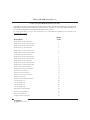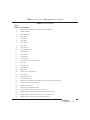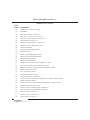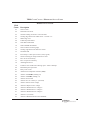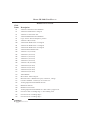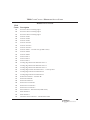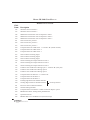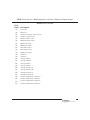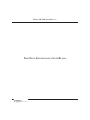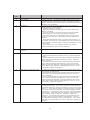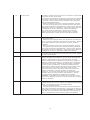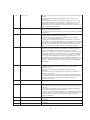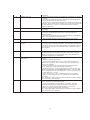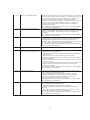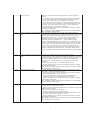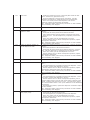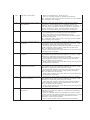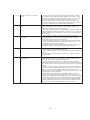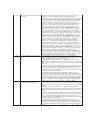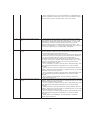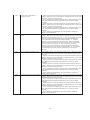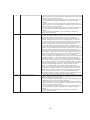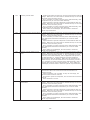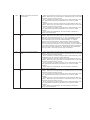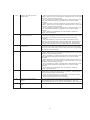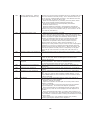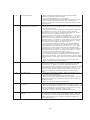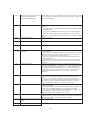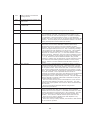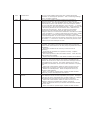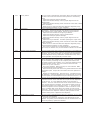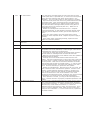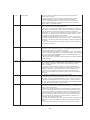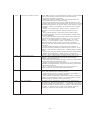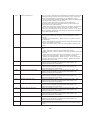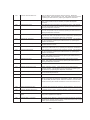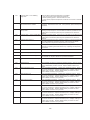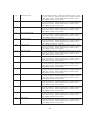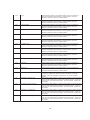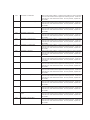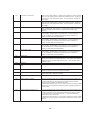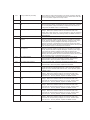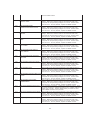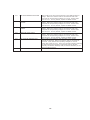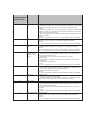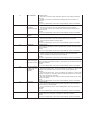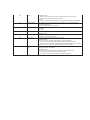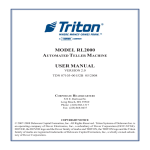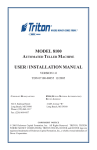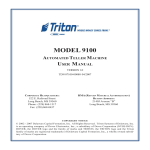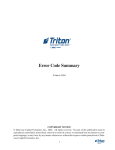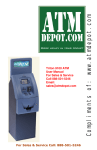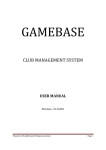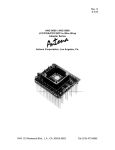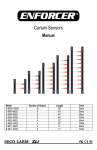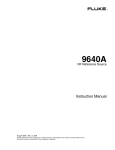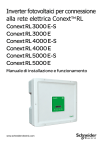Download MODEL RL2000 USER MANUAL Status Code Description
Transcript
02'(/5/86(50$18$/ &/,&.&2817(5+$5':$5(67$786&2'(6 The TDM-series click counter has new hardware status codes. The terminal will display and log Errror Code . It will then log the actual error in the click count. If there is a ‘116’ in the click count, there will be a number immediately following that describes the error cause. ([,QWKHFOLFNKLVWRU\\RXVHHµ¶IROORZHGE\µ¶7KLVLQGLFDWHVDKDUGZDUHHUURUFDXVHGE\WKH ([WHQVLRQ'RRU2SHQ 6WDWXV &RGH 'HVFULSWLRQ Double detect (0) not connected 1 Width sensor (0) not connected (Tx) 2 Width sensor (0) not connected (Rx) 3 Double detect (1) not connected 4 Width sensor (1) not connected (Tx) 5 Width sensor (1) not connected (Rx) 6 Double detect (2) not connected 7 Width sensor (2) not connected (Tx) 8 Width sensor (2) not connected (Rx) 9 Double detect (3) not connected 0 Width sensor (3) not connected (Tx) 11 Width sensor (3) not connected (Rx) 12 Diverter sensor not connected 13 Timing wheel sensor not connected 14 Exit sensor not connected 15 Reject sensor not connected 16 Extension sensor not connected 17 Extension door open 18 Extension main cable disconnected 19 12-volt supply low 20 12-volt supply high 21 24-volt supply low 22 24-volt supply high 23 Missing pick motor feedback 24 Missing solenoid feedback 25 Pick motor fuse blown 26 Transport motor fuse blown 27 SB-2 7'0&/,&.&28176+$5':$5(67$786&2'(6 &OLFN &RXQW 7'0&/,&.&2817(56 'HVFULSWLRQ 1 Non maskable interrupt - Terminal power shutdowns 2 Stack overflow 3 Stack underflow 4 Trap illbus 5 Trap illina 6 Trap illopa 7 Class B trap 8 Trap prtflt 9 Trap undopc 10 Trap unknown trap 11 CTS timeout 12 Tx Ack error 13 Tx Nak error 14 Tx EOT error 15 Tx response error - Main board 16 LRC error 17 Framing error 18 Overrun error 19 Parity error 20 Verify error - Main board 21 Process error 22 NVRAM read error 23 NVRAM write error 24 Reject rate exceeded - More than 9 notes rejected during a dispense 25 Unexpected note at thickness 0 26 Buffer overflow error 27 Host reset - Mechanism resets 28 Unexpected note at exit during a dispense 29 Width sensors detected note thinner than double-detect 30 Width sensors detected note thicker than double-detect 31 Width sensors disapproved note double-detect SB-3 02'(/5/86(50$18$/ &OLFN &RXQW 7'0&/,&.&2817(56 'HVFULSWLRQ 32 Width sensors thickness reading 33 Undefined 34 Pick motor timeout - Cassette “A” 35 Pick motor overcurrent - Cassette “A” 36 Thickness sensor unstable - Cassette “A” 37 Skew timeout - Cassette “A” 38 Thickness sensor timeout - Cassette “A” 39 Number of resets - Terminal power-up 40 Exit sensor timeout 41 Exit sensor trailing edge timeout 42 Diverter timeout 43 Reject sensor leading edge timeout 44 Reject sensor trailing edge timeout 45 Exit blocked during purge 46 Diverter timeout on purge 47 Width sensor blocked on start of dispense or learn 48 Exit sensor blocked on start of dispense or learn 49 Diverter in dispense position on start of dispense or learn 50 Reject cassette not present 51 Note cassette not present 52 Unexpected note at exit sensor 53 Unexpected note at width sensor 54 Diverter moved to exit position during reject or purge - Dispenser fault 55 Initial status check failed 56 Diverter moved to reject position during dispense - Dispenser fault 57 Unexpected note at reject sensor 58 Excessive skew on leading edge - Cassette “A” 59 Excessive skew on trailing edge - Cassette “A” 60 Note too wide - Cassette “A” 61 Note too narrow - Cassette “A” 62 Note too thick - Cassette “A” SB-4 7'0&/,&.&28176+$5':$5(67$786&2'(6 7'0&/,&.&2817(56 &OLFN &RXQW 'HVFULSWLRQ 63 Note too thin 64 Solenoid overcurrent 65 Timeout waiting for diverter - Diverter fault 66 Trailing edge timeout at width sensor - Cassette “A” 67 Watch dog reset 68 UART loop back failed 69 CRC flash check failed 70 CRC NVRAM check failed 71 Note not linear at trailing edge 72 Trailing edge timeout at thickness sensor 73 Oscillator WD 74 Forced reject - Will reject 2 notes (1 bad,1 good) 75 Timeout waiting for unexpected note to clear 76 Error in exit accountancy 77 Error in reject accountancy 78 A2D alignment error 79 Unable to clear width sensor during reject - After 9 attempts 80 Retried dispense operation 81 Retry event count 82 A2D Ch15A Comparator reference 9 83 A2D Ch.14A 9'& (reading x 6) 84 A2D Ch.13 9'& (reading x 3) 85 A2D Ch.12 Not used 86 A2D Ch.11 Low currency A (not used) 87 A2D Ch.10 Exit sensor voltage 88 A2D Ch.9 Reject sensor voltage 89 A2D Ch.8 Width sensor 2 voltage A 90 A2D Ch.7 Width sensor 1 voltage A 91 A2D Ch.6 Width sensor 0 voltage A 92 A2D Ch.5 (not used) 93 A2D Ch.4 Billfish extension fuse feedback SB-5 02'(/5/86(50$18$/ &OLFN &RXQW 7'0&/,&.&2817(56 'HVFULSWLRQ 94 A2D Ch.3 Main motor fuse feedback 95 A2D Ch.2 Double detect voltage A 96 A2D Ch.1 A Pick motor fuse 97 A2D Ch.0 Billfish extension feedback 98 Logic sensors diverter/dispenser position 99 A2D Ch.11 B (not used) 100 A2D Ch.8 B Width sensor 2 voltage B 101 A2D Ch.7 B Width sensor 1 voltage B 102 A2D Ch.6 B Width sensor 0 voltage B 103 A2D Ch.2 B Double detect B 104 A2D Ch.11 C (not used) 105 A2D Ch.8 C (not used) 106 A2D Ch.7 C (not used) 107 A2D Ch.6 C (not used) 108 A2D Ch.2 C (not used) 109 A2D Ch.11 D (not used) 110 A2D Ch.8 D (not used) 111 A2D Ch.7 D (not used) 112 A2D Ch.6 D (not used) 113 A2D Ch.2 D (not used) 114 Jam in Billfish 115 Motor fault - Main transport 116 Bad connection - Billfish door open, connectors, voltage 117 Cassettes shuffled - Cassette(s) not “In Service” 118 Trailing edge timeout at Billfish entrance 119 Billfish exit timeout 120 Billfish excessive skew 121 Trailing edge timeout at Billfish exit - Idler rollers “popped” out 122 Excessive skew on leading edge 1 - Note loading issue 123 Excessive skew on leading edge 2 124 Excessive skew on leading edge 3 SB-6 7'0&/,&.&28176+$5':$5(67$786&2'(6 &OLFN &RXQW 7'0&/,&.&2817(56 'HVFULSWLRQ 125 Excessive skew on trailing edge 1 126 Excessive skew on trailing edge 2 127 Excessive skew on trailing edge 3 128 Note too wide 1 129 Note too wide 2 130 Note too wide 3 131 Note too narrow 1 132 Note too narrow 2 133 Note too narrow 3 134 Note too thick 1 - Cassette “B” (picked 2 notes) 135 Note too thick 2 136 Note too thick 3 137 Note too thin 1 138 Note too thin 2 139 Note too thin 3 140 Trailing edge timeout at thickness sensor 1 141 Trailing edge timeout at thickness sensor 2 142 Trailing edge timeout at thickness sensor 3 143 Trailing edge timeout at width sensor 1 - 2 notes picked 144 Trailing edge timeout at width sensor 2 145 Trailing edge timeout at width sensor 3 146 Pick motor timeout 1 - Cassette “B” 147 Pick motor timeout2 148 Pick motor timeout 3 149 Pick motor overcurrent 1 150 Pick motor overcurrent 2 151 Pick motor overcurrent 3 152 Skew timeout 1 - Note skewed (width sensor) 153 Skew timeout 2 154 Skew timeout 3 155 Thickness sensor timeout 1 - Double detect fault SB-7 02'(/5/86(50$18$/ &OLFN &RXQW 7'0&/,&.&2817(56 'HVFULSWLRQ 156 Thickness sensor timeout 2 157 Thickness sensor timeout 3 158 Width sensor blocked on start of dispense or learn 1 159 Width sensor blocked on start of dispense or learn 2 160 Width sensor blocked on start of dispense or learn 3 161 Note cassette not present 1 162 Note cassette not present 2 163 Note cassette not present 3 164 Unexpected note at width sensor 1 - Cassette “B” (check cassette) 165 Unexpected note at width sensor 2 166 Unexpected note at width sensor 3 167 Note not linear at trailing edge 1 168 Note not linear at trailing edge 2 169 Note not linear at trailing edge 3 170 Timeout waiting for unexpected note to clear 1 171 Timeout waiting for unexpected note to clear 2 172 Timeout waiting for unexpected note to clear 3 173 Unable to clear width sensor during reject 1 - Cassette “B” (note jam) 174 Unable to clear width sensor during reject 2 175 Unable to clear width sensor during reject 3 176 Unexpected note at thickness 1 - Cassette “B” 177 Unexpected note at thickness 2 178 Unexpected note at thickness 3 179 Leading edge timeout at channel interface 180 Trailing edge timeout at channel interface 181 Excessive skew at channel interface 182 Timeout waiting for FIFO 183 Unexpected note in extension - enable “Extension Reject” option 184 Billfish motor fault - Timing wheel, jammed notes 185 Operation timeout 186 Billfish cable error - Feedback error (electronic loop) SB-8 lower/top feed ch. 7'0&/,&.&28176+$5':$5(67$786&2'(67(50,1$/(5525&2'(6 &OLFN &RXQW 7'0&/,&.&2817(56 'HVFULSWLRQ 187 Learn error 188 FIFO error 189 Timeout waiting for notes to divert 190 Unable to open process 191 Billfish entrance volt A 192 Billfish entrance volt B 193 Billfish exit volt A 194 Billfish exit volt B 195 Skew board volt A 196 Skew board volt B 197 Width sensor gain 198 Unknown 199 Unknown 200 Average width A 201 Average width B 202 Average width C 203 Average width D 204 Average thickness A 205 Average thickness B 206 Average thickness C 207 Average thickness D 208 Too few double detect samples 0 209 Too few double detect samples 1 210 Too few double detect samples 2 211 Too few double detect samples 3 SB-9 02'(/5/86(50$18$/ 7+,63$*(,17(17,21$//</()7%/$1. SB-10 Error Code 0 32 Description Recommended Action No errors Good operation None No action required. The dispenser sends this status code when a command has been successfully executed. This status code will appear in the electronic journal as code 32 indicating the successful completion of a transaction. 33 Feed Failure This error is usually associated with an empty note cassette or currency that is in unfit condition. 1. Refill the cassette as needed. 2. Inspect the cassette and feed path for currency that is stuck together or jammed. 3. If no jam is located, remove the first note from the cassette. Purge the dispenser. Do several test dispense operations. a. If the test dispenses are completed normally, and the return code are correct, clear all errors and place the cash dispenser in operation. b. If the test dispenser fails again, try testing while pushing in on the cassette. If it works then, the cassettes may not staying locked in the cassettes. Determine what is causing the cassette to not stay locked in place. 4. If the currency is in fit condition and the error persists, consider replacing the cassette or the dispenser. 33 Note jammed between DDM and Exit sensor 34 Mis-tracked note at feed This is a double detect fault. This is a double detect fault. 1. Inspect the feed path for jammed currency. Remove jammed currency. 2. Inspected both the feed sensor and the double detect sensor to ensure they are not blocked and operating correctly. Clean the sensors a needed. 3. Turn the AC power OFF for a few seconds and then back ON to power cycle and reset the cash dispenser. Clear all errors and perform several test dispenses. If the test dispenses are normal and the status clears, place the cash dispenser in service. If the error persists, replace the dispenser. 35 Mistracked note at double detect. This status occurs when a note arrives at the double detect without being seen by the feed sensor. 1. Inspected both the feed sensor and the double detect sensor to ensure they are not blocked and operating correctly. Clean the sensors a needed. 2. Turn the AC power OFF for a few seconds and then back ON to power cycle and reset the cash dispenser. Clear all errors and perform several test dispenses. If the test dispenses are normal and the status clears, place the cash dispenser in service. If the error persists, replace the dispenser. 36 Mistracked note at exit. This status occurs when a note is detected by the exit sensor when it should not have been. It can occur if there are notes already in the transport before the start of a transaction or if the exit sensor is blocked. 1. Verify that the diverter moves freely and is not binding. If the diverter has excessive binding or appears damaged, replace the dispenser.2. Inspect the exit area to ensure nothing is blocking the exit sensor. Clean and verify the operation of the exit sensor. Replace the exit sensor if defective. Otherwise, replace the dispenser.3. Turn the AC power OFF for a few seconds and then back ON to power cycle and reset the cash dispenser. Clear all errors and test the dispenser with a live transaction. It the status clears, place the cash dispenser in service. Otherwise, replace the dispenser. 37 Too long at exit. This status is reported if the exit sensor is covered for a longer that allowed time for the current notes. 1 Inspect the note transport and delivery throat make sure all belts are on track and there are no documents jammed in the transport or exit areas. Place all belts on their respective rollers and gears. Clear the jammed documents. 2. Make sure that the exit sensor is clean and operation correctly. 3. Turn the AC power OFF for a few seconds and then back ON to power cycle and reset the cash dispenser. Clear all errors and test the dispenser with a live transaction. It the status clears, place the cash dispenser in service. Otherwise, replace the dispenser. Note, if this occurs on a Mini Mech, only during a multi note dispense, the exit sensors may have become weak. Consider sending the dispenser to repair to have new sensors installed. 38 Blocked exit 39 Too many notes This status appears if the exit sensor is covered or defective when the dispenser starts. 1. Inspect the note transport make sure all belts are on track and there is no currency jammed in the transport or exit areas. Place all belts on their respective rollers and gears. Clear the jammed documents. 2. Make sure that the exit sensor is clean and operation correctly. 3. Turn the AC power OFF for a few seconds and then back ON to power cycle and reset the cash dispenser. Clear all errors and test the dispenser with a live transaction. It the status clears, place the cash dispenser in service. Otherwise, replace the dispenser. Clean the all sensors. Verify that all sensors are operation correctly. If all sensors are operation correctly, and the error persists, replace the replace the dispenser. 42 Transport error. This is a timing wheel or timing wheel sensor error.. 1. Inspect the dispenser to make sure all belts are on track and in good physical condition. Place all belts on their rollers and gears. If a belt displays excessive wear or damage you may be able to replace it. Otherwise, replace the dispenser.2. Verify that the DC voltages to the dispenser are correct. Replace the power supply or dispenser DC power if either is defective.3. Examine the timing wheel for physical defect. Make sure the electrical connections to the timing wheel sensor are secure and the time wheel sensor is clean. Replace the timing wheel or the timing wheel sensors if they are defective. Otherwise, it may be necessary to replace the dispenser.4. Turn the AC power OFF for a few seconds and then back ON to power cycle and reset the cash dispenser. Clear all errors and test the dispenser by completing several TEST DISPENSES. If the status clears and the return code are normal place the cash dispenser in service. If these actions have no effect, replace the dispenser. 44 Bad Roller Profile This status is generated if the double detect is unable to calibrate. Probable cause for this error is a faulty or uncalibrated double detect module, or a jammed currency in the double detect. 1. Clear any jammed currency. 2. Turn the AC power OFF for a few seconds and then back ON to power cycle and reset the cash dispenser. Clear all errors and test the dispenser by completing several TEST DISPENSES. If the status clears and the return code are normal place the cash dispenser in service. If these actions have no effect, replace the dispenser. 45 Diverter error This error occurs when the diverter is in the wrong position during a dispense. 1. Inspect the feed path for any jammed notes. Remove any jammed notes. 2. Turn the AC power OFF for a few seconds and then back on to power cycle and reset the cash dispenser. Clear the error. Purge the dispenser with the purge command. Complete several live dispenses to ensure the dispenser is working correctly. If the error persists, replace the dispenser. 46 Exit quantified This status appears when the count at the exit is greater than the number of documents requested. 1. A mechanical error has occurred. It may be necessary to replace the dispenser. 47 Note missing at double detect This status is generated if the double detect fails to detect a document already seen by the feed sensor. 1. Inspect the transport before the double detect for jammed currency. Clear the jammed currency. 2. Turn the AC power OFF for a few seconds and then back ON to power cycle and reset the cash dispenser. Clear all errors and test the dispenser by completing several TEST DISPENSES. If the status clears and the return code are normal place the cash dispenser in service. If these actions have no effect, replace the dispenser. 48 Reject rate exceeded. This status is generated when there are 8 rejects during the current dispense. It is usually caused by attempting to dispense currency that is unacceptable or currency that has not been properly prepared. 1. Inspect the currency for excessive wear. Remove any unacceptable currency from the cassette. 2. Inspect the feed path for jammed currency. Remove any jammed currency.3. Clear all error and purge the dispenser using the purge command.4. Test the dispenser by completing several test dispenses with the test dispense command. If the error clears, put the cash dispenser back in service. If these actions have no effect, replace the dispensing mechanism. 49 Jam at exit This status is generated when exit sensor is blocked. 1 Inspect the feed path for jammed currency. Remove any jammed currency. 2. Clear all error and purge the dispenser using the purge command. 3. Clean and verify the operation of the exit sensor. Replace the exit sensor if necessary. 4. Test the dispenser by completing several test dispenses with the test dispense command. It the error clears put the cash dispenser back in service. If these actions have no effect, replace the dispensing mechanism. 49 Too few notes dispensed Channel 1 50 Interference recovery Possible damage due to static discharge 1. Check the incoming power and dispenser mechanism for proper grounding. 2. Turn the AC power OFF for a few seconds and then back ON to power cycle and reset the cash dispenser. 3. Clear all errors and test the dispenser by completing several test dispenses. If the status clears and the return code are normal place the cash dispenser in service. If these actions have no effect, replace the dispenser. 51 Accountancy error 52 RAM error 53 EPROM error A mechanical failure has occurred. Replace the dispensing mechanism. A mechanical failure has occurred. Replace the dispensing mechanism. A mechanical failure has occurred. Replace the dispensing mechanism. 1. Check the incoming power and dispenser mechanism for proper grounding. 2. Turn the AC power OFF for a few seconds and then back ON to power cycle and reset the cash dispenser. 3. Clear all errors and test the dispenser by completing several test dispenses. If the status clears and the return code are normal place the cash dispenser in service. If these actions have no effect, replace the dispenser 54 Operation time-out 55 RAM corruption 56 Link error 76 Communications error with EJ 95 Multiple cassettes of the same type This is a multi-cassette dispenser error.1. Verify that there is only installed one of each type of cassette installed in the dispensing mechanism. 2. If two or more of the same type cassette are installed, inject a new cassette ID into one of the cassettes that is different from the other cassette. A mechanical failure has occurred. Replace the dispensing mechanism. 1. Configuration jumpers may have been changed. Inspect jumper block LK5 on the dispenser main board. There should be no jumpers installed. 2. Turn the AC power OFF for a few seconds and then back ON to power cycle and reset the cash dispenser. 3. If the problem persists, replace the dispensing mechanism 100 Good operation No Action Necessary. The dispenser sends this status code when a command has been successfully executed. This status code will appear in the electronic journal as code 32 or 100 indicating the successful completion of a transaction. 101 2-second timeout waiting for pick. This error is usually associated with unfit currency or an empty (Feed failure). cassette. 1. Refill the cassette as needed. 2. Inspect the feed path for currency that is stuck together or jammed. If no jams are found, remove the note closest the pick rollers in the cassette. 3. Inspect the detent clips (the clips that hold the cassette in place). Cracked or broken clips should be replaced 4. Install the cassette. Purge the dispensing mechanism with the PURGE command from the DIAGNOSTICS function. Test the TDM100 by completing several Test Dispenses. If the error clears, put the cash dispenser in service. 5. If the currency is in fit condition and the error condition persists, consider replacing the note cassette or the dispensing mechanism. Note: Dispenser Status (Click Counts) should be run and available before contacting Tech Support 102 Timeout at Exit Sensor 1. Inspect for jammed currency in the feed path and at the Exit sensor. Remove any jammed currency. 2. Purge the dispenser using the purge command. Test the dispensing mechanism by completing several Test Dispenses. 3. If the error clears put the Cash Dispenser into service. Otherwise, replace the dispensing mechanism. Note: Dispenser Status (Click Counts) should be run and available before contacting Tech Support 104 Unable to clear width sensor. Remove the cassette and inspect for jammed currency in the width sensor and at the output of the cassette. The width sensor may be dirty. Clean the width sensor with compressed air. Purge the dispenser using the purge command. Test the dispensing mechanism by completing several test dispenses. If the error does not occur again, put the cash dispenser in service. If the error persists in may be necessary to replace either the cassette or dispensing mechanism. Note: Dispenser Status (Click Counts) should be run and available before contacting Tech Support There may be an insufficient number of notes in the cassette to complete the requested learn note thickness command. Put more currency in the cassette and repeat the learn note thickness command. Note: Dispenser Status (Click Counts) should be run and available before contacting Tech Support The dispensing mechanism may have corrupt software. Reset the cash dispenser. Purge the dispenser using the purge command. Test the dispensing mechanism by completing several test dispenses. If the error clears put the cash dispenser into service. If the error persists, replace the dispensing mechanism. Note: Dispenser Status (Click Counts) should be run and available before contacting Tech Support 105 Insufficient notes to learn from 106 FIFO error 107 Time out waiting for FIFO 108 Unexpected note at double detect, A note has been detected in the double detect sensor without being width sensor did not detect note detected at the width sensor first. 1. Inspect the dispensing mechanism for of damaged components or broken wires. 2. Remove the cassette and visually inspect for loose or disconnected connectors on both the upper and lower width sensor printed circuit boards. 3. Ensure the ATM is mounted on a hard steady surface. Vibrations can cause this error. 4. If there is no visible damage and the connectors are attached to the sensor boards the best course of action is to replace the dispensing mechanism. Note: Dispenser Status (Click Counts) should be run and available before contacting Tech Support 109 Time-out at Exit sensor 1. Inspect for jammed currency in the feed path and at the Exit sensor. Remove any jammed currency. 2. Purge the dispenser using the purge command. Test the dispensing mechanism by completing several Test Dispenses. 3. If the error clears put the Cash Dispenser into service. Otherwise, replace the dispensing mechanism. Note: Dispenser Status (Click Counts) should be run and available before contacting Tech Support 110 Trailing edge time-out at exit. 1. Inspect for jammed Currency in the feed path and at the Exit sensor. Remove any jammed currency. 2. Purge the dispenser using the purge command. 3. Test the dispensing mechanism by completing several test dispenses. 4. If the error clears put the cash dispenser into service. If the error persists, replace the dispensing mechanism. Note: Dispenser Status (Click Counts) should be run and available before contacting Tech Support 111 112 113 114 115 Diverter timeout Inspect for jammed currency at the diverter. Remove jammed currency. 2. Verify that all access panels are closed and secured. Clear the error. Test the dispenser by completing several test dispenses. 3. If the error clears, put the cash dispenser in service. 4. Verify clearance at the diverter. If the test dispenses pass, but the error returns upon live dispenses, do dispenses with the vault door open. If it works with the door open, remove obstruction causing the diverter to contact the vault door. 5. If these actions have no effect on dispenser operation, replace the dispenser mechanism. Note: Dispenser Status (Click Counts) should be run and available before contacting Tech Support Timeout waiting for leading edge at A note that was expected to be seen at reject sensor was not reject detected at the reject sensor.1. Inspect for jammed currency in the transport path between the width sensors and the reject sensor. Remove jammed currency. 2. Verify that all access panels are closed and secured. Clear the error. Test the dispenser by completing several test dispenses. 3. Verify clearance at the diverter. If the test dispenses pass, but the error returns upon live dispenses, do dispenses with the vault door open. If it works with the door open, remove obstruction causing the diverter to contact the vault door.4. If the error clears, put the cash dispenser in service. 5. If these actions have no effect on dispenser operation, replace the dispenser mechanism.Note: Dispenser Status (Click Counts) should be run and available before contacting Tech Support Timeout waiting for trailing edge at 1. Inspect for a jammed currency in the reject sensor. reject 2. Verify that all access panels are closed and secured. Ensure the reject bin is empty, or that there is enough room for the rejects and test notes to fall into the reject bin. Reset the cash dispenser. Clear the error. Test the dispenser by completing several test dispenses. 3. If the error clears, put the cash dispenser in service. 4. If these actions have no effect on dispenser operation, replace the dispenser mechanism. Note: Dispenser Status (Click Counts) should be run and available before contacting Tech Support Exit blocked during purge 1. Inspect the dispensing mechanism for jammed currency at the exit sensor. Clear any jammed currency. 2. Clean the exit sensor using a soft brush and a vacuum cleaner. Reset the cash dispenser. Clear the error. 3. Test the dispenser by completing several test dispenses. 4. If the error clears, put the cash dispenser in service. 5. If these actions have no effect on dispenser operation, replace the dispenser mechanism. Note: Dispenser Status (Click Counts) should be run and available before contacting Tech Support Diverter timeout on purge 1. Inspect the dispensing mechanism for jammed currency at the diverter. Clear any jammed currency. 2. Make sure the shelf that the dispenser is mounted on is level and seated at all four corners. 3 Make sure the diverter moves freely. 4. Reset the cash dispenser. Clear the error. 5. Test the dispenser by completing several test dispenses. If the error clears, put the cash dispenser in service. 6. If these actions have no effect on dispenser operation, replace the dispenser mechanism. Note: Dispenser Status (Click Counts) should be run and available before contacting Tech Support 116 Motor Fault 117 Timeout waiting for note to divert 118 Exit sensor blocked on start of dispense or learn 119 Diverter in dispense position on start of dispense or learn 121 Note cassette not present 122 Unexpected note at exit 123 Hardware Error 124 Diverter moved to exit position during reject purge 1. Inspect for jammed currency in the feed path and at the Exit sensor. Remove any jammed currency. 2. Purge the dispenser using the purge command. Test the dispensing mechanism by completing several Test Dispenses. 3. If the error clears put the Cash Dispenser into service. Otherwise, replace the dispensing mechanism. Note: Dispenser Status (Click Counts) should be run and available before contacting Tech Support 1. Inspect for jammed currency at the Exit. Remove jammed currency. 2. Verify that all access panels are closed and secured. 3. Use a soft brush and vacuum cleaner to clean the exit sensor. 4. Clear the error. Test the dispenser by completing several test dispenses. 5. If the error clears, put the cash dispenser in service. 6. If these actions have no effect on dispenser operation, replace the dispenser mechanism. Note: Dispenser Status (Click Counts) should be run and available before contacting Tech Support 1. Inspect for jammed currency at the Diverter. Remove jammed currency. 2. Check the operation of the diverter solenoid. 3. Verify that all access panels are closed and secured. Clear the error. Test the dispenser by completing several test dispenses. 4. If the error clears, put the cash dispenser in service. 5. If these actions have no effect on dispenser operation, replace the dispenser mechanism. Note: Dispenser Status (Click Counts) should be run and available before contacting Tech Support 1. Purge the dispenser using the purge command from diagnostic menu. 2. Test the dispenser by completing several test dispenses. If the error clears, put the cash dispenser in service. 3. If these actions have no effect on dispenser operation, replace the dispenser mechanism and/or the note cassette. Note: Dispenser Status (Click Counts) should be run and available before contacting Tech Support 1. Purge the dispenser using the purge command from diagnostic menu. 2. Test the dispenser by completing several test dispenses. If the error clears, put the cash dispenser in service. 3. If these actions have no effect on dispenser operation, print a dispenser status report, scan the click count history, starting at the bottom. Find the first occurrence of 116. The next entry, below 116 is the Hardware Status. Look up the definition on the Hardware Status listing. 4. If problems still persist, replace the dispenser mechanism and/or the note cassette. Note: Dispenser Status (Click Counts) should be run and available before contacting Tech Support 1. Inspect for a currency jam at the diverter. 2. Verify that the diverter moves freely. 3. Test the dispenser by completing several test dispenses. 4. If the error clears, put the cash dispenser in service. 5. If these actions have no effect on dispenser operation, replace the dispenser mechanism. Note: Dispenser Status (Click Counts) should be run and available before contacting Tech Support 125 Initial status check failed 1. Reset the cash dispenser. Clear the error. 2. If the error persists replace the dispensing mechanism. Note: Dispenser Status (Click Counts) should be run and available before contacting Tech Support 126 Diverter moved to reject position during dispense Inspect for a note jam at the diverter. Verify that the diverter moves freely. Test the dispenser by completing several test dispenses. If the error clears, put the cash dispenser in service. If these actions have no effect on dispenser operation, replace the dispenser mechanism. Note: Dispenser Status (Click Counts) should be run and available before contacting Tech Support 127 Jam in TDM extension 1. Inspect for a currency jam at in the extension. 2. Test the dispenser by completing several test dispenses. 3. If the error clears, put the cash dispenser in service. 4. If these actions have no effect on dispenser operation, replace the dispenser mechanism. Note: Dispenser Status (Click Counts) should be run and available before contacting Tech Support 128 Error in reply from the dispenser mechanism 1. Verify that the power supply is operating and the DC voltages being supplied to the main board and dispenser are correct. Seat connectors or replace the power supply as needed. 2. Verify that main board to electronic journal and the electronic journal to dispenser cables securely seated at both ends of the cable. The cables may be defective. 3. Other components that may cause this error are the main board or the dispensing mechanism. 129 No response from the dispenser mechanism 1. Verify that the power supply is operating and the DC voltages being supplied to the main board and dispenser are correct. Seat connectors or replace the power supply as needed. 2. Verify that main board to electronic journal and the electronic journal to dispenser cables securely seated at both ends of the cable. The cables may be defective. 3. Other components that may cause this error are the main board or the dispensing mechanism. 130 Command not acknowledged by the dispenser mechanism 1. Verify that the power supply is operating and the DC voltages being supplied to the main board and dispenser are correct. Seat connectors or replace the power supply as needed. 2. Verify that main board to electronic journal and the electronic journal to dispenser cables securely seated at both ends of the cable. The cables may be defective. 3. Other components that may cause this error are the main board or the dispensing mechanism. 131 CTS (Clear To Send) line from the 1. Verify that the power supply is operating and the DC voltages dispenser is not active. being supplied to the main board and dispenser are correct. Seat connectors or replace the power supply as needed. 2. Verify that main board to electronic journal and the electronic journal to dispenser cables securely seated at both ends of the cable. The cables may be defective. 3. Other components that may cause this error are the main board or the dispensing mechanism. 132 Status reports bad double detect in 1. Remove the cassette and inspect the dispensers feed path for last dispense jammed currency and other debris in the double detect assembly. Replace the cassette. 2. Reset the Cash Dispenser by turning OFF the AC power switch for a few seconds and switching it back ON. Clear the error. Purge the dispenser using PURGE command. Complete several Test Dispenses to verify correct operation. 3. If the problem persists, replace the dispensing mechanism. 133 +5 VDC not present on carrier detect 134 Exit blocked as reported by status 1. Inspect the feed path and exit sensor for jammed currency and check broken components. The exit sensor may be dirty. Clean as needed with soft brush and vacuum cleaner. 2. Reset the cash dispenser by turning OFF the AC power switch for a few seconds and switching it back ON. Clear the error. Purge the dispenser with the purge command. Verify correct operation with a live transaction. 3. If the problem persists, replace the dispensing mechanism. Feed sensor blocked as reported by 1. Inspect the feed path and Feed sensors for jammed currency and status check broken components. The feed sensors may be dirty. Clean as needed with soft brush and vacuum cleaner. 2. Reset the Cash Dispenser by turning OFF the AC power switch for a few seconds and switching it back ON. Clear the error. Purge the dispenser with the purge command. 3. Complete several test dispenses to verify correct operation. If the problem persists, replace the dispensing mechanism. 135 1. Verify that the power supply is operating and the DC voltages being supplied to the main board and dispenser are correct. Seat connectors or replace the power supply as needed. 2. Verify that main board to electronic journal and the electronic journal to dispenser cables securely seated at both ends of the cable. The cables may be defective. 3. Other components that may cause this error are the main board or the dispensing mechanism. 136 Modem initialization failed 1. Reset the Cash Dispenser by turning OFF the AC power switch for a few seconds and switching it back ON. 2. If the problem persists, remove the main board and replace the modem. 3. If replacing the modem does not correct the problem, replace the main board. 138 Printer failed while printing to the receipt printer 1. Verify that there is paper in the printer. Replenish paper as needed. Refer to Section 5 of the RL5000 Service Manual or the RL5000 Quick Reference Guide for instructions. 2. Release the printer locking screw. Open the printer support bracket and verify that there are no jams in the printer or the paper path. Verify the blue lever on the left side of the printer in the print position. 3. Inspect the cable supplying DC power from the power supply to the printer. Make sure it is connected to CN1 on the printer control board. Verify that all DC voltages applied to the printer control board are correct. If the voltages are not within tolerance, the cable or power supply may be defective. 4. Inspect the printer data cable for damage. Make sure it is seated at the main board and at the printer control board at CN6. 5. Inspect the cables connected to CN2, CN3, CN4, and CN5. Make sure they are seated at the printer control board and not damaged. 6. If the voltages are correct, and the cables are undamaged and correctly connected, causes of this error may be a defective cable, a defective printer, printer control board, or the main board. 139 140 141 Printer controller not responding to 1. Verify that there is paper in the printer. Replenish paper as commands needed. Refer to the appropriate Service Manual or Quick Reference Guide for instructions.2. On all models other then 96XX, Release the printer locking screw. Open the printer support bracket and verify that there are no jams in the printer or the paper path. Verify the blue lever on the left side of the printer in the print position.3. Inspect the cable supplying DC power from the power supply to the printer. Make sure it is connected to CN1 on the printer control board. Verify that all DC voltages applied to the printer control board are correct. If the voltages are not within tolerance, the cable or power supply may be defective.4. Inspect the printer data cable for damage. Make sure it is seated at the main board and at the printer control board at CN6. 5. Inspect the cables connected to CN2, CN3, CN4, and CN5. Make sure they are seated at the printer control board and not damaged. 6. If the voltages are correct, and the cables are undamaged and correctly connected, causes of this error may be a defective cable, a defective printer, printer control board, or the main board.7. On 96XX models, open the printer access latch and inspect for jams and blockage. 8. . Inspect the cable supplying DC power from the power supply to the printer. Make sure it is connected to CN1 on the printer control board. Verify that all DC voltages applied to the printer control board are correct. If the voltages are not within tolerance, the cable or power supply may be defective.9. Verify all connections to the printer controller. 10. Inspect the printer data cable for damage. Make sure it is seated at both the printer controller and the keypad - SPED board Visa EPP jumper board. 11. If the voltages are correct, and the cables are undamaged and correctly connected, causes of this error may be a defective cable, a defective printer, printer control board, or the main board. Time-out waiting for printer to be 1. Verify that there is paper in the printer. Replenish paper as ready needed. Refer to Section 5 of the RL5000 Service Manual or the RL5000 Quick Reference Guide for instructions. 2. Release the printer locking screw. Open the printer support bracket and verify that there are no jams in the printer or the paper path. Verify the blue lever on the left side of the printer in the print position. 3. Inspect the cable supplying DC power from the power supply to the printer. Make sure it is connected to CN1 on the printer control board. Verify that all DC voltages applied to the printer control board are correct. If the voltages are not within tolerance, the cable or power supply may be defective. 4. Inspect the printer data cable for damage. Make sure it is seated at the main board and at the printer control board at CN6. 5. Inspect the cables connected to CN2, CN3, CN4, and CN5. Make sure they are seated at the printer control board and not damaged. 6. If the voltages are correct, and the cables are undamaged and correctly connected, causes of this error may be a defective cable, a defective printer, printer control board, or the main board. Paper jam reported by the 1. Release the printer locking screw. Open the printer support controller during status check. bracket and verify that there are no jams in the printer or the paper path. Verify the blue lever on the left side of the printer in the print position. 2. Release the printer locking screw. Open the printer support bracket and verify that there are no jams in the printer or the paper path. Verify the blue lever on the left side of the printer in the print position. 3. Inspect the cable supplying DC power from the power supply to the printer. Make sure it is connected to CN1 on the printer control board. Verify that all DC voltages applied to the printer control board are correct. If the voltages are not within tolerance, the cable or power supply may be defective. 4. Inspect the printer data cable for damage. Make sure it is seated at the main board and at the printer control board at CN6. 5. Inspect the cables connected to CN2, CN3, CN4, and CN5. Make sure they are seated at the printer control board and not damaged. f h l d h bl d d d 6. If the voltages are correct, and the cables are undamaged and correctly connected, causes of this error may be a defective cable, a defective printer, printer control board, or the main board. 142 Dispenser returns bad command error. 1. Verify that the power supply is operating and the DC voltages being supplied to the main board and dispenser are correct. Seat connectors or replace the power supply as needed. 2. Verify that main board to electronic journal and the electronic journal to dispenser cables securely seated at both ends of the cable. The cables may be defective. 3. Other components that may cause this error are the main board or the dispensing mechanism. 144 No reply from the electronic journal. 145 Error in reply from the electronic journal 1. Inspect main board to electronic journal (EJ) communication cable for damage. Make sure the connectors are seated securely on the main board and on the electronic journal. a. When troubleshooting the 8100, 9100, RL and RT be aware that the electronic journal is built into the main board of the dispenser. b. On all 8100/9100 machines, ensure the EJ data cable is connected to the lower RJ-45 data port on the 9100 main board. The upper RJ-45 port is used for downloading software only. Note, if the EJ is connected to the load port of the 9100 main board, permanent damage may result. 2. If it is necessary to check continuity of the cable assembly, refer to the appropriate ATM Service Manual for pin out of the cable assembly. 3. Inspect electronic journal to dispenser communication cable for damage. Make sure the connectors are seated securely on the main board and on the electronic journal. 4. If it is necessary to check continuity of the cable assembly, refer to the appropriate ATM Service Manual for pin out of the cable assembly 5. If the cables are undamaged, the main board or electronic journal may be defective. 1. Inspect main board to electronic journal communication cable for damage. Make sure the connectors are seated securely on the main board and on the electronic journal. 2. If it is necessary to check continuity of the cable assembly, refer to the appropriate ATM Service Manual for pin out of the cable assembly. 3. Inspect electronic journal to dispenser communication cable for damage. Make sure the connectors are seated securely on the main board and on the electronic journal. 4. If it is necessary to check continuity of the cable assembly, refer to the appropriate ATM Service Manual for pin out of the cable assembly 5. If the cables are undamaged, the main board or electronic journal may be defective. 146 No reply from command to electronic journal 147 Error in reply from electronic journal. 148 Write to electronic journal failed 149 1. Inspect main board to electronic journal communication cable for damage. Make sure the connectors are seated securely on the main board and on the electronic journal. 2. If it is necessary to check continuity of the cable assembly, refer to the appropriate ATM Service Manual for pin out of the cable assembly. 3. Inspect electronic journal to dispenser communication cable for damage. Make sure the connectors are seated securely on the main board and on the electronic journal. 4. If it is necessary to check continuity of the cable assembly, refer to the appropriate ATM Service Manual for pin out of the cable assembly 5. If the cables are undamaged, the main board or electronic journal may be defective. 1. Inspect main board to electronic journal communication cable for damage. Make sure the connectors are seated securely on the main board and on the electronic journal. 2. If it is necessary to check continuity of the cable assembly, refer to the appropriate ATM Service Manual for pin out of the cable assembly. 3. Inspect electronic journal to dispenser communication cable for damage. Make sure the connectors are seated securely on the main board and on the electronic journal. 4. If it is necessary to check continuity of the cable assembly, refer to the appropriate ATM Service Manual for pin out of the cable assembly. 5. If the cables are undamaged, the main board or electronic journal may be defective. Most probable cause, the electronic journal is full. State by verify if this is associated with error code 151. If so, work to resolve error code 151. 1. Inspect main board to electronic journal communication cable for damage. Make sure the connectors are seated securely on the main board and on the electronic journal. 2. If it is necessary to check continuity of the cable assembly, refer to the appropriate ATM Service Manual for pin out of the cable assembly. 3. Inspect electronic journal to dispenser communication cable for damage. Make sure the connectors are seated securely on the main board and on the electronic journal. 4. If it is necessary to check continuity of the cable assembly, refer to the appropriate ATM Service Manual for pin out of the cable assembly 5. If the cables are undamaged, the main board or electronic journal may be defective. Read from electronic journal failed 1. Inspect main board to electronic journal communication cable for damage. Make sure the connectors are seated securely on the main board and on the electronic journal. 2. If it is necessary to check continuity of the cable assembly, refer to the appropriate ATM Service Manual for pin out of the cable assembly. 3. Inspect electronic journal to dispenser communication cable for damage. Make sure the connectors are seated securely on the main board and on the electronic journal. 4. If it is necessary to check continuity of the cable assembly, refer to the appropriate ATM Service Manual for pin out of the cable assembly 5. If the cables are undamaged, the main board or electronic journal may be defective. 150 Status command to journal failed 151 Electronic journal full 152 Electronic journal corrupt 1. Inspect main board to electronic journal communication cable for damage. Make sure the connectors are seated securely on the main board and on the electronic journal. 2. If it is necessary to check continuity of the cable assembly, refer to the appropriate ATM Service Manual for pin out of the cable assembly. 3. Inspect electronic journal to dispenser communication cable for damage. Make sure the connectors are seated securely on the main board and on the electronic journal. 4. If it is necessary to check continuity of the cable assembly, refer to the appropriate ATM Service Manual for pin out of the cable assembly 5. If the cables are undamaged, the main board or electronic journal may be defective. The electronic journal on 8-bit machines (9600, 9700, and 9100) can store as many as 2400 records. The journal on these machines should be printed on a regular basis (i.e. when completing a cassette close function.) to keep it from filling up. If the journal becomes, full the only way it can be cleared and have a copy of it records is to print to the receipt printer or download the journal to the Triton Connect host. On 32-bit machines (RLs, FT's, RTs) the electronic journal can store as many as 32,768 records, it is recommended that you do not print the journal. Instead, save the journal to an external USB storage device or download to Triton Connect. Once records have been viewed or saved, they need to be marked as audited. Audited records can then be archived to an external device or deleted. (Note: Records can be archived to the internal flash. Doing this will not clear any available memory, and will not aid in clearing Error Code 151.) Below are steps to take to clear Error code 151 on 32-bit machines:1. View Unaudited Records. Once they are displayed on the screen, print or save them to an external device. When done chose, marked as audited. 2. Download to Triton Connect. Ensure they are marked as audited.3. Choose Clear Journal. Once you have completed one of the above steps, the records have been marked as audited, but they are still taking up memory space. They now need to be deleted or archived to an external USB Storage device.4. Select Archive / Delete Journal. 5. Choose archive to external USB storage device or delete. Choosing Internal Flash will not aid in clearing Error Code 151.Warning: If delete is chosen, the records will be permanently deleted. Note: Turning on auto archive will eliminate the need to archive the records in the future. The recommended setting for Auto Archive is None / 1 Meg / 14 days. Keep in mind that no files will be deleted or archived until they have been audited. 1. Inspect main board to electronic journal communication cable for damage. Make sure the connectors are seated securely on the main board and on the electronic journal. 2. If it is necessary to check continuity of the cable assembly, refer to Appendix B for pin out of the cable assembly. 3. Inspect electronic journal to dispenser communication cable for damage. Make sure the connectors are seated securely on the main board and on the electronic journal. 4. If it is necessary to check continuity of the cable assembly,refer to the appropriate ATM Service Manual for pin out of the cable assembly 5. If the cables are undamaged, the main board or electronic journal may be defective. 153 Electronic journal mode 154 Unknown electronic journal status 1. Inspect main board to electronic journal communication cable for damage. Make sure the connectors are seated securely on the main board and on the electronic journal. 2. If it is necessary to check continuity of the cable assembly, refer to the appropriate ATM Service Manual for pin out of the cable assembly. 3. Inspect electronic journal to dispenser communication cable for damage. Make sure the connectors are seated securely on the main board and on the electronic journal. 4. If it is necessary to check continuity of the cable assembly, refer to the appropriate ATM Service Manual for pin out of the cable assembly 5. If the cables are undamaged, the main board or electronic journal may be defective. Electronic journal modify record 1. Inspect main board to electronic journal communication cable for failure damage. Make sure the connectors are seated securely on the main board and on the electronic journal. 2. If it is necessary to check continuity of the cable assembly, refer to Appendix B for pin out of the cable assembly. 3. Inspect electronic journal to dispenser communication cable for damage. Make sure the connectors are seated securely on the main board and on the electronic journal.4. If it is necessary to check continuity of the cable assembly, refer to Appendix B for pin out of the cable assembly 5. If the cables are undamaged, the main board or electronic journal may be defective. 155 1. Inspect main board to electronic journal communication cable for damage. Make sure the connectors are seated securely on the main board and on the electronic journal. 2. If it is necessary to check continuity of the cable assembly, refer to Appendix B for pin out of the cable assembly. 3. Inspect electronic journal to dispenser communication cable for damage. Make sure the connectors are seated securely on the main board and on the electronic journal. 4. If it is necessary to check continuity of the cable assembly, refer to Appendix B for pin out of the cable assembly 5. If the cables are undamaged, the main board or electronic journal may be defective. 156 Cassette out of service. This occurs when the last cassette has been taken out of service. Cassettes are taken out of service because of feed failures or excessive rejects. 1. Inspect cassettes. Fill if needed. If they are not empty, see corrective action for Error Code 33. 2. If excessive rejects are suspected, see corrective action for Error Code 48. 3. Place cassettes in service. 157 Erase command to electronic journal failed 1. Inspect main board to electronic journal communication cable for damage. Make sure the connectors are seated securely on the main board and on the electronic journal. 2. If it is necessary to check continuity of the cable assembly, refer to the appropriate ATM Service Manual for pin out of the cable assembly. 3. Inspect electronic journal to dispenser communication cable for damage. Make sure the connectors are seated securely on the main board and on the electronic journal. 4. If it is necessary to check continuity of the cable assembly, refer to the appropriate ATM Service Manual for pin out of the cable assembly 5. If the cables are undamaged, the main board or electronic journal may be defective. 158 Format command to electronic journal failed 159 Electronic journal test feature failed 160 Electronic journal set featured failed 161 Electronic journal clear feature failed 1. Inspect main board to electronic journal communication cable for damage. Make sure the connectors are seated securely on the main board and on the electronic journal. 2. If it is necessary to check continuity of the cable assembly, refer to the appropriate ATM Service Manual for pin out of the cable assembly. 3. Inspect electronic journal to dispenser communication cable for damage. Make sure the connectors are seated securely on the main board and on the electronic journal. 4. If it is necessary to check continuity of the cable assembly, refer to the appropriate ATM Service Manual for pin out of the cable assembly 5. If the cables are undamaged, the main board or electronic journal may be defective. 1. Inspect main board to electronic journal communication cable for damage. Make sure the connectors are seated securely on the main board and on the electronic journal. 2. If it is necessary to check continuity of the cable assembly, refer to the appropriate ATM Service Manual for pin out of the cable assembly. 3. Inspect electronic journal to dispenser communication cable for damage. Make sure the connectors are seated securely on the main board and on the electronic journal.4. If it is necessary to check continuity of the cable assembly, refer to the appropriate ATM Service Manual for pin out of the cable assembly 5. If the cables are undamaged, the main board or electronic journal may be defective. 1. Inspect main board to electronic journal communication cable for damage. Make sure the connectors are seated securely on the main board and on the electronic journal. 2. If it is necessary to check continuity of the cable assembly, refer to Appendix B for pin out of the cable assembly. 3. Inspect electronic journal to dispenser communication cable for damage. Make sure the connectors are seated securely on the main board and on the electronic journal. 4. If it is necessary to check continuity of the cable assembly, refer to the appropriate ATM Service Manual for pin out of the cable assembly 5. If the cables are undamaged, the main board or electronic journal may be defective. 1. Inspect main board to electronic journal communication cable for damage. Make sure the connectors are seated securely on the main board and on the electronic journal. 2. If it is necessary to check continuity of the cable assembly, refer to the appropriate ATM Service Manual for pin out of the cable assembly. 3. Inspect electronic journal to dispenser communication cable for damage. Make sure the connectors are seated securely on the main board and on the electronic journal. 4. If it is necessary to check continuity of the cable assembly, refer to the appropriate ATM Service Manual for pin out of the cable assembly 5. If the cables are undamaged, the main board or electronic journal may be defective. 162 163 164 Electronic Journal get serial number failed 1. Inspect main board to electronic journal communication cable for damage. Make sure the connectors are seated securely on the main board and on the electronic journal. 2. If it is necessary to check continuity of the cable assembly, refer to the appropriate ATM Service Manual for pin out of the cable assembly. 3. Inspect electronic journal to dispenser communication cable for damage. Make sure the connectors are seated securely on the main board and on the electronic journal. 4. If it is necessary to check continuity of the cable assembly, refer to the appropriate ATM Service Manual for pin out of the cable assembly 5. If the cables are undamaged, the main board or electronic journal may be defective. Terminal did not answer. This is a 1. This error is not displayed at the cash dispenser. The Triton Triton Connect error. Connect Host Computer generates the error when the terminal does not respond to a telephone call from the Triton Connect Host Computer. 2. The cash dispenser may be turned OFF, the modem may be defective, or the telephone line may be shared with another device that connects to the line before the cash dispenser. Additionally, the Triton Connect feature may be disabled at the Cash Dispenser. Terminal did not return call. Triton This error is not displayed at the Cash Dispenser. The Triton Connect error. Connect Host Computer generates this error when a terminal does not return a call to the Triton Connect Host Computer as requested. The modem may be defective. 165 Electronic journal not present 1. Inspect main board to electronic journal communication cable for damage. Make sure the connectors are seated securely on the main board and on the electronic journal. 2. If it is necessary to check continuity of the cable assembly, refer to the appropriate ATM Service Manual for pin out of the cable assembly. 3. Inspect electronic journal to dispenser communication cable for damage. Make sure the connectors are seated securely on the main board and on the electronic journal. 4. If it is necessary to check continuity of the cable assembly, refer to the appropriate ATM Service Manual for pin out of the cable assembly 5. If the cables are undamaged, the main board or electronic journal may be defective. 1. Open the Security Cabinet and inspect the cash dispenser for broken parts. Replace the dispenser if it is broken. Check for and clear any foreign matter the note path. 2. Reset the Cash Dispenser by turning OFF the AC power switch for a few seconds and switching it back ON. 3. Replace the dispenser if the error persists. 166 Bad dispense 167 Reported low cash to Triton Connect This is an indication that the cash in the cassette has gone below the threshold level set in the terminal configuration. This is a warning message that will not put the cash dispenser out of service. 168 Software download to terminal failed. This is a Triton Connect error. Consult 182 Currency cassette low. Valid for SDD and GND mechanisms only. With the low currency feature enabled, this error condition will occur before the cassette is actually empty. There should be about 1/4 inch of currency (approximately 60 bills) in the cassette when the error is detected. To clear an Error 182: 1. Reset the cash dispenser by switching the main power switch OFF for a few seconds and then switching it back ON. 2. Remove the cassette from the dispensing mechanism. 3. Press the reset error key. 4. Refill and install the cassette in the dispensing mechanism. 5. When the low currency function is disabled, the dispenser will dispense every note in the cassette then go out of service for an error code 33 (feed failure). 183 Receipt printer paper is low 185 Telephone number not configured 1. Install a new roll of paper if needed. 2. If this does not correct the problem, verify that the paper low sensor is correctly attached to the paper bracket and that the cable between the paper low paper feed assembly and the docking assembly is undamaged and securely connected at both ends. 3. The paper low sensor may be dirty and require cleaning. 4. Otherwise, the possible causes of the problem may be a defective paper low sensor, cable, docking assembly or. A temporary fix to this problem may be to set the low receipt paper parameter to in service so that the terminal software does not read the input from the low paper sensor. When this is done, the terminal will operate normally until it is completely out of paper. Then it will go out of service for and error code 195 out of paper. Enter Management Functions and configure the telephone number. 186 Bill Size not configured 187 Maximum withdrawal not configured 188 PIN working key not configured 189 Terminal ID not configured 190 PIN Master key not configured 191 Feed Failure This value is factory defaulted to $0.00. Allowable bill sizes are 5, 10, 20, 50, and 100. Enter the Management Functions and configure the bill size. Enter the management functions and configure the multiple amount parameter. The maximum withdrawal cannot exceed 50 time the denomination of the bill size in the cassette. Enter the management functions and configure (download) the working key. Enter the management functions and configure the terminal ID number. Enter the management functions and configure the PIN master key. Note: This error code is often caused by a SPED tamper. If you suspect SPED tamper or Error code 205, see the corrective action for Error Code 205. This error is usually associated with an empty note cassette or currency that is in unfit condition. 1. Refill the cassette as needed. 2. Inspect the cassette and feed path for currency that is stuck together or jammed. 3. If no jam is located, remove the first note from the cassette. Purge the dispenser. Do several test dispense operations. a. If the test dispenses are completed normally, and the return code are correct, clear all errors and place the cash dispenser in operation. b. If the test dispenser fails again, try testing while pushing in on the cassette. If it works then, the cassettes may not staying locked in the cassettes. Determine what is causing the cassette to not stay locked in place. 4. If the currency is in fit condition and the error persists, consider replacing the cassette or the dispenser. 192 Communication error 1. Enter management functions and verify that all terminal parameters have been entered correctly. 2. Verify that the telephone line is operational. 3. Reset the Cash Dispenser by turning OFF the AC power switch for a few seconds and switching it back ON. Clear the error. 4. If the error persist, possible causes may be the modem or main board assembly. 194 An Attempt to Dispense is made the Cassettes are not Locked 195 Receipt printer out of paper 196 Card reader error This is more of a status code then an error code. A dispense command was sent to the dispenser when no cassettes are locked or they are not in service. 1. If working with an 8100, print a test receipt printer, Verify that the A cassette is in service. If not, place in service using the Cassette Service menu option. Purge then test dispense. If they pass, clear the error and place the ATM in service. 2. If working with a 9100, print a test receipt printer. Verify the Cassette Summery. It should say Cassette A, B, C or D. Below Cassette Service on the receipt, verify that the cassette listed in Cassette Summery, is In Service. If not, place in service using the Cassette Service menu option. Purge then test dispense. If they pass, clear the error and place the ATM in service. 3. If working with a 96XX or 97XX ATM, with an NMD dispenser, lock the cassettes, then print the test receipt printer. Verify the Cassette Summery. It should say Cassette A, B, C or D. Below Cassette Service on the receipt, verify that the cassette listed in Cassette Summery, is In Service. If not, place in service using the Cassette Service menu option. Purge then test dispense. If they pass, clear the error and place the ATM in service. 4. If working with an RL, FT or RT use The Cassette Parameters menu to lock the cassettes on an NMD dispenser, then verify the cassette name and status. Once the cassettes are in service, purge and test dispense. If they pass, clear the error and place the ATM in service. 5. If any of the above steps fail, there should be an error code displayed. Reference the error accordingly. 1. Replenish the paper. Reset the Cash Dispenser by turning OFF the AC power switch for a few seconds and switching it back ON. Clear the error. 2. Make sure that the ribbon cable from the docking station to the low paper sensor assembly is fastened at both ends of the cable and the orientation of the cable is correct. 3. If the error persists, possible causes of the problem may be the low paper sensor assembly, the docking station, the main board, or cables. 1. Inspect the card reader assembly. Make sure that there is no foreign material in the card slot. 2. Clean the card reader assembly with a cleaning card. 3. Make sure the ribbon cable from the docking station to the card reader is fastened at both ends of the cable and the orientation of the cable is correct. 4. If the error persists, replace the card reader 203 SPED keypad is not replying to main board Status valid only for units with SPED keypad device installed. 1. Make sure the battery is seated secure in the battery holder. 2. Make sure the tamper screw is secure to the SPED Module. Reset the Cash Dispenser by turning OFF the AC power switch for a few seconds and switching it back ON. Clear the error. 3. If the error persists, replace the SPED keypad module. 205 SPED keypad reported tamper condition Status valid only for units with SPED keypad device installed. Make sure the battery is seated secure in the battery holder. Make sure the tamper screw is secure to the SPED module. Reset the cash dispenser and clear the error. If the error persists, replace the SPED keypad module. 206 SPED keypad could not perform a successful command within SPED_MAX_ATTEMPTS tries Status valid only for units with SPED keypad device installed. Reset the cash dispenser and clear the error. If error persists, replace the SPED keypad module. 207 SPED not detected 210 Dispenser type unknown This Error/Status Code is valid for units with SPED keypad device installed. 1. Check the cable and connections from J7A on the docking station to the SPED board. 2. Verify that the SPED board has the correct DC voltages applied to it. 3. If the DC voltages applied to the SPED board correct and the cables are in good condition and seated properly, replace the SPED board. See Error Code 130 231 Card Reader Error (Smart Card) 233 Smart Card Reader not installed 236 Failed to make connection to TCP/IP host 237 TCP/IP device failed 238 Power failure during dispense A reset has occurred in the middle of a dispense. 1. This can be confirmed by referencing the electronic journal. Look for a reset entry directly after an incomplete transaction. 2. If resets are suspected, determine what could have caused the main board to reset. Suspect the ATM power supply, incoming power, the dispenser software or the main board / CPU. 239 SPED serial number change The serial number stored in the software does not match the serial number of the VEPP. 1. Either the VEPP was changed or the software was reloaded, such as when you do a VEPP upgrade, or if the VEPP was changed. 2. Can only be cleared in Diagnostics>Keypad>Clear Tamper. On an 8 bit machine, such as 9100 or 9600, choose Diagnostics>More>More Keypad>Clear Tamper. 240 SPED Self Test Error The SPED has returned an error during self test. 1. Reset the error. If error fails to reset, or the error reoccurs in a short amount of time, consider replacing the SPED. 241 SPED Warning: Self Test error, low See Error Code 240 battery 242 Stuck key The main board does not see any activity on the TCP-IP Communication. 1. If you are not using TCP-IP / Ethernet for transactions or Triton Connect, ensure you do not have TCP-IP selected for any option in processors, communications or Triton Connect. 2. Verify the quality of your incoming TCP-IP connection and your TCP-IP configuration. 3. Suspect the main board, the TCP-IP connection device (Quad Port Board in 96XX, Docking board on RL, FT or RT) or the TCP-IP equipment. Out going commutations seems to be successful, but there is not returning communications. 1. Start by verify your communications settings and external TCP-IP equipment. 2. Verify the quality of your incoming TCP-IP connection and your TCP-IP configuration.3. Suspect the main board, the TCP-IP connection device (Quad Port Board in 96XX, Docking board on RL, FT or RT) or the TCP-IP equipment. 243 Unable to display user defined surcharge screen 244 Min. partial dispense enabled with no doc count 245 Min. partial dispense enabled with no usable bills 246 SPED password must be changed The Master password must be changed from its default. 300 Successful Command The NMD dispenser sends this status code when a command has been successfully executed. This status code will appear in the electronic journal as code 300 indicating the successful completion of a transaction. When performing a purge or test dispense operation the return code will be 0 in the first digit returned by the dispenser. It will be display as the hexadecimal number 30 when running the dispenser with the NMD test software. 301 Low level in cassette 302 Empty cassette 303 Lifts are down This error code is returned by the dispenser when the number of notes in one or more of the cassettes is below a preset level, indicating the low level sensor in the note cassette has been activated. This occurs when the currency in any cassette reaches a thickness of approximately 25-35 mm. This is a warning message. It will not place the cash dispenser out of service. This condition is also displayed on the configuration summary printout under dispenser as a lower case a, b, c, or d for the cassette in the low currency condition. Otherwise, the error code for cassettes not in a low currency condition would normally be upper case characters A, B, C, or D. Remove and fill the affected cassette using normal procedures. Refilling may be delayed for several transactions if the error code is the first warning that the cassette is nearly empty. However, actions to fill the cassette should be taken as soon as possible. This error code is generated when a cassette is empty or when it attempts to dispense and fails to pick. With Note Feeder 100 and 101 there is an empty sensor that check for notes in the cassettes with an optical sensor. Note Feeder 200 does not have this sensor. Either version of Note Feeder will report this error if there is a pick failure. The cash dispenser will attempt to complete the transaction from other cassettes. If the requested amount cannot be dispensed, the customer will receive the cash that can be dispensed. The transaction will be completed with the customers receipt indicating the amount of cash actually received. The cash dispenser will then attempt to complete a Reversal Transaction to notify the financial institution of the error. 1. This error alone will not put the cash dispenser out of service. It will cause that cassette to be taken out of service. The cash dispenser will only be placed out of service when all cassettes are out of service. 2. Remove and refill the affected cassette using normal replenishment procedures. This error code is generated when a cassette is not open (locked) and any command other than open cassettes, reset, and close cassettes are sent to the system. It is feasible that this error code could be generated even if the lifts are in the up position. This will occur if the machine is switched off and on during normal daily operation. This is done to indicate that the power has been off. 1. Clear this error code by restarting the cash dispense or by unlocking and locking the cassettes. 2. If the error recurs, a faulty cassette, note feeder or CMC module may be cause the problem. 304 Rejected notes This error code indicates that notes were rejected during the transaction or test dispense operation. This is a warning message there is no action required. 305 Diverter failure This error code indicates that the system has recognized a document intended for the reject vault has reached the note transport sensor. The most probable cause is either mechanical or electrical failure of the note diverter in the note transport module. This error will place the cash dispenser out of service. 1. Inspect the note diverter in the note transport module. Verify that there are no documents jammed in the note diverter area. Make sure the note diverter moves freely. Check to make sure that cables connecting the note transport and the CMC module are not damaged. Make sure all connectors attached to the CMC are seated in their receptacles. 2. Remove and empty the reject vault. Install the Reject Vault. Purge the dispensing mechanism. Complete several test dispenses. If the error does not repeat again, complete a live dispense to verify the note diverter moves the currency to the exit position. 3. If the error reoccurs the most likely causes of the problem may be note transport or CMC. 306 Failure to feed. 307 Transmission Error 308 Illegal command or command sequence There are several possible reason for this error code being generated. One cause is that the note feeder fails to feed notes. Another cause is that there are to many single rejected notes in the transactions. 1. Check the condition of the currency to ensure is fit for dispensing. 2. Verify that the cassettes are operation correctly. Replace cassette as needed. 3. Check the operation of the note feeder sensors. Clean the note feeder sensors and needed. 4. Replace the noted feeder or note feeder controller as necessary. This error code occurs when the message received by the dispenser is incorrect. The reason that the error code is generated is the detection of an This error code occurs when the message received by the dispenser is incorrect. The reason that the error code is generated is the detection of an incorrect LRC character or a parity error. 1. Inspect all communication cables to make sure they are not damaged and are properly connect to their termination points. 2. Restart the cash dispenser. Reset the dispenser and try to complete a test dispense. 3. If the error code is reported again, replace the CMC module. Otherwise, put the cash dispenser into service. This error occurs when the logical sequence of the commands sent to the dispenser is not the one expected by the system. Examples of this are two move commands sent one after another or a deliver command that is sent without a previous move command. 1. Inspect all communication cables to make sure they are not damaged. Make sure all cables are properly connected. 2. Reset the dispenser and try to send the command that caused the error code. 3. If the error code is reported again, replace the CMC module. 309 Jam in Note Qualifier This error code is generated when the note transport sensor does not detect a note that was detected by the note qualifier. This may be due to jammed documents in the transport path between the note qualifier and the note diverter. This error code will place the cash dispenser out of service. 1. Inspect the documents in each cassette to insure they are in fit condition. Make sure that note qualifier and the note transport modules are mechanically aligned. Play close attention to the gears where the Note Qualifier and Note Transport meet. 2. Open all access panels and inspect for jammed documents in note path between the note qualifier and note transport. Remove the jammed documents as needed. 3. Inspect the note qualifier and note transport for broken components (belts, gears, cables, or sensors). 4. Inspect the note diverter for proper operation and damage. 5. Replace the note qualifier or note transport if the problem persists. 310 Cassette not properly installed. This error code occurs when documents are requested from a cassette that is not present or is not open. This error code will place the cash dispenser in an out of service condition. 1. Verify the physical presence of each cassette. If present, unlock and remove each cassette from its feed channel. Put the cassettes back into its feed channel. Lock the cassettes. 2. Clear the error and perform a test dispense. If the error is repeated, proceed to the next paragraph. If the error does not show again put the cash dispenser back into service. 3. Verify that the identity of each cassette can be read through read cassette ID function. Cassettes with no identity must be injected with a new cassette ID. 4. If a cassette cannot be injected with a new ID, verify that the cable between the top feed channel and the CMC is in good condition and connected at both ends. 5. Try to inject an ID into another cassette. If the inject cassette ID function works on a different cassette. Then the original cassette is faulty. If the inject cassette ID function fails on a different cassette the CMC is defective. 311 Config record size invalid 312 No notes retracted 313 Cassette hopper map invalid 314 Dispenser offline - cannot resolve dispense count 315 Reject vault not properly installed This error code appears after the retract command is issued. This is a warning code only no action is required. This error code occurs when one cassette has no cassette ID, or it has an ID that is incompatible with this cash dispenser. 1. Using inject cassette ID, send a new cassette ID to any cassette that is suspected until you have verified the ID of all cassettes 2. If one or more cassette can not have an ID resent, that cassette is suspect. This error code is generated when the reject vault is not present or not properly installed. Attempting to operate the cash dispenser without the reject vault will normally cause it to go to an out of service condition. 1. Make sure the reject vault is installed correctly. Note: a common mistake with the NMD 50 is to tuck the green handle under the reject vault. This handle should just dangle. 2. Inspect the reject vault present sensor visually for proper operation. 3. Use the cash dispenser diagnostic functions to check the electrical operation of the sensor. 4. If the sensor is properly connected and operating correctly the CMC module may be defective. If the sensor is not operating normally, replace the note transport module. 316 Delivery failure. This error code is generated by the system when the bundle carrier unit fails to move the note from the home position to the delivery throat. 1. Inspect the transport path for damage. 2. Inspect the bundle carriage unit for proper alignment in the transport path. 3. Inspect the bundle carriage power connection at the CMC or Note Stacker Controller. 4. Reset the error code and utilize the dispenser diagnostic purge and test dispense functions to verify operation. A reject command/movement failed. This may be a single or bundle reject failure. The bundle carriage unit failed to move from the home position to the reject position, back to the home position. 1. Inspect the note diverter for single reject failures. 2. Inspect the bundle carriage unit for bundle failures. 3. Inspect the transport path for damage. 4. Inspect the bundle carriage unit for proper alignment in the transport path. 5. Inspect the reject cassette. Consider replacing the reject vault 6. Inspect the bundle carriage power connection at the CMC or Note Stacker Controller. 7. Reset the error code and utilize the dispenser diagnostic purge and test dispense functions to verify operation. 8. This can be an electrical or mechanical failure, including the reject vault, the stacker unit, the note stacker controller or the CMC. 317 Reject failure 318 Too many notes requested This error code occurs while running the dispenser on the NMD test software and when too many notes are requested during a dispense command. The maximum number of notes that can be dispensed from the dispenser during a transaction is defaulted to fifty. Retry the test operation and request fifty or fewer notes. 319 Jam in note transport 320 Reject cassette almost full This error code is generated when a document from a note feeder fails to reach the note qualifier with in a specified time. This failure may be caused by a blockage in the transport path between the note feeder and the note qualifier, or if a document passes through the note qualifier unseen. This error code will cause the cash dispenser to go out of service. 1. Check the cassettes. Make sure they are not overfilled. Make sure the documents are fit condition. 2. Open all access panels and remove any jammed documents from the transport path. Inspect the note feeders and note qualifier for damage. 3. Restart the cash dispenser. Reset the error. Complete several test dispenses. If the test dispenses are normal and the error does not show again, the cash dispenser may be returned to service. If the error recurs, change the note feeder for the affected channel. This error code is generated when the number of reject events exceeds 37 events. Error code 320 will not put the cash dispenser out of service. It is not displayed directly to the operator or customer. The error code will be sent to the Triton Connect host if Triton Connect feature is enabled. It will also be stored as part of the transaction data in the electronic journal. 1. The reject vault should be emptied as soon as possible in order to avoid an out of service condition that occurs when the number of reject events reaches 50. The reject event counter can be reset by removing the reject vault from the dispenser and then putting it back into the dispenser while power is applied to the dispenser. 321 Cassette data corrupted This error code is generated when there is a checksum error in data stored in the note cassette. 1. Program the cassette by injecting a new cassette ID into the cassette. If injecting a new cassette ID into the cassette does not correct the problem, replace the cassette. 322 Main motor failure 323 Dispenser offline - Dispense count check error 324 Reserved for warning status 325 Note qualifier faulty 326 Note feed sensor failure Error code 322 is generated when the main motor fails to reach normal speed with in a specified time, or if there are several pulses missing from the transport clock wheel (timing wheel) in one transaction. This error code causes an Out of Service condition. 1. Open all access panels and remove any jammed documents from the transport path. Verify the documents are fit for dispensing. Inspect the note qualifier for any damage (broken belts, broken gears, disconnected or damaged cables, broken timing wheel or timing wheel sensor not locked into place etc.). Make sure all access panels are closed. 2. Restart the cash dispenser and reset the error. Complete several test dispenses. If cash dispenser operates normally when performing the test dispense function, put the cash dispenser in service. 3. If the error code repeats, verify the power supply output voltages are within expected values. Replace the power supply if necessary. 4. If the power supply if operating normally, replace the note qualifier to correct the problem. Error code 325 is generated when the double detect sensors in the note qualifier can not be calibrated, or when the gain value cannot be adjusted when learning a new documents. 1. Verify that the cable that connects the double detect module to the CMC module is undamaged and connected at both ends. 2. Make sure the access panel on the bottom of the note qualifier is closed and locked in position. 3. Carefully remove the double detect module from the note qualifier. Use clean compressed air to remove any dust or dirt from the sensor lenses. Carefully install the double detect module into the note qualifier. Make sure all connections between the double detect module and the CMC are seated properly. 4. If at any time during the following checks, the faulty note qualifier error code recurs. It will be necessary to replace the note qualifier. 5. Restart the cash dispenser. Reset the error the error code. If it clears, initiate the learn note thickness operation. Perform a test dispense. If cash dispenser operates normally, it will pick from seven to fifteen notes from each cassette to calibrate the double detect to the document in each of the cassettes. Then it will complete the test dispense function. Reference your service manual for definitions of a normal return code for this test dispense. 6. If the operation is normal, you may put the cash dispenser in service. If these check are not properly completed replace the note qualifier. This error code is generated when there is a sensor error in one or more of the note feeders or when there is a document jammed in the note feeder exit sensor. 1. Make sure there are no documents jammed at any of note feeder exit sensors. 2. Check the calibration value for the pressure, empty, and exit sensors. If any sensor is out of its calibration limits, clean all of the sensors and attempt to do a transaction. 3. If error code reoccurs, replace the note feeder module. 327 Shutter failure This error code is generated if the system fails to operate the shutter when required. 1. Reset the system. If the response to the reset command indicates successful execution, operation and be resumed. 2. If the problem persists, it may be necessary to replace the external shutter assembly, the shutter sensor board (if present), shutter cable, or the CMC module. 329 Notes in delivery throat An attempt to feed or dispense documents has been made when there is a note in the note transport throat. 1. Remove any documents blocking the throat opening. Make sure the diverter is not jammed. Inspect the note transport for damage and verify that all connectors are plugged into their respective receptacles. 2. Use the reject channel error code function to verify the operation of the sensors on the note transport module. Clean the sensors in the note transport a needed. 3. Restart the cash dispenser. Reset the error code. Perform the test dispense function several times (two or three). Complete a live transaction. If the error does not show again put the cash dispenser into service. 4. If the error code returns, and a jam is not the cause, replace the note transport module. 330 Communication timeout This error is reported when the transmission of each one of the characters in the command string is not completed within the time restriction imposed by the electrical interface. 1. Inspect all cables for damage. Verify that the both ends of each cable are securely connected to its termination points. This problem may be caused by incompatibilities between terminal software and dispensing mechanism software. 2. Check with Triton Systems Technical Support for known software incompatibilities. 332 Cassettes may have been changed This error code is generated when a movement command is sent before read cassette ID command after the cassettes, including the reject vault are removed. This is error code will set an out of service condition. 1. Verify that each cassette is placed in a feed channel and the cassettes are locked. Complete the test receipt printer function to determine which if any of the cassettes are not responding. If a cassette is not responding it may be necessary to inject a new identity into the cassette by completing the inject new cassette ID command. 2. A defective cassette may also cause this problem. Reject vault full This error code is produced when the single reject event counter exceeds 50 reject events or the bundle reject event counter exceeds 250 notes. This error code will cause an out of service condition. 1. Remove all documents from the reject vault. To clear the error code, the reject vault must be removed and inserted with the power on. This will reset the reject event counters. 333 339 Error in throat This error code is reported by the dispensing mechanism when a document is jammed in the throat sensor during a live dispenses or when a reset is performed. 1. Make sure all cables between the note transport and the other units are undamaged and securely seated at their termination point. 2. Check the operation of all sensors in the note transport module. Inspect the diverter area to make sure that it is not blocked and that it moves freely. Make sure that the access panels before and after the diverter are closed and secured in place. Remove any documents from the tote transport. 3. Restart the cash dispenser. Reset the error code. Perform a live transaction. If the cash dispenser operates normally put it back in service. 4. If the error code persists, replace the note transport module. 343 Sensor error or sensor covered With an NMD, this error is produced when a sensor in note transport module is not working correctly during an internal self-test preceding the movement commands. 1. Inspect all cables for damage. Make sure that all cables are securely fastened to their termination points. 2. Open the access panels on the note transport and remove any documents that may be in the transport path. Access the error code command to determine if any sensors in the reject channel are dirty of defective. Clean the dirty sensor, or replace the note transport as needed. 3. Restart the cash dispenser. Reset the error. Perform a live transaction. If the cash dispenser operates normally put it in service. 4. If the problem persists, replace the note transport module. With a TDM dispenser, this error is produced when a Width Sensor can not be calibrated. 1. Run a dispenser status report (Click Counts) and reference the Width Sensor X Voltage Y (Note X= sensor 0, 1 or 2 in Ys feed channel. Y = the feed channel. A= feed channel 1, B = feed channel 2. C= feed channel 3 and D = feed channel 4). Cross reference the click counter section in your service manual to determine what click counts correspond to each feed channel and what sensor. 2. A clean, calibrated sensor will read just below 5.000vdc. A sensor that is hard to calibrate will read closer to 2.000vdc. As an example, 4.867 would be a good sensor. 1.985 would be a suspect sensor. 3. Inspect and clean any suspect sensors with clean compressed air 4. Restart the cash dispenser. Reset the error. Perform test dispenses. If the cash dispenser operates normally put it in service. This error code is reported when an internal error occurs in the dispenser. The most likely cause is internal communication problems within the dispenser. 1. Inspect all cables for possible damage. Ensure that each cable is securely fastened to its termination point. 2. Restart the cash dispenser. Reset the error. If the response to the RESET command indicates a successful execution, put the cash dispenser back in service. 3. If the error code is reported again, it may be necessary to replace the CMC or one of the note feeder controllers. 348 Dispenser internal error. 349 Cassette lock faulty This error code is generated when the LIFTS UP command fails to open a note cassette to the operating position. 1. Verify that the currency is properly installed in the cassette. If necessary, reload the currency in the cassette. 2. If the problem remains after reloading the cassette, replace the cassette, the denomination extension, or the note feeder controller associated with the cassette causing the problem. 350 Jam in note stacker This status may be generated:A) When a note is jammed in the note stacker,B) When the note stacker is not turning, C) Or when the bundle carriage unit cannot move. 1. Inspect for and clear any jammed notes that are found in the note stacker. Clean all sensors as needed. 2. Reset the error. If the error persists, it may be necessary to replace the note stacker or the CMC module. 351 Module needs service This error code is generated by the dispensing mechanism when the calibration value for at least one of the sensors in any of the note feeders has exceeded the upper limits of its calibration range. 1. Use the diagnostic functions or NMD test software to determine if a note feeder has a faulty or dirty sensor. 2. Remove each note feeder module from the dispensing mechanism and clean their associated empty, pressure and exit sensors with clean compressed air. 3. Install the note feeders and recheck their operation to determine if the error code has been cleared. If the error code has been cleared, the cash dispenser can be put back in service. If the error code is repeated, replace the note feeder or note feeder controller for the affected feed channel. 353 No message to resend This error code may indicate a power loss/firmware restart has occurred at the dispenser controller and no information could be retrieved. 1. Restart the cash dispenser. Reset the error. Perform several test dispenses. 2. If the cash dispenser operates normally while performing a test dispense, put it back into service. 3. If the error code recurs, there may be a problem with the CMC module. 356 Error in note transport 357 Dispenser data size error This error code will be generated when the following conditions occur: A) When the note is stuck in the note transport sensor. B) When the note is stuck in between the note transport sensor and the throat. 1. Inspect the note transport sensor for blockage. If the sensor is blocked, remove the blockage. Clean the sensors if needed. 2. Restart the cash dispenser. Reset the error. If the error code continues, replace the note transport module. Otherwise, put the cash dispenser into service. Restart the operating system. Clear terminal error code. This problem may be resolved by replacing the CMC board or by replacing the dispenser mechanism. 358 Dispenser device read error Restart the operating system. Clear terminal error code. This problem may be resolved by replacing the CMC board or by replacing the dispenser mechanism. 359 Dispenser device record error Restart the operating system. Clear terminal error code. This problem may be resolved by replacing the CMC board or by replacing the dispenser mechanism. 360 Dispenser invalid return ID Restart the operating system. Clear terminal error code. This problem may be resolved by replacing the CMC board or by replacing the dispenser mechanism. 361 Dispenser sequence error Restart the operating system. Clear terminal error code. This problem may be resolved by replacing the CMC board or by replacing the dispenser mechanism. 362 Dispenser device write error Restart the operating system. Clear terminal error code. This problem may be resolved by replacing the CMC board or by replacing the dispenser mechanism. 363 Dispenser device not found Restart the operating system. Clear terminal error code. This problem may be resolved by replacing the CMC board or by replacing the dispenser mechanism. 364 Dispenser device offline Restart the operating system. Clear terminal error code. This problem may be resolved by replacing the CMC board or by replacing the dispenser mechanism. 365 Dispenser BCC error 366 Dispenser cassettes disabled Restart the operating system. Clear terminal error code. This problem may be resolved by replacing the CMC board or by replacing the dispenser mechanism. Access management functions and enable cassettes. Make sure that the cassettes are physically removes and inserted into each bin before clearing the error 367 Dispenser communication error. Check the dispenser data and power cable connections. Restart the operating system. Clear terminal error code. This problem may be resolved by replacing the CMC board or by replacing the dispenser mechanism. 368 Dispenser cannot dispense the request Requested amount may exceed the dispensers one time limit. Enter a smaller value. If error persists, it may be necessary to replace the dispenser mechanism. 369 Dispenser device reset Check data and power connections to the dispenser device. Clear terminal error code. This problem may be resolved by replacing the CMC board or by replacing the dispenser mechanism. 370 Dispenser - EOT error Check data and power connections to the dispenser device. Clear terminal error code. This problem may be resolved by replacing the CMC board or by replacing the dispenser mechanism. 371 Dispenser com error header-trailer Check data and power connections to the dispenser device. Clear terminal error code. This problem may be resolved by replacing the CMC board or by replacing the dispenser mechanism. 372 Dispenser item value error Clear terminal error code and retry previous request. This problem may be resolved by replacing the CMC board or by replacing the dispenser mechanism. 373 Dispenser machine not opened Access the management functions menu and lock all cassettes. Verify that all cassettes used are in service. 374 Dispenser rejected check Clear terminal error code. This problem may be resolved by replacing the CMC board or by replacing the dispenser mechanism. 375 Dispenser invalid request Clear terminal error code and retry previous request. This problem may be resolved by replacing the CMC board or by replacing the dispenser mechanism. 376 Dispenser multiple device error Restart operating system. Clear terminal error code and retry previous request. This problem may be resolved by replacing the CMC board or by replacing the dispenser mechanism. 377 Dispenser device error Restart operating system. Clear terminal error code and retry previous request. This problem may be resolved by replacing the CMC board or by replacing the dispenser mechanism. 378 Dispenser cassette low 379 Dispenser unknown error code Restart operating system. Clear terminal error code and retry previous request. This problem may be resolved by replacing the CMC board or by replacing the dispenser mechanism. 380 Dispenser setup incomplete 381 Dispenser cassette invalid Check and verify that all dispenser configuration have been entered into the terminal parameters. See error code 321 382 Dispenser cassettes disabled (ALL) The error indicates that all cassettes were taken out of service. Cassettes are take out of service for two reasons:A) Feed failure or empty. See Error Code 101, 302 or 306B) Excessive rejects. See Error Code 481. Once the cause has been resolved, place desired cassettes into service and reset the error. 383 Dispense cassettes low (ALL) All cassettes have reached low cash level. Reload cassettes. Clear terminal error code. 384 Dispenser cassettes empty (ALL) All cassettes report no notes. Replenish cassettes. Clear terminal error code. 385 Dispenser offline, no reject vault and no Verify that the dispenser mechanism has data and power cable connected. hoppers Verify power is applied to the dispenser 386 Dispenser offline - no hoppers The hoppers are not detected. Check the computer area network connectors in the dispenser. Restart operating system. Clear terminal error code. If error persists, replace the dispenser mechanism. 387 Dispenser offline - error-validating configuration 388 Dispenser offline - NMD require Reject Verify that the Reject Vault and one cassette are present in the dispenser Vault and at least one cassette mechanism. Clear terminal error code. If error persists, replace the dispenser mechanism 389 Dispenser offline. Detected offline error Restart the operating system. Verify the error code lights on the dispenser are check op state operating in proper sequence. Use the NMD test software (available to Triton Certified Service Technicians) and verify the operational error code of the dispenser. Dispenser offline - storing configuration Restart the operating system. Verify the error code lights on the dispenser are operating in proper sequence. Use the NMD test software (avail able to Triton Certified Service Technicians) and verify the operational error code of the dispenser. Dispenser sensor failure 2 Access the management function diagnostics menus to verify the operational error code of dispenser mechanism sensors. Clean sensors as needed. Replace dispenser components or dispenser if the error persists. 390 391 Dispenser failed to identify the dispenser type installed. 1. Verify all connectors to the dispenser mechanism. 2. Restart operating system. Clear terminal error code. 3. If error persists, replace the dispenser mechanism or the CMC of an NMD dispenser 392 Error in last dispense 393 Error in double detect 2 394 Purge failed upon power-up 395 Multiple cassette of the same type 396 Dispenser offline found no reject bin 500 SPED Read Error 501 SPED invalid return record 502 SPED read type error Verify all SPED connections. Restart the operating system. Clear any errors conditions. Inspect the battery for a voltage reading of greater than 2.8 VDC. Replace SPED battery is below 2.8 VDC. Replace SPED module if error persists. 503 SPED invalid command Verify all SPED connections. Restart the operating system. Clear any errors conditions. Inspect the battery for a voltage reading of greater than 2.8 VDC. Replace SPED battery is below 2.8 VDC. Replace SPED module if error persists. 504 SPED invalid return ID Verify all SPED connections. Restart the operating system. Clear any errors conditions. Inspect the battery for a voltage reading of greater than 2.8 VDC. Replace SPED battery is below 2.8 VDC. Replace SPED module if error persists. 505 SPED device busy Verify all SPED connections. Restart the operating system. Clear any errors conditions. Inspect the battery for a voltage reading of greater than 2.8 VDC. Replace SPED battery is below 2.8 VDC. Replace SPED module if error persists. 506 SPED invalid request Verify all SPED connections. Restart the operating system. Clear any errors conditions. Inspect the battery for a voltage reading of greater than 2.8 VDC. Replace SPED battery is below 2.8 VDC. Replace SPED module if error persists. Check operational error code of dispenser. This problem may be resolved by replacing the CMC board or by replacing the dispenser mechanism. NMD dispenser allows for only one of each cassette ID to be installed. Verify each cassette ID. Replace cassette or Inject New Cassette ID. Verify all SPED connections. Restart the operating system. Clear any errors conditions. Inspect the battery for a voltage reading of greater than 2.8 VDC. Replace SPED battery is below 2.8 VDC. Replace SPED module if error persists. Verify all SPED connections. Restart the operating system. Clear any errors conditions. Inspect the battery for a voltage reading of greater than 2.8 VDC. Replace SPED battery is below 2.8 VDC. Replace SPED module if error persists. 507 SPED sequence error Verify all SPED connections. Restart the operating system. Clear any errors conditions. Inspect the battery for a voltage reading of greater than 2.8 VDC. Replace SPED battery is below 2.8 VDC. Replace SPED module if error persists. 508 SPED LRC error Verify all SPED connections. Restart the operating system. Clear any errors conditions. Inspect the battery for a voltage reading of greater than 2.8 VDC. Replace SPED battery is below 2.8 VDC. Replace SPED module if error persists. 509 SPED no data Verify all SPED connections. Restart the operating system. Clear any errors conditions. Inspect the battery for a voltage reading of greater than 2.8 VDC. Replace SPED battery is below 2.8 VDC. Replace SPED module if error persists. 510 SPED invalid message ID Verify all SPED connections. Restart the operating system. Clear any errors conditions. Inspect the battery for a voltage reading of greater than 2.8 VDC. Replace SPED battery is below 2.8 VDC. Replace SPED module if error persists. 511 SPED Data overflow Verify all SPED connections. Restart the operating system. Clear any errors conditions. Inspect the battery for a voltage reading of greater than 2.8 VDC. Replace SPED battery is below 2.8 VDC. Replace SPED module if error persists. 512 SPED device idle Verify all SPED connections. Restart the operating system. Clear any errors conditions. Inspect the battery for a voltage reading of greater than 2.8 VDC. Replace SPED battery is below 2.8 VDC. Replace SPED module if error persists. 513 SPED device offline Verify all SPED connections. Restart the operating system. Clear any errors conditions. Inspect the battery for a voltage reading of greater than 2.8 VDC. Replace SPED battery is below 2.8 VDC. Replace SPED module if error persists. 514 SPED device bit stuck Verify all SPED connections. Restart the operating system. Clear any errors conditions. Inspect the battery for a voltage reading of greater than 2.8 VDC. Replace SPED battery is below 2.8 VDC. Replace SPED module if error persists. 515 SPED device attention stuck Verify all SPED connections. Restart the operating system. Clear any errors conditions. Inspect the battery for a voltage reading of greater than 2.8 VDC. Replace SPED battery is below 2.8 VDC. Replace SPED module if error persists. 516 SPED device no attention Verify all SPED connections. Restart the operating system. Clear any errors conditions. Inspect the battery for a voltage reading of greater than 2.8 VDC. Replace SPED battery is below 2.8 VDC. Replace SPED module if error persists. 517 SPED device timeout Verify all SPED connections. Restart the operating system. Clear any errors conditions. Inspect the battery for a voltage reading of greater than 2.8 VDC. Replace SPED battery is below 2.8 VDC. Replace SPED module if error persists. 518 SPED command sequence error Verify all SPED connections. Restart the operating system. Clear any errors conditions. Inspect the battery for a voltage reading of greater than 2.8 VDC. Replace SPED battery is below 2.8 VDC. Replace SPED module if error persists. 519 SPED invalid command data Verify all SPED connections. Restart the operating system. Clear any errors conditions. Inspect the battery for a voltage reading of greater than 2.8 VDC. Replace SPED battery is below 2.8 VDC. Replace SPED module if error persists. 520 SPED device reset Verify all SPED connections. Restart the operating system. Clear any errors conditions. Inspect the battery for a voltage reading of greater than 2.8 VDC. Replace SPED battery is below 2.8 VDC. Replace SPED module if error persists. 521 SPED clear key Verify all SPED connections. Restart the operating system. Clear any errors conditions. Inspect the battery for a voltage reading of greater than 2.8 VDC. Replace SPED battery is below 2.8 VDC. Replace SPED module if error persists. 522 EJ error Restart operating system. If the problem persists, it may be necessary to replace the ATM main board assembly on Xscale systems, or the PC assembly or hard drive on the xp or 9800 systems.. 523 EJ data size error Restart operating system. If the problem persists, it may be necessary to replace the ATM main board assembly on Xscale systems, or the PC assembly or hard drive on the xp or 9800 systems.. 524 EJ bad command Restart operating system. If the problem persists, it may be necessary to replace the ATM main board assembly on Xscale systems, or the PC assembly or hard drive on the xp or 9800 systems.. 525 EJ invalid ID Restart operating system. If the problem persists, it may be necessary to replace the ATM main board assembly on Xscale systems, or the PC assembly or hard drive on the xp or 9800 systems.. 526 EJ device busy Restart operating system. If the problem persists, it may be necessary to replace the ATM main board assembly on Xscale systems, or the PC assembly or hard drive on the xp or 9800 systems.. 527 EJ invalid request Restart operating system. If the problem persists, it may be necessary to replace the ATM main board assembly on Xscale systems, or the PC assembly or hard drive on the xp or 9800 systems.. 528 EJ sequence error Restart operating system. If the problem persists, it may be necessary to replace the ATM main board assembly on Xscale systems, or the PC assembly or hard drive on the xp or 9800 systems.. 529 EJ device offline Restart operating system. If the problem persists, it may be necessary to replace the ATM main board assembly on Xscale systems, or the PC assembly or hard drive on the xp or 9800 systems.. 530 EJ EXT error Restart operating system. If the problem persists, it may be necessary to replace the ATM main board assembly on Xscale systems, or the PC assembly or hard drive on the xp or 9800 systems.. 531 EJ SOH error Restart operating system. If the problem persists, it may be necessary to replace the ATM main board assembly on Xscale systems, or the PC assembly or hard drive on the xp or 9800 systems.. 532 EJ STX error Restart operating system. I the problem persists, it may be necessary to replace the ATM main board assembly on Xscale systems, or the PC assembly or hard drive on the xp or 9800 systems.. 533 EJ BCC error Restart operating system. If the problem persists, it may be necessary to replace the ATM main board assembly on Xscale systems, or the PC assembly or hard drive on the xp or 9800 systems.. 534 EJ device reset 535 Card Reader - Data size error Restart operating system. If the problem persists, it may be necessary to replace the ATM main board assembly on Xscale systems, or the PC assembly or hard drive on the xp or 9800 systems.. Inspect card reader cabling. Inspect card reader for foreign objects. Clean the card reader with an approved cleaning device. Clear the terminal error code. Reboot the ATM. If error persists, replace the card reader. 536 Card Reader - Device read error Inspect card reader cabling. Inspect card reader for foreign objects. Clean the card reader with an approved cleaning device. Clear the terminal error code. Reboot the ATM. If error persists, replace the card reader. 537 Card Reader - Invalid Record Inspect card reader cabling. Inspect card reader for foreign objects. Clean the card reader with an approved cleaning device. Clear the terminal error code. Reboot the ATM. If error persists, replace the card reader. 538 Card Reader - Reader type error Inspect card reader cabling. Inspect card reader for foreign objects. Clean the card reader with an approved cleaning device. Clear the terminal error code. Reboot the ATM. If error persists, replace the card reader. 539 Card Reader - Invalid track Inspect card reader cabling. Inspect card reader for foreign objects. Clean the card reader with an approved cleaning device. Clear the terminal error code. Reboot the ATM. If error persists, replace the card reader. 540 Card Reader - Invalid message Inspect card reader cabling. Inspect card reader for foreign objects. Clean the card reader with an approved cleaning device. Clear the terminal error code. Reboot the ATM. If error persists, replace the card reader. 541 Card Reader - Com error Inspect card reader cabling. Inspect card reader for foreign objects. Clean the card reader with an approved cleaning device. Clear the terminal error code. Reboot the ATM. If error persists, replace the card reader. 542 Card Reader - Device busy Inspect card reader cabling. Inspect card reader for foreign objects. Clean the card reader with an approved cleaning device. Clear the terminal error code. Reboot the ATM. If error persists, replace the card reader. 543 Card Reader - Sequence error Inspect card reader cabling. Inspect card reader for foreign objects. Clean the card reader with an approved cleaning device. Clear the terminal error code. Reboot the ATM. If error persists, replace the card reader. 544 Card Reader - Invalid request Inspect card reader cabling. Inspect card reader for foreign objects. Clean the card reader with an approved cleaning device. Clear the terminal error code. Reboot the ATM. If error persists, replace the card reader. 545 Card Reader - LRC error Inspect card reader cabling. Inspect card reader for foreign objects. Clean the card reader with an approved cleaning device. Clear the terminal error code. Reboot the ATM. If error persists, replace the card reader. 546 Card Reader - No data Inspect card reader cabling. Inspect card reader for foreign objects. Clean the card reader with an approved cleaning device. Clear the terminal error code. Reboot the ATM. If error persists, replace the card reader. 547 Card Reader - Start sentinel not found Inspect card reader cabling. Inspect card reader for foreign objects. Clean the card reader with an approved cleaning device. Clear the terminal error code. Reboot the ATM. If error persists, replace the card reader. 548 Card Reader - End sentinel not found Inspect card reader cabling. Inspect card reader for foreign objects. Clean the card reader with an approved cleaning device. Clear the terminal error code. Reboot the ATM. If error persists, replace the card reader. 549 Card Reader - Parity error Inspect card reader cabling. Inspect card reader for foreign objects. Clean the card reader with an approved cleaning device. Clear the terminal error code. Reboot the ATM. If error persists, replace the card reader. 550 Card Reader - Card not removed Inspect card reader cabling. Inspect card reader for foreign objects. Clean the card reader with an approved cleaning device. Clear the terminal error code. Reboot the ATM. If error persists, replace the card reader. 551 Card Reader - Card removed to slow Inspect card reader cabling. Inspect card reader for foreign objects. Clean the card reader with an approved cleaning device. Clear the terminal error code. Reboot the ATM. If error persists, replace the card reader. 552 Card Reader - Device received invalid request Inspect card reader cabling. Inspect card reader for foreign objects. Clean the card reader with an approved cleaning device. Clear the terminal error code. Reboot the ATM. If error persists, replace the card reader. 553 Card Reader - device offline Inspect card reader cabling. Inspect card reader for foreign objects. Clean the card reader with an approved cleaning device. Clear the terminal error code. Reboot the ATM. If error persists, replace the card reader. 554 Card Reader - device reset Inspect card reader cabling. Inspect card reader for foreign objects. Clean the card reader with an approved cleaning device. Clear the terminal error code. Reboot the ATM. If error persists, replace the card reader. 555 Card Reader - System timeout Inspect card reader cabling. Inspect card reader for foreign objects. Clean the card reader with an approved cleaning device. Clear the terminal error code. Reboot the ATM. If error persists, replace the card reader. 556 System timeout 557 System device reset An operating system timeout has occurred. Check operation of the power supply. Restart ATM. Clear the error. If error persists, it may be necessary to reload the operating system software or replace the ATM main board assembly. An operating system timeout has occurred. Check operation of the power supply. Restart ATM. Clear the error. If error persists, it may be necessary to reload the operating system software or replace the ATM main board assembly. 558 System sync error An operating system timeout has occurred. Check operation of the power supply. Restart ATM. Clear the error. If error persists, it may be necessary to reload the operating system software or replace the ATM main board assembly. 559 System error An operating system timeout has occurred. Check operation of the power supply. Restart ATM. Clear the error. If error persists, it may be necessary to reload the operating system software or replace the ATM main board assembly. 560 Unknown device error An operating system timeout has occurred. Check operation of the power supply. Restart ATM. Clear the error. If error persists, it may be necessary to reload the operating system software or replace the ATM main board assembly. 561 Software error SPED error 562 Inspect cable from Main Board assembly to the SPED module for damage. Make sure that cable is connected at both ends. Verify that the DC operating voltages are correct. Restart ATM. Clear the error. If error persists, replace the SPED module. 563 564 Low Memory Unable to access external memory device 565 Cabinet door open Close the control panel door. Reset error code. If error persists, verify the operation of cabinet door switch. Replace as needed. 566 Vault door open Close vault door. Reset error code. If error persists, check the operation of the vault door switch. Replace as needed 567 Security module not found See Error Code 568 568 Security module com failed This error indicates that the communications from the security module to the main board is not operational. 1. Inspect cable from security module to the docking board for damage. Make sure that the cable is connected at both ends. 2. Restart ATM. Clear the error. If error persists, suspect the security module, cable from the security module to the docking board, the docking board and the main board. 569 Security module attached dev com failed This error indicates that the communications from the security module to the dispenser is not operational. 1. Inspect cable from security module to the dispenser for damage. Make sure that the cable is connected at both ends. 2. Inspect the dispenser (Follow steps for Error Code 130). 3. Restart ATM. Clear the error. If error persists, suspect the security module, cable from the security module to the dispenser, the dispenser, power to the dispenser. 570 Security module dev port setup Inspect cable from main board assembly to the security module for damage. Make sure that the cable is connected at both ends. Restart ATM. Clear the error. If error persists, replace the security module. 571 Invalid default transaction TBD 572 SPED key from pad cmd aborted by user Inspect cable from docking board assembly to the SPED module for damage. Make sure that the cable is connected at both ends. Restart ATM. Clear the error. If error persists, it may be necessary to replace the main board, the docking board, the SPED module or related cabling. 573 SPED keys from pad cmd verify failed 574 575 SNA comms error Timeout waiting to send command to dispenser Inspect cable from docking board assembly to the SPED module for damage. Make sure that the cable is connected at both ends. Restart ATM. Clear the error. If error persists, it may be necessary to replace the main board, the docking board, the SPED module or related cabling. To be determined Inspect the serial communication cables from the main board assembly to the dispenser for damage. Make sure that each end of the cable is connected securely. Replace the cable if it appear damaged. Check the power supply for the proper DC operating voltages and that they are applied to the dispenser mechanism. Possible defective components include main board assembly, the docking board, the serial communications cables, the DC power cables, the power supply, and the dispenser mechanism. 576 Timeout waiting to receive response from dispenser Inspect the serial communication cables from the main board assembly to the dispenser for damage. Make sure that each end of the cable is connected securely. Replace the cable if it appear damaged. Check the power supply for the proper DC operating voltages and that they are applied to the dispenser mechanism. Possible defective components include main board assembly, the docking board, the serial communications cables, the DC power cables, the power supply, and the dispenser mechanism. 577 Card reader disabled Inspect card reader cable. Inspect the card reader for foreign objects. Replace the cable or clean the card reader as needed. Clear the error. Restart the ATM. If the error persists, replace the card reader. 578 Card reader present timeout Inspect card reader cable. Inspect the card reader for foreign objects. Replace the cable or clean the card reader as needed. Clear the error. Restart the ATM. If the error persists, replace the card reader. 579 SPED - Enable keypad command failed Inspect cable from docking assembly to the SPED Module for damage. Make sure that the cable is connected at both ends. Verify that the DC operating voltages are correct. Restart ATM. Clear the error. If error persists, replace the SPED module. SPED - Disable keypad command failed Inspect cable from docking assembly to the SPED Module for damage. Make sure that the cable is connected at both ends. Verify that the DC operating voltages are correct. Restart ATM. Clear the error. If error persists, replace the SPED module. 580 581 SPED - Enable key from pad module failed Inspect cable from docking assembly to the SPED Module for damage. Make sure that the cable is connected at both ends. Verify that the DC operating voltages are correct. Restart ATM. Clear the error. If error persists, replace the SPED module. 582 SPED - Disable key from pad module Inspect cable from docking assembly to the SPED Module for damage. Make sure that the cable is connected at both ends. Verify that the DC operating voltages are correct. Restart ATM. Clear the error. If error persists, replace the SPED module. 583 SPED - Enable PIN entry mode failed Inspect cable from docking assembly to the SPED Module for damage. Make sure that the cable is connected at both ends. Verify that the DC operating voltages are correct. Restart ATM. Clear the error. If error persists, replace the SPED module. 584 SPED - Disable PIN entry mode failed Inspect cable from docking assembly to the SPED Module for damage. Make sure that the cable is connected at both ends. Verify that the DC operating voltages are correct. Restart ATM. Clear the error. If error persists, replace the SPED module. 585 SPED - Enable JETCO PIN entry mode Inspect cable from docking assembly to the SPED Module for failed damage. Make sure that the cable is connected at both ends. Verify that the DC operating voltages are correct. Restart ATM. Clear the error. If error persists, replace the SPED module. 586 SPED - Enable JETCO PIN entry mode Inspect cable from docking assembly to the SPED Module for failed damage. Make sure that the cable is connected at both ends. Verify that the DC operating voltages are correct. Restart ATM. Clear the error. If error persists, replace the SPED module. 587 NMD 50 required Cassette in TOP hopper 588 ERR PRESENTER OFFLINE 589 590 Verify that a cable from the docking board to the presenter controller board is securely connected at both ends. If the cable appears undamaged, and it is securely connected at the docking board and the presenter controller board, replace the presenter assembly. If replacing the presenter does not clear the error, other possible causes of this problem may be the main board assembly or the docking board. ERR PRESENTER MOTOR STALLED Inspect the gears assembly on the presenter for possible damage. Replace the presenter if gear damage is apparent. Open printer and inspect the presenter paper path for jammed paper. Remove any jammed paper or other debris. ERR PRESENTER EXIT JAM Open printer and inspect the presenter paper path for jammed paper. Remove any jammed paper or other debris. Restart the cash dispenser. If the error persist, replace the presenter module. 591 ERR PRESENTER PAPER NOT DETECTED 592 ERR SPED DEVICE REPORTED FAILED 593 594 595 596 597 598 599 600 Open the printer and verify that the paper is not jamming in the printer between the printer output and the input to the cutter. Clear all debris from the printer path. Restart the ATM. If the paper continues to jam, it may be necessary to replace the cutter or printer. If replacing the printer of cutter does not clear the error replace the presenter module. Inspect cable from main board assembly to the SPED module for damage. Make sure that the cable is connected at both ends. Verify that the DC operating voltages are correct. Restart ATM. Clear the error. If error persists, replace the SPED module. ERR SPED IN USE Inspect cable from main board assembly to the SPED module for damage. Make sure that the cable is connected at both ends. Verify that the DC operating voltages are correct. Restart ATM. Clear the error. If error persists, replace the SPED module. ERR SPED DEVICE REPORTED Inspect cable from main board assembly to the SPED module for damage. COMM ERROR Make sure that the cable is connected at both ends. Verify that the DC operating voltages are correct. Restart ATM. Clear the error. If error persists, replace the SPED module. ERR SPED RETURNE INVALID Inspect cable from main board assembly to the SPED module for damage. AMOUNT OF DATA Make sure that the cable is connected at both ends. Verify that the DC operating voltages are correct. Restart ATM. Clear the error. If error persists, replace the SPED module. ERR SPED INVALID SPED TYPE Inspect cable from main board assembly to the SPED module for damage. Make sure that the cable is connected at both ends. Verify that the DC operating voltages are correct. Restart ATM. Clear the error. If error persists, replace the SPED module. ERR SPED INVALID SPED COMMS Inspect cable from main board assembly to the SPED module for damage. PROTOCOL Make sure that the cable is connected at both ends. Verify that the DC operating voltages are correct. Restart ATM. Clear the error. If error persists, replace the SPED module. ERR_SPED_INVALID_DEVICE_CLASS Inspect cable from main board assembly to the SPED module for damage. Make sure that the cable is connected at both ends. Verify that the DC operating voltages are correct. Restart ATM. Clear the error. If error persists, replace the SPED module. ERR SPED REPORTED Inspect cable from main board assembly to the SPED module for UNRECOGNIZED COMMAND damage. Make sure that the cable is connected at both ends. Verify that the DC operating voltages are correct. Restart ATM. Clear the error. If error persists, replace the SPED module. ERR SPED REPORTED BLOCK DOES Inspect cable from main board assembly to the SPED module for damage. NOT EXIST Make sure that the cable is connected at both ends. Verify that the DC operating voltages are correct. Restart ATM. Clear the error. If error persists, replace the SPED module replace the SPED module. 601 ERR SPED REPORTED INVALID ENCRYPT MODE Inspect cable from main board assembly to the SPED module for damage. Make sure that the cable is connected at both ends. Verify that the DC operating voltages are correct. Restart ATM. Clear the error. If error persists, replace the SPED module. 602 ERR SPED REPORTED UNSUPPORTED CLEAR OPTION Inspect cable from main board assembly to the SPED module for damage. Make sure that the cable is connected at both ends. Verify that the DC operating voltages are correct. Restart ATM. Clear the error. If error persists, replace the SPED module. 603 ERR SPED REPORTED TAMPER PRESENT Inspect cable from main board assembly to the SPED module for damage. Make sure that the cable is connected at both ends. Verify that the DC operating voltages are correct. Restart ATM. Clear the error. If error persists, replace the SPED module. 604 ERR SPED REPORTED INVALID KEY Inspect cable from main board assembly to the SPED module for INDEX damage. Make sure that the cable is connected at both ends. Verify that the DC operating voltages are correct. Restart ATM. Clear the error. If error persists, replace the SPED module. 605 ERR SPED REPORTED PARENT KEY Inspect cable from main board assembly to the SPED module for NOT LOADED damage. Make sure that the cable is connected at both ends. Verify that the DC operating voltages are correct. Restart ATM. Clear the error. If error persists, replace the SPED module. 606 ERR SPED REPORTED WRONG DATA LENGTH Inspect cable from main board assembly to the SPED module for damage. Make sure that the cable is connected at both ends. Verify that the DC operating voltages are correct. Restart ATM. Clear the error. If error persists, replace the SPED module. 607 ERR SPED REPORTED PIN RETRY TOO SOON Inspect cable from main board assembly to the SPED module for damage. Make sure that the cable is connected at both ends. Verify that the DC operating voltages are correct. Restart ATM. Clear the error. If error persists, replace the SPED module. 608 ERR SPED SELFTEST CRC FAILED Inspect cable from main board assembly to the SPED module for damage. Make sure that the cable is connected at both ends. Verify that the DC operating voltages are correct. Restart ATM. Clear the error. If error persists, replace the SPED module. 609 ERR SPED SELFTEST CRYPTOGRAPHIC ERROR Inspect cable from main board assembly to the SPED module for damage. Make sure that the cable is connected at both ends. Verify that the DC operating voltages are correct. Restart ATM. Clear the error. If error persists, replace the SPED module. 610 ERR SPED SELFTEST BATTERY LOW Inspect cable from main board assembly to the SPED module for STATUS damage. Make sure that the cable is connected at both ends. Verify that the DC operating voltages are correct. Restart ATM. Clear the error. If error persists, replace the SPED module. 611 ERR SPED SELFTEST SERIAL NUMBER ERROR Inspect cable from main board assembly to the SPED module for damage. Make sure that the cable is connected at both ends. Verify that the DC operating voltages are correct. Restart ATM. Clear the error. If error persists, replace the SPED module. 612 ERR SPED TAMPER STATUS COLD Verify all SPED connections. Restart the operating system. Clear any errors conditions. Inspect the battery for a voltage reading of greater than 2.8 VDC. Replace SPED battery is below 2.8 VDC. Replace SPED module if error persists. 613 ERR SPED TAMPER STATUS FRONT Inspect cable from main board assembly to the SPED module for damage. Make sure that the cable is connected at both ends. Verify that the DC operating voltages are correct. Restart ATM. Clear the error. If error persists, replace the SPED module. 614 ERR_SPED_TAMPER_STATUS_BACK Inspect cable from main board assembly to the SPED module for damage. Make sure that the cable is connected at both ends. Verify that the DC operating voltages are correct. Restart ATM. Clear the error. If error persists, replace the SPED module. 615 ERR SPED TAMPER STATUS GRID Inspect cable from main board assembly to the SPED module for damage. Make sure that the cable is connected at both ends. Verify that the DC operating voltages are correct. Restart ATM. Clear the error. If error persists, replace the SPED module. 616 ERR SPED TAMPER STATUS VOLTAGE Inspect cable from main board assembly to the SPED module for damage. Make sure that the cable is connected at both ends. Verify that the DC operating voltages are correct. Restart ATM. Clear the error. If error persists, replace the SPED module. 617 ERR SPED SERIAL NUMBER CHANGE Inspect cable from main board assembly to the SPED module for damage. Make sure that the cable is connected at both ends. Verify that the DC operating voltages are correct. Restart ATM. Clear the error. If error persists, replace the SPED module. 618 SPED serial number change Inspect cable from main board assembly to the SPED module for damage. Make sure that the cable is connected at both ends. Verify that the DC operating voltages are correct. Restart ATM. Clear the error. If error persists, replace the SPED module. 619 NMD 100 shutter failed after reset 620 NMD 100 shutter OK after reset Inspect cable from Dispenser CMC assembly to the Shutter Assembly for damage. Make sure that the cable is connected at both ends. Verify that the DC operating voltages are correct. Restart ATM. Clear the error. If the Error persists consider replacing the cable between the Dispenser CMC Board and The Shutter Assembly, the Shutter Assembly PCB, the Shutter Assembly or the Dispenser CMC Assembly. To be determined Modem Communication Status Codes Status Code Description 1 Time-out 3 BCD NO-ANSWER 4 ERROR IN MODEM Possible Cause: DATA Unexpected data received from processor in response to message. Results: No money is dispensed, screen and receipt display system unavailable Can be a symptom of a bad modem or a modem not properly seated. 5 Connect 1200 Baud then lost carrier or connection. Host hung up. 6 Possible Cause: 1. Request has been sent. Time-out waiting for response or carrier was dropped. No characters were received. Time-out is typically 60 seconds. 2. Request has been sent. Time-out waiting for response or carrier was dropped. At least one character was received (ETX was never received). Time-out is typically 60 seconds. 3. EOT was received as first character after sending a NAK due to a bad response message. Result: No money is dispensed, screen and receipt display system unavailable. Possible Cause: Possible may be a processor or telephone hardware problem. Results: No money is dispensed, screen and receipt display system unavailable Possible Cause: 1. Telephone line is not dedicated. (ATM is being used with another devices connected to the line. 2. Telephone line is noisy and in general has poor quality characteristics. 3. Baud rate set to high for telephone line conditions. Change baud rate settings. 4. Modem may be defective. Results: No money is dispensed, screen and receipt display system unavailable. BGD NO DIAL TONE Possible Cause: 1. Used up all redial attempts and got No Dial Tone for each attempt. 2. Check local telephone line for proper operation. 3. Telephone hardware problems. Results: No money is dispensed, screen and receipt display system unavailable. 7 BGD Busy 10 BGD Logon 11 No connect Possible Cause: 1. Used up all redial attempt and got Busy Signal for each attempt or No Dial Tone for each attempt. 2. Got connected and never received ENQ within time-out period (14 Seconds). Results: No money is dispensed, screen and receipt display system unavailable. 13 BGD DONE GOOD Possible Cause: Communication was normal, but response header does not match request. Results: No money is dispensed, screen and receipt display system unavailable. Possible Cause: 1. Dialed out, reached a busy signal 2. If problem persist, verify the phone number, try calling the number with a hand set to verify, work with the processor to rectify. 14 BGD DONE BAD 15 Timeout waiting Possible Cause: for End of 1. EOT from processor was not received within time out period. Transmission EOT 2. Carrier was not lost, but no EOT was received before the time-out period expired. Results: No money is dispensed, screen and receipt display system unavailable. 16 17 Communication problem NO EOT 18 OVERFLOW Possible Cause: Received more characters, than expected after request causing modem buffer overflow. Results: No money is dispensed, screen and receipt display system unavailable. 48 NO ANSWER Possible Cause: 1. Modem response was good, but operation was not performed. 2. This is normally an internal terminal problem. Results: No money is dispensed, screen and receipt display system unavailable. 65 Processor not Possible Cause: communicating with This is normally a terminal problem. The modem or the main board may the modem correctly cause the problem. Results: No money is dispensed, screen and receipt display system unavailable. 100 Time-Out - Request has been sent, timeout waiting for response 101 No-Connect 103 No-Answer Possible Cause: 1. EOT was received as first character after the first request message was sent. 2. If EOT is received on subsequent attempts, then Error Code 1 is reported Results: No money is dispensed, screen and receipt display system unavailable. Possible Cause: 1. EOT from processor was not received within time out period. 2. Carrier was lost before receiving EOT. Results: No money is dispensed, screen and receipt display system unavailable. Possible Cause: 1. Request has been sent. Time-out waiting for response or carrier was dropped. No characters were received. Time-out is typically 60 seconds. 2. Request has been sent. Time-out waiting for response or carrier was dropped. At least one character was received (ETX was never received). Time-out is typically 60 seconds. 3. EOT was received as first character after sending a NAK due to a bad response message. Result: No money is dispensed, screen and receipt display system unavailable. Possible Cause: 1. Used up all redial attempt and got Busy Signal for each attempt or No Dial Tone for each attempt. 2. Got connected and never received ENQ within time-out period (14 Seconds). Results: No money is dispensed, screen and receipt display system unavailable. Possible Cause: Possible may be a processor or telephone hardware problem. Results: No money is dispensed, screen and receipt display system unavailable 105 No EOT Possible Cause: 1. EOT from processor was not received within time out period. 2. Carrier was lost before receiving EOT. Results: No money is dispensed, screen and receipt display system unavailable. 107 User Cancelled Transaction The Customer has terminated the transaction prior to the approval command being sent This is a notification, not an error. 108 No response Request was sent but no response received after the specified time (60 seconds). See 100 109 No ENQ Negotiation with host was complete, but no ENQ was received. (Dial-up protocol only). 110 Invalid response Request was sent but invalid data was received while waiting for the beginning of a response (STX). 112 Invalid LRC The LRC received in response was not valid. Possible Cause: There is an error with the Terminal ID or Comm Header. 1. Verify the Terminal ID and Comm Header with the processor. 2. Bring up the section for entering the Terminal ID and Comm Header, hit clear, then re-enter the Terminal ID and Comm Header. 113 Response format error A response was received, the LRC was validated, but an error in the response format was found. Possible Cause: The processor is send data not correct for the modem ATM. 1. Verify the terminal type with the processor. 2. Verify the terminal configuration with the processor.