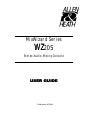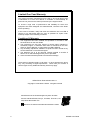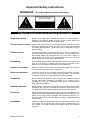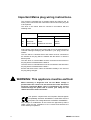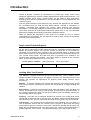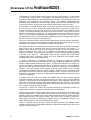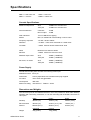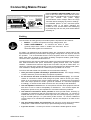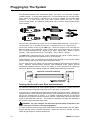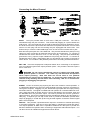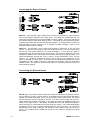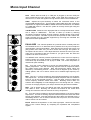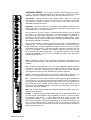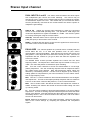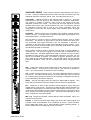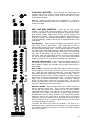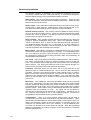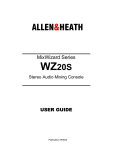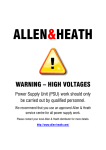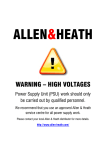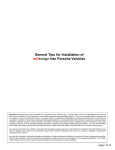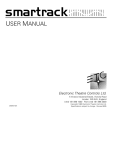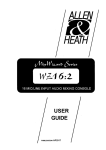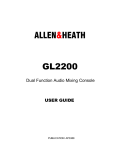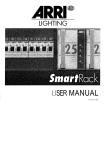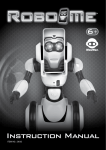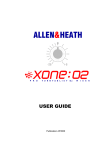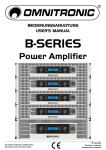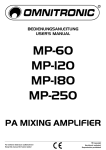Download Allen & Heath Mix Wizard WZ20S
Transcript
MixWizard Series WZ20S Stereo Audio Mixing Console USER GUIDE Publication AP3634 Limited One Year Warranty This product has been manufactured in the UK by ALLEN & HEATH and is warranted to be free from defects in materials or workmanship for period of one year from the date of purchase by the original owner. To ensure a high level of performance and reliability for which this equipment has been designed and manufactured, read this User Guide before operating. In the event of a failure, notify and return the defective unit to ALLEN & HEATH or its authorised agent as soon as possible for repair under warranty subject to the following conditions Conditions Of Warranty 1. The equipment has been installed and operated in accordance with the instructions in this User Guide 2. The equipment has not been subject to misuse either intended or accidental, neglect, or alteration other than as described in the User Guide or Service Manual, or approved by ALLEN & HEATH. 3. Any necessary adjustment, alteration or repair has been carried out by ALLEN & HEATH or its authorised agent. 4. The defective unit is to be returned carriage prepaid to ALLEN & HEATH or its authorised agent with proof of purchase. 5. Units returned should be packed to avoid transit damage These terms of warranty apply to UK sales. In other territories the terms may vary according to legal requirements. Check with your ALLEN & HEATH agent for any additional warranty which may apply. WZ20S User Guide AP3634 Issue 1. Copyright © 1999 Allen & Heath. All rights reserved Manufactured in the United Kingdom by Allen & Heath Kernick Industrial Estate, Penryn, Cornwall, TR10 9LU, UK http://www.allen-heath.com A division of Harman International Industries Limited. 2 WZ20S User Guide Important Safety Instructions WARNINGS - Read the following before proceeding : CAUTION ATTENTION: RISQUE DE CHOC ELECTRIQUE –NE PAS OUVRIR Read instructions: Retain these safety and operating instructions for future reference. Adhere to all warnings printed here and on the console. Follow the operating instructions printed in this User Guide. Do not remove covers: Operate the console with its covers correctly fitted. Disconnect mains power by unplugging the power cord if the covers need to be removed for setting internal options. Refer this work to competent technical personnel only. Power sources: Connect the console to a mains power only of the type described in this User Guide and marked on the rear panel. Use the power cord with sealed mains plug appropriate for your local mains supply as provided with the console. If the provided plug does not fit into your outlet consult your service agent for assistance. Grounding: Do not defeat the grounding and polarisation means of the power cord plug. Do not remove or tamper with the ground connection in the power cord. This equipment must be grounded (earthed). Power cord routing: Route the power cord so that it is not likely to be walked on, stretched or pinched by items placed upon or against it. Water and moisture: To reduce the risk of fire or electric shock do not expose the console to rain or moisture or use it in damp or wet conditions. Do not place containers of liquids on it which might spill into any openings. Ventilation: Do not obstruct the ventilation slots or position the console where the air flow required for ventilation is impeded. If the console is to be operated in a rack unit or flightcase ensure that it is constructed to allow adequate ventilation. Heat and vibration: Do not locate the console in a place subject to excessive heat or direct sunlight as this could be a fire hazard. Locate the console away from any equipment which produces heat or causes excessive vibration. Servicing: Switch off the equipment and unplug the power cord immediately if it is exposed to moisture, spilled liquid, objects fallen into the openings, the power cord or plug become damaged, during lightening storms, or if smoke, odour or noise is noticed. Refer servicing to qualified technical personnel only. Installation: Install the console in accordance with the instructions printed in this User Guide. Do not connect the output of power amplifiers directly to the console. Use audio connectors and plugs only for their intended purpose. WZ20S User Guide 3 Important Mains plug wiring instructions. The console is supplied with a moulded mains plug fitted to the ac mains power lead. Follow the instructions below if the mains plug has to be replaced. The wires in the mains lead are coloured in accordance with the following code: TERMINAL WIRE COLOUR European USA/Canada L LIVE BROWN BLACK N NEUTRAL BLUE WHITE E EARTH GND GREEN & YELLOW GREEN If the colours of the wires in the mains lead do not correspond with the coloured markings identifying the terminals in your plug, proceed as follows: The wire which is coloured Green and Yellow must be connected to the terminal in the plug which is marked with the letter E or with the Earth symbol. The wire which is coloured Blue must be connected to the terminal in the plug which is marked with the letter N. The wire which is coloured Brown must be connected to the terminal in the plug which is marked with the letter L. Ensure that these colour codes are followed carefully in the event of the plug being changed. WARNING: This appliance must be earthed. Mains electricity is dangerous and can kill. Mains voltage is present within the console. Do not remove the covers with mains electricity connected. Mains earth is connected to the console chassis through the power lead to ensure your safety. Do not remove this mains earth connection. This product complies with the European Electromagnetic Compatibility directives 89/336/EEC & 92/31/EEC and the European Low Voltage Directives 73/23/EEC & 93/68/EEC. Any changes or modifications to the console not approved by Allen & Heath could void the compliance of the console and therefore the users authority to operate it. 4 WZ20S User Guide Introduction ALLEN & HEATH continues its commitment to provide high quality audio mixing equipment engineered to meet the exacting requirements of today’s audio business. The WZ20S compact stereo mixing console brings you the latest in high performance technology and offers the reassurance of over two decades of console manufacture and customer support. This user guide presents a quick reference to the function and application of the WZ20S. We recommend that you read this fully before starting. Included is information on installing, connecting and operating the console, panel drawings and technical specification. A system block diagram is printed on the rear cover. For further information on the basic principles of audio system engineering, please refer to one of the specialist publications available from bookshops and audio equipment dealers. Whilst we believe the information in this guide to be reliable we do not assume responsibility for inaccuracies. We also reserve the right to make changes in the interest of further product development. Service And Technical Support We are able to offer further product support through our world-wide network of approved dealers and service agents. You can also access our Web site on the Internet for information on our product range, assistance with your technical queries or simply to chat about matters audio. To help us provide the most efficient service please keep a record of your console serial number, and date and place of purchase to be quoted in any communication regarding this product. The serial number is located on the connector panel. A space is provided here for you to note this. Console SERIAL NUMBER Date of purchase Place of purchase Looking After Your Console Your WZ20S is ruggedly constructed and should provide many years of reliable service whether installed, location mixing or live gigging. However, you will extend the life of the console and preserve its appearance by applying these simple common sense precautions: Damage : To prevent damage to the controls and cosmetics avoid placing heavy objects on the control surface, scratching the surface with sharp objects, or rough handling and vibration. Environment : Protect from excessive dirt, dust, heat and vibration when operating and storing. Avoid tobacco ash, smoke, drinks spillage, and exposure to rain and moisture. If the console becomes wet, switch off and remove mains power immediately. Allow to dry out thoroughly before using again. Cleaning : Avoid the use of chemicals, abrasives or solvents. The control panel is best cleaned with a soft brush and dry lint-free cloth. The faders, switches and potentiometers are lubricated for life. The use of electrical lubricants on these parts is not recommended. Transporting : The console may be transported as a free-standing unit or mounted in a rack or flightcase. Ensure that the connector pod is secured in place with the locking screws fitted to prevent movement. Protect the controls from damage during transit. The faders are best positioned at the top of their travel if the console is transported without a suitable flightcase, rack or carton. Use adequate packing if you need to ship the unit. WZ20S User Guide 5 Overview of the MIXWIZARD WZ20S The WZ20S is a compact audio mixing console with many stereo inputs. It is well suited to mixing stereo sources such as keyboards, voice modules and effects returns, or for recording or stage submixing. With its additional mic inputs it is also equipped for low end broadcast, club installation and production mixing. The WZ20S complements the MixWizard range which also includes the multi mic input WZ12DX and WZ16DX with built in effects processors, and the WZ14:4:2+ which is dual function 4 buss live mixer. The WZ20S has 12 input channel strips. Four mono channels accept any signal, mic or line, on either jack or XLR. Eight stereo strips feature dual A and B inputs so that one of two stereo sources can be selected, or they can be mixed together with individual control of gain. This allows permanent connection of 16 stereo sources. Inputs A are on phono pin jacks and inputs B on TRS jacks. An optional RIAA card can be fitted to the phono inputs. The jack inputs are balanced and normalled for use with stereo or mono sources. An additional two stereo external inputs are available and can be configured as returns to the mix or as external inputs for monitoring only. The mono channels provide 4 band EQ with shelving high and low, and two parametric mid bands. The stereo channels provide 4 band EQ with shelving high and low, and two fixed frequency mid bands. All equalisers include in/out switching. The WZ20S provides two independently assignable stereo mix busses MIX1 and MIX2. Each feeds a pair of balanced XLR outputs together with inserts and metering. In addition, MIX2 includes a second stereo output on TRS jacks and a summing mono output on balanced XLR. Mix1 can be assigned to feed MIX2 to provide a stereo subgroup if required. 6 independent aux outputs on TRS jacks include pre/post switching in groups of two and four. This flexible output scheme satisfies many applications including dual stereo submixing, stereo and mono broadcast and amplifier feeds, cleanfeed sends, zone and recording feeds. A unique combination of monitoring features is provided to satisfy the specific requirements of live mixing, broadcast and club install. Dedicated headphones and local monitor outputs include separate level control. A large switch bank lets you select any output for monitoring, automatically overriden by channel PFL selection. Two headphones can be connected, one on the top panel, one on the rear, for example in a presenter/guest situation. The local monitor feeds separate TRS jacks and includes mute (internally configurable for 20dB dim) and PFL enable facilities. Split PFL can be selected to keep the output program in the right ear while monitoring the PFL channel in the left, ideal for broadcast or club booth monitoring. A switch allows instant checking of the stereo signal for mono compatibility. In keeping with the rest of the range, the WZ20S offers the QCC (Quick Change Connector) rotating pod which can be set for 8U high 19” rack or rear connector desktop operation. 100mm faders and professional build quality using individual channels with nutted pots and all steel chassis provide solid reliability and easy servicing. The internal power unit is an efficient switched mode design which allows universal connection to the most common world wide mains voltages. The layout is simple and intuitive and includes tamperproof underpanel switches for configurable functions, important for broadcast and club applications. There are several internal configuration options to further customise the console for more specialist applications. These include aux pre/post and mono/stereo links, SYS-LINK expander output card, RIAA preamp cards, optional switched faders for remote start/stop, local monitor auto dim from fader or switch, and custom wiring to 25pin D connector. These options should be configured by competent service or installation personnel. For further details please contact your ALLEN & HEATH agent. Finally, in keeping with the ALLEN & HEATH design philosophy, the WZ20S carries forward the sonic purity of analog MSP (Minimum Signal Path) engineering to ensure the very best audio performance. 6 WZ20S User Guide Front Panel Layout For clarity only the first two stereo channels are shown. M ixW izard 5 0 -5 PAD PAD -30dB -30dB 40 30 PAD GAIN 50 PAD GAIN 50 PAD - 10 20 60 30 GAIN 50 60 30 -10 20 -10 20 ON GAIN MIX1 ON 50 MIX2 PAD - 10 20 60 30 - 10 20 60 30 5 0 100Hz 100Hz 100Hz -5 10 GAIN -5 15 0 HF 0 HF 12kHz 12kHz -15 + 15 -15 1k 5k 700 7k 500Hz + 15 -15 1k 5k 7k 500Hz 1k 5k 7k 500Hz -15 + 15 -15 180Hz + 15 1k 60 300 ON MONO MONO 45 450 300 500Hz 15kHz 0 0 HF + 15 -15 45 450 + 15 180Hz 60 300 45 450 60 1kHz 0 MF2 35Hz MF2 -15 + 15 0 LF 1kHz 0 1kHz 0 MF2 -15 + 15 0 LF 60Hz 35Hz 45 + 15 0 +9 +9 +6 +6 +3 +3 + 15 0 MF1 -15 + 15 0 MF1 -15 -15 0 -3 -3 + 15 0 LF + 15 -15 + 15 0 LF 60Hz -6 -9 -9 -12 -12 -16 -16 -20 -20 0 MF2 -15 + 15 0 0 -6 + 15 0 MF2 60Hz -30 -30 60Hz L R L MIX1 -15 + 15 -15 + 15 EQ IN -15 + 15 EQ IN -15 + 15 EQ IN -15 + 15 EQ IN -15 + 15 EQ IN R MONITOR PFL EQ IN 4 5 6 3 AUX 1 AUX 1 AUX 1 0 OO 0 +6 OO AUX 2 OO AUX 2 OO OO AUX 2 OO OO OO 0 0 AUX 2 OO +6 OO 0 AUX1 1-2 0 +6 OO 2 AUX2 3 AUX3 +4 AUX 3 0 0 10 1 AUX 2 AUX 3 9 0 +4 0 +6 AUX 3 AUX 3 OO 8 1 0 +6 0 0 +6 AUX 3 OO AUX 2 AUX 2 0 +6 LEV 7 2 AUX 1 0 OO +6 0 +6 AUX 3 AUX 1 0 +6 0 +6 AUX 3 0 +6 0 AUX 1 AUX 1 SPLIT PFL 12kHz 1kHz 0 LF 60Hz + 16 450 35Hz PRG + 16 300 MF2 -15 LF 60Hz 0 HF 12kHz -15 35Hz +6 OO PFL 7k 180Hz 60 0 +6 5k MF1 -15 180Hz 0 20 ON -15 -15 -10 + 15 700 15kHz 0 MF1 15 20 3kHz 700 15kHz 0 MF1 + 15 EXT2 IN OO 3kHz 700 15kHz 0 -10 12kHz 3kHz EXT1 IN 0 HF 12kHz 3kHz MF1 0 HF MIX2 5 0 10 GAIN 100Hz 15 40 30 PAD - 10 20 15 -30dB 40 30 1 POWER ON 10 GAIN -5 PAD -30dB 40 30 5 0 10 GAIN 0 0 3-4 OO +6 OO AUX 4 +6 OO AUX 4 OO +6 OO OO PRE OO OO +6 POST PRE OO OO OO 0 +6 POST OO POST PRE PRE +4 4 AUX4 5 AUX5 AUX 4 0 +6 POST PRE +6 AUX 4 0 0 +6 POST +6 AUX 4 0 +6 POST OO +6 AUX 4 0 +6 OO AUX 4 0 PRE 5-6 +4 AUX 5 AUX6 6 0 AUX 5 AUX 5 AUX 5 0 OO 0 +6 OO AUX 6 OO OO OO OO OO PRE OO +6 OO OO OO OO +4 EXT1 EXT2 0 POST PRE BAL +4 ALL UP = MIX1 SPLIT PFL PRE PFL ENABLE 4 BAL 5 6 3 MONO R L R ON PEAK PEAK PEAK PEAK 8 0 0 PEAK 10 10 5 5 MIX2 MIX1 MIX2 10 10 5 5 5 0 0 0 5 5 10 10 MIX2 0 0 10 DIM MIX1 5 10 10 ! 10 MIX1 0 0 MIX2 PFL 10 MIX2 9 R ON ! PFL 5 MIX2 L ON PEAK MIX1 5 MIX2 R 10 MIX1 5 L ! PFL 10 MIX1 R ON ! PFL 10 MIX2 L ON ! PFL 10 MIX1 R ON ! PFL L LOCAL MONITOR 7 2 1 L MIX2 +6 POST PRE PAN +6 0 +6 OO AUX 6 AUX 6 POST PRE PAN 0 0 +6 POST PRE PAN OO AUX 6 0 +6 POST 0 +6 AUX 6 0 +6 POST AUX 5 0 +6 AUX 6 0 +6 PAN 0 +6 AUX 6 0 AUX 5 AUX 5 5 10 10 WZ 2 0 S 20 20 20 20 20 20 20 20 30 30 30 30 30 30 30 30 OO OO OO OO OO OO OO OO DUAL STEREO WZ20S User Guide DUAL STEREO 7 Rear Panel Layout MIX 2 L OUT MIX 1 STEREO INPUTS L L INSERT INSERT 19-20 IN R R R MIX2 MIX1 L L OUT OUT R R IN AUX 6 M 17-18 A 15-16 A IN 13-14 A IN IN MONO INPUTS 11-12 A IN 9-10 A IN A 7-8 IN A IN L L L L L L L R R R R R R R R B IN IN B IN B B IN IN B IN B IN B L/M L/M L/M L/M L/M L/M L/M L/M R R R R R R R R AUX 5 AUX 4 AUX 3 AUX 2 3 2 1 INSERT INSERT INSERT A L B 4 INSERT 5-6 IN IN IN IN 4 3 2 1 DIR OUT 4 DIR OUT 3 DIR OUT 2 DIR OUT 1 AUX 1 SENDS PHANTOM POWER MIC 4 + 48V EXT IN L 2 EXT IN L 1 L XLR OUT TO REDUCE THE RISK OF FIRE OR ELECTRIC SHOCK DO NOT EXPOSE THIS APPARATUS TO RAIN OR MOISTURE. + IN 1 2 3 1 2 + OUT MIC 3 + 48V - OUT INPUT LOCAL MONITOR WARNING - THIS APPARATUS MUST BE EARTHED. SUPPLY VOLTAGE RANGE: TIP + IN RING -IN R R TIP = L RING = R R CAUTION TIP + LINE IN/OUT MIC 1 + 48V - IN 3 2 MIC 2 + 48V AC MAINS IN ~ 100 - 240V ~ 47-63Hz ~ 30W MAX RING - IMPEDANCE BALANCED OFF SEND INSERT SYS-LINK OUT REMOTE (option) (user connections) FUSE RING 100 - 240V~ M ixW izard WZ 2 0 S Made in the UK by ALLEN & HEATH A DIVISION OF HARMAN INTERNATIONAL INDUSTRIES Ltd. T500mA 250V 20mm WARNING: FOR CONTINUED PROTECTION AGAINST RISK OF FIRE REPLACE FUSE WITH SAME TYPE AND RATING ATTENTION: REMPLACER LE FUSIBLE AVEC UN DES MEMES CARACTERISTIQUES. REFER TO USER GUIDE BEFORE CONNECTING SUPPLY NO USER SERVICEABLE PARTS INSIDE. REFER SERVICING TO QUALIFIED SERVICE PERSONNEL. SERIAL No: XLR connections are Pin 2 = hot (+) Pin 3 = cold (-) Pin 1 = GND TRS input and output connections are Tip = hot (+) Ring = cold (-) Sleeve = GND TRS insert connections are Tip = SEND Ring = RETURN Sleeve = GND Input Connections MONO IN (XLR) Balanced XLR female 2k ohm -60 to 2 –0dBu PAD out >10k ohm -30 to +10dBu PAD in MONO IN (TRS) Balanced TRS jack >10k ohm -30 to +10dBu STEREO IN A RCA phono >10k ohm -20 to +10dBu STEREO IN B Balanced TRS jack >10k ohm -20 to +10dBu EXT IN 1,2 Balanced TRS jack >10k ohm -10dBV (+4dBu option) Unbalanced TRS jack SEND <75 ohm RETURN >3k ohm SEND <75 ohm RETURN >7k ohm Inserts MONO Channel MIX OUT 1,2 Unbalanced TRS jack 0dBu -2dBu Output Connections DIR OUT 1-4 Impedance balanced TRS jack <75 ohm 0dBu MIX OUT 1,2 (XLR) Balanced XLR male <75 ohm +4dBu MIX OUT 2 (TRS) Impedance balanced TRS jack <75 ohm -2dBu MONO OUT Balanced XLR male <75 ohm +4dBu AUX OUT 1-6 Impedance balanced TRS jack <75 ohm -2dBu HEADPHONES 1,2 Tip = L Ring = R 8 ON AVIS: RISQUE DE CHOC ELECTRIQUE - NE PAS OUVRIR. TIP RETURN 30 to 600 ohm recommended WZ20S User Guide Specifications 0dBu = 0.775 Volts rms +4dBu = 1.23V rms 0dBV = 1 Volt rms -10dBV = 316mV rms Console Specifications Maximum output level Internal headroom XLR +26dBu into >2k ohm load TRS jack +21dBu into >2k ohm load Channels +21dB Mix to output +23dB Peak indicators Turn on 5dB before clipping Meters MIX 1,2 / MONITOR Peak reading 12 led 3 colour Frequency response +0/-1dB 20Hz to 50kHz Distortion < 0.006% THD+noise measured at +14dBu 1kHz Crosstalk < 90dB Channel shutoff measured at 1kHz Noise Measured rms 22Hz to 22kHz MIC EIN -128dB referred to 150 ohm source Residual output noise XLR -90dBu (-94dB S/N) TRS jack -94dBu (-94dB S/N) XLR -86dBu (-90dB S/N) TRS jack -90dBu (-90dB S/N) Mix noise, ch routed Power Supply Internal switch mode power unit with auto sensing mains input. MAINS IN socket IEC 3 pin Power lead Country dependent with moulded mains plug supplied AC mains 100 to 240V AC @ 50/60Hz Consumption 35W max Mains fuse rating 100-240V AC T500mA 20mm Dimensions and Weights The connector pod can be rotated and fixed in one of two positions to allow either desktop operation with rear facing connectors, or 19” rack mounting with underside connectors in 10U space. Width Height Depth Desktop 483mm (19”) 192mm (7.6”) 530mm (20.9”) Rack mounted 483mm (19”) 444mm (17.5”) 10U 135mm (5.3”) Packed 590mm (23.2”) 260mm (10.2”) 610mm (24”) Unpacked Packed 10kg (22lbs) 13kg (29lbs) Weight WZ20S User Guide 9 Installing the Console The MixWizard Series features the ALLEN & HEATH Quick Change Connector (QCC) system. The rear connector pod may be hinged and locked into either of two positions. Rear connectors allow desktop operation with the control panel sloped at a convenient 15 degrees. Underside connectors allow 19" rack mounting in a compact 10U space. The connector position can be easily changed at any time to fit your application. To change the position remove the crosshead locking screw on each side, swing the connector pod into position, and refit the two screws PRECAUTION : Do not transport or carry the console with the locking screws removed. Do not attempt to remove the connector pod from the console. 19” Rack Mounting Mount the console in the rack using 4x M6 bolts each side for maximum strength. We recommend you fit the bolts with plastic cup washers to protect the panel, and they look good... These should be available from the supplier of the rack unit or good hardware store. Flightcasing The console can be easily flightcased in either connector mode. Provide the dimensions shown here to your flightcase supplier. Desktop Operation The console is fitted with rubber feet to ensure it does not slip or scratch the work surface. The control panel is angled at 15 degrees for operating convenience. 10 WZ20S User Guide Connecting Mains Power TO REDUCE THE RISK OF FIRE OR ELECTRIC SHOCK DO NOT EXPOSE THIS APPARATUS TO RAIN OR MOISTURE. WARNING - THIS APPARATUS MUST BE EARTHED. SUPPLY VOLTAGE RANGE: CAUTION AC MAINS IN ~ 100 - 240V ~ 47-63Hz ~ 30W MAX OFF ON AVIS: RISQUE DE CHOC ELECTRIQUE - NE PAS OUVRIR. FUSE 100 - 240V~ T500mA 250V 20mm WARNING: FOR CONTINUED PROTECTION AGAINST RISK OF FIRE REPLACE FUSE WITH SAME TYPE AND RATING ATTENTION: REMPLACER LE FUSIBLE AVEC UN DES MEMES CARACTERISTIQUES. Read the SAFETY INSTRUCTIONS printed at the front of this User Guide. Check that the correct mains lead with moulded plug has been supplied with your console. The power supply accommodates mains voltages within the range 100-240V without changing any fuses or settings. REFER TO USER GUIDE BEFORE CONNECTING SUPPLY NO USER SERVICEABLE PARTS INSIDE. REFER SERVICING TO QUALIFIED SERVICE PERSONNEL. It is standard practice to turn connected power amplifiers down or off before switching the console on or off. Ensure that the IEC mains plug is pressed fully into the rear panel socket before switching on. Earthing The connection to earth (ground) in an audio system is important for two reasons: 1. SAFETY - To protect the operator from high voltage shock, and 2. AUDIO PERFORMANCE - To minimise the effect of earth (ground) loops which result in audible hum and buzz, and to shield the audio signals from interference. For safety it is important that all equipment earths are connected to mains earth so that exposed metal parts are prevented from carrying high voltage which can injure or even kill the operator. It is recommended that the sound engineer check the continuity of the safety earth from all points in the system including microphone bodies, guitar strings, connector cases, equipment panels and so on. The same earth is also used to shield audio cables from external interference such as the hum fields associated with power transformers, lighting dimmer buzz, and computer radiation. Problems arise when the signal sees more than one path to mains earth. An ‘earth loop’ (ground loop) results causing current to flow between the different earth paths. This condition is usually detected as a mains frequency audible hum or buzz. To ensure safe and trouble-free operation we recommend the following: • Have your mains system checked by a qualified electrician. If the supply earthing is solid to start with you are less likely to experience problems. • Do not remove the earth connection from the console mains plug. The console chassis is connected to mains earth through the power cable to ensure your safety. Audio 0V is connected to the console chassis internally. If problems are encountered with earth loops operate the audio ‘ground lift’ switches on connected equipment accordingly, or disconnect the cable screens at one end, usually at the destination. • Use low impedance sources such as microphones and line level equipment rated at 200 ohms or less to reduce susceptibility to interference. The console outputs are designed to operate at very low impedance to minimise interference problems. • Use balanced connections where possible as these provide further immunity by cancelling out interference that may be picked up on long cable runs. To connect an unbalanced source to a balanced console input, link the cold input (XLR pin 3 or jack ring) to 0V earth (XLR pin 1 or jack sleeve) at the console. To connect a balanced console output to an unbalanced destination, link the cold output to 0V earth at the console. • Use good quality cables and connectors and check for correct wiring and reliable solder joints. Allow sufficient cable loop to prevent damage through stretching. • If you are not sure ... Contact your service or local Allen & Heath agent for advice. WZ20S User Guide 11 Plugging Up The System The MixWizard WZ20S uses professional grade 3 pin XLR, 1/4" TRS jack and RCA PHONO sockets. To ensure best performance, we recommend that you use high quality audio cables and connectors, and take time to check for reliable and accurate cable assembly. It is well known that most audio system failures are due to faulty interconnecting leads. The following mating plugs may be used to connect audio signals to the console: All input and output XLR connectors are 3 wire differentially balanced. These have 3 connector pins: Pin 1 = ground (screen), Pin 2 = signal hot (+), Pin 3 = signal cold (-). All the jack sockets are the 3 pole TRS type. These are wired to work with both the balanced TRS or the unbalanced 2 pole TS type plugs. The sockets have 3 connector pins: Inputs and outputs are Tip = signal hot (+), Ring = signal cold (-), Sleeve = ground (screen). Insert connections are Tip = send, Ring = return, Sleeve = ground. The RCA phono connectors are the 2 wire unbalanced type typical of those found on domestic or semi-professional equipment such as CD players. Avoid reversing + and - on balanced connections as this will result in out of phase signals (reverse polarity) which may cause signal cancellation effects. For live work where long cables runs are required, balanced interconnections should be used. However, interconnections between more affordable 2-wire (signal, ground) unbalanced equipment and the console are unlikely to cause problems if the cables are kept short. Refer to the following diagram for unbalanced to balanced connections. Dealing with Ground Loops, Buzz and Interference For optimum performance all audio signals should be referenced to a solid, noise-free ground (earth) point, frequently referred to as the ‘star point’ or ‘clean earth’. A ground loop is created when the signal has more than one path to ground. Should you experience hum or buzz caused by ground loops, check first that each piece of equipment has its own separate path to ground. If so, operate ground lift switches on connected equipment in accordance with the instruction manuals. Alternatively disconnect the cable screen at the destination end only. This breaks the offending loop while still maintaining the screening down the length of the cable. WARNING For your safety do not remove the ground (earth) connection in the power lead of the console or connected equipment. To avoid interference pickup keep audio cables away from mains power units and cables, thyristor dimmer units or computer equipment. Where this cannot be avoided, cross the cables at right angles to minimise interference. 12 WZ20S User Guide Connecting the Mono Channel 4 INSERT IN 4 DIR OUT 4 MIC 4 + 48V INPUT The input provides both an XLR and a TRS jack connector. The XLR is normalled through the jack connector. This means that plugging in a jack overrides the XLR source. Plug a microphone into the XLR socket leaving the jack unplugged. Plug a line level source into the jack socket and select the front panel PAD switch. For line level sources on XLR plug into the XLR leaving the jack unplugged and select PAD. This feature lets you connect a wide 70dB range of mic or line sources on either XLR or jack. Both XLR and jack inputs are 3 wire balanced. This prevents interference pickup on long cable runs when connecting to balanced sources such as microphones. To connect an unbalanced XLR source link Pin 3 to Pin 1 in the XLR plug. The jack input automatically grounds the cold (-) input to accept unbalanced TS (mono) jack sources. To connect an unbalanced source using a TRS (stereo) jack you should link ring to sleeve in the plug as shown above. Do not select +48V phantom power when connecting unbalanced sources. MIC +48V Press this tamperproof underpanel switch when connecting to microphones such as condenser types which require phantom power. This provides +48V DC to pins 2 and 3 of the XLR. WARNING Do not connect unbalanced sources or cables to the XLR inputs when phantom power is selected. Use +48V only with balanced microphones which require powering. Note that harm will not be done to non powered microphones as long as they are balanced. To avoid loud clicks always turn the channel off by releasing the ON switch when switching +48V on or off and when plugging or unplugging microphones. INSERT You do not need to plug anything into the insert socket for normal operation. It is a break point that lets you plug in an external signal processor such as a compressor or noise gate if required. Plugging in a jack breaks the signal path after the input pre-amp and before the EQ. The signal is unbalanced and operates at a nominal 0dBu line level. Use a TRS jack wired as shown above to connect the SEND to the processor input and the RETURN from the processor output. The sleeve provides the common ground for cable screening. Use a TRS Y-adapter and two standard jack leads or wire two leads to a TRS plug. If required you can tap off the send to provide an alternative pre-EQ direct output by plugging in a lead with tip and ring shorted together so that the channel signal path is not interrupted. DIR OUT This provides a post-fader direct output for connection to external processing or recording equipment. This can be set to pre-fader by changing an internal link option. The output operates at 0dBu and is impedance balanced on TRS jack to provide the benefit of interference rejection when connecting to equipment with balanced inputs. You can also connect to unbalanced equipment as shown above. WZ20S User Guide 13 Connecting the Stereo Channel 19-20 A IN L R B IN L/M R INPUT A This provides a pair of RCA phono sockets for connection to stereo sources such as CD players, MiniDisc and record decks. The inputs are unbalanced and can accept line levels signals from as low as 2 –0dBu to a high +10dBu. The level is matched to the console using the front panel GAIN A control. The signal can be mixed with Input B if required by pressing both A and B ON switches together. An optional RIAA card may be fitted internally for direct connection to a magnetic turntable cartridge. Refer to your ALLEN & HEATH agent for details. INPUT B This provides a pair of TRS jack sockets for connection to any line level source. For stereo sources plug into both the L/M and R sockets. For mono sources plug into just the L/M socket leaving the R socket unplugged. In this case the signal is normalled through the R socket to the right channel. The inputs are balanced to provide interference rejection when connecting to 3 wire balanced sources using long cables. The socket automatically grounds the cold (-) input to accept unbalanced 2 wire TS jack sources. To connect an unbalanced source using a TRS jack you should link ring to sleeve in the plug as shown above. The inputs can accept line level signals from as low as 2 –0dBu to a high +10dBu. The level is matched to the console using the front panel GAIN B control. The signal can be mixed with Input A if required by pressing both A and B ON switches together. Connecting the External Inputs EXT IN 2 L R EXT IN 1 (2) This provides a pair of TRS jack sockets for connection to line level sources such as effects, 2-track or monitor returns. A tamperproof front panel switch determines whether the signal feeds MIX 1(2) or just the monitor select switch bank. For stereo sources plug into both the L/M and R sockets. For mono sources plug into just the L socket leaving the R socket unplugged. In this case the signal is normalled through the R socket to the right channel. The inputs are balanced to provide interference rejection when connecting to 3 wire balanced sources using long cables. The socket automatically grounds the cold (-) input to accept unbalanced 2 wire TS jack sources. To connect an unbalanced source using a TRS jack you should link ring to sleeve in the plug as shown above. The operating level is 1 –0dBV but may be set for +4dBu by changing an internal link option. 14 WZ20S User Guide Connecting Mix 1 and Mix 2 Outputs MIX 2 L OUT R MIX 1 L L INSERT INSERT R R MIX2 MIX1 L L OUT OUT R R M INSERT Both MIX1 and MIX2 provide insert points for left and right channels. You do not need to plug anything into the insert socket for normal operation. It is a break point that lets you plug in an external signal processor such as a limiter or equaliser if required. Plugging in a jack breaks the signal path after the buss mix amp and before the master fader. The signal is unbalanced and operates at a nominal 2 –dBu line level. Use a TRS jack wired as shown above to connect the SEND to the processor input and the RETURN from the processor output. The sleeve provides the common ground for cable screening. Use a TRS Y-adapter and two standard jack leads or wire two leads to a TRS plug. L R XLR OUTPUTS The MIX1 and MIX2 main left and right outputs are on differentially balanced XLR connectors. 3 Pin female XLR plugs are required to connect these. Connect to balanced equipment for maximum interference rejection on long cable runs. To connect to unbalanced equipment link Pin 3 to Pin 1 in the XLR plug as shown. Signal level is a nominal +4dBu (0 on the meters). Typical uses include feeds to amplifier/speakers systems, stereo submix to main console, recording and broadcast. MIX1 can provide a stereo group output when configured as a subgroup to MIX2 by pressing a tamperproof front panel switch. MONO OUTPUT This provides a sum of the post-fader MIX2 left and right signals. The output is differentially balanced XLR operating at a nominal +4dBu. Connect to balanced or unbalanced equipment as described above for the L R outputs. Typical uses include feeding mono speaker, submix, centre fill, sub bass, mono zone, sound to light and recording systems. MIX2 L R TRS OUTPUTS Stereo MIX2 is available on a pair of 3 pole TRS jack sockets in addition to the XLR outputs. These are impedance balanced to reduce noise pickup on long cable runs. Connect to balanced or unbalanced equipment as shown above. The signal is the same as the post-fader XLR output but operating 6dB lower at a nominal – 2dBu. Typical uses include feeding a stereo recorder, additional stereo zone, or as an alternative to the XLR outputs. WZ20S User Guide 15 Connecting Auxiliary Outputs AUX 6 AUX 5 AUX 4 AUX 3 AUX 2 AUX 1 SENDS AUX 1-6 OUTPUTS Each of the six auxiliary sends is available on a 3 pole TRS jack socket. These are impedance balanced to reduce noise pickup on long cable runs. Connect to balanced or unbalanced equipment as shown above. Nominal operating level is 2 –dBu but gain is available using the send master control to drive +4dBu if required. Use pre-fade auxes to feed stage monitor, foldback and cue systems. Use post-fade auxes to feed effects processors such as reverb, and to provide independent zone, cleanfeed and recording feeds. Connecting the Headphones and Local Monitor L 2 TIP = L RING = R R LOCAL MONITOR OUTPUTS A pair of 3 pole TRS jack sockets provide left and right outputs from the console local monitor system. These are impedance balanced and can be connected to balanced or unbalanced equipment as shown above. Nominal operating level is 2 –dBu but gain is available to drive +4dBu if required. Independent control is provided for the local and the headphones monitor systems. HEADPHONES 2 OUTPUT Two outputs are available for stereo headphones, one on the front panel, the other on the rear panel. This is convenient for permanent installation or when two headphones are required at the same time, for example presenter and guest in a broadcast application. The same signal is available from both. Headphones are available in many different styles, impedances and volume ratings. To get the best from your system we recommend that you use high quality closed ear headphones in the range 30 to 600 ohms. 8 Ohm headphones are not recommended. WARNING Some headphones are more sensitive than others and can produce higher output levels. To avoid damage to your hearing start with the PHONES level control at minimum and turn up only as much as is needed to maintain comfortable listening level. Do not drive headphones at high listening levels for long periods of time. 16 WZ20S User Guide User Connector Options SYS-LINK OUT REMOTE (option) (user connections) SYS-LINK OUT REMOTE (option) (user connections) SYS-LINK OUTPUT The console is supplied with a blank plate fitted here. An optional kit of parts is available to install a 25 pin D-connector and circuit card which provides all console outputs on a single connector. This is convenient when connecting the WZ20S as an expander to another console. For example, the WZ20S can be used as a compact effects submixer linked to a larger FOH console. Use a standard 25 pin one-to-one shielded cable to plug this output into any ALLEN & HEATH console fitted with SYS-LINK input. SYS-LINK operates unbalanced at 2 –dBu and is not intended for long cable runs. Note that SYS-LINK input is not available on the WZ20S. Contact your ALLEN & HEATH agent for further details. USER CONNECTOR The console is supplied with a blank plate fitted here. A 25 pin Dconnector may be installed and custom wired to satisfy the particular requirements of the application such as a broadcast or club system. For example, switched faders could be fitted to the console and wired to this connector to provide remote fader start for control of music and jingle players. An optional switched fader kit is available from ALLEN & HEATH. The installation of this connector should be carried out only by qualified personnel. Contact your agent for further details. WZ20S User Guide 17 Mono Input Channel PAD Affects both the XLR (if no TRS jack is plugged in) and the TRS jack input to attenuate the input signal by 30dB. Press PAD when plugging in line level sources, or when the signal is too high with the GAIN control turned down. GAIN Adjusts the input sensitivity to match the connected source to the console 0dB operating level. This provides a wide 70dB range with continuous adjustment for signals from 6 –0dBu to 2 –0dBu with PAD switched off, and 3 –0dBu to +10dBu with PAD on. Use the PFL system to correctly set the gain using the console meters. 100HZ FILTER Switches in the high pass filter to cut frequencies below 100Hz with a slope of 12dB/octave. Use this to clean up vocals by reducing microphone proximity popping and low frequency ambient pickup, and to filter out hum and rumble. The filter is post-insert and pre-EQ so that it affects the signal returned from any inserted equipment by removing the unwanted low frequencies before equalisation. PAD -30dB 40 30 GAIN 50 PAD - 10 20 60 30 100Hz 0 HF 12kHz + 15 -15 3kHz 1k 5k 700 7k 500Hz MF1 15kHz 0 -15 + 15 180Hz 60 300 45 450 35Hz MF2 1kHz 0 -15 + 15 0 LF 60Hz -15 EQUALISER The channel equaliser is a powerful tool to creatively tailor the sound within the mix, or to deal with source problems such as poor microphone characteristics, noise and feedback. Start with the EQ controls set to their mid (flat) position and make sure you have chosen the best type and position of microphone for the source. Then adjust the EQ to achieve the sound you want. Take time to experiment with the controls so you get to learn the effect the equaliser can have on the sound. The WZ20S mono channel provides separate tone control over four frequency bands including two swept frequency (parametric) mids. The frequencies in each band may be boosted or cut by up to 15dB. The centre flat position is detented for quick resetting. HF Turn this control clockwise to boost and anticlockwise to cut the high (treble) frequencies. This has a shelving response with all frequencies above the 12kHz turning point affected. Note that frequencies below 12kHz are affected by a decreasing amount. Use HF boost to brighten up the sound by adding sparkle, and cut to reduce source hiss or ambient high frequency mic pickup. MF1 Turn the +/- control clockwise to boost and anticlockwise to cut the higher mid frequencies. This has a bell shaped peak/dip response that has maximum boost or cut at the selected frequency. Use the upper control to select this centre frequency between 500Hz and 15kHz. Boosting around 3kHz can enhance the intelligibility of vocals helping them to cut through the mix. Cutting to notch out a ringing frequency can help to increase the gain before feedback. + 15 EQ IN MF2 This is similar to MF1 but affects the lower mid frequencies selectable from 35Hz to 1kHz. Boosting can enhance the warmth of the sound while cutting can reduce the effect of resonant or boomy frequencies. LF Turn this control clockwise to boost and anticlockwise to cut the low (bass) frequencies. This has a shelving response with all frequencies below the 60Hz turning point affected. Note that frequencies above 60Hz are affected but by a decreasing amount. Use LF boost to enhance low end punch, and cut to further reduce source hum and rumble. EQ IN Switches the equaliser in or out of the signal path. Use this to check the effect of the control settings by comparing the equalised and unequalised signals. 18 WZ20S User Guide AUXILIARY SENDS These controls route the channel signal to the AUX 1 to 6 mix. These are independent from the main mix and can therefore provide additional outputs for monitors, effects, zone, recording feeds and so on. PAD -30dB 40 30 GAIN 50 PAD - 10 20 60 30 100Hz 0 HF 12kHz -15 + 15 3kHz 1k 5k 700 7k 500Hz 15kHz 0 MF1 -15 + 15 180Hz 60 300 45 450 35Hz 1kHz 0 MF2 -15 + 15 AUX LEVEL Adjusts the level of the channel signal in each mix. Turn fully anticlockwise to turn the signal off, fully clockwise for a maximum +6dB boost. The normal ‘0’ position is marked. Each of the 6 aux mixes has its own dedicated channel level control. PRE/POST With the switch in the up position the post-fader channel signal is routed to the mix. Press the switch to select the pre-fader signal instead. One switch affects AUX 1-4, another AUX 5-6. Set the switch to POST to send to external effects devices such as reverb processors. The amount of signal sent to the device follows the fader level. The processed (wet) signal returned to the mix elsewhere is therefore in proportion to the direct (dry) routed signal regardless of fader position. Postfade sends are also used to provide zone or recording feeds where the outputs should follow the fader movements. 0 LF 60Hz -15 + 15 EQ IN AUX 1 0 OO + 6 OO + 6 OO + 6 OO + 6 AUX 2 0 Set the switch to PRE to send to monitors such as stage or remote foldback or recording cue. The amount of signal in the monitor mix is independent of the fader movements. therefore adjustments made to the main mix will not affect the balance of the monitors. Note that selected channels in a monitor mix can still be set post-fader if required, for example to prevent ‘dressing room’ talk when working with radio microphones. The pre-fade sends are set post-EQ post-ON as standard. These can be reconfigured pre-EQ and/or pre-ON by resoldering internal links. AUX 3 0 AUX 4 0 POST PRE AUX 5 0 OO + 6 OO + 6 AUX 6 0 PAN Positions the channel signal between left and right in the stereo mix to create the required image. The centre (mono) position is detented for quick resetting. ON Turns the channel signal on or off. The green LED lights when the channel is turned on. All outputs except the insert send and PFL are muted when the channel is turned off. Note that the pre-fade aux sends can be internally reconfigured so that they are not affected by this switch if required. POST PRE PEAK The red LED lights when the channel is within 5dB of clipping. This warns that you should turn back the GAIN control to reduce the signal level. PAN L R ON PEAK ! PFL 10 MIX1 5 MIX2 0 10 20 30 OO WZ20S User Guide PFL Press PFL to listen to the pre-fader channel signal using the headphones or local monitor. This does not affect the main outputs and lets you audition the signal before you raise the fader and introduce it into the mix. The signal level is also displayed on the console monitor meters so that GAIN can be set to achieve the correct operating levels. The PEAK LED half lights to show which channel PFL has been selected. MIX 1 (2) Routes the post-PAN channel signal to MIX1 and MIX2. None, one or both may be selected. FADER A 100mm long throw fader adjusts the level of the channel signal and provides a clear visual indication of its contribution to the mix. It does not affect the pre-fader AUX sends. It does affect DIR OUT unless it has been reconfigured pre-fader. The ‘0’ mark indicates normal operating position. The fader can be set above or below this depending on the balance required in the mix. A further 10dB of boost is available at the top of its travel. Use the PFL system to check that the channel gain is correctly set before raising the fader to add the channel to the mix. 19 Stereo Input channel DUAL INPUTS A and B The stereo channel features two stereo inputs with independent gain control and on/off switching. One source may be selected at a time, or both may be mixed together further increasing the number of simultaneous inputs to the mix. This means that you can leave two stereo sources permanently connected to the console without the need to repatch or readjust the gain settings. 5 0 10 GAIN -5 15 20 -10 ON A (B) Switches stereo source A (RCA phono input) and/or stereo source B (TRS jack input) on and routes it to the channel. ON 5 0 10 GAIN GAIN A (B) Adjusts the channel input sensitivity to match the connected source to the console 0dB operating level. This provides a 30dB range with continuous adjustment for signals from 2 –0dBu to +10dBu. Use the PFL system to correctly set the gain using the console meters. MONO Combines left and right to provide a mono signal from a stereo source, or to feed a mono source to both channels. -5 15 20 -10 ON MONO 0 HF 12kHz -15 MF1 + 15 + 15 0 + 15 -15 0 LF 60Hz -15 sound within the mix, or to deal with problems such as poor source characteristics, noise and feedback. Start with the EQ controls set to their mid (flat) position. Then adjust the EQ to achieve the sound you want. Take time to experiment with the controls so you get to learn the effect the equaliser can have on the sound. The WZ20S stereo channel provides separate tone control over four fixed frequency bands. The frequencies in each band may be boosted or cut by up to 15dB. The centre flat position is detented for quick resetting. 0 -15 MF2 EQUALISER The channel equaliser is a powerful tool to creatively tailor the + 15 EQ IN HF Turn this control clockwise to boost and anticlockwise to cut the high (treble) frequencies. This has a shelving response with all frequencies above the 12kHz turning point affected. Note that frequencies below 12kHz are affected by a decreasing amount. Use HF boost to brighten up the sound by adding sparkle to compensate for poor source material, or cut to reduce source hiss or high frequency noise. MF1 Turn the +/- control clockwise to boost and anticlockwise to cut the higher mid frequencies. This has a bell shaped peak/dip response that has maximum boost or cut at 2.5kHz. Boost to add presence, or cut to reduce harshness. MF2 This is similar to MF1 but affects the lower mid frequencies centred on 250Hz. Boosting can enhance the warmth of the sound while cutting can clean up a boomy sound. LF Turn this control clockwise to boost and anticlockwise to cut the low (bass) frequencies. This has a shelving response with all frequencies below the 60Hz turning point affected. Note that frequencies above 60Hz are affected but by a decreasing amount. Use LF boost to enhance low end punch, and cut to reduce source hum and rumble. EQ IN Switches the equaliser in or out of the signal path. Use this to check the effect of the control settings by comparing the equalised and unequalised signals. 20 WZ20S User Guide AUXILIARY SENDS These controls route the channel signal to the AUX 1 5 0 10 GAIN -5 15 -10 to 6 mix. These are independent from the main mix and can therefore provide additional outputs for monitors, effects, zone, recording feeds and so on. 20 ON 5 0 10 GAIN -5 15 -10 20 ON MONO 0 HF AUX LEVEL Adjusts the level of the channel signal in each mix. Turn fully anticlockwise to turn the signal off, fully clockwise for a maximum +6dB boost. The normal ‘0’ position is marked. Each of the 6 aux mixes has its own dedicated channel level control. The stereo left and right signals are mixed together to produce a mono sum that feeds the aux mix. This may be changed by resoldering internal links so that all pre and/or post-fader sends are configured in stereo with left signal feeding odd numbered auxes and right feeding even. 12kHz -15 + 15 0 MF1 -15 PRE/POST With the switch in the up position the post-fader channel signal is routed to the mix. Press the switch to select the pre-fader signal instead. One switch affects AUX 1-4, another AUX 5-6. + 15 0 MF2 -15 + 15 0 LF 60Hz -15 + 15 EQ IN AUX 1 0 OO + 6 OO + 6 OO + 6 OO + 6 AUX 2 0 AUX 3 0 AUX 4 0 Set the switch to POST to send to external effects devices such as reverb processors. The amount of signal sent to the device follows the fader level. The processed (wet) signal returned to the mix elsewhere is therefore in proportion to the direct (dry) routed signal regardless of fader position. Postfade sends are also used to provide zone or recording feeds where the outputs should follow the fader movements. Set the switch to PRE to send to monitors such as stage or remote foldback or recording cue. The amount of signal in the monitor mix is independent of the fader movements. therefore adjustments made to the main mix will not affect the balance of the monitors. Note that selected channels in a monitor mix can still be set post-fader if required, for example to prevent ‘dressing room’ talk when working with radio microphones. The pre-fade sends are set post-EQ post-ON as standard. These can be reconfigured pre-ON by changing internal links. POST PRE AUX 5 0 OO + 6 OO + 6 AUX 6 0 POST PRE BAL L R BAL Adjusts the relative left and right levels in the stereo mix to create the required balance. This becomes a PAN control if the channel is operated in mono. The centre position is detented for quick resetting. ON Turns the channel signal on or off. The green LED lights when the channel is turned on. All outputs except the PFL are muted when the channel is turned off. Note that the pre-fade aux sends can be internally reconfigured so that they are not affected by this switch if required. ON PEAK PEAK The red LED lights when the channel is within 5dB of clipping. This warns that you should turn back the GAIN control to reduce the signal level. ! PFL 10 MIX1 5 MIX2 0 5 PFL Press PFL to listen to the pre-fader channel signal (in mono) using the headphones or local monitor. This does not affect the main outputs and lets you audition the signal before you raise the fader and introduce it into the mix. The signal level is also displayed on the console monitor meters so that GAIN can be set to achieve the correct operating levels. The PEAK LED half lights to show which channel PFL has been selected. 10 MIX 1 (2) Routes the post-BAL channel signal to MIX1 and MIX2. None, one or both may be selected. 20 30 FADER A 100mm long throw fader adjusts the level of the channel signal and provides a clear visual indication of its contribution to the mix. It does not affect the pre-fader AUX sends. The ‘0’ mark indicates normal operating position. A further 10dB of boost is available at the top of its travel. OO DUAL STEREO WZ20S User Guide 21 Master Section POWER ON Green LED lights when the console is powered. 1 POWER ON MIX1 MIX2 MIX2 EXT1 IN EXT2 IN 0 OO 0 + 6 OO + 6 PFL PRG + 16 + 16 + 9 + 9 + 6 + 6 + 3 + 3 0 0 -3 -3 -6 -6 -9 -9 -12 -12 -16 -16 -20 -20 -30 L SPLIT PFL WARNING Some headphones are more sensitive than others and can produce higher output levels. To avoid damage to your hearing start with the PHONES level control at minimum and turn up only as much as is needed to maintain comfortable listening level. Do not drive headphones at high listening levels for long periods of time. -30 R L MIX1 R MONITOR PFL 4 5 6 3 8 1 9 0 OO 0 10 + 4 EXTERNAL INPUTS Two external inputs are provided in addition to the mono and stereo channels. Each has a pair of TRS jacks to accept a line level stereo source. For mono sources plug into the L jack only leaving the R jack unplugged. AUX1 1 AUX 2 LEV 7 2 AUX 1 1-2 0 OO 2 AUX2 3 AUX3 + 4 AUX 3 HEADPHONES 1 OUTPUT Two outputs are available for stereo headphones, one on the front panel, the other on the rear panel. This is convenient when two headphones are required at the same time, for example presenter and guest in a broadcast application. The same signal is available from both. Headphones are available in many different styles, impedances and volume ratings. To get the best from your system we recommend that you use high quality closed ear headphones in the range 30 to 600 ohms. 8 Ohm headphones are not recommended. 0 3-4 OO + 4 OO + 4 4 AUX4 5 AUX5 MIX1(2) ROUTING SWITCHES These underpanel tamperproof switches determine how the external inputs are to be used. There are two main applications: AUX 4 0 5-6 AUX 5 AUX6 6 0 OO + 4 OO + 4 EXT1 AUX 6 EXT2 0 ALL UP = SPLIT PFL PFL ENABLE 4 5 6 3 MONO 7 2 8 1 9 0 10 LOCAL MONITOR DIM MIX2 22 MIX2 MIX1 Mix Inputs To connect additional stereo or mono sources to either or both MIX1 and MIX2. For example, you could use these to return the processed output from effects devices such as reverb, to accept an input from a submixer, or for 2-track replay into the mix. EXT1 can route to either or both MIX1 and MIX2. EXT2 can route to MIX2 only. This would give you a dedicated effects return to each mix, or one return routed to both. The pre-level signal feeds the monitor source selector. Use a pointed object such as a pen to select MIX1 and/or MIX2 routing switches as required. MIX1 MIX2 10 10 5 5 0 0 5 5 10 10 20 20 30 30 OO OO Monitor Inputs To return sources to the monitor selector for monitoring only. With both switches in the up position the signal feeds the monitor source selector and is not affected by the level control. This is the case when the input is used for monitoring only and should not feed the main mix, for example checking a stereo recording or an off-air broadcast signal. The tamperproof underpanel routing switches prevent accidental operation. If the switch were accidentally pressed the signal would route back on itself and cause feedback. Decide the application of these inputs and set the switches accordingly. EXT1(2) IN The rotary controls adjust the level of the external inputs when routed to MIX1 or MIX2 or both as selected on the routing switches above. Note that these do not affect the feeds to the monitor selector. Operating level is 1 –0dBV as standard but may be changed to +4dBu by resoldering an internal link. WZ20S User Guide AUXILIARY MASTERS These provide six independent mix outputs which can be used to provide foldback, cleanfeed and cue monitors, effects and recording sends, zone feeds and any other special mixes required. 1 POWER ON MIX1 MIX2 AUX 1-6 Adjust the output level of each auxiliary mix. Turning the control clockwise adjusts from fully off to +4dB boost. The normal ‘0’ position is marked. MIX2 EXT1 IN EXT2 IN 0 OO 0 + 6 OO + 6 PFL PRG + 16 + 16 + 9 + 9 + 6 + 6 + 3 + 3 0 0 -3 -3 -6 -6 -9 -9 -12 -12 -16 -16 -20 -20 -30 L SPLIT PFL -30 R L MIX1 R MONITOR PFL 4 5 6 3 8 1 9 0 OO 0 10 + 4 AUX1 1 AUX 2 LEV 7 2 AUX 1 1-2 0 OO 2 AUX2 3 AUX3 + 4 AUX 3 0 MIX1 AND MIX2 MASTERS These are the main console outputs. You can route each input channel to either or both outputs. You can route MIX to create a stereo subgroup to MIX2 main output. Both outputs provide master fader control, inserts, metering and balanced XLR outputs. MIX2 provides additional TRS jacks and an XLR mono output. This provides the flexibility to satisfy most audio system applications. Refer to the section on applications later in this User Guide. MIX1 METERS A pair of meter bars display the post-fader left and right output levels of stereo MIX1. Each meter has 12 LEDs to indicate signal levels from as low as 3 –0dB. Green and yellow LEDs indicate normal operating levels. The top red LED lights at +16dB to warn that you are within 5dB of clipping. Meter ‘0’ represents +4dBu at the main outputs. The meters are peak responding. This means that they have a fast attack and are able to display fast transients accurately. With the output faders at their ‘0’ mark you should adjust the mix so that the signal averages ‘0’ on the meters with highest peaks no more than ‘+6’. This still leaves plenty of mix headroom. 3-4 OO + 4 4 AUX4 5 AUX5 MONITOR / MIX2 METERS A pair of meter bars displays the level of the selected monitor source or PFL. With all selector switches up these default to display the post-fader left and right output levels of stereo MIX2. AUX 4 0 OO 5-6 + 4 AUX 5 AUX6 6 0 OO EXT1 + 4 AUX 6 EXT2 0 OO ALL UP = + 4 SPLIT PFL PFL ENABLE 4 5 6 3 MONO MIX2 MIX1 7 2 8 1 9 0 10 DIM MIX2 MIX1 MIX2 10 10 5 5 0 0 5 5 10 10 20 20 30 30 OO OO WZ20S User Guide LOCAL MONITOR MIX1 to MIX2 Routes the post-fader MIX1 signal to MIX2 to create a stereo subgroup. Route all the channels you want to group to MIX1 only. Route the other channels to MIX2 only. Press the underpanel MIX2 switch above the master fader to route MIX1 to MIX2. This is a tamperproof switch to avoid accidental operation in situations where MIX1 and 2 are used as independent outputs. It should be selected using a pen or similar pointed object. MIX1 becomes a subgroup giving you single fader control over all routed levels. You can also insert a signal processor such as a compressor to affect all signals in the group. MIX2 becomes the main output. MASTER FADERS MIX1 and MIX2 each have a 100mm long throw fader to adjust the output level. This is a stereo fader which adjusts the left and right signals at the same time. The ‘0’ mark indicates normal operating position. The fader can be set above or below this depending on the output level required. A further 10dB of boost is available at the top of its travel. However, if you find yourself normally setting the fader in the lower half of its travel then the connected equipment may be too sensitive for the operating level of the console. With the fader set to its ‘0’ position adjust the input level trim of the connected equipment accordingly. The MIX1 and MIX2 insert points are pre-fader. The level of any inserted processing equipment will be affected by the master faders. The inserted equipment should be set to match the 2 –dBu operating level of the console. 23 CONSOLE MONITOR SYSTEM PFL PRG SPLIT PFL + 16 +9 The WZ20S provides extensive console monitoring facilities to satisfy a wide range of applications including broadcast and club mixing. Every signal can be monitored individually or within any mix. Two systems are provided, headphones and local monitor. Two sets of headphones may be connected at the same time. The local monitor can be used to feed a stereo booth, stage or studio speaker system. The PFL (Pre Fade Listen) system lets you quickly check channel signals and correctly set gain. +6 +3 MONITOR / MIX2 METERS A pair of meter bars displays the level of the selected monitor source or PFL. With all selector switches up these default to display the post-fader left and right output levels of stereo MIX2. When SPLIT PFL is selected the left meter displays the active PFL signal, the right displays the switch bank source in mono. 0 -3 -6 -9 Each meter has 12 LEDs to indicate signal levels from as low as 3 –0dB. Green and yellow LEDs indicate normal operating levels. The top red LED lights at +16dB to warn that you are within 5dB of clipping. Meter ‘0’ represents +4dBu at the XLR outputs. The meters are peak responding. This means that they have a fast attack and are able to display fast transients accurately. -12 -16 -20 -30 L R MONITOR PFL 4 5 6 3 7 2 1 9 0 1 LEV 8 It is important to use PFL to set the channel gains correctly to maintain the wide dynamic range achievable with this console. If set too high then the signal may clip resulting in a harsh distorted sound. If set too low then the signal-to-noise ratio is reduced and residual hiss may be heard. You should adjust the channel gain so that the signal averages ‘0’ on the monitor meters with highest peaks no more than ‘+6’. 10 AUX1 1-2 2 AUX2 3 AUX3 HEADPHONES LEVEL Adjusts the level of the signal in the stereo headphones. This does not affect the level of the local monitor. Heed the warning printed on the previous page regarding loud listening levels. 3-4 4 AUX4 5 AUX5 PFL A large red LED lights when a channel PFL is selected. This indicates that the selected channel PFL signal is heard in the headphones and displayed on the monitor meters. PFL also overrides the local monitor if PFL ENABLE has been selected. 5-6 6 AUX6 EXT1 EXT2 ALL UP = MIX1 24 MIX2 MONITOR SOURCE SELECTOR A 9 way switch bank is used to select which signal is heard in the headphones, local monitor and displayed on the meters. This defaults to post-fader MIX2 signal with all switches up. Press the required switch to monitor MIX1, AUX1 to 6, or EXT IN 1(2). PFL automatically overrides the selected source. Press a related pair of Aux switches to monitor them in stereo, for example AUX5 on left, AUX6 on right. Press a single AUX switch to check it in mono. Switch priority is PFL overrides AUX1/2 overrides AUX3/4 overrides AUX5/6 overrides EXT1 overrides EXT2 overrides MIX1 overrides MIX2. For example you can select MIX1 as your source, then press EXT1 to check a recording level without having to first deselect MIX1. WZ20S User Guide 1 POWER ON MIX1 MIX2 MIX2 EXT1 IN EXT2 IN 0 0 + 6 OO + 6 OO PFL PRG + 16 + 16 + 9 + 9 + 6 + 6 + 3 + 3 0 0 -3 -3 -6 -6 -9 -9 -12 -12 -16 -16 -20 -20 -30 L SPLIT PFL -30 R L MIX1 R MONITOR PFL 4 5 6 3 8 1 9 0 OO 0 PFL ENABLE With this underpanel switch in its down position PFL automatically overrides the selected source in the local monitor output. The switch is tamperproof to prevent accidental operation. In the up position PFL affects the headphones but not the local monitor. This lets the engineer or presenter cue channels using PFL in the headphones only. This is typical in broadcast or club monitoring. In broadcast, the local monitor could also be used to feed guest speakers or headphones. Here, PFL should be disabled so that only the presenter is able to cue the channels. In club mixing the local monitor may feed a booth speaker system. The DJ may prefer to cue using headphones only. 10 + 4 AUX1 1 AUX 2 LEV 7 2 AUX 1 LOCAL MONITOR LEVEL Adjusts the level of the signal to the stereo local monitor output jacks. This does not affect the level in the headphones. 1-2 0 OO 2 AUX2 3 AUX3 DIM Press this switch to mute the local monitor output. An internal option reconfigures this to attenuate the signal by 20dB rather than mute it if required, for example to keep some program audible at all times. The red LED lights when the monitor is dimmed. This function can be remote controlled by options wired internally. For example, in a broadcast application a switched fader could be fitted and wired to mute the studio monitor speakers when the presenter mic is live. Refer this work to competent service or installation personnel. Further information is available in the applications section of this User Guide. + 4 AUX 3 0 3-4 OO + 4 OO + 4 4 AUX4 5 AUX5 AUX 4 0 5-6 AUX 5 AUX6 6 0 OO EXT1 + 4 AUX 6 EXT2 0 OO ALL UP = + 4 SPLIT PFL PFL ENABLE 4 5 6 3 MONO MIX2 MIX1 7 2 8 1 9 0 10 DIM MIX2 MIX1 MIX2 10 10 5 5 0 0 5 5 10 10 20 20 30 30 OO OO WZ20S User Guide LOCAL MONITOR SPLIT PFL Press this switch to change the way PFL operates. Normally, pressing a channel PFL switch overrides both left and right monitor program signals with the mono PFL signal. With the switch pressed, PFL overrides just the left channel. The left program signal sums with the right so that the program remains in the right channel but in mono. The left monitor meter displays the PFL signal, right displays program. This is important in applications such as broadcast or club mixing where the main program should remain audible while cueing other channels ready to bring them into the mix. It is most effective when using headphones. MONO Sums the left and right monitor signals together so that the selected stereo source can be checked in mono. Use this to check for mono compatibility and phase problems, especially important in broadcast and recording applications. A drop in level or loss of low frequencies when pressed indicates reversed phase between the left and right signals. 25 Application Notes The WZ20S is well suited to many high performance live, recording and installed sound applications including multi source stereo mixing, dual output submixing, club systems, low end broadcast, production mixing… and more. The following notes present suggestions for these applications. Of course, you may find different or better ways to suit the particular requirements of your application. Mixing Many Stereo Sources There are many situations where you need to mix multiple stereo sources for example keyboards, MIDI synthesisers, voice modules, sound cards, samplers, outboard mic preamps, effects processors, CD, vinyl, DAT, MiniDisc, new media players and recorders, stereo recorded tracks. Dual stereo inputs You can connect two stereo sources to each channel and switch between them or mix them together as required. Inputs A and B have independent gain control so that the balance can be set as required. You do not need to reset the gain each time you switch the inputs. You also have the convenience of selecting either the RCA phono or TRS jack connections as appropriate rather than using cable adapters. External stereo inputs The two additional EXT inputs increase the number of stereo inputs to 18. You still have the four mono channels for microphone or line level inputs. The EXT inputs are best used to return the processed signal from effects devices such as reverb, or to plug in a submixer. Remember to select the MIX1(2) routing switches. Signal processing All channels provide 4 band EQ for creative or corrective equalisation. The six AUX sends provide plenty of outputs for effects, monitors and special feeds. The effects can be returned to the EXT or dual stereo channels. For example, two stereo reverbs could be combined on one stereo channel. The mono channels and main outputs provide inserts for patching in additional signal processors such as compressors. Production and Recording The number of inputs and processing power together with the sonic purity of analog sound make the WZ20S well suited to professional recording and program production. Inputs Connect up to 4 microphones and 16 stereo line sources plus 2 effects returns. Up to 6 stereo channel A inputs can be optionally fitted with the internal RIAA card for direct connection to record decks. For multitrack recording you can connect up to 16 track returns to the 8 stereo channels. You can use either mono or stereo channels to connect to outboard mic preamps, increasingly common in the studio. Outputs The two stereo outputs can feed independent recording devices. This is useful when recording translations and voiceovers. Use the MIX2 jack outputs when connecting to low level devices. Set the EXT1(2) routing switches to their up position when returning the 2-track outputs to the monitor select bank. Subgrouping Select MIX1 to MIX2 to create a stereo subgroup for single fader control and inserted processing. In this case use MIX2 as the main output. 26 WZ20S User Guide Dual Output Submixing The WZ20S provides a versatile 4 mono, 8 dual stereo format for submixing a wide variety of sources. Typical applications include on-stage stereo keyboard mixing, and submixing effects returns to the main FOH console. Balanced inputs Use the stereo B input TRS jacks when connecting to long stage cable runs. This reduces interference pickup. Select +48V for any microphones that require phantom power. Dual stereo outputs MIX1 and MIX2 let you create two independent stereo mixes to feed the main console. For example, you could provide two stereo keyboard mixes for more flexible FOH mixing. Alternatively, you could use the WZ20S for two independent submixing tasks. Use the MIX2 mono output if a dedicated or simultaneous mono feed is required. All the main outputs are available on balanced XLR to directly feed a professional multicore to console system. They both provide full metering and insert points for signal processing. Monitoring Apart from headphones, the local monitor can be configured to provide stereo or mono stage monitoring either as wedge speakers or IEM (In Ear Monitor). This offers PFL override and the ability to mute the output without upsetting the adjusted level. Effects submixing Fitting the optional SYS-LINK output expander card provides a single cable connection to the main console. All the MIX and AUX outputs as well as the PFL system are linked to the related circuits when connecting to another ALLEN & HEATH console fitted with SYS-LINK. Mounting convenience Rotate and fix the connector pod as required for flightcase, desktop or rack mounting. It is usual to install the effects or stage submixer in a rack system together with the processing equipment. Professional suitability The WZ20S is built to the same high standard as top end consoles used in major live sound applications. Its all steel construction, together with individual circuit cards, make it ideal as a professional sidecar to the FOH console. A high grade fader option is available as an option. The universal mains power input allows connection to most world wide voltages. Outside Broadcast The WZ20S provides a compact rack mountable solution for remote broadcast telecast or recording. Inputs Up to 4 announcer or ambient microphones can be directly connected with individual phantom power selection. The input stage provides a very wide dynamic range, particularly important during sports commentating. Use the stereo inputs for camera, tape or effect sources, mix minus or host feeds, inputs from submixers, stereo microphone preamps and so on. Outputs MIX1 and MIX2 can provide independent broadcast feeds, for example an ‘effect’ only (ambient pick up) and ‘effect + announcer’ feeds. This is useful where the ambient sound is recorded for later voiceover dubbing, such as news report preparation. Full metering is provided on both outputs. Additional pre/post outputs are available from the 6 AUX sends. Monitoring In addition to the headphones, use the local monitor output to feed the location booth speakers. All sources can be independently checked and metered. Use the EXT inputs for two dedicated monitor returns such as off-air and recording returns. WZ20S User Guide 27 Broadcast Installation The WZ20S provides an affordable yet professional broadcast console for community, hospital and other small radio stations. It offers broadcast specific features without the huge cost of dedicated broadcast consoles. Mono Inputs Plug in the presenter and guest microphones. These can also be used as telephone channels fed from suitable hybrid units. Select the PAD switch for any line level sources. Stereo inputs The 8 channels provide plenty of inputs for sources such as CD, record players, jingle playback, media players, outside broadcast and so on. The RIAA card can be fitted for direct connection to record turntables. External monitor sources Use the EXT inputs as additional monitor sources such as off-air and recording returns. Make sure that the tamperproof routing switches are in their up position. This lets you select the source for monitoring but prevents it routing back into the mix. Stereo outputs MIX1 typically provides the stereo broadcast feed. MIX2 can provide a second independent stereo feed. Both have dedicated metering, inserts for processors such as limiters or EQ, and balanced XLR connections. The additional MIX2 TRS jacks can be connected to a 2-track machine for broadcast or production recording. This is ideal if you use the same console for both the preparation and broadcast of the program. Mono output Alternatively, use MIX2 as a dedicated mono feed, for example simultaneous stereo and mono broadcast or recording. If an independent mono mix is not required, the mono output can follow the stereo output by selecting the tamperproof subgroup switch above the MIX1 fader and deselecting all channel MIX2 routing switches. Aux sends The 6 AUX sends provide ample additional feeds. Set pre-fade for cue sends, and post-fade for sends to effects processors such as reverb and echo. The processed (wet) reverb signal can be returned to the mix through a stereo channel. The dual inputs allow two units to be returned through one stereo channel, providing single fader control of two effects. Cleanfeed Otherwise known as ‘mix minus’ this is a cue feed sent to the telephone caller or outside broadcast unit. Use an AUX mix with channels set post-fade. Set all the send levels except the caller channel to the ‘0’ position. Make sure the caller channel is turned off. This prevents the callers own voice returning to the telephone and causing feedback. You could press the PRE switch so that the caller can be spoken to and prepared before the presenter goes on-air. Monitoring Two headphone outputs are provided to feed both the presenter and guest. Alternatively, feed the guest system from the local monitor output with PFL disabled to allow presenter only cueing. Headphones and local monitor have independent level control. The local monitor could be used to drive a studio speaker system. Press DIM to mute (or alternatively attenuate) the speakers, important when the presenter is on-air. Any signal can be monitored by selecting one of the nine source selectors or a channel PFL. Use SPLIT PFL to cue a source while keeping an ear on the broadcast program. Check mono compatibility of the broadcast signal by pressing MONO. Customisation There is a host of internal options which can be fitted or reconfigured to meet the exact requirements of a particular installation. These include fitting switched faders for remote start of jingle, music players, and on-air lamps, and automatic muting of the local monitor, for example wired to the presenter mic channel fader, ON or PFL switches. A 25 pin REMOTE user connector can be fitted and custom wired as required. Note that all internal WZ20S reconfiguration and fitting of options should be referred to competent technical personnel only. 28 WZ20S User Guide Club Installation The WZ20S versatility and number of source inputs makes it ideal as a high performance installed club console. Hybrid application The console provides facilities for dance/DJ and live/cabaret mixing. As a ‘house’ mixer it would be expected to alternate between performance DJ’ing, house DJ, live acts, cabaret, karaoke and background music. Dance/DJ Plug the music sources such as CD and record decks into the stereo channels. An RIAA preamp option can be installed for direct connection to record decks. Typically, the guest DJ would plug his favourite mixing ‘box’ into a stereo channel. There are enough stereo inputs to leave all sources permanently connected. A DJ microphone may be plugged into a mono channel. Live/cabaret The mono channels provide facility for mixing up to 4 microphones for live acts such as musical duos and cabaret. Many acts use backing tracks such as CD or MiniDisc. These should be plugged into stereo channels. Use pre-fade AUX sends to feed foldback monitors such as stage wedge speakers. Use post-fade auxes to feed effects processors such as reverb, typically applied to vocals or guitar. The wet reverb effect can be added to the mix by returning it to an available stereo channel or an EXT input. Make sure the correct EXT routing switches are selected. Grouping You can create a ‘live’ group by assigning MIX1 as a stereo subgroup to MIX2. Here, the live act microphone, backing tracks and effects returns should be routed to MIX1 only. The ‘DJ’ sources should route direct to MIX2 only. This lets you control the live mix with a single fader, for example to turn the live sources off when the DJ is performing. Output example 1 MIX2 feeds the house system with its MONO output driving the sub bass or additional zone speakers. Use the additional TRS jack outputs to drive a sound-to-light controller or for recording the show. MIX1 provides a ‘live’ subgroup as described above. Select the underpanel switch above the fader. Alternatively, MIX1 could feed an independent stereo zone. This could be assigned for music mix only, leaving the DJ and MC microphones active in the main performance or dance floor area only. Output example 2 Here, MIX1 feeds the house system. MIX2 is assigned to provide a music only zone feed. This could be the DJ booth speaker system or independent music only zone. The additional TRS jacks can be used for recording music only. The MONO output could feed a sound-to-light controller not affected by the DJ or other microphones. Post-fade auxes can be used to feed independent mono zones. The main outputs have independent meters, balanced XLR connections and inserts for plugging in processors such as limiters and EQ. Monitoring Independent headphones and local monitor outputs satisfy the specific needs of club mixing. Use SPLIT PFL to cue the next source in one ear while keeping the program in the other with relative levels displayed on the meters. This is ideal when matching music styles or beat. The local output feeds the booth monitor speakers. Disable PFL if you want headphones only cueing. The booth speakers can be muted (or optionally attenuated) by pressing the DIM switch. Alternatively, use the MIX2 output to feed the booth speakers if music only is required. WZ20S User Guide 29 Options The WZ20S is designed to offer the utmost flexibility to satisfy your application without modification. However, the following internal options are provided to allow customisation to satisfy the more specialist applications. This work requires access to the internal assemblies and resoldering of circuit card links and should be carried out by competent technical personnel only. Further information and details are printed in the WZ20S Service Manual, available from your service agent, or by contacting ALLEN & HEATH technical support. Internal Configuration Link Options Mono channel AUX options The pre-fade sends are set post-EQ, post-ON as standard. Links on the mono circuit cards can be resoldered to reconfigure preEQ and/or pre-ON as required. Stereo channel AUX options The stereo channel aux sends sum the channel left and right signals as standard. Links can be resoldered so that the left signal feeds sends 1, 3, 5, and the right feeds 2, 4, 6. One pair of links affects all prefade sends, another all post-fade. Mono channel DIRECT outputs These are sourced post channel fader as standard. A link on each card can be resoldered to reconfigure pre-fader. The direct out pre-fade source is the same as that configured to feed the aux sends. EXT input level option The external inputs are set for -10dBV line level as standard. These can be reconfigured for +4dBu operation by cutting track links on the connector card. DIM switch function The DIM switch is set to mute the local monitor as standard. This can be reconfigured to attenuate the signal by 20dB by cutting a pair of track links on the right master circuit card. Remote control of the DIM function The right master circuit card provides solder pads to wire to the 25 pin REMOTE connector so local monitor DIM can be activated by an external switch. Alternatively it can be wired to a mono card so that pressing ON, PFL, or raising a switched fader can automatically mute the signal. This can be used to mute the studio loudspeakers when the presenter is on-air or checks his own microphone using PFL. REMOTE user connector The blanking plate may be replaced with a standard 25 pin chassis mount female D-connector for custom wiring. Internally Fitted Option Kits SYS-LINK output The blanking plate can be replaced with a 25 pin Dconnector with circuit card. This provides access to all the console outputs and is compatible with any ALLEN & HEATH console already fitted with the SYSLINK expander system. RIAA option Up to three dual RIAA preamp circuit cards can be wired to the connector assembly for direct connection to magnetic cartridge turntables. Each card provides two stereo channels. Switched fader option The standard mono and stereo faders can be replaced by high grade Alps K-faders with fitted micro switches. These can be wired to the 25 pin user connector to provide a remote start facility. 30 WZ20S User Guide WZ20S CUE SHEET M ixW izard 5 0 -5 PAD PAD PAD -30dB -30dB -30dB 40 30 40 30 GAIN 50 PAD 50 50 - 10 20 60 30 -5 20 60 30 -15 60 30 100Hz + 15 5 0 5 0 10 -5 7k -15 15kHz 0 MF1 + 15 5k 7k -15 500Hz 0 10 GAIN 5k 7k 500Hz + 15 + 15 -15 180Hz 0 -15 300 45 450 300 45 450 1kHz 0 35Hz -15 + 15 0 LF 1kHz 0 MF2 + 15 0 -15 -15 450 35Hz 1kHz 0 20 -10 20 -10 10 GAIN -5 5 0 10 GAIN -5 10 GAIN -5 15 5 0 10 GAIN -5 10 GAIN -5 15 15 MIX2 5 0 EXT1 IN EXT2 IN 20 -10 20 -10 20 -10 15 15 20 -10 20 -10 0 0 20 -10 +6 OO PFL 0 HF 35Hz + 15 0 HF HF + 15 -15 + 15 MONO 0 HF 12kHz 12kHz -15 0 HF 12kHz -15 + 15 MONO 0 HF 12kHz -15 + 15 MONO 0 + 15 HF + 16 + 16 -15 + 15 -15 +9 +9 +6 +6 +3 +3 + 15 0 -3 -6 -6 MF1 MF1 + 15 0 MF2 + 15 0 LF + 15 0 -15 + 15 0 LF + 15 0 + 15 0 + 15 0 + 15 0 + 15 0 + 15 0 + 15 0 + 15 0 + 15 0 -15 + 15 + 15 0 -15 -9 -12 -16 -20 -20 + 15 0 LF 60Hz -9 -12 -16 0 MF2 -15 LF 60Hz 0 MF1 -15 MF2 -15 LF 60Hz 0 MF1 -15 MF2 -15 LF 60Hz 0 MF1 -15 MF2 -15 LF 60Hz 0 MF1 -15 MF2 -15 LF 0 MF1 -15 MF2 60Hz 60Hz 0 MF1 -15 MF2 -15 + 15 0 60Hz 0 -30 -30 60Hz L + 15 -15 + 15 EQ IN -15 + 15 EQ IN -15 + 15 EQ IN -15 + 15 EQ IN -15 + 15 EQ IN -15 + 15 EQ IN -15 + 15 EQ IN -15 + 15 EQ IN -15 + 15 L R EQ IN -15 + 15 EQ IN -15 EQ IN R MONITOR + 15 PFL EQ IN 4 5 6 3 AUX 1 AUX 1 AUX 1 0 OO +6 OO AUX 2 AUX 1 0 0 +6 OO AUX 2 0 OO +6 OO 0 0 0 +6 OO OO 0 0 OO +6 0 OO +6 OO AUX 2 0 0 0 OO 0 +6 OO AUX 2 0 9 0 10 +4 AUX1 1 AUX 2 0 8 1 0 1-2 0 0 AUX2 2 OO +6 OO AUX 3 +6 OO AUX 3 +6 OO 0 OO +6 0 +6 OO 0 +6 OO AUX 3 AUX 3 AUX 3 AUX 3 0 0 +6 OO AUX 3 +6 OO AUX 3 0 +6 OO AUX 3 0 +6 OO AUX 3 0 +6 OO AUX 3 0 +6 OO AUX 3 0 +4 AUX 3 0 LEV 7 2 AUX 1 0 +6 AUX 2 AUX 2 AUX 1 0 +6 OO AUX 2 AUX 1 0 0 +6 AUX 2 AUX 1 AUX 1 0 +6 AUX 2 AUX 2 AUX 2 AUX 1 AUX 1 0 0 +6 AUX 2 AUX 1 AUX 1 SPLIT PFL 12kHz 12kHz -15 PRG MONO 0 450 0 1kHz -15 HF 12kHz + 15 MONO MONO 0 -3 0 LF 60Hz MONO 0 MIX1 -15 +6 300 45 MF2 -15 LF 60Hz 15 0 + 15 60 300 45 + 15 0 LF 60Hz 5 0 15 20 -10 12kHz 180Hz 60 MF2 10 GAIN -5 MONO 7k 15kHz -15 35Hz MF2 -5 5k 500Hz 180Hz 60 20 -10 1 POWER ON 10 GAIN 15 + 15 1k MF1 -15 180Hz 60 -5 OO 700 15kHz MF1 5 0 15 20 -15 -15 20 -10 5 0 10 GAIN 15 3kHz 1k 700 15kHz MF1 + 15 5 0 -5 -10 3kHz 1k 700 -5 0 HF 12kHz 3kHz 5k 500Hz 0 HF 12kHz 3kHz 1k 700 20 -10 5 0 10 GAIN 15 MIX2 - 10 20 100Hz 0 HF -5 PAD - 10 20 100Hz 12kHz 20 5 0 10 GAIN 15 50 15 0 HF 12kHz -5 -10 5 0 10 GAIN 15 MIX1 GAIN GAIN 100Hz -5 -10 5 0 10 GAIN 15 20 -10 5 0 10 GAIN 15 40 30 GAIN PAD PAD 60 30 - 10 20 40 30 GAIN 5 0 10 GAIN PAD -30dB Photocopy and use to log your console settings AUX3 3 0 0 3-4 OO +6 OO AUX 4 +6 OO AUX 4 POST POST PRE OO +6 PRE OO +6 OO +6 AUX 4 OO +6 OO +6 OO +6 OO +6 AUX 4 AUX 4 0 +6 OO POST PRE +6 0 +6 OO OO AUX 4 0 +6 OO +6 AUX 4 0 +6 OO AUX 4 0 OO +6 0 OO +6 OO +6 AUX 4 0 OO +6 OO +6 AUX 4 0 OO +6 OO +6 AUX 4 0 OO +6 OO +6 AUX 4 0 OO +4 OO +4 4 AUX4 5 AUX5 AUX 4 0 0 POST POST POST POST POST POST POST POST POST PRE PRE PRE PRE PRE PRE PRE PRE PRE 0 5-6 AUX 5 AUX6 6 0 AUX 5 AUX 5 AUX 5 0 OO 0 +6 OO AUX 6 OO 0 OO OO +6 POST OO +6 POST PRE OO PRE OO OO OO OO 0 +6 OO AUX 6 0 +6 OO OO OO +4 OO +4 EXT1 EXT2 0 0 +6 OO AUX 6 +6 AUX 6 0 +6 0 OO +6 AUX 6 0 +6 OO AUX 5 0 +6 AUX 6 0 +6 AUX 5 0 OO +6 AUX 6 0 +6 OO AUX 5 0 OO +6 AUX 6 0 +6 OO AUX 5 0 +6 0 +6 POST PRE OO AUX 6 0 AUX 5 0 +6 AUX 6 0 AUX 5 0 OO +6 AUX 6 0 +6 OO +6 AUX 6 AUX 5 0 0 +6 AUX 6 AUX 5 AUX 5 ALL UP = MIX1 POST POST POST POST POST POST POST POST PRE PRE PRE PRE PRE PRE PRE PRE PRE SPLIT PFL PFL ENABLE 4 PAN PAN PAN PAN BAL BAL BAL BAL BAL BAL BAL BAL 5 6 3 MONO R L PEAK PEAK 10 PEAK 10 MIX2 PEAK MIX2 PEAK PEAK PEAK MIX2 ! PEAK 8 PEAK 10 DIM ! MIX1 MIX2 10 10 5 5 5 0 0 0 5 5 10 MIX1 5 MIX2 MIX2 0 0 5 0 MIX2 PFL MIX1 0 5 9 R ON ! 5 MIX2 0 L 10 MIX1 5 5 PEAK PFL 10 MIX2 0 R ON ! PFL MIX1 MIX2 L R ON ! 5 5 L 10 MIX1 0 5 PEAK PFL 5 MIX2 0 5 R ON 10 MIX1 5 MIX2 0 PEAK PFL 10 MIX1 L R ON ! PFL 5 L R ON 10 MIX1 MIX2 L ! PFL 5 0 R ON 10 MIX1 0 L ! PFL 5 MIX2 0 R ON 10 MIX1 5 L ! PFL 10 MIX1 R ON ! PFL 5 L ON ! PFL MIX1 R ON ! PFL L R ON LOCAL MONITOR 7 2 1 L MIX2 +6 POST 5 5 10 10 10 10 10 10 10 10 10 10 10 10 10 10 20 20 20 20 20 20 20 20 20 20 20 20 20 20 30 30 30 30 30 30 30 30 30 30 30 30 30 30 OO OO OO OO OO OO OO WZ 2 0 S OO DUAL STEREO WZ20S User Guide OO DUAL STEREO OO OO DUAL STEREO DUAL STEREO OO DUAL STEREO OO DUAL STEREO OO DUAL STEREO DUAL STEREO 31 32 WZ20S User Guide TIP= + 2= + RING= - TIP= + RING= RETURN + - GAIN TIP= SEND -30dBu PAD +48V GAIN GAIN RIAA OPTION + - + - BALANCED INPUT R TIP= + -10dBV TIP= + - + ON ON - + +4dBu OPTION EXT INPUT x2 INPUT A L/MONO R L R INPUT B L/M - - MONO - LF MF2 MF1 HF LEVEL LF MF2 MF1 HF L R PEAK PRE-EQ ON 1 PRE-ON POST-ON PRE-ON 2 MONO 2 PFL POST-ON 1 TO MONITOR AUX POST-EQ PRE-EQ POST-EQ POST-FADE PRE-EQ FADER PFL POST-EQ PEAK AUX EQ IN PRE-FADE EQ IN 4 BAND EQUALISER LO-CUT FILTER DISABLE 4 BAND EQUALISER WZ20S DUAL STEREO INPUTS x8 IMPEDANCE BALANCED 0dBu DIRECT OUT 0dBu INSERT BALANCED INPUT MIC/LINE INPUTS x4 MixWizard 3 3 4 5 BAL PAN 6 6 POST PRE MIX2 MIX1 POST PRE MIX2 MIX1 MIX2 MIX1 (EXT1 only) 5 MONO POST PRE 4 PRE-ON POST-ON FADER POST PRE ON PHANTOM 48V AUX 1-6 PFL/AFL MIX 2 MIX 1 PFL DC SL SL SL SL SL SL SL ALL UP= MIX2 MIX1 EXT2 EXT1 AUX6 STEREO 5-6 AUX5 AUX4 STEREO 3-4 AUX3 AUX2 STEREO 1-2 AUX1 MONITOR SELECT PFL ACTIVE PFL MIX TO MONITOR R MIX L MIX TO MONITOR R MIX L MIX TO MONITOR AUX MIX MASTER SPLIT PFL PFL ENABLE BAL BAL BAL BAL BAL TIP= + AUX OUT Switch to 0V = DIM RIGHT LEFT RIGHT PHONES MIX2 OUT LEFT MONO RIGHT MIX1 OUT LEFT R L PHONES 2 R L PHONES 1 R -2dBu IMPEDANCE BALANCED L LOCAL MONITOR MONITOR MONITOR METERS Normally = MUTE Cut links for 20dB DIM - +4dBu +4dBu -2dBu IMPEDANCE BALANCED 2=+ 2=+ 2=+ 2=+ 2=+ -2dBu IMPEDANCE BALANCED MONO PRG Switch to 0V = normal LOCAL PFL + DIM MIX 2 MIX2 FADER MIX 1 MIX1 FADER TO MIX2 MONO -2dBu INSERT -2dBu INSERT -2dBu INSERT -2dBu INSERT AUX SENDS 1-6 SL SYS-LINK CONNECTION