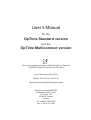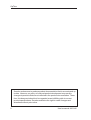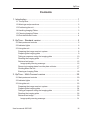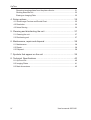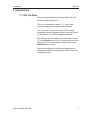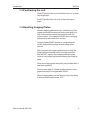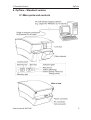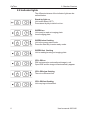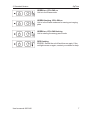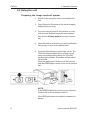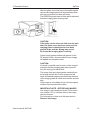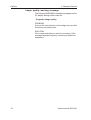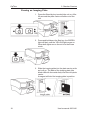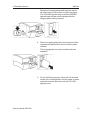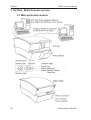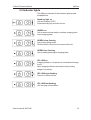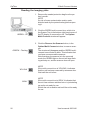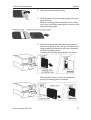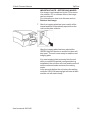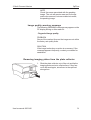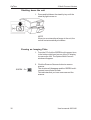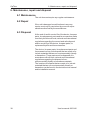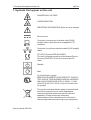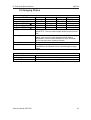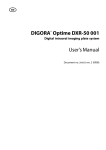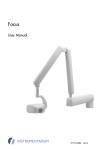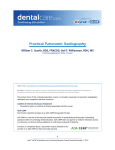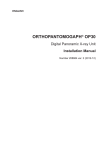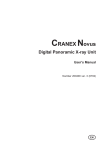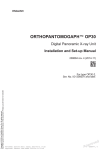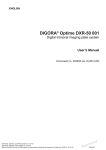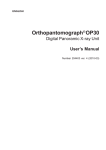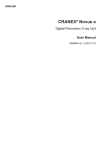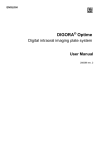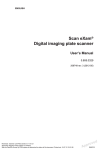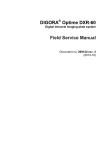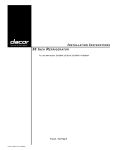Download User`s Manual - thetechgods.net
Transcript
User’s Manual for the OpTime Standard version and the OpTime Multiconnect version Number 8201146 rev. 414 (0711) USA OpTime User’s Manual for the OpTime Standard version and the OpTime Multiconnect version This unit is marked according to the Medical Device Directive 93/42/EEC (if the unit contains the CE mark) User’s Manual for the OpTime Number 8201146 rev. 414 (0711) Original approved English language version Manufactured by SOREDEX Nahkelantie 160,Tuusula P.O. BOX 148 FI-04301 Tuusula Finland Tel. +358 45 7882 2000 Fax. + 358 9 701 5261 User’s manual 8201146 I OpTime Soredex endeavours to produce product documentation that is accurate and up to date. However, our policy of continual product development may result in changes to products that are not reflected in the product documentation. Therefore, this document should not be regarded as an infallible guide to current product specifications. Soredex maintains the right to make changes and alterations without prior notice. II User’s manual 8201146 OpTime Contents 1. Introduction ...................................................................................... 1 1.1 The OpTime ................................................................................................ 1 1.2 Warnings and precautions ........................................................................... 2 1.3 Positioning the unit ...................................................................................... 3 1.4 Handling Imaging Plates .............................................................................. 3 1.5 Cleaning Imaging Plates .............................................................................. 4 1.6 IDot identification code ................................................................................ 4 2. OpTime - Standard version .............................................................. 5 2.1 Main parts and controls ............................................................................... 5 2.2 Indicator lights ............................................................................................. 6 2.3 Using the unit ............................................................................................... 8 Preparing the image read-out system ........................................................... 8 Preparing the imaging plate ......................................................................... 9 Taking an exposure using the imaging plate ............................................... 10 Reading the imaging plate ..........................................................................11 Retrieve last image .................................................................................... 15 Image quality warning message ............................................................. 16 Removing imaging plates from the plate collector ....................................... 17 Shutting down the unit ................................................................................. 17 Erasing an Imaging Plate ........................................................................... 18 3. OpTime - Multi-Connect version .................................................... 20 3.1 Main parts and controls ............................................................................. 20 3.2 Indicator lights ........................................................................................... 21 3.3 Using the unit ............................................................................................. 23 Preparing the image read-out system ......................................................... Preparing the imaging plate ....................................................................... Taking an exposure using the imaging plate ............................................... Reading the imaging plate ......................................................................... Retrieve last image .................................................................................... Image quality warning message ............................................................. User’s manual 8201146 23 24 25 26 30 31 III OpTime Removing imaging plates from the plate collector ....................................... 31 Shutting down the unit ................................................................................. 32 Erasing an Imaging Plate ........................................................................... 32 4. Setup options ................................................................................. 35 4.1 Show Image Preview and Dental Chart ...................................................... 35 4.2 Resolution ................................................................................................. 35 4.3 Noise filtering ............................................................................................ 36 5. Cleaning and disinfecting the unit .................................................. 37 5.1 Cleaning the unit ........................................................................................ 37 5.2 Disinfecting unit ......................................................................................... 37 6. Maintenance, repair and disposal .................................................. 38 6.1 Maintenance.............................................................................................. 38 6.2 Repair ....................................................................................................... 38 6.3 Disposal .................................................................................................... 38 7. Symbols that appear on the unit .................................................... 39 8. Technical Specifications ................................................................ 40 8.1 OpTime Unit .............................................................................................. 40 8.2 Imaging Plates .......................................................................................... 41 8.3 Main dimensions ....................................................................................... 42 IV User’s manual 8201146 Introduction OpTime 1. Introduction 1.1 The OpTime This manual describes how to operate the OpTime intraoral imaging plate unit. The unit is designed to read 0, 1, 2, and 3 size intraoral imaging plates supplied by Soredex. The unit works in conjunction with a PC in which compatible dental imaging software, such as Digora for Windows 2.5 or above, has been installed. The OpTime can be configured to work with a single PC, the Standard version or in a shared environment where the unit is accessed from different PCs, the Multi-Connect version. Only the manufacturer’s authorized personnel are allowed to install and configure the OpTime intraoral imaging plate unit. User’s manual 8201146 1 OpTime Introduction 1.2 Warnings and precautions CAUTION - CLASS 3B LASER RADIATION WHEN OPEN AVOID EXPOSURE TO BEAM CAUTION - Use of controls or adjustments or performance of procedures other than those specified herein may result in hazardous laser radiation exposure • When handling imaging plates, plate covers and protective bags always take the appropriate hygiene measures and precautions to prevent cross contamination. • The imaging plates are harmful if swallowed. • Do not move or knock the unit when it is reading an imaging plate. • The use of control or adjustment or performance of procedures other than those specified herein may result in hazardous laser radiation exposure. • This unit must only be used to read SOREDEX OPTIME image plates and must not be used for any other purpose. NEVER use imaging plates or protective covers from other manufacturers. • This unit, or its accessories, must not be modified, altered or remanufactured in any way. • Only the manufacturer’s authorized service personnel are authorized to carry out maintenance and repair. There are no user serviceable parts inside the unit. • Infection control procedures must be observed when using accessories, such as film holders, xray tube guides and imaging plates. When using accessories always follow the manufacturer’s instructions on how to use the accessory and prevent cross contamination from one patient to another. • This device can interfere with other devices due to its EMC characteristics. • Other devices can interfere with this device due to their EMC characteristics. • This device complies with IEC 60601-1 standard. Accessory equipment connected to this device must be in compliance with the related nationally harmonized IEC standards. • Equipment not suitable for use in the presence of flammable anaesthetic mixture with air or with oxygen or nitrous oxide. • • 2 Only use the SKYNET SNP-PA59-M power supply unit that is supplied with the unit. Do not use any other power supply units with the unit. If this device will be used with 3rd party imaging application software not supplied by SOREDEX, the 3rd party imaging application software must comply with all local laws on patient information software. This includes, for example, the Medical Device Directive 93/42/EEC and/or FDA if applicable. User’s manual 8201146 Introduction OpTime 1.3 Positioning the unit Do NOT position the unit so that the door is in or near very bright light. Do NOT position the unit on a surface that can vibrate. 1.4 Handling Imaging Plates Handle imaging plates with care. Hold them by their edges and avoid touching the active (pale blue) surface. Also avoid situations that could scratch the active surface. For example NEVER leave imaging plates active side down on a surface. Imaging Plates MUST always be used with plate covers and protective bags as described in this manual. After exposing an imaging plate and removing the imaging plate and plate cover from the protective bag, do NOT expose the imaging plate and plate cover to very bright light before reading the imaging plate. Read the imaging plate as quickly as possible after it has been exposed. Do not leave read or unread imaging plates in their protective bags for long periods of time. When imaging plates are not being used, store them in their protective box below 33°C. User’s manual 8201146 3 OpTime Introduction 1.5 Cleaning Imaging Plates If the Imaging Plates are handled with care they will not need to be cleaned, see 1.4 Handling Imaging Plates, above. If the Imaging Plates are dusty the dust can be carefully wiped off using lint-free cotton or a lens cleaner. If there are finger prints or other marks on the active (pale blue) surface they can be removed by very gently wiping the surface with a lint-free cloth dampened with ethanol anhydride. DO NOT rub the active surface and DO NOT use any other cleaning agents NEVER use abrasive cleaners to clean Imaging Plates. 1.6 IDot identification code The IDot allows you to identify individual imaging plates. It also serves as an orientation marker. 4 User’s manual 8201146 2. Standard Version OpTime 2. OpTime - Standard version 2.1 Main parts and controls User’s manual 8201146 5 OpTime 2. Standard Version 2.2 Indicator lights The different statuses of the indicator lights are described below. Stand-by light on Unit is shut down (OFF). Press stand-by key to switch unit on. GREEN on Unit ready to read an imaging plate. Insert imaging plate. GREEN slow flashing Unit in the energy save mode. Press the Start key to enter ready mode. GREEN fast flashing Unit is reading/erasing an imaging plate. YELLOW on DfW not opened or untransferred image in unit. Open DfW and the image will automatically appear. YELLOW slow flashing There is no Ethernet link. YELLOW fast flashing Unit carrying out its selftest. 6 User’s manual 8201146 2. Standard Version OpTime GREEN on, YELLOW on Unit is in the Erase mode. GREEN flashing, YELLOW on Unit is in the Erase mode and is erasing an imaging plate GREEN on, YELLOW flashing Unit is entering the energy save mode RED flashing ERROR. Switch the unit off and then on again. If the red light comes on again, contact your dealer for help. User’s manual 8201146 7 OpTime 2. Standard Version 2.3 Using the unit Preparing the image read-out system 1. Switch on the computer that is connected to the unit. 2. Open Digora for Windows or the dental imaging software you are using. 3. If you are using the unit for the first time you may wish to check and/or change the setup options. See section 4 Setup options for more information. 4. Open the patient card where you wish to place the new image, or open a new patient card. 5. Press the Stand-by key to switch the unit on. The YELLOW stand-by light will turn off and unit will carry out a selftest during which the YELLOW warning light will flash. The selftest will last about 30 seconds. When the plate carrier slides out of the unit door and the GREEN light comes on the unit is ready to use. NOTE If the GREEN light does not come on it indicates that the unit is not connected to the PC. If the RED light comes on contact your dealer for advice. 8 User’s manual 8201146 2. Standard Version OpTime Preparing the imaging plate IMPORTANT NOTE If the imaging plate is being used for the very first time or if it has not been used within the last five days, it MUST be erased. See section 3. Erasing an imaging plate, for information on how to do this. CAUTION When handling imaging plates, plate covers and protective bags always take the appropriate hygiene measures and precautions to prevent cross contamination. 1. Hold imaging plates by their edges and avoid touching the surfaces of the plates. Place the imaging plate you plan to use onto the long half of the plate cover. The blue (active) side of the imaging plate must face the plate cover and the metal disk, on the back of the imaging plate, must be positioned near the outer edge of the plate cover. 2. Fold the short half of the plate cover over onto the imaging plate. 3. Slide the plate cover and imaging plate into the protective bag as far as it will go. User’s manual 8201146 9 OpTime 2. Standard Version The black side of the plate cover, must be against the black side of the protective bag. 4. Remove the cover paper from the sealing tape. Fold the flap over onto the sealing tape and smooth the flap from the centre out to ensure that the seal does not wrinkle. Taking an exposure using the imaging plate 1. Place the sealed protective bag in the patient’s mouth in the required position for the image you wish to take. The back of the protective bag, the black side, must face away from the X-ray source. 2. Select an exposure value appropriate for the exposure you are taking. The unit can read images taken with exposure times from 0.05 to 0.63 seconds at 7 mA. 3. Protect yourself from radiation and take the exposure. 10 User’s manual 8201146 7uj7uj7 2. Standard Version OpTime Reading the imaging plate 1. Remove the sealed protective bag from the patient’s mouth. uj7uj NOTE If a risk of cross contamination exists, wash, disinfect and dry the protective bag before opening it. 2. Open the sealed protective bag. 3. Slide the plate cover and imaging plate out of the protective bag. Keep the imaging plate in the plate cover so that you do not touch the imaging plate or allow it to be exposed to bright light. 4. If unit door is closed and the GREEN light is flashing, the unit is in the energy save mode, Press the Start key. The unit door will open, the plate carrier will slide out and the GREEN light will stop flashing and remain on. User’s manual 8201146 11 OpTime 2. Standard Version CAUTION If the GREEN and YELLOW lights are both on, it indicates that the unit is in the Erase mode. DO NOT attempt to read an imaging plate when the unit is in the erase mode. To exit the Erase mode press and hold down the Start key until the YELLOW light goes out. 5. Slide the imaging plate and plate cover into the plate carrier as far as they will go. The back of the imaging plate (the black side with the metal disk) must face the plate carrier. A magnet will hold the imaging plate in position. Slide the plate cover off of the imaging plate, leaving the imaging plate in position. 12 User’s manual 8201146 2. Standard Version OpTime After the plate cover has been removed the plate carrier with imaging plate will automatically slide into the unit and the unit door will close. The GREEN light will start to flash which indicates that the imaging plate is being read. CAUTION If the plate carrier does not slide into the unit after the plate cover has been removed, the imaging plate is misaligned or has been placed in the unit the wrong way round. Re-insert the imaging plate correctly. A read-out progress window will appear on the PC display. After a few seconds the new image will appear on the patient card. CAUTION If a small round disk can be seen on the image it indicates that the imaging plate was exposed from the wrong (the black) side. The image from an imaging plate exposed from the wrong side will be a mirror image and will have decreased image quality because the back of the imaging plate is metal and includes a metal disk. If the image is not suitable for its clinical purpose another exposure should be taken. IMPORTANT NOTE - RETRIEVING IMAGES If an image is not transferred to the PC because of a network, PC or software failure, the image can be retrieved. For information on how to do this see section, Retrieve last image. User’s manual 8201146 13 OpTime 2. Standard Version 6. After the imaging plate has been read it will be erased and then automatically ejected from the unit into the plate collector. After the imaging plate has been ejected the GREEN light will remain on and the unit door will stay open. The unit is now ready to read the next imaging plate If no new imaging plate is inserted into the unit within a certain time period the unit door will close and the unit will enter the energy save mode. Five seconds before the unit enters the energy save mode the YELLOW warning light will start to flash and the unit will start to beep. After five seconds the plate carrier will slide back inside the unit, the door will close, the YELLOW light will go out and the GREEN light will start to flash. The unit is now in the energy save mode. If the Start button is pressed while the YELLOW warning light is flashing, the unit will not enter the energy save mode. 14 User’s manual 8201146 2. Standard Version OpTime To exit the energy save mode press the Start button. The plate carrier will slide out and the GREEN light will stop flashing and stay on. The unit is now in the ready mode. Retrieve last image If the last image read is not transferred to the PC because of a network, PC or software failure, the image can be retrieved. IMPORTANT NOTE The LAST read image can only be retrieved if the unit has been left connected to the power supply. If the unit has been disconnected the image will be lost. To retrieve the last image: 1. Correct the problem that caused the network failure, and then reopen the new or existing patient card. 2. The last scanned image should automatically be transferred. If it is not, from the dental imaging software your are using select Digora Optime Setup > Scanner page. 3. In the Retrieve Last Image field, click the check box to retrieve the last read image. 4. Click OK to close the Digora Optime Setup window will close. The last read image will appear on the patient card. User’s manual 8201146 15 OpTime 2. Standard Version Image quality warning message The following WARNING message may appear on the PC display during or after read-out: - Degraded image quality PROBLEM Some of the read out lines on the image are not within the factory set quality limits. SOLUTION If the image looks okay no action is necessary. If the message appears frequently, contact your dealer for assistance. 16 User’s manual 8201146 2. Standard Version OpTime Removing imaging plates from the plate collector 1. Slide the plate collector out of the unit and tip the imaging plates out onto a flat surface. If they are not to be used again, store them in the optional storage box. Shutting down the unit 1. Press and hold down the stand-by key until the stand-by light comes on. NOTE If the unit remains in the energy save mode for several hours (door closed and green light flashing), it will automatically shut down. NOTE If there is an untransferred image in the unit, the unit will not automatically shut down. User’s manual 8201146 17 OpTime 2. Standard Version Erasing an Imaging Plate 1. Press the Stand-by key to switch the unit on. After 60 seconds the plate carrier will slide out of the unit. 2. Press and hold down the Start key, the GREEN light will flash, until the YELLOW light comes on. When both lights are on the unit is in the Erase mode. 3. Slide the imaging plate into the plate carrier as far as it will go. The back of the imaging plate (the black side with the metal disk) must face the plate carrier. A magnet will hold the imaging plate in position. 18 User’s manual 8201146 2. Standard Version OpTime Release the imaging plate and the plate carrier will slide into the unit and the unit door will close. The YELLOW light will stay on and the GREEN light will start to flash which indicates that the imaging plate is being erased. 4. After the imaging plate has been erased it will be automatically ejected from the unit into the plate collector. The imaging plate can now be used to take an exposure 5. To exit the Erasing mode, either wait 15 seconds for the unit to automatically exit the mode, or press and hold down the Start key until the YELLOW light goes out. User’s manual 8201146 19 OpTime 3. Multi-Connect Version 3. OpTime - Multi-Connect version 3.1 Main parts and controls 20 User’s manual 8201146 3. Multi-Connect Version OpTime 3.2 Indicator lights The different statuses of the indicator lights are described below. Stand-by light on Unit is shut down (OFF). Press stand-by key to switch unit on. GREEN on Unit is reserved and ready to read an imaging plate. Insert imaging plate. GREEN slow flashing Unit in the waiting mode. Click the Multi-connect icon to reserve the unit. GREEN fast flashing Unit is reading/erasing an imaging plate. YELLOW on Imaging software not opened or untransferred image in unit. Open imaging software and retrieve the pending image if necessary. YELLOW slow flashing There is no Ethernet link. YELLOW fast flashing Unit carrying out its selftest. User’s manual 8201146 21 OpTime 3. Multi-Connect Version GREEN on, YELLOW on Unit is in the Erase mode. GREEN flashing, YELLOW on Unit is in the Erase mode and is erasing an imaging plate GREEN on, YELLOW flashing Unit is exiting the reserved mode. If required again click the Multi-connect icon to reserve the unit. RED flashing ERROR. Switch the unit off and then on again. If the red light comes on again, contact your dealer for help. 22 User’s manual 8201146 3. Multi-Connect Version OpTime 3.3 Using the unit Preparing the image read-out system 1. Switch on the PC that is connected to the unit. 2. Open Digora for Windows or the dental imaging software you are using. 3. If you are using the unit for the first time you may wish to check and/or change the setup options. See section 4 Setup options for more information. 4. Open the patient card where you wish to place the new image, or open a new patient card. geg r 5. Press the Stand-by key to switch the unit on. The YELLOW stand-by light will turn off and unit will carry out a selftest during which the YELLOW warning light will flash and the unit door will open. The selftest will last about 30 seconds. When the unit door closes and the GREEN light starts to flash the unit is in the wait mode and is ready to be reserved. NOTE If the GREEN light does not come on it indicates that the unit is not connected to the PCs. If the RED light comes on contact your dealer for advice. User’s manual 8201146 23 OpTime 3. Multi-Connect Version Preparing the imaging plate IMPORTANT NOTE If the imaging plate is being used for the very first time or if it has not been used within the last five days, it MUST be erased. See section 3 Erasing an imaging plate, for information on how to do this. CAUTION When handling imaging plates, plate covers and protective bags always take the appropriate hygiene measures and precautions to prevent cross contamination. 1. Hold imaging plates by their edges and avoid touching the surfaces of the plates. Place the imaging plate you plan to use onto the long half of the plate cover. The blue (active) side of the imaging plate must face the plate cover and the metal disk, on the back of the imaging plate, must be positioned near the outer edge of the plate cover. 2. Fold the short half of the plate cover over onto the imaging plate. 3. Slide the plate cover and imaging plate into the protective bag as far as it will go. 24 User’s manual 8201146 3. Multi-Connect Version OpTime The black side of the plate cover, must be against the black side of the protective bag. bag. 4. Remove the cover paper from the sealing tape. Fold the flap over onto the sealing tape and smooth the flap from the centre out to ensure that the seal does not wrinkle. Taking an exposure using the imaging plate 1. Place the sealed protective bag in the patient’s mouth in the required position for the image you wish to take. The back of the protective bag, the black side, must face away from the X-ray source. 2. Select an exposure value appropriate for the exposure you are taking. The unit can read images taken with exposure times from 0.05 to 0.63 seconds at 7 mA. 3. Protect yourself from radiation and take the exposure. User’s manual 8201146 25 7uj7 OpTime 3. Multi-Connect Version Reading the imaging plate 1. Remove the sealed protective bag from the patient’s mouth. NOTE If a risk of cross contamination exists, wash, disinfect and dry the protective bag before opening it. GREEN - On GREEN - Flashing YELLOW GRAY 26 2. Click the GREEN multi-connect icon, which is in the System Tray in the bottom right-hand corner of the PC display, to reserve the unit. The Optime Multi-Connect window will appear. 3. Click the Reserve the Scanner button, in the Optime Multi-Connect window, to reserve scanner. The window will disappear and the GREEN multiconnect icon will start to blink. This indicates that you have now reserved the scanner. Note that when the scanner is in the reserved mode, the GREEN light on the unit will stop flashing and stay on, and the scanner door will open. NOTE If the multi-connect icon is YELLOW, it indicates that the unit has been reserved by someone else. Wait until the unit is free. NOTE If the multi-connect icon is GRAY, it indicates that the unit has not been switched on or is just starting up and is not ready for use. Switch the unit on and/or wait until the unit is ready for use. User’s manual 8201146 3. Multi-Connect Version OpTime 4. Open the sealed protective bag. 5. Slide the plate cover and imaging plate out of the protective bag. Keep the imaging plate in the plate cover so that you do not touch the imaging plate or allow it to be exposed to bright light. 6. Slide the imaging plate and plate cover into the plate carrier as far as they will go. The back of the imaging plate (the black side with the metal disk) must face the plate carrier. A magnet will hold the imaging plate in position. Slide the plate cover off of the imaging plate, leaving the imaging plate in position. User’s manual 8201146 27 OpTime 3. Multi-Connect Version IMPORTANT NOTE If the YELLOW light starts to flash and the unit starts to beep as you are inserting the imaging plate it indicates that the reserved time has elapsed and the unit is exiting the reserved mode. DO NOT continue to insert the imaging plate. Reserve the unit again and then re-insert the imaging plate. After the cover has been removed the plate carrier with imaging plate will automatically slide into the unit and the unit door will close. The GREEN light will start to flash which indicates that the imaging plate is being read. CAUTION If the plate carrier does not slide into the unit after the plate cover has been removed, the imaging plate is misaligned or has been placed in the unit the wrong way round. Re-insert the imaging plate correctly. A read-out progress window will appear on the PC display. After a few seconds the new image will appear on the patient card. CAUTION If a small round disk can be seen on the image it indicates that the imaging plate was exposed from the wrong (the black) side. The image from an imaging plate exposed from the wrong side will be a mirror image and will have decreased image quality because the back of the imaging plate is metal and includes a metal disk. If the image is not suitable for its clinical purpose another exposure should be taken. 28 User’s manual 8201146 3. Multi-Connect Version OpTime IMPORTANT NOTE - RETRIEVING IMAGES If an image is not transferred to the PC because of a network, PC or software failure, the image can be retrieved. For information on how to do this see section, Retrieve last image. 7. After the imaging plate has been read it will be erased and then automatically ejected from the unit into the plate collector. After the imaging plate has been ejected the GREEN light will remain on and the unit door will stay open. The unit is now ready to read the next imaging plate If no new imaging plate is inserted into the unit within a certain time period (configured during installation) the unit door will close and the unit will exit the reserved mode and enter the waiting mode. A few seconds before the unit enters the waiting mode the YELLOW warning light will start to flash and the unit will start to beep. User’s manual 8201146 29 OpTime 3. Multi-Connect Version After a few seconds the plate carrier will slide back inside the unit, the door will close, the YELLOW light will go out and the GREEN light will start to flash. The unit is now in the wait mode. Retrieve last image If the last image read is not transferred to the PC because of a network, PC or software failure, the image can be retrieved. IMPORTANT NOTE The LAST read image can only be retrieved if the unit has been left connected to the power supply. If the unit has been disconnected the image will be lost. To retrieve the last image: 1. Correct the problem that caused the network failure, and then reopen the new or existing patient card. YELLOW 2. The multi-connect icon will be YELLOW and the tool tip will say Image pending which means that there is an untransferred image in the unit. Click the Icon and the Optime Multi-Connect window will appear. 3. Click the Read Pending Image button to retrieve the last read image. The last read image will appear on the patient card. 30 User’s manual 8201146 3. Multi-Connect Version OpTime NOTE Check the name associated with the pending image. The unit will remain reserved for the operator who scanned, but was unable to transfer, the pending image. Image quality warning message The following WARNING message may appear on the PC display during or after read-out: - Degraded image quality PROBLEM Some of the read out lines on the image are not within the factory set quality limits. SOLUTION If the image looks okay no action is necessary. If the message appears frequently, contact your dealer for assistance. Removing imaging plates from the plate collector 1. Slide the plate collector out of the unit and tip the imaging plates out onto a flat surface. If they are not to be used again, store them in the optional storage box. User’s manual 8201146 31 OpTime 3. Multi-Connect Version Shutting down the unit 1. Press and hold down the stand-by key until the stand-by light comes on. NOTE If there is an untransferred image in the unit, the unit will not automatically shut down. Erasing an Imaging Plate 1. From the PC click the GREEN multi-connect icon, in the bottom right-hand corner of the PC display, to reserve the unit. The Optime Multi-Connect window will appear. GREEN - On 32 2. Click the Reserve Scanner button to reserve scanner. The window will disappear and the GREEN multiconnect icon will start to flash. This indicates that you have now reserved the scanner. User’s manual 8201146 3. Multi-Connect Version OpTime 3. Press and hold down the Start key, the GREEN light will flash, until the YELLOW light comes on. When both lights are on the unit is in the Erase mode. 4. Slide the imaging plate into the plate carrier as far as it will go. The back of the imaging plate (the black side with the metal disk) must face the plate carrier. A magnet will hold the imaging plate in position. Release the imaging plate and the plate carrier will slide into the unit and the unit door will close. The YELLOW light will stay on and the GREEN light will start to flash which indicates that the imaging plate is being erased. User’s manual 8201146 33 OpTime 3. Multi-Connect Version 5. After the imaging plate has been erased it will be automatically ejected from the unit into the plate collector. The imaging plate can now be used to take an exposure 6. To exit the Erasing mode, either wait 15 seconds for the unit to automatically exit the mode, or press and hold down the Start key until the YELLOW light goes out. 34 User’s manual 8201146 4. Setup options OpTime 4. Setup options The unit has several setup options that allow you to set the image quality to your requirements. To select the setup options: 1. From the dental imaging software you are using select Digora Optime Setup > Scanner page. 4.1 Show Image Preview and Dental Chart If you click the Show Image Preview and Dental Chart check box to select this option, an image preview window will appear after an image has been read. In the preview window there are severals controls that allow you to manipulate the image and adjust the image quality before the image is saved. Tooth numbers can also be assigned to the tooth/ teeth that appear on the image. NOTE: Your dental imaging software may not support this feature. Refer to the documentation supplied with your dental imaging software for more information. 4.2 Resolution In the Image Scanning section, you can select either Super or High. Super gives a pixel size of 40μ High a pixel size of 64μ. Super will give you better resolution images, but you will use more memory space as the image files are larger. User’s manual 8201146 35 OpTime 4. Setup options 4.3 Noise filtering By default noise filtering is selected. It makes the images appear smoother when they are taken at lower doses. 36 User’s manual 8201146 5. Cleaning and disinfecting the unit OpTime 5. Cleaning and disinfecting the unit WARNING Switch off and disconnect the unit before cleaning or disinfecting it. Do not allow any liquid to enter the unit. 5.1 Cleaning the unit Use a non abrasive cloth moistened with either: - cool or lukewarm water, - or soapy water, - or mild detergent, - or butylalcohol, - or ethanol (ethyl alcohol) 96% to clean the unit. After cleaning wipe the unit with a non abrasive cloth moistened with plain water. Never use solvents or abrasive cleaners to clean the unit. Never use unfamiliar or untested cleaning agents. If you are not sure what the cleaning agent contains, DO NOT use it. If you use a spray cleaning agent DO NOT spray it directly at the open or closed unit door. 5.2 Disinfecting unit CAUTION Wear gloves and other protective clothing when disinfecting the unit. Wipe the unit with a cloth dampened with a suitable disinfectant solution such as ethanol 96% Never use abrasive, corrosive or solvent disinfectants. All surfaces must be dried before the unit is used. WARNING Do not use any disinfecting sprays as the vapor could ignite causing injury. Disinfecting techniques for both the unit and the room where the unit is used must comply with all local and national regulations and laws concerning such equipment and its location. User’s manual 8201146 37 OpTime 6. Maintenance, repair and disposal 6. Maintenance, repair and disposal 6.1 Maintenance The unit does not require any regular maintenance. 6.2 Repair If the unit is damaged or malfunctions in any way, repairs must only by carried out by a service representative authorized by the manufacturer. 6.3 Disposal At the end of useful service life of the device, its spare parts, its replacement parts and its accessories make sure that you follow all local, national and international regulations regarding the correct and safe disposal and/or recycling of the device, its spare parts, its replacement parts and its accessories. The device, its spare parts, its replacement parts and its accessories may include parts that are made of or include materials that are non-environmentally friendly or hazardous. These parts must be disposed of in accordance with all local, national and international regulations regarding the disposal of nonenvironmentally friendly or hazardous materials. The locations of all parts that are made of or include materials that are non-environmentally friendly or hazardous can be found in the device service manual and/or installation manual. 38 User’s manual 8201146 7. Symbols that appear on the unit OpTime 7. Symbols that appear on the unit DANGEROUS VOLTAGE LASER RADIATION IMPORTANT INFORMATION (Refer to user’s manual) Direct current Connector for single user interface cable (RJ45) straight cable, transmit/receive swapped at PTC connector. Connector for multiuser interface cable (RJ45 straight cable) CE (0537) Symbol MDD 93/42/EEC This unit is marked according to the Medical Device Directive 93/42/EEC (if the unit contains the CE mark) Standby Start UL Classification symbol MEDICAL EQUIPMENT WITH RESPECT TO ELECTRIC SHOCK, FIRE AND MECHANICAL HAZARDS ONLY IN ACCORDANCE WITH UL 60601-1, CAN/ CSA C22.2 NO.601.1 5D42. (if the unit contains the UL symbol) This symbol indicates that the waste of electrical and electronic equipment must not be disposed as unsorted municipal waste and must be collected separately. Please contact an authorized representative of the manufacturer for information concerning the decommissioning of your equipment. User’s manual 8201146 39 OpTime 8. Technical Specifications 8. Technical Specifications 8.1 OpTime Unit Digital Optime Unit DXR 50 Classification IEC60601-1 - Class 1 equipment. No applied part - Continuous operation - IPX0 (enclosed equipment without protection against ingress of liquids Laser Safety Classification CLASS 1 LASER PRODUCT EN 60825-1 + A1:2002 + A2:2001 Dimensions (H x W x D) 191mm x 221mm x 394mm (7.5in x 8.7in x 15.5in) Weight 7 kg (15.5 lb) Operating voltage 100 – 250 V, 50 60 Hz Operating current Less than 1.5 A Pixel size, selectable 40 µm (Super), 64 µm (High) Bit depth 14 bits grayscale Clinical resolution 10 lp/mm Spatial resolution 12.5 lp/mm Readout time 4.3 – 7.6 s Image on-screen time 6-9s Total processing time 9 - 22 s Interface cable UTP (RJ-45) Ethernet required, not supplied (max. 2.5m). Connection to the PC must meet IEC 60601-1 and/or corresponding IEC harmonized national standard. Operating environment +10°C - +40°C, 30 – 90 RH%, 700 – 1060 mbar Operating position Horizontal, on a stable, vibration-free surface Storage / transportation -10°C - +50°C, 0 – 90 RH%, 500 – 1080 mbar environment 40 User’s manual 8201146 8. Technical Specifications OpTime 8.2 Imaging Plates Soredex imaging plates Size Dimensions (mm) Image size (pixels), 40 µm Image size (KB), 40 µm Image size (pixels), 64 µm Image size (KB), 64 µm Storage environment Cleaning Material Disposal Size 0 Size 1 Size 2 Size 3 22 x 31 24 x 40 31 x 41 27 x 54 550 x 775 600 x 1000 775 x 1025 675 x 1350 833 1172 1552 1780 484 x 344 625 x 375 641 x 484 844 x 422 325 458 606 695 Imaging plates must be stored in their protective box below 33°C. The box must be kept closed to remain dust free. Use lint-free cotton or a lens cleaner to wipe the imaging plates. Use a lint-free cloth dampened with ethanol anhydride to remove stains that do not come off easily. Do not use any other cleaning solvents. Europium activated barium fluorohalide Imaging plates are problem waste. Return them to the manufacturer for disposal. Never use damaged imaging plates. Disposable protective covers Material Polyethylene Packaging Supplied in boxed rolls for all image plate sizes Disposal Observe relevant national requirements. User’s manual 8201146 41 OpTime 8. Technical Specifications 8.3 Main dimensions 42 User’s manual 8201146