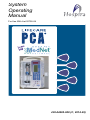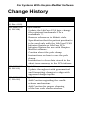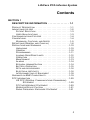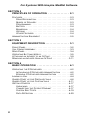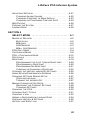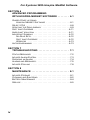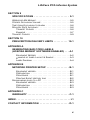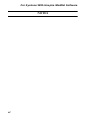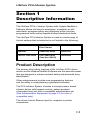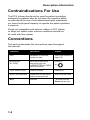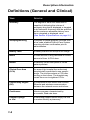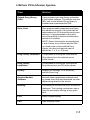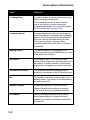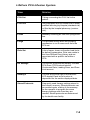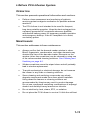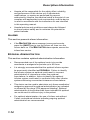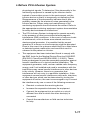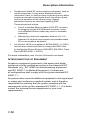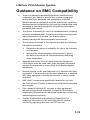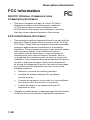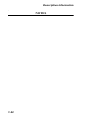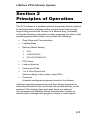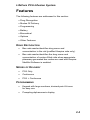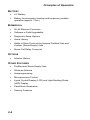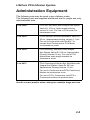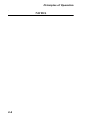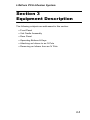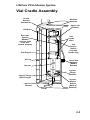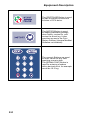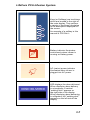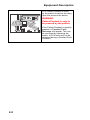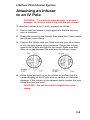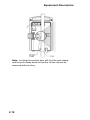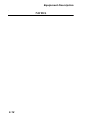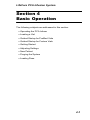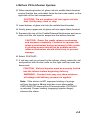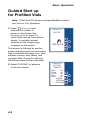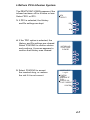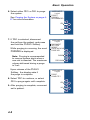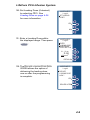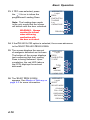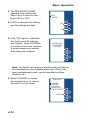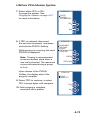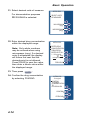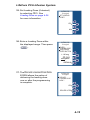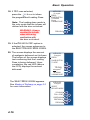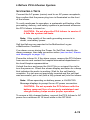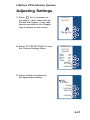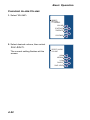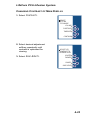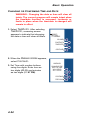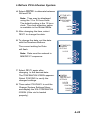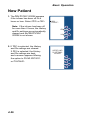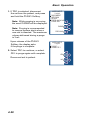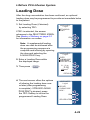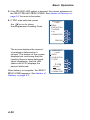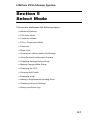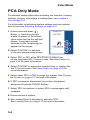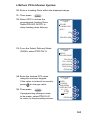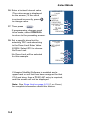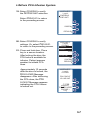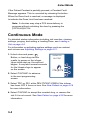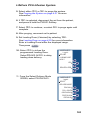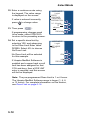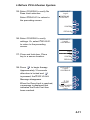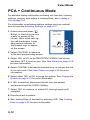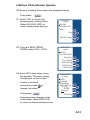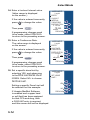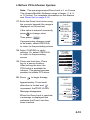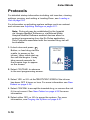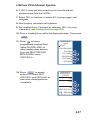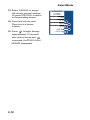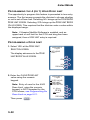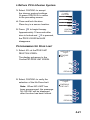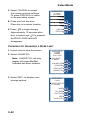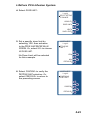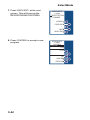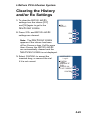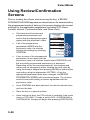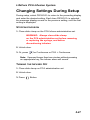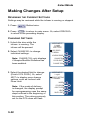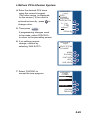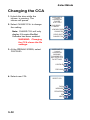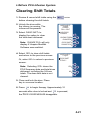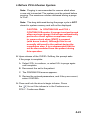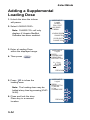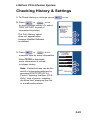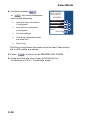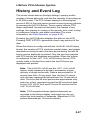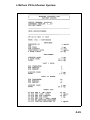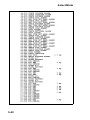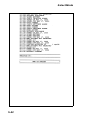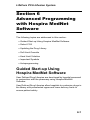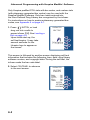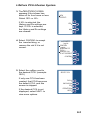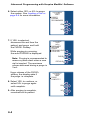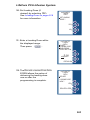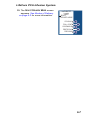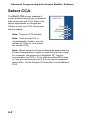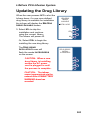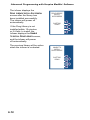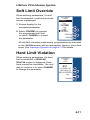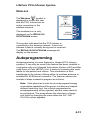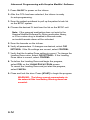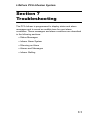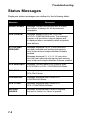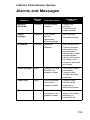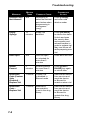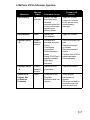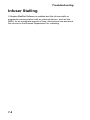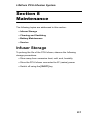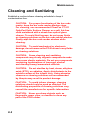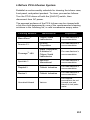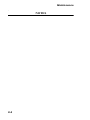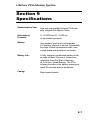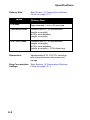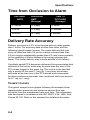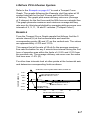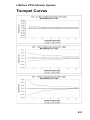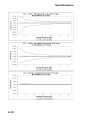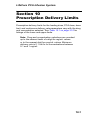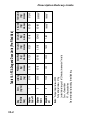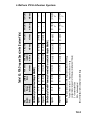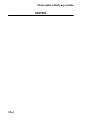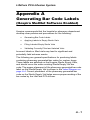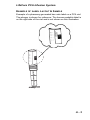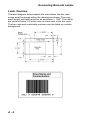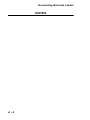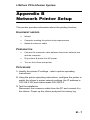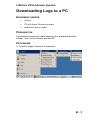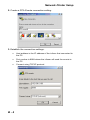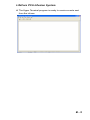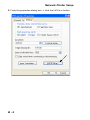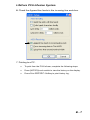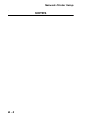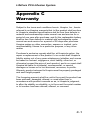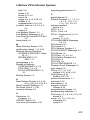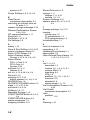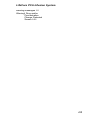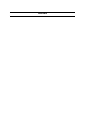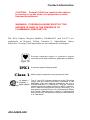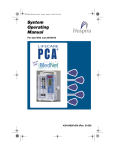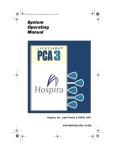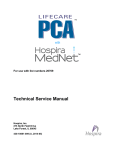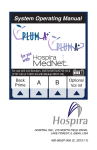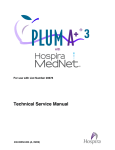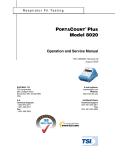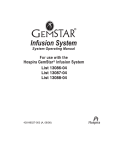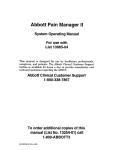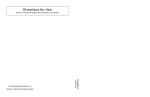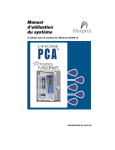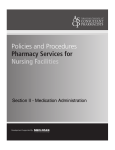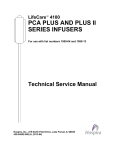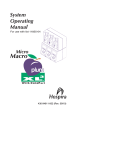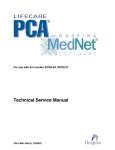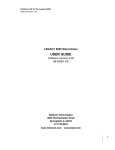Download Guided Start-up Using Hospira MedNet Software
Transcript
System Operating Manual For Use With List 20709-04 430-04685-008 (C, 2014-02) For Systems With Hospira MedNet Software Change History Title Description of Change 430-04685-007 (A, Rev. 10/10) Seventh Release 430-04685-008 (A, 2013-08) Eighth Release - Update the LifeCare PCA logo; change the registered trademark ® to a trademark ™. - Remove references to Abbott vials. - Specification that the patient pendant is to be used only with the LifeCare PCA3 Infusion System or LifeCare PCA Infusion System for use with Hospira MedNet software. - Caution about the pole clamp. - Instructions on how to use the pole clamp. - Instruction to clear data stored in the short-term memory in the PCA infuser. 430-04685-008 (B, 2013-10) 430-04685-008 (C, 2014-02) Eighth Release - Update throughout with grammatical and formatting changes to align with approved design inputs. Eighth Release - Add Caution regarding the cradle release mechanism. - Add Caution for proper cleaning of the bar code reader window. LifeCare PCA Infusion System Contents SECTION 1 DESCRIPTIVE INFORMATION . . . . . . . . . . . . . . . 1-1 PRODUCT DESCRIPTION . . . . . . . . . . . . . . . . . . . . . . . . . . .1-1 INDICATIONS FOR USE . . . . . . . . . . . . . . . . . . . . . . . . . . . . .1-2 PATIENT SELECTION . . . . . . . . . . . . . . . . . . . . . . . . . . .1-3 USER QUALIFICATIONS . . . . . . . . . . . . . . . . . . . . . . . . .1-3 CONTRAINDICATIONS FOR USE . . . . . . . . . . . . . . . . . . . . . .1-4 CONVENTIONS . . . . . . . . . . . . . . . . . . . . . . . . . . . . . . . . . . .1-4 WARNINGS, CAUTIONS, AND NOTES . . . . . . . . . . . . . . .1-5 DEFINITIONS (GENERAL AND CLINICAL) . . . . . . . . . . . . . . . .1-6 PRECAUTIONS AND WARNINGS . . . . . . . . . . . . . . . . . . . . .1-10 UNPACKING . . . . . . . . . . . . . . . . . . . . . . . . . . . . . . . .1-10 GENERAL . . . . . . . . . . . . . . . . . . . . . . . . . . . . . . . . . .1-10 PROGRAMMING . . . . . . . . . . . . . . . . . . . . . . . . . . . . . .1-11 LOADING DOSE/DOSE LIMITS . . . . . . . . . . . . . . . . . . .1-12 OPERATION . . . . . . . . . . . . . . . . . . . . . . . . . . . . . . . .1-13 MAINTENANCE . . . . . . . . . . . . . . . . . . . . . . . . . . . . . .1-13 ALARMS . . . . . . . . . . . . . . . . . . . . . . . . . . . . . . . . . . .1-14 EPIDURAL ADMINISTRATION . . . . . . . . . . . . . . . . . . . . .1-14 BATTERY OPERATION . . . . . . . . . . . . . . . . . . . . . . . . .1-15 SETS AND ACCESSORIES . . . . . . . . . . . . . . . . . . . . . .1-16 ELECTRICAL ARTIFACTS . . . . . . . . . . . . . . . . . . . . . . .1-16 INTERCONNECTING OF EQUIPMENT . . . . . . . . . . . . . . .1-18 GUIDANCE ON EMC COMPATIBILITY . . . . . . . . . . . . . . . . . .1-19 FCC INFORMATION . . . . . . . . . . . . . . . . . . . . . . . . . . . . . .1-20 US FCC (FEDERAL COMMUNICATIONS COMMISSION) STATEMENT . . . . . . . . . . . . . . . . . . . . . . . . . . .1-20 FCC INTERFERENCE STATEMENT . . . . . . . . . . . . . . . .1-20 WIRELESS DEVICE CAUTION . . . . . . . . . . . . . . . . . . . .1-21 RADIO FREQUENCY EXPOSURE STATEMENT . . . . . . . .1-21 i For Systems With Hospira MedNet Software SECTION 2 PRINCIPLES OF OPERATION . . . . . . . . . . . . . . . 2-1 FEATURES . . . . . . . . . . . . . . . . . . . . . . . . . . . . . . . . . . . . . 2-3 DRUG RECOGNITION . . . . . . . . . . . . . . . . . . . . . . . . . . . 2-3 MODES OF DELIVERY . . . . . . . . . . . . . . . . . . . . . . . . . . 2-3 PROGRAMMING . . . . . . . . . . . . . . . . . . . . . . . . . . . . . . . 2-3 BATTERY . . . . . . . . . . . . . . . . . . . . . . . . . . . . . . . . . . . 2-4 BIOMEDICAL . . . . . . . . . . . . . . . . . . . . . . . . . . . . . . . . . 2-4 OPTIONS . . . . . . . . . . . . . . . . . . . . . . . . . . . . . . . . . . . 2-4 OTHER FEATURES . . . . . . . . . . . . . . . . . . . . . . . . . . . . 2-4 ADMINISTRATION EQUIPMENT . . . . . . . . . . . . . . . . . . . . . . . 2-5 SECTION 3 EQUIPMENT DESCRIPTION . . . . . . . . . . . . . . . . . 3-1 FRONT PANEL . . . . . . . . . . . . . . . . . . . . . . . . . . . . . . . . . . . 3-2 VIAL CRADLE ASSEMBLY . . . . . . . . . . . . . . . . . . . . . . . . . . . 3-3 REAR PANEL . . . . . . . . . . . . . . . . . . . . . . . . . . . . . . . . . . . . 3-4 OPERATING BUTTONS & KEYS . . . . . . . . . . . . . . . . . . . . . . . 3-5 ATTACHING AN INFUSER TO AN IV POLE . . . . . . . . . . . . . . . . 3-9 REMOVING AN INFUSER FROM AN IV POLE . . . . . . . . . . . . . 3-11 SECTION 4 BASIC OPERATION . . . . . . . . . . . . . . . . . . . . . . . 4-1 OPERATING THE PCA INFUSER . . . . . . . . . . . . . . . . . . . . . . 4-2 INTRAVENOUS PCA INFUSER ADMINISTRATION . . . . . . . 4-2 EPIDURAL PCA INFUSER ADMINISTRATION . . . . . . . . . . 4-2 LOADING A VIAL . . . . . . . . . . . . . . . . . . . . . . . . . . . . . . . . . 4-4 GUIDED START UP FOR PREFILLED VIALS . . . . . . . . . . . . . . . 4-6 GUIDED START UP FOR CUSTOM VIALS . . . . . . . . . . . . . . . 4-11 GETTING STARTED . . . . . . . . . . . . . . . . . . . . . . . . . . . . . . 4-17 UNPACKING . . . . . . . . . . . . . . . . . . . . . . . . . . . . . . . . 4-17 CONNECTING THE PATIENT PENDANT . . . . . . . . . . . . . 4-17 SYSTEM SELF TESTS . . . . . . . . . . . . . . . . . . . . . . . . . 4-19 DATA RETENTION . . . . . . . . . . . . . . . . . . . . . . . . . . . . 4-20 ii LifeCare PCA Infusion System ADJUSTING SETTINGS . . . . . . . . . . . . . . . . . . . . . . . . . . . . 4-21 CHANGING ALARM VOLUME . . . . . . . . . . . . . . . . . . . . . 4-22 CHANGING CONTRAST OF MAIN DISPLAY . . . . . . . . . . . 4-23 CHANGING OR CONFIRMING TIME AND DATE . . . . . . . . 4-24 NEW PATIENT . . . . . . . . . . . . . . . . . . . . . . . . . . . . . . . . . . 4-26 PURGING THE SYSTEM . . . . . . . . . . . . . . . . . . . . . . . . . . . 4-27 LOADING DOSE . . . . . . . . . . . . . . . . . . . . . . . . . . . . . . . . . 4-29 SECTION 5 SELECT MODE . . . . . . . . . . . . . . . . . . . . . . . . . . . 5-1 MODES OF DELIVERY . . . . . . . . . . . . . . . . . . . . . . . . . . . . . 5-2 PROTOCOLS . . . . . . . . . . . . . . . . . . . . . . . . . . . . . . . . . 5-2 PCA ONLY . . . . . . . . . . . . . . . . . . . . . . . . . . . . . . . . . . 5-2 CONTINUOUS . . . . . . . . . . . . . . . . . . . . . . . . . . . . . . . 5-3 PCA + CONTINUOUS . . . . . . . . . . . . . . . . . . . . . . . . . . 5-3 PCA ONLY MODE . . . . . . . . . . . . . . . . . . . . . . . . . . . . . . . . 5-4 CONTINUOUS MODE . . . . . . . . . . . . . . . . . . . . . . . . . . . . . . 5-8 PCA + CONTINUOUS MODE . . . . . . . . . . . . . . . . . . . . . . . 5-12 PROTOCOLS . . . . . . . . . . . . . . . . . . . . . . . . . . . . . . . . . . . 5-16 DOSE LIMIT . . . . . . . . . . . . . . . . . . . . . . . . . . . . . . . . . . . . 5-19 PROGRAMMING THE 4 (OR 1) HOUR DOSE LIMIT . . . . . 5-20 PROGRAMMING A DOSE LIMIT . . . . . . . . . . . . . . . . . . . 5-20 PROGRAMMING NO DOSE LIMIT . . . . . . . . . . . . . . . . . 5-21 CLEARING OR CHANGING A DOSE LIMIT . . . . . . . . . . . . 5-22 CLEARING THE HISTORY AND/OR RX SETTINGS . . . . . . . . . 5-25 USING REVIEW/CONFIRMATION SCREENS . . . . . . . . . . . . . 5-26 CHANGING SETTINGS DURING SETUP . . . . . . . . . . . . . . . . 5-27 STOPPING INFUSION . . . . . . . . . . . . . . . . . . . . . . . . . . 5-27 TURNING THE INFUSER OFF . . . . . . . . . . . . . . . . . . . . 5-27 MAKING CHANGES AFTER SETUP . . . . . . . . . . . . . . . . . . . 5-28 REVIEWING THE CURRENT SETTINGS . . . . . . . . . . . . . 5-28 CHANGING SETTINGS . . . . . . . . . . . . . . . . . . . . . . . . . 5-28 CHANGING THE CCA . . . . . . . . . . . . . . . . . . . . . . . . . . . . . 5-30 CLEARING SHIFT TOTALS . . . . . . . . . . . . . . . . . . . . . . . . . 5-31 CHANGING A VIAL . . . . . . . . . . . . . . . . . . . . . . . . . . . . . . . 5-32 ADDING A SUPPLEMENTAL LOADING DOSE . . . . . . . . . . . . . 5-34 CHECKING HISTORY & SETTINGS . . . . . . . . . . . . . . . . . . . . 5-35 HISTORY AND EVENT LOG . . . . . . . . . . . . . . . . . . . . . . . . . 5-37 iii For Systems With Hospira MedNet Software SECTION 6 ADVANCED PROGRAMMING WITH HOSPIRA MEDNET SOFTWARE . . . . . . . . 6-1 GUIDED START-UP USING HOSPIRA MEDNET SOFTWARE . . . . . . . . . . . . . . . . . . . 6-1 SELECT CCA . . . . . . . . . . . . . . . . . . . . . . . . . . . . . . . . . . . 6-8 UPDATING THE DRUG LIBRARY . . . . . . . . . . . . . . . . . . . . . . 6-9 SOFT LIMIT OVERRIDE . . . . . . . . . . . . . . . . . . . . . . . . . . . . 6-11 HARD LIMIT VIOLATION . . . . . . . . . . . . . . . . . . . . . . . . . . . 6-11 IMPORTANT SYMBOLS . . . . . . . . . . . . . . . . . . . . . . . . . . . . 6-12 NO RULE SETS . . . . . . . . . . . . . . . . . . . . . . . . . . . . . . 6-12 SOFT LIMIT OVERRIDE . . . . . . . . . . . . . . . . . . . . . . . . 6-12 WIRELESS . . . . . . . . . . . . . . . . . . . . . . . . . . . . . . . . . 6-13 AUTOPROGRAMMING . . . . . . . . . . . . . . . . . . . . . . . . . . . . . 6-13 SECTION 7 TROUBLESHOOTING . . . . . . . . . . . . . . . . . . . . . . 7-1 STATUS MESSAGES . . . . . . . . . . . . . . . . . . . . . . . . . . . . . . 7-2 INFUSER ALARM SYSTEM . . . . . . . . . . . . . . . . . . . . . . . . . . . 7-3 SILENCING AN ALARM . . . . . . . . . . . . . . . . . . . . . . . . . . . . . 7-4 ALARMS AND MESSAGES . . . . . . . . . . . . . . . . . . . . . . . . . . . 7-5 INFUSER STALLING . . . . . . . . . . . . . . . . . . . . . . . . . . . . . . . 7-8 SECTION 8 MAINTENANCE . . . . . . . . . . . . . . . . . . . . . . . . . . . 8-1 INFUSER STORAGE . . . . . . . . . . . . . . . . . . . . . . . . . . . . . . . 8-1 CLEANING AND SANITIZING . . . . . . . . . . . . . . . . . . . . . . . . . 8-2 BATTERY MAINTENANCE . . . . . . . . . . . . . . . . . . . . . . . . . . . 8-4 SERVICE . . . . . . . . . . . . . . . . . . . . . . . . . . . . . . . . . . . . . . . 8-5 iv LifeCare PCA Infusion System SECTION 9 SPECIFICATIONS . . . . . . . . . . . . . . . . . . . . . . . . . 9-1 WIRELESS LAN MODULE . . . . . . . . . . . . . . . . . . . . . . . . . . . 9-5 STORED OCCLUSION VOLUME . . . . . . . . . . . . . . . . . . . . . . . 9-5 TIME FROM OCCLUSION TO ALARM . . . . . . . . . . . . . . . . . . . 9-6 DELIVERY RATE ACCURACY . . . . . . . . . . . . . . . . . . . . . . . . 9-6 TRUMPET CURVES . . . . . . . . . . . . . . . . . . . . . . . . . . . . 9-6 EXAMPLE . . . . . . . . . . . . . . . . . . . . . . . . . . . . . . . . . . . 9-7 TRUMPET CURVES . . . . . . . . . . . . . . . . . . . . . . . . . . . . . . . 9-9 SECTION 10 PRESCRIPTION DELIVERY LIMITS . . . . . . . . . . 10-1 APPENDIX A GENERATING BAR CODE LABELS (HOSPIRA MEDNET SOFTWARE ENABLED) . . . A-1 EQUIPMENT NEEDED . . . . . . . . . . . . . . . . . . . . . . . . . .A-2 EXAMPLE OF LABEL LAYOUT & SAMPLE . . . . . . . . . . . . .A-3 LABEL DIAGRAM . . . . . . . . . . . . . . . . . . . . . . . . . . . . . .A-4 APPENDIX B NETWORK PRINTER SETUP . . . . . . . . . . . . . . . . B-1 EQUIPMENT NEEDED . . . . . . . . . . . . . . . . . . . . . . . . . . .B-1 PREPARATION . . . . . . . . . . . . . . . . . . . . . . . . . . . . . . .B-1 PROCEDURE . . . . . . . . . . . . . . . . . . . . . . . . . . . . . . . . .B-1 PRINTING EVENT HISTORY LOG . . . . . . . . . . . . . . . . . .B-2 DOWNLOADING LOGS TO A PC . . . . . . . . . . . . . . . . . . . . . .B-3 EQUIPMENT NEEDED . . . . . . . . . . . . . . . . . . . . . . . . . . .B-3 PREPARATION . . . . . . . . . . . . . . . . . . . . . . . . . . . . . . .B-3 PROCEDURE . . . . . . . . . . . . . . . . . . . . . . . . . . . . . . . . .B-3 APPENDIX C WARRANTY . . . . . . . . . . . . . . . . . . . . . . . . . . . . . . C-1 INDEX . . . . . . . . . . . . . . . . . . . . . . . . . . . . . . . . . . . . . . . I-1 CONTACT INFORMATION . . . . . . . . . . . . . . . . . . . . . D-1 v For Systems With Hospira MedNet Software NOTES vi LifeCare PCA Infusion System Section 1 Descriptive Information The LifeCare PCATM Infusion System with Hospira MedNetTM Software allows clinicians to administer, or patients to selfadminister, analgesia safely and effectively within clinician programmed limits and/or hospital-defined medication limits. The LifeCare PCA Infusion System is used in a wide range of clinical settings that includes but is not limited to the following: MEDICAL LABOR/DELIVERY/ POST PARTUM BURN UNIT SURGICAL OPERATING ROOM ONCOLOGY CRITICAL CARE UNITS POST ANESTHESIA CARE UNIT (PACU) PEDIATRICS Product Description The primary drug safety features of the LifeCare PCA Infuser device are the Hospira MedNet Software and the barcode reader that are designed to enhance patient safety and automate drug identification. Other enhancements include new programming features and the ability to read pharmacy-generated barcodes. The PCA Infusion System includes a microprocessor based infusion device with keypad controls, patient pendant, a barcoded drug vial, and a compatible administration set (See Administration Equipment on page 2-5 for a list of compatible sets). The infuser has an Ethernet port for computer or printer connections. 1-1 Descriptive Information The LifeCare PCA Infuser contains a Connectivity Engine module that provides wired Ethernet and wireless 802.11 a/b/g local area networking capabilities. This allows the Hospira MedNet networked application software to download drug libraries to the infuser and enable the auto-programming feature. The infuser is intended to operate on AC power, but an internal battery is provided to maintain operation for short periods of time when AC power is not available. The vials are single-use, barcoded, and prefilled with a prescription drug by Hospira, or the vials are sterile and empty to be custom-filled by the hospital pharmacy. The PCA infuser offers the following modes of delivery: • PCA ONLY • CONTINUOUS ONLY • PCA + CONTINUOUS The PCA Infuser is able to store frequently used prescriptions called protocols. The protocols are available for Hospira prefilled vials and custom syringes. The protocols must be set up by a hospital-designated authority in the Biomed Mode or through Hospira MedNet Software (if enabled). Indications for Use The LifeCare PCA Infusion System with Hospira MedNet Software is intended for accurate, volumetric infusion of analgesic drugs by continuous or patient demanded intravenous administration. It is intended for short-term continuous (less than 96 hours) epidural administration of analgesic drugs. 1-2 LifeCare PCA Infusion System WARNING: For epidural use, administer only anesthetics/analgesics approved for epidural administration (as indicated or allowed by the drugs’ FDA approved labeling). Epidural administration of drugs other than those indicated for epidural use could result in serious injury to the patient. PATIENT SELECTION Patients selected to use the PCA Infuser should be able to understand the relationship between pain and pushing the PCA Infuser patient pendant for pain relief. Patients selected for the use of the PCA Infuser should be able to physically selfadminister a PCA dose using the patient pendant. WARNING: Patient Pendant is only to be pressed by the patient. USER QUALIFICATIONS All clinicians should be appropriately trained to program the PCA Infuser prior to use.The PCA Infuser is intended for use at the direction or under the supervision of licensed physicians or certified health care professionals. Clinicians must be trained in infuser use, administration of parenteral and epidural fluids and drugs, and the prevention of related IV complications and precautions to prevent accidental infusion of air. Training should emphasize the assessment and monitoring of patients receiving potent analgesic medications, and the appropriate treatment for possible adverse reactions. 1-3 Descriptive Information Contraindications For Use The PCA Infuser should not be used for patient controlled analgesia by patients who do not have the cognitive ability to understand the use of self-administered pain medication, nor have the physical capacity to operate the patient pendant, if required. Drugs not compatible with silicone rubber or PVC plastic, or drugs not stable under infusion conditions should not be used with this system. Conventions This section describes the conventions used throughout this manual. CONVENTION APPLICATION EXAMPLE ITALIC REFERENCE TO A SECTION, FIGURE, OR TABLE (See Front Panel on page 3-2) [BRACKETED ALL CAPS] KEYS OR BUTTONS ON THE [ON/OFF] DEVICE ARE DISPLAYED IN [BRACKETED ALL CAPS] OR WITH A GRAPHIC OR ITALIC SMALL CAPS> SOFTKEY OPTIONS PREVIOUS> INITIAL CAPS LOWERCASE SCREEN DISPLAYS AND DEVICE LABELS (AS APPROPRIATE) SELECT DELIVERY MODE BOLD EMPHASIS ...SETS ARE SUPPLIED STERILE AND ARE FOR.... 1-4 LifeCare PCA Infusion System WARNINGS, CAUTIONS, AND NOTES Alert Messages used throughout this manual are described below. Pay particular attention to these messages. WARNING: A Warning Message contains special safety emphasis and must be observed at all times. Failure to observe a Warning Message is potentially life threatening. CAUTION: A CAUTION usually appears in front of a procedure or statement. It contains information that could prevent irreversible product damage or hardware failure. Failure to observe a CAUTION could result in serious patient or user injury. Note: A Note highlights information that helps explain a concept or procedure. This symbol directs the user to consult accompanying documents. Note: Figures are rendered as graphic representations to approximate the actual product. Therefore, figures may not exactly reflect the product. 1-5 Descriptive Information Definitions (General and Clinical) TERMS DEFINITION Accuracy The degree to which the instrument is capable of delivering the volume of analgesic drug that is displayed or targeted to be delivered. Accuracy shall be specified as the maximum allowable delivery error from a targeted or displayed value (See Section 9 Specifications on page 9-1). Autoprogramming Complete or partial program received from a bar code enabled Point-of-Care System requiring clinician confirmation prior to administration. Battery Fault A battery that will not accept a full charge. Bolus A fixed amount of drug delivered in a short amount of time. A PCA dose. Button A hard key on the front panel or on the patient pendant. Clinical Care Area (CCA) An area of the hospital that authorized hospital staff is permitted to use specific drugs. The clinician selects a CCA after turning on the infuser. The hospital may create from one to eighteen CCA’s. Connectivity Engine (CE) A component of the infuser that controls Ethernet and wireless communication between the network server and infuser. Continuous Infusion program characterized by a constant, fixed-rate dose. Custom Syringe or Vial A barcoded Hospira sterile empty vial that is custom-filled by a pharmacy. 1-6 LifeCare PCA Infusion System TERMS DEFINITION Default Drug Library (DDL) A pre-programmed drug library embedded in the infuser software. The infuser uses the DDL until a User-defined Drug Library is installed and supersedes the DDL. Dose Limit User-programmable parameter specifying the maximum amount of drug that can be administered via PCA dose and continuous delivery in a programmable rolling time period consisting of discrete accumulation periods of 6 minutes. NOTE: Dose Limit periods are specified as 1 and 4 hours on an infuser with the DDL; on infusers with a User-defined Drug Library, the dose limit periods can be defined as 1, 4, 6, or 12 hours. Drug Library Download The process of moving the User-defined Drug Library from the network server to the infuser. Drug Library Installation The process of moving the User-defined Drug Library from the CE to the infuser. History Displays Rx Settings, PCA Summary, and the Event Log. Hospira MedNet Software Network based application software used to upload event logs and download the userdefined drug library to the infuser. Infusing The infuser is ON and a DELIVERY SCREEN is displayed. The infusing mechanism may or may not be actually infusing at any given time. LCD Liquid Crystal Display LED Light Emitting Diode 1-7 Descriptive Information TERMS DEFINITION Loading Dose An optional dose programmed during Setup before entering the program. The loading dose can be administered at any time by the clinician during the programmed therapy. For more information, See Loading Dose on page 4-29. Lockout Interval A programmed time interval specifying the minimum time that must pass after a loading dose or PCA dose (bolus) is administered; this time interval specifies when the next PCA dose can begin infusing. Bolus requests made during the lock out interval are denied. Muting Period The period between the silencing of an alarm by pressing the [SILENCE] key and the resumption of the alarm. Occlusion A blockage in the PCA Infuser set that prevents the infuser from pumping fluid into the patient. Possible causes of occlusions are kinked or plugged non-patent IV tubing. Occlusion Pressure The maximum pressure produced as a result of an occlusion in the PCA Infuser set. On The infuser is turned on using either A/C or battery power. The infuser is not necessarily pumping when ON. Patient Pendant A hand held pendant connected to the infuser that allows the patient to request a PCA dose (bolus) by pressing a button. PCA Mode Infusion therapy characterized by bolus doses administered on patient demand subject to a lockout interval and, optionally, a dose limit. 1-8 LifeCare PCA Infusion System TERMS DEFINITION PCA Set Tubing connecting the PCA Vial to the patient. PCA Vial Vial compatible with the infuser that is either prefilled with drug by Hospira (standard vial) or filled by the hospital pharmacy (custom vial). Prime Manually removing air from the syringe and line. Purge The process during which the pumping mechanism is run to remove air from the PCA set. Rule Set A list of upper, lower, soft and/or hard limits for delivery parameters. Rule sets reside in the User-Defined Drug Library and are associated with a specific vial within a CCA. Rx Settings The current programmed therapy. Includes PCA Dose, PCA Lockout Interval, Continuous Rate, Loading Dose, and Dose Limit amount. Softkeys The five keys to the right of the device’s LCD display. Each key’s function is dependent on the screen displayed data. Stored Protocols Frequently used therapy settings stored in the infuser's memory. Stored protocols can be recalled again, making it unnecessary for the operator to program the same therapy settings each time they are needed. Stored protocols are determined by the health care facility. 1-9 Descriptive Information TERMS DEFINITION Standard Syringe A prefilled bar coded drug vial in which the infuser identifies the drug and concentration. The drug and concentration are found in the Drug Library by using the bar code on the vial. Standard syringes are also known as prefilled drug vials. User-defined Drug Library A drug library that contains hospital defined clinical care areas (CCAs) and rule sets created with Hospira MedNet Software. Warning An indication to advise the clinician of a possible dangerous condition. Precautions and Warnings UNPACKING Product damage may occur unless proper care is exercised during the unpacking and setup process. The battery may not be fully charged upon receipt. GENERAL This section addresses general safety and operational procedures. • Possible explosion hazard exists if the infuser is used in the presence of flammable anesthetics. WARNING: Possible explosion hazard exists if the infuser is used in the presence of flammable anesthetics. • 1-10 Potent analgesic medications are used with this device. Refer to drug package insert for precautions and possible adverse reactions. LifeCare PCA Infusion System • Refer to analgesic package enclosure for possible incompatibility with fluid or drug being delivered through the IV line. • Coupling together of more than one infuser into one patient line may significantly affect the infusion rate of at least one of the infusers. • Do not use sharp objects such as pens, scissors, or fingernails to press keys. Such objects may damage keys and cause a malfunction. • Arrange tubing, cords, and cables to minimize the risk of patient strangulation or entanglement. • Failure to use Hospira vials and Hospira PCA infuser sets with the integral anti-siphon valve may cause an inaccurate dose delivery to the patient. • The system must be primed prior to purging. Remove all air from the vial before placing it into the infuser. • Always close the slide clamp on the PCA Infuser administration set before removing or the replacing syringe, and before discontinuing infusion. • Patient must be disconnected from the PCA Infuser set before the purge cycle. • Vial and injector must be securely locked into the infuser before beginning delivery. PROGRAMMING This section presents known infuser programming cautions. WARNING: For custom syringes, confirm that the displayed concentration (mg/mL) or (mcg/mL) exactly matches the concentration value and drug name on the syringe. If they do not match, under/ overdosage may result. 1-11 Descriptive Information • In the CONTINUOUS and PCA + CONTINUOUS modes, if a purge is not performed after a syringe change, the infuser automatically performs a small system compliance step to remove slack when the [START/PAUSE] key is pressed (with the door locked). Although fluid is not normally delivered to the patient during the compliance step, under some conditions up to 0.3 mL of fluid may be delivered. If 0.3 mL of fluid represents a hazard to the patient, disconnect the set during this operation. • At flow rates less than 0.5 mL/hr, there may be a significant delay before flow is established if the system is not purged. • Selections are rounded up to the nearest tenth of a digit for mg/mL values or to the nearest digit for mcg/mL values. LOADING DOSE/DOSE LIMITS This section presents Loading Dose and Loading Dose information and cautions. • The loading dose is always included in the total dose delivered. • Setting a new dose limit will not erase the previous dose history. • Always monitor the PCA infuser when delivering medication with the door open. • Patient Pendant is only to be pressed by the intended patient. • Do not bend the patient pendant cord at an angle of 90° or greater. • Use only the LifeCare PCA Patient Pendant (blue pendant). The PCA Plus II Patient Pendant (light gray pendant) will not work with this device). WARNING: Patient Pendant is only to be pressed by the patient. 1-12 LifeCare PCA Infusion System OPERATION This section presents operational information and cautions. • Perform close assessment and monitoring of patients receiving potent analgesic medication for possible adverse reactions. • The PCA Infuser is not intended to be used for frequent, long-term portable operation. Keep the device plugged into a properly grounded AC receptacle whenever possible, and reserve battery power for temporary portable operation and emergency backup. If the AC receptacle is in doubt, use battery power. MAINTENANCE This section addresses infuser maintenance. • Always confirm that the barcode reader window is clean. Blood, fingerprints, condensation, and other elements may obstruct the view of the barcode reader. Elements on the window (other than scratches) can be cleaned by using one of the recommended cleaning solutions. See Cleaning and Sanitizing on page 8-2. • Window scratches cannot be wiped clean and will probably lead to window replacement. • To avoid mechanical or electrical damage, do not immerse the infuser in any fluids or cleaning solutions. • Some cleaning and sanitizing compounds may slowly degrade components made from some plastic materials. Using abrasive cleaners or cleaning solutions not recommended by Hospira may result in product damage. Do not use compounds containing combinations of isopropyl alcohol and dimethyl benzyl ammonium chloride. • Do not sterilize by heat, steam, ETO, or radiation. • Do not place the PCA Infuser in service if it fails the self-test. 1-13 Descriptive Information • Hospira will be responsible for the safety effect, reliability, and performance of this device only if adjustments, modifications, or repairs are performed by persons authorized by Hospira, the electrical setup at the point of use complies with appropriate local requirements, and the device is used in accordance with the instructions for use identified in this operating manual. • Hospital policies and guidelines must always be followed to ensure patient safety and to minimize the potential for patient hazards. ALARMS This section presents alarm information. • If the MALFUNCTION alarm message is seen and sounds, press the [ON/OFF] key to turn the infuser off, then turn the infuser back on. If the MALFUNCTION alarm repeats, remove the infuser from service. EPIDURAL ADMINISTRATION This section contains epidural administration information. • Recommended use of the epidural route is to provide anesthesia or analgesia for periods up to 96 hours. • It is strongly recommended that the epidural infusion system be prominently identified as EPIDURAL. Failure to identify the infusion system as epidural could result in incorrect administration of intravenous rather than epidural formulations. In addition, failure to identify the epidural infusion system could result in confusion with other infusion systems delivering concomitant intravenous formulations. • This device can be used to administer only those anesthetics/ analgesics approved for epidural administration (as indicated or allowed by the drugs’ FDA approved labeling). Epidural administration of drugs other than those indicated for epidural use could result in serious injury to the patient. • For epidural administration, the use of infuser sets without Y-sites, and epidural stickers indicating ongoing epidural administration are recommended. 1-14 LifeCare PCA Infusion System • Administration of drugs via the epidural route should be limited to personnel familiar with associated techniques and patient management problems. Proper epidural placement of the catheter is essential since catheter migration could result in intravascular or intrathecal administration. • Facilities practicing epidural administration must be equipped with resuscitative equipment, oxygen, naloxone, and other resuscitative drugs. Adequate monitoring equipment is recommended for continuous monitoring of the patient during epidural administration. Patients must be observed frequently for side effects in a fully-equipped and staffed environment for at least 24 hours following completion of drug administration by the epidural route. CAUTION: Delayed respiratory depression following continuous epidural administration of preservative-free morphine sulfate has been reported. • The epidural space has 58 openings through which fluid can exit. Pressure buildup during administration is transient. However, if a large volume of fluid is administered over a short time period, the pressure will take longer to return to normal. If over delivery occurs during administration, observe the patient closely for signs of spinal cord compression (disorientation, headache, transient neuralgias) and drug overdose. BATTERY OPERATION This section documents battery information. WARNING: Unplug the AC power cord before removing the battery door. CAUTION: When the PCA Infuser is connected to a patient, do not operate the PCA Infuser with the battery removed. Use of a properly maintained and charged battery helps ensure proper operation. • The battery may not be fully charged upon receipt. Connect the PCA Infuser to AC power for at least 16 hours. 1-15 Descriptive Information • Use AC power whenever possible. Connect to AC power during storage to ensure a fully charged battery during a power outage. • Always connect the infuser to a properly grounded receptacle unless battery operation is desired. If quality earth grounding source is in doubt, use battery power. • If the low-battery alarm sounds, connect to AC power immediately. WARNING: The infuser cannot communicate via the network if the Low Battery Warning alarm has sounded. SETS AND ACCESSORIES Use Hospira LifeCare PCA Set List 6517 whenever the infuser is in CONTINUOUS or PCA + CONTINUOUS modes. • When using PCA or PCA + CONTINUOUS Mode, another fluid line may be attached to the distal backcheck Y site. Use Hospira LifeCare PCA Infuser set, List 3559, 6516, or a combination of List 6514 and 6517. • It is recommended that highly viscous solutions and drugs, colloidal suspensions, and emulsions should not be delivered through the inline backcheck valve of the PCA Infuser set. Valve functionality may be compromised by the presence of residue. • Refer to vial and set package inserts for precautions and information on proper handling. ELECTRICAL ARTIFACTS This section addresses electrical artifacts and their remedies. • 1-16 Nonhazardous, low-level electrical potentials are commonly observed when fluids are administered using infusion devices. These potentials are well within accepted safety standards, but may create artifacts on voltage-sensing equipment such as ECG, EMG, and EEG machines. These artifacts vary at a rate that is associated with the infusion rate. If the monitoring machine is not operating correctly or has loose or defective connections to its sensing electrodes, these artifacts may be accentuated so as to simulate actual LifeCare PCA Infusion System physiological signals. To determine if the abnormality in the monitoring equipment is caused by the infusion device instead of some other source in the environment, set the infusion device so that it is temporarily not delivering fluid. Disappearance of the abnormality indicates that it was probably caused by the electronic noise generated by the infusion device. Proper setup and maintenance of the monitoring equipment should eliminate the artifact. Refer to the appropriate monitoring equipment system documentation for setup and maintenance instructions. • The PCA Infusion System is designed to operate normally in the presence of most encountered electromagnetic interference (EMI) conditions. In the event of extreme levels of interference, such as those encountered next to an electrosurgical generator, it is possible that the normal operation of a sensor or microcomputer might be disrupted. Even in this event, the outcome would likely be a false alarm or detected system malfunction and would not result in a hazard to the patient or clinician. • This equipment has been tested and found to comply with the EMC limits for the Medical Device Directive 93/42/EEC (EN 55011 Class B and IEC/EN 60601-1-2:2001). These limits are designed to provide reasonable protection against harmful interference in a typical medical installation. The equipment generates, uses, and can radiate radio frequency energy, and if not installed and used in accordance with the instructions may cause harmful interference to other devices in the vicinity. However, there is no guarantee that interference will not occur in a particular installation. If this equipment causes harmful interference with radio, television, or other devices, which can be determined by turning the equipment off and on, the user is encouraged to try to correct the interference by one or more of the following measures: • • • Reorient or relocate the receiving device • Consult the manufacturer or field service technician for help Increase the separation between the equipment Connect the equipment into an outlet on a circuit different from that to which the other device(s) is connected 1-17 Descriptive Information • • Portable and mobile RF communications equipment, such as cellular telephones, 2-way radios, Bluetooth devices, microwave ovens, in close proximity to this device may affect wireless and wired communications with the infusion pump and/or the operation of the infusion pump. Special precautions need to be exercised regarding EMC. These precautions include: • Use of a shielded Ethernet cable (CAT5 STP or better) for plugging into the RJ45 Ethernet connector. Using an unshielded Ethernet cable may result in increased emissions. • Maintaining a minimum separation distance of 2 ½ ft. between the infusion pump system and portable/mobile RF communications equipment List Number 20709 is compliant to IEC/EN 60601-1-2 (2001) and has been tested and found to comply with EMC limits for the Medical Device Directive 93/42/EEC (EN 55011 Class B and IEC/EN 60601-1-2:2001). For more information, see Contact Information on back. INTERCONNECTING OF EQUIPMENT Accessory equipment connected to the analog and digital interfaces must be certified according to the respective IEC Standards (e.g., IEC 60950 for data processing equipment and IEC 60601-1 for Medical Equipment). Furthermore, all configurations shall comply with the system standard IEC 60601-1-1. Any person who connects additional equipment to the signal input or output part configures a medical system, and is therefore responsible for ensuring that the system complies with the requirements of the system standard IEC 60601-1-1. If in doubt, consult the technical service department or your local representative. 1-18 LifeCare PCA Infusion System Guidance on EMC Compatibility • There is a shared responsibility between manufacturers, customers, and users to ensure that medical equipment and systems are designed and operated as intended. Medical electrical equipment requires precautions regarding electromagnetic compatibility, and must be installed and used according to the electromagnetic compatibility information provided in this manual. • The device is suitable for use in all establishments, including domestic establishments. If extended operation during power mains interruption is needed, use battery power. • Always manage the electromagnetic environment. • The guidance included in this manual provides the following information needed to: • Determine the device’s suitability for use in the intended environment. • Manage the electromagnetic environment to permit the device to perform as intended without disturbing other equipment. • Separate the device from all other electronic equipment. If the device must be used near other electrical equipment, monitor the equipment to ensure there is no electromagnetic interference. • Devices should not be used adjacent to or stacked with other equipment. If the device must be used adjacent to or stacked with other equipment, monitor the devices to verify normal operation. • USE ONLY components specifically labeled for use with the PCA Infusion System to help ensure the device operates as intended. • If you suspect external RF sources or other equipment are influencing device operation, contact the Biomedical Engineering Department for additional guidelines concerning electromagnetic immunity. • Contact the Biomedical Engineering Department for additional information in the technical service manual concerning operating devices near RF sources. 1-19 Descriptive Information FCC Information US FCC (FEDERAL COMMUNICATIONS COMMISSION) STATEMENT • This device complies with part 15 of the FCC Rules. Operation is subject to the following two conditions: (1) This device may not cause interference, and (2) This device must accept any interference, including that may cause undesired operation of this device. FCC INTERFERENCE STATEMENT • • 1-20 This equipment has been tested and found to comply with the limits for a Class B digital device, pursuant to Part 15 of the FCC Rules. These limits are designed to provide reasonable protection against harmful interference in a residential installation. This equipment generates, uses, and can radiate radio frequency energy. If not installed and used in accordance with the instructions, it may cause harmful interference to radio communications. However, there is no guarantee that interference will not occur in a particular installation. If this equipment does cause harmful interference to radio or television reception, which can be determined by turning the equipment off and on, the user is encouraged to try and correct the interference by one or more of the following measures: • • Reorient or relocate the receiving antenna. • Connect the equipment to an outlet on a circuit different from that to which the receiver is connected. • Consult the dealer or an experienced radio/TV technician for help. Increase the distance between the equipment and the receiver. Changes or modifications not expressly approved by Hospira could void the user's authority to operate the equipment. LifeCare PCA Infusion System WIRELESS DEVICE CAUTION • The wireless 802.11 a/b/g device usage in the 5150-5250 MHz band is limited to indoor use to reduce potential for harmful interference to co-channel mobile satellite systems. • In the 5250-5350 MHz and 5650-5850 MHz frequency bands, high power radars are allocated as primary users and these radars could cause interference and/or damage to LE-LAN devices. • Operation is subject to the following two conditions: (1) the wireless device may not cause interference, and (2) the wireless device must accept any interference, including interference that may cause undesired operation of the wireless device. RADIO FREQUENCY EXPOSURE STATEMENT • • The Wireless LAN radio device in the Connectivity Engine peripheral board with this infusion device has been evaluated and found compliant to the requirements of the following Radio Frequency exposure standards: • Federal Communications Commission, OET Bulletin 65 (Edition 97-01), Supplement C (Edition 01-01), Evaluating Compliance with FCC Guidelines for Human Exposure to Radio frequency Electromagnetic Fields, July 2001. • Industry Canada, Evaluation Procedure for Mobile and Portable Radio Transmitters with respect to Health Canada's Safety Code 6 for Exposure of Humans to Radio Frequency Fields, Radio Standards Specification RSS-102 Issue 1 (Provisional): September 1999. The radiated output power of this Wireless LAN device is far below the FCC radio frequency exposure limits. The Wireless LAN device has been evaluated with zero inch human body separation from the antenna and it was found to be compliant with FCC RF exposure limits. 1-21 Descriptive Information NOTES 1-22 LifeCare PCA Infusion System Section 2 Principles of Operation The PCA Infuser is a portable infusion pump that allows a patient to self-administer analgesia within programmed limits as well as providing continuous infusion of a desired drug. Generally, a clinician following a physician’s order programs the infuser with operating parameters, which may include the following: • Drug Dose and Concentration • Loading Dose • Delivery Mode Setting • PCA • CONTINUOUS • PCA+CONTINUOUS • PCA Dose • Lockout Interval • Continuous Rate • 1 or 4 Hour Dose Limit (factory setting 4-hour when using DDL) • Protocols (Hospital configured programs stored in the infuser) Available operating parameters and their allowed ranges are determined based on the confirmed vial and the delivery mode selected. The loading dose and dose limits are optional. This programmed flexibility allows the physician to tailor an effective pain management program unique to each patient. 2-1 Principles of Operation The PCA Infuser may be programmed to deliver the following: • PCA doses (PCA Mode) • Continuous background infusion with no PCA doses permitted (CONTINUOUS mode) • Continuous rate and PCA doses (PCA + CONTINUOUS mode) Analgesic drugs may be delivered through the PCA Infuser intravenously by any of the three modes cited above. In addition, Preservative-free Morphine Sulfate Injection, USP, or other approved analgesic drugs can be administered epidurally through a recommended Low Priming Volume PCA Set without a Y-adapter. The epidural route may be used to provide analgesia by any of the three modes of infuser operation. A lockout interval controls the frequency that a patient may receive a PCA dose of analgesic. If the infuser is set in the PCA or PCA+CONTINUOUS mode, the patient may request a bolus of analgesic during therapy by pressing the patient pendant button; this causes the infuser to release the specified bolus of analgesic into the IV line. After a Loading or Supplemental Loading Dose delivery, the patient cannot receive any additional patient requested boluses until the lockout interval has elapsed, assuming the dose limit has not been exceeded (see Dose Limit on page 5-19). The alarm system sounds an audible alarm to alert the user of various conditions or a malfunction (see Alarms and Messages on page 7-5). 2-2 LifeCare PCA Infusion System Features The following features are addressed in this section: • Drug Recognition • Modes Of Delivery • Programming • Battery • Biomedical • Options • Other Features DRUG RECOGNITION • Bar code reader identifies drug name and concentration in the vial (prefilled Hospira vials only). • Bar code reader identifies the drug name and concentration of custom-filled vials when appropriate pharmacy-generated bar codes are used and Hospira MedNet Software is enabled. MODES OF DELIVERY • PCA Only • Continuous • PCA + Continuous PROGRAMMING • Keypad with large numbers, decimal point & icons for easy use • Prompting alphanumeric display 2-3 Principles of Operation BATTERY • 8 V Battery • Battery for emergency backup and temporary portable operation (approx. 3 hrs.) BIOMEDICAL • RJ-45 Ethernet Connector • Software is Field Upgradable • Diagnostic Setup Options • Alarm History • Ability to Store Protocols for Hospira Prefilled Vials and Custom (Sterile Empty) Vials • Nurse Call Relay Connector OPTIONS • InfusIon History OTHER FEATURES • Prefilled and Sterile Empty Vials • Wireless Antenna • Autoprogramming • Microprocessor Control • Liquid Crystal Display (LCD) and Light-Emitting Diode (LED) Display • Panel Back Illumination • Security Features 2-4 LifeCare PCA Infusion System Administration Equipment The following sets may be used in any delivery mode. The following sets are supplied sterile and are for single use only administration sets. List 3559: PCA Set, Mini-Bore with Integral Anti-siphon Valve-SL 170 cm. Approximate priming volume 2.3 mL. For use in PCA mode via intravenous route. List 6514: PCA Extension Set with Backcheck Valve-SL 25 cm. Approximate priming volume 1.1 mL. For use in conjunction with Set 6517 to convert from Continuous to PCA Mode via Intravenous route. List 6516: PCA Set-Long; Mini-Bore with Integral Anti-Siphon Valve-SL 218 cm. Approximate Priming Volume 2.6 mL. For use in PCA Mode when extra length needed via Intravenous route. List 6517: PCA Continuous Infusion Set; Mini-Bore with Integral Anti-Siphon Valve-SL 203 cm. Approximate Priming Volume 1.5 mL. For use in Continuous and PCA+Continuous Modes via intravenous route. For use in PCA, Continuous, and PCA + Continuous modes via epidural route. See the current product sales catalog for available drugs and sets 2-5 Principles of Operation NOTES 2-6 LifeCare PCA Infusion System Section 3 Equipment Description The following subjects are addressed in this section: • Front Panel • Vial Cradle Assembly • Rear Panel • Operating Buttons & Keys • Attaching an Infuser to an IV Pole • Removing an Infuser from an IV Pole 3-1 Equipment Description Front Panel Cradle Release Mechanism (Holder) Vial Security Door LED Display LCD Display Vial Cradle Clips Softkeys Door Lock Keypad Buttons AC Power Indicator PCA Bar Code Reader Window Injector 3-2 Battery Power Indicator LifeCare PCA Infusion System Vial Cradle Assembly Cradle Release Mechanism Wireless Antenna Upper Vial Retainer Vial Base Bar Code Reader Window (vial bar code must face toward window) Vial Stopper Vial Lip Injector Injector Flange (Vial Plunger) Luer-Lock Fitment Vial Cradle Clips Vial Sensor Switch (Top Vial Cradle Clip) Lower Vial Retainer (Middle Bracket) Injector Flange Retainer Injector Sensor Switch (Back of Retainer) 3-3 Equipment Description Rear Panel Patient Pendant Jack Patient Pendant Cable Fastener Nurse Call Jack Ground Test Point Patient Pendant Ethernet Jack/Printer Connector Pole Clamp with Dual Lock Patient Pendant Button AC Power Cord Battery and Fuse Access Door Stabilizer Foot Note: The pole clamp is locked when the security door is closed and locked. The infuser cannot be removed from an IV pole without a key. * See pages 1-17 through 1-22 prior to interconnecting equipment. 3-4 LifeCare PCA Infusion System Operating Buttons & Keys The [ON/OFF] Button controls the power of the PCA Infuser. The [CLEAR] Button is used to clear an entry. The [ENTER] Button is used to select and accept various screen options. The [EXIT] Button is used to return to the main display from non-programming screens. The [SILENCE/VOLUME] Button is used to temporarily silence an alarm while correcting a condition to temporarily silence an alarm while correcting a condition, to temporarily mute the keypad for two minutes, or to adjust alarm volume when the infuser is in run mode. 3-5 Equipment Description The [START/PAUSE] Button is used to start or pause a continuous infusion or PCA bolus. The [HISTORY] Button is used to display parameter settings, dose history, review Rx, and review the event log. It also provides access to the Print History Softkey (Hospira MedNet Software not enabled). The numeric Buttons are used to enter values for any field requiring numeric data. The [DECIMAL POINT] Button is used for entering numbers with a decimal point. An example would be 10.5 mg. 3-6 LifeCare PCA Infusion System Keys (or Softkeys) are touchkeys which are located to the right of the main display. They perform a variety of functions correlating to the description displayed on the screen. An example of a softkey in this manual is PCA ONLY>. Battery indicator illuminates continuously when infuser is running on battery power. AC (mains) power indicator illuminates when infuser is plugged into AC power. LED displays the dose delivered. When displaying dose delivery in micrograms, a vertical “walking stick” appears on the right side of the display. When displaying dose delivering in milligrams, the “walking stick” appears on the left side of the display. 3-7 Equipment Description PCA Patient Pendant is used by the patient to deliver the drug upon the press of the button. WARNING: Patient Pendant is only to be pressed by the patient. If the Patient Pendant is partially pressed, a Pendant Fault Message will appear. This can be corrected by releasing the button. A PCA bolus will not be delivered during a Pendant Fault condition. 3-8 LifeCare PCA Infusion System Attaching an Infuser to an IV Pole CAUTION: To prevent personal injury or product damage, do not use tools to tighten the pole clamp. To attach an infuser to an IV pole, proceed as follows: 1. Ensure that the infuser is unplugged and that the security door is unlocked. 2. Grasp the infuser by the handle, then place the IV pole inside the infuser’s pole clamp. 3. Support the infuser with one hand and use your other hand to turn the pole clamp knob clockwise. Secure the infuser against the IV pole and tighten the clamp. Make sure that there is no gap between the pole and the infuser clamp. 4. Press down and pull up on the infuser to confirm that it is clamped tightly to the IV pole with no vertical or rotational slippage. If the infuser is not clamped tightly, realign the pole clamp and turn the knob. CAUTION: clamp. Do not use tools to tighten the pole 3-9 Equipment Description Note: Locking the security door will lock the pole clamp and the pole clamp knob so that the infuser cannot be removed without a key. 3-10 LifeCare PCA Infusion System Removing an Infuser from an IV Pole To remove an infuser from an IV pole, proceed as follows: 1. Ensure that the tubing and PCA administration set is disconnected from the patient. 2. Verify that the security door is unlocked. 3. Ensure that the infuser is unplugged. Grasp the infuser by the handle and turn the pole clamp knob counterclockwise. 4. With the pole clamp retracted, remove the infuser from the pole. 3-11 Equipment Description NOTES 3-12 LifeCare PCA Infusion System Section 4 Basic Operation The following subjects are addressed in this section: • Operating the PCA Infuser • Loading a Vial • Guided Startup for Prefilled Vials • Guided Startup for Custom Vials • Getting Started • Adjusting Settings • New Patient • Purging the System • Loading Dose 4-1 Basic Operation Operating the PCA Infuser The following subjects are addressed in this section: • Intravenous PCA Infuser Administration • Epidural PCA Infuser Administration INTRAVENOUS PCA INFUSER ADMINISTRATION 1. Connect the syringe to the set and manually prime set. 2. Attach primary IV set line to recommended PCA Infuser set, list #’s 3559, 6516, or 6517 attached to list 6514 via backcheck valve port. 3. Prime IV set and the lower portion of the PCA Infuser set, and close the manual clamp on the IV set. EPIDURAL PCA INFUSER ADMINISTRATION Note: The administration of drugs is restricted to those analgesic drugs approved for continuous epidural administration. Recommended use of the epidural route is for labor and delivery, acute pain control, or post-operative analgesia for periods up to 96 hours. WARNING: It is strongly recommended that the epidural infusion system be prominently identified as epidural. Failure to identify it as epidural may result in incorrect administration of intravenous rather than epidural formulations. In addition, failure to identify the epidural infusion could result in confusion with other infusion systems delivering concomitant intravenous formulations. For epidural use, administer only anesthetics/ analgesics approved for epidural administration (as indicated or allowed by the drugs’ FDA approved labeling). Epidural administration of drugs other than those indicated for epidural use could result in serious injury to the patient. 4-2 LifeCare PCA Infusion System If a patient access device is not indwelling, prime and establish epidurally. Confirm proper placement. Attach recommended low priming volume infuser set, without Y-injection sites, to patient access device. CAUTION: Epidural administration of drugs by PCA Infuser and/or CONTINUOUS MODEs should be limited to personnel familiar with associated techniques and patient management problems. Proper epidural placement of the catheter is essential since catheter migration could result in intravascular and intrathecal administration. Facilities practicing continuous epidural administration must be equipped with resuscitative equipment, oxygen, naloxone and other resuscitative drugs. Adequate monitoring equipment is recommended for continuous monitoring of the patient during epidural administration. Patients must be observed for sideeffects frequently in a fully equipped and staffed environment for at least 24 hours following completion of epidural drug administration. CAUTION: Delayed respiratory depression following continuous epidural administration of preservativefree morphine sulfate has been reported. If over-delivery occurs during administration, observe the patient carefully for signs of the following: • Compression on spinal cord (disorientation, headache, or transient neuralgia) • Drug overdose The epidural space has 58 openings through which fluid can exit. Pressure build-up during administration is transient. However, if a large volume of fluid is administered over a short period, the pressure will take longer to return to normal. 4-3 Basic Operation Loading a Vial WARNING: Failure to use compatible Hospira vial/injector and Hospira PCA infuser sets with integral anti-siphon valve may cause an inaccurate dose delivery to the patient. 1. Squeeze cradle release mechanism together at the top of the holder and move to the uppermost position. 1 1 1 DRUG NAME 4 3 5 4-4 2 CAUTION: Grasp the cradle release mechanism and squeeze completely. Continue to squeeze the release mechanism during movement of the cradle. A grinding sound should not be audible and the release mechanism should slide freely to prevent damage. Note: Always verify that the bar code reader window is clean before inserting vial. LifeCare PCA Infusion System 2. When inserting bottom of glass vial into middle black bracket, ensure that the bar code label faces the bar code reader on the right side of the vial compartment. CAUTION: Do not position vial into upper vial clip first. Vial lip may crack or chip. 3. Insert bottom of glass vial into the middle black bracket. 4. Gently press upper end of glass vial into upper black bracket. 5. Squeeze the top of the Cradle Release Mechanism and move down until the vial injector snaps into the bottom bracket. CAUTION: Grasp the cradle release mechanism and squeeze completely. Continue to squeeze the release mechanism during movement of the cradle. A grinding sound should not be audible and the release mechanism should slide freely to prevent damage. 6. Select CONTINUE>. 7. If vial bar code is not read by the infuser, slowly rotate the vial and position with the bar code on the right until bar code has been read. CAUTION: Vial and injector must be securely locked into the infuser before beginning delivery. WARNING: Cracked vials may not show evidence of leakage until delivery pressure is applied. Note: If the device is OFF, improper loading of syringe will turn the device ON and activate a non-silenceable CHECK INJECTOR alarm within 30 seconds after CONTINUE> is selected. Proper loading (engaging injector flange) silences the alarm. 4-5 Basic Operation Guided Start up for Prefilled Vials Note: If LifeCare PCA Infuser is Hospira MedNet enabled, see Section 6 for Operation. 1. Press BUTTON, or load drug vial into cradle, to power on the infuser. See Loading a Vial on page 4-4. Upon initial start-up, the self-test begins. It may take several seconds for the Hospira logo to appear on the screen. LifeCare PCA SELF TEST LOCKOUT CONT. RATE This screen is followed by another screen displaying self-test information that includes the following: time, date, software version, drug library, and copyright data. During the self-test, the infuser reads the bar code label. 2. Select CONTINUE> to advance to the next screen. LifeCare PCA SELF TEST COMPLETE RAM. . . . . . .OK FLASH. . . . .OK CPU ID. . . . .OK CPU. . . . . . .OK TIMER. . . . .OK SYSTEM SETTINGS CONTINUE 4-6 LifeCare PCA Infusion System The NEW PATIENT SCREEN appears if the infuser has been off for 4 hours or less. Select YES> or NO>. 3. If NO> is selected, the History and Rx settings are kept. NEW PATIENT? YES NO 4. If the YES> option is selected, the History and Rx settings are cleared. Select CONFIRM> to confirm choice and continue. A screen appears to confirm that History was cleared. 5. Select CONFIRM> to accept the inserted drug, or remove the vial if it is not correct. HISTORY AND RX SETTINGS CLEARED MORPHINE PF 1 mg/mL CONFIRM 1 mg/mL MORPHINE PF TO RX REMOVE VIAL IF NOT CORRECT CONFIRM 4-7 Basic Operation 6. Select either YES> or NO> to purge the system. See Purging the System on page 427 for more information. MORPHINE PF 1 mg/mL PURGE ? PURGING RECOMMENDED YES NO 7. If YES> is selected, disconnect the set from the patient, and press and hold the PURGE> Softkey. While purging is occurring, the word PURGING is displayed. Note: Purging is recommended to remove system slack when a new vial is inserted. The maximum volume delivered during a purge is 3 mL. Upon release of the PURGE> Softkey, the display asks if the purge is complete. 8. Select YES> to continue, or select NO> to purge again until complete. 9. After purging is complete, reconnect set to patient. 4-8 MORPHINE PF 1 mg/mL DISCONNECT SET FROM PATIENT PRESS AND HOLD PURGE KEY PURGE PREVIOUS MORPHINE PF 1 mg/mL PURGE COMPLETE ? YES NO LifeCare PCA Infusion System 10. Set Loading Dose (if desired) by selecting YES>. See Loading Dose on page 4-29 for more information. MORPHINE PF 1 mg/mL SET LOADING DOSE ? YES NO 11. Enter a Loading Dose within the displayed range. Then press ENTER . MORPHINE PF 1 mg/mL ENTER LOADING DOSE THEN PRESS ENTER BUTTON 0.1 - 10 mg 2 mg milligrams PREVIOUS 12. The DELIVER LOADING DOSE NOW SCREEN allows the option of delivering the loading dose now or after the programming is complete. MORPHINE PF 1 mg/mL DELIVER LOADING DOSE NOW ? YES DELIVER LATER 4-9 Basic Operation 13. If YES> was selected, press the BUTTON to infuse the programmed Loading Dose. Note: The loading dose mode is the only mode that the infuser will deliver with the door unlocked. WARNING: Always monitor the infuser when delivering medication with the door unlocked. MORPHINE PF 1 mg/mL PRESS START BUTTON TO INFUSE 2 mg LOADING DOSE PREVIOUS 14. If the DELIVER LATER option is selected, the screen advances to the SELECT DELIVERY MODE SCREEN. 15. The screen displays the amount of analgesic delivered as it infuses. The bottom of the screen displays text confirming that the Loading Dose is being delivered. Upon completion, the red LED (above the LCD) displays the amount delivered. MORPHINE PF 1 mg/mL PRESS PAUSE BUTTON TO STOP 1 mg milligrams INFUSING LOADING DOSE 16. The SELECT MODE SCREEN appears. See Modes of Delivery on page 5-2 for more information. MORPHINE PF 1 mg/mL SELECT DELIVERY MODE PCA ONLY PCA + CONT. CONTINUOUS PROTOCOLS PREVIOUS 4-10 LifeCare PCA Infusion System Guided Start up for Custom Vials Note: Custom vials without pharmacy-generated bar codes can only be used with the default drug library. 1. Press BUTTON, or load drug vial into cradle, to power on the infuser. See Loading a Vial on page 4-4. Upon initial start-up, the self-test begins. It may take several seconds for the Hospira logo to appear on the screen. LifeCare PCA SELF TEST LOCKOUT CONT. RATE This screen is followed by another screen displaying self-test information that includes the following: time, date, drug library, software version and copyright data. During the self-test, the infuser reads the bar code label. 2. Select CONTINUE> to advance to the next screen. LifeCare PCA SELF TEST COMPLETE RAM. . . . . . .OK FLASH. . . . .OK CPU ID. . . . .OK CPU. . . . . . .OK TIMER. . . . .OK SYSTEM SETTINGS CONTINUE 4-11 Basic Operation 3. The NEW PATIENT SCREEN appears if the infuser has been off for 4 hours or less. Select YES> or NO>. 4. If NO> is selected, the History and Rx settings are kept. NEW PATIENT? YES NO 5. If the YES> option is selected, the History and Rx settings are cleared. Select CONFIRM> to confirm choice and continue. A screen appears to confirm that history was cleared. HISTORY AND RX SETTINGS CLEARED Note: An Alpha Vial is a type of sterile empty vial that can be customized by your hospital pharmacy. Other vials, when available and used, may be identified as Beta, Gamma, etc. 6. Select CONFIRM> to accept the inserted drug, or remove the vial if it is not correct. ALPHA VIAL CONFIRM CUSTOM VIAL TO RX REMOVE VIAL IF NOT CORRECT CONFIRM 4-12 LifeCare PCA Infusion System 7. Select either YES> or NO> to purge the system. See Purging the System on page 4-27 for more information. ALPHA VIAL PURGE ? PURGING RECOMMENDED YES NO 8. If YES> is selected, disconnect the set from the patient, and press and hold the PURGE> Softkey. While purging is occurring, the word PURGING is displayed. Note: Purging is recommended to remove system slack when a new vial is inserted. The maximum volume delivered during a purge is 3 mL. Upon release of the PURGE> Softkey, the display asks if the purge is complete. ALPHA VIAL DISCONNECT SET FROM PATIENT PRESS AND HOLD PURGE KEY PURGE PREVIOUS ALPHA VIAL PURGE COMPLETE ? 9. Select YES> to continue, or select NO> to purge again until complete. YES 10. After purging is complete, reconnect set to patient. NO . 4-13 Basic Operation 11. Select desired units of measure. ALPHA VIAL For demonstration purposes MICROGRAMS is selected. SELECT UNITS OF MEASURE MILLIGRAMS (mg) MICROGRAMS (mcg) 12. Enter desired drug concentration within the displayed range. Note: Only whole numbers may be entered when using micrograms (mcg). If a decimal entry is attempted, the display will inform the user that the decimal point is not allowed. Press [CLEAR] to zero the value, then enter a whole value within the displayed range. ALPHA VIAL ENTER DRUG CONCENTRATION THEN PRESS ENTER BUTTON 1 - 100 mcg/mL mcg 10 mL micrograms PREVIOUS 13. Then press ENTER . 14. Confirm the drug concentration by selecting CONFIRM>. ALPHA VIAL 10 mcg/mL CONFIRM 10 mcg/mL CONCENTRATION TO PHYSICIAN RX CONFIRM PREVIOUS 4-14 LifeCare PCA Infusion System 15. Set Loading Dose (if desired) by selecting YES>. See Loading Dose on page 4-29 for more information. ALPHA VIAL 10 mcg/mL SET LOADING DOSE ? YES NO 16. Enter a Loading Dose within the displayed range. Then press ENTER . ALPHA VIAL 10 mcg/mL ENTER LOADING DOSE THEN PRESS ENTER BUTTON 1 - 100 mcg 20 mcg micrograms PREVIOUS 17. The DELIVER LOADING DOSE NOW SCREEN allows the option of delivering the loading dose now or after the programming is complete. ALPHA VIAL 10 mcg/mL DELIVER LOADING DOSE NOW ? YES DELIVER LATER 4-15 Basic Operation 18. If YES> was selected, press the BUTTON to infuse the programmed Loading Dose. Note: The loading dose mode is the only mode that the infuser will deliver with the door unlocked. WARNING: Always monitor the infuser when delivering medication with the door unlocked. ALPHA VIAL 10 mcg/mL PRESS START BUTTON TO INFUSE 20 mcg LOADING DOSE PREVIOUS 19. If the DELIVER LATER> option is selected, the screen advances to the SELECT DELIVERY MODE SCREEN. 20. The screen displays the amount of analgesic delivered as it infuses. The bottom of the screen displays text confirming that the Loading Dose is being delivered. Upon completion, the red LED (above the LCD) displays the amount delivered. ALPHA VIAL 10 mcg/mL PRESS PAUSE BUTTON TO STOP 15 mcg micrograms INFUSING LOADING DOSE The SELECT MODE SCREEN appears. See Modes of Delivery on page 5-2 for more information. ALPHA VIAL 10 mcg/mL SELECT DELIVERY MODE PCA ONLY PCA + CONT. CONTINUOUS PROTOCOLS PREVIOUS 4-16 LifeCare PCA Infusion System Getting Started This section details the PCA Infuser setup procedures. UNPACKING Inspect the PCA Infuser packaging for possible shipping damage. If damage is found, contact the delivery company immediately. Unpack the PCA Infuser carefully, and inspect the PCA Infuser thoroughly for damage. Retain the packing slip and save all packing material in case the PCA Infuser is damaged or fails the infuser self-test and has to be returned to Hospira. CAUTION: Carefully unpack and setup the PCA Infuser to avoid product damage. Do not use the PCA Infuser if it appears damaged in any way. The battery may not be charged upon receipt. CAUTION: If the PCA Infuser appears to be damaged, contact Hospira. CONNECTING THE PATIENT PENDANT WARNING: Before connecting the patient pendant to the unit, check the condition of the patient pendant cord for damage and confirm that the connector is not bent. When removing the patient pendant cord from the unit, firmly grasp the connector and pull straight out. DO NOT USE IF DAMAGED. CAUTION: Do not bend the patient pendant cord near the patient pendant or connector jack at an angle of 90o or greater. 4-17 Basic Operation CAUTION: Use only the LifeCare PCA patient pendant (blue pendant). The PCA Plus II patient pendant (light gray pendant) will not work with this device. Note: The patient pendant is for use with LifeCare PCA3 pumps or LifeCare PCA pumps with Hospira MedNet Software ONLY! The patient pendant should be plugged into the unit prior to programming. 1. Connect the patient pendant plug into the back of the device opening labeled Patient Pendant. 2. Tighten the connector ring snugly to confirm proper attachment. 4-18 LifeCare PCA Infusion System SYSTEM SELF-TESTS Connect the AC power (mains) cord to an AC power receptacle, then confirm that the power plug icon is illuminated on the front of the infuser. To verify readiness for operation, a systematic self-testing of the processing, delivery, and safety systems is performed whenever the PCA Infuser is turned on. CAUTION: Do not place the PCA Infuser in service if it fails the system self-tests. Note: If the quality of the earth grounding source is in doubt, use battery power. Self-test failures are reported in the Malfunction Log as a Malfunction Condition. If an alarm occurs during the Power On Self-Test, identify the alarm message, then take corrective action (see section, Alarms and Messages on page 7-5). Power the infuser ON. If the alarm recurs, remove the PCA Infuser from service and contact the hospital biomedical department or the local Hospira representative. Unlock the door and press the [ON/OFF] BUTTON or insert the vial to turn the power on. Check the screen display and listen for a beep that indicates the audio is working. Wait for the self-tests to complete. If a vial was not previously inserted and the self-test was successful, put a vial (with a fully primed set) into the infuser. Note: When operating on battery power, a LOW BATTERY Message displays to prompt for an AC power connection. CAUTION: Do not operate the PCA Infuser with the battery removed. Use of a properly maintained and charged battery helps ensure proper operation. To ensure a fully charged battery, connect the PCA Infuser to AC power for a minimum of 16 hours while in the OFF MODE. 4-19 Basic Operation DATA RETENTION Delivery program settings and programming option selections are retained in memory unless erased. The infuser will automatically erase the program and the history if infuser is off for more than 4 hours. If the infuser is restarted after being off for 4 hour or less, the NEW PATIENT SCREEN allows the clinician to either keep the current program and history, or erase the program and history. The infuser has the capacity of recording up-to 20,000 events. The PCA Infuser displays up to 400 events by pressing the [HISTORY] Button. Events recorded include opening or closing of the security door, starting or stopping continuous infusion, an alarm condition, and so on. All event descriptions are preceded with time of occurrence. After 24 hours, the data in the pump’s short-term memory must be cleared. To clear the pump’s memory, see Clearing Shift Totals on page 5-31. 4-20 LifeCare PCA Infusion System Adjusting Settings 1. Press BUTTON to power on the infuser. Upon initial start-up, the self-test begins. It may take several seconds for the Hospira logo to appear on the screen. 2. Select SYSTEM SETTINGS> to view the Change Settings Menu. LifeCare PCA SELF TEST LOCKOUT CONT. RATE LifeCare PCA SELF TEST COMPLETE RAM. . . . . . .OK FLASH. . . . .OK CPU ID. . . . .OK CPU. . . . . . .OK TIMER. . . . .OK SYSTEM SETTINGS CONTINUE 3. Adjust settings by selecting the appropriate softkey. SELECT SETTING TO CHANGE VOLUME CONTRAST TIME/DATE CONTINUE 4-21 Basic Operation CHANGING ALARM VOLUME 1. Select VOLUME>. SELECT SETTING TO CHANGE VOLUME CONTRAST TIME/DATE CONTINUE 2. Select desired volume, then select SAVE & EXIT>. The current setting flashes at this screen. SELECT ALARM VOLUME HIGH MEDIUM LOW CANCEL SAVE & EXIT 4-22 LifeCare PCA Infusion System CHANGING CONTRAST OF MAIN DISPLAY 1. Select CONTRAST>. SELECT SETTING TO CHANGE VOLUME CONTRAST TIME/DATE CONTINUE 2. Select desired adjustment softkey repeatedly until contrast is optimized for viewing. 3. Select SAVE & EXIT>. ADJUST LCD CONTRAST TO DESIRED LEVEL LIGHTER DARKER CANCEL SAVE & EXIT 4-23 Basic Operation CHANGING OR CONFIRMING TIME AND DATE WARNING: Changing the date or time will clear all totals. The current program will remain intact when the time/date function is accessed. Lockouts or limits in place when the time/date is changed will remain in effect. 1. Select TIME/DATE>. After selecting TIME/DATE>, a warning screen appears to indicate that changing the date or time will clear all totals. SELECT SETTING TO CHANGE VOLUME CONTRAST TIME/DATE CONTINUE 2. When the WARNING SCREEN appears, select CONTINUE>. 3. Set Time with number buttons using four digits. Enter hour as two digits (01:00) and minutes as two digits (01:07 PM). WARNING! CHANGING THE DATE OR TIME WILL CLEAR ALL TOTALS! CONTINUE PREVIOUS 4-24 LifeCare PCA Infusion System 4. Select AM/PM> to alternate between AM and PM. Note: Time may be displayed using the 12 or 24 hour clock. The default setting is the 12 hour clock. The clock selection option is available in the Biomed Mode. SET TIME WITH NUMBERS BUTTONS TOGGLE AM/PM 10:43 PM AM/PM NEXT 5. After changing the time, select NEXT> to change the date. 6. To change the date, set the date with the Numbers Buttons. The current setting for Date will flash. SET DATE WITH NUMBERS BUTTONS 01/15/05 Note: Date must be entered in MM/DD/YY sequence. NEXT 7. Select NEXT> again after changing to the desired date. The CONFIRMATION SCREEN appears. Select CONFIRM> to verify the changed settings. 8. Then select CONTINUE> to exit the Change System Settings Menu and display the VIAL CONFIRMATION SCREEN (if the vial is loaded properly). CONFIRM CURRENT TIME AND DATE SETTINGS 9:21 PM 01/15/05 CONFIRM CHANGE CANCEL 4-25 Basic Operation New Patient 1. The NEW PATIENT SCREEN appears if the infuser has been off for 4 hours or less. Select YES> or NO>. Note: If the infuser has been off for more than 4 hours, the History and Rx settings are automatically cleared and the NEW PATIENT SCREEN is not shown. 2. If YES> is selected, the History and Rx settings are cleared. If NO> is selected, the History and Rx settings are kept, and a screen appears offering the option to CLEAR HISTORY> or CONTINUE>. 4-26 NEW PATIENT? YES NO HISTORY AND RX SETTINGS CLEARED LifeCare PCA Infusion System Purging the System WARNING: The patient must be disconnected from the PCA Infuser set before the purge cycle. After the infuser is turned on and the self-tests are complete, the purge system prompt appears. Confirm that the PCA Infuser set is disconnected from the patient’s IV line before pressing YES> to initiate the purge cycle. To remove system slack when a new syringe is installed, we recommend purging the infuser before beginning operation. Press and hold the PURGE> key. The flow rate during purging is approximately 250 mL/hr. As soon as fluid is seen at the end of the administration set, and no air remains in the set, release the key. After the PURGE> key is released, the purge cycle will stop and the infuser prompts you to respond if flow was seen. If flow was not seen, the cycle may be repeated until a total of 3 mL has been delivered. Note: The infuser only allows the user to purge if Manual Purge is enabled in Biomed Mode. If it is disabled, purging is not an option. Note: Prime the system before purging. Remove all air from the syringe before loading it into the infuser. Note: Drug delivered during the purge cycle is not stored in system memory and will not be displayed. CAUTION: In CONTINUOUS and PCA+CONTINUOUS Modes, if a purge is not performed after a syringe change, the infuser automatically performs a small system compliance step to remove slack when [START] is pressed (with the door locked). Although fluid is not normally delivered to the patient during the compliance step, under some conditions up to 0.3 mL of fluid may be delivered. If 0.3 mL of fluid represents a hazard to the patient, disconnect the set during this operation. 4-27 Basic Operation 1. If YES> is selected, disconnect the set from the patient, and press and hold the PURGE> Softkey. Note: While purging is occurring, the word PURGING will be displayed. Note: Purging is recommended to remove system slack when a new vial is inserted. The maximum volume delivered during a purge is 3 mL. Upon release of the PURGE> Softkey, the display asks if the purge is complete. 2. Select YES> to continue, or select NO> to purge again until complete. MORPHINE PF 1 mg/mL DISCONNECT SET FROM PATIENT PRESS AND HOLD PURGE KEY PURGE PREVIOUS MORPHINE PF 1 mg/mL PURGE COMPLETE ? YES Reconnect set to patient. NO 4-28 LifeCare PCA Infusion System Loading Dose After the drug concentration has been confirmed, an optional loading dose may be programmed to provide an immediate bolus to the patient. 1. Set Loading Dose (if desired) by selecting YES>. If NO> is selected, the screen advances to the SELECT MODE SCREEN. See Modes of Delivery on page 5-2 for information on modes. Note: A supplemental loading dose can also be delivered after the programming sequence is complete and infusing by opening the door and selecting the LOADING DOSE> key. 2. Enter a Loading Dose within the displayed range. 3. Then press ENTER . MORPHINE PF 1 mg/mL SET LOADING DOSE ? YES NO MORPHINE PF 1 mg/mL ENTER LOADING DOSE THEN PRESS ENTER BUTTON 0.1 - 10 mg 2 mg milligrams PREVIOUS 4. The next screen offers the options of infusing the loading dose now or later (after programming is complete). If DELIVER LOADING DOSE NOW? is desired, press the YES> Softkey to infuse the programmed Loading Dose. MORPHINE PF 1 mg/mL DELIVER LOADING DOSE NOW ? YES DELIVER LATER 4-29 Basic Operation 5. If the DELIVER LATER option is desired, the screen advances to the SELECT DELIVERY MODE SCREEN. See Modes of Delivery on page 5-2 for more information. 6. If YES> was selected, press the BUTTON to infuse the programmed Loading Dose. MORPHINE PF 1 mg/mL PRESS START BUTTON TO INFUSE 2 mg LOADING DOSE PREVIOUS The screen displays the amount of analgesic delivered as it infuses. The bottom of the screen displays text confirming that the Loading Dose is being delivered. Upon completion, the red LED (above the LCD) displays the amount delivered. After delivery is complete, the SELECT MODE SCREEN appears. See Modes of Delivery on page 5-2. 4-30 MORPHINE PF 1 mg/mL PRESS PAUSE BUTTON TO STOP 0.5 mg milligrams INFUSING LOADING DOSE LifeCare PCA Infusion System Section 5 Select Mode This section addresses the following topics: • Modes of Delivery • PCA Only Mode • Continuous Mode • PCA + Continuous Mode • Protocols • Dose Limit • Clearing the History and/or Rx Settings • Using Review/Confirmation Screens • Changing Settings During Setup • Making Changes After Setup • Changing the CCA • Clearing Shift Totals • Changing a Vial • Adding a Supplemental Loading Dose • Checking History & Settings • History and Event Log 5-1 Select Mode Modes of Delivery The PCA Infuser delivers analgesia in one of three modes: • PCA ONLY • CONTINUOUS • PCA + CONTINUOUS PROTOCOLS Protocols for Hospira prefilled drug vials and sterile empty vials are created in the Biomed Mode or through the Hospira MedNet Software. There are 10 stored protocols available (without Hospira MedNet Software enabled) or 90 stored protocols (5 per CCA) available (with Hospira MedNet Software enabled). PCA ONLY A patient initiated dose may be administered using the patient pendant when the PCA AVAILABLE Message appears. After completing the dose, the infuser enters either the preset LOCKOUT Interval or the DOSE LIMIT REACHED State (if a dose limit has been entered). Further delivery is prohibited in both of these conditions. Interrupting delivery by pressing [START/STOP], opening the door, loss of power, reaching the dose limit, emptying the vial, or a malfunction alarm may result in partial doses. The screen message alerts the user that the PCA Infuser is not available, and a different audible tone occurs if the patient pendant button is pressed (unless deactivated in Biomed Mode). Note: Dose Limit periods are specified as 1 and 4 hours on an infuser with the Default Drug Library. Dose Limit periods on infusers with a User-defined Drug Library, may be defined as 1, 4, 6, or 12 hours. 5-2 LifeCare PCA Infusion System CONTINUOUS A programmed CONTINUOUS infusion is started by pressing the [START/PAUSE] Button after the door is closed and locked. The patient pendant is disabled in CONTINUOUS Mode. Upon reaching the DOSE LIMIT, if entered, the infuser stops drug delivery, and the designated HR LIMIT REACHED Message is displayed. Note: Dose Limit periods are specified as 1 and 4 hours on an infuser with the Default Drug Library. Dose Limit periods on infusers with a User-defined Drug Library, may be defined as 1, 4, 6, or 12 hours. Note: In CONTINUOUS or PCA + CONTINUOUS mode, the [START/PAUSE] Button must be pressed within 30 seconds of locking the door or the infuser sounds an alarm. PCA + CONTINUOUS A programmed PCA + Continuous infusion is started by pressing the [START/PAUSE] Button after the door is closed and locked. A patient initiated PCA dose may be administered using the patient pendant when the PCA AVAILABLE Message appears. When the patient-initiated dose is activated, the PCA dose is delivered prior to the CONTINUOUS infusion rate. After the PCA dose is completed, the infuser enters the LOCKOUT Interval. While in the lockout period, the CONTINUOUS infusion remains in progress, but the patient initiated dose cannot be activated. If a dose limit has been reached, the infuser stops all drug delivery. Note: Dose Limit periods are specified as 1 and 4 hours on an infuser with the Default Drug Library. Dose Limit periods on infusers with a User-defined Drug Library may be defined as 1, 4, 6, or 12 hours. Note: In CONTINUOUS or PCA + CONTINUOUS Mode, the [START/PAUSE] Button must be pressed within 30 seconds of locking the door or the infuser sounds an alarm. 5-3 Select Mode PCA Only Mode For detailed startup information including vial insertion, clearing settings, purging, and setting a loading dose, see Loading a Vial on page 4-4. For information on adjusting system settings such as contrast and volume see Adjusting Settings on page 4-21. 1. Unlock door and press Button, or load drug vial into cradle, to power on the infuser. Upon initial start-up the self-test begins. It may take several seconds for the Hospira logo to appear on the screen. LifeCare PCA SELF TEST LOCKOUT CONT. RATE 2. Select CONTINUE> to advance to the next programming screen. 3. Select YES> or NO> at the NEW PATIENT SCREEN if the infuser has been OFF 4 hours or less. See New Patient on page 4-26 for more information. 4. Select CONFIRM> to accept the inserted drug, or remove the vial if it is not correct. See New Patient on page 4-26 for more information. 5. Select either YES> or NO> to purge the system. See Purging the System on page 4-27 for more information. 6. If YES> is selected, disconnect the set from the patient, and press & hold the PURGE> Softkey. 7. Select YES> to continue, or select NO> to purge again until complete. 8. Reconnect set to patient. 9. Set Loading Dose (if desired) by selecting YES>. See Loading Dose on page 4-29 for more information. 5-4 LifeCare PCA Infusion System 10. Enter a Loading Dose within the displayed range. 11. Then press ENTER . 12. Select YES> to infuse the programmed Loading Dose. Select DELIVER LATER> to delay loading dose delivery. MORPHINE PF 1 mg/mL DELIVER LOADING DOSE NOW ? YES DELIVER LATER 13. From the Select Delivery Mode SCREEN, select PCA ONLY>. MORPHINE PF 1 mg/mL SELECT DELIVERY MODE PCA ONLY PCA + CONT. CONTINUOUS PROTOCOLS PREVIOUS 14. Enter the desired PCA dose using the numeric keypad. If the value is entered incorrectly, press C L R to change value, 15. Then press ENTER . If programming changes need to be made, select PREVIOUS> to return to the preceding screen. MORPHINE PF 1 mg/mL ENTER PCA DOSE THEN PRESS ENTER BUTTON 0.1 - 5 mg 2 mg milligrams PREVIOUS 5-5 Select Mode 16. Enter a lockout Interval value. (The value range is displayed on the screen.) If the value is entered incorrectly, press to change value. 17. Then press C L R ENTER . If programming changes need to be made, select PREVIOUS> to return to the preceding screen. 18. Set a specific dose limit by selecting YES> and advancing to the Dose Limit Enter Value SCREEN. Select NO> to choose No Dose Limit. No Dose Limit will be selected for this example. MORPHINE PF 1 mg/mL ENTER LOCKOUT INTERVAL THEN PRESS ENTER BUTTON 5 - 120 min 10 min minutes PREVIOUS MORPHINE PF 1 mg/mL SET A DOSE LIMIT ? YES NO PREVIOUS If Hospira MedNet Software is enabled and a upper hard or soft limit has been assigned for that CCA and drug, then a DOSE LIMIT entry is required, and this screen will not be displayed. Note: See Dose Limit on page 5-19 (1 or 4 hour) for complete information about this feature. 5-6 LifeCare PCA Infusion System 19. Select CONFIRM> to verify the NO DOSE LIMIT selection. Select PREVIOUS> to return to the preceding screen. MORPHINE PF 1 mg/mL CONFIRM NO DOSE LIMIT ? CONFIRM PREVIOUS 20. Select CONFIRM> to verify settings. Or, select PREVIOUS> to return to the preceding screen. 21. Close and lock door. Place key in a secure location. After locking the door the PCA bolus is available for infusion. Patient presses pendant to initiate PCA dose. Approximately 10 seconds after the door is locked, the DOOR LOCKED Message disappears. After delivering the PCA dose, the PCA LOCKOUT Message appears indicating the PCA Infuser is locked out. MORPHINE PF 1 mg/mL PCA ONLY PCA DOSE 2 mg LOCKOUT 10 min 4 HOUR LIMIT NO CONFIRM PREVIOUS MORPHINE PF 1 mg/mL PCA ONLY PCA LOCKOUT NO 4 HR LIMIT 7.5 mg milligrams TOTAL DELIVERED PCA DOSE = 2 mg 5-7 Select Mode If the Patient Pendant is partially pressed, a Pendant Fault Message appears. This is corrected by releasing the button. When the Dose Limit is reached, a message is displayed to indicate the Dose Limit has been reached. Note: A clinician may stop a PCA dose delivery in progress without unlocking the door by pressing the [STOP/PAUSE] BUTTON. Continuous Mode For detailed startup information including vial insertion, clearing settings, purging, and setting a Loading Dose, see Loading a Vial on page 4-4. For information on adjusting system settings such as contrast and volume see Adjusting Settings on page 4-21. 1. Unlock door and press Button, or load drug vial into cradle, to power on the infuser. Upon initial start-up, the self-test begins. It may take several seconds for the Hospira logo to appear on the screen. LifeCare PCA SELF TEST LOCKOUT CONT. RATE 2. Select CONTINUE> to advance to the next programming screen. 3. Select YES> or NO> at the NEW PATIENT SCREEN if the infuser has been OFF 4 hours or less. See New Patient on page 4-26 for more information. 4. Select CONFIRM> to accept the inserted drug, or remove the vial if it is not correct. See New Patient on page 4-26 for more information. 5-8 LifeCare PCA Infusion System 5. Select either YES> or NO> to purge the system. See Purging the System on page 4-27 for more information. 6. If YES> is selected, disconnect the set from the patient, and press & hold the PURGE> Softkey. 7. Select YES> to continue, or select NO> to purge again until complete. 8. After purging, reconnect set to patient. 9. Set Loading Dose (if desired) by selecting YES>. See Loading Dose on page 4-29 for more information. Enter a Loading Dose within the displayed range. Then press ENTER . 10. Select YES> to infuse the programmed Loading Dose. Select DELIVER LATER> to delay loading dose delivery. MORPHINE PF 1 mg/mL DELIVER LOADING DOSE NOW ? YES DELIVER LATER 11. From the Select Delivery Mode SCREEN, select CONTINUOUS>. MORPHINE PF 1 mg/mL SELECT DELIVERY MODE PCA ONLY PCA + CONT. CONTINUOUS PROTOCOLS PREVIOUS 5-9 Select Mode 12. Enter a continuous rate using the keypad. The value range is displayed on the screen. If value is entered incorrectly, press C L R to change value. 13. Then press ENTER . If programming changes need to be made, select PREVIOUS> to return to the preceding screen. 14. Set a specific dose limit by selecting YES> and advancing to the Dose Limit Enter Value SCREEN. Select NO> to choose No Dose Limit. No Dose Limit will be selected for this example. If Hospira MedNet Software is enabled and a upper hard or soft limit has been assigned for that CCA and drug, then a DOSE LIMIT entry is required, and this screen will not be displayed. MORPHINE PF 1 mg/mL ENTER CONT. RATE THEN PRESS ENTER BUTTON 0.5 - 100 mg/hr mg 2 hr milligrams PREVIOUS MORPHINE PF 1 mg/mL SET A DOSE LIMIT ? YES NO PREVIOUS Note: The pre-programmed Dose Limit is 1 or 4 hours. The Hospira MedNet Software range is larger (1, 4, 6, or 12 hours). For complete information on this feature, see Dose Limit on page 5-19. 5-10 LifeCare PCA Infusion System 15. Select CONFIRM> to verify No Dose Limit selection. Select PREVIOUS> to return to the preceding screen. MORPHINE PF 1 mg/mL CONFIRM NO DOSE LIMIT ? CONFIRM PREVIOUS 16. Select CONFIRM> to verify settings. Or, select PREVIOUS> to return to the preceding screen. 17. Close and lock door. Place key in a secure location. MORPHINE PF 1 mg/mL CONTINUOUS CONT. RATE 2 mg/hr 4 HOUR LIMIT NO CONFIRM PREVIOUS 18. Press to begin therapy. Approximately 10 seconds MORPHINE PF 1 mg/mL CONTINUOUS after door is locked and is pressed, the DOOR LOCKED Message disappears. When the Dose Limit is reached, a message is displayed that indicates the Dose Limit has been reached. 2 mg milligrams TOTAL DELIVERED CONT. RATE = 2 mg/hr 5-11 Select Mode PCA + Continuous Mode For detailed startup information including vial insertion, clearing settings, purging, and setting a Loading Dose, see Loading a Vial on page 4-4. For information on adjusting system settings such as contrast and volume see Adjusting Settings on page 4-21. 1. Unlock door and press Button, or load drug vial into cradle, to power on the infuser. Upon initial start-up the self-test begins. It may take several seconds for the Hospira logo to appear on the screen. LifeCare PCA SELF TEST LOCKOUT CONT. RATE 2. Select CONTINUE> to advance to the next programming screen. 3. Select YES> or NO> at the NEW PATIENT SCREEN if the infuser has been OFF 4 hours or less. See New Patient on page 4-26 for more information. 4. Select CONFIRM> to accept the inserted drug, or remove the vial if it is not correct. See New Patient on page 4-26 for more information. 5. Select either YES> or NO> to purge the system. See Purging the System on page 4-27 for more information. 6. If YES> is selected, disconnect the set from the patient, and press & hold the PURGE> Softkey. 7. Select YES> to continue, or select NO> to purge again until complete. 8. Reconnect set to patient. 9. Set Loading Dose (if desired) by selecting YES>. See Loading Dose on page 4-29 for more information. 5-12 LifeCare PCA Infusion System 10. Enter a Loading Dose within the displayed range. Then press ENTER . 11. Select YES> to infuse the programmed Loading Dose. Select DELIVER LATER> to delay loading dose delivery. MORPHINE PF 1 mg/mL DELIVER LOADING DOSE NOW ? YES DELIVER LATER 12. From the SELECT MODE SCREEN, select PCA + CONT>. MORPHINE PF 1 mg/mL SELECT DELIVERY MODE PCA ONLY PCA + CONT. CONTINUOUS PROTOCOLS PREVIOUS 13. Enter PCA dose value using the keypad. The value range is displayed on the screen. If value is entered C incorrectly, press RL to change the value. Then press ENTER . MORPHINE PF 1 mg/mL ENTER PCA DOSE THEN PRESS ENTER BUTTON 0.1 - 5 mg 2 mg milligrams PREVIOUS If programming changes need to be made, select PREVIOUS> to return to the preceding screen. 5-13 Select Mode 14. Enter a Lockout Interval value. (Value range is displayed on the screen.) If the value is entered incorrectly, press C L R to change the value. Then press ENTER . If programming changes need to be made, select PREVIOUS> to return to the preceding screen. 15. Enter a Continuous Rate. The value range is displayed on the screen. If the value is entered incorrectly, press C L R to change the value. Then press ENTER . If programming changes need to be made, select PREVIOUS> to return to the preceding screen. 16. Set a specific dose limit by selecting YES> and advancing to the DOSE LIMIT ENTER VALUE SCREEN. Select NO> to choose NO DOSE LIMIT. Setting a specific Dose Limit will be selected for this example. If Hospira MedNet Software is enabled and a upper hard or soft limit has been assigned for that CCA and drug, then a DOSE LIMIT entry is required, and this screen will not be displayed. 5-14 MORPHINE PF 1 mg/mL ENTER LOCKOUT INTERVAL THEN PRESS ENTER BUTTON 5 - 120 min 10 min minutes PREVIOUS MORPHINE PF 1 mg/mL ENTER CONT. RATE THEN PRESS ENTER BUTTON 0.1 - 20 mg/hr 2 mg milligrams hr PREVIOUS MORPHINE PF 1 mg/mL SET A DOSE LIMIT ? YES NO PREVIOUS LifeCare PCA Infusion System Note: The pre-programmed Dose Limit is 1 or 4 hours. The Hospira MedNet Software range is larger (1, 4, 6, or 12 hours). For complete information on this feature see Dose Limit on page 5-19. 17. Enter the Dose Limit value using the numeric keypad (the range is displayed on the screen). If the value is entered incorrectly, press C L R to change value. Then press ENTER . If programming changes need to be made, select PREVIOUS> to return to the preceding screen. 18. Select CONFIRM> to verify settings. Or, select PREVIOUS> to return to the preceding screen. 19. Close and lock door. Place key in a secure location. After locking the door the PCA bolus is available for infusion. The patient presses pendant to initiate PCA dose. 20. Press to begin therapy. Approximately 10 seconds after door is locked and is pressed, the DOOR LOCKED Message disappears. When the Dose Limit is reached, a message is displayed that indicates the Dose Limit has been reached. MORPHINE PF 1 mg/mL ENTER 4 HOUR DOSE LIMIT THEN PRESS ENTER BUTTON 0.1 - 80 mg 40 mg milligrams PREVIOUS MORPHINE PF 1 mg/mL PCA+CONT PCA DOSE 2 mg LOCKOUT 10 min CONT. RATE 2 mg/hr 4 HOUR LIMIT 40 mg CONFIRM PREVIOUS MORPHINE PF 1 mg/mL PCA+CONT. PCA AVAILABLE 2 mg milligrams TOTAL DELIVERED CONT. RATE 2 mg/hr 5-15 Select Mode Protocols For detailed startup information including vial insertion, clearing settings, purging, and setting a Loading Dose, see Loading a Vial on page 4-4. For information on adjusting system settings such as contrast and volume see Adjusting Settings on page 4-21. Note: Protocols may be established by the hospital via Hospira MedNet Software or via Biomed Mode. Hospira MedNet Software enabled devices allow for protocol programming from the Rx Rules application. Only Protocols associated with the inserted drug vial will be available. 1. Unlock door and press Button, or load drug vial into cradle, to power on the infuser. Upon initial start-up, the self-test begins. It may take several seconds for the Hospira logo to appear on the screen. LifeCare PCA SELF TEST LOCKOUT CONT. RATE 2. Select CONTINUE> to advance to the next programming screen. 3. Select YES> or NO> at the NEW PATIENT SCREEN if the infuser has been OFF 4 hours or less. For more information see New Patient on page 4-26. 4. Select CONFIRM> to accept the inserted drug, or remove the vial if it is not correct. See New Patient on page 4-26 for more information. 5. Select either YES> or NO> to purge the system. For more information, see Purging the System on page 4-27. 5-16 LifeCare PCA Infusion System 6. If YES> is selected, disconnect the set from the patient, and press and hold the PURGE>. 7. Select YES> to continue, or select NO> to purge again until complete. 8. After purging, reconnect set to patient. 9. Set Loading Dose (if desired) by selecting YES>. For more information, see Loading Dose on page 4-29. 10. Enter a Loading Dose within the displayed range. Then press ENTER . 11. Press to infuse programmed Loading Dose. Select DELIVER LATER> to delay loading dose delivery. From the SELECT DELIVERY MODE SCREEN, select PROTOCOLS>. MORPHINE PF 1 mg/mL SELECT DELIVERY MODE PCA ONLY PCA + CONT. CONTINUOUS PROTOCOLS PREVIOUS 12. Press ENTER to accept protocol, or select NEXT PROTOCOL> and PREVIOUS> to view other stored protocols if available. MORPHINE PF PRESS ENTER TO SELECT PCA DOSE 2 mg LOCKOUT 10 min 4 HOUR LIMIT NO NEXT PROTOCOL # 3 PREVIOUS 5-17 Select Mode 13. Select CONFIRM> to accept the chosen protocol settings. Or press PREVIOUS> to return to the preceding screen. 14. Close and lock the door. Place key in a secure location. 15. Press to begin therapy. Approximately 10 seconds after door is locked and is pressed, the DOOR LOCKED MESSAGE disappears. 5-18 MORPHINE PF 1 mg/mL PCA+CONT PCA DOSE 2 mg LOCKOUT 10 min CONT. RATE 2 mg/hr 4 HOUR LIMIT 40 mg CONFIRM PREVIOUS LifeCare PCA Infusion System Dose Limit The dose limit is a physician prescribed value that serves to limit the total dosage delivered in any 4 hour (or 1 hour) period. This optional feature provides added safety that limits the total drug delivered in all delivery modes. Note: Dose limit periods are specified as 1 and 4 hours on a infuser using the Default Drug Library (DDL); on infusers using User-Defined Drug Libraries created with the Hospira MedNet Software, the dose limit periods are 1, 4, 6, or 12 hours. There is a NO Dose Limit option as well with DDL and User Defined Drug Library. The PCA Infuser is factory set to program a 4 hour dose limit. For the purpose of simplifying this section, examples will be written for a 4 hour dose limit program. Note: A supplemental Loading Dose may be delivered at any time during operation by opening the door and selecting the LOADING DOSE> key. When the sum of all doses (PCA dose, CONTINUOUS dose, and any applicable loading or supplemental loading dose) in a rolling 4 hour period equals or exceeds the 4 hour dose limit, the patient’s requests for PCA doses are denied, and a 4 HR LIMIT REACHED Message appears. In all modes, the infuser stops delivery when the 4 hour dose limit is reached, except during administration and delivery of a supplemental loading dose. As the oldest dose (either PCA dose, CONTINUOUS dose, or a supplemental loading dose) ages out of the 4 hour dose record, the 4 HR LIMIT REACHED Message disappears. The infuser accepts patient initiated dose requests in PCA Only and PCA+CONTINUOUS modes (if the programmed PCA Lockout Interval has elapsed) and resumes infusion at the continuous rate in the CONTINUOUS and PCA+CONTINUOUS modes. Note: Setting a new dose limit will not erase the previous dose history. 5-19 Select Mode PROGRAMMING THE 4 (OR 1) HOUR DOSE LIMIT The opportunity to program this feature is presented in two entry screens. The first screen prompts the clinician to choose whether or not to set a Dose limit. Selecting NO> brings up the CONFIRM NO DOSE LIMIT SCREEN. Selecting YES> brings up the DOSE LIMIT ENTER VALUE SCREEN. This requires that the clinician enter a value within the displayed range. Note: If Hospira MedNet Software is enabled, and an upper hard or soft limit for that CCA and drug has been assigned, then a DOSE LIMIT entry is required. PROGRAMMING A DOSE LIMIT 1. Select YES> at the DOSE LIMIT SELECTION SCREEN. The display advances to the DOSE LIMIT ENTER VALUE SCREEN. MORPHINE PF 1 mg/mL SET A DOSE LIMIT ? YES NO PREVIOUS 2. Enter the 4 HOUR DOSE LIMIT value using the numeric keypad. Note: Entry of zero for the 4 HR Dose Limit, using the numeric keypad, is NOT accepted by the PCA Infuser; see Programming No Dose Limit on page 5-21. MORPHINE PF 1 mg/mL ENTER 4 HOUR DOSE LIMIT THEN PRESS ENTER BUTTON 0.1 - 80 mg 40 mg milligrams PREVIOUS Then press ENTER . 5-20 LifeCare PCA Infusion System 3. Select CONFIRM> to accept the chosen protocol settings. Or press PREVIOUS> to return to the preceding screen. 4. Close and lock the door. Place key in a secure location. 5. Press to begin therapy. Approximately 10 seconds after door is locked and MORPHINE PF 1 mg/mL PCA+CONT PCA DOSE 2 mg LOCKOUT 10 min CONT. RATE 2 mg/hr 4 HOUR LIMIT 40 mg CONFIRM PREVIOUS is pressed, the DOOR LOCKED MESSAGE disappears. PROGRAMMING NO DOSE LIMIT 1. Select NO> at the DOSE LIMIT SELECTION SCREEN. The display advances to the Confirm NO DOSE LIMIT SCREEN. MORPHINE PF 1 mg/mL SET A DOSE LIMIT ? YES NO PREVIOUS 2. Select CONFIRM> to verify the selection of the No Dose limit. Note: When NO LIMIT has been programmed, the message NO 4 HR LIMIT will be displayed after the door has been locked. MORPHINE PF 1 mg/mL CONFIRM NO DOSE LIMIT ? CONFIRM PREVIOUS 5-21 Select Mode 3. Select CONFIRM> to accept the chosen protocol settings. Or press PREVIOUS> to return to the preceding screen. 4. Close and lock the door. Place key in a secure location. 5. Press to begin therapy. Approximately 10 seconds after door is locked and MORPHINE PF 1 mg/mL PCA+CONT PCA DOSE 2 mg LOCKOUT 10 min CONT. RATE 2 mg/hr 4 HOUR LIMIT NO CONFIRM PREVIOUS is pressed, the DOOR LOCKED MESSAGE disappears. CLEARING OR CHANGING A DOSE LIMIT 1. Unlock door to stop the infuser. 2. Select CHANGE RX>. Note: CHANGE CCA> will only display if Hospira MedNet Software has been enabled. MORPHINE PF 1 mg/mL PAUSED PCA + CONT LOCK DOOR TO BEGIN LOADING DOSE CHANGE RX CLEAR SHIFT CHANGE CCA 3. Select NEXT> to display more change options. MORPHINE PF 1 mg/mL SELECT SETTING TO CHANGE MODE PCA DOSE CONT. RATE NEXT SAVE & EXIT 5-22 LifeCare PCA Infusion System 4. Select DOSE LIMIT>. MORPHINE PF 1 mg/mL SELECT SETTING TO CHANGE LOCKOUT DOSE LIMIT NEXT SAVE & EXIT 5. Set a specific dose limit by selecting YES> then advance to the DOSE LIMIT ENTER VALUE SCREEN. Or, select NO> to choose NO DOSE LIMIT. No Dose Limit will be selected for this example. MORPHINE PF 1 mg/mL SET A DOSE LIMIT ? YES NO PREVIOUS 6. Select CONFIRM> to verify the NO DOSE LIMIT selection. Or, select PREVIOUS> to return to the preceding screen. MORPHINE PF 1 mg/mL CONFIRM NO DOSE LIMIT ? CONFIRM PREVIOUS 5-23 Select Mode 7. Press SAVE & EXIT> at the next screen. This will bring up the REVIEW/CONFIRMATION SCREEN. MORPHINE PF 1 mg/mL SELECT SETTING TO CHANGE LOCKOUT DOSE LIMIT NEXT SAVE & EXIT 8. Press CONFIRM> to accept a new program. MORPHINE PF 1 mg/mL PCA ONLY PCA DOSE 2 mg LOCKOUT 10 min 4 HOUR LIMIT NO CONFIRM PREVIOUS 5-24 LifeCare PCA Infusion System Clearing the History and/or Rx Settings 1. To clear the HISTORY AND RX settings turn the infuser [OFF] and [ON] again to get to the NEW PATIENT SCREEN. 2. Press YES> and HISTORY AND RX settings are cleared. Note: The NEW PATIENT SCREEN appears if the infuser has been off for 4 hours or less. If off for more than 4 hours, the HISTORY AND RX are automatically cleared and the NEW PATIENT SCREEN is not displayed. 3. Select CONFIRM> to accept the inserted drug, or remove the vial if it is not correct. NEW PATIENT? YES NO MORPHINE PF 1 mg/mL CONFIRM 1 mg/mL MORPHINE PF TO RX REMOVE VIAL IF NOT CORRECT CONFIRM 5-25 Select Mode Using Review/Confirmation Screens Prior to locking the infuser and removing the key, a REVIEW/ CONFIRMATION SCREEN appears as shown below. As determined by the programmed mode of delivery, the screen displays the current settings for the applicable parameters (including PCA Dose, Lockout Interval, Continuous Rate, and Dose Limit). • Clinicians should review each programmed parameter and ensure that the displayed program agrees with the physician’s order. • If all of the programmed parameters AGREE with the physician’s order, the clinician accepts the settings by selecting CONFIRM>. • If one or more of the programmed parameters do not agree with the physician’s order, the clinician should select PREVIOUS> until the incorrectly programmed parameter(s) is displayed. Depending on the incorrect parameter(s), the programmed values may be changed by either entering the new value by using the numeric keypad and pressing [ENTER] or selecting the new setting using the appropriate SOFTKEY>. Once the MORPHINE PF 1 mg/mL PCA+CONT PCA DOSE 2 mg LOCKOUT 10 min CONT. RATE 2 mg/hr 4 HOUR LIMIT 40 mg CONFIRM PREVIOUS appropriate parameters have been changed, the REVIEW/ CONFIRMATION SCREEN will be presented again. The clinician should review each setting to ensure agreement with the physician’s order. • Once CONFIRM> has been selected, the clinician should close and lock the door. • Place the key in a secure location. • Upon locking the door, the PCA Infuser is available if the mode is set on PCA ONLY. If mode is set for PCA + CONTINUOUS or CONTINUOUS, therapy will begin after pressing [START/PAUSE]. 5-26 LifeCare PCA Infusion System Changing Settings During Setup During setup, select PREVIOUS> to return to the preceding display and enter the desired setting. Each time PREVIOUS> is selected, the message display reverts to the previous setting, until the first setting is displayed. STOPPING INFUSION 1. Close slide clamp on the PCA Infuser administration set. WARNING: Always close slide clamp on the PCA administration set before removing or replacing the syringe, and before discontinuing infusion. 2. Unlock door. 3. Or, press for Continuous or PCA + Continuous. Note: If paused longer than two minutes without pressing an appropriate key, the infuser alarm will sound. TURNING THE INFUSER OFF 1. Close slide clamp on PCA administration set. 2. Unlock door. 3. Press Button. 5-27 Select Mode Making Changes After Setup REVIEWING THE CURRENT SETTINGS Settings may be reviewed while the infuser is running or stopped. 1. Press Button twice. 2. Press EXIT to return to main menu. Or, select PREVIOUS> to return to the preceding display. CHANGING SETTINGS 1. Unlock the door while the infuser is running. The infuser will be paused. 2. Select CHANGE RX> to change individual settings. MORPHINE PF 1 mg/mL PAUSED PCA + CONT LOCK DOOR TO BEGIN LOADING DOSE Note: CHANGE CCA> only displays if Hospira MedNet Software has been enabled. 3. Select the desired field to change (EXAMPLE PCA DOSE>). Or, select NEXT> to display more change options, such as Lockout and Dose Limit. Note: If the mode of delivery is changed, the display prompt for reprogramming uses the same steps outlined in the beginning of this section. The value previously set for the PCA dose will flash. 5-28 CHANGE RX CLEAR SHIFT CHANGE CCA MORPHINE PF 1 mg/mL SELECT SETTING TO CHANGE MODE PCA DOSE CONT. RATE NEXT SAVE & EXIT LifeCare PCA Infusion System 4. Enter the desired PCA dose using the numeric keypad. (The value range is displayed on the screen). If the value is entered incorrectly, press change value, C L R to 5. Then press ENTER . If programming changes need to be made, select PREVIOUS> to return to the preceding screen. 6. If no settings require change, confirm by selecting SAVE & EXIT>. MORPHINE PF 1 mg/mL ENTER PCA DOSE THEN PRESS ENTER BUTTON 0.1 - 5 mg 1 mg milligrams PREVIOUS MORPHINE PF 1 mg/mL SELECT SETTING TO CHANGE MODE PCA DOSE CONT. RATE NEXT SAVE & EXIT 7. Select CONFIRM> to accept the new program. MORPHINE PF 1 mg/mL PCA ONLY PCA DOSE 1 mg LOCKOUT 10 min 4 HOUR LIMIT NO CONFIRM PREVIOUS 5-29 Select Mode Changing the CCA 1. Unlock the door while the infuser is running. The infuser will pause. 2. Select CHANGE CCA> to change the setting. MORPHINE PF 1 mg/mL CARDIOLOGY PAUSED PCA + CONT LOCK DOOR TO BEGIN LOADING DOSE Note: CHANGE CCA> will only display if Hospira MedNet Software has been enabled. CHANGE RX CLEAR SHIFT CHANGE CCA WARNING: Changing the CCA clears the Rx settings. 3. At the WARNING SCREEN, select CONTINUE>. MORPHINE PF 1 mg/mL CARDIOLOGY WARNING! CHANGING CCA WILL CLEAR THE RX SETTINGS CONTINUE PREVIOUS 4. Select new CCA. SELECT CCA PACU MEDSURG PEDIATRICS ER NEXT 5-30 LifeCare PCA Infusion System Clearing Shift Totals 1. Review & record shift totals using the before clearing the shift totals. BUTTON 2. Unlock the door while the infuser is running. The infuser will be paused. MORPHINE PF 1 mg/mL PAUSED PCA + CONT LOCK DOOR TO BEGIN 3. Select CLEAR SHIFT> to display the option to clear the total dose delivered. LOADING DOSE CHANGE RX Note: CHANGE CCA> will only display if Hospira MedNet Software was enabled. CLEAR SHIFT CHANGE CCA 4. Select YES> to clear shift totals and return to the previous screen. MORPHINE PF 1 mg/mL CLEAR SHIFT TOTALS ? Or, select NO> to return to previous screen. Note: Selecting YES> clears the PCA Summary data and total dose delivered, including the 24-hour totals. The dose limit data is not cleared. YES NO 5. Close and lock the door. Place key in a secure location. 6. Press to begin therapy. Approximately 10 seconds after door is locked and is pressed, the DOOR LOCKED MESSAGE disappears. 5-31 Select Mode Changing a Vial 1. The alarm message EMPTY SYRINGE appears along with the statement REPLACE SYRINGE. 2. Close the slide clamp on the PCA administration set. Note: The screen displays that the infuser is PAUSED. 3. Remove the old vial by firmly grasping the glass vial on both sides and pulling straight out. 4. Load the new vial as shown before. (See Loading a Vial on page 4-4.) If a change is detected from the previous vial or infused drug, the WARNING! DRUG AND/ OR CONCENTRATION CHANGE DETECTED SCREEN appears. MORPHINE PF 1 mg/mL WARNING! DRUG and/or CONCENTRATION MAY HAVE CHANGED! CONTINUE or REMOVE VIAL IF INCORRECT CONTINUE 5. Verify vial and Rx. If vial and Rx is as intended, select CONTINUE>. Available selections depend on the previous vial drug and concentration in the infuser verses the new vial. 6. Select YES> when Purge is displayed. WARNING: Disconnect the patient from the PCA set before the purge cycle. 7. At this point: A. Disconnect the set from the patient. B. Release the slide clamp on the PCA administration set. C. Select & hold the PURGE> key until fluid is seen at the end of the set and no air remains inside the set. 5-32 LifeCare PCA Infusion System Note: Purging is recommended to remove slack when a new vial is inserted. The system must be primed before purging. The maximum volume delivered during a purge is 3 mL. Note: The drug delivered during the purge cycle is NOT stored in system memory and will not be displayed. CAUTION: In CONTINUOUS and PCA + CONTINUOUS modes, if a purge is not performed after a syringe change, the infuser automatically performs a small system compliance step to remove slack when [START] is pressed (with doors locked). Although fluid is not normally delivered to the patient during the compliance step, it is recommended that the set be disconnected from the patient during this operation. 8. Upon release of the PURGE> Softkey, the prompt asks if the purge is complete. A. Select YES> to continue, or select NO> to purge again until complete. B. Reconnect the set to the patient. C. The CONFIRMATION screen appears. D. Review the entered parameters, and if they are correct, select CONFIRM>. 9. Close and lock the door to begin infusion. Press the BUTTON if the infuser is in the Continuous or PCA + Continuous Mode. 5-33 Select Mode Adding a Supplemental Loading Dose 1. Unlock the door the infuser will pause. 2. Select LOADING DOSE>. Note: CHANGE CCA> will only displays if Hospira MedNet Software has been enabled. MORPHINE PF 1 mg/mL PAUSED PCA + CONT LOCK DOOR TO BEGIN LOADING DOSE CHANGE RX CLEAR SHIFT CHANGE CCA 3. Enter a Loading Dose within the displayed range. 4. Then press ENTER . MORPHINE PF 1 mg/mL ENTER LOADING DOSE THEN PRESS ENTER BUTTON 0.1 - 10 mg 2.5 mg milligrams PREVIOUS 5. Press to infuse the loading dose. Note: The loading dose may be halted at any time by pressing [START/ PAUSE]. 6. Close and lock the door. Place key in a secured location. 5-34 MORPHINE PF 1 mg/mL PRESS START BUTTON TO INFUSE 2.5 mg LOADING DOSE PREVIOUS LifeCare PCA Infusion System Checking History & Settings 1. To Check History or settings, press 2. Press or ENTER BUTTON to scroll through history. Or select PRINT HISTORY> to print (if connected to printer). The Print History option does not appear when Hospira MedNet Software is enabled. 3. Press or ENTER BUTTON a second time for more information. When MORE is displayed, more information is stored in infuser history. Note: Partial boluses can be the result of interrupting delivery by pressing [START/STOP] (PCA + Count.), opening the door (PCA Only), loss of power, reaching the dose limit, emptying the vial, or a malfunction alarm. BUTTON. PRESS HISTORY OR ENTER BUTTON TO SCROLL THROUGH HISTORY PRINT HISTORY MORPHINE PF 1 mg/mL PCA+CONT PCA DOSE 0.5 mg LOCKOUT 5 min CONT. RATE 10 mg/hr 4 HOUR LIMIT NO MORE... PREVIOUS 5-35 Select Mode 4. Continue to press or ENTER for more information such as the following: • Last one-hour information if configured • Last 24-hour information if configured • Current settings • Total drug delivered toward the dose limit • Event Log TIME: 8:04 PM DATE: 07/15/05 S/N: 12920191 DELIVERED: LOADING DOSE 10 min 4 HOUR DOSE 2 mg/hr TOTAL DEL. 2 mg MORE.... PREVIOUS The Event Log shows all events since the last Clear History. Up to 400 events are shown. 5. Press EXIT to return to the MAIN DELIVERY SCREEN. 6. Close and lock the door. Press [START/PAUSE] if in Continuous or PCA + Continuous mode. 5-36 LifeCare PCA Infusion System History and Event Log The infuser stores data on therapy settings, quantity and/or number of doses delivered, and has the capacity of recording up to 20,000 events. The PCA Infuser displays a chronological record of 400 of the most recent events occurring during infusion by pressing the [HISTORY] Button. These events include: PCA doses requested, the amount delivered, the change of any settings, the opening or closing of the security door, start or stop of continuous infusion, and alarm conditions (For more information, see Data Retention on page 4-20). Pressing the [HISTORY] Button displays this data on the LCD. Pressing PRINT HISTORY> generates a hard copy printout of the data. When the infuser is configured with the HOUR-BY-HOUR history format, the number of PCA injections, partial doses, and patient demands occurring in each one-hour period during the last 24 hours may be displayed or printed. Only the one-hour periods with PCA activity are displayed and printed. When the infuser is configured for the LAST 1 & 24 HOUR history format, PCA activity totals in the last hour and in the last 24 hours are displayed and printed. Note: The HOUR-BY-HOUR and the LAST 1 & 24 HOUR history totals represent a dynamic summation of past delivery of drugs and events. Data is accumulated in 10 minute time slots. At any given time, the last 10 minute time slot may represent anywhere from 0 to 10 minutes of data. The hour and 24-hour periods are approximate only and may, in fact, represent as small as 50 minutes of data for the LAST HOUR total and 23 hours 50 minutes for the LAST 24 HOUR total. Note: PCA requested doses (patient demands) as recorded in the history display and event log may not reflect the total number of demands. (Maximum of 100 patient demands per 10 minute interval.) 5-37 Select Mode Note: Events occurring while printing is in progress are stored in memory, but not included in the current printout. Note: If the lithium battery, the micro-controller unit, or the electronics assembly have been replaced, the serial number will NOT display on printouts. Note: See the following pages for a sample history printout (in the PCA + CONTINUOUS mode). 5-38 LifeCare PCA Infusion System 5-39 Select Mode 5-40 LifeCare PCA Infusion System 5-41 Select Mode 5-42 LifeCare PCA Infusion System Section 6 Advanced Programming with Hospira MedNet Software The following topics are addressed in this section: • Guided Start-up Using Hospira MedNet Software • Select CCA • Updating the Drug Library • Soft Limit Override • Hard Limit Violation • Important Symbols • Autoprogramming Guided Start-up Using Hospira MedNet Software User Defined Drug Libraries are developed by hospital personnel in conjunction with the pharmacy using Hospira MedNet Software. User Defined Drug Libraries allow hospitals to customize drugs in the library with preselected upper and lower delivery limits to ensure patient safety. 6-1 Advanced Programming with Hospira MedNet Software Only Hospira prefilled PCA vials with bar codes, and custom vials (with pharmacy-generated bar codes) may be used with the Hospira MedNet Software. Only bar codes entered into the User Defined Drug Library are recognized by the infuser. For instructions on how to produce pharmacy-generated bar codes, see Appendix A on page A-1. BUTTON, or load 1. Press drug vial into cradle to power infuser [ON]. See Loading a Vial on page 4-4. Upon initial start-up, the self-test begins. It may take several seconds for the Hospira logo to appear on the screen. LifeCare PCA SELF TEST LOCKOUT CONT. RATE This screen is followed by another screen displaying self-test information that includes the following: time, date, drug library, software version, and copyright data. During the self-test, the infuser reads the bar code label. 2. Select CONTINUE> to advance to the next screen. LifeCare PCA SELF TEST COMPLETE RAM. . . . . . .OK FLASH. . . . .OK CPU ID. . . . .OK CPU. . . . . . .OK TIMER. . . . .OK SYSTEM SETTINGS CONTINUE 6-2 LifeCare PCA Infusion System 3. The NEW PATIENT SCREEN appears if the infuser has been off for four hours or less. Select YES> or NO>. If NO> is selected, the History and Rx settings are kept. If YES> is selected, the History and Rx settings are cleared. 4. Select CONFIRM> to accept the inserted drug, or remove the vial if it is not correct. NEW PATIENT? YES NO morPHINE PF 1 mg/mL CONFIRM 1 mg/mL MORPHINE PF TO RX REMOVE VIAL IF NOT CORRECT CONFIRM 5. Select the softkey next to the desired CCA. (example PACU) If only one CCA has been created, that CCA becomes the default CCA, and this screen is skipped. If the desired CCA is not displayed, select NEXT> to view more options. SELECT CCA PACU ONCOLOGY ER PEDIATRICS NEXT 6-3 Advanced Programming with Hospira MedNet Software 6. Select either YES> or NO> to purge the system. See Loading a Vial on page 4-4 for more information. morPHINE PF 1 mg/mL PACU PURGE ? PURGING RECOMMENDED YES NO 7. If YES> is selected, disconnect the set from the patient, and press and hold the PURGE> Softkey. While purging is occurring, the word PURGING is displayed. Note: Purging is recommended to remove system slack when a new vial is inserted. The maximum volume delivered during a purge is 3 mL. Upon release of the PURGE> softkey, the display asks if the purge is complete. 8. Select YES> to continue, or select NO> to purge again until complete. 9. After purging is complete, reconnect set to patient. 6-4 morPHINE PF 1 mg/mL PACU DISCONNECT SET FROM PATIENT PRESS AND HOLD PURGE KEY PURGE PREVIOUS morPHINE PF 1 mg/mL PACU PURGE COMPLETE ? YES NO LifeCare PCA Infusion System 10. Set Loading Dose (if desired) by selecting YES>. See Loading Dose on page 4-29 for more information. morPHINE PF 1 mg/mL PACU SET LOADING DOSE ? YES NO 11. Enter a Loading Dose within the displayed range. Then press ENTER . morPHINE PF 1 mg/mL PACU ENTER LOADING DOSE THEN PRESS ENTER BUTTON 2 mg milligrams PREVIOUS 12. The DELIVER LOADING DOSE NOW SCREEN allows the option of delivering the loading dose now or after the programming is complete. morPHINE PF 1 mg/mL PACU DELIVER LOADING DOSE NOW ? YES DELIVER LATER 6-5 Advanced Programming with Hospira MedNet Software 13. If YES> was selected, press to infuse the programmed Loading Dose. Note: The LOADING DOSE Mode is the only mode that the infuser will deliver with the door unlocked. morPHINE PF 1 mg/mL PACU PRESS START BUTTON TO INFUSE 2 mg LOADING DOSE PREVIOUS WARNING: Always monitor the infuser when delivering medication with the door unlocked. 14. If the DELIVER LATER option is desired, the screen advances to the SELECT DELIVERY MODE SCREEN. See Modes of Delivery on page 5-2 for more information. 15. The screen displays the amount of analgesic delivered as it infuses. The bottom of the screen displays text confirming that the Loading Dose is being delivered. Upon completion, the red LED (above the LCD) displays the amount delivered. 6-6 morPHINE PF 1 mg/mL PACU PRESS PAUSE BUTTON TO STOP 2 mg milligrams INFUSING LOADING DOSE LifeCare PCA Infusion System 15. The SELECT DELIVERY MODE screen appears. See Modes of Delivery on page 5-2 for more information. morPHINE PF 1 mg/mL PACU SELECT DELIVERY MODE PCA ONLY PCA + CONT. CONTINUOUS PROTOCOLS PREVIOUS 6-7 Advanced Programming with Hospira MedNet Software Select CCA The SELECT CCA screen displays if a user-defined drug library is installed with more than one CCA. Select the option appropriate for the patient. If there is only one CCA, this screen will not display. SELECT CCA PACU MEDSURG PEDIATRICS Note: The prior CCA flashes. Note: If the wrong CCA is unintentionally chosen, turn the Infuser off, then on, and select the correct CCA. ER NEXT Note: When using the Protocol feature be aware that the Protocol numbers are unique to each Clinical Care Area. For example, the protocol for Morphine PF 1mg/mL concentration for PCA + Cont. delivery with a PCA dose of 1mg and continuous rate of 0.5 mg may be assigned protocol No. 1 in the Surgical CCA and No. 6 in the Medical CCA. 6-8 LifeCare PCA Infusion System Updating the Drug Library When the user presses OFF to shut the Infuser down, if a new user-defined drug library is available for installation the infuser will display the NEW DRUG LIBRARY AVAILABLE screen. 1. Select NO> to skip the installation and continue using the current library. The infuser will power off. NEW DRUG LIBRARY AVAILABLE INSTALL NOW? YES NO Or, Select YES> to begin the installing the new drug library. The DRUG LIBRARY INSTALLATION Screen will flash the words IN PROGRESS on the screen. DRUG LIBRARY INSTALL IN PROGRESS CAUTION: When a new drug library is installing, ensure the AC power cord is plugged in until the process is complete. CAUTION: The infuser cannot communicate via the network if the LOW BATTERY WARNING alarm has sounded. 6-9 Advanced Programming with Hospira MedNet Software The infuser displays the DRUG LIBRARY INSTALL SUCCESSFUL screen after the library has been installed successfully. The infuser will power off automatically. DRUG LIBRARY INSTALL IN PROGRESS SHUTTING DOWN If the Drug Library is not installed within 15 minutes or if it fails to install, the Infuser displays the UNABLE TO INSTALL DRUG LIBRARY screen, and the infuser will power off automatically. The previous library will be active when the infuser is re-started. UNABLE TO INSTALL DRUG LIBRARY SHUTTING DOWN 6-10 LifeCare PCA Infusion System Soft Limit Override When entering parameters, if a soft limit is exceeded, a soft limit override screen is displayed. 1. Review display for the exceeded parameter. 2. Select CONFIRM> to override the programmed soft limit, or select CHANGE> to correct the parameter. morPHINE PF 1 mg/mL PCA DOSE 6 mg IS OVER 5 mg LIMIT CONFIRM OVERRIDES CONFIRM CHANGE All soft limit overrides made during programming are indicated on the INFUSION screen with an appropriate upper or lower limit arrow. See Important Symbols on page 6-12 for details. Hard Limit Violation When entering parameters, if a hard limit is exceeded, a HARD LIMIT VIOLATION screen is displayed. Hard limits cannot be overridden. The only way to continue is to select CHANGE> to change the parameter. morPHINE PF 1 mg/mL PACU PCA DOSE NOT ALLOWED FOR MED AND CCA MAX ALLOWED = 8 mg CHANGE 6-11 Advanced Programming with Hospira MedNet Software Important Symbols NO RULE SETS The Cautionary symbol is displayed on the infusion screen to advise the user to program with caution because the established rule set does not have any soft or hard safety limits. morPHINE PF 1 mg/mL PACU PCA+CONT. PCA AVAILABLE NO 4 HR LIMIT 40 mg 0 mg milligrams TOTAL DELIVERED CONT. RATE = 1 mg/hr SOFT LIMIT OVERRIDE The Upper and Lower Soft Limit Override symbols are displayed on the infusion screen to inform the user that one or more soft limits have been overridden. morPHINE 5 mg/mL PACU PCA+CONT. PCA AVAILABLE NO 4 HR LIMIT 40 mg 0 mg milligrams TOTAL DELIVERED CONT. RATE = 1 mg/hr 6-12 LifeCare PCA Infusion System WIRELESS The Wireless symbol is displayed to inform the user that the PCA Infuser has an active connection to the wireless network. The wireless icon is only displayed on the WAITING FOR AUTO PROGRAM screen. morPHINE PF 1 mg/mL PACU WAITING FOR AUTO PROGRAM MANUAL PROGRAM This symbol indicates that the PCA Infuser is connected to the wireless network. It does not indicate if data is currently being sent or received. The WAITING FOR AUTO PROGRAM message will display on the screen. Autoprogramming Autoprogramming is a new feature for Hospira PCA infusion systems. It can only be used if the feature has been installed in conjunction with your Hospital Information System (HIS) and Bar code Point-of-Care (BPOC) Unit. It works by scanning bar code labels for the patient and infuser. This information is then transferred to the infuser utilizing either its wireless antenna or shielded RJ-45 Ethernet connector. The feature reduces the number of steps needed to program an infusion. Note: If the physician’s order for an autoprogram therapy exceeds the capabilities of the pump, or is above a hospital defined hard drug limit, the infusion parameters for autoprogramming will be rejected, and the order needs to be rechecked. The pump allows the clinician to change soft limits by changing the value when the SOFT LIMIT VIOLATION screen appears. 6-13 Advanced Programming with Hospira MedNet Software 1. Press ON/OFF to power on the infuser. 2. After the CCA has been selected, the infuser is ready for autoprogramming. 3. Scan the patient wristband to pull up the patient’s task list on the BPOC system. 4. Choose the desired IV task from the list on the BPOC unit. Note: If the scanned medication does not exist in the Hospira MedNet Software Rx Rules medication library, or if the custom drug is disabled in Biomed mode, an invalid barcode alarm will be activated. 5. Scan the barcode on the infuser. 6. Verify all parameters. If changes are desired, select CHG SETTINGS>. If the Rx settings are correct, select CONFIRM>. 7. Verify that the Loading Dose setting is correct. To change the Loading Dose value, select CHG SETTINGS>. If the Loading Dose value is correct, select CONFIRM>. 8. To deliver the Loading Dose and begin the program, select YES> on the LOADING DOSE NOT GIVEN screen. To cancel the Loading Dose and just start the program, select CANCEL>. 9. Close and lock the door. Press [START] to begin the program. WARNING: The infuser cannot communicate via the network if the Low Battery Warning alarm has sounded. 6-14 LifeCare PCA Infusion System Section 7 Troubleshooting The PCA Infuser is programmed to display status and alarm messages and to sound an audible tone for most alarm conditions. These messages and alarm conditions are described in the following sections: • Status Messages • Infuser Alarm System • Silencing an Alarm • Alarms and Messages • Infuser Stalling 7-1 Troubleshooting Status Messages Displayed status messages are defined in the following table: MESSAGE DEFINITION DOOR LOCKED Message indicates the security door is closed and locked. It displays for 30 seconds and disappears PCA LOCKOUT Message appears only in the PCA ONLY or PCA + CONTINUOUS mode. The message remains until the lockout interval elapses and is displayed after a successful patient-originated dose delivery 4 (1) HR LIMIT REACHED Message displayed if 4 (or 1) hour dose limit has been selected and reached with security door locked without Hospira MedNet Software enabled. Message displayed if 1, 4, 6, 8, 12, hour dose limit has been selected and reached with security door locked with Hospira MedNet Software enabled PCA AVAILABLE Message indicates patient can initiate a dose in PCA ONLY or PCA + CONTINUOUS Mode. PCA ONLY Message displayed when infuser is in PCA ONLY Mode. CONTINUOUS Message displayed when infuser is in CONTINUOUS Mode. PCA + CONT. Message displayed when infuser is in PCA + CONTINUOUS Mode. INFUSER PAUSED Message displayed when infuser is stopped, but door is locked. Or, if door is opened. 7-2 LifeCare PCA Infusion System Infuser Alarm System During an Alarm condition, the system performs the following actions: • The current display message is saved to the event log. • A flashing alarm message appears on the display (See Alarms and Messages on page 7-5). • A repetitive, audible tone sounds with all MALFUNCTION alarms except PENDANT FAULT, which is a single tone with continuous visual flashing. The audible tone volume is adjustable to low, medium, or high by accessing system settings during self-test at Start-up. It can also be accessed by pressing [SILENCE/ VOLUME] when infuser is in RUN mode. Select desired volume of alarm, then press SAVE AND EXIT> Softkey. Note: The infuser stops delivery when any of following alarms occur: CHECK INJECTOR, CHECK VIAL, CHECK SYRINGE, EMPTY SYRINGE, OCCLUSION, DEAD BATTERY, or MALFUNCTION. 7-3 Troubleshooting Silencing an Alarm To silence an alarm, press the [SILENCE] key, then follow the displayed messages. All alarms except the MALFUNCTION, CHECK VIAL, CHECK INJECTOR, AND CHECK SYRINGE can be muted. Clear the cause of the alarm, if possible, and press the [START/ PAUSE] key to resume operation for Continuous or PCA + Continuous Modes. The original display message will be restored. Note: If the MALFUNCTION alarm sounds, press the [ON/OFF] key to turn the infuser off. Turn the infuser on. If the malfunction repeats, remove infuser from service. Refer infuser to the hospital’s technical support or contact Hospira Technical Support Operations. Note: In the event two or more alarms conditions simultaneously occur, the alarm with shortest muting period will take priority and be displayed first. If the alarm is muted and a second alarm condition occurs during the muting period, an audible alarm signaling the new condition will immediately occur. Note: Alarm cadence can be configured for different sounds to differentiate between infusers in the Biomed Mode or by Hospira MedNet software. 7-4 LifeCare PCA Infusion System Alarms and Messages MESSAGE MUTING TIMES POSSIBLE CAUSE CORRECTIVE ACTION Barcode Not Read 1 minute Vial not loaded properly Position vial correctly Clean bar code reader window Check Settings 1 minute Door locked without appropriate therapy settings Open the door. Complete settings. Occlusion 1 minute Occlusion detected Open security door if closed. Remove back pressure by squeezing and releasing the cradle release handles. Identify and correct the cause of the occlusion. Alarm will self correct. Check Syringe None Syringe (Vial and Injector) not properly loaded Close Slide Clamp Immediately Properly insert syringe into holder assembly Check Vial None Injector detected and vial not properly loaded Properly insert vial into holder assembly or removal of injector Check Injector None Vial is detected and injector not properly loaded Properly insert injector into holder assembly or removal of vial 7-5 Troubleshooting MESSAGE MUTING TIMES POSSIBLE CAUSE CORRECTIVE ACTION Decimal Point Not Allowed! N/A Attempting to select the decimal point button when programming in micrograms (mcg) Press [CLEAR] and enter valid whole number Empty Syringe 15 minutes Empty vial detected Press [SILENCE] to silence the alarm Unlock and open the security door and squeeze and release handles in order to replace vial. May turn infuser off while preparing new vial Door Open N/A Door left open or unlocked for more than 2 minutes Close door and lock Infuser Paused 5 minutes Infusion paused for more than 2 minutes Press [START/ PAUSE] key again, or unlock door Invalid Bar Code (Custom Vials Disabled) Replace Vial 1 minute Custom vial is disabled in Biomed mode Remove the device from service and send the device to Biomed to enable custom vial Invalid Bar Code Replace Vial 1 minute Medication/ concentration is not in the drug library Remove the device from service and send the device to Biomed to update the drug library 7-6 LifeCare PCA Infusion System MESSAGE MUTING TIMES POSSIBLE CAUSE CORRECTIVE ACTION Low Battery 10 minutes Battery life has less than thirty minutes remaining and the infuser is currently operating on battery power Apply AC power Failure to connect to AC power may cause battery damage Dead Battery None Battery life has expired Apply AC power Pendant Fault -O Visible flashing occurs Pendant not secured into port Faulty Connection or pendant Partial pendant press Using PCA Plus II patient pendant (light gray pendant) Secure pendant into port Replace pendant or infuser Release pendant button Confirm use of PCA patient pendant (blue pendant) Pendant Fault -S Visible flashing occurs Electrical short in pendant Replace pendant Check PCA Infuser Set to Relieve Pressure None Pressure in line Possible occlusion and vial stiction Verify proper placement of injector Remove vial and/or manual purge vial and re-insert vial 7-7 Troubleshooting Infuser Stalling If Hospira MedNet Software is enabled and the infuser stalls or suspends communication with an external device, such as the MMU, for an inordinate amount of time, discontinue use and send the infuser to the Biomed Department for restarting. 7-8 LifeCare PCA Infusion System Section 8 Maintenance The following topics are addressed in this section: • Infuser Storage • Cleaning and Sanitizing • Battery Maintenance • Service Infuser Storage To prolong the life of the PCA Infuser, observe the following storage precautions: • Store away from excessive heat, cold, and, humidity • Store the PCA Infuser connected to AC (mains) power • Switch off using the [ON/OFF] key 8-1 Maintenance Cleaning and Sanitizing Establish a routine infuser cleaning schedule to keep it contamination free. CAUTION: For proper functioning of the bar code reader, keep the bar code reader window clean. For cleaning, use recommended CleanTex CT 811 OpticPad Optic Surface Cleaner or a soft, lint-free cloth moistened with a streak-free optical glass cleaner. To avoid fluid ingress, do not spray fluids or cleaning solutions on the bar code reader window. Gently wipe the bar code reader window while cleaning. CAUTION: To avoid mechanical or electronic damage, do not immerse the PCA Infuser in any fluids or cleaning solutions. CAUTION: Some cleaning and sanitizing compounds may slowly degrade components made from some plastic materials. Do not use compounds containing combinations of isopropyl alcohol and dimethyl benzyl ammonium chloride. CAUTION: Do not sterilize by heat, steam, ethylene oxide (ETO), or radiation. Apply disinfectants to the outside surface of the infuser only. Using abrasive cleaners or cleaning solutions not recommended by Hospira may result in product damage. CAUTION: To avoid infuser damage, cleaning solutions should only be used as directed. The disinfecting properties of cleaning solutions vary; consult the manufacturer for specific information. CAUTION: Never use sharp objects such as fingernails, paper clips, or needles to clean any part of the PCA Infuser. 8-2 LifeCare PCA Infusion System Establish a routine weekly schedule for cleaning the infuser case, front panel, and patient pendant. To clean, proceed as follows: Turn the PCA Infuser off with the [ON/OFF] switch, then disconnect from AC power. The exposed surfaces of the PCA Infuser may be cleaned with a lint-free cloth dampened by one of the recommended cleaning solutions in the following list, or mild nonabrasive soapy water. Cleaning Solution Manu-Klenz™ Formula C™ Coverage™ HBV Sporicidin™ Manufacturer Preparation Calgon Vestal Laboratories Per manufacturer's recommendation Diversey Per manufacturer's recommendation Corporation Steris Corporation, A division of Calgon Vestal Laboratories Sporicidin International Per manufacturer's recommendation Per manufacturer's recommendation Dispatch™ Caltech Industries Per manufacturer's recommendation Precise™ Caltech Industries Per manufacturer's recommendation Various Per hospital procedures; do not exceed one part bleach in ten parts water Household bleach 8-3 Maintenance On a routine basis, clean all of the elements behind the syringe door using cotton-tipped swabs saturated with cleaning solution. The door may be unlatched from the door handle to facilitate cleaning. WARNING: Failure to clean infuser’s outside surfaces after patient use may spread infection. Please follow hospital infection protocols by cleaning the infuser for infection control. No other routine maintenance is required; the infuser has no other user serviceable parts. All service must be carried out by Hospira qualified technical personnel. A technical service manual may be ordered from Hospira Technical Service. Battery Maintenance WARNING: Disconnect the AC power cord from AC supply before removing the battery door. CAUTION: Do not operate the PCA Infuser on patients with the battery removed. Use of a properly maintained and charged battery helps ensure proper operation. CAUTION: If the LOW-BATTERY alarm sounds, connect the PCA Infuser to AC (mains) power immediately. The PCA Infuser is battery powered for emergency backup and temporary portable operation. If the batteries are to be stored for more than 6 months, they should be charged to prevent damage (sulfation) to the batteries during low charge conditions. When the battery is first put into use, or has been out of use for one or more months, it will not have full capacity. The battery will need conditioning. Condition a battery for optimal performance by fully charging and discharging the battery three times. A fully charged conditioned battery shall provide at least 3 hours of continuous operation from the Start of delivery at 5 mL/hr to Dead Battery. 8-4 LifeCare PCA Infusion System The battery charges whenever the PCA Infuser is connected to AC (mains) power. If the PCA Infuser is switched off, a recharge takes approximately 16 hours. The recharge takes longer if the PCA Infuser is turned on. To maintain maximum battery charge and to prolong battery life, connect the PCA Infuser to AC (mains) power whenever possible. Consult a qualified Biomedical technician for battery replacement if necessary. Service All servicing or adjustments to the PCA Infuser should be referred to qualified technical personnel. A technical service manual may be ordered from the local Hospira sales office. 8-5 Maintenance NOTES 8-6 LifeCare PCA Infusion System Section 9 Specifications Administration Sets: Use only compatible Hospira PCA sets with Integral Anti-Siphon Valve Atmospheric Pressure: 0 - 10,000 feet (0 - 3,000 m) or equivalent pressure Battery: One sealed, lead-acid, rechargeable 8 V battery, internal to device. Accessible for ease of field replacement with colorcoded leads and polarized connector. Battery Life: A fully charged conditioned battery shall provide at least 3 hours of continuous operation from the Start of delivery at 5 mL/hr to Dead Battery. The PCA Infuser provides a low battery warning at least 30 minutes prior to shutdown. Casing: High-impact plastic 9-1 Specifications Delivery Rate: Mode See Section 10 Prescription Delivery Limits on page 10- 1. Delivery Rate PCA mode: Approximately 1 mL in 35 seconds CONTINUOUS mode: Variable from 0.1 x concentration (mg/hr or mcg/hr) to 20 x concentration (mg/hr or mcg/hr) PCA + CONT. mode: Variable from 0.1 x concentration (mg/hr or mcg/hr) to 20 x concentration (mg/hr or mcg/hr) + PCA dose (mg) Dimensions: Approximately 8”W 13”H 6”D, excluding pole clamp protrusion and power cord storage Drug Concentration See Section 10 Prescription Delivery Settings: Limits on page 10- 1. 9-2 LifeCare PCA Infusion System Electrical Safety: Meets IEC/EN/UL 60601-1 standards for: Specification Description Class 1: AC (mains) supply equipment using protective earth Type CF: Equipment providing a higher degree of electric shock protection Drip Proof IPX1: The case is disinfectable and protected against dripping water Note: Not to be used in the presence of flammable anesthesics Electromagnetic Interference (EMI) and Radio Frequency Interference (RFI): The LifeCare PCA is designed to perform in the typical hospital environment A qualified service technician should verify performance in any environment where EMI or RFI levels are excessive Electrical Leakage: Risk current limits meets standard IEC/EN/UL 60601-1 Fuses: 1.0 A, 250 V, Slow-Blowing Lockout Interval Range: 5 to 120 minutes in 1- minute increments Maximum Infusion Pressure: 45 psig Maximum Overinfusion: The maximum overinfusion under single fault conditions is 25% Occlusion Alarm Pressure: 15 psig ± 5 psig 9-3 Specifications Occlusion Bolus Volume: 2 mL for fully primed set (max) Operating Temperature: 5° to 40° C, 10% - 90% relative humidity Power Cord: Hospital-grade AC cord, 10 ft. long, with transparent plug and retainer plate Power Requirements: 105-130 Volts, 57 - 63 Hz, <50 W Printer Port: Maximum nondestruct voltage is 5 V Recharge: After discharge to the LOW BATTERY operative limit, the battery will recharge to at least 80% of its charge capacity in 16 hours, provided it is plugged into rated AC power. The infuser will operate on AC power in the event the battery is open or shorted. Self-Discharge: 50% of charge retained for at least one month when unit is neither plugged-in nor operating. Storage Temperature: -20° to 60° C, 10% - 90% relative humidity Weight: Approximately 10 lbs. with battery 9-4 LifeCare PCA Infusion System Wireless LAN Module Device Name: Hospira MedNet 802.11 a/b/g Wireless (Upgrade) Module Standards: IEEE802.11a/b/g Transmit Power: 802.11 b/g- 17 dBm 802.11 a- 16 dBm Antenna: Integrated surface mount antenna Certifications: FCC Part 15.247, 15.407 IC RSS-210, RSS-102 FCC ID: STJ-80411396001 IC: 5627A- 80411396 Model: CUSTOM DWL-AG132 Stored Occlusion Volume DELIVERY RATE PRESSURE LIMIT (Average) STORED VOLUME (Average) 0.1 mL/hr 12.8 psig 0.92 mL 5 mL/hr 12.6 psig 0.94 mL 20 mL/hr 12.7 psig 0.96 mL 9-5 Specifications Time from Occlusion to Alarm DELIVERY RATE PRESSURE LIMIT (Average) TIME TO OCCLUDE (Average) 0.1 mL/hr 12.8 psig 12 hours 5 mL/hr 12.6 psig 11 minutes 20 mL/hr 12.7 psig 3 minutes Delivery Rate Accuracy Delivery accuracy is ± 5% at continuous delivery rates greater than 1 mL/hr. For accuracy data at other flow rates, see the following typical trumpet curves. The under-delivery that may occur at rates less than 0.5 mL/hr or bolus volumes less than 0.5 mL may be substantially greater than 5%, and is due primarily to the variability of friction between the syringe plunger and barrel. This under delivery may include periods of no delivery. If multiple, partial PCA doses are delivered, the accumulated total reflected in the history totals may be more than the sum of the PCA doses logged in the event log. This is due to the fact that only a portion of the next 0.1 mg (or 1 mcg) may have been delivered at the time any of the PCA doses were interrupted. As these portions accumulate, their combined total may account for 0.1 mg (or 1 mcg). TRUMPET CURVES The typical trumpet curve graphs following the example show representative maximum and minimum percent flow rate deviation from the programmed rate over time. This information was developed in accordance with IEC 60601-2-24: 1998, SubClause 50.102. Refer to this standard for detailed information. 9-6 LifeCare PCA Infusion System Refer to the Example on page 9-7 to read a Trumpet Curve Graph. The graphs following the Example, plot flow rates at 30 second intervals for the first 2 hours and for the 96th hour of delivery. The graph plots mean delivery rate error (Average of 3 infusers) for the 2nd hour and the 96th hour as a straight line. The graph presents maximum and minimum average delivery rate error for this interval plotted by averaging delivery errors over intervals of 2, 5, 11, 19 and 31 minutes (“Trumpet Curve”). EXAMPLE From the Trumpet Curve Graph sample that follows, find the 5 minute interval (A) at the horizontal axis and read the corresponding points (B) and (C) on the vertical axis. The values are approximately +2.8% and -0.5%. This means that at the rate of 25 mL/hr the average maximum flow rate fluctuation for any 5 minute time interval during the 2nd hour of operation was within the limits of +2.8% and -0.5% from the nominal rate. The average delivery rate error over the entire 2nd hour was +1.6% (D). For other time intervals look at other points at the horizontal axis and determine corresponding limits as above. 25 ML/HR, 0 mm Hg DELIVERY HEAD, START UP A PERCENT ERROR (%) 15.0% 10.0% B Max Positive Error over 5 Minute Interval = +2.8% 5.0% + + 0.0% + + + C Max Negative Error over 5 Minute Interval = -0.5% -5.0% -10.0% D -15.0% 0 Average Delivery Rate Error = +1.6% 5 10 15 20 Observation Interval (minutes) Max + Min 25 30 Mean 9-7 Specifications A trained professional can use the resulting graphs to select an infuser with the appropriate startup and flow characteristics to suit the clinical application. Note: As an example of how the trumpet curves may be used, consider the maximum and minimum deviations at the 5 minute average interval. The upper curve provides the maximum expected delivery rate error over a 5 minute interval, the lower curve provides the minimum expected delivery rate error over a 5 minute interval. An example would be Morphine administered at 5 mL/mg. At 5 minutes, the average drug delivery error would be within the range of +2.8% and -0.5% of the expected nominal rate. 9-8 LifeCare PCA Infusion System Trumpet Curves 9-9 Specifications 9-10 LifeCare PCA Infusion System Section 10 Prescription Delivery Limits Prescription delivery limits for the loading dose, PCA dose, dose limit, and continuous delivery rate parameters vary with the drug and concentration selected. See Table 10.1 on page 10-2 for listings of the lower and upper limits. Note: Drug and concentration selections are rounded up to the nearest tenth of a digit for mg/mL values or to the nearest digit for mcg/mL values. Minimum delivery rate is 0.1 mL/hr for concentrations between 0.1 and 1 mg/mL. 10-1 10-2 0.1-10 0.5-50 1-100 1 5 10 Morphine Sulfate PF Morphine Sulfate Meperidine HCI 1-50 0.5-25 0.1-5 PCA Dose (mg) min-max 1-200 0.5-100 0.1-20 Cont. Rate (mg) min-max Notes: 1 Pump will reject values > 999.9 Pump will reject values < 0.1 mg Lockout interval range is 5 to 120 minutes (increments of 1 minute) Conc. = Concentration PF = Preservative-free See current product sales catalog for available drug Loading Dose (mg) Conc. (mg/mL) Drug (Pre-filled Vials) 1-200 0.5-100 0.1-20 1 hr Limit (mg) min-max 1-800 0.5-400 0.1-80 4 hr Limit (mg) min-max Table 10.1: PCA Drug and Dose Limits (Pre-Filled Vials) 1-999.91 0.5-600 0.1-120 6 hr Limit (mg) min-max 1-999.91 0.5-999.91 0.1-240 12 hr Limit (mg) min-max Prescription Delivery Limits Conc. (C) Range (units/mL) Loading Dose min-max PCA Dose [0.1-10] X C 1-100 mcg units [0.1-5] X C [0.1-5] X C [0.1-20] X C [0.1-20] X C Cont. Rate (units/hr) min-max [0.1-20] X C [0.1-20] X C min-max 1 hr Limit [0.1-10] X C 1-500 mcg units [0.1-5] X C [0.1-5] X C [0.1-20] X C1 [0.1-20] X C1 Notes: 1 Pump will reject values > 999.9 mg as well as those > 9999 mcg Pump will reject values < 0.1 mg as well as those < 1 mcg Lockout interval range is 5 to 120 minutes (increments of 1 minute) C = Concentration Value SEV = sterile empty vial See current product sales catalog for available drugs [0.1-10] X C 0.1-50 mg units [0.1-20] X C1 [0.1-20] X C1 min-max 4 hr Limit [0.1-80] X C [0.1-80] X C [0.1-80] X C1 [0.1-80] X C1 Sterile Empty Vial with Pharmacy-Generated Bar code (with Hospira MedNet) [0.1-10] X C 0.1-10 mg units Sterile Empty Vial (without Hospira MedNet) Drug (Custom Vials) Table 10.2: PCA Drug and Dose Limits (Custom Vials) [0.1-120] X C1 [0.1-120] X C1 -- -- min-max 6 hr Limit [0.1-240] X C1 [0.1-240] X C1 -- -- min-max 12 hr Limit LifeCare PCA Infusion System 10-3 Prescription Delivery Limits NOTES 10-4 LifeCare PCA Infusion System Appendix A Generating Bar Code Labels (Hospira MedNet Software Enabled) Hospira recommends that the hospital or pharmacy department develop clear policies and procedures for the following: • Generating Bar Code Labels • Applying Labels to Empty Sterile Vials • Filling Labeled Empty Sterile Vials • Validating Correctly Filled and Labeled Vials Incorrect labels or filled vials may lead to significant and potentially fatal adverse events. The following are general specifications for producing labels containing pharmacy-generated bar codes for custom drugs. These labels are adhered on the Hospira Sterile Empty Vials, and should cover the entire existing Sterile Empty Vial bar code. The proper placement of the pharmacy-generated bar code label on the Sterile Empty Vial is shown in the Label Diagram on page A-4. Correct placement of the pharmacy-generated bar code on the Sterile Empty Vial helps ensure proper reading of the bar codes by the LifeCare PCA Infuser. A-1 Generating Barcode Labels EQUIPMENT NEEDED 1. 2. 3. Bar code thermal printer - 300 DPI or higher Bar code label software capable of producing labels • ANSI X3.182-1990 • EAN/UCC Code 128, Code Set C (numeric characters only) • ANSI Grade C or better • 10 mil (0.010 inches) pitch minimum • Bar code height is 1 inch • 18 Characters max Opaque polyester labels, (non-paper labels) which are water and smudge resistant, are recommended. A-2 LifeCare PCA Infusion System EXAMPLE OF LABEL LAYOUT & SAMPLE Example of a pharmacy-generated bar code label on a PCA vial. The plunger is shown for reference. The human readable label is on the right side of the vial and is not shown on this illustration. A-3 Generating Barcode Labels LABEL DIAGRAM The label diagram below depicts the area where the bar code image must be placed within the dimensions shown. The copy area (length and width must be as specified +/- 1/32”. The center bar code includes 1/4” quiet zone on each side of the bar code. The bar code and commodity number must be black on a white background. A-4 LifeCare PCA Infusion System The dimensions shown on the previous label diagram represent Hospira's recommendation for placement of the bar code and drug name/concentration on a 3"x2” label. The guidelines ensure the device's integral bar code reader will align correctly with the bar code on the PCA vial. Your institution may choose to use a different format for placement of the drug name and concentration based on your specific hospital guidelines or size of the label. However, it is recommended that the system be validated before use. A-5 Generating Barcode Labels NOTES A-6 LifeCare PCA Infusion System Appendix B Network Printer Setup This section provides information about the printing function. EQUIPMENT NEEDED • Infuser • Computer meeting the printer setup requirements • Network crossover cable PREPARATION • Connect the crossover cable between the printer network port and the computer. • Plug infuser & printer into AC power. • Turn on the infuser and printer. PROCEDURE 1. Identify the printer IP settings - refer to printer operating instructions. 2. Using the printer operating instructions, configure the printer to match the infuser’s printer network settings: the IP address is 192.168.0.222 and subnet mask 255.255.0.0. 3. Test the installation. Disconnect the crossover cable from the PC and connect it to the infuser. Power up the infuser and print the history log. B-1 Network Printer Setup PRINTING EVENT HISTORY LOG The history event log can be printed by connecting the infuser to a network ready printer. Use the previous instructions to configure the printer. WARNING: Disconnect the infuser from the patient before connecting the infuser to a printer or computer. To print from the PCA Infuser, complete the following steps: 1. Load printer with paper. 2. Connect a network crossover cable between the printer and the infuser. 3. Plug infuser & printer into AC power. 4. Turn-on infuser and confirm drug and concentration. 5. Press [HISTORY] touch switch to view the history on the display. 6. Press PRINT HISTORY> Softkey to print history log. NOTE: After the infuser is turned on to initiate printing, please allow 2 to 3 minutes for the infuser to complete startup before attempting to print the event log. If the entire log is not successfully printed (e.g., the header is missing), reprint the log by pressing the PRINT HISTORY> Softkey. B-2 LifeCare PCA Infusion System Downloading Logs to a PC EQUIPMENT NEEDED • Infuser • PC with Hyper Terminal program • Network crossover cable PREPARATION Connect the crossover cable between the computer and the infuser. Turn on the infuser and the PC. PROCEDURE 1. Create a Hyper Terminal connection. B-3 Network Printer Setup 2. Create a PCA Events connection setting: 3. Establish the connection settings. • Host address is the IP address of the infuser that connected to the PC. • Port number is 8889 where the infuser will send the events to the PC. • Connect using TCP/IP protocol. B-4 LifeCare PCA Infusion System 4. The Hyper Terminal program is ready to receive events sent from the infuser. B-5 Network Printer Setup 5. From the properties dialog box -> click the ASCII SETUP button. B-6 LifeCare PCA Infusion System 6. Check the Append line feeds to the incoming line ends box. pp 7. Printing to a PC. • To print from the PCA Infuser, complete the following steps: • Press [HISTORY] touch switch to view the history on the display. • Press Print HISTORY> Softkey to print history log. B-7 Network Printer Setup NOTES B-8 LifeCare PCA Infusion System Appendix C Warranty Subject to the terms and conditions herein, Hospira, Inc., herein referred to as Hospira, warrants that (a) the product shall conform to Hospira's standard specifications and be free from defects in material and workmanship under normal use and service for a period of one year after purchase, and (b) the replaceable battery shall be free from defects in material and workmanship under normal use and service for a period of 90 days after purchase. Hospira makes no other warranties, express or implied, as to merchantability, fitness for a particular purpose, or any other matter. Purchaser's exclusive remedy shall be, at Hospira's option, the repair or replacement of the product. In no event shall Hospira's liability arising out of any cause whatsoever (whether such cause be based in contract, negligence, strict liability, other tort, or otherwise) exceed the price of such product, and in no event shall Hospira be liable for incidental, consequential, or special damages or losses or for lost business, revenues, or profits. Warranty product returned to Hospira must be properly packaged and sent freight prepaid. The foregoing warranty shall be void in the event the product has been misused, damaged, altered, or used other than in accordance with product manuals so as, in Hospira's judgment, to affect its stability or reliability, or in the event the serial number or lot number has been altered, effaced, or removed. C- 1 Warranty The foregoing warranty shall also be void in the event any person, including the Purchaser, performs or attempts to perform any major repair or other service on the product without having been trained by an authorized representative of Hospira and using Hospira documentation and approved spare parts. For purposes of the preceding sentence, “major repair or other service” means any repair or service other than the replacement of accessory items such as batteries and detachable mains power cords. In providing any parts for repair or service of the product, Hospira shall have no responsibility or liability for the actions or inactions of the person performing such repair or service, regardless of whether such person has been trained to perform such repair or service. It is understood and acknowledged that any person other than an Hospira representative performing repair or service is not an authorized agent of Hospira. C- 2 LifeCare PCA Infusion System Index Numerics 24-Hour information 5-36 4 HR LIMIT 5-19 4 HR LIMIT REACHED Message 5-19 A AC power 1-2 indicator 3-7 Accuracy 1-6 alarm 1-8 system 2-2 Alpha Vial 4-12 analgesic 1-3 delivered 4-30, 6-6 package 1-11 anesthetics 1-3 anti-siphon valve 1-11 attaching an infuser to an IV pole 3-9 Autoprogramming 1-6 B bar code 1-10 drug vial 1-1 pharmacy-generated 1-1, 4-11, 6-1 reader 1-1, 1-13 battery 1-2, 1-10, 1-13 charge 4-19 fault 1-6 indicator 3-7 Biomed Mode 1-2, 5-2, 5-16 bolus 1-6, 2-2, 4-29 doses 1-8 partial 5-35 Button 1-6 C CCA 1-6, 1-9, 1-10, 6-3, 6-8 CE 1-6 Change CCA Softkey 5-28 Change Rx Softkey 5-28 cleaning infuser 1-13 Cleaning solutions, 8-3 Clear Button 4-14 Clear button 3-5 Clear Shift Softkey 5-31 Clinical Care Area 1-6 (CCA) 6-8 clock 12 hour 4-25 24 hour 4-25 Confirm No Dose Limit Screen 5-20 Confirm Softkey 5-23 Confirmation Screen 4-25, 5-33 Connectivity Engine 1-6 Continuous 1-2, 1-6, 2-2, 5-3, 5-33 infusion 5-3 mode 1-11, 2-2, 5-3 rate 5-10, 5-14 CONTINUOUS ONLY 1-2 custom syringes 1-11 D DDL 1-7, 5-19 DECIMAL POINT button 3-6 Default Drug Library 1-7, 5-19 Defined Drug Library 6-8 Deliver Later Option 4-10, 4-16, 4-30, 6-6 Deliver Loading Dose Now Screen 4-9, 4-15, 6-5 Delivery 1-11 interruption 5-2 Modes 5-19 Parameters 1-9 Screen 1-7 Door Locked Message 5-7 Dose History 1-12, 5-19 I-1 Index Dose Limit 1-7, 1-8, 1-12, 2-1, 5-2, 5-3, 5-14, 5-19, 5-20 new 5-19 pre-programmed 5-10, 5-15 Dose Limit Enter Value Screen 5-6, 5-10, 5-14, 5-20, 5-21 Dose Limit Periods 5-3, 5-19, 5-20, 5-21, 5-22, 5-25, 5-27, 5-28, 5-30, 5-31, 5-32, 5-33, 5-34, 5-35, 5-37 DOSE LIMIT REACHED State 5-2 Dose Limit Selection Screen 5-20 drug concentration 1-10, 1-11, 4-14, 4-29 drug identification 1-1 Drug Library 1-10 Download 1-7 Installation 1-7 E electromagnetic compatibility 1-18 electromagnetic interference 1-17 empty syringe message 5-32 ENTER button 3-5 epidural 1-3 epidural infusion system 4-2 epidural route 1-14, 2-2 epidural space 1-15 Ethernet cable 1-18 port 1-1 Event History HOUR-BY-HOUR 5-37 LAST 1 & 24 HOUR 5-37 Event Log 1-7, 5-36 Events recorded 4-20 EXIT button 3-5 I-2 F FCC Rules 1- flow rate 1-12, 4-27 Front Panel equipment description 3-2 H hard limit 1-9, 5-14 History 1-7 HOUR-BY-HOUR 5-37 LAST 1 & 24 HOUR 5-37 History and Rx settings 4-7, 4-12, 5-25, 6-3 History and Rx Settings 4-12 History Button 5-37, B-7 History button 3-6 History Printout 5-38 Hospira MedNet Software 1-1, 1-2, 5-2, 5-6, 5-10, 5-14, 5-16, 5-20 HOUR-BY-HOUR history 5-37 HR LIMIT REACHED message 5-3 I incompatibility 1-11 infuse 1-7 Loading Dose 6-6 infuser 5-27 cleaning 1-13 sets 1-14 infusion rate 1-11 infusion therapy 1-8 injector 1-11 K keypad controls 1-1 L LCD 1-7 LED 1-7, 3-7 Loading Dose 1-8, 1-12, 2-1, 4-9, 4-15, 4-29, 5-4, 5-9, 5-12, 6-5 displayed range 5-9, 5-13 LifeCare PCA Infusion System halt 5-34 infuse 4-10 mode 4-10, 6-6 now 4-29 range 4-9, 4-15, 4-29, 6-5 softkey 5-19 supplemental 5-19, 5-34 Lockout Interval 1-8, 2-2, 5-2, 5-3 value 5-6 Low Battery Alarm 1-16 Low Battery Message 4-19 Low Priming Volume PCA Set 2-2 lower limits 1-9 M Main Delivery Screen 5-36 malfunction alarm 1-14, 5-35 Medical Device Directive 93/42/EEC (EN 55011 Class B 1-17 IEC/EN 60601-1-2 2001 1-17 micrograms 4-14 Modes of Delivery CONTINUOUS 1-2, 5-2 PCA ONLY 1-2, 5-2 PCA+CONTINUOUS 1-2, 5-2 Muting Period 1-8 N New Patient Screen 4-7, 4-12, 4-20, 4-26, 5-4, 5-25, 6-3 Next Protocol Softkey 5-17 No Dose Limit 5-7, 5-23 numeric buttons 3-6 O Occlusion 1-8 Pressure 1-8 ON/OFF button 3-5 one hour information 5-36 operating parameters 2-1 P partial doses 5-2 Patient Pendant 1-1, 1-3, 1-4, 1-5, 1-8, 1-10, 1-11, 1-12, 1-15, 3-8, 5-2 patient pendant button 5-2 PCA 1-2, 2-1 PCA + Cont. 6-8 PCA + Continuous 2-2, 5-3, 5-33 mode 1-11, 5-19 PCA AVAILABLE Message 5-2, 5-3 PCA bolus 5-15 PCA dose 2-2 PCA Infusion System 1-1 PCA LOCKOUT Message 5-7 PCA Mode 1-8 PCA Only 1-2, 5-2, 5-5 PCA Patient Pendant 3-8 PCA Set 1-9 PCA Vial 1-9 PCA+CONTINUOUS 1-2 Pendant Fault Message 5-8 pole clamp 3-9 Prime 1-9, 1-11, 5-33 system 4-27, 4-28, 4-29 Print History 5-35 Softkey 5-37, B-7 printer connections 1-1 printouts 5-38 procedures 1-10 program values change 5-26 programmed therapy 1-9 programming features 1-1 Protocols 1-2, 1-9, 5-2, 5-16, 6-8 stored 5-2 purge 1-9, 1-11, 5-32, 6-4 complete 4-8 cycle 4-27 I-3 Index system 4-27 Purge Softkey 4-8, 5-12, 6-4 R Rear Panel equipment description 3-4 removing an infuser from an IV pole 3-11 replace syringe message 5-32 Review/Confirmation Screen 5-24, 5-26 RF communications 1-17 Rule Set 1-9 Rx Rules 1-10, 5-16 Rx Settings 1-9 Stored Protocols 1-9 syringe 1-11 change 1-11, 4-27 custom 1-2, 1-6 System Settings 4-21 system slack 4-8, 4-13, 4-27, 6-4 T therapy settings 1-9, 5-37 training infuser use 1-3 IV complication 1-3 PCA programming 1-3 troubleshooting 7-1 S U safety 1-10 Save & Exit Softkey 5-24, 5-29 screen message alerts 5-2 Select CCA Screen 6-8 Select Delivery Mode Screen 4-10, 4-16, 6-6, 6-8 Select Mode PCA + Cont 5-13 PCA Only 5-4 Screen 4-29 self-test 4-6, 4-11 failures 4-19 set 4-8, 4-13, 4-28, 5-4, 6-4 Set List 1-16 settings 5-27, 5-36 adjust system 5-4, 5-8, 5-12 SILENCE key 1-8 SILENCE/VOLUME button 3-5 slack 1-11, 4-27, 5-33 soft limits 1-9, 5-14 Softkeys 1-9, 3-7 Standard Syringe 1-10 START/PAUSE Button 5-2, 5-3, units of measure 4-14 unpacking 1-10 Updating Drug Library 6-1 upper limits 1-9 User-Defined Drug Library 1-9, 5-8 START/PAUSE button 3-6 status messages 7-2 stopping infusion 5-27 I-4 1-10, 5-2, 5-3, 5-19 V vial 1-11, 5-2 barcoded 1-2 custom 1-6, 1-9, 4-11, 6-1 custom-filled 1-2 load drug 4-6 PCA 1-9 prefilled 1-2, 1-9, 1-10, 6-1 removal 5-32 standard 1-9 sterile empty 1-2, 1-6 Vial Confirmation Screen 4-25, 4-26 Vial Cradle equipment description 3-3 vials prefilled 1-10 W Warning 1-10 LifeCare PCA Infusion System warning messages 1-5 Warning! Drug and/or Concentration Change Detected Screen 5-32 I-5 Notes LifeCare PCA Infusion System Contact Information For customer service within the United States, contact: 1-877-9-HOSPIRA (1-877-946-7747) For technical assistance, product return authorization, and to order parts, accessories, or manuals within the United States, contact Hospira Technical Support Operations. 1-800-241-4002 To order parts using the online eCatalog, download technical publications, technical training courses, and additional services, visit the web site at: WWW.HOSPIRAPARTS.COM Note: Outside the U.S. contact your local Hospira sales office. 430-04685-008 Contact Information CAUTION: Federal (USA) law restricts this infuser to sale by or on the order of a physician or other licensed practitioner. WARNING: POSSIBLE HAZARD EXISTS IF THE INFUSER IS USED IN THE PRESENCE OF FLAMMABLE ANESTHETICS. The PCA Infuser, Hospira MedNet, LifeShield™, and E.L.I.™ are trademarks of Hospira. Teflon, Formula C, Manu-Klenz, Super Edisonite, Coverage, and Sporicidin are not trademarks of Hospira. Provides adequate degree of protection against electrical shock and suitable for application to patient Type CF IPX1 Class 1 C Protected against dripping water Mains supply equipment using protective earth The ‘C’ and ‘US’ indicators adjacent to the CSA Mark UL 60601-1 signify that the product has been evaluated to the CSA 601.1 ® applicable CSA and ANSI/UL Standards, for use in MCN 160992 Canada and the U.S., respectively. This ‘US’ indicator US includes products eligible to bear the ‘NRTL’ indicator. NRTL (National Recognized Testing Laboratory), is a designation granted by the U.S. Occupational Safety and Health Administration (OSHA) to laboratories which have been recognized to perform certification to U.S. Standards. 430-04685-008