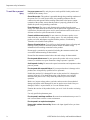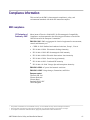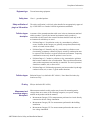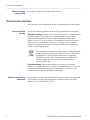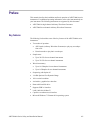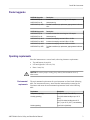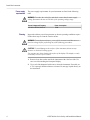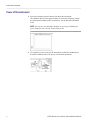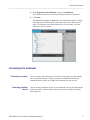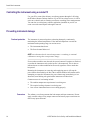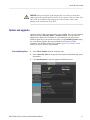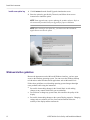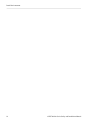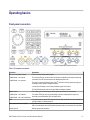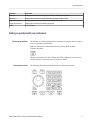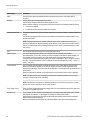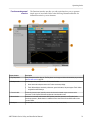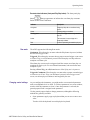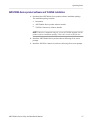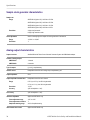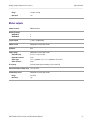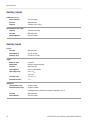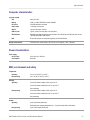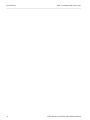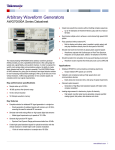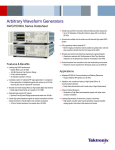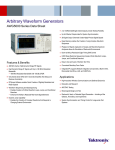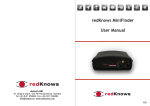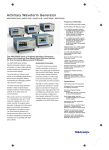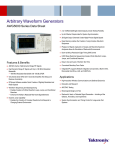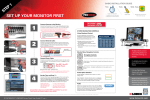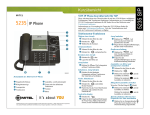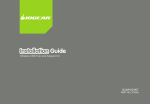Download AWG70000A Series Safety and Installation Manual
Transcript
AWG70001A and AWG70002A Arbitrary Waveform Generators Safety and Installation Manual *P071311001* 071-3110-01 AWG70001A and AWG70002A Arbitrary Waveform Generators Safety and Installation Manual www.tektronix.com 071-3110-01 Copyright © Tektronix. All rights reserved. Licensed software products are owned by Tektronix or its subsidiaries or suppliers, and are protected by national copyright laws and international treaty provisions. Tektronix products are covered by U.S. and foreign patents, issued and pending. Information in this publication supersedes that in all previously published material. Specifications and price change privileges reserved. TEKTRONIX and TEK are registered trademarks of Tektronix, Inc. Contacting Tektronix Tektronix, Inc. 14150 SW Karl Braun Drive P.O. Box 500 Beaverton, OR 97077 USA For product information, sales, service, and technical support: ■ In North America, call 1-800-833-9200. ■ Worldwide, visit www.tektronix.com to find contacts in your area. Warranty Tektronix warrants that this product will be free from defects in materials and workmanship for a period of one (1) year from the date of shipment. If any such product proves defective during this warranty period, Tektronix, at its option, either will repair the defective product without charge for parts and labor, or will provide a replacement in exchange for the defective product. Parts, modules and replacement products used by Tektronix for warranty work may be new or reconditioned to like new performance. All replaced parts, modules and products become the property of Tektronix. In order to obtain service under this warranty, Customer must notify Tektronix of the defect before the expiration of the warranty period and make suitable arrangements for the performance of service. Customer shall be responsible for packaging and shipping the defective product to the service center designated by Tektronix, with shipping charges prepaid. Tektronix shall pay for the return of the product to Customer if the shipment is to a location within the country in which the Tektronix service center is located. Customer shall be responsible for paying all shipping charges, duties, taxes, and any other charges for products returned to any other locations. This warranty shall not apply to any defect, failure or damage caused by improper use or improper or inadequate maintenance and care. Tektronix shall not be obligated to furnish service under this warranty a) to repair damage resulting from attempts by personnel other than Tektronix representatives to install, repair or service the product; b) to repair damage resulting from improper use or connection to incompatible equipment; c) to repair any damage or malfunction caused by the use of non-Tektronix supplies; or d) to service a product that has been modified or integrated with other products when the effect of such modification or integration increases the time or difficulty of servicing the product. THIS WARRANTY IS GIVEN BY TEKTRONIX WITH RESPECT TO THE PRODUCT IN LIEU OF ANY OTHER WARRANTIES, EXPRESS OR IMPLIED. TEKTRONIX AND ITS VENDORS DISCLAIM ANY IMPLIED WARRANTIES OF MERCHANTABILITY OR FITNESS FOR A PARTICULAR PURPOSE. TEKTRONIX' RESPONSIBILITY TO REPAIR OR REPLACE DEFECTIVE PRODUCTS IS THE SOLE AND EXCLUSIVE REMEDY PROVIDED TO THE CUSTOMER FOR BREACH OF THIS WARRANTY. TEKTRONIX AND ITS VENDORS WILL NOT BE LIABLE FOR ANY INDIRECT, SPECIAL, INCIDENTAL, OR CONSEQUENTIAL DAMAGES IRRESPECTIVE OF WHETHER TEKTRONIX OR THE VENDOR HAS ADVANCE NOTICE OF THE POSSIBILITY OF SUCH DAMAGES. [W2 – 15AUG04] Table of Contents Important safety information .............................................................................................................. General safety summary ................................................................................................................ Terms in the manual ....................................................................................................................... Terms on the product ..................................................................................................................... Symbols on the product ................................................................................................................. Compliance Information .................................................................................................................... EMC compliance .......................................................................................................................... Safety compliance ....................................................................................................................... Environmental compliance ............................................................................................................. Create your Windows Operating System restore discs ....................................................................... Preface .............................................................................................................................................. Key features ................................................................................................................................. Documentation ............................................................................................................................ Conventions used in this manual ................................................................................................. iii iii v vi vi vii vii viii x xi xiii xiii xiv xiv Install the instrument Standard accessories ....................................................................................................................... Product options ............................................................................................................................... Product upgrades ............................................................................................................................ Operating requirements .................................................................................................................. Environmental requirements ..................................................................................................... Power supply requirements ....................................................................................................... Cleaning ..................................................................................................................................... Power on the instrument ................................................................................................................. Power off the instrument ................................................................................................................ Inspect the instrument ..................................................................................................................... Self calibration ................................................................................................................................ Connecting to the instrument .......................................................................................................... Connecting to a network ............................................................................................................ Connecting peripheral devices .................................................................................................. Controlling the instrument using a remote PC ............................................................................. Preventing instrument damage ..................................................................................................... Overheat protection ................................................................................................................. Connectors ............................................................................................................................... Options and upgrades ................................................................................................................... View installed options ............................................................................................................. AWG70000A Series Safety and Installation Manual 1 2 3 3 3 4 4 5 6 7 8 9 9 9 10 10 10 10 11 11 i Table of Contents Install a new option key ........................................................................................................... Windows interface guidelines ...................................................................................................... 12 12 Operating basics Front-panel connectors ................................................................................................................. Rear-panel connectors .................................................................................................................. Getting acquainted with your instrument ..................................................................................... Touchscreen interface .............................................................................................................. Front-panel controls ................................................................................................................ AWG mode general overview ................................................................................................ Functions mode general overview ........................................................................................... Run state control ...................................................................................................................... Run mode ................................................................................................................................ Changing control settings ........................................................................................................ Preferences .................................................................................................................................... Basic guidelines to play a waveform ............................................................................................ Restoring instrument operating system and product software ...................................................... Operating system restore ......................................................................................................... Internal recovery utility ........................................................................................................... Reinstall from DVD ................................................................................................................ AWG7000A Series product software and TekVISA installation ................................................. 15 16 17 17 17 19 21 22 23 23 24 25 25 25 26 26 27 Specifications ii General characteristics .................................................................................................................. Sample clock generator characteristics ......................................................................................... Analog output characteristics ....................................................................................................... Marker outputs .............................................................................................................................. Auxillary outputs .......................................................................................................................... Auxiliary inputs ........................................................................................................................... Computer characteristics ............................................................................................................. 29 30 30 31 32 32 33 Power characteristics .................................................................................................................... EMC, environment and safety ...................................................................................................... 33 33 AWG70000A Series Safety and Installation Manual Important safety information This manual contains information and warnings that must be followed by the user for safe operation and to keep the product in a safe condition. To safely perform service on this product, see the Service safety summary that follows the General safety summary. General safety summary Use the product only as specified. Review the following safety precautions to avoid injury and prevent damage to this product or any products connected to it. Carefully read all instructions. Retain these instructions for future reference. Comply with local and national safety codes. For correct and safe operation of the product, it is essential that you follow generally accepted safety procedures in addition to the safety precautions specified in this manual. The product is designed to be used by trained personnel only. Only qualified personnel who are aware of the hazards involved should remove the cover for repair, maintenance, or adjustment. This product is not intended for detection of hazardous voltages. Use personal protective equipment to prevent shock and arc blast injury where hazardous live conductors are exposed. While using this product, you may need to access other parts of a larger system. Read the safety sections of the other component manuals for warnings and cautions related to operating the system. When incorporating this equipment into a system, the safety of that system is the responsibility of the assembler of the system. AWG70000A Series Safety and Installation Manual iii Important safety information To avoid fire or personal injury Use proper power cord. Use only the power cord specified for this product and certified for the country of use. Ground the product. This product is grounded through the grounding conductor of the power cord. To avoid electric shock, the grounding conductor must be connected to earth ground. Before making connections to the input or output terminals of the product, ensure that the product is properly grounded. Do not disable the power cord grounding connection. Power disconnect. The power cord disconnects the product from the power source. See instructions for the location. Do not position the equipment so that it is difficult to disconnect the power cord; it must remain accessible to the user at all times to allow for quick disconnection if needed. Connect and disconnect properly. Do not connect or disconnect probes or test leads while they are connected to a voltage source. Use only insulated voltage probes, test leads, and adapters supplied with the product, or indicated by Tektronix to be suitable for the product. Observe all terminal ratings. To avoid fire or shock hazard, observe all rating and markings on the product. Consult the product manual for further ratings information before making connections to the product. Do not apply a potential to any terminal, including the common terminal, that exceeds the maximum rating of that terminal. Do not float the common terminal above the rated voltage for that terminal. Do not operate without covers. Do not operate this product with covers or panels removed, or with the case open. Hazardous voltage exposure is possible. Avoid exposed circuitry. Do not touch exposed connections and components when power is present. Do not operate with suspected failures. If you suspect that there is damage to this product, have it inspected by qualified service personnel. Disable the product if it is damaged. Do not use the product if it is damaged or operates incorrectly. If in doubt about safety of the product, turn it off and disconnect the power cord. Clearly mark the product to prevent its further operation. Before use, inspect voltage probes, test leads, and accessories for mechanical damage and replace when damaged. Do not use probes or test leads if they are damaged, if there is exposed metal, or if a wear indicator shows. Examine the exterior of the product before you use it. Look for cracks or missing pieces. Use only specified replacement parts. Do not operate in wet/damp conditions. Be aware that condensation may occur if a unit is moved from a cold to a warm environment. Do not operate in an explosive atmosphere. Keep product surfaces clean and dry. Remove the input signals before you clean the product. iv AWG70000A Series Safety and Installation Manual Important safety information Provide proper ventilation. Refer to the manual's installation instructions for details on installing the product so it has proper ventilation. Slots and openings are provided for ventilation and should never be covered or otherwise obstructed. Do not push objects into any of the openings. Provide a safe working environment. Always place the product in a location convenient for viewing the display and indicators. Avoid improper or prolonged use of keyboards, pointers, and button pads. Improper or prolonged keyboard or pointer use may result in serious injury. Be sure your work area meets applicable ergonomic standards. Consult with an ergonomics professional to avoid stress injuries. Use care when lifting and carrying the product. This product is provided with handles for lifting and carrying. WARNING. The product is heavy. To reduce the risk of personal injury or damage to the device get help when lifting or carrying the product. Use only the Tektronix rackmount hardware specified for this product. Terms in the manual These terms may appear in this manual: WARNING. Warning statements identify conditions or practices that could result in injury or loss of life. CAUTION. Caution statements identify conditions or practices that could result in damage to this product or other property. AWG70000A Series Safety and Installation Manual v Important safety information Terms on the product These terms may appear on the product: ■ DANGER indicates an injury hazard immediately accessible as you read the marking. ■ WARNING indicates an injury hazard not immediately accessible as you read the marking. ■ CAUTION indicates a hazard to property including the product. Symbols on the product When this symbol is marked on the product, be sure to consult the manual to find out the nature of the potential hazards and any actions which have to be taken to avoid them. (This symbol may also be used to refer the user to ratings in the manual.) The following symbols may appear on the product: vi AWG70000A Series Safety and Installation Manual Compliance Information This section lists the EMC (electromagnetic compliance), safety, and environmental standards with which the instrument complies. EMC compliance EC Declaration of Conformity – EMC Meets intent of Directive 2004/108/EC for Electromagnetic Compatibility. Compliance was demonstrated to the following specifications as listed in the Official Journal of the European Communities: EN 61326-1 2006 . EMC requirements for electrical equipment for measurement, control, and laboratory use. 1 2 3 ■ CISPR 11:2003. Radiated and conducted emissions, Group 1, Class A ■ IEC 61000-4-2:2001. Electrostatic discharge immunity ■ IEC 61000-4-3:2002. RF electromagnetic field immunity ■ IEC 61000-4-4:2004. Electrical fast transient / burst immunity ■ IEC 61000-4-5:2001. Power line surge immunity ■ IEC 61000-4-6:2003. Conducted RF immunity ■ IEC 61000-4-11:2004. Voltage dips and interruptions immunity EN 61000-3-2:2006. AC power line harmonic emissions EN 61000-3-3:1995. Voltage changes, fluctuations, and flicker European contact. Tektronix UK, Ltd. Western Peninsula Western Road Bracknell, RG12 1RF United Kingdom 1 2 3 This product is intended for use in nonresidential areas only. Use in residential areas may cause electromagnetic interference. Emissions which exceed the levels required by this standard may occur when this equipment is connected to a test object. For compliance with the EMC standards listed here, high quality shielded interface cables should be used. AWG70000A Series Safety and Installation Manual vii Compliance Information Australia / New Zealand Declaration of Conformity – EMC Complies with the EMC provision of the Radiocommunications Act per the following standard, in accordance with ACMA: ■ CISPR 11:2003. Radiated and conducted emissions, Group 1, Class A, in accordance with EN 61326- 1:2006. Australia / New Zealand contact. Baker & McKenzie Level 27, AMP Centre 50 Bridge Street Sydney NSW 2000, Australia Safety compliance This section lists the safety standards with which the product complies and other safety compliance information. EU declaration of conformity – low voltage Compliance was demonstrated to the following specification as listed in the Official Journal of the European Union: Low Voltage Directive 2006/95/EC. ■ EN 61010-1. Safety Requirements for Electrical Equipment for Measurement, Control, and Laboratory Use – Part 1: General Requirements. U.S. nationally recognized testing laboratory listing ■ UL 61010-1. Safety Requirements for Electrical Equipment for Measurement, Control, and Laboratory Use – Part 1: General Requirements. Canadian certification ■ CAN/CSA-C22.2 No. 61010-1. Safety Requirements for Electrical Equipment for Measurement, Control, and Laboratory Use – Part 1: General Requirements. Additional compliances ■ IEC 61010-1. Safety Requirements for Electrical Equipment for Measurement, Control, and Laboratory Use – Part 1: General Requirements. viii AWG70000A Series Safety and Installation Manual Compliance Information Equipment type Safety class Safety certification of plug-in or VXI modules Pollution degree description Pollution degree IP rating Measurement and overvoltage category descriptions Test and measuring equipment. Class 1 – grounded product. The safety certification is valid only when installed in an appropriately approved (by a USA NRTL or a Canada Certified Organization) mainframe. A measure of the contaminants that could occur in the environment around and within a product. Typically the internal environment inside a product is considered to be the same as the external. Products should be used only in the environment for which they are rated. ■ Pollution Degree 1. No pollution or only dry, nonconductive pollution occurs. Products in this category are generally encapsulated, hermetically sealed, or located in clean rooms. ■ Pollution Degree 2. Normally only dry, nonconductive pollution occurs. Occasionally a temporary conductivity that is caused by condensation must be expected. This location is a typical office/home environment. Temporary condensation occurs only when the product is out of service. ■ Pollution Degree 3. Conductive pollution, or dry, nonconductive pollution that becomes conductive due to condensation. These are sheltered locations where neither temperature nor humidity is controlled. The area is protected from direct sunshine, rain, or direct wind. ■ Pollution Degree 4. Pollution that generates persistent conductivity through conductive dust, rain, or snow. Typical outdoor locations. Pollution Degree 2 (as defined in IEC 61010-1). Note: Rated for indoor, dry location use only. IP20 (as defined in IEC 60529). Measurement terminals on this product may be rated for measuring mains voltages from one or more of the following categories (see specific ratings marked on the product and in the manual). ■ Measurement Category II. For measurements performed on circuits directly connected to the low-voltage installation. ■ Measurement Category III. For measurements performed in the building installation. ■ Measurement Category IV. For measurements performed at the source of low-voltage installation. AWG70000A Series Safety and Installation Manual ix Compliance Information Mains overvoltage category rating Overvoltage Category II (as defined in IEC 61010-1) Environmental compliance This section provides information about the environmental impact of the product. Product end-of-life handling Observe the following guidelines when recycling an instrument or component: Equipment recycling. Production of this equipment required the extraction and use of natural resources. The equipment may contain substances that could be harmful to the environment or human health if improperly handled at the product’s end of life. To avoid release of such substances into the environment and to reduce the use of natural resources, we encourage you to recycle this product in an appropriate system that will ensure that most of the materials are reused or recycled appropriately. This symbol indicates that this product complies with the applicable European Union requirements according to Directives 2002/96/EC and 2006/66/EC on waste electrical and electronic equipment (WEEE) and batteries. For information about recycling options, check the Support/Service section of the Tektronix Web site (www.tektronix.com). Perchlorate materials. This product contains one or more type CR lithium batteries. According to the state of California, CR lithium batteries are classified as perchlorate materials and require special handling. See www.dtsc.ca.gov/ hazardouswaste/perchlorate for additional information. Restriction of hazardous substances x This product is classified as an industrial monitoring and control instrument, and is not required to comply with the substance restrictions of the recast RoHS Directive 2011/65/EU until July 22, 2017. AWG70000A Series Safety and Installation Manual Create your Windows Operating System restore discs Windows Operating System (OS) restore discs are not provided with this instrument. Tektronix recommends that you create a set of restore discs at your earliest convenience. In the event of a hard drive failure (or hard drive replacement), the OS will need to be installed from DVDs. Enter the context of your task here (optional). 1. Attach an external USB DVD burner to the instrument. 2. Locate the restore .ISO images at C:/Backups. This folder contains two .ISO images. 3. Use the Windows burning tool to burn a DVD of each .ISO image. 4. Label each DVD according to the .ISO image burned onto the disc. Use the restore discs only in the case of a corrupted hard drive or replacing a hard drive. Otherwise, use the standard restore processes. (See Restoring instrument operating system and product software on page 25.) AWG70000A Series Safety and Installation Manual xi Create your Windows Operating System restore discs xii AWG70000A Series Safety and Installation Manual Preface This manual describes the installation and basic operation of AWG70000A series instruments. For additional operating information, refer to the instrument help on your instrument. The following instruments are supported by this document: ■ AWG70001A single channel Arbitrary Waveform Generators ■ AWG70002A two channel Arbitrary Waveform Generators Key features The following list describes some of the key features of the AWG70000A series instruments: ■ ■ ■ Two modes of operation: ■ AWG mode (Arbitrary Waveform Generator) to play any waveshape from a file ■ Functions mode to play basic waveshapes Sample rates: ■ Up to 50 GS/s for one channel instruments ■ Up to 25 GS/s for two channel instruments Waveform memory ■ Up to 16 GSamples for one channel instruments ■ Up to 8 GSamples for two channel instruments ■ Sequencing with Option 03 ■ –80 dBc Spurious Free Dynamic Range ■ 10 bit vertical resolution ■ An intuitive, graphical user interface ■ Removable hard disk drive ■ Supports USB 2.0 interface ■ LAN (1000/100/10 Base-T) ■ Capacitive touchscreen user interface ■ Microsoft Windows 7 Ultimate 64-bit operating system AWG70000A Series Safety and Installation Manual xiii Preface Documentation Review the following table to locate more information about this product. To read about Use these documents Installation and operation (overviews) Safety and Installation manual. Operation and user interface Instrument help from the Help menu. Programmer commands Programmer manual. This manual is available on the Tektronix Web site (www.tektronix.com/ manuals). Specifications and performance verification procedures Specifications and Performance Verification Technical Reference. This manual is available on the Tektronix Web site (www.tektronix.com/ manuals). Service procedures Service manual to service instruments to the module level. This manual is available on the Tektronix Web site (www.tektronix.com/ manuals). Conventions used in this manual The following icons are used throughout this manual. Step xiv Front panel power Connect power Network SVGA USB AWG70000A Series Safety and Installation Manual Install the instrument Unpack the instrument and check that you received all items listed as Standard Accessories. Check the Tektronix Web site (www.tektronix.com) for the most current information. Standard accessories Accessory Tektronix part number AWG70000A Series Installation and Safety Manual English (Option L0) 071-3110-xx Japanese (Option L5) 071-3111-xx Simplified Chinese (Option L7) 071-3112-xx Traditional Chinese (Option L8) 071-3113-xx Russian (Option L10) 071-3114-xx Windows compatible keyboard 119-7083-xx Windows compatible mouse 119-7054-xx Capacitive touch stylus 119-8131-00 Analog output SMA adapters (Pre-installed on outputs) 131-8689-00 Two with the AWG70001A Four with the AWG70002A 50 Ω SMA Termination, Male, DC to 18 GHz 015-1022-xx One with the AWG70001A Two with the AWG70002A Power cord – one of the following: North America (Option A0) Universal Euro (Option A1) United Kingdom (Option A2) Australia (Option A3) Switzerland (Option A5) Japan (Option A6) China (Option A10) India (Option A11) No power cord or AC adapter (Option A99) AWG70000A Series Safety and Installation Manual 1 Install the instrument Product options Option Description Opt. 01 Waveform record length expansion AWG70001A: from 2 GSamples to 16 GSamples AWG70002A: from 2 GSamples to 8 GSamples on both channels 1 2 Opt. 03 Adds sequencing Opt. 150 Adds 50 GS/s sampling rate (AWG70001A only) Opt. 208 Adds 8 GS/s sampling rate (AWG70002A only) Opt. 216 Adds 16 GS/s sampling rate (AWG70002A only) Opt. 225 Adds 25 GS/s sampling rate (AWG70002A only) Opt. RFX Adds RFXpress (RFX100) software to the AWG Opt. RDR Adds radar signal generation to RFXpress 1 Opt. SPARA Adds S-parameter emulation to RFXpress1 Opt. OFDM Adds OFDM signal generation to RFXpress1 Opt. ENV Adds environment signal generation to RFXpress1 Opt. ENV01 Bundling option - Opt. ENV + Opt. RDR1 Opt. ENV02 Bundling option - Opt. ENV + Opt. RDR + Opt. OFDM1 Opt. ENV03 Bundling option - Opt. ENV + Opt. RDR + Opt. OFDM + Opt. SPARA1 Opt. ENV04 Bundling option - Opt. ENV + Opt. RDR + Opt. OFDM + Opt. SPARA + Opt. UWBCT1 Opt. UWBCF Adds UWB-WiMedia conformance signal generation to RFXpress1 Opt. UWBCT Adds UWB-WiMedia custom and conformance signal generation to RFXpress (includes Opt. UWBCF)1 Requires Opt. RFX AWG70000A Series Safety and Installation Manual Install the instrument Product upgrades AWG70001A ugrades Description AWG701AUP Opt. 01 Increases the waveform record length to 16 G samples AWG701AUP Opt. 03 Adds sequencing AWG701AUP Opt. SSD Provides an additional (or replacement) preprogrammed solid state drive AWG70002A upgrades Description AWG702AUP Opt. 01 Increases the waveform record length to 16 G samples AWG702AUP Opt. 03 Adds sequencing AWG702AUP Opt. 0816 Increases the sampling rate from 8 GS/s to 16 GS/s AWG702AUP Opt. 0825 Increases the sampling rate from 8 GS/s to 25 GS/s AWG702AUP Opt. 1625 Increases the sampling rate from 16 GS/s to 25 GS/s AWG702AUP Opt. SSD Provides an additional (or replacement) preprogrammed solid state drive Operating requirements Place the instrument on a cart or bench, observing clearance requirements: ■ Top and bottom: 0 cm (0 in) ■ Left and right side: 5.08 cm (2 in) ■ Rear: 0 cm (0 in) CAUTION. To ensure proper cooling, keep sides of the instrument clear of obstructions. Environmental requirements The environmental requirements for your instrument are listed in the following table. For instrument accuracy, ensure that the instrument has warmed up for 20 minutes and meets the environmental requirements listed in the following table. Requirement Description Temperature (operating) 0 °C to 50 °C (+32 °F to +122 °F) Humidity (operating) 5% to 90% relative humidity at up to 30 °C (86 °F) 5% to 45% relative humidity above 30 °C (86 °F) up to +50 °C (122 °F) noncondensing Altitude (operating) AWG70000A Series Safety and Installation Manual Up to 3,000 m (9,843 feet) 3 Install the instrument Power supply requirements The power supply requirements for your instrument are listed in the following table. WARNING. To reduce the risk of fire and shock, ensure that the mains supply voltage fluctuations do not exceed 10% of the operating voltage range. Cleaning Source Voltage and Frequency Power Consumption 100 VAC to 240 VAC, 50/60 Hz 500 W Inspect the arbitrary waveform generator as often as operating conditions require. Follow these steps to clean the exterior surface. WARNING. To avoid personal injury, power off the instrument and disconnect it from line voltage before performing any of the following procedures. CAUTION. To avoid damage to the surface of the instrument, do not use any abrasive or chemical cleaning agents. Use extreme care when cleaning the surface of the display. The display is easily scratched if excessive force is used. 1. Remove loose dust on the outside the instrument with a lint-free cloth. Use care to avoid scratching the front-panel display. 2. Use a soft cloth dampened with water to clean the instrument. If needed, use a 75% isopropyl alcohol solution as a cleaner. Do not spay liquids directly on the instrument. 4 AWG70000A Series Safety and Installation Manual Install the instrument Power on the instrument 1. Connect the AC power cord to the rear of the instrument. 2. Use the front-panel power button to switch the instrument on. The power button indicates four instrument power states: ■ No light – no power applied ■ Yellow – standby mode ■ Green – powered on ■ Flashing Red – over heat condition (instrument shuts down and cannot restart until internal temperature returns to a safe level) AWG70000A Series Safety and Installation Manual 5 Install the instrument Power off the instrument 1. Press the front-panel power button to shut down the instrument. The shutdown process takes approximately 30 seconds to complete, placing the instrument in standby mode. Alternatively, use the Windows Shutdown menu. NOTE. You can force an immediate shutdown by pressing and holding the power button for four seconds. Unsaved data is lost. 2. To completely remove power to the instrument, perform the shutdown just described, and then remove the power cord from the instrument. 6 AWG70000A Series Safety and Installation Manual Install the instrument Inspect the instrument Two types of diagnostics are provided to verify the functionality of your instrument: ■ Power-on self test (POST) – Every time you power on the instrument, the instrument automatically performs the POST internal diagnostics. ■ Diagnostics from the System menu – You can run the internal diagnostics from the System menu. Use the following procedure: 1. Select File & Utilities from the workspace tabs, then select System. 2. Click Diagnostics & Calibration. 3. In the Diagnostics and Calibration screen, click Diagnostics. 4. Choose the set of diagnostics you want to run. ■ POST Only: Offers a set of tests that automatically run at power on (Power On Self Test). These diagnostic selections verify such things as internal device communications, system memory, and real-time clock. ■ Full diagnostics: Provides access to all diagnostic self tests the instrument is able to run. AWG70000A Series Safety and Installation Manual 7 Install the instrument 5. Select and deselect each test individually or use the Select all tests and Unselect all tests buttons. 6. Select the desired Loop function. ■ Single makes one pass through the selected tests. ■ Continuous continually runs through the selected tests until aborted. ■ Times lets you define how many times to run the selected tests. ■ Stop on Fail stops the diagnostics if a selected test fails, regardless of the Loop selection. 7. Click Start to run the diagnostics. The Start button changes to Abort while tests are actively running. Verify that the instrument passes all tests. If diagnostic failures occur, contact your local Tektronix service personnel. Self calibration The self calibration uses internal calibration routines that adjust the internal calibration constants as necessary. If the instrument detects an internal temperature difference of more than 5 °C from its previous calibration, a message is displayed in the status area (at the bottom of the screen), recommending a self calibration. You can perform the self calibration at anytime. NOTE. Always power on the instrument for at least 20 minutes before performing a self calibration. See Operating requirements on page 3. 1. Confirm that there is no output signal. The front-panel Play/Stop button indicator is off. 2. Click File & Utilities from the workspace tabs, then click System. 3. Click Diagnostics & Calibration. 8 AWG70000A Series Safety and Installation Manual Install the instrument 4. In the Diagnostics and Calibration screen, click Calibration. All calibration routines are selected by default and cannot be deselected. 5. Click Start. The Start button changes to Abort once the calibration has started. Clicking Abort stops the calibration process and restores all values to their previous state. All calibration items should indicate Pass. If not, contact your local Tektronix service personnel. Connecting to the instrument Connecting to a network Connecting peripheral devices You can connect your instrument to a network for file sharing, printing, Internet access, and other functions. Consult your network administrator and use the standard Windows utilities to configure the instrument for your network. You can connect peripheral devices to your instrument, such as the keyboard and mouse (provided). A mouse and keyboard are particularly helpful for opening and saving files. AWG70000A Series Safety and Installation Manual 9 Install the instrument Controlling the instrument using a remote PC Use your PC to control the arbitrary waveform generator through a LAN using the Windows Remote Desktop function. If your PC has a larger screen, it will be easier to see details such as zooming waveforms or making cursor measurements. You can also use a third party software application (installed on your PC) to create a waveform and import it through a network. Preventing instrument damage Overheat protection The instrument is protected against overheating damage by continuously monitoring the internal temperature. If the internal temperature exceeds the maximum rated operating range, two actions occur. ■ The instrument shuts down. ■ The Power button flashes red. NOTE. An indication that the internal temperature is escalating is continual calibration warnings due to temperature change. If an overheat condition was detected, the power button will continue to flash red, even after the instrument cools (unless power is disconnected). This is done to indicate that an overheat condition has occurred, regardless of how much time has passed. Restarting the instrument (or removing and reapplying power) will stop the power button from flashing red. But if the overheat condition still remains while attempting to restart the instrument, the power button may immediately (or in a short time) start flashing red again and the instrument will shut down. Common causes of overheating include: Connectors 10 ■ The ambient temperature requirement is not being met. ■ The required cooling clearance is not being met. ■ One or more instrument fans are not working properly. The arbitrary waveform generator has both output and input connectors. Do not apply external voltage to any output connector and ensure proper restrictions are met for any input connector. AWG70000A Series Safety and Installation Manual Install the instrument CAUTION. Always turn off the signal outputs when you connect or disconnect cables to/from the signal output connectors. If you connect a (Device Under Test) DUT while the instrument signal outputs are in the On state, it may cause damage to the instrument or to the DUT. Options and upgrades Options purchased with your instrument are pre-installed. You can view installed options by going to Files & Utilities > About my AWG. If you purchase an upgrade (new option) from Tektronix for your instrument, you may need to install an option key to activate the new option. Use the Install Upgrades dialog box to enable the upgrades that you purchased from Tektronix for your instrument. For the most current list of upgrades, go to www.tektronix.com or contact your local Tektronix representative. View installed options 1. Select File & Utilities from the workspace tabs. 2. Select About my AWG to display the current option information and system information. 3. Click Install Options to start the upgrade installation process. AWG70000A Series Safety and Installation Manual 11 Install the instrument Install a new option key 1. Click Continue from the Install Upgrades introduction screen. 2. Enter the option key provided by Tektronix, and follow the on-screen instructions to install the option. NOTE. Some upgrades may require updating the product software. Refer to the instructions provided with your upgrade for proper installation. NOTE. After entering a new option key, you must restart the instrument application to activate the option. Windows interface guidelines Because the instrument uses the Microsoft Windows interface, you have open access to the Windows operating system. You can access the Windows desktop to load and run other Windows-based applications such as Microsoft Excel. Follow these guidelines to avoid making operating system changes that might cause problems while using the instrument: 12 ■ Be careful when making changes in the Control Panel. Avoid making changes to any controls with which you are unfamiliar. ■ Do not delete or change any system fonts; this can affect the quality of the display. ■ Be careful when making changes to the system Display properties. Changing settings such as resolution, text size, fonts, and orientation affects the usability of the display and the touchscreen. AWG70000A Series Safety and Installation Manual Install the instrument ■ Do not change the contents of the Windows folder or the Program Files \Tektronix\AWG70000\ folder. ■ Do not change the BIOS settings; this can affect the overall operation of the instrument. AWG70000A Series Safety and Installation Manual 13 Install the instrument 14 AWG70000A Series Safety and Installation Manual Operating basics Front-panel connectors Table 1: Front-panel connectors Connector Description CH1 and CH2 (Analog outputs) These connectors supply analog signals. AWG70001A – one channel AWG70002A – two channels The channel LEDs light to indicate when the channel is enabled and the output is electrically connected. The LED color matches the user defined waveform color. The output connector utilizes the Planar Crown® Universal Connector System providing you the ability to easily replace a damaged connector. You also have the ability to use a variety of different types of connectors. The AWG70000A series products ship with SMA type adapters installed. Marker outputs AWG70001A – CH1 Markers AWG70002A – CH1 and CH2 Markers These SMA type connectors supply marker signals, two markers for each channel. The marker LEDs light when the corresponding channel is enabled and the outputs are electrically connected. Marker LEDs are always white. USB Two USB connectors. When OFF is lighted, the front USB connectors have been disabled from the File & Utilities > Preferences menu. Removable hard disk drive (HDD) The HDD contains the operating system, product software and all user data. By removing the HDD, user information such as setup files and waveform data is removed from the instrument. Chassis ground Banana type ground connection. AWG70000A Series Safety and Installation Manual 15 Operating basics CAUTION. Always turn off the signal outputs when you connect or disconnect cables to/from the signal output connectors. Use the All outputs off button (either the front-panel button or the screen button) to quickly disable the Analog and Marker outputs. When the All outputs off is enabled, the output connectors are electrically disconnected from the instrument. Do not connect a DUT to the front-panel signal output connectors when the instrument signal outputs are on. Do not power on or off the DUT when the arbitrary waveform generator signal outputs are on. Rear-panel connectors Table 2: Rear-panel connectors Connector Description Flag Outputs SMB connectors for future capability. eSATA eSATA port to connect external SATA devices to the instrument. Sync Clock Out SMA type connector to provide a synchronization signal to external devices. LAN RJ-45 connector to connect the instrument to a network. VGA VGA video port to connect an external monitor to view a larger copy of the instrument display (duplicate) or to extend the desktop display. To connect a DVI monitor to the VGA connector, use a DVI-to-VGA adapter. USB Host Four USB Host connectors (type A) to connect devices such as a mouse, keyboard, or other USB devices. Tektronix does not provide support or device drivers for USB devices other than the supplied mouse and keyboard. USB Device USB Device connector (type B) interfaces with the TEK-USB-488 GPIB to USB adapter and provides connectivity with GPIB based control systems. Pattern Jump In 15-pin DSUB connector to provide a pattern jump event for Sequencing (Option 03). Sync to Hub Connector for future capability. Clock In SMA type connector to provide an external clock signal. 16 AWG70000A Series Safety and Installation Manual Operating basics Connector Description Clock Out SMA type connector to provide a high speed clock that is related to the sample rate. Reference In SMA type input connector to provide a reference timing signal (variable or fixed). 10MHz Reference Out SMA type output connector to provide a 10 MHz reference timing signal. Trigger Inputs A and B SMA type input connectors for external trigger signals. Power Power cord input. Getting acquainted with your instrument Touchscreen interface The arbitrary waveform generator offers a touchscreen interface that you can use to access all features and controls. Enable or disable the touchscreen interface by pushing the front-panel Touchscreen button. When the touchscreen is in the Off state, the LED is lighted. On-screen menus are then operated via the front panel, keyboard, or mouse. Front-panel controls The following illustration and table describe the front panel controls. AWG70000A Series Safety and Installation Manual 17 Operating basics Buttons/Keys Description Home The Home button returns the graphical interface to the home screen of the current mode (AWG or Functions). Play/Stop The Play button starts or stops playing the waveform. The Play button changes to indicate the waveform play out status. When a waveform is playing, it is only present at the output connectors if the following conditions are met. General purpose knob ■ The channel is enabled. ■ The All Outputs Off is not active (outputs are connected). The general purpose knob is used to increment or decrement values when a setting is enabled (selected) for change. Push the knob to toggle the Fine mode on and off, increasing or decreasing the change resolution of the general purpose knob. NOTE. The general purpose knob operation mimics the actions of the up and down arrow keys on a keyboard as defined by the Windows operating system. Because of this, rotating the knob when a desired control is not selected may result in seemingly odd behavior of the control or accidental changes to some other control. Fine The Fine button increases the resolution of the general purpose knob. Numeric keypad The numeric keypad is used to directly enter a numeric value into a selected control setting. Units prefix buttons (T/p, G/n, M/μ, and k/m) are used to complete an input with the numeric keypad. You can complete your entry by pushing one of these prefix buttons (without pressing the Enter key). If you push the units prefix buttons for frequency, the units are interpreted as T (tera-), G (giga-), M (mega-), or k (kilo-). If you push the buttons for time or amplitude, the units are interpreted as p (pico-), n (nano-), μ (micro-), or m (milli-). Touchscreen Off The Touchscreen Off button enables or disables touchscreen control. When disabled, the button lights. When the touchscreen is enabled, you can use your finger or the stylus to control all operations of the instrument from the display. The touchscreen can be used alone or in combination with the mouse and frontpanel controls. When the touchscreen is disabled, you can still access the on-screen menus with a mouse or keyboard. NOTE. The stylus must be of the conductive type designed for projected-capacitance screens, such as commonly used with smart phones and tablets. NOTE. If the instrument is powered on in Windows Safe Mode, the touchscreen is inoperative. You may need to use a mouse or keyboard to restore normal operation. Force Trigger (A or B) The A or B Force Trigger buttons generate a trigger event. This is only effective when the Run mode is set to Triggered or Triggered Continuous. All Outputs Off The All Outputs Off button provides a quick disconnect of the analog outputs and marker outputs, whether those outputs are enabled or not. (All Outputs Off overrides the output enable controls.) When activated, the button lights the outputs are electrically disconnected, and the channel and marker output front-panel lights are turned off. When the All Outputs Off is deactivated, the channel and marker outputs return to their defined state. 18 AWG70000A Series Safety and Installation Manual Operating basics AWG mode general overview The following illustration and table provide a high-level overview of the AWG mode. Screen element Description 1. Play/Stop button Starts and stops playing the waveform. The Play button icon changes to indicate the play status of the waveform. See Run state control on page 22. When a waveform is playing, it is only present at the output connectors if the following conditions are met. 2. Workspace tabs 3. Channel enable ■ The channel is enabled. ■ The All Outputs Off is not active (outputs are connected). The workspace tabs provide access to all of the instrument functions. ■ Home returns the workspace area to the channel plot display. ■ Settings displays the setup controls for channel, clock, and triggers. ■ Sequence displays the workspace area to create waveform sequences (Option 03). ■ File & Utilities displays controls for preferences, system information, help and support. File & Utilities are global instrument settings that are maintained in non-volatile memory when the application is closed or the instrument powered off. These settings are not saved and recalled with setup files nor are they impacted by restoring the default setup. Enables the channel output. Internally connects the channel and marker output connectors to the instrument. The All Outputs Off feature overrides the channel enable control. AWG70000A Series Safety and Installation Manual 19 Operating basics Screen element Description 4. Mode selection Switches the instrument mode between AWG (arbitrary waveform generator) and Functions (basic waveshape generator). Mode selection is available from the Home tab in both the AWG mode and the Functions mode. 5. Workspace The workspace area shows the contents of the selected tab (such as: Home, Settings). 6. All outputs off The All Outputs Off button provides a quick disconnect of the analog outputs and marker outputs, whether those outputs are enabled or not. (All Outputs Off overrides the output enable controls.) The outputs are electrically disconnected. When the All Outputs Off is disabled, the channel and marker outputs return to their defined state. 7. Trigger controls The Trigger controls provide access to the trigger settings. ■ Use Run mode to set the trigger type. ■ Use Trigger source for external triggering. ■ Select Coupled to couple the trigger settings for two-channel instruments. 8. Status bar The status bar displays various user messages and status indicators. 9. Waveforms and sequences Contains all waveforms and sequences available for playout. Touch and hold (or right-mouse click) a waveform or sequence name to display menu selections to manage the lists. Sequencing requires Option 03. 10. Tools panel Tools are used to: 20 ■ Display the instrument help. ■ Restore the display to the default layout. ■ Restore the default setup. ■ Restore the most recently used setup. ■ Open a saved setup. ■ Save the current setup. AWG70000A Series Safety and Installation Manual Operating basics Functions mode general overview The Functions interface provides you with a quick and easy way to generate simple types of waveforms. Refer to the following illustration and table for information on the key screen elements. Screen element Description 1. Play/Stop button Starts and stops waveform play out. The Play button icon changes to indicate the waveform play out status. See Run state control on page 22. 2. Workspace tabs The workspace tabs provides access to all instrument functions. ■ Home returns the workspace area to the Function mode setup display. ■ File & Utilities displays controls for preferences, system information, help and support. File & Utilities are global instrument settings. 3. Channel enable Enables the channel output. Internally connects the channel and marker output connectors to the instrument. The All Outputs Off feature overrides the channel enable control. 4. Mode selection Switches the instrument mode between AWG (arbitrary waveform generator) and Functions (basic waveshape generator). Mode selection is available from the Home tab in both the AWG mode and the Functions mode. 5. Workspace The workspace area shows the contents of the selected tab (such as, Home). AWG70000A Series Safety and Installation Manual 21 Operating basics Screen element Description 6. All outputs off The All Outputs Off button provides a quick disconnect of the analog outputs and marker outputs, whether those outputs are enabled or not. (All Outputs Off overrides the output enable controls.) The outputs are electrically disconnected. When the All Outputs Off is disabled, the channel and marker outputs return to their defined state. 7. Status bar The status bar displays various user messages and status indicators. 8. Tools panel Tools are used to: ■ Display the instrument help. ■ Restore the display to the default layout. ■ Restore the default setup. ■ Restore the most recently used setup. ■ Open a saved setup. ■ Save the current setup. Run state control Start and stop the waveform play out (run state) using the Play button. Start the waveform play out using the Play button, but no signal is output through the Analog Output connectors unless the Channel output is enabled. Run state status indicators (screen Play/Stop button). The play button in the graphical interface changes appearance to indicate the waveform play out status. Below are the various indicators. Indicator Description Not lighted – stopped (or idle) with no waveforms being played. Green with sine wave – currently playing a waveform. Green with T symbol – waiting for a trigger event to begin waveform play out. Yellow with clock symbol – the instrument is busy and play out is temporarily inhibited. Red – An error is preventing waveform play out. 22 AWG70000A Series Safety and Installation Manual Operating basics Run state status indicators (front-panel Play/Stop button). The front-panel play changes appearance to indicate the waveform play out status. button Below are the various indicators. Run mode Indicator Description Not lighted Stopped (or idle) with no waveforms being played. Green Currently playing a waveform. Flashing green Waiting for a trigger event to begin waveform play out. Amber The instrument is busy and play out is temporarily inhibited. Red An error is preventing the waveform play out. The AWG supports the following Run modes: Continuous. Waveform play out starts when the Play button is pressed, without the need for a trigger event. Triggered. Waveform play out starts when a proper external trigger event occurs or a Force Trig ( A or B) button is pressed. Waveform play out stops after one complete waveform cycle. Waveform play out can not be retriggered until the current waveform play out completes an entire cycle. For two channel instruments, both waveforms must complete a cycle. Pressing a Force Trig ( A or B) button has no effect if play out is in process. Triggered Continuous. Waveform play out starts when a proper external trigger event occurs or a Force Trig (A or B) button is pressed. Once a trigger event occurs, waveform play out continues until stopped by the user. Changing control settings As you configure the instrument, you might need to set a numerical parameter such as an amplitude level or offset. To set these parameters in a screen window, touch or click the parameter to select it. Once the parameter is selected, the general purpose knob is assigned to the parameter. Use the general purpose knob to change parameters, although the following methods are generally available. ■ Some parameters supply a pop-up keyboard that you can use to enter a new value. Touch or click the keyboard icon to display the keyboard. AWG70000A Series Safety and Installation Manual 23 Operating basics ■ Enter the desired value using the numeric keypad on the front panel or with an attached USB keyboard. Preferences Use the Preferences to set certain instrument characteristics that are retained for each subsequent power on. The Preferences screen also contains the instrument’s security settings. Use the Menu bar File & Utilities > Preferences to access user preferences. Brightness controls. Adjust the brightness levels of the display and front panel LEDs. NOTE. Marker front panel LEDs are not adjustable. Security. Adjust the security settings for the instrument. 24 ■ Lock Instrument displays the Windows lock screen.The programmable interface is not affected. ■ You can choose to disable the USB host ports (front and rear). AWG70000A Series Safety and Installation Manual Operating basics Basic guidelines to play a waveform The Arbitrary Waveform Generator provides many controls and options that you can use when preparing to play a waveform. Here are some basic guidelines and tips to help obtain your goal of playing a waveform. Refer to the instrument’s help system for more detail about instrument controls and functions. ■ Load a waveform (or waveforms) into the waveform list. ■ Assign a waveform (from the waveform list) to a channel. ■ Set the Run mode, see Run mode on page 23. If using a triggered run mode, supply the necessary trigger event. ■ Enable the channel output. ■ Make sure All Channels Off control is not active. ■ Press the Play button (front-panel or screen). ■ To deal with problems or errors, refer to the instrument help system. Restoring instrument operating system and product software You can restore the instrument’s Windows Operating System directly from the instrument. The instrument does not ship with an operating system restore disc. To restore or update the AWG product software, you need to download the current version from the Tektronix web site. NOTE. Restoring or updating the AWG product software does not require that you restore the Windows operating system. Operating system restore CAUTION. Restoring the operating system reformats the hard disk drive. The product software and all user data will be lost. (The Acronis Recovery partition and the related data are not destroyed.) The Windows operating system installed is designed for this instrument’s hardware and product software. Installing a version other than the one provided will not function properly. After the operating system is installed, you need to download the AWG70000A Series Product Software installation package from the Tektronix web site and reinstall the software. AWG70000A Series Safety and Installation Manual 25 Operating basics Internal recovery utility This is the preferred method to restore a damaged Windows Operating System. This method restores the Windows Operating System using the Acronis Startup Recovery Manager. The Acronis software reinstalls the operating system using restore images preinstalled on the hard drive. This method retains the restore images, providing the ability to repeat the restore process. 1. Attach the keyboard to the instrument. 2. Restart the instrument. During the boot-up process you will see the following message at the top of the screen: Starting Acronis Loader... press F5 for Acronis Startup Recovery Manager 3. Repeatedly press the F5 key until the Acronis True Image Tool opens. There is a 15-second time period from when the message appears until the instrument proceeds with the normal instrument startup. If the instrument does not open the Acronis application, power off the instrument, then power on the instrument and try again. 4. Within the Acronis TrueImage window, click Restore. 5. In the Confirmation dialog box, click Yes to restore the instrument operating system, or No to exit the restore process. Reinstall from DVD This method of restoring the Windows operating system is necessary if the hard drive has been corrupted or damaged beyond the ability of using the built in recovery tools. WARNING. The resulting hard drive (using this method) will not contain the restore images used by the Internal recovery utility. This method relies that you have: ■ Previously created recovery discs. See Create your Windows Operating System restore discs on page xi. ■ An external USB DVD drive. 1. Attach the keyboard to the instrument. 2. Attach an external DVD drive to the instrument. 3. Start the instrument and insert Disc 1 of the recovery DVDs into the external DVD drive. 4. Restart the instrument. 5. Follow the on-screen prompts to reinstall the operating system. 26 AWG70000A Series Safety and Installation Manual Operating basics AWG7000A Series product software and TekVISA installation 1. Download the AWG70000A Series product software installation package. The installation package contains: ■ Instructions ■ AWG70000A Series product software installer ■ TekVISA Connectivity software installer NOTE. Tektronix recommends using the version of TekVISA supplied with the product software installation package. This is the version verified for use. 2. Install the AWG70000A Series product software following all on-screen prompts. 3. Install the TekVISA Connectivity software, following all on-screen prompts. AWG70000A Series Safety and Installation Manual 27 Operating basics 28 AWG70000A Series Safety and Installation Manual Specifications This section contains a list of nominal and warranted characteristics of the instruments. For a complete list of all instrument characteristics, refer to the Specifications and Performance Verification manual. General characteristics Waveform memory AWG70001A 2,000,000,000 points AWG70001A (Option 01) 16,000,000,000 points AWG70002A 2,000,000,000 points, each channel AWG70002A (Option 01) 8,000,000,000 points, each channel Minimum waveform size AWG70001A 4800 points AWG70002A 2400 points Waveform granularity AWG70001A 2 points AWG70002A 1 point Waveform interleaving AWG70001A Non-interleaved when ≤ 25 GS/s Interleaved when ≥ 25 GS/s AWG70002A DAC resolution Non-interleaved at all sample rates 8-bit, 9-bit, or 10-bit AWG70000A Series Safety and Installation Manual 29 Specifications Sample clock generator characteristics Sample rate Range AWG70001A (Option 150) 1.49 kS/s to 50 GS/s AWG70002A (Option 225) 1.49 kS/s to 25 GS/s AWG70002A (Option 216) 1.49 kS/s to 16 GS/s AWG70002A (Option 208) 1.49 kS/s to 8 GS/s Resolution 3 digits, low-jitter mode 8 digits, high-resolution mode Phase adjustment Used to manually align the outputs with other generators or instruments Range -10,800° to +10,800° Resolution 1° Analog output characteristics Output connector Aeroflex/Weinschel Planar Crown Universal Connector System with SMA female adapter Number of analog outputs AWG70001A 1 channel AWG70002A 2 channels Type of outputs (+) and (-) complementary ON/OFF control Independent control for each analog output complementary pair Output impedance 50 Ω Output amplitude characteristics Independent control for each channel Range 0.25 Vp-p to 0.5 Vp-p into 50 Ω single-ended 0.5 Vp-p to 1.0 Vp-p into 100 Ω single-ended Resolution 1.0 mV Accuracy ±(2% of amplitude + 1 mV) DC accuracy ±(2% of amplitude + 1 mV) Interleave adjustment Applies to AWG70001A only Phase adjustment range -180° to +180° Phase adjustment resolution 1° Amplitude matching range ±10% of amplitude setting Inter-channel skew control 30 Applies to AWG70002A only AWG70000A Series Safety and Installation Manual Analog output characteristics (cont.) Range -100 ps to +100 ps Resolution 1 ps Specifications Marker outputs Output connector SMA (front panel) Number of outputs AWG70001A 2 AWG70002A 4 Type of outputs (+) and (-) complementary ON/OFF control Independent control for each marker Impedance 50 Ω Output voltage Independent control for each marker Amplitude range 0.5 Vp-p to 1.4 Vp-p into 50 Ω Amplitude resolution 10 mV Offset range 1.4 V – (amplitude ÷ 2) to –1.4 V + (amplitude ÷ 2) into 50 Ω Offset resolution 10 mV DC accuracy ±(10% of |output high or low setting| + 50 mV) into 50 Ω External termination voltage range –2.8 V to +2.8 V Variable delay control Independent control for each marker Range 0 to 100 ps Resolution 1 ps AWG70000A Series Safety and Installation Manual 31 Specifications Auxillary outputs 10 MHz reference out Output impedance 50 Ω, AC coupled Connector SMA (rear panel) Frequency 10 MHz ±(1 ppm + aging) Synchronization clock output Frequency 1/80 of the clock output Connector SMA (rear panel) Output impedance 50 Ω, AC coupled Auxiliary inputs Clock in Connector SMA (rear panel) Input impedance 50 Ω, AC coupled Frequency range 6.25 GHz to 12.5 GHz Trigger Number of inputs 2 (A and B) Slope/Polarity Positive or negative selectable Connector SMA (rear panel) Input impedance 50 Ω or 1 kΩ selectable Input voltage range 50 Ω: <5 Vrms 1 kΩ: ±10 V Threshold range -5.0 V to 5.0 V Threshold resolution 0.1 V Reference in Fixed frequency range 10 MHz, ±10 ppm Variable frequency range 35 MHz to 240 MHz Acceptable frequency drift while the instrument is operating is ±0.1 %. 32 Connector SMA (rear panel) Input impedance 50 Ω, AC coupled AWG70000A Series Safety and Installation Manual Specifications Computer characteristics Computer system CPU Intel Core 2 Duo Memory 4 GB ( 2 x 2 GB), DDR2-800 or faster SODIMM Hard drive >500 GB solid state, removable Video output 1 VGA port on rear panel eSATA 1 port on rear panel, 1.5 Gbps USB 2.0 ports Type A, (6 total: 2 on front panel, 4 on rear panel) GPIB Interface Available as an optional accessory that connects to the USB device and USB Host ports with the TEK-USB-488 GPIB to USB Adapter LAN RJ-45 LAN connector on rear panel supporting 10/100/1000 Ethernet Display characteristics LED backlit touch screen display, 132 x 99 mm (6.5 in. diagonal), 1024 × 768 pixels Power characteristics Power supply AC line input 100 to 240 V AC, 50/60 Hz Consumption 500 Watts EMC, environment and safety Temperature Operating 0 ºC to +50 ºC (32 ºF to +122 ºF ) Non-operating -20 ºC to +60 ºC (140 ºF to +50 ºF ) Humidity Operating 5% to 90% relative humidity (% RH) at up to 30 °C 5% to 45% relative humidity above 30 °C up to 50 °C Non-condensing Non-operating 5% to 90% relative humidity (% RH) at up to 30 °C 5% to 45% relative humidity above 30 °C up to 60 °C Non-condensing Altitude Operating Up to 3,000 meters (9,843 feet) Derate maximum operating temperature by 1 °C per 300 meters above 1500 meters. Non-operating Up to 12,000 meters (39,370 feet) AWG70000A Series Safety and Installation Manual 33 Specifications 34 EMC, environment and safety (cont.) AWG70000A Series Safety and Installation Manual Index 10 MHz Reference Output, 17 A About my AWG, 11 Accessories, 1 All outputs off, 20, 22 All Outputs Off button, 18 Analog output front-panel connector, 15 front-panel connectors, 15 Analog outputs LED color, 15 AWG mode overview, 19 AWG mode selector, 20, 21 B Basic guidelines, 25 C Calibration, 8 Channel enable, 19, 21 Chassis ground front-panel connector, 15 Cleaning, 4 Clock Out rear-panel, 17 Connectors rear-panel, 16 Continuous Run mode, 23 Control panel, 17 Control settings how to change, 23 Controls touchscreen, 18 Create restore discs, xi D Diagnostics, 7 Disable outputs, 20, 22 Disconnect outputs, 20, 22 Display properties, 12 Documentation, xiv E Enable channel, 19, 21 Environmental requirements, 3 error indication, 22 eSATA port rear-panel, 16 External Clock Input, 16 External monitor, 16 External SATA, 16 F Fine button, 18 Force Trig, 23 Force Trigger buttons, 18 Forced shutdown, 6 front-panel, 15 Front-panel connectors, 15 Functions mode overview, 21 Functions mode selector, 20, 21 G General purpose knob, 18 H Hard drive front-panel, 15 Help button, 20, 22 Home button, 18 I Incoming inspection, 7 Install options, 11 upgrades, 11 L LAN connector rear-panel, 16 AWG70000A Series Safety and Installation Manual LED color Analog outputs, 15 marker outputs, 15 Lock screen, 24 M Marker output front-panel connector, 15 Marker outputs LED color, 15 Menu bar Screen interface, 21 Menu tabs Screen interface, 19 Mode selection AWG, 20, 21 Functions, 20, 21 N Network connection, 9 Numeric keypad, 18 O open, 20 Open setup, 20, 22 Operating requirements, 3 Operating system restore, 25 Option installation, 11 list, 11 Output on/off, 22 Outputs disabled, 20, 22 Overheat protection, 10 Overview AWG mode, 19 Functions mode, 21 P Play a waveform, 19 Play button, 19, 21 Play/Stop button, 18, 19, 21 35 Index Play/Stop button (screen) green with sine wave, 22 green with T symbol, 22 no light, 22 red, 22 yellow with clock symbol, 22 Play/Stop front-panel button amber, 23 flashing green, 23 green, 23 no light, 23 red, 23 Playing a waveform guidelines, 25 Pop-up keypad, 23 POST Power-on self test, 7 Power button flashing red, 5, 10 green, 5 indicators, 5 no light, 5 yellow, 5 Power cord input, 17 Power supply requirements, 4 Power-on self test POST, 7 Powering off, 6 Powering on, 5 Preferences, 24 Product software installation, 25 R rear-panel, 16, 17 Rear-panel connectors, 16 Reference Clock Input, 17 Remote desktop, 10 Remote PC Controlling the instrument, 10 Removable hard drive, 15 Requirements 36 environmental, 3 operating, 3 power supply, 4 Restore AWG product software, 25 Windows operating system, 25 Restore Default Layout, 20, 22 Restore default setup, 20, 22 Restore discs Windows OS, xi Restore last setup, 20, 22 Run Mode Continuous, 23 Triggered, 23 Triggered Continuous, 23 Run state control, 22 S save, 20 Save setup, 20, 22 Screen interface, 20 Security, 24 Self calibration, 8 sequences, 20 Setup default, 20, 22 open, 22 save, 22 Shutdown forced, 6 Software installation, 25 Standard accessories, 1 Status bar Screen interface, 22 Status indicators (Play/Stop button), 23 Status indicators (screen), 22 Status message calibration recommended, 8 Stop button, 19, 21 Sync Clock Out rear-panel, 16 T TekVISA installation, 25 Tools panel, 20, 22 Touch screen, 17 Touchscreen button, 18 Trigger controls Screen interface, 20 Trigger Inputs A and B, 17 Triggered Run mode, 23 Triggered Continuous Run mode, 23 U Upgrade installation, 11 USB connector front-panel connector, 15 rear-panel, 16 USB Device rear-panel, 16 USB ports disable, 24 V VGA port rear-panel, 16 Video port, 16 View installed options, 11 W Waveform Screen interface, 20 Waveform color, 15 Windows Operating System restore discs, xi Windows remote desktop, 10 Windows shutdown, 6 AWG70000A Series Safety and Installation Manual