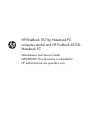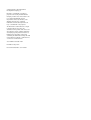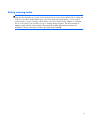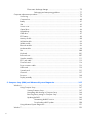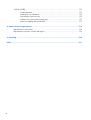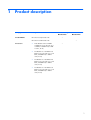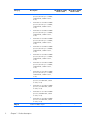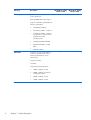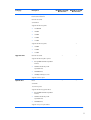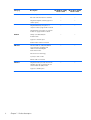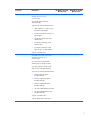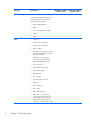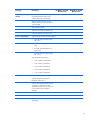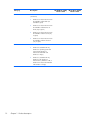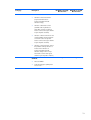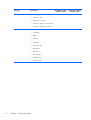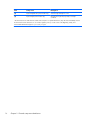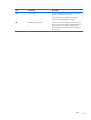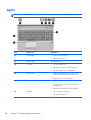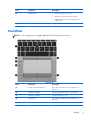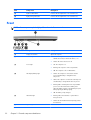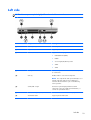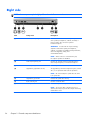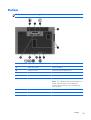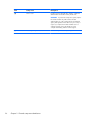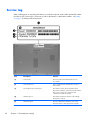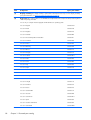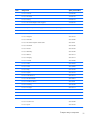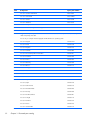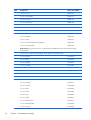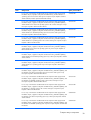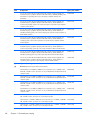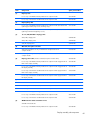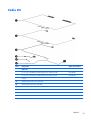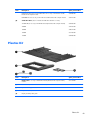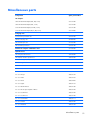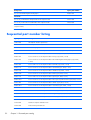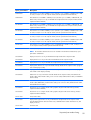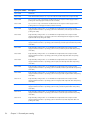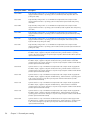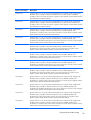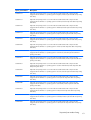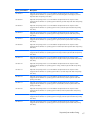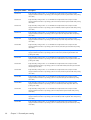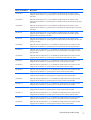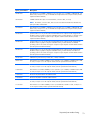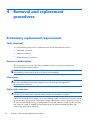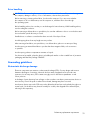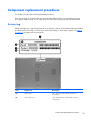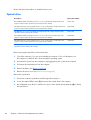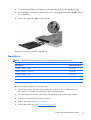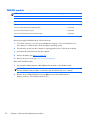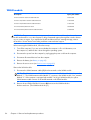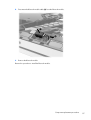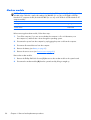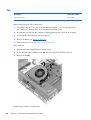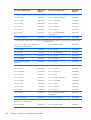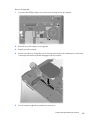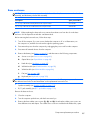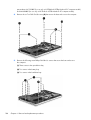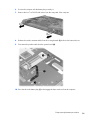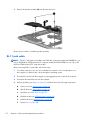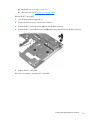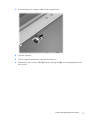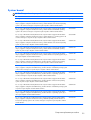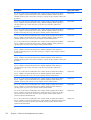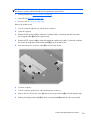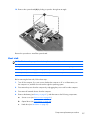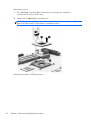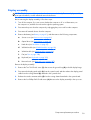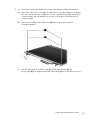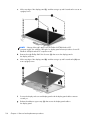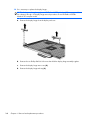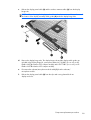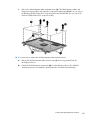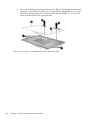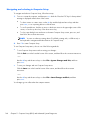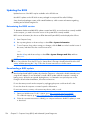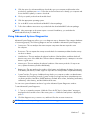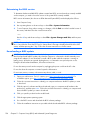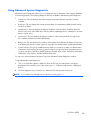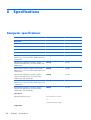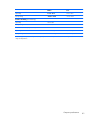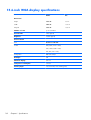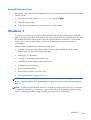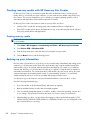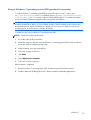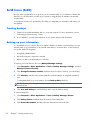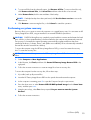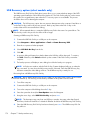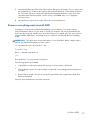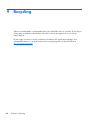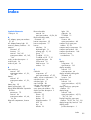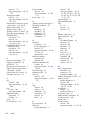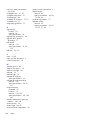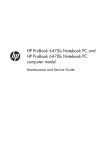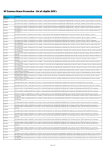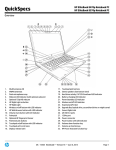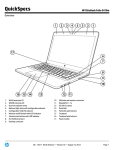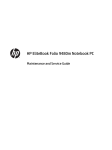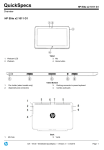Download HP EliteBook 8570p Notebook PC computer model and HP ProBook
Transcript
HP EliteBook 8570p Notebook PC computer model and HP ProBook 6570b Notebook PC Maintenance and Service Guide IMPORTANT! This document is intended for HP authorized service providers only. © Copyright 2012 Hewlett-Packard Development Company, L.P. Bluetooth is a trademark owned by its proprietor and used by Hewlett-Packard Company under license. Intel and Core are U.S. registered trademarks of Intel Corporation. Microsoft, Windows, and Windows Vista are U.S. registered trademarks of Microsoft Corporation. SD Logo is a trademark of its proprietor. The information contained herein is subject to change without notice. The only warranties for HP products and services are set forth in the express warranty statements accompanying such products and services. Nothing herein should be construed as constituting an additional warranty. HP shall not be liable for technical or editorial errors or omissions contained herein. Second Edition: October 2012 First Edition: May 2012 Document Part Number: 677161-002 Safety warning notice WARNING! To reduce the possibility of heat-related injuries or of overheating the device, do not place the device directly on your lap or obstruct the device air vents. Use the device only on a hard, flat surface. Do not allow another hard surface, such as an adjoining optional printer, or a soft surface, such as pillows or rugs or clothing, to block airflow. Also, do not allow the AC adapter to contact the skin or a soft surface, such as pillows or rugs or clothing, during operation. The device and the AC adapter comply with the user-accessible surface temperature limits defined by the International Standard for Safety of Information Technology Equipment (IEC 60950). iii iv Safety warning notice Table of contents 1 Product description ........................................................................................................... 1 2 External component identification ................................................................................... 15 Display ................................................................................................................................. 15 Buttons and fingerprint reader (select models only) ..................................................................... 17 Keys ..................................................................................................................................... 18 Lights .................................................................................................................................... 20 TouchPad .............................................................................................................................. 21 Front ..................................................................................................................................... 22 Left side ................................................................................................................................ 23 Right side .............................................................................................................................. 24 Bottom .................................................................................................................................. 25 3 Illustrated parts catalog .................................................................................................. 27 Service tag ............................................................................................................................ 28 Computer major components ................................................................................................... 29 Display assembly subcomponents ............................................................................................. 44 Cable Kit .............................................................................................................................. 47 Mass storage devices ............................................................................................................. 48 Plastics Kit ............................................................................................................................. 49 Miscellaneous parts ................................................................................................................ 51 Sequential part number listing .................................................................................................. 52 4 Removal and replacement procedures ............................................................................ 74 Preliminary replacement requirements ....................................................................................... 74 Tools required ......................................................................................................... 74 Service considerations ............................................................................................. 74 Plastic parts ............................................................................................. 74 Cables and connectors ............................................................................. 74 Drive handling ......................................................................................... 75 Grounding guidelines .............................................................................................. 75 v Electrostatic discharge damage .................................................................. 75 Packaging and transporting guidelines ........................................ 77 Component replacement procedures ........................................................................................ 79 Service tag ............................................................................................................. 79 Computer feet ......................................................................................................... 80 Battery ................................................................................................................... 81 SIM ....................................................................................................................... 82 Service cover .......................................................................................................... 83 Optical drive .......................................................................................................... 84 Upgrade bay .......................................................................................................... 86 Hard drive ............................................................................................................. 87 RTC battery ............................................................................................................ 89 Memory module ...................................................................................................... 90 WWAN module ..................................................................................................... 92 WLAN module ........................................................................................................ 94 Bluetooth module .................................................................................................... 96 Modem module ....................................................................................................... 98 Fan ..................................................................................................................... 100 Keyboard ............................................................................................................. 101 Base enclosure ...................................................................................................... 107 Speaker assembly ................................................................................................. 111 RJ-11 jack cable .................................................................................................... 112 Function board ..................................................................................................... 114 Power connector cable .......................................................................................... 116 USB board ........................................................................................................... 119 System board ....................................................................................................... 121 Heat sink .............................................................................................................. 127 Processor ............................................................................................................. 130 Display assembly .................................................................................................. 133 5 Computer Setup (BIOS) and Advanced System Diagnostics ............................................ 147 Windows 8 ......................................................................................................................... 147 Using Computer Setup ........................................................................................... 147 Starting Computer Setup ......................................................................... 147 Navigating and selecting in Computer Setup ............................................. 148 Restoring factory settings in Computer Setup .............................................. 149 Updating the BIOS ................................................................................. 149 Determining the BIOS version ................................................... 149 Downloading a BIOS update .................................................... 150 Using Advanced System Diagnostics ....................................................................... 151 Windows 7 ......................................................................................................................... 152 vi Starting Computer Setup ........................................................................................ 152 Using Computer Setup ........................................................................................... 152 Navigating and selecting in Computer Setup ............................................. 152 Restoring factory settings in Computer Setup .............................................. 153 Updating the BIOS ................................................................................................ 154 Determining the BIOS version .................................................................. 154 Downloading a BIOS update ................................................................... 154 Using Advanced System Diagnostics ....................................................................... 155 SuSE Linux (SLED) ................................................................................................................. 156 Starting Computer Setup ........................................................................................ 156 Using Computer Setup ........................................................................................... 156 Navigating and selecting in Computer Setup ............................................. 156 Restoring factory settings in Computer Setup .............................................. 157 Updating the BIOS ................................................................................................ 157 Determining the BIOS version .................................................................. 158 Downloading a BIOS update ................................................................... 158 Using Advanced System Diagnostics ....................................................................... 159 6 Specifications ............................................................................................................... 160 Computer specifications ........................................................................................................ 160 15.6-inch WGA display specifications .................................................................................... 162 Hard drive specifications ...................................................................................................... 163 7 Backup and recovery .................................................................................................... 164 Windows 8 ......................................................................................................................... 164 Backing up your information ................................................................................... 164 Performing a system recovery ................................................................................. 165 Using the Windows recovery tools ........................................................... 165 Using f11 recovery tools ......................................................................... 166 Using Windows 8 operating system media (purchased separately) ............... 167 Using Windows Refresh for quick and easy recovery .................................. 167 Remove everything and reinstall Windows ................................................ 168 Using HP Software Setup ........................................................................ 169 Windows 7 ......................................................................................................................... 169 Creating recovery media with HP Recovery Disc Creator ............................................ 170 Creating recovery media ......................................................................... 170 Backing up your information ................................................................................... 170 Performing a system recovery ................................................................................. 171 Using the Windows recovery tools ........................................................... 171 Using f11 recovery tools ......................................................................... 172 Using a Windows 7 operating system DVD (purchased separately) .............. 173 vii SuSE Linux (SLED) ................................................................................................................. 174 Creating backups .................................................................................................. 174 Backing up your information ................................................................................... 174 Performing a system recovery ................................................................................. 175 USB Recovery option (select models only) ................................................................. 176 Remove everything and reinstall SLED ...................................................................... 177 8 Power cord set requirements ........................................................................................ 178 Requirements for all countries ................................................................................................ 178 Requirements for specific countries and regions ....................................................................... 179 9 Recycling ...................................................................................................................... 180 Index ............................................................................................................................... 181 viii 1 Product description Category Description Product Name HP ProBook 8570p Notebook PC HP EliteBook 8570p Notebook PC √ √ HP ProBook 6570b Notebook PC Processors ● Intel® Quad Core® i7-3740QM 2.70-GHz processor (SC turbo up to 3.70-GHz; 1600-MHz FSB, 6.0-MB L3 cache, 45 W) ● Intel Quad Core i7-3720QM 2.60GHz processor (SC turbo up to 3.60GHz; 1600-MHz FSB, 6.0-MB L3 cache, 45 W) ● Intel Quad Core i7-3630QM 2.40GHz processor (SC turbo up to 3.40GHz; 1600-MHz FSB, 6.0-MB L3 cache, 45 W) ● Intel Quad Core i7-3610QM 2.30GHz processor (SC turbo up to 3.30GHz; 1600-MHz FSB, 6.0-MB L3 cache, 45 W) HP ProBook 6570b Notebook PC √ 1 Category Chipset 2 Description ● Intel Dual Core i7-3540M 3.00-GHz processor (SC turbo up to 3.70-GHz; 1600-MHz FSB, 4.0-MB L3 cache, 45 W) ● Intel Dual Core i7-3520M 2.90-GHz processor (SC turbo up to 3.60-GHz; 1600-MHz FSB, 4.0-MB L3 cache, 35 W) ● Intel Dual Core i5-3380M 2.90-GHz processor (SC turbo up to 3.60-GHz; 1600-MHz FSB, 3.0-MB L3 cache, 35 W) ● Intel Dual Core i5-3360M 2.80-GHz processor (SC turbo up to 3.50-GHz; 1600-MHz FSB, 3.0-MB L3 cache, 35 W) ● Intel Dual Core i5-3340M 2.70-GHz processor (SC turbo up to 3.40-GHz; 1600-MHz FSB, 3.0-MB L3 cache, 35 W) ● Intel Dual Core i5-3320M 2.60-GHz processor (SC turbo up to 3.30-GHz; 1600-MHz FSB, 3.0-MB L3 cache, 35 W) ● Intel Dual Core i5-3230M 2.60-GHz processor (SC turbo up to 3.20-GHz; 1600-MHz FSB, 3.0-MB L3 cache, 35 W) ● Intel Dual Core i5-3210M 2.50-GHz processor (SC turbo up to 3.10-GHz; 1600-MHz FSB, 3.0-MB L3 cache, 35 W) ● Intel Dual Core i3-3130M 2.60-GHz processor (1333-MHz FSB, 3.0-MB L3 cache, 35 W) ● Intel Dual Core i3-3120M 2.50-GHz processor (1333-MHz FSB, 3.0-MB L3 cache, 35 W) ● Intel Dual Core i3-3110M 2.40-GHz processor (1600-MHz FSB, 3.0-MB L3 cache, 35 W) ● Intel Dual Core i3-2370M 2.40-GHz processor (1333-MHz FSB, 3.0-MB L3 cache, 35 W) Mobile Intel QM77 chipset Chapter 1 Product description HP EliteBook 8570p Notebook PC HP ProBook 6570b Notebook PC √ √ √ √ √ Category Description HP EliteBook 8570p Notebook PC √ Mobile Intel HM76 chipset Graphics Switchable discrete graphics: AMD Radeon™ HD 7570M, with support for DisplayPort 1.2 and up to 4 displays through the APR HP ProBook 6570b Notebook PC √ Internal graphics: ● Universal memory architecture (UMA) with shared video memory ● Intel HD Graphics 4000 √ Switchable discrete graphics: AMD Radeon™ HD 7570M, with support for DisplayPort 1.2 and up to 4 displays through the APR Internal graphics: Panel ● Universal memory architecture (UMA) with shared video memory ● Intel HD Graphics 4000 on computer models equipped with an Intel Core i7, Intel Core i5, and Intel Core i3-3110 processor ● Intel HD Graphics 3000 on computer models equipped with an Intel Core i3-2370 processor ● 15.6-in light-emitting diode (LED), fullhigh definition (FHD), AntiGlare (AG), WVA (1920×1080) display with and without webcam, microphones, and keyboard light ● 15.6-in LED, HD+, AG, WVA (1900×1600) display with and without webcam, microphones, and keyboard light ● 15.6-in LED, HDm AG, SVA (1366×768) display with and without webcam, microphones, and keyboard light √ √ All display assemblies include two or three wireless local area network (WLAN) antenna cables and two wireless wide area network (WWAN) antenna cables Supports low voltage differential signalling (LVDS) Supports 16:9 aspect ratio 3 Category Description Memory Two customer-accessible/upgradable memory module slots HP EliteBook 8570p Notebook PC HP ProBook 6570b Notebook PC √ √ √ √ DDR3-1600-MHz dual channel support Supports 16384-MB of system RAM in the following configurations: Hard drive ● 16384-MB (8192-MB×2) ● 8192-MB (8192-MB×1 or 4096×2) ● 8192-MB (8192-MB×1 or 4096×2; not supported on computer models equipped with a 32-bit operating system) ● 6144-MB (4096-MB+2048-MB) ● 4096-MB (4096-MB×1 or 2048MB×2) ● 2048-MB (2048×1) Supports 6.35-cm (2.5-in) hard drives in 9.5-mm (.37-in) and 7.0-mm (.28-in) thicknesses (all hard drives use the same bracket) Customer-accessible Serial ATA Supports the following hard drives: 4 ● 750-GB, 7200-rpm, 9.5-mm ● 500-GB, 7200-rpm, 9.5-mm selfencrypting drive (SED) ● 500-GB, 7200-rpm, 9.5-mm ● 320-GB, 7200-rpm, 9.5-mm Chapter 1 Product description Category Description Solid-state drive Solid-state drive (SSD) mounts in the same bracket as the hard drive HP EliteBook 8570p Notebook PC HP ProBook 6570b Notebook PC √ Customer-accessible Serial ATA III Supports the following SSDs: ● 256-GB SED ● 240-GB ● 180-GB ● 160-GB ● 128-GB √ Supports the following SSDs: Upgrade drive ● 180-GB ● 160-GB ● 128-GB Customer-accessible √ √ √ √ Supports the following drive options: ● Blu-ray ROM DVD±RW SuperMulti DL Drive ● DVD±RW Double-Layer with SuperMulti Drive ● DVD-ROM Drive ● 500-GB, 7200-rpm, 9.5-mm Supports no drive option Optical drive Fixed Serial ATA 12.7-mm tray load Supports the following optical drives: ● Blu-ray ROM DVD±RW SuperMulti DL Drive ● DVD±RW Double-Layer with SuperMulti Drive ● DVD-ROM Drive Supports zero power optical drive 5 Category Description HP EliteBook 8570p Notebook PC HP ProBook 6570b Notebook PC Audio and video Two stereo speakers √ √ HD audio with SRS Premium Sound PRO √ √ Integrated 720p HD webcam (supports no camera option) √ √ Integrated dual-array microphone on computer models equipped with a webcam √ √ √ √ √ √ √ √ Integrated mono microphone on computer models not equipped with a webcam Modem 56kbps v.92 MDC data/fax modem module Supports no modem option Modem module cable not included Ethernet Intel 82579LM 10/100/1000 Ethernet network interface card (NIC) with iAMT Intel 82579LM Gigabit Network Connection NIC Power Down technology S3/S4/S5 wake on LAN Ethernet cable not included Wireless Integrated wireless personal area network (WPAN) option by way of Bluetooth 4.0 enhanced data rate (EDR) module Supports no WPAN option 6 Chapter 1 Product description Category Description Integrated wireless local area network (WLAN) options by way of wireless module HP EliteBook 8570p Notebook PC HP ProBook 6570b Notebook PC √ √ √ √ Three WLAN antennas built into display assembly Support for the following WLAN formats: ● Atheros WB225 1×1 802.11b/g/n Bluetooth Combo Adapter ● Broadcom 43228 802.11abgn 2×2 Wi-Fi Adapter ● Intel Centrino Advanced-N 6205 WLAN module ● Intel Centrino Ultimate-N 6300 WLAN module ● Intel Centrino Wireless-N 2200 802.11b/g/n 2×2 WiFi Adaptor Supports no WLAN option Integrated wireless wide area network (WWAN) options by way of wireless module Two world-wide/5-band WWAN antennas built into display assembly Secured by subscriber identity module (SIM, user-accessible behind battery) Support for the following WWAN formats: ● HP hs2350 HSPA+ Mobile Broadband Module ● HP lt2523 LTE/HSPA+ Mobile Broadband Module ● HP lt2522 LTE/EV-DO Mobile Broadband Module ● HP un2430 EV-DO/HSPA Mini Card ● HP un2430 EV-DO/HSPA Mobile Broadband Module Supports no WWAN option Supports WWAN after market option 7 Category Description External media cards Integrated 54-mm ExpressCard HP EliteBook 8570p Notebook PC HP ProBook 6570b Notebook PC √ √ √ √ Secure Digital (SD) flash media slot with push-push technology, supporting the following digital card formats: Ports 8 ● MultiMediaCard (MMC) ● MMC+ ● Secure Digital (SD) Memory Card ● SDHC ● SDXC ● 1394a port ● Audio-in (mono microphone) ● Audio-out (stereo headphone) ● Battery connector ● DisplayPort 1.2 (on computer models equipped with a graphics subsystem with discrete memory) ● DisplayPort 1.1a (on computer models equipped with a graphics subsystem with UMA memory) ● Docking connector ● eSATA/USB 2.0 combo port ● HP Smart AC adapter ● RJ-45 (Ethernet) ● RJ-11 (modem) ● Secondary battery connector ● Serial port ● USB 3.0 ports (2) ● USB 2.0 port ● USB 2.0 charging port ● VGA (Dsub 15 pin) supporting: 1920×1200 external resolution @ 75 Hz, hot plug and unplug and autodetection for correct output to wide-aspect vs. standard aspect video Chapter 1 Product description Category Description Keyboard/pointing devices Power requirements HP EliteBook 8570p Notebook PC HP ProBook 6570b Notebook PC Full-size keyboard with numeric keypad (upper-left justified), dual-point, spillresistant, chiclet-style, with durakeys √ √ Gesture support: MultiTouch gestures enabled, two-finger scrolling, and pinchzoom as default √ √ Taps enabled by default √ √ Support for TouchPad with image sensor √ √ Support for Windows 8 Indirect Touch √ √ Supports the following HP Smart AC adapters: ● 90-W HP Smart AC adapter (PFC, EM, 3-wire) √ √ ● 90-W HP Smart AC adapter (PFC, 3wire) √ √ ● 65-W HP Smart AC adapter (nonPFC, 3-wire) √ √ ● 65-W HP Smart AC adapter (RC/V, EM, 3-wire) √ √ √ √ Supports security cable lock √ √ Supports fingerprint reader and no fingerprint reader option √ √ Supports Trusted Platform Module (TPM) 1.2 (Infineon, soldered down) and TPM Enhanced Drive Lock (not supported in Asia and the People's Republic of China) √ √ Integrated Smart Card reader (active) √ √ Full volume encryption √ √ Preboot authentication (password, Smart Card) √ √ Supports the following batteries: Security ● 9-cell, 100-Wh, 3.0-Ah battery ● 9-cell, 73-Wh, 2.2-Ah battery ● 6-cell, 62-Wh, 2.8-Ah battery ● 6-cell, 55-Wh, 2.8-Ah battery ● 3-cell, 31-Wh, 2.8-Ah battery 9 10 Category Description Operating system Preinstalled: ● Windows® 8 ML 64 with Microsoft Basics (Japan only) ● Windows 8 Professional 64 with Microsoft Basics (Japan only) ● Windows 8 Professional 64 DPK with Windows 7 Professional 64 and 32 (Japan only) ● Windows 7 Home Premium 64 and 32 with Microsoft Basics ● Windows 7 Professional 64 and 32 with Microsoft Basics ● Windows 7 Service Pack 1 ● FreeDOS ● SUSE Linux (SLED; People's Republic if China only) Chapter 1 Product description HP EliteBook 8570p Notebook PC HP ProBook 6570b Notebook PC √ √ Category Description Preinstalled with Microsoft Office: ● Windows 8 CH 64-bit with Office 2010 Transition OPK (People's Republic of China only) ● Windows 8 EM 64-bit with Office 2010 Transition OPK (not available in Japan) ● Windows 8 ML 64-bit with Office 2010 Business and Home (Japan only; requires configuration with Office Personal Japan 2010 app AV) ● Windows 8 ML 64-bit with Office 2010 Personal (Japan only; requires configuration with Office Personal Japan 2010 app AV) ● Windows 8 ML 64-bit with Office 2010 Professional (Japan only; requires configuration with Office Personal Japan 2010 app AV) ● Windows 8 ML 64-bit with Office 2010 Transition OPK (not available in Japan) ● Windows 8 Professional 64-bit DPK with Windows 7 Professional 64- and 32-bit with Office 2010 Business and Home (Japan only; requires configuration with Office Personal Japan 2010 app AV) ● Windows 8 Professional 64-bit DPK with Windows 7 Professional 64- and 32-bit with Office 2010 Personal (Japan only; requires configuration with Office Personal Japan 2010 app AV) ● Windows 8 Professional 64-bit DPK with Windows 7 Professional 64- and 32-bit with Office 2010 Professional (Japan only; requires configuration with Office Personal Japan 2010 app AV) ● Windows 8 Professional 64-bit DPK with Windows 7 Professional 64- and 32-bit with Office 2010 Starter (not available in Asia-Pacific countries and regions, Japan, or the People's Republic of China) ● Windows 8 Professional 64-bit with Office 2010 Business and Home (Japan only; requires configuration with Office Personal Japan 2010 app AV) ● Windows 8 Professional 64-bit with HP EliteBook 8570p Notebook PC HP ProBook 6570b Notebook PC √ √ 11 Category Description Preinstalled with Microsoft Office: (Continued) ● Windows 7 Professional 64- and 32bit with Office 2010 Starter (not available in Japan) ● Windows 7 Professional 64- and 32bit with Office 2010 Business & Home (only in Japan) ● Windows 7 Professional 64- and 32bit with Office 2010 Personal (only in Japan) ● Windows 7 Professional 64- and 32bit with Office 2010 Professional (only in Japan) Restore media—DR-DVD: 12 ● Windows 8 (available with any Windows 8 operating system and required with Windows 8 Professional 64-bit DPK with Windows 7 image) ● Windows 7 (available with any Windows 7 HP, Windows 7 Professional loc, Windows 7 HB, or Windows 8 Professional 64-bit DPK with Windows 7 image) Chapter 1 Product description HP EliteBook 8570p Notebook PC HP ProBook 6570b Notebook PC √ √ √ √ Category Description Restore media—OS-DVD: ● Windows 8 Professional 64-bit (required with Windows 8 Professional 64-bit DPK with Windows image) ● Windows 7 Home Basic 32-bit (available with any Windows 7 Home Basic location except AsiaPacific countries and regions and the People's Republic of China) ● Windows 7 Home Premium 64- and 32-bit (available with any Windows 7 Premium location except AsiaPacific countries and regions and the People's Republic of China) ● Windows 7 Professional 64- and 32bit (available with any Windows 7 Professional or Windows 8 Professional 64-bit DPK with Windows image location except Asia-Pacific countries and regions and the People's Republic of China) Certified: ● Microsoft WHQL ● SuSE Linux Enterprise (SLED) 64-bit Service Pack 2 HP EliteBook 8570p Notebook PC HP ProBook 6570b Notebook PC √ √ √ √ 13 Category Description Web-only support: Serviceability 14 ● Windows 8 32-bit ● Windows XP Pro 32-bit ● Windows 7 Enterprise 64- and 32-bit ● Windows 7 Ultimate 64- and 32-bit End user replaceable parts: ● AC adapter ● Battery ● Hard drive ● Keyboard ● Memory module ● mSATA drive ● Optical drive ● Solid-state drive ● WLAN module ● WWAN module Chapter 1 Product description HP EliteBook 8570p Notebook PC HP ProBook 6570b Notebook PC √ √ √ √ 2 External component identification Display Item Component Description (1) Internal display switch Turns off the display or initiates Suspend if the display is closed while the power is on. NOTE: The display switch is not visible from the outside of the computer. (2) WLAN antennas (3)* Send and receive wireless signals to communicate with WLANs. (3) Internal microphones (2) Record sound. (4) Webcam light (select models only) On: The webcam is in use. (5) Webcam (select models only) Records video and captures still photographs. Display 15 Item Component Description (6) Keyboard light button (select models only) Turns the keyboard light on or off. (7) Keyboard light (select models only) Illuminates the keyboard, especially in low-light conditions. *The antennas are not visible from the outside of the computer. For optimal transmission, keep the areas immediately around the antennas free from obstructions. To see wireless regulatory notices, see the section of the Regulatory, Safety, and Environmental Notices that applies to your country or region. 16 Chapter 2 External component identification Buttons and fingerprint reader (select models only) NOTE: Your computer may look slightly different from the illustration in this section. Item Component Description (1) TouchPad on/off button Turns the TouchPad on and off. (2) Power button ● When the computer is off, press the button to turn on the computer. ● When the computer is on, press the button briefly to initiate Suspend. ● When the computer is in the Suspend state, press the button briefly to exit Suspend. ● When the computer is in Hibernation, press the button briefly to exit Hibernation. If the computer has stopped responding and operating system shutdown procedures are ineffective, press and hold the power button for at least 5 seconds to turn off the computer. To learn more about your power settings: ● Windows 8—From the Start screen, type power, select Settings, and then select Power Options. ● Windows 7: 1. Select Computer > Control Center. 2. In the left pane, click System, and then click Power Management in the right pane. Buttons and fingerprint reader (select models only) 17 Item Component Description (3) Wireless button Turns the wireless feature on or off but does not establish a wireless connection. NOTE: A wireless connection may be established if one has been previously configured. (4) Web browser button ● When the computer is on, press the button to open the default Web browser. ● When the computer is off, in the Suspend state, or in Hibernation, the button does not perform any action or function. (5) Volume mute button Mutes and restores speaker sound. (6) Calculator button Opens the calculator function. (7) Fingerprint reader (select models only) Allows a fingerprint logon instead of a password logon. Keys NOTE: Your computer may look slightly different from the illustration in this section. 18 Item Component Description (1) Function key Execute frequently used system functions when pressed in combination with the fn key. (2) fn key Executes frequently used system functions when pressed in combination with a function key. Chapter 2 External component identification Item Component Description (3) num lock key Turns the embedded numeric keypad on and off when pressed in combination with the fn key. Alternates between the navigational and numeric functions on the integrated numeric keypad. (4) Integrated numeric keypad When num lk has been enabled, the keys can be used like an external numeric keypad. To alternate between this numeric function and the navigational function (indicated by the directional arrows on the keys), press the num lk key. Keys 19 Lights NOTE: Your computer may look slightly different from the illustration in this section. Item Component Description (1) TouchPad light ● Amber: The TouchPad is off. ● Off: The TouchPad is on. (2) Caps lock light On: Caps lock is on. (3) Power light ● On: The computer is on. ● Blinking: The computer is in the Suspend state. ● Off: The computer is off or in Hibernation. ● White: An integrated wireless device, such as a WLAN device and/or a Bluetooth device, is on. ● Amber: All wireless devices are off. ● On: The computer is on. ● Off: The computer is off, in the Suspend state, or in Hibernation. ● Blinking: The web browser has been activated. ● Amber: Computer sound is off. ● Off: Computer sound is on. (4) (5) (6) 20 Wireless light Web browser light Mute light Chapter 2 External component identification Item Component Description (7) Calculator light ● On: The calculator function is on. ● Blinking: The calculator has been activated. ● Off: The computer is off, in the Suspend state, or in Hibernation. (8) Num lock light On: Num lock is on. TouchPad NOTE: Your computer may look slightly different from the illustration in this section. Item Component Description (1) Pointing stick (select models only) Moves the pointer and selects or activates items on the screen. (2) Left pointing stick button Functions like the left button on an external mouse. (3) TouchPad on/off button Turns the TouchPad on or off. (4) TouchPad zone Moves the pointer and selects or activates items on the screen. (5) Left TouchPad button Functions like the left button on an external mouse. TouchPad 21 Item Component Description (6) Right TouchPad button Functions like the right button on an external mouse. (7) Right pointing stick button Functions like the right button on an external mouse. Front NOTE: Your computer may look slightly different from the illustration in this section. Item Component Description (1) Display release latch Opens the computer. (2) Wireless light ● White: An integrated wireless device, such as a WLAN device and/or a Bluetooth device, is on. ● Amber: All wireless devices are off. ● On: The computer is on. ● Blinking: The computer is in the Suspend state. ● Off: The computer is off or in Hibernation. ● Amber: The computer is connected to external power and the battery is charged from 0 to 90 percent. ● White: The computer is connected to external power and the battery is charged from 90 to 99 percent. ● Blinking amber: A battery that is the only available power source has reached a low battery level. When the battery reaches a critical battery level, the battery light begins blinking rapidly. ● Off: The battery is fully charged. ● Blinking white: The hard drive or optical drive is being accessed. ● Amber: HP 3D DriveGuard has temporarily parked the hard drive. (3) (4) (5) (6) 22 Power light AC adapter/Battery light Hard drive light Speakers (2) Chapter 2 External component identification Produce sound. Left side NOTE: Your computer may look slightly different from the illustration in this section. Item Component Description (1) USB 2.0 ports (2) Connect optional USB devices. (2) ExpressCard slot Supports optional ExpressCards. (3) Media Card Reader Supports the following digital card formats: ● MultiMediaCard (MMC) ● MMC+ ● Secure Digital (SD) Memory Card ● SDHC ● SDXC (4) 1394 port Connects an optional IEEE 1394 or 1394a device, such as a camcorder. (5) Vents (2) Enables airflow to cool internal components. NOTE: The computer fan starts up automatically to cool internal components and prevent overheating. It is normal for the internal fan to cycle on and off during routine operation. (6) eSATA/USB 2.0 port Connects an optional high-performance eSATA component, such as an eSATA external hard drive, or connects an optional USB device. (7) External monitor port (VGA) Connects an external VGA monitor or projector. (8) Smart Card reader Supports optional smart cards. Left side 23 Right side NOTE: Your computer may look slightly different from the illustration in this section. Item Component Description (1) Audio-out (headphone) jack Produces sound when connected to optional powered stereo speakers, headphones, earbuds, a headset, or television audio. Also connects an optional headset microphone. WARNING! To reduce the risk of personal injury, adjust the volume before putting on headphones, earbuds, or a headset. For additional safety information, refer to the Regulatory, Safety, and Environmental Notices. NOTE: When a device is connected to the jack, the computer speakers are disabled. (2) Audio-in (microphone) jack Connects an optional computer headset microphone, stereo array microphone, or monaural microphone. (3) USB 3.0 ports (2) Connect optional USB 3.0 devices. (4) Upgrade bay (optical drive shown) The upgrade bay can hold a weight-saver option, a hard drive, or an optical drive that reads an optical disc. NOTE: On select models, the optical drive also writes to an optical disc. (5) Upgrade bay eject button Releases the optical drive disc tray. (6) RJ-45 (network) jack Connects a network cable. (7) Security cable slot Attaches an optional security cable to the computer. NOTE: The security cable is designed to act as a deterrent, but it may not prevent the computer from being mishandled or stolen. 24 Chapter 2 External component identification Bottom NOTE: Your computer may look slightly different from the illustration in this section. Item Component Description (1) Battery release latch Releases the battery. (2) Docking connector Connects an optional docking device. (3) Service cover release latch Releases the service cover from the computer. (4) Battery bay Contains the battery. (5) Vents (3) Enables airflow to cool internal components. NOTE: The computer fan starts up automatically to cool internal components and prevent overheating. It is normal for the internal fan to cycle on and off during routine operation. (6) Speakers (2) Produce sound. (7) Bluetooth compartment Contains a Bluetooth device (select models only). Bottom 25 Item Component Description (8) Service cover Provides access to the hard drive, and also contains the WLAN module slot and the memory module slots. CAUTION: To prevent an unresponsive system, replace the wireless module only with a wireless module authorized for use in the computer by the governmental agency that regulates wireless devices in your country or region. If you replace the module and then receive a warning message, remove the module to restore computer functionality, and then contact support. (9) 26 Accessory battery connector Chapter 2 External component identification Connects an optional accessory battery. 3 Illustrated parts catalog 27 Service tag When ordering parts or requesting information, provide the computer serial number and model number provided on the service tag. It is necessary to remove the battery to obtain these numbers. See Battery on page 81 for battery removal instructions. 28 Item Description Function (1) Product name This is the product name affixed to the front of the computer. (2) Serial number (s/n) This is an alphanumeric identifier that is unique to each product. (3) Part number/Product number (p/n) This number provides specific information about the product's hardware components. The part number helps a service technician to determine what components and parts are needed. (4) Warranty period This number describes the duration of the warranty period for the computer. (5) Model description This is the alphanumeric identifier used to locate documents, drivers, and support for the computer. Chapter 3 Illustrated parts catalog Computer major components Computer major components 29 Item Component Spare part number (1) Display assembly: The display assembly is spared at the subcomponent level only. For more display assembly spare part information, see Display assembly subcomponents on page 44. (2) Keyboard with pointing stick for use on HP EliteBook 8570p Notebook PC computer models (includes keyboard cable and pointing stick cable For use only on computer models equipped with the Windows 8 operating system: 30 For use in Belgium 701986-A41 For use in Brazil 701986-201 For use in Bulgaria 701986-261 For use in Canada 701986-DB1 For use in the Czech Republic and Slovakia 701986-FL1 For use in Denmark 701986-081 For use in France 701986-051 For use in Germany 701986-041 For use in Greece 701986-151 For use in Hungary 701986-211 For use in Iceland 701986-DD1 For use in India 701986-D61 For use in Israel 701986-BB1 For use in Italy 701986-061 For use in Japan 701986-291 For use in Latin America 701986-161 For use in the Netherlands 701986-B31 For use in Norway 701986-091 For use in Northwest Africa 701986-FP1 For use in Portugal 701986-131 For use in Romania 701986-271 For use in Russia 701986-251 For use in Saudi Arabia 701986-171 For use in Slovenia 701986-BA1 For use in South Korea 701986-AD1 For use in Spain 701986-071 For use in Sweden and Finland 701986-B71 For use in Switzerland 701986-BG1 Chapter 3 Illustrated parts catalog Item Component Spare part number For use in Taiwan 701986-AB1 For use in Thailand 701986-281 For use in Turkey 701986-141 For use in the United Kingdom and Singapore 701986-031 For use in the United States 701986-001 For use only on computer models equipped with the Windows 7 operating system: For use in Belgium 686318-A41 For use in Brazil 686318-201 For use in Bulgaria 686318-261 For use in Canada 686318-DB1 For use in the Czech Republic and Slovakia 686318-FL1 For use in Denmark 686318-081 For use in France 686318-051 For use in Germany 686318-041 For use in Greece 686318-151 For use in Hungary 686318-211 For use in Iceland 686318-DD1 For use in India 686318-D61 For use in Israel 686318-BB1 For use in Italy 686318-061 For use in Japan 686318-291 For use in Latin America 686318-161 For use in the Netherlands 686318-B31 For use in Northwest Africa 686318-FP1 For use in Norway 686318-091 For use in Portugal 686318-131 For use in Romania 686318-271 For use in Russia 686318-251 For use in Saudi Arabia 686318-171 For use in Slovenia 686318-BA1 For use in South Korea 686318-AD1 For use in Spain 686318-071 Computer major components 31 Item Component Spare part number For use in Sweden and Finland 686318-B71 For use in Switzerland 686318-BG1 For use in Taiwan 686318-AB1 For use in Thailand 686318-281 For use in Turkey 686318-141 For use in the United Kingdom and Singapore 686318-031 For use in the United States 686318-001 Keyboard with pointing stick for use on HP EliteBook 6570b Notebook PC computer models (includes keyboard cable and pointing stick cable For use only on computer models equipped with the Windows 8 operating system: 32 For use in Belgium 701987-A41 For use in Brazil 701987-201 For use in Bulgaria 701987-261 For use in Canada 701987-DB1 For use in the Czech Republic and Slovakia 701987-FL1 For use in Denmark 701987-081 For use in France 701987-051 For use in Germany 701987-041 For use in Greece 701987-151 For use in Hungary 701987-211 For use in Iceland 701987-DD1 For use in India 701987-D61 For use in Israel 701987-BB1 For use in Italy 701987-061 For use in Japan 701987-291 For use in Latin America 701987-161 For use in the Netherlands 701987-B31 For use in Norway 701987-091 For use in Northwest Africa 701987-FP1 For use in Portugal 701987-131 For use in Romania 701987-271 For use in Russia 701987-251 For use in Saudi Arabia 701987-171 Chapter 3 Illustrated parts catalog Item Component Spare part number For use in Slovenia 701987-BA1 For use in South Korea 701987-AD1 For use in Spain 701987-071 For use in Sweden and Finland 701987-B71 For use in Switzerland 701987-BG1 For use in Taiwan 701987-AB1 For use in Thailand 701987-281 For use in Turkey 701987-141 For use in the United Kingdom and Singapore 701987-031 For use in the United States 701987-001 For use only on computer models equipped with the Windows 7 operating system: For use in Belgium 690401-A41 For use in Brazil 690401-201 For use in Bulgaria 690401-261 For use in Canada 690401-DB1 For use in the Czech Republic and Slovakia 690401-FL1 For use in Denmark 690401-081 For use in France 690401-051 For use in Germany 690401-041 For use in Greece 690401-151 For use in Hungary 690401-211 For use in Iceland 690401-DD1 For use in India 690401-D61 For use in Israel 690401-BB1 For use in Italy 690401-061 For use in Japan 690401-291 For use in Latin America 690401-161 For use in the Netherlands 690401-B31 For use in Northwest Africa 690401-FP1 For use in Norway 690401-091 For use in Portugal 690401-131 For use in Romania 690401-271 Computer major components 33 Item Component Spare part number For use in Russia 690401-251 For use in Saudi Arabia 690401-171 For use in Slovenia 690401-261 For use in South Korea 690401-AD1 For use in Spain 690401-071 For use in Sweden and Finland 690401-B71 For use in Switzerland 690401-BG1 For use in Taiwan 690401-AB1 For use in Thailand 690401-281 For use in Turkey 690401-141 For use in the United Kingdom and Singapore 690401-031 For use in the United States 690401-001 Keyboard without pointing stick for use on HP EliteBook 6570b Notebook PC computer models (includes keyboard cable For use only on computer models equipped with the Windows 8 operating system: 34 For use in Belgium 701988-A41 For use in Brazil 701988-201 For use in Bulgaria 701988-261 For use in Canada 701988-DB1 For use in the Czech Republic and Slovakia 701988-FL1 For use in Denmark 701988-081 For use in France 701988-051 For use in Germany 701988-041 For use in Greece 701988-151 For use in Hungary 701988-211 For use in Iceland 701988-DD1 For use in India 701988-D61 For use in Israel 701988-BB1 For use in Italy 701988-061 For use in Japan 701988-291 For use in Latin America 701988-161 For use in the Netherlands 701988-B31 For use in Norway 701988-091 Chapter 3 Illustrated parts catalog Item Component Spare part number For use in Northwest Africa 701988-FP1 For use in Portugal 701988-131 For use in Romania 701988-271 For use in Russia 701988-251 For use in Saudi Arabia 701988-171 For use in Slovenia 701988-BA1 For use in South Korea 701988-AD1 For use in Spain 701988-071 For use in Sweden and Finland 701988-B71 For use in Switzerland 701988-BG1 For use in Taiwan 701988-AB1 For use in Thailand 701988-281 For use in Turkey 701988-141 For use in the United Kingdom and Singapore 701988-031 For use in the United States 701988-001 For use only on computer models equipped with the Windows 7 operating system: For use in Belgium 690402-A41 For use in Brazil 690402-201 For use in Bulgaria 690402-261 For use in Canada 690402-DB1 For use in the Czech Republic and Slovakia 690402-FL1 For use in Denmark 690402-081 For use in France 690402-051 For use in Germany 690402-041 For use in Hungary 690402-211 For use in Iceland 690402-DD1 For use in India 690402-D61 For use in Israel 690402-BB1 For use in Italy 690402-061 For use in Japan 690402-291 For use in Latin America 690402-161 For use in the Netherlands 690402-B31 Computer major components 35 Item (3) Component Spare part number For use in Northwest Africa 690402-FP1 For use in Norway 690402-091 For use in Portugal 690402-131 For use in Romania 690402-271 For use in Russia 690402-251 For use in Saudi Arabia 690402-171 For use in Slovenia 690402-261 For use in South Korea 690402-AD1 For use in Spain 690402-071 For use in Sweden and Finland 690402-B71 For use in Switzerland 690402-BG1 For use in Taiwan 690402-AB1 For use in Thailand 690402-281 For use in Turkey 690402-141 For use in the United Kingdom and Singapore 690402-031 For use in the United States 690402-001 Top cover (includes TouchPad): For use on HP EliteBook 8570p Notebook PC computer models: Equipped with a pointing stick and a fingerprint reader 641207-001 Equipped with a pointing stick but not a fingerprint reader 641208-001 For use on HP EliteBook 6570b Notebook PC computer models: Equipped with a pointing stick and a fingerprint reader 686316-001 Equipped with a pointing stick but not a fingerprint reader 686317-001 (4) Fan (includes cable) 686311-001 (5) Heat sink (includes replacement thermal material): (6) For use only on computer models equipped with a graphics subsystem with discrete memory 686310-001 For use only on computer models equipped with a graphics subsystem with UMA memory 686309-001 System board (includes replacement thermal material): For use only on HP EliteBook 8570p Notebook PC computer models equipped with the QM77 chipset, a graphics subsystem with discrete memory, and the Windows 8 Professional operating system in all countries and regions except the People's Republic of China and the Ukraine 36 Chapter 3 Illustrated parts catalog 686970-601 Item Component Spare part number For use only on HP EliteBook 8570p Notebook PC computer models equipped with the QM77 chipset, a graphics subsystem with discrete memory, and the Windows 8 Standard operating system in all countries and regions except the People's Republic of China and the Ukraine 686970-501 For use only on HP EliteBook 8570p Notebook PC computer models equipped with the QM77 chipset, a graphics subsystem with discrete memory, and the Windows 7 operating system in all countries and regions except the People's Republic of China and the Ukraine 686970-001 For use only on HP EliteBook 8570p Notebook PC computer models equipped with the QM77 chipset, a graphics subsystem with discrete memory, and the Windows 8 Professional operating system only in the People's Republic of China and the Ukraine 690021-601 For use only on HP EliteBook 8570p Notebook PC computer models equipped with the QM77 chipset, a graphics subsystem with discrete memory, and the Windows 8 Standard operating system only in the People's Republic of China and the Ukraine 690021-501 For use only on HP EliteBook 8570p Notebook PC computer models equipped with the QM77 chipset, a graphics subsystem with discrete memory, and the Windows 7 operating system only in the People's Republic of China and the Ukraine 690021-001 For use only on HP EliteBook 8570p Notebook PC computer models equipped with the QM77 chipset, a graphics subsystem with UMA memory, and the Windows 8 Professional operating system in all countries and regions except the People's Republic of China and the Ukraine 686971-601 For use only on HP EliteBook 8570p Notebook PC computer models equipped with the QM77 chipset, a graphics subsystem with UMA memory, and the Windows 8 Standard operating system in all countries and regions except the People's Republic of China and the Ukraine 686971-501 For use only on HP EliteBook 8570p Notebook PC computer models equipped with the QM77 chipset, a graphics subsystem with UMA memory, and the Windows 7 operating system in all countries and regions except the People's Republic of China and the Ukraine 686971-001 For use only on HP EliteBook 8570p Notebook PC computer models equipped with the QM77 chipset, a graphics subsystem with UMA memory, and the Windows 8 Professional operating system only in the People's Republic of China and the Ukraine 690022-601 For use only on HP EliteBook 8570p Notebook PC computer models equipped with the QM77 chipset, a graphics subsystem with UMA memory, and the Windows 8 Standard operating system only in the People's Republic of China and the Ukraine 690022-501 For use only on HP EliteBook 8570p Notebook PC computer models equipped with the QM77 chipset, a graphics subsystem with UMA memory, and the Windows 7 operating system only in the People's Republic of China and the Ukraine 690022-001 For use only on HP ProBook 6570b Notebook PC computer models equipped with the QM77 chipset, a graphics subsystem with discrete memory, WWAN capability, and the Windows 8 Professional operating system in all countries and regions except the People's Republic of China and the Ukraine 686976-601 For use only on HP ProBook 6570b Notebook PC computer models equipped with the QM77 chipset, a graphics subsystem with discrete memory, WWAN capability, and the Windows 8 Standard operating system in all countries and regions except the People's Republic of China and the Ukraine 686976-501 Computer major components 37 Item 38 Component Spare part number For use only on HP ProBook 6570b Notebook PC computer models equipped with the QM77 chipset, a graphics subsystem with discrete memory, WWAN capability, and the Windows 7 operating system in all countries and regions except the People's Republic of China and the Ukraine 686976-001 For use only on HP ProBook 6570b Notebook PC computer models equipped with the QM77 chipset, a graphics subsystem with discrete memory, WWAN capability, and the Windows 8 Professional operating system only in the People's Republic of China and the Ukraine 690027-601 For use only on HP ProBook 6570b Notebook PC computer models equipped with the QM77 chipset, a graphics subsystem with discrete memory, WWAN capability, and the Windows 8 Standard operating system only in the People's Republic of China and the Ukraine 690027-501 For use only on HP ProBook 6570b Notebook PC computer models equipped with the QM77 chipset, a graphics subsystem with discrete memory, WWAN capability, and the Windows 7 operating system only in the People's Republic of China and the Ukraine 690027-001 For use only on HP ProBook 6570b Notebook PC computer models equipped with the QM77 chipset, a graphics subsystem with UMA memory, WWAN capability, and the Windows 8 Professional operating system in all countries and regions except the People's Republic of China and the Ukraine 686974-601 For use only on HP ProBook 6570b Notebook PC computer models equipped with the QM77 chipset, a graphics subsystem with UMA memory, WWAN capability, and the Windows 8 Standard operating system in all countries and regions except the People's Republic of China and the Ukraine 686974-501 For use only on HP ProBook 6570b Notebook PC computer models equipped with the QM77 chipset, a graphics subsystem with UMA memory, WWAN capability, and the Windows 7 operating system in all countries and regions except the People's Republic of China and the Ukraine 686974-001 For use only on HP ProBook 6570b Notebook PC computer models equipped with the QM77 chipset, a graphics subsystem with UMA memory, WWAN capability, and the Windows 8 Professional operating system only in the People's Republic of China and the Ukraine 690025-601 For use only on HP ProBook 6570b Notebook PC computer models equipped with the QM77 chipset, a graphics subsystem with UMA memory, WWAN capability, and the Windows 8 Standard operating system only in the People's Republic of China and the Ukraine 690025-501 For use only on HP ProBook 6570b Notebook PC computer models equipped with the QM77 chipset, a graphics subsystem with UMA memory, WWAN capability, and the Windows 7 operating system only in the People's Republic of China and the Ukraine 690025-001 For use only on HP ProBook 6570b Notebook PC computer models equipped with the QM77 chipset, a graphics subsystem with UMA memory, and the Windows 8 Professional operating system in all countries and regions except the People's Republic of China and the Ukraine (includes replacement thermal material) 703887-601 For use only on HP ProBook 6570b Notebook PC computer models equipped with the QM77 chipset, a graphics subsystem with UMA memory, and the Windows 8 Standard operating system in all countries and regions except the People's Republic of China and the Ukraine (includes replacement thermal material) 703887-501 Chapter 3 Illustrated parts catalog Item Component Spare part number For use only on HP ProBook 6570b Notebook PC computer models equipped with the QM77 chipset, a graphics subsystem with UMA memory, and the Windows 7 operating system in all countries and regions except the People's Republic of China and the Ukraine (includes replacement thermal material) 703887-001 For use only on HP ProBook 6570b Notebook PC computer models equipped with the HM76 chipset, a graphics subsystem with discrete memory, WWAN capability, and the Windows 8 Professional operating system in all countries and regions except the People's Republic of China and the Ukraine 686975-601 For use only on HP ProBook 6570b Notebook PC computer models equipped with the HM76 chipset, a graphics subsystem with discrete memory, WWAN capability, and the Windows 8 Standard operating system in all countries and regions except the People's Republic of China and the Ukraine 686975-501 For use only on HP ProBook 6570b Notebook PC computer models equipped with the HM76 chipset, a graphics subsystem with discrete memory, WWAN capability, and the Windows 7 operating system in all countries and regions except the People's Republic of China and the Ukraine 686975-001 For use only on HP ProBook 6570b Notebook PC computer models equipped with the HM76 chipset, a graphics subsystem with discrete memory, WWAN capability, and the Windows 8 Professional operating system only in the People's Republic of China and the Ukraine 690026-601 For use only on HP ProBook 6570b Notebook PC computer models equipped with the HM76 chipset, a graphics subsystem with discrete memory, WWAN capability, and the Windows 8 Standard operating system only in the People's Republic of China and the Ukraine 690026-501 For use only on HP ProBook 6570b Notebook PC computer models equipped with the HM76 chipset, a graphics subsystem with discrete memory, WWAN capability, and the Windows 7 operating system only in the People's Republic of China and the Ukraine 690026-001 For use only on HP ProBook 6570b Notebook PC computer models equipped with the HM76 chipset, a graphics subsystem with UMA memory, WWAN capability, and the Windows 8 Professional operating system in all countries and regions except the People's Republic of China and the Ukraine 686973-601 For use only on HP ProBook 6570b Notebook PC computer models equipped with the HM76 chipset, a graphics subsystem with UMA memory, WWAN capability, and the Windows 8 Standard operating system in all countries and regions except the People's Republic of China and the Ukraine 686973-501 For use only on HP ProBook 6570b Notebook PC computer models equipped with the HM76 chipset, a graphics subsystem with UMA memory, WWAN capability, and the Windows 7 operating system in all countries and regions except the People's Republic of China and the Ukraine 686973-001 For use only on HP ProBook 6570b Notebook PC computer models equipped with the HM76 chipset, a graphics subsystem with UMA memory, WWAN capability, and the Windows 8 Professional operating system only in the People's Republic of China and the Ukraine 690024-601 For use only on HP ProBook 6570b Notebook PC computer models equipped with the HM76 chipset, a graphics subsystem with UMA memory, WWAN capability, and the Windows 8 Standard operating system only in the People's Republic of China and the Ukraine 690024-501 Computer major components 39 Item 40 Component Spare part number For use only on HP ProBook 6570b Notebook PC computer models equipped with the HM76 chipset, a graphics subsystem with UMA memory, WWAN capability, and the Windows 7 operating system only in the People's Republic of China and the Ukraine 690024-001 For use only on HP ProBook 6570b Notebook PC computer models equipped with the HM76 chipset, a graphics subsystem with UMA memory, and the Windows 8 Professional operating system in all countries and regions except the People's Republic of China and the Ukraine 686972-601 For use only on HP ProBook 6570b Notebook PC computer models equipped with the HM76 chipset, a graphics subsystem with UMA memory, and the Windows 8 Standard operating system in all countries and regions except the People's Republic of China and the Ukraine 686972-501 For use only on HP ProBook 6570b Notebook PC computer models equipped with the HM76 chipset, a graphics subsystem with UMA memory, and the Windows 7 operating system in all countries and regions except the People's Republic of China and the Ukraine 686972-001 For use only on HP ProBook 6570b Notebook PC computer models equipped with the HM76 chipset, a graphics subsystem with UMA memory, and the Windows 8 Professional operating system only in the People's Republic of China and the Ukraine 690023-601 For use only on HP ProBook 6570b Notebook PC computer models equipped with the HM76 chipset, a graphics subsystem with UMA memory, and the Windows 8 Standard operating system only in the People's Republic of China and the Ukraine 690023-501 For use only on HP ProBook 6570b Notebook PC computer models equipped with the HM76 chipset, a graphics subsystem with UMA memory, and the Windows 7 operating system only in the People's Republic of China and the Ukraine 690023-001 (7) Speaker assembly (includes cable) 641186-001 (8) Processor (includes replacement thermal material): Intel Quad Core i7-3740QM 2.70-GHz processor (SC turbo up to 3.70-GHz; 1600MHz FSB, 6.0-MB L3 cache, 45 W) for use only on HP EliteBook 8570p Notebook PC computer models 702840-001 Intel Quad Core i7-3720QM 2.60-GHz processor (SC turbo up to 3.60-GHz; 1600MHz FSB, 6.0-MB L3 cache, 45 W) for use only on HP EliteBook 8570p Notebook PC computer models 681283-001 Intel Quad Core i7-3630QM 2.40-GHz processor (SC turbo up to 3.40-GHz; 1600MHz FSB, 6.0-MB L3 cache, 45 W) for use only on HP EliteBook 8570p Notebook PC computer models 702081-001 Intel Quad Core i7-3610QM 2.30-GHz processor (SC turbo up to 3.30-GHz; 1600MHz FSB, 6.0-MB L3 cache, 45 W) for use only on HP EliteBook 8570p Notebook PC computer models 680646-001 Intel Dual Core i7-3540M 3.00-GHz processor (SC turbo up to 3.70-GHz; 1600-MHz FSB, 4.0-MB L3 cache, 45 W) for use on all computer models 710787-001 Intel Dual Core i7-3520M 2.90-GHz processor (SC turbo up to 3.60-GHz; 1600-MHz FSB, 4.0-MB L3 cache, 35 W) for use on all computer models 681954-001 Intel Dual Core i5-3380M 2.90-GHz processor (SC turbo up to 3.60-GHz; 1600-MHz FSB, 3.0-MB L3 cache, 35 W) for use on all computer models 708762-001 Chapter 3 Illustrated parts catalog Item (9) Component Spare part number Intel Dual Core i5-3360M 2.80-GHz processor (SC turbo up to 3.50-GHz; 1600-MHz FSB, 3.0-MB L3 cache, 35 W) for use on all computer models 681953-001 Intel Dual Core i5-3340M 2.70-GHz processor (SC turbo up to 3.40-GHz; 1600-MHz FSB, 3.0-MB L3 cache, 35 W) for use on all computer models 708761-001 Intel Dual Core i5-3320M 2.60-GHz processor (SC turbo up to 3.30-GHz; 1600-MHz FSB, 3.0-MB L3 cache, 35 W) for use on all computer models 681952-001 Intel Dual Core i5-3230M 2.60-GHz processor (SC turbo up to 3.20-GHz; 1600-MHz FSB, 3.0-MB L3 cache, 35 W) for use on all computer models 711903-001 Intel Dual Core i5-3210M 2.50-GHz processor (SC turbo up to 3.10-GHz; 1600-MHz FSB, 3.0-MB L3 cache, 35 W) for use on all computer models 680645-001 Intel Dual Core i3-3130M 2.60-GHz processor (1333-MHz FSB, 3.0-MB L3 cache, 35 W) for use only on HP ProBook 6570b Notebook PC computer models 713163-001 Intel Dual Core i3-3120M 2.50-GHz processor (1333-MHz FSB, 3.0-MB L3 cache, 35 W) for use only on HP ProBook 6570b Notebook PC computer models 700627-001 Intel Dual Core i3-3110M 2.40-GHz processor (1600-MHz FSB, 3.0-MB L3 cache, 35 W) for use only on HP ProBook 6570b Notebook PC computer models 682417-001 Intel Dual Core i3-2370M 2.40-GHz processor (1333-MHz FSB, 3.0-MB L3 cache, 35 W) for use only on HP ProBook 6570b Notebook PC computer models 677152-001 Modem module (does not include the modem module cable) 628824-001 NOTE: The modem module cable is included in the Cable Kits, spare part numbers 686308-001 (for use only on HP EliteBook 8570p Notebook PC computer models) and 686307-001 (for use only on HP ProBook 6570b Notebook PC computer models). (10) Function board 686313-001 (11) USB board 686314-001 (12) Base enclosure (includes rubber feet, service cover release latch assembly, and battery release latch assembly) For use only on HP EliteBook 8570p Notebook PC computer models 641182-001 For use only on HP ProBook 6570b Notebook PC computer models 644695-001 Rubber Kit (includes display bezel left and right rubber screw covers, base enclosure front and rear rubber screw covers, top cover rubber bumper): (13) For use only on HP EliteBook 8570p Notebook PC computer models 641192-001 For use only on HP ProBook 6570b Notebook PC computer models 646608-001 Battery (Li ion): 9-cell, 100-Wh, 3.0-Ah 631243-001 9-cell, 73-Wh, 2.2-Ah 634089-001 6-cell, 62-Wh, 2.8-Ah 628668-001 6-cell, 55-Wh, 2.8-Ah 628670-001 3-cell, 31-Wh, 2.8-Ah 628664-001 Computer major components 41 Item Component Spare part number (14) Bluetooth module 4.0 EDR (does not include the Bluetooth module cable) 655792-001 NOTE: The Bluetooth module cable is included in the Cable Kits, spare part numbers 686308-001 (for use only on HP EliteBook 8570p Notebook PC computer models) and 686307-001 (for use only on HP ProBook 6570b Notebook PC computer models). (15) (16) (17) 42 Memory modules (2, PC3, 12800, 1600-MHz): 8-GB memory module 670034-001 8-GB memory module (PC3L) 693374-001 4-GB memory module 641369-001 4-GB Samsung locked memory module 707031-001 2-GB memory module 652972-001 WLAN module: Atheros WB225 1×1 802.11b/g/n Bluetooth Combo Adapter 675794-001 Broadcom 43228 802.11abgn 2×2 Wi-Fi Adapter 669832-001 Intel Centrino Advanced-N 6205 WLAN module 631954-001 Intel Centrino Ultimate-N 6300 WLAN module 572511-001 Intel Centrino Wireless-N 2200 802.11b/g/n 2×2 WiFi Adapter 670288-001 WWAN module: HP hs2350 HSPA+ Mobile Broadband Module 668969-001 HP lt2523 LTE/HSPA+ Mobile Broadband Module 710790-001 HP lt2522 LTE/EV-DO Mobile Broadband Module 710789-001 HP un2430 EV-DO/HSPA Mini Card 702080-001 HP un2430 EV-DO/HSPA Mobile Broadband Module 634400-001 (18) RTC battery 652650-001 (19) Optical drive (includes optical drive bezel and optical drive bracket) Blu-ray ROM DVD±RW SuperMulti DL Drive for use only on HP EliteBook 8570p Notebook PC computer models (includes optical drive bezel and optical drive bracket) 690411-001 DVD±RW Double-Layer with SuperMulti Drive for use only on HP EliteBook 8570p Notebook PC computer models (includes optical drive bezel and optical drive bracket) 690410-001 DVD-ROM Drive for use only on HP EliteBook 8570p Notebook PC computer models (includes optical drive bezel and optical drive bracket) 690413-001 Blu-ray ROM DVD±RW SuperMulti DL Drive for use only on HP ProBook 6570b Notebook PC computer models (includes optical drive bezel and optical drive bracket) 690409-001 DVD±RW Double-Layer with SuperMulti Drive for use only on HP ProBook 6570b Notebook PC computer models (includes optical drive bezel and optical drive bracket) 690408-001 Chapter 3 Illustrated parts catalog Item (20) Component Spare part number DVD-ROM Drive for use only on HP ProBook 6570b Notebook PC computer models (includes optical drive bezel and optical drive bracket) 690412-001 Hard drive (does not include hard drive bracket or screws): 750-GB, 7200-rpm, 9.5-mm 633252-001 500-GB, 7200-rpm, 9.5-mm SED 683801-001 500-GB, 7200-rpm, 9.5-mm 634925-001 320-GB, 7200-rpm, 9.5-mm 634862-001 Hard Drive Hardware Kit (not illustrated, includes hard drive bracket and screws) 644694-001 Computer major components 43 Display assembly subcomponents 44 Chapter 3 Illustrated parts catalog Item Component (1) Display bezel: (2) (3) (4) (5) (6) Spare part number For use only on HP EliteBook 8570p Notebook PC computer models 686304-001 For use only on HP ProBook 6570b Notebook PC computer models 686303-001 Display Hinge Kit: For use only on HP EliteBook 8570p Notebook PC computer models (includes left and right hinges, brackets, hinge covers, and hinge caps) 641193-001 For use only on HP ProBook 6570b Notebook PC computer models (includes left and right hinges and left and right hinge covers) 647677-001 15.6-in, LED, AntiGlare display panel: WVA, FHD, display panel 690405-001 WVA, HD+, display panel 690404-001 SVA, HD, display panel 690403-001 Webcam/microphone module: With keyboard light for use only on HP EliteBook 8570p Notebook PC computer models 699688-001 Without keyboard light for use only on HP ProBook 6570b Notebook PC computer models 699687-001 Display panel cable (includes webcam/microphone module cable) 686898-001 For use only on HP EliteBook 8570p Notebook PC computer models equipped with an FHD or HD+ display assembly 686306-001 For use only on HP EliteBook 8570p Notebook PC computer models equipped with an HD display assembly 686305-001 For use only on HP ProBook 6570b Notebook PC computer models equipped with an FHD or HD+ display assembly 646970-001 For use only on HP ProBook 6570b Notebook PC computer models equipped with an HD display assembly 646969-001 WWAN antenna cables and transceivers: Available in the Cable Kit: For use only on HP EliteBook 8570p Notebook PC computer models 686308-001 For use only on HP ProBook 6570b Notebook PC computer models 686307-001 Available in the Display Panel Support Kit: (7) For use only on HP EliteBook 8570p Notebook PC computer models 686312-001 For use only on HP ProBook 6570b Notebook PC computer models 698942-001 WLAN antenna cables and transceivers: Available in the Cable Kit: For use only on HP EliteBook 8570p Notebook PC computer models 686308-001 Display assembly subcomponents 45 Item Component Spare part number For use only on HP ProBook 6570b Notebook PC computer models 686307-001 Available in the Display Panel Support Kit: (8) 46 For use only on HP EliteBook 8570p Notebook PC computer models 686312-001 For use only on HP ProBook 6570b Notebook PC computer models 698942-001 Display enclosure (included in the Display Panel Support Kit): Display Panel Support Kit for use in HP EliteBook 8570p models (includes WLAN antenna cables and transceivers, WWAN antenna cables and transceivers, and display enclosure) 686312-001 Display Panel Support Kit for use in HP ProBook 6570b models (includes WLAN antenna cables and transceivers, WWAN antenna cables and transceivers, and display enclosure) 698942-001 Chapter 3 Illustrated parts catalog Cable Kit Item Component Spare part number Cable Kit For use only on HP EliteBook 8570p Notebook PC computer models 686308-001 For use only on HP ProBook 6570b Notebook PC computer models 686307-001 Includes: (1) WWAN antenna transceivers and cables (2) WLAN antenna transceivers and cables (3) Multiple-input multiple-output (MIMO) antenna (4) Power connector cable (5) Bluetooth module cable (6) RJ-11 jack cable Cable Kit 47 Mass storage devices Item Description (1) Hard drive (does not include hard drive bracket or screws): (2) Spare part number 750-GB, 7200-rpm, 9.5-mm 633252-001 500-GB, 7200-rpm, 9.5-mm SED 683801-001 500-GB, 7200-rpm, 9.5-mm 634925-001 320-GB, 7200-rpm, 9.5-mm 634862-001 Hard Drive Hardware Kit, includes: 644694-001 Hard drive bracket Hard drive bracket screws (not illustrated) (3) 48 Optical drive (includes optical drive bezel and optical drive bracket) Blu-ray ROM DVD±RW SuperMulti DL Drive for use only on HP EliteBook 8570p Notebook PC computer models 690411-001 DVD±RW Double-Layer with SuperMulti Drive for use only on HP EliteBook 8570p Notebook PC computer models 690410-001 DVD-ROM Drive for use only on HP EliteBook 8570p Notebook PC computer models 690413-001 Blu-ray ROM DVD±RW SuperMulti DL Drive for use only on HP ProBook 6570b Notebook PC computer models 690409-001 Chapter 3 Illustrated parts catalog Item (4) Description Spare part number DVD±RW Double-Layer with SuperMulti Drive for use only on HP ProBook 6570b Notebook PC computer models 690408-001 DVD-ROM Drive for use only on HP ProBook 6570b Notebook PC computer models 690412-001 Solid-state drive (does not include solid-state drive bracket or screws): 256-GB SED (for use only on HP EliteBook 8570p Notebook PC computer models) 690407-001 240-GB 702243-001 180-GB 700372-001 160-GB 693298-001 128-GB 690406-001 Plastics Kit Item Description Spare part number Plastics Kit for use only on HP EliteBook 8570p Notebook PC computer models, includes: 641190-001 (1) Service cover (includes “made in China” label) (2) Optical drive bay space saver (3) ExpressCard slot space saver (4) Display assembly cable guide Plastics Kit 49 Item 50 Description Spare part number Plastics Kit for use only on HP EliteBook 6570b Notebook PC computer models, includes: 646971-001 (1) RJ-11 jack cover (2) ExpressCard slot space saver (3) Optical drive bay space saver (4) Service cover (includes “made in China” label) Chapter 3 Illustrated parts catalog Miscellaneous parts Component Spare part number AC adapter: 90-W HP Smart AC adapter (PFC, EM, 3-wire) 693713-001 90-W HP Smart AC adapter (PFC, 3-wire) 693712-001 65-W HP Smart AC adapter (non-PFC, 3-wire) 693711-001 65-W HP Smart AC adapter (RC/V, EM, 3-wire) 693710-001 Carrying case: Professional top load slim case 592923-001 HP basic carrying case 455084-001 HP essential nylon case 612757-001 HP essential top load case 679921-001 Notebook computer combination lock 591699-001 Optical mouse HP USB optical travel mouse 434594-001 HP USB/PS2 2-button optical mouse 390632-001 Power cord (3-pin, black, 1.83-m): For use in Argentina 490371-D01 For use in Australia 490371-011 For use in Brazil 490371-202 For use in Denmark 490371-081 For use in Europe 490371-021 For use in India 490371-D61 For use in Israel 490371-BB1 For use in Japan 490371-291 For use in North America 490371-001 For use in the People's Republic of China 490371-AA1 For use in South Africa 490371-AR1 For use in South Korea 490371-AD1 For use in Switzerland 490371-111 For use in Taiwan 490371-AB1 For use in Thailand 490371-201 Miscellaneous parts 51 Component Spare part number For use in the United Kingdom and Singapore 490371-031 Screw Kit For use only on HP EliteBook 8570p Notebook PC computer models 641191-001 For use only on HP ProBook 6570b Notebook PC computer models 646972-001 Smart Card reader board (for use only on HP ProBook 6570b Notebook PC computer models) 686315-001 Sequential part number listing 52 Spare part number Description 390632-001 HP USB/PS2 2-button optical mouse 434594-001 HP USB optical travel mouse 455084-001 HP basic carrying case 490371-001 Power cord for use on all computer models in North America (3-pin, black, 1.83-m) 490371-011 Power cord for use on all computer models in Australia (3-pin, black, 1.83-m) 490371-021 Power cord for use on all computer models in Europe (3-pin, black, 1.83-m) 490371-031 Power cord for use on all computer models in the United Kingdom and Singapore (3-pin, black, 1.83-m) 490371-081 Power cord for use on all computer models in Denmark (3-pin, black, 1.83-m) 490371-111 Power cord for use on all computer models in Switzerland (3-pin, black, 1.83-m) 490371-201 Power cord for use on all computer models in Thailand (3-pin, black, 1.83-m) 490371-202 Power cord for use on all computer models in Brazil (3-pin, black, 1.83-m) 490371-291 Power cord for use on all computer models in Japan (3-pin, black, 1.83-m) 490371-AA1 Power cord for use on all computer models in the People's Republic of China (3-pin, black, 1.83-m) 490371-AB1 Power cord for use on all computer models in Taiwan (3-pin, black, 1.83-m) 490371-AD1 Power cord for use on all computer models in South Korea (3-pin, black, 1.83-m) 490371-AR1 Power cord for use on all computer models in South Africa (3-pin, black, 1.83-m) 490371-BB1 Power cord for use on all computer models in Israel (3-pin, black, 1.83-m) 490371-D01 Power cord for use on all computer models in Argentina (3-pin, black, 1.83-m) 490371-D61 Power cord for use on all computer models in India (3-pin, black, 1.83-m) 572511-001 Intel Centrino Ultimate-N 6300 WLAN module 591699-001 Notebook computer combination lock 592923-001 Professional top load slim case Chapter 3 Illustrated parts catalog Spare part number Description 612757-001 HP essential nylon case 628664-001 3-cell, 31-Wh, 2.80-Ah, Li-ion battery 628668-001 6-cell, 62-Wh, 2.80-Ah, Li-ion battery 628670-001 6-cell, 55-Wh, 2.80-Ah, Li-ion battery 628824-001 Modem module (does not include the modem module cable) NOTE: The modem module cable is included in the Cable Kits, spare part numbers 686308-001 (for use only on HP EliteBook 8570p Notebook PC computer models) and 686307-001 (for use only on HP ProBook 6570b Notebook PC computer models). 631243-001 9-cell, 100-Wh, 3.0-Ah, Li-ion battery 631954-001 Intel Centrino Advanced-N 6205 WLAN module 633252-001 750-GB, 7200-rpm, 9.5-mm hard drive (does not include hard drive bracket or screws) NOTE: The hard drive bracket and screws are included in the Hard Drive Hardware Kit, spare part number 644694-001. 634089-001 6-cell, 73-Wh, 2.20-Ah, Li-ion battery 634400-001 HP un2430 EV-DO/HSPA Mobile Broadband Module 634862-001 320-GB, 7200-rpm, 9.5-mm hard drive (does not include hard drive bracket or screws) NOTE: The hard drive bracket and screws are included in the Hard Drive Hardware Kit, spare part number 644694-001. 634925-001 500-GB, 7200-rpm, 9.5-mm hard drive (does not include hard drive bracket or screws) NOTE: The hard drive bracket and screws are included in the Hard Drive Hardware Kit, spare part number 644694-001. 641182-001 Base enclosure for use only on HP EliteBook 8570p Notebook PC computer models (includes rubber feet, service cover release latch assembly, and battery release latch assembly) 641186-001 Speaker assembly (includes cable) 641190-001 Plastics Kit for use only on HP EliteBook 8570p Notebook PC computer models (includes service cover with “made in China” label, optical drive bay space saver, ExpressCard bay space saver, and wireless antenna cable covers) 641191-001 Screw Kit for use only on HP EliteBook 8570p Notebook PC computer models 641192-001 Rubber Kit for use only on HP EliteBook 8570p Notebook PC computer models (includes display bezel left and right rubber screw covers, base enclosure front and rear rubber screw covers, top cover rubber bumper) 641193-001 Display Hinge Kit for use only on HP EliteBook 8570p Notebook PC computer models (includes left and right hinges, brackets, hinge covers, and hinge caps) 641207-001 Top cover for use only on HP EliteBook 8570p Notebook PC computer models equipped with a pointing stick and a fingerprint reader (includes TouchPad) 641208-001 Top cover for use only on HP EliteBook 8570p Notebook PC computer models equipped with a pointing stick but not a fingerprint reader (includes TouchPad) 641369-001 4-GB memory module (PC3, 12800, 1600-MHz) Sequential part number listing 53 Spare part number Description 644694-001 Hard Drive Hardware Kit (includes the hard drive bracket and screws) 644695-001 Base enclosure for use only on HP ProBook 6570b Notebook PC computer models (includes rubber feet, service cover release latch assembly, and battery release latch assembly) 646608-001 Rubber Kit for use only on HP ProBook 6570b Notebook PC computer models (includes display bezel left and right rubber screw covers, base enclosure front and rear rubber screw covers, top cover rubber bumper) 646969-001 Display panel cable for use only on HP ProBook 6570b Notebook PC computer models equipped with an HD display assembly (includes webcam/microphone module cable) 646970-001 Display panel cable for use only on HP ProBook 6570b Notebook PC computer models equipped with an FHD or HD+ display assembly (includes webcam/microphone module cable) 646971-001 Plastics Kit for use only on HP ProBook 6570b Notebook PC computer models (includes service cover with “made in China” label, optical drive bay space saver, ExpressCard bay space saver, and RJ11 jack cover) 646972-001 Screw Kit for use only on HP ProBook 6570b Notebook PC computer models 647677-001 Display Hinge Kit for use only on HP ProBook 6570b Notebook PC computer models (includes left and right hinges and left and right hinge covers) 652650-001 RTC battery 652972-001 2-GB memory module (PC3, 12800, 1600-MHz) 655792-001 Bluetooth module 4.0 EDR (does not include the Bluetooth module cable) NOTE: The Bluetooth module cable is included in the Cable Kits, spare part numbers 686308-001 (for use only on HP EliteBook 8570p Notebook PC computer models) and 686307-001 (for use only on HP ProBook 6570b Notebook PC computer models). 54 664663-001 Intel Celeron B840 1.90-GHz processor (1333-MHz FSB, 2.0-MB L3 cache, 35 W) for use only on HP ProBook 6570b Notebook PC computer models (includes replacement thermal material) 668969-001 HP hs2350 HSPA+ Mobile Broadband Module 669832-001 Broadcom 43228 802.11abgn 2×2 Wi-Fi Adapter 670034-001 8-GB memory module (PC3, 12800, 1600-MHz) 670288-001 Intel Centrino Wireless-N 2200 802.11b/g/n 2×2 WiFi Adapter 670434-001 Service cover (regional configure to order [RCTO] with “made in America” or “made in Mexico” label) 671461-001 Service cover (regional configure to order [RCTO] with “made in Japan” label) 675791-001 HP lt2522 LTE/EV-DO Mobile Broadband Module 675793-001 HP lt2523 LTE/HSPA+ Mobile Broadband Module 675794-001 Atheros WB225 1×1 802.11b/g/n Bluetooth Combo Adapter 677152-001 Intel Dual Core i3-2370M 2.40-GHz processor (1333-MHz FSB, 3.0-MB L3 cache, 35 W) for use only on HP ProBook 6570b Notebook PC computer models (includes replacement thermal material) 679921-001 HP essential top load case Chapter 3 Illustrated parts catalog Spare part number Description 680645-001 Intel Dual Core i5-3210M 2.50-GHz processor (SC turbo up to 3.10-GHz; 1600-MHz FSB, 3.0-MB L3 cache, 35 W) for use on all computer models (includes replacement thermal material) 680646-001 Intel Quad Core i7-3610QM 2.30-GHz processor (SC turbo up to 3.30-GHz; 1600-MHz FSB, 6.0MB L3 cache, 45 W) for use only on HP EliteBook 8570p Notebook PC computer models (includes replacement thermal material) 681283-001 Intel Quad Core i7-3720QM 2.60-GHz processor (SC turbo up to 3.60-GHz; 1600-MHz FSB, 6.0MB L3 cache, 45 W) for use only on HP EliteBook 8570p Notebook PC computer models (includes replacement thermal material) 681952-001 Intel Dual Core i5-3320M 2.60-GHz processor (SC turbo up to 3.30-GHz; 1600-MHz FSB, 3.0-MB L3 cache, 35 W) for use on all computer models (includes replacement thermal material) 681953-001 Intel Dual Core i5-3360M 2.80-GHz processor (SC turbo up to 3.50-GHz; 1600-MHz FSB, 3.0-MB L3 cache, 35 W) for use on all computer models (includes replacement thermal material) 681954-001 Intel Dual Core i7-3520M 2.90-GHz processor (SC turbo up to 3.60-GHz; 1600-MHz FSB, 4.0-MB L3 cache, 35 W) for use on all computer models (includes replacement thermal material) 682417-001 Intel Dual Core i3-3110M 2.40-GHz processor (1600-MHz FSB, 3.0-MB L3 cache, 35 W) for use on all computer models (includes replacement thermal material) 683801-001 500-GB, 7200-rpm, 9.5-mm SED hard drive (does not include hard drive bracket or screws) NOTE: The hard drive bracket and screws are included in the Hard Drive Hardware Kit, spare part number 644694-001. 686302-001 Display enclosure for use only on HP EliteBook 8570p Notebook PC computer models 686303-001 Display bezel for use only on HP ProBook 6570b Notebook PC computer models 686304-001 Display bezel for use only on HP EliteBook 8570p Notebook PC computer models 686305-001 Display panel cable for use only on HP EliteBook 8570p Notebook PC computer models equipped with an HD display assembly 686306-001 Display panel cable for use only on HP EliteBook 8570p Notebook PC computer models equipped with an FHD or HD+ display assembly 686307-001 Cable Kit for use only on HP ProBook 6570b Notebook PC computer models (includes Bluetooth module cable, modem module cable, power connector cable, WLAN antenna cables, and WWAN antenna cables) 686308-001 Cable Kit for use only on HP EliteBook 8570p Notebook PC computer models (includes Bluetooth module cable, MIMO cable, modem module cable, power connector cable, WLAN antenna cables, and WWAN antenna cables) 686309-001 Heat sink for use on computer models with a graphics subsystem with UMA memory (includes replacement thermal material) 686310-001 Heat sink for use on computer models with a graphics subsystem with discrete memory (includes replacement thermal material) 686311-001 Fan (includes cable) 686312-001 Display Panel Support Kit for use only on HP EliteBook 8570p Notebook PC computer models (includes WLAN antenna cables and transceivers, WWAN antenna cables and transceivers, and display enclosure) 686313-001 Function board Sequential part number listing 55 56 Spare part number Description 686314-001 USB board 686315-001 Smart Card reader board (for use only on HP ProBook 6570b Notebook PC computer models) 686316-001 Top cover for use only on HP ProBook 6570b Notebook PC computer models equipped with a pointing stick and a fingerprint reader (includes TouchPad) 686317-001 Top cover for use only on HP ProBook 6570b Notebook PC computer models equipped with a pointing stick but not a fingerprint reader (includes TouchPad) 686318-001 Keyboard with pointing stick for use on HP EliteBook 8570p Notebook PC computer models equipped with the Windows 7 operating system in the United States (includes keyboard cable and pointing stick cable) 686318-031 Keyboard with pointing stick for use on HP EliteBook 8570p Notebook PC computer models equipped with the Windows 7 operating system in the United Kingdom and Singapore (includes keyboard cable and pointing stick cable) 686318-041 Keyboard with pointing stick for use on HP EliteBook 8570p Notebook PC computer models equipped with the Windows 7 operating system in Germany (includes keyboard cable and pointing stick cable) 686318-051 Keyboard with pointing stick for use on HP EliteBook 8570p Notebook PC computer models equipped with the Windows 7 operating system in France (includes keyboard cable and pointing stick cable) 686318-061 Keyboard with pointing stick for use on HP EliteBook 8570p Notebook PC computer models equipped with the Windows 7 operating system in Italy (includes keyboard cable and pointing stick cable) 686318-071 Keyboard with pointing stick for use on HP EliteBook 8570p Notebook PC computer models equipped with the Windows 7 operating system in Spain (includes keyboard cable and pointing stick cable) 686318-081 Keyboard with pointing stick for use on HP EliteBook 8570p Notebook PC computer models equipped with the Windows 7 operating system in Denmark (includes keyboard cable and pointing stick cable) 686318-091 Keyboard with pointing stick for use on HP EliteBook 8570p Notebook PC computer models equipped with the Windows 7 operating system in Norway (includes keyboard cable and pointing stick cable) 686318-131 Keyboard with pointing stick for use on HP EliteBook 8570p Notebook PC computer models equipped with the Windows 7 operating system in Portugal (includes keyboard cable and pointing stick cable) 686318-141 Keyboard with pointing stick for use on HP EliteBook 8570p Notebook PC computer models equipped with the Windows 7 operating system in Turkey (includes keyboard cable and pointing stick cable) 686318-151 Keyboard with pointing stick for use on HP EliteBook 8570p Notebook PC computer models equipped with the Windows 7 operating system in Greece (includes keyboard cable and pointing stick cable) 686318-161 Keyboard with pointing stick for use on HP EliteBook 8570p Notebook PC computer models equipped with the Windows 7 operating system in Latin America (includes keyboard cable and pointing stick cable) Chapter 3 Illustrated parts catalog Spare part number Description 686318-171 Keyboard with pointing stick for use on HP EliteBook 8570p Notebook PC computer models equipped with the Windows 7 operating system in Saudi Arabia (includes keyboard cable and pointing stick cable) 686318-201 Keyboard with pointing stick for use on HP EliteBook 8570p Notebook PC computer models equipped with the Windows 7 operating system in Brazil (includes keyboard cable and pointing stick cable) 686318-211 Keyboard with pointing stick for use on HP EliteBook 8570p Notebook PC computer models equipped with the Windows 7 operating system in Hungary (includes keyboard cable and pointing stick cable) 686318-251 Keyboard with pointing stick for use on HP EliteBook 8570p Notebook PC computer models equipped with the Windows 7 operating system in Russia (includes keyboard cable and pointing stick cable) 686318-261 Keyboard with pointing stick for use on HP EliteBook 8570p Notebook PC computer models equipped with the Windows 7 operating system in Bulgaria (includes keyboard cable and pointing stick cable) 686318-271 Keyboard with pointing stick for use on HP EliteBook 8570p Notebook PC computer models equipped with the Windows 7 operating system in Romania (includes keyboard cable and pointing stick cable) 686318-281 Keyboard with pointing stick for use on HP EliteBook 8570p Notebook PC computer models equipped with the Windows 7 operating system in Thailand (includes keyboard cable and pointing stick cable) 686318-291 Keyboard with pointing stick for use on HP EliteBook 8570p Notebook PC computer models equipped with the Windows 7 operating system in Japan (includes keyboard cable and pointing stick cable) 686318-A41 Keyboard with pointing stick for use on HP EliteBook 8570p Notebook PC computer models equipped with the Windows 7 operating system in Belgium (includes keyboard cable and pointing stick cable) 686318-AB1 Keyboard with pointing stick for use on HP EliteBook 8570p Notebook PC computer models equipped with the Windows 7 operating system in Taiwan (includes keyboard cable and pointing stick cable) 686318-AD1 Keyboard with pointing stick for use on HP EliteBook 8570p Notebook PC computer models equipped with the Windows 7 operating system in South Korea (includes keyboard cable and pointing stick cable) 686318-B31 Keyboard with pointing stick for use on HP EliteBook 8570p Notebook PC computer models equipped with the Windows 7 operating system in the Netherlands (includes keyboard cable and pointing stick cable) 686318-B71 Keyboard with pointing stick for use on HP EliteBook 8570p Notebook PC computer models equipped with the Windows 7 operating system in Sweden and Finland (includes keyboard cable and pointing stick cable) 686318-BA1 Keyboard with pointing stick for use on HP EliteBook 8570p Notebook PC computer models equipped with the Windows 7 operating system in Slovenia (includes keyboard cable and pointing stick cable) 686318-BB1 Keyboard with pointing stick for use on HP EliteBook 8570p Notebook PC computer models equipped with the Windows 7 operating system in Israel (includes keyboard cable and pointing stick cable) Sequential part number listing 57 58 Spare part number Description 686318-BG1 Keyboard with pointing stick for use on HP EliteBook 8570p Notebook PC computer models equipped with the Windows 7 operating system in Switzerland (includes keyboard cable and pointing stick cable) 686318-D61 Keyboard with pointing stick for use on HP EliteBook 8570p Notebook PC computer models equipped with the Windows 7 operating system in India (includes keyboard cable and pointing stick cable) 686318-DB1 Keyboard with pointing stick for use on HP EliteBook 8570p Notebook PC computer models equipped with the Windows 7 operating system in Canada (includes keyboard cable and pointing stick cable) 686318-DD1 Keyboard with pointing stick for use on HP EliteBook 8570p Notebook PC computer models equipped with the Windows 7 operating system in Iceland (includes keyboard cable and pointing stick cable) 686318-FL1 Keyboard with pointing stick for use on HP EliteBook 8570p Notebook PC computer models equipped with the Windows 7 operating system in the Czech Republic and Slovakia (includes keyboard cable and pointing stick cable) 686318-FP1 Keyboard with pointing stick for use on HP EliteBook 8570p Notebook PC computer models equipped with the Windows 7 operating system in Northwest Africa (includes keyboard cable and pointing stick cable) 686970-001 System board for use only on HP EliteBook 8570p Notebook PC computer models equipped with the QM77 chipset, a graphics subsystem with discrete memory, and the Windows 7 operating system in all countries and regions except the People's Republic of China and the Ukraine (includes replacement thermal material) 686970-501 System board for use only on HP EliteBook 8570p Notebook PC computer models equipped with the QM77 chipset, a graphics subsystem with discrete memory, and the Windows 8 Standard operating system in all countries and regions except the People's Republic of China and the Ukraine (includes replacement thermal material) 686970-601 System board for use only on HP EliteBook 8570p Notebook PC computer models equipped with the QM77 chipset, a graphics subsystem with discrete memory, and the Windows 8 Professional operating system in all countries and regions except the People's Republic of China and the Ukraine (includes replacement thermal material) 686971-001 System board for use only on HP EliteBook 8570p Notebook PC computer models equipped with the QM77 chipset, a graphics subsystem with UMA memory, and the Windows 7 operating system in all countries and regions except the People's Republic of China and the Ukraine (includes replacement thermal material) 686971-501 System board for use only on HP EliteBook 8570p Notebook PC computer models equipped with the QM77 chipset, a graphics subsystem with UMA memory, and the Windows 8 Standard operating system in all countries and regions except the People's Republic of China and the Ukraine (includes replacement thermal material) 686971-601 System board for use only on HP EliteBook 8570p Notebook PC computer models equipped with the QM77 chipset, a graphics subsystem with UMA memory, and the Windows 8 Professional operating system in all countries and regions except the People's Republic of China and the Ukraine (includes replacement thermal material) 686972-001 System board for use only on HP ProBook 6570b Notebook PC computer models equipped with the HM76 chipset, a graphics subsystem with UMA memory, and the Windows 7 operating system in all countries and regions except the People's Republic of China and the Ukraine (includes replacement thermal material) Chapter 3 Illustrated parts catalog Spare part number Description 686972-501 System board for use only on HP ProBook 6570b Notebook PC computer models equipped with the HM76 chipset, a graphics subsystem with UMA memory, and the Windows 8 Standard operating system in all countries and regions except the People's Republic of China and the Ukraine (includes replacement thermal material) 686972-601 System board for use only on HP ProBook 6570b Notebook PC computer models equipped with the HM76 chipset, a graphics subsystem with UMA memory, and the Windows 8 Professional operating system in all countries and regions except the People's Republic of China and the Ukraine (includes replacement thermal material) 686973-001 System board for use only on HP ProBook 6570b Notebook PC computer models equipped with the HM76 chipset, a graphics subsystem with UMA memory, WWAN capability, and the Windows 7 operating system in all countries and regions except the People's Republic of China and the Ukraine (includes replacement thermal material) 686973-501 System board for use only on HP ProBook 6570b Notebook PC computer models equipped with the HM76 chipset, a graphics subsystem with UMA memory, WWAN capability, and the Windows 8 Standard operating system in all countries and regions except the People's Republic of China and the Ukraine (includes replacement thermal material) 686973-601 System board for use only on HP ProBook 6570b Notebook PC computer models equipped with the HM76 chipset, a graphics subsystem with UMA memory, WWAN capability, and the Windows 8 Professional operating system in all countries and regions except the People's Republic of China and the Ukraine (includes replacement thermal material) 686974-001 System board for use only on HP ProBook 6570b Notebook PC computer models equipped with the QM77 chipset, a graphics subsystem with UMA memory, WWAN capability, and the Windows 7 operating system in all countries and regions except the People's Republic of China and the Ukraine (includes replacement thermal material) 686974-501 System board for use only on HP ProBook 6570b Notebook PC computer models equipped with the QM77 chipset, a graphics subsystem with UMA memory, WWAN capability, and the Windows 8 Standard operating system in all countries and regions except the People's Republic of China and the Ukraine (includes replacement thermal material) 686974-601 System board for use only on HP ProBook 6570b Notebook PC computer models equipped with the QM77 chipset, a graphics subsystem with UMA memory, WWAN capability, and the Windows 8 Professional operating system in all countries and regions except the People's Republic of China and the Ukraine (includes replacement thermal material) 686975-001 System board for use only on HP ProBook 6570b Notebook PC computer models equipped with the HM76 chipset, a graphics subsystem with discrete memory, WWAN capability, and the Windows 7 operating system in all countries and regions except the People's Republic of China and the Ukraine (includes replacement thermal material) 686975-501 System board for use only on HP ProBook 6570b Notebook PC computer models equipped with the HM76 chipset, a graphics subsystem with discrete memory, WWAN capability, and the Windows 8 Standard operating system in all countries and regions except the People's Republic of China and the Ukraine (includes replacement thermal material) 686975-601 System board for use only on HP ProBook 6570b Notebook PC computer models equipped with the HM76 chipset, a graphics subsystem with discrete memory, WWAN capability, and the Windows 8 Professional operating system in all countries and regions except the People's Republic of China and the Ukraine (includes replacement thermal material) 686976-001 System board for use only on HP ProBook 6570b Notebook PC computer models equipped with the QM77 chipset, a graphics subsystem with discrete memory, WWAN capability, and the Windows 7 operating system in all countries and regions except the People's Republic of China and the Ukraine (includes replacement thermal material) Sequential part number listing 59 60 Spare part number Description 686976-501 System board for use only on HP ProBook 6570b Notebook PC computer models equipped with the QM77 chipset, a graphics subsystem with discrete memory, WWAN capability, and the Windows 8 Standard operating system in all countries and regions except the People's Republic of China and the Ukraine (includes replacement thermal material) 686976-601 System board for use only on HP ProBook 6570b Notebook PC computer models equipped with the QM77 chipset, a graphics subsystem with discrete memory, WWAN capability, and the Windows 8 Professional operating system in all countries and regions except the People's Republic of China and the Ukraine (includes replacement thermal material) 690021-001 System board for use only on HP EliteBook 8570p Notebook PC computer models equipped with the QM77 chipset, a graphics subsystem with discrete memory, and the Windows 7 operating system only in the People's Republic of China and the Ukraine (includes replacement thermal material) 690021-501 System board for use only on HP EliteBook 8570p Notebook PC computer models equipped with the QM77 chipset, a graphics subsystem with discrete memory, and the Windows 8 Standard operating system only in the People's Republic of China and the Ukraine (includes replacement thermal material) 690021-601 System board for use only on HP EliteBook 8570p Notebook PC computer models equipped with the QM77 chipset, a graphics subsystem with discrete memory, and the Windows 8 Professional operating system only in the People's Republic of China and the Ukraine (includes replacement thermal material) 690022-001 System board for use only on HP EliteBook 8570p Notebook PC computer models equipped with the QM77 chipset, a graphics subsystem with UMA memory, and the Windows 7 operating system only in the People's Republic of China and the Ukraine (includes replacement thermal material) 690022-501 System board for use only on HP EliteBook 8570p Notebook PC computer models equipped with the QM77 chipset, a graphics subsystem with UMA memory, and the Windows 8 Standard operating system only in the People's Republic of China and the Ukraine (includes replacement thermal material) 690022-601 System board for use only on HP EliteBook 8570p Notebook PC computer models equipped with the QM77 chipset, a graphics subsystem with UMA memory, and the Windows 8 Professional operating system only in the People's Republic of China and the Ukraine (includes replacement thermal material) 690023-001 System board for use only on HP ProBook 6570b Notebook PC computer models equipped with the HM76 chipset, a graphics subsystem with UMA memory, and the Windows 7 operating system only in the People's Republic of China and the Ukraine (includes replacement thermal material) 690023-501 System board for use only on HP ProBook 6570b Notebook PC computer models equipped with the HM76 chipset, a graphics subsystem with UMA memory, and the Windows 8 Standard operating system only in the People's Republic of China and the Ukraine (includes replacement thermal material) 690023-601 System board for use only on HP ProBook 6570b Notebook PC computer models equipped with the HM76 chipset, a graphics subsystem with UMA memory, and the Windows 8 Professional operating system only in the People's Republic of China and the Ukraine (includes replacement thermal material) 690024-001 System board for use only on HP ProBook 6570b Notebook PC computer models equipped with the HM76 chipset, a graphics subsystem with UMA memory, WWAN capability, and the Windows 7 operating system only in the People's Republic of China and the Ukraine (includes replacement thermal material) Chapter 3 Illustrated parts catalog Spare part number Description 690024-501 System board for use only on HP ProBook 6570b Notebook PC computer models equipped with the HM76 chipset, a graphics subsystem with UMA memory, WWAN capability, and the Windows 8 Standard operating system only in the People's Republic of China and the Ukraine (includes replacement thermal material) 690024-601 System board for use only on HP ProBook 6570b Notebook PC computer models equipped with the HM76 chipset, a graphics subsystem with UMA memory, WWAN capability, and the Windows 8 Professional operating system only in the People's Republic of China and the Ukraine (includes replacement thermal material) 690025-001 System board for use only on HP ProBook 6570b Notebook PC computer models equipped with the QM77 chipset, a graphics subsystem with UMA memory, WWAN capability, and the Windows 7 operating system only in the People's Republic of China and the Ukraine (includes replacement thermal material) 690025-501 System board for use only on HP ProBook 6570b Notebook PC computer models equipped with the QM77 chipset, a graphics subsystem with UMA memory, WWAN capability, and the Windows 8 Standard operating system only in the People's Republic of China and the Ukraine (includes replacement thermal material) 690025-601 System board for use only on HP ProBook 6570b Notebook PC computer models equipped with the QM77 chipset, a graphics subsystem with UMA memory, WWAN capability, and the Windows 8 Professional operating system only in the People's Republic of China and the Ukraine (includes replacement thermal material) 690026-001 System board for use only on HP ProBook 6570b Notebook PC computer models equipped with the HM76 chipset, a graphics subsystem with discrete memory, WWAN capability, and the Windows 7 operating system only in the People's Republic of China and the Ukraine (includes replacement thermal material) 690026-501 System board for use only on HP ProBook 6570b Notebook PC computer models equipped with the HM76 chipset, a graphics subsystem with discrete memory, WWAN capability, and the Windows 8 Standard operating system only in the People's Republic of China and the Ukraine (includes replacement thermal material) 690026-601 System board for use only on HP ProBook 6570b Notebook PC computer models equipped with the HM76 chipset, a graphics subsystem with discrete memory, WWAN capability, and the Windows 8 Professional operating system only in the People's Republic of China and the Ukraine (includes replacement thermal material) 690027-001 System board for use only on HP ProBook 6570b Notebook PC computer models equipped with the QM77 chipset, a graphics subsystem with discrete memory, WWAN capability, and the Windows 7 operating system only in the People's Republic of China and the Ukraine (includes replacement thermal material) 690027-501 System board for use only on HP ProBook 6570b Notebook PC computer models equipped with the QM77 chipset, a graphics subsystem with discrete memory, WWAN capability, and the Windows 8 Standard operating system only in the People's Republic of China and the Ukraine (includes replacement thermal material) 690027-601 System board for use only on HP ProBook 6570b Notebook PC computer models equipped with the QM77 chipset, a graphics subsystem with discrete memory, WWAN capability, and the Windows 8 Professional operating system only in the People's Republic of China and the Ukraine (includes replacement thermal material) 690401-001 Keyboard with pointing stick for use on HP ProBook 6570b Notebook PC computer models equipped with the Windows 7 operating system in the United States (includes keyboard cable and pointing stick cable) Sequential part number listing 61 62 Spare part number Description 690401-031 Keyboard with pointing stick for use on HP ProBook 6570b Notebook PC computer models equipped with the Windows 7 operating system in the United Kingdom and Singapore (includes keyboard cable and pointing stick cable) 690401-041 Keyboard with pointing stick for use on HP ProBook 6570b Notebook PC computer models equipped with the Windows 7 operating system in Germany (includes keyboard cable and pointing stick cable) 690401-051 Keyboard with pointing stick for use on HP ProBook 6570b Notebook PC computer models equipped with the Windows 7 operating system in France (includes keyboard cable and pointing stick cable) 690401-061 Keyboard with pointing stick for use on HP ProBook 6570b Notebook PC computer models equipped with the Windows 7 operating system in Italy (includes keyboard cable and pointing stick cable) 690401-071 Keyboard with pointing stick for use on HP ProBook 6570b Notebook PC computer models equipped with the Windows 7 operating system in Spain (includes keyboard cable and pointing stick cable) 690401-081 Keyboard with pointing stick for use on HP ProBook 6570b Notebook PC computer models equipped with the Windows 7 operating system in Denmark (includes keyboard cable and pointing stick cable) 690401-091 Keyboard with pointing stick for use on HP ProBook 6570b Notebook PC computer models equipped with the Windows 7 operating system in Norway (includes keyboard cable and pointing stick cable) 690401-131 Keyboard with pointing stick for use on HP ProBook 6570b Notebook PC computer models equipped with the Windows 7 operating system in Portugal (includes keyboard cable and pointing stick cable) 690401-141 Keyboard with pointing stick for use on HP ProBook 6570b Notebook PC computer models equipped with the Windows 7 operating system in Turkey (includes keyboard cable and pointing stick cable) 690401-151 Keyboard with pointing stick for use on HP ProBook 6570b Notebook PC computer models equipped with the Windows 7 operating system in Greece (includes keyboard cable and pointing stick cable) 690401-161 Keyboard with pointing stick for use on HP ProBook 6570b Notebook PC computer models equipped with the Windows 7 operating system in Latin America (includes keyboard cable and pointing stick cable) 690401-171 Keyboard with pointing stick for use on HP ProBook 6570b Notebook PC computer models equipped with the Windows 7 operating system in Saudi Arabia (includes keyboard cable and pointing stick cable) 690401-201 Keyboard with pointing stick for use on HP ProBook 6570b Notebook PC computer models equipped with the Windows 7 operating system in Brazil (includes keyboard cable and pointing stick cable) 690401-211 Keyboard with pointing stick for use on HP ProBook 6570b Notebook PC computer models equipped with the Windows 7 operating system in Hungary (includes keyboard cable and pointing stick cable) 690401-251 Keyboard with pointing stick for use on HP ProBook 6570b Notebook PC computer models equipped with the Windows 7 operating system in Russia (includes keyboard cable and pointing stick cable) Chapter 3 Illustrated parts catalog Spare part number Description 690401-261 Keyboard with pointing stick for use on HP ProBook 6570b Notebook PC computer models equipped with the Windows 7 operating system in Bulgaria (includes keyboard cable and pointing stick cable) 690401-271 Keyboard with pointing stick for use on HP ProBook 6570b Notebook PC computer models equipped with the Windows 7 operating system in Romania (includes keyboard cable and pointing stick cable) 690401-281 Keyboard with pointing stick for use on HP ProBook 6570b Notebook PC computer models equipped with the Windows 7 operating system in Thailand (includes keyboard cable and pointing stick cable) 690401-291 Keyboard with pointing stick for use on HP ProBook 6570b Notebook PC computer models equipped with the Windows 7 operating system in Japan (includes keyboard cable and pointing stick cable) 690401-A41 Keyboard with pointing stick for use on HP ProBook 6570b Notebook PC computer models equipped with the Windows 7 operating system in Belgium (includes keyboard cable and pointing stick cable) 690401-AB1 Keyboard with pointing stick for use on HP ProBook 6570b Notebook PC computer models equipped with the Windows 7 operating system in Taiwan (includes keyboard cable and pointing stick cable) 690401-AD1 Keyboard with pointing stick for use on HP ProBook 6570b Notebook PC computer models equipped with the Windows 7 operating system in South Korea (includes keyboard cable and pointing stick cable) 690401-B31 Keyboard with pointing stick for use on HP ProBook 6570b Notebook PC computer models equipped with the Windows 7 operating system in the Netherlands (includes keyboard cable and pointing stick cable) 690401-B71 Keyboard with pointing stick for use on HP ProBook 6570b Notebook PC computer models equipped with the Windows 7 operating system in Sweden and Finland (includes keyboard cable and pointing stick cable) 690401-BA1 Keyboard with pointing stick for use on HP ProBook 6570b Notebook PC computer models equipped with the Windows 7 operating system in Slovenia (includes keyboard cable and pointing stick cable) 690401-BB1 Keyboard with pointing stick for use on HP ProBook 6570b Notebook PC computer models equipped with the Windows 7 operating system in Israel (includes keyboard cable and pointing stick cable) 690401-BG1 Keyboard with pointing stick for use on HP ProBook 6570b Notebook PC computer models equipped with the Windows 7 operating system in Switzerland (includes keyboard cable and pointing stick cable) 690401-D61 Keyboard with pointing stick for use on HP ProBook 6570b Notebook PC computer models equipped with the Windows 7 operating system in India (includes keyboard cable and pointing stick cable) 690401-DB1 Keyboard with pointing stick for use on HP ProBook 6570b Notebook PC computer models equipped with the Windows 7 operating system in Canada (includes keyboard cable and pointing stick cable) 690401-DD1 Keyboard with pointing stick for use on HP ProBook 6570b Notebook PC computer models equipped with the Windows 7 operating system in Iceland (includes keyboard cable and pointing stick cable) Sequential part number listing 63 64 Spare part number Description 690401-FL1 Keyboard with pointing stick for use on HP ProBook 6570b Notebook PC computer models equipped with the Windows 7 operating system in the Czech Republic and Slovakia (includes keyboard cable and pointing stick cable) 690401-FP1 Keyboard with pointing stick for use on HP ProBook 6570b Notebook PC computer models equipped with the Windows 7 operating system in Northwest Africa (includes keyboard cable and pointing stick cable) 690402-001 Keyboard without pointing stick for use on HP ProBook 6570b Notebook PC computer models equipped with the Windows 7 operating system in the United States (includes keyboard cable) 690402-031 Keyboard without pointing stick for use on HP ProBook 6570b Notebook PC computer models equipped with the Windows 7 operating system in the United Kingdom and Singapore (includes keyboard cable) 690402-041 Keyboard without pointing stick for use on HP ProBook 6570b Notebook PC computer models equipped with the Windows 7 operating system in Germany (includes keyboard cable) 690402-051 Keyboard without pointing stick for use on HP ProBook 6570b Notebook PC computer models equipped with the Windows 7 operating system in France (includes keyboard cable) 690402-061 Keyboard without pointing stick for use on HP ProBook 6570b Notebook PC computer models equipped with the Windows 7 operating system in Italy (includes keyboard cable) 690402-071 Keyboard without pointing stick for use on HP ProBook 6570b Notebook PC computer models equipped with the Windows 7 operating system in Spain (includes keyboard cable) 690402-081 Keyboard without pointing stick for use on HP ProBook 6570b Notebook PC computer models equipped with the Windows 7 operating system in Denmark (includes keyboard cable) 690402-091 Keyboard without pointing stick for use on HP ProBook 6570b Notebook PC computer models equipped with the Windows 7 operating system in Norway (includes keyboard cable) 690402-131 Keyboard without pointing stick for use on HP ProBook 6570b Notebook PC computer models equipped with the Windows 7 operating system in Portugal (includes keyboard cable) 690402-141 Keyboard without pointing stick for use on HP ProBook 6570b Notebook PC computer models equipped with the Windows 7 operating system in Turkey (includes keyboard cable) 690402-161 Keyboard without pointing stick for use on HP ProBook 6570b Notebook PC computer models equipped with the Windows 7 operating system in Latin America (includes keyboard cable) 690402-171 Keyboard without pointing stick for use on HP ProBook 6570b Notebook PC computer models equipped with the Windows 7 operating system in Saudi Arabia (includes keyboard cable) 690402-201 Keyboard without pointing stick for use on HP ProBook 6570b Notebook PC computer models equipped with the Windows 7 operating system in Brazil (includes keyboard cable) 690402-211 Keyboard without pointing stick for use on HP ProBook 6570b Notebook PC computer models equipped with the Windows 7 operating system in Hungary (includes keyboard cable) 690402-251 Keyboard without pointing stick for use on HP ProBook 6570b Notebook PC computer models equipped with the Windows 7 operating system in Russia (includes keyboard cable) 690402-261 Keyboard without pointing stick for use on HP ProBook 6570b Notebook PC computer models equipped with the Windows 7 operating system in Bulgaria (includes keyboard cable) 690402-271 Keyboard without pointing stick for use on HP ProBook 6570b Notebook PC computer models equipped with the Windows 7 operating system in Romania (includes keyboard cable) Chapter 3 Illustrated parts catalog Spare part number Description 690402-281 Keyboard without pointing stick for use on HP ProBook 6570b Notebook PC computer models equipped with the Windows 7 operating system in Thailand (includes keyboard cable) 690402-291 Keyboard without pointing stick for use on HP ProBook 6570b Notebook PC computer models equipped with the Windows 7 operating system in Japan (includes keyboard cable) 690402-A41 Keyboard without pointing stick for use on HP ProBook 6570b Notebook PC computer models equipped with the Windows 7 operating system in Belgium (includes keyboard cable) 690402-AB1 Keyboard without pointing stick for use on HP ProBook 6570b Notebook PC computer models equipped with the Windows 7 operating system in Taiwan (includes keyboard cable) 690402-AD1 Keyboard without pointing stick for use on HP ProBook 6570b Notebook PC computer models equipped with the Windows 7 operating system in South Korea (includes keyboard cable) 690402-B31 Keyboard without pointing stick for use on HP ProBook 6570b Notebook PC computer models equipped with the Windows 7 operating system in the Netherlands (includes keyboard cable) 690402-B71 Keyboard without pointing stick for use on HP ProBook 6570b Notebook PC computer models equipped with the Windows 7 operating system in Sweden and Finland (includes keyboard cable) 690402-BA1 Keyboard without pointing stick for use on HP ProBook 6570b Notebook PC computer models equipped with the Windows 7 operating system in Slovenia (includes keyboard cable) 690402-BB1 Keyboard without pointing stick for use on HP ProBook 6570b Notebook PC computer models equipped with the Windows 7 operating system in Israel (includes keyboard cable) 690402-BG1 Keyboard without pointing stick for use on HP ProBook 6570b Notebook PC computer models equipped with the Windows 7 operating system in Switzerland (includes keyboard cable) 690402-D61 Keyboard without pointing stick for use on HP ProBook 6570b Notebook PC computer models equipped with the Windows 7 operating system in India (includes keyboard cable) 690402-DB1 Keyboard without pointing stick for use on HP ProBook 6570b Notebook PC computer models equipped with the Windows 7 operating system in Canada (includes keyboard cable) 690402-DD1 Keyboard without pointing stick for use on HP ProBook 6570b Notebook PC computer models equipped with the Windows 7 operating system in Iceland (includes keyboard cable) 690402-FL1 Keyboard without pointing stick for use on HP ProBook 6570b Notebook PC computer models equipped with the Windows 7 operating system in the Czech Republic and Slovakia (includes keyboard cable) 690402-FP1 Keyboard without pointing stick for use on HP ProBook 6570b Notebook PC computer models equipped with the Windows 7 operating system in the Northwest Africa (includes keyboard cable) 690403-001 15.6-in, LED, SVA, HD, AntiGlare display panel 690404-001 15.6-in, LED, WVA, HD+, AntiGlare display panel 690405-001 15.6-in, LED, WVA, FHD, AntiGlare display panel 690406-001 128-GB solid-state drive (does not include bracket, connector cable, or screws) NOTE: The bracket, connector cable, and screws are included in the Hard Drive Hardware Kit, spare part number 644694-001. Sequential part number listing 65 Spare part number Description 690407-001 256-GB solid-state drive SED (for use only on HP EliteBook 8570p Notebook PC computer models; does not include bracket, connector cable, or screws) NOTE: The bracket, connector cable, and screws are included in the Hard Drive Hardware Kit, spare part number 644694-001. 690408-001 DVD±RW Double-Layer with SuperMulti Drive for use only on HP ProBook 6570b Notebook PC computer models (includes optical drive bezel and optical drive bracket) 690409-001 Blu-ray ROM DVD±RW SuperMulti DL Drive for use only on HP ProBook 6570b Notebook PC computer models (includes optical drive bezel and optical drive bracket) 690410-001 DVD±RW Double-Layer with SuperMulti Drive for use only on HP EliteBook 8570p Notebook PC computer models (includes optical drive bezel and optical drive bracket) 690411-001 Blu-ray ROM DVD±RW SuperMulti DL Drive for use only on HP EliteBook 8570p Notebook PC computer models (includes optical drive bezel and optical drive bracket) 690412-001 DVD-ROM Drive for use only on HP ProBook 6570b Notebook PC computer models (includes optical drive bezel and optical drive bracket) 690413-001 DVD-ROM Drive for use only on HP EliteBook 8570p Notebook PC computer models (includes optical drive bezel and optical drive bracket) 693298-001 160-GB solid-state drive (does not include bracket, connector cable, or screws) NOTE: The bracket, connector cable, and screws are included in the Hard Drive Hardware Kit, spare part number 644694-001. 693374-001 8-GB memory module (PC3L, 12800, 1600-MHz) 693710-001 65-W HP Smart AC adapter (RC/V, EM, 3-wire) 693711-001 65-W HP Smart AC adapter (non-PFC, 3-wire) 693712-001 90-W HP Smart AC adapter (PFC, 3-wire) 693713-001 90-W HP Smart AC adapter (PFC, EM, 3-wire) 698942-001 Display Panel Support Kit for use only on HP ProBook 6570b Notebook PC computer models (includes WLAN antenna cables and transceivers, WWAN antenna cables and transceivers, and display enclosure) 699687-001 Webcam/microphone module without keyboard light for use only on HP ProBook 6570b Notebook PC computer models 699688-001 Webcam/microphone module with a keyboard light for use only on HP EliteBook 8570p Notebook PC computer models 700372-001 180-GB solid-state drive (does not include bracket, connector cable, or screws) NOTE: The bracket, connector cable, and screws are included in the Hard Drive Hardware Kit, spare part number 644694-001. 66 700627-001 Intel Dual Core i3-3120M 2.50-GHz processor (1333-MHz FSB, 3.0-MB L3 cache, 35 W) for use only on HP ProBook 6570b Notebook PC computer models (includes replacement thermal material) 701986-001 Keyboard with pointing stick for use on HP EliteBook 8570p Notebook PC computer models equipped with the Windows 8 operating system in the United States (includes keyboard cable and pointing stick cable) Chapter 3 Illustrated parts catalog Spare part number Description 701986-031 Keyboard with pointing stick for use on HP EliteBook 8570p Notebook PC computer models equipped with the Windows 8 operating system in the United Kingdom and Singapore (includes keyboard cable and pointing stick cable) 701986-041 Keyboard with pointing stick for use on HP EliteBook 8570p Notebook PC computer models equipped with the Windows 8 operating system in Germany (includes keyboard cable and pointing stick cable) 701986-051 Keyboard with pointing stick for use on HP EliteBook 8570p Notebook PC computer models equipped with the Windows 8 operating system in France (includes keyboard cable and pointing stick cable) 701986-061 Keyboard with pointing stick for use on HP EliteBook 8570p Notebook PC computer models equipped with the Windows 8 operating system in Italy (includes keyboard cable and pointing stick cable) 701986-071 Keyboard with pointing stick for use on HP EliteBook 8570p Notebook PC computer models equipped with the Windows 8 operating system in Spain (includes keyboard cable and pointing stick cable) 701986-081 Keyboard with pointing stick for use on HP EliteBook 8570p Notebook PC computer models equipped with the Windows 8 operating system in Denmark (includes keyboard cable and pointing stick cable) 701986-091 Keyboard with pointing stick for use on HP EliteBook 8570p Notebook PC computer models equipped with the Windows 8 operating system in Norway (includes keyboard cable and pointing stick cable) 701986-131 Keyboard with pointing stick for use on HP EliteBook 8570p Notebook PC computer models equipped with the Windows 8 operating system in Portugal (includes keyboard cable and pointing stick cable) 701986-141 Keyboard with pointing stick for use on HP EliteBook 8570p Notebook PC computer models equipped with the Windows 8 operating system in Turkey (includes keyboard cable and pointing stick cable) 701986-151 Keyboard with pointing stick for use on HP EliteBook 8570p Notebook PC computer models equipped with the Windows 8 operating system in Greece (includes keyboard cable and pointing stick cable) 701986-161 Keyboard with pointing stick for use on HP EliteBook 8570p Notebook PC computer models equipped with the Windows 8 operating system in Latin America (includes keyboard cable and pointing stick cable) 701986-171 Keyboard with pointing stick for use on HP EliteBook 8570p Notebook PC computer models equipped with the Windows 8 operating system in Saudi Arabia (includes keyboard cable and pointing stick cable) 701986-201 Keyboard with pointing stick for use on HP EliteBook 8570p Notebook PC computer models equipped with the Windows 8 operating system in Brazil (includes keyboard cable and pointing stick cable) 701986-211 Keyboard with pointing stick for use on HP EliteBook 8570p Notebook PC computer models equipped with the Windows 8 operating system in Hungary (includes keyboard cable and pointing stick cable) 701986-251 Keyboard with pointing stick for use on HP EliteBook 8570p Notebook PC computer models equipped with the Windows 8 operating system in Russia (includes keyboard cable and pointing stick cable) Sequential part number listing 67 68 Spare part number Description 701986-261 Keyboard with pointing stick for use on HP EliteBook 8570p Notebook PC computer models equipped with the Windows 8 operating system in Bulgaria (includes keyboard cable and pointing stick cable) 701986-271 Keyboard with pointing stick for use on HP EliteBook 8570p Notebook PC computer models equipped with the Windows 8 operating system in Romania (includes keyboard cable and pointing stick cable) 701986-281 Keyboard with pointing stick for use on HP EliteBook 8570p Notebook PC computer models equipped with the Windows 8 operating system in Thailand (includes keyboard cable and pointing stick cable) 701986-291 Keyboard with pointing stick for use on HP EliteBook 8570p Notebook PC computer models equipped with the Windows 8 operating system in Japan (includes keyboard cable and pointing stick cable) 701986-A41 Keyboard with pointing stick for use on HP EliteBook 8570p Notebook PC computer models equipped with the Windows 8 operating system in Belgium (includes keyboard cable and pointing stick cable) 701986-AB1 Keyboard with pointing stick for use on HP EliteBook 8570p Notebook PC computer models equipped with the Windows 8 operating system in Taiwan (includes keyboard cable and pointing stick cable) 701986-AD1 Keyboard with pointing stick for use on HP EliteBook 8570p Notebook PC computer models equipped with the Windows 8 operating system in South Korea (includes keyboard cable and pointing stick cable) 701986-B31 Keyboard with pointing stick for use on HP EliteBook 8570p Notebook PC computer models equipped with the Windows 8 operating system in the Netherlands (includes keyboard cable and pointing stick cable) 701986-B71 Keyboard with pointing stick for use on HP EliteBook 8570p Notebook PC computer models equipped with the Windows 8 operating system in Sweden and Finland (includes keyboard cable and pointing stick cable) 701986-BA1 Keyboard with pointing stick for use on HP EliteBook 8570p Notebook PC computer models equipped with the Windows 8 operating system in Slovenia (includes keyboard cable and pointing stick cable) 701986-BB1 Keyboard with pointing stick for use on HP EliteBook 8570p Notebook PC computer models equipped with the Windows 8 operating system in Israel (includes keyboard cable and pointing stick cable) 701986-BG1 Keyboard with pointing stick for use on HP EliteBook 8570p Notebook PC computer models equipped with the Windows 8 operating system in Switzerland (includes keyboard cable and pointing stick cable) 701986-D61 Keyboard with pointing stick for use on HP EliteBook 8570p Notebook PC computer models equipped with the Windows 8 operating system in India (includes keyboard cable and pointing stick cable) 701986-DB1 Keyboard with pointing stick for use on HP EliteBook 8570p Notebook PC computer models equipped with the Windows 8 operating system in Canada (includes keyboard cable and pointing stick cable) 701986-DD1 Keyboard with pointing stick for use on HP EliteBook 8570p Notebook PC computer models equipped with the Windows 8 operating system in Iceland (includes keyboard cable and pointing stick cable) Chapter 3 Illustrated parts catalog Spare part number Description 701986-FL1 Keyboard with pointing stick for use on HP EliteBook 8570p Notebook PC computer models equipped with the Windows 8 operating system in the Czech Republic and Slovakia (includes keyboard cable and pointing stick cable) 701986-FP1 Keyboard with pointing stick for use on HP EliteBook 8570p Notebook PC computer models equipped with the Windows 8 operating system in Northwest Africa (includes keyboard cable and pointing stick cable) 701987-001 Keyboard with pointing stick for use on HP EliteBook 6570b Notebook PC computer models equipped with the Windows 8 operating system in the United States (includes keyboard cable and pointing stick cable) 701987-031 Keyboard with pointing stick for use on HP EliteBook 6570b Notebook PC computer models equipped with the Windows 8 operating system in the United Kingdom and Singapore (includes keyboard cable and pointing stick cable) 701987-041 Keyboard with pointing stick for use on HP EliteBook 6570b Notebook PC computer models equipped with the Windows 8 operating system in Germany (includes keyboard cable and pointing stick cable) 701987-051 Keyboard with pointing stick for use on HP EliteBook 6570b Notebook PC computer models equipped with the Windows 8 operating system in France (includes keyboard cable and pointing stick cable) 701987-061 Keyboard with pointing stick for use on HP EliteBook 6570b Notebook PC computer models equipped with the Windows 8 operating system in Italy (includes keyboard cable and pointing stick cable) 701987-071 Keyboard with pointing stick for use on HP EliteBook 6570b Notebook PC computer models equipped with the Windows 8 operating system in Spain (includes keyboard cable and pointing stick cable) 701987-081 Keyboard with pointing stick for use on HP EliteBook 6570b Notebook PC computer models equipped with the Windows 8 operating system in Denmark (includes keyboard cable and pointing stick cable) 701987-091 Keyboard with pointing stick for use on HP EliteBook 6570b Notebook PC computer models equipped with the Windows 8 operating system in Norway (includes keyboard cable and pointing stick cable) 701987-131 Keyboard with pointing stick for use on HP EliteBook 6570b Notebook PC computer models equipped with the Windows 8 operating system in Portugal (includes keyboard cable and pointing stick cable) 701987-141 Keyboard with pointing stick for use on HP EliteBook 6570b Notebook PC computer models equipped with the Windows 8 operating system in Turkey (includes keyboard cable and pointing stick cable) 701987-151 Keyboard with pointing stick for use on HP EliteBook 6570b Notebook PC computer models equipped with the Windows 8 operating system in Greece (includes keyboard cable and pointing stick cable) 701987-161 Keyboard with pointing stick for use on HP EliteBook 6570b Notebook PC computer models equipped with the Windows 8 operating system in Latin America (includes keyboard cable and pointing stick cable) 701987-171 Keyboard with pointing stick for use on HP EliteBook 6570b Notebook PC computer models equipped with the Windows 8 operating system in Saudi Arabia (includes keyboard cable and pointing stick cable) Sequential part number listing 69 70 Spare part number Description 701987-201 Keyboard with pointing stick for use on HP EliteBook 6570b Notebook PC computer models equipped with the Windows 8 operating system in Brazil (includes keyboard cable and pointing stick cable) 701987-211 Keyboard with pointing stick for use on HP EliteBook 6570b Notebook PC computer models equipped with the Windows 8 operating system in Hungary (includes keyboard cable and pointing stick cable) 701987-251 Keyboard with pointing stick for use on HP EliteBook 6570b Notebook PC computer models equipped with the Windows 8 operating system in Russia (includes keyboard cable and pointing stick cable) 701987-261 Keyboard with pointing stick for use on HP EliteBook 6570b Notebook PC computer models equipped with the Windows 8 operating system in Bulgaria (includes keyboard cable and pointing stick cable) 701987-271 Keyboard with pointing stick for use on HP EliteBook 6570b Notebook PC computer models equipped with the Windows 8 operating system in Romania (includes keyboard cable and pointing stick cable) 701987-281 Keyboard with pointing stick for use on HP EliteBook 6570b Notebook PC computer models equipped with the Windows 8 operating system in Thailand (includes keyboard cable and pointing stick cable) 701987-291 Keyboard with pointing stick for use on HP EliteBook 6570b Notebook PC computer models equipped with the Windows 8 operating system in Japan (includes keyboard cable and pointing stick cable) 701987-A41 Keyboard with pointing stick for use on HP EliteBook 6570b Notebook PC computer models equipped with the Windows 8 operating system in Belgium (includes keyboard cable and pointing stick cable) 701987-AB1 Keyboard with pointing stick for use on HP EliteBook 6570b Notebook PC computer models equipped with the Windows 8 operating system in Taiwan (includes keyboard cable and pointing stick cable) 701987-AD1 Keyboard with pointing stick for use on HP EliteBook 6570b Notebook PC computer models equipped with the Windows 8 operating system in South Korea (includes keyboard cable and pointing stick cable) 701987-B31 Keyboard with pointing stick for use on HP EliteBook 6570b Notebook PC computer models equipped with the Windows 8 operating system in the Netherlands (includes keyboard cable and pointing stick cable) 701987-B71 Keyboard with pointing stick for use on HP EliteBook 6570b Notebook PC computer models equipped with the Windows 8 operating system in Sweden and Finland (includes keyboard cable and pointing stick cable) 701987-BA1 Keyboard with pointing stick for use on HP EliteBook 6570b Notebook PC computer models equipped with the Windows 8 operating system in Slovenia (includes keyboard cable and pointing stick cable) 701987-BB1 Keyboard with pointing stick for use on HP EliteBook 6570b Notebook PC computer models equipped with the Windows 8 operating system in Israel (includes keyboard cable and pointing stick cable) 701987-BG1 Keyboard with pointing stick for use on HP EliteBook 6570b Notebook PC computer models equipped with the Windows 8 operating system in Switzerland (includes keyboard cable and pointing stick cable) Chapter 3 Illustrated parts catalog Spare part number Description 701987-D61 Keyboard with pointing stick for use on HP EliteBook 6570b Notebook PC computer models equipped with the Windows 8 operating system in India (includes keyboard cable and pointing stick cable) 701987-DB1 Keyboard with pointing stick for use on HP EliteBook 6570b Notebook PC computer models equipped with the Windows 8 operating system in Canada (includes keyboard cable and pointing stick cable) 701987-DD1 Keyboard with pointing stick for use on HP EliteBook 6570b Notebook PC computer models equipped with the Windows 8 operating system in Iceland (includes keyboard cable and pointing stick cable) 701987-FL1 Keyboard with pointing stick for use on HP EliteBook 6570b Notebook PC computer models equipped with the Windows 8 operating system in the Czech Republic and Slovakia (includes keyboard cable and pointing stick cable) 701987-FP1 Keyboard with pointing stick for use on HP EliteBook 6570b Notebook PC computer models equipped with the Windows 8 operating system in Northwest Africa (includes keyboard cable and pointing stick cable) 701988-001 Keyboard without pointing stick for use on HP EliteBook 6570b Notebook PC computer models equipped with the Windows 8 operating system in the United States (includes keyboard cable) 701988-031 Keyboard without pointing stick for use on HP EliteBook 6570b Notebook PC computer models equipped with the Windows 8 operating system in the United Kingdom and Singapore (includes keyboard cable) 701988-041 Keyboard without pointing stick for use on HP EliteBook 6570b Notebook PC computer models equipped with the Windows 8 operating system in Germany (includes keyboard cable) 701988-051 Keyboard without pointing stick for use on HP EliteBook 6570b Notebook PC computer models equipped with the Windows 8 operating system in France (includes keyboard cable) 701988-061 Keyboard without pointing stick for use on HP EliteBook 6570b Notebook PC computer models equipped with the Windows 8 operating system in Italy (includes keyboard cable) 701988-071 Keyboard without pointing stick for use on HP EliteBook 6570b Notebook PC computer models equipped with the Windows 8 operating system in Spain (includes keyboard cable) 701988-081 Keyboard without pointing stick for use on HP EliteBook 6570b Notebook PC computer models equipped with the Windows 8 operating system in Denmark (includes keyboard cable) 701988-091 Keyboard without pointing stick for use on HP EliteBook 6570b Notebook PC computer models equipped with the Windows 8 operating system in Norway (includes keyboard cable) 701988-131 Keyboard without pointing stick for use on HP EliteBook 6570b Notebook PC computer models equipped with the Windows 8 operating system in Portugal (includes keyboard cable) 701988-141 Keyboard without pointing stick for use on HP EliteBook 6570b Notebook PC computer models equipped with the Windows 8 operating system in Turkey (includes keyboard cable) 701988-161 Keyboard without pointing stick for use on HP EliteBook 6570b Notebook PC computer models equipped with the Windows 8 operating system in Latin America (includes keyboard cable) 701988-171 Keyboard without pointing stick for use on HP EliteBook 6570b Notebook PC computer models equipped with the Windows 8 operating system in Saudi Arabia (includes keyboard cable) 701988-201 Keyboard without pointing stick for use on HP EliteBook 6570b Notebook PC computer models equipped with the Windows 8 operating system in Brazil (includes keyboard cable) Sequential part number listing 71 72 Spare part number Description 701988-211 Keyboard without pointing stick for use on HP EliteBook 6570b Notebook PC computer models equipped with the Windows 8 operating system in Hungary (includes keyboard cable) 701988-251 Keyboard without pointing stick for use on HP EliteBook 6570b Notebook PC computer models equipped with the Windows 8 operating system in Russia (includes keyboard cable) 701988-261 Keyboard without pointing stick for use on HP EliteBook 6570b Notebook PC computer models equipped with the Windows 8 operating system in Bulgaria (includes keyboard cable) 701988-271 Keyboard without pointing stick for use on HP EliteBook 6570b Notebook PC computer models equipped with the Windows 8 operating system in Romania (includes keyboard cable) 701988-281 Keyboard without pointing stick for use on HP EliteBook 6570b Notebook PC computer models equipped with the Windows 8 operating system in Thailand (includes keyboard cable) 701988-291 Keyboard without pointing stick for use on HP EliteBook 6570b Notebook PC computer models equipped with the Windows 8 operating system in Japan (includes keyboard cable) 701988-A41 Keyboard without pointing stick for use on HP EliteBook 6570b Notebook PC computer models equipped with the Windows 8 operating system in Belgium (includes keyboard cable) 701988-AB1 Keyboard without pointing stick for use on HP EliteBook 6570b Notebook PC computer models equipped with the Windows 8 operating system in Taiwan (includes keyboard cable) 701988-AD1 Keyboard without pointing stick for use on HP EliteBook 6570b Notebook PC computer models equipped with the Windows 8 operating system in South Korea (includes keyboard cable) 701988-B31 Keyboard without pointing stick for use on HP EliteBook 6570b Notebook PC computer models equipped with the Windows 8 operating system in the Netherlands (includes keyboard cable) 701988-B71 Keyboard without pointing stick for use on HP EliteBook 6570b Notebook PC computer models equipped with the Windows 8 operating system in Sweden and Finland (includes keyboard cable) 701988-BA1 Keyboard without pointing stick for use on HP EliteBook 6570b Notebook PC computer models equipped with the Windows 8 operating system in Slovenia (includes keyboard cable) 701988-BB1 Keyboard without pointing stick for use on HP EliteBook 6570b Notebook PC computer models equipped with the Windows 8 operating system in Israel (includes keyboard cable) 701988-BG1 Keyboard without pointing stick for use on HP EliteBook 6570b Notebook PC computer models equipped with the Windows 8 operating system in Switzerland (includes keyboard cable) 701988-D61 Keyboard without pointing stick for use on HP EliteBook 6570b Notebook PC computer models equipped with the Windows 8 operating system in India (includes keyboard cable) 701988-DB1 Keyboard without pointing stick for use on HP EliteBook 6570b Notebook PC computer models equipped with the Windows 8 operating system in Canada (includes keyboard cable) 701988-DD1 Keyboard without pointing stick for use on HP EliteBook 6570b Notebook PC computer models equipped with the Windows 8 operating system in Iceland (includes keyboard cable) 701988-FL1 Keyboard without pointing stick for use on HP EliteBook 6570b Notebook PC computer models equipped with the Windows 8 operating system in the Czech Republic and Slovakia (includes keyboard cable) 701988-FP1 Keyboard without pointing stick for use on HP EliteBook 6570b Notebook PC computer models equipped with the Windows 8 operating system in Northwest Africa (includes keyboard cable) 702080-001 HP un2430 EV-DO/HSPA Mini Card Chapter 3 Illustrated parts catalog Spare part number Description 702081-001 Intel Quad Core i7-3630QM 2.40-GHz processor (SC turbo up to 3.40-GHz; 1600-MHz FSB, 6.0MB L3 cache, 45 W) for use only on HP EliteBook 8570p Notebook PC computer models (includes replacement thermal material) 702243-001 240-GB solid-state drive (does not include bracket, connector cable, or screws) NOTE: The bracket, connector cable, and screws are included in the Hard Drive Hardware Kit, spare part number 644694-001. 702840-001 Intel Quad Core i7-3740QM 2.70-GHz processor (SC turbo up to 3.70-GHz; 1600-MHz FSB, 6.0MB L3 cache, 45 W) for use only on HP EliteBook 8570p Notebook PC computer models (includes replacement thermal material) 703887-001 System board for use only on HP ProBook 6570b Notebook PC computer models equipped with the QM77 chipset, a graphics subsystem with UMA memory, and the Windows 7 operating system in all countries and regions except the People's Republic of China and the Ukraine (includes replacement thermal material) 703887-501 System board for use only on HP ProBook 6570b Notebook PC computer models equipped with the QM77 chipset, a graphics subsystem with UMA memory, and the Windows 8 Standard operating system in all countries and regions except the People's Republic of China and the Ukraine (includes replacement thermal material) 703887-601 System board for use only on HP ProBook 6570b Notebook PC computer models equipped with the QM77 chipset, a graphics subsystem with UMA memory, and the Windows 8 Professional operating system in all countries and regions except the People's Republic of China and the Ukraine (includes replacement thermal material) 707031-001 4-GB Samsung locked memory module (PC3, 12800, 1600-MHz) 708761-001 Intel Dual Core i5-3340M 2.70-GHz processor (SC turbo up to 3.40-GHz; 1600-MHz FSB, 3.0-MB L3 cache, 35 W) for use on all computer models (includes replacement thermal material) 708762-001 Intel Dual Core i5-3380M 2.90-GHz processor (SC turbo up to 3.60-GHz; 1600-MHz FSB, 3.0-MB L3 cache, 35 W) for use on all computer models (includes replacement thermal material) 710787-001 Intel Dual Core i7-3540M 3.00-GHz processor (SC turbo up to 3.70-GHz; 1600-MHz FSB, 4.0-MB L3 cache, 45 W) for use on all computer models (includes replacement thermal material) 710789-001 HP lt2522 LTE/EV-DO Mobile Broadband Module 710790-001 HP lt2523 LTE/HSPA+ Mobile Broadband Module 711903-001 Intel Dual Core i5-3230M 2.60-GHz processor (SC turbo up to 3.20-GHz; 1600-MHz FSB, 3.0-MB L3 cache, 35 W) for use on all computer models (includes replacement thermal material) 713163-001 Intel Dual Core i3-3130M 2.60-GHz processor (1333-MHz FSB, 3.0-MB L3 cache, 35 W) for use on all computer models (includes replacement thermal material) Sequential part number listing 73 4 Removal and replacement procedures Preliminary replacement requirements Tools required You will need the following tools to complete the removal and replacement procedures: ● Flat-bladed screwdriver ● Magnetic screwdriver ● Phillips P0 and P1 screwdrivers Service considerations The following sections include some of the considerations that you must keep in mind during disassembly and assembly procedures. NOTE: As you remove each subassembly from the computer, place the subassembly (and all accompanying screws) away from the work area to prevent damage. Plastic parts CAUTION: Using excessive force during disassembly and reassembly can damage plastic parts. Use care when handling the plastic parts. Apply pressure only at the points designated in the maintenance instructions. Cables and connectors CAUTION: When servicing the computer, be sure that cables are placed in their proper locations during the reassembly process. Improper cable placement can damage the computer. Cables must be handled with extreme care to avoid damage. Apply only the tension required to unseat or seat the cables during removal and insertion. Handle cables by the connector whenever possible. In all cases, avoid bending, twisting, or tearing cables. Be sure that cables are routed in such a way that they cannot be caught or snagged by parts being removed or replaced. Handle flex cables with extreme care; these cables tear easily. 74 Chapter 4 Removal and replacement procedures Drive handling CAUTION: Drives are fragile components that must be handled with care. To prevent damage to the computer, damage to a drive, or loss of information, observe these precautions: Before removing or inserting a hard drive, shut down the computer. If you are unsure whether the computer is off or in Hibernation, turn the computer on, and then shut it down through the operating system. Before handling a drive, be sure that you are discharged of static electricity. While handling a drive, avoid touching the connector. Before removing a diskette drive or optical drive, be sure that a diskette or disc is not in the drive and be sure that the optical drive tray is closed. Handle drives on surfaces covered with at least one inch of shock-proof foam. Avoid dropping drives from any height onto any surface. After removing a hard drive, an optical drive, or a diskette drive, place it in a static-proof bag. Avoid exposing an internal hard drive to products that have magnetic fields, such as monitors or speakers. Avoid exposing a drive to temperature extremes or liquids. If a drive must be mailed, place the drive in a bubble pack mailer or other suitable form of protective packaging and label the package “FRAGILE.” Grounding guidelines Electrostatic discharge damage Electronic components are sensitive to electrostatic discharge (ESD). Circuitry design and structure determine the degree of sensitivity. Networks built into many integrated circuits provide some protection, but in many cases, ESD contains enough power to alter device parameters or melt silicon junctions. A discharge of static electricity from a finger or other conductor can destroy static-sensitive devices or microcircuitry. Even if the spark is neither felt nor heard, damage may have occurred. An electronic device exposed to ESD may not be affected at all and can work perfectly throughout a normal cycle. Or the device may function normally for a while, then degrade in the internal layers, reducing its life expectancy. Preliminary replacement requirements 75 CAUTION: To prevent damage to the computer when you are removing or installing internal components, observe these precautions: Keep components in their electrostatic-safe containers until you are ready to install them. Before touching an electronic component, discharge static electricity by using the guidelines described in this section. Avoid touching pins, leads, and circuitry. Handle electronic components as little as possible. If you remove a component, place it in an electrostatic-safe container. The following table shows how humidity affects the electrostatic voltage levels generated by different activities. CAUTION: A product can be degraded by as little as 700 V. Typical electrostatic voltage levels Relative humidity Event 76 10% 40% 55% Walking across carpet 35,000 V 15,000 V 7,500 V Walking across vinyl floor 12,000 V 5,000 V 3,000 V Motions of bench worker 6,000 V 800 V 400 V Removing DIPS from plastic tube 2,000 V 700 V 400 V Removing DIPS from vinyl tray 11,500 V 4,000 V 2,000 V Removing DIPS from Styrofoam 14,500 V 5,000 V 3,500 V Removing bubble pack from PCB 26,500 V 20,000 V 7,000 V Packing PCBs in foam-lined box 21,000 V 11,000 V 5,000 V Chapter 4 Removal and replacement procedures Packaging and transporting guidelines Follow these grounding guidelines when packaging and transporting equipment: ● To avoid hand contact, transport products in static-safe tubes, bags, or boxes. ● Protect ESD-sensitive parts and assemblies with conductive or approved containers or packaging. ● Keep ESD-sensitive parts in their containers until the parts arrive at static-free workstations. ● Place items on a grounded surface before removing items from their containers. ● Always be properly grounded when touching a component or assembly. ● Store reusable ESD-sensitive parts from assemblies in protective packaging or nonconductive foam. ● Use transporters and conveyors made of antistatic belts and roller bushings. Be sure that mechanized equipment used for moving materials is wired to ground and that proper materials are selected to avoid static charging. When grounding is not possible, use an ionizer to dissipate electric charges. Workstation guidelines Follow these grounding workstation guidelines: ● Cover the workstation with approved static-shielding material. ● Use a wrist strap connected to a properly grounded work surface and use properly grounded tools and equipment. ● Use conductive field service tools, such as cutters, screwdrivers, and vacuums. ● When fixtures must directly contact dissipative surfaces, use fixtures made only of staticsafe materials. ● Keep the work area free of nonconductive materials, such as ordinary plastic assembly aids and Styrofoam. ● Handle ESD-sensitive components, parts, and assemblies by the case or PCM laminate. Handle these items only at static-free workstations. ● Avoid contact with pins, leads, or circuitry. ● Turn off power and input signals before inserting or removing connectors or test equipment. Preliminary replacement requirements 77 Equipment guidelines Grounding equipment must include either a wrist strap or a foot strap at a grounded workstation. ● When seated, wear a wrist strap connected to a grounded system. Wrist straps are flexible straps with a minimum of one megohm ±10% resistance in the ground cords. To provide proper ground, wear a strap snugly against the skin at all times. On grounded mats with banana-plug connectors, use alligator clips to connect a wrist strap. ● When standing, use foot straps and a grounded floor mat. Foot straps (heel, toe, or boot straps) can be used at standing workstations and are compatible with most types of shoes or boots. On conductive floors or dissipative floor mats, use foot straps on both feet with a minimum of one megohm resistance between the operator and ground. To be effective, the conductive must be worn in contact with the skin. The following grounding equipment is recommended to prevent electrostatic damage: ● Antistatic tape ● Antistatic smocks, aprons, and sleeve protectors ● Conductive bins and other assembly or soldering aids ● Nonconductive foam ● Conductive tabletop workstations with ground cords of one megohm resistance ● Static-dissipative tables or floor mats with hard ties to the ground ● Field service kits ● Static awareness labels ● Material-handling packages ● Nonconductive plastic bags, tubes, or boxes ● Metal tote boxes ● Electrostatic voltage levels and protective materials The following table lists the shielding protection provided by antistatic bags and floor mats. 78 Material Use Voltage protection level Antistatic plastics Bags 1,500 V Carbon-loaded plastic Floor mats 7,500 V Metallized laminate Floor mats 5,000 V Chapter 4 Removal and replacement procedures Component replacement procedures This chapter provides removal and replacement procedures. There are as many as 94 screws that must be removed, replaced, and/or loosened when servicing the computer. Make special note of each screw size and location during removal and replacement. Service tag When ordering parts or requesting information, provide the computer serial number and model number provided on the service tag. It is necessary to remove the battery to obtain these numbers. See Battery on page 81 for battery removal instructions. Item Component Description (1) Product name This is the product name affixed to the front of the computer. (2) Serial number (s/n) This is an alphanumeric identifier that is unique to each product. Component replacement procedures 79 Item Component Description (3) Part number/Product number (p/n) This number provides specific information about the product’s hardware components. The part number helps a service technician determine what components and parts are needed. (4) Warranty period This number describes the duration of the warranty period for the computer. (5) Model description This is the alphanumeric identifier used to locate documents, drivers, and support for the computer. Computer feet The computer feet are adhesive-backed rubber pads. The feet are included in the Rubber Kits, spare part numbers 641192-001 (for use only on HP EliteBook 8570p Notebook PC computer models) and 646608-001 (for use only on HP ProBook 6570b Notebook PC computer models). There are 4 rectangular rubber feet (1) and one square rubber foot (2) that attach to the base enclosure and service cover in the locations illustrated below. 80 Chapter 4 Removal and replacement procedures Battery Description Spare part number 9-cell, 100-Wh, 3.0-Ah 631243-001 9-cell, 73-Wh, 2.2-Ah 634089-001 6-cell, 62-Wh, 2.8-Ah 628668-001 6-cell, 55-Wh, 2.8-Ah 628670-001 3-cell, 31-Wh, 2.8-Ah 628664-001 Before disassembling the computer, follow these steps: 1. Turn off the computer. If you are unsure whether the computer is off or in Hibernation, turn the computer on, and then shut it down through the operating system. 2. Disconnect the power from the computer by unplugging the power cord from the computer. 3. Disconnect all external devices from the computer. Remove the battery: 1. Position the computer upside-down on a flat surface, with the battery bay toward you. 2. Slide the battery release latch (1) to release the battery. 3. Remove the battery (2) from the computer. Install the battery by inserting it into the battery bay until you hear a click. Component replacement procedures 81 SIM Before removing the SIM, follow these steps: 1. Turn off the computer. If you are unsure whether the computer is off or in Hibernation, turn the computer on, and then shut it down through the operating system. 2. Disconnect the power from the computer by unplugging the power cord from the computer. 3. Disconnect all external devices from the computer. 4. Remove the battery (see Battery on page 81). Remove the SIM: 1. Press in on the SIM (1). (The module is partially ejected from the SIM slot.) 2. Remove the SIM (2) from the SIM slot. Reverse this procedure to install the SIM. 82 Chapter 4 Removal and replacement procedures Service cover NOTE: The service cover is included in the Plastics Kit, spare part numbers 641190-001 (for use only on HP EliteBook 8570p Notebook PC computer models) and 646971-001 (for use only on HP EliteBook 6570B Notebook PC computer models). The service cover included in the Plastics Kits includes a “made in China” label. The service cover is also available using the following spare part numbers for regional configure to order (RCTO) circumstances: ● 670434-001—regional configure to order (RCTO) with “made in America” or “made in Mexico” label ● 671461-001—RCTO with “made in Japan” label Before removing the service cover, follow these steps: 1. Turn off the computer. If you are unsure whether the computer is off or in Hibernation, turn the computer on, and then shut it down through the operating system. 2. Disconnect the power from the computer by unplugging the power cord from the computer. 3. Disconnect all external devices from the computer. 4. Remove the battery (see Battery on page 81). Remove the service cover: 1. Slide the release latch (1) and remove the locking screw (if installed) (2). 2. Slide the release latch (3) to disengage the door from the computer. 3. Slide the door toward the front of the computer (4), and then lift the door off the computer (5). Component replacement procedures 83 Reverse the removal procedures to install the service cover. Optical drive Description Spare part number Blu-ray ROM DVD±RW SuperMulti DL Drive for use only on HP EliteBook 8570p Notebook PC computer models (includes optical drive bezel and optical drive bracket) 690411-001 DVD±RW Double-Layer with SuperMulti Drive for use only on HP EliteBook 8570p Notebook PC computer models (includes optical drive bezel and optical drive bracket) 690410-001 DVD-ROM Drive for use only on HP EliteBook 8570p Notebook PC computer models (includes optical drive bezel and optical drive bracket) 690413-001 Blu-ray ROM DVD±RW SuperMulti DL Drive for use only on HP ProBook 6570b Notebook PC computer models (includes optical drive bezel and optical drive bracket) 690409-001 DVD±RW Double-Layer with SuperMulti Drive for use only on HP ProBook 6570b Notebook PC computer models (includes optical drive bezel and optical drive bracket) 690408-001 DVD-ROM Drive for use only on HP ProBook 6570b Notebook PC computer models (includes optical drive bezel and optical drive bracket) 690412-001 Before removing the optical drive, follow these steps: 1. Turn off the computer. If you are unsure whether the computer is off or in Hibernation, turn the computer on, and then shut it down through the operating system. 2. Disconnect the power from the computer by unplugging the power cord from the computer. 3. Disconnect all external devices from the computer. 4. Remove the battery (see Battery on page 81). 5. Remove the service cover (see Service cover on page 83). Remove the optical drive: 84 1. Position the computer upside-down with the right side toward you. 2. Loosen the captive Phillips screw (1) that secures the optical drive to the computer. 3. Use a flat-blade screw driver or similar tool to press on the optical drive bracket tab (2) to release the optical drive. Chapter 4 Removal and replacement procedures 4. Remove the optical drive (3) from the computer. 5. If it is necessary to replace the optical drive bezel, use a thin tool or an unbent paper clip (1) to release the optical drive tray. 6. Use a flat-blade screw driver or similar tool to press on the optical drive bezel tab (2), and then release the left side of the optical drive bezel (3). 7. Remove the optical drive bezel (4). 8. If it is necessary to replace the optical drive bracket, position the optical drive with the rear panel toward you. 9. Remove the three Phillips PM2.0×3.0 screws (1) that secure the optical drive bracket to the optical drive. Component replacement procedures 85 10. Remove the optical drive bracket (2). Reverse this procedure to reassemble and install the optical drive. Upgrade bay Before removing the upgrade bay, follow these steps: 1. Turn off the computer. If you are unsure whether the computer is off or in Hibernation, turn the computer on, and then shut it down through the operating system. 2. Disconnect the power from the computer by unplugging the power cord from the computer. 3. Disconnect all external devices from the computer. 4. Remove the battery (see Battery on page 81). 5. Remove the service cover (see Service cover on page 83). Remove the upgrade bay: 86 1. Position the computer upside-down with the right side toward you. 2. Remove the four Phillips PM2.0×4.0 screws that secure the upgrade bay assembly to the computer. Chapter 4 Removal and replacement procedures 3. Loosen the captive Phillips screw that secures the upgrade bay drive in the upgrade bay (1). 4. Use a flat-blade screw driver or similar tool to press on the upgrade bay bracket tab (2) to release the upgrade bay. 5. Remove the upgrade bay (3) from the computer. Reverse this procedure to install the upgrade bay. Hard drive NOTE: The hard drive spare part kit does not include the hard drive bracket or screws. Description Spare part number 750-GB, 7200-rpm, 9.5-mm 633252-001 500-GB, 7200-rpm, 9.5-mm SED 683801-001 500-GB, 7200-rpm, 9.5-mm 634925-001 320-GB, 7200-rpm, 9.5-mm 634862-001 Hard Drive Hardware Kit (includes hard drive bracket and screws) 644694-001 Before removing the hard drive, follow these steps: 1. Turn off the computer. If you are unsure whether the computer is off or in Hibernation, turn the computer on, and then shut it down through the operating system. 2. Disconnect the power from the computer by unplugging the power cord from the computer. 3. Disconnect all external devices from the computer. 4. Remove the battery (see Battery on page 81). 5. Remove the service cover (see Service cover on page 83). Component replacement procedures 87 Remove the hard drive: 88 1. Loosen the three Phillips screws (1) that secure the hard drive to the computer. 2. Use the hard drive tab (2) to slide the hard drive to the right to disconnect it from the system board. 3. Remove the hard drive (3) from the hard drive bay. 4. If it is necessary to disassemble the hard drive, perform the following steps: a. Remove the four Phillips PM3.0×3.0 screws (1) that secure the hard drive bracket to the hard drive. b. Remove the hard drive bracket (2) from the hard drive. The hard drive bracket and screws are available in the Hard Drive Hardware Kit, spare part number 644694-001. Chapter 4 Removal and replacement procedures Reverse this procedure to reassemble and install the hard drive. RTC battery Description Spare part number RTC battery (includes cable and double-sided tape) 652650-001 Before removing the RTC battery, follow these steps: 1. Turn off the computer. If you are unsure whether the computer is off or in Hibernation, turn the computer on, and then shut it down through the operating system. 2. Disconnect the power from the computer by unplugging the power cord from the computer. 3. Disconnect all external devices from the computer. 4. Remove the battery (see Battery on page 81). 5. Remove the service cover (see Service cover on page 83). Remove the RTC battery: 1. Disconnect the RTC battery cable (1) from the system board. 2. Detach the RTC battery (2) from the base enclosure. (The RTC battery is attached to the base enclosure with double-sided tape.) 3. Remove the RTC battery. Reverse this procedure to install the RTC battery. Component replacement procedures 89 Memory module NOTE: Primary and expansion memory is installed in a stacked configuration in the bottom of the computer. Description Spare part number 8-GB memory module (PC3, 12800, 1600-MHz) 670034-001 8-GB memory module (PC3L, 12800, 1600-MHz) 693374-001 4-GB memory module (PC3, 12800, 1600-MHz) 641369-001 4-GB Samsung locked memory module (PC3, 12800, 1600-MHz) 707031-001 2-GB memory module (PC3, 12800, 1600-MHz) 652972-001 Update BIOS before adding memory modules Before adding new memory, make sure you update the computer to the latest BIOS. CAUTION: Failure to update the computer to the latest BIOS prior to installing new memory may result in various system problems. To update BIOS: 1. Navigate to www.hp.com. 2. Click Support & Drivers > click Drivers & Software. 3. In the Enter a product name/number box, type the computer model information, and then click Search. 4. Click the link for the computer model. 5. Select the operating system, and then click Next. 6. Under Step 2: Select a Download, click the BIOS link. 7. Click the link for the most recent BIOS. 8. Click the Download button, and then follow the on-screen instructions. Before removing a memory module, follow these steps: 90 1. Turn off the computer. If you are unsure whether the computer is off or in Hibernation, turn the computer on, and then shut it down through the operating system. 2. Disconnect the power from the computer by unplugging the power cord from the computer. 3. Disconnect all external devices from the computer. 4. Remove the battery (see Battery on page 81). 5. Remove the service cover (see Service cover on page 83). Chapter 4 Removal and replacement procedures Remove the memory module: 1. Spread the retaining tabs (1) on each side of the memory module slot to release the memory module. (The edge of the module opposite the slot rises away from the computer.) 2. Remove the memory module (2) by pulling the module away from the slot at an angle. NOTE: Memory modules are designed with a notch (3) to prevent incorrect insertion into the memory module slot. NOTE: The computer uses two memory slots. The top slot houses the expansion memory module and is shown in the first image below. The bottom slot houses the primary memory module and is shown in the second image below. Reverse this procedure to install a memory module. Component replacement procedures 91 WWAN module NOTE: The WWAN module and the WLAN module are not interchangeable. Description Spare part number HP hs2350 HSPA+ Mobile Broadband Module 668969-001 HP lt2523 LTE/HSPA+ Mobile Broadband Module 710790-001 HP lt2522 LTE/EV-DO Mobile Broadband Module 710789-001 HP un2430 EV-DO/HSPA Mini Card 702080-001 HP un2430 EV-DO/HSPA Mobile Broadband Module 634400-001 Before removing the WWAN module, follow these steps: 1. Turn off the computer. If you are unsure whether the computer is off or in Hibernation, turn the computer on, and then shut it down through the operating system. 2. Disconnect the power from the computer by unplugging the power cord from the computer. 3. Disconnect all external devices from the computer. 4. Remove the battery (see Battery on page 81). 5. Remove the service cover (see Service cover on page 83). Remove the WWAN module: 1. Disconnect the WLAN antenna cables (1) from the terminals on the WLAN module. NOTE: The red WWAN antenna cable is connected to the WWAN module “Main” terminal. The blue WWAN antenna cable is connected to the WWAN module “Aux” terminal. 2. 92 Remove the two Phillips PM2.0×3.0 screws (2) that secure the WLAN module to the base enclosure. (The WLAN module tilts up.) Chapter 4 Removal and replacement procedures 3. Remove the WLAN module (3) by pulling the module away from the slot at an angle. NOTE: WWAN modules are designed with a notch (4) to prevent incorrect insertion. NOTE: If the WWAN antennas are not connected to the terminals on the WWAN module, the protective sleeves must be installed on the antenna connectors, as shown in the following illustration. Reverse this procedure to install the WWAN module. Component replacement procedures 93 WLAN module Description Spare part number HP hs2350 HSPA+ Mobile Broadband Module 668969-001 HP lt2523 LTE/HSPA+ Mobile Broadband Module 710790-001 HP lt2522 LTE/EV-DO Mobile Broadband Module 710789-001 HP un2430 EV-DO/HSPA Mini Card 702080-001 HP un2430 EV-DO/HSPA Mobile Broadband Module 634400-001 CAUTION: To prevent an unresponsive system, replace the wireless module only with a wireless module authorized for use in the computer by the governmental agency that regulates wireless devices in your country or region. If you replace the module and then receive a warning message, remove the module to restore device functionality, and then contact technical support. Before removing the WLAN module, follow these steps: 1. Turn off the computer. If you are unsure whether the computer is off or in Hibernation, turn the computer on, and then shut it down through the operating system. 2. Disconnect the power from the computer by unplugging the power cord from the computer. 3. Disconnect all external devices from the computer. 4. Remove the battery (see Battery on page 81). 5. Remove the service cover (see Service cover on page 83). Remove the WLAN module: 1. Disconnect the WLAN antenna cables (1) from the terminals on the WLAN module. NOTE: The WLAN antenna cable labeled “1” connects to the WLAN module “Main” terminal labeled “1”. The WLAN antenna cable labeled “2” connects to the WLAN module “Aux” terminal labeled “2”. If the computer is equipped with an 802.11a/b/g/n WLAN module, the yellow WLAN antenna cable connects to the middle terminal on the WLAN module. 2. 94 Remove the two Phillips PM2.0×3.0 screws (2) that secure the WLAN module to the base enclosure. (The WLAN module tilts up.) Chapter 4 Removal and replacement procedures 3. Remove the WLAN module (3) by pulling the module away from the slot at an angle. NOTE: WLAN modules are designed with a notch (4) to prevent incorrect insertion. NOTE: If the WLAN antennas are not connected to the terminals on the WLAN module, the protective sleeves must be installed on the antenna connectors, as shown in the following illustration. Reverse this procedure to install the WLAN module. Component replacement procedures 95 Bluetooth module NOTE: The Bluetooth module spare part kit does not include a Bluetooth module cable. The Bluetooth module cable is included in the Cable Kits, spare part numbers 686308-001 (for use only on HP EliteBook 8570p Notebook PC computer models) and 686307-001 (for use only on HP ProBook 6570b Notebook PC computer models). Description Spare part number Bluetooth module 4.0 EDR 655792-001 Before removing the Bluetooth module, follow these steps: 1. Turn off the computer. If you are unsure whether the computer is off or in Hibernation, turn the computer on, and then shut it down through the operating system. 2. Disconnect the power from the computer by unplugging the power cord from the computer. 3. Disconnect all external devices from the computer. 4. Remove the battery (see Battery on page 81). 5. Remove the service cover (see Service cover on page 83). Remove the Bluetooth module: 1. 96 Release the Bluetooth module (1) from the clip built into the base enclosure. Chapter 4 Removal and replacement procedures 2. Disconnect the Bluetooth module cable (2) from the Bluetooth module. 3. Remove the Bluetooth module. Reverse this procedure to install the Bluetooth module. Component replacement procedures 97 Modem module NOTE: The modem module spare part kit does not include a RJ-11 jack cable. The RJ-11 jack cable is included in the Cable Kits, spare part numbers 686308-001 (for use only on HP EliteBook 8570p Notebook PC computer models) and 686307-001 (for use only on HP ProBook 6570b Notebook PC computer models). Description Spare part number Modem module 628824-001 Before removing the modem module, follow these steps: 1. Turn off the computer. If you are unsure whether the computer is off or in Hibernation, turn the computer on, and then shut it down through the operating system. 2. Disconnect the power from the computer by unplugging the power cord from the computer. 3. Disconnect all external devices from the computer. 4. Remove the battery (see Battery on page 81). 5. Remove the service cover (see Service cover on page 83). Remove the modem module: 98 1. Remove the Phillips PM2.0×3.0 screw (1) that secures the modem module to the system board. 2. Disconnect the modem module (2) from the system board by lifting it straight up. Chapter 4 Removal and replacement procedures 3. Disconnect the modem module cable (3) from the modem module. 4. Remove the modem module. Reverse this procedure to install the modem module. Component replacement procedures 99 Fan Description Spare part number Fan (includes cable) 686311-001 Before removing the fan, follow these steps: 1. Turn off the computer. If you are unsure whether the computer is off or in Hibernation, turn the computer on, and then shut it down through the operating system. 2. Disconnect the power from the computer by unplugging the power cord from the computer. 3. Disconnect all external devices from the computer. 4. Remove the battery (see Battery on page 81). 5. Remove the service cover (see Service cover on page 83). Remove the fan: 1. Disconnect the fan cable (1) from the system board. 2. Loosen the three captive Phillips screws (2) that secure the fan to the base enclosure. 3. Remove the fan (3). Reverse this procedure to install the fan. 100 Chapter 4 Removal and replacement procedures Keyboard For use in country/region Spare part number For use in country/region Spare part number Keyboard with pointing stick for use on HP EliteBook 8570p Notebook PC computer models (includes keyboard cable and pointing stick cable): For use only on computer models equipped with the Windows 8 operating system: For use in the Netherlands 701986-B31 For use in Belgium 701986-A41 For use in Norway 701986-091 For use in Brazil 701986-201 For use in Northwest Africa 701986-FP1 For use in Bulgaria 701986-261 For use in Portugal 701986-131 For use in Canada 701986-DB1 For use in Romania 701986-271 For use in the Czech Republic and Slovakia 701986-FL1 For use in Russia 701986-251 For use in Denmark 701986-081 For use in Saudi Arabia 701986-171 For use in France 701986-051 For use in Slovenia 701986-BA1 For use in Germany 701986-041 For use in South Korea 701986-AD1 For use in Greece 701986-151 For use in Spain 701986-071 For use in Hungary 701986-211 For use in Sweden and Finland 701986-B71 For use in Iceland 701986-DD1 For use in Switzerland 701986-BG1 For use in India 701986-D61 For use in Taiwan 701986-AB1 For use in Israel 701986-BB1 For use in Thailand 701986-281 For use in Italy 701986-061 For use in Turkey 701986-141 For use in Japan 701986-291 For use in the United Kingdom and Singapore 701986-031 For use in Latin America 701986-161 For use in the United States 701986-001 For use only on computer models equipped with the Windows 7 operating system: For use in the Netherlands 686318-B31 For use in Belgium 686318-A41 For use in Northwest Africa 686318-FP1 For use in Brazil 686318-201 For use in Norway 686318-091 For use in Bulgaria 686318-261 For use in Portugal 686318-131 For use in Canada 686318-DB1 For use in Romania 686318-271 For use in the Czech Republic and Slovakia 686318-FL1 For use in Russia 686318-251 For use in Denmark 686318-081 For use in Saudi Arabia 686318-171 For use in France 686318-051 For use in Slovenia 686318-261 For use in Germany 686318-041 For use in South Korea 686318-AD1 Component replacement procedures 101 For use in country/region Spare part number For use in country/region Spare part number For use in Greece 686318-151 For use in Spain 686318-071 For use in Hungary 686318-211 For use in Sweden and Finland 686318-B71 For use in Iceland 686318-DD1 For use in Switzerland 686318-BG1 For use in India 686318-D61 For use in Taiwan 686318-AB1 For use in Israel 686318-BB1 For use in Thailand 686318-281 For use in Italy 686318-061 For use in Turkey 686318-141 For use in Japan 686318-291 For use in the United Kingdom and Singapore 686318-031 For use in Latin America 686318-161 For use in the United States 686318-001 Keyboard with pointing stick for use on HP EliteBook 6570b Notebook PC computer models (includes keyboard cable and pointing stick cable): 102 For use only on computer models equipped with the Windows 8 operating system: For use in the Netherlands 701987-B31 For use in Belgium 701987-A41 For use in Norway 701987-091 For use in Brazil 701987-201 For use in Northwest Africa 701987-FP1 For use in Bulgaria 701987-261 For use in Portugal 701987-131 For use in Canada 701987-DB1 For use in Romania 701987-271 For use in the Czech Republic and Slovakia 701987-FL1 For use in Russia 701987-251 For use in Denmark 701987-081 For use in Saudi Arabia 701987-171 For use in France 701987-051 For use in Slovenia 701987-BA1 For use in Germany 701987-041 For use in South Korea 701987-AD1 For use in Greece 701987-151 For use in Spain 701987-071 For use in Hungary 701987-211 For use in Sweden and Finland 701987-B71 For use in Iceland 701987-DD1 For use in Switzerland 701987-BG1 For use in India 701987-D61 For use in Taiwan 701987-AB1 For use in Israel 701987-BB1 For use in Thailand 701987-281 For use in Italy 701987-061 For use in Turkey 701987-141 For use in Japan 701987-291 For use in the United Kingdom and Singapore 701987-031 For use in Latin America 701987-161 For use in the United States 701987-001 For use only on computer models equipped with the Windows 7 operating system: For use in the Netherlands 690401-B31 For use in Belgium For use in Northwest Africa 690401-FP1 690401-A41 Chapter 4 Removal and replacement procedures For use in country/region Spare part number For use in country/region Spare part number For use in Brazil 690401-201 For use in Norway 690401-091 For use in Bulgaria 690401-261 For use in Portugal 690401-131 For use in Canada 690401-DB1 For use in Romania 690401-271 For use in the Czech Republic and Slovakia 690401-FL1 For use in Russia 690401-251 For use in Denmark 690401-081 For use in Saudi Arabia 690401-171 For use in France 690401-051 For use in Slovenia 690401-261 For use in Germany 690401-041 For use in South Korea 690401-AD1 For use in Greece 690401-151 For use in Spain 690401-071 For use in Hungary 690401-211 For use in Sweden and Finland 690401-B71 For use in Iceland 690401-DD1 For use in Switzerland 690401-BG1 For use in India 690401-D61 For use in Taiwan 690401-AB1 For use in Israel 690401-BB1 For use in Thailand 690401-281 For use in Italy 690401-061 For use in Turkey 690401-141 For use in Japan 690401-291 For use in the United Kingdom and Singapore 690401-031 For use in Latin America 690401-161 For use in the United States 690401-001 Keyboard without pointing stick for use on HP EliteBook 6570b Notebook PC computer models (includes keyboard cable): For use only on computer models equipped with the Windows 8 operating system: For use in the Netherlands 701988-B31 For use in Belgium 701988A41 For use in Norway 701988-091 For use in Brazil 701988-201 For use in Northwest Africa 701988-FP1 For use in Bulgaria 701988-261 For use in Portugal 701988-131 For use in Canada 701988-DB1 For use in Romania 701988-271 For use in the Czech Republic and Slovakia 701988-FL1 For use in Russia 701988-251 For use in Denmark 701988-081 For use in Saudi Arabia 701988-171 For use in France 701988-051 For use in Slovenia 701988-BA1 For use in Germany 701988-041 For use in South Korea 701988-AD1 For use in Greece 701988-151 For use in Spain 701988-071 For use in Hungary 701988-211 For use in Sweden and Finland 701988-B71 For use in Iceland 701988-DD1 For use in Switzerland 701988-BG1 For use in India 701988-D61 For use in Taiwan 701988-AB1 Component replacement procedures 103 For use in country/region Spare part number For use in country/region Spare part number For use in Israel 701988-BB1 For use in Thailand 701988-281 For use in Italy 701988-061 For use in Turkey 701988-141 For use in Japan 701988-291 For use in the United Kingdom and Singapore 701988-031 For use in Latin America 701988-161 For use in the United States 701988-001 For use only on computer models equipped with the Windows 7 operating system: For use in the Netherlands 690402-B31 For use in Belgium 690402-A41 For use in Northwest Africa 690402-FP1 For use in Brazil 690402-201 For use in Norway 690402-091 For use in Bulgaria 690402-261 For use in Portugal 690402-131 For use in Canada 690402-DB1 For use in Romania 690402-271 For use in the Czech Republic and Slovakia 690402-FL1 For use in Russia 690402-251 For use in Denmark 690402-081 For use in Saudi Arabia 690402-171 For use in France 690402-051 For use in Slovenia 690402-261 For use in Germany 690402-041 For use in South Korea 690402-AD1 For use in Hungary 690402-211 For use in Spain 690402-071 For use in Iceland 690402-DD1 For use in Sweden and Finland 690402-B71 For use in India 690402-D61 For use in Switzerland 690402-BG1 For use in Israel 690402-BB1 For use in Taiwan 690402-AB1 For use in Italy 690402-061 For use in Thailand 690402-281 For use in Japan 690402-291 For use in Turkey 690402-141 For use in Latin America 690402-161 For use in the United Kingdom and Singapore 690402-031 For use in the Netherlands 690402-131 For use in the United States 690402-001 Before removing the keyboard, follow these steps: 104 1. Turn off the computer. If you are unsure whether the computer is off or in Hibernation, turn the computer on, and then shut it down through the operating system. 2. Disconnect the power from the computer by unplugging the power cord from the computer. 3. Disconnect all external devices from the computer. 4. Remove the battery (see Battery on page 81). 5. Remove the service cover (see Hard drive on page 87). Chapter 4 Removal and replacement procedures Remove the keyboard: 1. Loosen the three Phillips captive screws that secure the keyboard to the computer. 2. Rest and secure the computer on its right side. 3. Partially open the computer. 4. Insert a screw driver or similar thin tool into the keyboard release hole, and then press on the back of the keyboard until the keyboard disengages from the computer. 5. Turn the computer right-side up with the front toward you. Component replacement procedures 105 6. Lift the rear edge of the keyboard (1), and then swing the keyboard up and forward (2) until it rests upside down on the palm rest. NOTE: The pointing stick cable is present on select models only. 7. Release the zero insertion force (ZIF) connector (1) to which the keyboard cable is attached, and then disconnect the keyboard cable (2) from the system board. 8. Release the ZIF connector (3) to which the pointing stick cable is attached, and then disconnect the pointing stick cable (4) from the system board. 9. Remove the keyboard. Reverse this procedure to install the keyboard. 106 Chapter 4 Removal and replacement procedures Base enclosure NOTE: The base enclosure spare part kit includes four rubber feet, the service cover release latch assembly, and the battery release latch assembly. Description Spare part number For use only on HP EliteBook 8570p Notebook PC computer models 641182-001 For use only on HP ProBook 6570b Notebook PC computer models 644695-001 NOTE: When replacing the base enclosure, remove the modem cover from the slot in the base enclosure of if the repaired unit includes a modem module. Before removing the base enclosure, follow these steps: 1. Turn off the computer. If you are unsure whether the computer is off or in Hibernation, turn the computer on, and then shut it down through the operating system. 2. Disconnect the power from the computer by unplugging the power cord from the computer. 3. Disconnect all external devices from the computer. 4. Remove the battery (see Battery on page 81), and then remove the following components: a. Service cover (see Service cover on page 83) b. Optical drive (see Optical drive on page 84) c. Hard drive (see Hard drive on page 87) d. WWAN module (see WWAN module on page 92) e. WLAN module (see WLAN module on page 94) f. Fan (see Fan on page 100) g. Keyboard (see Keyboard on page 101) NOTE: When replacing the base enclosure, be sure to remove the following components from the defective base enclosure and install them on the replacement base enclosure: ● Speaker assembly (see Speaker assembly on page 111) ● RJ-11 jack assembly (see RJ-11 jack cable on page 112) Remove the base enclosure: 1. Close the computer. 2. Turn the computer upside down, with the front toward you. 3. Remove the three rubber screw covers (1), (2), and (3). Note that the rubber screw covers are three different sizes and shapes. The rubber screw covers are included in the Rubber Kits, spare Component replacement procedures 107 part numbers 641192-001 (for use only on HP EliteBook 8570p Notebook PC computer models) and 646608-001 (for use only on HP ProBook 6570b Notebook PC computer models). 4. Remove the six Torx PM2.5×6.0 screws (4) that secure the base enclosure to the computer. 5. Remove the following seven Phillips PM2.0×3.6 screws that secure the base enclosure to the computer: (1) Three screws in the optical drive bay (2) Two screws in the battery bay (3) Two screws in the hard drive bay 108 Chapter 4 Removal and replacement procedures 6. Position the computer with the battery bay toward you. 7. Remove the four Torx TM2.5×6.0 screws from the rear panel of the computer. 8. Release the wireless antenna cables from the routing channel (1) built into the base enclosure. 9. Disconnect the speaker cable from the system board (2). 10. Press the tab in the battery bay (1) to disengage the base enclosure from the computer. Component replacement procedures 109 11. Remove the base enclosure from the computer (2). Reverse this procedure to install the base enclosure. 110 Chapter 4 Removal and replacement procedures Speaker assembly Description Spare part number Speaker assembly (includes cable) 641186-001 Before removing the speaker assembly, follow these steps: 1. Turn off the computer. If you are unsure whether the computer is off or in Hibernation, turn the computer on, and then shut it down through the operating system. 2. Disconnect the power from the computer by unplugging the power cord from the computer. 3. Disconnect all external devices from the computer. 4. Remove the battery (see Battery on page 81), and then remove the following components: a. Service cover (see Service cover on page 83) b. Optical drive (see Optical drive on page 84) c. Hard drive (see Hard drive on page 87) d. WWAN module (see WWAN module on page 92) e. WLAN module (see WLAN module on page 94) f. Fan (see Fan on page 100) g. Keyboard (see Keyboard on page 101) h. Base enclosure (see Base enclosure on page 107) Remove the speaker assembly: 1. Turn the base enclosure right-side up. 2. Position the base enclosure with the front toward you. 3. Remove the two Phillips PM2.0×3.0 screws (1) that secure the speaker assembly to the base enclosure. Component replacement procedures 111 4. Remove the speaker assembly (2) from the base enclosure. Reverse this procedure to install the speaker assembly. RJ-11 jack cable NOTE: The RJ-11 jack cable is included in the Cable Kits, spare part numbers 686308-001 (for use only on HP EliteBook 8570p Notebook PC computer models) and 686307-001 (for use only on HP ProBook 6570b Notebook PC computer models). Before removing the RJ-11 jack cable, follow these steps: 112 1. Turn off the computer. If you are unsure whether the computer is off or in Hibernation, turn the computer on, and then shut it down through the operating system. 2. Disconnect the power from the computer by unplugging the power cord from the computer. 3. Disconnect all external devices from the computer. 4. Remove the battery (see Battery on page 81), and then remove the following components: a. Service cover (see Service cover on page 83) b. Optical drive (see Optical drive on page 84) c. Hard drive (see Hard drive on page 87) d. WWAN module (see WWAN module on page 92) e. WLAN module (see WLAN module on page 94) f. Fan (see Fan on page 100) Chapter 4 Removal and replacement procedures g. Keyboard (see Keyboard on page 101) h. Base enclosure (see Base enclosure on page 107) Remove the RJ-11 jack cable: 1. Turn the base enclosure right-side up. 2. Position the base enclosure with the front toward you. 3. Release the RJ-11 jack from the clip (1) built into the base enclosure. 4. Release the RJ-11 jack cable from the clips (2) and routing channel built into the base enclosure. 5. Remove the RJ-11 jack cable. Reverse this procedure to install the RJ-11 jack cable. Component replacement procedures 113 Function board Description Spare part number Function board 686313-001 Before removing the function board, follow these steps: 1. Turn off the computer. If you are unsure whether the computer is off or in Hibernation, turn the computer on, and then shut it down through the operating system. 2. Disconnect the power from the computer by unplugging the power cord from the computer. 3. Disconnect all external devices from the computer. 4. Remove the battery (see Battery on page 81), and then remove the following components: a. Service cover (see Service cover on page 83) b. Optical drive (see Optical drive on page 84) c. Hard drive (see Hard drive on page 87) d. WWAN module (see WWAN module on page 92) e. WLAN module (see WLAN module on page 94) f. Fan (see Fan on page 100) g. Keyboard (see Keyboard on page 101) h. Base enclosure (see Base enclosure on page 107) Remove the function board: 114 1. Release the wireless antenna cables (1) from the clip (2) built into the function board. 2. Remove the three Phillips PM2.5×5.0 screws (3) that secure the function board to the computer. Chapter 4 Removal and replacement procedures 3. Remove the function board (4). Reverse this procedure to install the function board. Component replacement procedures 115 Power connector cable NOTE: The power connector cable is included in the Cable Kits, spare part numbers 686308-001 (for use only on HP EliteBook 8570p Notebook PC computer models) and 686307-001 (for use only on HP ProBook 6570b Notebook PC computer models). Before removing the power connector cable, follow these steps: 1. Turn off the computer. If you are unsure whether the computer is off or in Hibernation, turn the computer on, and then shut it down through the operating system. 2. Disconnect the power from the computer by unplugging the power cord from the computer. 3. Disconnect all external devices from the computer. 4. Remove the battery (see Battery on page 81), and then remove the following components: a. Service cover (see Service cover on page 83) b. Optical drive (see Optical drive on page 84) c. Hard drive (see Hard drive on page 87) d. WWAN module (see WWAN module on page 92) e. WLAN module (see WLAN module on page 94) f. Fan (see Fan on page 100) g. Keyboard (see Keyboard on page 101) h. Base enclosure (see Base enclosure on page 107) Remove the power connector cable: 116 1. Turn the computer right-side up, with the front toward you. 2. Open the computer. Chapter 4 Removal and replacement procedures 3. Disconnect the power connector cable from the system board. 4. Close the computer. 5. Turn the computer upside down, with the front toward you. 6. Release the power connector cable (1) from the opening, clips (2), and routing channel built into the top cover. Component replacement procedures 117 7. Remove the power connector (3) from the clip built into the top cover. Reverse this procedure to install the power connector cable. 118 Chapter 4 Removal and replacement procedures USB board Description Spare part number USB board 686314-001 Before removing the USB board, follow these steps: 1. Turn off the computer. If you are unsure whether the computer is off or in Hibernation, turn the computer on, and then shut it down through the operating system. 2. Disconnect the power from the computer by unplugging the power cord from the computer. 3. Disconnect all external devices from the computer. 4. Remove the battery (see Battery on page 81), and then remove the following components: a. Service cover (see Service cover on page 83) b. Optical drive (see Optical drive on page 84) c. Hard drive (see Hard drive on page 87) d. WWAN module (see WWAN module on page 92) e. WLAN module (see WLAN module on page 94) f. Fan (see Fan on page 100) g. Keyboard (see Keyboard on page 101) h. Base enclosure (see Base enclosure on page 107) Remove the USB board: 1. Release the clip (1) built into the top cover that secures the left side of the USB board. 2. Lift the left side of the USB board (2) to disconnect the board from the system board. Component replacement procedures 119 3. Remove the USB board (3). Reverse this procedure to install the USB board. 120 Chapter 4 Removal and replacement procedures System board NOTE: The system board spare part kit includes replacement thermal material. Description Spare part number For use only on HP EliteBook 8570p Notebook PC computer models equipped with the QM77 chipset, a graphics subsystem with discrete memory, and the Windows 8 Professional operating system in all countries and regions except the People's Republic of China and the Ukraine 686970-601 For use only on HP EliteBook 8570p Notebook PC computer models equipped with the QM77 chipset, a graphics subsystem with discrete memory, and the Windows 8 Standard operating system in all countries and regions except the People's Republic of China and the Ukraine 686970-501 For use only on HP EliteBook 8570p Notebook PC computer models equipped with the QM77 chipset, a graphics subsystem with discrete memory, and the Windows 7 operating system in all countries and regions except the People's Republic of China and the Ukraine 686970-001 For use only on HP EliteBook 8570p Notebook PC computer models equipped with the QM77 chipset, a graphics subsystem with discrete memory, and the Windows 8 Professional operating system only in the People's Republic of China and the Ukraine 690021-601 For use only on HP EliteBook 8570p Notebook PC computer models equipped with the QM77 chipset, a graphics subsystem with discrete memory, and the Windows 8 Standard operating system only in the People's Republic of China and the Ukraine 690021-501 For use only on HP EliteBook 8570p Notebook PC computer models equipped with the QM77 chipset, a graphics subsystem with discrete memory, and the Windows 7 operating system only in the People's Republic of China and the Ukraine 690021-001 For use only on HP EliteBook 8570p Notebook PC computer models equipped with the QM77 chipset, a graphics subsystem with UMA memory, and the Windows 8 Professional operating system in all countries and regions except the People's Republic of China and the Ukraine 686971-601 For use only on HP EliteBook 8570p Notebook PC computer models equipped with the QM77 chipset, a graphics subsystem with UMA memory, and the Windows 8 Standard operating system in all countries and regions except the People's Republic of China and the Ukraine 686971-501 For use only on HP EliteBook 8570p Notebook PC computer models equipped with the QM77 chipset, a graphics subsystem with UMA memory, and the Windows 7 operating system in all countries and regions except the People's Republic of China and the Ukraine 686971-001 For use only on HP EliteBook 8570p Notebook PC computer models equipped with the QM77 chipset, a graphics subsystem with UMA memory, and the Windows 8 Professional operating system only in the People's Republic of China and the Ukraine 690022-601 For use only on HP EliteBook 8570p Notebook PC computer models equipped with the QM77 chipset, a graphics subsystem with UMA memory, and the Windows 8 Standard operating system only in the People's Republic of China and the Ukraine 690022-501 For use only on HP EliteBook 8570p Notebook PC computer models equipped with the QM77 chipset, a graphics subsystem with UMA memory, and the Windows 7 operating system only in the People's Republic of China and the Ukraine 690022-001 For use only on HP ProBook 6570b Notebook PC computer models equipped with the QM77 chipset, a graphics subsystem with discrete memory, WWAN capability, and the Windows 8 Professional operating system in all countries and regions except the People's Republic of China and the Ukraine 686976-601 Component replacement procedures 121 122 Description Spare part number For use only on HP ProBook 6570b Notebook PC computer models equipped with the QM77 chipset, a graphics subsystem with discrete memory, WWAN capability, and the Windows 8 Standard operating system in all countries and regions except the People's Republic of China and the Ukraine 686976-501 For use only on HP ProBook 6570b Notebook PC computer models equipped with the QM77 chipset, a graphics subsystem with discrete memory, WWAN capability, and the Windows 7 operating system in all countries and regions except the People's Republic of China and the Ukraine 686976-001 For use only on HP ProBook 6570b Notebook PC computer models equipped with the QM77 chipset, a graphics subsystem with discrete memory, WWAN capability, and the Windows 8 Professional operating system only in the People's Republic of China and the Ukraine 690027-601 For use only on HP ProBook 6570b Notebook PC computer models equipped with the QM77 chipset, a graphics subsystem with discrete memory, WWAN capability, and the Windows 8 Standard operating system only in the People's Republic of China and the Ukraine 690027-501 For use only on HP ProBook 6570b Notebook PC computer models equipped with the QM77 chipset, a graphics subsystem with discrete memory, WWAN capability, and the Windows 7 operating system only in the People's Republic of China and the Ukraine 690027-001 For use only on HP ProBook 6570b Notebook PC computer models equipped with the QM77 chipset, a graphics subsystem with UMA memory, WWAN capability, and the Windows 8 Professional operating system in all countries and regions except the People's Republic of China and the Ukraine 686974-601 For use only on HP ProBook 6570b Notebook PC computer models equipped with the QM77 chipset, a graphics subsystem with UMA memory, WWAN capability, and the Windows 8 Standard operating system in all countries and regions except the People's Republic of China and the Ukraine 686974-501 For use only on HP ProBook 6570b Notebook PC computer models equipped with the QM77 chipset, a graphics subsystem with UMA memory, WWAN capability, and the Windows 7 operating system in all countries and regions except the People's Republic of China and the Ukraine 686974-001 For use only on HP ProBook 6570b Notebook PC computer models equipped with the QM77 chipset, a graphics subsystem with UMA memory, WWAN capability, and the Windows 8 Professional operating system only in the People's Republic of China and the Ukraine 690025-601 For use only on HP ProBook 6570b Notebook PC computer models equipped with the QM77 chipset, a graphics subsystem with UMA memory, WWAN capability, and the Windows 8 Standard operating system only in the People's Republic of China and the Ukraine 690025-501 For use only on HP ProBook 6570b Notebook PC computer models equipped with the QM77 chipset, a graphics subsystem with UMA memory, WWAN capability, and the Windows 7 operating system only in the People's Republic of China and the Ukraine 690025-001 For use only on HP ProBook 6570b Notebook PC computer models equipped with the QM77 chipset, a graphics subsystem with UMA memory, and the Windows 8 Professional operating system in all countries and regions except the People's Republic of China and the Ukraine (includes replacement thermal material) 703887-601 For use only on HP ProBook 6570b Notebook PC computer models equipped with the QM77 chipset, a graphics subsystem with UMA memory, and the Windows 8 Standard operating system in all countries and regions except the People's Republic of China and the Ukraine (includes replacement thermal material) 703887-501 Chapter 4 Removal and replacement procedures Description Spare part number For use only on HP ProBook 6570b Notebook PC computer models equipped with the QM77 chipset, a graphics subsystem with UMA memory, and the Windows 7 operating system in all countries and regions except the People's Republic of China and the Ukraine (includes replacement thermal material) 703887-001 For use only on HP ProBook 6570b Notebook PC computer models equipped with the HM76 chipset, a graphics subsystem with discrete memory, WWAN capability, and the Windows 8 Professional operating system in all countries and regions except the People's Republic of China and the Ukraine 686975-601 For use only on HP ProBook 6570b Notebook PC computer models equipped with the HM76 chipset, a graphics subsystem with discrete memory, WWAN capability, and the Windows 8 Standard operating system in all countries and regions except the People's Republic of China and the Ukraine 686975-501 For use only on HP ProBook 6570b Notebook PC computer models equipped with the HM76 chipset, a graphics subsystem with discrete memory, WWAN capability, and the Windows 7 operating system in all countries and regions except the People's Republic of China and the Ukraine 686975-001 For use only on HP ProBook 6570b Notebook PC computer models equipped with the HM76 chipset, a graphics subsystem with discrete memory, WWAN capability, and the Windows 8 Professional operating system only in the People's Republic of China and the Ukraine 690026-601 For use only on HP ProBook 6570b Notebook PC computer models equipped with the HM76 chipset, a graphics subsystem with discrete memory, WWAN capability, and the Windows 8 Standard operating system only in the People's Republic of China and the Ukraine 690026-501 For use only on HP ProBook 6570b Notebook PC computer models equipped with the HM76 chipset, a graphics subsystem with discrete memory, WWAN capability, and the Windows 7 operating system only in the People's Republic of China and the Ukraine 690026-001 For use only on HP ProBook 6570b Notebook PC computer models equipped with the HM76 chipset, a graphics subsystem with UMA memory, WWAN capability, and the Windows 8 Professional operating system in all countries and regions except the People's Republic of China and the Ukraine 686973-601 For use only on HP ProBook 6570b Notebook PC computer models equipped with the HM76 chipset, a graphics subsystem with UMA memory, WWAN capability, and the Windows 8 Standard operating system in all countries and regions except the People's Republic of China and the Ukraine 686973-501 For use only on HP ProBook 6570b Notebook PC computer models equipped with the HM76 chipset, a graphics subsystem with UMA memory, WWAN capability, and the Windows 7 operating system in all countries and regions except the People's Republic of China and the Ukraine 686973-001 For use only on HP ProBook 6570b Notebook PC computer models equipped with the HM76 chipset, a graphics subsystem with UMA memory, WWAN capability, and the Windows 8 Professional operating system only in the People's Republic of China and the Ukraine 690024-601 For use only on HP ProBook 6570b Notebook PC computer models equipped with the HM76 chipset, a graphics subsystem with UMA memory, WWAN capability, and the Windows 8 Standard operating system only in the People's Republic of China and the Ukraine 690024-501 For use only on HP ProBook 6570b Notebook PC computer models equipped with the HM76 chipset, a graphics subsystem with UMA memory, WWAN capability, and the Windows 7 operating system only in the People's Republic of China and the Ukraine 690024-001 Component replacement procedures 123 Description Spare part number For use only on HP ProBook 6570b Notebook PC computer models equipped with the HM76 chipset, a graphics subsystem with UMA memory, and the Windows 8 Professional operating system in all countries and regions except the People's Republic of China and the Ukraine 686972-601 For use only on HP ProBook 6570b Notebook PC computer models equipped with the HM76 chipset, a graphics subsystem with UMA memory, and the Windows 8 Standard operating system in all countries and regions except the People's Republic of China and the Ukraine 686972-501 For use only on HP ProBook 6570b Notebook PC computer models equipped with the HM76 chipset, a graphics subsystem with UMA memory, and the Windows 7 operating system in all countries and regions except the People's Republic of China and the Ukraine 686972-001 For use only on HP ProBook 6570b Notebook PC computer models equipped with the HM76 chipset, a graphics subsystem with UMA memory, and the Windows 8 Professional operating system only in the People's Republic of China and the Ukraine 690023-601 For use only on HP ProBook 6570b Notebook PC computer models equipped with the HM76 chipset, a graphics subsystem with UMA memory, and the Windows 8 Standard operating system only in the People's Republic of China and the Ukraine 690023-501 For use only on HP ProBook 6570b Notebook PC computer models equipped with the HM76 chipset, a graphics subsystem with UMA memory, and the Windows 7 operating system only in the People's Republic of China and the Ukraine 690023-001 Before removing the system board, follow these steps: 124 1. Turn off the computer. If you are unsure whether the computer is off or in Hibernation, turn the computer on, and then shut it down through the operating system. 2. Disconnect the power from the computer by unplugging the power cord from the computer. 3. Disconnect all external devices from the computer. 4. Remove the battery (see Battery on page 81), and then remove the following components: a. Service cover (see Service cover on page 83) b. Optical drive (see Optical drive on page 84) c. Hard drive (see Hard drive on page 87) d. WWAN module (see WWAN module on page 92) e. WLAN module (see WLAN module on page 94) f. Fan (see Fan on page 100) g. Keyboard (see Keyboard on page 101) h. Base enclosure (see Base enclosure on page 107) Chapter 4 Removal and replacement procedures NOTE: When replacing the system board, be sure that the following components are removed from the defective system board and installed on the replacement system board: ● Memory module (see Memory module on page 90) ● Heat sink (see Heat sink on page 127) ● Processor (see Processor on page 130) Remove the system board: 1. Turn the computer right-side up, with the front toward you. 2. Open the computer. 3. Release the ZIF connector (1) to which the Touchpad cable is connected, and then disconnect the Touchpad cable (2) from the system board. 4. Release the ZIF connector (3) to which the fingerprint reader board cable is connected, and then disconnect the fingerprint reader board cable (4) from the system board. 5. Disconnect the power connector cable (5) from the system board. 6. Close the computer. 7. Turn the computer upside down, with the battery bay toward you. 8. Remove the Torx TM2.5×4.8 screw (1) that secures the ground loop (2) to the left display hinge. 9. Release the display panel cable (3) from the routing channel (4) attached to the system board. Component replacement procedures 125 10. Disconnect the display panel cable (5) from the system board. 11. Remove the four Phillips PM2.5×5.0 screws (1) that secure the system board to the top cover. 12. Lift the right side of the system board (2) until it rests at an angle. 126 Chapter 4 Removal and replacement procedures 13. Remove the system board (3) by sliding it up and to the right at an angle. Reverse this procedure to install the system board. Heat sink NOTE: The heat sink spare part kit includes replacement thermal material. Description Spare part number For use only on computer models equipped with a graphics subsystem with discrete memory 686310-001 For use only on computer models equipped with a graphics subsystem with UMA memory 686309-001 Before removing the heat sink, follow these steps: 1. Turn off the computer. If you are unsure whether the computer is off or in Hibernation, turn the computer on, and then shut it down through the operating system. 2. Disconnect the power from the computer by unplugging the power cord from the computer. 3. Disconnect all external devices from the computer. 4. Remove the battery (see Battery on page 81), and then remove the following components: a. Service cover (see Service cover on page 83) b. Optical drive (see Optical drive on page 84) c. Hard drive (see Hard drive on page 87) Component replacement procedures 127 d. WWAN module (see WWAN module on page 92) e. WLAN module (see WLAN module on page 94) f. Fan (see Fan on page 100) g. Keyboard (see Keyboard on page 101) h. Base enclosure (see Base enclosure on page 107) i. System board (see System board on page 121) Remove the heat sink: 1. Turn the system board upside down, with the front toward you. NOTE: Step 2 applies to computer models equipped with a graphics subsystem with discrete memory. See step 3 for heat sink removal information for computer models equipped with a graphics subsystem with UMA memory. 2. Following the 1, 2, 3, 4, 5, 6, 7 sequence stamped into the heat sink, loosen the seven captive Philllips screws (1) and (2) that secure the heat sink to the system board, and then remove the heat sink (3). NOTE: Due to the adhesive quality of the thermal material located between the heat sink and the system board components, it may be necessary to move the heat sink from side to side to detach it. 3. Following the 1, 2, 3, 4 sequence stamped into the heat sink, loosen the four captive Philllips screws (1) that secure the heat sink to the system board, and then remove the heat sink (2). NOTE: Due to the adhesive quality of the thermal material located between the heat sink and the system board components, it may be necessary to move the heat sink from side to side to detach it. 128 Chapter 4 Removal and replacement procedures NOTE: The thermal material must be thoroughly cleaned from the surfaces of the heat sink and the system board components each time the heat sink is removed. Replacement thermal material is included with the heat sink, processor, and system board spare part kits. The following illustration shows the replacement thermal material locations on a computer model equipped with a graphics subsystem with discrete memory. ● Thermal paste is used on the processor (1) and the heat sink section (2) that services it ● A thermal pad is used on the graphics subsystem chip (3) and the heat sink section (4) that services it ● Thermal paste is used on the PCH chip (5) and the heat sink section (6) that services it Component replacement procedures 129 The following illustration shows the replacement thermal material locations on a computer model equipped with a graphics subsystem with UMA memory. ● Thermal paste is used on the processor (1) and the heat sink section (2) that services it ● Thermal paste is used on the PCH chip (3) and the heat sink section (4) that services it Reverse this procedure to install the heat sink. Processor NOTE: The processor spare part kit includes replacement thermal material. 130 Description Spare part number Intel Quad Core i7-3740QM 2.70-GHz processor (SC turbo up to 3.70-GHz; 1600-MHz FSB, 6.0-MB L3 cache, 45 W) for use only on HP EliteBook 8570p Notebook PC computer models 702840-001 Intel Quad Core i7-3720QM 2.60-GHz processor (SC turbo up to 3.60-GHz; 1600-MHz FSB, 6.0-MB L3 cache, 45 W) for use only on HP EliteBook 8570p Notebook PC computer models 681283-001 Intel Quad Core i7-3630QM 2.40-GHz processor (SC turbo up to 3.40-GHz; 1600-MHz FSB, 6.0-MB L3 cache, 45 W) for use only on HP EliteBook 8570p Notebook PC computer models 702081-001 Intel Quad Core i7-3610QM 2.30-GHz processor (SC turbo up to 3.30-GHz; 1600-MHz FSB, 6.0-MB L3 cache, 45 W) for use only on HP EliteBook 8570p Notebook PC computer models 680646-001 Intel Dual Core i7-3540M 3.00-GHz processor (SC turbo up to 3.70-GHz; 1600-MHz FSB, 4.0MB L3 cache, 45 W) for use on all computer models 710787-001 Intel Dual Core i7-3520M 2.90-GHz processor (SC turbo up to 3.60-GHz; 1600-MHz FSB, 4.0MB L3 cache, 35 W) for use on all computer models 681954-001 Intel Dual Core i5-3380M 2.90-GHz processor (SC turbo up to 3.60-GHz; 1600-MHz FSB, 3.0MB L3 cache, 35 W) for use on all computer models 708762-001 Chapter 4 Removal and replacement procedures Description Spare part number Intel Dual Core i5-3360M 2.80-GHz processor (SC turbo up to 3.50-GHz; 1600-MHz FSB, 3.0MB L3 cache, 35 W) for use on all computer models 681953-001 Intel Dual Core i5-3340M 2.70-GHz processor (SC turbo up to 3.40-GHz; 1600-MHz FSB, 3.0MB L3 cache, 35 W) for use on all computer models 708761-001 Intel Dual Core i5-3320M 2.60-GHz processor (SC turbo up to 3.30-GHz; 1600-MHz FSB, 3.0MB L3 cache, 35 W) for use on all computer models 681952-001 Intel Dual Core i5-3230M 2.60-GHz processor (SC turbo up to 3.20-GHz; 1600-MHz FSB, 3.0MB L3 cache, 35 W) for use on all computer models 711903-001 Intel Dual Core i5-3210M 2.50-GHz processor (SC turbo up to 3.10-GHz; 1600-MHz FSB, 3.0MB L3 cache, 35 W) for use on all computer models 680645-001 Intel Dual Core i3-3130M 2.60-GHz processor (1333-MHz FSB, 3.0-MB L3 cache, 35 W) for use only on HP ProBook 6570b Notebook PC computer models 713163-001 Intel Dual Core i3-3120M 2.50-GHz processor (1333-MHz FSB, 3.0-MB L3 cache, 35 W) for use only on HP ProBook 6570b Notebook PC computer models 700627-001 Intel Dual Core i3-3110M 2.40-GHz processor (1600-MHz FSB, 3.0-MB L3 cache, 35 W) for use only on HP ProBook 6570b Notebook PC computer models 682417-001 Intel Dual Core i3-2370M 2.40-GHz processor (1333-MHz FSB, 3.0-MB L3 cache, 35 W) for use only on HP ProBook 6570b Notebook PC computer models 677152-001 Before removing the processor, follow these steps: 1. Turn off the computer. If you are unsure whether the computer is off or in Hibernation, turn the computer on, and then shut it down through the operating system. 2. Disconnect the power from the computer by unplugging the power cord from the computer. 3. Disconnect all external devices from the computer. 4. Remove the battery (see Battery on page 81), and then remove the following components: a. Service cover (see Service cover on page 83) b. Optical drive (see Optical drive on page 84) c. Hard drive (see Hard drive on page 87) d. WWAN module (see WWAN module on page 92) e. WLAN module (see WLAN module on page 94) f. Fan (see Fan on page 100) g. Keyboard (see Keyboard on page 101) h. Base enclosure (see Base enclosure on page 107) i. System board (see System board on page 121) j. Heat sink (see Heat sink on page 127) Component replacement procedures 131 Remove the processor: 1. Use a flat-bladed screw driver (1) to turn the processor locking screw one-half turn counterclockwise, until you hear a click. 2. Lift the processor (2) straight up, and remove it. NOTE: The gold triangle (3) on the processor must be aligned with the triangle icon (4) embossed on the processor socket when you install the processor. Reverse this procedure to install the processor. 132 Chapter 4 Removal and replacement procedures Display assembly NOTE: The display assembly is spared at the subcomponent level only. For more display assembly spare part information, see the individual removal subsections. Before removing the display assembly, follow these steps: 1. Turn off the computer. If you are unsure whether the computer is off or in Hibernation, turn the computer on, and then shut it down through the operating system. 2. Disconnect the power from the computer by unplugging the power cord from the computer. 3. Disconnect all external devices from the computer. 4. Remove the battery (see Battery on page 81), and then remove the following components: a. Service cover (see Service cover on page 83) b. Optical drive (see Optical drive on page 84) c. Hard drive (see Hard drive on page 87) d. WWAN module (see WWAN module on page 92) e. WLAN module (see WLAN module on page 94) f. Fan (see Fan on page 100) g. Keyboard (see Keyboard on page 101) h. Base enclosure (see Base enclosure on page 107) Remove the display assembly: 1. Remove the Torx TM2.5×4.8 screw (1) that secures the ground loop (2) to the left display hinge. 2. Disconnect the display panel cable (3) from the system board, and then release the display panel cable from the routing channel (4) attached to the system board. 3. Release the wireless antenna cables (5) from the routing channel attached to the system board. 4. Remove the four Phillips PM2.5×4.0 screws (6) that secure the display assembly to the top cover. Component replacement procedures 133 134 5. Swing the display hinges (7) up and back until the top cover is free for removal. 6. Position the computer with the front toward you. 7. Press the display release latch (1) to release the display assembly from the top cover. 8. Remove the computer (2) from the display assembly. Chapter 4 Removal and replacement procedures 9. If it is necessary to replace the display bezel or any of the display assembly subcomponents: a. Remove the rubber screw covers (1). The rubber screw covers are available in the Rubber Kits, spare part numbers 641192-001 (for use only on HP EliteBook 8570p Notebook PC computer models) and 686303-001 (for use only on HP ProBook 6570b Notebook PC computer models). b. Remove the two Phillips PM2.5×5.0 screws (2) that secure the display bezel to the display assembly. c. Flex the inside edges of the bottom edge (1), the left and right sides (2), and the top edge (3) of the display bezel until the bezel disengages from the display enclosure. Component replacement procedures 135 d. Remove the display bezel (4). The display bezel is available using spare part numbers 686304-001 (for use only on HP EliteBook 8570p Notebook PC computer models) and 686303-001 (for use only on HP ProBook 6570b Notebook PC computer models). 10. If it is necessary to replace the webcam/microphone module: a. Release the shielding tabs that secure the webcam/microphone module (1) to the display enclosure. b. Detach the webcam/microphone module (2) from the display enclosure. (The webcam/ microphone module is attached to the display enclosure with double-sided tape.) c. Disconnect the webcam/microphone module cable (3) from the webcam/ microphone module. CAUTION: Handle the webcam/microphone module with caution. The module has a thin profile and is susceptible to damage when not handled carefully. 136 Chapter 4 Removal and replacement procedures d. Remove the webcam/microphone module (4). The webcam/microphone module is available using spare part numbers 699688-001 (with keyboard light for use only on HP EliteBook 8570p Notebook PC computer models) and 699687-001 (without keyboard light for use only on HP ProBook 6570b Notebook PC computer models). 11. If it is necessary to replace the display panel: NOTE: Substeps a through c apply to an HP EliteBook 8570p Notebook PC computer model. See substeps d through f for display panel release procedures for an HP EliteBook 6570b Notebook PC computer models. a. Remove the two Phillips PM2.5×4.6 screws (1) that secure the top edge of the display panel to the display enclosure. b. Remove the four Phillips PM2.5×5.6 screws (2) that secure the display hinges and the bottom edge of the display panel to the display enclosure. Component replacement procedures 137 c. Lift the top edge of the display panel (1), and then swing it up and forward until it rests at an upright position. NOTE: Substeps d through f apply to an HP EliteBook 6570b Notebook PC computer model. See substeps a through c for display panel release procedures for an HP EliteBook 8570p Notebook PC computer model. 138 d. Remove the eight Phillips PM2.5×4.0 screws (1) that secure the display panel to the display enclosure. e. Lift the top edge of the display panel (2), and then swing it up and forward until it (3) rests at an upright position. f. Position the display enclosure and display panel with the display panel cable connector toward you. g. Release the adhesive support strip (1) that secures the display panel cable to the display panel. Chapter 4 Removal and replacement procedures h. Disconnect the display panel cable (2) from the display panel. i. Remove the display panel. The display panel is available using the following spare part numbers: ● 690405-001—15.6-in, LED, AntiGlare, WVA, FHD, display panel ● 690404-001—15.6-in, LED, AntiGlare, WVA, HD+, display panel ● 690403-001—15.6-in, LED, AntiGlare, SVA, HD, display panel Component replacement procedures 139 12. If it is necessary to replace the display hinges: NOTE: Substeps a through e apply to an HP EliteBook 8570p Notebook PC computer model. See substeps f through i for display hinge removal procedures for an HP EliteBook 6570b Notebook PC computer model. 140 a. Remove the display hinges from the display enclosure. b. Remove the two Phillips PM2.0×3.0 screws that hold the display hinge assembly together. c. Remove the display hinge inner cover (2). d. Remove the display hinge end cap (3). Chapter 4 Removal and replacement procedures e. Remove the display hinge outer cover (4). The display hinges, inner and outer covers, and end caps are included in the Display Hinge Kit, spare part number 641193-001. NOTE: Substeps a through e apply to an HP EliteBook 8570p Notebook PC computer model. See substeps f through i for display hinge removal procedures for an HP EliteBook 6570b Notebook PC computer model. f. Remove the two Phillips PM2.0×3.0 screws (1) that secure the display hinge covers to the display assemblies. g. Slide the display hinges toward the inside of the display enclosure (2) to remove them. The display hinge covers are included in the Display Hinge Kit, spare part number 647677-001. h. Remove the eight Phillips PM2.5×3.0 screws (1) that secure display hinge assemblies to the display panel. Component replacement procedures 141 i. Remove the display hinge assemblies (2). The display hinge assemblies are included in the Display Hinge Kit, spare part number 647677-001. 13. If it is necessary to replace the display panel cable: a. Remove the five Phillips PM2.0×3.0 screws that secure the display hinge tube to the display enclosure. NOTE: Substeps a through d apply only to an HP EliteBook 6570b Notebook PC computer model. b. 142 Release the display hinge tube (1) from the display enclosure. Chapter 4 Removal and replacement procedures c. Release the display panel cable (2) and the wireless antenna cables (3) from the display hinge tube. NOTE: When releasing the display panel cable and wireless antenna cables, make note of the location of the display assembly cable guides (4) inside the display hinge tube. d. Remove the display hinge tube. The display hinge tube and the display cable guides are included in the Display Hinge Kit, spare part numbers 641193-001 (for use only on HP EliteBook 8570p Notebook PC computer models) and 647677-001 (for use only on HP EliteBook 6570b Notebook PC computer models). e. Disconnect the webcam/microphone module cable (1) from the webcam/ microphone module. f. Release the display panel cable (2) from the clips and routing channel built into display enclosure. Component replacement procedures 143 g. Detach the display panel cable (3) from the display enclosure. (The display panel cable is attached to the display enclosure with double-sided tape.) h. Remove the display panel cable. The display panel cable is available using the following spare part numbers: ● 686306-001—For use only on HP EliteBook 8570p Notebook PC computer models equipped with an FHD or HD+ display assembly ● 686305-001—For use only on HP EliteBook 8570p Notebook PC computer models equipped with an HD display assembly ● 646970-001—For use only on HP ProBook 6570b Notebook PC computer models equipped with an FHD or HD+ display assembly ● 646969-001—For use only on HP ProBook 6570b Notebook PC computer models equipped with an HD display assembly 14. If it is necessary to replace the WLAN antenna cables and transceivers: 144 a. Release the WLAN antenna cables from the clips (1) and routing channel built into the display enclosure. b. Detach the WLAN antenna transceivers (2) from the display enclosure. (The WLAN antenna transceivers are attached to the display enclosure with double-sided tape.) Chapter 4 Removal and replacement procedures c. Remove the WLAN antenna cables and transceivers (3). The WLAN antenna cables and transceivers are included in the Cable Kits, spare part numbers 686308-001 (for use only on HP EliteBook 8570p Notebook PC computer models) and 686307-001 (for use only on HP ProBook 6570b Notebook PC computer models). 15. If it is necessary to replace the WWAN antenna cables and transceivers: a. Release the WWAN antenna cables from the clips (1) and routing channel built into the display enclosure. b. Detach the WWAN antenna transceivers (2) from the display enclosure. (The WWAN antenna transceivers are attached to the display enclosure with double-sided tape.) Component replacement procedures 145 c. Remove the WWAN antenna cables and transceivers (3). The WWAN antenna cables and transceivers are included in the Cable Kits, spare part numbers 686308-001 (for use only on HP EliteBook 8570p Notebook PC computer models) and 686307-001 (for use only on HP ProBook 6570b Notebook PC computer models). Reverse this procedure to reassemble and install the display assembly. 146 Chapter 4 Removal and replacement procedures 5 Computer Setup (BIOS) and Advanced System Diagnostics Windows 8 Using Computer Setup Computer Setup, or Basic Input/Output System (BIOS), controls communication between all the input and output devices on the system (such as disk drives, display, keyboard, mouse, and printer). Computer Setup includes settings for the types of devices installed, the startup sequence of the computer, and the amount of system and extended memory. NOTE: Use extreme care when making changes in Computer Setup. Errors can prevent the computer from operating properly. Starting Computer Setup NOTE: An external keyboard or mouse connected to a USB port can be used with Computer Setup only if USB legacy support is enabled. To start Computer Setup, follow these steps: 1. Turn on or restart the computer, and then press esc while the “Press the ESC key for Startup Menu” message is displayed at the bottom of the screen. 2. Press f10 to enter Computer Setup. Windows 8 147 Navigating and selecting in Computer Setup To navigate and select in Computer Setup, follow these steps: 1. Turn on or restart the computer, and then press esc while the “Press the ESC key for Startup Menu” message is displayed at the bottom of the screen. ● To select a menu or a menu item, use the tab key and the keyboard arrow keys and then press enter, or use a pointing device to click the item. ● To scroll up and down, click the up arrow or the down arrow in the upper-right corner of the screen, or use the up arrow key or the down arrow key. ● To close open dialog boxes and return to the main Computer Setup screen, press esc, and then follow the on-screen instructions. NOTE: You can use either a pointing device (TouchPad, pointing stick, or USB mouse) or the keyboard to navigate and make selections in Computer Setup. 2. Press f10 to enter Computer Setup. To exit Computer Setup menus, choose one of the following methods: ● To exit Computer Setup menus without saving your changes: Click the Exit icon in the lower-left corner of the screen, and then follow the on-screen instructions. – or – Use the tab key and the arrow keys to select File > Ignore Changes and Exit, and then press enter. ● To save your changes and exit Computer Setup menus: Click the Save icon in the lower-left corner of the screen, and then follow the on-screen instructions. – or – Use the tab key and the arrow keys to select File > Save Changes and Exit, and then press enter. Your changes go into effect when the computer restarts. 148 Chapter 5 Computer Setup (BIOS) and Advanced System Diagnostics Restoring factory settings in Computer Setup NOTE: Restoring defaults will not change the hard drive mode. To return all settings in Computer Setup to the values that were set at the factory, follow these steps: 1. Turn on or restart the computer, and then press esc while the “Press the ESC key for Startup Menu” message is displayed at the bottom of the screen. 2. Press f10 to enter Computer Setup. 3. Use a pointing device or the arrow keys to select File > Restore Defaults. 4. Follow the on-screen instructions. 5. To save your changes and exit, click the Save icon in the lower-left corner of the screen, and then follow the on-screen instructions. – or – Use the arrow keys to select File > Save Changes and Exit, and then press enter. Your changes go into effect when the computer restarts. NOTE: Your password settings and security settings are not changed when you restore the factory settings. Updating the BIOS Updated versions of the BIOS may be available on the HP website. Most BIOS updates on the HP website are packaged in compressed files called SoftPaqs. Some download packages contain a file named Readme.txt, which contains information regarding installing and troubleshooting the file. Determining the BIOS version To determine whether available BIOS updates contain later BIOS versions than those currently installed on the computer, you need to know the version of the system BIOS currently installed. BIOS version information (also known as ROM date and System BIOS) can be displayed by pressing fn +esc (if you are already in Windows) or by using Computer Setup. 1. Start Computer Setup. 2. Use a pointing device or the arrow keys to select File > System Information. 3. To exit Computer Setup without saving your changes, click the Exit icon in the lower-left corner of the screen, and then follow the on-screen instructions. – or – Use the tab key and the arrow keys to select File > Ignore Changes and Exit, and then press enter. Windows 8 149 Downloading a BIOS update CAUTION: To reduce the risk of damage to the computer or an unsuccessful installation, download and install a BIOS update only when the computer is connected to reliable external power using the AC adapter. Do not download or install a BIOS update while the computer is running on battery power, docked in an optional docking device, or connected to an optional power source. During the download and installation, follow these instructions: Do not disconnect power on the computer by unplugging the power cord from the AC outlet. Do not shut down the computer or initiate Sleep. Do not insert, remove, connect, or disconnect any device, cable, or cord. 1. From the Start screen, type h, and then select Help and Support. 2. In the Help and Support search box, type maintain, and then follow the on-screen instructions to identify your computer and access the BIOS update you want to download. 3. At the download area, follow these steps: a. Identify the BIOS update that is later than the BIOS version currently installed on your computer. Make a note of the date, name, or other identifier. You may need this information to locate the update later, after it has been downloaded to your hard drive. b. Follow the on-screen instructions to download your selection to the hard drive. Make a note of the path to the location on your hard drive where the BIOS update is downloaded. You will need to access this path when you are ready to install the update. NOTE: If you connect your computer to a network, consult the network administrator before installing any software updates, especially system BIOS updates. BIOS installation procedures vary. Follow any instructions that are displayed on the screen after the download is complete. If no instructions are displayed, follow these steps: 1. From the Start screen, type e, and then click File Explorer. 2. Double-click your hard drive designation. The hard drive designation is typically Local Disk (C:). 3. Using the hard drive path you recorded earlier, open the folder on your hard drive that contains the update. 4. Double-click the file that has an .exe extension (for example, filename.exe). The BIOS installation begins. 5. Complete the installation by following the on-screen instructions. NOTE: After a message on the screen reports a successful installation, you can delete the downloaded file from your hard drive. 150 Chapter 5 Computer Setup (BIOS) and Advanced System Diagnostics Using Advanced System Diagnostics Advanced System Diagnostics allows you to run diagnostic tests to determine if the computer hardware is functioning properly. The following diagnostic tests are available in Advanced System Diagnostics: ● System Tune-Up—This group of additional tests checks your computer to make sure that the main components are functioning correctly. System Tune-Up runs longer and more comprehensive tests on memory modules, hard drive SMART attributes, the hard drive surface, the battery (and battery calibration), video memory, and the WLAN module status. ● Start-up test—This test analyzes the main computer components that are required to start the computer. ● Run-in test—This test repeats the start-up test and checks for intermittent problems that the start-up test does not detect. ● Hard disk test—This test analyzes the physical condition of the hard drive, and then checks all data in every sector of the hard drive. If the test detects a damaged sector, it attempts to move the data to a good sector. ● Memory test—This test analyzes the physical condition of the memory modules. If it reports an error, replace the memory modules immediately. ● Battery test—This test analyzes the condition of the battery and calibrates the battery if necessary. If the battery fails the test, contact HP support to report the issue and purchase a replacement battery. ● BIOS Management—You can update or rollback the version of the BIOS on the system. Do not shut down or remove external power during the process. You will be given a confirmation screen before your BIOS is modified. Select BIOS update, BIOS Rollback, or Back to main menu. You can view system information and error logs or select languages in the Advanced System Diagnostics window. To start Advanced System Diagnostics: 1. Turn on or restart the computer. While the “Press the ESC key for Startup Menu” message is displayed in the lower-left corner of the screen, press esc. When the Startup Menu is displayed, press f2. 2. Click the diagnostic test you want to run, and then follow the on-screen instructions. NOTE: NOTE: you need to stop a diagnostics test while it is running, press esc. Windows 8 151 Windows 7 Computer Setup, or Basic Input/Output System (BIOS), controls communication between all the input and output devices on the system (such as disk drives, display, keyboard, mouse, and printer). Computer Setup includes settings for the types of peripherals installed, the startup sequence of the computer, and the amount of system and extended memory. NOTE: Use extreme care when making changes in Computer Setup. Errors can prevent the computer from operating properly. Starting Computer Setup NOTE: An external keyboard or mouse connected to a USB port can be used with Computer Setup only if USB legacy support is enabled. To start Computer Setup, follow these steps: 1. Turn on or restart the computer, and then press esc while the “Press the ESC key for Startup Menu” message is displayed at the bottom of the screen. 2. Press f10 to enter Computer Setup. Using Computer Setup Navigating and selecting in Computer Setup To navigate and select in Computer Setup, follow these steps: 1. Turn on or restart the computer, and then press esc while the “Press the ESC key for Startup Menu” message is displayed at the bottom of the screen. ● To select a menu or a menu item, use the tab key and the keyboard arrow keys and then press enter, or use a pointing device to click the item. ● To scroll up and down, click the up arrow or the down arrow in the upper-right corner of the screen, or use the up arrow key or the down arrow key. ● To close open dialog boxes and return to the main Computer Setup screen, press esc, and then follow the on-screen instructions. NOTE: You can use either a pointing device (TouchPad, pointing stick, or USB mouse) or the keyboard to navigate and make selections in Computer Setup. 2. 152 Press f10 to enter Computer Setup. Chapter 5 Computer Setup (BIOS) and Advanced System Diagnostics To exit Computer Setup menus, choose one of the following methods: ● To exit Computer Setup menus without saving your changes, click the Exit icon in the lower-left corner of the screen, and then follow the on-screen instructions. – or – Use the tab key and the arrow keys to select File > Ignore Changes and Exit, and then press enter. – or – ● To save your changes and exit Computer Setup menus, click the Save icon in the lower-left corner of the screen, and then follow the on-screen instructions. – or – Use the tab key and the arrow keys to select File > Save Changes and Exit, and then press enter. Your changes go into effect when the computer restarts. Restoring factory settings in Computer Setup NOTE: Restoring defaults will not change the hard drive mode. To return all settings in Computer Setup to the values that were set at the factory, follow these steps: 1. Turn on or restart the computer, and then press esc while the “Press the ESC key for Startup Menu” message is displayed at the bottom of the screen. 2. Press f10 to enter Computer Setup. 3. Use a pointing device or the arrow keys to select File > Restore Defaults. 4. Follow the on-screen instructions. 5. To save your changes and exit, click the Save icon in the lower-left corner of the screen, and then follow the on-screen instructions. – or – Use the arrow keys to select File > Save Changes and Exit, and then press enter. Your changes go into effect when the computer restarts. NOTE: Your password settings and security settings are not changed when you restore the factory settings. Windows 7 153 Updating the BIOS Updated versions of the BIOS may be available on the HP Web site. Most BIOS updates on the HP Web site are packaged in compressed files called SoftPaqs. Some download packages contain a file named Readme.txt, which contains information regarding installing and troubleshooting the file. Determining the BIOS version To determine whether available BIOS updates contain later BIOS versions than those currently installed on the computer, you need to know the version of the system BIOS currently installed. BIOS version information (also known as ROM date and System BIOS) can be displayed as follows: 1. Start Computer Setup. 2. Use a pointing device or the arrow keys to select File > System Information. 3. To exit Computer Setup without saving your changes, click the Exit icon in the lower-left corner of the screen, and then follow the on-screen instructions. – or – Use the tab key and the arrow keys to select File > Ignore Changes and Exit, and then press enter. NOTE: You can also determine the BIOS version by turning on or restarting the computer, pressing the esc key while the “Press the ESC key for Startup Menu” message is displayed at the bottom of the screen, and then pressing the f1 key. Follow the on-screen instructions to exit this screen. Downloading a BIOS update CAUTION: CAUTION: To reduce the risk of damage to the computer or an unsuccessful installation, download and install a BIOS update only when the computer is connected to reliable external power using the AC adapter. Do not download or install a BIOS update while the computer is running on battery power, docked in an optional docking device, or connected to an optional power source. During the download and installation, follow these instructions: Do not disconnect power from the computer by unplugging the power cord from the AC outlet. Do not shut down the computer or initiate Suspend or Hibernation. Do not insert, remove, connect, or disconnect any device, cable, or cord. 154 1. Open your Web browser. For U.S. support, go to http://www.hp.com/go/contactHP. For worldwide support, go to http://welcome.hp.com/country/us/en/wwcontact_us.html. 2. Follow the on-screen instructions to identify your computer and access the BIOS update you want to download. Chapter 5 Computer Setup (BIOS) and Advanced System Diagnostics 3. Click the option for software and driver downloads, type your computer model number in the product box, and then press enter. Follow the on-screen instructions to identify your computer and access the BIOS update you want to download. 4. Click your specific product from the models listed. 5. Click the appropriate operating system. 6. Go to the BIOS section and download the BIOS software package. 7. Follow the installation instructions as provided with the downloaded BIOS software package. NOTE: After a message on the screen reports a successful installation, you can delete the downloaded file from your hard drive. Using Advanced System Diagnostics Advanced System Diagnostics allows you to run diagnostic tests to determine if the computer hardware is functioning properly. The following diagnostic tests are available in Advanced System Diagnostics: ● Start-up test—This test analyzes the main computer components that are required to start the computer. ● Run-in test—This test repeats the start-up test and checks for intermittent problems that the start-up test does not detect. ● Hard disk test—This test analyzes the physical condition of the hard drive, and then checks all data in every sector of the hard drive. If the test detects a damaged sector, it attempts to move the data to a good sector. ● Memory test—This test analyzes the physical condition of the memory modules. If it reports an error, replace the memory modules immediately. ● Battery test—This test analyzes the condition of the battery and calibrates the battery if necessary. If the battery fails the test, contact support to report the issue and purchase a replacement battery. ● System Tune-Up—This group of additional tests checks your computer to make sure that the main components are functioning correctly. System Tune-Up runs longer and more comprehensive tests on memory modules, hard drive SMART attributes, the hard drive surface, the battery (and battery calibration), video memory, and the WLAN module status. You can view system information and error logs in the Advanced System Diagnostics window. To start Advanced System Diagnostics: 1. 1. Turn on or restart the computer. While the “Press the ESC key for Startup Menu” message is displayed in the lower-left corner of the screen, press esc. When the Startup Menu is displayed, press f2. 2. Click the diagnostic test you want to run, and then follow the on-screen instructions. NOTE: If you need to stop a diagnostics test while it is running, press esc. Windows 7 155 SuSE Linux (SLED) Computer Setup, or Basic Input/Output System (BIOS), controls communication between all the input and output devices on the system (such as disk drives, display, keyboard, mouse, and printer). Computer Setup includes settings for the types of peripherals installed, the startup sequence of the computer, and the amount of system and extended memory. NOTE: Use extreme care when making changes in Computer Setup. Errors can prevent the computer from operating properly. Starting Computer Setup NOTE: An external keyboard or mouse connected to a USB port can be used with Computer Setup only if USB legacy support is enabled. To start Computer Setup, follow these steps: 1. Turn on or restart the computer, and then press esc while the “Press the ESC key for Startup Menu” message is displayed at the bottom of the screen. 2. Press f10 to enter Computer Setup. Using Computer Setup Navigating and selecting in Computer Setup To navigate and select in Computer Setup, follow these steps: 1. Turn on or restart the computer, and then press esc while the “Press the ESC key for Startup Menu” message is displayed at the bottom of the screen. ● To select a menu or a menu item, use the tab key and the keyboard arrow keys and then press enter, or use a pointing device to click the item. ● To scroll up and down, click the up arrow or the down arrow in the upper-right corner of the screen, or use the up arrow key or the down arrow key. ● To close open dialog boxes and return to the main Computer Setup screen, press esc, and then follow the on-screen instructions. NOTE: You can use either a pointing device (TouchPad, pointing stick, or USB mouse) or the keyboard to navigate and make selections in Computer Setup. 2. Press f10 to enter Computer Setup. To exit Computer Setup menus, choose one of the following methods: ● To exit Computer Setup menus without saving your changes, click the Exit icon in the lower-left corner of the screen, and then follow the on-screen instructions. – or – 156 Chapter 5 Computer Setup (BIOS) and Advanced System Diagnostics Use the tab key and the arrow keys to select File > Ignore Changes and Exit, and then press enter. – or – ● To save your changes and exit Computer Setup menus, click the Save icon in the lower-left corner of the screen, and then follow the on-screen instructions. – or – Use the tab key and the arrow keys to select File > Ignore Changes and Exit, and then press enter. Your changes go into effect when the computer restarts. Restoring factory settings in Computer Setup NOTE: Restoring defaults will not change the hard drive mode. To return all settings in Computer Setup to the values that were set at the factory, follow these steps: 1. Turn on or restart the computer, and then press esc while the “Press the ESC key for Startup Menu” message is displayed at the bottom of the screen. 2. Press f10 to enter Computer Setup. 3. Use a pointing device or the arrow keys to select File > Restore Defaults. 4. Follow the on-screen instructions. 5. To save your changes and exit, click the Save icon in the lower-left corner of the screen, and then follow the on-screen instructions. – or – Use the arrow keys to select File > Save Changes and Exit, and then press enter. Your changes go into effect when the computer restarts. NOTE: Your password settings and security settings are not changed when you restore the factory settings. Updating the BIOS Updated versions of the BIOS may be available on the HP Web site. Most BIOS updates on the HP Web site are packaged in compressed files called SoftPaqs. Some download packages contain a file named Readme.txt, which contains information regarding installing and troubleshooting the file. SuSE Linux (SLED) 157 Determining the BIOS version To determine whether available BIOS updates contain later BIOS versions than those currently installed on the computer, you need to know the version of the system BIOS currently installed. BIOS version information (also known as ROM date and System BIOS) can be displayed as follows: 1. Start Computer Setup. 2. Use a pointing device or the arrow keys to select File > System Information. 3. To exit Computer Setup without saving your changes, click the Exit icon in the lower-left corner of the screen, and then follow the on-screen instructions. – or – Use the tab key and the arrow keys to select File > Ignore Changes and Exit, and then press enter. NOTE: You can also determine the BIOS version by turning on or restarting the computer, pressing the esc key while the “Press the ESC key for Startup Menu” message is displayed at the bottom of the screen, and then pressing the f1 key. Follow the on-screen instructions to exit this screen. Downloading a BIOS update CAUTION: CAUTION: To reduce the risk of damage to the computer or an unsuccessful installation, download and install a BIOS update only when the computer is connected to reliable external power using the AC adapter. Do not download or install a BIOS update while the computer is running on battery power, docked in an optional docking device, or connected to an optional power source. During the download and installation, follow these instructions: Do not disconnect power from the computer by unplugging the power cord from the AC outlet. Do not shut down the computer or initiate Suspend or Hibernation. Do not insert, remove, connect, or disconnect any device, cable, or cord. 158 1. Open your web browser. For U.S. support, go to http://www.hp.com/go/contactHP. For worldwide support, go to http://welcome.hp.com/country/us/en/wwcontact_us.html. 2. Follow the on-screen instructions to identify your computer and access the BIOS update you want to download. 3. Click the option for software and driver downloads, type your computer model number in the product box, and then press enter. Follow the on-screen instructions to identify your computer and access the BIOS update you want to download. 4. Click your specific product from the models listed. 5. Click the appropriate operating system. 6. Go to the BIOS section and download the BIOS software package. 7. Follow the installation instructions as provided with the downloaded BIOS software package. Chapter 5 Computer Setup (BIOS) and Advanced System Diagnostics Using Advanced System Diagnostics Advanced System Diagnostics allows you to run diagnostic tests to determine if the computer hardware is functioning properly. The following diagnostic tests are available in Advanced System Diagnostics: ● Start-up test—This test analyzes the main computer components that are required to start the computer. ● Run-in test—This test repeats the start-up test and checks for intermittent problems that the start-up test does not detect. ● Hard disk test—This test analyzes the physical condition of the hard drive, and then checks all data in every sector of the hard drive. If the test detects a damaged sector, it attempts to move the data to a good sector. ● Memory test—This test analyzes the physical condition of the memory modules. If it reports an error, replace the memory modules immediately. ● Battery test—This test analyzes the condition of the battery and calibrates the battery if necessary. If the battery fails the test, contact support to report the issue and purchase a replacement battery. ● System Tune-Up—This group of additional tests checks your computer to make sure that the main components are functioning correctly. System Tune-Up runs longer and more comprehensive tests on memory modules, hard drive SMART attributes, the hard drive surface, the battery (and battery calibration), video memory, and the WLAN module status. You can view system information and error logs in the Advanced System Diagnostics window. To start Advanced System Diagnostics: 1. Turn on or restart the computer. While the “Press the ESC key for Startup Menu” message is displayed in the lower-left corner of the screen, press esc. When the Startup Menu is displayed, press f2. 2. Click the diagnostic test you want to run, and then follow the on-screen instructions. NOTE: If you need to stop a diagnostics test while it is running, press esc. SuSE Linux (SLED) 159 6 Specifications Computer specifications Metric U.S. Width 37.40 cm 14.72 in Depth 25.05 cm 9.86 in Height (front to back) 3.41 to 3.61 cm 1.34 to 1.42 in Equipped with 3-cell battery, graphics subsystem with UMA memory, one memory module, WLAN module, and solid-state drive 2.61 kg 5.75 lbs Equipped with 3-cell battery, optical drive, graphics subsystem with UMA memory, one memory module, and WLAN module 2.71 kg 5.97 lbs Equipped with 6-cell battery, graphics subsystem with UMA memory, one memory module, WLAN module, and solid-state drive 2.74 kg 6.04 lbs Equipped with 6-cell battery, optical drive, graphics subsystem with UMA memory, one memory module, WLAN module, and solid-state drive 2.84 kg 6.26 LBS Equipped with 9-cell battery, graphics subsystem with UMA memory, one memory module, WLAN module, and solid-state drive 2.91 kg 6.41 lbs Equipped with 9-cell battery, optical drive, graphics subsystem with UMA memory, one memory module, WLAN module, and solid-state drive 3.00 kg 6.63 lbs Dimensions Weight Input power Operating voltage and current 18.5 V dc @ 3.5 A - 65 W – or – 19.0 V dc @ 4.74 A - 90 W Temperature 160 Chapter 6 Specifications Metric U.S. Operating 5°C to 35°C 41°F to 95°F Nonoperating -20°C to 60°C -4°F to 140°F Relative humidity (noncondensing) Operating 10% to 90% Nonoperating 5% to 95% Maximum altitude (unpressurized) Operating -15 m to 3,048 m -50 ft to 10,000 ft Nonoperating -15 m to 12,192 m -50 ft to 40,000 ft NOTE: Applicable product safety standards specify thermal limits for plastic surfaces. The device operates well within this range of temperatures. Computer specifications 161 15.6-inch WGA display specifications Metric U.S. Height 19.6 cm 7.72 in Width 34.7 cm 13.66 in Diagonal 39.8 cm 15.67 in Number of colors up to 16.8 million Contrast ratio 200:1 (typical) Brightness 250 nits (typical) Dimensions Pixel resolution Pitch 0.197 × 0.197 mm Format FHD, WVA (1920 x 1080) HD+, WVA (1600 x 1900) HD, SVA (1366 x 768) 162 Configuration RGB vertical stripe Backlight LED Character display 80 × 25 Total power consumption 3.46 W Viewing angle ±65° horizontal, +50° vertical (typical) Chapter 6 Specifications Hard drive specifications 750-GB* 500-GB* 320-GB* Height 9.5 mm 9.5 mm 9.5 mm Length 100.2 mm 100.4 mm 100.4 mm Width 69.9 mm 69.9 mm 69.9 mm Weight 110 g 110 g 110 g Interface type SATA SATA SATA Synchronous (maximum) 1.1 GB/sec 1.1 GB/sec 1.1 GB/sec Security ATA security ATA security ATA security Single track 2.0 ms 1.5 ms 1.5 ms Average (read/write) 12/16 ms 11/13 ms 11/13 ms Maximum 22 ms 22 ms 22 ms Logical blocks 1,465,149,168 976,773,168 628,142,448 Disk rotational speed 7200 rpm 7200 rpm 7200 rpm Dimensions Transfer rate Seek times (typical read, including setting) Operating temperature 0°C to 60°C (32°F to 140°F) *1 GB = 1 billion bytes when referring to hard drive storage capacity. Actual accessible capacity is less. NOTE: Certain restrictions and exclusions apply. Contact technical support for details. Hard drive specifications 163 7 Backup and recovery Windows 8 To protect your information, use Windows backup and restore utilities to back up individual files and folders, back up your entire hard drive, create system repair media (select models only) by using the installed optical drive (select models only) or an optional external optical drive, or create system restore points. In case of system failure, you can use the backup files to restore the contents of your computer. From the Start screen, type restore, click Settings, and then select from the list of displayed options. NOTE: For detailed instructions on various backup and restore options, perform a search for these topics in Help and Support. From the Start screen, type h, and then select Help and Support. In case of system instability, HP recommends that you print the recovery procedures and save them for later use. NOTE: Windows includes the User Account Control feature to improve the security of your computer. You may be prompted for your permission or password for tasks such as installing software, running utilities, or changing Windows settings. Refer to Help and Support for more information. From the Start screen, type h, and then select Help and Support. Backing up your information Recovery after a system failure is as good as your most recent backup. You should create system repair media and your initial backup immediately after initial system setup. As you add new software and data files, you should continue to back up your system on a regular basis to maintain a reasonably current backup. As you add new software and data files, you should continue to back up your system on a regular basis to maintain a reasonably current backup. The system repair media (select models only) are used to start up (boot) the computer and repair the operating system in case of system instability or failure. Your initial and subsequent backups allow you to restore your data and settings if a failure occurs. From the Start screen, type backup, click Settings, and then select Save backup copies of your files with File History. You can back up your information to an optional external hard drive or a network drive. 164 Chapter 7 Backup and recovery Note the following when backing up: ● Store personal files in the Documents library, and back it up regularly. ● Back up templates that are stored in their associated programs. ● Save customized settings that appear in a window, toolbar, or menu bar by taking a screen shot of your settings. The screen shot can be a time-saver if you have to reset your preferences. To create a backup using Backup and Restore: NOTE: Be sure that the computer is connected to AC power before you start the backup process. NOTE: The backup process may take over an hour, depending on file size and the speed of the computer. 1. From the Start screen, type backup, click Settings, and then select from the list of displayed options. 2. Follow the on-screen instructions to set up your backup, create a system image (select models only), or create system repair media (select models only). Performing a system recovery In case of system failure or instability, the computer provides the following tools to recover your files: ● Windows recovery tools: You can use Windows Backup and Restore to recover information you have previously backed up. You can also use Windows Startup Repair to fix problems that might prevent Windows from starting correctly. ● f11 recovery tools: You can use the f11 recovery tools to recover your original hard drive image. The image includes the Windows operating system and software programs installed at the factory. NOTE: If you are unable to boot (start up) your computer and you cannot use the system repair media you previously created (select models only), you must purchase Windows 8 operating system media to reboot the computer and repair the operating system. For additional information, see the “Using Windows 8 operating system media (purchased separately)” section. Using the Windows recovery tools To recover information you previously backed up: ▲ From the Start screen, type h, and then select Help and Support. To recover your information using Startup Repair, follow these steps: Windows 8 165 CAUTION: Some Startup Repair options will completely erase and reformat the hard drive. All files you have created and any software installed on the computer are permanently removed. When reformatting is complete, the recovery process restores the operating system, as well as the drivers, software, and utilities from the backup used for recovery. 1. If possible, back up all personal files. 2. If possible, check for the presence of the HP Recovery partition and the Windows partition. From the Start screen, type e, and then click File Explorer. – or – From the Start screen, type c, and then select Computer. NOTE: If the Windows partition and the HP Recovery partition are not listed, you must recover your operating system and programs using the Windows 8 operating system DVD and the Driver Recovery media (both purchased separately). For additional information, see the “Using Windows 8 operating system media (purchased separately)” section. 3. If the Windows partition and the HP Recovery partition are listed, restart the computer. After Windows has loaded, press and hold the shift key while clicking Restart. 4. Select Startup Repair. 5. Follow the on-screen instructions. NOTE: For additional information on recovering information using the Windows tools, perform a search for these topics in Help and Support. From the Start screen, type h, and then select Help and Support. Using f11 recovery tools CAUTION: Using f11 completely erases hard drive contents and reformats the hard drive. All files that you have created and any software that you have installed on the computer are permanently removed. The f11 recovery tool reinstalls the operating system and HP programs and drivers that were installed at the factory. Software not installed at the factory must be reinstalled. To recover the original hard drive image using f11: 1. If possible, back up all personal files. 2. If possible, check for the presence of the HP Recovery partition: From the Start screen, type c, and then select Computer. NOTE: If the HP Recovery partition is not listed, you must recover your operating system and programs using the Windows 8 operating system media and the Driver Recovery media (both purchased separately). For additional information, see the “Using Windows 8 operating system media (purchased separately)” section. 3. 166 If the HP Recovery partition is listed, restart the computer, and then press esc while the “Press the ESC key for Startup Menu” message is displayed at the bottom of the screen. Chapter 7 Backup and recovery 4. Press f11 while the “Press <F11> for recovery” message is displayed on the screen. 5. Follow the on-screen instructions. Using Windows 8 operating system media (purchased separately) To order a Windows 8 operating system DVD, go to http://www.hp.com/support, select your country or region, and follow the on-screen instructions. You can also order the DVD by calling support. For contact information, see the Worldwide Telephone Numbers booklet included with the computer. CAUTION: Using a Windows 8 operating system media completely erases hard drive contents and reformats the hard drive. All files that you have created and any software that you have installed on the computer are permanently removed. When reformatting is complete, the recovery process helps you restore the operating system, as well as drivers, software, and utilities. To initiate recovery using a Windows 8 operating system DVD: NOTE: This process takes several minutes. 1. If possible, back up all personal files. 2. Restart the computer, and then insert the Windows 8 operating system DVD into the optical drive before the Windows operating system loads. 3. When prompted, press any keyboard key. 4. Follow the on-screen instructions. After the repair is completed: 1. Eject the Windows 8 operating system media and then insert the Driver Recovery media. 2. Install the Hardware Enabling Drivers first, and then install Recommended Applications. Using Windows Refresh for quick and easy recovery When your computer is not working properly and you need to regain system stability, the Windows Refresh option allows you to start fresh and keep what is important to you. IMPORTANT: Refresh removes any traditional applications that were not originally installed on the system at the factory. NOTE: During Refresh, a list of removed traditional applications will be saved so that you have a quick way to see what you might need to reinstall. See Help and Support for instructions on reinstalling traditional applications. From the Start screen, type h, and then select Help and Support. NOTE: You may be prompted for your permission or password when using Refresh. See Windows Help and Support for more information. From the Start screen, type h, and then select Help and Support. Windows 8 167 To start Refresh: 1. On the Start screen, point to the far-right upper or lower corner of the screen to display the charms. 2. Click Settings. 3. Click Change PC settings in the bottom-right corner of the screen, and then select General from the PC settings screen. 4. Under Refresh your PC without affecting your files, select Get started, and follow the on-screen instructions. Remove everything and reinstall Windows Sometimes you want to perform detailed reformatting of your computer, or you want to remove personal information before you give away or recycle your computer. The process described in this section provides a speedy, simple way to return the computer to its original state. This option removes all personal data, apps, and settings from your computer, and reinstalls Windows. IMPORTANT: This option does not provide backups of your information. Before using this option, back up any personal information you wish to retain. You can initiate this option by using the f11 key or from the Start screen. To use the f11 key: 1. Press f11 while the computer boots. – or – Press and hold f11 as you press the power button. 2. Select Troubleshoot from the boot options menu. 3. Select Reset your PC, and follow the on-screen instructions. To use the Start screen: 168 1. On the Start screen, point to the far-right upper or lower corner of the screen to display the charms. 2. Click Settings. 3. Click Change PC settings in the bottom-right corner of the screen, and then select General from the PC settings screen. 4. Under Remove everything and reinstall Windows, select Get started, and follow the on-screen instructions. Chapter 7 Backup and recovery Using HP Software Setup HP Software Setup can be used to reinstall drivers or select software that has been corrupted or deleted from the system. 1. From the Start screen, type HP Software Setup, and select Apps. 2. Open HP Software Setup. 3. Follow the on-screen directions to reinstall drivers or select software. Windows 7 To protect your information, use Windows Backup and Restore to back up individual files and folders, back up your entire hard drive (select models only), create system repair discs (select models only) with the installed optical drive (select models only) or an optional external optical drive, or create system restore points. In case of system failure, you can use the backup files to restore the contents of your computer. Windows Backup and Restore provides the following options: ● Creating a system repair disc (select models only) by using the installed optical drive (select models only) or an optional external optical drive ● Backing up your information ● Creating a system image (select models only) ● Scheduling automatic backups (select models only) ● Creating system restore points ● Recovering individual files ● Restoring the computer to a previous state ● Recovering information using recovery tools NOTE: For detailed instructions, perform a search for these topics in Help and Support. In case of system instability, HP recommends that you print the recovery procedures and save them for later use. NOTE: Windows includes the User Account Control feature to improve the security of your computer. You may be prompted for your permission or password for tasks such as installing software, running utilities, or changing Windows settings. See Help and Support for more information. Windows 7 169 Creating recovery media with HP Recovery Disc Creator HP Recovery Disc Creator is a software program that offers an alternative way to create recovery media. After you successfully set up the computer, you can create recovery media using HP Recovery Disc Creator. This recovery media allows you to reinstall your original operating system as well as select drivers and applications if the hard drive becomes corrupted. HP Recovery Disc Creator can create two kinds of recovery DVDs as follows: ● Windows DVD—Installs the operating system without additional drivers or applications. ● Driver DVD—Installs specific drivers and applications only, in the same way that the HP Software Setup utility installs drivers and applications. Creating recovery media NOTE: The Windows DVD can be created only once. Thereafter, the option to create that media will not be available. 1. Select Start > All Programs > Productivity and Tools > HP Recovery Disc Creator. 2. Select Driver DVD or Windows DVD. 3. From the drop-down menu, select the drive for burning the recovery media. 4. Click the Burn button to start the burning process. Backing up your information Recovery after a system failure is as good as your most recent backup. Immediately after setting up the computer, you should create system repair discs (select models only) using the installed optical drive (select models only) or an optional external optical drive and back up your system. As you add new software and data files, you should continue to back up your system on a regular basis to maintain a reasonably current backup. The system repair discs (select models only) are used to start up (boot) the computer and repair the operating system in case of system instability or failure. Your initial and subsequent backups allow you to restore your data and settings if a failure occurs. You can back up your information to an optional external hard drive, a network drive, or discs. Note the following when backing up: 170 ● Store personal files in the Documents library, and back it up regularly. ● Back up templates that are stored in their associated programs. ● Save customized settings that appear in a window, toolbar, or menu bar by taking a screen shot of your settings. The screen shot can be a time-saver if you have to reset your preferences. ● When backing up to discs, use any of the following types of discs (purchased separately): CD-R, CD-RW, DVD+R, DVD+R DL, DVD-R, DVD-R DL, or DVD±RW. The discs you use will depend on the type of optical drive you are using. Chapter 7 Backup and recovery NOTE: DVDs and DVDs with double-layer (DL) support store more information than CDs, so using them for backup reduces the number of recovery discs required. ● When backing up to discs, number each disc before inserting it into the external drive. To create a backup using Backup and Restore: NOTE: Be sure that the computer is connected to AC power before you start the backup process. NOTE: The backup process may take over an hour, depending on file size and the speed of the computer. 1. Select Start > All Programs > Maintenance > Backup and Restore. 2. Follow the on-screen instructions to set up your backup, create a system image (select models only), or create a system repair disc (select models only). Performing a system recovery In case of system failure or instability, the computer provides the following tools to recover your files: ● Windows recovery tools: You can use Windows Backup and Restore to recover information you have previously backed up. You can also use Windows Startup Repair to fix problems that might prevent Windows from starting correctly. ● f11 recovery tools: You can use the f11 recovery tools to recover your original hard drive image. The image includes the Windows operating system and software programs installed at the factory. NOTE: If you are unable to boot (start up) your computer and you cannot use the system repair discs you previously created (select models only), you must purchase a Windows 7 operating system DVD to reboot the computer and repair the operating system. For additional information, see the Using a Windows 7 operating system DVD (purchased separately) section. Using the Windows recovery tools To recover information you previously backed up: 1. Select Start > All Programs > Maintenance > Backup and Restore. 2. Follow the on-screen instructions to recover your system settings, your computer (select models only), or your files. To recover your information using Startup Repair, follow these steps: CAUTION: Some Startup Repair options completely erase hard drive contents and reformat the hard drive. All files you have created and any software installed on the computer are permanently removed. When reformatting is complete, the recovery process restores the operating system, as well as the drivers, software, and utilities from the backup used for recovery. 1. If possible, back up all personal files. 2. If possible, check for the presence of the Windows partition. To check for the Windows partition, select Start > Computer. Windows 7 171 3. If the Windows partition is listed, restart the computer, and then press f8 before the Windows operating system loads. 4. Select Startup Repair. 5. Follow the on-screen instructions. NOTE: For additional information on recovering information using the Windows tools, perform a search for these topics in Help and Support. Using f11 recovery tools CAUTION: Using f11 recovery tools completely erases hard drive contents and reformats the hard drive. All files you have created and any software installed on the computer are permanently removed. The f11 recovery tool reinstalls the operating system and HP programs and drivers that were installed at the factory. Software not installed at the factory must be reinstalled. To recover the original hard drive image using f11: 1. If possible, back up all personal files. 2. If possible, check for the presence of the HP Recovery partition: click Start, right-click Computer, click Manage, and then click Disk Management. NOTE: If the HP Recovery partition has been deleted, the f11 restore option will not function. You must recover your operating system and programs using the Windows 7 operating system DVD and the Driver Recovery disc (both purchased separately) if the Windows partition and the HP Recovery partition are not listed. For additional information, see the Using a Windows 7 operating system DVD (purchased separately) section. 172 3. If the HP Recovery partition is listed, restart the computer, and then press esc while the “Press the ESC key for Startup Menu” message is displayed at the bottom of the screen. 4. Press f11 while the “Press <F11>” for recovery” message is displayed on the screen. 5. Follow the on-screen instructions. Chapter 7 Backup and recovery Using a Windows 7 operating system DVD (purchased separately) To order a Windows 7 operating system DVD, go to the HP website. For U.S. support, go to http:// www.hp.com/go/contactHP. For worldwide support, go to http://welcome.hp.com/country/ us/en/ wwcontact_us.html. You can also order the DVD by calling support. For contact information, see the Worldwide Telephone Numbers booklet included with the computer. CAUTION: Using a Windows 7 operating system DVD completely erases hard drive contents and reformats the hard drive. All files you have created and any software installed on the computer are permanently removed. When reformatting is complete, the recovery process helps you restore the operating system, as well as drivers, software, and utilities. To initiate recovery using a Windows 7 operating system DVD: NOTE: This process takes several minutes. 1. If possible, back up all personal files. 2. Restart the computer, and then insert the Windows 7 operating system DVD into the optical drive before the Windows operating system loads. 3. When prompted, press any keyboard key. 4. Follow the on-screen instructions. 5. Click Next. 6. Select Repair your computer. 7. Follow the on-screen instructions. After the repair is completed: 1. Eject the Windows 7 operating system DVD, and then insert the Driver Recovery disc. 2. Install the Hardware Enabling Drivers first, and then install Recommended Applications. Windows 7 173 SuSE Linux (SLED) Recovery after a system failure is as good as your most recent backup. As you add new software and data files, you should continue to back up your system on a regular basis to maintain a reasonably current backup. Your computer includes tools provided by HP to help you safeguard your information and retrieve it if ever needed. Creating backups 1. Create restore media immediately after you set up the computer. For more information, see the “Performing a system recovery” section. 2. As you add files, routinely create a backup of your system and personal information. Backing up your information You should back up your computer files on a regular schedule to maintain a current backup. You can manually back up your information to an optional external drive, a network drive, or discs. Back up your system at the following times: ● At regularly scheduled times ● Before the computer is repaired or restored ● Before you add or modify hardware or software To back up your home directory files using Backup Manager Settings: 1. Select Computer > More Applications > Tools > Backup Manager Settings, and click Backup my home directory. 2. Click Storage Destination Location, and then select a location to back up your information. 3. Click Schedule, and then select a time schedule to perform backups at a regularly scheduled time. To immediately back up your information, click the Backup Now check box. NOTE: Before you back up your information, be sure you have designated a location to save the backup files. 4. Click Save and Backup to start the backup and to save the backup settings. To restore backup files: 174 1. Select Computer > More Applications > Tools > Backup Manager Restore. 2. Click Backup Source, and then select the location of the backup files. 3. Click Restore Destination, and then select the destination to restore the files. Chapter 7 Backup and recovery 4. To restore all files from the selected location, click Restore all files. To restore select files only, click Restore selected files, click Select Files and then select the files to be restored. 5. Under Restore Point, click the time and date of the backup. NOTE: If multiple backups have been performed, click Use the latest version to restore the latest version. 6. Click Restore to start restoring the files, or click Cancel to cancel the operation. Performing a system recovery Recovery allows you to repair or restore the computer to its original factory state. You can create an HP Factory Image Restore DVD, using an installed or an external DVD±RW optical drive. CAUTION: CAUTION: Using Recovery completely erases hard drive contents and reformats the hard drive. All files you have created and any software installed on the computer are permanently removed. The recovery tool reinstalls the original operating system and HP programs and drivers that were installed at the factory. Software, drivers, and updates not installed by HP must be manually reinstalled. Personal files must be restored from a backup. To restore the computer using the HP Factory Image Restore DVD, you must first create the recovery disc. To create the recovery disc: NOTE: HP recommends that you create the HP Factory Image Restore DVD in the event of a system failure. 1. Select Computer > More Applications. 2. In the left pane, click Tools, and then click Create HP Factory Image Restore DVD in the right pane. 3. Follow the on-screen instructions to create an image file to burn a recovery disc. To restore the computer from the recovery disc, follow these steps: 1. If possible, back up all personal files. 2. Insert the HP Factory Image Restore DVD into the optical drive and restart the computer. 3. As the computer is restarting, press f9 to open the Computer Setup boot option menu. 4. Press the down arrow to select Restore SLED HP-BNB preload image from the Linux boot menu, and then press enter. 5. Using the arrow keys, select Yes when prompted: Do you want to start the SystemRestore? 6. Follow the on-screen instructions. SuSE Linux (SLED) 175 USB Recovery option (select models only) The USB Recovery Disk On Key (flash drive) option allows you to create a backup image of the SLED operating system installed on select HP Business Notebooks. This Disk On Key may be used to restore the system to the original factory state when the F11 recovery option is not available. This process should be done on first obtaining the computer. CAUTION: The USB recovery option does not preserve data present on the computer’s hard drive or on the Disk On Key used for the recovery process. Back up any data on the Disk on Key or the notebook that will be recovered before starting. NOTE: HP recommends that you create the USB Recovery Disk in the event of a system failure. The Disk On Key used for this process should be 4 GB or larger. Creating a USB Recovery Disk On Key 1. Connect the USB Disk On Key to a USB port on the computer. 2. Select Computer > More applications > Tools > Create Recovery USB. 3. Enter the root password when prompted. 4. Select USB Disk On Key from the list. 5. Click OK. 6. A question dialog will remind you that the data on the USB key will be destroyed. To continue, click OK. Otherwise, click Cancel and back up the contents of the Disk On Key on another computer. 7. The backup process will display a status dialog box while the backup is in progress. NOTE: A file browser window with the Disk On Key Contents displayed will pop up when the key is mounted. You may close the file browser window if desired. Once the USB Recovery Key has been created, the status dialog will close. The USB Recovery Key is ready for use. Recovering from a USB Recovery Disk On Key CAUTION: Before starting the Recovery process, make sure any data on the system to be recovered has been backed up. The recovery process destroys all data on the system to be recovered. 1. Turn off the computer. 2. Connect the USB Disk On Key to a USB port on the computer. 3. Turn on the computer while holding down the f9 key. 4. Once the system has booted, the Boot Options menu should appear. 5. Using the arrow keys, select USB Disk On Key and press enter. NOTE: The description may vary from one USB key to another. Any entry other than Optical Disk Drive, Notebook Hard Drive or Notebook Ethernet should be the USB Recovery Disk On Key. 6. 176 Once the USB Recovery Disk On Key has been selected, press enter. The USB Recovery Disk On Key will boot. Chapter 7 Backup and recovery 7. Once the USB Recovery Disk On Key has booted, a dialog box will prompt, “Do you want to start the System-Restore?” If data on the computer has not been backed up, use the tab key and select No. The system will reboot. Back up the system data and repeat the previous steps. If no data should be saved from the computer, use the tab key to select Yes. Press enter to begin the recovery process. 8. After the files are copied to the system, follow the on-screen instructions. Remove everything and reinstall SLED Sometimes you want to perform detailed reformatting of your computer, or you want to remove personal information before you give away or recycle your computer. The process described in this section provides a speedy, simple way to return the computer to its original state. This option removes all personal data, applications, and settings from your computer, and reinstalls the Linux operating system. IMPORTANT: This option does not provide backups of your information. Before using this option, back up any personal information you wish to retain. You can initiate this option by using the f11 key. To use the f11 key: Press f11 while the computer boots. – or – Press and hold f11 as you press the power button. The following options are available: ● Cancel/Reboot—Reboots the system. No recovery or restore activity is performed. ● Recover/Repair System—This option repairs a system that is not working properly and preserves user data. ● Restore Factory System—This option restores the system back to the original factory state. User data is not preserved. Select an option and follow the on-screen instructions. SuSE Linux (SLED) 177 8 Power cord set requirements The wide-range input feature of the computer permits it to operate from any line voltage from 100 to 120 volts AC, or from 220 to 240 volts AC. The 3-conductor power cord set included with the computer meets the requirements for use in the country or region where the equipment is purchased. Power cord sets for use in other countries and regions must meet the requirements of the country or region where the computer is used. Requirements for all countries The following requirements are applicable to all countries and regions: 178 ● The length of the power cord set must be at least 1.0 m (3.3 ft) and no more than 2.0 m (6.5 ft). ● All power cord sets must be approved by an acceptable accredited agency responsible for evaluation in the country or region where the power cord set will be used. ● The power cord sets must have a minimum current capacity of 10 amps and a nominal voltage rating of 125 or 250 V AC, as required by the power system of each country or region. ● The appliance coupler must meet the mechanical configuration of an EN 60 320/IEC 320 Standard Sheet C13 connector for mating with the appliance inlet on the back of the computer. Chapter 8 Power cord set requirements Requirements for specific countries and regions Country/region Accredited agency Applicable note number Australia EANSW 1 Austria OVE 1 Belgium CEBC 1 Canada CSA 2 Denmark DEMKO 1 Finland FIMKO 1 France UTE 1 Germany VDE 1 Italy IMQ 1 Japan METI 3 The Netherlands KEMA 1 Norway NEMKO 1 The People's Republic of China COC 5 South Korea EK 4 Sweden SEMKO 1 Switzerland SEV 1 Taiwan BSMI 4 The United Kingdom BSI 1 The United States UL 2 1. The flexible cord must be Type HO5VV-F, 3-conductor, 1.0-mm² conductor size. Power cord set fittings (appliance coupler and wall plug) must bear the certification mark of the agency responsible for evaluation in the country or region where it will be used. 2. The flexible cord must be Type SPT-3 or equivalent, No. 18 AWG, 3-conductor. The wall plug must be a two-pole grounding type with a NEMA 5-15P (15 A, 125 V) or NEMA 6-15P (15 A, 250 V) configuration. 3. The appliance coupler, flexible cord, and wall plug must bear a “T” mark and registration number in accordance with the Japanese Dentori Law. The flexible cord must be Type VCT or VCTF, 3-conductor, 1.00-mm² conductor size. The wall plug must be a two-pole grounding type with a Japanese Industrial Standard C8303 (7 A, 125 V) configuration. 4. The flexible cord must be Type RVV, 3-conductor, 0.75-mm² conductor size. Power cord set fittings (appliance coupler and wall plug) must bear the certification mark of the agency responsible for evaluation in the country or region where it will be used. 5. The flexible cord must be Type VCTF, 3-conductor, 0.75-mm² conductor size. Power cord set fittings (appliance coupler and wall plug) must bear the certification mark of the agency responsible for evaluation in the country or region where it will be used. Requirements for specific countries and regions 179 9 Recycling When a non-rechargeable or rechargeable battery has reached the end of its useful life, do not dispose of the battery in general household waste. Follow the local laws and regulations in your area for battery disposal. HP encourages customers to recycle used electronic hardware, HP original print cartridges, and rechargeable batteries. For more information about recycling programs, see the HP Web site at http://www.hp.com/recycle. 180 Chapter 9 Recycling Index Symbols/Numerics 1394 port 23 A AC adapter, spare part numbers 51, 66 AC adapter/battery light 22 accessory battery connector 26 antenna illustrated 47 locations 15 removal 144, 145 spare part numbers 45, 145, 146 audio, product description 6 audio-in jack 24 audio-out jack 24 B base enclosure removal 107 spare part numbers 41, 53, 54, 107 battery removal 81 spare part numbers 41, 53, 81 battery bay 25 battery release latch 25 Blu-ray ROM DVD±RW SuperMulti DL Drive precautions 75 removal 84 spare part numbers 42, 48, 66, 84 Bluetooth compartment, location 25 Bluetooth module removal 96 spare part number 42, 54, 96 Bluetooth module cable, illustrated 47 bottom components 25 button components 17 buttons calculator 18 keyboard light 16 pointing stick 21, 22 power 17 TouchPad 21, 22 TouchPad on/off 17, 21 upgrade bay eject 24 volume mute 18 Web browser 18 wireless 18 C Cable Kit components 47 spare part numbers 47, 55 cables, service considerations 74 calculator button 18 calculator light 21 caps lock light 20 carrying case, spare part numbers 51, 52, 53 case, spare part numbers 54 chipset, product description 2 components bottom 25 buttons 17 display 15 fingerprint reader 17 front 22 keys 18 left-side 23 lights 20 right-side 24 TouchPad 21 computer feet location 80 spare part numbers 80 computer lock, spare part number 51, 52 computer major components 29 computer part number 80 computer specifications 160 connectors, service considerations 74 D display components 15 specifications 162 display assembly removal 133 subcomponents 44 display assembly cable guide illustrated 49 location 143 display bezel removal 135 spare part numbers 45, 55, 136 display enclosure, spare part numbers 55 display hinge removal 140 spare part numbers 45, 53, 54, 141, 143 Display Hinge Kit, spare part numbers 45, 53, 54, 141, 143 display hinge tube, removal 142 display panel product description 3 Index 181 removal 137 spare part numbers 45, 65, 139 display panel cable removal 142 spare part numbers 45, 54, 55, 144 Display Panel Support Kit, spare part numbers 46, 55, 66 display release latch 22 display switch, location 15 docking connector, location 25 drives, preventing damage 75 DVD-ROM Drive precautions 75 removal 84 spare part numbers 42, 43, 48, 49, 66, 84 DVD±RW Double-Layer with SuperMulti Drive precautions 75 removal 84 spare part numbers 42, 48, 49, 66, 84 E electrostatic discharge 75 equipment guidelines 78 eSATA port 23 Ethernet, product description 6 ExpressCard slot space saver, illustrated 49, 50 ExpressCard slot, location 23 external monitor port 23 F fan removal 100 spare part number 36, 55, 100 feet location 80 spare part numbers 80 fingerprint reader component 17 location 18 fn key 18 front component 22 182 Index function board removal 114 spare part number 41, 55, 114 function key 18 G graphics, product description 3 grounding guidelines 75 guidelines equipment 78 grounding 75 packaging 77 transporting 77 workstation 77 H hard drive precautions 75 product description 4 removal 87 spare part numbers 43, 48, 53, 55, 87 specifications 163 hard drive bracket illustrated 48 removal 88 Hard Drive Hardware Kit contents 48 spare part number 43, 48, 54, 87 hard drive light 22 headphone jack 24 heat sink removal 127 spare part numbers 36, 55, 127 J jacks audio-in 24 audio-out 24 headphone 24 microphone 24 network 24 RJ-45 24 K key components 18 keyboard product description 9 removal 101 spare part numbers 30, 32, 34, 56, 57, 58, 61, 62, 63, 64, 65, 66, 67, 68, 69, 70, 71, 72, 101 keyboard light 16 keyboard light button 16 keys fn 18 function 18 num lock 19 L left-side components 23 light components 20 lights AC adapter/battery 22 calculator 21 caps lock 20 hard drive 22 keyboard 16 mute 20 num lock 21 power 20, 22 TouchPad 20 Web browser 20 webcam 15 wireless 20, 22 M mass storage device illustrated 48 precautions 75 spare part numbers 48 Media Card Reader, location 23 memory module product description 4 removal 90 spare part numbers 42, 53, 54, 66, 73, 90 microphone location 15 product description 6 microphone jack 24 MIMO antenna, illustrated 47 model description 80 model name 1 modem module removal 98 spare part number 41, 53, 98 modem, product description 6 monitor port 23 mouse, spare part numbers 51, 52 multiple-input multiple-output antenna, illustrated 47 mute light 20 N network jack 24 num lock key 19 num lock light, location numeric keypad 19 21 O operating system, product description 10 optical drive precautions 75 product description 5 removal 84 spare part numbers 42, 48, 66, 84 optical drive bay space saver, illustrated 49, 50 P packaging guidelines 77 plastic parts, service considerations 74 Plastics Kit contents 49 spare part numbers 49, 50, 53, 54 pointing device, product description 9 pointing stick 21 pointing stick button 21, 22 ports 1394 23 eSATA 23 external monitor 23 monitor 23 product description 8 USB 23, 24 power button 17 power connector cable illustrated 47 removal 116 power cord set requirements 178 spare part numbers 51, 52 power light 20, 22 power requirements, product description 9 processor product description 1 removal 130 spare part numbers 40, 54, 55, 66, 73, 130 product description audio 6 chipset 2 display panel 3 Ethernet 6 external media cards 8 graphics 3 hard drive 4 keyboard 9 memory module 4 microphone 6 modem 6 operating system 10 optical drive 5 pointing device 9 ports 8 power requirements 9 processors 1 product name 1 security 9 serviceability 14 solid-state drive 5 upgrade drive 5 video 6 wireless 6 product name 1, 79 product number 80 R removal/replacement preliminaries 74 procedures 79 right-side components 24 RJ-11 jack cable illustrated 47 removal 112 RJ-11 jack cover, illustrated RJ-45 jack 24 RTC battery removal 89 spare part number 42, 54, 89 Rubber Kit, spare part numbers 41, 53, 54 S Screw Kit, spare part numbers 52, 53, 54 security cable slot 24 security, product description 9 serial number 79 service considerations cables 74 connectors 74 plastic parts 74 service cover illustrated 49, 50 location 26 removal 83 spare part numbers 54, 83 service cover release latch 25 service tag 28, 79 serviceability, product description 14 SIM, removal 82 Smart Card reader 23 Smart Card reader board, spare part number 52, 56 solid-state drive precautions 75 product description 5 spare part numbers 49, 65, 66, 73 speaker assembly removal 111 spare part number 40, 53, 111 speakers 22 specifications computer 160 display 162 hard drive 163 system board removal 121 spare part numbers 36, 58, 59, 60, 61, 73, 121 50 T tools required 74 Index 183 top cover, spare part numbers 36, 53, 56 TouchPad button 21, 22 TouchPad components 21 TouchPad light 20 TouchPad on/off button 17, 21 TouchPad zone 21 transporting guidelines 77 U upgrade bay location 24 removal 86 spare part number 86 upgrade bay eject button 24 upgrade drive, product description 5 USB board removal 119 spare part number 41, 56, 119 USB port 23, 24 V vents 23, 25 video, product description 6 volume mute button 18 W warranty period 80 Web browser button 18 Web browser light 20 webcam 15 webcam light 15 webcam/microphone spare part numbers 66 webcam/microphone module removal 136 spare part numbers 45, 66, 137 wireless antenna illustrated 47 locations 15 removal 144, 145 spare part numbers 45, 145, 146 Wireless Antenna Kit, spare part numbers 145, 146 wireless button 18 wireless light 20, 22 wireless module compartment 25 184 Index wireless, product description 6 WLAN module removal 94 spare part numbers 42, 52, 53, 54, 94 workstation guidelines 77 WWAN module removal 92 spare part numbers 42, 53, 54, 72, 73, 92