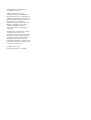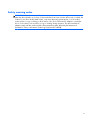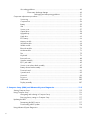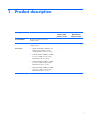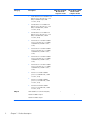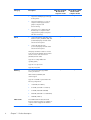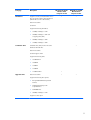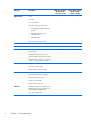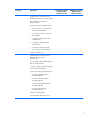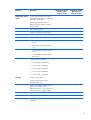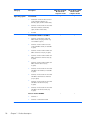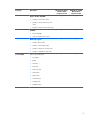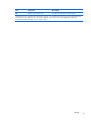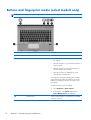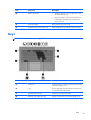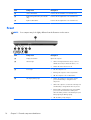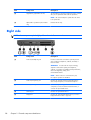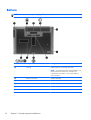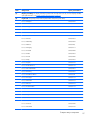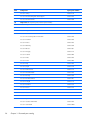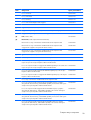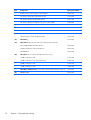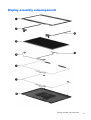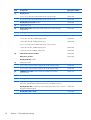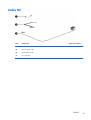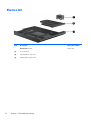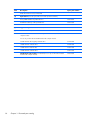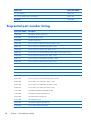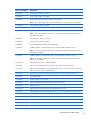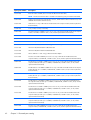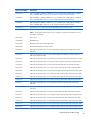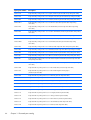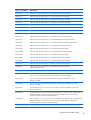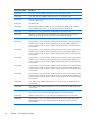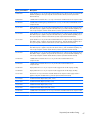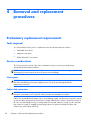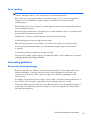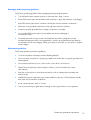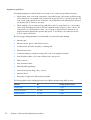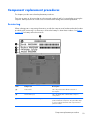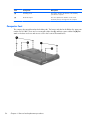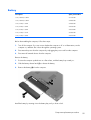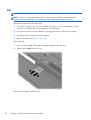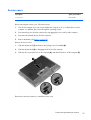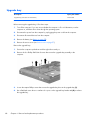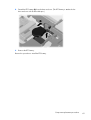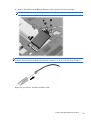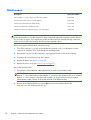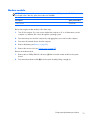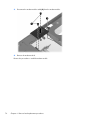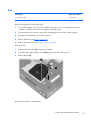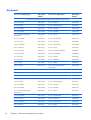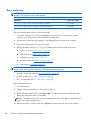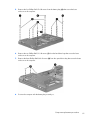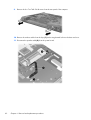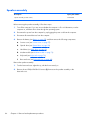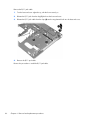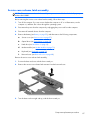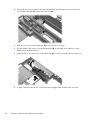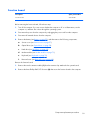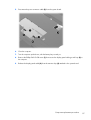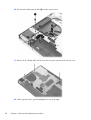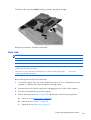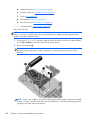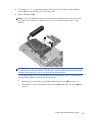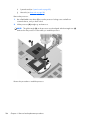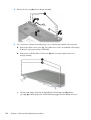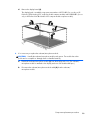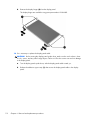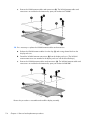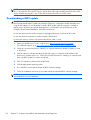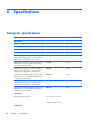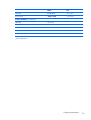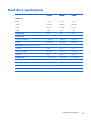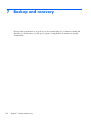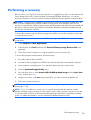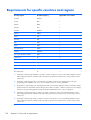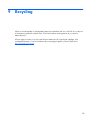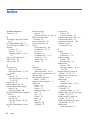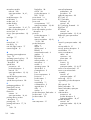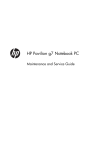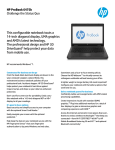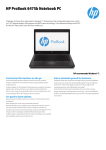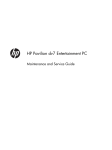Download HP ProBook 6470b
Transcript
HP ProBook 6475b Notebook PC and HP ProBook 6470b Notebook PC computer model Maintenance and Service Guide © Copyright 2012 Hewlett-Packard Development Company, L.P. AMD, the AMD Arrow logo, and combinations thereof, are trademarks of Advanced Micro Devices, Inc. Bluetooth is a trademark owned by its proprietor and used by Hewlett-Packard Company under license. Intel and Core are U.S. registered trademarks of Intel Corporation. Microsoft, Windows, and Windows Vista are U.S. registered trademarks of Microsoft Corporation. SD Logo is a trademark of its proprietor. The information contained herein is subject to change without notice. The only warranties for HP products and services are set forth in the express warranty statements accompanying such products and services. Nothing herein should be construed as constituting an additional warranty. HP shall not be liable for technical or editorial errors or omissions contained herein. First Edition: May 2012 Document Part Number: 677122-001 Safety warning notice WARNING! To reduce the possibility of heat-related injuries or of overheating the device, do not place the device directly on your lap or obstruct the device air vents. Use the device only on a hard, flat surface. Do not allow another hard surface, such as an adjoining optional printer, or a soft surface, such as pillows or rugs or clothing, to block airflow. Also, do not allow the AC adapter to contact the skin or a soft surface, such as pillows or rugs or clothing, during operation. The device and the AC adapter comply with the user-accessible surface temperature limits defined by the International Standard for Safety of Information Technology Equipment (IEC 60950). iii iv Safety warning notice Table of contents 1 Product description ........................................................................................................... 1 2 External component identification ................................................................................... 12 Display ................................................................................................................................. 12 Buttons and fingerprint reader (select models only) ..................................................................... 14 Keys ..................................................................................................................................... 15 Lights .................................................................................................................................... 16 TouchPad .............................................................................................................................. 17 Front ..................................................................................................................................... 18 Left side ................................................................................................................................ 19 Right side .............................................................................................................................. 20 Rear ..................................................................................................................................... 21 Bottom .................................................................................................................................. 22 3 Illustrated parts catalog .................................................................................................. 24 Service tag ............................................................................................................................ 25 Computer major components ................................................................................................... 26 Display assembly subcomponents ............................................................................................. 33 Cable Kit .............................................................................................................................. 35 Plastics Kit ............................................................................................................................. 36 Mass storage devices ............................................................................................................. 37 Miscellaneous parts ................................................................................................................ 39 Sequential part number listing .................................................................................................. 40 4 Removal and replacement procedures ............................................................................ 48 Preliminary replacement requirements ....................................................................................... 48 Tools required ......................................................................................................... 48 Service considerations ............................................................................................. 48 Plastic parts ............................................................................................. 48 Cables and connectors ............................................................................. 48 Drive handling ......................................................................................... 49 v Grounding guidelines .............................................................................................. 49 Electrostatic discharge damage .................................................................. 49 Packaging and transporting guidelines ........................................ 51 Component replacement procedures ........................................................................................ 53 Service tag ............................................................................................................. 53 Computer feet ......................................................................................................... 54 Battery ................................................................................................................... 55 SIM ....................................................................................................................... 56 Service cover .......................................................................................................... 57 Optical drive .......................................................................................................... 58 Upgrade bay .......................................................................................................... 60 Hard drive ............................................................................................................. 62 RTC battery ............................................................................................................ 64 Memory module ...................................................................................................... 66 WWAN module ..................................................................................................... 68 WLAN module ........................................................................................................ 70 Bluetooth module .................................................................................................... 72 Modem module ....................................................................................................... 73 Fan ....................................................................................................................... 75 Keyboard ............................................................................................................... 76 Base enclosure ........................................................................................................ 80 Speaker assembly ................................................................................................... 84 RJ-11 jack cable ...................................................................................................... 85 Service cover release latch assembly ......................................................................... 87 Battery release latch assembly .................................................................................. 90 Function board ....................................................................................................... 93 System board ......................................................................................................... 95 Heat sink ................................................................................................................ 99 Processor ............................................................................................................. 102 USB board ........................................................................................................... 105 Display assembly .................................................................................................. 107 5 Computer Setup (BIOS) and Advanced System Diagnostics ............................................ 115 Starting Computer Setup ....................................................................................................... 115 Using Computer Setup .......................................................................................................... 116 Navigating and selecting in Computer Setup ............................................................ 116 Restoring factory settings in Computer Setup ............................................................. 117 Updating the BIOS ............................................................................................................... 117 Determining the BIOS version ................................................................................. 117 Downloading a BIOS update .................................................................................. 118 Using Advanced System Diagnostics ...................................................................................... 119 vi 6 Specifications ............................................................................................................... 120 Computer specifications ........................................................................................................ 120 14.0-inch SGA display specifications ..................................................................................... 122 Hard drive specifications ...................................................................................................... 123 7 Backup and recovery .................................................................................................... 124 Performing a recovery .......................................................................................................... 125 Backing up your information .................................................................................................. 126 8 Power cord set requirements ........................................................................................ 127 Requirements for all countries ................................................................................................ 127 Requirements for specific countries and regions ....................................................................... 128 9 Recycling ...................................................................................................................... 129 Index ............................................................................................................................... 130 vii viii 1 Product description Category Description Product Name HP ProBook 6475b Notebook PC computer model HP ProBook 6475b Notebook PC computer model √ √ HP ProBook 6470b Notebook PC computer model Processors ● AMD® A10-4600M 3.20-GHz/2.30GHz processor (4.0-MB L2 cache, 1600-MHz DDR3, quad core, 35 W) ● AMD A8-4500M 2.80-GHz/1.90-GHz processor (4.0-MB L2 cache, 1600MHz DDR3, quad core, 35 W) ● AMD A6-4400M 3.20-GHz/2.70-GHz processor (1.0-MB L2 cache, 1600MHz DDR3, dual core, 35 W) ● AMD A4-4300M 3.00-GHz/2.50-GHz processor (1.0-MB L2 cache, 1600MHz DDR3, dual core, 35 W) HP ProBook 6470b Notebook PC computer model √ 1 Category Chipset Description ● Intel® Quad Core® i7-3820QM 2.70GHz processor (SC turbo up to 3.70GHz; 1600-MHz FSB, 8.0-MB L3 cache, 45 W) ● Intel Quad Core i7-3720QM 2.60GHz processor (SC turbo up to 3.60GHz; 1600- MHz FSB, 6.0-MB L3 cache, 45 W) ● Intel Quad Core i7-3610QM 2.30GHz processor (SC turbo up to 3.30GHz; 1600- MHz FSB, 6.0-MB L3 cache, 45 W) ● Intel Dual Core i7-3520M 2.90-GHz processor (SC turbo up to 3.60-GHz; 1600-MHz FSB, 4.0-MB L3 cache, 35 W) ● Intel Dual Core i5-3360M 2.80-GHz processor (SC turbo up to 3.50-GHz; 1600-MHz FSB, 3.0-MB L3 cache, 35 W) ● Intel Dual Core i5-3320M 2.60-GHz processor (SC turbo up to 3.30-GHz; 1600-MHz FSB, 3.0-MB L3 cache, 35 W) ● Intel Dual Core i5-3210M 2.50-GHz processor (SC turbo up to 3.10-GHz; 1600-MHz FSB, 3.0-MB L3 cache, 35 W) ● Intel Core i3-3110M 2.40-GHz processor (1600-MHz FSB, 3.0-MB L3 cache, 35 W) ● Intel Core i3-2370M 2.40-GHz processor (1333-MHz FSB, 3.0-MB L3 cache, 35 W) ● Intel Celeron® B840 1.90-GHz processor (1333-MHz FSB, 2.0-MB L3 cache, 35 W) AMD A70M fusion controller hub (FCH) Mobile Intel QM77 chipset Mobile Intel HM76 chipset 2 Chapter 1 Product description HP ProBook 6475b Notebook PC computer model HP ProBook 6470b Notebook PC computer model √ √ √ Category Description Graphics AMD integrated universal memory architecture (UMA) graphics HP ProBook 6475b Notebook PC computer model HP ProBook 6470b Notebook PC computer model √ Support for DisplayPort 1.2 Support for dual-display ports through the dock ● Radeon® HD 7660G graphics on computer models equipped with an AMD A10-4600M 3.20-GHz/2.30GHz processor ● Radeon HD 7640G graphics on computer models equipped with an AMD A8-4500M 2.80-GHz/1.90GHz processor ● Radeon HD 7520G graphics on computer models equipped with an AMD A6-4400M 3.20-GHz/2.70GHz processor ● Radeon HD 7420G graphics on computer models equipped with an AMD A4-4300M 3.00-GHz/2.50GHz processor Switchable discrete graphics: AMD Radeon™ HD 7570M (64-bit), with 1024MB GDDR5 (64-MB × 32,1.5V, 5-GBPS, qty 4) √ √ Internal graphics: UMA with shared video memory ● Intel HD Graphics 4000 on computer models equipped with an Intel Core i7, i5, Intel Core i3-3110M processor ● Intel HD Graphics 3000 on computer models equipped with an Intel Core i3-2370M processor ● Intel HD Graphics on computer models equipped with an Intel Celeron B840 processor 3 Category Panel Description ● Support for dual-display ports through docking station ● Support for DisplayPort 1.2 (only on computer models equipped with a graphics subsystem with discrete memory) ● Support for up to 4 displays through the APR (only on computer models equipped with a graphics subsystem with discrete memory) ● 14.0-in light-emitting diode (LED), highdefinition+ (HD+), AntiGlare (AG), SVA (1600×900) display with and without webcam and microphone ● 14.0-in LED, HD, AG, SVA (1366×768) display with and without webcam and microphone HP ProBook 6475b Notebook PC computer model HP ProBook 6470b Notebook PC computer model √ √ √ √ √ All display assemblies include two wireless local area network (WLAN) antenna cables and two wireless wide area network (WWAN) antenna cables Supports low voltage differential signalling (LVDS) Supports 16:9 aspect ratio Supports privacy filter Memory Two customer-accessible/upgradable memory module slots DDR3-12800 (1600-MHz) dual channel support Supports 16384-MB of system RAM in the following configurations: Flash cache 4 ● 16384-MB (8192-MB×2) ● 8192-MB (8192-MB×1 or 4096×2) ● 6144-MB (4096-MB+2048-MB) ● 4096-MB (4096-MB×1 or 2048-MB×2) ● 2048-MB (2048×1) Intel 24-GB mSATA module (Intel Smart Response Technology (SRT), not available on computer models equipped with WWAN or SSD) Chapter 1 Product description √ Category Description Hard drive Supports 6.35-cm (2.5-in) hard drives in 9.5mm (.37-in) and 7.0-mm (.28-in) thicknesses (all hard drives use the same bracket) HP ProBook 6475b Notebook PC computer model HP ProBook 6470b Notebook PC computer model √ √ Customer-accessible Serial ATA Supports the following hard drives: Solid-state drive ● 750-GB, 7200-rpm, 9.5-mm ● 500-GB, 7200-rpm, 7.0-mm selfencrypting drive (SED) ● 500-GB, 7200-rpm, 7.0-mm ● 320-GB, 7200-rpm, 7.0-mm √ Solid-state drive (SSD) mounts in the same bracket as the hard drive Customer-accessible Serial ATA type II and III Supports the following SSDs: Upgrade drive ● 256-GB SED III ● 180-GB III ● 160-GB II ● 128-GB III ● 128-GB SATA III Customer-accessible √ √ √ Supports the following drive options: ● Blu-ray ROM DVD±RW SuperMulti DL Drive ● DVD±RW Double-Layer with SuperMulti Drive ● DVD-ROM Drive ● 500-GB, 7200-rpm, 9.5-mm Supports no drive option 5 Category Description HP ProBook 6475b Notebook PC computer model HP ProBook 6470b Notebook PC computer model Optical drive Fixed √ √ Two stereo speakers √ √ HD audio with SRS Premium Sound PRO √ √ Integrated 720p HD webcam (supports no camera option) √ √ Integrated dual-array microphone on computer models equipped with a webcam √ √ √ √ √ √ √ √ Serial ATA 12.7-mm tray load Supports the following optical drives: ● Blu-ray ROM DVD±RW SuperMulti DL Drive ● DVD±RW Double-Layer with SuperMulti Drive ● DVD-ROM Drive Supports zero power optical drive Audio and video Integrated mono microphone on computer models not equipped with a webcam Modem 56kbps v.92 MDC data/fax modem module Supports no modem option Modem module cable not included Ethernet Realtek RTL8151FH-CG 10/100/1000 Ethernet network interface card (NIC) NIC Power Down technology S3/S4/S5 wake on LAN Ethernet cable not included Wireless Integrated wireless personal area network (WPAN) option by way of Bluetooth 4.0 enhanced data rate (EDR) module Supports no WPAN option 6 Chapter 1 Product description Category Description Integrated wireless local area network (WLAN) options by way of wireless module HP ProBook 6475b Notebook PC computer model HP ProBook 6470b Notebook PC computer model √ √ √ √ Three WLAN antennas built into display assembly Support for the following WLAN formats: ● Atheros WB225 1×1 802.11b/g/n Bluetooth Combo Adapter ● Broadcom 43228 802.11abgn 2×2 Wi-Fi Adapter ● Intel Centrino Advanced-N 6205 WLAN module ● Intel Centrino Ultimate-N 6300 WLAN module ● Intel Centrino Wireless-N 2200 802.11b/g/n 2×2 WiFi Adaptor Supports no WLAN option Integrated wireless wide area network (WWAN) options by way of wireless module Two world-wide/5-band WWAN antennas built into display assembly Secured by subscriber identity module (SIM, user-accessible behind battery) Support for the following WWAN formats: ● HP lt2523 LTE/HSPA+ Mobile Broadband Module ● HP lt2522 LTE/EV-DO Mobile Broadband Module ● HP un2430 EV-DO/HSPA Mobile Broadband Module ● HP hs2350 HSPA+ Mobile Broadband Module Supports no WWAN option Supports WWAN after market option 7 Category Description External media cards Integrated 54-mm ExpressCard HP ProBook 6475b Notebook PC computer model HP ProBook 6470b Notebook PC computer model √ √ √ √ Secure Digital (SD) flash media slot with push-push technology, supporting the following digital card formats: Ports 8 ● MultiMediaCard (MMC) ● MMC+ ● Secure Digital (SD) Memory Card ● SDHC ● SDXC ● 1394a port ● Audio-in (mono microphone) ● Audio-out (stereo headphone) ● Battery connector ● DisplayPort 1.2 (on computer models equipped with a graphics subsystem with discrete memory) ● DisplayPort 1.1a (on computer models equipped with a graphics subsystem with UMA memory) ● Docking connector ● eSATA/USB 2.0 combo port ● HP Smart AC adapter ● RJ-45 (Ethernet) ● RJ-11 (modem) ● Secondary battery connector ● Serial port ● USB 3.0 ports (2) ● USB 2.0 port ● USB 2.0 charging port ● VGA (Dsub 15 pin) supporting: 1920×1200 external resolution @ 75 Hz, hot plug and unplug and autodetection for correct output to wideaspect vs. standard aspect video Chapter 1 Product description Category Description Keyboard/pointing devices Power requirements HP ProBook 6475b Notebook PC computer model HP ProBook 6470b Notebook PC computer model Full-size keyboard with numeric keypad (upper-left justified), dual-point, spill-resistant, chiclet-style, with durakeys √ √ Gesture support: MultiTouch gestures enabled, two-finger scrolling, and pinchzoom as default √ √ Taps enabled by default √ √ Support for TouchPad with image sensor √ √ Support for Windows 8 Indirect Touch √ √ Supports the following HP Smart AC adapters: ● 90-W HP Smart AC adapter (PFC, EM, 3-wire) √ √ ● 90-W HP Smart AC adapter (PFC, 3wire) √ √ ● 65-W HP Smart AC adapter (non-PFC, 3-wire) √ √ ● 65-W HP Smart AC adapter (RC/V, EM, 3-wire) √ √ √ √ Supports security cable lock √ √ Supports fingerprint reader and no fingerprint reader option √ √ Supports Trusted Platform Module (TPM) 1.2 (Infineon, soldered down) and TPM Enhanced Drive Lock (not supported in Asia and the People's Republic of China) √ √ Integrated Smart Card reader (active) √ √ Full volume encryption √ √ Preboot authentication (password, Smart Card) √ √ Supports the following batteries: Security ● 9-cell, 100-Wh, 3.0-Ah battery ● 9-cell, 73-Wh, 2.2-Ah battery ● 6-cell, 62-Wh, 2.8-Ah battery ● 6-cell, 55-Wh, 2.8-Ah battery ● 3-cell, 31-Wh, 2.8-Ah battery 9 Category Description Operating system Preinstalled: ● Windows® 7 Home Premium 64- and 32-bit with Microsoft Basics (in Canada, Japan, and the United States) ● Windows 7 Professional 64- and 32-bit with Microsoft Basics (in Canada, Japan, and the United States) ● FreeDOS Preinstalled with Microsoft Office: ● Windows 7 Home Basic 32-bit with Office Starter (emerging markets only, not available in Japan) ● Windows 7 Home Premium 64- and 32-bit with Office Starter (not available in Japan) ● Windows 7 Home Premium 64-bit with Office 2010 Personal (only in Japan) ● Windows 7 Home Premium 64-bit with Office 2010 Home and Personal (only in Japan) ● Windows 7 Home Premium 64-bit with Office 2010 Professional (only in Japan) ● Windows 7 Professional 64- and 32-bit with Office 2010 Starter (not available in Japan) ● Windows 7 Professional 64- and 32-bit with Office 2010 Business and Home (only in Japan) ● Windows 7 Professional 64- and 32-bit with Office 2010 Personal (only in Japan) ● Windows 7 Professional 64- and 32-bit with Office 2010 Professional (only in Japan) Restore media—DR-DVD: 10 ● Windows 7 ● Windows 7 with Windows DVD Chapter 1 Product description HP ProBook 6475b Notebook PC computer model HP ProBook 6470b Notebook PC computer model √ √ √ √ √ √ Category Description Restore media—OS-DVD: ● Windows 7 Home Basic 32-bit ● Windows 7 Home Premium 64- and 32-bit ● Windows 7 Professional 64- and 32-bit Certified: ● Microsoft WHQL ● SuSE Linux 64-bit Service Pack 2 Web-only support: Serviceability ● Windows XP Pro 32-bit ● Windows 7 Home Basic 64-bit ● Windows 7 Enterprise 64- and 32-bit ● Windows 7 Ultimate 64- and 32-bit End user replaceable parts: ● AC adapter ● Battery ● Hard drive ● Keyboard ● Memory module ● mSATA drive ● Optical drive ● Solid-state drive ● WLAN module ● WWAN module HP ProBook 6475b Notebook PC computer model HP ProBook 6470b Notebook PC computer model √ √ √ √ √ √ √ √ 11 2 External component identification Display Item Component Description (1) Internal display switch Turns off the display or initiates Suspend if the display is closed while the power is on. NOTE: The display switch is not visible from the outside of the computer. (2) WLAN antennas (2)* Send and receive wireless signals to communicate with WLANs. (3) Internal microphones (2, select models only) Record sound. NOTE: Only models equipped with a webcam have 2 internal microphones. Models without a webcam have only 1 internal microphone. (4) 12 Webcam light (select models only) Chapter 2 External component identification On: The webcam is in use. Item Component Description (5) Webcam (select models only) Records video and captures still photographs. *The antennas are not visible from the outside of the computer. For optimal transmission, keep the areas immediately around the antennas free from obstructions. To see wireless regulatory notices, see the section of the Regulatory, Safety, and Environmental Notices that applies to your country or region. Display 13 Buttons and fingerprint reader (select models only) NOTE: Your computer may look slightly different from the illustration in this section. Item Component Description (1) TouchPad on/off button Turns the TouchPad on and off. (2) Power button ● When the computer is off, press the button to turn on the computer. ● When the computer is on, press the button briefly to initiate Suspend. ● When the computer is in the Suspend state, press the button briefly to exit Suspend. ● When the computer is in Hibernation, press the button briefly to exit Hibernation. If the computer has stopped responding and operating system shutdown procedures are ineffective, press and hold the power button for at least 5 seconds to turn off the computer. To learn more about your power settings: (3) 14 Wireless button Chapter 2 External component identification 1. Select Computer > Control Center. 2. In the left pane, click System, and then click Power Management in the right pane. Turns the wireless feature on or off but does not establish a wireless connection. Item Component Description (4) Web browser button ● When the computer is on, press the button to open the default Web browser. ● When the computer is off, in the Suspend state, or in Hibernation, the button does not perform any action or function. (5) Volume mute button Mutes and restores speaker sound. (6) Fingerprint reader (select models only) Allows a fingerprint logon instead of a password logon. Keys NOTE: Your computer may look slightly different from the illustration in this section. Item Component Description (1) Function keys Execute frequently used system functions when pressed in combination with the fn key. (2) fn key Executes frequently used system functions when pressed in combination with a function key. (3) Operating system logo key Displays the operating system menu. (4) Operating system applications key Displays a shortcut menu for items beneath the cursor. Keys 15 Item Component Description (5) Embedded numeric keypad When the keypad is turned on, it can be used like an external numeric keypad. Each key on the keypad performs the function indicated by the icon in the upper-right corner of the key. (6) num lk key Turns the embedded numeric keypad on and off when pressed in combination with the fn key. Lights NOTE: Your computer may look slightly different from the illustration in this section. Item Component Description (1) TouchPad light ● Amber: The TouchPad is off. ● Off: The TouchPad is on. ● On: Caps lock is on. ● Off: Caps lock is off. ● On: The computer is on. ● Blinking: The computer is in the Suspend state. ● Off: The computer is off or in Hibernation. ● White: An integrated wireless device, such as a WLAN device and/or a Bluetooth device, is on. ● Amber: All wireless devices are off. (2) (3) (4) 16 Caps lock light Power light Wireless light Chapter 2 External component identification Item Component Description (5) Web browser light ● On: The computer is on. ● Off: The computer is off, in the Suspend state, or in Hibernation. ● Amber: Computer sound is off. ● Off: Computer sound is on. (6) (7) Mute light Num lock light On: Num lock is on. TouchPad NOTE: Your computer may look slightly different from the illustration in this section. Item Component Description (1) Pointing stick (select models only) Moves the pointer and selects or activates items on the screen. (2) Left pointing stick button (select models only) Functions like the left button on an external mouse. (3) TouchPad on/off button Turns the TouchPad on or off. (4) TouchPad zone Moves the pointer and selects or activates items on the screen. TouchPad 17 Item Component Description (5) Left TouchPad button Functions like the left button on an external mouse. (6) Right pointing stick button (select models only) Functions like the right button on an external mouse. (7) Right TouchPad button Functions like the right button on an external mouse. Front NOTE: Your computer may look slightly different from the illustration in this section. Item Component Description (1) Display release latch Opens the computer. (2) Wireless light ● White: An integrated wireless device, such as a WLAN device and/or a Bluetooth device, is on. ● Amber: All wireless devices are off. ● On: The computer is on. ● Blinking: The computer is in the Suspend state. ● Off: The computer is off or in Hibernation. ● Amber: The computer is connected to external power and the battery is charged from 0 to 90 percent. ● White: The computer is connected to external power and the battery is charged from 90 to 99 percent. ● Blinking amber: A battery that is the only available power source has reached a low battery level. When the battery reaches a critical battery level, the battery light begins blinking rapidly. ● Off: The battery is fully charged. (3) (4) 18 Power light AC adapter/Battery light Chapter 2 External component identification Item Component Description (5) Hard drive light ● Blinking white: The hard drive or optical drive is being accessed. ● Amber: HP 3D DriveGuard has temporarily parked the hard drive. (6) Speakers (2) Produce sound. One of the speakers is on the bottom of the computer, and it cannot be seen from the front of the computer. Left side NOTE: Your computer may look slightly different from the illustration in this section. Item Component Description (1) Power connector Connects an AC adapter. (2) 1394 port Connects an optional IEEE 1394 or 1394a device, such as a camcorder. (3) USB 3.0 ports (2) Connect optional USB 3.0 devices and provide enhanced USB power performance. (4) HP ExpressCard slot or Smart Card reader (depending on configuration) Supports optional ExpressCards or Smart Cards. (5) Media Card Reader Supports the following digital card formats: ● MultiMediaCard (MMC) ● MMC+ ● Secure Digital (SD) Memory Card ● SDHC ● SDXC Left side 19 Item Component Description (6) Upgrade bay (optical drive shown) The upgrade bay can hold a weight-saver option, a hard drive, or an optical drive that reads an optical disc. NOTE: On select models, the optical drive also writes to an optical disc. (7) Optical drive eject button (select models only) Releases the disc tray. Right side NOTE: Your computer may look slightly different from the illustration in this section. Item Component Description (1) Audio-out (headphone) jack Produces sound when connected to optional powered stereo speakers, headphones, earbuds, a headset, or television audio. WARNING! To reduce the risk of personal injury, adjust the volume before putting on headphones, earbuds, or a headset. For additional safety information, refer to the Regulatory, Safety, and Environmental Notices. NOTE: When a device is connected to the jack, the computer speakers are disabled. 20 (2) Audio-in (microphone) jack Connects an optional computer headset microphone, stereo array microphone, or monaural microphone. (3) eSATA/USB 2.0 port Connects an optional high-performance eSATA component, such as an eSATA external hard drive, or connects an optional USB device. (4) USB 2.0 port Connects an optional USB device. (5) DisplayPort Connects an optional digital display device, such as a high-performance monitor or projector. Chapter 2 External component identification Item Component Description (6) Vents (2) Enables airflow to cool internal components. NOTE: The computer fan starts up automatically to cool internal components and prevent overheating. It is normal for the internal fan to cycle on and off during routine operation. (7) Security cable slot Attaches an optional security cable to the computer. NOTE: The security cable is designed to act as a deterrent, but it may not prevent the computer from being mishandled or stolen. Rear NOTE: Your computer may look slightly different from the illustration in this section. Item Component Description (1) RJ-11 (modem) jack Connects a modem cable. (2) External monitor port Connects an external VGA monitor or projector. (3) RJ-45 (network) jack Connects a network cable. Rear 21 Bottom NOTE: Your computer may look slightly different from the illustration in this section. Item Component Description (1) Vents (4) Enables airflow to cool internal components. NOTE: The computer fan starts up automatically to cool internal components and prevent overheating. It is normal for the internal fan to cycle on and off during routine operation. 22 (2) Battery release latch Releases the battery. (3) Docking connector Connects an optional docking device. (4) Service cover release latch Releases the service cover from the computer. (5) Battery bay Holds the battery. (6) Accessory battery connector Connects an optional accessory battery. Chapter 2 External component identification Item Component Description (7) Bluetooth compartment Contains a Bluetooth device. (8) Service cover Provides access to the hard drive, and also contains the WLAN module slot and the memory module slots. CAUTION: To prevent an unresponsive system, replace the wireless module only with a wireless module authorized for use in the computer by the governmental agency that regulates wireless devices in your country or region. If you replace the module and then receive a warning message, remove the module to restore computer functionality, and then contact support. Bottom 23 3 24 Illustrated parts catalog Chapter 3 Illustrated parts catalog Service tag When ordering parts or requesting information, provide the computer serial number and model number provided on the service tag. It is necessary to remove the battery to obtain these numbers. See Battery on page 34 for battery removal instructions. Item Description Function (1) Product name This is the product name affixed to the front of the computer. (2) Serial number (s/n) This is an alphanumeric identifier that is unique to each product. (3) Part number/Product number (p/n) This number provides specific information about the product's hardware components. The part number helps a service technician to determine what components and parts are needed. (4) Warranty period This number describes the duration of the warranty period for the computer. (5) Model description This is the alphanumeric identifier used to locate documents, drivers, and support for the computer. Service tag 25 Computer major components 26 Chapter 3 Illustrated parts catalog Item Component Spare part number (1) Display assembly: The display assembly is spared at the subcomponent level only. For more display assembly spare part information, see Display assembly subcomponents on page 33. (2) Keyboard with pointing stick (includes keyboard cable and pointing stick cable): For use in Belgium 684332-A41 For use in Brazil 684332-201 For use in Bulgaria 684332-261 For use in Canada 684332-DB1 For use in the Czech Republic and Slovakia 684332-A81 For use in Denmark 684332-081 For use in France 684332-051 For use in Germany 684332-041 For use in Greece 684332-DJ1 For use in Hungary 684332-211 For use in Iceland 684332-DD1 For use in India 684332-D61 For use in Israel 684332-BB1 For use in Italy 684332-061 For use in Japan 684332-291 For use in Latin America 684332-161 For use in the Netherlands 684332-B31 For use in Norway 684332-091 For use in Northwest Africa 684332-FP1 For use in Portugal 684332-131 For use in Romania 684332-271 For use in Russia 684332-251 For use in Saudi Arabia 684332-171 For use in Slovenia 684332-BA1 For use in South Korea 684332-AD1 For use in Spain 684332-071 For use in Sweden and Finland 684332-B71 For use in Switzerland 684332-BG1 For use in Taiwan 684332-AB1 For use in Thailand 684332-281 Computer major components 27 Item (2) 28 Component Spare part number For use in Turkey 684332-141 For use in the United Kingdom and Singapore 684332-031 For use in the United States 684332-001 Keyboard without pointing stick (includes keyboard cable): For use in Belgium 684333-A41 For use in Brazil 684333-201 For use in Bulgaria 684333-261 For use in Canada 684333-DB1 For use in the Czech Republic and Slovakia 684333-A81 For use in Denmark 684333-081 For use in France 684333-051 For use in Germany 684333-041 For use in Greece 684333-DJ1 For use in Hungary 684333-211 For use in Iceland 684333-DD1 For use in India 684333-D61 For use in Israel 684333-BB1 For use in Italy 684333-061 For use in Japan 684333-291 For use in Latin America 684333-161 For use in the Netherlands 684333-B31 For use in Norway 684333-091 For use in Northwest Africa 684333-FP1 For use in Portugal 684333-131 For use in Romania 684333-271 For use in Russia 684333-251 For use in Saudi Arabia 684333-171 For use in Slovenia 684333-BA1 For use in South Korea 684333-AD1 For use in Spain 684333-071 For use in Sweden and Finland 684333-B71 For use in Switzerland 684333-BG1 Chapter 3 Illustrated parts catalog Item (3) Component Spare part number For use in Taiwan 684333-AB1 For use in Thailand 684333-281 For use in Turkey 684333-141 For use in the United Kingdom and Singapore 684333-031 For use in the United States 684333-001 Top cover (includes TouchPad): Equipped with 2 pointing stick buttons, 2 TouchPad buttons, and a fingerprint reader 684336-001 Equipped with 2 pointing stick buttons and a fingerprint reader 684338-001 (4) Fan (includes cable) 641839-001 (5) Heat sink (includes replacement thermal material): (6) Heat sink for use only on HP ProBook 6475b Notebook PC computer models 658543-001 Heat sink for use only on HP ProBook 6470b Notebook PC computer models equipped with a graphics subsystem with discrete memory 686021-001 Heat sink for use only on HP ProBook 6470b Notebook PC computer models equipped with a graphics subsystem with UMA memory 693371-001 System board (includes replacement thermal material): For use only on HP ProBook 6475b Notebook PC computer models: For use on computer models equipped with WWAN capability in all countries and regions except in the People's Republic of China and the Ukraine 684341-001 For use on computer models not equipped with WWAN capability in all countries and regions except in the People's Republic of China and the Ukraine 684342-001 For use on computer models equipped with WWAN capability only in the People's Republic of China and the Ukraine 690036-001 For use on computer models not equipped with WWAN capability only in the People's Republic of China and the Ukraine 690037-001 For use only on HP ProBook 6470b Notebook PC computer models: For use on computer models equipped with the Intel QM77 chipset, a graphics subsystem with discrete memory, and WWAN capability in all countries and regions except in the People's Republic of China and the Ukraine 686039-001 For use on computer models equipped with the Intel QM77 chipset, a graphics subsystem with UMA memory, and WWAN capability in all countries and regions except in the People's Republic of China and the Ukraine 686037-001 For use on computer models equipped with the Intel HM76 chipset, a graphics subsystem with discrete memory, and WWAN capability in all countries and regions except in the People's Republic of China and the Ukraine 686038-001 For use on computer models equipped with the Intel HM76 chipset, a graphics subsystem with UMA memory, and WWAN capability in all countries and regions except in the People's Republic of China and the Ukraine 686036-001 Computer major components 29 Item Component Spare part number For use on computer models equipped with the Intel HM76 chipset, a graphics subsystem with UMA memory, but without WWAN capability in all countries and regions except in the People's Republic of China and the Ukraine 686035-001 For use on computer models equipped with the Intel QM77 chipset, a graphics subsystem with discrete memory, and WWAN capability only in the People's Republic of China and the Ukraine 691715-001 For use on computer models equipped with the Intel QM77 chipset, a graphics subsystem with UMA memory, and WWAN capability only in the People's Republic of China and the Ukraine 691713-001 For use on computer models equipped with the Intel HM76 chipset, a graphics subsystem with discrete memory, and WWAN capability only in the People's Republic of China and the Ukraine 691714-001 For use on computer models equipped with the Intel HM76 chipset, a graphics subsystem with UMA memory, and WWAN capability only in the People's Republic of China and the Ukraine 691712-001 For use on computer models equipped with the Intel HM76 chipset, a graphics subsystem with UMA memory, but without WWAN capability only in the People's Republic of China and the Ukraine 691711-001 (7) Speaker assembly (includes cable) 641840-001 (8) Processor (includes replacement thermal material): For use only on HP ProBook 6475b Notebook PC computer models: AMD A10-4600M 3.20-GHz/2.30-GHz processor with Radeon HD 7660G graphics (4.0-MB L2 cache, 1600-MHz DDR3, quad core, 35 W) 683046-001 AMD A8-4500M 2.80-GHz/1.90-GHz processor with Radeon HD 7640G graphics (4.0-MB L2 cache, 1600-MHz DDR3, quad core, 35 W) 683048-001 AMD A6-4400M 3.20-GHz/2.70-GHz processor with Radeon HD 7520G graphics (1.0-MB L2 cache, 1600-MHz DDR3, dual core, 35 W) 683047-001 AMD A4-4300M 3.00-GHz/2.50-GHz processor with Radeon HD 7420G graphics (1.0-MB L2 cache, 1600-MHz DDR3, dual core, 35 W) 685990-001 For use only on HP ProBook 6470b Notebook PC computer models: 30 Intel Quad Core i7-3820QM 2.70-GHz processor (SC turbo up to 3.70-GHz; 1600MHz FSB, 8.0-MB L3 cache, 45 W) 681284-001 Intel Quad Core i7-3720QM 2.60-GHz processor (SC turbo up to 3.60-GHz; 1600MHz FSB, 6.0-MB L3 cache, 45 W) 681283-001 Intel Quad Core i7-3610QM 2.30-GHz processor (SC turbo up to 3.30-GHz; 1600MHz FSB, 6.0-MB L3 cache, 45 W) 680646-001 Intel Dual Core i7-3520M 2.90-GHz processor (SC turbo up to 3.60-GHz; 1600-MHz FSB, 4.0-MB L3 cache, 35 W) 681954-001 Intel Dual Core i5-3360M 2.80-GHz processor (SC turbo up to 3.50-GHz; 1600-MHz FSB, 3.0-MB L3 cache, 35 W) 681953-001 Intel Dual Core i5-3320M 2.60-GHz processor (SC turbo up to 3.30-GHz; 1600-MHz FSB, 3.0-MB L3 cache, 35 W) 681952-001 Chapter 3 Illustrated parts catalog Item (9) Component Spare part number Intel Dual Core i5-3210M 2.50-GHz processor (SC turbo up to 3.10-GHz; 1600-MHz FSB, 3.0-MB L3 cache, 35 W) 680645-001 Intel Core i3-3110M 2.40-GHz processor (1600-MHz FSB, 3.0-MB L3 cache, 35 W) 682417-001 Intel Core i3-2370M 2.40-GHz processor (1333-MHz FSB, 3.0-MB L3 cache, 35 W) 677152-001 Intel Celeron B840 1.90-GHz processor (1333-MHz FSB, 2.0-MB L3 cache, 35 W) 664663-001 Modem module 628824-001 NOTE: The modem module cable is included in the Cable Kit, spare part number 641830-001. (10) Function board 658142-001 (11) USB board 658141-001 (12) Base enclosure (includes rubber feet, service cover release latch assembly, and battery release latch assembly) (13) (14) For use only on computer models equipped with WWAN capability 684334-001 For use only on computer models not equipped with WWAN capability 687224-001 Rubber Kit (not illustrated, includes display bezel left and right rubber screw covers, base enclosure front and rear rubber screw covers, top cover rubber bumper) 641831-001 Latch Kit (not illustrated, includes service cover release latch assembly components and battery release latch assembly components) 684339-001 Battery (Li ion): 9-cell, 100-Wh, 3.00-Ah 631243-001 9-cell, 100-Wh, 3.00-Ah 634087-001 9-cell, 73-Wh, 2.20-Ah 634089-001 6-cell, 62-Wh, 2.80-Ah 628668-001 6-cell, 55-Wh, 2.80-Ah 628670-001 6-cell, 51-Wh, 2.55-Ah 659083-001 3-cell, 31-Wh, 2.80-Ah 628664-001 Bluetooth module 4.0 EDR 655792-001 NOTE: The Bluetooth module cable is included in the Cable Kit, spare part number 641830-001. (15) (16) Memory modules (PC3-12800, 1666-MHz, DDR3): 8-GB 670034-001 4-GB 641369-001 2-GB 652972-001 WLAN module: Atheros WB225 1×1 802.11b/g/n Bluetooth Combo Adapter 675794-001 Computer major components 31 Item (17) Spare part number Broadcom 43228 802.11abgn 2×2 Wi-Fi Adapter 669832-001 Intel Centrino Advanced-N 6205 WLAN module 631954-001 Intel Centrino Ultimate-N 6300 WLAN module 572511-001 Intel Centrino Wireless-N 2200 802.11b/g/n 2×2 WiFi Adaptor 670288-001 WWAN module: HP lt2523 LTE/HSPA+ Mobile Broadband Module 675793-001 HP lt2522 LTE/EV-DO Mobile Broadband Module 675791-001 HP un2430 EV-DO/HSPA Mobile Broadband Module 634400-001 HP hs2350 HSPA+ Mobile Broadband Module 668969-001 (18) RTC battery 651948-001 (19) Optical drive (includes optical drive bezel and optical drive bracket): (20) (21) 32 Component Blu-ray ROM DVD±RW SuperMulti DL Drive 684330-001 DVD±RW Double-Layer with SuperMulti Drive 684329-001 DVD-ROM Drive 684328-001 Hard drive (does not include hard drive bracket or screws): 750-GB, 7200-rpm, 9.5-mm 633252-001 500-GB, 7200-rpm, 9.5-mm self-encrypting drive 683801-001 500-GB, 7200-rpm, 9.5-mm 634925-001 320-GB, 7200-rpm, 9.5-mm 634862-001 Hard Drive Hardware Kit (not illustrated, includes hard drive bracket and screws) 642774-001 Service cover 684326-001 Chapter 3 Illustrated parts catalog Display assembly subcomponents Display assembly subcomponents 33 Item Component (1) Display bezel: Spare part number For use only on HP ProBook 6475b Notebook PC computer models 683781-001 For use only on HP ProBook 6470b Notebook PC computer models 685999-001 Display Hinge Cover Kit, includes: 642783-001 (2) Display hinge covers (3) Display Hinge Kit (includes left and right display hinges and left and right hinge brackets) (4) Display panel: 641836-001 For use on all computer models: 14.0-in, LED, SVA, HD+, AntiGlare display panel 684348-001 14.0-in, LED, SVA, HD, AntiGlare display panel 684347-001 For use only on HP ProBook 6470b Notebook PC computer models: (5) 14.0-in, LED, FLT, HD+, AntiGlare display panel 686047-001 14.0-in, LED, FLT, HD, AntiGlare display panel 686046-001 Webcam/microphone module 684346-001 Microphone module 642797-001 Display Cable Kit, includes: (6) 34 Display panel cable: For use only on computer models equipped with an HD+ display assembly 693064-001 For use only on computer models equipped with an HD display assembly 693063-001 (7) WWAN Antenna Kit (includes left and right WWAN antenna cables and transceivers) 642801-001 (8) WLAN Antenna Kit (includes left and right WLAN antenna cables and transceivers) 642799-001 (9) Display enclosure 642778-001 Display Panel Support Kit (not illustrated, includes WLAN antenna cables and transceivers, WWAN antenna cables and transceivers, and display enclosure) 657836-001 Display Rubber Kit (not illustrated, includes display bezel rubber screw covers and display bezel rubber bumpers) 642785-001 Display Miscellaneous Kit 697439-001 Chapter 3 Illustrated parts catalog Cable Kit Item Component Spare part number Cable Kit, includes: 641830-001 (1) Bluetooth module cable (2) TouchPad board cable (3) RJ-11 jack cable Cable Kit 35 Plastics Kit Item 36 Description Spare part number Plastics Kit, includes: 684351-001 (1) RJ-11 jack plug (2) ExpressCard slot space saver (3) Optical drive bay space saver Chapter 3 Illustrated parts catalog Mass storage devices Item Description (1) Hard drive (does not include hard drive bracket or screws): (2) Spare part number 750-GB, 7200-rpm, 9.5-mm 633252-001 500-GB, 7200-rpm, 9.5-mm SED 683801-001 500-GB, 7200-rpm, 9.5-mm 634925-001 320-GB, 7200-rpm, 9.5-mm 634862-001 Hard Drive Hardware Kit, includes: 642774-001 Hard drive bracket Mass storage devices 37 Item Description Spare part number Hard drive bracket screws (not illustrated) (3) Optical drive (includes optical drive bezel and optical drive bracket): Blu-ray ROM DVD±RW SuperMulti DL Drive 684330-001 DVD±RW Double-Layer with SuperMulti Drive 684329-001 DVD-ROM Drive 684328-001 (4) Upgrade bay (includes bezel and bracket) 643926-001 (5) Solid-state drive (does not include solid-state drive bracket or screws): 128-GB SATA III solid-state drive for use only on HP ProBook 6475b Notebook PC computer models 692425-001 For use only on HP ProBook 6470b Notebook PC computer models: 38 256-GB SATA III self-encrypting solid-state drive 691466-001 180-GB SATA III solid-state drive 692097-001 160-GB SATA II solid-state drive 693863-001 128-GB SATA III solid-state drive 690229-001 24-GB flash cache module (not illustrated, for use only on HP ProBook 6470b Notebook PC computer models) 689954-001 Chapter 3 Illustrated parts catalog Miscellaneous parts Component Spare part number AC adapter: 90-W HP Smart AC adapter (PFC, EM, 3-wire) 693713-001 90-W HP Smart AC adapter (PFC, 3-wire) 693712-001 65-W HP Smart AC adapter (non-PFC, 3-wire) 693711-001 65-W HP Smart AC adapter (RC/V, EM, 3-wire) 693710-001 Carrying case: HP basic carrying case 455084-001 HP essential nylon case 612757-001 HP professional top-load slim case 592923-001 Lock: HP notebook computer combination lock 591699-001 HP notebook computer keyed cable lock 626729-001 Optical mouse: HP USB optical travel mouse 434594-001 HP USB/PS2 2-button optical mouse 390632-001 Power cord (3-pin, black, 1.83-m): For use in Argentina 490371-D01 For use in Australia 490371-011 For use in Brazil 490371-202 For use in Denmark 490371-081 For use in Europe 490371-021 For use in India 490371-D61 For use in Israel 490371-BB1 For use in Japan 490371-291 For use in North America 490371-001 For use in the People's Republic of China 490371-AA1 For use in South Africa 490371-AR1 For use in South Korea 490371-AD1 For use in Switzerland 490371-111 For use in Taiwan 490371-AB1 Miscellaneous parts 39 Component Spare part number For use in Thailand 490371-201 For use in the United Kingdom and Singapore 490371-031 Screw Kit 686032-001 Sequential part number listing 40 Spare part number Description 390632-001 HP USB/PS2 2-button optical mouse 434594-001 HP USB optical travel mouse 455084-001 HP basic carrying case 490371-001 Power cord for use in North America (3-pin, black, 1.83-m) 490371-011 Power cord for use in Australia (3-pin, black, 1.83-m) 490371-021 Power cord for use in Europe (3-pin, black, 1.83-m) 490371-031 Power cord for use in the United Kingdom and Singapore (3-pin, black, 1.83-m) 490371-081 Power cord for use in Denmark (3-pin, black, 1.83-m) 490371-111 Power cord for use in Switzerland (3-pin, black, 1.83-m) 490371-201 Power cord for use in Thailand (3-pin, black, 1.83-m) 490371-202 Power cord for use in Brazil (3-pin, black, 1.83-m) 490371-291 Power cord for use in Japan (3-pin, black, 1.83-m) 490371-AA1 Power cord for use in the People's Republic of China (3-pin, black, 1.83-m) 490371-AB1 Power cord for use in Taiwan (3-pin, black, 1.83-m) 490371-AD1 Power cord for use in South Korea (3-pin, black, 1.83-m) 490371-AR1 Power cord for use in South Africa (3-pin, black, 1.83-m) 490371-BB1 Power cord for use in Israel (3-pin, black, 1.83-m) 490371-D01 Power cord for use in Argentina (3-pin, black, 1.83-m) 490371-D61 Power cord for use in India (3-pin, black, 1.83-m) 572511-001 Intel Centrino Ultimate-N 6300 WLAN module 591699-001 HP notebook computer combination lock 592923-001 HP professional top load slim case 612757-001 HP essential nylon case 626729-001 HP notebook computer keyed cable lock 628664-001 3-cell, 31-Wh, 2.80-Ah, Li-ion battery Chapter 3 Illustrated parts catalog Spare part number Description 628668-001 6-cell, 62-Wh, 2.80-Ah, Li-ion battery 628670-001 6-cell, 55-Wh, 2.80-Ah, Li-ion battery 628824-001 Modem module (does not include the modem module cable) NOTE: The modem module cable is included in the Cable Kit, spare part number 641830-001. 631243-001 9-cell, 100-Wh, 3.0-Ah, Li-ion battery 631954-001 Intel Centrino Advanced-N 6205 WLAN module 633252-001 750-GB, 7200-rpm, 9.5-mm hard drive (does not include hard drive bracket or screws) NOTE: The hard drive bracket and screws are included in the Hard Drive Hardware Kit, spare part number 642774-001. 634087-001 9-cell, 100-Wh, 3.00-Ah, Li-ion battery 634089-001 6-cell, 73-Wh, 2.20-Ah, Li-ion battery 634400-001 HP un2430 EV-DO/HSPA Mobile Broadband Module 634862-001 320-GB, 7200-rpm, 9.5-mm hard drive (does not include hard drive bracket or screws) NOTE: The hard drive bracket and screws are included in the Hard Drive Hardware Kit, spare part number 642774-001. 634925-001 500-GB, 7200-rpm, 9.5-mm hard drive (does not include hard drive bracket or screws) NOTE: The hard drive bracket and screws are included in the Hard Drive Hardware Kit, spare part number 642774-001. 641369-001 4-GB memory module (PC3, 12800, 1600-MHz) 641830-001 Cable Kit (includes Bluetooth module cable, RJ-11 jack cable, and TouchPad cable) 641831-001 Rubber Kit (includes display bezel left and right rubber screw covers, base enclosure front and rear rubber screw covers, top cover rubber bumper) 641836-001 Display Hinge Kit (includes left and right display hinges and left and right hinge brackets) 641839-001 Fan (includes cable) 641840-001 Speaker assembly (includes cable) 642774-001 Hard Drive Hardware Kit (includes hard drive bracket and screws) 642778-001 Display enclosure 642783-001 Display Hinge Cover Kit (includes left and right display hinge covers) 642785-001 Display Rubber Kit (includes display bezel rubber screw covers and display bezel rubber bumpers) 642797-001 Microphone module 642799-001 WLAN Antenna Kit (includes left and right WLAN antenna cables and transceivers) 642801-001 WWAN Antenna Kit (includes left and right WWAN antenna cables and transceivers) 651948-001 RTC battery (includes cable and double-sided tape) 652972-001 2-GB memory module (PC3, 12800, 1600-MHz) Sequential part number listing 41 Spare part number Description 655792-001 Bluetooth module 4.0 EDR (does not include the Bluetooth module cable) NOTE: 42 The Bluetooth module cable is included in the Cable Kit, spare part number 641830-001. 657836-001 Display Panel Support Kit (includes display enclosure, WLAN antenna cables and transceivers, and WWAN antenna cables and transceivers) 658543-001 Heat sink for use only on HP ProBook 6475b Notebook PC computer models (includes replacement thermal material) 659083-001 6-cell, 51-Wh, 2.55-Ah, Li-ion battery 664663-001 Intel Celeron B840 1.90-GHz processor for use only on HP ProBook 6470b Notebook PC computer models (1333-MHz, 2.0-MB L3 cache, 35 W; includes replacement thermal material) 668969-001 HP hs2350 HSPA+ Mobile Broadband Module 669832-001 Broadcom 43228 802.11abgn 2×2 Wi-Fi Adapter 670034-001 8-GB memory module (PC3, 12800, 1600-MHz) 670288-001 Intel Centrino Wireless-N 2200 802.11b/g/n 2×2 WiFi Adaptor 675791-001 HP lt2522 LTE/EV-DO Mobile Broadband Module 675793-001 HP lt2523 LTE/HSPA+ Mobile Broadband Module 675794-001 Atheros WB225 1×1 802.11b/g/n Bluetooth Combo Adapter 677152-001 Intel Core i3-2370M 2.40-GHz processor for use only on HP ProBook 6470b Notebook PC computer models (1333-MHz FSB, 3.0-MB L3 cache, 35 W; includes replacement thermal material) 680645-001 Intel Dual Core i5-3210M 2.50-GHz processor for use only on HP ProBook 6470b Notebook PC computer models (SC turbo up to 3.10-GHz; 1600-MHz FSB, 3.0-MB L3 cache, 35 W; includes replacement thermal material) 680646-001 Intel Quad Core i7-3610QM 2.30-GHz for use only on HP ProBook 6470b Notebook PC computer models (SC turbo up to 3.30-GHz; 1600-MHz FSB, 6.0-MB L3 cache, 45 W; includes replacement thermal material) 681283-001 Intel Quad Core i7-3720QM 2.60-GHz for use only on HP ProBook 6470b Notebook PC computer models (SC turbo up to 3.60-GHz; 1600-MHz FSB, 6.0-MB L3 cache, 45 W; includes replacement thermal material) 681284-001 Intel Quad Core i7-3820QM 2.70-GHz processor for use only on HP ProBook 6470b Notebook PC computer models (SC turbo up to 3.70-GHz; 1600-MHz FSB, 8.0-MB L3 cache, 45 W; includes replacement thermal material) 681952-001 Intel Dual Core i5-3320M 2.60-GHz processor for use only on HP ProBook 6470b Notebook PC computer models (SC turbo up to 3.30-GHz; 1600-MHz FSB, 3.0-MB L3 cache, 35 W; includes replacement thermal material) 681953-001 Intel Dual Core i5-3360M 2.80-GHz processor for use only on HP ProBook 6470b Notebook PC computer models (SC turbo up to 3.50-GHz; 1600-MHz FSB, 3.0-MB L3 cache, 35 W; includes replacement thermal material) 681954-001 Intel Dual Core i7-3520M 2.90-GHz processor for use only on HP ProBook 6470b Notebook PC computer models (SC turbo up to 3.60-GHz; 1600-MHz FSB, 4.0-MB L3 cache, 35 W; includes replacement thermal material) 682417-001 Intel Core i3-3110M 2.40-GHz processor for use only on HP ProBook 6470b Notebook PC computer models (1600-MHz FSB, 3.0-MB L3 cache, 35 W; includes replacement thermal material) Chapter 3 Illustrated parts catalog Spare part number Description 683046-001 AMD A10-4600M 3.20-GHz/2.30-GHz processor with Radeon HD 7660G graphics (4.0-MB L2 cache, 1600-MHz DDR3, quad core, 35 W; includes replacement thermal material) 683047-001 AMD A6-4400M 3.20-GHz/2.70-GHz processor with Radeon HD 7520G graphics (1.0-MB L2 cache, 1600-MHz DDR3, dual core, 35 W; includes replacement thermal material) 683048-001 AMD A8-4500M 2.80-GHz/1.90-GHz processor with Radeon HD 7640G graphics (4.0-MB L2 cache, 1600-MHz DDR3, quad core, 35 W; includes replacement thermal material) 683781-001 Display bezel for use only on HP ProBook 6470b Notebook PC computer models 683801-001 500-GB, 7200-rpm, 9.5-mm SED hard drive (does not include hard drive bracket or screws) NOTE: The hard drive bracket and screws are included in the Hard Drive Hardware Kit, spare part number 642774-001. 684326-001 Service cover 684328-001 DVD-ROM Drive 684329-001 DVD±RW Double-Layer with SuperMulti Drive 684330-001 Blu-ray ROM DVD±RW SuperMulti DL Drive 684332-001 Keyboard with pointing stick for use in the United States (includes keyboard cable and pointing stick cable) 684332-031 Keyboard with pointing stick for use in the United Kingdom and Singapore (includes keyboard cable and pointing stick cable) 684332-041 Keyboard with pointing stick for use in Germany (includes keyboard cable and pointing stick cable) 684332-051 Keyboard with pointing stick for use in France (includes keyboard cable and pointing stick cable) 684332-061 Keyboard with pointing stick for use in Italy (includes keyboard cable and pointing stick cable) 684332-071 Keyboard with pointing stick for use in Spain (includes keyboard cable and pointing stick cable) 684332-081 Keyboard with pointing stick for use in Denmark (includes keyboard cable and pointing stick cable) 684332-091 Keyboard with pointing stick for use in Norway (includes keyboard cable and pointing stick cable) 684332-131 Keyboard with pointing stick for use in Portugal (includes keyboard cable and pointing stick cable) 684332-141 Keyboard with pointing stick for use in Turkey (includes keyboard cable and pointing stick cable) 684332-161 Keyboard with pointing stick for use in Latin America (includes keyboard cable and pointing stick cable) 684332-171 Keyboard with pointing stick for use in Saudi Arabia (includes keyboard cable and pointing stick cable) 684332-201 Keyboard with pointing stick for use in Brazil (includes keyboard cable and pointing stick cable) 684332-211 Keyboard with pointing stick for use in Hungary (includes keyboard cable and pointing stick cable) 684332-251 Keyboard with pointing stick for use in Russia (includes keyboard cable and pointing stick cable) 684332-261 Keyboard with pointing stick for use in Bulgaria (includes keyboard cable and pointing stick cable) 684332-271 Keyboard with pointing stick for use in Romania (includes keyboard cable and pointing stick cable) 684332-281 Keyboard with pointing stick for use in Thailand (includes keyboard cable and pointing stick cable) Sequential part number listing 43 44 Spare part number Description 684332-291 Keyboard with pointing stick for use in Japan (includes keyboard cable and pointing stick cable) 684332-A41 Keyboard with pointing stick for use in Belgium (includes keyboard cable and pointing stick cable) 684332-AB1 Keyboard with pointing stick for use in Taiwan (includes keyboard cable and pointing stick cable) 684332-AD1 Keyboard with pointing stick for use in South Korea (includes keyboard cable and pointing stick cable) 684332-B31 Keyboard with pointing stick for use in the Netherlands (includes keyboard cable and pointing stick cable) 684332-B71 Keyboard with pointing stick for use in Sweden and Finland (includes keyboard cable and pointing stick cable) 684332-BA1 Keyboard with pointing stick for use in Slovenia (includes keyboard cable and pointing stick cable) 684332-BB1 Keyboard with pointing stick for use in Israel (includes keyboard cable and pointing stick cable) 684332-BG1 Keyboard with pointing stick for use in Switzerland (includes keyboard cable and pointing stick cable) 684332-D61 Keyboard with pointing stick for use in India (includes keyboard cable and pointing stick cable) 684332-DB1 Keyboard with pointing stick for use in Canada (includes keyboard cable and pointing stick cable) 684332-DD1 Keyboard with pointing stick for use in Iceland (includes keyboard cable and pointing stick cable) 684332-DJ1 Keyboard with pointing stick for use in Greece (includes keyboard cable and pointing stick cable) 684332-FL1 Keyboard with pointing stick for use in the Czech Republic and Slovakia (includes keyboard cable and pointing stick cable) 684332-FP1 Keyboard with pointing stick for use in Northwest Africa (includes keyboard cable and pointing stick cable) 684333-001 Keyboard without pointing stick for use in the United States (includes keyboard cable) 684333-031 Keyboard without pointing stick for use in the United Kingdom and Singapore (includes keyboard cable) 684333-041 Keyboard without pointing stick for use in Germany (includes keyboard cable) 684333-051 Keyboard without pointing stick for use in France (includes keyboard cable) 684333-061 Keyboard without pointing stick for use in Italy (includes keyboard cable) 684333-071 Keyboard without pointing stick for use in Spain (includes keyboard cable) 684333-081 Keyboard without pointing stick for use in Denmark (includes keyboard cable) 684333-091 Keyboard without pointing stick for use in Norway (includes keyboard cable) 684333-131 Keyboard without pointing stick for use in Portugal (includes keyboard cable) 684333-141 Keyboard without pointing stick for use in Turkey (includes keyboard cable) 684333-161 Keyboard without pointing stick for use in Latin America (includes keyboard cable) 684333-171 Keyboard without pointing stick for use in Saudi Arabia (includes keyboard cable) 684333-201 Keyboard without pointing stick for use in Brazil (includes keyboard cable) Chapter 3 Illustrated parts catalog Spare part number Description 684333-211 Keyboard without pointing stick for use in Hungary (includes keyboard cable) 684333-251 Keyboard without pointing stick for use in Russia (includes keyboard cable) 684333-261 Keyboard without pointing stick for use in Bulgaria (includes keyboard cable) 684333-271 Keyboard without pointing stick for use in Romania (includes keyboard cable) 684333-281 Keyboard without pointing stick for use in Thailand (includes keyboard cable) 684333-291 Keyboard without pointing stick for use in Japan (includes keyboard cable) 684333-A41 Keyboard without pointing stick for use in Belgium (includes keyboard cable) 684333-AB1 Keyboard without pointing stick for use in Taiwan (includes keyboard cable) 684333-AD1 Keyboard without pointing stick for use in South Korea (includes keyboard cable) 684333-B31 Keyboard without pointing stick for use in the Netherlands (includes keyboard cable) 684333-B71 Keyboard without pointing stick for use in Sweden and Finland (includes keyboard cable) 684333-BA1 Keyboard without pointing stick for use in Slovenia (includes keyboard cable) 684333-BB1 Keyboard without pointing stick for use in Israel (includes keyboard cable) 684333-BG1 Keyboard without pointing stick for use in Switzerland (includes keyboard cable) 684333-D61 Keyboard without pointing stick for use in India (includes keyboard cable) 684333-DB1 Keyboard without pointing stick for use in Canada (includes keyboard cable) 684333-DD1 Keyboard without pointing stick for use in Iceland (includes keyboard cable) 684333-DJ1 Keyboard without pointing stick for use in Greece (includes keyboard cable) 684333-FL1 Keyboard without pointing stick for use in the Czech Republic and Slovakia (includes keyboard cable) 684333-FP1 Keyboard without pointing stick for use in Northwest Africa (includes keyboard cable) 684334-001 Base enclosure for use only on computer models equipped with WWAN capability (includes rubber feet, service cover release latch assembly, and battery release latch assembly) 684336-001 Top cover equipped with pointing stick buttons and a fingerprint reader for use only on (includes TouchPad) 684338-001 Top cover not equipped with pointing stick buttons and a fingerprint reader for use only on (includes TouchPad) 684339-001 Latch Kit (includes service cover release latch assembly components and battery release latch assembly components) 684341-001 System board for use only on HP ProBook 6475b Notebook PC computer models equipped with WWAN capability in all countries and regions except the People's Republic of China and the Ukraine (includes replacement thermal material) 684342-001 System board for use only on HP ProBook 6475b Notebook PC computer models not equipped with WWAN capability in all countries and regions except the People's Republic of China and the Ukraine (includes replacement thermal material) 684346-001 Webcam/microphone module Sequential part number listing 45 46 Spare part number Description 684347-001 14.0-in, LED, SVA, HD, AntiGlare display panel for use on all computer models 684348-001 14.0-in, LED, SVA, HD+, AntiGlare display panel for use on all computer models 684351-001 Plastics Kit (includes ExpressCard slot space saver, optical drive bay space saver, RJ-11 jack plug, and wireless antenna clips) 684353-001 Smart Card reader 685990-001 AMD A4-4300M 3.00-GHz/2.50-GHz processor with Radeon HD 7420G graphics (1.0-MB L2 cache, 1600-MHz DDR3, dual core, 35 W; includes replacement thermal material) 685999-001 Display bezel for use only on HP ProBook 6470b Notebook PC computer models 686021-001 Heat sink for use only on HP ProBook 6470b Notebook PC computer models equipped with a graphics subsystem with discrete memory (includes replacement thermal material) 686032-001 Screw Kit 686035-001 System board for use only on HP ProBook 6470b Notebook PC computer models equipped with the Intel HM76 chipset, a graphics subsystem with UMA memory, but not WWAN capability in all countries and regions except the People's Republic of China and the Ukraine (includes replacement thermal material) 686036-001 System board for use only on HP ProBook 6470b Notebook PC computer models equipped with the Intel HM76 chipset, a graphics subsystem with UMA memory, and with WWAN capability in all countries and regions except the People's Republic of China and the Ukraine (includes replacement thermal material) 686037-001 System board for use only on HP ProBook 6470b Notebook PC computer models equipped with the Intel QM77 chipset, a graphics subsystem with UMA memory, and with WWAN capability in all countries and regions except the People's Republic of China and the Ukraine (includes replacement thermal material) 686038-001 System board for use only on HP ProBook 6470b Notebook PC computer models equipped with the Intel HM76 chipset, a graphics subsystem with discrete memory, and with WWAN capability in all countries and regions except the People's Republic of China and the Ukraine (includes replacement thermal material) 686039-001 System board for use only on HP ProBook 6470b Notebook PC computer models equipped with the Intel QM77 chipset, a graphics subsystem with discrete memory, and with WWAN capability in all countries and regions except the People's Republic of China and the Ukraine (includes replacement thermal material) 686046-001 14.0-in, LED, FLT, HD, AntiGlare display panel for use only on HP ProBook 6470b Notebook PC computer models 686047-001 14.0-in, LED, FLT, HD+, AntiGlare display panel for use only on HP ProBook 6470b Notebook PC computer models 687224-001 Base enclosure for use only on computer models not equipped with WWAN capability (includes rubber feet, service cover release latch assembly, and battery release latch assembly) 689954-001 24-GB flash cache module for use only on HP ProBook 6470b Notebook PC computer models 690036-001 System board for use only on HP ProBook 6475b Notebook PC computer models equipped with WWAN capability in the People's Republic of China and the Ukraine (includes replacement thermal material) Chapter 3 Illustrated parts catalog Spare part number Description 690037-001 System board for use only on HP ProBook 6475b Notebook PC computer models not equipped with WWAN capability in the People's Republic of China and the Ukraine (includes replacement thermal material) 690229-001 128-GB SATA III solid-state drive or use only on HP ProBook 6470b Notebook PC computer models 691466-001 256-GB SATA III self-encrypting solid-state drive for use only on HP ProBook 6470b Notebook PC computer models 691711-001 System board for use only on HP ProBook 6470b Notebook PC computer models equipped with the Intel HM76 chipset, a graphics subsystem with UMA memory, but without WWAN capability only in the People's Republic of China and the Ukraine (includes replacement thermal material) 691712-001 System board for use only on HP ProBook 6470b Notebook PC computer models equipped with the Intel HM76 chipset, a graphics subsystem with UMA memory, and with WWAN capability only in the People's Republic of China and the Ukraine (includes replacement thermal material) 691713-001 System board for use only on HP ProBook 6470b Notebook PC computer models equipped with the Intel QM77 chipset, a graphics subsystem with UMA memory, and with WWAN capability only in the People's Republic of China and the Ukraine (includes replacement thermal material) 691714-001 System board for use only on HP ProBook 6470b Notebook PC computer models equipped with the Intel HM76 chipset, a graphics subsystem with discrete memory, and with WWAN capability only in the People's Republic of China and the Ukraine (includes replacement thermal material) 691715-001 System board for use only on HP ProBook 6470b Notebook PC computer models equipped with the Intel QM77 chipset, a graphics subsystem with discrete memory, and with WWAN capability only in the People's Republic of China and the Ukraine (includes replacement thermal material) 692097-001 180-GB SATA III solid-state drive for use only on HP ProBook 6470b Notebook PC computer models 692425-001 128-GB SATA III solid-state drive for use only on HP ProBook 6475b Notebook PC computer models 693063-001 Display Cable Kit for use only on computer models equipped with an HD+ display assembly 693064-001 Display Cable Kit for use only on computer models equipped with an HD display assembly 693371-001 Heat sink for use only on HP ProBook 6470b Notebook PC computer models equipped with a graphics subsystem with UMA memory (includes replacement thermal material) 693710-001 65-W HP Smart AC adapter (RC/V, EM, 3-wire) 693711-001 65-W HP Smart AC adapter (non-PFC, 3-wire) 693712-001 90-W HP Smart AC adapter (PFC, 3-wire) 693713-001 90-W HP Smart AC adapter (PFC, EM, 3-wire) 693863-001 160-GB SATA II solid-state drive for use only on HP ProBook 6470b Notebook PC computer models 697439-001 Display Miscellaneous Kit Sequential part number listing 47 4 Removal and replacement procedures Preliminary replacement requirements Tools required You will need the following tools to complete the removal and replacement procedures: ● Flat-bladed screw driver ● Magnetic screw driver ● Phillips P0 and P1 screw drivers Service considerations The following sections include some of the considerations that you must keep in mind during disassembly and assembly procedures. NOTE: As you remove each subassembly from the computer, place the subassembly (and all accompanying screws) away from the work area to prevent damage. Plastic parts CAUTION: Using excessive force during disassembly and reassembly can damage plastic parts. Use care when handling the plastic parts. Apply pressure only at the points designated in the maintenance instructions. Cables and connectors CAUTION: When servicing the computer, be sure that cables are placed in their proper locations during the reassembly process. Improper cable placement can damage the computer. Cables must be handled with extreme care to avoid damage. Apply only the tension required to unseat or seat the cables during removal and insertion. Handle cables by the connector whenever possible. In all cases, avoid bending, twisting, or tearing cables. Be sure that cables are routed in such a way that they cannot be caught or snagged by parts being removed or replaced. Handle flex cables with extreme care; these cables tear easily. 48 Chapter 4 Removal and replacement procedures Drive handling CAUTION: Drives are fragile components that must be handled with care. To prevent damage to the computer, damage to a drive, or loss of information, observe these precautions: Before removing or inserting a hard drive, shut down the computer. If you are unsure whether the computer is off or in Hibernation, turn the computer on, and then shut it down through the operating system. Before handling a drive, be sure that you are discharged of static electricity. While handling a drive, avoid touching the connector. Before removing a diskette drive or optical drive, be sure that a diskette or disc is not in the drive and be sure that the optical drive tray is closed. Handle drives on surfaces covered with at least one inch of shock-proof foam. Avoid dropping drives from any height onto any surface. After removing a hard drive, an optical drive, or a diskette drive, place it in a static-proof bag. Avoid exposing an internal hard drive to products that have magnetic fields, such as monitors or speakers. Avoid exposing a drive to temperature extremes or liquids. If a drive must be mailed, place the drive in a bubble pack mailer or other suitable form of protective packaging and label the package “FRAGILE.” Grounding guidelines Electrostatic discharge damage Electronic components are sensitive to electrostatic discharge (ESD). Circuitry design and structure determine the degree of sensitivity. Networks built into many integrated circuits provide some protection, but in many cases, ESD contains enough power to alter device parameters or melt silicon junctions. A discharge of static electricity from a finger or other conductor can destroy static-sensitive devices or microcircuitry. Even if the spark is neither felt nor heard, damage may have occurred. An electronic device exposed to ESD may not be affected at all and can work perfectly throughout a normal cycle. Or the device may function normally for a while, then degrade in the internal layers, reducing its life expectancy. Preliminary replacement requirements 49 CAUTION: To prevent damage to the computer when you are removing or installing internal components, observe these precautions: Keep components in their electrostatic-safe containers until you are ready to install them. Before touching an electronic component, discharge static electricity by using the guidelines described in this section. Avoid touching pins, leads, and circuitry. Handle electronic components as little as possible. If you remove a component, place it in an electrostatic-safe container. The following table shows how humidity affects the electrostatic voltage levels generated by different activities. CAUTION: A product can be degraded by as little as 700 V. Typical electrostatic voltage levels Relative humidity Event 50 10% 40% 55% Walking across carpet 35,000 V 15,000 V 7,500 V Walking across vinyl floor 12,000 V 5,000 V 3,000 V Motions of bench worker 6,000 V 800 V 400 V Removing DIPS from plastic tube 2,000 V 700 V 400 V Removing DIPS from vinyl tray 11,500 V 4,000 V 2,000 V Removing DIPS from Styrofoam 14,500 V 5,000 V 3,500 V Removing bubble pack from PCB 26,500 V 20,000 V 7,000 V Packing PCBs in foam-lined box 21,000 V 11,000 V 5,000 V Chapter 4 Removal and replacement procedures Packaging and transporting guidelines Follow these grounding guidelines when packaging and transporting equipment: ● To avoid hand contact, transport products in static-safe tubes, bags, or boxes. ● Protect ESD-sensitive parts and assemblies with conductive or approved containers or packaging. ● Keep ESD-sensitive parts in their containers until the parts arrive at static-free workstations. ● Place items on a grounded surface before removing items from their containers. ● Always be properly grounded when touching a component or assembly. ● Store reusable ESD-sensitive parts from assemblies in protective packaging or nonconductive foam. ● Use transporters and conveyors made of antistatic belts and roller bushings. Be sure that mechanized equipment used for moving materials is wired to ground and that proper materials are selected to avoid static charging. When grounding is not possible, use an ionizer to dissipate electric charges. Workstation guidelines Follow these grounding workstation guidelines: ● Cover the workstation with approved static-shielding material. ● Use a wrist strap connected to a properly grounded work surface and use properly grounded tools and equipment. ● Use conductive field service tools, such as cutters, screw drivers, and vacuums. ● When fixtures must directly contact dissipative surfaces, use fixtures made only of staticsafe materials. ● Keep the work area free of nonconductive materials, such as ordinary plastic assembly aids and Styrofoam. ● Handle ESD-sensitive components, parts, and assemblies by the case or PCM laminate. Handle these items only at static-free workstations. ● Avoid contact with pins, leads, or circuitry. ● Turn off power and input signals before inserting or removing connectors or test equipment. Preliminary replacement requirements 51 Equipment guidelines Grounding equipment must include either a wrist strap or a foot strap at a grounded workstation. ● When seated, wear a wrist strap connected to a grounded system. Wrist straps are flexible straps with a minimum of one megohm ±10% resistance in the ground cords. To provide proper ground, wear a strap snugly against the skin at all times. On grounded mats with banana-plug connectors, use alligator clips to connect a wrist strap. ● When standing, use foot straps and a grounded floor mat. Foot straps (heel, toe, or boot straps) can be used at standing workstations and are compatible with most types of shoes or boots. On conductive floors or dissipative floor mats, use foot straps on both feet with a minimum of one megohm resistance between the operator and ground. To be effective, the conductive must be worn in contact with the skin. The following grounding equipment is recommended to prevent electrostatic damage: ● Antistatic tape ● Antistatic smocks, aprons, and sleeve protectors ● Conductive bins and other assembly or soldering aids ● Nonconductive foam ● Conductive tabletop workstations with ground cords of one megohm resistance ● Static-dissipative tables or floor mats with hard ties to the ground ● Field service kits ● Static awareness labels ● Material-handling packages ● Nonconductive plastic bags, tubes, or boxes ● Metal tote boxes ● Electrostatic voltage levels and protective materials The following table lists the shielding protection provided by antistatic bags and floor mats. 52 Material Use Voltage protection level Antistatic plastics Bags 1,500 V Carbon-loaded plastic Floor mats 7,500 V Metallized laminate Floor mats 5,000 V Chapter 4 Removal and replacement procedures Component replacement procedures This chapter provides removal and replacement procedures. There are as many as 84 screws that must be removed, replaced, and/or loosened when servicing the computer. Make special note of each screw size and location during removal and replacement. Service tag When ordering parts or requesting information, provide the computer serial number and model number provided on the service tag. It is necessary to remove the battery to obtain these numbers. See Battery on page 55 for battery removal instructions. Item Component Description (1) Product name This is the product name affixed to the front of the computer. (2) Serial number (s/n) This is an alphanumeric identifier that is unique to each product. (3) Part number/Product number (p/n) This number provides specific information about the product’s hardware components. The part number helps a service technician determine what components and parts are needed. Component replacement procedures 53 Item Component Description (4) Warranty period This number describes the duration of the warranty period for the computer. (5) Model description This is the alphanumeric identifier used to locate documents, drivers, and support for the computer. Computer feet The computer feet are adhesive-backed rubber pads. The feet are included in the Rubber Kit, spare part number 641831-001. There are four rectangular rubber feet (1) and three square rubber feet (2) that attach to the base enclosure and service cover in the locations illustrated below. 54 Chapter 4 Removal and replacement procedures Battery Description Spare part number 9-cell, 100-Wh, 3.00-Ah 631243-001 9-cell, 100-Wh, 3.00-Ah 634087-001 9-cell, 73-Wh, 2.20-Ah 634089-001 6-cell, 62-Wh, 2.80-Ah 628668-001 6-cell, 55-Wh, 2.80-Ah 628670-001 6-cell, 51-Wh, 2.55-Ah 659083-001 3-cell, 31-Wh, 2.80-Ah 628664-001 Before disassembling the computer, follow these steps: 1. Turn off the computer. If you are unsure whether the computer is off or in Hibernation, turn the computer on, and then shut it down through the operating system. 2. Disconnect the power from the computer by unplugging the power cord from the computer. 3. Disconnect all external devices from the computer. Remove the battery: 1. Position the computer upside-down on a flat surface, with the battery bay toward you. 2. Slide the battery release latch (1) to release the battery. 3. Remove the battery (2) from the computer. Install the battery by inserting it into the battery bay until you hear a click. Component replacement procedures 55 SIM NOTE: This section applies only to computer models with WWAN capability. NOTE: If there is a SIM inserted in the SIM slot, it must be removed before disassembling the computer. Be sure that the SIM is reinserted in the SIM slot after reassembling the computer. Before removing the SIM, follow these steps: 1. Turn off the computer. If you are unsure whether the computer is off or in Hibernation, turn the computer on, and then shut it down through the operating system. 2. Disconnect the power from the computer by unplugging the power cord from the computer. 3. Disconnect all external devices from the computer. 4. Remove the battery (see Battery on page 55). Remove the SIM: 1. Press in on the SIM (1). (The module is partially ejected from the SIM slot.) 2. Remove the SIM (2) from the SIM slot. Reverse this procedure to install the SIM. 56 Chapter 4 Removal and replacement procedures Service cover Description Spare part number Service cover 684326-001 Before removing the service cover, follow these steps: 1. Turn off the computer. If you are unsure whether the computer is off or in Hibernation, turn the computer on, and then shut it down through the operating system. 2. Disconnect the power from the computer by unplugging the power cord from the computer. 3. Disconnect all external devices from the computer. 4. Remove the battery (see Battery on page 55). Remove the service cover: 1. Slide the release latch (1) and remove the locking screw (if installed) (2). 2. Slide the release latch (3) to disengage the door from the computer. 3. Slide the door toward the front of the computer (4), and then lift the door off the computer (5). Reverse the removal procedures to install the service cover. Component replacement procedures 57 Optical drive NOTE: The optical drive spare part kit includes an optical drive bezel and optical drive bracket. Description Spare part number Blu-ray ROM DVD±RW SuperMulti DL Drive 684330-001 DVD±RW Double-Layer with SuperMulti Drive 684329-001 DVD-ROM Drive 684328-001 Before removing the optical drive, follow these steps: 1. Turn off the computer. If you are unsure whether the computer is off or in Hibernation, turn the computer on, and then shut it down through the operating system. 2. Disconnect the power from the computer by unplugging the power cord from the computer. 3. Disconnect all external devices from the computer. 4. Remove the battery (see Battery on page 55). 5. Remove the service cover (see Service cover on page 57). Remove the optical drive: 58 1. Position the computer upside-down with the right side toward you. 2. Loosen the captive Phillips screw (1) that secures the optical drive to the computer. 3. Use a flat-blade screw driver or similar tool to press on the optical drive bracket tab (2) to release the optical drive. Chapter 4 Removal and replacement procedures 4. Remove the optical drive (3) from the computer. 5. If it is necessary to replace the optical drive bracket, position the optical drive with the rear panel toward you. 6. Remove the two Phillips PM2.0×3.0 screws (1) that secure the optical drive bracket to the optical drive. 7. Remove the optical drive bracket (2). Reverse this procedure to reassemble and install the optical drive. Component replacement procedures 59 Upgrade bay Description Spare part number Upgrade bay (includes bezel and bracket) 643926-001 Before removing the upgrade bay, follow these steps: 1. Turn off the computer. If you are unsure whether the computer is off or in Hibernation, turn the computer on, and then shut it down through the operating system. 2. Disconnect the power from the computer by unplugging the power cord from the computer. 3. Disconnect all external devices from the computer. 4. Remove the battery (see Battery on page 55). 5. Remove the service cover (see Service cover on page 57). Remove the upgrade bay: 60 1. Position the computer upside-down with the right side toward you. 2. Remove the four Phillips PM2.0×4.0 screws that secure the upgrade bay assembly to the computer. 3. Loosen the captive Phillips screw that secures the upgrade bay drive in the upgrade bay (1). 4. Use a flat-blade screw driver or similar tool to press on the upgrade bay bracket tab (2) to release the upgrade bay. Chapter 4 Removal and replacement procedures 5. Remove the upgrade bay (3) from the computer. Reverse this procedure to install the upgrade bay. Component replacement procedures 61 Hard drive NOTE: The hard drive spare part kit does not include the hard drive bracket or screws. Description Spare part number 750-GB, 7200-rpm, 9.5-mm 633252-001 500-GB, 7200-rpm, 9.5-mm SED 683801-001 500-GB, 7200-rpm, 9.5-mm 634925-001 320-GB, 7200-rpm, 9.5-mm 634862-001 Hard Drive Hardware Kit (includes hard drive bracket and screws) 642774-001 Before removing the hard drive, follow these steps: 1. Turn off the computer. If you are unsure whether the computer is off or in Hibernation, turn the computer on, and then shut it down through the operating system. 2. Disconnect the power from the computer by unplugging the power cord from the computer. 3. Disconnect all external devices from the computer. 4. Remove the battery (see Battery on page 55). 5. Remove the service cover (see Service cover on page 57). Remove the hard drive: 62 1. Loosen the three Phillips screws (1) that secure the hard drive to the computer. 2. Use the hard drive tab (2) to slide the hard drive to the right to disconnect it from the system board. Chapter 4 Removal and replacement procedures 3. Remove the hard drive (3) from the hard drive bay. 4. If it is necessary to disassemble the hard drive, perform the following steps: a. Remove the four Phillips PM3.0×3.0 screws (1) that secure the hard drive bracket to the hard drive. b. Remove the hard drive bracket (2) from the hard drive. The hard drive bracket and screws are available in the Hard Drive Hardware Kit, spare part number 642774-001. Reverse this procedure to reassemble and install the hard drive. Component replacement procedures 63 RTC battery Description Spare part number RTC battery (includes cable and double-sided tape) 651948-001 Before removing the RTC battery, follow these steps: 1. Turn off the computer. If you are unsure whether the computer is off or in Hibernation, turn the computer on, and then shut it down through the operating system. 2. Disconnect the power from the computer by unplugging the power cord from the computer. 3. Disconnect all external devices from the computer. 4. Remove the battery (see Battery on page 55), and then remove the following components: a. Service cover (see Service cover on page 57) b. Optical drive (see Optical drive on page 58) c. Hard drive (see Hard drive on page 62) d. Modem module (see Modem module on page 73) e. Keyboard (see Keyboard on page 76) f. Base enclosure (see Base enclosure on page 80) Remove the RTC battery: 1. 64 Disconnect the RTC battery cable (1) from the system board. Chapter 4 Removal and replacement procedures 2. Detach the RTC battery (2) from the base enclosure. (The RTC battery is attached to the base enclosure with double-sided tape.) 3. Remove the RTC battery. Reverse this procedure to install the RTC battery. Component replacement procedures 65 Memory module NOTE: Primary and expansion memory is installed in a stacked configuration in the bottom of the computer. Description Spare part number 8-GB memory module (PC3, 12800, 1600-MHz) 670034-001 4-GB memory module (PC3, 12800, 1600-MHz) 641369-001 2-GB memory module (PC3, 12800, 1600-MHz) 652972-001 Update BIOS before adding memory modules Before adding new memory, make sure you update the computer to the latest BIOS. CAUTION: Failure to update the computer to the latest BIOS prior to installing new memory may result in various system problems. To update BIOS: 1. Navigate to www.hp.com. 2. Click Support & Drivers > click Drivers & Software. 3. In the Enter a product name/number box, type the computer model information, and then click Search. 4. Click the link for the computer model. 5. Select the operating system, and then click Next. 6. Under Step 2: Select a Download, click the BIOS link. 7. Click the link for the most recent BIOS. 8. Click the Download button, and then follow the on-screen instructions. Before removing a memory module, follow these steps: 1. Turn off the computer. If you are unsure whether the computer is off or in Hibernation, turn the computer on, and then shut it down through the operating system. 2. Disconnect the power from the computer by unplugging the power cord from the computer. 3. Disconnect all external devices from the computer. 4. Remove the battery (see Battery on page 55). 5. Remove the service cover (see Service cover on page 57). Remove the memory module: 1. 66 Spread the retaining tabs (1) on each side of the memory module slot to release the memory module. (The edge of the module opposite the slot rises away from the computer.) Chapter 4 Removal and replacement procedures 2. Remove the memory module (2) by pulling the module away from the slot at an angle. NOTE: Memory modules are designed with a notch (3) to prevent incorrect insertion into the memory module slot. NOTE: The computer uses two memory slots. The top slot houses the expansion memory module and is shown in the first image below. The bottom slot houses the primary memory module and is shown in the second image below. Reverse this procedure to install a memory module. Component replacement procedures 67 WWAN module NOTE: The WWAN module and the WLAN module are not interchangeable. Description Spare part number HP lt2523 LTE/HSPA+ Mobile Broadband Module 675793-001 HP lt2522 LTE/EV-DO Mobile Broadband Module 675791-001 HP un2430 EV-DO/HSPA Mobile Broadband Module 634400-001 HP hs2350 HSPA+ Mobile Broadband Module 668969-001 Before removing the WWAN module, follow these steps: 1. Turn off the computer. If you are unsure whether the computer is off or in Hibernation, turn the computer on, and then shut it down through the operating system. 2. Disconnect the power from the computer by unplugging the power cord from the computer. 3. Disconnect all external devices from the computer. 4. Remove the battery (see Battery on page 55). 5. Remove the service cover (see Service cover on page 57). Remove the WWAN module: 1. Disconnect the WLAN antenna cables (1) from the terminals on the WLAN module. NOTE: The red WWAN antenna cable is connected to the WWAN module “Main” terminal. The blue WWAN antenna cable is connected to the WWAN module “Aux” terminal. 2. 68 Remove the two Phillips PM2.0×3.0 screws (2) that secure the WLAN module to the base enclosure. (The WLAN module tilts up.) Chapter 4 Removal and replacement procedures 3. Remove the WLAN module (3) by pulling the module away from the slot at an angle. NOTE: WWAN modules are designed with a notch (4) to prevent incorrect insertion. NOTE: If the WWAN antennas are not connected to the terminals on the WWAN module, the protective sleeves must be installed on the antenna connectors, as shown in the following illustration. Reverse this procedure to install the WWAN module. Component replacement procedures 69 WLAN module Description Spare part number Atheros WB225 1×1 802.11b/g/n Bluetooth Combo Adapter 675794-001 Broadcom 43228 802.11abgn 2×2 Wi-Fi Adapter 669832-001 Intel Centrino Advanced-N 6205 WLAN module 631954-001 Intel Centrino Ultimate-N 6300 WLAN module 572511-001 Intel Centrino Wireless-N 2200 802.11b/g/n 2×2 WiFi Adaptor 670288-001 CAUTION: To prevent an unresponsive system, replace the wireless module only with a wireless module authorized for use in the computer by the governmental agency that regulates wireless devices in your country or region. If you replace the module and then receive a warning message, remove the module to restore device functionality, and then contact technical support. Before removing the WLAN module, follow these steps: 1. Turn off the computer. If you are unsure whether the computer is off or in Hibernation, turn the computer on, and then shut it down through the operating system. 2. Disconnect the power from the computer by unplugging the power cord from the computer. 3. Disconnect all external devices from the computer. 4. Remove the battery (see Battery on page 55). 5. Remove the service cover (see Service cover on page 57). Remove the WLAN module: 1. Disconnect the WLAN antenna cables (1) from the terminals on the WLAN module. NOTE: The WLAN antenna cable labeled “1” connects to the WLAN module “Main” terminal labeled “1”. The WLAN antenna cable labeled “2” connects to the WLAN module “Aux” terminal labeled “2”. If the computer is equipped with an 802.11a/b/g/n WLAN module, the yellow WLAN antenna cable connects to the middle terminal on the WLAN module. 2. 70 Remove the two Phillips PM2.0×3.0 screws (2) that secure the WLAN module to the base enclosure. (The WLAN module tilts up.) Chapter 4 Removal and replacement procedures 3. Remove the WLAN module (3) by pulling the module away from the slot at an angle. NOTE: WLAN modules are designed with a notch (4) to prevent incorrect insertion. NOTE: If the WLAN antennas are not connected to the terminals on the WLAN module, the protective sleeves must be installed on the antenna connectors, as shown in the following illustration. Reverse this procedure to install the WLAN module. Component replacement procedures 71 Bluetooth module NOTE: The Bluetooth module spare part kit does not include a Bluetooth module cable. The Bluetooth module cable is included in the Cable Kit, spare part number 641830-001. Description Spare part number Bluetooth module 4.0 EDR 655792-001 Before removing the Bluetooth module, follow these steps: 1. Turn off the computer. If you are unsure whether the computer is off or in Hibernation, turn the computer on, and then shut it down through the operating system. 2. Disconnect the power from the computer by unplugging the power cord from the computer. 3. Disconnect all external devices from the computer. 4. Remove the battery (see Battery on page 55). 5. Remove the service cover (see Service cover on page 57). Remove the Bluetooth module: 1. Disconnect the Bluetooth module cable (1) from the system board. 2. Release the Bluetooth module (2) from the clip built into the base enclosure. 3. Remove the Bluetooth module. Reverse this procedure to install the Bluetooth module. 72 Chapter 4 Removal and replacement procedures Modem module NOTE: The modem module spare part kit does not include an RJ-11 jack cable. The RJ-11 jack cable is included in the Cable Kit, spare part number 641830-001. Description Spare part number Modem module 628824-001 Before removing the modem module, follow these steps: 1. Turn off the computer. If you are unsure whether the computer is off or in Hibernation, turn the computer on, and then shut it down through the operating system. 2. Disconnect the power from the computer by unplugging the power cord from the computer. 3. Disconnect all external devices from the computer. 4. Remove the battery (see Battery on page 55). 5. Remove the service cover (see Service cover on page 57). Remove the modem module: 1. Remove the two Phillips PM2.0×3.0 screws (1) that secure the modem module to the system board. 2. Disconnect the modem module (2) from the system board by lifting it straight up. Component replacement procedures 73 3. Disconnect the modem module cable (3) from the modem module. 4. Remove the modem module. Reverse this procedure to install the modem module. 74 Chapter 4 Removal and replacement procedures Fan Description Spare part number Fan (includes cable) 641839-001 Before removing the fan, follow these steps: 1. Turn off the computer. If you are unsure whether the computer is off or in Hibernation, turn the computer on, and then shut it down through the operating system. 2. Disconnect the power from the computer by unplugging the power cord from the computer. 3. Disconnect all external devices from the computer. 4. Remove the battery (see Battery on page 55). 5. Remove the service cover (see Service cover on page 57). Remove the fan: 1. Disconnect the fan cable (1) from the system board. 2. Loosen the three captive Phillips screws (2) that secure the fan to the top cover. 3. Remove the fan (3). Reverse this procedure to install the fan. Component replacement procedures 75 Keyboard For use in country/region Spare part number For use in country/region Spare part number Keyboard with pointing stick (includes keyboard cable and pointing stick cable): For use in Belgium 684332-A41 For use in Norway 684332-091 For use in Brazil 684332-201 For use in Northwest Africa 684332-FP1 For use in Bulgaria 684332-261 For use in Portugal 684332-131 For use in Canada 684332-DB1 For use in Romania 684332-271 For use in the Czech Republic and Slovakia 684332-A81 For use in Russia 684332-251 For use in Denmark 684332-081 For use in Saudi Arabia 684332-171 For use in France 684332-051 For use in Slovenia 684332-BA1 For use in Germany 684332-041 For use in South Korea 684332-AD1 For use in Greece 684332-DJ1 For use in Spain 684332-071 For use in Hungary 684332-211 For use in Sweden and Finland 684332-B71 For use in Iceland 684332-DD1 For use in Switzerland 684332-BG1 For use in India 684332-D61 For use in Taiwan 684332-AB1 For use in Israel 684332-BB1 For use in Thailand 684332-281 For use in Italy 684332-061 For use in Turkey 684332-141 For use in Japan 684332-291 For use in the United Kingdom and Singapore 684332-031 For use in Latin America 684332-161 For use in the United States 684332-001 For use in the Netherlands 684332-B31 Keyboard without pointing stick (includes keyboard cable): 76 For use in Belgium 684333-A41 For use in Norway 684333-091 For use in Brazil 684333-201 For use in Northwest Africa 684333-FP1 For use in Bulgaria 684333-261 For use in Portugal 684333-131 For use in Canada 684333-DB1 For use in Romania 684333-271 For use in the Czech Republic and Slovakia 684333-A81 For use in Russia 684333-251 For use in Denmark 684333-081 For use in Saudi Arabia 684333-171 For use in France 684333-051 For use in Slovenia 684333-BA1 For use in Germany 684333-041 For use in South Korea 684333-AD1 For use in Greece 684333-DJ1 For use in Spain 684333-071 Chapter 4 Removal and replacement procedures For use in country/region Spare part number For use in country/region Spare part number For use in Hungary 684333-211 For use in Sweden and Finland 684333-B71 For use in Iceland 684333-DD1 For use in Switzerland 684333-BG1 For use in India 684333-D61 For use in Taiwan 684333-AB1 For use in Israel 684333-BB1 For use in Thailand 684333-281 For use in Italy 684333-061 For use in Turkey 684333-141 For use in Japan 684333-291 For use in the United Kingdom and Singapore 684333-031 For use in Latin America 684333-161 For use in the United States 684333-001 For use in the Netherlands 684333-B31 Before removing the keyboard, follow these steps: 1. Turn off the computer. If you are unsure whether the computer is off or in Hibernation, turn the computer on, and then shut it down through the operating system. 2. Disconnect the power from the computer by unplugging the power cord from the computer. 3. Disconnect all external devices from the computer. 4. Remove the battery (see Battery on page 55). 5. Remove the service cover (see Service cover on page 57). Remove the keyboard: 1. Loosen the three Phillips captive screws that secure the keyboard to the computer. 2. Rest and secure the computer on its right side. 3. Partially open the computer. Component replacement procedures 77 4. Insert a screw driver or similar thin tool into the keyboard release opening in the battery bay, and then press on the back of the keyboard until the keyboard disengages from the computer. 5. Turn the computer right-side up with the front toward you. 6. Lift the rear edge of the keyboard (1), and then swing the keyboard up and forward (2) until it rests upside down on the palm rest. 7. Release the zero insertion force (ZIF) connector (1) to which the keyboard cable is attached, and then disconnect the keyboard cable (2) from the keyboard. NOTE: The pointing stick cable is present on select models only. 78 Chapter 4 Removal and replacement procedures 8. Release the ZIF connector (3) to which the pointing stick cable is attached, and then disconnect the pointing stick cable (4) from the system board. 9. Remove the keyboard. Reverse this procedure to install the keyboard. Component replacement procedures 79 Base enclosure NOTE: The base enclosure spare part kit includes seven rubber feet, the service cover release latch assembly, and the battery release latch assembly. Description Spare part number For use only on computer models equipped with WWAN capability 684334-001 For use only on computer models not equipped with WWAN capability 687224-001 Before removing the base enclosure, follow these steps: 1. Turn off the computer. If you are unsure whether the computer is off or in Hibernation, turn the computer on, and then shut it down through the operating system. 2. Disconnect the power from the computer by unplugging the power cord from the computer. 3. Disconnect all external devices from the computer. 4. Remove the battery (see Battery on page 55), and then remove the following components: a. Service cover (see Service cover on page 57) b. Optical drive (see Optical drive on page 58) c. Hard drive (see Hard drive on page 62) d. Modem module (see Modem module on page 73) e. Keyboard (see Keyboard on page 76) NOTE: When replacing the base enclosure, be sure to remove the following components from the defective base enclosure and install them on the replacement base enclosure: ● Bluetooth module and cable (see Bluetooth module on page 72) ● Speaker assembly (see Speaker assembly on page 84) ● RJ-11 jack assembly (see RJ-11 jack cable on page 85) Remove the base enclosure: 1. Close the computer. 2. Turn the computer upside down, with the front toward you. 3. Remove the three rubber screw covers (1) and (2). The rubber screw covers are included in the Rubber Kit, spare part number 641831-001. NOTE: The rubber screw covers in the front/right and rear/left corners (1) are smaller than the screw cover in the rear/right corner. 4. 80 Remove the seven Torx PM2.5×6.0 screws (3) that secure the base enclosure to the computer. Chapter 4 Removal and replacement procedures 5. Remove the four Phillips PM2.5×3.0 screws from the battery bay (4) that secure the base enclosure to the computer. 6. Remove the two Phillips PM2.5×3.0 screws (1) from the hard drive bay that secure the base enclosure to the computer. 7. Remove the three Phillips PM2.0×3.0 screws (2) from the optical drive bay that secure the base enclosure to the computer. 8. Position the computer with the battery bay toward you. Component replacement procedures 81 9. Remove the four Torx TM2.5×8.0 screws from the rear panel of the computer. 10. Remove the wireless cables from the clips (1) and routing channel built into the base enclosure. 11. Disconnect the speaker cable (2) from the system board. 82 Chapter 4 Removal and replacement procedures 12. Remove the base enclosure by lifting it straight up from the computer. NOTE: When replacing the bottom cover, make sure to remove the RJ-11 jack cover from the slot in the base enclosure if the repaired unit includes a modem. NOTE: Thoroughly clean the thermal pad material from the surfaces of the base enclosure (1) and the PCH chip (2) each time you remove the base enclosure. All base enclosure and system board spare part kits include replacement thermal pad material. Reverse this procedure to install the base enclosure. Component replacement procedures 83 Speaker assembly Description Spare part number Speaker assembly (includes cable) 641840-001 Before removing the speaker assembly, follow these steps: 1. Turn off the computer. If you are unsure whether the computer is off or in Hibernation, turn the computer on, and then shut it down through the operating system. 2. Disconnect the power from the computer by unplugging the power cord from the computer. 3. Disconnect all external devices from the computer. 4. Remove the battery (see Battery on page 55), and then remove the following components: a. Service cover (see Service cover on page 57) b. Optical drive (see Optical drive on page 58) c. Hard drive (see Hard drive on page 62) d. Modem module (see Modem module on page 73) e. Keyboard (see Keyboard on page 76) f. Base enclosure (see Base enclosure on page 80) Remove the speaker assembly: 84 1. Turn the base enclosure right-side up, with the front toward you. 2. Remove the two Phillips PM2.0×3.0 screws (1) that secure the speaker assembly to the base enclosure. Chapter 4 Removal and replacement procedures 3. Remove the speaker assembly (2) from the base enclosure. Reverse this procedure to install the speaker assembly. RJ-11 jack cable NOTE: The RJ-11 jack cable is included in the Cable Kit, spare part number 641830-001. Before removing the RJ-11 jack cable, follow these steps: 1. Turn off the computer. If you are unsure whether the computer is off or in Hibernation, turn the computer on, and then shut it down through the operating system. 2. Disconnect the power from the computer by unplugging the power cord from the computer. 3. Disconnect all external devices from the computer. 4. Remove the battery (see Battery on page 55), and then remove the following components: a. Service cover (see Service cover on page 57) b. Optical drive (see Optical drive on page 58) c. Hard drive (see Hard drive on page 62) d. Modem module (see Modem module on page 73) e. Keyboard (see Keyboard on page 76) f. Base enclosure (see Base enclosure on page 80) Component replacement procedures 85 Remove the RJ-11 jack cable: 1. Turn the base enclosure right-side up, with the front toward you. 2. Release the RJ-11 jack from the clip (1) built into the base enclosure. 3. Release the RJ-11 jack cable from the clips (2) and routing channel built into the base enclosure. 4. Remove the RJ-11 jack cable. Reverse this procedure to install the RJ-11 jack cable. 86 Chapter 4 Removal and replacement procedures Service cover release latch assembly NOTE: The service cover release latch assembly components are included in the Latch Kit, spare part number 684339-001. Before removing the service cover release latch assembly, follow these steps: 1. Turn off the computer. If you are unsure whether the computer is off or in Hibernation, turn the computer on, and then shut it down through the operating system. 2. Disconnect the power from the computer by unplugging the power cord from the computer. 3. Disconnect all external devices from the computer. 4. Remove the battery (see Battery on page 55), and then remove the following components: a. Service cover (see Service cover on page 57) b. Optical drive (see Optical drive on page 58) c. Hard drive (see Hard drive on page 62) d. Modem module (see Modem module on page 73) e. Keyboard (see Keyboard on page 76) f. Base enclosure (see Base enclosure on page 80) Remove the service cover release latch assembly: 1. Position the base enclosure with the front toward you. 2. Remove the service cover release latch actuator from the base enclosure. 3. Turn the base enclosure right side up, with the front toward you. Component replacement procedures 87 88 4. Remove the service cover release latch arm spring from the spring retention hooks on the service cover release latch arm (1) and the base enclosure (2). 5. Slide the service cover release latch arm (1) as far to the left as it will go. 6. Flex the middle of the service cover release latch arm (2) up and back until it releases from the track built into the base enclosure. 7. Lift the left end of the service cover release latch arm (3) out of the openings in the base enclosure. 8. Swing the left end of the service cover release latch arm (1) toward the back of the computer. Chapter 4 Removal and replacement procedures 9. Release the right end of the service cover release latch arm (2) from the openings in the base enclosure. 10. Remove the service cover release latch arm. Reverse this procedure to install the service cover release latch assembly. Component replacement procedures 89 Battery release latch assembly NOTE: The battery release latch assembly components are included in the Latch Kit, spare part number 684339-001. Before removing the battery release latch assembly, follow these steps: 1. Turn off the computer. If you are unsure whether the computer is off or in Hibernation, turn the computer on, and then shut it down through the operating system. 2. Disconnect the power from the computer by unplugging the power cord from the computer. 3. Disconnect all external devices from the computer. 4. Remove the battery (see Battery on page 55), and then remove the following components: a. Service cover (see Service cover on page 57) b. Optical drive (see Optical drive on page 58) c. Hard drive (see Hard drive on page 62) d. Modem module (see Modem module on page 73) e. Keyboard (see Keyboard on page 76) f. Base enclosure (see Base enclosure on page 80) Remove the battery release latch assembly: 90 1. Position the base enclosure with the front toward you. 2. Remove the battery release latch actuator from the base enclosure. 3. Turn the base enclosure right side up, with the front toward you. Chapter 4 Removal and replacement procedures 4. Remove the battery release latch arm spring from the spring retention hooks on the base enclosure (1) and the battery release latch arm (2). 5. Slide the battery release latch arm (1) as far to the right as it will go. 6. Lift the right end of the battery release latch arm (2) until it is clear of the retention post built into the base enclosure. 7. Swing the right end of the battery release latch arm (3) clockwise until it is clear of the retention post built into the base enclosure. 8. Slide the battery release latch arm (1) as far to the left as it will go. Component replacement procedures 91 9. Swing the right end of the battery release latch arm (2) clockwise until the left end of the arm release from the openings in the base enclosure. 10. Remove the battery release latch arm. Reverse this procedure to install the battery release latch assembly. 92 Chapter 4 Removal and replacement procedures Function board Description Spare part number Function board 658142-001 Before removing the function board, follow these steps: 1. Turn off the computer. If you are unsure whether the computer is off or in Hibernation, turn the computer on, and then shut it down through the operating system. 2. Disconnect the power from the computer by unplugging the power cord from the computer. 3. Disconnect all external devices from the computer. 4. Remove the battery (see Battery on page 55), and then remove the following components: a. Service cover (see Service cover on page 57) b. Optical drive (see Optical drive on page 58) c. Hard drive (see Hard drive on page 62) d. Modem module (see Modem module on page 73) e. Keyboard (see Keyboard on page 76) f. Base enclosure (see Base enclosure on page 80) Remove the function board: 1. Remove the wireless antenna cables (1) from the retention clip attached to the system board. 2. Remove the three Phillips PM2.5×7.0 screws (2) that secure the function board to the computer. Component replacement procedures 93 3. Slide the function board (3) to the left, and then remove the function board. Reverse this procedure to install the function board. 94 Chapter 4 Removal and replacement procedures System board NOTE: The system board spare part kit includes replacement thermal material. Description Spare part number For use only on HP ProBook 6475b Notebook PC computer models: For use on computer models equipped with WWAN capability in all countries and regions except in the People's Republic of China and the Ukraine 684341-001 For use on computer models not equipped with WWAN capability in all countries and regions except in the People's Republic of China and the Ukraine 684342-001 For use on computer models equipped with WWAN capability only in the People's Republic of China and the Ukraine 690036-001 For use on computer models not equipped with WWAN capability only in the People's Republic of China and the Ukraine 690037-001 For use only on HP ProBook 6470b Notebook PC computer models: For use on computer models equipped with the Intel QM77 chipset, a graphics subsystem with discrete memory, and WWAN capability in all countries and regions except in the People's Republic of China and the Ukraine 686039-001 For use on computer models equipped with the Intel QM77 chipset, a graphics subsystem with UMA memory, and WWAN capability in all countries and regions except in the People's Republic of China and the Ukraine 686037-001 For use on computer models equipped with the Intel HM76 chipset, a graphics subsystem with discrete memory, and WWAN capability in all countries and regions except in the People's Republic of China and the Ukraine 686038-001 For use on computer models equipped with the Intel HM76 chipset, a graphics subsystem with UMA memory, and WWAN capability in all countries and regions except in the People's Republic of China and the Ukraine 686036-001 For use on computer models equipped with the Intel HM76 chipset, a graphics subsystem with UMA memory, but without WWAN capability in all countries and regions except in the People's Republic of China and the Ukraine 686035-001 For use on computer models equipped with the Intel QM77 chipset, a graphics subsystem with discrete memory, and WWAN capability only in the People's Republic of China and the Ukraine 691715-001 For use on computer models equipped with the Intel QM77 chipset, a graphics subsystem with UMA memory, and WWAN capability only in the People's Republic of China and the Ukraine 691713-001 For use on computer models equipped with the Intel HM76 chipset, a graphics subsystem with discrete memory, and WWAN capability only in the People's Republic of China and the Ukraine 691714-001 For use on computer models equipped with the Intel HM76 chipset, a graphics subsystem with UMA memory, and WWAN capability only in the People's Republic of China and the Ukraine 691712-001 For use on computer models equipped with the Intel HM76 chipset, a graphics subsystem with UMA memory, but without WWAN capability only in the People's Republic of China and the Ukraine 691711-001 Component replacement procedures 95 Before removing the system board, follow these steps: 1. Turn off the computer. If you are unsure whether the computer is off or in Hibernation, turn the computer on, and then shut it down through the operating system. 2. Disconnect the power from the computer by unplugging the power cord from the computer. 3. Disconnect all external devices from the computer. 4. Remove the battery (see Battery on page 55), and then remove the following components: a. Service cover (see Service cover on page 57) b. Optical drive (see Optical drive on page 58) c. Hard drive (see Hard drive on page 62) d. Fan (see Fan on page 75) e. Modem module (see Modem module on page 73) f. Fan (see Fan on page 75) g. Keyboard (see Keyboard on page 76) h. Base enclosure (see Base enclosure on page 80) NOTE: When replacing the system board, be sure that the following components are removed from the defective system board and installed on the replacement system board: ● SIM (see SIM on page 56, if applicable) ● Memory module (see Memory module on page 66) ● WWAN module (see WWAN module on page 68) ● WLAN module (see WLAN module on page 70) ● Heat sink (see Heat sink on page 99) ● Processor (see Processor on page 102) Remove the system board: 96 1. Position the computer right-side up, with the front toward you. 2. Open the computer. 3. Release the ZIF connector (1) to which the TouchPad cable is connected, and then disconnect the TouchPad cable (2) from the system board. 4. Release the ZIF connector (3) to which the fingerprint reader board cable is connected, and then disconnect the fingerprint reader board cable (4) from the system board. Chapter 4 Removal and replacement procedures 5. Disconnect the power connector cable (5) from the system board. 6. Close the computer. 7. Turn the computer upside down, with the battery bay toward you. 8. Remove the Phillips PM2.5×5.0 screw (1) that secures the display panel cable ground loop (2) to the computer. 9. Release the display panel cable (3) from the retention clip (4) attached to the system board. Component replacement procedures 97 10. Disconnect the display panel cable (5) from the system board. 11. Remove the four Phillips PM2.5×5.0 screws that secure the system board to the top cover. 12. Lift the right side of the system board (1) until it rests at an angle. 98 Chapter 4 Removal and replacement procedures 13. Remove the system board (2) by sliding it up and to the right at an angle. Reverse this procedure to install the system board. Heat sink NOTE: The heat sink spare part kit includes replacement thermal material. Description Spare part number Heat sink for use only on HP ProBook 6475b Notebook PC computer models 658543-001 Heat sink for use only on HP ProBook 6470b Notebook PC computer models equipped with a graphics subsystem with discrete memory 686021-001 Heat sink for use only on HP ProBook 6470b Notebook PC computer models equipped with a graphics subsystem with UMA memory 693371-001 Before removing the heat sink, follow these steps: 1. Turn off the computer. If you are unsure whether the computer is off or in Hibernation, turn the computer on, and then shut it down through the operating system. 2. Disconnect the power from the computer by unplugging the power cord from the computer. 3. Disconnect all external devices from the computer. 4. Remove the battery (see Battery on page 55), and then remove the following components: a. Service cover (see Service cover on page 57) b. Hard drive (see Hard drive on page 62) c. Optical drive (see Hard drive on page 62) Component replacement procedures 99 d. WLAN module (see WLAN module on page 70) e. WWAN module (see WWAN module on page 68) f. Fan (see Fan on page 75) g. Keyboard (see Keyboard on page 76) h. Base enclosure (see Base enclosure on page 80) i. System board (see System board on page 95) Remove the heat sink: NOTE: Steps 1 and 2 apply to computer models equipped with a graphics subsystem with discrete memory. See steps 3 and 4 for heat sink removal information for computer models equipped with a graphics subsystem with UMA memory. 1. Following the 1, 2, 3, 4, 5, 6 sequence stamped into the heat sink, loosen the six captive Philllips screws (1) and (2) that secure the heat sink to the system board. 2. Remove the heat sink (3). NOTE: Due to the adhesive quality of the thermal material located between the heat sink and the system board components, it may be necessary to move the heat sink from side to side to detach it. NOTE: Steps 3 and 4 apply to computer models equipped with a graphics subsystem with UMA memory. See steps 1 and 2 for heat sink removal information for computer models equipped with a graphics subsystem with discrete memory. 100 Chapter 4 Removal and replacement procedures 3. Following the 1, 2, 3, 4 sequence stamped into the heat sink, loosen the four captive Philllips screws (1) that secure the heat sink to the system board. 4. Remove the heat sink (2). NOTE: Due to the adhesive quality of the thermal material located between the heat sink and the system board components, it may be necessary to move the heat sink from side to side to detach it. NOTE: The thermal material must be thoroughly cleaned from the surfaces of the heat sink and the system board components each time the heat sink is removed. Replacement thermal material is included with the heat sink, processor, and system board spare part kits. The following illustration shows the replacement thermal material locations on a computer model equipped with a graphics subsystem with discrete memory. ● Thermal paste is used on the processor (1) and the heat sink section (2) that services it ● A thermal pad is used on the graphics subsystem chip (3) and the heat sink section (4) that services it Component replacement procedures 101 The following illustration shows the replacement thermal material locations on a computer model equipped with a graphics subsystem with UMA memory. Thermal paste is used on the processor (1) and the heat sink section (2) that services it. Reverse this procedure to install the heat sink. Processor NOTE: The processor spare part kit includes replacement thermal material. Description Spare part number For use only on HP ProBook 6475b Notebook PC computer models: 102 AMD A10-4600M 3.20-GHz/2.30-GHz processor with Radeon HD 7660G graphics (4.0-MB L2 cache, 1600-MHz DDR3, quad core, 35 W) 683046-001 AMD A8-4500M 2.80-GHz/1.90-GHz processor with Radeon HD 7640G graphics (4.0-MB L2 cache, 1600-MHz DDR3, quad core, 35 W) 683048-001 AMD A6-4400M 3.20-GHz/2.70-GHz processor with Radeon HD 7520G graphics (1.0-MB L2 cache, 1600-MHz DDR3, dual core, 35 W) 683047-001 Chapter 4 Removal and replacement procedures Description Spare part number AMD A4-4300M 3.00-GHz/2.50-GHz processor with Radeon HD 7420G graphics (1.0-MB L2 cache, 1600-MHz DDR3, dual core, 35 W) 685990-001 For use only on HP ProBook 6470b Notebook PC computer models: Intel Quad Core i7-3820QM 2.70-GHz processor (SC turbo up to 3.70-GHz; 1600-MHz FSB, 8.0-MB L3 cache, 45 W) 681284-001 Intel Quad Core i7-3720QM 2.60-GHz processor (SC turbo up to 3.60-GHz; 1600-MHz FSB, 6.0-MB L3 cache, 45 W) 681283-001 Intel Quad Core i7-3610QM 2.30-GHz processor (SC turbo up to 3.30-GHz; 1600-MHz FSB, 6.0-MB L3 cache, 45 W) 680646-001 Intel Dual Core i7-3520M 2.90-GHz processor (SC turbo up to 3.60-GHz; 1600-MHz FSB, 4.0MB L3 cache, 35 W) 681954-001 Intel Dual Core i5-3360M 2.80-GHz processor (SC turbo up to 3.50-GHz; 1600-MHz FSB, 3.0MB L3 cache, 35 W) 681953-001 Intel Dual Core i5-3320M 2.60-GHz processor (SC turbo up to 3.30-GHz; 1600-MHz FSB, 3.0MB L3 cache, 35 W) 681952-001 Intel Dual Core i5-3210M 2.50-GHz processor (SC turbo up to 3.10-GHz; 1600-MHz FSB, 3.0MB L3 cache, 35 W) 680645-001 Intel Core i3-3110M 2.40-GHz processor (1600-MHz FSB, 3.0-MB L3 cache, 35 W) 682417-001 Intel Core i3-2370M 2.40-GHz processor (1333-MHz FSB, 3.0-MB L3 cache, 35 W) 677152-001 Intel Celeron B840 1.90-GHz processor (1333-MHz FSB, 2.0-MB L3 cache, 35 W) 664663-001 Before removing the processor, follow these steps: 1. Turn off the computer. If you are unsure whether the computer is off or in Hibernation, turn the computer on, and then shut it down through the operating system. 2. Disconnect the power from the computer by unplugging the power cord from the computer. 3. Disconnect all external devices from the computer. 4. Remove the battery (see Battery on page 55), and then remove the following components: a. Service cover (see Service cover on page 57) b. Hard drive (see Hard drive on page 62) c. Optical drive (see Hard drive on page 62) d. WLAN module (see WLAN module on page 70) e. WWAN module (see WWAN module on page 68) f. Fan (see Fan on page 75) g. Keyboard (see Keyboard on page 76) h. Base enclosure (see Base enclosure on page 80) Component replacement procedures 103 i. System board (see System board on page 95) j. Heat sink (see Heat sink on page 99) Remove the processor: 1. Use a flat-bladed screw driver (1) to turn the processor locking screw one-half turn counterclockwise, until you hear a click. 2. Lift the processor (2) straight up, and remove it. NOTE: The gold triangle (3) on the processor must be aligned with the triangle icon (4) embossed on the processor socket when you install the processor. Reverse this procedure to install the processor. 104 Chapter 4 Removal and replacement procedures USB board Description Spare part number USB board 658141-001 Before removing the USB board, follow these steps: 1. Turn off the computer. If you are unsure whether the computer is off or in Hibernation, turn the computer on, and then shut it down through the operating system. 2. Disconnect the power from the computer by unplugging the power cord from the computer. 3. Disconnect all external devices from the computer. 4. Remove the battery (see Battery on page 55), and then remove the following components: a. Service cover (see Service cover on page 57) b. Optical drive (see Optical drive on page 58) c. Hard drive (see Hard drive on page 62) d. Modem module (see Modem module on page 73) e. Keyboard (see Keyboard on page 76) f. Base enclosure (see Base enclosure on page 80) g. System board (see System board on page 95) Remove the USB board: 1. Release the clip (1) built into the top cover that secures the left side of the USB board. 2. Lift the left side of the USB board (2) to disconnect the USB board from the system board. Component replacement procedures 105 3. Remove the USB board (3). Reverse this procedure to install the USB board. 106 Chapter 4 Removal and replacement procedures Display assembly NOTE: The display assembly is spared at the subcomponent level only. For more display assembly spare part information, see the individual removal subsections. Before removing the display assembly, follow these steps: 1. Turn off the computer. If you are unsure whether the computer is off or in Hibernation, turn the computer on, and then shut it down through the operating system. 2. Disconnect the power from the computer by unplugging the power cord from the computer. 3. Disconnect all external devices from the computer. 4. Remove the battery (see Battery on page 55), and then remove the following components: a. Service cover (see Service cover on page 57) b. Hard drive (see Hard drive on page 62) c. Optical drive (see Hard drive on page 62) d. WLAN module (see WLAN module on page 70) e. WWAN module (see WWAN module on page 68) f. Fan (see Fan on page 75) g. Keyboard (see Keyboard on page 76) h. Base enclosure (see Base enclosure on page 80) i. Function board (see Function board on page 93) j. System board (see System board on page 95) Remove the display assembly: 1. Position the computer with the front toward you. 2. Remove the four Phillips PM2.5×7.0 screws (1) that secure the display assembly to the computer. 3. Swing the display hinges (2) up and back until the top cover is free for removal. Component replacement procedures 107 108 4. Remove the top cover (3) from the display assembly. 5. If it is necessary to replace the display bezel or any of the display assembly subcomponents: a. Remove the rubber screw covers (1). The rubber screw covers are available in the Display Rubber Kit, spare part number 642785-001. b. Remove the two Phillips PM2.5×5.0 screws (2) that secure the display bezel to the display assembly. c. Flex the inside edges of the bottom edge (1), the left and right sides (2), and the top edge (3) of the display bezel until the bezel disengages from the display enclosure. Chapter 4 Removal and replacement procedures d. Remove the display bezel (4). The display bezel is available using spare part numbers 683781-001 (for use only on HP ProBook 6475b Notebook PC computer models computer models) and 685999-001 (for use only on HP ProBook 6470b Notebook PC computer models computer models). 6. If it is necessary to replace the webcam/microphone module: CAUTION: Handle the webcam/microphone module with caution. The module has a thin profile and is susceptible to damage when not handled carefully. a. Detach the webcam/microphone module (1) from the display enclosure. (The webcam/ microphone module is attached to the display enclosure with double-sided tape.) b. Disconnect the webcam/microphone module cable (2) from the webcam/ microphone module. Component replacement procedures 109 c. Remove the webcam/microphone module (3). The webcam/microphone module is available using spare part number 684346-001. The microphone module is available using spare part number 684346-001. 7. If it is necessary to replace the display panel: a. Remove the eight Phillips PM2.5×4.0 screws (1) that secure the display panel to the display enclosure. b. Lift the top edge of the display panel (2) until the display panel rests at an angle. c. Remove the display panel (3). The display panel is available using the following spare part numbers. 110 ● 686047-001 — 14.0-in, LED, FLT, HD+, AntiGlare display panel for use on all computer models ● 686046-001 — 14.0-in, LED, FLT, HD, AntiGlare display panel for use on all computer models ● 684348-001 — 14.0-in, LED, SVA, HD+, AntiGlare display panel for use only on HP ProBook 6470b Notebook PC computer models ● 684347-001 — 14.0-in, LED, SVA, HD, AntiGlare display panel for use only on HP ProBook 6470b Notebook PC computer models Chapter 4 Removal and replacement procedures 8. If it is necessary to replace the display hinge covers: a. Remove the two Phillips PM2.5×3.0 screws (1) that secure the display hinge covers to the display hinges. b. Slide the display hinge covers (2) toward each other to remove them from the display hinges. The display hinge covers are available using spare part number 642783-001. 9. If it is necessary to replace the display hinges: a. Remove the four Phillips PM2.5×3.0 screws (1) that secure the display hinges to the display enclosure. Component replacement procedures 111 b. Remove the display hinges (2) from the display panel. The display hinges are available using spare part number 641836-001. 10. If it is necessary to replace the display panel cable: CAUTION: Before turning the display panel upside down, make sure the work surface is clear of tools, screws, and any other foreign objects. Failure to follow this caution can result in damage to the display panel. 112 a. Turn the display panel upside down, with the display panel cable toward you. b. Release the adhesive support strip (1) that secures the display panel cable to the display panel. Chapter 4 Removal and replacement procedures c. Disconnect the display panel cable (2) from the display panel. d. Remove the display panel cable. The display panel cable is available using spare part numbers 693064-001 (for use only on computer models equipped with an HD+ display assembly) and 693063-001 (for use only on computer models equipped with an HD display assembly). 11. If it is necessary to replace the WLAN antenna cables and transceivers: a. Release the WLAN antenna cables from the clips (1) and routing channel built into the display enclosure. b. Detach the WLAN antenna transceivers (2) from the display enclosure. (The WLAN antenna transceivers are attached to the display enclosure with double-sided tape.) Component replacement procedures 113 c. Remove the WLAN antenna cables and transceivers (3). The WLAN antenna cables and transceivers are included in the Antenna Kit, spare part number 642799-001. 12. If it is necessary to replace the WWAN antenna cables and transceivers: a. Release the WWAN antenna cables from the clips (1) and routing channel built into the display enclosure. b. Detach the WWAN antenna transceivers (2) from the display enclosure. (The WWAN antenna transceivers are attached to the display enclosure with double-sided tape.) c. Remove the WWAN antenna cables and transceivers (3). The WWAN antenna cables and transceivers are included in the Antenna Kit, spare part number 642801-001. Reverse this procedure to reassemble and install the display assembly. 114 Chapter 4 Removal and replacement procedures 5 Computer Setup (BIOS) and Advanced System Diagnostics Computer Setup, or Basic Input/Output System (BIOS), controls communication between all the input and output devices on the system (such as disk drives, display, keyboard, mouse, and printer). Computer Setup includes settings for the types of peripherals installed, the startup sequence of the computer, and the amount of system and extended memory. NOTE: Use extreme care when making changes in Computer Setup. Errors can prevent the computer from operating properly. Starting Computer Setup NOTE: An external keyboard or mouse connected to a USB port can be used with Computer Setup only if USB legacy support is enabled. To start Computer Setup, follow these steps: 1. Turn on or restart the computer, and then press esc while the “Press the ESC key for Startup Menu” message is displayed at the bottom of the screen. 2. Press f10 to enter Computer Setup. Starting Computer Setup 115 Using Computer Setup Navigating and selecting in Computer Setup To navigate and select in Computer Setup, follow these steps: 1. Turn on or restart the computer, and then press esc while the “Press the ESC key for Startup Menu” message is displayed at the bottom of the screen. ● To select a menu or a menu item, use the tab key and the keyboard arrow keys and then press enter, or use a pointing device to click the item. ● To scroll up and down, click the up arrow or the down arrow in the upper-right corner of the screen, or use the up arrow key or the down arrow key. ● To close open dialog boxes and return to the main Computer Setup screen, press esc, and then follow the on-screen instructions. NOTE: You can use either a pointing device (TouchPad, pointing stick, or USB mouse) or the keyboard to navigate and make selections in Computer Setup. 2. Press f10 to enter Computer Setup. To exit Computer Setup menus, choose one of the following methods: ● To exit Computer Setup menus without saving your changes, click the Exit icon in the lower-left corner of the screen, and then follow the on-screen instructions. – or – Use the tab key and the arrow keys to select File > Ignore Changes and Exit, and then press enter. – or – ● To save your changes and exit Computer Setup menus, click the Save icon in the lower-left corner of the screen, and then follow the on-screen instructions. – or – Use the tab key and the arrow keys to select File > Save Changes and Exit, and then press enter. Your changes go into effect when the computer restarts. 116 Chapter 5 Computer Setup (BIOS) and Advanced System Diagnostics Restoring factory settings in Computer Setup NOTE: Restoring defaults will not change the hard drive mode. To return all settings in Computer Setup to the values that were set at the factory, follow these steps: 1. Turn on or restart the computer, and then press esc while the “Press the ESC key for Startup Menu” message is displayed at the bottom of the screen. 2. Press f10 to enter Computer Setup. 3. Use a pointing device or the arrow keys to select File > Restore Defaults. 4. Follow the on-screen instructions. 5. To save your changes and exit, click the Save icon in the lower-left corner of the screen, and then follow the on-screen instructions. – or – Use the arrow keys to select File > Save Changes and Exit, and then press enter. Your changes go into effect when the computer restarts. NOTE: Your password settings and security settings are not changed when you restore the factory settings. Updating the BIOS Updated versions of the BIOS may be available on the HP Web site. Most BIOS updates on the HP Web site are packaged in compressed files called SoftPaqs. Some download packages contain a file named Readme.txt, which contains information regarding installing and troubleshooting the file. Determining the BIOS version To determine whether available BIOS updates contain later BIOS versions than those currently installed on the computer, you need to know the version of the system BIOS currently installed. BIOS version information (also known as ROM date and System BIOS) can be displayed as follows: 1. Start Computer Setup. 2. Use a pointing device or the arrow keys to select File > System Information. 3. To exit Computer Setup without saving your changes, click the Exit icon in the lower-left corner of the screen, and then follow the on-screen instructions. – or – Use the tab key and the arrow keys to select File > Ignore Changes and Exit, and then press enter. Updating the BIOS 117 NOTE: You can also determine the BIOS version by turning on or restarting the computer, pressing the esc key while the “Press the ESC key for Startup Menu” message is displayed at the bottom of the screen, and then pressing the f1 key. Follow the on-screen instructions to exit this screen. Downloading a BIOS update CAUTION: CAUTION: To reduce the risk of damage to the computer or an unsuccessful installation, download and install a BIOS update only when the computer is connected to reliable external power using the AC adapter. Do not download or install a BIOS update while the computer is running on battery power, docked in an optional docking device, or connected to an optional power source. During the download and installation, follow these instructions: Do not disconnect power from the computer by unplugging the power cord from the AC outlet. Do not shut down the computer or initiate Suspend or Hibernation. Do not insert, remove, connect, or disconnect any device, cable, or cord. 1. Open your Web browser. For U.S. support, go to http://www.hp.com/go/contactHP. For worldwide support, go to http://welcome.hp.com/country/us/en/wwcontact_us.html. 2. Follow the on-screen instructions to identify your computer and access the BIOS update you want to download. 3. Click the option for software and driver downloads, type your computer model number in the product box, and then press enter. Follow the on-screen instructions to identify your computer and access the BIOS update you want to download. 4. Click your specific product from the models listed. 5. Click the appropriate operating system. 6. Go to the BIOS section and download the BIOS software package. 7. Follow the installation instructions as provided with the downloaded BIOS software package. NOTE: After a message on the screen reports a successful installation, you can delete the downloaded file from your hard drive. 118 Chapter 5 Computer Setup (BIOS) and Advanced System Diagnostics Using Advanced System Diagnostics Advanced System Diagnostics allows you to run diagnostic tests to determine if the computer hardware is functioning properly. The following diagnostic tests are available in Advanced System Diagnostics: ● Start-up test—This test analyzes the main computer components that are required to start the computer. ● Run-in test—This test repeats the start-up test and checks for intermittent problems that the start-up test does not detect. ● Hard disk test—This test analyzes the physical condition of the hard drive, and then checks all data in every sector of the hard drive. If the test detects a damaged sector, it attempts to move the data to a good sector. ● Memory test—This test analyzes the physical condition of the memory modules. If it reports an error, replace the memory modules immediately. ● Battery test—This test analyzes the condition of the battery and calibrates the battery if necessary. If the battery fails the test, contact support to report the issue and purchase a replacement battery. ● System Tune-Up—This group of additional tests checks your computer to make sure that the main components are functioning correctly. System Tune-Up runs longer and more comprehensive tests on memory modules, hard drive SMART attributes, the hard drive surface, the battery (and battery calibration), video memory, and the WLAN module status. You can view system information and error logs in the Advanced System Diagnostics window. To start Advanced System Diagnostics: 1. 1. Turn on or restart the computer. While the “Press the ESC key for Startup Menu” message is displayed in the lower-left corner of the screen, press esc. When the Startup Menu is displayed, press f2. 2. Click the diagnostic test you want to run, and then follow the on-screen instructions. NOTE: If you need to stop a diagnostics test while it is running, press esc. Using Advanced System Diagnostics 119 6 Specifications Computer specifications Metric U.S. Width 33.80 cm 13.31 in Depth 23.13 cm 9.11 in Height (front to back) 3.40 to 3.60 cm 1.34 to 1.42 in Equipped with 9-cell battery, optical drive, graphics subsystem with UMA memory, one memory module, WLAN module, solid-state drive, and TouchPad 2.47 kg 5.45 lbs Equipped with 9-cell battery, graphics subsystem with UMA memory, one memory module, WLAN module, solid-state drive, and TouchPad 2.33 kg 5.14 lbs Equipped with 6-cell battery, optical drive, graphics subsystem with UMA memory, one memory module, WLAN module, solid-state drive, and TouchPad 2.31 kg 5.09 lbs Equipped with 6-cell battery, graphics subsystem with UMA memory, one memory module, WLAN module, solid-state drive, and TouchPad 2.17 kg 4.78 lbs Equipped with 6-cell battery, optical drive, graphics subsystem with UMA memory, one memory module, WLAN module, solid-state drive, and TouchPad 2.17 kg 4.78 lbs Equipped with 6-cell battery, graphics subsystem with UMA memory, one memory module, WLAN module, solid-state drive, and TouchPad 2.03 kg 4.48 lbs Dimensions Weight Input power Operating voltage and current 18.5 V dc @ 3.5 A - 65 W – or – 19.0 V dc @ 4.74 A - 90 W Temperature 120 Chapter 6 Specifications Metric U.S. Operating 5°C to 35°C 41°F to 95°F Nonoperating -20°C to 60°C -4°F to 140°F Relative humidity (noncondensing) Operating 10% to 90% Nonoperating 5% to 95% Maximum altitude (unpressurized) Operating -15 m to 3,048 m -50 ft to 10,000 ft Nonoperating -15 m to 12,192 m -50 ft to 40,000 ft NOTE: Applicable product safety standards specify thermal limits for plastic surfaces. The device operates well within this range of temperatures. Computer specifications 121 14.0-inch SGA display specifications Metric U.S. Height 17.6 cm 6.93 in Width 31.2 cm 12.28 in Diagonal 35.7 cm 14.06 in Number of colors up to 16.8 million Contrast ratio 200:1 (typical) Brightness 200 nits (typical) Dimensions Pixel resolution Pitch 0.197 × 0.197 mm Format HD+, SVA (1600 x 1900) HD, SVA (1366 x 768) 122 Configuration RGB vertical stripe Backlight LED Character display 80 × 25 Total power consumption 3.46 W Viewing angle ±65° horizontal, ±50° vertical (typical) Chapter 6 Specifications Hard drive specifications 750-GB* 500-GB* 320-GB* Height 9.5 mm 9.5 mm 9.5 mm Length 100.2 mm 100.4 mm 100.4 mm Width 69.9 mm 69.9 mm 69.9 mm Weight 110 g 110 g 110 g Interface type SATA SATA SATA Synchronous (maximum) 1.1 GB/sec 1.1 GB/sec 1.1 GB/sec Security ATA security ATA security ATA security Single track 2.0 ms 1.5 ms 1.5 ms Average (read/write) 12/16 ms 11/13 ms 11/13 ms Maximum 22 ms 22 ms 22 ms Logical blocks 1,465,149,168 976,773,168 628,142,448 Disk rotational speed 7200 rpm 7200 rpm 7200 rpm Dimensions Transfer rate Seek times (typical read, including setting) Operating temperature 0°C to 60°C (32°F to 140°F) *1 GB = 1 billion bytes when referring to hard drive storage capacity. Actual accessible capacity is less. NOTE: Certain restrictions and exclusions apply. Contact technical support for details. Hard drive specifications 123 7 Backup and recovery Recovery after a system failure is as good as your most recent backup. As you add new software and data files, you should continue to back up your system on a regular basis to maintain a reasonably current backup. 124 Chapter 7 Backup and recovery Performing a recovery Recovery allows you to repair or restore the computer to its original factory state. You can create an HP factory image restore DVD, using an installed or an external DVD±RW optical drive. You can also restore the computer to its factory condition from the HP dedicated recovery partition on the hard drive. CAUTION: Using Recovery completely erases hard drive contents and reformats the hard drive. All files you have created and any software installed on the computer are permanently removed. The recovery tool reinstalls the original operating system and HP programs and drivers that were installed at the factory. Software, drivers, and updates not installed by HP must be manually reinstalled. Personal files must be restored from a backup. To restore the computer using the HP factory image restore DVD, you must first create the recovery disc. To create the recovery disc: NOTE: HP recommends that you create the HP factory image restore DVD in the event of a system failure. 1. Select Computer > More Applications. 2. In the left pane, click Tools, and then click Create HP Factory Image Restore DVD in the right pane. 3. Follow the on-screen instructions to create an image file to burn a recovery disc. To restore the computer from the partition, follow these steps: 1. If possible, back up all personal files. 2. Insert the HP Factory Image Restore DVD into the external optical drive and restart the computer. 3. As the computer is restarting, press f9 to open the Computer Setup boot option menu. 4. Select the Notebook Upgrade Bay option. 5. Press the down arrow to select Restore SLED HP-BNB preload image from the Linux boot menu, and then press enter. 6. Using the arrow keys, select Yes when prompted: Do you want to start the System-Restore? 7. Follow the on-screen instructions. NOTE: You can also restore the computer from the partition by restarting the computer, and then pressing the f11 key. NOTE: If you are unable to boot (start up) your computer from the hard drive partition with the primary operating system or from the recovery partition, and you did not create a system recovery disc, you must purchase a SUSE Linux Enterprise Desktop Operating System DVD to reinstall the operating system. For additional information, see the Worldwide Telephone Numbers booklet. Performing a recovery 125 Backing up your information You should back up your computer files on a regular schedule to maintain a current backup. You can manually back up your information to an optional external drive, a network drive, or discs. Back up your system at the following times: ● At regularly scheduled times ● Before the computer is repaired or restored ● Before you add or modify hardware or software To back up your home directory files using Backup Manager Settings: 1. Select Computer > More Applications > Tools > Backup Manager Settings, and then click the Backup my home directory button. 2. Click Storage Destination Location, and then select a location to back up your information. 3. Click Schedule, and then select a time schedule to perform backups at a regularly scheduled time. To immediately back up your information, click the Backup Now check box. NOTE: Before you back up your information, be sure you have designated a location to save the backup files. 4. Click the Save and Backup button to start the backup and to save the backup settings. To restore backup files: 1. Select Computer > More Applications > Tools > Backup Manager Restore. 2. Click Backup Source, and then select the location of the backup files. 3. Click Restore Destination, and then select the destination to restore the files. 4. To restore all files from the selected location, click the Restore all files button. To restore selective files only, click the Restore selected files button, and then click the Select Files button and select the files to be restored. 5. Under Restore Point, click the time and date of the backup. NOTE: If multiple backups have been performed, click the Use the latest version button to restore the latest version. 6. 126 Click the Restore button to start restoring the files, or click the Cancel button to cancel the operation. Chapter 7 Backup and recovery 8 Power cord set requirements The wide-range input feature of the computer permits it to operate from any line voltage from 100 to 120 volts AC, or from 220 to 240 volts AC. The 3-conductor power cord set included with the computer meets the requirements for use in the country or region where the equipment is purchased. Power cord sets for use in other countries and regions must meet the requirements of the country or region where the computer is used. Requirements for all countries The following requirements are applicable to all countries and regions: ● The length of the power cord set must be at least 1.5 m (5.0 ft) and no more than 2.0 m (6.5 ft). ● All power cord sets must be approved by an acceptable accredited agency responsible for evaluation in the country or region where the power cord set will be used. ● The power cord sets must have a minimum current capacity of 10 amps and a nominal voltage rating of 125 or 250 V AC, as required by the power system of each country or region. ● The appliance coupler must meet the mechanical configuration of an EN 60 320/IEC 320 Standard Sheet C13 connector for mating with the appliance inlet on the back of the computer. Requirements for all countries 127 Requirements for specific countries and regions 128 Country/region Accredited agency Applicable note number Australia EANSW 1 Austria OVE 1 Belgium CEBC 1 Canada CSA 2 Denmark DEMKO 1 Finland FIMKO 1 France UTE 1 Germany VDE 1 Italy IMQ 1 Japan METI 3 The Netherlands KEMA 1 Norway NEMKO 1 The People's Republic of China COC 5 South Korea EK 4 Sweden SEMKO 1 Switzerland SEV 1 Taiwan BSMI 4 The United Kingdom BSI 1 The United States UL 2 1. The flexible cord must be Type HO5VV-F, 3-conductor, 1.0-mm² conductor size. Power cord set fittings (appliance coupler and wall plug) must bear the certification mark of the agency responsible for evaluation in the country or region where it will be used. 2. The flexible cord must be Type SPT-3 or equivalent, No. 18 AWG, 3-conductor. The wall plug must be a two-pole grounding type with a NEMA 5-15P (15 A, 125 V) or NEMA 6-15P (15 A, 250 V) configuration. 3. The appliance coupler, flexible cord, and wall plug must bear a “T” mark and registration number in accordance with the Japanese Dentori Law. The flexible cord must be Type VCT or VCTF, 3-conductor, 1.00-mm² conductor size. The wall plug must be a two-pole grounding type with a Japanese Industrial Standard C8303 (7 A, 125 V) configuration. 4. The flexible cord must be Type RVV, 3-conductor, 0.75-mm² conductor size. Power cord set fittings (appliance coupler and wall plug) must bear the certification mark of the agency responsible for evaluation in the country or region where it will be used. 5. The flexible cord must be Type VCTF, 3-conductor, 0.75-mm² conductor size. Power cord set fittings (appliance coupler and wall plug) must bear the certification mark of the agency responsible for evaluation in the country or region where it will be used. Chapter 8 Power cord set requirements 9 Recycling When a non-rechargeable or rechargeable battery has reached the end of its useful life, do not dispose of the battery in general household waste. Follow the local laws and regulations in your area for battery disposal. HP encourages customers to recycle used electronic hardware, HP original print cartridges, and rechargeable batteries. For more information about recycling programs, see the HP Web site at http://www.hp.com/recycle. 129 Index Symbols/Numerics 1394 port 19 A AC adapter, spare part numbers 39, 47 AC adapter/battery light 18 accessory battery connector 22 antenna locations 12 removal 113, 114 spare part numbers 34, 41, 114 audio, product description 6 audio-in jack 20 audio-out jack 20 B base enclosure removal 80 spare part numbers 31, 45, 46, 80 battery removal 55 spare part numbers 31, 40, 41, 42, 55 battery bay 22 battery release latch 22 battery release latch assembly removal 90 spare part number 90 Blu-ray ROM DVD±RW SuperMulti DL Drive precautions 49 removal 58 spare part number 32, 38, 43, 58 Bluetooth compartment, location 23 130 Index Bluetooth module removal 72 spare part number 31, 42, 72 Bluetooth module cable, illustrated 35 bottom components 22 button components 14 buttons optical drive eject 20 pointing stick 17, 18 power 14 TouchPad 18 TouchPad on/off 14, 17 volume mute 15 Web browser 15 wireless 14 C Cable Kit components 35 spare part number 35, 41 cables, service considerations 48 caps lock light 16 carrying case, spare part numbers 39, 40 chipset, product description 2 components bottom 22 buttons 14 display 12 fingerprint reader 14 front 18 keys 15 left-side 19 lights 16 Rear 21 right-side 20 TouchPad 17 computer feet location 54 spare part number 54 computer major components 26 computer part number 53 computer specifications 120 connectors, service considerations 48 D display components 12 specifications 122 display assembly removal 107 subcomponents 33 display bezel removal 108 spare part numbers 34, 43, 46, 109 Display Cable Kit, spare part numbers 34, 47, 113 display enclosure, spare part number 34, 41 display hinge removal 111 spare part number 34, 41, 112 display hinge cover removal 111 spare part number 41, 111 Display Hinge Cover Kit, spare part number 34, 41, 111 Display Hinge Kit, spare part number 34, 41, 112 Display Miscellaneous Kit, spare part number 34, 47 display panel product description 4 removal 110 spare part numbers 34, 46, 110 display panel cable removal 112 spare part numbers 34, 47, 113 Display Panel Support Kit, spare part number 34, 42 display release latch 18 Display Rubber Kit, spare part number 34, 41 display switch, location 12 DisplayPort 20 docking connector, location 22 drives, preventing damage 49 DVD-ROM Drive precautions 49 removal 58 spare part number 32, 38, 43, 58 DVD±RW Double-Layer with SuperMulti Drive precautions 49 removal 58 spare part number 32, 38, 43, 58 E electrostatic discharge 49 equipment guidelines 52 eSATA port 20 Ethernet, product description 6 ExpressCard slot 19 ExpressCard slot space saver, illustrated 36 external monitor jack 21 F fan removal 75 spare part number 29, 41, 75 feet location 54 spare part number 54 fingerprint reader 15 fingerprint reader component 14 flash cache product description 4 flash cache module, spare part number 38, 46 fn key 15 front component 18 function board removal 93 spare part number 31, 93 function keys 15 G graphics, product description 3 grounding guidelines 49 guidelines equipment 52 grounding 49 packaging 51 transporting 51 workstation 51 H hard drive precautions 49 product description 5 removal 62 spare part numbers 32, 37, 41, 43, 62 specifications 123 hard drive bracket illustrated 37 removal 63 Hard Drive Hardware Kit contents 37 spare part number 32, 37, 41, 62 hard drive light 19 headphone jack 20 heat sink removal 99 spare part numbers 29, 42, 46, 47, 99 J jacks audio-in 20 audio-out 20 external monitor 21 headphone 20 microphone 20 modem 21 monitor 21 network 21 RJ-11 21 RJ-45 21 K key components 15 keyboard product description 9 remval 76 spare part numbers 27, 28, 43, 44, 45, 76 keys fn 15 function 15 num lk 16 perating system applications 15 perating system logo 15 L Latch Kit, spare part number 31, 45, 87, 90 left-side components 19 light components 16 lights AC adapter/battery 18 caps lock 16 hard drive 19 mute 17 num lock 17 power 16, 18 TouchPad 16 Web browser 17 webcam 12 wireless 16, 18 lock, spare part numbers 39, 40 M mass storage device illustrated 37 precautions 49 spare part numbers 37 Media Card Reader, location 19 memory module product description 4 removal 66 spare part numbers 41, 42, 66 microphone location 12 product description 6 microphone jack 20 Index 131 microphone module removal 109 spare part number 34, 41, 110 model description 54 model name 1 modem jack 21 modem module removal 73 spare part number 31, 41, 73 modem, product description 6 monitor jack 21 mouse, spare part numbers 39, 40 mute light 17 N network jack 21 num lk key 16 num lock light, location numeric keypad 16 17 O operating system applications keys 15 operating system logo keys 15 operating system, product description 10 optical drive precautions 49 product description 6 removal 58 spare part numbers 32, 38, 43, 58 optical drive bay space saver, illustrated 36 optical drive eject button 20 P packaging guidelines 51 plastic parts, service considerations 48 Plastics Kit contents 36 spare part number 36, 46 pointing device, product description 9 pointing stick 17 pointing stick button 17, 18 ports 1394 19 132 Index DisplayPort 20 eSATA 20 product description 8 USB 19, 20 power button 14 power connector 19 power cord set requirements 127 spare part numbers 39, 40 power light 16, 18 power requirements, product description 9 processor product description 1 removal 102 spare part numbers 30, 42, 43, 46, 102 product description audio 6 chipset 2 display panel 4 Ethernet 6 external media cards 8 graphics 3 hard drive 5 keyboard 9 memory module 4 microphone 6 modem 6 operating system 10 optical drive 6 pointing device 9 ports 8 power requirements 9 processors 1 product name 1 security 9 serviceability 11 solid-state drive 5 upgrade drive 5 video 6 wireless 6 product description, flash cache 4 product name 1, 53 product number 53 R rear components 21 removal/replacement preliminaries 48 procedures 53 right-side components 20 RJ-11 jack 21 RJ-11 jack cable illustrated 35 removal 85 RJ-11 jack plug, illustrated 36 RJ-45 jack 21 RTC battery removal 64 spare part number 32, 41, 64 Rubber Kit, spare part number 31, 41 S Screw Kit, spare part number 40, 46 security cable slot 21 security, product description 9 serial number 53 service considerations cables 48 connectors 48 plastic parts 48 service cover location 23 removal 57 spare part number 32, 43, 57 service cover release latch 22 service cover release latch assembly removal 87 spare part number 87 service tag 25, 53 serviceability, product description 11 SIM, removal 56 Smart Card reader 19 Smart Card reader, spare part number 46 solid-state drive precautions 49 product description 5 spare part numbers 38, 47 speaker assembly removal 84 spare part number 30, 41, 84 speakers 19 specifications computer 120 display 122 hard drive 123 system board removal 95 spare part numbers 29, 45, 46, 47, 95 T tools required 48 top cover, spare part numbers 29, 45 TouchPad board cable, illustrated 35 TouchPad button 18 TouchPad components 17 TouchPad light 16 TouchPad on/off button 14, 17 TouchPad zone 17 transporting guidelines 51 U upgrade bay removal 60 spare part number upgrade bay, location upgrade drive product description USB board removal 105 spare part number USB port 19, 20 wireless antenna removal 113, 114 spare part numbers 34, 41, 114 Wireless Antenna Kit, spare part number 114 Wireless Antenna Kit, spare part numbers 114 wireless antenna, locations 12 wireless button 14 wireless light 16, 18 wireless, product description 6 WLAN Antenna Kit, spare part number 34, 41, 114 WLAN module removal 70 spare part numbers 31, 40, 41, 42, 70 workstation guidelines 51 WWAN Antenna Kit, spare part number 34, 41, 114 WWAN module removal 68 spare part numbers 32, 41, 42, 68 38, 60 20 5 31, 105 V vents 21, 22 video, product description 6 volume mute button 15 W warranty period 54 Web browser button 15 Web browser light 17 webcam 13 webcam light 12 webcam/microphone module removal 109 spare part number 34, 45, 110 Index 133