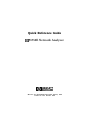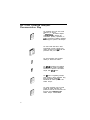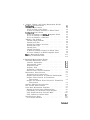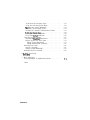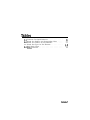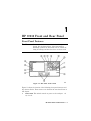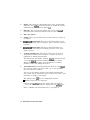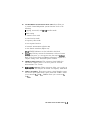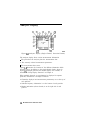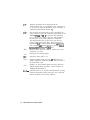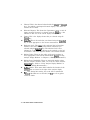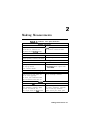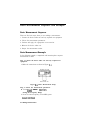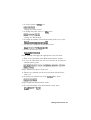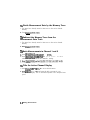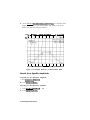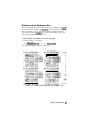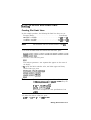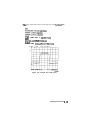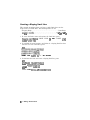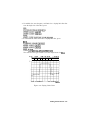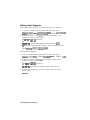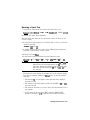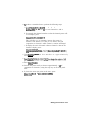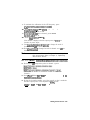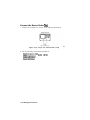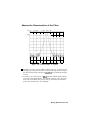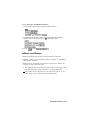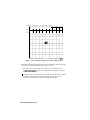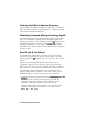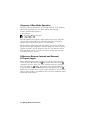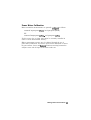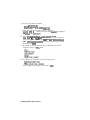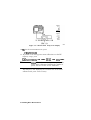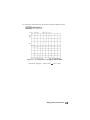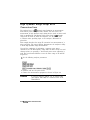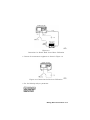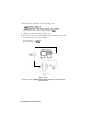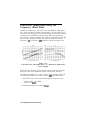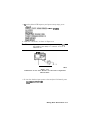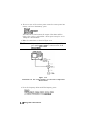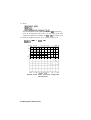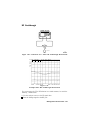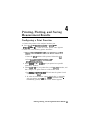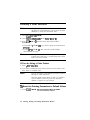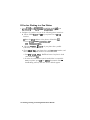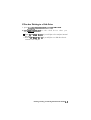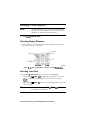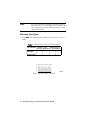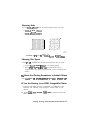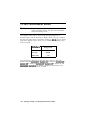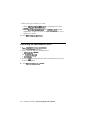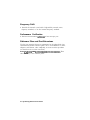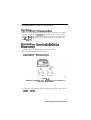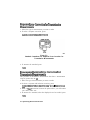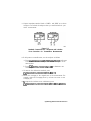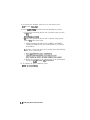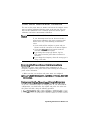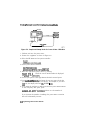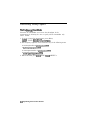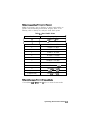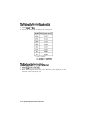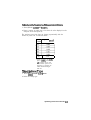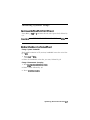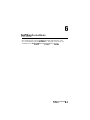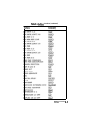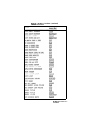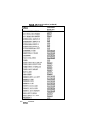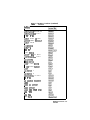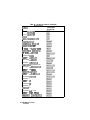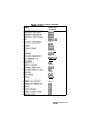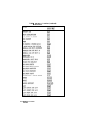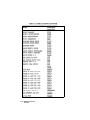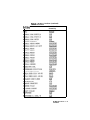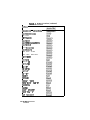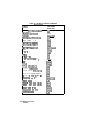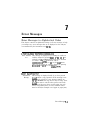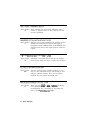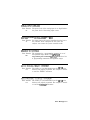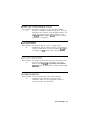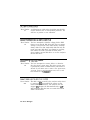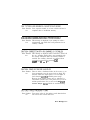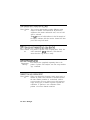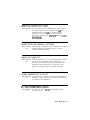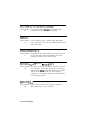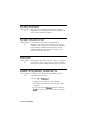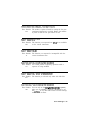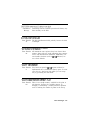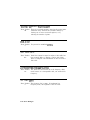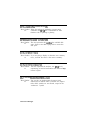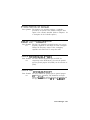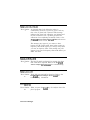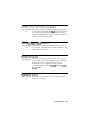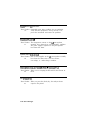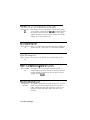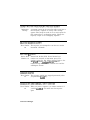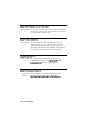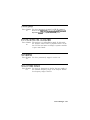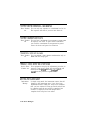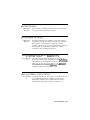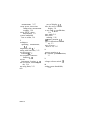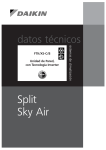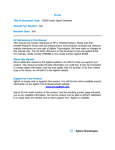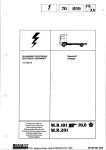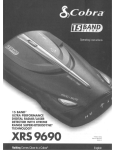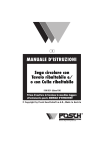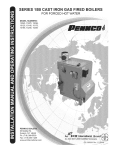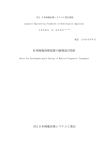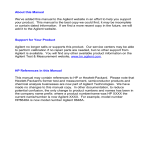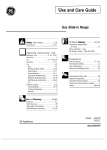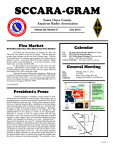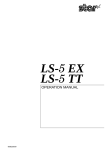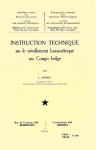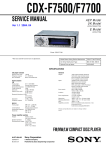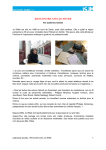Download HP 8753ES Network Analyzer
Transcript
About this Manual We’ve added this manual to the Agilent website in an effort to help you support your product. This manual is the best copy we could find; it may be incomplete or contain dated information. If we find a more recent copy in the future, we will add it to the Agilent website. Support for Your Product Agilent no longer sells or supports this product. Our service centers may be able to perform calibration if no repair parts are needed, but no other support from Agilent is available. You will find any other available product information on the Agilent Test & Measurement website, www.tm.agilent.com. HP References in this Manual This manual may contain references to HP or Hewlett-Packard. Please note that Hewlett-Packard's former test and measurement, semiconductor products and chemical analysis businesses are now part of Agilent Technologies. We have made no changes to this manual copy. In other documentation, to reduce potential confusion, the only change to product numbers and names has been in the company name prefix: where a product number/name was HP XXXX the current name/number is now Agilent XXXX. For example, model number HP8648A is now model number Agilent 8648A. Quick Reference Guide HP 8753E Network Analyzer FB HEWLETT PACKARD HP Part No. 08753-90368 Supersedes January 1998 Printed in USA October 1998 Notice. The information contained in this document is subject to change without notice. Hewlett-Packard makes no warranty of any kind with regard to this material, including but not limited to, the implied warranties of merchantability and fitness for a particular purpose. Hewlett-Packard shall not be liable for errors contained herein or for incidental or consequential damages in connection with the furnishing, performance, or use of this material. @Copyright 1998 Hewlett-Packard Company Regulatory Information The regulatory information is in the User’s Guide supplied with the analyzer. Safety, Warranty, and Assistance Refer to the User’s Guide for information on safety, warranty, and assistance. iii HP 87533 Network Analyzer Documentation Map The Installation and Quick Start Guide familiarizes you with the HP 8763E/Option 011 network analyzer’s front and rear panels, electrical and environmental operating requirements, as well as procedures for installing, configuring, and verifying the operation of the analyzer. The User’s Guide shows how to make measurements, explains commonly-used features, and tells you how to get the most performance from your analyzer. The Quick Reference Guide provides a summary of selected user features. a @ 0 I!3 The HP-II3 Programming and Command Reference Guide provides programming information for operation of the network analyzer under BP-B3 control. The HP BASIC Programming Examples Guide provides a tutorial introduction using BASIC programming examples to demonstrate the remote operation of the network analyzer. The System Verification and Test Guide provides the system verification and performance tests and the Performance Test Record for your HP 8763E/Option 011 network analyzer. iv Contents 1. HP 87533 Front and Rear Panel Front Panel Features . . . . . . . . . . . . . . . . . . Analyzer Display . . . . . . . . . . . . . . . . . . . Rear Panel Features and Connectors . . . . . . . . . . 2. Making Measurements Basic Measurement Sequence and Example . . . . . . . Basic Measurement Sequence . . . . . . . . . . . . . Basic Measurement Example . . . . . . . . . . . . . Step 1. Connect the device under test and any required test equipment. . . . . . . . . . . . . . . . . Step 2. Choose the measurement parameters. . . . . Step 3. Perform and apply the appropriate error-correction. . . . . . . . . . . . . . . . . Step 4. Measure the device under test. . . . . . . . Step 5. Output the measurement results. . . . . . . Using the Display Functions . . . . . . . . . . . . . . ‘lb View Four Channels Simultaneously . . . . . . . . Description of the Auxiliary Channels . . . . . . . . Quick Four-Parameter Display . . . . . . . . . . . . ‘lb Make an Auxiliary Channel Active: . . . . . . . . lb Save a DataTrace to the Display Memory . . . . . lb View the Measurement Data and Memory Trace . . lb Divide Measurement Data by the Memory Trace . . ‘lb Subtract the Memory Trace from the Measurement Data Trace . . . . . . . . . . . . . . . . . . . ‘RI Ratio Measurements in Channel 1 and 2 . . . . . . lb Title the Active Channel Display . . . . . . . . . . Using Markers . . . . . . . . . . . . . . . . . . . . . ‘lb Activate Display Markers . . . . . . . . . . . . . Delta Markers and Statistics . . . . . . . . . . . . . Search for a Specific Amplitude . . . . . . . . . . . . Searching for the Maximum Amplitude . . . . . . . Searching for the Minimum Amplitude . . . . . . . Markers and the Backspace Key . . . . . . . . . . . l-l l-4 l-9 2-2 2-2 2-2 2-2 2-2 2-3 2-3 2-3 2-4 2-4 2-5 2-6 2-6 2-7 2-7 2-8 2-8 2-8 2-8 2-9 2-9 2-9 2-10 2-10 2-10 2-11 Contents-l ‘lb Move Marker Information off of the Graticules . . ‘Ib Move Marker Information back onto the Graticules Testing A Device with Limit Lines . . . . . . . . . . . Creating Flat Limit Lines . . . . . . . . . . . . . . . Creating a Sloping Limit Line . . . . . . . . . . . . . Creating Single Point Limits . . . . . . . . . . . . . Editing Limit Segments . . . . . . . . . . . . . . . . Deleting Limit Segments . . . . . . . . . . . . . . RunningaLimitTest . . . . . . . . . . . . . . . . . Reviewing the Limit Line Segments . . . . . . . . . Activating the Limit Test . . . . . . . . . . . . . . Measuring Gain Compression . . . . . . . . . . . . . . Measurements using the Swept List Mode . . . . . . . . Connect the Device Under Test . . . . . . . . . . . . Observe the Characteristics of the Filter . . . . . . . Choose the Measurement Parameters . . . . . . . . . Set Up the Lower Stop Band Parameters . . . . . . SetUptheBassBandParameters . . . . . . . . . . Set Up the Upper Stop Band Parameters . . . . . . Calibrate and Measure . . . . . . . . . . . . . . . . 3. Making Mixer Measurements Measurement Considerations . . . . . . . . . . . . . . Minimizing Source and Load Mismatches . . . . . . . Reducing the Effect of Spurious Responses . . . . . . Eliminating Unwanted Mixing and Leakage Signals . . . HowRFandIFAreDefined . . . . . . . . . . . . . Frequency Offset Mode Operation . . . . . . . . . . . Differences Between Internal and External R Channel Inputs . . . . . . . . . . . . . . . . . . . . . . Power Meter Calibration . . . . . . . . . . . . . . . Conversion Loss using the Frequency Offset Mode . . . . High Dynamic Range Swept RF/IF Conversion Loss . . . Conversion Compression using the Frequency Offset Mode Isolation Example Measurements . . . . . . . . . . . . LO to IF Isolation . . . . . . . . . . . . . . . . . . RF Feedthrough . . . . . . . . . . . . . . . . . . . Contents-Z 2-11 2-12 2-13 2-13 2-16 2-18 2-20 2-20 2-21 2-21 2-21 2-22 2-27 2-28 2-29 2-30 2-30 2-30 2-31 2-31 3-l 3-l 3-2 3-2 3-2 3-4 3-4 3-5 3-6 3-12 3-16 3-2 1 3-22 3-23 4. Printing, Plotting, and Saving Measurement Results ConIlguring a Print Function . . . . . . . . . . . . . Defining a Print Function . . . . . . . . . . . . . . If You Are Using a Color Printer . . . . . . . . . . lb Reset the Printing Parameters to Default Values . . ConIlguring a Plot Function . . . . . . . . . . . . . If You Are Plotting to an HPGL/2 Compatible Printer . If You Are Plotting to a Pen Plotter . . . . . . . . . If You Are Plotting to a Disk Drive . . . . . . . . . Defining a Plot Function . . . . . . . . . . . . . . . Choosing Display Elements . . . . . . . . . . . . . Selecting Auto-Feed . . . . . . . . . . . . . . . . Selecting Pen Numbers and Colors . . . . . . . . . Selecting Line Types . . . . . . . . . . . . . . . . Choosing Scale . . . . . . . . . . . . . . . . . . . Choosing Plot Speed . . . . . . . . . . . . . . . . ‘lb Reset the Plotting Parameters to Default Values . . If You Are Plotting to an HPGL Compatible Printer . ‘Ib Save Measurement Results . . . . . . . . . . . . . Recalling an Instrument State . . . . . . . . . . . . . . . . . . . . . . . . . . . . . . . 5. Optimizing Measurement Results Increasing Measurement Accuracy . . . . . . . . . . . Connector Repeatability . . . . . . . . . . . . . . . Interconnecting Cables . . . . . . . . . . . . . . . . Temperature Drift . . . . . . . . . . . . . . . . . . Frequency Drift . . . . . . . . . . . . . . . . . . . Performance Verification . . . . . . . . . . . . . . . Reference Plane and Port Extensions . . . . . . . . . Measurement Error-Correction . . . . . . . . . . . . . Clarifying Type-N Connector Sex . . . . . . . . . . . Response Error-Correction for Reflection Measurements Response Error-Correction for Transmission Measurements . . . . . . . . . . . . . . . . . . Response and Isolation Error-Correction for Transmission Measurements . . . . . . . . . . . . . . . . . . One-Port Reflection Error-Correction . . . . . . . . . . Full Two-Port Error-Correction . . . . . . . . . . . . . Power Meter Measurement Calibration . . . . . . . . . Entering the Power Sensor Calibration Data . . . . . . Compensating for Directional Coupler Response . . . . Using Sample-and-Sweep Correction Mode . . . . . . . Using Continuous Correction Mode . . . . . . . . . . Increasing Sweep Speed . . . . . . . . . . . . . . . . lb Use Swept List Mode . . . . . . . . . . . . . . . 4-l 4-2 4-2 4-2 4-3 4-3 4-4 4-5 4-6 4-6 4-6 4-7 4-8 4-9 4-9 4-9 4-9 4-10 4-12 5-l 5-l 5-l 5-l 5-2 5-2 5-2 5-3 5-3 5-3 5-4 5-4 5-6 5-7 5-9 5-9 5-9 5-10 5-l 1 5-12 5-12 Contents-3 ‘Ib Decrease the Frequency Span . . . . . . . lb Set the Auto Sweep Time Mode . . . . . . ‘lb Widen the System Bandwidth . . . . . . . ‘Ib Reduce the Averaging Factor . . . . . . . lb Reduce the Number of Measurement Points . 'IbSettheSweepType . . . . . . . . . . . . lb Activate Chop Sweep Mode . . . . . . . . lb Use Fast 2-Port Calibration . . . . . . . . Increasing Dynamic Range . . . . . . . . . . . Increase the Test Port Input Rower . . . . . . Reduce the Receiver Noise Floor . . . . . . . Change System Bandwidth . . . . . . . . . Change Measurement Averaging . . . . . . Reducing Trace Noise . . . . . . . . . . . . . Activate Averaging . . . . . . . . . . . . . . Change System Bandwidth . . . . . . . . . . Reducing Receiver Crosstalk . . . . . . . . . . . . . . . . . . . . . . . . . . . . . . . . . . . . . . . . . . . . . . . . . . . . . . . . . . . . . . . . . . . . . . . . . . . . . . 5-13 5-13 5-14 5-14 5-15 5-15 5-16 5-16 5-17 5-17 5-17 5-17 5-17 5-18 5-18 5-18 5-18 6. Softkey Locations 7. Error Messages Error Messages in Alphabetical Order . . . . . . . . . . Index Contents-4 7-l Figures l-l. BP 87533 Front Panel . . . . . . . . . . . . . . . . l-2. Analyzer Display (Single Channel, Cartesian Format) . . l-3. BP 87533 Rear Panel . . . . . . . . . . . . . . . . 2-l. Basic Measurement Setup . . . . . . . . . . . . . . 2-2. Four Parameter Display . . . . . . . . . . . . . . . 2-3. Marker 1 as the Reference Marker . . . . . . . . . . 2-4. Example Statistics of Measurement Data . . . . . . . 2-5. Markers before Pressing the Backspace Key . . . . . . 2-6. Markers after Pressing the Backspace Key . . . . . . . 2-7. Example Flat Limit Line . . . . . . . . . . . . . . . 2.8. Example Flat Limit Lines . . . . . . . . . . . . . . . 2-9. Sloping Limit Lines . . . . . . . . . . . . . . . . . 2-10. Example Single Point Limit Lines . . . . . . . . . . . 2-11. Diagram of Gain Compression . . . . . . . . . . . . 2-12. Gain Compression using Linear Sweep and DZ:,Dl t.0 DZ OH . . . . . . . . . . . . . . 2-13. Gain Compression using Power Sweep . . . . . . . . . 2-14. Swept List Measurement Setup . . . . . . . . . . . . 2-15. Characteristics of a Filter . . . . . . . . . . . . . . 2-16. Calibrated Swept List Thru Measurement . . . . . . . 2-17. Filter Measurement using Linear Sweep (Power: 0 dBm/lF BW: 3700 Hz) . . . . . . . . . 2-18. Filter Measurement using Swept List Mode . . . . . . 3-l. Down Converter Port Connections . . . . . . . . . . 3-2. Up Converter Port Connections . . . . . . . . . . . . 3-3. An Example Spectrum of RF, LO, and IF Signals Present in a Conversion Loss Measurement . . . . . . . . 3-4. Connections for R Channel and Source Calibration . . . 3-5. Connections for a One-Sweep Power Meter Calibration for Mixer Measurements . . . . . . . . . . . . . . . 3-6. Measurement Setup from Display . . . . . . . . . . . 3-7. Conversion Loss Example Measurement . . . . . . . . 3-S. Connections for Broad Band Power Meter Calibration . 3-9. Connections for Receiver Calibration . . . . . . . . . l-l l-4 l-9 2-2 2-5 2-9 2-10 2-l 1 2-12 2-14 2-15 2-17 2-19 2-22 2-24 2-26 2-28 2-29 2-32 2-33 2-34 3-3 3-3 3-6 3-7 3-9 3-10 3-11 3-13 3-13 Contents-5 3-10. Connections for a High Dynamic Range Swept IF Conversion Loss Measurement . . . . . . . . . . 3-14 3-11. Example of Swept IF Conversion Loss Measurement . . 3-15 3-12. Conversion Loss and Output Power as a Function of Input Power Level Example . . . . . . . . . . . . . . 3-16 3-13. Connections for the First Portion of Conversion Compression Measurement . . . . . . . . . . . . 3-17 3-14. Connections for the Second Portion of Conversion Compression Measurement . . . . . . . . . . . . 3-18 3-15. Measurement Setup Diagram Shown on Analyzer Display 3-19 3-16. Example Swept Power Conversion Compression Measurement . . . . . . . . . . . . . . . . . . 3-20 3-17. Signal Flow in a Mixer Example . . . . . . . . . . . 3-21 3-18. Connections for a Mixer Isolation Measurement . . . . 3-22 3-19. Example Mixer LO to RF Isolation Measurement . . . . 3-22 3-20. Connections for a Mixer RF Feedthrough Measurement . 3-23 3-21. Example Mixer RF Feedthrough Measurement . . . . . 3-23 4-l. Plot Components Available through Definition . . . . . 4-6 4-2. Line Types Available . . . . . . . . . . . . . . . . . 4-8 4-3. Locations of Pl and P2 in :XHLE PLOT C GHHTI Mode . . . . . . . . . . . . . . . . . . . . . . 4-9 4-11 4-4. Data Processing Flow Diagram . . . . . . . . . . . . 5-l. Standard Connections for a Response Error-Correction for Reflection Measurement . . . . . . . . . . . . . 5-3 5-2. Standard Connections for Response Error-Correction for 5-4 Transmission Measurements . . . . . . . . . . . 5-3. Standard Connections for a Response and Isolation Error-Correction for Transmission Measurements . . 5-5 5-4. Standard Connections for a One-Port Reflection Error-Correction . . . . . . . . . . . . . . . . . 5-6 5-5. Standard Connections for Full Two-Port Error-Correction 5-7 5-10 5-6. Sample-and-Sweep Mode for Power Meter Calibration . 5-7. Continuous Correction Mode for Power Meter Calibration 5-11 Contents-f3 ‘Ihbles 2-l. Connector Care Quick Reference . . . . . . . 4-l. Default Pen Numbers and Corresponding Colors 4-2. Default Pen Numbers for Plot Elements . . . . 4-3. Default Line Types for Plot Elements . . . . . 5-l. Band Switch Points . . . . . . . . . . . . . 6-1. Softkey Locations . . . . . . . . . . . . . . . . . . . . . . . . . . . . . . . . . . . . . . 2-l 4-7 4-7 4-a 5-13 6-2 Contents-7 1 HP 87533 Front and Rear Panel Front Panel Features Caution Do not mistake the line switch for the disk eject button. See the figure below. If the line switch is mistakenly pushed, the instrument will be turned off, losing all settings and data that have not been saved. Figure l-l. HP 87533 Front Panel Figure l-l shows the location of the following front panel features and key function blocks. These features are described in more detail later in this chapter. 1. LINE switch. This switch controls ac power to the analyzer. 1 is on, 0 is off. HP 87533 Front and Rear Panel l-l 2. Display. This shows the measurement data traces, measurement annotation, and softkey labels. The display is divided into specific information areas, illustrated in Figure l-2. 3. Disk drive. This 3.5 inch drive allows you to store and recall instrument states and measurement results for later analysis. 4. Disk eject button. 5. Softkeys. These keys provide access to menus that are shown on the display. 6. STlMULUS function block. The keys in this block allow you to control the analyzer source’s frequency, power, and other stimulus functions. 7. RJZSPONSE function block. The keys in this block allow you to control the measurement and display functions of the active display channel. 8. ACTIVE CHANNEL keys. These keys activate one of the four measurement channels. Once activated, a channel can then be configured for making measurements. The analyzer has four display channels. (-1) activates channel 1 or 3, and (Chanj activates channel 2 or 4. Refer to “Using Display Functions” in Chapter 2 for information on enabling channels 3 and 4 and making them active. 9. The ENTRY block. This block includes the knob, the step @) @ keys, and the number pad. These allow you to enter numerical data and control the markers. You can use the numeric keypad to select digits, decimal points, and a minus sign for numerical entries. You must also select a units terminator to complete value inputs. The backspace key @ has two independent functions: H Modifies entries and test sequences. n Turns off the softkey menu and, if more than one marker is active, the marker information is displayed in the softkey area. Refer to “Markers and the Backspace Key” in Chapter 2. 1-2 HP 87533 Front and Rear Panel 10. INSTRUMENT STATE function block. These keys allow you to control channel-independent system functions such as the following: w copying, save/recall, and HP-R3 controller mode w limit testing n external source mode n tuned receiver mode n frequency offset mode n test sequence function n harmonic measurements (Option 002) n time domain transform (Option 010) HP-R3 STATUS indicators are also included in this block. 11. IPreseT) key. This key returns the instrument to either a known factory preset state, or a user preset state that can be deEned. Refer to the “Preset State and Memory Allocation” chapter for a complete listing of the instrument preset condition. 12. PROBE POWER connector. This connector (fused inside the instrument) supplies power to an active probe for in-circuit measurements of ac circuits. 13. R CX4NNEL connectors. These connectors allow you to apply an input signal to the analyzer’s R channel, for frequency offset mode. 14. PORT 1 and PORT 2. These ports output a signal from the source and receive input signals from a device under test. PORT 1 allows you to measure SIZ and ‘&I. PORT 2 allows you to measure Sal and S22. HP 87533 Front and Rear Panel l-3 Analyzer Display P 14 /@ d 1 2 b PWd Figure l-2. Analyzer Display (Single Channel, Cartesian Format) The analyzer display shows various measurement information: w The grid where the analyzer plots the measurement data. The currently selected measurement parameters. n w The measurement data traces. Figure l-2 illustrates the locations of the different information labels described below. In addition to the single-channel display shown in Figure l-2, multiple graticule and channel displays are available, as described in “Using Display Functions” in Chapter 2. When multiple channels are superimposed or displayed in separate graticules, information is arranged as follows: n n n Channel(s) displayed and measurement parameter(s) are at the top of each graticule. Stimulus frequency information is at the bottom of each graticule. Marker information (when selected) is on the right side of each graticule. l-4 HP 87633 Front and Rear Panel 1. Stimulus Start Value. This value could be any one of the following: l The start frequency of the source in frequency domain measurements. m The start time in CW mode (0 seconds) or time domain measurements. n The lower power value in power sweep. When the stimulus is in center/span mode, the center stimulus value is shown in this space. 2. Stimulus Stop Value. This value could be any one of the following: m The stop frequency of the source in frequency domain measurements. m l The stop time in time domain measurements or CW sweeps. The upper limit of a power sweep. When the stimulus is in center/span mode, the span is shown in this space. The stimulus values can be blanked. (For CW time and power sweep measurements, the CW frequency is displayed centered between the start and stop times or power values.) 3. Status Notations. This area shows the current status of various functions for the active channel. The following notations are used: Avg = Sweep-to-sweep averaging is on. The averaging count is shown immediately below. Cor = Error correction is on. (For error-correction procedures, refer to Chapter 5, “Optimizing Measurement Results.“) HP 87533 Front and Rear Panel l-6 1-6 C? = Stimulus parameters have changed from the error-corrected state, or interpolated error correction is on. (For error-correction procedures, refer to Chapter 5, “Optimizing Measurement Results. “) c2 = Full two-port error-correction is active and either the power range for each port is different (uncoupled), or the TESTS E T S GJ H 0 L D is activated. The annotation occurs because the analyzer does not switch between the test ports every sweep under these conditions. The measurement stays on the active port after an initial cycling between the ports. (The active port is determined by the selected measurement narameter.) You can update all the parameters by pressing m PlEAStJRE RESTHRT, or(Meas) key. Del = Electrical delay has been added or subtracted, or port extensions are active. ext = Waiting for an external trigger. of.5 = Frequency offset mode is on. Of?= Frequency offset mode error, the IF frequency is not within 10 MHz of expected frequency. LO inaccuracy is the most likely cause. Gat = Gating is on (tune domain Option 010 only). (For time domain measurement procedures, refer to Chapter 2, “Making Measurements.“) H=2 = Harmonic mode is on, and the second harmonic is being measured (harmonics Option 002 only). (See “Analyzer Options Available” later in this chapter.) HP 87533 Front and Rear Panel H-3 = Harmonic mode is on, and the third harmonic is being measured (harmonics Option 002 only). (See “Analyzer Options Available” later in this chapter.) Hld = Hold sweep. man= Waiting for manual trigger. PC = Power meter calibration is on. (For power meter calibration procedures, refer to Chapter 5, “Optimizing Measurement Results.“) PC? = The analyzer’s source could not be set to the desired level, following a power meter calibration. (For power meter calibration procedures, refer to Chapter 5, “Optimizing Measurement Results. “) P? = Source power is unleveled at start or stop of sweep. (Refer to the tip 8753E Network Andgzer Service Guide for troubleshooting.) P1 = Source power has been automatically set to minimum, due to receiver overload. PRm = Power range is in manual mode. Smo = Trace smoothing is on. tsH = Indicates that the test set hold mode is engaged. That is, a mode of operation is selected which would cause repeated switching of the step attenuator. This hold mode may be overridden. t= Fast sweep indicator. This symbol is displayed in the status notation block when sweep tune is less than 1 .O second. When sweep time is greater than 1.0 second, this symbol moves along the displayed trace. ‘= Source parameters changed: measured data in doubt until a complete fresh sweep has been taken. 4. Active Entry Area. This displays the active function and its current value. 5. Message Area. This displays prompts or error messages. 6. Title. This is a descriptive alpha-numeric string title that you define and enter through an attached keyboard or as described in Chapter 4, “Printing, Plotting, and Saving Measurement Results.” HP 87633 Front and Rear Panel l-7 7. Channel. This is the channel selected with the IChanl) and IChan2) keys. For multiple, superimposed channel displays, more than one channel will be shown. 8. Measured Input(s). This shows the S-parameter, input, or ratio of inputs currently measured, as selected using the (Meas) key. Also indicated in this area is the current display memory status. 9. Format. This is the display format that you selected using the [=I key. 10. Scale/Div. This is the scale that you selected using the (jScaleRef_) key, in units appropriate to the current measurement. 11. Reference Level. This value is the reference line in Cartesian formats or the outer circle in polar formats, whichever you selected using the C-1 key. The reference level is also indicated by a small triangle adjacent to the graticule, at the left for channel 1 and at the right for channel 2 in Cartesian formats. 12. Marker Values. These are the values of the active marker, in units appropriate to the current measurement. @efer to “Using Analyzer Display Markers” in Chapter 2, “Making Measurements.“) 13. Marker Stats, Bandwidth. These are statistical marker values that the analyzer calculates when you access the menus with the [Marker] key. (Refer to “Using Analyzer Display Markers” in Chapter 2, “Making Measurements.“) 14. Softkey Labels. These menu labels redefine the function of the softkeys that are located to the right of the analyzer display. 15. Pass Fail. During limit testing, the result will be annunciated as PHSS if the limits are not exceeded, and FH I L if any points exceed the limits. 1-8 HP 87533 Front and Rear Panel Rear Panel Features and Connectors Figure l-3. HP 87533 Rear Panel Figure l-3 illustrates the features and connectors of the rear panel, described below. Requirements for input signals to the rear panel connectors are provided in Chapter 7 of the User’s Guide. 1. HP-IJS connector. This allows you to connect the analyzer to an external controller, compatible peripherals, and other instruments for an automated system. 2. PARALLEL interface. This connector allows the analyzer to output to a peripheral with a parallel input. Also included, is a general purpose input/output (GPIO) bus that can control eight output bits and read five input bits through test sequencing. 3. W-232 interface. This connector allows the analyzer to output to a peripheral with an RS-232 (serial) input. 4. KEYBOARD input (mini-DIN). This connector allows you to connect an external keyboard. This provides a more convenient means to enter a title for storage files, as well as substitute for the analyzer’s front panel keyboard. 5. Power cord receptacle, with fuse. For information on replacing the fuse, refer to the HP 8753E Network Ana&er Installation and Quick Start Guide or the HP 8753E Network Ana&.zer Service Guide. HP 87633 Front and Rear Panel l-9 6. Line voltage selector switch. For more information, refer to the HP 87533 Network Analyzer Installation and Quick Start GuiaTe. 7. Fan. This fan provides forced-air cooling for the analyzer. 8. 10 MHZ PRECISION REFERENCE OUTPUT. (Option lD5) 9. 10 MHZ REPEaENCE ADJUST. (Option lD5) 10. EXTERNAL REFERENCE INPUT connector. This allows for a frequency reference signal input that can phase lock the analyzer to an external frequency standard for increased frequency accuracy. The analyzer automatically enables the external frequency reference feature when a signal is COMeCted to this input. When the signal is removed, the analyzer automatically switches back to its internal frequency reference. 11. AUXILIARY INPUT connector. This allows for a dc or ac voltage input from an external signal source, such as a detector or function generator, which you can then measure using the S-parameter menu. (You can also use this connector as an analog output in service routines, as described in the service manual.) 12. EXTERNAL AM connector. This allows for an external analog signal input that is applied to the ALC circuitry of the analyzer’s source. This input analog signal amplitude modulates the RF output signal. 13. EXTERNAL TRIGGER connector. This allows connection of an external negative-going ‘ITL-compatible signal that will trigger a measurement sweep. The trigger can be set to external through softkey functions. 14. TEST SEQUENCE. This outputs a TTL signal that can be programmed in a test sequence to be high or low, or pulse (10 pseconds) high or low at the end of a sweep for robotic part handler interface. 15. LIMIT TEST. This outputs a TTL signal of the limit test results as follows: n n 16. Pass: TTL high Fail: TTL low MEASURE RESTART. This allows the connection of an optional foot switch. Using the foot switch will duplicate the key sequence (Meas) MEHSIURE RESTHRT. l-10 HP 87633 Front and Rear Panel 17. TEST SET INTERCONNECT. This allows you to connect an HP 87533 Option 011 analyzer to an HP 85046AB or 85047A S-parameter test set using the interconnect cable supplied with the test set. The S-parameter test set is then fully controlled by the analyzer. 18. BIAS INPUTS AND BUSES. These connectors bias devices connected to port 1 and port 2. The fuses (1 A, 125 V) protect the port 1 and port 2 bias lines. 19. Serial number plate. The serial number of the instrument is located on this plate. 20. EXTERNAL MONITOR: VGA. VGA output connector provides analog red, green, and blue video signals which can drive a VGA monitor. HP 8763E Front and Rear Panel l-11 2 Making Measurements lhble 2-l. Connector Care Quick Reference Handling and Storage Do Do Not Keep connectors clean Touch mating-plane surfaces Extend sleeve or connector nut Use plastic end-caps during storage Set connectors contact-end down Visual Inspection Do Do Not Inspect all connectors carefully Look for particles, scratches, and dents Use a damaged connector - ever Connector Cleaning Do Do Not Try compressed air first Use any abrasives Use isopropyl alcohol Clean connector threads Get liquid into plastic support beads Gaging Connectors Do Do Not Clean and zero the gage before use Use an out-of-spec connector Use the correct gage type Use correct end of calibration block Gage all connectors before first use Makim Connections Do Not Align connectors carefully Apply bending force to connection Make preliminary connection lightly Turn only the connector nut Over tighten preliminary connection Use a torque wrench for final connect Tighten wrench past “break” point Twist or screw any connection Making Measurements 2-1 Basic Measurement Sequence and Example Basic Measurement Sequence There are Eve basic steps when you are making a measurement. 1. Connect the device under test and any required test equipment. 2. Choose the measurement parameters. 3. Perform and apply the appropriate error-correction. 4. Measure the device under test. 5. Output the measurement results. Basic Measurement Example In the following example, a magnitude and insertion phase response measurement is made. Step 1. Connect the device under test and any required test equipment. 1. Make the connections as shown in Figure 2-l. DEVICE UNDER TEST Figure 2-l. Basic Measurement Setup Step 2. Choose the measurement parameters. 2. Press w PRESET: FHC:TUR’f. Setting the Frequency Range 3. ‘lb set the center frequency to 134 MHz, press: Icenter)(isiJm 2-2 Making Measurements 4. ‘lb set the span to 30 MHz, press: Setting the Source Power 5. lb change the power level to -5 dBm, press: Setting the Measurement 6. lb change the number of measurement data points to 101, press: CMenu) tAlJMBER OF PO1 HTS @ 7. ‘lb select the transmission measurement, press: (Meas)fr*3n~:Ft~JD !221 (B/R> 8. ‘lb view the data trace, press: @-- HUTOSCHLE Step 3. Perform and apply the appropriate error-correction. 9. Refer to the “Optimizing Your Measurement Results” chapter. 10. lb save the instrument state and error-correction in the analyzer internal memory, press: Step 4. Measure the device under test. 11. Replace any standard used for error-correction with the device under test. 12. lb measure the insertion loss of the bandpass filter, press: Step 5. Output the measurement results. 13. lb create a hardcopy of the measurement results, press: &) PRI HT (or F’LOT) Making Measurements 2-3 Using the Display Functions To View Four Channels Simultaneously Note A full two-port calibration must be active before enabling auxiliary channels 3 or 4. Refer to Chapter 5, “Optimizing Measurement Results” in the User’s Guide for a description of a full two-port error correction. S E TDUAL: UL!UHD P 1. Press cG]LDisplay) . 2. Put channel 1 in the upper graticule and channel 2 in the lower graticule: Set DUHL CHHt4 on OFF to OH. 3. Enable auxiliary chaMel3: Set HCIX CHHH on OFF to OH. 4. Enable auxiliary channel 4: Press Ichan and set HUX CHHH on OFF to rJt.1. 5. Create a four-graticule display: Set SPLIT D I!%- 1 X-2X-4X to 4X. See Figure 2-2 for the resulting display. This is the default channel orientation, where channel 1 is the upper left graticule, ChaMd 2 is the upper right graticule, channel 3 is the lower left graticule, and channel 4 is the lower right graticule. 2-4 Making Measurements Description of the Auxiliary Channels n Channels 1 and 2 are the primary channels. n Channel 3 is the auxiliary channel for channel 1. n Channel 4 is the auxiliary channel for channel 2. n The auxiliary channels can be independently conEgored from each other and the primary channels in all variables except stimulus; an auxiliary channel always has the same stimulus values as its primary channel. The default measurement parameter for each channel is: n Channel 1; Sll w Channel 2; S21 n Channel 3; S12 n Channel 4; S22 * CENTR 134.888 mr SPAN 45.888 ““7. t CENTR 134.888 tlH7. S P A N 4%3GG lwz Figure 2-2. Four Parameter Display Making Measurements 2-5 Quick Four-Parameter Display A quick way to set up a four-parameter display once a full two-port calibration is active is to use one of the options in the ($$i&) menu. After a full two-port calibration has been performed or recalled from a previously saved instrument state: 1. Press (e). 2. Press DUHL I ISrClflD SETlAP. 3. Press 4 FHRHM DISPLHYS. 4. Press SETUP 13. To Make an Auxiliary Channel Active: Ichan activates channels 1 and 3, and (than) activates channels 2 and 4. The following steps illustrate how the measurement channel LED indicators work. From step 5 in “lb View Four Channels Simultaneously”: 1. Press (than). The LED adjacent to Cm) is flashing. This indicates that ChaMel4 is active and may be configured. 2. Press (than). The LED adjacent to (G) is constantly lit. This indicates that channel 1 is active. 3. Press (G) again. The LED is flashing, indicating that channel 3 is active and may be configured. Once active, a channel’s markers, limit lines, format, and other variables can be applied and changed. Also, the active entry and stimulus values will change to the color of the active channel. 2-6 Making Measurements ‘Ib Save a Data Trace to the Display Memory Press fj-1 DATA-MEtlOR’T’. To View the Measurement Data and Memory Trace 1. lb view a data trace that you have already stored to the active channel memory, press: (DiSP’ad ME M C! R Y 2. lb view both the memory trace and the current measurement data trace, press: Making Measurements 2-7 To Divide Measurement Data by the Memory Trace 1. You must have already stored a data trace to the active channel memory. 2. Press Cj~DHTH.~MEM. To Subtract the Memory Trace from the Measurement Data Trace 1. You must have already stored a data trace to the active channel memory. 2. Press (Display)DHfH-MEN. ‘lb Ratio Measurements in Channel 1 and 2 1. Press CChanl] PO [j] NIJllBER I OF t4TS. 2. Press CxJ P 0 I [Menu] H T t.4 Scl rla B nERd 0 eF n t e r t h e value that you observed for the channel 1 setting. s a m e To Title the Active Channel Display 1. Press &%j-J NC7 I? E f I TL E to access the title menu. 2. Press El? WE I“ I TLE and enter the title you want for your measurement display. Use an external keyboard or the analyzer front panel. 2-8 Making Measurements Using Markers To Activate Display Markers 1 Press c-1 M tW K ER . Delta Markers and Statistics 1. Press PlEtW REF= 1 t o m a k e m a r k e r 1 a C-1 A A MODE reference marker. 2. Move marker 1 to any point that you want to reference. 2 and move marker 2 to any position that you want to measure in reference to marker 1. 3. Press NHRKER C E N T E R 1 3 4 BBB 888 Wlr SPelli 3 5 ma EBB MHZ aw000032 Figure 2-3. Marker 1 as the Reference Marker Making Measurements 2-9 4. Press (Marker) MKR tZODE MENLI STMTS OH to calculate and display the statistics of the measurement data between the active marker and the delta reference marker. CHl SZl c I og MFlG 20 dB/ REF 0 dB 2: -3.7131 dB PRm CENTER 125. 000 BOO MHz SPAN 120. 000 000 MHz Figure 2-4. Example Statistics of Measurement Data Search for a Specific Amplitude Searching for the Maximum Amplitude 1. Press (Marker3 SEHRCH. rtlRRKER 2. Press SEHRCH: IIHX. Searching for the Minimum Amplitude 1. PressS (Marker) E A PlH!?:KER R C 2. Press SEHRCH: PlIN. 2-10 Making Measurements H . Markers and the Backspace Key Besides modifying entries and test sequences, the backspace key @ has a second function; it toggles the softkey display on and off and, if more than one marker is active, moves the marker information off of the graticules and into the softkey area. This function makes data traces and marker information easier to view. To Move Marker Information off of the Graticules 1. Activate markers 1 through 5: 1 t MHRKER h r o u g h Press (j-1 MHRtCER 5 The display will appear similar to Figure 2-5. Figure 2-5. Markers before Pressing the Backspace Key Making Measurements 2- 11 2. Press @ The display will appear similar to Figure 2-6. Notice that the marker information has moved off of channels’ 2 and 4 graticules and into the softkey display area. CH4 “arkerr ir-1.7885 dG 116.882QQ MHZ Z-38129 dG 123.46898 tlHZ 3:-3.9114 dG i39.97688 tlk CEHTR 134.888 MZ S P A N 45.888 NHz * CEHTR i34.@38lWz S P A N 45.8BBMHz Figure 2-6. Markers after Pressing the Backspace Key To Move Marker Information back onto the Graticules 3. Press @. Notice that the marker information moves back onto the graticules and that the softkey menu is restored as shown in Figure 2-6. The softkey menu is also restored when a softkey or hardkey is pressed. The hardkey must be one which opens a menu, such as CE] or Lsystem). 2- 12 Making Measurements l&sting A Device with Limit Lines Creating Flat Limit Lines In this example procedure, the following flat limit line values are set: Frequency Range . . . . . . . . . . . . . . . . . . . . . . . . . . . . . . . . . . . Power Range 127 MHz to 140 MHz.. . . . . . . . . . . . . . . . . . . . . . . . . . . . . . -27 dB to -21 dB 100 MHz to 123 MHz.. . . . . . . . . . . . . . . . . . . . . . . . . . . . -200 dB to -65 dB 146 MHz to 160 MHz.. . . . . . . . . . . . . . . . . . . . . . . . . . . . . . -200 dB to -65 dB Note The minimum value for measured data is -200 dB. 1. ‘lb access the limits menu and activate the limit lines, press: 2 lb create a new limit line, press: The analyzer generates a new segment that appears on the center of the display. 3. ‘lb specify the limit’s stimulus value, test limits (upper and lower), and the limit type, press: Note You could also set the upper and lower limits by using the p1 IDDLE ‘4FlLlJE and DELTH LIMITS keys. lb use these keys for the entry, press: M I D D L E 6’ H L U E 1-24) @ DELTH LIMITS@@ This would correspond to a test specification of -24 f3 dB. 4. lb define the limit as a flat line, press: L I M I T T ‘i’ P E FL H T L I t.1 E R E TURN Making Measurements 2-13 5. lb terminate the flat line segment by establishing a single point limit, press: Figure 2-7 shows the flat limit lines that you have just created with the following parameters: w stimulus from 127 MHz to 140 MHz upper limit of -21 dB n lower limit of -27 dB n aw000010 Figure 2-7. Example Flat Limit Line 6. ‘lb create a limit line that tests the low side of the filter, press: FID[) !s T I PI l-1 L 1-l !; VHLIJE mm tJPPER LIMITa LClWEl? LIMIT (-2oo_)@ D III 14 E L I td I T T 7’ P E FL H T L I NE I? E T U R bl il D D !;T IMIJLIJ!~ ‘6’ 17 L U E 1123_) m D 0 t4 E L I tl I T TYPE SINGLE F’O I MT RETURN 2-14 Making Measurements 7. To create a limit line that tests the high side of the bandpass filter, press: LIMIT TYPE FLAT LI t.+E RETURt.1 H Cl Cl !;TIMiJLlJS ‘v’ 13 L U E 1160_) m DfJHE LIMIT TYPE SIHGLE POIt.iT F3ETURt.I Figure 2-8. Example Flat Limit Lines Making Measurements 2-15 Creating a Sloping Limit Line This example procedure shows you how to make limits that test the shape factor of a SAW Elter. The following limits are set: Frequency Range . . . . . . . . . . . . . . . . . . . . . . . . . . . . . . . . . . . . . . . Power Range 123 MHz to 125 MHz . . . . . . . . . . . . . . . . . . . . . . . . . . . . . . . . -65 dB to -26 dB 144 MHz to 146 MHz . . . . . . . . . . . . . . . . . . . . . . . . . . . . . . . . -26 dB to -65 dB 1. lb access the limits menu and activate the limit lines, press: @jG)LIMIT PlEMJ CLEMR LISTYES LIMIT LINE OH EDIT LIMIT LIHE 2. ‘lb establish the start frequency and limits for a sloping limit line that tests the low side of the filter, press: HDD LIMIT TYPE SLOPI HG L I HE RETURN 3. ‘lb terminate the lines and create a sloping limit line, press: HDD ST1 MULUS VHLUE @m UPPER LIMIT I-26J@ LrJWER LIMIT 1-2oo_)a D B F4 E LIMIT TYPE SIt4lI;LE PO1 HT RETUFrH 2- 16 Making Measurements 4. ‘lb establish the start frequency and limits for a sloping limit line that tests the high side of the Elter, press: 5. lb terminate the lines and create a sloping limit line, press: H[>D LIMIT TYPE SIHGLE POIHT F.:ETURH You could use this type of limit to test the shape factor of a filter. Figure 2-9. Sloping Limit Lines Making Measurements 2-17 Creating Single Point Limits In this example procedure, the following limits are set: from -23 dB to -28.5 dB at 141 MHz from -23 dB to -28.5 dB at 126.5 MHz 1. lb access the limits menu and activate the limit lines, press: ~~]LIMIT t4EHU LIMfT LINE OH EDIT LIMIT LINE CLEHR LIST ‘r’E:s 2. ‘lb designate a single point limit line, as shown in Figure 2-10, you must deEne two pointers: l n downward pointing, indicating the upper test limit upward pointing, indicating the lower test limit Press: 2-18 Making Measurements aw000013 Figure 2-10. Example Single Point Limit Lines Making Measurements 2-19 Editing Limit Segments This example shows you how to edit the upper limit of a limit line. 1. ‘lb access the limits menu and activate the limit lines, press: =LItlIT MENU LfHIT LIHE KU4 EDIT LIHIT LINE 2. ‘lb move the pointer symbol (>) on the analyzer display to the segment you wish to modify, press: SE G ME H T @) or @j repeatedly OR $ E C; tl E t4 T and enter the segment number followed by @). 3. ‘Ib change the upper limit (for example, -20) of a limit line, press: EDIT IJPPER LIMIf~~f)Ot~IE Deleting Limit Segments 1. lb access the limits menu and activate the limit lines, press: ~LIMIT MEElCl LIMIT LINE OH EDIT LIMIT LIHE 2. lb move the pointer symbol (>) on the analyzer display to the segment you wish to delete, press: SEC; tl E H T @) or Q repeatedly OR S EG tl E H T and enter the segment number followed by (xl. 3. ‘lb delete the segment that you have selected with the pointer symbol, press: DELETE 2-20 Making Measurements Running a Limit Test 1. lb access the limits menu and activate the limit lines, press: [~~LIPIIT MENIJ LIMIT LINE Qt4 EDIT LIMIT LIHE Reviewing the Limit Line Segments The limit table data that you have previously entered is shown on the analyzer display. 2. lb verify that each segment in your limits table is correct, review the entries by pressing: SEGMENT @-j and @ 3. lb modify an incorrect entry, refer to the “Editing Limit Segments” procedure, located earlier in this section. Activating the Limit Test 4. lb activate the limit test and the beep fail indicator, press: [j) 0 L I M I T ME 1.4 CI L I tl I T T E 5 T 0 1.4 BEEP F H I L Note 1.4 Selecting the beep fail indicator BEEP F R I L 0 14 is optional and will add approximately 50 ms of sweep cycle time. Because the limit test will still work if the limits lines are off, selecting L I tl I T L If4E OH is also optional. The limit test results appear on the right side on the analyzer display. The analyzer indicates whether the filter passes or fails the defined limit test: q q q q The message FH I L will appear on the right side of the display if the limit test fails. The analyzer beeps if the limit test fails and if BEEP F H I L 0 t4 has been selected. The analyzer alternates a red trace where the measurement trace is out of limits. A TTL signal on the rear panel BNC connector “LIMIT TEST” provides a pass/fail (5 V/O V) indication of the limit test results. Making Measurements 2-21 Measuring Gain Compression Gain compression occurs when the input power of an amplifier is increased to a level that reduces the gain of the ampliEer and causes a nonlinear increase in output power. The point at which the gain is reduced by 1 dB is called the 1 dB compression point. The gain compression will vary with frequency, so it is necessary to End the worst case point of gain compression in the frequency band. Once that point is identiEed, you can perform a power sweep of that CW frequency to measure the input power at which the 1 dB compression occurs and the absolute power out (in dBm) at compression. The following steps provide detailed instruction on how to apply various features of the analyzer to accomplish these measurements. Input Power (dh) Figure 2-11. Diagram o f Gain Compression 1. Set up the stimulus and response parameters for your amplifier under test. lb reduce the effect of noise on the trace, press: 2. Perform the desired error correction procedure. Refer to Chapter 5, “Optimizing Measurement Results,” for instructions on how to make a measurement correction. 3. Hook up the amplifier under test. 4. ‘Ib produce a normalized trace that represents gain compression, perform either step 5 or step 6. (Step 5 uses trace math and step 6 uses uncoupled channels and the display function D 1 .* D 2 t. 13 Et 2 III 1.1.) 5. Press (jw) DH T H --+ME~~I~IRY DHTH..~‘MEM to produce a normalized trace. 2-22 Making Measurements 6. ‘lb produce a normalized trace, perform the following steps: a. Press ~~~D!JHL: SETIJP a n QIJHDd s e t CslJHL C:HHt4 on OFF to OH to view channels 1 and 2 simultaneously. b. ‘lb uncouple the channel stimulus so that the channel power will be uncoupled, press: IMenu) COlfPLET) CH CtFF This will allow you to separately increase the power for channel 2 and channel 1, so that you can observe the gain compression on channel 2 while channel 1 remains unchanged. c. ‘lb display the ratio of channel 2 data to channel 1 data on the channel 2 display, press: (Chan2)(-) MBRE and set DF:,Dl t,o D2 on OFF to 0 N . This produces a trace that represents gain compression only. 7. Press 1(W) and p MARKER osition the marker at approximately mid-span. 8. Press(j)SCHLE~DIV(iJ@iJtochangethescaletoldB per division. 9. Press IMenu) F’rJWER. 10. Increase the power until you observe approximately 1 dB of compression on channel 2, using the step keys or the front panel knob. 11. ‘lb locate the worst case point on the trace, press: (Marker) S MKR E HRCH SEHRCH: Pl I N Making Measurements 2-23 CHI S21 I og og MAG 10 dB/ REF 0 dB 1 19.723 19.723 dB PRm C? t CHl DZ/ START 1.000 000 MHz STOP 1 00E. 000 000 MHz PRm C? I CHZ START I I 1.000 I 000 I MHz I I STOP I I 1 000.000 I 000 I MHz Figure 2-12. Gain Compression using Linear Sweep and 1321 D 1 t, 0 D 2 ij t.4 12. If C 0 IJ P L E D I: H 0 F F was selected, recouple the channel stimulus by pressing: [Menu) COIJF3LED IX ON 13. lb place the marker exuctl~ on a measurement point, press: tMarkerFctn_) MHRKEE MODE MENlJ MHRKERS: DIS’C:RETE 14. ‘lb set the CW frequency before going into the power sweep mode, press: Iseq) $iPEC: I AL FiJNl:T 1ljt.j:; MHRI(ER + CL4 15. Press m SWEEP TYPE MEPIIJ POWEFF: SWEEF’. 16. Enter the start and stop power levels for the sweep. Now channel 1 is displaying a gain compression curve. (Do not pay attention to channel 2 at this time.) 2-24 Making Measurements 17. ‘lb maintain the calibration for the CW frequency, press: Icar] ItdfERPrJL I3t.I C~;~RREt;‘fTOb~ Ok+ 18. Press [jj[j] SETIJP a DUAL: n QUAI> d I)LiftL CXHk4 art OFF to ON. s e t 19. IfD2YDl to D2 rJt.4 was selected, press MORE DZ,Cfl f,o I32 O F F . 20. Press Ihneas) IHPIJT PORTS B. Now channel 2 displays absolute output power (in dBm) as a function of power input. 2 1. Press [Scale] SlZHLE1D IV Ilo]@ to change the scale of channel 2 to 10 dB per division. 22. Press m @ Ixl) to change the scale of channel 1 to 1 dB per division. Note A receiver calibration will improve the accuracy of this measurement. Refer to Chapter 5, “Optimizing Measurement Results.” 23. Press (Marker) IIARKER MClDE MEt,+U MHRKERS: C:OIJPLED. 24. ‘lb find the 1 dB compression point on channel 1, press: Notice that the marker on channel 2 tracked the marker on channel 1. 25. Press [Chan2] M [Marker) M K R M 0 I> EE t4 U MFIRKERS: IJHCrSUPLED. 26. lb take the channel 2 marker out of the A mode so that it reads the absolute output power of the amplifier (in dBm), press: @iii) I:1 F A td 0 I> E tl E td U A M 0 I) E F Making Measurements 2-25 CHl Szl log MFlG B log MFlG START -25. 2 dB/ 5 dB/ REF 19.01 REF 0 dB 1 -. 9956 dB PRm C? t I CHZ I I I dB x 1: I 7.6474 dB PRm t 0 dBm CW 1.000 000 MHz STOP 0.0 dBm Figure 2-13. Gain Compression using Power Sweep 2-26 Making Measurements Measurements using the Swept List Mode Stepped List Mode In this mode, the source steps to each defined frequency point, stopping while data is taken. This mode eliminates IF’ delay and allows frequency segments to overlap. However, the sweep time can be substantially slower than for a continuous sweep with the same number of points. Swept List Mode This mode takes data while sweeping through the defined frequency segments, increasing throughput by up to 6 times over a stepped sweep. In addition, this mode allows the test port power and IF bandwidth to be set independently for each segment that is defined. The frequency segments in this mode cannot overlap. The ability to completely customize the frequency sweep while using swept list mode is useful when setting up a measurement for a device with high dynamic range, like a Elter. The following measurement of a filter illustrates the advantages of using the swept list mode. Note Primary channels 1 and 2 can be set up independently from each other with different frequency lists (stepped or swept). Press m and set CrJClPLED CW ljt.4 af f to OFF to uncouple the primary channels from each other. You can then create an independent frequency list for each primary ChaMel. Due to the permanent stimulus coupling between primary and auxiliary channels, channel 3 and 4 will have the same frequency lists as channels 1 and 2 respectively. Making Measurements 2-27 Connect the Device Under Test 1. Connect the equipment as shown in the following illustration: Figure 2-14. Swept List Measurement Setup 2. Set the following measurement parameters: !521 2-28 Making Measurements (B/R> Observe the Characteristics of the Filter CENTER 900.000 000 M H Z SPAN 500.000 000 M H Z Figure 2-15. Characteristics of a Filter w Generally, the pass band of a Elter exhibits low loss. A relatively low incident power may be needed to avoid overdriving the next stage of the DUT (if that stage contains an ampliEer) or the network analyzer receiver. n Conversely, the stop band of a filter generally exhibits high isolation. ‘lb measure this characteristic, the dynamic range of the system will have to be maximized. This can be done by increasing the incident power and narrowing the IF bandwidth. Making Measurements 2-29 Choose the Measurement Parameters 1. Decide the frequency ranges of the segments that will cover the stop bands and pass band of the filter. For this example, the following ranges will be used: Lower stop band . . . . . . . . . . . . . . . . . . . . . . . . . . . . . . . . . . . . 650 to 880 MHz Pass band . . . . . . . . . . . . . . . . . . . . . . . . . . . . . . . . . . . . . . . . . . . 880 to 920 MHz Upper stop band.. . . . . . . . . . . . . . . . . . . . . . . . . . . . . . . .920 to 1150 MHz 2. ‘lb set up the swept list measurement, press (Menu) SWEEP T-‘I’F’E MEHIJ EDIT LIST Set Up the Lower Stop Band Parameters 3. ‘lb set up the segment for the lower stop band, press 4. lb maximize the dynamic range in the stop band (increasing the incident power and narrowing the IF bandwidth), press Set Up the Pass Band Parameters 5. ‘lb set up the segment for the pass band, press 6. ‘lb specify a lower power level for the pass band, press Z-30 Making Measurements Set Up the Upper Stop Band Parameters 7. ‘lb set up the segment for the upper stop band, press HDD 8. ‘lb maximize the dynamic range in the stop band (increasing the incident power and narrowing the lF bandwidth), press 9. Press [SONE LIST FF?EL! [SWEPTI. Calibrate and Measure 1. Remove the DUT and connect a thru between the test ports. 2. Perform a full two-port calibration. Refer to Chapter 5, “Optimizing Measurement Results.” 3. With the thru connected, set the scale to autoscale to observe the benefits of using swept list mode. n The segments used to measure the stop bands have less noise, thus maximizing dynamic range within the stop band frequencies. H The segment used to measure the pass band has been set up for faster sweep speed with more measurement points. Making Measurements 2-3 1 CENTER 000.000 000 MHZ SPAN 5 0 0 . 0 0 0 0 0 0 MtiZ Figure 2-16. Calibrated Swept List Thru Measurement 4. Reconnect the filter and adjust the scale to compare results with the first filter measurement that used a linear sweep. n In Figure 2-18, notice that the noise level has decreased over 10 dB, confirming that the noise reduction techniques in the stop bands were successful. w In Figure 2-18, notice that the stop band noise in the third segment is slightly lower than in the first segment. This is due to the narrower IF bandwidth of the third segment (300 Hz). 2-32 Making Measurements CENTER 900.000 000 MHZ SPAN 500.000 000 MHZ Figure 2-17. Filter Measurement using Linear Sweep (Power: 0 dBm/IP BW: 3700 Hz) Making Measurements 2-33 CHI s2:, loa - MAG I I d0, REF 0 dB m PRrn CO!- I CENTER 900.000 000 SEGMENT I Power: +I 0 dBm IF BW: 1000 Hz I SPAN MHz I I 500.000 000 MHZ SEGMENT 3 Power: +I0 dBm IF BW: 300 Hz SEGZNT 2 Power: -10 dBm IF BW: 3700 Hz pge51 e Figure 2-18. Filter Measurement using Swept List Mode 2-34 Making Measurements 3 Making Mixer Measurements Measurement Considerations To ensure successful mixer measurements, the following measurement challenges must be taken into consideration: w Mixer Considerations q Minimizing Source and Load Mismatches q Reducing the Effect of Spurious Responses q Eliminating Unwanted Mixing and Leakage Signals n Analyzer Operation q How RF and IF Are Defined q Frequency Offset Mode Operation q Differences Between Internal and External R Channel Inputs q Power Meter Calibration Minimizing Source and Load Mismatches When characterizing linear devices, you can use vector accuracy enhancement to mathematically remove all systematic errors, including source and load mismatches, from your measurement. This is not possible when the device you are characterizing is a mixer operating over multiple frequency ranges. Therefore, source and load mismatches are not corrected for and will add to overall measurement uncertainty. You should place attenuators at all of the test ports to reduce the measurement errors associated with the interaction between mixer port matches and system port matches. ‘lb avoid overdriving the receiver, you should give extra care to selecting the attenuator located at the mixer’s IF port. For best results, you should choose the attenuator value so that the power incident on the analyzer R channel input is less than -10 dBm and greater than -35 dBm. Making Mixer Measurements 3-l Reducing the Effect of Spurious Responses By choosing test frequencies (frequency list mode), you can reduce the effect of spurious responses on measurements by avoiding frequencies that produce IF signal path distortion. Eliminating Unwanted Mixing and Leakage Signals By placing filters between the mixer’s IF port and the receiver’s input port, you can eliminate unwanted mixing and leakage signals from entering the analyzer’s receiver. Filtering is required in both fixed and broadband measurements. Therefore, when conIiguring broad-band (swept) measurements, you may need to trade some measurement bandwidth for the ability to more selectively filter signals entering the analyzer receiver. How RF and IF Are Defined In standard mixer measurements, the input of the mixer is always connected to the analyzer’s RF source, and the output of the mixer always produces the lF frequencies that are received by the analyzer’s receiver. However, the ports labeled RF and IF on most mixers are not consistently connected to the analyzer’s source and receiver ports, respectively. These mixer ports are switched, depending on whether a down converter or an up converter measurement is being performed. It is important to keep in mind that in the setup diagrams of the frequency offset mode, the analyzer’s source and receiver ports are labeled according to the mixer port that they are connected to. n In a down converter measurement where the D 12 W El C rJ N 5’ E RT E R softkey is selected, the notation on the analyzer’s setup diagram indicates that the analyzer’s source frequency is labeled RF, connecting to the mixer RF port, and the analyzer’s receiver frequency is labeled IF, connecting to the mixer IF port. Because the RF frequency can be greater or less than the set LO frequency in this type of measurement, you can select either F:F > Lo or RF .< t-111. 3-2 Making Mixer Measurements Figure 3-l. Down Converter Port Connections n In an up converter measurement where the UP C: 0 t.1’4 E R T El? softkey is selected, the notation on the setup diagram indicates that the analyzer’s source frequency is labeled IF, connecting to the mixer IF port, and the analyzer’s receiver frequency is labeled RF, connecting to the mixer RF port. Because the RF frequency will always be greater than the set LO frequency in this type of measurement, you must select on& I? F > L 0. Figure 3-2. Up Converter Port Connections Making Mixer Measurements 3-3 Frequency Offset Mode Operation Frequency offset measurements do not begin until all of the frequency offset mode parameters are set. These include the following: Start and Stop IF Frequencies LO frequency w Up Converter / Down Converter H RF>LO/RF<LO n n The LO frequency for frequency offset mode must be set to the same value as the external LO source. The offset frequency between the analyzer source and receiver will be set to this value. When frequency offset mode operation begins, the receiver locks onto the entered IF signal frequencies and then offsets the source frequency required to produce the IF. Therefore, since it is the analyzer receiver that controls the source, it is only necessary to set the start and stop frequencies from the receiver. Differences Between Internal and External R Channel Inputs Due to internal losses in the analyzer’s test set, the power measured internally at the R channel is 16 dB lower than that of the source. ‘Ib compensate for these losses, the traces associated with the R channel have been offset 16 dB higher. As a result, power measured directly at the R channel via the R CHANNEL IN port will appear to be 16 dB higher than its actual value. If power meter calibration is not used, this offset in power must be accounted for with a receiver calibration before performing measurements. 3-4 Making Mixer Measurements Power Meter Calibration Mixer transmission measurements are generally conligured as follows: measured output power (Watts) /set input power (Watts) OR measured output power (dBm) - set input power (dBm) For this reason, the set input power must be accurately controlled in order to ensure measurement accuracy. Higher measurement accuracy may be obtained through the use of power meter calibration. You can use power meter calibration to correct for power offsets, losses, and tlatness variations occurring between the analyzer source and the input to the mixer under test. Making Mixer Measurements 3-6 Conversion Loss using the Frequency Offset Mode Conversion loss is the measure of efficiency of a mixer. It is the ratio of side-band IF power to RF signal power, and is usually expressed in dB. (Express ratio values in dB amounts to a subtraction of the dB power in the denominator from the dB power in the numerator.) The mixer translates the incoming signal, (RF), to a replica, (IF), displaced in frequency by the local oscillator, (LO). Frequency translation is characterized by a loss in signal amplitude and the generation of additional sidebands. For a given translation, two equal output signals are expected, a lower sideband and an upper sideband. Figure 3-3. An Example Spectrum of RF, LO, and IF Signals Present in a Conversion Loss Measurement The analyzer allows you to make a swept RF/IF conversion loss measurement holding the LO frequency fixed. You can make this measurement by using the analyzer’s frequency offset measurement mode. This mode of operation allows you to offset the analyzer’s source by a fixed value, above or below the analyzer’s receiver. That is, this allows you to use a device input frequency range that is different from the receiver input frequency range. The following procedure describes the swept IF frequency conversion loss measurement of a broadband component mixer: 1. Set the LO source to the desired CW frequency and power level. CW frequency = 1000 MHz Power = 13 dBm 3-6 Making Mixer Measurements 2. Set the desired source power to the value which will provide -10 dBm or less to the R channel input. Press: (Menu) POWER PWW RHNGE Mi3t.I @a 3. Calibrate and zero the power meter. 4. Connect the measurement equipment as shown in Figure 3-4. Caution ‘lb prevent connector damage, use an adapter (BP part number 1250-1462) as a connector saver for R CHANNEL IN, PCWER SENSOR Figure 3-4. Connections for R Channel and Source Calibration 5. From the front panel of the BP 87533, set the desired receiver frequency and source output power by pressing: B I NSTRUIlEt4T MCIDE Ft?EIS! OFFS IlENIJ Istart)(iEJ@Jij IStop_l@zJm FREtS! OFFS ON (MenuJ POWER @a 6. ‘lb view the measurement trace, press: m I 11 F’ UT P 0 F? T S I% 7. Select the BP 87533 as the system controller: Making Mixer Measurements 3-7 8. Set the power meter’s address: BET HDDRESSE!; H[>DRESS: P MTR....‘HP IE c##_l(xl_l 9. Select the appropriate power meter by pressing 1 until the correct model mrmber is displayed PrJWER MTR C (HP 436A or HP 438At437). 10. Press Ical) PWRNTR C:HL LOSSJSE~~:~R LISTS C t3L F FIG TO R SE tA5 Cl R Fi and enter the correction factors as listed on the power sensor. Press HD D FR E Q U E t4 C ‘f Ixx] m C A L FACfQR Ixx] @ DUNE for each correction factor. When finished, press Er U HE . 11. lb perform a one sweep power meter calibration over the IF frequency range at 0 dBm, press: 12. ‘lb calibrate the R channel over the IF range, press: Once completed, the display should read 0 dBm. 3-8 Making Mixer Measurements 13. Make the connections as shown in Figure 3-5 for the one-sweep power meter calibration over the RF range. NElWRR ARALYYfER Figure 3-5. Connections for a One-Sweep Power Meter Calibration for Mixer Measurements 14. lb set the frequency offset mode LO frequency from the analyzer, press: I HSTRUMEHT PlODE I:IFF!~ tfEk+lJ L 0 M E N U F I? E Q U E t.4 c;Y : CbJ m m FF;EB 15. ‘lb select the converter type and a high-side LO measurement configuration, press: Making Mixer Measurements 3-9 Figure 3-6. Measurement Setup from Display 16. lb view the measurement trace, press: ‘$1 EM PK3iSlJRE 17. ‘lb perform a one-sweep power meter calibration over the RF frequency range, press: Ical] FWRMTR CHL ONE SWEEP @@ TAKE CHL SWEEP Note Do not reduce the number of points to perform this power meter calibration. Reducing the number of points will turn off the receiver calibration. The analyzer is now displaying the conversion loss of the mixer calibrated with power meter accuracy. 3-10 Making Mixer Measurements 18. lb view the conversion loss in the best vertical resolution, press: Figure 3-7. Conversion Loss Example Measurement Conversion loss/gain = output power - input power Making Mixer Measurements 3-l 1 High Dynamic Range Swept RF/IF Conversion Loss The analyzer has a 35 dB dynamic range limitation on measurements made directly with its R (phaselock) channel. For this reason, the measurement of high dynamic range mixing devices (such as mixers with built in amplification and filtering) with greater than 35 dB dynamic range must be made on either the analyzer’s A or B channel, with a reference mixer providing input to the analyzer’s R-channel for phaselock. This example describes the swept IF conversion loss measurement of a mixer and filter. The output filtering demonstrates the analyzer’s ability to make high dynamic range measurements. ‘lb avoid the complexity of performing a separate power meter calibration over the RF frequency range while the mixer under test and reference mixer are operating, a broad band power meter calibration is used. The broad band calibration covers the entire range of IF and RF frequencies. 1. Set the following analyzer parameters: 2. Calibrate and zero the power meter. 3. Connect the measurement equipment as shown in Figure 3-8. Caution lb prevent connector damage, use an adapter (HP part number 1250-1462) as a connector saver for R CHANNEL IN. 3-12 Making Mixer Measurements Figure 3-8. Connections for Broad Band Power Meter Calibration 4. Connect the measurement equipment as shown in Figure 3-9. Figure 3-9. Connections for Receiver Calibration 5. Set the following analyzer parameters: Making Mixer Measurements 3-13 6. lb calibrate the B channel over the IF range, press: Once completed, the analyzer should display 0 dBm. 7. Make the connections shown in Figure 3-10. 8. Set the LO source to the desired CW frequency and power level. For this example the values are as follows: n n CW frequency = 1500 MHz source power = 13 dBm Figure 3-10. Connections for a High Dynamic Range Swept IF Conversion Loss Measurement 3-14 Making Mixer Measurements 9. ‘lb set the frequency offset mode LO frequency, press: &iii) I t4SfRUtifEt4T PlODE F;REB OFFS MEt4U LO MEW FREQUEHCY: c:W (15oo_)m 10. ‘lb select the converter type and low-side LO measurement conhguration, press: i?ETURt~j In this low-side LO, down converter measurement, the analyzer’s source frequency range will be offset higher than the receiver frequency range. The source frequency range can be determined from the following equation: receiver frequency range (100 to 1000 MHz) + LO frequency (1500 MHz) = 1.6-2.5 GHz 11. ‘lb view the conversion loss in the best vertical resolution, press: VI EM MEHSURE START 100 000 000 MHZ STOP 1 000.000 000 MHZ Figure 3-11. Example of Swept IF Conversion Loss Measurement Making Mixer Measurements 3- 16 Conversion Compression using the Frequency Offset Mode Conversion compression is a measure of the maximum RF input signal level, where the mixer provides linear operation. The conversion loss is the ratio of the IF output level to the RF input level. This value remains constant over a specified input power range. When the input power level exceeds a certain maximum, the constant ratio between IF and RF power levels will begin to change. The point at which the ratio has decreased 1 dB is called the 1 dB compression point. See Figure 3-12. Figure 3-12. Conversion Loss and Output Power as a Function of Input Power Level Example Notice that the IF output power increases linearly with the increasing RF signal, until mixer compression begins and the mixer saturates. The following example uses a ratio of mixer output to input power and a marker search function to locate a mixer’s 1 dB compression point. 1. Set the LO source to the desired CW frequency and power level. CW frequency = 600 MHz Rower = 13 dBm 2. Initialize the analyzer by pressing IPreset). 3-16 Making Mixer Measurements 3. To set the desired CW frequency and power sweep range, press: ti S W E E P R E T U R t.1 4. Make the connections, as shown in Figure 3-13. Caution lb prevent connector damage, use an adapter (HP part number 1250-1462) as a connector saver for R CHANNEL IN. NETWRN ANALYZER Figure 3-13. Connections for the First Portion of Conversion Compression Measurement 5. lb view the absolute input power to the analyzer’s R-channel, press: IMeas) I HPUt PQRTS I? Making Mixer Measurements 3-17 6. ‘lb store a trace of the receiver power versus the source power into memory and view data/memory, press: m DHTM + MEM~3R’f DHTH.~‘MEtl This removes the loss between the output of the mixer and the input to the receiver, and provides a linear power sweep for use in subsequent measurements. 7. Make the connections as shown in Figure 3-14. Caution ‘lb prevent connector damage, use an adapter (HP part number 1250-1462) as a connector saver for R CHANNEL nv. Figure 3-14. Connections for the Second Portion of Conversion Compression Measurement 8. lb set the frequency offset mode LO frequency, press: 3-18 Making Mixer Measurements 9. lb select the converter type, press: RE-WRN ILIP r=TJNVERTt%! 10. lb select a low-side LO measurement configuration, press: RF3 LO FREG! OFFS OH In this low-side LO, up converter measurement, the analyzer source frequency is offset lower than the receiver frequency. The analyzer source frequency can be determined from the following equation: receiver frequency (800 MHz) - LO frequency (600 MHz) = 200 MHz The measurements setup diagram is shown in Figure 3-15. Figure 3-15. Measurement Setup Diagram Shown on Analyzer Display 11. lb view the mixer’s output power as a function of its input power, press: $‘I El,1 EiEH!;lJRE 12. ‘lb set up an active marker to search for the 1 dB compression point of the mixer, press: Making Mixer Measurements 3-19 13. Press: The measurement results show the mixer’s 1 dB compression point. By changing the target value, you can easily locate other compression points (for example, 0.5 dB, 3 dB). See Figure 3-16. 14. Read the compressed power on by turning marker A off. (jMarker)A MODE A MFJDE OFF Figure 3-16. Example Swept Power Conversion Compression Measurement 3-20 Making Mixer Measurements Isolation Example Measurements Figure 3-17. Signal Flow in a Mixer Example Making Mixer Measurements 3-21 LO to IF Isolation NETWRII ANALYZER Figure 3-18. Connections for a Mixer Isolation Measurement Figure 3-19. Example Mixer LO to RF Isolation Measurement 3-22 Making Mixer Measurements RF Feedthrough Figure 3-20. Connections for a Mixer RF Feedthrough Measurement Figure 3-21. Example Mixer RF Feedthrough Measurement You can measure the IF to RF isolation in a similar manner, but with the following modifications: n Use the analyzer source as the IF signal drive. D View the leakage signal at the RF port. Making Mixer Measurements 3-23 Printing, Plotting, and Saving Measurement Results Configuring a Print Function 1. Connect the printer to the analyzer interface port. 2. Press ILocal) SET HDDRESSES P[i I t4TER PORT P R MT R TYPE C 1 until the correct printer choice appears. 3. Select one of the following printer interfaces: n ChoosePRNTR PORT HPLB ifyourprinterhasanHP-LR interface. q Enter the HP-Ill address of the printer, followed by Ixl). •I Press ILocal) SYSTEM CBNTROLLER or IJSE PHS!; f;l:lt.+TRaL. n n Choose P H R H L L EL C C 0 F’ ‘r’ 1 if your printer has a parallel (centronics) interface. Choose SE R I H L if your printer has a serial (RS-232) interface, and then configure the print function as follows: a. Press P R I t.4 T E R B H U Cs R H T E and enter the printer’s baud rate, followed by @]. b. ‘lb select the transmission control method that is compatible with your printer, press X M I T C 11 T R L (transmit control handshaking protocol) until the correct method appears. Printing, Plotting, and Saving Measurement Results 4-l Defining a Print Function Note The print definition is set to default values whenever the power is cycled. However, you can save the print definition by saving the instrument state. 1. Press m DEFI HE PRINT. 2. Press PR I f4T: M 0 t.4 0 12 Ii R 0 tl E or P R 1 t.4 T : c: 0 L 12 R . 3. Press A UT0 - F E E D until the correct choice (ON or OFF) is highlighted. q q Choose HUT per page. 0 -FE ED 0 t4 if you want to print one measurement Choose R UT I:I -FE ED 0 F F if you want to print multiple measurements per page. Note Laser printers and some DeskJet printers do not begin to print until a full page, or a partial page and a form feed, have been received. If You Are Using a Color Printer 1. Press P R I N T C 0 LO R S . 2. lf you want to modify the print colors, select the print element and then choose an available color. Note You can set all the print elements to black to create a hardcopy in black and white. Since the media color is white or clear, you could set a print element to white if you do not want that element to appear on your hardcopy. ‘Ib Reset the Printing Parameters to Default Values 1. Press m DEFINE PRINT DEFRULT PRt4T SETUP. 4-2 Printing, Plotting, and Saving Measurement Results Configuring a Plot Function If You Are Plotting to an IIPGLIB Compatible Printer 2. Press ILocal] SET HDDRESSES PRI t4TEE PORT and then press P R t4 T R T ‘I’P E C 1 until the correct printer choice appears. 3. Configure the analyzer for one of the following printer interfaces: n Choose PRNTR PORT HF’I B if your printer has an HP-Ill interface. q n Enter the HP-B address of the printer, followed by a). Choose PH R H L L E L C C 0 P 5’ 1 if your printer has a parallel (centronics) interface. m Choose S ER I HL if your printer has a serial @S-232) interface, and then configure the print function as follows: a. Press P R I ts1 P E R B H U D R H T E and enter the printer’s baud rate, followed by (xl. b. ‘lb select the transmission control method that is compatible with your printer, press Xt4 I T C t.1 T R L (transmit control handshaking protocol) until the correct method appears. 4. Press ILocal) SET ADDRESSES PLOTTEP. PrSRT and then PLTR TYPE until PLTR TYPE CHPGL PRTI appears. Printing, Plotting, and Saving Measurement Results 4-3 If You Are Plotting to a Pen Plotter 1. Press ILocal) SET ADDF,ESSES PLOTTER PORT and then PLTE TYPE until PLTli TYPE EPLOTTERI appears. 2. Configure the analyzer for one of the following plotter interfaces: n Choose PLTR PORT HP I B if your plotter has an HP-IB interface. D Enter the HP-lE% address of the plotter, followed by @. q Press m SYSTEM C:UtdTROLLER or l.jSE F’HSS COWROL. n Choose PHHHLLEL C COPY 1 if your plotter has a parallel (centronics) interface. l Choose !S ER I WI, if your plotter has a serial (RS-232) interface, and then configure the print function as follows: a. Press P R I WE R B H 110 RATE and enter the plotter’s baud rate, followed by a). b. lb select the transmission control method that is compatible with your plotter, press X 11 I T 12 11 TR L (transmit control handshaking protocol) until the correct method appears. 4-4 Printing, Plotting, and Saving Measurement Results If You Are Plotting to a Disk Drive 1. press ILocal) SET FiBDRESSES PLOTTER PORT DISK. 2. Press [Save/Recall) D I 5K a nSELECT d select the disk drive that you will plot to. m Choose I t4 T E f? M k L D f SK if you will plot to the analyzer internal disk drive. n Choose E X T E R H H L D I !2 K if you will plot to a disk drive that is external to the analyzer. Printing, Plotting, and Saving Measurement Results 4-6 Defining a Plot Function Note The plot definition is set to default values whenever the power is cycled. However, you can save the plot definition by saving the instrument state. 1. Press @$j DEFINE PLOT. Choosing Display Elements 2. Choose which of the following measurement display elements that you want to appear on your plot: C”, I1M ,.ms n* SC+ I_yi n pg6lsod Figure 4-l. Plot Components Available through Definition Selecting Auto-Feed 3. Press HUT 0 -FEED until the correct choice is highlighted. q Choose HUT 0 - FEED 12 N if you want a “page eject” sent to the plotter or HPGL compatible printer after each time you press PLOT. q Choose HUT 0 - FEED 11 F F if you want multiple plots on the same sheet of paper. Note The peripheral ignores HUT 0 -FEED rJ H when you are plotting to a quadrant. 4-6 Printing, Plotting, and Saving Measurement Results Selecting Pen Numbers and Colors 4. Press MQRE and select the plot element where you want to change the pen number. For example, press F’ E N NFJ M Cs H T H and then modify the pen number. The pen number selects the color if you are plotting to an HPGL/2 compatible color printer. Press (xl) after each modification. Table 4-l. Default Pen Numbers and Corresponding Colors Table 4-2. Default Pen Numbers for Plot Elements Plot Element Channel 1 Channel 3 1Pen Numbers Channel 2 Channel 4 Pen Numbers Measurement Data Trace 2 3 Displayed Memory Trace 6 Graticule and Reference Line Displayed Text Displayed Markers and Values Printing, Plotting, and !&wing Measurement Results 4-7 Note You can set all the pen numbers to black for a plot in black and white. You must define the pen numbers for each measurement channel (channel l/channel 3 and channel B/channel 4). Selecting Line Types 5. Press MORE and select each plot element line type that you want to modify. ‘&ble 4-3. Default Line Types for Plot Elements Plot Elements Channel 1 and 3 Channel 2 and 4 Line Type Numbers Line Type Numbers Figure 4-2. Line Types Available 4-8 Printing, Plotting, and Saving Measurement Results Choosing Scale 6. Press SCHLE FLClT until the selection appears that you want. q SCHLE PLOT CFULLJ q SCHLE PLOT CGRHTI Locations Figure 4-3. of P1 and P2 in SCALE PLOT [ GPHT] Mode Choosing Plot Speed 7. Press P L I:! T SPEED until the plot speed appears that you want. q q Choose PLOT SPEED E FHST 1 for normal plotting. Choose P L 0 T !Z PEE D C S L 01~11 for plotting directly on transparencies. (The slower speed provides a more consistent line width.) To Reset the Plotting Parameters to Default Values Press m D E F I H E F’ L 0 T M IIt R E M 0 I? E Cr E F H l-1 L T P L 0 T !Z E T U P . If You Are Plotting to an HPGL Compatible Printer 1. Configure and define the plot, as explained in “Configuring a Plot Function” and “Defining a Plot Function” located earlier in this chapter. 2. Press m PLOT PLOTTER FOiiM FEED to print the data the printer has received. Printing, Plotting, and Saving Measurement Results 4-9 To Save Measurement Results Note You can only save measurement data to a disk. The analyzer internal memory can only store instrument states and memory traces. The analyzer stores data in arrays along the processing flow of numerical data, from IF detection to display. These arrays are points in the flow path where data is accessible, usually via HP-II% You can choose from three different arrays which vary in modification flexibility when they’re recalled. Define Save Modification Flexibility During Recall Raw Data Array Most Data Array Format Array Medium Least You can also save data-only. A data-only file is saved to disk with default filenames DATAOODl to DATASlDl for channel 1, DATAOODB to DATA31D2 for channel 2, DATAOOD3 to DATA31D3 for channel 3, and DATAOOD4 to DATA31D4 for channel 4. However, these files are not instrument states and cannot be recalled. 4-10 Printing, Plotting, and Saving Measurement Results Figure 4-4. Data Processing Flow Diagram 1. Press (SAVE RECALL) SELECT D f Sk. 2. Choose one of the following disk drives: q q 3 . INTERNAL DISK EXTERMAL DISK PreSS@AVE RECALL][jEFltdE DISK-SR’GE. 4. Define the save by selecting one of the following choices: DkTH ARRRY OH 0 R H w H R R H ‘.r’ II t.4 q o FORMFIT HRRHY OH 0 GRj%PHIt:S 0t.j o tXi TH D t.1 L Y 0 t.1 (When ON, the other choices are ignored.) Note If you select [:I H T 13 0 t4 L ‘f 0 td , you cannot recall and display the file contents on the analyzer. This type of data is intended for computer manipulation. ErHTH 13+LY 0 t.1 always saves corrected data. Printing, Plotting, and Saving Measurement Results 4- 11 5. Choose the type of format you want: q q Choose S R YE US I NG B I b1HFrY for all applications except CITIFILE, S2P, or CAE applications. Choose SHVE US I HC; HS C I I for CITlFILE, S2P, and CAE applications or when you want to import the information into a spread sheet format. 6. Press RETIJRH SHVE STHTE. Recalling an Instrument State 1. Press(S~vE REcALLjSELECT DISK. 2. Choose from the following storage devices: q q q 1 HTERHAL MEMORY I t.+TERtAtil+ DISK EXTERNHL DISK 3. Press the @ repeatedly until the name of the Ele that you want to recall is high-lighted. 4. Press RETIJRN RECHLL STHTE. 412 Printing, Plotting, and Saving Measurement Results Optimizing Measurement Results Increasing Measurement Accuracy Connector Repeatability H Inspect the connectors. w Clean the connectors. n Gauge the connectors. n Use correct connection techniques. Interconnecting Cables n Inspect for lossy cables. H Inspect for damaged cable connectors. n Practice good connector care techniques. w Minimize cable position changes between error-correction and measurements. Temperature Drift Use a temperature-controlled environment. Ensure the temperature stability of the calibration devices. N Avoid handling the calibration devices unnecessarily during calibration. w Ensure the ambient temperature is &lo of measurement calibration temperature. n n Optimizing Measurement Results 5-l Frequency Drift n Override the internal crystal with a high-stability external source, frequency standard, or use the internal frequency standard. Performance Verification n Perform a measurement veriEcation at least once per year Reference Plane and Port Extensions Use the port extension feature to compensate for the phase shift of an extended measurement reference plane, due to such additions as cables, adapters, and Extures, after completing an error-correction procedure (or when there is no active correction). Press Ical) PlrJRE PORT E’ATEMS I CM EXTEN!S IONS Ot4. Then enter the delay to the reference plane. 5-2 Optimizing Measurement Results Measurement Error-Correction Clarifying Type-N Connector Sex When you are performing error-correction for a system that has type-N test port connectors, the softkey menus label the sex of the test port connector - not the calibration standard connector. For example, the label $ HO E T C F 1 refers to the short that will be connected to the female test port. Response Error-Correction for Reflection Measurements 1. Select the type of measurement you want to make. 2. lb select a response correction, press: Ical] CHL I Bf?H TE MEW RESPrJtGE Figure 5-l. Standard Connections for a Response Error-Correction for Reflection Measurement 3. ‘lb measure the standard when the displayed trace has settled, press: S H 0 R T or 0 P E t.4 Optimizing Measurement Results 5-3 Response Error-Correction for Transmission Measurements 1. Select the type of measurement you want to make. 2. lb select a response correction, press: Ical] CRLIBRRTE MEi-ACI RESF‘OWSE Figure 5-2. Standard Connections for Response Error-Correction for Transmission Measurements 3. ‘lb measure the standard, press: THRU Response and Isolation Error-Correction for Transmission Measurements This procedure is intended for measurements that have a measurement range of greater than 90 dB. 1. Select the type of measurement you want to make. 2. lb select a response and isolation correction, press: Ical] C:HL 1 E:F;HTE tqEt4l-1 REsPi:~t4!2E k I SOL i t.1 RESPOHSE 3. Make a “thru” connection between the points where you will connect your device under test. 4. lb measure the standard, when the displayed trace has settled, press: THRCl 5-4 Optimizing Measurement Results 5. Connect impedance-matched loads to PORT 1 and PORT 2, as shown in Figure 5-3. Include the adapters that you would include for your device measurement. Figure 5-3. Standard Connections for a Response and Isolation Error-Correction for Transmission Measurements 6. lb help remove crosstalk noise, set the analyzer as follows: a. Press @ R’~,~E~:HGI~K OH HVERHGI t4G FAI~TOR and enter at least four times more averages than desired during the device measurement. b. Press Ical) PIORE HLTERHHTE I? and B to eliminate one crosstalk path. 7. ‘lb measure the calibration standard, press: Ical] RE$lJtlE CflL SEIJI,JEF.~I:E 1 SOL ’ I.4 S-l-E:I 8. Return the averaging to the original state of the measurement. For example, reduce the averaging factor by at least four tunes or turn averaging off. 9. ‘Ib compute the isolation error coefficients, press: @ RE$lJME l:HL !3EQlJENl:E Dijt.iE HE:sP 1 :sijL ’ t.4 I:HL Optimizing Measurement Results 5-5 One-Port Reflection Error-Correction 1. Select the type of measurement you want to make. 2. To select the correction type, press: Ci3L 1 BRUTE MEW and select the correction type. q If you want to make a reflection measurement at PORT 1, press: 511 q l-FTJRT If you want to make a reflection measurement at PORT 2, press: !522 1 -PTJRT NETWKK AWALYZER Figure 5-4. Standard Connections for a One-Port Reflection Error-Correction q ‘lb measure the standards in sequence, press: 0 P E t.4 !sHOFs:T Ll:lHr) q lb compute the error coefficients, press: ~)I:IF~E : I-PORT CFiL 6-6 Optimizing Measurement Results Full Two-Port Error-Correction 1. Set any measurement parameters that you want for the device measurement: power, format, number of points, or IF bandwidth. 2. lb select the correction type, press: Ical) II:HL I BRHTE MEWJ F U L L Z-PORT REFLEl:TIOH FOR REFLECTION FOR TRANSMISSION FMI ISOLATION Figure 5-5. Standard Connections for Full Two-Port Error-Correction 3. ‘lb measure the standards in sequence, press: F C! R W H t? D : Cl P E t.4 F lj R 1~1 H R D : !s H 11 R T FORWHRD: LORD 4. Repeat the open-short-load measurements described above, but connect the devices in turn to PORT 2, and use the REVERSE: ClPEH, REVERSE: SHCGrT, and REVERSE: LOAD softkeys. 5. lb compute the reflection correction coefficients, press: STHt.jDflRDS Dljt.jE 6. ‘lb start the transmission portion of the correction, press: T R H t.j!; Pl 1 :; !s 1 III 1.1 7. Make a “thru” connection between the points where you will connect your device under test as shown in Figure 5-5. Optimizing Measurement Results 5-7 8. ‘lb measure the standard, when the trace has settled, press: DO B O T H FWD+REV 9. Press I S 0 L HT I 0 H and select from the following two options: q If you will be measuring devices with a dynamic range less than 90 dB, press: rdMIT q TSOL~TIOt.~ lf you will be measuring devices with a dynamic range greater than 90 dB, follow these steps: a. Connect impedance-matched loads to PORT 1 and PORT 2. Include the adapters that you would include for your device measurement. b. Activate at least four times more averages than desired during the device measurement. d. Return the averaging to the original state of the measurement, and press @ RESUME C:HL SEQUENCE. 10. ‘lb compute the error coefficients, press: D 0 t.4 E Z-PORT CML 6-8 Optimizing Measurement Results Power Meter Measurement Calibration You can use the power meter to monitor and correct the analyzer source power to achieve calibrated absolute power at the test port. You can also use this calibration to set a reference power for receiver power calibration, and mixer measurement calibration. Note Loss of Power Calibration Data If your instrument state has not been saved after a power meter calibration, the power correction data will be lost if any of the following circumstances exists: if you switch off the analyzer ac power and you haven’t saved the correction in an internal register. n if you press IPreset) and you haven’t saved the correction in an internal register. w if you change the sweep type (linear, log, list, CW, power) when the power meter correction is activated. = if you change the frequency when the sweep type is in log or list mode. n Entering the Power Sensor Calibration Data Entering the power sensor calibration data compensates for the frequency response of the power sensor, thus ensuring the accuracy of power meter calibration. 1. Make sure that your analyzer and power meter are conflgured. 2~ Press Ical] P l#J R Pl T R SEklSOR I: H L L III !s :s ./ !S E 1.4 S R L 1s T S I; H L F H I: T III R fl. Compensating for Directional Coupler Response If you use a directional coupler to sample power in your measurement configuration, you should enter the coupled arm power loss value into the power loss table, using the following procedure. Optimizing Measurement Results 5-9 Using Sample-and-Sweep Correction Mode NETWORK ANALYZER Figure 5-6. Sample-and-Sweep Mode for Power Meter Calibration 1. Calibrate and zero the power meter. 2. Connect the equipment as shown in Figure 5-6. 3. Select the HP 87533 as the system controller: 4. Set the power meter’s address: SET HDDRE!~!;EY~ HDDRES!s: P MTR.~HF’IB @Ixl) 5. Select the appropriate power meter by pressing I until the correct model number is displayed PtxJER PlTR t (HP 436A or HP 438Al437). 6. Set test port power to the approximate desired corrected power. 7. Press Ical) P lzlR t4 T R C: HL and enter the test port power level that you want at the input to your test device. For example, if you enter a (xl), the display will read CHL POWER - 18. 8. If you want the analyzer to make more than one power measurement at each frequency data point, press: NWMBER IIF FrEHD I HGS 0 Ixl), (where n = the number of desired iterations). If you increase the number of readings, the power meter correction time will substantially increase. 6-10 Optimizing Measurement Results 9. Press Ical] PWRt4TR CHL ONE SHEEP TWKE CHL S W E E P . Using Continuous Correction Mode I WWER SENSOR Figure 5-7. Continuous Correction Mode for Power Meter Calibration 1. Connect a power splitter or directional coupler to the port supplying RF power to your test device, as shown in Figure 5-7. 2. Set test port power to approximate desired leveled power. 3. Press a PblRIITR CRL and enter the test port power level that you want the analyzer to maintain at the input to your test device. Compensate for the power loss of the power splitter or directional coupler in the setup. 4. If you want the analyzer to make more than one power measurement at each frequency data point, press WM E: E I? 0 F R EH D I N I: S 0 a), (where n = the number of desired iterations). If you increase the number of readings, the power meter correction time will substantially increase. 5 . Press0 PWRMTR C A L EHIZH SLJEEP THKE CHL SGlEEP t o activate the power meter correction. Optimizing Measurement Results 5- 11 Increasing Sweep Speed ‘lb Use Swept List Mode Selectable IF’ bandwidths can increase the throughput of the measurement by allowing the user to specify narrow bandwidths only where needed. 1. lb set up a swept list measurement, press (Menu) SMEEP T Y P E MEMl EErfT LIST HDD. 2. The frequency segments can be defined in any of the following terms: n start/stop/number of points/powerlIFBW l start/stop/step/power/IFBW n center/span/number of points/power/lFBW n center/spanktep/power/IFBW 3. When finished, press DCII-IE LIST Ft?EQ C SWEPT 1. 6-12 Optimizing Measurement Results ‘RI Decrease the Frequency Span Modify the frequency span to eliminate as many band switches as possible while maintaining measurement integrity. Refer to the following table to identify the analyzer’s band switch points: Table 5-l. Band Switch Points Baud Frequency Span .Ol MHz to .3 MHz .3 MHz to 3.3 MHz 2 3.3 MHz to 16 MHz 3 16 MHz to 31 MHz 4 31 MHz to 61 MHz 5 61 MHz to 121 MHz 6 121 MHz to 178 MHz 7 178 MHz to 296 MHz 8 296 MHz to 536 MHz 9 536 MHz to 893 MHz 10 893 MHz to 1.607 GHz 11 1.607 GHz to 3 GHz 12 (Option 006) 3 GHz to 4.95 GHz 13 (Option 006) 4.95 GHz to 6 GIIz To Set the Auto Sweep Time Mode q Press (Menu) S 111 E E P T I ME @ (xl) to re-enter the auto mode. Optimizing Measurement Results b-13 To Widen the System Bandwidth 1. Press (Avg) IF EM. 2. Set the IF bandwidth to change the sweep time. 1 Preset condition, CF= lGHz, Span= 100MHz; includes retrace time. ‘lb Reduce the Averaging Factor 2. Enter an averaging factor that is less than the value displayed on the analyzer screen and press (xl). 6-14 Optimizing Measurement Results To Reduce the Number of Measurement Points 1. Press [Menu) t4LWlBER OF PO1 NTS. 2. Enter a number of points that is less than the value displayed on the analyzer screen and press (xl. The analyzer sweep time does not change proportionally with the number of points, but as indicated below. Number Sweep Time (sets)’ of Points I 1601 0.633 1 Preset condition, CF= lGHz, Span = lOOMHz, Correction off; includes retrace time. Measurement speed can be improved by selecting the widest IF BW setting of 6000 Hz. To Set the Sweep Type 1. Press (Menul SWEEP TYPE MENU. 2. Select the sweep type. Optimizing Measurement Results 6-15 ‘RI Activate Chop Sweep Mode n Press@ MORE CHOP M and B. ‘lb Use Past 2-Port Calibration With the 2-port calibration on, faster measurements may be made by not measuring the reverse path for every forward sweep. This is controlled by the test set switch command. 1. lb access the test set switch functions, press: ICal]MrJRE T E S T S E T Sbl 2. lb activate the hold mode, press: @IxlJ The analyzer will then display TEST SET SW HrJLD. 3. lb enter the number of sweeps mode, press: 00 The analyzer will then display T ES T S E T S M X S W E E P 5. 5-16 Optimizing Measurement Results Increasing Dynamic Range Increase the Test Port Input Power Press (Menu_) P (xl. Caution 0 WE I? and enter the new source power level, followed by TEST PORT INPUT DAMAGE LEVEL: + 26 dBm Reduce the Receiver Noise Floor Change System Bandwidth Each tenfold reduction in IF (receiver) bandwidth lowers the noise floor by 10 dB. 1. Pressa IF BW. 2. Enter the bandwidth value that you want, followed by (xl. Change Measurement Averaging 1. Press m RVERHG I HI2 FklZTflR. 2. Enter a value followed by (xl. 3. Press HVERHGIt~4G ON. Optimizing Measurement Results S-17 Reducing Trace Noise Activate Averaging 1. Press m AVE:RAGINrl FHCTOE. 2. Enter a value followed by a). 3. Press AVERWGItG OH. Change System Bandwidth 1. Press&) IF BW. 2. Enter the IF bandwidth value that you want, followed by (xl]. Reducing Receiver Crosstalk Set the alternate sweep, press Ical] MrJ RE H L T E I? H A T E H H MJ E: . 5-18 Optimizing Measurement Results 6 Softkey Locations The following table lists the softkey functions alphabetically, and the corresponding front-panel access key. Full-page menu maps are available in the HP 8753E Network Arm&z@ User’s Guide. Softkey Locations 6-l lhble 6-l. Softkey Locations Softkey 6-2 Softkey Locations Front-Panel Access Key Softkey Locations 6-3 lhble 6-l. Softkey Locations (continued) Softkey Front-Panel Access Key (Displas;) 6-4 Softkey Locations ‘able 6-l. Softkey Locations (continued) Softkey Front-Panel Access Key Softkey Locations 6-6 ‘Fable 6-l. Softkey Locations (continued) Softkey CbJ FREQ CW f I tl E I>&@DL DHTA t>rA ‘$2 and o t-1 0 F F MEMORY ErRTW ARRHY o n O F F DHTH~tlEtl DHTH - MEM DHTH + tlEtlrJR’i’ D H T H 0 t.4 L ‘i CI n 0 F F DEC 1 S 11jt.j fQ3K I E+r, DECR LixtP CijCtHTER DEFfiULT COLOES DEFAULT PLftT L’iEFFtULT PRIHT SETIJP [>EFIblE SETCtP DI!~K-:3fi’+!E DEFI HE PLOT D E F I HE P R I t.4 T DEFI HE STHNDHRD ELELHY [> E L H ‘i.’ /’ T H R l-1 D E L E T E FILL F I L E S DELETE F ICE DELtR LIMITS DEMlfrD : HMPL I TIJDE DEMOD: OFF DEMO[>: ,=‘Hfl!SE D I R E I: T lj FF: ‘f S I Z E 6-6 Softkey Locations ( L I F :I ‘l’%ble 6-l. Softkey Locations (continued) Softkey Locations 6-7 able 6-l. Softkey Locations (continued) Softkey 6-8 Softkey Locations Front-Panel Access Key Softkey Locations 6-9 ‘hble 6-l. Softkey Locations (continued) Softkey 610 Softkey Locations Front-Panel Access Key lhble 6-1. Softkey Locations (continued) Softkey LIMIT LIME O F F S E T S LIMIT LINE bt-t O F F L I tl I T M E t.1 Id LItlIT T E S T sn O F F LIMIT T E S T RESULT LIMIT T Y P E LIN FREQ L I t4 MA G L I t4 Pl K R L I S T FREQ LIST I F BW o n O F F LIST PObiER CIF~ O F F LIST T’YPE L I HE,MHTCH LINE T Y P E DHTH L IHE T Y P E IdEMOR’i’ LIST LH/MHTCH 1 LH,MHTCH 2 LI:I IZI:INTRIIIL o n O F F L 0 M E t-1 11 LI:I !~I]IJRCE flDjJRE!S!S L III A El tXF!SET LQflD WD LI>HD OFFSET LUCID s E I;! F E lj M D ISK L ij 6 F I?. E 12 L III 6 p1 w G L O G MKR Softkey Locations 6-11 Table 6-l. Softkey Locations (continued) Front-Panel Access Key Softkey L O O P COUk+fER L O O P COWTER LljSS Lij!~S.~SEN!%, LOWER LISTS LIrfIT‘ LclW PkSS I MPlJL~E L 13l.J PA :s!z 3TEp tl A N IJ H L T R 1: rJ t.l F 0 I t.1 T MWRKER + AMP. OFS. M A R K E R + CEtqTER M A R K E R + CM MCI R K E R + DELHV M H R K E R + DELHY MHRKER + NIDDLE rlHRKER + REFERENCE MHRKER -+ REFEREHCE tl H R K E R + s P H N MHRKER + STHRT bl H R K E R --+ ST I MIJLLJS M H R K E R + Sf&? MHRKER 1 rl W R K E R 2 MARKER 3 MHRKER 4 MtzIt?KER 5 MHRKER a1 1 OFF tl H R I(: E R rl0 D E rl E t.4 U MHRKERS: CI~NTI 6-12 Softkey Locations t.jlJ[ilJ:s Table 6-l. Softkey Locations (continued) Front-Panel Access Key B @GG) IMarker_) (jMarker) [call IMenu) (E&xJ @g (Marker) @iGi) [call (-1 (Marker_) (GJ (Display) @ZG) Iseq_) [Display) lg& (j) (Menu) (Menu) (EiJ (g (GiJ @ Ical] Softkey Locations 6-13 Table 6-l. Softkey Locations (continued) 614 Softkey Locations Table 6-l. Softkey Locations (continued) Softkey Front-Panel Access Key FLOT :~PEELI p L ij T T E >< T FLUTTER 1. 1 0 t4 ,I, f f BHUC:I RHTE PLOTTER FORM FEED P L O T T E R F’ORt PLTf? PORT: trI$f( F L T R P O R T : HFIB F’LTR PORT: P L T R PLTR PkRHLLEL PORT: SERIHL TYPE [: f POLF1R rwR rmu p 1 j R T E ;< T E 1.4 !; l I j 1.4 !s P~JL~-~R P O R T PWR CI:I:IIJPLEDI P O R T PCIR CUtdCOUFLED 3 P 0 I.4 E R P rJ W E R : FIXED PrJWER: S W E E P p rJ LJ E R L I:I :s !s P 0 ME R MT R C 7 P 0 W E R R Fl N G E S POWER SLdEEP F A c f II R ‘f PRESET: PRESET : l-l!:ER PRE’y’Il]lJ:~ pR1NT: PHGE I: 111 L III R Softkey Locations 6-16 6-16 Softkey Locations ‘lhble 6-l. Softkey Locations (continued) Softkey Front-Panel Access Key Softkey Locations 6-17 Table 6-l. Softkey Locations (continued) 6-18 Softkey Locations Softkey Locations 6-19 Table 6-l. Softkey Locations (continued) Softkey SEBUEb4ICE SET F I LEWtM I t.412 HDDRESSES SET BIT SET I: L kj I; fc: SET [>H’.r’ SET FREQ !sET HljlJR L 0 1~1 F A 5 :s S E T PlIWUTES SET MOHTH SET REF: THRU SET REF: REFLECT SET ‘( E fl R SET ZB SETUP H SETIJF’ B ‘: ETIJ F I: 5 ET IJ p [> SETUP E .S E T U P F !z H ~j R T S I 1.4 I: L E S I t.4 G L E F 0 I t.4 T !S I t.4 CL E !S E I; S 1~1 !: L 1 D 1 1.4 1: :s L ~j F E S L lj F E o n 0F F S L 0 F I t.4 G L I t.4 E !;Pl I TH C:HHRT 620 Softkey Locations EEP Table 6-l. Softkey Locations (continued) Softkey Front-Panel Access Key Softkey Locations 621 Table 6-l. Softkey Locations (continued) Softkey Front-Panel Access Key T A K E RCVR CHL !slsJEEF (GJ THLKER,L I STEk4ER (Local) TFIRGET @iTZFG) TERM1 HHL IPlF’EDHt.4CE @ TEST INleas) FORT T E :J’ T !: E T 1 2 1 ..,’ III j= 1~4 EI Isecl] TESTSET 1 .I:I RE’t,.’ Iseq_l T E !; T !s E T :z 181 ).< ;.( >.; )a( aCsystem1 TEXT (D’Splay] T E >I T C 1 m 7HR U THRU Ical] T H R 1-I Ical] T I Pi E 5 THPlF 0 t.4 of +’ [System) T 1 t.4 T [DiSp’ay) TITLE TITLE !;EQlJEt.il:E [Display) Isecl) T I T L E TCt MEtdORY 1Seq_) T I T L E T O F MTR..~‘HPIB tg TITLE TO PERIFHERHL Iseq_l T I T L E T 0 PR t.4 T R . ...’ H F I B Iseq_l T i? H 1: K I t.4 G CI n 111 F F (-jMarker] T R H 1.4 !s [) III 1.4 E Ical] T R H 1.4 !s : F 1J [) 5: 2 1 I: B i’ R : I m TRHHS: FF: E ‘:r I: B .z.’ R ‘I LMeas) :s 1 2 T R H N S F 0 R Pi Pi E t.4 IJ (SZ] TRAt.4!3FORM &iG) c&n T R A 1.4 !s t-1 1 !:; !; 1 0 1.4 6-22 Softkey Locations OFF Ical] ‘able 6-1. Softkey Locations (continued) Softkey Front-Panel Access Key Softkey Locations 623 ‘able 6-l. Softkey Locations (continued) Softkey 6-24 Softkey Locations Front-Panel Access Key Error Messages Error Messages in Alphabetical Order This chapter contains an alphabetical listing of all error messages to help you interpret any error messages that my be displayed on the analyzer, or transmitted by the instrument over HP-B. MWRT lXL [IElT!U I RED FOR FtlJX CHWJHEL IJ!sE Error Number This message is displayed if you attempt to enable an 217 auxiliary channel by pressing H U X C H H k4 on 0 F F without a full 2-port calibration being active. Perform (or recall) a full 2-port calibration and set CORREC:T ION on OFF to CSH in the Ical] menu. Then you can enable an auxiliary channel by pressing HLIX CHHH on t3FF in the -menu. HBiX?T I Hi; 13xv Information Message IjlJTFClT This message is displayed briefly if you have pressed ILocal) to abort a copy operation. If the message is not subsequently replaced by error message number 25, FR I HT ABORTED, the copy device may be hung. Press (Local] once more to exit the abort process and verify the status of the copy device. At this point, the copy device will probably have an error condition which must be fixed (for example: out of paper or paper jam). Error Messages 7-l Error Number Error correction for the selected calibration class 68 cannot be computed until you have measured all the necessary standards. Error Number You have sent a read command to the analyzer (such as 31 ENTER 716) without first requesting data with an appropriate output command (such as OUTPDATA). The analyzer has no data in the output queue to satisfy the request. HI R FLOW RESTRICTEC:~: CHECK FHN F I LTEF: Error Number Something is restricting the air flow into the analyzer. 20 Check for any debris and clean or replace the fan filter. Error Number You have used all of the available registers; you can store no more instrument states even though you may 200 still have sufficient memory. There are 31 registers available, plus the present instrument state. Error Number When you press (Avg) I F B W E 6 8 88 1, the analog 212 bus is disabled and not available for use in troubleshooting. For a description of the analog bus, refer to the HP 8753E Serwice Guide. 7-2 Error Messages Error Number The power level of the analog input is too high. Reduce 60 the power level of the analog input source. Rt4ijTHEE SYSTEM iXNTF:ijLLER ON HP- I B BIJ!? Error Number You must remove the active controller from the bus or the controller must relinquish the bus before the 37 analyzer can assume the system controller mode. Error Number The argument for a programming command is out of the specified range. Refer to the HP 8753E 206 Programming and Command Reference Guide for a list of programming commands and argument ranges. Error Number The citilile you just downloaded over the HP-IB or via disk was not properly organized. The analyzer is unable 193 to read the “BEGIN” statement. Error Number The citifile you just downloaded over the HP-R3 or via disk was not properly organized. The analyzer is unable 194 to read the “CITIF’ILE” statement. Error Messages 7-3 Error Number The citifile you just downloaded over the BP-If3 or via 195 disk was not properly organized. The analyzer is unable to read the “DATA” statement. Error Number The citiEle you just downloaded over the IWIB or via disk was not properly organized. The analyzer is unable 196 to read the “VAR” statement. Error Number You cannot use sweep-to-sweep averaging in 13 single-input measurements. Sweep-sweep averaging is valid only for ratioed measurements (A/R, B/R, A/B, and S-parameters). You can use noise reduction techniques, such as narrower IF bandwidth, for single input measurements. BHD FREG! FOR HHRMiN I C OR FRElT! OFFSET Error Number You turned on time domain or recalled a calibration that resulted in start and stop frequencies that are 181 beyond the allowable limits. Error Number The battery protection of the non-volatile CMOS memory has failed. The CMOS memory has been 183 cleared. Refer to the HP 87’53E Network Analyzer Service Guide for battery replacement instructions. 7-4 Error Messages Error Number The battery protection of the non-volatile CMOS memory is in danger of failing. If this occurs, all of the 184 instrument state registers stored in CMOS memory will be lost. Save these states to a disk and refer to the HP 8753E Network Analyzer Service Guide for battery replacement instructions. BLOW IHPIJT ERRI~R Error Number The analyzer did not receive a complete data transmission. This is usually caused by an interruption 34 of the bus transaction. Clear by pressing the ILocal] key or aborting the I/O process at the controller. Error Number The length of the header received by the analyzer did not agree with the size of the internal array block. 35 Refer to the HP 8753E Programming and Command Reference Guide for instructions on using analyzer input commands. Error Number You have changed the active channel during a 74 calibration so the calibration in progress was terminated. Make sure the appropriate channel is active and restart the calibration. Error Messages 7-5 Error Number A calibration set could not be found that matched the current stimulus state or measurement parameter. You 63 will have to perform a new calibration. lXM4ijT FlIiRMHT cSl:l!3 DISK!; 134 THIS DRIVE Error Number You have attempted to initialize a floppy disk to DOS format on an external disk drive that does not support 185 writing to all 80 tracks of the double density and high density disks. The older single-sided disks had only 66 tracks and some disk drives were limited to accessing that number of tracks. ‘lb format the disk, either choose another external disk drive or use the analyzer’s internal disk drive. CH~#~IijT MOD I FY FHCTOR’i PRESET Error Number You have attempted to rename, delete, or otherwise alter the factory preset state. The factory preset state 199 is permanently stored in CMOS memory and cannot be altered. If your intent was to create a user preset state, you must create a new instrument state, save it, and then rename it to “UPRESET”. Error Number The disk is being accessed by the analyzer and is found to contain an HF’S (hierarchical file system) or files 203 nested within subdirectories. The analyzer does not support IIFS. Replace the disk medium with a LIF or DOS formatted disk that does not contain files nested within subdirectories. 7-6 Error Messages Error Number Your sequence transfer to or from a disk could not be 127 completed due to insufficient memory. C:HlJT 1Ot.l: HIJX CHAk#JEL!; ~lEH!~ClRE !+PHRAMETER!; rJt.jL’$ Error Number This message is displayed if you attempt to select a 216 measurement type other than an S-parameter for an auxiliary channel. Error Number This message is displayed when correction is forced off due to a stimulus change that is not compatible with 215 the current calibration while an auxiliary channel is enabled. The auxiliary channels are restored when correction is turned on by pressing Ical) C 0 I? R E I: T I 0 t4 CI n 0 F F . Error Number There is either a hardware failure in the source or you have attempted to set the power level too high. The 179 analyzer allows the output power to be set higher or lower than the specilied available power range. However, these output powers may be unleveled or unavailable. Check to see if the power level you set is within specifications. If it is, refer to the HP 8753E Network Analyzer Service Guide for troubleshooting. Error Number Your target value for the marker search function does not exist on the current data trace. 159 Error Messages 7-7 Error Number Your current measurement requires different power ranges on channel 1 and channel 2. ‘lb protect the 10 attenuator from undue mechanical wear, test set hold will be activated. The “tsH” (test set hold) indicator in the left margin of the display indicates that the inactive channel has been put in the sweep hold mode. Error Number The printer or plotter is not accepting data. Verify the 170 cable connections, HP-lB addresses, and otherwise ensure that the copy device is ready. i:i:iF’$ OUTPUT Cijt4FLETE[> Information Message The analyzer has completed outputting data to the printer or plotter. The analyzer can now accept another copy command. Error Number When you change the frequency range, sweep type, or number of points, error-correction is switched off and 65 the time domain transform is recalculated, without error-correction. You can either correct the frequency range, sweep type, or number of points to match the calibration, or perform a new calibration. Then perform a new time domain transform. 7-8 Error Messages Error Number A store operation to the EEPROM was not successful. 3 You must change a switch position on the A9 CPU assembly. Refer to the “A9 CC Switch Position Procedure” in the “Adjustments and Correction Constants” chapter of the HP 8753E Network Andyzer Service Cfuio!e. Error Number This message is displayed when a calibration is restored 214 and that calibration previously had one or both auxiliary channels enabled. Error Number Critical parameters in your current instrument state do not match the parameters for the calibration set, 66 therefore correction has been turned off. The critical instrument state parameters are sweep type, start frequency, frequency span, and number of points. Error Number Correction is not valid for your selected measurement parameter. Either change the measurement parameters 64 or perform a new calibration. [>2/D 1 1 !Jy’HL 1 D 184 1 TH S I l41:LE I:HI+#IEL Error Number You can only make a D2/Dl measurement if both channels are on. 130 Error Messages 7-9 Error Number You can only make a D2/Dl measurement if both 152 channels have the same number of points. Error Number A fatal firmware error occurred before instrument 111 preset completed. Call your local Hewlett-Packard sales and service office. DE~KIDIJLHT I OH NijT &TIL I D Error Number Demodulation was selected when the analyzer was not 17 in CW tune mode. Select demodulation only after putting the analyzer into CW time mode. DE’$IC:E: n&. orI3 no . t. connect. r wroriq ad&-5 Error Number The device at the selected address cannot be accessed 119 by the analyzer. Verify that the device is switched on, and check the HP-ID connection between the analyzer and the device. Ensure that the device address recognized by the analyzer matches the HP-ID address set on the device itself. [> I REI:TI:IR’$ FIJLL Error Number There is no room left in the directory to add files. 188 Either delete files or get a new disk. 7-10 Error Messages Error Number The disk drive is not responding correctly. Refer to the 39 HP 8753E Network Analyzer Service Guide for troubleshooting information. lf using an external disk drive, refer to the disk drive operating manual. Error Number The store operation cannot write to a write-protected 48 disk. Slide the write-protect tab over the write-protect opening in order to write data on the disk. DISK MEDIUM NOT IHITIHLIZED Error Number You must initialize the disk before it can be used. 40 Error Number The analyzer and the external disk drive aren’t communicating properly. Check the HP-B connection 190 and then try substituting another disk drive to isolate the problem instrument. Error Number The disk cannot be accessed by the analyzer. Verify power to the disk drive, and check the HP-lB 38 connection between the analyzer and the disk drive. Ensure that the disk drive address recognized by the analyzer matches the HP-IB address set on the disk drive itself. Error Messages 7-11 Error Number There may be a problem with your disk. Try a new 189 floppy disk. If a new floppy disk does not eliminate the error, suspect hardware problems. Error Number Cumulative use of the disk is approaching the 49 maximum. Copy files as necessary using an external controller. If no controller is available, load instrument states from the old disk and store them to a newly initialized disk using the save/recall features of the analyzer. Discard the old disk. Error Number Time domain calculations were reset due to a change in the frequency range, sweep type, or number of points. 67 Perform a new time domain transform on the new state. DOS MIME L IPlI TED TO 8 I:H~=IRS + 3 C:HHR EXTEN!: I ON Error Number A DOS file name must meet the following criteria: 180 n minimum of 1 character n format is f i 1 enalcle. exf. q maximum of 8 characters in the filename •I maximum of 3 characters in the extension Eeld (optional) q 7-12 Error Messages a dot separates the Elename from the extension field (the dot is not part of the name on the disk) [>lJPL 1 CAT 11.41: TO THIS SEQUENC:E t+ST HLLOWED Error Number A sequence cannot be duplicated to itself. 125 Error Number When modifying calibration kits, you can define a 72 maximum of seven standards for any class. Error Number An external source can only be phase locked and 148 measured in the CW time sweep mode. Error Number There is a hardware problem with the HP 8625A 191 external source. Verify the connections between the analyzer and the external source. If the connections are correct, refer to the source operating manual. Error Number The analyzer is unable to communicate with the external source. Check the connections and the HP-H3 162 address on the source. FILE MT C:0PlF’RT 1E:LE WITH INSTIIUMEHT Information Message You cannot recall user graphics that had been saved on an earlier model of analyzer with a monochrome display. These files cannot be used with the HP 87533. Error Messages 7-13 Error Number The requested file was not found on the current disk 192 medium. Error Number During a resave operation, either the Ele was not found 197 or the type of Ele was not an instrument state Ele. FIRST CHHRHCTER MClST BE H LETTER Error Number The first character of a disk Ele title or an internal save 42 register title must be an alpha character. Error Number Conversion measurements (Z or Y reflection and 75 transmission) are not valid with Smith chart and SWR formats. FI:IRIIHTTI t4G DHTH Information Message The list information is being processed for a list data output to a copy device and stored in the copy spool buffer. During this time, the analyzer’s resources are dedicated to this task (which takes less than a few seconds). Error Number You can only make frequency offset measurements in the network analyzer mode. 140 7-14 Error Messages Error Number The number of points selected for setting the low pass 204 transform frequencies is too high. Reduce the number of points so that the low pass criteria is met. FUtKT I W NOT H’v’A I LHBLE Error Number The function you requested over HP-lB is not available 202 on the current instrument. FIJHCT I OH t4OT VHL I D Error Number The function you requested is incompatible with the 14 current instrument state. Error Number You cannot perform sequencing operations while a 131 sequence is being modified. FUHCT I ml HOT VHL I D FOR I HTERHHL MEtKWi Error Number The function you selected only works with disk files. 201 Error Number You can only use the cl 0 S I_I B !s E I:! IJ E 1.4 I: E capability when you are building a sequence. Attempting to use 164 this softkey at any other time returns an error message and no action is taken. Error Messages 7-16 Error Number Some of the stimulus parameters of the instrument state have been changed, because you have turned 61 correction on. A calibration set for the current measurement parameter was found and activated. The instrument state was updated to match the stimulus parameters of the calibration state. This message also appears when you have turned on harmonic mode or frequency offset, and the present frequency range cannot be used with one of these modes. HP I B CrJPY I t4 PROGRESS3 HE:iXT 14 I TH LiXHL Error Number An HP-Ill copy was already in progress when you requested the HP-lB for another function. lb abort the 169 first copy, press ILocal), otherwise the HP-IB is unavailable until the first copy is completed. Information Message When list IF bandwidth has been enabled and swept list mode is on, you will not be able to change the IF bandwidth using the I F Bbi key. lb change the IF’ bandwidth, edit the swept list table. ILLEGAL IJH I T OR VOLUME HUMBER Error Number The disk unit or volume number set in the analyzer is not valid. Refer to the disk drive operating manual. 46 7-16 Error Messages Information Message Continuing with the initialize operation will destroy any data currently on the disk. It4ITIHLIZATIW FFiILED Error Number The disk initialization failed, probably because the disk 47 is damaged. I t.I!;TRlJMEt.jT STHTE MEMOR’i CLEARED Error Number All instrument state registers have been cleared from 56 memory along with any saved calibration data, memory traces, and calibration kit definitions. Additionally, all user-settable selections (such as HP-II3 addresses) are set to their defaults. I HSIJFF I CI EHT MEtlOR’f Error Number Your last front panel or HP-lB request could not be implemented due to insufficient memory space. In some 51 cases, this is a fatal error from which you can escape only by presetting the instrument. I NYJFF II: I EHT PlEtKR’i FIX PR I H-t-.@L~~T Error Number There is not enough memory available for the print or plot function. Increase the available memory by 168 changing or eliminating a memory-intensive operation such as reducing the number of points in the sweep. Error Messages 7-17 I HSUFF I C I ENT MEMORY y PM? MTR CHL OFF Error Number There is not enough memory space for the power meter calibration array. Increase the available memory by 154 clearing one or more save/recall registers, or by reducing the number of points. Error Number You pressed an undefined softkey. 2 LIMIT THBLE EMPTY Error Number Limit lines cannot be turned on unless a limit table has 205 been created. Refer to “Testing a Device with Limit Lines” in Chapter 2 for information on how to create a limit table. LIST P~I:IC~E OFF: 1 t+,.‘HL ID 181 I TH LO FREQ Error Number List mode has been turned off in the frequency offset mode because it is incompatible with your selected LO 182 frequency. LIST THBLE EMPTY Error Number The frequency list is empty. ‘lb implement list frequency mode, add segments to the list table. 9 7-18 Error Messages LI]I: SWEEP REQIJ 1 FE!5 2 OCTH’+E P1It.j IPllJtl !;PHN Error Number A logarithmic sweep is only valid if the stop frequency 150 is greater than four times the start frequency. For frequency spans of less than two octaves, the sweep type automatically reverts to linear sweep. Information Message The frequency domain data points must be harmonically related from dc to the stop frequency. That is, stop = n x start, where n = number of points. If this condition is not true when a low pass mode (step or impulse) is selected and transform is turned on, the analyzer resets the start and stop frequencies. The stop frequency is set close to the entered stop frequency, and the start frequency is set equal to stop/n. MEMORY FOR C:URREHT !XIS!lJEtKE I!2 .!=lJLL Error Number All the memory in the sequence you are modifying is 132 filled with instrument commands. Error Number When you use a sliding load (in a user-defined calibration hit), you must set at least three slide 71 positions to complete the calibration. Error Messages 7-19 Error Number The RESUME C H L SE 12 U E N rI; E softkey is not valid unless a calibration is already in progress. Start a new 69 calibration. Error Number You have no disk in the current disk unit. Insert a disk, 41 or check the disk unit number stored in the analyzer. Service Error Number 114 The self-diagnose function of the instrument operates on an internal test failure. At this time, no failure has been detected. Error Number No files of the type created by an analyzer store 45 operation were found on the disk or the disk drive is empty. If you requested a specific file title, that file was not found on the disk. HO IF FOIJHD: C:HECK R It4PlJT LE’yEL Error Number The first IF signal was not detected during pretune. 5 Check the front panel R ChaMel jumper. If there is no visible problem with the jumper, refer to the HP 8753E Network Andgzer Service Guide for troubleshooting. 7-20 Error Messages Error Number You can turn limit lines on but they cannot be displayed 144 on polar or Smith chart display formats. Error Number You must turn the delta marker mode on, with at least 15 two markers displayed, in order to use the flHRKER -> S PH t.1 softkey function. t4l3 MEMORY HVHI LHBLE FOR I t4TERPOLHTI ix4 Error Number You cannot perform interpolated error correction due to 123 insufficient memory. tKl IIEtll~lF;?’ A!:‘HI LHE:LE Fix: SEIS!lJEt~IC: I t.41: Error Number You cannot modify the sequence due to insufficient 126 memory. Error Number You cannot store a calibration set due to insufficient 70 memory. You can free more memory by clearing a saved instrument state from an internal register (which may also delete an associated calibration set, if all the instrument states using the calibration kit have been deleted). You can store the saved instrument state and calibration set to a disk before clearing them. After deleting the instrument states, press IPreset) to run the memory packer. Error Messages 7-21 t4OT HLLOWED iYJR I t.4: POWER METER CHL Error Number When the analyzer is performing a power meter 198 calibration, the HP-IEl bus is unavailable for other functions such as printing or plotting. t4i:iT EtmlJGH SPACE ljt4 I) I SK FljFl STORE Error Number The store operation will overhow the available disk 44 space. Insert a new disk or purge files to create free disk space. Error Number If you are going to display or otherwise use a memory 54 trace, you must first store a data trace to memory. Error Number You have requested the analyzer, over HP-IEl (or by 55 sequencing), to load an instrument state from an empty internal register. OHLY LETTERS HND t4JME:ERS FIRE HLLClWED Error Number You can only use alpha-numeric characters (and 43 underscores) in disk file titles or internal save register titles. Other symbols are not allowed, except for the “underscore” symbol. 7-22 Error Messages Error Number The function you requested requires a capability 1 provided by an option to the standard analyzer. That option is not currently installed. (Refer to Chapter 1 for a description of the available options.) ij’~,4XLHP ! LIST TYPE C:HHtGED TO STEPPED Error Number The list type changed to stepped because one or more 211 frequency segments in the swept list table overlapped. Change the frequency ranges of the overlapping segments and switch back to swept list mode. PHRHLLEL PORT HOT HVH I LFlBLE FOR GP IO Error Number You have defined the parallel port as COPY for sequencing in the HP-IB menu. ‘lb access the parallel 165 port for general purpose I/O (GPIO), set the selection to [GPIO] . PHRHLLEL PORT HOT R!!H I LHBLE FIX IXIPY Error Number You have defined the parallel port as general purpose 167 I/O (GPIO) for sequencing. The definition was made under the 1Local) key menus. lb access the parallel port for copy, set the selection to P H R H L L E L C C III P Y 1. Error Messages 7-23 Error Number An internal phase lock calibration routine is 4 automatically executed at power-on, preset, and any time a loss of phase lock is detected. This message indicates that phase lock calibration was initiated and the first IF detected, but a problem prevented the calibration from completing successfully. Refer to the HP 8753E Network Analyzer service Guide and execute pretune correction test 48. This message may appear if you connect a mixer between the RF output and R input before turning on frequency offset mode. Ignore it: it will go away when you turn on frequency offset. This message may also appear if you turn on frequency offset mode before you define the offset. PHHSE LIICK FH I LlJiiE Error Number The first IF signal was detected at pretune, but phase lock could not be acquired. Refer to the HP 8753E 7 Network Analyzer Service Guide for troubleshooting. Error Number Phase lock was acquired but then lost. Refer to the HP 8753E Network Analyzer Service Guide for 8 troubleshooting information. PLOT HBORTED Error Number When you press the ILocal) key, the analyzer aborts the 27 plot in progress. 7-24 Error Messages Error Number The plotter does not respond to control. Verify power 26 to the plotter, and check the HP-lB connection between the analyzer and the plotter. Ensure that the plotter address recognized by the analyzer matches the HP-IB address set on the plotter itself. PLOTTER HOT REHDY-P I tKH WHEELS UP Error Number The plotter pinch wheels clamp the paper in place. If 28 you raise the pinch wheels, the plotter indicates a “not ready” status on the bus. Error Number Phase lock has been achieved, but the source may be phase locked to the wrong harmonic of the synthesizer. 6 Perform the source pretune correction routine documented in the “Adjustments and Correction Constants” chapter in the HP 8753E Network Analyzer service Guide. PIIWER METER I HWLID Error Number The power meter indicates an out-of-range condition. Check the test setup. 116 Error Messages 7-25 PWIER METER tKiT SETTLED Error Number Sequential power meter readings are not consistent. Verify that the equipment is set up correctly. If so, 118 preset the instrument and restart the operation. POWER SUPPLY HOT ! Error Number The temperature sensors on the A8 post-regulator 21 assembly have detected an over-temperature condition. The power supplies regulated on the post-regulator have been shut down. POWER SUPPLY SHUT BIiWt~~ ! Error Number One or more supplies on the A8 post-regulator assembly 22 have been shut down due to an over-current, over-voltage, or under-voltage condition. ,F’RES!; [ MEt#J] , SELEC:T Cl4 ( 1 F > FREI;! r THEE4 SLEPT LlIi Error Number When you are sweeping the RF and LO, the IF must be fixed. 161 PR I t4T HBORTED Error Number When you press the (Local) key, the analyzer aborts output to the printer. 25 7-26 Error Messages Error Number You have defined the printer type as EPSON-l%. Color print is not supported with this printer. The print will 178 abort. Error Number The parallel port printer is not accepting data. 176 PRIHTER: et-t-ot- Error Number The parallel port printer is malfunctioning. The analyzer cannot complete the copy function. 175 Error Number There is no printer COMeCted to the parallel port. 173 PRI t4TER: not, hardshak ing Error Number The printer at the parallel port is not responding. 177 Error Number The printer at the parallel port is not set on line. 172 Error Messages 7-27 Error Number The printer does not respond to control. Verify power 24 to the printer, and check the HP-ID connection between the analyzer and the printer. Ensure that the printer address recognized by the analyzer matches the HP-ID address set on the printer itself. PRINTER: paper et-t-atError Number There is a paper-related problem with the parallel port 171 printer such as a paper jam or out-of-paper condition. Error Number The power to the printer at the parallel port is off. 174 PR I NT..~~PLijT I H PROGRES!~ .r IXKIRT WITH LiXHL Error Number If a print or plot is in progress and you attempt a second print or plot, this message is displayed and the 166 second attempt is ignored. lb abort a print or plot in progress, press ILocal]. PRi:lrT:E!S!SItjG [>I!SPLHY LIST Information Message The display information is being processed for a screen print to a copy device and stored in the copy spool buffer. During this time, the analyzer’s resources are dedicated to this task (which takes less than a few seconds). 7-28 Error Messages Error Number The power meter cannot be accessed by the analyzer. 117 Verify that the power meter address and model number set in the analyzer match the address and model number of the actual power meter. RAt#:E CHLl!SED PrJWER LVL CHAt+:E I t.1 LIST Error Number The selected power range changed the power level of 213 one or more segments in the swept list table. Change the segment power or change the power range. REQlJESTE[) [)HTH t..tOT C:URREt.4TLj’ H’.,r’HI LHE:LE Error Number The analyzer does not currently contain the data you have requested. For example, this condition occurs 30 when you request error term arrays and no calibration is active. Error Number You cannot store an instrument state in an internal 151 register due to insufficient memory. Increase the available memory by clearing one or more save/recall registers and pressing B, or by storing files to a disk. SEGPlEt4T #n F’OWER OIJTS I DE RAtKE L It4 I T Information Message The selected power range does not support the power level of one or more segments in the swept list table. This message appears when swept list mode is not on and reports the first segment that is out of range. Change the segment power or change the power range. Error Messages 7-29 Information Message A segment entered in the swept list table caused one or more frequency segments to overlap. This message appears when swept list mode is not on and reports the first segment that is overlapping another. Change the frequency ranges of the overlapping segments. Error Number The sequence you attempted to run does not contain 124 instrument commands. SELF TEST #n FHILED Service Error Number 112 Internal test #n has failed. Several internal test routines are executed at instrument preset. The analyzer reports the first failure detected. Refer to the HP 8753E Network And~zer Service Guide for troubleshooting information on internal tests and the self-diagnose feature. Error Number The sequence running was stopped prematurely when you pressed the 1Local) key. 157 Error Number When you pause a sequence, you cannot continue it if you have modihed it. You must start the sequence 153 again. 7-30 Error Messages Error Number You cannot perform sliding load measurements due to 73 insufficient memory. Increase the available memory by clearing one or more save/recall registers and pressing (?&?I, or by storing files to a disk. !~CIIJF.I:E POWER D ISHBLED r ED1 T LIST MDDE TBL Information Message When list power has been enabled and swept list mode is on, you will not be able to change the power level using the POWER key. lb change the power level, edit the swept list table. !~I~IJF;C:E POWER TIJRNED OFF? RESET UPIDEI? POWER MEHU Information Message You have exceeded the maximum power level at one of the inputs and power has been automatically reduced. The annotation PJ.!- indicates that power trip has been activated. When this occurs, reset the power and then press IMenu) P 0 W El? S 0 U I? C E P W R o n Q F F , to switch on the power. Information Message The analyzer is beginning to output data from the spool buffer to the copy device. The analyzer resumes normal operation; the data is being output to the copy device in the background. Error Messages 7-31 Error Number If you select external source auto or manual instrument mode and you do not also select CW mode, the analyzer 187 is automatically switched to CW. Error Number You have made instrument changes that cause the 11 analyzer sweep time to be automatically increased. Some parameter changes that cause an increase in sweep time are narrower IF bandwidth, an increase in the number of points, and a change in sweep type. :slnJEEF’ TIPlE TI:II:I FAST Error Number The fractional-N and digital IF’ circuits have lost synchronization. Refer to the HP 8753E Network 12 Andgzer Sertice Guide for troubleshooting information. SWEEP TR 11X32 SET TI:I Hl:iLD Information Message The instrument is in a hold state and is no longer sweeping. lb take a new sweep, press (Menu) T R I I> G E E 7-32 Error Messages PI E Ml S I 1.4 1: L E or I: I;I 1.4 T 1 1.4 IJ rJ IJ :s , Error Number You have improperly formatted an HP-IB command. Refer to the HP 8753E Programming and Command 33 Reference Guide for proper command syntax. Error Number The analyzer is in talker/listener mode. In this mode, the analyzer cannot control a peripheral device on the 36 bus. Use the local menu to change to system controller or pass control mode. Error Number You have prematurely stopped a service test. 113 Error Number You have set frequencies in the list that are outside of the allowable frequency range of the analyzer. Reduce 133 the frequency range of the list. Error Messages 7-33 Error Number You can only nest sequences to a maximum level of six. 164 The sequence will abort if you nest more than six. Error Number You can have a maximum of 30 segments or 1632 points 50 in frequency list mode. In power meter calibrations, you can have a maximum of 12 segments for power sensor cal factors and power loss functions. Error Number You can perform a time domain transformation only in 16 linear and CW sweep types. Service Error Number 115 Your equipment setup for the adjustment procedure in progress is not correct. Check the setup diagram and instructions HP 8753E Network AnaQzer Service Guide. Start the procedure again. Information Message In single sweep mode, the instrument ensures that all changes to the instrument state, if any, have been implemented before taking the sweep. The command that you have initiated is being processed and will not be complete until the new sweep is completed. An asterisk * is displayed in the left margin until a complete fresh sweep has been taken. 7-34 Error Messages Information Message This message is displayed between the start and finish of a read or write operation to a disk. Information Message You have instructed the analyzer to use pass control (USEPASC). When you send the analyzer an instruction that requires active controller mode, the analyzer requests control of the bus and simultaneously displays this message. If the message remains, the system controller is not relinquishing the bus. WRITE HTTEMPTED WI THOIJT SELECT I NG I WIJT TYPE Error Number You have sent the data header “#A” to the analyzer with no preceding input command (such as INPUDATA). 32 The instrument recognized the header but did not know what type of data to receive. Refer to the HP 8753E Programming and Command Reference Guide for command syntax information. Error Number You have attempted to store, load, or read Ele titles, but your disk format does not conform to the Logical 77 Interchange Format (LIF) or DOS format. You must initialize the disk before reading or writing to it. Error Messages 7-35 Index 1 10 MHz precision reference output, l-10 10 MHz reference adjust, l-10 4 4 parameter display, 2-4 A accuracy frequency drift, 5-2 interconnecting cables, 5-l measurement, 5-l temperature drift, 5- 1 activating a limit test, 2-21 active channel of display, l-7 entry area of display, l-7 active channel keys, l-2 AC voltage selector switch, l-9 adjust 10 MHz, l-10 analyzer display, l-4 front panel features, l-l analyzer display measurement setup diagram, 3-19 annotations of display, l-5 arrays flexibility, 4-10 attenuation at mixer ports, 3-l HUTO-FEED, 4-6 WJTO-FEED use, 4-2 auto sweep time mode how to set, 5-13 auxiliary channels, l-2, 2-4, 2-5 auxiliary input connector location, l-10 averaging changes, 5- 17 averaging factor how to widen, 5-14 Avg status notation, l-5 B backspace key, l-2, 2-l 1 band switch points, 5-13 bandwidth system:how to widen, 5-14 basic measurement sequence and example, 2-2 bias inputs and fuses locations, l-10 broad band power meter calibration connections, 3-13 C C2 status notation, l-6 cables interconnecting, 5-l Index- 1 calibration fast 2-port, 5-16 for mixer measurements, 3-5 power meter, 5-9 calibration factors entry, 5-9 centronics (parallel) interface, l-9 channel 1 and 2 ratio measurement, 2-8 channel 3, 2-4 channel 4, 2-4 channel display titling, 2-8 channels, display, l-4 choosing display elements, 4-6 scale, 4-9 chop sweep mode how to activate, 5-16 color printer use, 4-2 compensating for directional coupler response, 5-9 compression measurement, 2-22 configuration plotter, 4-3 configuring a plot function, 4-3 a print function, 4-l printer, 4-1, 4-3 the analyzer for the printer, 4-l connections broad band power meter calibration, 3-13 down converter port, 3-2 first portion of conversion compression measurement, 3-17 Index-2 high dynamic range swept IF conversion loss measurement, 3-14 mixer isolation measurement, 3-22 mixer RF feedthrough measurement, 3-23 one-sweep power meter calibration for mixer measurements, 3-9 R channel and source calibration, 3-7 receiver calibration, 3-13 second portion of conversion compression measurement, 3-18 up converter port, 3-3 connector auxiliary input, l- 10 external am, l-10 external trigger, l-10 for external monitor, l-l 1 for HP-IB, l-9 for keyboard, l-9 limit test, l-10 parallel (centronics) interface, l-9 probe power source, l-3 R channel, l-3 serial (RS-232) interface, l-9 test sequence, l-10 test set interconnect, l-10 connector repeatability, 5- 1 connectors rear panel, l-9 considerations for mixer measurements, 3-l continuous correction mode for power meter calibration, 5-l 1 continuous mode, test set switch, 5-16 controlling the test set switch, 5-16 conversion compression mixer measurement, 3-16 conversion loss and output power as a function of input power level example, 3-16 equation, 3-l 1 example measurement, 3-11 procedure, 3- 12 using the frequency offset mode, 3-6 Cor status notation, l-5 crosstalk reducing, 5-18 C? status notation, l-5 D data loss of power calibration, 5-9 data arrays flexibility, 4-10 data trace saved to the display memory, 2-7 decrease frequency span, 5-13 default line types for plotter, 4-8 pen numbers for plot elements, 4-8 plotting parameters, 4-9 printing parameters, 4-2 default settings plotter pen numbers, 4-7 defined plotting components, 4-6 defining a plot, 4-6 the print, 4-2 deleting limit segments, 2-20 Del status notation, l-6 delta (A) markers, 2-9 directional coupler compensation, 5-9 disk drive configuring to plot, 4-5 location, I- 1 display information, l-4 location, l-l of analyzer, l-4 status notations, l-5 display memory trace, 2-7 display titling, 2-8 display trace math, 2-8 down converter port connections, 3-2 drift frequency, 5-2 temperature, 5- 1 dynamic range increasing, 5- 17 E editing limit segments, 2-20 entry block location, l-2 error-correction, 5- 1 full two-port measurements, 5-7 one-port reflection measurements, 5-6 response and isolation for transmission measurements, 5-4 Index-3 response for reflection measurements, 5-3 response for transmission measurements, 5-4 error messages, 7-l alphabetically listed, 7-l example conversion loss and output power as a function of input power level, 3-16 conversion loss measurement, 3-l 1 mixer LO to RF isolation measurement, 3-22 mixer RF feedthrough measurement, 3-23 signal flow in a mixer, 3-21 spectrum of RF,LO,and IF signals present in a conversion loss measurement, 3-6 swept IF conversion loss measurement, 3-15 swept power conversion compression measurement, 3-20 external am connector location, l-10 monitor connector, l-l 1 trigger connector location, l-10 ext mon. connector, l-11 ext status notation, l-6 F fan location, l-10 fast 2-port calibration, 5-16 faster sweep speed, 5-12 features Index-4 rear panel, l-9 features of front panel, l-l filtering for mixers, 3-2 first portion of conversion compression measurement connections, 3-17 flat limit lines, 2-13 format area of display, l-8 format arrays, 4-10 frequency selection for mixers, 3-2 frequency drift, 5-2 frequency offset mode, 3-6 operation, 3-4 frequency span decrease, 5- 13 front panel access key for softkeys, 6-l front panel features, l-l full two-port error-correction, 5-7 G gain compression measurement, 2-22 Gat status notation, l-6 GPIO interface, l-9 H H=2 status notation, l-6 H=3 status notation, l-7 high dynamic range swept IF conversion loss measurement connections, 3-14 high dynamic range swept RF/IF conversion loss, 3-12 Hld status notation, l-7 hold mode, test set switch, 5-16 how to activate chop sweep mode, 5-16 change measurement averaging, 5- 17 change system bandwidth, 5-17 compensate for directional coupler response, 5-9 configure a plot function, 4-3 configure a plot function to disk drive, 4-5 configure a plot function using and HPGL/B compatible printer, 4-3 configure a plot function using a pen plotter, 4-4 configure a print function, 4-l control the test set switch, 5-16 create flat limit lines, 2-13 create single point limits, 2-18 create sloping limit lines, 2-16 decrease frequency span, 5-13 define line types, 4-8 define the plot, 4-6 define the print, 4-2 delete limit segments, 2-20 edit limit segments, 2-20 enter the power sensor calibration data, 5-9 error-correct for full twoport measurements, 5-7 error-correct for oneport reflection measurements, 5-6 error-correct for response and isolation for transmission measurements, 5-4 error-correct response for reflection measurements, 5-3 error-correct response for transmission measurements, 5-4 increase sweep speed, 5-l 1, 5-12 make a basic measurement, 2-2 measure gain compression, 2-22 measure high dynamic range conversion loss, 3-12 measure mixer isolation, 3-21 measure mixers, 3-l measure swept RF/IF mixers, 3-6 plot to an HPGL compatible printer, 4-9 power meter calibrate, 3-5 ratio measurements in channel 1 and 2, 2-8 reduce receiver crosstalk, 5-18 reduce receiver noise floor, 5-17 reduce the averaging factor, 5-14 reduce the number of points, 5-15 reduce trace noise, 5-18 Index-5 reset plotting parameters to default values, 4-9 reset the printing parameters to default values, 4-2 review limit line segments, 2-21 run a limit test, 2-21 save a data trace to the display memory, 2-7 save measurement results, 4-10 search for maximum amplitude, 2-10 search for minimum amplitude, 2-10 set auto sweep time mode, 5-13 set source power, 2-3 set the measurement parameters, 2-2 set the measurement type, 2-3 set the sweep type, 5-15 subtract the memory trace from the measurement data trace, 2-8 title the active channel display, 2-8 use delta (A) markers, 2-9 use frequency offset mode, 3-6 use limit lines, 2-13 use swept list mode to increase sweep speed, 5-12 widen system bandwidth, 5-14 HPGL/B compatible printer, configuring to plot, 4-3 HP-IB Index-6 connector, l-9 I IF how defined for mixers, 3-2 IF bandwidth how to widen, 5-14 increase test port power, 5-17 increasing sweep speed, 5-11, 5-12 increasing dynamic range, 5-17 increasing measurement accuracy, 5- 1 information messages, 7-l instrument state function block location, l-3 interconnecting cables, 5-l interface GPIO, l-9 parallel, l-9 RS-232, l-9 isolation measurements for mixers, 3-21 K keyboard connector, l-9 keys referenced to front panel access key, 6-l L LCD, l-4 limit test connector location, l-10 limit testing, 2-13 activating, 2-2 1 creating flat limit lines, 2-13 creating single point limits, 2-18 creating sloping limit lines, 2-16 deleting limit segments, 2-20 editing limit segments, 2-20 reviewing limit line segments, 2-21 running a limit test, 2-21 line switch location, l-l L I NETYPEUHTA, 4-8 LI NETW’EMEMORY, 4-8 line types plotter, 4-8 line types available, 4-8 line voltage selector switch, l-9 list frequency sweep increasing sweep speed, 5-12 making measurements, 2-27 location 10 MHz precision reference output, l-10 10 MHz reference adjust, l-10 active channel keys, l-2 analyzer display, l-l auxiliary input connector, l-10 bias inputs and fuses, l-10 centronics (parallel) interface, l-9 disk drive, l-l entry block, l-2 external trigger connector, l-10 fan, l-10 fuse, l-9 instrument state function block, l-3 limit test connector, l-10 line switch, l-l line voltage selector switch, l-9 Pl and P2 in !; 1: H L E F’ L 111 T [ 12 R H T 1 mode, 4-9 parallel (centronics) interface, l-9 pass/fail message, l-8 port 1 and port 2, l-3 preset key, l-3 probe power source connector, l-3 R channel connectors, l-3 response function block, l-l RS-232 (serial) interface, l-9 serial number plate, l-11 serial (RS-232) interface, l-9 softkey labels, l-8 softkeys, l-l stimulus function block, l-l test sequence connector, l-10 test set interconnect, l-10 locations of softkeys, 6-l loss of power meter calibration data, 5-9 M man status notation, l-7 marker values area on display, l-8 markers delta (A), 2-9 Index-7 reference, 2-9 relative mode, 2-9 search for maximum amplitude, 2-10 search for minimum amplitude, 2-10 marker stats bandwidth on display, l-8 math with data traces, 2-8 maximum amplitude search, 2-10 measure gain compression, 2-22 increased accuracy, 5- 1 using limit lines, 2-13 using swept list mode, 2-27 measured inputs of display, l-7 measurement conversion loss example, 3-11 measurement accuracy compensating for directional coupler response, 5-9 connector repeatability, 5-1 error-correction, 5-3 frequency drift, 5-2 increasing, 5-l interconnecting cables, 5- 1 performance verification, 5-2 reference plane and port extensions, 5-2 temperature drift, 5- 1 measurement averaging changing, 5- 17 measurement data points setting, 2-3 measurement error-correction, 5-3 Index-8 measurement points how to reduce, 5-15 measurement results saving, 4-10 measurements conversion loss for mixers, 3-6 high dynamic range conversion loss for mixers, 3-12 mixer, 3-l mixer considerations, 3- 1 mixer conversion compression, 3- 16 mixer isolation, 3-2 1 optimizing, 5-l power meter calibration for, 3-5 swept RF/IF mixers, 3-6 using swept list mode, 2-27 measurement sequence, 2-2 measurement setup diagram shown on analyzer display, 3-19 measurement setup from display, 3-10 measurements optimized, 5-l measurement type setting, 2-3 measure restart, l-10 memory trace, 2-7 message area of display, l-7 messages error, 7-l information, 7- 1 minimum amplitude search, 2-10 mixer isolation measurement connections, 3-22 LO to RE isolation measurement example, 3-22 RF feedthrough measurement connections, 3-23 RF feedthrough measurement example, 3-23 mixer measurements, 3- 1 mixers attenuation at ports, 3-l conversion compression, 3-16 conversion loss using frequency offset, 3-6 eliminating unwanted signals, 3-2 filtering, 3-2 frequency offset mode operation, 3-4 frequency selection, 3-2 high dynamic range conversion loss, 3- 12 how RF and IF are defined, 3-2 isolation measurements, 3-21 minimizing source and load mismatches, 3-l power meter calibration, 3-5 reducing the effect of spurious responses, 3-2 swept RF/IF measurement, 3-6 mode auto sweep time, 5-13 frequency offset, 3-6 monitor connector, l-l 1 N noise trace:reducing, 5-18 noise floor reducing, 5-17 notations of display, l-5 number of points how to reduce, 5-15 number of sweeps, test set switch, 5-16 0 offset R-Channel, 3-4 Ofs status notation, l-6 Of? status notation, l-6 one-sweep power meter calibration for mixer measurements connections, 3-9 optimizing measurement results, 5- 1 optimizing measurements, 5-l outputting measurement results, 4-1 P Pl and P2 on the plotter, 4-9 panel rear, l-9 parallel interface, 1-9 parameters defaults for plotting, 4-9 defaults for printing, 4-2 pass/fail display location, l-8 pass fail indicators on display, 1-8 PC? status notation, l-7 Index-9 PC status notation, l-7 Pi status notation, l-7 pen number settings, 4-7 P E t.1 tJ U M DH T I?, 4-7, 4-8 PEWUtlGRHf I CULE, 4-8 PENWUMMHRKER, 4-8 P E t.4 t.1 lb M M E M 0 R ‘i’ , 4-8 PENNUMTEXI-, 4-8 pen plotter configuring to plot, 4-4 performance verification measurement accuracy, 5-2 peripheral configurations, 4- 1 plot defined boundaries, 4-9 definition, 4-6 PLCITDHTH, 4-6 PLOTGRHT, 4-6 PLI:lTMEM, 4-6 PLOTMKR, 4-6 plot speed, 4-9 plotter configuration, 4-3 line types, 4-8 pen number settings, 4-7 plotter Pl and P2, 4-9 PLOTTEXT, 4-6 plotting arrays, 4-6 components defined, 4-6 to an HPGL compatible printer, 4-9 plotting, printing, and saving, 4-l point limit creation, 2-18 points data:how to reduce, 5-15 port 1 and ports, l-3 port extensions, 5-2 Index-10 port power increasing, 5-17 power increasing test port, 5-17 power cord receptacle with fuse, l-9 power meter calibration, 5-9 calibration for mixer measurements, 3-5 power meter calibration continuous correction mode, 5-11 loss of calibration data, 5-9 sample-and-sweep correction mode, 5- 10 power sensor calibration data, 5-9 preset key location, l-3 print definition, 4-2 printer color, 4-2 configuration, 4- 1, 4-3 printing default setting, 4-2 printing, plotting, and saving, 4-l PRm status notation, 1-7 probe power source connector location, l-3 procedure basic measurement sequence, 2-2 compensating for directional coupler response, 5-9 configuring a plot function, 4-3 configuring a print function, 4-l creating flat limit lines, 2-13 creating single point limits, 2-18 creating sloping limit lines, 2-16 defining line types, 4-8 defining the plot, 4-6 defining the print, 4-2 deleting limiting segments, 2-20 editing limit segments, 2-20 entering the power sensor calibration data, 5-9 error-correction for full twoport measurements, 5-7 error-correction for one-port reflection measurements, 5-6 measuring gain compression, 2-22 plotting to an HPGL compatible printer, 4-9 ratioing measurements in channel 1 and 2, 2-8 resetting plotting parameters to default values, 4-9 resetting the printing parameters to default values, 4-2 response and isolation error-correction for transmission measurements, 5-4 response error-correction for reflection measurements, 5-3 response error-correction for transmission measurements, 5-4 reviewing limit line segments, 2-21 running a limit test, 2-21 saving a data trace to the display memory, 2-7 searching for maximum amplitude, 2-10 searching for minimum amplitude, 2-10 setting measurement parameters, 2-2 setting source power, 2-3 setting the measurement type, 2-3 setting up a color printer, 4-2 subtracting memory trace from measurement data trace, 2-8 test with limit lines, 2-13 titling the active channel display, 2-8 using delta (A) markers, 2-9 procedures mixer conversion compression, 3-16 power meter calibration for mixer measurements, 3-5 P? status notation, l-7 Q quick four-parameter display, 2-6 R range Index-11 dynamic:how to increasing, 5-17 ratio measurement in channel 1 and 2, 2-8 raw data arrays, 4-10 R channel and source calibration connections, 3-7 R channel connector locations, l-3 R channel inputs, difference between internal and external, 3-4 R channel power offset, 3-4 rear panel features and connectors, l-9 receiver calibration connections, 3-13 receiver crosstalk reducing, 5- 18 receiver noise floor reducing, 5-17 reduce averaging factor, 5-14 number of measurement points, 5-15 reduce receiver noise floor, 5-17 reducing receiver crosstalk, 5-18 reducing trace noise, 5-18 reference (10 MHz) adjust, l-10 (10 MHz) output, l-10 level of display, l-8 reference markers, 2-9 reference plane extending, 5-2 relative marker mode, 2-9 repeatability Index-12 connector, 5-l reset plotting parameters to default values, 4-9 printing parameters, 4-2 response error-correction for reflection measurements, 5-3 error-correction for transmission measurements, 5-4 function block location, l-l results of measurement saving, 4-10 reviewing the limit line segments, 2-2 1 RF how defined for mixers, 3-2 RS-232 (serial) interface, l-9 running a limit test, 2-21 S sample-and-sweep correction mode, 5-10 sample-and-sweep mode for power meter calibration, 5-10 save a data trace to the display memory, 2-7 saving, printing, and plotting, 4-l scale/div. area of display, l-8 !SC:HLEPLOT, 4-g searching for values with markers maximum amplitude, 2-10 minimum amplitude, 2-10 second portion of conversion compression measurement connections, 3- 18 segment deleting, 2-20 selecting line types, 4-8 sensor calibration data, 5-9 sequence of measurement, 2-2 serial number plate location, l-11 serial (RS-232) interface, l-9 sex of type-N calibration standard, 5-3 shortened sweep time, 5-12 signal flow in a mixer example, 3-21 single point limits, 2-18 sloping limit lines, 2-16 Smo status notation, l-7 softkey label location, l-8 labels of display, l-8 location, l-l softkey locations, 6- 1 softkeys and corresponding front panel access key, 6-l span frequency:decrease, 5-13 spectrum of RF,LO and IF signals present in a conversion loss measurement, 3-6 speed increased, 5- 12 standard connections for full two port errorcorrection, 5-7 one port reflection errorcorrection, 5-6 response and isolation error-correction for& transmission measurements, 5-5 response error-correction for reflection measurement, 5-3 response error-correction for transmission measurements, 5-4 start values possible, l-5 * status notation, l-7 status notations, l-5 steps of making a measurement, 2-2 stimulus function block, l-l stop values possible, l-5 subtract memory trace from the measurement data trace, 2-8 sweep how to set auto sweep time, 5-13 how to set chop sweep, 5-16 sweep speed increase, 5- 12 increasing, 5- 11, 5- 12 sweep type how to set, 5-15 swept IF conversion loss measurement example, 3-15 swept list frequency sweep increasing sweep speed, 5-12 measurements, 2-27 swept list mode increasing sweep speed, 5-12 Index-13 measurements, 2-27 swept power conversion compression measurement example, 3-20 swept RF/IF mixer measurement, 3-6 system bandwidth how to widen, 5-14 T techniques optimizing measurements, 5-l temperature drift, 5- 1 testing with limit lines, 2-13 test port power increasing, 5- 17 test sequence connector location, l-10 test set interconnect location, l-10 test set switch, controlling the, 5-16 test using limits, 2-21 title Index- 14 area of display, l-7 title the active channel display, 2-8 to use fast 2-port calibration, 5-16 trace math, 2-8 trace noise reducing, 5-18 tsH status notation, l-7 type-N calibration standard sex, 5-3 type of sweep how to set, 5-15 U t status notation, l-7 up converter port connections, 3-3 V voltage selector switch, l-9 W widen system bandwidth, 5-14