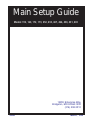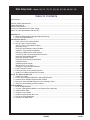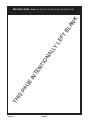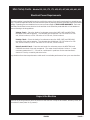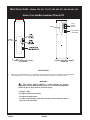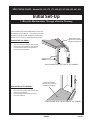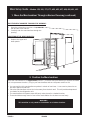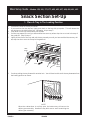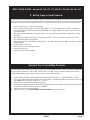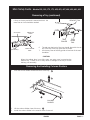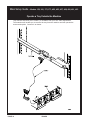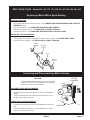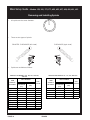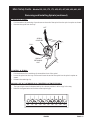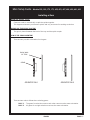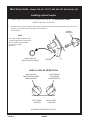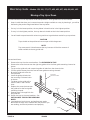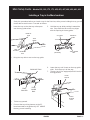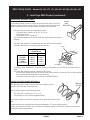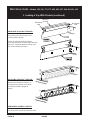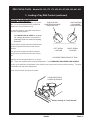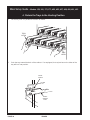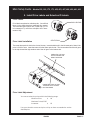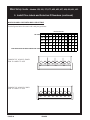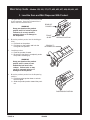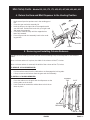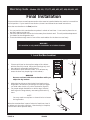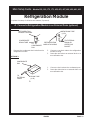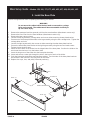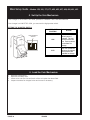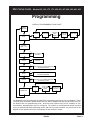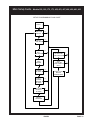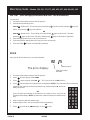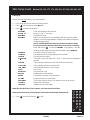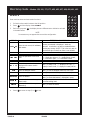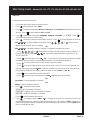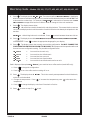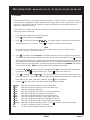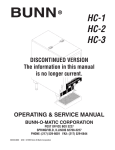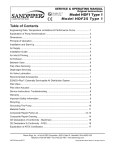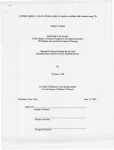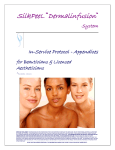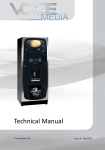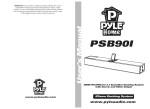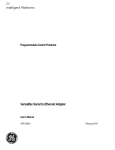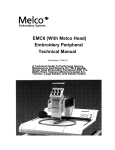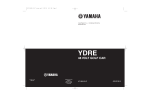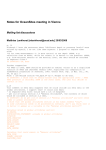Download Models 159, 160, 172, 173, 452, 453, 467, 468, 490, 491, 493
Transcript
Main Setup Guide Models 159, 160, 172, 173, 452, 453, 467, 468, 490, 491, 493 12955 Enterprise Way Bridgeton, MO 63044-1200 (314) 298-3510 1590050 March, 1999 What is this booklet for? This Main Setup Guide covers all the machines in the snack family. You will find out how to install your machine in its final location, how to install accessories, and how to set up and customize the snack trays. If your machine is equipped with a coffee section, a can module, or a food module, you will be instructed when to consult the booklets specifically provided for those items. Follow the instructions given here, and you will be successful. DON'T THROW THIS BOOKLET AWAY !! It's a valuable reference for your daily maintenance. Put it back in the plastic bag and store it inside the cabinet. That way, it is readily available at a future time. Main Setup Guide - Models 159, 160, 172, 173, 452, 453, 467, 468, 490, 491, 493 TABLE OF CONTENTS Specifications ................................................................................................................................................... iii Electrical Power Requirements ......................................................................................................................... 1 Unpack the Machine ......................................................................................................................................... 1 Controls and Indicators ..................................................................................................................................... 2 Fuse for Coin Mechanism DC Power Supply ................................................................................................... 3 How to Turn the Merchandiser ON and OFF .................................................................................................... 4 Initial Set-Up .................................................................................................................................................... 5 1. Move the Merchandiser through a Narrow Doorway ............................................................................ 5 2. Position the Merchandiser .................................................................................................................... 6 Snack Section Set-Up ..................................................................................................................................... 8 1. Place a Tray in the Loading Position .................................................................................................... 8 2. Set Up Trays to Vend Products ............................................................................................................ 9 Set Up a Tray to Vend Wide Products ................................................................................................. 9 Removing a Tray ................................................................................................................................ 10 Removing and Installing Column Dividers......................................................................................... 11 Operate a Tray Outside the Machine ................................................................................................. 12 Replacing a Motor with a Spiral Bearing............................................................................................ 13 Connecting and Disconnecting a Motor Harness ............................................................................... 13 Removing and Installing Spirals ........................................................................................................ 14 Removing a Spiral Coupler ................................................................................................................ 16 Removing and Installing a Spiral Motor ............................................................................................. 16 Installing a Gear ................................................................................................................................. 17 Installing a Spiral Coupler .................................................................................................................. 18 Moving a Tray Up or Down ................................................................................................................ 20 Installing a Tray in the Merchandiser ................................................................................................. 21 3. Load Trays with Product ..................................................................................................................... 22 4. Return the Trays to the Vending Position ........................................................................................... 26 5. Install Price Labels and Selection ID Labels ...................................................................................... 27 Set Up The Gum and Mint Unit ................................................................................................................... 29 1. Install Price Labels ............................................................................................................................. 29 2. Put the Gum and Mint Dispenser in the Loading Positon .................................................................. 29 3. Load the Gum and Mint Dispenser With Product ............................................................................... 30 4. Return the Gum and Mint Dispenser to the Vending Position ............................................................ 31 5. Removing and Installing Column Reducers ...................................................................................... 31 Final Installation ........................................................................................................................................... 32 1. Level the Merchandiser ...................................................................................................................... 32 A. Connect a Refrigeration Module to an External Drain (optional) ....................................................... 33 2. Install the Base Plate .......................................................................................................................... 34 3. Install the Lock Cylinder ..................................................................................................................... 35 4. Install the Optional Cash Box Lock .................................................................................................... 35 5. Set Up the Coin Mechanism ............................................................................................................... 36 6. Load the Coin Mechanism .................................................................................................................. 36 1590050 PAGE i Main Setup Guide - Models 159, 160, 172, 173, 452, 453, 467, 468, 490, 491, 493 Programming ................................................................................................................................................. 37 Overall Programming Flow Chart ............................................................................................................ 37 Service Programming Flow Chart ........................................................................................................... 38 Setup Programming Flow Chart .............................................................................................................. 39 Coffee Programming Flow Chart ............................................................................................................. 40 DATA ........................................................................................................................................................ 41 PAY OUT ................................................................................................................................................. 42 PRICE ...................................................................................................................................................... 42 FAULTS ................................................................................................................................................... 43 SERVICE ................................................................................................................................................. 44 SETUP ..................................................................................................................................................... 45 COFFEE .................................................................................................................................................. 47 TIME OF DAY FEATURES ...................................................................................................................... 48 PAGE ii 1590050 Main Setup Guide - Models 159, 160, 172, 173, 452, 453, 467, 468, 490, 491, 493 SPECIFICATIONS DIMENSIONS AND WEIGHTS MODEL HEIGHT WIDTH DEPTH SHIPPING WEIGHT 159 183 cm (72 in) 97 cm (38.1 in) 90 cm (35.4 in) 284 kg (626 lbs) 160 183 cm (72 in) 81.3 cm (32 in) 90 cm (35.4 in) 256 kg (564 lbs) 172 183 cm (72 in) 97 cm (38.1 in) 72.4 cm (28.5 in) 259 kg (572 lbs) 173 183 cm (72 in) 81.3 cm (32 in) 72.4 cm (28.5 in) 214 kg (472 lbs) 452 183 cm (72 in) 97 cm (38.1 in) 72.4 cm (28.5 in) 295 kg (650 lbs) 453 183 cm (72 in) 81.3 cm (32 in) 72.4 cm (28.5 in) 249 kg (550 lbs) 467 183 cm (72 in) 97 cm (38.1 in) 90 cm (35.4 in) 320 kg (705 lbs) 468 183 cm (72 in) 81.3 cm (32 in) 90 cm (35.4 in) 270 kg (595 lbs) 490 183 cm (72 in) 81.3 cm (32 in) 90 cm (35.4 in) 324 kg (714 lbs) 493 183 cm (72 in) 101.6 cm (40 in) 90 cm (35.4 in) 362 kg (798 lbs) CIRCUIT RATING 230 VOLT, 50 HZ MACHINES CIRCUIT RATING 115 VOLT, 60 HZ MACHINES MODEL CURRENT (AMPS) MODEL CURRENT (AMPS) 159/160 3 159/160 3 172/173 3 467/468 9 452/453 5 490 12 467/468 5 493 16 CIRCUIT RATING 220 VOLT, 50 HZ MACHINES MODEL CURRENT (A MPS) 490 5 REFRIGERATION SPECIFICATIONS UNIT REFRIGERANT CHARGE CHILLED SNACK R-134a 248 g (8.75 oz) CAN/COLD FOOD R-134a 277 g (9.8 oz) FROZEN FOOD R-404a 215 g (7.59 oz) Operating environment - All models: FOR INDOOR USE ONLY Ambient Temperature Maximum Minimum 32°C (90°F) 5°C (41°F) 1590050 PAGE iii TH IS PA GE IN TE NT IO NA LL Y LE FT BL AN K Main Setup Guide - Models 159, 160, 172, 173, 452, 453, 467, 468, 490, 491, 493 PAGE iv 1590050 Main Setup Guide - Models 159, 160, 172, 173, 452, 453, 467, 468, 490, 491, 493 Electrical Power Requirements The merchandiser is supplied with a service cord for the country of use and is terminated in a grounding type plug. The wall receptacle used for this merchandiser must be properly polarized, grounded, and of the correct voltage. Operating the merchandiser from a source of low voltage will VOID YOUR WARRANTY. Each merchandiser should have its own electrical circuit and that circuit should be protected with a circuit breaker or fuse conforming to local regulations. Voltage Check - Place the leads of a voltmeter across the LINE (LIVE) and NEUTRAL terminals of the wall receptacle. The voltmeter should indicate 110-130 volts ac for 120 volt, 60 Hz locations, or 220- 240 volts ac for 230 volt, 50 Hz locations. Polarity Check - Place the leads of a voltmeter across the LINE (LIVE) and GROUND terminals of the wall receptacle. The voltmeter should indicate 110-130 volts ac for 120 volt, 60 Hz locations, or 220- 240 volts ac for 230 volt, 50 Hz locations. Noise Potential Check - Place the test leads of a voltmeter across the NEUTRAL and GROUND terminals of the wall receptacle. The meter should indicate 0 volts ac. A measurement greater than 1.5 - 2.0 volts ac could result in problems for the merchandiser's electronic circuitry caused by electrical noise. Any deviation from these requirements could result in unreliable performance from your merchandiser. Unpack the Machine Remove all packing materials from the interior of the machine. Keep all documents; warranty cards, etc. Set aside the base plate kit (if present). 1590050 PAGE 1 Main Setup Guide - Models 159, 160, 172, 173, 452, 453, 467, 468, 490, 491, 493 Controls and Indicators Interlock Switch. When the cabinet door is open, this switch turns off the optional fan (if so equipped) and turns on the service light (not present on all models). Low Voltage Switch. Informs the controller software of the main door open or closed status. Message Display. This is how the merchandiser communicates with the outside world. Customers can see messages about how much money they have put into the merchandiser. The message display also tells customers when a selection is sold out and when vending is free. The message display shows you what you are doing when you program the merchandiser, and can show you what is wrong if there is a failure. INTERLOCK SWITCH MESSAGE DISPLAY CABINET INSTRUCTION PLATE Selection Switch Panel. The customer uses these switches to make selections. Also, maintenance people may use this switch panel during programming and other support modes. Coin Return Button. Pressing this button returns any coins that have been paid into the merchandiser prior to a vend. Bill Acceptor (Optional). Accepts bills in various denominations, depending upon the type of bill validator, and how the machine is configured. PAGE 2 LOW VOLTAGE SWITCH SELECTION SWITCH MONETARY PANEL COIN RETURN BUTTON 1590050 BILL ACCEPTOR (OPTIONAL) COIN INSERT Main Setup Guide - Models 159, 160, 172, 173, 452, 453, 467, 468, 490, 491, 493 MAIN CONTROLLER PCB DISPLAY MAIN CONTROLLER PCB ASSEMBLY LED1 LED2 POWER ON (L.E.D. 1) FLASHING HEARTBEAT (L.E.D. 2) Main Controller PCB Display. This display consists of two light emitting diodes (LED) mounted on the controller PCB. POWER ON (L.E.D. 1) When lit, this red LED indicates electrical power is applied to the controller PCB. HEARTBEAT When flashing, this red LED indicates that the controller PCB is (L.E.D. 2) active, and the software is operating. NORMAL CONDITIONS: When the merchandiser is operating normally, you should see a steady red POWER ON indicator and a flashing red HEARTBEAT indicator. Contact a service representative if any other condition exists. TOP AGC 1 FUSE 1 AMP ˜ DC POWER Fuse for Coin Mechanism DC Power Supply SUPPLY PCB (U.S./Canada Only). The circuit board mounted FOR COIN MECH on the rear of the power panel is a dc power supply for the coin mechanism. A fuse protects the board circuitry in the event of a coin mechanism solenoid failure. If the coin mechanism is not working, check this fuse. If the fuse is blown, a bad coin mechanism solenoid could be at fault. C 1590050 S PAGE 3 Main Setup Guide - Models 159, 160, 172, 173, 452, 453, 467, 468, 490, 491, 493 How to Turn the Merchandiser ON and OFF I LABEL O MAIN POWER SWITCH ELECTRONICS BREAKER POWER CONTROL PANEL STANDARD POWER CONTROL PANEL GERMANY POWER PANEL • • Power to the merchandiser is controlled by the main power switch, located on the power panel. The power panel is on the right side of the merchandiser, behind the monetary door. WARNING - ELECTRICAL SHOCK HAZARD - Lethal voltages are present. Unplug the merchandiser whenever you do one of the following tasks. Failure to do so may result in personal injury: • Change a fuse • Change the fluorescent lamp • Change the lamp starter • Connect or disconnect a harness (except a motor harness when a tray has been removed) PAGE 4 1590050 Main Setup Guide - Models 159, 160, 172, 173, 452, 453, 467, 468, 490, 491, 493 Initial Set-Up 1. Move the Merchandiser Through a Narrow Doorway Some models have removable panels at the top and bottom of the cabinet. If necessary, the merchandiser can be moved through an opening as narrow as 30 inches by removing these panels. REMOVABLE PANEL FOR GETTING THROUGH A NARROW DOORWAY REMOVE THE TOP PANEL: 1. 2. Remove the two screws that secure each end of the panel to the cabinet. Pull the panel forward to remove it from the merchandiser. VIEW LOOKING INTO THE TOP OF THE CABINET REMOVE THE BOTTOM PANEL: 1. 2. REMOVABLE PANEL FOR GETTING THROUGH A NARROW DOORWAY Remove the screws that secure the panel to the cabinet. Pull the panel forward to remove it from the cabinet. ˜ VIEW LOOKING INTO THE BOTTOM OF THE CABINET 1590050 PAGE 5 Main Setup Guide - Models 159, 160, 172, 173, 452, 453, 467, 468, 490, 491, 493 1. Move the Merchandiser Through a Narrow Doorway (continued) TAKE THE MERCHANDISER THROUGH THE OPENING: 1. 2. Open the cabinet door and place it square with the left side of the cabinet. Carefully walk the merchandiser through the opening. REASSEMBLE THE MERCHANDISER: 1. Replace the upper and lower panels. 2. Position the Merchandiser Move the merchandiser to its approximate position. (There are some procedures you need to do before it is in its permanent location.) Plug in your merchandiser and turn the power switch to ON. • You can position this merchandiser anywhere in a bank of machines. It can even be placed on an end flush against a side wall. • Place the merchandiser at least six inches away from the back wall. This will provide adequate air circulation for the refrigeration unit. • The merchandiser will operate more efficiently when placed in a shaded location. • There should be enough room in front of the merchandiser for the door to move freely. WARNING This machine is only rated for installation in an indoor location. PAGE 6 1590050 Main Setup Guide - Models 159, 160, 172, 173, 452, 453, 467, 468, 490, 491, 493 TIME OUT !!! Now that you have placed your machine near its permanent location, you need to set up some of the special options you may have. IF YOUR MACHINE HAS A COFFEE SECTION (493) . . . Grab the booklet entitled "HOT DRINK MODULE SETUP, OPERATION AND SERVICE MANUAL" and follow the setup procedures contained in it. After you have done that, come right back here and proceed with the next step. N E X T NOW, IF YOUR MACHINE IS EQUIPPED WITH A CAN OR COLD FOOD MODULE . . . Grab the booklet entitled "CAN AND COLD FOOD MODULE SETUP AND OPERATOR'S GUIDE" and follow the setup procedures contained in it. After you have done that, come right back here and proceed with the next step. N E X T Go on to the next page and continue with the snack set up. 1590050 PAGE 7 Main Setup Guide - Models 159, 160, 172, 173, 452, 453, 467, 468, 490, 491, 493 Snack Section Set-Up 1. Place A Tray In The Loading Position 1. 2. 3. 4. 5. Place both hands on the tray as shown. If your machine has tray latches, lightly push back on the tray with your palms. This will release the tray latches on the sides of the tray. Otherwise, skip to step 5. Push down on the tray latches with your thumbs. Pull the tray toward you until you hear and feel the rear tray rollers drop into a cut-out in the top of the guide rail. Skip to step 6 Lightly lift the front of the tray and pull the tray toward you until you hear and feel the rear tray rollers drop into the cut-out in the top of the guide rail. TRAY LATCH PULL 6. TRAY LATCH Continue pulling the tray forward for another inch. You will then be able to tilt the tray downward into the loading position as shown. NOTE When the cabinet door is not fully open, the bottom tray will rest on the delivery pan assembly. Handle the tray with care to avoid scratching the delivery pan assembly. PAGE 8 1590050 Main Setup Guide - Models 159, 160, 172, 173, 452, 453, 467, 468, 490, 491, 493 2. Set Up Trays to Vend Products These instructions will guide you through setting up your trays for vending. You will be asked to determine if your tray can physically hold the products you intend to vend. If not, you will be directed to other procedures which will help you get them set up. Follow these nine steps for each tray in your machine: 1. 2. 3. 4. 5. 6. 7. 8. 9. Make sure the tray is in the loading position. Is the column wide enough for the intended product? If so, proceed to the next step. Otherwise, set up your tray to vend wider products (see below, this page). When you're done, return to step 3 in this procedure. Will the products fit between the spiral turns? If so, proceed to the next step. Otherwise, change the spiral. Will the product pass under the tray immediately above? If so, proceed to the next step. Otherwise, reposition the tray and guides. Will the product touch products on either side? If not, proceed to the next step. Otherwise, install a product spacer. Load products in the tray. Return the tray to the vending position. Install the price rolls. Install the selection ID numbers. Set Up A Tray To Vend Wide Products The following steps will help you configure your tray to vend wide products. When you have completed the procedures called out in each step, return to the next step in the procedure. When you are done with the entire wide product steps, return to the set-up procedures above. 1. 2. 3. 4. 5. 6. Remove the tray from the merchandiser and place on a flat surface. See REMOVING A TRAY. You may couple two spirals together with one condition: Please remember that the left spiral of the pair must have an even ID number (0, 2, 4, etc.). Remove the column dividers between the pair. Replace the right motor with a spiral bearing and gear and install a gear on the left motor. See REPLACING A MOTOR WITH A SPIRAL BEARING. Return the tray to the merchandiser. Return to step 3 in the Set Up Trays to Vend Products procedure, above. 1590050 PAGE 9 Main Setup Guide - Models 159, 160, 172, 173, 452, 453, 467, 468, 490, 491, 493 Removing a Tray • 1. 2. Study this procedure before you install a tray for the first time; while you are holding the tray you will not be able to see this area. Proceed as follows: TRAY LATCH If your machine has tray latches, push back on the tray slightly with your palms. This releases the tray latches. Otherwise, skip to step 4. Push down on the tray latches with your thumbs. PULL TRAY LATCH TRAY LATCH 3. 4. Pull the tray forward until you hear and feel the rear tray rollers drop into a cut-out in the top of the guide rail. Skip to step 5. Lightly lift the front of the tray and pull the tray toward you until you hear and feel the rear tray rollers drop into a cut-out in the top of the guide rail. TRAY GUIDE RAIL 5. PC BOARD ATTACHED TO TRAY GUIDE Unplug the tray wiring harness from the PC board mounted on the tray guide rail JUST ABOVE the tray you are removing. TRAY GUIDE RAIL PAGE 10 1590050 Main Setup Guide - Models 159, 160, 172, 173, 452, 453, 467, 468, 490, 491, 493 Removing a Tray (continued) 5. REAR OF TRAY Lift up on the tray and slide it toward the back. No more than an inch should be needed. CUT-OUT REAR OF TRAY TRAY ROLLER TAB (ON TRAY) 6. TRAY GUIDE RAIL TRAY GUIDE RAIL The tab near the back of the tray should align with the cutout in the top of the tray guide rail as shown. Lift the tray clear of the tray guide rail and out of the merchandiser. 7. CAUTION When the cabinet door is not fully open, use extra care in removing the bottom tray. Failure to do so may result in damage to the tray or to the delivery pan assembly. Removing And Installing Column Dividers 1. Push the column divider toward the back of the tray - . 2 1 COLUMN DIVIDER 2. 3. Lift the column divider clear of the tray . Install the column divider in the reverse order of removal. 1590050 PAGE 11 Main Setup Guide - Models 159, 160, 172, 173, 452, 453, 467, 468, 490, 491, 493 Operate a Tray Outside the Machine Tray harness extension (P/N 1709017) is available from your GPL Parts department. The extension will enable you to remove the tray from the machine and still operate the motors and spirals. Connect it as shown: PAGE 12 1590050 Main Setup Guide - Models 159, 160, 172, 173, 452, 453, 467, 468, 490, 491, 493 Replacing a Motor With a Spiral Bearing REMOVING A MOTOR: 1. 2. 3. 4. Disconnect the harness from the motor. See CONNECTING AND DISCONNECTING A MOTOR HARNESS, below. Remove the spiral. See REMOVING AND INSTALLING SPIRALS. Remove the spiral coupler. See REMOVING A SPIRAL COUPLER. Remove the motor. See REMOVING AND INSTALLING A SPIRAL MOTOR. INSTALLING A SPIRAL BEARING: 1. 2. Put the gear into position if required in this set-up as shown. See INSTALLING A GEAR. Install the spiral coupler. See INSTALLING A SPIRAL COUPLER. SPIRAL BEARING BACKWALL OF TRAY GEAR ˜ SPIRAL COUPLER Connecting and Disconnecting a Motor Harness MOTOR HARNESS CAUTION To avoid breaking the motor circuit board, hold the header on the circuit board whenever connecting or disconnecting a motor harness. DISCONNECTING A MOTOR HARNESS: 1. 2. Pull the harness connector away from the circuit board as shown. Tuck the unused part of the harness out of the way in the trough at the back of the tray. CONNECTING A MOTOR HARNESS: 1. 2. Locate the harness connector for the appropriate tray position. Push the harness connector over the header pins on the motor circuit board as shown. 1590050 MOTOR PAGE 13 Main Setup Guide - Models 159, 160, 172, 173, 452, 453, 467, 468, 490, 491, 493 Removing and Installing Spirals • All spirals are the same diameter: • There are two types of spirals: COUNTER-CLOCKWISE (left hand) • CLOCKWISE (right hand) Spirals are available as follows: SPIRALS FOR MODELS 172, 173, 452, AND 453 SPIRALS FOR MODELS 159, 160, 467, 468, 490, AND 493 ITEM CAPACITY OF SPIRAL 6 (Optional) PART NUMBER COUNTERCLOCKWISE CLOCKWISE (RH) (LH) 1477102 1477104 ITEM CAPACITY OF SPIRAL CLIP COLOR PART NUMBER COUNTERCLOCKWISE CLOCKWISE (RH) (LH) 1707017 1707019 Purple 8 Gray 10 1707005 1477027 Blue 12 1477033 Yellow 14 1477036 1477039 Red 18 17 (Standard) 1477101 1477099 Brown 20 (Standard) 1477042 1477045 White 25 (Optional) 1477048 1477051 Green 30 (Optional) 1477054 1477057 Black 38 (Optional) 1477059 1477062 Orange 9 (Standard) 1477152 1477149 11 (Standard) 1477024 13 (Standard) 1477030 15 (Standard) PAGE 14 1590050 CLIP COLOR Grey 1707007 Blue 1707009 1707011 Yellow 1707013 1707015 Red 1707021 1707023 White Main Setup Guide - Models 159, 160, 172, 173, 452, 453, 467, 468, 490, 491, 493 Removing and Installing Spirals (continued) TO REMOVE A SPIRAL: 1. 2. Pull forward on the retaining clip and remove the end of the spiral from the spiral coupler as shown. Remove the spiral from the tray. LIFT SPIRAL COUPLER PULL SPIRAL RETAINING CLIP TO INSTALL A SPIRAL: 1. 2. 3. Pull the bottom of the retaining clip toward the front of the spiral. Lower the spiral into the tray column and insert the end of the spiral into the spiral coupler as shown. Release the retaining clip. SHOULD I USE A CLOCKWISE OR A COUNTERCLOCKWISE SPIRAL? 1. 2. The type of spiral used is determined by the column position it will occupy in the tray. Refer to the figure below to find the correct spiral type. A0 A1 A2 A3 A4 A5 1590050 A6 A7 A8 A9 PAGE 15 Main Setup Guide - Models 159, 160, 172, 173, 452, 453, 467, 468, 490, 491, 493 Removing a Spiral Coupler 1. 2. Pinch together the prongs on the end of the spiral coupler as shown. Pull the coupler forward (in the direction of the arrow as shown). SPIRAL COUPLER PRONGS PULL Removing and Installing a Spiral Motor REMOVING A SPIRAL MOTOR: steps may already be completed. 1. 2. 3. 4. 5. 6. NOTE, some Remove the tray. See REMOVING A TRAY. Disconnect the motor harness. See CONNECTING AND DISCONNECTING A MOTOR HARNESS. Remove the spiral. See REMOVING AND INSTALLING SPIRALS. Remove the spiral coupler. See REMOVING A SPIRAL COUPLER. Remove any fasteners and lift the motor clear of the tray. Return the tray to the merchandiser. See INSTALLING A TRAY IN THE MERCHANDISER. 3. 4. 5. 6. 213;G1<< ?6DB1I Ñ 751B C@9B1< INSTALLING A SPIRAL MOTOR: 1. 2. SPIRAL MOTOR (MODELS 452 AND 453 ARE ROTATED 90°) 3?E@<5B Remove the tray. See REMOVING A TRAY. Place the motor in the correct position at the rear of the tray as shown. Secure with fasteners, if applicable. Place a gear in position if required by this set-up. See INSTALLING A GEAR. Install a spiral coupler in the proper orientation. See INSTALLING A SPIRAL COUPLER. Connect the motor harness. See CONNECTING AND DISCONNECTING A MOTOR HARNESS. Return the tray to the merchandiser. See INSTALLING A TRAY IN THE MERCHANDISER. PAGE 16 1590050 Main Setup Guide - Models 159, 160, 172, 173, 452, 453, 467, 468, 490, 491, 493 Installing a Gear WHEN ARE GEARS USED? • • Gears are used to mechanically couple the spirals together. This happens whenever you have two spirals and only one motor for vending a selection. WHERE ARE THE GEARS PLACED? • The gear is placed between the back of the tray and the spiral coupler. HOW IS THE GEAR ORIENTED? • There are two possible orientations for the gear: BACK WALL OF TRAY GEAR ORIENTATION 1 • ORIENTATION 2 There are two rules to follow when orienting gears: RULE 1 - The gears for selections next to each other cannot use the same orientation. RULE 2 - All gears for a single selection must use the same orientation. 1590050 PAGE 17 Main Setup Guide - Models 159, 160, 172, 173, 452, 453, 467, 468, 490, 491, 493 Installing a Spiral Coupler 1. Place the gear in position if one is required for this set-up. See INSTALLING A GEAR. WHEN USED WITH A MOTOR: 2. Hold the motor in place and push the spiral coupler through the motor gear box until it clicks into position. Be sure the spiral couplers are oriented as shown below. SPIRAL COUPLER NOTE The motor output shaft opening contains eight facets to allow the spiral coupler to be installed in any one of eight positions. FRONT VIEW OF MOTOR OUTPUT SHAFT MOTOR SPIRAL COUPLER ORIENTATION ONE POSITION COUNTERCLOCKWISE FROM VERTICAL ONE POSITION CLOCKWISE FROM VERTICAL LEFT SPIRAL COUPLER RIGHT SPIRAL COUPLER AS VIEWED FROM FRONT OF TRAY PAGE 18 1590050 Main Setup Guide - Models 159, 160, 172, 173, 452, 453, 467, 468, 490, 491, 493 Installing a Spiral Coupler (continued) WHEN USED WITH A COUPLER BEARING: 2. Hold the coupler bearing in place and push the spiral coupler through the bearing until the coupler clicks into position. Be sure the coupler is in the proper orientation as shown. SPIRAL COUPLER SPIRAL BEARING 1590050 PAGE 19 Main Setup Guide - Models 159, 160, 172, 173, 452, 453, 467, 468, 490, 491, 493 Moving a Tray Up or Down This merchandiser can be adjusted to vend taller products. Some guidelines must be followed: • Keep in mind that when you increase the product height available to a tray by lowering it, you will be decreasing the product height available to the tray below. • If a tray is in the lowest position, the tray below it should not be in the highest position. • If a tray is in the highest position, the tray above it should not be in the lowest position. • You will need to experiment with various tray positions to get the best results for your products. CAUTION Trays should not be positioned over an open air discharge vent. NOTE Tray movement is limited because the tray harness will limit the amount of travel available to the tray guide rails. Proceed as follows: 1. 2. Remove the tray from the merchandiser. See REMOVING A TRAY. Remove the screw that secures the right tray guide rail to the front guide mounting channel as shown. 3. Tap up on the guide rail and unseat the guide rail tabs from the channel slots. 4. Pull the guide rail away from the front and rear guide mounting channels. 5. Move the guide rail to the desired position. REAR GUIDE 6. Insert the guide rail tabs into MOUNTING CHANNEL the mounting CVchannel slots as shown. 7. Tap down on the guide rail to seat the tabs in the channel slots. 8. Replace the screw that secures PC BOARD FRONT GUIDE the guide rail to the front guide MOUNTING CHANNEL mounting channel. 9. Repeat steps 2 through 8 for the CHANNEL SLOT left guide rail. 10. Return the tray to the merchandiser. See INSTALLING A TRAY IN THE MERCHANDISER. 11. Load products into the trays, and perform test vends. TRAY GUIDE Make sure the trays don't interfere with the products you RAIL are vending, and that all products vend properly. SCREW PAGE 20 1590050 Main Setup Guide - Models 159, 160, 172, 173, 452, 453, 467, 468, 490, 491, 493 Installing a Tray in the Merchandiser • Study this procedure before you install a tray for the first time; while you are holding the tray you will not be able to see this area. Proceed as follows: 1. Insert the tray so that the tray rollers pass over the tray guide rollers. 5. REAR OF TRAY Hold the tray up while pushing it toward the rear. Stop when the tab on the tray aligns with the opening in the tray guide. CUT-OUT REAR OF TRAY TRAY GUIDE TRAY ROLLER TAB (ON TRAY) FRONT OF RAIL 2. TRAY GUIDE RAIL Bring the tray roller to rest on the tray guide. 6. REAR OF TRAY 7. Lower the tray until it rests on the tray guide roller. Push the tray in all the way. The tray latch (if so equipped) will fall into the locking position. TRAY LATCH TRAY ROLLER TRAY GUIDE RAIL TRAY GUIDE RAIL 3. Tilt the tray upward. 4. Connect the tray wiring harness to the PC board mounted to the guide rail JUST ABOVE the tray you are installing. 1590050 PAGE 21 Main Setup Guide - Models 159, 160, 172, 173, 452, 453, 467, 468, 490, 491, 493 3. Load Trays With Product SPIRAL CAPACITY COLOR CODES (MODELS 159, 160, 467, 468, 490, AND 493) SPIRAL SPIRAL COUPLER SPIRAL SPIRAL COUPLER CAPACITY CAPACITY COLOR COLOR 6 9 11 13 15 Purple Gray Blue Yellow Red 17 20 25 30 38 Brown White Green Black Orange The color of the spiral coupler (the little plastic tab attached to the rear of the spiral will tell you how many products will fit in the spiral. See table at left. NOTE Another way to determine spiral capacity is to count the spaces in the spiral ! SPIRAL CAPACITY COLOR CODES (MODELS 172, 173, 452, AND 453) SPIRAL SPIRAL COUPLER COLOR CAPACITY 8 10 12 14 18 Gray Blue Yellow Red White LOADING A TRAY WITH PRODUCTS IN GENERAL: • • • • • See PRODUCT PUSHER USAGE for spirals with capacity of 11, 13, or 15. See SPIRAL WALL RETAINER USAGE for spirals with capacity of 20, 25, 30, or 38. Begin loading products at the front of the tray and work toward the back. Position the product so the package rests on the tray. DO NOT force a product into a spiral. If the fit is too tight or too loose, change the spiral size. See REMOVING AND INSTALLING A SPIRAL. Be sure there are no empty positions between products in each spiral. SPECIAL CONSIDERATIONS: Bagged Products - Position package upright, then push the tops slightly toward the rear of the tray. Also, see PRODUCT PUSHER USAGE. Thin Packages - Position the package upright. Also, see SPIRAL WALL RETAINER USAGE. KitKat - The two rightmost columns of the candy tray are designed to accept the KitKat candy bar. SNACK PRODUCT CANDY PRODUCT CORRECT LOADING OF SNACKS PAGE 22 1590050 CORRECT LOADING OF CANDY Main Setup Guide - Models 159, 160, 172, 173, 452, 453, 467, 468, 490, 491, 493 3. Load Trays With Product (continued) SPIRAL WALL RETAINER USAGE: SPIRAL WALL RETAINER A spiral wall retainer serves to compress the spiral and make it act like a spring to more forcefully eject a product. Do some test vends and use a spiral wall retainer when a product does not readily leave the spiral. • • • • Use a spiral wall retainer in the following cases: - The spiral has a capacity of 20, 25, 30, or 38. - The product is thin. - The product is on a candy tray. The spiral wall retainer can also be used with other spirals and types of products. The spiral wall retainer is installed near the front of the column divider. There are two ways to install the spiral wall retainer. DIVIDER COLUMN DIVIDER BETWEEN THESE POSITIONS RETAINER ORIENTATION A B 0 and 1 1 and 2 2 and 3 3 and 4 4 and 5 5 and 6 6 and 7 7 and 8 8 and 9 ORIENTATION A • • ORIENTATION B To install a spiral wall retainer, insert the retainer in the square slot near the front of the column divider. The spiral wall retainer must be removed in two cases: - A Kit-Kat bar loaded into either of the two right hand positions of a tray will not clear the retainer on the column divider between the two positions. - A product pusher will catch on a retainer in ORIENTATION A. PRODUCT PUSHER USAGE (OPTIONAL): The optional product pusher will give the top of a product an extra tilt to help it fall into the delivery pan. PRODUCT PUSHER Use a product pusher in the following cases: • • The spiral has a capacity of 15, 13, or 11. The package is non-rigid like bagged peanuts The product pusher can also be used with other spiral and types of products. Product pushers are available from the parts department. To use a product pusher, snap it on the spiral as shown. You can adjust the product pusher by moving it around on the spiral to achieve the best vending results. 1590050 PAGE 23 Main Setup Guide - Models 159, 160, 172, 173, 452, 453, 467, 468, 490, 491, 493 3. Loading a Tray With Product (continued) PRODUCT SPACER MOUNTING PINS MOUNTING PINS INSTALLING A PRODUCT SPACER: The product spacer will keep a tall, narrow product upright. COLUMN DIVIDER Shown at right are product spacers and column dividers on both deep and shallow trays. Insert the product spacer onto the column divider as shown. ADJUSTING A PRODUCT SPACER: With product loaded in the tray, rotate the product spacer up or down to keep the product upright as shown. REMOVING A PRODUCT SPACER: Pull the product up off the column divider. PAGE 24 1590050 Main Setup Guide - Models 159, 160, 172, 173, 452, 453, 467, 468, 490, 491, 493 3. Loading a Tray With Product (continued) PREPARING THE MERCHANDISER FOR VENDING "LUNCH BUCKET": Because of the weight and shape of the package, it is recommended that this product be vended only from the bottom tray. ONE POSITION COUNTERCLOCKWISE FROM VERTICAL ONE POSITION CLOCKWISE FROM VERTICAL To vend this product, two adjacent positions must be coupled together. See INSTALLING A GEAR for mechanical coupling directions, or see the Programming Guide for electrical coupling directions. The left spiral coupler should be installed one position counterclockwise from the vertical position. LEFT SPIRAL COUPLER RIGHT SPIRAL COUPLER The right spiral coupler should be installed one position clockwise from the vertical position. AS VIEWED FROM FRONT OF TRAY Replace the current spirals with six-count spirals. These are available from the parts department. See REMOVING AND INSTALLING SPIRALS. A pad can be installed in the bottom of the delivery pan to quiet and cushion product delivery. This part is available from the parts department. Load "Lunch Bucket" products as shown. FOOD SELECTIONS LOADED IN SPIRALS Proper Loading of "Lunch Bucket" 1590050 PAGE 25 Main Setup Guide - Models 159, 160, 172, 173, 452, 453, 467, 468, 490, 491, 493 4. Return the Trays to the Vending Position 1. Lift the tray until it is parallel to the floor as shown. TRAY LATCH PULL 2. TRAY LATCH Push the tray toward the back of the cabinet. If so equipped, the tray latches on the sides of the tray will lock into position. TRAY LATCH TRAY GUIDE RAIL PAGE 26 1590050 Main Setup Guide - Models 159, 160, 172, 173, 452, 453, 467, 468, 490, 491, 493 5. Install Price Labels and Selection ID Labels Price Labels DOLLAR ROLL Price labels are printed on coiled-up rolls. You will find these in the plastic bag that contained this manual. There are two types of price rolls: Dollar rolls (1 to 12 in increments of 1) and Cens rolls (00 to 95 in increments of 05) CENTS ROLL Price Label Installation There are three pairs of slots in the front of the tray. Insert the dollar roll in the left-most pair of slots if the price is $1.00 or more. Insert the cents roll in the center pair of slots. The low-number end of the roll goes in the top slot and the high-number end of the roll goes in the bottom slot. PRESS TOP OF ROLL PAST FLEXIBLE TAB NEAR TOP EDGE INSERT BOTTOM OF ROLL THROUGH SLOT ALONG BOTTOM EDGE Price Label Adjustment You can set selection prices within the following range: Minimum Price $ .00 Maximum Price$12.95 Increment $ .05 Use your thumb to move each price roll up or down as needed to set the desired price. 1590050 PAGE 27 BOTTOM TRAY Main Setup Guide - Models 159, 160, 172, 173, 452, 453, 467, 468, 490, 491, 493 5. Install Price Labels and Selection ID Numbers (continued) WHICH ID LABEL GOES WITH WHICH SELECTION? See the figures below for snack and candy tray positions. MOTOR POSITION TOP TRAY TRAY A A0 A1 A2 A3 A4 A5 A6 A7 A8 A9 TRAY B B0 B1 B2 B3 B4 B5 B6 B7 B8 B9 TRAY C C0 C1 C2 C3 C4 C5 C6 C7 C8 C9 TRAY D D0 D1 D2 D3 D4 D5 D6 D7 D8 D9 TRAY E E0 E1 E2 E3 E4 E5 E6 E7 E8 E9 FOOD SELECTION/CAN SELECTION/BOTTOM TRAY TRAY F F0 F1 F2 F3 F4 F5 F6 F7 F8 F9 EXAMPLE OF A BASIC SNACK TRAY ID LABEL TO USE A0 A2 A4 A6 EXAMPLE OF A BASIC CANDY TRAY ID LABEL TO USE A0 PAGE 28 A1 1590050 A2 A3 A4 A5 A6 A7 Main Setup Guide - Models 159, 160, 172, 173, 452, 453, 467, 468, 490, 491, 493 Set Up The Gum and Mint Unit 1. Install Price Labels The column ID labels have already been attached to the delivery door, and a set of self-adhesive price labels are in the plastic bag that contained this manual. 1. Stick the desired price label next to the column ID number as shown. COLUMN ID LABEL 2. Put the Gum and Mint Dispenser in the Loading Positon The gum and mint assembly is hinged to the delivery pan assembly and is held in the vending position by two magnets. The gum and mint assembly is held in the loading position by a hook and a loop. One end of the hook is attached to the right side of the door. The loop is mounted on the right side of the gum and mint assembly. 1. Use the loop as a handle and raise the gum and mint magazine with your left hand. With your right hand, move the free end of the hook so it catches the loop. This will hold the magazine while you are loading it with product, as shown. HOOK LOOP 1590050 PAGE 29 Main Setup Guide - Models 159, 160, 172, 173, 452, 453, 467, 468, 490, 491, 493 3. Load the Gum and Mint Dispenser With Product 1. The gum and mint assembly lid is held closed by two magnets. Open the lid toward the inside of the merchandiser door. PRODUCT PUSHER WARNING Keep your hand on the product pusher until it is locked in place. Failure to do so may result in personal injury or in damage to the dispenser. 2. FRONT GLIDE Move the product pusher into the loading position: a. Pull back on the pusher. b. Pull down on the pusher and lock the front glide into position. LOADING POSITION PRODUCT RETAINING LIP ˜ 3. Load the product: a. Push the product forward. b. Be sure the last item is completely under the product retaining lip. WARNING Keep your hand on the product pusher until it comes to rest behind the last item in the column. Failure to do so may result in personal injury or in damage to the dispenser. 4. Move the product pusher into the dispensing position: a. Pull the product pusher down to unlock the front glide. b. Slide the product pusher toward the product. DISPENSING POSITION PAGE 30 1590050 Main Setup Guide - Models 159, 160, 172, 173, 452, 453, 467, 468, 490, 491, 493 4. Return the Gum and Mint Dispenser to the Vending Position 1. 2. 3. 4. 5. Make sure all product pushers are in the vending position. Close the gum and mint assembly lid. Hold the loop on the right side of the magazine with your left hand. Release the hook with your right hand and lower the magazine. Continue to hold the loop until the magazine has been fully lowered. Pivot the gum and mint assembly back to the vending position. HOOK LOOP 5. Removing and Installing Column Reducers The two left-most vending columns (as seen from the loading side) can be adjusted for two different widths. When a column reducer is in place, the width of the column will be 31/16 inches. When a column reducer is removed, the width of the column will be 37/8 inches. TO REMOVE A COLUMN REDUCER: 1. 2. Pull the reducer away from the cabinet door to disengage the locking tabs. Lift up to remove the reducer from the gum and mint assembly. TO INSTALL A COLUMN REDUCER: 1. 2. LOCKING TAB Place the reducer on the gum and mint dispenser so the locking tabs are in the slots. Push the reducer toward the cabinet door to lock the reducer in place. SLOT COLUMN REDUCER 1590050 PAGE 31 Main Setup Guide - Models 159, 160, 172, 173, 452, 453, 467, 468, 490, 491, 493 Final Installation Some machines have a small square rear duct that must be installed before the machine is moved into its final position. If your machine has this duct, locate it and follow the enclosed instructions. Move the merchandiser to its final position: • You can position this merchandiser anywhere in a bank of machines. It can even be placed on an end flush against a side wall. • Place the merchandiser at least six inches away from the back wall. This will provide adequate air circulation for the refrigeration unit. • There should be enough room in front of the merchandiser for the door to move freely. WARNING This machine is only rated for installation in an indoor location. 1. Level the Merchandiser SPIRIT LEVEL 1. 2. Place a spirit level on the top front edge of the cabinet with the door fully closed. Adjust the front legs only until the cabinet is reasonably level (figure 1). Hold the door open about 4 inches. (This relieves any stress the door may be placing on the cabinet.) LEG CRANE NATIONAL VENDORS LEG LEVELER WARNING Have an assistant hold the merchandiser while you adjust the leg levelers. 3. 4. Adjust the back legs so that the back leg leveler on the hinge side is off the floor just enough so a piece of paper can slide under it with only a bit of resistance (figure 2). For proper weight distribution on all four legs, raise the back leg on the hinge side by unscrewing the leveler 1½ turns. FRO NT NOTE You may need to use pliers or channel locks to loosen the leg levelers. When the merchandiser is part of a bank of machines, level it in reference to the other machines. After leveling is complete, check that the door operates easily. LEFT REAR LEG 1-1/2 TURNS PAGE 32 1590050 Main Setup Guide - Models 159, 160, 172, 173, 452, 453, 467, 468, 490, 491, 493 Refrigeration Module Complete the setup of chilled snack features (if present): A. Connect a Refrigeration Module to an External Drain (optional) METHOD 1: REFRIGERATION MODULE HOUSING CONDENSATE DRAIN TUBE 1. TO CONDENSATE PAN NEW DRAIN TUBE (½ ID) REFRIGERATION MODULE HOUSING Remove the condensate drain tube from the refrigeration module. 2. 3. METHOD 2: TO EXTERNAL DRAIN OR OVERFLOW BUCKET Connect a new drain tube to the refrigeration module housing. Route the new tube to an external drain or to an overflow bucket. CONDENSATE PAN 1. 2. TO EXTERNAL DRAIN Connect a drain tube to the condensate pan. Route the drain tube to an external drain or to an overflow bucket. DRAIN TUBE (½ ID) O 1590050 PAGE 33 Main Setup Guide - Models 159, 160, 172, 173, 452, 453, 467, 468, 490, 491, 493 2. Install the Base Plate Refer to the figure below while completing the following procedures: WARNING Do not move the cabinet while the hex head screws and/or carriage bolts are loosened. The cabinet would become unstable and likely to tip and cause injury. 1. 2. 3. 4. 5. Remove the waste pail and the grounds pail from the merchandiser (refreshment center only). Remove the floor liner from the merchandiser (refreshment center only). Remove the two caps as shown. Loosen the left leg assembly carriage bolts and nuts to allow mounting a base plate bracket. Secure one of the base plate brackets to the leg assembly using the two carriage bolts. Tighten the carriage bolts and nuts. 6. Loosen the right leg assembly hex screws to allow mounting the other base plate bracket. 7. Secure the other base plate bracket to the right leg assembly using the two hex head screws. Tighten the hex head screws. 8. Insert the short arms of the slides into the hinged tabs of the base plate. Position the slide so the notch near the short arm is on the bottom side. 9. Insert the long arms of the slides into the base plate brackets. 10. Insert and secure a cotter pin through the hole in the back of each of the slides. 11. Push the base plate toward the merchandiser cabinet. The front tabs of the base plate brackets should seat in the notches in the long arms of the slides. 12. Replace the caps, liner, and pail(s) removed previously. CAPS COTTER PIN SLIDE - LH BASE PLATE BRACKET SLIDE - RH BASE PLATE PAGE 34 1590050 Main Setup Guide - Models 159, 160, 172, 173, 452, 453, 467, 468, 490, 491, 493 3. Install the Lock Cylinder Install an optional lock cylinder in the merchandiser as follows: 1. 2. 3. 4. 5. 6. LOCK SPRING Position the lift handle lock lever as shown. Depress the lock spring at the square hole of the lock cylinder receptacle and pull the lock springs out through the front. Position the lock cylinder as shown. Depress the spring loaded lock pin. Push the cylinder into the cylinder receptacle in the lever. The pin should snap into the square hole. If the cylinder pin does not seat in the square hole, press against both ends of the lock cylinder. Rotate the cylinder until the pin snaps into place. Leaving the door open, test the lock mechanism with a key. SQUARE HOLE KEY LOCK CYLINDER LEVER 4. Install the Optional Cash Box Lock 1. 2. 3. Remove the cash box from the merchandiser. Assemble the lock as shown in the illustration to the right. Return the cash box to the merchandiser. LOCK BAR SCREW NUT WASHER LOCK CYLINDER 1590050 PAGE 35 Main Setup Guide - Models 159, 160, 172, 173, 452, 453, 467, 468, 490, 491, 493 5. Set Up the Coin Mechanism If the changer is not a MARS TRC 6000, proceed to LOADING THE COIN MECHANISM. If the changer is a MARS TRC 6000, you must set the high quarter switch. SETTING THE QUARTER SWITCH: QUARTER SWITCH POSITION ACTION LOW The coin mechanism will only store 6 quarters. The rest are sent to the coin box. Fewer quarters are available for change. HIGH The coin mechanism will store 69 quarters. More quarters are available for change. HIGH QUARTER SWITCH ON 1 2 3 4 6. Load the Coin Mechanism 1. 2. 3. 4. Open the cabinet door. Open the monetary door. Insert coins one at a time until each of the coin tubes has been filled. Inspect the tubes for shingled coins and correct if necessary. PAGE 36 1590050 Main Setup Guide - Models 159, 160, 172, 173, 452, 453, 467, 468, 490, 491, 493 Programming OVERALL PROGRAMMING FLOW CHART Standby Message # Total Sales * DATA * # Total Vends Total Free Vend "Sales" * # Total Free Vends * # # * Test Vends * # # PAYOUT (NDQ = 1 2 3) # PRICE * # Price Individual Selections. # FAULTS * # Fault List. # SERVICE * # See page 39 for a detailed description of the SERVICE functions. # SETUP * # See page 40 for a detailed description of the SETUP FUNCTIONS. # COFFEE * # See page 41 for a detailed description of the COFFEE f unctions. # * TIME OF DAY Set Date. # * Select Time of Day Inhibit Periods. # * Set Start and Stop Time. * # # The diagrams on the next few pages are maps of the programming functions in your merchandiser. These functions will be described in greater detail in the text, but the diagrams will help you get around once you are familiar with how programming works. Note that some features may not be available on your merchandiser, depending upon how it is configured. The symbols and # represent special keys that move you around inside the programming modes, and from one mode to another. As you can see on the diagram, these symbols show up in the pathways in and around the modes. * 1590050 PAGE 37 Main Setup Guide - Models 159, 160, 172, 173, 452, 453, 467, 468, 490, 491, 493 SERVICE PROGRAMMING FLOW CHART SERVICE * CUP DROP TEST # # TEST VEND * * SOFTWARE VERSION NUMBER WHIPPER TEST # * * COLD MODULE TEMPERATURE AIR COMPRESSOR TEST (Fresh brew only.) # FOOD DOOR TEST (Food module equipped units only.) BREWER TEST (Fresh brew only.) # # * BREWER AND BOWL RINSE TEST * # * * PAGE 38 # * * COFFEE SECTION SOFTWARE VERSION NUMBER # 1590050 # Main Setup Guide - Models 159, 160, 172, 173, 452, 453, 467, 468, 490, 491, 493 SETUP PROGRAMMING FLOW CHART SETUP * FREE VEND ON/OFF # * SELECT COIN MECH. # * SELECT BILL VALIDATOR # * SET MACHINE CONFIGURATION # * * SELECT CARD READER TRAY COUPLING (FOOD MODULE ONLY ) * CHANGE OPTIONS # EXACT CHANGE MESSAGE OPTIONS * SELECT COLD MODULE TEMPERATURE * # # * # * DECLINING BALANCE OPTIONS # * SELECT LANGUAGE # * 1590050 PAGE 39 Main Setup Guide - Models 159, 160, 172, 173, 452, 453, 467, 468, 490, 491, 493 COFFEE PROGRAMMING FLOW CHART COFFEE * # # VIEW ACTIVE SELECTIONS AND SELECT FREEZE DRY/FRESH BREW (0, 4, 8, 9) # Press selection number TURN SELECTION ON/OFF (6) * * # SET UP CAPPUCCINO RATIO # SELECT CUP SIZE * * # SET UP RINSE TIME (FB ONLY) # SET UP DRY PRODUCT THROW * # * SET UP WATER THROW * # FB Coff ee SET UP STEEP TIME * # SET UP AIR COMPRESSOR TIME * # SET UP SUGAR THROW TIME * # SET UP LIGHTENER THROW TIME * SET UP WHIPPER OPTIONS # PAGE 40 * 1590050 WHAT PRODUCT IS BEING SET UP? FD Coff ee Choc. Main Setup Guide - Models 159, 160, 172, 173, 452, 453, 467, 468, 490, 491, 493 THE KEYPAD During vending, customers use the keypad to make selections. When you pull the door switch to the ON position, the keypad becomes your programming input device. For reference, we will show the keypad on all the pages. SPECIAL PROGRAMMING KEYS Press this key to move from one function to another. From within a function, press once to return to the beginning of the function; press and hold to return to the standby message. This key moves you around inside of a function. This key allows you to switch between two or more choices. This is the "action" key. It will start tests, fill the water tank, etc. DATA View several types of sales data: NOTE All data is not resettable. 1. Pull out the door switch button to the ON position. 2. Press 3. If you have the DEX option, press to transfer data into your DEX device. 4. Press . The display shows NR$ .XX . This is the dollar and cents amount of machine sales. 5. Press . The display shows NR XX 6. Press . The display shows not display if the total is zero.) 7. Press . The display shows total is zero.) 8. Press . The display shows total is zero.) 9. Press until the display shows DATA. . This is the total count of all vends. _0 .XX . This is the dollar and cents amount of free vend "sales". (Does _0 .XX TST to return to step 4, or . This is the total count of free vends. (Does not display if the . This is the total count of test vends. (Does not display if the XX to exit. 1590050 PAGE 41 Main Setup Guide - Models 159, 160, 172, 173, 452, 453, 467, 468, 490, 491, 493 PAY OUT (Does not apply to machines with EXEC coin mechanisms.) Pay out coins: 1. Pull out the door switch button to the ON position. 2. Press # until the display shows PAY = 1.2.3 (MDB mech). This is telling you that pressing dimes, and pressing pays out nickels, pressing pays out pays out quarters. OR NDQ = 1.2.3 (dumb mech). This is telling you that pressing pays out from tube 1 (nickels), 3. 4. pays out from tube 2 (dimes), and pressing pays out from tube 3 (quarters). pressing Press the appropriate key once to pay out one coin. Press and hold the appropriate key to pay out coins continuously. 5. Press and hold to return to the standby message. PRICE Set prices for all the selections in your merchandiser: A0 The price display: .25 Selection price Selection number and letter 1. Pull out the door switch button to the ON position. 2. Press until the display shows PRICE. 3. Press , and the display shows 4. Press until the selection you want to price is displayed. NOTE: Only selections which are actualy present in the machine can be accessed this way, except selection H, which can always be priced. A0 .XX . "XX" is the price for the A0 selection. OR Press the letter and number of the selection you want to price, and it will be displayed immediately. NOTE: All selections in the machine are accessible in this way. 5. 6. Enter a new price with the number keys. Repeat steps 4 and 5 until you have priced all the selections. OR 7. Press PAGE 42 to return to the PRICE display, or hold 1590050 to exit. Main Setup Guide - Models 159, 160, 172, 173, 452, 453, 467, 468, 490, 491, 493 FAULTS Display all the active faults on your merchandiser: 1. Pull out the door switch button to the ON position. 2. Press until the display shows FAULTS. 3. Press to see the list of faults: NO ERRORS KEYPAD XY ROM ERROR RAM ERROR There are no faults on the machine. Key(s) “X” and “Y” are stuck. The EPROM is bad. RAM is not initialized or is not compatible with the currently loaded software. If this message appears, initialize your RAM by performing the following procedure: NOTE: Initializing RAM will erase all your data and drink setings. Be sure you have written this information down before continuing. Press AND HOLD . You will see CLEARING in the display. Continue holding until two beeps are heard and the display shows . The water level in the tank is low. The coffee section is not responding to the controller. The food door has failed. The health control has been set. "XX°F" is the maximum temperature reached. The temperature reference on the main PCB cannot be read. The temperature sensor cannot be read. The temperature sensor is out of range. Out of cups. The waste pail is full. Problem with the bill validator. The brewer is jammed or out of position. Problem with the coin mechanism. Time of day inhibit is active, or all selections are out of service. Illegal price is detected. Problem with the card reader. FINISHED LOW WATER JCOMM ERR FOOD XXX HC.ERR XX O F TEMP REF TEMP SENSE TEMP RANGE CUPS ? WASTE PAIL DBV ERR BREWER MECH ERR NONE READY CHK PRICE CARD ERR When the first fault item (if any) repeats, you have seen all the faults. When active faults exist, pulling the door switch will automatically display 4. Press to see more faults or . FAULTS to exit. 1590050 PAGE 43 Main Setup Guide - Models 159, 160, 172, 173, 452, 453, 467, 468, 490, 491, 493 SERVICE View machine status and test certain functions: 1. Pull out the door switch button to the ON position. 2. Press 3. Each time you press in the table below. until the display shows SERVICE. , the display shows a different test or indication as listed NOTE Some tests may not appear due to machine configuration. DISPLAY TEST .00 DEFINITION TESTS YOU CAN PERFORM Insert coins and bills into the merchandiser. The amount you entered is displayed. Vend any Tests the coin mech, bill validator, selection. A selection can also be vended without and motors. inserting any money. NOTE: This is the only way to vend the last (pre-cooled) can from a can module. Software version number. None. Tests the operation of the food door. Press J to test the food door. Displays: "0" = vend door locked, "1" = loading door closed, "2" = food door open, "3" = food door closed VERJXXXX Coffee section software version. None. CUP Tests the cup mechanism and displays other sensor switch conditions. Press J to drop a cup. "?" displays if no cup, "T" displays if tank is low, "P" displays if waste pail full. Tests the whipper motors. Press J to run the whipper motors for one cycle. Tests the air compressor. Press J to operate the compressor for one cycle. Tests the brewer. Press J to open the brewer (1 displayed if closed). Press J to close the brewer (- displayed if open). VER XXXX FOOD 0123 ? T P WHIP AIR BREWER RINSE RINSE 4. 1 *9 * Press PAGE 44 Operates the brewer rinse system Press J to rinse the brewer. Press 9 to rinse the (fresh brew). chocolate mixing bowl. Operates the bowl rinse system (freeze dry). to return to step 3, or Press J to rinse the bowls. to exit. 1590050 Main Setup Guide - Models 159, 160, 172, 173, 452, 453, 467, 468, 490, 491, 493 SETUP Configure various machine functions: 1. Pull out the door switch button to the ON position. 2. Press 3. Press until the display shows SETUP. . The display shows either are free. Press FREE ALL or FREE OFF . When FREE ALL is displayed, all selections to switch between ALL and OFF. 4. . The display shows either Press switch between these coin mech choices. 5. Press , DUMB MECH , MDB MECH EXEC MECH . The display shows the bill validator choices. Press , or NO MECH. Press to to switch between the choices: = A serial validator is installed. Press , , 5 , 6 , or (respectively) to display the bill (s) which will be accepted. OR = An MDB validator is installed. Configure the validator as follows: SER. 1.2.5.10.20 MDB. 1.2.5.10.20 , • Press , 5 , 6 , or Example, the display shows $10, and $20 bills. (respectively) to display the bill (s) which will be accepted. For MDB. 1.2.5.10.20 . This means that the validator accepts $1, $2, $5, • Press until the display shows < > . This means the machine recognizes that an MDB bill validator which accepts non-standard bills or tokens is connected and operating. MDB. * • Press to enter the list of bill(s) or tokens which will be accepted. • Press to scroll through the list that you set up earlier. Each bill in the list is displayed. For example, the display will show when the validator is told to accept $5.00 bills. When all bills have been displayed, the display shows the token screen: or . 5.00 ON TKN ON TKN OFF to turn a particular selection ON or OFF. • Press • Press when you have completed the list. OR = A pulse validator is installed. OR = No bill validator installed. MDB. < > will again be displayed. * PULSE DBV NO DBV 6. Press . The display shows either: NO CARD = No card reader is installed, DUMB CARD = A dumb (12 pin) card reader is installed, MDB CARD = An MDB card reader is installed. Press 7. to switch between the choices. Press . The display shows . Change will be given for coins or bills up to this denomination without the customer having to make a selection. For example, if 1.00 is displayed, the machine will give the customer change for a dollar without requiring a selection. Entering 0.00 means that no change will be given. CHANGE X.XX 1590050 PAGE 45 Main Setup Guide - Models 159, 160, 172, 173, 452, 453, 467, 468, 490, 491, 493 8. Press . The display shows: . The customer will see in the display when the amount of available change in the coin mechanism falls below the level you set for X.XX. Enter a value with the number keys. For example, if is selected, the customer sees the message when less than a dollar's worth of change is in the coin mechanism. LOW.MSG X.XX USE EXACT CHANGE LOW.MSG 1.00 USE EXACT CHANGE 9. Press . The display shows either: = More than one vend is allowed, with a declining balance. This means that the customer can choose multiple products until the amount of credit is lower than the lowest priced product in the machine. OR DECLINE.ON DECLINE.OFF 10. Press = A declining balance is not allowed. Press . The display shows either or NEDERLANDS. Press ENGLISH , DEUTSCH , to switch between these two choices. , FRANCAIS , ESPANOL PORTUGUES , , SWEDISH to select the appropriate language for your display. 11. Press . The display shows the currently set machine configuration. DO NOT CHANGE THIS CONFIGURATION UNLESS YOU KNOW IT IS INCORRECT! Improper machine operation will result from an incorrect configuration setting. The possible configurations are: CNF. SNACK CNF. CHLLD CNF. CAN CNF. FOOD CNF If CH . CAN = = = = = + is displayed (example: J Your machine is snack only. Your machine is a chilled snack. Your machine has a can unit. Your machine has a food module. Your machine has chilled snacks and a can unit. + CNF.J ), your machine has a coffee section (model 493 only). SNACK a. Press to change the configuration. b. Press to turn the coffee section setting off or on. 12. Press . The display shows + or the can or food module. /- a. Change the temperature: Press temperature. b. Press 13. Press PAGE 46 + O XX . This is the currently set temperature for the chilled snack, F to increase the temperature; press to change the display units from Fahrenheit to Celsius. to return to step 3, or to exit. 1590050 to decrease the Main Setup Guide - Models 159, 160, 172, 173, 452, 453, 467, 468, 490, 491, 493 COFFEE Programming hot drinks in your merchandiser is based on a "family" concept. Your menu lists the coffee selections as J0 (black coffee), J1 (coffee with sugar), and so forth. All selections in the coffee "family" are grouped under 0. Likewise, the espresso selections are grouped under 4, and cappuccino selections under 6. All procedures for setting up hot drinks are similar, so this example will demonstrate how to set up fresh brew coffee, selection 0. 1. Pull out the door switch button to the ON position. 2. Press until the display shows COFFEE. 3. Press . The display shows J = . This display shows a fresh brew (FB) machine with FB. 0. 4. 6. 8. 9. active selections 0, 4, 6, 8, and 9. Press to change to a freeze dry (FD) machine. NOTE If you want to set up drink options (dry product throw, water throw, etc.), skip to step 5. To set up cup sizes, continue with step 4. 4. . The display shows Press CUP = 8 OZ . This display shows the machine is set up for 8 ounce cups. The equals sign (=) indicates the default throw times for that size cup are loaded. Press until the desired cup size is displayed. A question mark ( ) in the display instead of an equals sign (=) means that the default throw times for that size cup are not set up. To load the default throw times for your selected cup size, press and hold C. Two beeps are heard, the display shows , then returns to the previous display. NOTE: Fresh brew and freeze dry default times differ. ? CLEARING 5. From the = J FB. 0. 4. 6. 8. 9. is turned on. Press 6. display, press 0. The display shows = 0 to turn the selection off. Press again to turn it back on. Press . The display shows . This means that the current selection 0 dry product throw time is 2.70 seconds. For another selection, the 0 would be replaced by that selection number. Use 0.PROD 2.70 the number keys to enter a new time, if desired. Press 7. . This verifies that the 0 selection ON Pressing 0.PROD + 0.WTR 0.STP 0.STP + 0.AIR 0.SUG + 0.SUG 0.LTR + 0.LTR 0.WHP XX ON OFF to do a test throw. after each display will cause the following screens to appear: View and change the settings for extra strong drink. View and change the settings for the water throw time. View and change the steep time. View and change the steep time for an extra strong drink. View and change the air compressor running time. View and change the settings for the sugar throw time. View and change the settings for extra sugar throw time. View and change the settings for the lightener throw time. View and change the settings for extra lightener throw time. View and change the whipper settings. Press The drink is whipped unless J is pressed. The drink is NOT whipped unless J is pressed. 1590050 to switch between the settings: PAGE 47 Main Setup Guide - Models 159, 160, 172, 173, 452, 453, 467, 468, 490, 491, 493 DIFFERENCES: Some selections will not show all of these items. For example, selection 8 (cup only, which is normally off) has no settings available. Selection 9 (chocolate) has only the product and water throw times displayed. In addition to the whipper option, selection 6 (cappuccino) only shows the following: 6.RATIO 14 View and set the ratio of chocolate to coffee in a cappuccino drink. The default ratio is 14, meaning that 14% of the drink is chocolate, 86% is coffee. NOTE: At any of the preceding displays, you can press to test throw that item. TIME OF DAY FEATURES You can set the clock and calendar features of your machine, as well as set up to four intervals during the day when the machine will be inactive. 1. Pull out the door switch button to the ON position. 2. Press until the display shows . This is the currently set time, expressed in 24-hour format. If desired, set the time using the number keys. Remember to express the time in 24-hour format: 2:00 pm = 14.00. a. 3. a. TIME HH.MM Press . The display shows the current date: MM/DD YY. For example, 1997. If desired, set the month, day, and year using the number keys. 07/25 97 is July 25, b. To change to the European date format (DD-MM), press . The display changes to . Note that the slash (/) in the U.S. format is replaced by a dash (-) in the European format. 4. Press . The display shows . This shows the number of active "time-of-day inhibit" periods. In this example, inhibit periods 1 and 3 are active. To turn on or off the inhibit periods, press the corresponding number key (1, 2, 3, or 4). a. 25-07 INHIB 97 1 - 3 - 5. Press . The display shows . This is the start time of the first inhibit period, expressed in 24-hour time format. This example shows period #1 beginning at 10:00 am. a. If desired, enter a new start time using the number keys. 6. Press . The display shows . This is the stop time of the first inhibit period, expressed in 24-hour time format. This example shows period #1 ending at 2:00 pm. If desired, enter a new stop time using the number keys. a. 1.STRT 10.00 1.STOP 14.00 The machine will not vend between the hours of 10:00 am and 2:00 pm every day. 7. Press . The display shows . This is the start time of inhibit period #3. Notice that the display did not show inhibit period #2, since it was inactive (see step 4). This time period and any others are treated exactly the same as inhibit period #1. 8. Press 3.STRT PAGE 48 0.00 once to return to step 2, or press and hold 1590050 to exit.