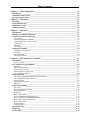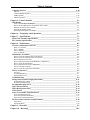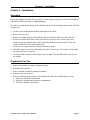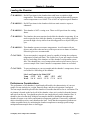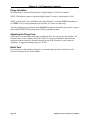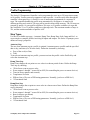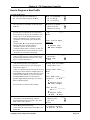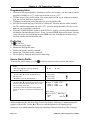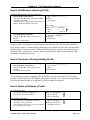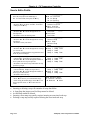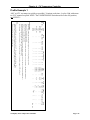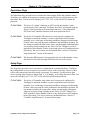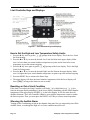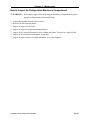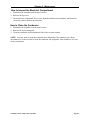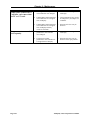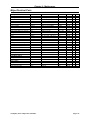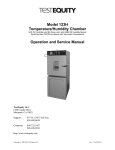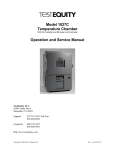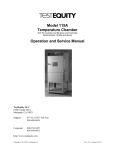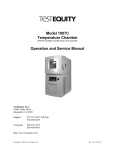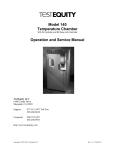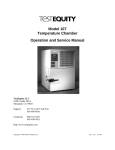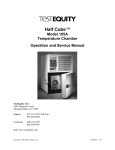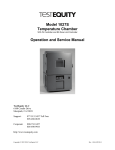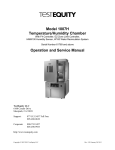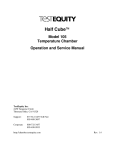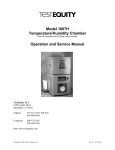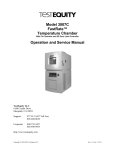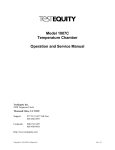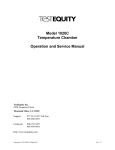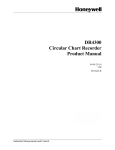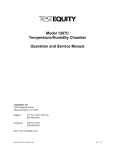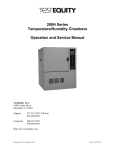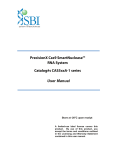Download TestEquity 123C Operation and Service Manual
Transcript
Model 123C Temperature Chamber With F4 Controller, EZ-Zone Limit and Tecumseh Compressors Operation and Service Manual TestEquity LLC 6100 Condor Drive Moorpark, CA 93021 Support: 877-512-3457 Toll Free 805-480-0638 Corporate: 800-732-3457 805-498-9933 http://www.testequity.com Copyright © 2011-2014 TestEquity LLC Rev. 1.4, 06/02/2014 Table of Contents Chapter 1 – Safety Instructions ________________________________________________ 1-1 Introduction ____________________________________________________________________ 1-1 Installation Safety Notices _________________________________________________________ 1-1 Operation Safety Notices __________________________________________________________ 1-2 Chapter 2 – Installation ______________________________________________________ 2-1 Uncrating _______________________________________________________________________ 2-1 Preparation For Use ______________________________________________________________ 2-1 Installation Location _____________________________________________________________ 2-2 Condensate Drain ________________________________________________________________ 2-2 Chapter 3 – Operation _______________________________________________________ 3-1 Introduction ____________________________________________________________________ 3-1 Summary of Chamber Operation ___________________________________________________ 3-1 Front Panel Switches and Lights____________________________________________________ 3-2 Power Switch _________________________________________________________________________ 3-2 Conditioning Switch – ON Mode __________________________________________________________ 3-2 Conditioning Switch – Event 1 Mode _______________________________________________________ 3-2 Light Switch __________________________________________________________________________ 3-2 Heat Light ____________________________________________________________________________ 3-2 Cool Light ____________________________________________________________________________ 3-2 Loading the Chamber ____________________________________________________________ 3-3 Performance Considerations ______________________________________________________________ 3-3 Port Plugs ____________________________________________________________________________ 3-4 Avoiding Moisture _____________________________________________________________________ 3-4 Internal Test Fixtures ___________________________________________________________________ 3-4 Chapter 4 – F4 Temperature Controller ________________________________________ 4-1 Introduction ____________________________________________________________________ 4-1 Security Features _______________________________________________________________________ 4-1 F4 Controller Keys and Displays ___________________________________________________ 4-2 Main Page ____________________________________________________________________________ 4-3 Static Set Point Control __________________________________________________________________ 4-4 System Enable Function _________________________________________________________________ 4-5 Event Outputs for Customer Use __________________________________________________________ 4-6 Event Assembly (optional) _______________________________________________________________ 4-6 Purge (Optional) _________________________________________________________________ 4-7 GN2 (Gaseous Nitrogen) Installation (Option TE-1239) ________________________________________ 4-7 Dry Air Installation (Option TE-0017) ______________________________________________________ 4-7 Purge Operation _______________________________________________________________________ 4-8 Adjusting the Purge Flow ________________________________________________________________ 4-8 Relief Vent ___________________________________________________________________________ 4-8 Profile Programming _____________________________________________________________ 4-9 Step Types ____________________________________________________________________________ 4-9 How to Program a New Profile ___________________________________________________________ 4-11 Programming Hints ____________________________________________________________________ 4-12 Profile Key __________________________________________________________________________ 4-12 How to Start a Profile __________________________________________________________________ 4-12 How to Hold/Resume a Running Profile ____________________________________________________ 4-13 How to Terminate a Running/Holding Profile _______________________________________________ 4-13 How to Delete or Re-Name a Profile ______________________________________________________ 4-13 How to Edit a Profile __________________________________________________________________ 4-14 Profile Example 1 _____________________________________________________________________ 4-15 Profile Example 2 _____________________________________________________________________ 4-16 Operations Page ________________________________________________________________ 4-17 Setup Page _____________________________________________________________________ 4-17 Factory Page ___________________________________________________________________ 4-18 Table of Contents Computer Interface _____________________________________________________________ 4-18 RS-232C ____________________________________________________________________________ 4-18 Common Modbus Registers _____________________________________________________________ 4-18 GPIB (optional) _______________________________________________________________________ 4-18 Ethernet (optional) ____________________________________________________________________ 4-18 Chapter 5 - Limit Controller __________________________________________________ 5-1 Introduction ____________________________________________________________________ 5-1 Limit Controller Keys and Displays ________________________________________________________ 5-2 How to Set the High and Low Temperature Safety Limits _______________________________________ 5-2 Resetting an Out of Limit Condition ________________________________________________________ 5-2 Silencing the Audible Alarm ______________________________________________________________ 5-2 Protecting an Energized Test Sample _______________________________________________________ 5-3 Chapter 6 – Frequently Asked Questions ________________________________________ 6-1 Chapter 7 – Specifications ____________________________________________________ 7-1 Model 123C Chamber Specifications ________________________________________________ 7-1 F4 Controller Specifications _______________________________________________________ 7-2 Chapter 8 – Maintenance _____________________________________________________ 8-1 Preventive Maintenance Intervals __________________________________________________ 8-1 Daily or As Needed _____________________________________________________________________ 8-1 Every 3 Months ________________________________________________________________________ 8-1 Every 6 Months ________________________________________________________________________ 8-1 Every 12 Months _______________________________________________________________________ 8-1 Maintenance Procedures __________________________________________________________ 8-2 How to Clean the Chamber Interior and Exterior ______________________________________________ 8-2 How to Listen for Abnormal Noise or Vibration ______________________________________________ 8-2 How to Inspect the Door Seal _____________________________________________________________ 8-2 How to Inspect the Refrigeration Machinery Compartment ______________________________________ 8-3 How to Verify the Performance ___________________________________________________________ 8-4 How to Inspect the Electrical Compartment __________________________________________________ 8-5 How to Clean the Condenser______________________________________________________________ 8-5 How to Verify the Temperature Calibration __________________________________________________ 8-6 Theory of Operation ______________________________________________________________ 8-7 Overview _____________________________________________________________________________ 8-7 Air Heating System _____________________________________________________________________ 8-7 Refrigeration System____________________________________________________________________ 8-7 Troubleshooting _________________________________________________________________ 8-9 Refrigeration System Charging Instructions _________________________________________ 8-11 R-404A High-Stage Charge _____________________________________________________________ 8-11 R-508B Low-Stage Charge ______________________________________________________________ 8-11 Recommended Spare Parts _______________________________________________________ 8-12 Major Electrical Parts ___________________________________________________________ 8-13 Major Refrigeration Parts ________________________________________________________ 8-14 General Parts __________________________________________________________________ 8-14 Series F4 Controller Setup Parameters _____________________________________________ 8-15 Series F4 Setup Parameters ______________________________________________________________ 8-16 Series F4 Operations Parameters__________________________________________________________ 8-17 Series F4 Set Lockout Parameters _________________________________________________________ 8-17 EZ-Zone Limit Controller Setup Parameters ________________________________________ 8-18 Setup Menu __________________________________________________________________________ 8-18 Operations Menu ______________________________________________________________________ 8-18 Chapter 9 - Warranty ________________________________________________________ 9-1 Chapter 10 – Drawings ______________________________________________________ 10-1 Chapter 1 – Safety Chapter 1 – Safety Instructions Introduction Follow all CAUTION notices to prevent damage to the chamber or your test sample. Failure to follow all CAUTION notices may void your warranty. CAUTION may also indicate a potentially hazardous situation which, if not avoided, may result in minor or moderate personal injury. WARNING indicates a potentially hazardous situation which, if not avoided, could result in death or serious injury. The safety alert symbol ! precedes a general CAUTION or WARNING statement. The electrical hazard symbol 2 precedes an electric shock hazard CAUTION or WARNING statement. Installation Safety Notices 2 WARNING: The power cord is equipped with a NEMA 5-20P grounded/polarized plug. To prevent a shock hazard, DO NOT defeat the ground or polarization feature. This device MUST be plugged DIRECTLY into a properly grounded and polarized NEMA 5-20R receptacle. Due to high current demand on start-up, use of an extension cord is NOT recommended. ! CAUTION: The minimum clearance you should allow for proper ventilation around the chamber must be at least 6" from both the left and right side, and 12" from the rear. ! CAUTION: This chamber is designed for operation in a conditioned laboratory environment. Operation above 30°C (85°F) or below 16°C (60°F) ambient room temperature is NOT recommended. TestEquity 123C Temperature Chamber Page 1-1 Chapter 1 – Safety Operation Safety Notices ! CAUTION: The “Series F4 User’s Manual” is a general manual and is written by the manufacturer, Watlow, for a wide variety of applications and configurations. Not all features or functions are applicable. Only the capabilities of a model F4SH-CKA6-01, as described on page A.7 of the “Series F4 User’s Manual” are applicable. “Cascade Control” as described on page 3.6 of the “Series F4 User’s Manual” is not applicable in this configuration. The “Retransmit” function is available as an option. ! CAUTION: The Series F4 “Alarm” functions are NOT used in the chamber’s safety system and are NOT connected. TestEquity does NOT recommend using the Series F4 alarm function as the main protection device. The independent EZ-Zone Limit Controller functions as the main protection device. ! CAUTION: The Series F4 Controller has been properly configured by TestEquity to match the chamber’s system requirements and to perform optimally over a wide range of operating conditions. Improper modifications to these setup values can result in erratic performance and unreliable operation. Setup examples in the “Series F4 User’s Manual” are NOT applicable to this chamber. Do not attempt to modify the setup values, unless you thoroughly understand what you are doing. If there is any doubt, please call TestEquity before proceeding. ! CAUTION: NEVER select “Full Defaults” in the Series F4 Controller’s Factory/Test Menu. This will erase all the correct values which are documented in the “Series F4 Controller Setup Parameters” section of this manual. ! CAUTION: The EZ-Zone Limit Controller has been properly configured by TestEquity to match the chamber’s system requirements. Improper modifications to these setup values can result in unreliable and unsafe operation. Do not attempt to modify the setup values, unless you thoroughly understand what you are doing. The correct values are documented in the “EZ-Zone Limit Controller Setup Parameters” section of this manual. ! CAUTION: Always verify that the Limit Controller’s high and low limits are set to temperatures that are appropriate for your test sample. ! CAUTION: If your test sample is energized, it may be capable of raising the workspace temperature beyond safe limits. This could occur if your test sample exceeds the live load rating of the chamber or if the chamber’s refrigeration system fails. This chamber has a set of contacts that can be used to remove power to your test sample if the Limit Controller’s temperature limits are exceeded. ! CAUTION: To prevent damage to your test sample and the chamber’s compressors, do not exceed the live load rating of the chamber. Page 1-2 TestEquity 123C Temperature Chamber Chapter 1 – Safety ! WARNING: Do NOT put items in the chamber that could burn or explode at high temperatures. This chamber uses open wire heating elements which generate surface temperatures over 1000ºF. This is NOT an explosion-proof chamber. ! WARNING: Do NOT put items in the chamber which can emit corrosive vapors or substances. ! WARNING: This chamber is NOT a curing oven. There are NO provisions for venting fumes. ! WARNING: The chamber door must remain closed while the chamber is operating. If you need to open the door while the chamber is operating, wear safety goggles to prevent the high velocity airflow from blowing particles or objects into your eyes. ! WARNING: This chamber operates at extreme temperatures. Avoid contact with air, objects, and surfaces that are hot or cold to prevent severe burns or frostbite. Protective gloves are recommended. TestEquity 123C Temperature Chamber Page 1-3 Chapter 2 – Installation Chapter 2 – Installation Uncrating Inspect the shipping container for any signs of visible damage. Notify the carrier and TestEquity immediately if there are signs of shipping damage. The pallet is designed with ramps so the chamber can be rolled off without the need for a forklift or pallet jack. 1. 2. 3. 4. Cut the two metal bands that hold the packaging to the pallet. Remove the top cover. Remove the plastic fasteners that hold the outer box together and remove the outer box. Locate the retainer in the front of the pallet. Remove the two screws, then remove the retainer. Keep in mind that there is also Velcro that holds the retainer in place. Place the retainer in the front of the pallet on the floor. 5. Locate the two ramps under the chamber and remove them. 6. Attach the ramps to the front of the pallet using the Velcro straps. The retainer will be under the ramps and act as a support. 7. Carefully roll the chamber off the pallet, onto the ramps. This should be done with at least two people. Preparation For Use 1. 2. 3. 4. 5. Inspect the chamber for signs of shipping damage. Read this entire manual. Select a suitable location to install the chamber. Connect to the power source. Perform following the procedures as described in the Preventive Maintenance section: a. Inspect the electrical compartment. b. Inspect the refrigeration machinery compartment. e. Verify the chamber performance. TestEquity 123C Temperature Chamber Page 2-1 Chapter 2 – Installation Installation Location The chamber will produce a significant amount of heat during normal operation. Locate the chamber in a room with adequate ventilation to prevent excessive heat build-up. The chamber generates a heat load of up to 5,000 btuh during a continuous cool down from a high temperature. The chamber must be on a solid and level floor. Allow enough space around the chamber to permit serviceability and the removal of the service access panels, which are located on each side and the rear. ! CAUTION: The minimum clearance you should allow for proper ventilation around the chamber must be at least 6" from both the left and right side, and 12" from the rear. ! CAUTION: This chamber is designed for operation in a conditioned laboratory environment. Operation above 30°C (85°F) or below 16°C (60°F) ambient room temperature is NOT recommended. Condensate Drain The chamber has a condensate drain connection on the rear of the chamber. This provides a way to remove condensate that may accumulate in the chamber during low-to-high temperature cycling or when the refrigeration system runs to maintain moderate temperatures. Any time the ambient air is subjected to temperatures below the dew point, moisture will condense out of the air. The effect is ice or frost during low temperature operation. When the chamber is heated above 0°C, the ice or frost will turn into water. The fitting accommodates a ½-inch male pipe thread. The chamber drain water is not under pressure, and is fed by gravity. Therefore, it must empty into an open floor drain. Alternatively, the chamber drain can empty into a condensate pump. You can purchase a condensate pump from suppliers such as Grainger (www.grainger.com). Page 2-2 TestEquity 123C Temperature Chamber Chapter 3 – Operation Chapter 3 – Operation Introduction The Front Panel Switches control power to the chamber. The Front Panel Lights provide indication of heat and cool functions. The EZ-Zone Limit Controller is a protection device. It turns the chamber OFF if the workspace temperature exceeds either a high temperature or low temperature limit set point. The F4 Controller controls the temperature of the chamber. It can function as either a single set point controller or as a programmable profile controller. The F4 Controller automatically turns the refrigeration system on or off based on the demand for cooling. Summary of Chamber Operation 1. 2. 3. 4. 5. Turn the Power Switch ON. Enter the appropriate high and low temperature safety limits on the Limit Controller. Enter the desired set points (or program) on the F4 Controller. Load your test sample in the chamber. Turn the CONDITIONING Switch ON. Alternatively, turn the CONDITIONING Switch to the EVENT 1 position and turn EVENT 1 on the F4 controller ON. TestEquity 123C Temperature Chamber Page 3-1 Chapter 3 – Operation Front Panel Switches and Lights Power Switch The Power Switch controls power to the entire chamber. The Power Switch illuminates when it is ON. Conditioning Switch – ON Mode The Conditioning Switch enables all chamber functions. When the Conditioning Switch is OFF and the Power switch is ON, only the F4 Controller and Limit Controller are operational. When both the Power and Conditioning Switches are ON, the chamber’s conditioning system will function to maintain the temperature set point. The Conditioning Switch does not illuminate. Conditioning Switch – Event 1 Mode When the Conditioning Switch is in the Event 1 position, you can enable and disable all chamber functions through Event 1 (Digital Output 1) of the F4 Controller. When the Conditioning Switch is in the Event 1 position and Event 1 on the F4 Controller is Off, all chamber functions are disabled. If Event 1 is On, all chamber functions are enabled. See page 4-7 for instructions on how to control the events in manual mode. In profile mode, Event 1 is named CONDITION. ! CAUTION: Remember to set DigitalOut 1 (Event Output1) to On in static set point mode when the chamber is to be operational. In this mode, the Modbus register for Digital Output 1 is 2000. ! CAUTION: Remember to set CONDITION to On in the profile event prompt for all programmed steps when the chamber is to be operational. Light Switch The Light Switch controls the workspace light. The Light Switch illuminates when it is ON. Heat Light The Heat Light will illuminate when the F4 Controller turns on the heater to maintain the workspace temperature. The Heat Light will cycle on/off as the workspace temperature approaches and reaches the temperature set point. This light corresponds to the 1A indicator on the F4 Controller. Cool Light The Cool Light will illuminate when the F4 Controller turns on the cooling valve to maintain the workspace temperature. The Cool Light will cycle on/off as the workspace temperature approaches and reaches the temperature set point. This light corresponds to the 1B indicator on the F4 Controller. Page 3-2 TestEquity 123C Temperature Chamber Chapter 3 – Operation Loading the Chamber ! WARNING: Do NOT put items in the chamber that could burn or explode at high temperatures. This chamber uses open wire heating elements which generate surface temperatures over 1000ºF. This is NOT an explosion-proof chamber. ! WARNING: Do NOT put items in the chamber which can emit corrosive vapors or substances. ! WARNING: This chamber is NOT a curing oven. There are NO provisions for venting fumes. ! WARNING: The chamber door must remain closed while the chamber is operating. If you need to open the door while the chamber is operating, wear safety goggles to prevent the high velocity airflow from blowing particles or objects into your eyes. ! WARNING: This chamber operates at extreme temperatures. Avoid contact with air, objects, and surfaces that are hot or cold to prevent severe burns or frostbite. Protective gloves are recommended. ! CAUTION: If your test sample is energized, it may be capable of raising the workspace temperature beyond safe limits. This could occur if your test sample exceeds the live load rating of the chamber or if the chamber’s refrigeration system fails. This chamber has a set of contacts that can be used to remove power to your test sample if the Limit Controller’s temperature limits are exceeded. ! CAUTION: To prevent damage to your test sample and the chamber’s compressors, do not exceed the live load rating of the chamber. Live Load Capacity for Model 123C Temp +23°C 0°C –40°C –55°C Watts 500 W 400 W 225 W 175 W –65°C 100 W Performance Considerations The performance of all chambers is significantly affected by the characteristics of your test sample. Factors include size, weight, material, shape, and power dissipation if energized. The test sample should be placed in the chamber in a manner that allows for air circulation. The air plenum is located on the back wall of the chamber, where air is sucked in from the bottom and exits from the top. You should not place the test sample directly on the chamber floor. It should be placed on the shelf. Multiple test samples should be distributed throughout the chamber to ensure even airflow and minimize temperature gradients. If necessary, additional shelves should be used to evenly distribute the load. Verify that the temperature gradients are within acceptable limits, by measuring the chamber temperature at strategic points using a multipoint thermocouple meter or data logger. TestEquity 123C Temperature Chamber Page 3-3 Chapter 3 – Operation You may find that the temperature throughout the chamber is even, but always different from what the F4 Controller indicates. The correct way to adjust what the F4 Controller “displays” compared to what is measured at some point other than the controller’s sensor is with the “Calibration Offset” parameter, NOT by recalibrating the controller. Port Plugs Foam port plugs are provided with a gray silicone surface on one side. The port plug must be inserted with the gray silicone surface facing the inside of the chamber. Port plugs should be considered expendable and be replaced when they no longer provide a good seal. Avoiding Moisture Any time the ambient air is subjected to temperatures below the dew point, moisture will condense out of the air. The effect is ice or frost during low temperature operation, or water when maintaining over 0°C and cooling is required. To avoid moisture condensation, make sure the port plugs are inserted at all times. Also, avoid opening the chamber door while the chamber is operating at temperatures below room ambient. When a low temperature test is completed, warm the chamber to at least room ambient before opening the chamber door and before removing your test sample. You can use the GN2 (gaseous nitrogen) or Dry Air Purge System to eliminate moisture condensation at low temperatures. Internal Test Fixtures Some applications require internal fixtures to support test samples and provide a convenient method of connecting wires and sensors. Fixtures must be designed to minimize their impact on chamber functionality and performance. Fixtures should be designed for easy removal to permit maintenance and cleaning of the chamber. The chamber liner should never be drilled or screwed into. This will compromise the integrity of the liner and permit moisture migration due to condensation into the insulation, which will eventually impact performance and lead to premature rusting of the outer cabinet. Fixtures should be constructed of stainless steel. This also applies to all screws and fasteners. All welds should be passivated. To prevent rust and corrosion, never use iron or mild steel even if it is painted or plated. Aluminum may be used. However, since the specific heat of aluminum is double that of steel, it represents a greater load and will have more impact on the chamber performance. Make sure that all connectors, wiring, pc boards, and auxiliary components can withstand the temperature extremes that they will be subjected to. In some cases, these components may not be able to last after repeated tests and should be considered expendable. Page 3-4 TestEquity 123C Temperature Chamber Chapter 4 – F4 Temperature Controller Chapter 4 – F4 Temperature Controller Introduction The Series F4 Controller can function as either a single set point controller (static mode) or as a programmable profile controller. A four-line LCD display facilitates setup and programming, and presents informative messages about status, error, and alarm conditions. An Information Key gives you quick information about the pages, menus, parameters and values, as well as error and alarm conditions if they occur. The user-interface is organized into five “pages” of menus. ! CAUTION: The Series F4 “Alarm” functions are NOT used in the chamber’s safety system and are NOT connected. TestEquity does NOT recommend using the Series F4 alarm function as the main protection device. The independent EZ-Zone Limit Controller functions as the main protection device. ! CAUTION: The Series F4 Controller has been properly configured by TestEquity to match the chamber’s system requirements and to perform optimally over a wide range of operating conditions. Improper modifications to these setup values can result in erratic performance and unreliable operation. Do not attempt to modify the setup values, unless you thoroughly understand what you are doing. Setup examples in the “Series F4 User’s Manual” are NOT applicable to this chamber. If there is any doubt, please call TestEquity before proceeding. The correct values are documented in the “Series F4 Controller Setup Parameters” section of this manual. ! CAUTION: NEVER select “Full Defaults” in the Series F4 Factory/Test Menu. This will erase all the correct values which are documented in the “Series F4 Controller Setup Parameters” section of this manual. Security Features The Series F4 Controller has several levels of security to prevent unauthorized users from changing critical configuration parameters. Only the Set Point and Profile menus have “Full Access”. TestEquity has configured the security of all other menus to “Password”, and have protected them with a password. TestEquity does not recommend that these security levels be changed for most applications. However, there will be times when entry into these menus is necessary. For example, you may need to gain access to Setup Page in order to change from °C to °F display, or to change the time or date. You must call TestEquity at 877-512-3457 or 805-480-0638 to obtain the password. TestEquity 123C Temperature Chamber Page 4-1 Chapter 4 – F4 Temperature Controller F4 Controller Keys and Displays Figure 4.1 – F4 Controller Keys and Displays To navigate through the menus: 1. Use the ▲ or ▼ key to move the cursor to line up with the item to be selected in a menu on the lower display. 2. Press the ► key to select the item. 3. Enter or change the value, or make a choice with the ▲ or ▼ key. 4. Press the ► key to enter the value or choice. 5. Repeat until you return to the original list. The ► key again saves the value and proceeds to the next parameter in the series. The ◄ key saves the value and backs out of the series, and returns to the Main Page. To edit a parameter, proceed through the series using the ► key without changing values until you find the parameter you want to change. After making the change with the with the ▲ or ▼ key, you may back using the ◄ key out or proceed using the ► key to the end of the series. Page 4-2 TestEquity 123C Temperature Chamber Chapter 4 – F4 Temperature Controller Main Page The Main Page displays manual operating parameters, running program parameters and error messages. It also provides access to the Operations, Profiles, Setup and Factory pages. The following is a list of Main Page parameters and the description of their functions. Main Page_______ Current File Current Step ► SP1 Step Type Target SP1 WaitFor Status Jump Count Time Remaining DigitalOut Power1 Date Time TESTEQUITY 123C Go to Operations Go to Profiles Go to Setup Go to Factory Displayed if running a profile, the name of the profile. Displayed if running a profile, the current step of the profile. Static (manual) temperature set point entry. If running a profile, the current set point. Displayed if running a profile, the type of step. Displayed if running a profile, the target temperature during a ramp step. Displayed if running a profile, the status during a WaitFor step. Displayed if running a profile, the number of jumps completed. Displayed if running a profile, the remaining time of the current step. Status of the event outputs 1 to 8. An “8” indicates when cooling system is ON. The % of throttle of the heat (positive number) or cool (negative number) output. Real-time clock date. Real-time clock time. Identifies the chamber model number. Access to Operations Page Access to Profiles Page Access to Setup Page. Not displayed if running a profile. Access to Factory Page. Not displayed if running a profile. TestEquity 123C Temperature Chamber Page 4-3 Chapter 4 – F4 Temperature Controller Static Set Point Control The Temperature Controller is in Static Mode when it is not controlling a Profile. When in a Static Mode, the Profile Indicator Light is off (see Fig. 4.1). The Upper Display shows the actual chamber workspace temperature. The Static Set Point (SP1) prompt is accessed from the Main Page. To enter a Static Set Point: Press the ▲or ▼ key to position the Cursor next to the SP1 prompt. You may already be at this prompt. Press the ► key once. You will see Static Set Point1 in the lower display with the current set point indicated below. Press the ▲or ▼ key to change the temperature set point value. Press the ► key once to enter the new temperature set point. You are now back to the Main Page. Main Page___________ ► SP1 85.0°C DigitalOut________ Power1 50% Page 4-4 █ ▼ Static Set Point1:____ 85.0 °C ▲ ▼ Adjusts Value ◄ Back ► Next TestEquity 123C Temperature Chamber Chapter 4 – F4 Temperature Controller System Enable Function The chamber can be configured to enable or disable all chamber functions through Event 1 (Digital Output 1) in the F4 Controller. The Conditioning Switch needs to be in the Event 1 position. This configuration may be desirable if you want to turn off all chamber function at the end of a programmed profile, or through the communications interface. All chamber functions will be disabled if Event 1 is Off. If Event 1 is On, all chamber functions will be enabled. NOTE: The Modbus register to program Digital Output 1 in static set point mode is 2000. NOTE: In the Profile Create and Edit menus, Digital Output 1 is named CONDITION. Remember to set CONDITION to On in all programmed steps when the chamber is to be operational. To Enable or Disable all chamber functions in static set point mode: 1. The F4 Temperature Controller must first be on the Main Page. Press the ▲or ▼ key to position the Cursor next to the DigitalOut prompt. Main Page___________ SP1 85.0°C ► DigitalOut________ Power1 50% 2. Press the ► key once. You will see Choose Event Output prompt in the lower display. Press the ▲or ▼ key to position the Cursor next to Event Output1. Choose Event Output_ ► Event Output1 █ Event Output2 Event Output3 ▼ 3. Press the ► key once to select Event Output1. Then, press the ▲or ▼ key to select On or Off. Event Output1_______ Off ► On 4. Press the ► key once to return to the Choose Event Output prompt. 5. Press the ◄ key once to return back to the Main Page. You will see a 1 in the DigitalOut line if Event1 is On. Main Page___________ SP1 85.0°C ► DigitalOut1_______ Power1 50% TestEquity 123C Temperature Chamber ▲ █ ▼ ▲ █ ▼ Page 4-5 Chapter 4 – F4 Temperature Controller Event Outputs for Customer Use The F4 Controller has digital outputs which can be configured as Event Outputs to turn remote devices on and off. There are four Event Outputs which are available for customer use. Event Output 1 is dedicated for System Enable. Event Output 2 is uncommitted. Event Output 3 is dedicated for optional Purge. Event Output 8 is configured to control the refrigeration compressors. The Event Outputs 4 through 7 are available for customer use. Event Assembly (optional) The optional Event Assembly contains four solid state relays to control AC operated devices, such as power to a test sample. The solid state relays are rated for 24 to 240 VAC, 5.0 Amps. Connecting to the Event Board 1. Unplug the chamber from the power source. 2. Remove the top cover. 3. Locate the Event Assembly and connect your wires to the desired solid state relay terminals. 4. The event outputs are just switches. You must provide power from an external source. 5. A 1/2-inch conduit hole is provided on the back panel to route your wires through. Use the appropriate wire/cable management fittings. Event Numbers 6 7 4 5 Figure 4.3 – Event Relay Location Page 4-6 TestEquity 123C Temperature Chamber Chapter 4 – F4 Temperature Controller Purge (Optional) Optional GN2 (gaseous nitrogen) Purge or optional Dry Air Purge can be used to reduce to possibility of condensation in the chamber at low temperatures. ! CAUTION: Nitrogen cannot be detected by human senses. Nitrogen is non-toxic. However, if adequate ventilation is not provided, nitrogen will displace air. This can cause dizziness, unconsciousness or death without warning. The chamber must be located in a well-ventilated area. Do not open the chamber door with the GN2 flowing. GN2 (Gaseous Nitrogen) Installation (Option TE-1239) Connect a supply of GN2 with a maximum pressure of 100 psig to the 1/4-inch FPT fitting which is designated PURGE on the rear panel. Dry Air Installation (Option TE-0017) Connect the hose from the Dry Air system to the fitting which is designated PURGE on the rear panel. Connect a supply of compressed air to the 3/8-inch FPT shutoff valve of Dry Air system. This system requires a 5 cfm supply air flow rate at 100 psig (175 psig max). Purge Inlet from Dry Air System Connect to PURGE fitting on chamber. Compressed Air Inlet to Dry Air System. Shutoff valve on the Dry Air System is shown in the off position. Valve must be in the on position to operate. Figure 4.4 – Dry Air Purge System Installation TestEquity 123C Temperature Chamber Page 4-7 Chapter 4 – F4 Temperature Controller Purge Operation The Purge mode is enabled through Event 3 (Digital Output 3) in the F4 Controller. NOTE: The Modbus register to program Digital Output 3 in static set point mode is 2020. NOTE: In the Profile Create and Edit menus, Digital Output 3 is named PURGE. Remember to set PURGE to On in all programmed steps when the you want to use the purge. The Event Outputs are accessed from the DigitalOut prompt on the Main Page in static set point mode, and the DIGIT OUT prompt in the Profile programming mode. Adjusting the Purge Flow A flowmeter is located on the front panel to adjust the flow of purge gas into the chamber. The flowmeter has a scale, calibrated in SCFM. The flow of purge gas should be adjusted to the minimum amount required to obtain the desired drying in the chamber for your particular conditions. A suggested starting setting is 2 SCFM. Relief Vent Excess pressure in the chamber workspace is vented through a pressure-relief check-valve, which is located on the top of the chamber. Page 4-8 TestEquity 123C Temperature Chamber Chapter 4 – F4 Temperature Controller Profile Programming The Series F4 Temperature Controller can be programmed to store up to 256 steps into as many as 10 profiles. You do not need a computer to enter a profile – it can be easily done through the controller’s front panel keys. A Profile is a set of instructions programmed as a sequence of steps. The controller handles the profile steps automatically, in sequence. As many as 40 different profiles and a total of 256 steps can be stored in non-volatile memory. The 256 steps are grouped by profile. So, one profile could have 256 steps; or 39 profiles could have 6 steps and one could have 22; or 32 profiles could have eight steps each. The maximum number of steps is 256, and the maximum number of profiles is 40. Step Types Use the six available step types – Autostart, Ramp Time, Ramp Rate, Soak, Jump and End – to create simple or complex profiles involving all inputs and outputs. The Series F4 prompts you to define each step’s properties. Autostart Step The use of an Autostart step in a profile is optional. Autostart pauses a profile until the specified date or day, and time (of a 24-hour-clock). Define the Autostart by choosing: • Day (of the week) or Date, • Time To invoke an Autostart step in a profile, you must activate the profile via the Profile Key and select the Autostart step. Ramp Time Step Ramp Time changes the set point to a new value in a chosen period of time. Define the Ramp Time step by choosing: • *Wait for an event or process value • Event outputs 1 through 7 to turn ON or OFF (For controlling the power to remote devices.) • Time (in hours, minutes and seconds) • Temperature Set Point • PID set (One of five sets of PID tuning parameters. Normally, just leave at PID Set 1.) • **Guaranteed Soak Ramp Rate Step Ramp Rate changes the set point to a new value in a chosen rate of time. Define the Ramp Rate step by choosing: • *Wait for an event or process value • Event outputs 1 through 7 to turn ON or OFF (For controlling the power to remote devices.) • Rate (in degrees per minute) • Temperature Set Point • PID set (One of five sets of PID tuning parameters. Normally, just leave at PID Set 1.) • **Guaranteed Soak TestEquity 123C Temperature Chamber Page 4-9 Chapter 4 – F4 Temperature Controller Soak Step Soak maintains the set point from the previous step for a chosen time in hours, minutes and seconds. Define the Soak step by choosing: • *Wait for an event or process value • Event outputs 1 through 7 to turn ON or OFF (For controlling the power to remote devices.) • Time • PID set (One of five sets of PID tuning parameters. Normally, just leave at PID Set 1.) • **Guaranteed Soak Jump Step Jump initiates another step or profile. Define the Jump step by choosing: • Profile to jump to; • Step to jump to; and • Number of Repeats NOTE: If a power-out condition occurs during a profile and more than 20 jump steps are stored in the F4’s Profile Program memory, the controller will terminate the profile and turn off all outputs if Continue, Hold or Terminate was selected as the Power Out action. If Profile Reset or Go to Idle Set Point was selected, the controller will take those actions. A pop-up message will warn of this when the 21st jump step is programmed End Step End terminates the profile in a chosen state. All profiles must have an End step. It cannot be deleted or changed to another step type. Define the End by choosing Hold, Control Off, All Off or Idle end state. NOTE: TestEquity recommends having the end step type to be Hold or Idle. TestEquity does NOT recommend using an end step type of Control Off or All Off. This does not turn off the chamber fan. The chamber temperature can reach +55°C just from heat generated by the fan and interior light, or even higher if your test sample is energized. *Wait For step option The use of Wait For in a profile is optional. Ramp Time, Ramp Rate and Soak steps can be programmed to wait for a particular chamber temperature or event input condition. The wait conditions must be satisfied before the time clock and the step activity proceeds. Digital inputs must first be configured in the System Menu as Wait For Events, with the condition to be met also specified. Then, to wait for this digital input, you must specify On, meaning the condition as configured in the Setup Page, or Off, meaning the opposite of that condition. The digital inputs have been configured to Off by TestEquity, so this option will not show unless reconfigured. **Guaranteed Soak step option The use of Guaranteed Soak in a profile is optional. The Guaranteed Soak step requires the chamber temperature to be at the set point temperature, within the Guaranteed Soak Band value, before the time clock and the step activity proceeds. The Guaranteed Soak Band is configured by TestEquity for 3.0°C, and this can be changed in the System Menu. Page 4-10 TestEquity 123C Temperature Chamber Chapter 4 – F4 Temperature Controller How to Program a New Profile Go to the Profiles Page. Move the cursor down the Main Page to Go to Profiles, then press the ► key. Main ► Go Go Go Create a new Profile. The cursor will be on Create Profile. Press the ► key. Main>Profile__________ ► Create Profile █ Edit Profile Delete Profile ▼ Name the profile. You can name your profiles for easy reference if desired. Names can have up to 10 characters. You can also use one of the default profile names (ex. Profile1), and skip this step. To name a profile: • Press ► to enter the name space and the first position. • Press the ▲or ▼ to scroll through the alphabet and stop at the letter or number desired. • Press ► to move to the next position. • Continue until the name is complete, or until you move through the name space into the next screen. • Press ► to save the name of the profile. Choose to Name:_____ No ► Yes Choose the step type. • There are five step types, each of which must be defined through different parameters. (See “Step Types,” earlier in this chapter.) Choose Step1 Type:____ Autostart █ ► Ramp Time Soak ▼ Choose to wait:_______ ► Step does not wait Step waits for... Define each step type. • The Series F4 prompts you to define the parameters of each step type. (See “Step Types,” earlier in this chapter.) • There are 7 Digital Outputs which can be selected as being On or Off in each step. Digital Output 1 is named COND in the profile menu, and can be used to turn the entire chamber on or off as long as the CONDITIONING Switch is in the EVENT 1 position. Digital Outputs 2 through 7 are named DIGIT OUT2 through 7. (Not all choices are shown in this example) Choose the end-state. • All profiles end with an End step, which is preprogrammed into the new profile. (See “End Step”, earlier in this chapter.) Save your settings. • Press ◄ to exit the Profiles Page. • After exiting the Profiles Page, choose ▲ to save profile data. TestEquity 123C Temperature Chamber Page_____________ to Profiles ▲ █ to Setup to Factory ▼ Enter Profile Name:_ PROFILE1 ▲ ▼ Adjusts Char ◄► Save Changes Choose DIGIT OUT2:____ ► Off On Enter Ramp Time:______ 00:00:01 (H:M:S) ▲ ▼ Adjusts Digit ◄► Save Changes Enter Ch1 SP:_________ 85.0 °C ▲ ▼ Adjusts Value ◄ Back ► Next Choose End State:_____ Control Off ▲ █ All Off ► Idle Save profile data or restore values? ▼ Restore ▲ Save Page 4-11 Chapter 4 – F4 Temperature Controller Programming Hints • • • • • The next to last step establishes a condition to end on. For example, you may want to end the program by holding at +23°C, so this step would be to go to +23°C. The final step of every profile is End. You cannot delete an End step or change it to another type, but you can insert new steps before it. TestEquity recommends having the end step type to be Hold or Idle. NEVER use an end step type of All Off or Control Off. This does not turn off the chamber fan. The chamber temperature can reach +55°C just from heat generated by the fan, or even higher if your test sample is energized. When the CONDITIONING Switch is in the EVENT 1 position, you can enable and disable all chamber functions through Event 1. Event 1 is named COND in the profile menu. All steps except the next to last step should have the COND event On. It should be Off in the next to last step, and the end step should be Idle. Profile Key The Profile key: • Initiates the profile mode; • Initiates the Hold-profile state; • Initiates the Resume-profile command; • Initiates the Terminate-profile command. • The Profile Key functions only from the Main Page. How to Start a Profile To initiate the profile mode, press the Profile key and answer the questions that follow. Press the Profile key to enter the Profile Control menu. • The Profile Indicator will begin blinking. • Press the ▲ key for Yes. Start a Profile? Select the desired stored profile. • Press the ▲or ▼ to scroll through the list of stored profiles. • Press ► to select the desired profile. Start Profile:__________ Profile1 █ ► Profile2 Profile3 ▼ Start:__________________ ► Step 1 Ramp Time █ Step 2 Soak Step 3 Ramp Time ▼ Select the desired step to start on. • Press the ▲or ▼ to scroll through the list of steps. Generally you would start on Step 1, but you can also start on any other step. • Press ► to select the desired start step and the profile will begin to run. The Profile Indicator will stay lit. ▼ No ▲ Yes Main Page_______________ ► Profile 2 Running Step 1 █ SP1 85.0°C ▼ While running a profile, the Main Page on the lower display will keep you informed about the progress of the profile. Use the ▲or ▼ key to scroll through the list of running profile parameters. You cannot manually change any operating condition while the profile is running. Page 4-12 TestEquity 123C Temperature Chamber Chapter 4 – F4 Temperature Controller How to Hold/Resume a Running Profile To Hold a running profile, press the Profile key to enter the Profile Control menu. • Then press ▲or ▼ to make your choice for Hold. • Press ► to select Hold. • The Main Page will appear with a profile status of Holding. The Profile Indicator will be off. To Resume profile on hold, press the Profile key to enter the Resume Profile menu. • Then press ▲or ▼ to make your choice for Resume. • Press ► to select Resume. Hold Profile:___________ Don’t Hold ► Hold Terminate Main Page_______________ ► Profile 2 Holding Step 2 █ SP1 23.0°C ▼ Resume Profile:_________ Continue Holding ► Resume Terminate While a profile is on Hold, the current set point can be adjusted at the SP1 prompt on the Main Page. When a profile is resumed during a Ramp step, the controller uses the Static Set Point from the Main Page to calculate the rate of change needed to get to the set point at the end of the step. When a profile is resumed in a soak step, the new set point value will be used as the soak value for the time remaining in the step. How to Terminate a Running/Holding Profile Press the Profile key while the profile is running to enter the Resume Control menu. • Then press ▲or ▼ to make your choice for Terminate. • Press ► to select Terminate. Hold Profile:___________ Don’t Hold Hold ► Terminate If you manually terminate a running profile, the profile ends with a set point of Off. This does not turn off the chamber fan. The chamber temperature can reach +55°C just from heat generated by the fan and interior light, or even higher if your test sample is energized. How to Delete or Re-Name a Profile Go to the Profiles Page. Move the cursor down the Main Page to Go to Profiles, then press the ► key. Main ► Go Go Go Choose Delete or Re-Name. • Press ▲or ▼ to scroll through your choice. • Press ► to select your choice. • The controller will prompt you to select the profile you want to delete or re-name. Main>Profile_________ Edit Profile ▲ █ ► Delete Profile Re-Name Profile TestEquity 123C Temperature Chamber Page____________ to Profiles ▲ █ to Setup to Factory ▼ Page 4-13 Chapter 4 – F4 Temperature Controller How to Edit a Profile Go to the Profiles Page. Move the cursor down the Main Page to Go to Profiles, then press the ► key. Main ► Go Go Go Choose Edit Profile. • Press the ▼ key to choose on Edit Profile. • Then press the ► key. Main>Profile_______ Create Profile ► Edit Profile Delete Profile Select the desired stored profile to edit. • Press the ▲or ▼ to scroll through the list of stored profiles. • Press ► to select the desired profile. …Edit Profile:_____ Profile1 ► Profile2 Profile3 Choose to:_________ Insert Step ► Edit Step Delete Step Done Edit Step:__________ ► Step 1 Ramp Time Step 2 Soak Step 3 Ramp Time Choose how to edit the step. • Press the ▲or ▼ to scroll through the list of step edit choices. • Press ► to select your choice. To edit a step. • Press the ▲or ▼ to scroll through the list of steps you want to edit. • Press ► to scroll through the step parameters and make any desired changes. Page__________ to Profiles to Setup to Factory To insert a step. • Choose Edit Profile (see step 4 above) • Press the ▲or ▼ to scroll through the number of the step that the new step will precede. • Press ► to enter the new step and follow the step parameter prompts. Insert Step ► Step Step Before:______ 1 Ramp Time 2 Soak 3 Ramp Time To delete a step. • Choose Delete Step (see step 4 above) • Press the ▲or ▼ to scroll through the number of the step you want to delete. • Press ► to delete the step. Delete Step ► Step Step Step:________ 1 Ramp Time 2 Soak 3 Ramp Time Save your settings. • Press ◄ successively to exit the Profiles Page. • After exiting the Profiles Page, choose ▲ to save the new profile values, or ▼ to restore the old values. Save profile data or restore values? ▼ Restore ▲ Save • • • • • Inserting or deleting a step will renumber all steps that follow. A Jump Step that jumps to an End Step cannot be deleted. An End Step cannot be deleted. Inserting a new ramp step usually requires inserting an associated soak step. Deleting a ramp step usually requires deleting the associated soak step. Page 4-14 TestEquity 123C Temperature Chamber Chapter 4 – F4 Temperature Controller Profile Example 1 -40ºC to 85ºC, no ramps (as quickly as possible), 30 minute soak time, 4 cycles. End with return to +23ºC manual set point. NOTE: The CONDITIONING Switch must be in the ON position, not EVENT 1. Date Day, Time — — — — — — — Wait for > > > > > > — Choose Digit Out COND 2 3 4 5 > > > > > > > > > > > > > > > > > > > > > > > > > > > > > > — — — — — 6 > > > > > > — 7 > > > > > > — Time H:M:S 00:00:01 00:00:01 00:30:00 00:00:01 00:30:00 — — Rate — — — — — — — Ch1 SP 23.0 -40.0 — 85.0 — — — Description Establishes a recommended initialization step. Goes to +23ºC as quickly as possible. Goes to -40ºC as quickly as possible. Will hold for 30 minutes. Time will not start until chamber reaches -37ºC (within the 3º Guaranteed Soak Band*). Goes to +85ºC as quickly as possible. Will hold for 30 minutes. Time will not start until chamber reaches +82ºC (within the 3º Guaranteed Soak Band*). Jumps back to step 2. Repeats this 3-times, for a total of 4-cycles. End of program. Controller returns to a +23ºC manual set point.. Test sample is remains OFF via Event 1. Step Step Number Type 1 Ramp Time 2 Ramp Time 3 Soak 4 Ramp Time 5 Soak 6 Jump 7 End Step 1 2 3 4 5 6 7 Notes * Guaranteed Soak Band is set at the factory for 3.0ºC. Can be changed in the System Menu. > Means no entry or selection is required. Just scroll through this prompt to the next prompt. — Means prompt does not show for this step type. PID Set 1 1 1 1 1 — — Guar. Jump to End Soak Profile Step Repeats Type No — — — — No — — — — Yes — — — — No — — — — Yes — — — — — Name 2 3 — — — — — Idle 23.0 Page 4-15 TestEquity 123C Temperature Chamber Chapter 4 – F4 Temperature Controller Profile Example 2 +50ºC to 0ºC, 1ºC/minute ramp, 1 hour soak time, 100 cycles. End with return to +23ºC manual set point. Turn chamber off at end of profile. NOTE: The CONDITIONING Switch must be in the EVENT 1 position to turn the chamber On/Off in a profile. Step Type Ramp Time Ramp Rate Soak Ramp Rate Soak Jump Ramp Rate Soak End Date Day, Time — — — — — — — — — Wait for > > > > > > > > — Choose Digit Out COND 2 3 4 5 On > > > > On > > > > On > > > > On > > > > On > > > > > > > > > On > > > > Off > > > > — — — — — 6 > > > > > > > > — 7 > > > > > > > > — Time H:M:S 00:00:01 — 01:00:00 — 01:00:00 — — 00:00:01 — Rate — 1.0 — 1.0 — — 1.0 — — Ch1 SP 23.0 50.0 — 0.0 — — 23.0 — — PID Set 1 1 1 1 1 — 1 1 — Description Establishes a recommended initialization step. Goes to +23ºC as quickly as possible. Chamber is turned ON via Event 1. Goes to +50ºC at a controlled rate of 1ºC per minute. Chamber is turned ON via Event 1. Will hold for 1 hour. Chamber remains ON via Event 1. Goes to 0ºC at a controlled rate of 1ºC per minute. Chamber is turned ON via Event 1. Will hold for 1 hour. Test sample remains ON via Event 1. Jumps back to step 2. Repeats this 3-times, for a total of 4-cycles. After all cycles are completed, goes to +23ºC at a controlled rate of 1ºC per minute. Chamber is turned ON via Event 1. Chamber is turned OFF via Event 1. End of program. Controller returns to a +23ºC manual set point. Chamber remains OFF via Event 1. Step Number 1 2 3 4 5 6 7 8 9 Step 1 2 3 4 5 6 7 8 9 Notes * Guaranteed Soak Band is set at the factory for 3.0ºC. Can be changed in the System Menu. > Means no entry or selection is required. Just scroll through this prompt to the next prompt. — Means prompt does not show for this step type. Guar. Jump to End Idle Soak Profile Step Repeats Type SP No — — — — No — — — — No — — — — No — — — — No — — — — — Name 2 99 — No — — — — No — — — — — — — — Idle 23.0 TestEquity 123C Temperature Chamber Page 4-16 Chapter 4 – F4 Temperature Controller Operations Page The Operations Page provides access to menus for control tuning (PID) and controller alarms. TestEquity has configured the security to require a password for access to all parameters in the Operations Page. You must call TestEquity at 877-512-3457 or 805-480-0638 to obtain the password. ! CAUTION: The Series F4 “Alarm” functions are NOT used in the chamber’s safety system and are NOT connected. TestEquity does NOT recommend using the Series F4 alarm function as the main protection device. The independent EZ-Zone Limit Controller functions as the main protection device. ! CAUTION: The Series F4 Controller PID values have been properly configured by TestEquity to match the chamber’s system requirements and to perform optimally over a wide range of operating conditions. Improper modifications to these values can result in erratic performance and unreliable operation. Do not attempt to modify the PID values, unless you thoroughly understand what you are doing. Setup examples in the “Series F4 User’s Manual” are NOT applicable to this chamber. If there is any doubt, please call TestEquity before proceeding. The correct values are documented in the “Series F4 Controller Setup Parameters” section of this manual. ! CAUTION: The Autotune PID function is not appropriate for use in this chamber. Using this function will result in tuning values that will not work correctly. Setup Page The Setup Page provides access to menus for configuring the controller hardware. TestEquity has configured the security to require a password for access to the Setup Page. However, there will be times when entry into these menus is necessary. For example, you may need to gain access to Setup Page in order to change from °C to °F display, or to change the time or date. You must call TestEquity at 877-512-3457 or 805-480-0638 to obtain the password. ! CAUTION: The Series F4 Controller setup values have been properly configured by TestEquity to match the chamber’s system requirements and to perform optimally over a wide range of operating conditions. Improper modifications to these values can result in erratic performance and unreliable operation. Do not attempt to modify the setup values, unless you thoroughly understand what you are doing. Setup examples in the “Series F4 User’s Manual” are NOT applicable to this chamber. If there is any doubt, please call TestEquity before proceeding. The correct values are documented in the “Series F4 Controller Setup Parameters” section of this manual. TestEquity 123C Temperature Chamber Page 4-17 Chapter 4 – F4 Temperature Controller Factory Page The Factory Page provides access to menus for controller diagnostics and calibration. TestEquity has configured the security to require a password for access to the Setup Page. However, there will be times when entry into these menus is necessary. For example, you may need to gain access to Factory Page in order to perform a calibration, or to change the security password. You must call TestEquity at 877-512-3457 or 805-480-0638 to obtain the password. ! CAUTION: NEVER select “Full Defaults” in the Factory/Test Menu. This will erase all the correct values which are documented in the “Series F4 Temperature Controller Setup Parameters” section of this manual. Computer Interface ! CAUTION: Every setting in the F4 Controller can be accessed via the computer interface. Improper modifications to configuration settings can result in erratic performance and unreliable operation. RS-232C The F4 Temperature Controller has an RS-232C interface. A DB-9 connector is located on the rear panel. It is wired to accommodate a null-modem cable. To communicate with the controller from a PC, you need to run software that uses the Modbus RTU protocol. Each controller function has a “register” number which can be read or written to (when applicable). These registers are listed Chapter Seven of the “Series F4 User’s Manual”. RS-232C Modbus programming resources can be downloaded from http://www.testequity.com/RS232 . Common Modbus Registers • • • • Actual chamber temperature reading is register 100 (Input 1 Value). Static temperature set point is register 300 (Set Point 1). Temperature set point during a profile is register 4122 (Set Point 1, Current Profile Status). Decimal points are implied. For example, 1005 is actually 100.5 and -230 is -23.0. GPIB (optional) The optional GPIB interface consists of an internal board which converts the F4 controller’s serial interface to GPIB. Chambers with a GPIB interface have a GPIB connector in place of the RS-232C connector. GPIB programming resources and LabVIEW drivers can be downloaded from http://www.testequity.com/GPIB . Ethernet (optional) The optional Ethernet interface, model TE-1055, consists of an external converter box that connects to the chamber’s RS-232C interface. Ethernet programming resources can be downloaded from http://www.testequity.com/ETHERNET . Page 4-18 TestEquity 123C Temperature Chamber Chapter 5 – Limit Controller Chapter 5 - Limit Controller Introduction The EZ-Zone Limit Controller is a protection device. It turns the chamber OFF if the workspace temperature exceeds either a high temperature or low temperature limit. You can set these limits to correspond to the maximum and minimum temperature that your test sample can safely withstand. This provides protection against someone setting the F4 Controller to a temperature that is unsafe for the test sample. It also provides protection in the unlikely event of a chamber system component failure. The Limit Controller has its own temperature sensor (thermocouple) and functions completely independent of the F4 Controller. This section provides a brief overview on how to operate the Limit Controller. For more detailed instructions, see the “EZ-Zone User’s Manual”. ! CAUTION: The “EZ-Zone User’s Manual” is a general manual and is written by the manufacturer, Watlow, for a wide variety of applications and configurations. Not all features or functions are applicable. Only the capabilities of a model PM6L1AJ-AAAABAA are applicable. ! CAUTION: The EZ-Zone Limit Controller has been properly configured by TestEquity to match the chamber’s system requirements. Improper modifications to these setup values can result in unreliable and unsafe operation. Do not attempt to modify the setup values, unless you thoroughly understand what you are doing. The correct values are documented in the “EZ-Zone Limit Controller Setup Parameters” section of this manual. ! CAUTION: Always verify that the Limit Controller’s high and low limits are set to temperatures that are appropriate for your test sample. ! CAUTION: If your test sample is energized, it may be capable of raising the workspace temperature beyond safe limits. This could occur if your test sample exceeds the live load rating of the chamber or if the chamber’s refrigeration system fails. This chamber has a set of contacts that can be used to remove power to your test sample if the Limit Controller’s temperature limits are exceeded. TestEquity 123C Temperature Chamber Page 5-1 Chapter 5 – Limit Controller Limit Controller Keys and Displays Figure 5.1 – Limit Controller Keys and Displays How to Set the High and Low Temperature Safety Limits 1. Press the ‰ key once to get the [`LL;s] prompt in the lower display. This is the Low Limit Set Point prompt. 2. Press the ▲or ▼ key to enter the desired Low Limit Set Point in the upper display. Make sure it is lower than your actual chamber temperature set point, and at least below room temperature to prevent nuisance tripping. 3. Press the ‰ key once again to get the [`lh;s] prompt in the lower display. This is the High Limit Set Point prompt. 4. Press the ▲or ▼ key to enter the desired High Limit Set Point in the upper display. Make sure it is higher than your actual chamber temperature set point to prevent nuisance tripping. 5. Press the RESET Key to return to the Home Page. 6. The upper display will show the actual chamber temperature while the lower display will show [SAFE] as long as the limits are not exceeded. Resetting an Out of Limit Condition If the limit is exceeded, the Limit Controller will flash [Li;h1] (high limit) or [Li;L1] (low limit) in the upper display and [Attn] in the lower display, alternating with the actual chamber temperature in the upper display and [FAiL] in the lower display. It will also shut down all chamber functions. The Limit Controller cannot be reset until the temperature returns to within the limit set points. Then, you must press the RESET or EZ Key to resume normal operation. Silencing the Audible Alarm Turning off the Conditioning switch on the chamber front panel lets you temporarily turn off the Audible Alarm, even though the High or Low Limit condition may still exist. Page 5-2 TestEquity 123C Temperature Chamber Chapter 5 – Limit Controller Protecting an Energized Test Sample If your test sample is energized, it may be capable of raising the workspace temperature beyond safe limits. This could occur if your test sample exceeds the live load rating of the chamber or if the chamber’s refrigeration system fails. This chamber has a set of safety contacts that can be used to remove power to your test sample if the Limit Controller’s temperature limits are exceeded. The safety contacts are rated as follows: Resistive: 10 A, 250 VAC or 10 A, 28 VDC. Inductive: 7 A, 250 VAC To access the safety contacts: 6. Unplug the chamber from the power source. 7. Remove the top cover. 8. Locate the Terminal Strip on the electrical sub panel as indicated below. Connections to the safety contacts are at terminals A1 and A2. A2 A1 Figure 5-2 – Location of Safety Contact Connections on the Electrical Sub Panel TestEquity 123C Temperature Chamber Page 5-3 Chapter 6 – Frequently Asked Questions Chapter 6 – Frequently Asked Questions I need to send the chamber outside North America. Will it work with their power? Outside North America, most countries have 50 Hz. Nominal voltages in are typically 220 V to 240 V. You CANNOT simply step the voltage down to 120 V because the compressors have a 50 Hz rating of 100 V nominal (95 V min. to 110 V max.). Why does my chamber heat or cool slower than the published specifications? Performance is significantly affected by the characteristics of your test sample. Factors include size, weight, material, shape, and power dissipation if energized. The test sample should be placed in the chamber in a manner that allows for air circulation. You should not place the test sample directly on the chamber floor. It should be placed on the shelf. Multiple test samples should be distributed throughout the chamber to ensure even airflow and minimize temperature gradients. If necessary, additional shelves should be used to evenly distribute the load. You can determine if the chamber is operating properly by following the procedure in “How to verify the chamber performance”. How can I modify the chamber to cool faster? Unfortunately, there is little you can do to improve upon the designed-in performance. TestEquity does NOT recommend using CO2 or LN2 in this chamber to achieve faster cooling due to reliability and safety considerations, so it is NOT an available option. Modifying the chamber to add CO2 or LN2 will void the warranty. Why is there water/ice/snow in the chamber? Any time the ambient air is subjected to temperatures below the dew point, moisture will condense out of the air. The effect is ice or frost during low temperature operation. When the chamber is heated above 0°C, the ice or frost will turn into water. To avoid moisture condensation, make sure the port plugs are inserted at all times. Also, avoid opening the chamber door while the chamber is operating at temperatures below room ambient. When a low temperature test is completed, warm the chamber to at least room ambient before opening the chamber door and before removing your test sample. My test specification requires convection heat only. Can I turn the circulator motor off? NO! This will damage the heating and refrigeration systems and void the warranty. You need a “gravity convection oven” for that kind of test. TestEquity 123C Temperature Chamber Page 6-1 Chapter 6 – Frequently Asked Questions How accurate is the chamber? That’s a loaded question! There is no “chamber accuracy” specification as such. The answer requires an understanding of several performance parameters. Control Tolerance – The F4 Controller uses a thermocouple control sensor, which is located in the discharge airflow. Control tolerance is a measure of how much the temperature varies after stabilization at the control sensor. It is a measure of the relative variations, NOT the absolute accuracy of the readout. The control tolerance specification for this chamber is ±0.5°C, or a total of 1°C. For example, the temperature set point may be –25.0°C. The actual temperature varies between –25.4°C and –24.5°C. This corresponds to –0.4°C and +0.5°C or a total of 0.9°C of RELATIVE variations. These specifications are for an empty chamber. The addition of a test sample may effect the control variations. In some instances, the test sample will reduce these variations. Uniformity – Also known as Gradients. This is a measure of variations in temperature at different locations throughout the chamber interior, at the same time, after stabilization. The uniformity specification for this chamber is ±0.5°C or a total of 1°C, when measured at least 2" away from the chamber interior walls. These specifications are for an empty chamber. The addition of a test sample may affect the temperature uniformity. For example, an energized test sample will produce a higher temperature near the sample. Controller Accuracy – This is the ability of the F4 Controller to accurately display a temperature measurement when compared to a standard. The controller display accuracy is ±1.66°C. However, the total measurement accuracy in the chamber includes the thermocouple sensor wire accuracy. Thermocouple wire accuracy is ±1°C or 0.75% of reading, whichever is greater. Therefore, total system accuracy over the chamber’s operating range can be as much as ±2.66°C, although the typical accuracy is often better than ±1.0°C. Can I tilt the chamber to move it? You should be able to tilt the chamber 45 degrees to move it. After tilting it and moving it into place, perform the steps as outlined in “How to inspect the refrigeration machinery compartment” and “How to check the refrigerant charge” before placing the chamber back into service to make sure that no damage has occurred. I’m not going to use the chamber for a while. Is there anything I should do to prepare it for storage? Perform ALL the steps in the Preventive Maintenance Schedule before placing the chamber into storage. This will ensure that the chamber will be ready to operate when it is taken out of storage. If the chamber has a problem and is still under warranty, these problems should be resolved before being placed into storage, since the warranty period starts from the date of shipment. The chamber should be stored in a conditioned environment. Do not store it outside or where it will be subjected to dirt or excessive moisture. I haven’t used the chamber for a while. Is there anything I should do to prepare it for operation? Perform ALL the steps in the Preventive Maintenance Schedule before placing the chamber back into service. This will ensure that nothing has been damaged and that a leak has not developed. Page 6-2 TestEquity 123C Temperature Chamber Chapter 6 – Frequently Asked Questions Can the person who services our air conditioning also service the chamber? Probably not. Most air conditioning mechanics are not familiar with low-temperature cascade refrigeration systems. While this chamber is relatively easy to maintain and repair, most air conditioning mechanics do not have the necessary refrigerants and may not be familiar with the microprocessor-based controls. This chamber should only be serviced by a qualified mechanic that is familiar with low-temperature cascade refrigeration systems. Call TestEquity to recommend one in your area, or to check if the one you would like to use is qualified. Can/Should I put a filter in front of the condenser air inlet? No, TestEquity does not recommend this. Just follow the maintenance procedures and clean the condenser fins periodically. How often should I charge the refrigeration system? This chamber uses a closed-loop refrigeration system. Just like your refrigerator at home, it does not need periodic charging. If the charge is low, this means that there is a leak. Leaks should be repaired before recharging. What kind of Freon does the chamber use? The word Freon® is a DuPont registered trade name for their CFC-based refrigerants and is incorrectly used as a generic term for refrigerants. TestEquity chambers do not use CFC-based refrigerants. The high-stage system uses R-404A, which is also known as DuPont Suva® HP62. The low-stage system uses R-508B, which is also known as DuPont Suva® 95. TestEquity 123C Temperature Chamber Page 6-3 Chapter 7 – Specifications Chapter 7 – Specifications Model 123C Chamber Specifications Temperature Range Control Tolerance Uniformity –68°C to +175°C ±0.5°C (Measured at the control sensor after stabilization) ±0.5°C (Variations throughout the chamber after stabilization) Live Load Capacity @ +23°C 500 W 0°C 400 W –40°C 225 W Cool Down Transition Time* Start Temp to +23°C +23°C ---+50°C 7 min +85°C 18 min +150°C 43 min 0°C 6 min 16 min 28 min 54 min –40°C 31 min 44 min 54 min 87 min Heat Up Transition Time* Start Temp to +23°C +23°C ----0°C 3 min –40°C 9 min –55°C 14 min –65°C 15 min +50°C 2 min 9 min 16 min 18 min 21 min –55°C 175 W –65°C 100 W End Temp –55°C 51 min 62 min 82 min 108 min –65°C 68 min 82 min 101 min 129 min –68°C ultimate ultimate ultimate ultimate End Temp +85°C +125°C 12 min 24 min 18 min 32 min 25 min 39 min 31 min 44 min 32 min 45 min +150°C 33 min 41 min 48 min 53 min 54 min +175°C ultimate ultimate ultimate ultimate ultimate *Note: Transition times are measured after a 2-hour soak at the start temperature with an empty chamber. Input Power 120 V nominal (110 to 126 VAC), 60 Hz, 1 PH Max Current Draw 18 A, Recommended Minimum Service 20 A (dedicated line) Workspace Dimensions Outside Dimensions Min. Installed Clearance Access Ports Sound Level Weight 18" W x 16.5" H x 13.5" D (2.3 cubic feet) 26" W x 63" H x 36.5" D (nominal). Vent tube adds 3" to height. 6" from the left and right side, 12" from the rear 4" Port on left and right side (two total), Supplied with foam plugs 62 dBA (A-weighted, measured 36" from the front) 750 pounds NOTE: Performance is typical and based on operation at 23°C (73°F) ambient and nominal input voltage. Designed for use in a normal conditioned laboratory. Operation at higher ambient temperatures may result in decreased cooling performance. Additional ports and shelves will also affect performance. Operation above 30°C (85°F) or below 16°C (60°F) ambient is not recommended. TestEquity 123C Temperature Chamber Page 7-1 Chapter 7 – Specifications F4 Controller Specifications Specifications as configured for the TestEquity 123C Chamber Accuracy & Sensor Conformity* ±1.55°C (above –50°C) ±1.66°C (below –50°C) Stability ±0.1°C/°C rise in ambient Digital Inputs (Four) Contact closure or dc voltage, 10 kΩ impedance Retransmit Outputs (Optional) (Two) User-selectable ranges: 0 to 10 VDC, 0 to 5 VDC, 1 to 5 VDC 0 to 20 mA, 4 to 20 mA Alarm Outputs (Two) Electromechanical relay; Form C, 2 A @ 20 VDC or 240 VAC max. Digital Outputs (4 available for customer use) Open collector output OFF: 42 VDC @ 10 µA max. ON: 0.2 VDC @ 50 mA sink max. Internal supply: 5 VDC @ 80 mA Communications EIA-232 and EIA-485 serial communications with Modbus™ RTU protocol Safety & Agency Approvals UL/c-UL 916-listed, File #E185611 CE to EN61010 NEMA 4X and IP65 CE EMC to EN50082-2 CE EMC to EN55011 Displays Process: 5, seven-segment red LED. Interface Display: 4-line high-definition green LCD; Selectable °C or °F Data Retention Retention upon power failure via nonvolatile memory (Seven years for battery-backed RAM) *Note: Total system accuracy in the chamber includes thermocouple wire accuracy. Thermocouple wire accuracy is ±1°C or 0.75% of reading, whichever is greater. Therefore, total system accuracy over the chamber’s operating range can be as much as ±2.66°C, although the typical accuracy is often better than ±1.0°C. Page 7-2 TestEquity 123C Temperature Chamber Chapter 8 – Maintenance Chapter 8 – Maintenance ! WARNING: Maintenance must be performed by properly trained personnel only. Preventive Maintenance Intervals Daily or As Needed • • Clean chamber interior and exterior. Listen for abnormal noise or vibration. Every 3 Months • • • Inspect the door seal. Inspect the refrigeration machinery compartment. Verify the chamber performance. Every 6 Months • • Inspect the electrical compartment. Clean the condenser. Every 12 Months • Verify the calibration. TestEquity 123C Temperature Chamber Page 8-1 Chapter 8 – Maintenance Maintenance Procedures How to Clean the Chamber Interior and Exterior • Wipe or vacuum out all debris. • Clean surfaces with a damp cloth, mild detergent, or stainless-steel cleaner. Avoid cleaners that are abrasive or leave a residue. Do NOT use steel wool. • If you clean the interior with something other than water, you may want to operate the chamber at high temperature (approximately +125°C) after cleaning. This helps to “bake out” any residue. Remove the port plugs to permit the residual vapors to escape. • Clean the silicone door gaskets with a damp cloth or mild detergent. • Clean the exterior painted surfaces with a damp cloth or mild detergent. If you are using a detergent, test a small inconspicuous area to make sure it does not damage the finish. How to Listen for Abnormal Noise or Vibration You should become familiar with normal operating noises. Being able to recognize changes from normal operating noises can be a valuable way to identify problems and prevent further damage. Examples of noises to be aware of include: • Circulator motor and fan noises (with compressors off). • Compressor start-up and running noises, sequential starting of compressors. • Condenser fan noises. • Relay and valve cycling noises when cool light is cycling. How to Inspect the Door Seal The door has two silicone gaskets to minimize thermal losses and moisture migration. • Inspect the gaskets for dirt and tears. • Repair minor tears with a high quality RTV silicone such as GE RTV167. • Check the integrity of the door seal by closing the door on a sheet of paper. With the door closed, slowly pull the paper. You should feel the resistance getting lighter as the paper goes past the inner gasket. Repeat this all around the door at several places. • If the seal is not tight, adjust the door latch. The catch bracket that is mounted to the chamber has slotted holes to permit adjustment. • If the seal is still loose on the hinge side, adjust the door hinge. The hinges have slotted holes to permit adjustment. Page 8-2 TestEquity 123C Temperature Chamber Chapter 8 – Maintenance How to Inspect the Refrigeration Machinery Compartment ! WARNING: Wear safety goggles when inspecting the machinery compartment to protect against a refrigerant line which could break. 1. 2. 3. 4. 5. 6. 7. Unplug the chamber from the power source. Remove the side and rear panels. Inspect for signs of water leaks. Inspect for signs of refrigeration tubing abrasion. Inspect for oil around refrigeration valves, fittings and joints. This may be a sign of leaks. Inspect for loose hardware and tighten as required. Inspect for signs of insect or rodent infestation. Yes, it does happen! TestEquity 123C Temperature Chamber Page 8-3 Chapter 8 – Maintenance How to Verify the Performance These tests verify the performance of the heating, cascade refrigeration mode, electrical controls, F4 Controller, and air circulation systems. The chamber should meet all published performance specifications if all of these tests are successfully passed. These tests assume that the F4 Controller’s setup and tuning values have not been changed from the values as shipped from TestEquity. Also, the EZ-Zone Limit Controller high limit must be set to over +85°C (+88°C would be fine), and the low limit set to –75°C. If the chamber fails any of these tests, it should be removed from service to prevent further damage until the cause of the problem is determined and resolved. 1. 2. 3. 4. 5. The chamber interior should be empty and at ambient temperature, approximately +23°C. Turn ONLY the Power Switch ON. Set the F4 Controller Set Point 1 to +85°C. Then, turn the Conditioning Switch ON. The Heat Light should be ON continuously and the Cool light should be OFF. The chamber should heat up to about +80°C and begin controlling (HEAT Light cycles ON/OFF) within approximately 12 minutes. 6. The chamber temperature should slowly increase and stabilize to +85°C. It should NOT overshoot beyond +85°C by more than a few tenths of a degree, and the compressors should NOT need to turn ON in order to maintain +85°C. 7. After stabilization, the chamber temperature should vary no more than ±0.2°C, or a total of 0.4°C. 8. Let the chamber stay at +85°C for two hours. 9. After two hours at +85°C, set the F4 Controller Set Point 1 to –65°C. 10. The high-stage compressor should turn ON within a few seconds. Then, the low-stage compressor should turn ON within approximately 30 seconds, the Cool Light should be ON continuously and the Heat Light should be OFF. 11. The chamber should cool down to about –60°C and begin controlling (Cool Light cycles ON/OFF) within 1 hour and 40 minutes (100 minutes). 12. The chamber temperature should slowly decrease and stabilize to –65°C. It should NOT undershoot beyond –65°C by more than a few tenths of a degree, and the compressors should NOT need to turn OFF in order to maintain –65°C. 13. After stabilization, the chamber temperature should vary no more than ±0.5°C, or a total of 1°C. 14. Set the F4 Controller Set Point 1 to +23°C. The chamber should begin to heat up. The compressors should turn off within approximately 1 minute. 15. This concludes the chamber performance verification tests. 16. Let the chamber heat up to +23°C before turning the Conditioning Switch OFF. Page 8-4 TestEquity 123C Temperature Chamber Chapter 8 – Maintenance How to Inspect the Electrical Compartment 1. Disconnect the chamber from the power source. 2. Remove the top cover. 3. Check for loose components, loose wires, burned insulation near terminals, and burned or excessively pitted contacts on contactors. How to Clean the Condenser 1. Disconnect the chamber from the power source. 2. Remove the lower front panel. 3. Clean the condenser and desuperheater fins with a vacuum cleaner. NOTE: You may need to clean the condenser more frequently if the chamber is in a dusty environment. You may be able to clean the condenser less frequently if the chamber is in a very clean environment. TestEquity 123C Temperature Chamber Page 8-5 Chapter 8 – Maintenance How to Verify the Temperature Calibration TestEquity recommends verifying the temperature calibration before attempting to actually perform a calibration. The state-of-the-art instrumentation used in TestEquity chambers is of the highest quality and seldom goes out of calibration. If you try to calibrate the instrumentation before determining that calibration is necessary, you may make it worse if done incorrectly. Variations in temperature throughout the chamber interior is NOT a measurement of accuracy. These variations, called “gradients”, are a function of the physical design of the chamber and its airflow, the characteristics of the test sample, and how it is oriented in the chamber. You cannot “calibrate” to improve gradients. The correct way to adjust what the F4 Controller “displays” compared to what is measured at some point other than the controller’s sensor, is with the “Calibration Offset” parameter. See page 6.2 of the “Series F4 User’s Manual” for details. Calibration verification should be performed with the Calibration Offset set to 0.0 (zero). The F4 Controller accuracy is specified ±1.55°C (above –50°C) and ±1.66°C (below –50°C). Total system accuracy in the chamber includes the controller plus the thermocouple wire accuracy of ±1.0°C. Total system accuracy over the chamber’s operating range is can be as much as ±2.66°C, although it is typically better than ±1.0°C. The easiest way to verify the instrumentation accuracy is with an independent calibrated temperature sensor and display. Place the sensor near the chamber’s sensors, which are located towards the right side of the conditioner fan grille. If the readings agree within the specified limits above, then no calibration adjustments are necessary. If calibration of the F4 Controller is necessary, refer to page 9.2 of the “Series F4 User’s Manual” and follow the instructions for “Thermocouple Input Procedure” for Input 1. Page 8-6 TestEquity 123C Temperature Chamber Chapter 8 – Maintenance Theory of Operation Overview Refer to the electrical and refrigeration drawings to identify the referenced items described below. The electrical items are referenced with a letter(s) and number. The refrigeration items are referenced with a number only or number followed by a single letter. Air Heating System The chamber is heated by an open-element nichrome heater (HT1). The heater is located in the air plenum. The F4 Controller provides a time-proportioned output to a solid state relay (SSR1). This turns the heater on/off as required to maintain the temperature set point. Pilot light PL1 provides an indication on the front panel when the heater is on. Relay CR4, High Heat Interlock, provides staging for the available heat. When the compressors are off, full heat of 1,000 Watts is available. Then the compressors are on, half heat of 500 Watts is available. A fusible heat limiter (HL) provides failsafe protection against a catastrophic failure by opening the heater circuit at +240°C. Refrigeration System Cooling is accomplished by a cascade refrigeration system. A cascade refrigeration system consists of two interdependent refrigeration systems. The low-stage provides cooling to the chamber interior through a finned evaporator coil (26), which is located in the air plenum. The high-stage provides cooling to the cascade condenser (21). The cascade condenser is a heat exchanger that has one circuit which is the evaporator of the high-stage, and another circuit which is the condenser of the low-stage. The high-stage uses refrigerant R-404A. High pressure liquid refrigerant is fed from the condenser (part of 5) through the filter-drier (6), sight glass (7) to the thermostatic expansion valve (20). The thermostatic expansion valve controls the feed of liquid refrigerant to the evaporator circuit of the cascade condenser and reduces the pressure of the refrigerant to the evaporating pressure. The refrigerant vapor travels through the suction line to the compressor (part of 5) suction inlet. The compressor takes the low pressure vapor and compresses it, increasing both the pressure and the temperature. The hot, high pressure vapor is forced out of the compressor discharge valve and into the condenser. As the high pressure vapor passes through the condenser, it is cooled by a fan, which blows ambient air across the finned condenser surface. The vapor condenses into a liquid and the cycle is repeated. The hot gas regulator (9B) is adjusted to keep the suction pressure at 5 to 8 PSIG during light load conditions. The Low-Stage uses refrigerant R-508B. High pressure liquid refrigerant is fed from the condenser circuit of the cascade condenser (21), through the filter-drier (34), liquid-line solenoid valve (18A /19A), to the capillary tube/strainer assembly (24 and 25). The capillary tube feeds the finned evaporator coil (26), which is located in the air plenum where heat is absorbed to provide a cooling effect within the chamber. The refrigerant vapor travels through the suction line to the compressor (1) suction inlet. The compressor takes the low pressure vapor and compresses it, increasing both the pressure and the temperature. The hot, high pressure vapor is forced out the compressor discharge valve and into the desuperheater (2). As the high pressure vapor passes through the desuperheater, it is air-cooled to remove some sensible heat. Next, the vapor goes through the oil separator (3), which returns any entrained oil back to the compressor’s TestEquity 123C Temperature Chamber Page 8-7 Chapter 8 – Maintenance crankcase. The vapor flows through the condenser circuit of the cascade condenser, where it is condensed back into a liquid. During a high temperature pull down or a continuous bypass condition, it is possible for excessive hot gas to return to the compressor. The suction line cooling thermostatic expansion valve (10) senses the suction line temperature and injects liquid refrigerant to cool the hot gas within safe limits. The low-stage discharge pressure is kept within safe limits with a bypass pressure switch (14). If the discharge pressure exceeds 280 PSIG, the bypass pressure switch will energize the bypass solenoid valve (SV5 or 18B/19B). This will “dump” refrigerant vapor into the expansion tanks (11). This refrigerant is slowly returned from the expansion tanks to the suction line through a strainer /capillary tube (22/23). The expansion tank also provides sufficient volume in the system to keep the “standby pressure” (also known as static or balance pressure), when the system is off, within safe limits. Both the low- and high-stages each have a high pressure switch (8A, 8B respectively) which turns off the entire refrigeration system in the event of an out of limit condition. The F4 Controller cycles the low-stage liquid-line solenoid valve (SV1 or 18A/19A) on/off to control the chamber temperature. When SV1 is on, liquid refrigerant flows through the capillary tube and evaporator to cool the chamber. When SV1 is off, the flow stops. The hot gas regulator (9A) is adjusted to keep the suction pressure at 5 to 8 PSIG when SV1 is off. This is also called “bypass mode”. Pilot Light PL2 provides an indication on the front panel when the F4 Controller is turning SV1 is on. The F4 Controller has internal logic to turn the compressors on if cooling is required to maintain the temperature set point. The low-stage compressor turns on 30 seconds after the high-stage turns on through Timing Module TM1. This reduces the system’s starting current, while allowing the cascade condenser to get cool before the low-stage turns on. Page 8-8 TestEquity 123C Temperature Chamber Chapter 8 – Maintenance Troubleshooting SYMPTOM Does not heat up at all. 1. 2. CONDITION If F4 Controller light 1A is ON, circulator fan is ON, the Heat light is OFF. 1. CAUSES Solid State Relay SSR1 is defective (open). If F4 Controller light 1A is ON, circulator fan is ON, the Heat light is ON. Does not meet published specifications. 2. Heat Limiter HL is open. Heater HT1 is open. 1. Chamber interior is overloaded. Circulator motor is not turning. Port plug is not in port. Verify that input voltage is within tolerance. Solid State Relay SSR1 is defective (shorted). Defective output 1A on F4 Controller. Pressure switch PS1 or PS2 is tripped. Heats up too slow. 1. Heat is on all the time. 1. If F4 Controller light 1A is OFF, the Heat light is ON. 1. Does not cool at all. 1. If F4 Controller light 1B is ON, the DigitalOut prompt shows an “8”, both compressors are OFF. 1. 2. If F4 Controller light 1B is ON, the Cool light is ON. Compressors are ON. 2. 1. Trips after operating for a while. 1. 2. 1. Trips immediately after turn on. During all running conditions. 2. 1. Low charge (leak). Low charge (leak). 2. 1. Only when cool light is cycling. R-508B standby is ok, no bubbles in R-404A sightglass. 2. 1. No problem. This is normal. Chamber interior is overloaded. Test sample is energized, giving off heat. Circulator motor is not turning. Port plug is not in port. Door is not sealing completely. Ice on evaporator. R-404A pressure switch DPS1 trips. (on rear left side) R-404A sightglass has bubbles or does not look full. Cools too slowly or does not reach –68°C. TestEquity 123C Temperature Chamber Solenoid valve SV1 may be defective in closed position. Refrigeration leak, plugged capillary tubes. Ambient temperature may be too high, over 90°F. Dirty condenser, inadequate clearance from back of chamber to wall. Page 8-9 Chapter 8 – Maintenance SYMPTOM Temperature readout on F4 Controller varies more than ±0.5°C or 1°C total. 1. 1. CAUSES Re-enter values as shipped from TestEquity. 2. If tuning PID control parameters in F4 Controller are as shipped from TestEquity. 2. Control parameters may need to be changed for your unique test conditions. 3. If tuning PID control parameters in F4 Controller are as shipped from TestEquity and only occurs in cool mode. If compressor control parameters in F4 Controller were changed. 3. Solenoid valve SV1 may be defective. 1. Re-enter values as shipped from TestEquity. If compressor control parameters in F4 Controller are as shipped from TestEquity. 2. Solenoid valve SV1 may be defective in the open position. Compressors turn on and off 1. too frequently. 2. Page 8-10 CONDITION If tuning PID control parameters in F4 Controller were changed. TestEquity 123C Temperature Chamber Chapter 8 – Maintenance Refrigeration System Charging Instructions ! WARNING: Repair of the refrigeration system must be performed only by a properly trained mechanic who is experienced in repairing cascade refrigeration systems. Do NOT substitute any component. Do NOT substitute refrigerants. Improper repairs will void the warranty. These instructions are intended as guidelines for repairing TestEquity chambers. Details such as how to attach a gauge manifold are not covered. These are NOT do-it-yourself instructions! R-404A High-Stage Charge TestEquity does NOT recommend charging the system by relying on a clear sight glass only. Although a clear sight glass generally means the system is fully charged, it can be misleading. For example, if the system is charged on a cool day or with an empty chamber, it could be undercharged for hot days or with a heavy load. The proper charging procedure is as follows: 1. Repair any leaks before recharging. 2. Attach a vacuum pump and manifold gauge to the suction and discharge ports. 3. Evacuate the system to at least 100 microns. DO NOT GUESS! You must use a micron gauge. 4. Use a charging scale to weigh in 1 pound, 5 ounces (21 ounces) of R-404A. 5. Verify the cooling performance as outlined in “How to verify the chamber performance”. NOTE: If the F4 Controller is cycling (Cool Light cycles on/off), the sightglass may appear 1/2 to 2/3 full. This is normal. R-508B Low-Stage Charge 1. Repair any leaks before recharging. 2. Attach a vacuum pump and manifold gauge to the suction, discharge, and expansion tank ports. Attaching to the expansion tank is very important because it is otherwise very difficult to evacuate the tank through the pressure regulator or capillary tube that is connects it to the system. 3. Evacuate the system to at least 100 microns. Do NOT guess! You must use a micron gauge. 4. Do NOT put any additives in the system. Pentane is NOT necessary or desirable. 5. Charge the system until the standby pressure is 125 PSIG. Allow time for the charge to equalize as read on the suction and discharge gauges. This is 5 PSIG higher than the target amount of 120 PSIG. See NOTE below. 6. Verify the cooling performance as outlined in “How to verify the chamber performance”. NOTE: If the low-stage has been evacuated and recharged, the standby pressure should be rechecked after 24 hours to make sure it is 120 PSIG. This is because the refrigerant mixes with the POE oil in the compressor, causing a lower standby pressure than was initially observed. Do not mistake this initial loss of pressure with a leak. After verifying that there is no leak, you may need to top-off the charge if the pressure is too low. TestEquity 123C Temperature Chamber Page 8-11 Chapter 8 – Maintenance Recommended Spare Parts Replacement parts are available from TestEquity. Parts are generally in-stock and ready for immediate shipment. Next-day delivery is always available. If you cannot risk being out of service for even one day, then you should purchase critical spare parts in advance. Although most parts are standard and available from a variety of local distributors, some parts are either harder to find or custom. The following is a list of the kinds of parts that you may want to purchase in advance. Electrical Parts Contactors Relays Fuses Heat Limiter Circulator Motor and Fan Switches Refrigeration Parts Solenoid Valves Expansion Valves Regulator Valves Page 8-12 TestEquity 123C Temperature Chamber Chapter 8 – Maintenance Major Electrical Parts Description Air Heater Arc Suppressor Audible alarm Circulator Motor with Fan Blade Kit Contactor, 1 Pole, 30A, 120V Coil Heat Limiter Assembly Limit Controller Line Cord Pilot Light Relay, Octal DPDT 10A 120VAC Relay, Solid State, 10A, 24VDC In Relay, Solid State, 10A, 5VDC in Lamp Switch Switch, ON-OFF-ON Temperature Controller Timing Module, On Delay, 30 Sec Mfr CUSTOM ITW Paktron Floyd Bell CUSTOM Hartland Controls Thermodisc Watlow Intl. Config. Chicago Miniature Idec Omron Omron Philips Carlingswitch Carlingswitch Watlow Airotronics Mfr Part No. 200277 104MACQRL150 MC-09-201-Q 100585 HCC-1XT02AA G5A01240C with QC Term. PM6L1AJ-AAAABAB 80560 6063-001-534R RR2P-UCAC120 G3NE-210T-US DC24 G3NE-210T-US DC5 T22, 125-130V, 15W, E14 LRA211-RA-B/125N RC911-RA-B-0-N-XLR1 F4DH-CKCC-01 THC1030SC Ref # HT1 AS1, 2 AL1 FM2 C1-3 HL TCR2 Chart Recorder Option Recorder, 1 Pen, 10" Chart paper, -90 to 210 C Chart paper, -130 to 410 F, Alternate Pen, Purple, Six Pack Honeywell Honeywell Honeywell Honeywell DR4301-0000-G0100 24001660-034 24001660-033 30735489-007 Event Relay Option Relay, Solid State 5A Omron Purge Option Relay, Octal DPDT 10A 120VAC Relay, Solid State, 10A, 5VDC in Purge Solenoid Valve Idec Omron Asco TestEquity 123C Temperature Chamber Part # 200277 200296 200005 100585 200237 222253 200301 200205 222280 200292 200177 200129 200203 200023 200275 200001 200243 Qty 1 2 1 1 3 1 1 1 2 2 1 2 1 2 1 1 1 UOM ea ea ea ea ea ea ea ea ea ea ea ea ea ea ea ea ea RCD1 200094 200095 200096 200097 1 1 1 1 ea ea ea ea G3NA-205B-DC5-24 SSR9-12 200032 4 ea RR2P-UCAC120 G3NE-210T-US DC5 8262G22 CR6 SSR7 SV7 200292 200129 100305 2 1 1 ea ea ea PL1-2 CR1, CR4 SSR1 SSR4, 6 LT1 SW1, 3 SW2 TCR1 TM1 Page 8-13 Chapter 8 – Maintenance Major Refrigeration Parts Description Capillary Tube, Bleed, 0.050 Capillary Tube, Main Cool, 0.042 Capillary Tube, Equalizer, 0.031 Cascade Condenser Compressor, 1/2 HP, Low Stage Condensing Unit, 1/2 HP Desuperheater Discharge Pressure Limit Expansion Tank Expansion Valve, R404A Main Expansion Valve, Suction Cooling Filter Drier High Pressure Cutout Hot Gas Bypass Regulator Low Stage Evaporator Oil Separator Orifice Sight Glass Solenoid Coil Solenoid Valve Strainer Mfr J/B Industries J/B Industries J/B Industries Flatplate Tecumseh Tecumseh CUSTOM Johnson Controls CUSTOM Danfoss Danfoss Danfoss Johnson Controls Sporlan CUSTOM Temprite Danfoss Henry Sporlan Sporlan Supco Mfr Part No. TC50 TC42 TC31 CUSTOM AE2425Z AE2425Z-AA3CDG 100508 P20EA-1D 100346 068U2317 068U202700 023Z5048 P20DB-1D ADRI-1/4-0/55 100504 900 068U1033 MI-30-1/4S MKC-1-120/50-60 E3S130, 3/8 X 3/8ODF S211 Ref # 23 25 28 21 1 5 2 14 11 20 10, 11 6, 34 8A, 8B 9A, 9B 26 3 p/o 20 7 SV1, 2 19A, B 22, 29 Part # 100019 100340 100320 100601 383231 383230 100508 100342 100346 100471 100314 100524 100341 100497 100504 100536 100607 100608 100011 100010 100606 Qty 36 48 120 1 1 1 1 1 2 1 2 2 2 3 1 1 1 1 2 2 2 UOM in In in ea ea ea ea ea ea ea ea ea ea ea ea ea ea ea ea ea ea Mfr CUSTOM CUSTOM Southco CUSTOM CUSTOM CUSTOM Kason CUSTOM Mfr Part No. CUSTOM CUSTOM A7-10-301-20 CUSTOM CUSTOM CUSTOM Style 66, #0066000008 CUSTOM Ref # Part # Qty UOM 382236 1 ea 382235 1 ea 300216 1 ea 301024 1 ea 300534 2 ea TE-0231 1 ea 300015 4 ea 300709 1 ea General Parts Description Door Gasket, Inner Door Gasket, Outer Door Latch, Chamber Workspace Fan, Alum, 6" Port Plug, Foam, 4" Shelf with 4 Clips Shelf Retainer Clip Window Page 8-14 TestEquity 123C Temperature Chamber Chapter 8 – Maintenance Series F4 Controller Setup Parameters ! CAUTION: The Series F4 Controller has been properly configured by TestEquity to match the chamber’s system requirements and to perform optimally over a wide range of operating conditions. Improper modifications to these setup values can result in erratic performance and unreliable operation. Setup examples in the “Series F4 User’s Manual” are NOT applicable to this chamber. Do not attempt to modify the setup values, unless you thoroughly understand what you are doing. If there is any doubt, please call TestEquity before proceeding. ! CAUTION: The “Series F4 User’s Manual” is a general manual and is written by the manufacturer, Watlow, for a wide variety of applications and configurations. Not all features or functions are applicable. Only the capabilities of a model F4DH-CKCC-01, as described on page A.7 of the “Series F4 User’s Manual” are applicable. “Cascade Control” as described on page 3.6 of the “Series F4 User’s Manual” is not applicable in this configuration. The “Retransmit” function is available as an option. ! CAUTION: The Series F4 “Alarm” functions are NOT used in the chamber’s safety system and are NOT connected. TestEquity does NOT recommend using the Series F4 alarm function as the main protection device. The independent EZ-Zone Limit Controller functions as the main protection device. ! CAUTION: NEVER select “Full Defaults” in the Factory/Test Menu. “Full Defaults” are NOT the TestEquity configuration parameters for this chamber. If you select “Full Defaults”, you must reconfigure all System and Operation Parameters as documented in the TestEquity manual, NOT the “Series F4 User’s Manual”. TestEquity has configured the F4 Controller with the parameters as documented on the following pages. TestEquity 123C Temperature Chamber Page 8-15 Chapter 8 – Maintenance Series F4 Setup Parameters System Main Page\Go to Setup\System Choose GSB1 Source Input1 Guaranteed Soak Band 1 3.0 °C (5.4 if °F) PID Units US F or C C Show F or C Yes Ch1 Autotune SP 90% Input 1 Fail 0% Open Loop Ch1 Off Power Out Time 10 Sec Power-Out Action Continue Analog Input Main Page\Go to Setup\Analog Input 1 Sensor Thermocouple Type T Choose Decimal 0.0 SP Low Limit -75.0 °C (-103.0 if °F) SP High Limit 175.0 °C (347.0 if °F) Calibration Offset 0.0 °C Filter Time 1.0 sec Error Latch Self-Clear Digital Input Menu Main Page\Go to Setup\Digital Input (1-4) Name No Function Off Control Output Main Page\Go to Setup\ Control Output 1A Function Heat Choose Cycle Time Fixed Time Enter Cycle Time 3.0 sec Hi Power Limit 100 % Low Power Limit 0 % Main Page\Go to Setup\ Control Output 1B Function Cool Choose Cycle Time Fixed Time Cycle Time 6.0 sec Hi Power Limit 100 % Low Power Limit 0 % Alarm Output Digital Output Main Page\Go to Setup\ Alarm Output 1 Choose to Name Yes Name TEMP ALARM Type Process Source Input 1 Latching Alarm Latches Silencing Yes Alarm Hysteresis 1.7 °C (3.0 if °F) Sides Both Logic Open on Alarm Show Message Yes on Main Page Main Page\Go to Setup\ Digital Output 1 Name Yes Name Digital Out. CONDITION Function Event Output Main Page\Go to Setup\ Digital Output 2 Name No Function Event Output Main Page\Go to Setup\ Digital Output 3 Name Yes Name Digital Out. PURGE Function Event Output Main Page\Go to Setup\ Digital Output (4-7) Name No Function Event Output Main Page\Go to Setup\ Digital Output 8 Name No Function Compressor Comp. On % Pwr. -2% Comp. Off % Pwr. 2% Comp. Off Delay 60 sec Comp. On Delay 10 sec Main Page\Go to Setup\ Alarm Output 2 Choose to Name Yes Name TEMP ALARM Type Process Source Input 1 Latching Alarm Latches Silencing Yes Alarm Hysteresis 1.7 °C (3.0 if °F) Sides Both Logic Open on Alarm Show Message Yes on Main Page Retransmit Output (if retransmit option is ordered) Main Page\Go to Setup\ Retransmit Output 1 Retransmit Source Set point 1 Analog Range 0-5V Low Scale -75.0°C (-103.0 if °F) High Scale 175.0°C (347.0 if °F) Scale Offset 0.0 Main Page\Go to Setup\ Retransmit Output 2 Retransmit Source Input 1 Analog Range 0-5V Low Scale -75.0°C (-103.0 if °F) High Scale 175.0°C (347.0 if °F) Scale Offset 0.0 Communications Menu Main Page\Go to Setup\ Communications Baud Rate 9600 Address 1 Custom Main Page Main Page\Go to Setup\ Custom Main Page P1 Current File P2 Current Step P3 Set Point 1 P4 Step Type P5 Target SP1 P6 Wait For Status P7 Jump Count P8 Time Remaining P9 Digital Outs P10 % Power 1 P11 Time P12 Date P13 Custom Message 1 P14 None P15 None P16 None Process Display Menu Main Page\Go to Setup\ Process Display Choose Input 1 only Static Message Menu Main Page\Go to Setup\ Static Message Message 1 TESTEQUITY 123C Page 8-16 TestEquity 123C Temperature Chamber Chapter 8 – Maintenance Series F4 Operations Parameters PID Set Channel 1 Main Page\Go to Operations\Edit PID\PID Set Channel 1 PID Set (1-5) Proportional Band A 5.0 °C (9.0 if °F) Reset A 0.10 /min Rate A 0.00 min Dead Band A 0.0 °C Proportional Band B 5.0 °C (9.0 if °F) Reset B 0.10 min Rate B 0.00 min Dead Band B 0.0 Alarm Setpoints Menu Main Page\Go to Operations\Alarm Setpoints\Alarm1 Alarm1 Low SP -75.0°C (-103.0° if °F) Alarm1 High SP 175.0 °C (347.0 if °F) Main Page\Go to Operations\Alarm Setpoints\Alarm2 Alarm2 Low SP -75.0°C (-103.0° if °F) Alarm2 High SP 175.0 °C (347.0 if °F) NOTE: The Series F4 “Alarm” functions are NOT used in the chamber’s safety system and are NOT connected. TestEquity does NOT recommend using the Series F4 alarm function as the main protection device. The independent EZ-Zone Limit Controller functions as the main protection device. Series F4 Set Lockout Parameters The Series F4 Controller has several levels of security to prevent unauthorized users from changing critical configuration parameters. Only the Set Point and Profile menus have “Full Access”. TestEquity has configured all other menus to “Password”, and have protected them with a password. TestEquity does not recommend that these security levels be changed for most applications. However, there will be times when “Full Access” is necessary. For example, you may need to gain access to Setup Page in order to change from °C to °F display, or to change the time or date. You must call TestEquity at 877-512-3457 or 805-480-0638 to obtain the password. Set Lockout Menu Main Page\Go to Factory\Set Lockout Menu Set Point Oper. Autotune PID Oper. Edit PID Oper. Alarm SP Profile Setup Factory Lock Full Access Hidden Password Hidden Full Access Password Password TestEquity 123C Temperature Chamber Page 8-17 Chapter 8 – Maintenance EZ-Zone Limit Controller Setup Parameters ! CAUTION: The EZ-Zone Limit Controller has been properly configured by TestEquity to match the chamber’s system requirements. Improper modifications to these setup values can result in erratic performance and unreliable operation. Do not attempt to modify the setup values, unless you thoroughly understand what you are doing. If there is any doubt, please call TestEquity before proceeding. Setup Menu Prompt [~LoC] [~SEn] [~Lin] [~dEC] [~C_F] [`r;Lo] [~r;hi] [~Fn2] [`L;Sd] [~L;hY] [`A;ty] [PAr1] [PAr2] [`ad;s] Function Setting Lockout Menu [~~`2] Sensor Type [`~tC] Linearization [~`~t] Decimal [```0] °C or °F [```C] Range Low [`-75] Range High [`180] Output 2 Function [LiM] Limit Sides [both] Limit Hysteresis [~~`2] Alarm Type [~oFF] Upper Display [ACPu] Lower Display [~Lst] Zone Address [~~`1] Alternate Setting See NOTE 1 below Do Not Change Do Not Change Alt. “0.0” Alt. “F” Do not make any lower Do not make any higher Do Not Change Alt. “high” (High only) or “LoW” (Low only) Change not recommended Do Not Change Alt. “none” Alt. “Lh.s” (High Set Point) or “LL.S” (Low Set Point) Not functional for this application NOTE 1: The Lockout Menu [~LoC] sets the security clearance level as follows: [~~`1] Operations Menu, read only [~~`2] Operations Menu, set point read/write [~~`3] Operations Menu, set point read or write (same as level 2) [~~`4] Operations Menu, full access read/write (required to access Calibration Offset below) [~~`5] Operations Menu and Setup Menu full access (required to access Setup Menu and Calibration Offset below) Operations Menu Prompt [~LLs] [~Lhs] [~iCA] Function Setting Low Set Point [~-75] High Set Point [~180] Calibration Offset [~~~0] Alternate Setting Appropriate Low Limit Set Point Appropriate High Limit Set Point Calibration Offset as required (see NOTE 2 below) NOTE 2: LoC parameter in Setup Menu must be set for 4 or 5 to access the Calibration Offset parameter. Page 8-18 TestEquity 123C Temperature Chamber Chapter 9 – Warranty Chapter 9 - Warranty TestEquity LLC Limited Warranty TestEquity LLC (TestEquity) warrants Environmental Chambers (Equipment) manufactured by TestEquity and supplied under this contract to be free from defects in materials and workmanship under normal use and proper maintenance. TestEquity will repair or replace any defective part for a period of THREE YEARS from the date of invoice. TestEquity reserves the right to require any defective part be returned, freight prepaid, to TestEquity’s factory or to inspect any defective part at the Purchaser’s site. TestEquity shall have sole discretion to determine whether any part is defective and whether any defective part will be repaired or replaced. This limited warranty shall extend to any standard chamber accessory and component part which is normally sold by TestEquity. Non-standard accessories and component parts specified by the Purchaser shall be warranted only to the extent of the original manufacturer’s warranty, if any exists. If the repair or replacement is performed in the FIRST YEAR from the date of invoice, TestEquity will also pay for the labor associated with the repair at the Purchaser’s site, subject to TestEquity’s prior approval. During the SECOND and THIRD YEAR of the warranty period, Purchaser will be responsible for the installation and cost of installation of replacement or repaired parts, and the cost of refrigerant. Purchaser shall notify TestEquity in writing of any alleged defect within 10 days after its discovery within the warranty period. TestEquity reserves the right to satisfy the labor portion of this limited warranty either through its own service personnel or an authorized agent. In order to provide expeditious service, TestEquity reserves the right to satisfy its limited warranty obligation by sending replacement parts to be installed by the Purchaser if they can be installed easily without special tools or training. TestEquity reserves the right to satisfy this limited warranty by requiring the Purchaser to return the Equipment to TestEquity when such return is feasible. The following parts are excluded from this limited warranty and are sold as-is or are considered expendable: interior light bulb, viewing window, paint and cosmetic surface finishes and treatments, port plugs, refrigerant. This limited warranty shall extend in full to Equipment installed within continental United States and Canada. For all other locations, Purchaser is responsible for all labor costs for repairs or parts installation, and for all shipping costs associated with providing replacement parts. This limited warranty does not cover: (1) Defects or damages arising as the result of shipment by common carriers or private transportation, unless TestEquity undertakes shipment and transportation of the Equipment to Purchaser’s site or contractually assumes the risk of damage to the Equipment in shipment; (2) Defects or damages arising out of, or as the result, of mishandling, modification, or improper start up, installation or maintenance of the Equipment (including start up, installation or maintenance not in accordance with TestEquity’s written procedures); (3) Defects or damages resulting from, or arising out of, abuse, misuse, neglect, intentional damage, accident, fire, flood, earthquake, or any other act of God. This warranty as to Equipment is LIMITED to repair or replacement of parts or Equipment in the determination of TestEquity LLC THE FORGOING LIMITED WARRANTY IS IN LIEU OF ALL OTHER WARRANTIES INCLUDING THE IMPLIED WARRANTIES OF FITNESS FOR A PARTICULAR PURPOSE AND MERCHANTABILITY. TestEquity LLC DISCLAIMS ANY LIABILITY FOR ANY DAMAGES RESULTING FROM DELAY OR LOSS OF USE IN SERVICE OR REPAIR, OR FOR INCIDENTAL OR CONSEQUENTIAL DAMAGES ARISING OUT OF OR IN CONNECTION WITH THE USE OR PERFORMANCE OF THE EQUIPMENT, EXCEPT AS STATED IN THIS PARAGRAPH. This limited warranty cannot be modified in any way except in writing by both TestEquity and Purchaser. Invalidation of any one or more of the provisions of this limited warranty shall in no way affect any of the other provisions hereof, which remain in full force and effect. This limited warranty shall be extended only to the first Purchaser of this Equipment and is not transferable. TestEquity 123C Temperature Chamber Page 9-1 Chapter 10 – Drawings Chapter 10 – Drawings TestEquity 123C Temperature Chamber Page 10-1 Electrical Subpanel Component Location