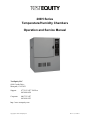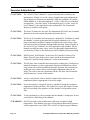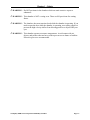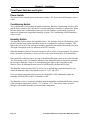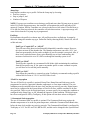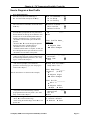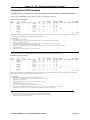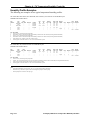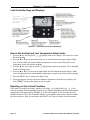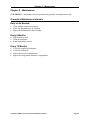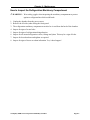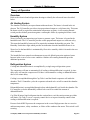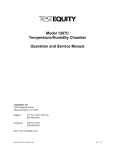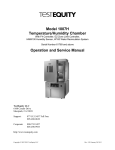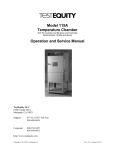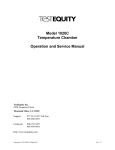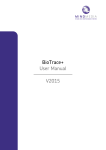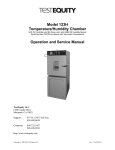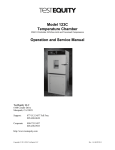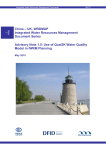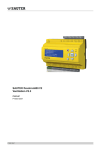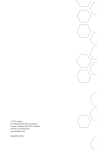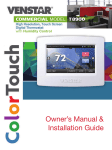Download With F4 Controller and EZ-Zone Limit
Transcript
200H Series Temperature/Humidity Chambers Operation and Service Manual TestEquity LLC 6100 Condor Drive Moorpark, CA 93021 Support: 877-512-3457 Toll Free 805-480-0638 Corporate: 800-732-3457 805-498-9933 http://www.testequity.com Copyright © 2012 TestEquity LLC Rev. 0.1, 9/19/2012 Table of Contents Chapter 1 – Safety Instructions _______________________________________________________ 1-1 Introduction ____________________________________________________________________________ 1-1 Installation Safety Notices _________________________________________________________________ 1-1 Operation Safety Notices __________________________________________________________________ 1-2 Chapter 2 – Installation _____________________________________________________________ 2-1 Uncrating ______________________________________________________________________________ 2-1 Preparation For Use _____________________________________________________________________ 2-1 Installation Location _____________________________________________________________________ 2-2 Input Power ____________________________________________________________________________ 2-2 Humidity Water System __________________________________________________________________ 2-3 Water Recirculation System _______________________________________________________________________ Water Requirements _____________________________________________________________________________ Water Recirculation System Filter Cartridge Replacement ________________________________________________ Plumbed Water Installation ________________________________________________________________________ 2-3 2-3 2-4 2-4 Chapter 3 – Operation ______________________________________________________________ 3-1 Introduction ____________________________________________________________________________ 3-1 Summary of Chamber Operation___________________________________________________________ 3-1 Front Panel Switches and Lights ___________________________________________________________ 3-2 Power Switch __________________________________________________________________________________ 3-2 Conditioning Switch _____________________________________________________________________________ 3-2 Humidity Switch ________________________________________________________________________________ 3-2 Loading the Chamber ____________________________________________________________________ 3-3 Performance Considerations _______________________________________________________________________ Port Plug ______________________________________________________________________________________ Avoiding Moisture (non-humidity mode) _____________________________________________________________ Internal Test Fixtures ____________________________________________________________________________ 3-3 3-4 3-4 3-4 Humidity Operation _____________________________________________________________________ 3-5 Humidity Range ________________________________________________________________________________ 3-5 Humidity Considerations__________________________________________________________________________ 3-5 Chapter 4 – F4 Temperature/Humidity Controller _______________________________________ 4-1 Introduction ____________________________________________________________________________ 4-1 Security Features ________________________________________________________________________________ 4-1 F4 Controller Keys and Displays ___________________________________________________________ 4-2 Main Page _____________________________________________________________________________________ 4-3 Static Set Point Control (Manual Operation)___________________________________________________________ 4-4 Profile Programming _____________________________________________________________________ 4-5 Step Types _____________________________________________________________________________________ 4-5 How to Program a New Profile _____________________________________________________________________ 4-7 Programming Hints ______________________________________________________________________________ 4-8 Profile Key ____________________________________________________________________________________ 4-8 How to Start a Profile ____________________________________________________________________________ 4-8 How to Hold/Resume a Running Profile ______________________________________________________________ 4-9 How to Terminate a Running/Holding Profile _________________________________________________________ 4-9 How to Delete or Re-Name a Profile_________________________________________________________________ 4-9 How to Edit a Profile____________________________________________________________________________ 4-10 Temperature Profile Examples ____________________________________________________________________ 4-11 Humidity Profile Examples _______________________________________________________________________ 4-12 Operations Page ________________________________________________________________________ 4-13 Setup Page ____________________________________________________________________________ 4-13 Factory Page ___________________________________________________________________________ 4-14 Computer Interface _____________________________________________________________________ 4-14 RS-232C _____________________________________________________________________________________ Common Modbus Registers ______________________________________________________________________ GPIB (optional) ________________________________________________________________________________ Ethernet (optional) _____________________________________________________________________________ 4-14 4-14 4-14 4-14 Table of Contents Chapter 5 - Limit Controller _________________________________________________________ 5-1 Introduction ____________________________________________________________________________ 5-1 Limit Controller Keys and Displays _________________________________________________________________ 5-2 How to Set the High and Low Temperature Safety Limits ________________________________________________ 5-2 Resetting an Out of Limit Condition _________________________________________________________________ 5-2 Chapter 6 – Frequently Asked Questions _______________________________________________ 6-1 Chapter 7 – Specifications ___________________________________________________________ 7-1 Model 200H Series Chamber Specifications __________________________________________________ 7-1 F4 Controller Specifications _______________________________________________________________ 7-2 Chapter 8 – Maintenance ____________________________________________________________ 8-1 Preventive Maintenance Intervals __________________________________________________________ 8-1 Daily or As Needed ______________________________________________________________________________ 8-1 Every 6 Months _________________________________________________________________________________ 8-1 Every 12 Months ________________________________________________________________________________ 8-1 Maintenance Procedures __________________________________________________________________ 8-2 How to Clean the Chamber Interior and Exterior _______________________________________________________ How to Listen for Abnormal Noise or Vibration________________________________________________________ How to Inspect the Door Seal ______________________________________________________________________ How to Inspect the Refrigeration Machinery Compartment _______________________________________________ How to Verify the Performance (Non-controlled humidity mode) __________________________________________ How to Verify the Performance (Controlled humidity mode) ______________________________________________ How to Inspect the Electrical Compartment ___________________________________________________________ How to Clean the Condenser _______________________________________________________________________ How to Drain the Humidity System _________________________________________________________________ How to Verify the Temperature Calibration ___________________________________________________________ How to Verify the Humidity Calibration ______________________________________________________________ Humidity Sensor Maintenance _____________________________________________________________________ How to Verify the F4 Controller’s Input 2 (Humidity Input) Calibration _____________________________________ 8-2 8-2 8-2 8-3 8-4 8-5 8-6 8-6 8-6 8-7 8-7 8-7 8-8 Overview ______________________________________________________________________________________ Air Heating System ______________________________________________________________________________ Humidity System ________________________________________________________________________________ Refrigeration System _____________________________________________________________________________ 8-9 8-9 8-9 8-9 Theory of Operation _____________________________________________________________________ 8-9 Troubleshooting ________________________________________________________________________ 8-10 Temperature Troubleshooting _____________________________________________________________________ 8-10 Humidity Troubleshooting _______________________________________________________________________ 8-11 Humidifier Thermostat __________________________________________________________________________ 8-11 Refrigeration System Charging Instructions ________________________________________________ 8-12 R-404A Charge ________________________________________________________________________________ 8-12 Series F4 Controller Setup Parameters _____________________________________________________ 8-13 Series F4 Setup Parameters _______________________________________________________________________ 8-14 Series F4 Operations Parameters ___________________________________________________________________ 8-15 Series F4 Set Lockout Parameters __________________________________________________________________ 8-15 EZ-Zone Limit Controller Setup Parameters ________________________________________________ 8-16 Setup Menu ___________________________________________________________________________________ 8-16 Operations Menu _______________________________________________________________________________ 8-16 Chapter 9 - Warranty _______________________________________________________________ 9-1 Chapter 10 – Drawings _____________________________________________________________ 10-1 Chapter 1 – Safety Chapter 1 – Safety Instructions Introduction Follow all CAUTION notices to prevent damage to the chamber or your test sample. Failure to follow all CAUTION notices may void your warranty. CAUTION may also indicate a potentially hazardous situation which, if not avoided, may result in minor or moderate personal injury. WARNING indicates a potentially hazardous situation which, if not avoided, could result in death or serious injury. The safety alert symbol ! precedes a general CAUTION or WARNING statement. The electrical hazard symbol 2 precedes an electric shock hazard CAUTION or WARNING statement. Installation Safety Notices 2 WARNING: The power cord is equipped with a grounded/polarized plug. To prevent a shock hazard, DO NOT defeat the ground or polarization feature. This device MUST be plugged DIRECTLY into a properly grounded and polarized receptacle. Due to high current demand on start-up, use of an extension cord is NOT recommended. ! CAUTION: The minimum clearance you should allow for proper ventilation around the chamber must be at least 12" from the rear. ! CAUTION: This chamber is designed for operation in a conditioned laboratory environment. Operation above 30°C (85°F) or below 16°C (60°F) ambient room temperature is NOT recommended. TestEquity 200H Series Temperature/Humidity Chamber Page 1-1 Chapter 1 – Safety Operation Safety Notices ! CAUTION: The “Series F4 User’s Manual” is a general manual and is written by the manufacturer, Watlow, for a wide variety of applications and configurations. Not all features or functions are applicable. Only the capabilities of a model F4DH-KKKK-01, as described on page A.7 of the “Series F4 User’s Manual” are applicable. “Cascade Control” as described on page 3.6 of the “Series F4 User’s Manual” is not applicable in this configuration. The “Retransmit” function is available as an option. ! CAUTION: The Series F4 alarms are not used. The independent EZ-Zone Limit Controller functions as the main system and product protection device. ! CAUTION: The Series F4 Controller has been properly configured by TestEquity to match the chamber’s system requirements and to perform optimally over a wide range of operating conditions. Improper modifications to these setup values can result in erratic performance and unreliable operation. Setup examples in the “Series F4 User’s Manual” are NOT applicable to this chamber. Do not attempt to modify the setup values, unless you thoroughly understand what you are doing. If there is any doubt, please call TestEquity before proceeding. ! CAUTION: NEVER select “Full Defaults” in the Series F4 Controller’s Factory/Test Menu. This will erase all the correct values which are documented in the “Series F4 Controller Setup Parameters” section of this manual. ! CAUTION: The EZ-Zone Limit Controller has been properly configured by TestEquity to match the chamber’s system requirements. Improper modifications to these setup values can result in unreliable and unsafe operation. Do not attempt to modify the setup values, unless you thoroughly understand what you are doing. The correct values are documented in the “EZ-Zone Limit Controller Setup Parameters” section of this manual. ! CAUTION: Always verify that the Limit Controller’s high and low limits are set to temperatures that are appropriate for your test sample. ! CAUTION: If your test sample is energized, it may be capable of raising the workspace temperature beyond safe limits. This could occur if your test sample exceeds the live load rating of the chamber or if the chamber’s refrigeration system fails. ! CAUTION: To prevent damage to your test sample and the chamber’s compressor, do not exceed the live load rating of the chamber. ! WARNING: Do NOT put items in the chamber that could burn or explode at high temperatures. This chamber uses open wire heating elements which generate surface temperatures over 1000ºF. This is NOT an explosion-proof chamber. Page 1-2 TestEquity 200H Series Temperature/Humidity Chamber Chapter 1 – Safety ! WARNING: Do NOT put items in the chamber which can emit corrosive vapors or substances. ! WARNING: This chamber is NOT a curing oven. There are NO provisions for venting fumes. ! WARNING: The chamber door must remain closed while the chamber is operating. If you need to open the door while the chamber is operating, wear safety goggles to prevent the high velocity airflow from blowing particles or objects into your eyes. ! WARNING: This chamber operates at extreme temperatures. Avoid contact with air, objects, and surfaces that are hot or cold to prevent severe burns or frostbite. Protective gloves are recommended. TestEquity 200H Series Temperature/Humidity Chamber Page 1-3 Chapter 2 – Installation Chapter 2 – Installation Uncrating Inspect the shipping container for any signs of visible damage. Notify the carrier and TestEquity immediately if there are signs of shipping damage. The pallet is designed with ramps so the chamber can be rolled off without the need for a forklift or pallet jack. 1. 2. 3. 4. Cut the two metal bands that hold the packaging to the pallet. Remove the top cover. Remove the plastic fasteners that hold the outer box together and remove the outer box. Locate the retainer in the front of the pallet. Remove the two screws, then remove the retainer. 5. Carefully lift the chamber off the pallet, onto the ramps. This should be done with at least four people. Preparation For Use 1. 2. 3. 4. 5. 6. Inspect the chamber for signs of shipping damage. Read this entire manual. Select a suitable location to install the chamber. Connect to the correct power source. Fill the water tank with single-distilled or demineralized water. Perform following the procedures as described in the Preventive Maintenance section: a. Inspect the electrical compartment. b. Inspect the refrigeration machinery compartment. e. Verify the chamber performance. TestEquity 200H Series Temperature/Humidity Chamber Page 2-1 Chapter 2 – Installation Installation Location The chamber will produce a significant amount of heat during normal operation. Locate the chamber in a room with adequate ventilation to prevent excessive heat build-up. The chamber generates a heat load of up to 5,000 btuh during a continuous cool down from a high temperature. The chamber must be on a solid and level surface. Allow enough space around the chamber to permit serviceability and the removal of the service access panels, which are located on each side and the rear. There are two leveling legs on the front of the chamber. The chamber must be tiled slightly to the rear to ensure proper water drainage. ! CAUTION: The minimum clearance you should allow for proper ventilation around the chamber must be at least 12" from the rear. ! CAUTION: This chamber is designed for operation in a conditioned laboratory environment. Operation above 30°C (85°F) or below 16°C (60°F) ambient room temperature is NOT recommended. Input Power Model 201H 120 V nominal (110 to 126 VAC), 60 Hz, 1 PH Max Current 18 A, Recommended Minimum Service 20 A (dedicated line) Supplied with NEMA 5-20P Plug. Required receptacle shown here. ______________________________________________________________________________ Model 205H and 210H 120 V nominal (110 to 126 VAC), 60 Hz, 1 PH Max Current 25 A, Recommended Minimum Service 30 A (dedicated line) Supplied with NEMA L5-30P Plug. Required receptacle shown here. Page 2-2 TestEquity 200H Series Temperature/Humidity Chamber Chapter 2 – Installation Humidity Water System 2 CAUTION: The humidity system must be supplied with single-distilled or demineralized water having a specific resistance of 50,000 to 100,000 Ω/cm (20 to 10 µsiemens/cm). Pure water above 1.0 M Ω/cm attacks metals in the humidity system and drastically reduces the life of the humidity system. The use of unfiltered tap water or ultra-pure water will damage the humidity system and chamber interior, and will void the warranty. Water Recirculation System The water recirculation system provides a source of water for the humidity system. The chamber does not need to be connected to a water supply or drain. Condensate (waste) water from the chamber collects into a condensate pump. When the water level in the pump reaches a predetermined level, the pump is activated. Water is then pumped into a demineralizer cartridge and then returned back to the water tank. The demineralizer cartridge does NOT filter the water before it feeds the chamber. This is why the water reservoir MUST be pre-filled with Distilled or Demineralized Water. All water connections should be finger-tight only – do not use a wrench. Water Requirements Fill the water tank with supermarket-grade distilled water. This is available in gallon containers at all supermarkets. Make sure the container is labeled as “Distilled Water”. Do not confuse containers that are labeled as “Distilled Water” with “Drinking Water”, “Spring Water”, or “Filtered Water. The label must say “Distilled Water”. The built-in water recirculation system has a demineralizer cartridge which filters the condensate water before it returns to the water tank. It does NOT filter the water before it feeds the chamber. This is why the water reservoir MUST be pre-filled with Distilled or Demineralized Water. Humidity Chambers are designed for demineralized water consumption. Demineralizer cartridges reduce the ion concentration of water to a level obtainable by single distillation. The cartridge removes essentially all ionizable constituents with the exception of silica and free carbon dioxide. This produces water which is ideal for humidity systems. If the only water available in the facility is city water, it needs to be filtered through a demineralizer cartridge before entering the chamber. The longevity of the demineralizer cartridge depends on how hard your city water is. One cartridge will typically last anywhere from a month to six months, depending on how hard the water is and how often the chamber is being used. The demineralizer cartridge will change color when it needs to be replaced. DO NOT FILL THE WATER TANK WITH DOUBLE-DISTILLED OR TRIPLE-DISTILLED WATER OR ANY OTHER FORM OF ULTRA-PURE WATER. DO NOT FILL THE WATER TANK WITH UNFILTERED TAP WATER! TestEquity 200H Series Temperature/Humidity Chamber Page 2-3 Chapter 2 – Installation Water Recirculation System Filter Cartridge Replacement The demineralizer filter cartridge must be replaced when it is used up. The color of the cartridge changes gradually to yellow/amber from the top to the bottom through continued use. The cartridge should be replaced when the pellets have changed color down to a few inches from the bottom of the filter. Replacement cartridges are available from TestEquity (part number TE-0011 for a carton of 6 cartridges). To replace the filter cartridge, remove the protective end caps from the new cartridge. Detach the two washers that are taped to the cartridge and place one washer on the top of the cartridge and then push the washer and cartridge into the upper fitting. Make sure there is not already a washer in the fitting that is remaining from the previous cartridge. While holding the cartridge in the top fitting, place the second washer in the lower fitting and slide the bottom of the cartridge into place. Tighten the adjusting nut on the lower fitting to firmly hold the cartridge in the bracket. Only moderate tightening should be necessary to prevent leakage. Plumbed Water Installation The chamber can be modified to be connected directly to a pressurized source of water. If you want to connect the chamber directly to a city water line you must use a demineralizer filter. You must regulate the water inlet pressure to no more than 30 PSI. The water inlet needs to be connected to the chamber’s water leveler. The water leveler is a clear plastic assembly with a float valve on the rear left side of the chamber. Remove the line that is currently connected from the water leveler the water tank (located on the top of the chamber) and connect your filtered and regulated water source to this line. The water leveler will fill as required to maintain the proper water level in the humidifier. The water drain will come from the internal condensate pump. Remove the existing line from the top of the filter cartridge. This line is the chamber drain which must empty into a gravity fed drain in your building. Page 2-4 TestEquity 200H Series Temperature/Humidity Chamber Chapter 3 – Operation Chapter 3 – Operation Introduction The Front Panel Switches control power to the chamber. The Front Panel Lights provide indication of heat and cool functions. The EZ-Zone Limit Controller is a protection device. It turns the chamber OFF if the workspace temperature exceeds either a high temperature or low temperature limit set point. The F4 Controller controls the temperature and humidity of the chamber. It can function as either a single set point controller or as a programmable profile controller. The F4 Controller automatically turns the refrigeration system on or off based on the demand for cooling. Summary of Chamber Operation 1. Turn the Power Switch ON. 2. Enter the appropriate high and low temperature safety limits on the Limit Controller. 3. Enter the desired temperature (SP1) and humidity (SP2) set points (or program) on the F4 Controller. If you are doing a temperature-only test, set the humidity set point (SP2) in the F4 Controller to OFF. 4. Load your test sample in the chamber. 5. If you are running a controlled humidity conditions, turn the Humidity switch ON. 6. If you are running temperature-only conditions, turn Humidity switch OFF. Humidity cannot be controlled in this mode. You should also set the humidity set point (SP2) in the F4 Controller to OFF. 7. Turn the Conditioning Switch ON to energize the chamber fan and temperature conditioning system when ready to control the chamber temperature or humidity. TestEquity 200H Series Temperature/Humidity Chamber Page 3-1 Chapter 2 – Installation Front Panel Switches and Lights Power Switch The Power Switch controls power to the entire chamber. The Power Switch illuminates when it is ON. Conditioning Switch The Conditioning Switch enables all chamber functions. When the Conditioning Switch is OFF and the Power switch is ON, only the F4 Controller and Limit Controller are operational. When both the Power and Conditioning Switches are ON, the chamber’s conditioning system will function to maintain the temperature/humidity set point. The Conditioning Switch illuminates when it is ON. Humidity Switch The Humidity Switch enables the humidifier heater. The Humidity Switch will illuminate when the F4 Controller turns on the humidifier heater on to maintain the workspace humidity. This light will cycle on/off as the workspace humidity approaches and reaches the humidity set point. This light corresponds to the 2A indicator on the F4 Controller. When the humidity system is first turned on, there will be a delay of approximately five minutes before an increase in humidity is observed. This is due to the thermal mass of the humidifier. Some humidity conditions require cycling of the dehumidification system to lower the humidity. The 2B indicator on the F4 Controller indicates when dehumidification is required to maintain the workspace humidity. There is no corresponding pilot light on the front panel for this function. Also, the dehumidification system is not affected by the Humidity Switch. The Humidity Switch should ONLY be ON if you are performing a controlled humidity test within the humidity range of the chamber which is +10°C and +85°C. If you are doing temperature-only tests this switch should be OFF. Additionally adjust the Humidity Set Point (SP2) in the F4 Controller to OFF. The Humidity system is completely disabled (both the humidifier and dehumidification systems) if the workspace temperature is below +7°C or above +87°C. This safety feature prevents damage to the chamber humidity sensor and other components. Page 3-2 TestEquity 200H Series Temperature/Humidity Chamber Chapter 3 – Operation Loading the Chamber ! WARNING: Do NOT put items in the chamber that could burn or explode at high temperatures. This chamber uses open wire heating elements which generate surface temperatures over 1000ºF. This is NOT an explosion-proof chamber. ! WARNING: Do NOT put items in the chamber which can emit corrosive vapors or substances. ! WARNING: This chamber is NOT a curing oven. There are NO provisions for venting fumes. ! WARNING: The chamber door must remain closed while the chamber is operating. If you need to open the door while the chamber is operating, wear safety goggles to prevent the high velocity airflow from blowing particles or objects into your eyes. ! WARNING: This chamber operates at extreme temperatures. Avoid contact with air, objects, and surfaces that are hot or cold to prevent severe burns or frostbite. Protective gloves are recommended. ! CAUTION: If your test sample is energized, it may be capable of raising the workspace temperature beyond safe limits. This could occur if your test sample exceeds the live load rating of the chamber or if the chamber’s refrigeration system fails. ! CAUTION: To prevent damage to your test sample and the chamber’s compressor, do not exceed the live load rating of the chamber. Performance Considerations The performance of all chambers is significantly affected by the characteristics of your test sample. Factors include size, weight, material, shape, and power dissipation if energized. The test sample should be placed in the chamber in a manner that allows for air circulation. The air plenum is located on the back wall of the chamber, where air is sucked in from the bottom and exits from the top. You should not place the test sample directly on the chamber floor. It should be placed on the shelf. Multiple test samples should be distributed throughout the chamber to ensure even airflow and minimize temperature gradients. If necessary, additional shelves should be used to evenly distribute the load. Verify that the temperature gradients are within acceptable limits, by measuring the chamber temperature at strategic points using a multipoint temperature meter or data logger. You may find that the temperature throughout the chamber is even, but always different from what the F4 Controller indicates. The correct way to adjust what the F4 Controller “displays” compared to what is measured at some point other than the controller’s sensor is with the “Calibration Offset” parameter, NOT by recalibrating the controller. TestEquity 200H Series Temperature/Humidity Chamber Page 3-3 Chapter 2 – Installation Port Plug A port plug is provided with a gray silicone surface on one side. The port plug must be inserted with the gray silicone surface facing the inside of the chamber. Port plugs should be considered expendable and be replaced when they no longer provide a good seal. Avoiding Moisture (non-humidity mode) Any time the ambient air is subjected to temperatures below the dew point, moisture will condense out of the air. The effect is ice or frost during low temperature operation, or water when maintaining over 0°C and cooling is required. To avoid moisture condensation, make sure the port plugs are inserted at all times. Also, avoid opening the chamber door while the chamber is operating at temperatures below room ambient. When a low temperature test is completed, warm the chamber to at least room ambient before opening the chamber door and before removing your test sample. You CANNOT use the humidity system to control moisture at low temperatures. The humidity system is disabled below +7°C. Internal Test Fixtures Some applications require internal fixtures to support test samples and provide a convenient method of connecting wires and sensors. Fixtures must be designed to minimize their impact on chamber functionality and performance. Fixtures should be designed for easy removal to permit maintenance and cleaning of the chamber. The chamber liner should never be drilled or screwed into. This will compromise the integrity of the liner and permit moisture migration due to condensation into the insulation, which will eventually impact performance and lead to premature rusting of the outer cabinet. Fixtures should be constructed of stainless steel. This also applies to all screws and fasteners. All welds should be passivated. To prevent rust and corrosion, never use iron or mild steel even if it is painted or plated. Aluminum may be used. However, since the specific heat of aluminum is double that of steel, it represents a greater load and will have more impact on the chamber performance. Make sure that all connectors, wiring, pc boards, and auxiliary components can withstand the temperature extremes that they will be subjected to. In some cases, these components may not be able to last after repeated tests and should be considered expendable. Page 3-4 TestEquity 200H Series Temperature/Humidity Chamber Chapter 3 – Operation Humidity Operation Humidity Range This chamber is capable of controlling humidity from 10% RH to 95% RH Over the range of +10°C to +85°C, limited by a 6°C dewpoint. The maximum humidity derates linearly from 95% to 85% over 60°C. The lowest possible humidity varies depending on the temperature, and is limited to a 6°C dewpoint. For example, +44°C is the lowest temperature that can achieve 10% RH. Achieving low humidity levels require you to start with a clean, dry chamber. Below is a chart that shows the achievable range of humidity as compared to temperature. Achievable Range of Temperature/Humidity Conditions Humidity Considerations To protect the chamber, the F4 Controller will disable the humidity system below +7°C and above +87°C. If the chamber is outside this temperature range, chamber will operate as though the Humidity Set Point was OFF. It takes approximately two minutes for the humidifier to fill to the correct level after the water supply is initially connected to an empty system. If you attempt to run the humidity system before the humidifier is filled then the humidifier thermostat will trip. If this occurs, you must unplug the chamber from its power source, remove the right side panel and press the red reset button on the thermostat which is located on the humidifier. See Humidity Thermostat in Chapter 8 of this manual for a picture of the thermostat and the reset button location. If you are running a high humidity condition, it can take approximately 5 minutes until the humidifier heats up from an initial “cold start”. During most of that time, it might appear that “nothing is happening” because there is little increase in the humidity reading (the Input2 prompt) on the F4 Controller. Be patient – if the Humidity Light is ON, the humidity will eventually begin to rise after this initial heat-up period. TestEquity 200H Series Temperature/Humidity Chamber Page 3-5 Chapter 4 – F4 Temperature/Humidity Controller Chapter 4 – F4 Temperature/Humidity Controller Introduction The Series F4 Controller can function as either a single set point controller (static mode) or as a programmable profile controller. A four-line LCD display facilitates setup and programming, and presents informative messages about status, error, and alarm conditions. An Information Key gives you quick information about the pages, menus, parameters and values, as well as error and alarm conditions if they occur. The user-interface is organized into five “pages” of menus. ! CAUTION: The Series F4 alarms are not used. The independent EZ-Zone Limit Controller functions as the main protection device. ! CAUTION: The Series F4 Controller has been properly configured by TestEquity to match the chamber’s system requirements and to perform optimally over a wide range of operating conditions. Improper modifications to these setup values can result in erratic performance and unreliable operation. Do not attempt to modify the setup values, unless you thoroughly understand what you are doing. Setup examples in the “Series F4 User’s Manual” are NOT applicable to this chamber. If there is any doubt, please call TestEquity before proceeding. The correct values are documented in the “Series F4 Controller Setup Parameters” section of this manual. ! CAUTION: NEVER select “Full Defaults” in the Series F4 Factory/Test Menu. This will erase all the correct values which are documented in the “Series F4 Controller Setup Parameters” section of this manual. Security Features The Series F4 Controller has several levels of security to prevent unauthorized users from changing critical configuration parameters. Only the Set Point and Profile menus have “Full Access”. TestEquity has configured the security of all other menus to “Password”, and have protected them with a password. TestEquity does not recommend that these security levels be changed for most applications. However, there will be times when entry into these menus is necessary. For example, you may need to gain access to Setup Page in order to change from °C to °F display, or to change the time or date. You must call TestEquity at 877-512-3457 or 805-480-0638 to obtain the password. TestEquity 200H Series Temperature/Humidity Chamber Page 4-1 Chapter 4 – F4 Temperature/Humidity Controller F4 Controller Keys and Displays Upper Display Displays actual chamber temperature during operation. Displays error information if errors occur. Output Indicator Lights 1A = Heat 1B = Cool 2A = Humidity 2B = Dehumidity Lower Display Displays information about the setup, operation and programming of the controller. Alarm Output Indicator Lights Lit during an alarm state (function is not active in this model chamber) Cursor Indicates selected parameter or present value in memory. Moves via the four navigation keys. Communications Indicator Light Lit (pulsates) when the controller sends or receives valid data. Profile Indicator Light Lit when a ramping profile runs. When blinking, the profile is on hold. When not lit, the controller operates as a static set point controller. Profile Key Summons a menu that allows you to start, hold, resume or terminate a profile. Scroll Bar Appears when the Up or Down Keys can reveal more information in the Lower Display. Information Key Provides information in the Lower Display about the cursorselected parameter. Another press toggles the display back to the parameter. Left and Right Keys Move right to select the choice to the right of the cursor and proceed to the next screen. Move left to exit. Up and Down Keys Move the cursor position in the Lower Display through the menus in the direction of the key arrow. Increase or decrease a value, or change a letter in a user-nameable field, such as profile names. Figure 4.1 – F4 Controller Keys and Displays To navigate through the menus: 1. Use the ▲ or ▼ key to move the cursor to line up with the item to be selected in a menu on the lower display. 2. Press the ► key to select the item. 3. Enter or change the value, or make a choice with the ▲ or ▼ key. 4. Press the ► key to enter the value or choice. 5. Repeat until you return to the original list. The ► key again saves the value and proceeds to the next parameter in the series. The ◄ key saves the value and backs out of the series, and returns to the Main Page. To edit a parameter, proceed through the series using the ► key without changing values until you find the parameter you want to change. After making the change with the with the ▲ or ▼ key, you may back using the ◄ key out or proceed using the ► key to the end of the series. Page 4-2 TestEquity 200H Series Temperature/Humidity Chamber Chapter 4 – F4 Temperature/Humidity Controller Main Page The Main Page displays manual operating parameters, running program parameters and error messages. It also provides access to the Operations, Profiles, Setup and Factory pages. The following is a list of Main Page parameters and the description of their functions. Main Page_______ Input 2 Current File Current Step ► SP1 SP2 Step Type Target SP1 Target SP2 WaitFor Status Jump Count Time Remaining Power1 Power2 Date Time TESTEQUITY 200H Go to Operations Go to Profiles Go to Setup Go to Factory The actual chamber workspace humidity (% RH). Displayed if running a profile, the name of the profile. Displayed if running a profile, the current step of the profile. Static (manual) temperature set point entry. If running a profile, the current set point. Static (manual) humidity set point entry. If running a profile, the current set point. Displayed if running a profile, the type of step. Displayed if running a profile, the target temperature during a ramp step. Displayed if running a profile, the target humidity during a ramp step. Displayed if running a profile, the status during a WairFor step. Displayed if running a profile, the number of jumps completed. Displayed if running a profile, the remaining time of the current step. The % of throttle of the heat (+ number) or cool (– number) output. The % of throttle of the humidity (+ number) or dehumidify (– number) output. Real-time clock date. Real-time clock time. Identifies the chamber series (200H Series). Access to Operations Page Access to Profiles Page Access to Setup Page. Not displayed if running a profile. Access to Factory Page. Not displayed if running a profile. TestEquity 200H Series Temperature/Humidity Chamber Page 4-3 Chapter 4 – F4 Temperature/Humidity Controller Static Set Point Control (Manual Operation) The F4 Controller is in Static Mode (Manual Operation) when it is not controlling a Profile. When in a Static Mode, the Profile Indicator Light is off (see Fig. 4.1). The Upper Display shows the actual chamber workspace temperature. The Static Set Point prompts are accessed from the Main Page. To enter a Static Temperature Set Point: 1. Press the ▲or ▼ key to position the Cursor next to the SP1 prompt. You may already be at this prompt. 2. Press the ► key once. You will see Static Set Point1 in the lower display with the current set point indicated below. 3. Press the ▲or ▼ key to change the temperature set point value. 4. Press the ► key once to enter the new temperature set point. You are now back to the Main Page. Main Page___________ Input2 90.0% ▲ ► SP1 30.0°C █ SP2 90.0% ▼ Static Set Point1:____ 30.0 °C ▲ ▼ Adjusts Value ◄ Back ► Next To enter a Static Humidity Set Point: 1. Press the ▲or ▼ key to position the Cursor next to the SP2 prompt. You may already be at this prompt. 2. Press the ► key once. You will see Static Set Point2 in the lower display with the current set point indicated below. 3. Press the ▲or ▼ key to change the humidity set point value. 4. Press the ► key once to enter the new temperature set point. You are now back to the Main Page. Main Page___________ Input2 90.0% ▲ SP1 30.0°C █ ► SP2 90.0% ▼ Page 4-4 Static Set Point2:____ 90.0 % RH ▲ ▼ Adjusts Value ◄ Back ► Next TestEquity 200H Series Temperature/Humidity Chamber Chapter 4 – F4 Temperature/Humidity Controller Profile Programming The Series F4 Controller can be programmed to store up to 256 steps into as many as 10 profiles. You do not need a computer to enter a profile – it can be easily done through the controller’s front panel keys. A Profile is a set of instructions programmed as a sequence of steps. The controller handles the profile steps automatically, in sequence. As many as 40 different profiles and a total of 256 steps can be stored in non-volatile memory. The 256 steps are grouped by profile. So, one profile could have 256 steps; or 39 profiles could have 6 steps and one could have 22; or 32 profiles could have eight steps each. The maximum number of steps is 256, and the maximum number of profiles is 40. Step Types Use the five available step types – Autostart, Ramp Time, Soak, Jump and End – to create simple or complex profiles involving all inputs and outputs. The Series F4 prompts you to define each step’s properties. Autostart Step The use of an Autostart step in a profile is optional. Autostart pauses a profile until the specified date or day, and time (of a 24-hour-clock). Define the Autostart by choosing: • Day (of the week) or Date, • Time To invoke an Autostart step in a profile, you must activate the profile via the Profile Key and select the Autostart step. Ramp Time Step Ramp Time changes the set point to a new value in a chosen period of time. Define the Ramp Time step by choosing: • *Wait for an event or process value • Event outputs 1 through 7 to turn ON or OFF (For controlling the chamber functions or power to remote devices). • Time (in hours, minutes and seconds) • Temperature Set Point • PID set (One of five sets of PID parameters for Ch1 and Ch2. Normally, just leave Ch1 at PID Set 1 and Ch2 at PID Set 6.) • **Guaranteed Soak Soak Step Soak maintains the set point from the previous step for a chosen time in hours, minutes and seconds. Define the Soak step by choosing: • *Wait for an event or process value • Event outputs 1 through 7 to turn ON or OFF (For controlling the chamber functions or power to remote devices). • Time • PID set (One of five sets of PID parameters for Ch1 and Ch2. Normally, just leave Ch1 at PID Set 1 and Ch2 at PID Set 6.) • **Guaranteed Soak TestEquity 200H Series Temperature/Humidity Chamber Page 4-5 Chapter 4 – F4 Temperature/Humidity Controller Jump Step Jump initiates another step or profile. Define the Jump step by choosing: • Profile to jump to; • Step to jump to; and • Number of Repeats NOTE: If a power-out condition occurs during a profile and more than 20 jump steps are stored in the F4’s Profile Program memory, the controller will terminate the profile and turn off all outputs if Continue, Hold or Terminate was selected as the Power Out action. If Profile Reset or Go to Idle Set Point was selected, the controller will take those actions. A pop-up message will warn of this when the 21st jump step is programmed End Step End terminates the profile in a chosen state. All profiles must have an End step. It cannot be deleted or changed to another step type. Define the End by choosing Hold, Control Off, All Off or Idle end state. End Type “Control Off” or “All Off” This will turn off the heat/cool and humidify/dehumidify controller outputs. However, this does not turn off the chamber fan. The chamber temperature can reach +30°C just from heat generated by the fan, and even higher if your test sample is energized. Also, if there is any residual moisture from a prior humidity test or from condensation, this moisture could result in over 95% RH even though the humidity system is off. End Type “Hold” This keeps the controller in a permanent Profile Mode while maintaining the conditions from the last profile step. If you want to run another profile or enter a manual set point, you will have to first end the profile manually. End Type “Idle” This returns the controller to a manual set point. TestEquity recommends ending a profile with an Idle Set Point of +23.0°C and 50% RH or lower. *Wait For step option The use of Wait For in a profile is optional. Ramp Time, Ramp Rate and Soak steps can be programmed to wait for a particular chamber temperature or event input condition. The wait conditions must be satisfied before the time clock and the step activity proceeds. Digital inputs must first be configured in the System Menu as Wait For Events, with the condition to be met also specified. Then, to wait for this digital input, you must specify On, meaning the condition as configured in the Setup Page, or Off, meaning the opposite of that condition. The digital inputs have been configured to Off by TestEquity, so this option will not show unless reconfigured. **Guaranteed Soak step option The use of Guaranteed Soak in a profile is optional. The Guaranteed Soak step requires the chamber temperature to be at the set point temperature, within the Guaranteed Soak Band value, before the time clock and the step activity proceeds. The Guaranteed Soak Band is configured by TestEquity to 3.0°C for SP1 and 5.0% RH for SP2, and this can be changed in the System Menu. Page 4-6 TestEquity 200H Series Temperature/Humidity Chamber Chapter 4 – F4 Temperature/Humidity Controller How to Program a New Profile 1. Go to the Profiles Page. Move the cursor down the Main Page to Go to Profiles, then press the ► key. Main ► Go Go Go 2. Create a new Profile. The cursor will be on Create Profile. Press the ► key. Main>Profile__________ ► Create Profile █ Edit Profile Delete Profile ▼ 3. Name the profile. You can name your profiles for easy reference if desired. Names can have up to 10 characters. You can also use one of the default profile names (ex. Profile1), and skip this step. To name a profile: • Press ► to enter the name space and the first position. • Press the ▲or ▼ to scroll through the alphabet and stop at the letter or number desired. • Press ► to move to the next position. • Continue until the name is complete, or until you move through the name space into the next screen. • Press ► to save the name of the profile. Choose to Name:_____ No ► Yes 4. Choose the step type. • There are five step types, each of which must be defined through different parameters. (See “Step Types,” earlier in this chapter.) 5. Define each step type. • The Series F4 prompts you to define the parameters of each step type. (See “Step Types,” earlier in this chapter.) Choose Step1 Type:____ Autostart █ ► Ramp Time Soak ▼ Choose to wait:_______ ► Step does not wait Step waits for... (Not all menu choices are shown in this example) 6. Choose the end-state. • All profiles end with an End step, which is preprogrammed into the new profile. (See “End Step,” earlier in this chapter.) 7. Save your settings. • Press ◄ to exit the Profiles Page. • After exiting the Profiles Page, choose ▲ to save profile data. Page_____________ to Profiles ▲ █ to Setup to Factory ▼ Enter Profile Name:_ PROFILE1 ▲ ▼ Adjusts Char ◄► Save Changes Enter Ramp Time:______ 00:00:01 (H:M:S) ▲ ▼ Adjusts Digit ◄► Save Changes Enter Ch1 SP:_________ 85.0 °C ▲ ▼ Adjusts Value ◄ Back ► Next Choose End State:_____ Control Off ▲ █ All Off ► Idle Save profile data or restore values? ▼ Restore ▲ Save TestEquity 200H Series Temperature/Humidity Chamber Page 4-7 Chapter 4 – F4 Temperature/Humidity Controller Programming Hints • • • The first step in a program should be an initialization step of 1-second. The next to last step establishes a condition to end on. For example, you may want to end the program by holding at +23°C, so this step would be to go to +23°C. The final step of every profile is End. You cannot delete an End step or change it to another type, but you can insert new steps before it. Profile Key The Profile key initiates the profile mode. You can also hold, resume or terminate a running profile with this key. The Profile Key functions only from the Main Page. How to Start a Profile To initiate the profile mode, press the 1. 2. 3. Profile key and answer the questions that follow. Press the Profile key to enter the Profile Control menu. • The Profile Indicator will begin blinking. • Press the ▲ key for Yes. Select the desired stored profile. • Press the ▲or ▼ to scroll through the list of stored profiles. • Press ► to select the desired profile. Select the desired step to start on. • Press the ▲or ▼ to scroll through the list of steps. Generally you would start on Step 1, but you can also start on any other step. • Press ► to select the desired start step and the profile will begin to run. The Profile Indicator will stay lit. Start a Profile? ▼ No ▲ Yes Start Profile:__________ Profile1 █ ► Profile2 Profile3 ▼ Start:__________________ ► Step 1 Ramp Time █ Step 2 Soak Step 3 Ramp Time ▼ Main Page_______________ ► Profile 2 Running Step 1 █ SP1 85.0°C ▼ While running a profile, the Main Page on the lower display will keep you informed about the progress of the profile. Use the ▲or ▼ key to scroll through the list of running profile parameters. You cannot manually change any operating condition while the profile is running. Page 4-8 TestEquity 200H Series Temperature/Humidity Chamber Chapter 4 – F4 Temperature/Humidity Controller How to Hold/Resume a Running Profile 1. 2. To Hold a running profile, press the Profile key to enter the Profile Control menu. • Then press ▲or ▼ to make your choice for Hold. • Press ► to select Hold. • The Main Page will appear with a profile status of Holding. The Profile Indicator will be off. To Resume profile on hold, press the Profile key to enter the Resume Profile menu. • Then press ▲or ▼ to make your choice for Resume. • Press ► to select Resume. Hold Profile:___________ Don’t Hold ► Hold Terminate Main Page_______________ ► Profile 2 Holding Step 2 █ SP1 23.0°C ▼ Resume Profile:_________ Continue Holding ► Resume Terminate While a profile is on Hold, the current set point can be adjusted at the SP1 prompt on the Main Page. When a profile is resumed during a Ramp step, the controller uses the Static Set Point from the Main Page to calculate the rate of change needed to get to the set point at the end of the step. When a profile is resumed in a soak step, the new set point value will be used as the soak value for the time remaining in the step. How to Terminate a Running/Holding Profile 1. Press the Profile key while the profile is running to enter the Resume Control menu. • Then press ▲or ▼ to make your choice for Terminate. • Press ► to select Terminate. Hold Profile:___________ Don’t Hold Hold ► Terminate If you manually terminate a running profile, the profile ends with a set point of Off. This does not turn off the chamber fan. The chamber temperature can reach +55°C just from heat generated by the fan, and even higher if your test sample is energized. See Protecting an Energized Test Sample in Chapter 5 for important information regarding energized test samples. How to Delete or Re-Name a Profile 1. Go to the Profiles Page. Move the cursor down the Main Page to Go to Profiles, then press the ► key. Main ► Go Go Go 2. Choose Delete or Re-Name. • Press ▲or ▼ to scroll through your choice. • Press ► to select your choice. • The controller will prompt you to select the profile you want to delete or re-name. Main>Profile_________ Edit Profile ▲ █ ► Delete Profile Re-Name Profile TestEquity 200H Series Temperature/Humidity Chamber Page____________ to Profiles ▲ █ to Setup to Factory ▼ Page 4-9 Chapter 4 – F4 Temperature/Humidity Controller How to Edit a Profile 1. Go to the Profiles Page. Move the cursor down the Main Page to Go to Profiles, then press the ► key. Main ► Go Go Go 2. Choose Edit Profile. • Press the ▼ key to choose on Edit Profile. • Then press the ► key. Main>Profile_______ Create Profile ► Edit Profile Delete Profile 3. Select the desired stored profile to edit. • Press the ▲or ▼ to scroll through the list of stored profiles. • Press ► to select the desired profile. 4. Choose how to edit the step. • Press the ▲or ▼ to scroll through the list of step edit choices. • Press ► to select your choice. 5. To edit a step. • Press the ▲or ▼ to scroll through the list of steps you want to edit. • Press ► to scroll through the step parameters and make any desired changes. …Edit Profile:_____ Profile1 ► Profile2 Profile3 Choose to:_________ Insert Step ► Edit Step Delete Step Done Edit Step:__________ ► Step 1 Ramp Time Step 2 Soak Step 3 Ramp Time 6. To insert a step. • Choose Edit Profile (see step 4 above) • Press the ▲or ▼ to scroll through the number of the step that the new step will precede. • Press ► to enter the new step and follow the step parameter prompts. Insert Step ► Step Step Before:______ 1 Ramp Time 2 Soak 3 Ramp Time 7. To delete a step. • Choose Delete Step (see step 4 above) • Press the ▲or ▼ to scroll through the number of the step you want to delete. • Press ► to delete the step. Delete Step ► Step Step Step:________ 1 Ramp Time 2 Soak 3 Ramp Time 8. Save your settings. • Press ◄ successively to exit the Profiles Page. • After exiting the Profiles Page, choose ▲ to save the new profile values, or ▼ to restore the old values. Save profile data or restore values? ▼ Restore ▲ Save Page__________ to Profiles to Setup to Factory NOTE: • Inserting or deleting a step will renumber all steps that follow. • A Jump Step that jumps to an End Step cannot be deleted. • An End Step cannot be deleted. • Inserting a new ramp step usually requires inserting an associated soak step. • Deleting a ramp step usually requires deleting the associated soak step. Page 4-10 TestEquity 200H Series Temperature/Humidity Chamber Chapter 4 – F4 Temperature/Humidity Controller Temperature Profile Examples The following are examples of two typical temperature-only profiles (uncontrolled humidity). 0ºC to 85ºC, uncontrolled humidity, no ramps, 30 minute soak time, 4 cycles. Ends with +23ºC set point. HUMIDITY SWITCH MUST BE OFF. Step Number 1 2 3 4 5 6 7 8 Step Date Type Day, Time Ramp Time — Soak — Ramp Time — Soak — Jump — Ramp Time — Ramp Time — End — Wait for > > > > > > > — H:M:S 00:00:01 00:30:00 00:00:01 00:30:00 — 00:00:01 00:00:01 — Ch1 SP 0.0 — 85.0 — — 23.0 23.0 — Ch2 SP 95% 95% 95% 95% — 95% 95% — PID Set Ch1 Ch2 1 6 1 6 1 6 1 6 — — 1 6 1 6 — — Guar. Soak Jump to Ch1 Ch2 Profile No No — Yes No — No No — Yes No — — — Name Yes No — No No — — — — Step — — — — 1 — — — Repeats — — — — 3 — — — End Idle SP Type Ch1/Ch2 — — — — — — — — — — — — — — Idle 23.0/50% NOTE: Setting the humidity for 50% RH ensures that and residual condensation does not cause the humidity to reach and unacceptable high level. The Humidity Switch disables the humidifier but it does not disable the dehumidification system. Step 1 2 3 4 5 6 7 8 Description Goes to 0ºC as quickly as possible. Will hold for 30 minutes. Time will not start until chamber reaches 3ºC (within the 3º Guaranteed Soak Band*). Goes to +85ºC as quickly as possible. Will hold for 30 minutes. Time will not start until chamber reaches +82ºC (within the 3º Guaranteed Soak Band*). Jumps back to step 1. Repeats this 3-times, for a total of 4-cycles. Goes to +23ºC as quickly as possible. Time will not start until chamber reaches +26ºC (within the 3º Guaranteed Soak Band*). Turns the chamber off. End of program. Controller returns to a +23ºC manual set point. +50ºC to 0ºC, 2ºC/minute ramp, uncontrolled humidity, 1-hour soak times, 100 cycles total, end with a +23ºC set point. HUMIDITY SWITCH MUST BE OFF. Step Number 1 2 3 4 5 6 7 8 9 Step Date Type Day, Time Ramp Time — Ramp Time — Soak — Ramp Time — Soak — Ramp Time — Jump — Ramp Time — End — Wait for > > > > > > > > — H:M:S 00:00:01 00:13:30 01:00:00 00:25:00 01:00:00 00:25:00 — 00:13:30 — Ch1 SP 23.0 50.0 — 0.0 — 50.0 — 23.0 — Ch2 SP 95% 95% — 95% — 95% — 95% — PID Set Ch1 Ch2 1 6 1 6 1 6 1 6 1 6 1 6 — — 1 6 — — Guar. Soak Jump to Ch1 Ch2 Profile No No — No No — No No — No No — No No — No No — — — Name No No — — — — Step — — — — — — 2 — — Repeats — — — — — — 99 — — End Idle SP Type Ch1/Ch2 — — — — — — — — — — — — — — — — Idle 23.0/50% NOTE: Setting the humidity for 50% RH ensures that and residual condensation does not cause the humidity to reach and unacceptable high level. The Humidity Switch disables the humidifier but it does not disable the dehumidification system. Step 1 2 3 4 5 6 7 8 9 Description Establishes an initialization step. Goes to +23ºC as quickly as possible. Goes to +50ºC at a controlled rate of 2ºC per minute (50-23=27/2=13.5 or 00:13:30). Will hold for 1 hour (01:00:00). Goes to 0ºC at a controlled rate of 2ºC per minute (50-0=50/2=25 or 00:25:00). Will hold for 1 hour. Goes to 50ºC at a controlled rate of 2ºC per minute. Jumps back to step 3. Repeats this 99-times, for a total of 100-cycles. After all cycles are completed, establishes the condition to end on. Goes to +23ºC at a controlled rate of 2ºC per minute. End of program. Controller returns to a +23ºC manual set point. Test sample remains OFF via Event 4. Notes * Guaranteed Soak Band is set at the factory for 3.0ºC. Can be changed in the System Menu. > Means no entry or selection is required. Just scroll through this prompt to the next prompt. — Means prompt does not show for this step type. TestEquity 200H Series Temperature/Humidity Chamber Page 4-11 Chapter 4 – F4 Temperature/Humidity Controller Humidity Profile Examples The following are examples of two typical temperature/humidity profiles. 30ºC and 65% RH, 2 hour soak time, 25ºC and 60% RH, 2 hour soak time, 2 cycles. Ends with +23ºC and 50%RH set point. HUMIDITY SWITCH MUST BE ON. Step Number 1 2 3 4 5 6 Step 1 2 3 4 5 6 Step Date Type Day, Time Ramp Time — Soak — Ramp Time — Soak — Jump — End — Wait for > > > > > — H:M:S 00:00:01 02:00:00 00:00:01 00:30:00 — — Ch1 SP 30.0 — 25.0 — — — Ch2 SP 65% — 60% — — — PID Set Ch1 Ch2 1 6 1 6 1 6 1 6 — — — — Guar. Soak Jump to Ch1 Ch2 Profile No No — No Yes — No No — No Yes — — — Name — — — Step — — — — 1 — Repeats — — — — 1 — End Idle SP Type Ch1/Ch2 — — — — — — — — — — Idle 23.0/50% Step — — 2 — Repeats — — 6 — End Idle SP Type Ch1/Ch2 — — — — — — Idle 23.0/50% Description Goes to +30ºC, 65% RH as quickly as possible. Will hold for 2 hours. Time will not elapse until humidity is between 60% and 70% RH (5% RH guaranteed soak band). Goes to +25ºC, 60% RH as quickly as possible. Will hold for 2 hours. Time will not elapse until humidity is between 55% and 65% RH (5% RH guaranteed soak band). Jumps back to step 1. Repeats 1 times for a total of 2 times. End of program. Controller returns to a +23ºC and 50% RH manual set point. 85ºC and 85% RH, 7 day soak time. Ends with +23ºC and 50%RH set point. HUMIDITY SWITCH MUST BE ON. Step Number 1 2 3 4 Step 1 2 3 4 Step Date Type Day, Time Ramp Time — Soak — Jump — End — Wait for > > > — H:M:S 00:00:01 24:00:00 — — Ch1 SP 85.0 — — — Ch2 SP 85% — — — PID Set Ch1 Ch2 1 6 1 6 — — — — Guar. Soak Jump to Ch1 Ch2 Profile No No — No Yes — — — Name — — — Description Goes to +85ºC, 85% RH as quickly as possible. Soak at +85C, 85% RH for 24 hours. Time will not elapse until humidity is between 80% and 90% RH (5% RH guaranteed soak band). Jumps to step 2 in this named profile. Repeats 6 times for a total of 7 times. End of program. Controller returns to a +23ºC and 50% RH manual set point. Notes * Guaranteed Soak Band is set at the factory for 3.0ºC. Can be changed in the System Menu. > Means no entry or selection is required. Just scroll through this prompt to the next prompt. — Means prompt does not show for this step type. Page 4-12 TestEquity 200H Series Temperature/Humidity Chamber Chapter 4 – F4 Temperature/Humidity Controller Operations Page The Operations Page provides access to menus for control tuning (PID) and controller alarms. TestEquity has configured the security to require a password for access to all parameters in the Operations Page. You must call TestEquity at 877-512-3457 or 805-480-0638 to obtain the password. ! CAUTION: The Series F4 alarms are not used. The independent EZ-Zone Limit Controller functions as the main protection device. ! CAUTION: The Series F4 Controller PID values have been properly configured by TestEquity to match the chamber’s system requirements and to perform optimally over a wide range of operating conditions. Improper modifications to these values can result in erratic performance and unreliable operation. Do not attempt to modify the PID values, unless you thoroughly understand what you are doing. Setup examples in the “Series F4 User’s Manual” are NOT applicable to this chamber. If there is any doubt, please call TestEquity before proceeding. The correct values are documented in the “Series F4 Controller Setup Parameters” section of this manual. ! CAUTION: The Autotune PID function is not appropriate for use in this chamber. Using this function will result in tuning values that will not work correctly. Setup Page The Setup Page provides access to menus for configuring the controller hardware. TestEquity has configured the security to require a password for access to the Setup Page. However, there will be times when entry into these menus is necessary. For example, you may need to gain access to Setup Page in order to change from °C to °F display, or to change the time or date. You must call TestEquity at 877-512-3457 or 805-480-0638 to obtain the password. ! CAUTION: The Series F4 Controller setup values have been properly configured by TestEquity to match the chamber’s system requirements and to perform optimally over a wide range of operating conditions. Improper modifications to these values can result in erratic performance and unreliable operation. Do not attempt to modify the setup values, unless you thoroughly understand what you are doing. Setup examples in the “Series F4 User’s Manual” are NOT applicable to this chamber. If there is any doubt, please call TestEquity before proceeding. The correct values are documented in the “Series F4 Controller Setup Parameters” section of this manual. TestEquity 200H Series Temperature/Humidity Chamber Page 4-13 Chapter 4 – F4 Temperature/Humidity Controller Factory Page The Factory Page provides access to menus for controller diagnostics and calibration. TestEquity has configured the security to require a password for access to the Setup Page. However, there will be times when entry into these menus is necessary. For example, you may need to gain access to Factory Page in order to perform a calibration, or to change the security password. You must call TestEquity at 877-512-3457 or 805-480-0638 to obtain the password. ! CAUTION: NEVER select “Full Defaults” in the Factory/Test Menu. This will erase all the correct values which are documented in the “Series F4 Temperature Controller Setup Parameters” section of this manual. Computer Interface ! CAUTION: Every setting in the F4 Controller can be accessed via the computer interface. Improper modifications to configuration settings can result in erratic performance and unreliable operation. RS-232C The F4 Temperature Controller has an RS-232C interface. A DB-9 connector is located on the rear panel. It is wired to accommodate a null-modem cable. To communicate with the controller from a PC, you need to run software that uses the Modbus RTU protocol. Each controller function has a “register” number which can be read or written to (when applicable). These registers are listed Chapter Seven of the “Series F4 User’s Manual”. RS-232C Modbus programming resources can be downloaded from http://www.testequity.com/static/11/ . Common Modbus Registers • • • • • • • Actual chamber temperature reading is register 100 (Input 1 Value). Actual chamber humidity reading is register 104 (Input 2 Value). Static temperature set point is register 300 (Set Point 1). Static humidity set point is register 319 (Set Point 2). Temperature set point during a profile is register 4122 (Set Point 1, Current Profile Status). Humidity set point during a profile is register 4123 (Set Point 2, Current Profile Status). Decimal points are implied. For example, 1005 is actually 100.5 and -230 is -23.0. GPIB (optional) The optional GPIB interface consists of an internal board which converts the F4 controller’s serial interface to GPIB. Chambers with a GPIB interface have a GPIB connector in place of the RS-232C connector. GPIB programming resources and LabVIEW drivers can be downloaded from http://www.testequity.com/static/10/ . Ethernet (optional) The optional Ethernet interface, model TE-1055, consists of an external converter box that connects to the chamber’s RS-232C interface. Page 4-14 TestEquity 200H Series Temperature/Humidity Chamber Chapter 5 – Limit Controller Chapter 5 - Limit Controller Introduction The EZ-Zone Limit Controller is a protection device. It turns the chamber OFF if the workspace temperature exceeds either a high temperature or low temperature limit. You can set these limits to correspond to the maximum and minimum temperature that your test sample can safely withstand. This provides protection against someone setting the F4 Controller to a temperature that is unsafe for the test sample. It also provides protection in the unlikely event of a chamber system component failure. The Limit Controller has its own temperature sensor (thermocouple) and functions completely independent of the F4 Controller. This section provides a brief overview on how to operate the Limit Controller. For more detailed instructions, see the “EZ-Zone User’s Manual”. ! CAUTION: The “EZ-Zone User’s Manual” is a general manual and is written by the manufacturer, Watlow, for a wide variety of applications and configurations. Not all features or functions are applicable. Only the capabilities of a model PM6L1EJ-AAAAAAA are applicable. ! CAUTION: The EZ-Zone Limit Controller has been properly configured by TestEquity to match the chamber’s system requirements. Improper modifications to these setup values can result in unreliable and unsafe operation. Do not attempt to modify the setup values, unless you thoroughly understand what you are doing. The correct values are documented in the “EZ-Zone Limit Controller Setup Parameters” section of this manual. ! CAUTION: Always verify that the Limit Controller’s high and low limits are set to temperatures that are appropriate for your test sample. ! CAUTION: If your test sample is energized, it may be capable of raising the workspace temperature beyond safe limits. This could occur if your test sample exceeds the live load rating of the chamber or if the chamber’s refrigeration system fails. TestEquity 200H Series Temperature/Humidity Chamber Page 5-1 Chapter 5 – Limit Controller Limit Controller Keys and Displays Figure 5.1 – Limit Controller Keys and Displays How to Set the High and Low Temperature Safety Limits 1. Press the ‰ key once to get the [`LL;s] prompt in the lower display. This is the Low Limit Set Point prompt. 2. Press the ▲or ▼ key to enter the desired Low Limit Set Point in the upper display. Make sure it is lower than your actual chamber temperature set point, and at least below room temperature to prevent nuisance tripping. 3. Press the ‰ key once again to get the [`lh;s] prompt in the lower display. This is the High Limit Set Point prompt. 4. Press the ▲or ▼ key to enter the desired High Limit Set Point in the upper display. Make sure it is higher than your actual chamber temperature set point to prevent nuisance tripping. 5. Press the RESET Key to return to the Home Page. 6. The upper display will show the actual chamber temperature while the lower display will show [SAFE] as long as the limits are not exceeded. Resetting an Out of Limit Condition If the limit is exceeded, the Limit Controller will flash [Li;h1] (high limit) or [Li;L1] (low limit) in the upper display and [Attn] in the lower display, alternating with the actual chamber temperature in the upper display and [FAiL] in the lower display. It will also shut down all chamber functions. The Limit Controller cannot be reset until the temperature returns to within the limit set points. Then, you must press the RESET or EZ Key to resume normal operation. Page 5-2 TestEquity 200H Series Temperature/Humidity Chamber Chapter 6 – Frequently Asked Questions Chapter 6 – Frequently Asked Questions I need to send the chamber outside North America. Will it work with their power? Outside North America, most countries have 50 Hz. Nominal voltages in are typically 220 V to 240 V. You CANNOT simply step the voltage down to 120 V because the compressor have a 50 Hz rating of 100 V nominal (95 V min. to 110 V max.). Why does my chamber heat or cool slower than the published specifications? Performance is significantly affected by the characteristics of your test sample. Factors include size, weight, material, shape, and power dissipation if energized. The test sample should be placed in the chamber in a manner that allows for air circulation. You should not place the test sample directly on the chamber floor. It should be placed on the shelf. Multiple test samples should be distributed throughout the chamber to ensure even airflow and minimize temperature gradients. If necessary, additional shelves should be used to evenly distribute the load. You can determine if the chamber is operating properly by following the procedure in “How to verify the chamber performance”. How can I modify the chamber to cool faster? Unfortunately, there is little you can do to improve upon the designed-in performance. TestEquity does NOT recommend using CO2 or LN2 in this chamber to achieve faster cooling due to reliability and safety considerations, so it is NOT an available option. Modifying the chamber to add CO2 or LN2 will void the warranty. Why is there water/ice/snow in the chamber? Any time the ambient air is subjected to temperatures below the dew point, moisture will condense out of the air. The effect is ice or frost during low temperature operation. When the chamber is heated above 0°C, the ice or frost will turn into water. To avoid moisture condensation, make sure the port plugs are inserted at all times. Also, avoid opening the chamber door while the chamber is operating at temperatures below room ambient. When a low temperature test is completed, warm the chamber to at least room ambient before opening the chamber door and before removing your test sample. My test specification requires convection heat only. Can I turn the circulator motor off? NO! This will damage the heating and refrigeration systems and void the warranty. You need a “gravity convection oven” for that kind of test. TestEquity 200H Series Temperature/Humidity Chamber Page 6-1 Chapter 6 – Frequently Asked Questions How accurate is the chamber? That’s a loaded question! There is no “chamber accuracy” specification as such. The answer requires an understanding of several performance parameters. Control Tolerance – The F4 Controller uses a thermocouple control sensor, which is located in the discharge airflow. Control tolerance is a measure of how much the temperature varies after stabilization at the control sensor. It is a measure of the relative variations, NOT the absolute accuracy of the readout. The control tolerance specification for this chamber is ±0.5°C, or a total of 1°C. For example, the temperature set point may be –10.0°C. The actual temperature varies between –9.4°C and –10.5°C. This corresponds to –0.4°C and +0.5°C or a total of 0.9°C of RELATIVE variations. These specifications are for an empty chamber. The addition of a test sample may affect the control variations. In some instances, the test sample will reduce these variations. Uniformity – Also known as Gradients. This is a measure of variations in temperature at different locations throughout the chamber interior, at the same time, after stabilization. The uniformity specification for this chamber is ±1.0°C or a total of 2°C, when measured at least 3" away from the chamber interior walls after stabilization. These specifications are for an empty chamber. The addition of a test sample may affect the temperature uniformity. For example, an energized test sample will produce a higher temperature near the sample. Controller Accuracy – This is the ability of the F4 Controller to accurately display a temperature measurement when compared to a standard at the control sensor. The controller display accuracy and sensor conformity is ±2.0°C although the typical accuracy is often better than ±1.0°C when verified at the control sensor. Can I tilt the chamber to move it? You should be able to tilt the chamber 45 degrees to move it. After tilting it and moving it into place, perform the steps as outlined in “How to inspect the refrigeration machinery compartment” and “How to check the refrigerant charge” before placing the chamber back into service to make sure that no damage has occurred. I’m not going to use the chamber for a while. Is there anything I should do to prepare it for storage? Perform ALL the steps in the Preventive Maintenance Schedule before placing the chamber into storage. This will ensure that the chamber will be ready to operate when it is taken out of storage. If the chamber has a problem and is still under warranty, these problems should be resolved before being placed into storage, since the warranty period starts from the date of shipment. The chamber should be stored in a conditioned environment. Do not store it outside or where it will be subjected to dirt or excessive moisture. I haven’t used the chamber for a while. Is there anything I should do to prepare it for operation? Perform ALL the steps in the Preventive Maintenance Schedule before placing the chamber back into service. This will ensure that nothing has been damaged and that a leak has not developed. Page 6-2 TestEquity 200H Series Temperature/Humidity Chamber Chapter 6 – Frequently Asked Questions Can the person who services our air conditioning also service the chamber? Probably not. Most air conditioning mechanics are not familiar with environmental chambers. While this chamber is relatively easy to maintain and repair, most air conditioning mechanics may not be familiar with the microprocessor-based controls. This chamber should only be serviced by a qualified mechanic that is familiar with environmental chambers. Call TestEquity to recommend one in your area, or to check if the one you would like to use is qualified. Can/Should I put a filter in front of the condenser air inlet? No, TestEquity does not recommend this. Just follow the maintenance procedures and clean the condenser fins periodically. How often should I charge the refrigeration system? This chamber uses a closed-loop refrigeration system. Just like your refrigerator at home, it does not need periodic charging. If the charge is low, this means that there is a leak. Leaks should be repaired before recharging. What kind of Freon does the chamber use? The word Freon® is a DuPont registered trade name for their CFC-based refrigerants and is incorrectly used as a generic term for refrigerants. TestEquity chambers do not use CFC-based refrigerants. The refrigeration system uses R-404A, which is also known as DuPont Suva® HP62. TestEquity 200H Series Temperature/Humidity Chamber Page 6-3 Chapter 7 – Specifications Chapter 7 – Specifications Model 200H Series Chamber Specifications Temperature Range Control Tolerance –20°C to +94°C (Non-controlled humidity) ±0.5°C (Measured at the control sensor after stabilization) Standard Humidity Range 10% RH to 95% RH limited by a 6°C dew point. 95% RH maximum between 30°C and 60°C. Derates to 85% RH maximum at 10°C and 85°C. See chart on page 4-6 for Achievable Range of Temperature and Humidity Conditions. Control Tolerance ±3% RH (Measured at the control sensor after stabilization) Input Power Model 201H 120 V nominal (110 to 126 VAC), 60 Hz, 1 PH Max Current Draw 18 A, Recommended Minimum Service 20 A (dedicated line) Supplied with NEMA 5-20P Plug Model 205H and 210H 120 V nominal (110 to 126 VAC), 60 Hz, 1 PH Max Current Draw 25 A, Recommended Minimum Service 30 A (dedicated line) Supplied with NEMA L5-30P Plug Workspace Dimensions 201H: 14" W x 13" H x 13" D (1.37 cubic feet) 205H: 20" W x 24" H x 17.5" D (4.86 cubic feet) 210H: 24" W x 30" H x 24" D (10 cubic feet) Outside Dimensions* 201H: 27" W x 33" H x 26" D 205H: 33" W x 46" H x 31" D 210H: 37" W x 52" H x 37" D * Water tank adds 18" to height of all models. Min. Installed Clearance Access Ports Sound Level Weight 12" from the rear 4" Port on left side. Supplied with a foam port plug. 62 dBA (A-weighted, measured 36" from the front) 201H: 520 lbs 205H: 750 lbs 210H: 850 lbs NOTE: Performance is typical and based on operation at 23°C (73°F) ambient and nominal input voltage. Designed for use in a normal conditioned laboratory. Operation at higher ambient temperatures may result in decreased cooling performance. Additional ports and shelves will also affect performance. Operation above 30°C (85°F) or below 16°C (60°F) ambient is not recommended. TestEquity 200H Series Temperature/Humidity Chamber Page 7-1 Chapter 7 – Specifications F4 Controller Specifications Specifications as configured for the TestEquity 200H Series Chamber Accuracy & Sensor Conformity ±2°C Ambient Temperature Stability ±0.05°C/°C rise in ambient Digital Inputs (Four) Contact closure or dc voltage, 10 kΩ impedance Retransmit Outputs (Optional) (Two) User-selectable ranges: 0 to 10 VDC, 0 to 5 VDC, 1 to 5 VDC 0 to 20 mA, 4 to 20 mA Alarm Outputs (Two) Electromechanical relay; Form C, 2 A @ 20 VDC or 240 VAC max. Digital Outputs (7 available for customer use) Open collector output OFF: 42 VDC @ 10 µA max. ON: 0.2 VDC @ 50 mA sink max. Internal supply: 5 VDC @ 80 mA Communications EIA-232 and EIA-485 serial communications with Modbus™ RTU protocol Safety & Agency Approvals UL/c-UL 916-listed, File #E185611 CE to EN61010 NEMA 4X and IP65 CE EMC to EN50082-2 CE EMC to EN55011 Displays Process: 5, seven-segment red LED. Interface Display: 4-line high-definition green LCD; Selectable °C or °F Data Retention Retention upon power failure via nonvolatile memory (Seven years for battery-backed RAM) Page 7-2 TestEquity 200H Series Temperature/Humidity Chamber Chapter 8 – Maintenance Chapter 8 – Maintenance ! WARNING: Maintenance must be performed by properly trained personnel only. Preventive Maintenance Intervals Daily or As Needed • • • Clean chamber interior and exterior. Listen for abnormal noise or vibration. Inspect the demineralizer filter cartridge. Every 6 Months • • • Inspect the door seal. Clean the condenser. Drain the humidity system. Every 12 Months • • • • Verify the chamber performance. Verify the calibration. Inspect the electrical compartment. Inspect the refrigeration machinery compartment. TestEquity 200H Series Temperature/Humidity Chamber Page 8-1 Chapter 8 – Maintenance Maintenance Procedures How to Clean the Chamber Interior and Exterior • Wipe or vacuum out all debris. • Clean interior surfaces with a damp cloth, mild detergent, or stainless-steel cleaner. Avoid cleaners that are abrasive or leave a residue. DO NOT clean with steel wool or permit ferrous materials to rub on stainless surfaces. Particles of iron can become embedded in the stainless steel and then rust. • If you clean the interior with something other than water, you may want to operate the chamber at high temperature after cleaning. This helps to “bake out” any residue. Remove the port plug to permit the residual vapors to escape. • Clean the silicone door gaskets with a damp cloth or mild detergent. • Clean the exterior painted surfaces with a damp cloth or mild detergent. If you are using a detergent, test a small inconspicuous area to make sure it does not damage the finish. How to Listen for Abnormal Noise or Vibration You should become familiar with normal operating noises. Being able to recognize changes from normal operating noises can be a valuable way to identify problems and prevent further damage. Examples of noises to be aware of include: • Circulator motor and fan noises (with compressor off). • Compressor start-up and running noises. • Condenser fan noises. • Relay and valve cycling noises when cool light is cycling. How to Inspect the Door Seal The door has a silicone gasket to minimize thermal losses and moisture migration. • Inspect the gasket for dirt and tears. • Repair minor tears with a high quality RTV silicone such as GE RTV167. • Check the integrity of the door seal by closing the door on a sheet of paper. With the door closed, slowly pull the paper. You should feel the resistance getting lighter as the paper goes past the inner gasket. Repeat this all around the door at several places. Page 8-2 TestEquity 200H Series Temperature/Humidity Chamber Chapter 8 – Maintenance How to Inspect the Refrigeration Machinery Compartment ! WARNING: Wear safety goggles when inspecting the machinery compartment to protect against a refrigerant line which could break. 1. 2. 3. 4. 5. 6. 7. 8. Unplug the chamber from the power source. Remove the left side (when facing the front) panel. The refrigeration machinery compartment can also be viewed from the back of the chamber. Inspect for signs of water leaks. Inspect for signs of refrigeration tubing abrasion. Inspect for oil around refrigeration valves, fittings and joints. This may be a sign of leaks. Inspect for loose hardware and tighten as required. Inspect for signs of insect or rodent infestation. Yes, it does happen! TestEquity 200H Series Temperature/Humidity Chamber Page 8-3 Chapter 8 – Maintenance How to Verify the Performance (Non-controlled humidity mode) These tests verify the performance of the heating, cascade refrigeration mode, electrical controls, F4 Controller, and air circulation systems. The chamber should meet all published performance specifications for non-controlled humidity conditions if all of these tests are successfully passed. These tests assume that the F4 Controller’s setup and tuning values have not been changed from the values as shipped from TestEquity. Also, the EZ-Zone Limit Controller high limit must be set to over +85°C (+88°C would be fine), and the low limit set to –20°C. If the chamber fails any of these tests, it should be removed from service to prevent further damage until the cause of the problem is determined and resolved. 1. The chamber interior should be empty and at ambient temperature, approximately +23°C. 2. Turn ONLY the Power Switch ON. The Humidity Switch must be OFF. 3. Set the F4 Controller SP1 to +85°C. Set the F4 Controller SP2 to OFF. Then, turn the Conditioning Switch ON. 4. The chamber should heat up to about +80°C and begin controlling (F4 1A light cycles ON/OFF) within approximately 12 minutes. 5. The chamber temperature should slowly increase and stabilize to +85°C. It should NOT overshoot beyond +85°C by more than a few tenths of a degree, and the compressor should NOT need to turn ON in order to maintain +85°C. 6. After stabilization, the chamber temperature should vary no more than ±0.3°C, or a total of 0.6°C. 7. Let the chamber stay at +85°C for two hours. 8. After two hours at +85°C, set the F4 Controller SP1 to –20°C. 9. The compressor should turn ON within a few seconds. 10. The chamber should cool down to –15C within approximately 50 minutes. 11. The chamber temperature should slowly decrease and stabilize to –20°C. It should NOT undershoot beyond –20°C by more than 1.0°C, and the compressor should NOT need to turn OFF in order to maintain –20°C. 12. After stabilization, the chamber temperature should vary no more than ±0.5°C, or a total of 1°C. 13. Set the F4 Controller SP1 to +23°C. The chamber should begin to heat up. The compressor should turn off within approximately 5 minutes. 14. This concludes the chamber performance verification tests. 15. Let the chamber heat up to +23°C before turning the Conditioning Switch OFF. Page 8-4 TestEquity 200H Series Temperature/Humidity Chamber Chapter 8 – Maintenance How to Verify the Performance (Controlled humidity mode) These tests verify the performance of the heating, single-stage refrigeration mode, humidification, electrical controls, F4 Controller, and air circulation systems. The chamber should meet all published performance specifications for controlled humidity conditions if all of these tests are successfully passed. These tests assume that the F4 Controller’s setup and tuning values have not been changed from the values as shipped from TestEquity. Also, the Limit Controller high limit must be set to over +85°C (+88°C would be fine). If the chamber fails any of these tests, it should be removed from service to prevent further damage until the cause of the problem is determined and resolved. 1. The chamber interior should be empty and at ambient temperature, approximately +23°C. There must be distilled or demineralized water in the water tank on top of the chamber. Alternatively, the chamber must be connected to a source of filtered and regulated water. 2. Set the F4 Controller SP1 to 85.0°C, and SP2 to 85.0% RH. Turn the Conditioning Switch and the Humidity Switch ON. 3. The Humidity Switch Light should be ON continuously. 4. The chamber should heat up to about 80°C and begin controlling within 13 minutes. 5. The chamber temperature should slowly increase and stabilize to 85°C. It should NOT overshoot beyond 85°C by more than 1.0°C. 6. The chamber humidity should begin to increase within approximately 5-10 minutes after the test begins. Then, the humidity should increase to 75% RH and the begin controlling (Humidity Switch Light cycles ON/OFF) 7. After stabilization, the chamber temperature should be 85.0°C, ±0.5°C. The humidity should be 85.0% RH, ±3%. 8. Next, change SP1 to 50.0°C. Leave SP2 at 85.0% RH 9. The compressor should turn ON. The temperature and humidity will begin to drop. 10. The chamber should cool down to about 55°C and begin controlling within a short time. 11. The chamber temperature should decrease and stabilize to 50°C. It should NOT undershoot 50°C by more than 2°C, and the compressor should NOT need to turn OFF in order to maintain 50°C. After stabilization, the chamber temperature should be 50.0°C ±0.5°C, or a total of 1°C. It may take approximately 45 minutes for the humidity to stabilize at 85.0%, ±3.0% RH. 12. Next, change SP2 to 50.0% RH. Leave SP1 at 50.0°C. 13. The Humidity light will be OFF. The chamber humidity should go down to about 60% RH fairly quickly. It may take approximately 15 additional minutes to stabilize at 50.0%, ±3.0% RH. 14. This concludes the controlled-humidity chamber performance verification tests. TestEquity 200H Series Temperature/Humidity Chamber Page 8-5 Chapter 8 – Maintenance How to Inspect the Electrical Compartment 1. Disconnect the chamber from the power source. 2. Remove the right side (when facing the front) cover. 3. Check for loose components, loose wires, burned insulation near terminals, and burned or excessively pitted contacts on contactors. How to Clean the Condenser 1. Disconnect the chamber from the power source. 2. Remove the lower front panel. 3. Clean the condenser fins with a vacuum cleaner. NOTE: You may need to clean the condenser more frequently if the chamber is in a dusty environment. You may be able to clean the condenser less frequently if the chamber is in a very clean environment. How to Drain the Humidity System 1. Wait at least 1 hour after running a humidity test before draining the system to ensure that the water has cooled down to a safe handling temperature. 2. Disconnect the chamber from the power source. 3. Locate the Drain Valve on the rear left side. 4. Place a container or cup under the fitting located at the end of the Drain Valve. The leveling tank and humidifier holds a total of about 8 ounces of water. 5. Open the Drain Valve by turning its handle 90 degrees counterclockwise. Water will come out of the drain fitting which is just below it. 6. After the system is drained (water flow is reduced to a dribble), close the Drain Valve by turning its handle 90 degrees clockwise. Figure 8-1 – Humidity Drain Valve (shown in the closed, or normal operating position) Page 8-6 TestEquity 200H Series Temperature/Humidity Chamber Chapter 8 – Maintenance How to Verify the Temperature Calibration TestEquity recommends verifying the temperature calibration before attempting to actually perform a calibration. The state-of-the-art instrumentation used in TestEquity chambers is of the highest quality and seldom goes out of calibration. If you try to calibrate the instrumentation before determining that calibration is necessary, you may make it worse if done incorrectly. Variations in temperature throughout the chamber interior is NOT a measurement of accuracy. These variations, called “gradients”, are a function of the physical design of the chamber and its airflow, the characteristics of the test sample, and how it is oriented in the chamber. You cannot “calibrate” to improve gradients. The correct way to adjust what the F4 Controller “displays” compared to what is measured at some point other than the controller’s sensor, is with the “Calibration Offset” parameter. See page 6.2 of the “Series F4 User’s Manual” for details. Calibration verification should be performed with the Calibration Offset set to 0.0 (zero). The F4 Controller accuracy is specified ±2°C although it is typically better than ±1.0°C. The easiest way to verify the instrumentation accuracy is with an independent calibrated temperature sensor and display. Place the sensor near the chamber’s sensors, which are located towards the right side of the conditioner fan grille. If the readings agree within the specified limits above, then no calibration adjustments are necessary. If calibration of the F4 Controller is necessary, refer to page 9.2 of the “Series F4 User’s Manual” and follow the instructions for “RTD Input Procedure” on Input 1 for a 100Ω RTD. How to Verify the Humidity Calibration TestEquity recommends verifying the humidity calibration before attempting to actually perform a calibration. If you try to calibrate the instrumentation before determining that calibration is necessary, you may make it worse if done incorrectly. A Dwyer RHR-R capacitive-type sensor is used to measure humidity. The RHR-R output is configured for 0-100% RH = 4-20 mA. The F4 Controller’s Input 2 is configured for 4 to 20 mA The RHR-R sensor accuracy is ±2% between 10% RH and 90% RH. The easiest way to verify the instrumentation accuracy is with an independent calibrated humidity sensor and display. Place the sensor near the chamber’s humidity sensor, which is located towards the right side of the conditioner fan grille. If the readings on the F4 Controller agree within the specified limits above, then no calibration adjustments are necessary. Humidity Sensor Maintenance No routine maintenance is required. A periodic check of the system calibration is recommended. The Series RH-R is not field serviceable and cannot be recalibrated. This sensor should be replaced if the calibration is out of spec after first verifying that the F4 Input 2 is calibrated. TestEquity 200H Series Temperature/Humidity Chamber Page 8-7 Chapter 8 – Maintenance How to Verify the F4 Controller’s Input 2 (Humidity Input) Calibration The F4 Controller’s Input 2 is configured for 4 to 20 mA = 0 to 100% RH. 1. 2. 3. 4. 5. 6. 7. Disconnect the chamber from the power source. Remove the top cover. Remove the existing sensor wires on terminals 54 and 58 of the F4 Controller. Connect a 4 to 20 mA precision current source, + to terminal 54 and – to terminal 58. Set the precision source to 12.0 mA. Reconnect the chamber to the power source. Turn the Power Switch ON and leave the Conditioning Switch OFF. Observe that the Input 2 prompt in the lower display indicates between 49.0% and 51.0% RH. If it does not, then Input 2 of the F4 Controller requires calibration. 8. Set the precision source to 20.0 mA. 9. Observe that the Input 2 prompt in the lower display indicates between 99.0% and 101.0% RH. If it does not, then Input 2 of the F4 Controller requires calibration. 10. If calibration of the F4 Controller is necessary, refer to page 9.3 of the “Series F4 User’s Manual” and follow the instructions for “Current Process Procedure” for Input 2. 11. When completed, put the sensor wires back on F4 Controller terminals 54 and 58. 12. Note that these steps are not calibrating the humidity sensor, only Input 2 of the F4 Controller. Page 8-8 TestEquity 200H Series Temperature/Humidity Chamber Chapter 8 – Maintenance Theory of Operation Overview Refer to the electrical and refrigeration drawings to identify the referenced items described below. Air Heating System The chamber is heated by an open-element nichrome heater. The heater is located in the air plenum. The F4 Controller provides a time-proportioned output to a solid state relay. This turns the heater on/off as required to maintain the temperature set point. A self-resetting thermal switch provides failsafe protection against a catastrophic failure by opening the heater circuit. Humidity System Water is heated by an immersion-type heater to generate vapor. The heater is located in the humidifier tank. The F4 Controller provides a time-proportioned output to a solid state relay. This turns the humidifier heater on/off as required to maintain the humidity set point. The Humidity Switch has a light which provides an indication when the humidifier heater is on. Water level in the humidifier is maintained by float valve assembly which is located in the rear of the chamber. The humidifier has a manual-reset thermostat to provide failsafe protection against a heater burnout in the event of a low water condition. Another self-resetting thermostat provides additional protection. Refrigeration System Cooling and dehumidification is accomplished by a single-stage refrigeration system. The compressor will turn on automatically if cooling or dehumidification is required. A timedelay relay will turn the compressor off is there is no demand for cooling or dehumidification after a five minute delay. Cooling is accomplished through the Cap Tube A and the finned evaporator coil inside the chamber. The F4 Controller cycles the evaporator solenoid valve on/off to control the chamber temperature. Dehumidification is accomplished through a bare-tube dehumidify coil inside the chamber. The F4 Controller cycles the dehumidify solenoid valve on/off to control the amount of dehumidification. Cap Tube B injects liquid refrigerant into the suction line to cool the suction return gas within safe limits. Cap Tube C acts as a capacity control device to improve humidity control when cooling or dehumidification is required. Pressure Switch HPCO protects the compressor in the event of high pressure due to excessive ambient temperature, a dirty condenser, or failure of the condenser fan motor. This switch is selfresetting. TestEquity 200H Series Temperature/Humidity Chamber Page 8-9 Chapter 8 – Maintenance Troubleshooting Temperature Troubleshooting SYMPTOM CONDITION If F4 Controller light 1A is ON, circulator fan is ON. CAUSES Heater is defective. Overtemperature thermostat has tripped. Solid State Relay is defective. Defective output 1A on F4 Controller. Chamber interior is overloaded. Circulator motor is not turning. Verify that input voltage is within tolerance. Solid State Relay SSR1 is defective (shorted). Defective output 1A on F4 Controller. Evaporator solenoid valve may be defective in closed position. Refrigeration leak, plugged capillary tube (Cap Tube A). Chamber interior is overloaded. Test sample is energized, giving off heat. Circulator motor is not turning. Port plug is not in port. Door is not sealing completely. Ice on evaporator. Refrigeration leak. Ambient temperature may be too high, over 90°F. HPCO pressure switch trips. Dirty condenser, inadequate clearance from back of chamber to wall. Re-enter values as shipped from TestEquity. Does not heat up at all. 1. Heats up too slow. 1. Does not meet published specifications. 1. Heat is on all the time. 1. If F4 Controller light 1A is OFF. 1. Does not cool at all. 1. If F4 Controller light 1B is ON, Compressor is running. 1. Cools too slowly or does not reach –20°C. 1. Power1 prompt indicates -90% continuously and compressor is running continuously. 1. Cools for a while and then compressor stops. 1. Power1 prompt indicates any value with -% (minus % value). 1. Temperature readout on F4 Controller varies more than ±0.5°C or 1°C total. 1. If tuning PID control parameters in F4 Controller were changed. 1. 2. If tuning PID control parameters in F4 Controller are as shipped from TestEquity. 2. Control parameters may need to be changed for your unique test conditions. 3. If tuning PID control parameters in F4 Controller are as shipped from TestEquity and only occurs in cool mode. 3. Evaporator solenoid valve may be defective (this would cause wild variations in temperature). Page 8-10 1. TestEquity 200H Series Temperature/Humidity Chamber Chapter 8 – Maintenance Humidity Troubleshooting SYMPTOM Humidity does not work. 1. 2. CONDITION Humidity switch is ON. 1. Temperature is over 87°C or under 7°C. 2. Humidity does not get as low 1. Humidity switch is ON. Temperature is between 10°C as programmed 1. Humidity does not get as high as programmed 1. and 85°C 1. Humidity switch is ON. Temperature is between 10°C and 85°C CAUSES Humidity system was run without water. Fill the water tank with distilled or demineralized water, press the manual reset button on the humidifier thermostat. See picture below. Humidity system is disabled at these temperature conditions. See chart for Achievable Range of Temperature/Humidity Conditions to verify that these conditions are within range. Lowest levels of humidity may require the test to be started with a clean and dry chamber. See chart for Achievable Range of Temperature/Humidity Conditions to verify that these conditions are within range. Humidifier Thermostat If the humidity system runs out of water and the humidity system is turned on, the humidifier thermostat will trip. If this occurs, you must unplug the chamber from its power source, remove the right side panel (facing the front) and press the red reset button on the thermostat which is located on the humidifier. Figure 8-2 – Humidifier Thermostat Press the red reset button to reset the Humidifier Thermostat. TestEquity 200H Series Temperature/Humidity Chamber Page 8-11 Chapter 8 – Maintenance Refrigeration System Charging Instructions ! WARNING: Repair of the refrigeration system must be performed only by a properly trained mechanic who is experienced in repairing cascade refrigeration systems. Do NOT substitute any component. Do NOT substitute refrigerants. Improper repairs will void the warranty. These instructions are intended as guidelines for repairing TestEquity chambers. Details such as how to attach a gauge manifold are not covered. These are NOT do-it-yourself instructions! R-404A Charge 1. Repair any leaks before recharging. 2. Attach a vacuum pump and manifold gauge to the suction and discharge ports. 3. Evacuate the system to at least 100 microns. DO NOT GUESS! You must use a micron gauge. 4. Use a charging scale to weigh in 22 ounces of R-404A. 5. Verify the cooling performance as outlined in “How to verify the chamber performance”. Page 8-12 TestEquity 200H Series Temperature/Humidity Chamber Chapter 8 – Maintenance Series F4 Controller Setup Parameters ! CAUTION: The Series F4 Controller has been properly configured by TestEquity to match the chamber’s system requirements and to perform optimally over a wide range of operating conditions. Improper modifications to these setup values can result in erratic performance and unreliable operation. Setup examples in the “Series F4 User’s Manual” are NOT applicable to this chamber. Do not attempt to modify the setup values, unless you thoroughly understand what you are doing. If there is any doubt, please call TestEquity before proceeding. ! CAUTION: The “Series F4 User’s Manual” is a general manual and is written by the manufacturer, Watlow, for a wide variety of applications and configurations. Not all features or functions are applicable. Only the capabilities of a model F4DH-KKKK-01, as described on page A.7 of the “Series F4 User’s Manual” are applicable. “Cascade Control” as described on page 3.6 of the “Series F4 User’s Manual” is not applicable in this configuration. The “Retransmit” function is available as an option. ! CAUTION: The Series F4 alarms are not used. The independent EZ-Zone Limit Controller functions as the main system and product protection device. ! CAUTION: NEVER select “Full Defaults” in the Factory/Test Menu. “Full Defaults” are NOT the TestEquity configuration parameters for this chamber. If you select “Full Defaults”, you must reconfigure all System and Operation Parameters as documented in the TestEquity manual, NOT the “Series F4 User’s Manual”. TestEquity has configured the F4 Controller with the parameters as documented on the following pages. TestEquity 200H Series Temperature/Humidity Chamber Page 8-13 Chapter 8 – Maintenance Series F4 Setup Parameters System Main Page\Go to Setup\System GSB 1 Source Input 1 Guar. Soak Band 1 3.0 °C (5.4 if °F) GSB 2 Source Input 2 Guar. Soak Band 2 5.0 % Current Time (local time) Current Date (local date) PID Units US °F or °C °C Show °F or °C Yes, Upper Display Ch1 Autotune SP 90 % Ch2 Autotune SP 90 % Input 1 Fail 0% Input 2 Fail 0% Open Loop Ch1 Off Open Loop Ch2 Off Power Out Time 10 sec Power-Out Action Continue Analog Input Main Page\Go to Setup\Analog Input 1 Sensor RTD Type 100 Ohm DIN Choose Decimal 0.0 SP Low Limit -20.0 °C (-4.0 if °F) SP High Limit 94.0 °C (201.2 if °F) Calibration Offset 0.0 °C Filter Time 1.0 sec Error Latch Self-Clear Main Page\Go to Setup\Analog Input 2 Sensor Process Type 0 to 20mA Units % rh Decimal 0.0 Scale Low 0.0 % Scale High 100.0 % Scaling Normal Scaling Ch2 Output Disable Yes In1 Temp Low 7.0 °C (44.6 if °F) In1 Temp High 87.0 °C (188.6 if °F) SP Low Limit 0.0 % SP High Limit 98.0 % Calibration Offset 0.0 Filter Time 1.0 sec Error Latch Self-Clear Main Page\Go to Setup\Analog Input 3 Sensor Off Digital Input Menu Main Page\Go to Setup\Digital Input (1-4) Name No Function Off Page 8-14 Control Output Main Page\Go to Setup\ Control Output 1A Function Heat Choose Cycle Time Fixed Time Enter Cycle Time 6.0 sec Hi Power Limit 100 % Low Power Limit 0 % Main Page\Go to Setup\ Control Output 1B Function Cool Choose Cycle Time Fixed Time Cycle Time 6.0 sec Hi Power Limit 90 % Low Power Limit 0 % Main Page\Go to Setup\ Control Output 2A Function Heat Choose Cycle Time Fixed Time Cycle Time 6.0 sec Hi Power Limit 100 % Low Power Limit 0 % Main Page\Go to Setup\ Control Output 2B Function Cool Choose Cycle Time Fixed Time Cycle Time 6.0 sec Hi Power Limit 90 % Low Power Limit 0 % Alarm Output Main Page\Go to Setup\ Alarm Output 1 Name No Alarm Type Off Main Page\Go to Setup\ Alarm Output 2 Name No Alarm Type Off Retransmit Output (if retransmit option is ordered) Main Page\Go to Setup\ Retransmit Output 1 Retransmit Source Input 1 Analog Range 0-5V Low Scale -20.0°C (-4.0 if °F) High Scale 100.0°C (212.0 if °F) Scale Offset 0.0 Main Page\Go to Setup\ Retransmit Output 2 Retransmit Source Input 2 Analog Range 0-5V Low Scale 0.0 High Scale 100.0 Scale Offset 0 Digital Output Main Page\Go to Setup\ Digital Output 1-8 Name No Function Off Communications Menu Main Page\Go to Setup\ Communications Baud Rate 9600 Address 1 Custom Main Page Main Page\Go to Setup\ Custom Main Page P1 Input 2 P2 Current File P3 Current Step P4 Set Point 1 P5 Set Point 2 P6 Step Type P7 Target SP1 P8 Target SP2 P9 Wait For Status P10 Jump Count P11 Time Remaining P12 % Power 1 P13 % Power 2 P14 Time P15 Date P16 Custom Message 1 Process Display Menu Main Page\Go to Setup\ Process Display Choose Input 1 only Static Message Menu Main Page\Go to Setup\ Static Message Message 1 TESTEQUITY 200H TestEquity 200H Series Temperature/Humidity Chamber Chapter 8 – Maintenance Series F4 Operations Parameters PID Set Channel 1 Main Page\Go to Operations\Edit PID\PID Set Channel 1 PID Set (1-5) Proportional Band A 5.0 °C (9.0 if °F) Reset A 0.20 /min Rate A 0.05 min Dead Band A 0.0 °C Hysteresis 0.0 Proportional Band B 5.0 °C (9.0 if °F) Reset B 0.20 min Rate B 0.05 min Dead Band B 0.0 Hysteresis 0.0 PID Set Channel 2 Main Page\Go to Operations\Edit PID\PID Set Channel 2\ PID Set (6-10) Proportional Band A 20.0 % Reset A 0.05 min Rate A 0.20 min Dead Band A 0.0 % Hysteresis 0.0 Proportional Band B 20.0 % Reset B 0.05 min Rate B 0.20 min Dead Band B 0.0 % Hysteresis 0.0 Series F4 Set Lockout Parameters The Series F4 Controller has several levels of security to prevent unauthorized users from changing critical configuration parameters. Only the Set Point and Profile menus have “Full Access”. The “Autotune PID” menu is hidden because this function should never be used, as it will result in erratic performance. TestEquity has configured all other menus to “Password”, and have protected them with a password. TestEquity does not recommend that these security levels be changed. You may need to gain access to Setup Page in order to change from °C to °F display, or to change the time or date; or access to the Factory page to perform a calibration. You must call TestEquity at 877-512-3457 or 805-480-0638 to obtain the password. Set Lockout Menu Main Page\Go to Factory\Set Lockout Menu Set Point Oper. Autotune PID Oper. Edit PID Oper. Alarm SP Profile Setup Factory Lock Full Access Hidden Password Hidden Full Access Password Password TestEquity 200H Series Temperature/Humidity Chamber Page 8-15 Chapter 8 – Maintenance EZ-Zone Limit Controller Setup Parameters ! CAUTION: The EZ-Zone Limit Controller has been properly configured by TestEquity to match the chamber’s system requirements. Improper modifications to these setup values can result in erratic performance and unreliable operation. Do not attempt to modify the setup values, unless you thoroughly understand what you are doing. If there is any doubt, please call TestEquity before proceeding. Setup Menu Prompt [~LoC] [~SEn] [~Lin] [~dEC] [~C_F] [`r;Lo] [~r;hi] [~Fn2] [`L;Sd] [~L;hY] [`A;ty] [PAr1] [PAr2] [`ad;s] Function Setting Lockout Menu [~~`2] Sensor Type [`~tC] Linearization [~`~t] Decimal [```0] °C or °F [```C] Range Low [`-25] Range High [`100] Output 2 Function [LiM] Limit Sides [both] Limit Hysteresis [~~`2] Alarm Type [~oFF] Upper Display [ACPu] Lower Display [~Lst] Zone Address [~~`1] Alternate Setting See NOTE 1 below Do Not Change Do Not Change Alt. “0.0” Alt. “F” Do not make any lower Do not make any higher Do Not Change Alt. “high” (High only) or “LoW” (Low only) Change not recommended Do Not Change Alt. “none” Alt. “Lh.s” (High Set Point) or “LL.S” (Low Set Point) Not functional for this application NOTE 1: The Lockout Menu [~LoC] sets the security clearance level as follows: [~~`1] Operations Menu, read only [~~`2] Operations Menu, set point read/write [~~`3] Operations Menu, set point read or write (same as level 2) [~~`4] Operations Menu, full access read/write (required to access Calibration Offset below) [~~`5] Operations Menu and Setup Menu full access (required to access Setup Menu and Calibration Offset below) Operations Menu Prompt [~LLs] [~Lhs] [~iCA] Function Setting Low Set Point [~-25] High Set Point [~100] Calibration Offset [~~~0] Alternate Setting Appropriate Low Limit Set Point Appropriate High Limit Set Point Calibration Offset as required (see NOTE 2 below) NOTE 2: LoC parameter in Setup Menu must be set for 4 or 5 to access the Calibration Offset parameter. Page 8-16 TestEquity 200H Series Temperature/Humidity Chamber Chapter 9 – Warranty Chapter 9 - Warranty TestEquity LLC Limited Warranty TestEquity LLC (TestEquity) warrants Environmental Chambers (Equipment) manufactured by TestEquity and supplied under this contract to be free from defects in materials and workmanship under normal use and proper maintenance. TestEquity will repair or replace any defective part for a period of THREE YEARS from the date of invoice. TestEquity reserves the right to require any defective part be returned, freight prepaid, to TestEquity’s factory or to inspect any defective part at the Purchaser’s site. TestEquity shall have sole discretion to determine whether any part is defective and whether any defective part will be repaired or replaced. This limited warranty shall extend to any standard chamber accessory and component part which is normally sold by TestEquity. Non-standard accessories and component parts specified by the Purchaser shall be warranted only to the extent of the original manufacturer’s warranty, if any exists. If the repair or replacement is performed in the FIRST YEAR from the date of invoice, TestEquity will also pay for the labor associated with the repair at the Purchaser’s site, subject to TestEquity’s prior approval. During the SECOND and THIRD YEAR of the warranty period, Purchaser will be responsible for the installation and cost of installation of replacement or repaired parts, and the cost of refrigerant. Purchaser shall notify TestEquity in writing of any alleged defect within 10 days after its discovery within the warranty period. TestEquity reserves the right to satisfy the labor portion of this limited warranty either through its own service personnel or an authorized agent. In order to provide expeditious service, TestEquity reserves the right to satisfy its limited warranty obligation by sending replacement parts to be installed by the Purchaser if they can be installed easily without special tools or training. TestEquity reserves the right to satisfy this limited warranty by requiring the Purchaser to return the Equipment to TestEquity when such return is feasible. The following parts are excluded from this limited warranty and are sold as-is or are considered expendable: interior light bulb, viewing window, paint and cosmetic surface finishes and treatments, port plugs, refrigerant. This limited warranty shall extend in full to Equipment installed within continental United States and Canada. For all other locations, Purchaser is responsible for all labor costs for repairs or parts installation, and for all shipping costs associated with providing replacement parts. This limited warranty does not cover: (1) Defects or damages arising as the result of shipment by common carriers or private transportation, unless TestEquity undertakes shipment and transportation of the Equipment to Purchaser’s site or contractually assumes the risk of damage to the Equipment in shipment; (2) Defects or damages arising out of, or as the result, of mishandling, modification, or improper start up, installation or maintenance of the Equipment (including start up, installation or maintenance not in accordance with TestEquity’s written procedures); (3) Defects or damages resulting from, or arising out of, abuse, misuse, neglect, intentional damage, accident, fire, flood, earthquake, or any other act of God. This warranty as to Equipment is LIMITED to repair or replacement of parts or Equipment in the determination of TestEquity LLC THE FORGOING LIMITED WARRANTY IS IN LIEU OF ALL OTHER WARRANTIES INCLUDING THE IMPLIED WARRANTIES OF FITNESS FOR A PARTICULAR PURPOSE AND MERCHANTABILITY. TestEquity LLC DISCLAIMS ANY LIABILITY FOR ANY DAMAGES RESULTING FROM DELAY OR LOSS OF USE IN SERVICE OR REPAIR, OR FOR INCIDENTAL OR CONSEQUENTIAL DAMAGES ARISING OUT OF OR IN CONNECTION WITH THE USE OR PERFORMANCE OF THE EQUIPMENT, EXCEPT AS STATED IN THIS PARAGRAPH. This limited warranty cannot be modified in any way except in writing by both TestEquity and Purchaser. Invalidation of any one or more of the provisions of this limited warranty shall in no way affect any of the other provisions hereof, which remain in full force and effect. This limited warranty shall be extended only to the first Purchaser of this Equipment and is not transferable. TestEquity 200H Series Temperature/Humidity Chamber Page 9-1 Chapter 10 – Drawings Chapter 10 – Drawings TestEquity 200H Series Temperature/Humidity Chamber Page 10-1