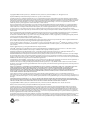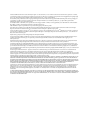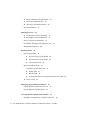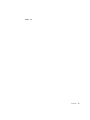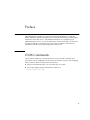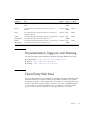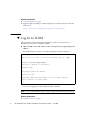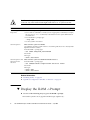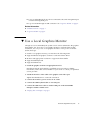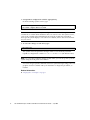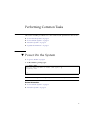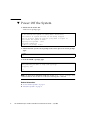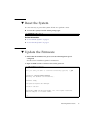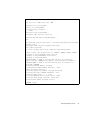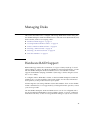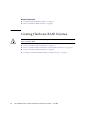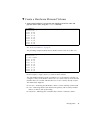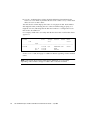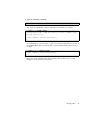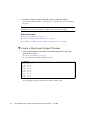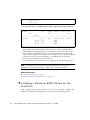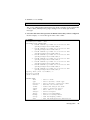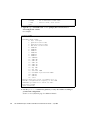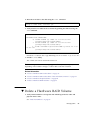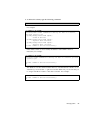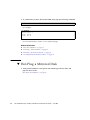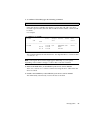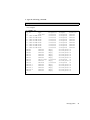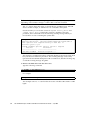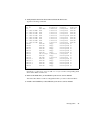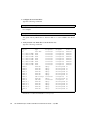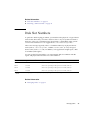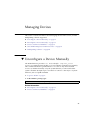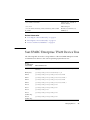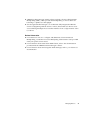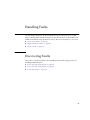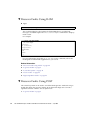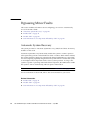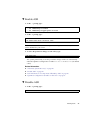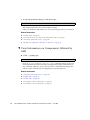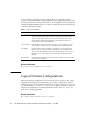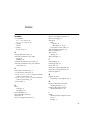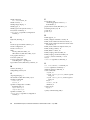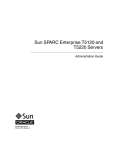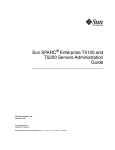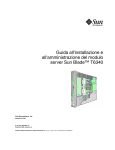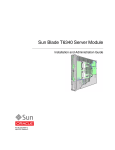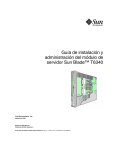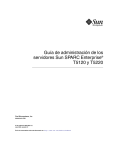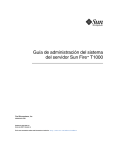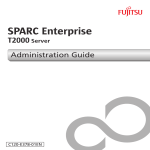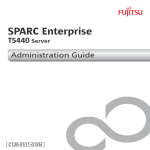Download Sun SPARC Enterprise T5120 and T5220 Server Administration Guide
Transcript
Sun SPARC Enterprise® T5120 and T5220 Servers Administration Guide Sun Microsystems, Inc. www.sun.com Part No. 820-2179-12 July 2009, Revision 01 Submit comments about this document by clicking the Feedback[+] link at: http://docs.sun.com Copyright © 2009 Sun Microsystems, Inc., 4150 Network Circle, Santa Clara, California 95054, U.S.A. All rights reserved. FUJITSU LIMITED provided technical input and review on portions of this material. Sun Microsystems, Inc. and Fujitsu Limited each own or control intellectual property rights relating to products and technology described in this document, and such products, technology and this document are protected by copyright laws, patents and other intellectual property laws and international treaties. The intellectual property rights of Sun Microsystems, Inc. and Fujitsu Limited in such products, technology and this document include, without limitation, one or more of the United States patents listed at http://www.sun.com/patents and one or more additional patents or patent applications in the United States or other countries. This document and the product and technology to which it pertains are distributed under licenses restricting their use, copying, distribution, and decompilation. No part of such product or technology, or of this document, may be reproduced in any form by any means without prior written authorization of Fujitsu Limited and Sun Microsystems, Inc., and their applicable licensors, if any. The furnishing of this document to you does not give you any rights or licenses, express or implied, with respect to the product or technology to which it pertains, and this document does not contain or represent any commitment of any kind on the part of Fujitsu Limited or Sun Microsystems, Inc., or any affiliate of either of them. This document and the product and technology described in this document may incorporate third-party intellectual property copyrighted by and/or licensed from suppliers to Fujitsu Limited and/or Sun Microsystems, Inc., including software and font technology. Per the terms of the GPL or LGPL, a copy of the source code governed by the GPL or LGPL, as applicable, is available upon request by the End User. Please contact Fujitsu Limited or Sun Microsystems, Inc. This distribution may include materials developed by third parties. Parts of the product may be derived from Berkeley BSD systems, licensed from the University of California. UNIX is a registered trademark in the U.S. and in other countries, exclusively licensed through X/Open Company, Ltd. Sun™, Sun Microsystems™, the Sun logo©, Java™, Netra™, Solaris™, Sun StorageTek™, docs.sun.comSM, OpenBoot™, SunVTS™, Sun Fire™, SunSolveSM, CoolThreads™, and J2EE™ are trademarks or registered trademarks of Sun Microsystems, Inc. or its subsidiaries in the U.S. and other countries. Fujitsu® and the Fujitsu logo ®are registered trademarks of Fujitsu Limited. All SPARC® trademarks are used under license and are registered trademarks of SPARC International, Inc. in the U.S. and other countries. Products bearing SPARC trademarks are based upon architecture developed by Sun Microsystems, Inc. SPARC64 is a trademark of SPARC International, Inc., used under license by Fujitsu Microelectronics, Inc. and Fujitsu Limited.SSH® is a registered trademark of SSH Communications Security in the United States and in certain other jurisdictions. The OPEN LOOK and Sun™ Graphical User Interface was developed by Sun Microsystems, Inc. for its users and licensees. Sun acknowledges the pioneering efforts of Xerox in researching and developing the concept of visual or graphical user interfaces for the computer industry. Sun holds a non-exclusive license from Xerox to the Xerox Graphical User Interface, which license also covers Sun’s licensees who implement OPEN LOOK GUIs and otherwise comply with Sun’s written license agreements. United States Government Rights - Commercial use. U.S. Government users are subject to the standard government user license agreements of Sun Microsystems, Inc. and Fujitsu Limited and the applicable provisions of the FAR and its supplements. Disclaimer: The only warranties granted by Fujitsu Limited, Sun Microsystems, Inc. or any affiliate of either of them in connection with this document or any product or technology described herein are those expressly set forth in the license agreement pursuant to which the product or technology is provided. EXCEPT AS EXPRESSLY SET FORTH IN SUCH AGREEMENT, FUJITSU LIMITED, SUN MICROSYSTEMS, INC. AND THEIR AFFILIATES MAKE NO REPRESENTATIONS OR WARRANTIES OF ANY KIND (EXPRESS OR IMPLIED) REGARDING SUCH PRODUCT OR TECHNOLOGY OR THIS DOCUMENT, WHICH ARE ALL PROVIDED AS IS, AND ALL EXPRESS OR IMPLIED CONDITIONS, REPRESENTATIONS AND WARRANTIES, INCLUDING WITHOUT LIMITATION ANY IMPLIED WARRANTY OF MERCHANTABILITY, FITNESS FOR A PARTICULAR PURPOSE OR NON-INFRINGEMENT, ARE DISCLAIMED, EXCEPT TO THE EXTENT THAT SUCH DISCLAIMERS ARE HELD TO BE LEGALLY INVALID. Unless otherwise expressly set forth in such agreement, to the extent allowed by applicable law, in no event shall Fujitsu Limited, Sun Microsystems, Inc. or any of their affiliates have any liability to any third party under any legal theory for any loss of revenues or profits, loss of use or data, or business interruptions, or for any indirect, special, incidental or consequential damages, even if advised of the possibility of such damages. DOCUMENTATION IS PROVIDED “AS IS” AND ALL EXPRESS OR IMPLIED CONDITIONS, REPRESENTATIONS AND WARRANTIES, INCLUDING ANY IMPLIED WARRANTY OF MERCHANTABILITY, FITNESS FOR A PARTICULAR PURPOSE OR NON-INFRINGEMENT, ARE DISCLAIMED, EXCEPT TO THE EXTENT THAT SUCH DISCLAIMERS ARE HELD TO BE LEGALLY INVALID. Copyright © 2009 Sun Microsystems, Inc., 4150 Network Circle, Santa Clara, California 95054, Etats-Unis. Tous droits réservés. Entrée et revue tecnical fournies par FUJITSU LIMITED sur des parties de ce matériel. Sun Microsystems, Inc. et Fujitsu Limited détiennent et contrôlent toutes deux des droits de propriété intellectuelle relatifs aux produits et technologies décrits dans ce document. De même, ces produits, technologies et ce document sont protégés par des lois sur le copyright, des brevets, d’autres lois sur la propriété intellectuelle et des traités internationaux. Les droits de propriété intellectuelle de Sun Microsystems, Inc. et Fujitsu Limited concernant ces produits, ces technologies et ce document comprennent, sans que cette liste soit exhaustive, un ou plusieurs des brevets déposés aux États-Unis et indiqués à l’adresse http://www.sun.com/patents de même qu’un ou plusieurs brevets ou applications brevetées supplémentaires aux États-Unis et dans d’autres pays. Ce document, le produit et les technologies afférents sont exclusivement distribués avec des licences qui en restreignent l’utilisation, la copie, la distribution et la décompilation. Aucune partie de ce produit, de ces technologies ou de ce document ne peut être reproduite sous quelque forme que ce soit, par quelque moyen que ce soit, sans l’autorisation écrite préalable de Fujitsu Limited et de Sun Microsystems, Inc., et de leurs Please Recycle éventuels bailleurs de licence. Ce document, bien qu’il vous ait été fourni, ne vous confère aucun droit et aucune licence, expresses ou tacites, concernant le produit ou la technologie auxquels il se rapporte. Par ailleurs, il ne contient ni ne représente aucun engagement, de quelque type que ce soit, de la part de Fujitsu Limited ou de Sun Microsystems, Inc., ou des sociétés affiliées. Ce document, et le produit et les technologies qu’il décrit, peuvent inclure des droits de propriété intellectuelle de parties tierces protégés par copyright et/ou cédés sous licence par des fournisseurs à Fujitsu Limited et/ou Sun Microsystems, Inc., y compris des logiciels et des technologies relatives aux polices de caractères. Par limites du GPL ou du LGPL, une copie du code source régi par le GPL ou LGPL, comme applicable, est sur demande vers la fin utilsateur disponible; veuillez contacter Fujitsu Limted ou Sun Microsystems, Inc. Cette distribution peut comprendre des composants développés par des tierces parties. Des parties de ce produit pourront être dérivées des systèmes Berkeley BSD licenciés par l’Université de Californie. UNIX est une marque déposée aux Etats-Unis et dans d’autres pays et licenciée exclusivement par X/Open Company, Ltd. Sun™, Sun Microsystems™, le logo Sun©, Java™, Netra™, Solaris™, Sun StorageTek™, docs.sun.comSM, OpenBoot™, SunVTS™, Sun Fire™, SunSolveSM, CoolThreads™, et J2EE™ sont des marques de fabrique ou des marques déposées de Sun Microsystems, Inc. , ou ses filiales aux Etats-Unis et dans d’autres pays. Fujitsu et le logo Fujitsu sont des marques déposées de Fujitsu Limited. Toutes les marques SPARC sont utilisées sous licence et sont des marques de fabrique ou des marques déposées de SPARC International, Inc. aux Etats-Unis et dans d’autres pays. Les produits portant les marques SPARC sont basés sur une architecture développée par Sun Microsystems, Inc. SPARC64 est une marques déposée de SPARC International, Inc., utilisée sous le permis par Fujitsu Microelectronics, Inc. et Fujitsu Limited. SSH est une marque déposée registre de SSH Communications Security aux Etats-Uniset dans certaines autres juridictions. L’interface d’utilisation graphique OPEN LOOK et Sun™ a été développée par Sun Microsystems, Inc. pour ses utilisateurs et licenciés. Sun reconnaît les efforts de pionniers de Xerox pour la recherche et le développement du concept des interfaces d’utilisation visuelle ou graphique pour l’industrie de l’informatique. Sun détient une license non exclusive de Xerox sur l’interface d’utilisation graphique Xerox, cette licence couvrant également les licenciés de Sun qui mettent en place l’interface d’utilisation graphique OPEN LOOK et qui, en outre, se conforment aux licences écrites de Sun. Droits du gouvernement américain - logiciel commercial. Les utilisateurs du gouvernement américain sont soumis aux contrats de licence standard de Sun Microsystems, Inc. et de Fujitsu Limited ainsi qu’aux clauses applicables stipulées dans le FAR et ses suppléments. Avis de non-responsabilité: les seules garanties octroyées par Fujitsu Limited, Sun Microsystems, Inc. ou toute société affiliée de l’une ou l’autre entité en rapport avec ce document ou tout produit ou toute technologie décrit(e) dans les présentes correspondent aux garanties expressément stipulées dans le contrat de licence régissant le produit ou la technologie fourni(e). SAUF MENTION CONTRAIRE EXPRESSÉMENT STIPULÉE DANS CE CONTRAT, FUJITSU LIMITED, SUN MICROSYSTEMS, INC. ET LES SOCIÉTÉS AFFILIÉES REJETTENT TOUTE REPRÉSENTATION OU TOUTE GARANTIE, QUELLE QU’EN SOIT LA NATURE (EXPRESSE OU IMPLICITE) CONCERNANT CE PRODUIT, CETTE TECHNOLOGIE OU CE DOCUMENT, LESQUELS SONT FOURNIS EN L’ÉTAT. EN OUTRE, TOUTES LES CONDITIONS, REPRÉSENTATIONS ET GARANTIES EXPRESSES OU TACITES, Y COMPRIS NOTAMMENT TOUTE GARANTIE IMPLICITE RELATIVE À LA QUALITÉ MARCHANDE, À L’APTITUDE À UNE UTILISATION PARTICULIÈRE OU À L’ABSENCE DE CONTREFAÇON, SONT EXCLUES, DANS LA MESURE AUTORISÉE PAR LA LOI APPLICABLE. Sauf mention contraire expressément stipulée dans ce contrat, dans la mesure autorisée par la loi applicable, en aucun cas Fujitsu Limited, Sun Microsystems, Inc. ou l’une de leurs filiales ne sauraient être tenues responsables envers une quelconque partie tierce, sous quelque théorie juridique que ce soit, de tout manque à gagner ou de perte de profit, de problèmes d’utilisation ou de perte de données, ou d’interruptions d’activités, ou de tout dommage indirect, spécial, secondaire ou consécutif, même si ces entités ont été préalablement informées d’une telle éventualité. LA DOCUMENTATION EST FOURNIE “EN L’ETAT” ET TOUTES AUTRES CONDITIONS, DECLARATIONS ET GARANTIES EXPRESSES OU TACITES SONT FORMELLEMENT EXCLUES, DANS LA MESURE AUTORISEE PAR LA LOI APPLICABLE, Y COMPRIS NOTAMMENT TOUTE GARANTIE IMPLICITE RELATIVE A LA QUALITE MARCHANDE, A L’APTITUDE A UNE UTILISATION PARTICULIERE OU A L’ABSENCE DE CONTREFACON. Contents Preface ix Communicating With the System ILOM Overview 1 1 ▼ Log In to ILOM ▼ Log In to the System Console ▼ Display the ok Prompt ▼ Display the ILOM ->Prompt ▼ Use a Local Graphics Monitor 2 Performing Common Tasks 3 4 5 7 ▼ Power On the System 7 ▼ Power Off the System 8 ▼ Reset the System ▼ Update the Firmware Managing Disks 3 9 9 13 Hardware RAID Support 13 Creating Hardware RAID Volumes 14 ▼ Create a Hardware Mirrored Volume ▼ Create a Hardware Mirrored Volume of the Default Boot Device ▼ Create a Hardware Striped Volume ▼ Configure a Hardware RAID Volume for the Solaris OS 15 19 20 22 v ▼ Delete a Hardware RAID Volume ▼ Hot-Plug a Mirrored Disk ▼ Hot-Plug a Nonmirrored Disk Disk Slot Numbers Managing Devices 25 28 30 35 37 ▼ Unconfigure a Device Manually 37 ▼ Reconfigure a Device Manually 38 Devices and Device Identifiers 38 Sun SPARC Enterprise T5x20 Device Tree Multipathing Software Handling Faults 40 43 Discovering Faults 43 ▼ Discover Faults Using ILOM 44 ▼ Discover Faults Using POST 44 ▼ Locate the System Bypassing Minor Faults 45 46 Automatic System Recovery ▼ 39 46 ▼ Enable ASR ▼ Disable ASR ▼ View Information on Components Affected by ASR Clear a Fault 47 47 49 Managing Logical Domains Software 51 Logical Domains Software Overview Logical Domain Configurations 51 52 View OpenBoot Configuration Variables 53 OpenBoot Configuration Variables on the SCC vi 53 Sun SPARC Enterprise T5120 and T5220 Server Administration Guide • July 2009 48 Index 57 Contents vii viii Sun SPARC Enterprise T5120 and T5220 Server Administration Guide • July 2009 Preface This administration guide is for experienced system administrators of the Sun SPARC Enterprise T5120 and T5220 servers. The guide includes general descriptive information about the servers, and detailed instructions for configuring and administering the servers. To use the information in this document, you must have working knowledge of computer network concepts and terms, and advanced familiarity with the Solaris Operating System (Solaris OS). UNIX Commands This document might not contain information on basic UNIX commands and procedures such as shutting down the system, booting the system, and configuring devices. Refer to the following for this information: ■ Software documentation that you received with your system ■ Solaris Operating System documentation, which is at (http://docs.sun.com) ix Shell Prompts Shell Prompt C shell machine-name% C shell superuser machine-name# Bourne shell and Korn shell $ Bourne shell and Korn shell superuser # Related Documentation The documents listed as online are available at: (http://docs.sun.com/app/docs/prod/sparc.t5120) (http://docs.sun.com/app/docs/prod/sparc.t5220) Part Number Application Title Format Location Product Notes Sun SPARC Enterprise T5120 and T5220 Servers Product Notes 820-2176 PDF Online 820-4417 Printed Ships with system Getting Started Sun SPARC Enterprise T5120 Server Getting Started Guide (DC) 820-5838 Printed Ships with system Getting Started Sun SPARC Enterprise T5220 Server Getting Started Guide 820-4418 Printed Ships with system Getting Started Sun SPARC Enterprise T5220 Server Getting Started Guide (DC) 820-5839 Printed Ships with system Overview Sun SPARC Enterprise T5120 and T5220 Servers Overview Guide 820-2183 PDF HTML Online Planning Sun SPARC Enterprise T5120 and T5220 Servers Site Planning Guide 820-2177 PDF HTML Online Installation Sun SPARC Enterprise T5120 and T5220 Servers Installation Guide 820-2178 PDF HTML Online Getting Started Sun SPARC Enterprise T5120 Server Getting Started Guide x Sun SPARC Enterprise T5120 and T5220 Server Administration Guide • July 2009 Application Part Number Title Format Location Administration Sun SPARC Enterprise T5120 and T5220 Servers Administration 820-2179 Guide PDF HTML Online Service Sun SPARC Enterprise T5120 and T5220 Servers Service Manual 820-2181 PDF HTML Online Safety Sun SPARC Enterprise T5120 and T5220 Servers Safety and Compliance Manual 820-2182 PDF Online Remote Management Sun Integrated Lights Out Manager (ILOM) 3.0 Supplement for Sun SPARC Enterprise T5120 and T5220 Servers 820-6683 PDF HTML Online Remote Management Sun Integrated Lights Out Manager (ILOM) 2.0 Supplement for Sun SPARC Enterprise T5120 and T5220 Servers 820-2180 PDF HTML Online Documentation, Support, and Training The Sun web site provides information about the following additional resources: ■ Documentation (http://www.sun.com/documentation) ■ Support (http://www.sun.com/support) ■ Training (http://www.sun.com/training) Third-Party Web Sites Sun is not responsible for the availability of third-party web sites mentioned in this document. Sun does not endorse and is not responsible or liable for any content, advertising, products, or other materials that are available on or through such sites or resources. Sun will not be responsible or liable for any actual or alleged damage or loss caused by or in connection with the use of or reliance on any such content, goods, or services that are available on or through such sites or resources. Preface xi Sun Welcomes Your Comments Sun is interested in improving its documentation and welcomes your comments and suggestions. Submit comments about this document by clicking the Feedback[+] link at (http://docs.sun.com). Please include the title and part number of your document with your feedback: Sun SPARC Enterprise T5120 and T5220 Server Administration Guide, part number 820-2179-12. xii Sun SPARC Enterprise T5120 and T5220 Server Administration Guide • July 2009 Communicating With the System This section includes information on low-level communication with the system, using the Integrated Lights Out Manager (ILOM) tool andthe system console. ■ “ILOM Overview” on page 1 ■ “Log In to ILOM” on page 2 ■ “Log In to the System Console” on page 3 ■ “Display the ok Prompt” on page 3 ■ “Display the ILOM ->Prompt” on page 4 ■ “Use a Local Graphics Monitor” on page 5 ILOM Overview The ILOM service processor runs independently of the server and regardless of the system power state as long as AC power is connected to the system. When you connect your server to AC power, the ILOM service processor immediately starts up, and begins monitoring the system. All environmental monitoring and control is handled by ILOM The -> prompt indicates that you are interacting with the ILOM service processor directly. This prompt is the first prompt you see when you log in to the system through the serial management port or network management port, regardless of the host’s power state. You can also access the ILOM service processor prompt (->) from the OpenBoot ok prompt, or from the Solaris # or % prompt, provided the system console is configured to be accessible through the serial management and network management ports. The ILOM service processor supports a total of five concurrent sessions per server, four SSH connections available through the network management port and one connection available through the serial management port. 1 Related Information ■ “Log In to ILOM” on page 2 ■ Integrated Lights Out Manager (ILOM) Supplement for SPARC Enterprise T5120 and T5140 Servers (http://docs.sun.com/app/docs/prod/int.lights.mgr) ▼ Log In to ILOM This procedure assumes the default configuration of the service processor as described in your server’s installation guide. ● Open an SSH session and connect to the service processor by specifying its IP address. The ILOM default username is root and the default password is changeme. % ssh [email protected] ... Are you sure you want to continue connecting (yes/no) ? yes ... Password: password (nothing displayed) Waiting for daemons to initialize... Daemons ready Integrated Lights Out Manager Version 2.0.0.0 Copyright 2008 Sun Microsystems, Inc. All rights reserved. Use is subject to license terms. -> You are now logged in to ILOM. Perform tasks as needed. Note – To provide optimum system security, change the default system password. Related Information ■ 2 “ILOM Overview” on page 1 Sun SPARC Enterprise T5120 and T5220 Server Administration Guide • July 2009 ■ “Log In to the System Console” on page 3 ▼ Log In to the System Console 1. “Log In to ILOM” on page 2. 2. To access the system console from ILOM, type: -> start /SP/console Are you sure you want to start /SP/console (y/n) ? y Serial console started. To stop, type #. . . . You are logged in to the system console. Perform tasks as needed. Note – If the Solaris OS is not running, the system displays the ok prompt. Related Information ■ “Display the ILOM ->Prompt” on page 4 ■ “Use a Local Graphics Monitor” on page 5 ▼ Display the ok Prompt This procedure assumes the default system console configuration. ● Choose the appropriate shutdown method from the following table to reach the ok prompt. Communicating With the System 3 Caution – When possible, reach the ok prompt by performing a graceful shutdown of the OS. Any other method used might result in the loss of system state data. System State What To Do OS Running and Responsive Shut down the system using one of these methods: • From a shell or command tool window, issue an appropriate command (for example, the shutdown or init 0 command) as described in Solaris system administration documentation. • From the ILOM -> prompt, type: -> Stop /SYS • Use the system Power button. OS Unresponsive Shut down the system from ILOM. (provided the operating system software is not running and the server is already under OpenBoot firmware control). From the ILOM -> prompt, type: -> set /HOST send_break_action=break Press Enter. Then type: -> start /SP/console OS Unresponsive and Need to Prevent auto-boot Shut down the system from ILOM and disable autoboot. From the ILOM -> prompt, type: -> set /HOST/bootmode script=”setenv auto-boot? false” Press Enter. Then type: -> reset /SYS -> start /SP/console Related Information ■ “Handling Faults” on page 43 ■ “OpenBoot Configuration Variables on the SCC” on page 53 ▼ Display the ILOM ->Prompt ● Use one of the following ways to get to the ILOM -> prompt: ■ 4 From the system console, type the ILOM escape sequence (#.). Sun SPARC Enterprise T5120 and T5220 Server Administration Guide • July 2009 ■ Log in to ILOM directly from a device connected to the serial management port or network management port. ■ Log in to ILOM through an SSH connection. See “Log In to ILOM” on page 2. Related Information ■ “ILOM Overview” on page 1 ■ “Log In to ILOM” on page 2. ▼ Use a Local Graphics Monitor Though it is not recommended, the system console can be redirected to the graphics frame buffer. You cannot use a local graphics monitor to perform initial system installation, nor can you use a local graphics monitor to view power-on self-test (POST) messages. To install a local graphics monitor, you must have the following items: ■ Supported PCI-based graphics accelerator card and software driver ■ Monitor with appropriate resolution to support the frame buffer ■ Supported USB keyboard ■ Supported USB mouse 1. Install the graphics card into an appropriate PCI slot. Installation must be performed by a qualified service provider. For further information, refer to the service manual for your server or contact your qualified service provider. 2. Attach the monitor’s video cable to the graphics card’s video port. Tighten the thumbscrews to secure the connection. 3. Connect the monitor’s power cord to an AC outlet. 4. Connect the USB keyboard cable to one USB port. 5. Connect the USB mouse cable to another USB port on the Sun SPARC Enterprise T5120 or T5220 server. 6. “Display the ok Prompt” on page 3 Communicating With the System 5 7. Set OpenBoot configuration variables appropriately. From the existing system console, type: ok setenv input-device keyboard ok setenv output-device screen Note – There are many other system configuration variables. Although these variables do not affect which hardware device is used to access the system console, some of the variables affect which diagnostic tests the system runs and which messages the system displays at its console. For details, refer to the service manual for your server. 8. To cause the changes to take effect, type: ok reset-all The system stores the parameter changes and boots automatically when the OpenBoot configuration variable auto-boot? is set to true (the default value). Note – To cause the parameter changes to take effect, you can also power cycle the system using the front panel Power button. You can now type system commands and view system messages using your local graphics monitor. Continue with your installation or diagnostic procedure, as needed. Related Information ■ 6 “Display the ok Prompt” on page 3. Sun SPARC Enterprise T5120 and T5220 Server Administration Guide • July 2009 Performing Common Tasks This section includes procedures for some common tasks performed on the servers. ■ “Power On the System” on page 7 ■ “Power Off the System” on page 8 ■ “Reset the System” on page 9 ■ “Update the Firmware” on page 9 ▼ Power On the System 1. “Log In to ILOM” on page 2 2. At the ILOM -> prompt, type: -> start /SYS Are you sure you want to start /SYS (y/n) ? y Starting /SYS -> Note – To force a power-on sequence, use the start -script /SYS command. Related Information ■ “Power Off the System” on page 8 ■ “Reset the System” on page 9 7 ▼ Power Off the System 1. Shut down the Solaris OS. At the Solaris prompt, type: # shutdown -g0 -i0 -y # svc.startd: The system is coming down. Please wait. svc.startd: 91 system services are now being stopped. Jun 12 19:46:57 wgs41-58 syslogd: going down on signal 15 svc.stard: The system is down. syncing file systems...done Program terminated r)eboot o)k prompt, h)alt? 2. Switch from the system console prompt to the service processor console prompt. Type: ok #. -> 3. From the ILOM -> prompt, type: -> stop /SYS Are you sure you want to stop /SYS (y/n)? y Stopping /SYS -> Note – To perform an immediate shutdown, use the stop -force -script /SYS command. Ensure that all data is saved before entering this command. Related Information 8 ■ “Power On the System” on page 7 ■ “Reset the System” on page 9 Sun SPARC Enterprise T5120 and T5220 Server Administration Guide • July 2009 ▼ Reset the System It is not necessary to power the system off and on to perform a reset. ● To reset the system, from the Solaris prompt, type: # shutdown -g0 -i6 -y Related Information ■ “Power Off the System” on page 8 ■ “Power On the System” on page 7 ▼ Update the Firmware 1. Ensure that the ILOM service processor network management port is configured. See the server’s installation guide for instructions. 2. Open an SSH session to connect to the service processor. % ssh [email protected] ... Are you sure you want to continue connecting (yes/no) ? yes ... Password: password (nothing displayed) Waiting for daemons to initialize... Daemons ready Integrated Lights Out Manager Version 2.0.0.0 Copyright 2008 Sun Microsystems, Inc. All rights reserved. Use is subject to license terms. -> Performing Common Tasks 9 3. Power off the host. Type: -> stop /SYS 4. Set the keyswitch_state parameter to normal. Type: -> set /SYS keyswitch_state=normal 5. Type the load command with the path to the new flash image. The load command updates the service processor flash image and the host firmware. The load command requires the following information: ■ IP address of a TFTP server on the network that can access the flash image ■ Full path name to the flash image that the IP address can access The command usage is as follows: load [-script] -source tftp://xxx.xxx.xx.xxx/pathname where: ■ -script - Does not prompt for confirmation and acts as if yes was specified ■ -source - Specifies the IP address and full path name (URL) to the flash image -> load -source tftp://129.168.10.101/pathname NOTE: A firmware upgrade will cause the server and ILOM to be reset. It is recommended that a clean shutdown of the server be done prior to the upgrade procedure. An upgrade takes about 6 minutes to complete. ILOM will enter a special mode to load new firmware. No other tasks can be performed in ILOM until the firmware upgrade is complete and ILOM is reset. Are you sure you want to load the specified file (y/n)?y Do you want to preserve the configuration (y/n)? y ................................................................. Firmware update is complete. ILOM will now be restarted with the new firmware. Update Complete. Reset device to use new image. -> After the flash image has been updated, the system automatically resets, runs diagnostics, and returns to the login prompt on the serial console. U-Boot 1.1.1 (May 23 2008 - 21:30:12) *** POST cpu PASSED POST ethernet PASSED Hit any key to stop autoboot: 0 10 Sun SPARC Enterprise T5120 and T5220 Server Administration Guide • July 2009 ## Booting image at fe080000 *** IP Protocols: ICMP, UDP, TCP, IGMP Checking all file systems... fsck 1.37 (21-Mar-2005) Setting kernel variable ... ... done. Mounting local filesystems... Cleaning /tmp /var/run /var/lock. Identifying DOC Device Type(G3/G4/H3) ... OK Configuring network interfaces....Internet Systems Consortium DHCP Client V3.0.1 Copyright 2007 Internet Systems Consortium All rights reserved. For info, please visit http://www.isc.org/products/DHCP eth0: config: auto-negotiation on, 100FDX, 100HDX, 10FDX, 10HDX. Listening on LPF/eth0/00:14:4f:3f:8c:af Sending on LPF/eth0/00:14:4f:3f:8c:af Sending on Socket/fallback DHCPDISCOVER on eth0 to 255.255.255.255 port 67 interval 6 eth0: link up, 100Mbps Full Duplex, auto-negotiation complete. DHCPDISCOVER on eth0 to 255.255.255.255 port 67 interval 15 Hostname: hostname Starting portmap daemon: portmap. Initializing random number generator...done. INIT: Entering runlevel: 3 Starting system log daemon: syslogd and klogd. Starting periodic command scheduler: cron. Starting IPMI Stack........ Done. Starting OpenBSD Secure Shell server: sshd. Starting Servicetags listener: stlistener. Starting FRU update program: frutool. hostname login: Performing Common Tasks 11 12 Sun SPARC Enterprise T5120 and T5220 Server Administration Guide • July 2009 Managing Disks This section describes how to configure and manage RAID disk volumes using the Sun SPARC Enterprise T5120 and T5220 server’s on-board serial attached SCSI (SAS) disk controller, and how to hot-plug a disk. ■ “Hardware RAID Support” on page 13 ■ “Creating Hardware RAID Volumes” on page 14 ■ “Delete a Hardware RAID Volume” on page 25 ■ “Hot-Plug a Mirrored Disk” on page 28 ■ “Hot-Plug a Nonmirrored Disk” on page 30 ■ “Disk Slot Numbers” on page 35 Hardware RAID Support RAID technology enables the construction of a logical volume, made up of several physical disks, in order to provide data redundancy, increased performance, or both. The Sun SPARC Enterprise T5120 and T5220 server’s on-board disk controller supports both RAID 0 (striping) and RAID 1 (mirroring) volumes using the Solaris OS raidctl utility. To configure and use RAID disk volumes on the Sun SPARC Enterprise T5120 and T5220 servers, you must install the appropriate patches. For the latest information about patches, see the product notes for your system. Volume migration (relocating all RAID volume disk members from one Sun SPARC T5120 or T5220 chassis) is not supported. If you must perform this operation, contact your service provider. The Sun SPARC Enterprise T5120 and T5220 servers can also be configured with a Sun StorageTek SAS RAID HBA. To manage RAID volumes on servers configured with these controllers, see the Sun StorageTek RAID Manager’s Software User’s Guide. 13 Related Information ■ “Creating Hardware RAID Volumes” on page 14 ■ “Delete a Hardware RAID Volume” on page 25 Creating Hardware RAID Volumes Caution – Creating RAID volumes using the on-board disk controller destroys all data on member disks. 14 ■ “Create a Hardware Mirrored Volume” on page 15 ■ “Create a Hardware Mirrored Volume of the Default Boot Device” on page 19 ■ “Create a Hardware Striped Volume” on page 20 ■ “Configure a Hardware RAID Volume for the Solaris OS” on page 22 Sun SPARC Enterprise T5120 and T5220 Server Administration Guide • July 2009 ▼ Create a Hardware Mirrored Volume 1. Verify which hard drive corresponds with which logical device name and physical device name, using the raidctl command: # raidctl Controller: 1 Disk: 0.0.0 Disk: 0.1.0 Disk: 0.2.0 Disk: 0.3.0 Disk: 0.4.0 Disk: 0.5.0 Disk: 0.6.0 Disk: 0.7.0 See “Disk Slot Numbers” on page 35. The preceding example indicates that no RAID volume exists. In another case: # raidctl Controller: 1 Volume:c1t0d0 Disk: 0.0.0 Disk: 0.1.0 Disk: 0.2.0 Disk: 0.3.0 Disk: 0.4.0 Disk: 0.5.0 Disk: 0.6.0 Disk: 0.7.0 In this example, a single volume (c1t0d0) has been enabled. The Sun SPARC Enterprise T5120 or T5220 server’s on-board SAS controller can configure as many as two RAID volumes. Prior to volume creation, ensure that the member disks are available and that there are not two volumes already created. The RAID status might be: ■ OPTIMAL – Indicating that the RAID volume is online and fully synchronized. ■ SYNC – Indicating that the data between the primary and secondary member disks in an IM are still synchronizing. ■ DEGRADED – Indicating that a member disk is failed or otherwise offline. Managing Disks 15 ■ FAILED – Indicating that volume should be deleted and reinitialized. This failure can occur when any member disk in an IS volume is lost, or when both disks are lost in an IM volume. The Disk Status column displays the status of each physical disk. Each member disk might be GOOD, indicating that it is online and functioning properly, or it might be FAILED, indicating that the disk has hardware or configuration issues that need to be addressed. For example, an IM with a secondary disk that has been removed from the chassis appears as: # raidctl -l c1t0d0 Volume Size Stripe Status Cache RAID Sub Size Level Disk ---------------------------------------------------------------c1t0d0 136.6G N/A DEGRADED OFF RAID1 0.1.0 136.6G GOOD N/A 136.6G FAILED See the raidctl(1M) man page for additional details regarding volume and disk status. Note – The logical device names might appear differently on your system, depending on the number and type of add-on disk controllers installed. 16 Sun SPARC Enterprise T5120 and T5220 Server Administration Guide • July 2009 2. Type the following command: # raidctl -c primary secondary The creation of the RAID volume is interactive, by default. For example: # raidctl -c c1t0d0 c1t1d0 Creating RAID volume c1t0d0 will destroy all data on member disks, proceed (yes/no)? yes ... Volume c1t0d0 is created successfully! # As an alternative, you can use the –f option to force the creation if you are sure of the member disks and sure that the data on both member disks can be lost. For example: # raidctl -f -c c1t0d0 c1t1d0 Volume c1t0d0 is created successfully! # When you create a RAID mirror, the secondary drive (in this case, c1t1d0) disappears from the Solaris device tree. Managing Disks 17 3. To check the status of the RAID mirror, type the following command: # raidctl -l c1t0d0 Volume Size Stripe Status Cache RAID Sub Size Level Disk ---------------------------------------------------------------c1t0d0 136.6G N/A SYNC OFF RAID1 0.0.0 136.6G GOOD 0.1.0 136.6G GOOD The preceding example indicates that the RAID mirror is still resynchronizing with the backup drive. The following example shows that the RAID mirror is synchronized and online. # raidctl -l c1t0d0 Volume Size Stripe Status Cache RAID Sub Size Level Disk ---------------------------------------------------------------c1t0d0 136.6G N/A OPTIMAL OFF RAID1 0.0.0 136.6G GOOD 0.1.0 136.6G GOOD The disk controller synchronizes IM volumes one at a time. If you create a second IM volume before the first IM volume completes its synchronization, the first volume’s RAID status will indicate SYNC, and the second volume’s RAID status will indicate OPTIMAL. Once the first volume has completed, its RAID status changes to OPTIMAL, and the second volume automatically starts synchronizing, with a RAID status of SYNC. Under RAID 1 (disk mirroring), all data is duplicated on both drives. If a disk fails, replace it with a working drive and restore the mirror. For instructions, see “Delete a Hardware RAID Volume” on page 25. For more information about the raidctl utility, see the raidctl(1M) man page. Related Information 18 ■ “Disk Slot Numbers” on page 35 ■ “Delete a Hardware RAID Volume” on page 25 Sun SPARC Enterprise T5120 and T5220 Server Administration Guide • July 2009 ▼ Create a Hardware Mirrored Volume of the Default Boot Device Due to the volume initialization that occurs on the disk controller when a new volume is created, the volume must be configured and labeled using the format(1M) utility prior to use with the Solaris Operating System (see “Configure a Hardware RAID Volume for the Solaris OS” on page 22). Because of this limitation, raidctl(1M) blocks the creation of a hardware RAID volume if any of the member disks currently have a file system mounted. This section describes the procedure required to create a hardware RAID volume containing the default boot device. Since the boot device always has a mounted file system when booted, an alternate boot medium must be employed, and the volume created in that environment. One alternate medium is a network installation image in single-user mode. (Refer to the Solaris 10 Installation Guide for information about configuring and using network-based installations.) 1. Determine which disk is the default boot device. From the OpenBoot ok prompt, type the printenv command, and if necessary the devalias command, to identify the default boot device. For example: ok printenv boot-device boot-device = disk ok devalias disk disk /pci@0/pci@0/pci@2/scsi@0/disk@0,0 2. Type the boot net –s command. ok boot net –s 3. Once the system has booted, use the raidctl(1M) utility to create a hardware mirrored volume, using the default boot device as the primary disk. See “Create a Hardware Mirrored Volume” on page 15. For example: # raidctl -c –r 1 c1t0d0 c1t1d0 Creating RAID volume c1t0d0 will destroy all data on member disks, proceed (yes/no)? yes ... Volume c1t0d0 is created successfully! # Managing Disks 19 4. Install the volume with the Solaris OS using any supported method. The hardware RAID volume c1t0d0 appears as a disk to the Solaris installation program. Note – The logical device names might appear differently on your system, depending on the number and type of add-on disk controllers installed. Related Information ■ “Disk Slot Numbers” on page 35 ■ “Create a Hardware Mirrored Volume” on page 15 ■ “Configure a Hardware RAID Volume for the Solaris OS” on page 22 ▼ Create a Hardware Striped Volume 1. Verify which hard drive corresponds with which logical device name and physical device name. See “Disk Slot Numbers” on page 35. To verify the current RAID configuration, type: # raidctl Controller: 1 Disk: 0.0.0 Disk: 0.1.0 Disk: 0.2.0 Disk: 0.3.0 Disk: 0.4.0 Disk: 0.5.0 Disk: 0.6.0 Disk: 0.7.0 The preceding example indicates that no RAID volume exists. 20 Sun SPARC Enterprise T5120 and T5220 Server Administration Guide • July 2009 2. Type the following command: # raidctl -c –r 0 disk1 disk2 ... The creation of the RAID volume is interactive, by default. For example: # raidctl -c -r 0 c1t1d0 Creating RAID volume will disks, proceed (yes/no)? May 16 16:33:30 wgs57-06 May 16 16:33:30 wgs57-06 May 16 16:33:30 wgs57-06 May 16 16:33:30 wgs57-06 May 16 16:33:31 wgs57-06 May 16 16:33:31 wgs57-06 May 16 16:33:31 wgs57-06 May 16 16:33:31 wgs57-06 May 16 16:33:31 wgs57-06 May 16 16:33:31 wgs57-06 May 16 16:33:31 wgs57-06 May 16 16:33:31 wgs57-06 Volume c1t3d0 is created # c1t2d0 c1t3d0 destroy all data on spare space of member yes scsi: /pci@0/pci@0/pci@2/scsi@0 (mpt0): Physical disk 0 created. scsi: /pci@0/pci@0/pci@2/scsi@0 (mpt0): Physical disk 1 created. scsi: /pci@0/pci@0/pci@2/scsi@0 (mpt0): Physical disk 2 created. scsi: /pci@0/pci@0/pci@2/scsi@0 (mpt0): Volume 3 is |enabled||optimal| scsi: /pci@0/pci@0/pci@2/scsi@0 (mpt0): Volume 3 is |enabled||optimal| scsi: /pci@0/pci@0/pci@2/scsi@0 (mpt0): Volume 3 created. successfully! When you create a RAID striped volume, the other member drives (in this case, c1t2d0 and c1t3d0) disappear from the Solaris device tree. As an alternative, you can use the –f option to force the creation if you are sure of the member disks and sure that the data on all other member disks can be lost. For example: # raidctl -f -c -r 0 c1t1d0 c1t2d0 c1t3d0 ... Volume c1t3d0 is created successfully! # 3. To verify the existence of a RAID volume, type the following command: # raidctl -l Controller: 1 Volume:c1t3d0 Disk: 0.0.0 Disk: 0.1.0 Disk: 0.2.0 Disk: 0.3.0 Disk: 0.4.0 Managing Disks 21 Disk: 0.5.0 Disk: 0.6.0 Disk: 0.7.0 4. To check the status of a RAID striped volume, type the following command: # raidctl -l c1t3d0 Volume Size Stripe Status Cache RAID Sub Size Level Disk ---------------------------------------------------------------c1t3d0 N/A 64K OPTIMAL OFF RAID0 0.3.0 N/A GOOD 0.4.0 N/A GOOD 0.5.0 N/A GOOD The example shows that the RAID striped volume is online and functioning. Under RAID 0 (disk striping), there is no replication of data across drives. The data is written to the RAID volume across all member disks in a round-robin fashion. If any one disk is lost, all data on the volume is lost. For this reason, RAID 0 cannot be used to ensure data integrity or availability, but can be used to increase write performance in some scenarios. For more information about the raidctl utility, see the raidctl(1M) man page. Note – The logical device names might appear differently on your system, depending on the number and type of add-on disk controllers installed. Related Information ■ “Disk Slot Numbers” on page 35 ■ “Delete a Hardware RAID Volume” on page 25 ▼ Configure a Hardware RAID Volume for the Solaris OS After a creating a RAID volume using raidctl, use format(1M) to configure and label the volume before attempting to use it in the Solaris Operating System. 22 Sun SPARC Enterprise T5120 and T5220 Server Administration Guide • July 2009 1. Start the format utility: # format The format utility might generate messages about corruption of the current label on the volume, which you are going to change. You can safely ignore these messages. 2. Select the disk name that represents the RAID volume that you have configured. In this example, c1t2d0 is the logical name of the volume. # format Searching for disks...done AVAILABLE DISK SELECTIONS: 0. c1t0d0 <SUN72G cyl 14087 alt 2 hd /pci@0/pci@0/pci@2/scsi@0/sd@0,0 1. c1t1d0 <SUN72G cyl 14087 alt 2 hd /pci@0/pci@0/pci@2/scsi@0/sd@1,0 2. c1t2d0 <SUN72G cyl 14087 alt 2 hd /pci@0/pci@0/pci@2/scsi@0/sd@2,0 3. c1t3d0 <SUN72G cyl 14087 alt 2 hd /pci@0/pci@0/pci@2/scsi@0/sd@3,0 4. c1t4d0 <SUN73G cyl 14087 alt 2 hd /pci@0/pci@0/pci@2/scsi@0/sd@4,0 5. c1t5d0 <SUN72G cyl 14087 alt 2 hd /pci@0/pci@0/pci@2/scsi@0/sd@5,0 6. c1t6d0 <SUN72G cyl 14087 alt 2 hd /pci@0/pci@0/pci@2/scsi@0/sd@6,0 7. c1t7d0 <SUN72G cyl 14087 alt 2 hd /pci@0/pci@0/pci@2/scsi@0/sd@7,0 Specify disk (enter its number): 2 selecting c1t2d0 [disk formatted] FORMAT MENU: disk type partition current format repair label analyze defect backup verify save - 24 sec 424> 24 sec 424> 24 sec 424> 24 sec 424> 24 sec 424> 24 sec 424> 24 sec 424> 24 sec 424> select a disk select (define) a disk type select (define) a partition table describe the current disk format and analyze the disk repair a defective sector write label to the disk surface analysis defect list management search for backup labels read and display labels save new disk/partition definitions Managing Disks 23 inquiry volname !<cmd> quit - show vendor, product and revision - set 8-character volume name - execute <cmd>, then return 3. Type the type command at the format prompt, then select 0 (zero) to autoconfigure the volume. For example: format> type VAILABLE DRIVE TYPES: 0. Auto configure 1. Quantum ProDrive 80S 2. Quantum ProDrive 105S 3. CDC Wren IV 94171-344 4. SUN0104 5. SUN0207 6. SUN0327 7. SUN0340 8. SUN0424 9. SUN0535 10. SUN0669 11. SUN1.0G 12. SUN1.05 13. SUN1.3G 14. SUN2.1G 15. SUN2.9G 16. Zip 100 17. Zip 250 18. Peerless 10GB 19. LSILOGIC-LogicalVolume-3000 20. SUN72G 21. SUN73G 22. other Specify disk type (enter its number)[19]: 0 c1t2d0: configured with capacity of 136.71GB <SUN146G cyl 14087 alt 2 hd 24 sec 848> selecting c1t2d0 [disk formatted] 4. Use the partition command to partition, or slice, the volume according to your desired configuration. See the format(1M) man page for additional details. 24 Sun SPARC Enterprise T5120 and T5220 Server Administration Guide • July 2009 5. Write the new label to the disk using the label command format> label Ready to label disk, continue? yes 6. Verify that the new label has been written by printing the disk list using the disk command. format> disk AVAILABLE DISK SELECTIONS: 0. c1t0d0 <SUN72G cyl 14084 alt 2 hd 24 sec 424> /pci@0/pci@0/pci@2/scsi@0/sd@0,0 1. c1t1d0 <SUN72G cyl 14084 alt 2 hd 24 sec 424> /pci@0/pci@0/pci@2/scsi@0/sd@1,0 2. c1t2d0 <LSILOGIC-LogicalVolume-3000 cyl 65533 alt 2 hd 16 sec 273> /pci@0/pci@0/pci@2/scsi@0/sd@2,0 ... Note that c1t2d0 now has a type indicating it is an LSILOGIC-LogicalVolume. 7. Exit the format utility. The volume can now be used in the Solaris OS. Note – The logical device names might appear differently on your system, depending on the number and type of add-on disk controllers installed. Related Information ■ “Create a Hardware Mirrored Volume” on page 15 ■ “Create a Hardware Mirrored Volume of the Default Boot Device” on page 19 ■ “Create a Hardware Striped Volume” on page 20 ■ “Delete a Hardware RAID Volume” on page 25 ▼ Delete a Hardware RAID Volume 1. Verify which hard drive corresponds with which logical device name and physical device name. See “Disk Slot Numbers” on page 35. Managing Disks 25 2. To determine the name of the RAID volume, type: # raidctl Controller: 1 Volume:c1t0d0 Disk: 0.0.0 Disk: 0.1.0 ... In this example, the RAID volume is c1t0d0. Note – The logical device names might appear differently on your system, depending on the number and type of add-on disk controllers installed. 26 Sun SPARC Enterprise T5120 and T5220 Server Administration Guide • July 2009 3. To delete the volume, type the following command: # raidctl -d mirrored-volume For example: # raidctl -d c1t0d0 Deleting RAID volume c1t0d0 will destroy all data it contains, proceed (yes/no)? yes /pci@0/pci@0/pci@2/scsi@0 (mpt0): Volume 0 deleted. /pci@0/pci@0/pci@2/scsi@0 (mpt0): Physical disk 0 deleted. /pci@0/pci@0/pci@2/scsi@0 (mpt0): Physical disk 1 deleted. Volume c1t0d0 is deleted successfully! If the RAID volume is an IS volume, the deletion of the RAID volume is interactive, for example: # raidctl -d c1t0d0 Deleting volume c1t0d0 will destroy all data it contains, proceed (yes/no)? yes ... Volume c1t0d0 is deleted successfully! # The deletion of an IS volume results in the loss of all data that it contains. As an alternative, you can use the –f option to force the deletion if you are sure that you no longer need the IS volume or the data it contains. For example: # raidctl -f -d c1t0d0 Volume c1t0d0 is deleted successfully! # Managing Disks 27 4. To confirm that you have deleted the RAID array, type the following command: # raidctl For example: # raidctl Controller: 1 Disk: 0.0.0 Disk: 0.1.0 ... For more information, see the raidctl(1M) man page. Related Information ■ “Disk Slot Numbers” on page 35 ■ “Hot-Plug a Mirrored Disk” on page 28 ■ “Hot-Plug a Nonmirrored Disk” on page 30 ■ “Creating Hardware RAID Volumes” on page 14 ▼ Hot-Plug a Mirrored Disk 1. Verify which hard drive corresponds with which logical device name and physical device name. See “Disk Slot Numbers” on page 35. 28 Sun SPARC Enterprise T5120 and T5220 Server Administration Guide • July 2009 2. To confirm a failed disk, type the following command: # raidctl If the Disk Status is FAILED, then the drive can be removed and a new drive inserted. Upon insertion, the new disk should be GOOD and the volume should be SYNC. For example: # raidctl -l c1t0d0 Volume Size Stripe Status Cache RAID Sub Size Level Disk ---------------------------------------------------------------c1t0d0 136.6G N/A DEGRADED OFF RAID1 0.0.0 136.6G GOOD 0.1.0 136.6G FAILED This example indicates that the disk mirror has degraded due to a failure in disk c1t2d0 (0.1.0). Note – The logical device names might appear differently on your system, depending on the number and type of add-on disk controllers installed. 3. Remove the hard drive, as described in your server’s service manual. There is no need to use a software command to bring the drive offline when the drive has failed. 4. Install a new hard drive, as described in your server’s service manual. The RAID utility automatically restores the data to the disk. Managing Disks 29 5. To check the status of a RAID rebuild, type the following command: # raidctl For example: # raidctl -l c1t0d0 Volume Size Stripe Status Cache RAID Sub Size Level Disk ---------------------------------------------------------------c1t0d0 136.6G N/A SYNC OFF RAID1 0.0.0 136.6G GOOD 0.1.0 136.6G GOOD This example indicates that RAID volume c1t1d0 is resynchronizing. If you type the command again once synchronization has completed, it indicates that the RAID mirror is finished resynchronizing and is back online: # raidctl -l c1t0d0 Volume Size Stripe Status Cache RAID Sub Size Level Disk ---------------------------------------------------------------c1t0d0 136.6G N/A OPTIMAL OFF RAID1 0.0.0 136.6G GOOD 0.1.0 136.6G GOOD For more information, see the raidctl(1M) man page. Related Information ■ “Disk Slot Numbers” on page 35 ■ “Hot-Plug a Nonmirrored Disk” on page 30 ▼ Hot-Plug a Nonmirrored Disk 1. Verify which hard drive corresponds with which logical device name and physical device name. See “Disk Slot Numbers” on page 35. Ensure that no applications or processes are accessing the hard drive. 30 Sun SPARC Enterprise T5120 and T5220 Server Administration Guide • July 2009 2. Type the following command: # cfgadm –al For example: # cfgadm –al Ap_Id c1 c1::dsk/c1t0d0 c1::dsk/c1t1d0 c1::dsk/c1t2d0 c1::dsk/c1t3d0 c1::dsk/c1t4d0 c1::dsk/c1t5d0 c1::dsk/c1t6d0 c1::dsk/c1t7d0 usb0/1 usb0/2 usb0/3 usb1/1 usb1/2 usb2/1 usb2/2 usb2/3 usb2/4 usb2/4.1 usb2/4.2 usb2/4.3 usb2/4.4 usb2/5 # Type scsi-bus disk disk disk disk disk disk disk disk unknown unknown unknown unknown unknown unknown usb-storage unknown usb-hub unknown unknown unknown unknown unknown Receptacle connected connected connected connected connected connected connected connected connected empty empty empty empty empty empty connected empty connected empty empty empty empty empty Occupant configured configured configured configured configured configured configured configured configured unconfigured unconfigured unconfigured unconfigured unconfigured unconfigured configured unconfigured configured unconfigured unconfigured unconfigured unconfigured unconfigured Condition unknown unknown unknown unknown unknown unknown unknown unknown unknown ok ok ok ok ok ok ok ok ok ok ok ok ok ok Managing Disks 31 Note – The logical device names might appear differently on your system, depending on the number and type of add-on disk controllers installed. The –al options return the status of all SCSI devices, including buses and USB devices. In this example, no USB devices are connected to the system. Note that while you can use the Solaris OS cfgadm install_device and cfgadm remove_device commands to perform a hard drive hot-plug procedure, these commands issue the following warning message when you invoke them on a bus containing the system disk: # cfgadm -x remove_device c1::dsk/c1t3d0 Removing SCSI device: /devices/pci@0/pci@0/pci@2/scsi@0/sd@3,0 This operation will suspend activity on SCSI bus: c1 Continue (yes/no)? yes cfgadm: Hardware specific failure: failed to suspend: Resource Information ------------------ ----------------------/dev/dsk/c1t1d0s0 mounted filesystem "/" This warning is issued because these commands attempt to quiesce the (SAS) SCSI bus, but the server firmware prevents it. This warning message can be safely ignored in the Sun SPARC Enterprise T5120 or T5220 server, but the following step avoids this warning message altogether. 3. Remove the hard drive from the device tree. Type the following command: # cfgadm -c unconfigure Ap-Id For example: # cfgadm -c unconfigure c1::dsk/c1t3d0 This example removes c1t3d0 from the device tree. The blue OK-to-Remove LED lights. 32 Sun SPARC Enterprise T5120 and T5220 Server Administration Guide • July 2009 4. Verify that the device has been removed from the device tree. Type the following command: # cfgadm -al Ap_Id c1 c1::dsk/c1t0d0 c1::dsk/c1t1d0 c1::dsk/c1t2d0 c1::dsk/c1t3d0 c1::dsk/c1t4d0 c1::dsk/c1t5d0 c1::dsk/c1t6d0 c1::dsk/c1t7d0 usb0/1 usb0/2 usb0/3 usb1/1 usb1/2 usb2/1 usb2/2 usb2/3 usb2/4 usb2/4.1 usb2/4.2 usb2/4.3 usb2/4.4 usb2/5 # Type scsi-bus disk disk disk disk disk disk disk disk unknown unknown unknown unknown unknown unknown usb-storage unknown usb-hub unknown unknown unknown unknown unknown Receptacle connected connected connected connected connected connected connected connected connected empty empty empty empty empty empty connected empty connected empty empty empty empty empty Occupant configured configured configured configured unconfigured configured configured configured configured unconfigured unconfigured unconfigured unconfigured unconfigured unconfigured configured unconfigured configured unconfigured unconfigured unconfigured unconfigured unconfigured Condition unknown unknown unknown unknown unknown unknown unknown unknown unknown ok ok ok ok ok ok ok ok ok ok ok ok ok ok Note that c1t3d0 is now unknown and unconfigured. The corresponding hard drive OK-to-Remove LED is lit. 5. Remove the hard drive, as described in your server’s service manual. The blue OK-to-Remove LED is extinguished when you remove the hard drive. 6. Install a new hard drive, as described in your server’s service manual. Managing Disks 33 7. Configure the new hard drive. Type the following command: # cfgadm -c configure Ap-Id For example: # cfgadm -c configure c1::dsk/c1t3d0 The green Activity LED flashes as the new disk at c1t3d0 is added to the device tree. 8. Verify that the new hard drive is in the device tree. Type the following command: # cfgadm -al Ap_Id c1 c1::dsk/c1t0d0 c1::dsk/c1t1d0 c1::dsk/c1t2d0 c1::dsk/c1t3d0 c1::dsk/c1t4d0 c1::dsk/c1t5d0 c1::dsk/c1t6d0 c1::dsk/c1t7d0 usb0/1 usb0/2 usb0/3 usb1/1 usb1/2 usb2/1 usb2/2 usb2/3 usb2/4 usb2/4.1 usb2/4.2 usb2/4.3 usb2/4.4 usb2/5 # Type scsi-bus disk disk disk disk disk disk disk disk unknown unknown unknown unknown unknown unknown usb-storage unknown usb-hub unknown unknown unknown unknown unknown Receptacle connected connected connected connected connected connected connected connected connected empty empty empty empty empty empty connected empty connected empty empty empty empty empty Occupant configured configured configured configured configured configured configured configured configured unconfigured unconfigured unconfigured unconfigured unconfigured unconfigured configured unconfigured configured unconfigured unconfigured unconfigured unconfigured unconfigured Note that c1t3d0 is now listed as configured. 34 Sun SPARC Enterprise T5120 and T5220 Server Administration Guide • July 2009 Condition unknown unknown unknown unknown unknown unknown unknown unknown unknown ok ok ok ok ok ok ok ok ok ok ok ok ok ok Related Information ■ “Disk Slot Numbers” on page 35 ■ “Hot-Plug a Mirrored Disk” on page 28 Disk Slot Numbers To perform a disk hot-plug procedure, you must know the physical or logical device name for the drive that you want to install or remove. If your system encounters a disk error, often you can find messages about failing or failed disks in the system console. This information is also logged in the /var/adm/messages files. These error messages typically refer to a failed hard drive by its physical device name (such as /devices/pci@1f,700000/scsi@2/sd@1,0) or by its logical device name (such as c1t1d0). In addition, some applications might report a disk slot number (0 through 3). You can use the following table to associate internal disk slot numbers with the logical and physical device names for each hard drive. Disk Slot Number Logical Device Name* Physical Device Name Slot 0 c1t0d0 /devices/pci@0/pci@0/pci@2/scsi@0/sd@0,0 Slot 1 c1t1d0 /devices/pci@0/pci@0/pci@2/scsi@0/sd@1,0 Slot 2 c1t2d0 /devices/pci@0/pci@0/pci@2/scsi@0/sd@2,0 Slot 3 c1t3d0 /devices/pci@0/pci@0/pci@2/scsi@0/sd@3,0 * The logical device names might appear differently on your system, depending on the number and type of add-on disk controllers installed. Related Information ■ “Managing Disks” on page 13 Managing Disks 35 36 Sun SPARC Enterprise T5120 and T5220 Server Administration Guide • July 2009 Managing Devices This section contains information about managing devices in the servers, and the multipathing software supported. ■ “Unconfigure a Device Manually” on page 37 ■ “Reconfigure a Device Manually” on page 38 ■ “Devices and Device Identifiers” on page 38 ■ “Sun SPARC Enterprise T5x20 Device Tree” on page 39 ■ “Multipathing Software” on page 40 ▼ Unconfigure a Device Manually The ILOM firmware provides a set Device-Identifier component_state= disabled command, which enables you to unconfigure system devices manually. This command marks the specified device as disabled. Any device marked disabled, whether manually or by the system firmware, is removed from the system’s machine description prior to transfer of control to other layers of system firmware, such as OpenBoot PROM. 1. “Log In to ILOM” on page 2. 2. At the ILOM -> prompt, type: -> set Device-Identifier component_state=disabled Related Information ■ “Reconfigure a Device Manually” on page 38 ■ “Devices and Device Identifiers” on page 38 37 ▼ Reconfigure a Device Manually The ILOM firmware provides a set Device-Identifier component_state=enabled command, which enables you to reconfigure system devices manually. Use this command to mark the specified device as enabled. 1. “Log In to ILOM” on page 2. 2. At the ILOM -> prompt, type: -> set Device-Identifier component_state=enabled Related Information ■ “Devices and Device Identifiers” on page 38 ■ “Unconfigure a Device Manually” on page 37 Devices and Device Identifiers The device identifiers are case-sensitive. 38 Device Identifiers Devices /SYS/MB/CMPcpu_number/Pstrand_number CPU strand (0-63) /SYS/MB/RISERriser_number/PCIEslot_number PCIe slot (0-5) /SYS/MB/RISERriser_number/XAUIcard_number XAUI card (0-1) /SYS/MB/GBEcontroller_number GBE controllers (0-1) • GBE0 controls NET0 and NET1 • GBE1 controls NET2 and NET3 /SYS/MB/PCIE PCIe root complex /SYS/MB/USBnumber USB ports (0-1, located on rear of chassis) /SYS/MB/CMP0/L2_BANKnumber (0-3) /SYS/DVD DVD Sun SPARC Enterprise T5120 and T5220 Server Administration Guide • July 2009 Device Identifiers (Continued) Devices (Continued) /SYS/USBBD/USBnumber USB ports (2-3, located on front of chassis) /SYS/TTYA DB9 serial port /SYS/MB/CMP0/BRbranch_number/CHchannel_number/Ddim m_number Branch (0-1) Channel (0-1) DIMM (0-3) Related Information ■ “Unconfigure a Device Manually” on page 37 ■ “Reconfigure a Device Manually” on page 38 ■ “Devices and Device Identifiers” on page 38 Sun SPARC Enterprise T5x20 Device Tree The following table shows the correspondence of the Sun SPARC Enterprise T5120 and T5220 server devices to the Solaris Operating System device tree. Device (as Indicated on chassis label) Solaris OS Device Tree DVD Drive /pci@0/pci@0/pci@1/pci@0/pci@1/pci@0/usb@0,2/storage@2/d isk@0,0 HDD [0-7]* /pci@0/pci@0/pci@2/scsi@0/sd@[0-7],0 NET 0 /pci@0/pci@0/pci@1/pci@0/pci@2/network@0 NET 1 /pci@0/pci@0/pci@1/pci@0/pci@2/network@0,1 NET 2 /pci@0/pci@0/pci@1/pci@0/pci@3/network@0 NET 3 /pci@0/pci@0/pci@1/pci@0/pci@3/network@0,1 PCIe 0 /pci@0/pci@0/pci@8/pci@0/pci@9 PCIe 1 /pci@0/pci@0/pci@8/pci@0/pci@1 PCIe 2 /pci@0/pci@0/pci@9 PCIe 3 (T5220 only) /pci@0/pci@0/pci@8/pci@0/pci@a PCIe 4 (T5220 only) /pci@0/pci@0/pci@8/pci@0/pci@2 Managing Devices 39 Device (as Indicated on chassis label) Solaris OS Device Tree PCIe 5 (T5220 only) /pci@0/pci@0/pci@8/pci@0/pci@8 USB 0 (rear) /pci@0/pci@0/pci@1/pci@0/pci@1/pci@0/usb@0,2/storage@3† USB 1 (rear) /pci@0/pci@0/pci@1/pci@0/pci@1/pci@0/usb@0,2/storage@1 USB 2 (front) /pci@0/pci@0/pci@1/pci@0/pci@1/pci@0/usb@0,2/hub@4/stora ge@1 USB 3 (front) /pci@0/pci@0/pci@1/pci@0/pci@1/pci@0/usb@0,2/hub@4/stora ge@2 XAUI 0 (PCIe 0 slot) /niu@80/network@1 XAUI 1 (PCIe 1 slot) /niu@80/network@0 * The number of hard drives varies, based on the model of the server. † The USB node string (storage) changes based on the kind of device that is connected to the USB port. For example, if you connect a keyboard, the storage string changes to keyboard. Related Information ■ “Devices and Device Identifiers” on page 38 ■ “Reconfigure a Device Manually” on page 38 ■ “Unconfigure a Device Manually” on page 37 Multipathing Software Multipathing software enables you to define and control redundant physical paths to I/O devices such as storage devices and network interfaces. If the active path to a device becomes unavailable, the software can automatically switch to an alternate path to maintain availability. This capability is known as automatic failover. To take advantage of multipathing capabilities, you must configure the server with redundant hardware, such as redundant network interfaces or two host bus adapters connected to the same dual-ported storage array. For the Sun SPARC Enterprise T5120 or T5220 servers, three different types of multipathing software are available: ■ 40 Solaris IP Network Multipathing software provides multipathing and load-balancing capabilities for IP network interfaces. Sun SPARC Enterprise T5120 and T5220 Server Administration Guide • July 2009 ■ VERITAS Volume Manager (VVM) software includes a feature called Dynamic Multipathing (DMP), which provides disk multipathing as well as disk load balancing to optimize I/O throughput. ■ Sun StorageTek Traffic Manager is an architecture fully integrated within the Solaris OS (beginning with the Solaris 8 release) that enables I/O devices to be accessed through multiple host controller interfaces from a single instance of the I/O device. Related Information ■ For instructions on how to configure and administer Solaris IP Network Multipathing, consult the IP Network Multipathing Administration Guide provided with your specific Solaris release. ■ For information about VVM and its DMP feature, refer to the documentation provided with the VERITAS Volume Manager software. ■ For information about Sun StorageTek Traffic Manager, refer to your Solaris OS documentation. Managing Devices 41 42 Sun SPARC Enterprise T5120 and T5220 Server Administration Guide • July 2009 Handling Faults The Sun SPARC Enterprise T5120 and T5220 servers provide many ways to find faults, including LEDs, ILOM and POST. For specific information about LEDs, and additional troubleshooting information, refer to the service manual for your server. ■ “Discovering Faults” on page 43 ■ “Bypassing Minor Faults” on page 46 ■ “Clear a Fault” on page 49 Discovering Faults This section contains information about finding system faults using pre-OS tools, including ILOM and POST. ■ “Discover Faults Using ILOM” on page 44 ■ “Discover Faults Using POST” on page 44 ■ “Locate the System” on page 45 43 ▼ Discover Faults Using ILOM ● Type: -> show /SP/faultmgmt This command displays the fault ID, the faulted FRU device, and the fault message to standard output. The show /SP/faultmgmt command also displays POST results. For example: -> show /SP/faultmgmt /SP/faultmgmt Targets: 0 (/SYS/PS1) Properties: Commands: cd show -> For more information about the show /SP/faultmgmt command, refer to the ILOM guide and the ILOM supplement for your server. Related Information ■ “Discover Faults Using POST” on page 44 ■ “Log In to ILOM” on page 2 ■ “Locate the System” on page 45 ■ “Clear a Fault” on page 49 ■ “Bypassing Minor Faults” on page 46 ▼ Discover Faults Using POST The virtual keyswitch can be used to run full POST diagnostics without having to modify the diagnostic property settings. Note that POST diagnostics can take a significant amount of time to run at system reset. 1. “Log In to ILOM” on page 2 44 Sun SPARC Enterprise T5120 and T5220 Server Administration Guide • July 2009 2. At the ILOM -> prompt, type: -> set /SYS keyswitch_state=diag The system is set to run full POST diagnostics on system reset. 3. To return to your normal diagnostic settings after running POST, type: -> set /SYS keyswitch_state=normal Related Information ■ “Discover Faults Using ILOM” on page 44 ■ “Locate the System” on page 45 ■ “Clear a Fault” on page 49 ■ “Bypassing Minor Faults” on page 46 ▼ Locate the System 1. To turn on the Locator LED, from the ILOM service processor command prompt, type: -> set /SYS/LOCATE value=Fast_Blink 2. To turn off the Locator LED, from the ILOM service processor command prompt, type: -> set /SYS/LOCATE value=off 3. To display the state of the Locator LED, from the ILOM service processor command prompt, type: -> show /SYS/LOCATE Note – You do not need administrator permissions to use the set /SYS/LOCATE and show /SYS/LOCATE commands. Related Information ■ “Discover Faults Using ILOM” on page 44 ■ “Discover Faults Using POST” on page 44 Handling Faults 45 Bypassing Minor Faults This section includes information about configuring your server to automatically recover from minor faults. ■ “Automatic System Recovery” on page 46 ■ “Enable ASR” on page 47 ■ “Disable ASR” on page 47 ■ “View Information on Components Affected by ASR” on page 48 Automatic System Recovery The system provides for Automatic System Recovery (ASR) from failures in memory modules or PCI cards. Automatic System Recovery functionality enables the system to resume operation after experiencing certain nonfatal hardware faults or failures. When ASR is enabled, the system’s firmware diagnostics automatically detect failed hardware components. An autoconfiguring capability designed into the system firmware enables the system to unconfigure failed components and to restore system operation. As long as the system is capable of operating without the failed component, the ASR features enable the system to reboot automatically, without operator intervention. Note – ASR is not activated until you enable it. See “Enable ASR” on page 47. For more information about ASR, refer to the service manual for your server. Related Information 46 ■ “Enable ASR” on page 47 ■ “Disable ASR” on page 47 ■ “View Information on Components Affected by ASR” on page 48 Sun SPARC Enterprise T5120 and T5220 Server Administration Guide • July 2009 ▼ Enable ASR 1. At the -> prompt, type: -> set /HOST/diag mode=normal -> set /HOST/diag level=max -> set /HOST/diag trigger=power-on-reset 2. At the ok prompt, type: ok setenv auto-boot true ok setenv auto-boot-on-error? true Note – For more information about OpenBoot configuration variables, refer to the service manual for your server. 3. To cause the parameter changes to take effect, type: ok reset-all The system permanently stores the parameter changes and boots automatically when the OpenBoot configuration variable auto-boot? is set to true (its default value). Related Information ■ “Automatic System Recovery” on page 46 ■ “Disable ASR” on page 47 ■ “View Information on Components Affected by ASR” on page 48 ■ “OpenBoot Configuration Variables on the SCC” on page 53 ▼ Disable ASR 1. At the ok prompt, type: ok setenv auto-boot-on-error? false Handling Faults 47 2. To cause the parameter changes to take effect, type: ok reset-all The system permanently stores the parameter change. After you disable the ASR feature, it is not activated again until you re-enable it. Related Information ■ “Disable ASR” on page 47 ■ “View Information on Components Affected by ASR” on page 48 ■ “Automatic System Recovery” on page 46 ■ “OpenBoot Configuration Variables on the SCC” on page 53 ▼ View Information on Components Affected by ASR ● At the -> prompt, type: -> show /SYS/component component_state In the show /SYS/component component_state command output, any devices marked disabled have been manually unconfigured using the system firmware. The command output also shows devices that have failed firmware diagnostics and have been automatically unconfigured by the system firmware. Related Information 48 ■ “Automatic System Recovery” on page 46 ■ “Enable ASR” on page 47 ■ “Disable ASR” on page 47 ■ “Unconfigure a Device Manually” on page 37 ■ “Reconfigure a Device Manually” on page 38 Sun SPARC Enterprise T5120 and T5220 Server Administration Guide • July 2009 ▼ Clear a Fault ● At the -> prompt, type: -> set /SYS/component clear_fault_action=true Setting clear_fault_action to true clears the fault at the component and all levels below it in the /SYS tree. Related Information ■ “Discover Faults Using ILOM” on page 44 ■ “Discover Faults Using POST” on page 44 ■ “Bypassing Minor Faults” on page 46 Handling Faults 49 50 Sun SPARC Enterprise T5120 and T5220 Server Administration Guide • July 2009 Managing Logical Domains Software Sun SPARC Enterprise servers support the Logical Domains (LDoms) software that is used to create and manage logical domains. The software comprises LDoms-enabling code in the Solaris OS, LDoms-enabling code in System Firmware, and the Logical Domains Manager, which is the command-line interface. See your LDoms documentation for the latest information. ■ “Logical Domains Software Overview” on page 51 ■ “Logical Domain Configurations” on page 52 Logical Domains Software Overview LDoms software enables you to create and manage as many as 32 logical domains, depending on the hardware configuration of the server on which the Logical Domains Manager has been installed. You can virtualize resources and define network, storage, and other I/O devices as services that can be shared between domains. 51 A logical domain is a discrete logical grouping with its own operating systems, resources, and identity within a single computer system. Applications software can run in logical domains. Each logical domain can be created, destroyed, reconfigured, and rebooted independently. There are several roles that logical domains can perform as shown in the following table. TABLE: Logical Domain Roles Domain Role Description Control domain Domain in which the Logical Domains Manager runs, enabling you to create and manage other logical domains and allocate virtual resources to other domains. There can be only one control domain per server. The initial domain created when installing Logical Domains software is a control domain and is named primary. Service domain Domain that provides virtual device services to other domains, such as a virtual switch, a virtual console concentrator, and a virtual disk server. I/O domain Domain that has direct ownership of and direct access to physical I/O devices, such as a network card in a PCI Express controller. Shares the devices with other domains in the form of virtual devices. You can have a maximum of two I/O domains, one of which also must be the control domain. Guest domain Domain that is managed by the control domain and uses services from the I/O and service domains. Related Information ■ “Logical Domain Configurations” on page 52 Logical Domain Configurations The Logical Domain configurations are stored on the service processor (SP). Using Logical Domains Manager CLI commands, you can add a configuration, specify a configuration to be used, and list the configurations on the service processor. You can also use the ILOM set /HOST/bootmode config=configfile command to specify an LDoms boot configuration. For further information about /HOST/bootmode, see your server’s ILOM supplement. Related Information ■ 52 “Logical Domains Software Overview” on page 51 Sun SPARC Enterprise T5120 and T5220 Server Administration Guide • July 2009 View OpenBoot Configuration Variables This section supplies information about variables storing configuration on the SCC. ■ “OpenBoot Configuration Variables on the SCC” on page 53 OpenBoot Configuration Variables on the SCC The following table describes the OpenBoot firmware configuration variables stored in non-volatile memory on the system. The variables are listed here in the order in which they appear when you type the following command: ok printenv TABLE: OpenBoot Configuration Variables Stored on the System Configuration Card Variable Possible Values Default Value Description local-mac-address? true, false true If true, network drivers use their own MAC address, not the server MAC address. fcode-debug? true, false false If true, include name fields for plug-in device FCodes. scsi-initiator-id 0-15 7 SCSI ID of the serial attached SCSI controller. oem-logo? true, false false If true, use custom OEM logo. Otherwise, use the server manufacturer’s logo. oem-banner? true, false false If true, use custom OEM banner. ansi-terminal? true, false true If true, enable ANSI terminal emulation. 53 OpenBoot Configuration Variables Stored on the System Configuration Card (Continued) TABLE: Variable Possible Values Default Value Description screen-#columns 0-n 80 Sets number of columns on screen. screen-#rows 0-n 34 Sets number of rows on screen. ttya-rts-dtr-off true, false false If true, operating system does not assert rts (request-to-send) and dtr (data-transfer-ready) on serial management port. ttya-ignore-cd true, false true If true, operating system ignores carrier-detect on serial management port. ttya-mode 9600,8,n,1,- 9600,8,n,1,- Serial management port (baud rate, bits, parity, stop, handshake). The serial management port only works at the default values. output-device virtual-console, virtual-console screen Power-on output device. input-device virtual-console, virtual-console keyboard Power-on input device. auto-boot-on-error? true, false false If true, boot automatically after system error. load-base 0-n 16384 Address. auto-boot? true, false true If true, boot automatically after power on or reset. boot-command variable-name boot Action following a boot command. use-nvramrc? true, false false If true, execute commands in NVRAMRC during server startup. nvramrc variable-name none Command script to execute if use-nvramrc? is true. security-mode none, command, full none Firmware security level. security-password variable-name none Firmware security password if security-mode is not none (never displayed). Do not set this directly. security-#badlogins variable-name none Number of incorrect security password attempts. 54 Sun SPARC Enterprise T5120 and T5220 Server Administration Guide • July 2009 TABLE: OpenBoot Configuration Variables Stored on the System Configuration Card (Continued) Variable Possible Values Default Value Description diag-switch? true, false false If true, OpenBoot verbosity is set to maximum. If false, OpenBoot verbosity is set to minimum. error-reset-recovery boot, sync, none boot Command to execute following a system reset generated by an error. network-boot-arguments [protocol, ] [key= value, ] none Arguments to be used by the PROM for network booting. Defaults to an empty string. network-boot-arguments can be used to specify the boot protocol (RARP/DHCP) to be used and a range of system knowledge to be used in the process. For further information, see the eeprom (1M) man page or your Solaris Reference Manual. Related Information ■ “Display the ok Prompt” on page 3 ■ “Handling Faults” on page 43 View OpenBoot Configuration Variables 55 56 Sun SPARC Enterprise T5120 and T5220 Server Administration Guide • July 2009 Index Symbols -> commands set /SYS/LOCATE, 45 show /SYS/LOCATE, 45 -> prompt about, 1 -> prompt ways to access, 4 A Activity (disk drive LED), 34 Automatic System Recovery (ASR) about, 46 disabling, 47 Automatic System Recovery, enable, 47 Automatic System Recovery, view affected components, 48 C cables, keyboard and mouse, 5 cfgadm (Solaris command), 31 cfgadm install_device (Solaris command), cautions against using, 32 cfgadm remove_device (Solaris command), cautions against using, 32 common tasks, 7 D device configure, 38 unconfigure, 37 device identifiers, 38 device identifiers, listed, 38 device tree, 39 device, reconfigure manually, 38 devicee, unconfigure manually, 37 devices, managing, 37 disk drives LEDs Activity, 34 OK-to-Remove, 32, 33 logical device names, table, 35 disk slot number, reference, 35 disk slot numbers, 35 disk volumes deleting, 27 disks, managing, 13 F fault handling, 43 faults, bypassing, 46 faults, clear, 49 faults, discovering with ILOM, 44 faults, discovering with POST, 44 firmware update, 9 G graphics monitor connecting to PCI graphics card, 5 H hardware disk mirrored volume checking the status of, 18 hardware disk striped volume checking the status of, 22 I ILOM default username and password, 2 log in, 2 prompt, 4 57 ILOM commands set /SYS/LOCATE, 45 ILOM overview, 1 ILOM prompt, display, 4 ILOM, log in, 2 ILOM, log in to the system console, 3 init (Solaris command), 4 input-device (OpenBoot configuration variable), 6 P PCI graphics card connecting graphics monitor to, 5 frame buffers, 5 physical device name (disk drive), 35 POST diagnostics, run, 44 power off, 8 power on, 7 R K keyboard, attaching, 5 L LDoms (Logical Domains Software), 51 LDoms configuration, 52 LDoms overview, 51 LEDs Activity (disk drive LED), 34 OK-to-Remove (disk drive LED), 32, 33 local graphics monitor, 5 locate the system, 45 Locator (system status LED) controlling from -> prompt, 45 logical device name (disk drive), reference, 35 M monitor, attaching, 5 multipathing software, 40 O ok prompt, display, 3 OK-to-Remove (disk drive LED), 32, 33 OpenBoot commands reset-all, 6 setenv, 6 OpenBoot configuration variables described, table, 53 input-device, 6 output-device, 6 OpenBoot variables, 53 output-device (OpenBoot configuration variable), 6 58 RAID support, 13 RAID, configure and label a volume, 22 RAID, create a hardware mirrored volume, 15 RAID, create a hardware mirrored volume of the bood device, 19 RAID, create a hardware striped volume, 20 RAID, creating volumes, 14 RAID, delete a volume, 25 RAID, hot-plug a mirrored disk, 28 RAID, hot-plug a nonmirrored disk, 30 raidctl (Solaris command), ?? to 30 reset, 9 reset-all (OpenBoot command), 6 S set /SYS/LOCATE (-> command), 45 setenv (OpenBoot command), 6 shutdown (Solaris command), 4 Solaris commands cfgadm, 31 cfgadm install_device, cautions against using, 32 cfgadm remove_device, cautions against using, 32 init, 4 raidctl, ?? to 30 shutdown, 4 system console log in, 3 system, communicating with, 1 Sun SPARC Enterprise T5120 and T5220 Server Administration Guide • July 2009