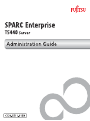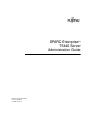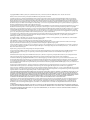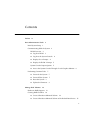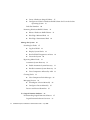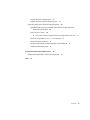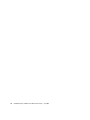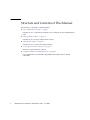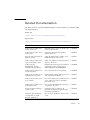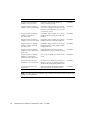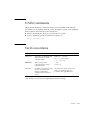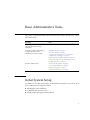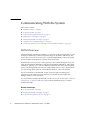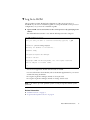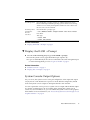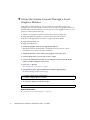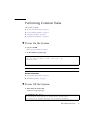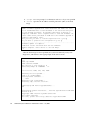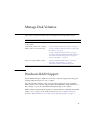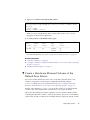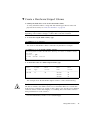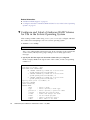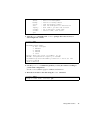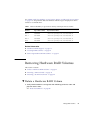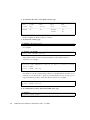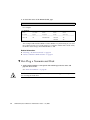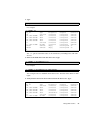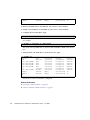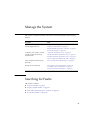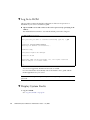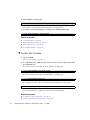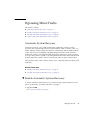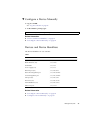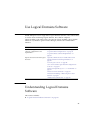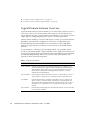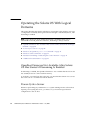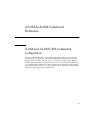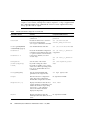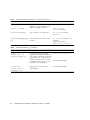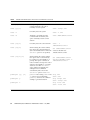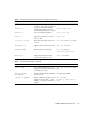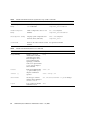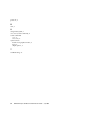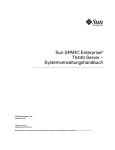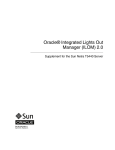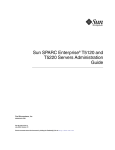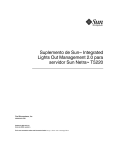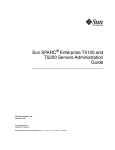Download Fujitsu T5440 User's Manual
Transcript
SPARC Enterprise T5440 Server Administration Guide TM Manual Code C120-E511-01EN Part No. 875-4390-10 July 2009, Revision B Copyright © 2009 Sun Microsystems, Inc., 4150 Network Circle, Santa Clara, California 95054, U.S.A. All rights reserved. FUJITSU LIMITED provided technical input and review on portions of this material. Sun Microsystems, Inc. and Fujitsu Limited each own or control intellectual property rights relating to products and technology described in this document, and such products, technology and this document are protected by copyright laws, patents and other intellectual property laws and international treaties. The intellectual property rights of Sun Microsystems, Inc. and Fujitsu Limited in such products, technology and this document include, without limitation, one or more of the United States patents listed at http://www.sun.com/patents and one or more additional patents or patent applications in the United States or other countries. This document and the product and technology to which it pertains are distributed under licenses restricting their use, copying, distribution, and decompilation. No part of such product or technology, or of this document, may be reproduced in any form by any means without prior written authorization of Fujitsu Limited and Sun Microsystems, Inc., and their applicable licensors, if any. The furnishing of this document to you does not give you any rights or licenses, express or implied, with respect to the product or technology to which it pertains, and this document does not contain or represent any commitment of any kind on the part of Fujitsu Limited or Sun Microsystems, Inc., or any affiliate of either of them. This document and the product and technology described in this document may incorporate third-party intellectual property copyrighted by and/or licensed from suppliers to Fujitsu Limited and/or Sun Microsystems, Inc., including software and font technology. Per the terms of the GPL or LGPL, a copy of the source code governed by the GPL or LGPL, as applicable, is available upon request by the End User. Please contact Fujitsu Limited or Sun Microsystems, Inc. This distribution may include materials developed by third parties. Parts of the product may be derived from Berkeley BSD systems, licensed from the University of California. UNIX is a registered trademark in the U.S. and in other countries, exclusively licensed through X/Open Company, Ltd. Sun™, Sun Microsystems™, the Sun logo©, Java™, Netra™, Solaris™, Sun StorageTek™, docs.sun.comSM, OpenBoot™, SunVTS™, Sun Fire™, SunSolveSM, CoolThreads™, and J2EE™, are trademarks or registered trademarks of Sun Microsystems, Inc. or its subsidiaries in the U.S. and other countries. Fujitsu and the Fujitsu logo are registered trademarks of Fujitsu Limited. All SPARC trademarks are used under license and are registered trademarks of SPARC International, Inc. in the U.S. and other countries. Products bearing SPARC trademarks are based upon architecture developed by Sun Microsystems, Inc. SPARC64 is a trademark of SPARC International, Inc., used under license by Fujitsu Microelectronics, Inc. and Fujitsu Limited. SSH is a registered trademark of SSH Communications Security in the United States and in certain other jurisdictions. The OPEN LOOK and Sun™ Graphical User Interface was developed by Sun Microsystems, Inc. for its users and licensees. Sun acknowledges the pioneering efforts of Xerox in researching and developing the concept of visual or graphical user interfaces for the computer industry. Sun holds a non-exclusive license from Xerox to the Xerox Graphical User Interface, which license also covers Sun’s licensees who implement OPEN LOOK GUIs and otherwise comply with Sun’s written license agreements. United States Government Rights - Commercial use. U.S. Government users are subject to the standard government user license agreements of Sun Microsystems, Inc. and Fujitsu Limited and the applicable provisions of the FAR and its supplements. Disclaimer: The only warranties granted by Fujitsu Limited, Sun Microsystems, Inc. or any affiliate of either of them in connection with this document or any product or technology described herein are those expressly set forth in the license agreement pursuant to which the product or technology is provided. EXCEPT AS EXPRESSLY SET FORTH IN SUCH AGREEMENT, FUJITSU LIMITED, SUN MICROSYSTEMS, INC. AND THEIR AFFILIATES MAKE NO REPRESENTATIONS OR WARRANTIES OF ANY KIND (EXPRESS OR IMPLIED) REGARDING SUCH PRODUCT OR TECHNOLOGY OR THIS DOCUMENT, WHICH ARE ALL PROVIDED AS IS, AND ALL EXPRESS OR IMPLIED CONDITIONS, REPRESENTATIONS AND WARRANTIES, INCLUDING WITHOUT LIMITATION ANY IMPLIED WARRANTY OF MERCHANTABILITY, FITNESS FOR A PARTICULAR PURPOSE OR NON-INFRINGEMENT, ARE DISCLAIMED, EXCEPT TO THE EXTENT THAT SUCH DISCLAIMERS ARE HELD TO BE LEGALLY INVALID. Unless otherwise expressly set forth in such agreement, to the extent allowed by applicable law, in no event shall Fujitsu Limited, Sun Microsystems, Inc. or any of their affiliates have any liability to any third party under any legal theory for any loss of revenues or profits, loss of use or data, or business interruptions, or for any indirect, special, incidental or consequential damages, even if advised of the possibility of such damages. DOCUMENTATION IS PROVIDED “AS IS” AND ALL EXPRESS OR IMPLIED CONDITIONS, REPRESENTATIONS AND WARRANTIES, INCLUDING ANY IMPLIED WARRANTY OF MERCHANTABILITY, FITNESS FOR A PARTICULAR PURPOSE OR NON-INFRINGEMENT, ARE DISCLAIMED, EXCEPT TO THE EXTENT THAT SUCH DISCLAIMERS ARE HELD TO BE LEGALLY INVALID. Please Recycle Copyright © 2009 Sun Microsystems, Inc., 4150 Network Circle, Santa Clara, California 95054, Etats-Unis. Tous droits réservés. Entrée et revue tecnical fournies par FUJITSU LIMITED sur des parties de ce matériel. Sun Microsystems, Inc. et Fujitsu Limited détiennent et contrôlent toutes deux des droits de propriété intellectuelle relatifs aux produits et technologies décrits dans ce document. De même, ces produits, technologies et ce document sont protégés par des lois sur le copyright, des brevets, d’autres lois sur la propriété intellectuelle et des traités internationaux. Les droits de propriété intellectuelle de Sun Microsystems, Inc. et Fujitsu Limited concernant ces produits, ces technologies et ce document comprennent, sans que cette liste soit exhaustive, un ou plusieurs des brevets déposés aux États-Unis et indiqués à l’adresse http://www.sun.com/patents de même qu’un ou plusieurs brevets ou applications brevetées supplémentaires aux États-Unis et dans d’autres pays. Ce document, le produit et les technologies afférents sont exclusivement distribués avec des licences qui en restreignent l’utilisation, la copie, la distribution et la décompilation. Aucune partie de ce produit, de ces technologies ou de ce document ne peut être reproduite sous quelque forme que ce soit, par quelque moyen que ce soit, sans l’autorisation écrite préalable de Fujitsu Limited et de Sun Microsystems, Inc., et de leurs éventuels bailleurs de licence. Ce document, bien qu’il vous ait été fourni, ne vous confère aucun droit et aucune licence, expresses ou tacites, concernant le produit ou la technologie auxquels il se rapporte. Par ailleurs, il ne contient ni ne représente aucun engagement, de quelque type que ce soit, de la part de Fujitsu Limited ou de Sun Microsystems, Inc., ou des sociétés affiliées. Ce document, et le produit et les technologies qu’il décrit, peuvent inclure des droits de propriété intellectuelle de parties tierces protégés par copyright et/ou cédés sous licence par des fournisseurs à Fujitsu Limited et/ou Sun Microsystems, Inc., y compris des logiciels et des technologies relatives aux polices de caractères. Par limites du GPL ou du LGPL, une copie du code source régi par le GPL ou LGPL, comme applicable, est sur demande vers la fin utilsateur disponible; veuillez contacter Fujitsu Limted ou Sun Microsystems, Inc. Cette distribution peut comprendre des composants développés par des tierces parties. Des parties de ce produit pourront être dérivées des systèmes Berkeley BSD licenciés par l’Université de Californie. UNIX est une marque déposée aux Etats-Unis et dans d’autres pays et licenciée exclusivement par X/Open Company, Ltd. Sun™, Sun Microsystems™, le logo Sun©, Java™, Netra™, Solaris™, Sun StorageTek™, docs.sun.comSM, OpenBoot™, SunVTS™, Sun Fire™, SunSolveSM, CoolThreads™, et J2EE™ sont des marques de fabrique ou des marques déposées de Sun Microsystems, Inc. , ou ses filiales aux Etats-Unis et dans d’autres pays. Fujitsu et le logo Fujitsu sont des marques déposées de Fujitsu Limited. Toutes les marques SPARC sont utilisées sous licence et sont des marques de fabrique ou des marques déposées de SPARC International, Inc. aux Etats-Unis et dans d’autres pays. Les produits portant les marques SPARC sont basés sur une architecture développée par Sun Microsystems, Inc. SPARC64 est une marques déposée de SPARC International, Inc., utilisée sous le permis par Fujitsu Microelectronics, Inc. et Fujitsu Limited. SSH est une marque déposée registre de SSH Communications Security aux Etats-Uniset dans certaines autres juridictions. L’interface d’utilisation graphique OPEN LOOK et Sun™ a été développée par Sun Microsystems, Inc. pour ses utilisateurs et licenciés. Sun reconnaît les efforts de pionniers de Xerox pour la recherche et le développement du concept des interfaces d’utilisation visuelle ou graphique pour l’industrie de l’informatique. Sun détient une license non exclusive de Xerox sur l’interface d’utilisation graphique Xerox, cette licence couvrant également les licenciés de Sun qui mettent en place l’interface d’utilisation graphique OPEN LOOK et qui, en outre, se conforment aux licences écrites de Sun. Droits du gouvernement américain - logiciel commercial. Les utilisateurs du gouvernement américain sont soumis aux contrats de licence standard de Sun Microsystems, Inc. et de Fujitsu Limited ainsi qu’aux clauses applicables stipulées dans le FAR et ses suppléments. Avis de non-responsabilité: les seules garanties octroyées par Fujitsu Limited, Sun Microsystems, Inc. ou toute société affiliée de l’une ou l’autre entité en rapport avec ce document ou tout produit ou toute technologie décrit(e) dans les présentes correspondent aux garanties expressément stipulées dans le contrat de licence régissant le produit ou la technologie fourni(e). SAUF MENTION CONTRAIRE EXPRESSÉMENT STIPULÉE DANS CE CONTRAT, FUJITSU LIMITED, SUN MICROSYSTEMS, INC. ET LES SOCIÉTÉS AFFILIÉES REJETTENT TOUTE REPRÉSENTATION OU TOUTE GARANTIE, QUELLE QU’EN SOIT LA NATURE (EXPRESSE OU IMPLICITE) CONCERNANT CE PRODUIT, CETTE TECHNOLOGIE OU CE DOCUMENT, LESQUELS SONT FOURNIS EN L’ÉTAT. EN OUTRE, TOUTES LES CONDITIONS, REPRÉSENTATIONS ET GARANTIES EXPRESSES OU TACITES, Y COMPRIS NOTAMMENT TOUTE GARANTIE IMPLICITE RELATIVE À LA QUALITÉ MARCHANDE, À L’APTITUDE À UNE UTILISATION PARTICULIÈRE OU À L’ABSENCE DE CONTREFAÇON, SONT EXCLUES, DANS LA MESURE AUTORISÉE PAR LA LOI APPLICABLE. Sauf mention contraire expressément stipulée dans ce contrat, dans la mesure autorisée par la loi applicable, en aucun cas Fujitsu Limited, Sun Microsystems, Inc. ou l’une de leurs filiales ne sauraient être tenues responsables envers une quelconque partie tierce, sous quelque théorie juridique que ce soit, de tout manque à gagner ou de perte de profit, de problèmes d’utilisation ou de perte de données, ou d’interruptions d’activités, ou de tout dommage indirect, spécial, secondaire ou consécutif, même si ces entités ont été préalablement informées d’une telle éventualité. LA DOCUMENTATION EST FOURNIE “EN L’ETAT” ET TOUTES AUTRES CONDITIONS, DECLARATIONS ET GARANTIES EXPRESSES OU TACITES SONT FORMELLEMENT EXCLUES, DANS LA MESURE AUTORISEE PAR LA LOI APPLICABLE, Y COMPRIS NOTAMMENT TOUTE GARANTIE IMPLICITE RELATIVE A LA QUALITE MARCHANDE, A L’APTITUDE A UNE UTILISATION PARTICULIERE OU A L’ABSENCE DE CONTREFACON. Contents Preface ix Basic Administrative Tasks Initial System Setup 1 1 Communicating With the System ILOM Overview 2 2 ▼ Log In to ILOM ▼ Log In to the System Console ▼ Display the ok Prompt ▼ Display the ILOM ->Prompt 5 System Console Output Options 5 ▼ 3 4 4 Access the System Console Through a Local Graphics Monitor Performing Common Tasks 7 ▼ Power On the System 7 ▼ Power Off the System 7 ▼ Reset the System ▼ Update the Firmware Manage Disk Volumes 6 8 9 13 Hardware RAID Support Creating RAID Volumes 13 14 ▼ Create a Hardware Mirrored Volume ▼ Create a Hardware Mirrored Volume of the Default Boot Device 14 15 v ▼ Create a Hardware Striped Volume ▼ Configure and Label a Hardware RAID Volume for Use in the Solaris Operating System 18 Disk Slot Numbers 20 Removing Hardware RAID Volumes 21 ▼ Delete a Hardware RAID Volume ▼ Hot-Plug a Mirrored Disk ▼ Hot-Plug a Nonmirrored Disk Manage the System 17 21 23 24 27 Searching for Faults 27 ▼ Log In to ILOM ▼ Display System Faults ▼ Run Full POST Diagnostics on Reset ▼ Locate the System Bypassing Minor Faults 28 28 30 31 Automatic System Recovery 31 ▼ Enable Automatic System Recovery ▼ Disable Automatic System Recovery ▼ View Components Affected by ASR Clearing Faults ▼ 31 32 33 33 Clear Component Fault Messages Managing Devices 34 34 ▼ Unconfigure a Device Manually ▼ Configure a Device Manually Devices and Device Identifiers Use Logical Domains Software 34 35 35 37 Understanding Logical Domains Software Logical Domain Software Overview vi 29 SPARC Enterprise T5440 Server Administration Guide • July 2009 38 37 Logical Domain Configurations 39 Logical Domains Software Requirements 39 Operating the Solaris OS With Logical Domains 40 OpenBoot Firmware Not Available After Solaris OS Has Started if Domaining Is Enabled 40 Power-Cycle a Server ▼ 40 Save Your Current Logical Domain Configurations to the SC Result of an OpenBoot power-off Command Result of Solaris OS Breaks 41 41 Results From Halting or Rebooting the Control Domain Additional Documentation 41 43 ALOM-to-ILOM Command Reference 45 ILOM and ALOM CMT Command Comparison Index 41 45 53 Contents vii viii SPARC Enterprise T5440 Server Administration Guide • July 2009 Preface This manual is for experienced system administrators. This manual includes general descriptive information about the SPARC Enterprise™ T5440 server, and detailed instructions for configuring and administering the server. To use the information in this document, you must have working knowledge of computer network concepts and terms, and advanced familiarity with the Solaris™ Operating System (Solaris OS). Note – For information about changing the hardware configuration of your server, or about running diagnostics, see the service manual for your server. For Safe Operation This manual contains important information regarding the use and handling of this product. Read this manual thoroughly. Use the product according to the instructions and information available in this manual. Keep this manual handy for further reference. Fujitsu makes every effort to prevent users and bystanders from being injured or from suffering damage to their property. Use the product according to this manual. ix Structure and Contents of This Manual This manual is organized as described below: ■ “Basic Administrative Tasks” on page 1 Describes how to communicate with the server, and perform basic administrative tasks. ■ “Manage Disk Volumes” on page 13 Describes how to manage internal disk volumes. ■ “Manage the System” on page 27 Describes how to manage the system remotely. ■ “Use Logical Domains Software” on page 37 Introduces logical domains software. ■ “ALOM-to-ILOM Command Reference” on page 45 Lists and describes ALOM CMT compatibility shell equivalents for ILOM commands. x SPARC Enterprise T5440 Server Administration Guide • July 2009 Related Documentation The latest versions of all the SPARC Enterprise™ Series manuals are available at the following Web sites: Global Site (http://www.fujitsu.com/sparcenterprise/manual/) Japanese Site (http://primeserver.fujitsu.com/sparcenterprise/manual/) Title Description Manual Code SPARC Enterprise T5440 Server Getting Started Guide Minimum steps to power on and boot the server for the first time C120-E504 SPARC Enterprise T5440 Server Product Notes Information about the latest product updates and issues C120-E508 Important Safety Information for Hardware Systems Safety information that is common to all SPARC Enterprise series servers C120-E391 SPARC Enterprise T5440 Server Safety and Compliance Guide Safety and compliance information that is specific to the server C120-E509 SPARC Enterprise/ PRIMEQUEST Common Installation Planning Manual Requirements and concepts of installation and facility planning for the setup of SPARC Enterprise and PRIMEQUEST C120-H007 SPARC Enterprise T5440 Server Site Planning Guide Server specifications for site planning C120-H029 SPARC Enterprise T5440 Server Installation and Setup Guide Detailed rackmounting, cabling, power on, and configuring information C120-E510 SPARC Enterprise T5440 Server Service Manual How to run diagnostics to troubleshoot the server, and how to remove and replace parts in the server C120-E512 SPARC Enterprise T5440 Server Administration Guide How to perform administrative tasks that are specific to the server C120-E511 Integrated Lights Out Manager 2.0 User’s Guide Information that is common to all platforms managed by Integrated Lights Out Manager (ILOM) 2.0 C120-E474 Integrated Lights Out Manager 2.0 Supplement for SPARC Enterprise T5440 Server How to use the ILOM 2.0 software on the server C120-E513 Preface xi Title Description Manual Code Integrated Lights Out Manager (ILOM) 3.0 Concepts Guide Information that describes ILOM 3.0 features and functionality C120-E573 Integrated Lights Out Manager (ILOM) 3.0 Getting Started Guide Information and procedures for network connection, logging in to ILOM 3.0 for the first time, and configuring a user account or a directory service C120-E576 Integrated Lights Out Manager (ILOM) 3.0 Web Interface Procedures Guide Information and procedures for accessing ILOM 3.0 functions using the ILOM web interface C120-E574 Integrated Lights Out Manager (ILOM) 3.0 CLI Procedures Guide Information and procedures for accessing ILOM 3.0 functions using the ILOM CLI C120-E575 Integrated Lights Out Manager (ILOM) 3.0 SNMP and IPMI Procedures Guide Information and procedures for accessing ILOM 3.0 functions using SNMP or IPMI management hosts C120-E579 Integrated Lights Out Manager (ILOM) 3.x Feature Updates and Release Notes Enhancements that have been made to ILOM firmware since the ILOM 3.0 release C120-E600 Integrated Lights Out Manager (ILOM) 3.0 Supplement for SPARC Enterprise T5440 Server How to use the ILOM 3.0 software on the server C120-E587 External I/O Expansion Unit Installation and Service Manual Procedures for installing the External I/O Expansion Unit on the SPARC Enterprise T5120/T5140/T5220/T5240/T5440 servers C120-E543 External I/O Expansion Unit Product Notes Important and late-breaking information about the External I/O Expansion Unit C120-E544 Note – Product Notes are available on the website only. Please check for the recent update on your product. xii SPARC Enterprise T5440 Server Administration Guide • July 2009 UNIX Commands This document might not contain information on basic UNIX® commands and procedures such as shutting down the system, booting the system, and configuring devices. Refer to the following for this information: ■ Software documentation that you received with your system ■ Solaris™ Operating System documentation, which is at (http://docs.sun.com) Text Conventions Typeface* Meaning Examples AaBbCc123 The names of commands, files, and directories; on-screen computer output Edit your .login file. Use ls -a to list all files. % You have mail. AaBbCc123 What you type, when contrasted with on-screen computer output % su Password: AaBbCc123 Book titles, new words or terms, words to be emphasized. Replace command-line variables with real names or values. Read Chapter 6 in the User’s Guide. These are called class options. To delete a file, type rm filename. * The settings on your browser might differ from these settings. Preface xiii Prompt Notations The following prompt notations are used in this manual. Shell Prompt Notations C shell machine-name% C shell superuser machine-name# Bourne shell and Korn shell $ Bourne shell and Korn shell superuser # ILOM service processor -> ALOM compatibility shell sc> OpenBoot PROM firmware ok Fujitsu Welcomes Your Comments If you have any comments or requests regarding this document, or if you find any unclear statements in the document, please state your points specifically on the form at the following URL. For Users in U.S.A., Canada, and Mexico: (https://download.computers.us.fujitsu.com/) For Users in Other Countries: (http://www.fujitsu.com/global/contact/computing/sparce_index.ht ml) xiv SPARC Enterprise T5440 Server Administration Guide • July 2009 Basic Administrative Tasks This section contains information about common tasks used to manage your system after initial setup. Description Links Refer to your systems’ installation and setup guide for initial setup instructions. “Initial System Setup” on page 1 Access the system using ILOM, or configure alternate ways to communicate with the system. “ILOM Overview” on page 2 “Log In to ILOM” on page 3 “Log In to the System Console” on page 4 “Display the ok Prompt” on page 4 “System Console Output Options” on page 5 “Access the System Console Through a Local Graphics Monitor” on page 6 Perform common tasks. “Power On the System” on page 7 “Power Off the System” on page 7 “Reset the System” on page 8 “Update the Firmware” on page 9 Initial System Setup For directions on initial system setup, see the installation guide for your server. That book contains the following information: ■ Installing the Server Hardware ■ Configuring the Service Processor ■ Setting Up the Operating System Software 1 Communicating With the System This section contains: ■ “ILOM Overview” on page 2 ■ “Log In to ILOM” on page 3 ■ “Log In to the System Console” on page 4 ■ “Display the ok Prompt” on page 4 ■ “Display the ILOM ->Prompt” on page 5 ■ “System Console Output Options” on page 5 ■ “Access the System Console Through a Local Graphics Monitor” on page 6 ILOM Overview Integrated Lights Out Manager (ILOM) is a low-level system management tool used to monitor and manage system components, diagnose problems, and manage the service processor. The service processor card acts independently of the host system, and is available when the main system power is shut down. By default, the service processor is the gateway to the system, through its two ports: network management (NET MGT) and serial management (SER MGT). After initial installation, typically you connect an Ethernet cable from the network management port to your management network. This setup enables remote access to ILOM, which you can manage from either the command-line interface or the web interface. For more information about ILOM, see the Integrated Lights Out Management Supplement for the SPARC Enterprise T5440 Server and the Integrated Lights Out Manager (ILOM) 3.0 Concepts Guide. If you are familiar with the ALOM CMT, see the “ILOM and ALOM CMT Command Comparison” on page 45 section to see how ILOM commands map to common ALOM commands. Related Information 2 ■ “Log In to ILOM” on page 3 ■ “Display the ILOM ->Prompt” on page 5 ■ “Log In to the System Console” on page 4 SPARC Enterprise T5440 Server Administration Guide • July 2009 ▼ Log In to ILOM This procedure assumes the default configuration of the service processor as described in your server’s installation guide. To set up the default service processor configuration, see your server’s installation guide. ● Open an SSH session and connect to the service processor by specifying its IP address. The ILOM default username is root and the default password is changeme. % ssh [email protected] ... Are you sure you want to continue connecting (yes/no) ? yes ... Password: password (nothing displayed) Waiting for daemons to initialize... Daemons ready Integrated Lights Out Manager Version 2.0.0.0 Copyright 2008 Sun Microsystems, Inc. All rights reserved. Use is subject to license terms. -> You are now logged into ILOM. Perform tasks as needed. For more information about ILOM, refer to the ILOM supplement for your server and the following documents: ■ Integrated Lights Out Manager (ILOM) 3.0 Concepts Guide ■ Integrated Lights Out Manager (ILOM) 3.0 Getting Started Guide Note – In order to provide optimum system security, change the default system password. Related Information ■ “ILOM Overview” on page 2 ■ “Log In to the System Console” on page 4 Basic Administrative Tasks 3 ▼ Log In to the System Console 1. Log in to ILOM. See “Log In to ILOM” on page 3. 2. To access the system console from ILOM, type: -> start /SP/console Are you sure you want to start /SP/console (y/n) ? y Serial console started. To stop, type #. . . . You are logged in to the system console. Perform tasks as needed. Related Information ■ “Display the ok Prompt” on page 4 ■ “Display the ILOM ->Prompt” on page 5 ▼ Display the ok Prompt This procedure assumes the default system console configuration. 1. Decide which method you need to use to reach the ok prompt. Caution – When possible, reach the ok prompt by performing a graceful shutdown of the OS. Any other method used may result in the loss of system state data. 2. Use the appropriate shutdown method from the following table. 4 System State What To Do OS Running and Responsive • From a shell or command tool window, issue an appropriate command (for example, the shutdown or init 0 command) as described in Solaris system administration documentation. • From the ILOM -> prompt, type: -> Stop /SYS • Use the system Power button. SPARC Enterprise T5440 Server Administration Guide • July 2009 System State What To Do OS Unresponsive From the ILOM -> prompt, type the set /HOST send_break_action= break command provided the operating system software is not running and the server is already under OpenBoot firmware control. Then issue the start /SP/console command. OS Unresponsive and Need to Prevent auto-boot From the ILOM -> prompt, type: -> set /HOST/bootmode script=”setenv auto-boot? false” Press Enter. Then type: -> reset /SYS -> start /SP/console Related Information ■ “Display the ILOM ->Prompt” on page 5 ▼ Display the ILOM ->Prompt ● Use one of the following ways to get to the ILOM -> prompt: ■ From the system console, type the ILOM escape sequence (#.). ■ Log in to ILOM directly from a device connected to the serial management port or network management port. See “Log In to ILOM” on page 3. Related Information ■ “ILOM Overview” on page 2 ■ “Display the ok Prompt” on page 4 System Console Output Options On your sever, the system console comes preconfigured to allow input and output only by means of the ILOM service processor. In the default configuration, ILOM alerts and system console output are interspersed in the same window. You can separate the service processor system console output and the ILOM output by opening an ILOM session in one window, then opening the system console session in a second window. Or, you can redirect the system console to the graphics frame buffer. For more information, see “Access the System Console Through a Local Graphics Monitor” on page 6. Basic Administrative Tasks 5 ▼ Access the System Console Through a Local Graphics Monitor After initial system installation, you can install a local graphics monitor and configure it to access the system console. You cannot use a local graphics monitor to perform initial system installation, nor can you use a local graphics monitor to view power-on self-test (POST) messages. To install a local graphics monitor, you must have the following items: ■ Supported PCI-based graphics accelerator card and software driver ■ Monitor with appropriate resolution to support the frame buffer ■ Supported USB keyboard ■ Supported USB mouse 1. Install the graphics card into the appropriate PCI slot. Installation must be performed by a qualified service provider. For more information, see your server’s Service Manual. 2. Attach the monitor’s video cable to the graphics card’s video port. 3. Connect the monitor’s power cord to an AC outlet. 4. Connect the USB keyboard cable to one USB port. Connect the USB mouse cable to another USB port on the server. 5. Get to the ok prompt. See “Display the ok Prompt” on page 4. 6. Set OpenBoot input output configuration variables appropriately. From the existing system console, type: ok setenv input-device keyboard ok setenv output-device screen 7. To cause the changes to take effect, type: ok reset-all Related Information ■ 6 “System Console Output Options” on page 5 SPARC Enterprise T5440 Server Administration Guide • July 2009 Performing Common Tasks This section contains: ■ “Power On the System” on page 7 ■ “Power Off the System” on page 7 ■ “Reset the System” on page 8 ■ “Update the Firmware” on page 9 ▼ Power On the System 1. Log in to ILOM. See “Log In to ILOM” on page 3. 2. At the ILOM -> prompt, type: -> start /SYS Are you sure you want to start /SYS (y/n) ? y Starting /SYS -> Note – To force a power-on sequence, use the start -script /SYS command. Related Information ■ “Power On the System” on page 7 ■ “Reset the System” on page 8 ▼ Power Off the System 1. Shut down the Solaris OS. At the Solaris prompt, type: # shutdown -g0 -i0 -y # svc.startd: The system is coming down. Please wait. svc.startd: 91 system services are now being stopped. Basic Administrative Tasks 7 Jun 12 19:46:57 wgs41-58 syslogd: going down on signal 15 svc.stard: The system is down. syncing file systems...done Program terminated r)eboot o)k prompt, h)alt? 2. Switch from the system console prompt to the service processor console prompt. Type: ok #. -> 3. From the ILOM -> prompt, type: -> stop /SYS Are you sure you want to stop /SYS (y/n)? y Stopping /SYS -> Note – To perform an immediate shutdown, use the stop -force -script /SYS command. Ensure that all data is saved before entering this command. Related Information ■ “Power On the System” on page 7 ■ “Reset the System” on page 8 ▼ Reset the System It is not necessary to power the system off and on to perform a reset. ● To reset the system, from the Solaris prompt, type: # shutdown -g0 -i6 -y Related Information 8 ■ “Power On the System” on page 7 ■ “Power Off the System” on page 7 SPARC Enterprise T5440 Server Administration Guide • July 2009 ▼ Update the Firmware 1. Ensure that the ILOM service processor network management port is configured. See the server’s installation guide for instructions. 2. Open an SSH session to connect to the service processor. % ssh [email protected] ... Are you sure you want to continue connecting (yes/no) ? yes ... Password: password (nothing displayed) Waiting for daemons to initialize... Daemons ready Integrated Lights Out Manager Version 2.0.0.0 Copyright 2008 Sun Microsystems, Inc. All rights reserved. Use is subject to license terms. -> 3. Power off the host. Type: -> stop /SYS 4. Set the keyswitch_state parameter to normal. Type: -> set /SYS keyswitch_state=normal 5. Type the load command with the path to the new flash image. The load command updates the service processor flash image and the host firmware. The load command requires the following information: ■ IP address of a TFTP server on the network that can access the flash image ■ Full path name to the flash image that the IP address can access The command usage is as follows: load [-script] -source tftp://xxx.xxx.xx.xx/pathname where: Basic Administrative Tasks 9 ■ -script - Does not prompt for confirmation and acts as if yes was specified ■ -source - Specifies the IP address and full path name (URL) to the flash image -> load -source tftp://129.168.10.101/pathname NOTE: A firmware upgrade will cause the server and ILOM to be reset. It is recommended that a clean shutdown of the server be done prior to the upgrade procedure. An upgrade takes about 6 minutes to complete. ILOM will enter a special mode to load new firmware. No other tasks can be performed in ILOM until the firmware upgrade it complete and ILOM is reset. Are you sure you want to load the specified file (y/n)?y Do you want to preserve the configuration (y/n)? y ................................................................. Firmware update is complete. ILOM will now be restarted with the new firmware. Update Complete. Reset device to use new image. -> After the flash image has been updated, the system automatically resets, runs diagnostics, and returns to the login prompt on the serial console. U-Boot 1.1.1 (May 23 2007 - 21:30:12) *** POST cpu PASSED POST ethernet PASSED Hit any key to stop autoboot: 0 ## Booting image at fe080000 *** IP Protocols: ICMP, UDP, TCP, IGMP Checking all file systems... fsck 1.37 (21-Mar-2005) Setting kernel variable ... ... done. Mounting local filesystems... Cleaning /tmp /var/run /var/lock. Identifying DOC Device Type(G3/G4/H3) ... OK Configuring network interfaces....Internet Systems Consortium DHCP Client V3.0.1 Copyright 2007 Internet Systems Consortium All rights reserved. For info, please visit http://www.isc.org/products/DHCP 10 SPARC Enterprise T5440 Server Administration Guide • July 2009 eth0: config: auto-negotiation on, 100FDX, 100HDX, 10FDX, 10HDX. Listening on LPF/eth0/00:14:4f:3f:8c:af Sending on LPF/eth0/00:14:4f:3f:8c:af Sending on Socket/fallback DHCPDISCOVER on eth0 to 255.255.255.255 port 67 interval 6 eth0: link up, 100Mbps Full Duplex, auto-negotiation complete. DHCPDISCOVER on eth0 to 255.255.255.255 port 67 interval 15 Hostname: hostname Starting portmap daemon: portmap. Initializing random number generator...done. INIT: Entering runlevel: 3 Starting system log daemon: syslogd and klogd. Starting periodic command scheduler: cron. Starting IPMI Stack........ Done. Starting OpenBSD Secure Shell server: sshd. Starting Servicetags listener: stlistener. Starting FRU update program: frutool. hostname login: Related Information ■ “Display the ILOM ->Prompt” on page 5 ■ “Display the ok Prompt” on page 4 Basic Administrative Tasks 11 12 SPARC Enterprise T5440 Server Administration Guide • July 2009 Manage Disk Volumes This section contains information about creating and removing RAID volumes. Description Links Learn about Hardware RAID support on this system. “Hardware RAID Support” on page 13 Create RAID volumes then configure RAID volumes for use with Solaris. “Create a Hardware Mirrored Volume” on page 14 “Create a Hardware Mirrored Volume of the Default Boot Device” on page 15 “Create a Hardware Striped Volume” on page 17 “Configure and Label a Hardware RAID Volume for Use in the Solaris Operating System” on page 18 “Disk Slot Numbers” on page 20 Delete or hot-plug a RAID volume. “Delete a Hardware RAID Volume” on page 21 “Hot-Plug a Mirrored Disk” on page 23 “Hot-Plug a Nonmirrored Disk” on page 24 Hardware RAID Support On the SPARC Enterprise T5440 server, the SAS controller supports mirroring and striping using the Solaris OS raidctl utility. The onboard disk controller of the server provides supports up to two hardware RAID volumes. The controller supports either two-disk RAID 1 (integrated mirror, or IM) volumes, or up to two-disk RAID 0 (integrated strip, or IS) volumes. RAID volumes created using the hardware controller must be configured and labeled using format(1M)prior to use with the Solaris OS. See “Configure and Label a Hardware RAID Volume for Use in the Solaris Operating System” on page 18. 13 Related Information ■ “Creating RAID Volumes” on page 14 ■ “Removing Hardware RAID Volumes” on page 21 Creating RAID Volumes This section contains: ■ “Create a Hardware Mirrored Volume” on page 14 ■ “Create a Hardware Mirrored Volume of the Default Boot Device” on page 15 ■ “Create a Hardware Striped Volume” on page 17 ■ “Configure and Label a Hardware RAID Volume for Use in the Solaris Operating System” on page 18 ■ “Disk Slot Numbers” on page 20 ▼ Create a Hardware Mirrored Volume 1. Verify which hard drive corresponds with which logical device name and physical device name, using the raidctl command. # raidctl No RAID volumes found. See “Disk Slot Numbers” on page 20to locate the correct disk number. 2. Type the following command: # raidctl -c primary secondary A message appears asking you to confirm the operation. For example: # raidctl -c c0t0d0 c0t1d0 Creating RAID volume c0t0d0 will destroy all data on member disks, proceed (yes/no)? 14 SPARC Enterprise T5440 Server Administration Guide • July 2009 3. Type yes to confirm creating the RAID volume. # raidctl -c c0t0d0 c0t1d0 Creating RAID volume c0t0d0 will destroy all data on member disks, proceed (yes/no)? yes Volume ‘c0t0d0” created When you create a RAID mirror, the secondary drive (in this case, c0t1d0) disappears from the Solaris device tree. 4. To verify creation of the RAID volume, type: # raidctl RAID Volume RAID RAID Disk Volume Type Status Disk Status ------------------------------------------------------c0t0d0 IM OK c0t0d0 OK c0t1d0 OK If a mirrored disk fails, see “Removing Hardware RAID Volumes” on page 21. Related Information ■ “Disk Slot Numbers” on page 20 ■ “Configure and Label a Hardware RAID Volume for Use in the Solaris Operating System” on page 18 ■ “Hardware RAID Support” on page 13 ▼ Create a Hardware Mirrored Volume of the Default Boot Device Due to the volume initialization that occurs on the disk controller when a new volume is created, the volume must be configured and labeled using the format(1M)utility prior to use with the Solaris OS. See “Configure and Label a Hardware RAID Volume for Use in the Solaris Operating System” on page 18. Because of this limitation, raidctl(1M) blocks the creation of a hardware RAID volume if any of the member disks currently have a file system mounted. This section describes the procedure required to create a hardware RAID volume containing the default boot device. Since the boot device always has a mounted file system when booted, an alternate boot medium must be employed, and the volume Manage Disk Volumes 15 created in that environment. One alternate medium is a network installation image in single-user mode (refer to the Solaris 10 Installation Guide for more information about configuring and using network-based installations). 1. Determine which disk is the default boot device. From the OpenBoot ok prompt, type the printenv command, and if necessary, the devalias command, to identify the default boot device. For example: ok printenv boot-device boot-device = disk ok devalias disk disk 2. Type the boot net -s /pci@0/pci@0/pci@2/scsi@0/disk@0,0 command. ok boot net -s 3. Once the system boots, use the raidctl(1M) utility to create a hardware mirrored volume, using the default boot device as the primary disk. See “Create a Hardware Mirrored Volume” on page 14. # raidctl -c -r 1 c0t0d0 c0t1d0 Creating RAID volume c0t0d0 will destroy all data on member disks, proceed (yes/no) ? yes Volume c0t0d0 created # 4. Install the volume with the Solaris OS using any supported method. The hardware RAID volume c0t0d0 appears as a disk to the Solaris installation program. Note – The logical device names might appear differently on your system, depending on the number and type of add-on disk controllers installed. 5. To configure the volume for use with Solaris, see “Configure and Label a Hardware RAID Volume for Use in the Solaris Operating System” on page 18. Related Information 16 ■ “Disk Slot Numbers” on page 20 ■ “Hardware RAID Support” on page 13 SPARC Enterprise T5440 Server Administration Guide • July 2009 ▼ Create a Hardware Striped Volume 1. Identify the hard drives to be used in the RAID volume. To verify which hard drive corresponds with which logical device name and physical device name, see “Disk Slot Numbers” on page 20. Note – The logical device names might appear differently on your system, depending on the number and type of add-on disk controllers installed. 2. To create the striped RAID volume, type: # raidctl -c -r disk1disk2 The creation of the RAID volume is interactive by default. For example: # raidctl -c -r 0 c0t1d0 c0t2d0 c0t3d0 Creating RAID volume c0t1d0 will destroy all data on member disks, proceed (yes/no) ? yes Volume ‘c0t1d0’ created # 3. To check the status of a RAID striped volume, type: # raidctl RAID Volume RAID RAID RAID Volume Type Status Disk Status ----------------------------------------------------------------c0t1d0 IS OK c0t1d0 OK c0t2d0 OK c0t3d0 OK The example shows that the RAID striped volume is online and functioning. Caution – Under RAID 0 (disk striping) there is no replication of data across drives. The data is written to the RAID volume across all member disks in a round-robin fashion. If any one disk is lost, all data on the volume is lost. For this reason, RAID 0 cannot be used to ensure data integrity or availability, but can be used to increase write performance in some scenarios. For more information, see the raidctl(1M)manpage. Manage Disk Volumes 17 Related Information ■ “Hardware RAID Support” on page 13 ■ “Configure and Label a Hardware RAID Volume for Use in the Solaris Operating System” on page 18 ▼ Configure and Label a Hardware RAID Volume for Use in the Solaris Operating System After creating a RAID volume using raidctl, use format(1)to configure and label the volume before attempting to use it in a Solaris operating system. 1. Start the format utility: # format The format utility might generate messages about corruption of the current label on the volume, which you are going to change. You can safely ignore those messages. 2. Specify the disk that represents the RAID volume that you configured. In this example, c0t2d0 is the logical name of the volume, and its corresponding number is 2. # format Searching for disks...done AVAILABLE DISK SELECTIONS: 0. c0t0d0 <SUN72G cyl 14084 alt 2 hd sec 424> /pci@0/pci@0/pci@2/scsi@0/sd@0, 0 1. c0t1d0 <SUN72G cyl 14084 alt 2 hd sec 424> /pci@0/pci@0/pci@2/scsi@0/sd@1, 0 2. c0t2d0 <SUN72G cyl 14084 alt 2 hd sec 424> /pci@0/pci@0/pci@2/scsi@0/sd@2, 0 Specify disk (enter its number): 2 selecting c0t2d0 [disk formatted] FORMAT MENU: disk - select a disk type - select (define) a disk type partition - select (define) a partition table current - describe the current disk format - format and analyze the disk fdisk - run the fdisk program repair - repair a defective sector label - write label to the disk 18 SPARC Enterprise T5440 Server Administration Guide • July 2009 analyze defect backup verify save inquiry volname volname quit - surface analysis defect list management search for backup labels read and display labels save new disk/partition definitions show vendor, product and revision set 8-character volume name execute <cmd>, then return 3. Type the type command at the format> prompt, then select 0 (zero) to autoconfigure the volume. format> type AVAILABLE DRIVE TYPES: 0. Auto configure 1. DEFAULT 2. SUN72G 3. SUN72G 4. other Specify disk type (enter its number) [3]: 0 c0t2d0: configured with capacity of 68.23GB <LSILOGIC-LogicalVolume-3000 cyl 69866 alt 2 hd 16 sec 128> selecting c0t2d0 [disk formatted] 4. Use the partition command to partition, or slice, the volume according to your desired configuration. See the format(1M)man page for additional information. 5. Write the new label to the disk using the label command. format> label Ready to label disk, continue? yes Manage Disk Volumes 19 6. Verify that the new label has been written by printing the disk list using the disk command. format> disk AVAILABLE DISK SELECTIONS: 0. c0t0d0 <SUN72G cyl 14084 alt 2 hd sec 424> /pci@0/pci@0/pci@2/scsi@0/sd@0, 0 1. c0t1d0 <SUN72G cyl 14084 alt 2 hd sec 424> /pci@0/pci@0/pci@2/scsi@0/sd@1, 0 2. c0t2d0 <LSILOGIC-LogicalVolume-3000 cyl 69866 alt 2 hd 16 sec 128> /pci@0/pci@0/pci@2/scsi@0/sd@2, 0 Specify disk (enter its number) [2]: Note that c0t2d0 now has a type indicating it is an LSILOGIC-LogicalVolume. 7. Exit the format utility. The volume can now be used in the Solaris OS. Related Information ■ “Disk Slot Numbers” on page 20 ■ “Hardware RAID Support” on page 13 Disk Slot Numbers To perform a disk hot-plug procedure, you must know the physical or logical device name for the drive that you want to install or remove. If your system encounters disk errors, you can find messages about failing disks in the system console or in the /var/adm/messages files. These error messages typically refer to a failed hard drive by its physical device name (for example, /devices/pci@1f,700000/scsi@2/sd@1/0) or by its logical device name (for example, c0t1d0). In addition, some applications may report a disk number (Disk0 through Disk3). 20 SPARC Enterprise T5440 Server Administration Guide • July 2009 Use TABLE: Disk Slot Numbers, Logical Device Names, and Physical Device Names on page 21 to map internal disk slot numbers with the logical and physical device names for each hard drive. TABLE: Disk Slot Numbers, Logical Device Names, and Physical Device Names Disk Slot Numbers Logical Device Names Physical Device Names Slot 0 c0t0d0s0 /devices/pci@0/pci@1/scsi@0/sd@0,0 Slot 1 c0t1d0s0 /devices/pci@0/pci@1/scsi@0/sd@1,0 Slot 2 c0t2d0s0 /devices/pci@0/pci@1/scsi@0/sd@2,0 Slot3 c0t3d0s0 /devices/pci@0/pci@1/scsi@0/sd@3,0 Related Information ■ “Hardware RAID Support” on page 13 ■ “Creating RAID Volumes” on page 14 ■ “Removing Hardware RAID Volumes” on page 21 Removing Hardware RAID Volumes This section contains: ■ “Delete a Hardware RAID Volume” on page 21 ■ “Hot-Plug a Mirrored Disk” on page 23 ■ “Hot-Plug a Nonmirrored Disk” on page 24 ▼ Delete a Hardware RAID Volume 1. Verify which hard drive corresponds with which logical device name and physical device name. See “Disk Slot Numbers” on page 20. Manage Disk Volumes 21 2. To determine the name of the RAID volume, type: # raidctl RAID Volume RAID RAID Disk Volume Type Status Disk Status ------------------------------------------------------------c0t0d0 IM OK c0t0d0 OK c0t0d0 OK In this example, the RAID volume is c0t0d0. 3. To delete the volume, type: # raidctl -d mirrored-volume For example: # raidctl -d c0t0d0 RAID Volume ‘c0t0d0’ deleted If the RAID volume is an IS volume, the deletion of the RAID volume is interactive, for example: # raidctl -d c0t0d0 Deleting volume C0t0d0 will destroy all data it contains, proceed (yes/no)? yes Volume ‘c0t0d0’ deleted. # The deletion of an IS volume results in the loss of all data that it contains. As an alternative, you can use the-f option to force the deletion if you are sure you no longer need the IS volume, or the data that it contains. For example: # raidctl -f -d c0t0d0 Volume ‘c0t0d0’ deleted. # 4. To confirm that you have deleted the RAID array, type: # raidctl No RAID volumes found. 22 SPARC Enterprise T5440 Server Administration Guide • July 2009 Related Information ■ “Creating RAID Volumes” on page 14 ▼ Hot-Plug a Mirrored Disk 1. Verify which hard drive corresponds with which logical device name and physical device name. See “Disk Slot Numbers” on page 20. 2. To confirm a failed disk, type: # raidctl If the Disk Status is FAILED, then the drive can be removed and a new drive inserted. Upon insertion, the new disk should be OK and the volume should be RESYNCING. For example: # raidctl RAID Volume RAID RAID RAID Volume Type Status Disk Status ----------------------------------------------------------------c0t1d0 IM DEGRADED c0t1d0 OK c0t2d0 FAILED This example indicated that the disk mirror has degraded due to a failure in disk c0t2d0. 3. Remove the hard drive as described in your server’s service manual. There is no need to issue a software command to bring the drive offline when the drive has failed. 4. Install a new hard drive as described in your server’s service manual. The RAID utility automatically restores the data to the disk. Manage Disk Volumes 23 5. To check the status of the RAID rebuild, type: # raidctl For example: # raidctl RAID Volume RAID RAID RAID Volume Type Status Disk Status ----------------------------------------------------------------c0t1d0 IM RESYNCING c0t1d0 OK c0t2d0 OK This example indicated that RAID volume c0t1d0 is resynchronizing. If you issue the command again once synchronization is complete and the disk is back online, the RAID status changes from RESYNCING to OK. Related Information ■ “Hot-Plug a Nonmirrored Disk” on page 24 ■ “Delete a Hardware RAID Volume” on page 21 ▼ Hot-Plug a Nonmirrored Disk 1. Verify which hard drive corresponds with which logical device name and physical device name. See “Disk Slot Numbers” on page 20. Caution – To avoid data corruption or loss, ensure that no applications or processes are accessing the hard drive. 24 SPARC Enterprise T5440 Server Administration Guide • July 2009 2. Type: # cfgadm -al For example: # cfgadm -al Ap_Id c0 c0::dsk/c0t0d0 c0::dsk/c0t1d0 c0::dsk/c0t2d0 c0::dsk/c0t3d0 c1 c1::dsk/c1t0d0 usb0/1 usb0/2 # Type scsi-bus disk disk disk disk scsi-bus CD-ROM unknown unknown Receptacle connected connected connected connected connected connected connected empty empty Occupant configured configured configured configured configured configured configured unconfigured unconfigured Condition unknown unknown unknown unknown unknown unknown unknown ok ok The -al options return the status of all SCSI devices, including buses and USB devices. 3. Remove the hard drive from the device tree. Type: # cfgadm -c unconfigure Ap-Id For example: # cfgadm -c unconfigure c0::dsk/c0t3d0 This example removes c0t3d0 from the device tree. The blue OK-to-Remove LED lights. 4. Verify that the device has been removed form the device tree. Type: # cfgadm -al Ap_Id c0 c0::dsk/c0t0d0 c0::dsk/c0t1d0 c0::dsk/c0t2d0 c0::dsk/c0t3d0 c1 c1::dsk/c1t0d0 Type scsi-bus disk disk disk disk scsi-bus CD-ROM Receptacle connected connected connected connected unavailable connected connected Occupant configured configured configured configured configured configured configured Condition unknown unknown unknown unknown unknown unknown unknown Manage Disk Volumes 25 usb0/1 usb0/2 # unknown unknown empty empty unconfigured unconfigured ok ok 5. Remove the hard drive as described in your server’s service manual. 6. Install a new hard drive as described in your server’s service manual. 7. Configure the new hard drive. Type: # cfgadm -c configure Ap-Id For example: # cfgadm -c configure c1::dsk/c0t3d0 The green Activity LED flashes as the new disk at c0t3d0 is added to the device tree. 8. Verify that the new hard drive is in the device tree. Type: # cfgadm -al Ap_Id c0 c0::dsk/c0t0d0 c0::dsk/c0t1d0 c0::dsk/c0t2d0 c0::dsk/c0t3d0 c1 c1::dsk/c1t0d0 usb0/1 usb0/2 # Type scsi-bus disk disk disk disk scsi-bus CD-ROM unknown unknown Receptacle connected connected connected connected connected connected connected empty empty Note that c0t3d0 is now listed as configured. Related Information 26 ■ “Hot-Plug a Mirrored Disk” on page 23 ■ “Delete a Hardware RAID Volume” on page 21 SPARC Enterprise T5440 Server Administration Guide • July 2009 Occupant configured configured configured configured configured configured configured unconfigured unconfigured Condition unknown unknown unknown unknown unknown unknown unknown ok ok Manage the System This section contains information about basic fault management and managing devices. Description Lilnks Use ILOM to view system faults and set diagnostic levels. “Log In to ILOM” on page 3 “Display System Faults” on page 28 “Run Full POST Diagnostics on Reset” on page 29 “Locate the System” on page 30 Configure your system to resume operation when encountering nonfatal faults. “Automatic System Recovery” on page 31 “Enable Automatic System Recovery” on page 31 “Disable Automatic System Recovery” on page 32 “View Components Affected by ASR” on page 33 Clear component fault messages manually. “Clear Component Fault Messages” on page 34 Manage devices manually. “Unconfigure a Device Manually” on page 34 “Configure a Device Manually” on page 35 “Devices and Device Identifiers” on page 35 Searching for Faults This section contains: ■ “Log In to ILOM” on page 3 ■ “Display System Faults” on page 28 ■ “Run Full POST Diagnostics on Reset” on page 29 ■ “Locate the System” on page 30 27 ▼ Log In to ILOM This procedure assumes the default configuration of the service processor as described in your server’s installation guide. ● Open an SSH session and connect to the service processor by specifying its IP address. The ILOM default username is root and the default password is changeme. % ssh [email protected] ... Are you sure you want to continue connecting (yes/no) ? yes ... Password: password (nothing displayed) Waiting for daemons to initialize... Daemons ready Integrated Lights Out Manager Version 2.0.0.0 Copyright 2007 Sun Microsystems, Inc. All rights reserved. Use is subject to license terms. -> You are now logged into ILOM. Perform tasks as needed. For more information about ILOM, refer to the ILOM’s user’s guide and the ILOM supplement for your server. Note – In order to provide optimum system security, change the default system password. ▼ Display System Faults 1. Log in to ILOM. See “Log In to ILOM” on page 28. 28 SPARC Enterprise T5440 Server Administration Guide • July 2009 2. At the ILOM -> prompt, type: -> show /SP/faultmgmt This command displays the fault ID, the faulted FRU device, and the fault message to standard output. The show /SP/faultmgmt command also displays POST results. For example: -> show /SP/faultmgmt /SP/faultmgmt Targets: 0 (/SYS/PS1) Properties: Commands: cd show -> Related Information ■ “Clearing Faults” on page 33 ■ “Bypassing Minor Faults” on page 31 ■ “Managing Devices” on page 34 ■ “Locate the System” on page 30 ▼ Run Full POST Diagnostics on Reset Running full POST diagnostics can take a significant amount of time at system reset. Use this diagnotic setting for troubleshooting purposes, then return to your normal diagnostic setting for regular operation. 1. Log in to ILOM. See “Log In to ILOM” on page 28. Manage the System 29 2. At the ILOM -> prompt, type: -> set /SYS keyswitch_state=diag The system is set to run full POST diagnostics on system reset. 3. To return to your normal diagnostic settings after running POST, type: -> set /SYS keyswitch_state=normal Related Information ■ “Clearing Faults” on page 33 ■ “Bypassing Minor Faults” on page 31 ■ “Managing Devices” on page 34 ■ “Locate the System” on page 30 ▼ Locate the System 1. Log in to ILOM. See “Log In to ILOM” on page 28. 2. To easily find your system in a data center or server room, use the Locator LED as described below. ■ To turn on the Locator LED, from the ILOM -> prompt, type: -> set /SYS/LOCATE value=Fast_Blink ■ To turn off the Locator LED, from the ILOM -> prompt, type: -> set /SYS/LOCATE value=off ■ To display the state of the locator LED, from the ILOM -> prompt, type: -> show /SYS/LOCATE For more information on LEDs, see your server’s service manual. Related Information 30 ■ “Configure a Device Manually” on page 35 ■ “Clear Component Fault Messages” on page 34 SPARC Enterprise T5440 Server Administration Guide • July 2009 Bypassing Minor Faults This section contains: ■ “Automatic System Recovery” on page 31 ■ “Enable Automatic System Recovery” on page 31 ■ “Disable Automatic System Recovery” on page 32 ■ “View Components Affected by ASR” on page 33 Automatic System Recovery Automatic system recovery (ASR) functionality enables the system to resume operation after experiencing certain non-fatal hardware faults or failures. Once you enable ASR, the system’s diagnostic firmware automatically detects failed hardware components. The autoconfiguring capability designed into the system firmware enables the system to unconfigure failed components and restore system operation. As long as the system is capable of operating without the failed component, the ASR features enable the system to reboot automatically, without operator intervention. The system provides ASR for failures in CPU cores or threads, memory modules, and PCIE slots. Related Information ■ “Enable Automatic System Recovery” on page 31 ■ “Disable Automatic System Recovery” on page 32 ▼ Enable Automatic System Recovery To enable Automatic System Recovery, you must change system parameters in two places: at the ILOM -> prompt, and at the ok prompt. 1. Log in to ILOM. See “Log In to ILOM” on page 28. Manage the System 31 2. At the ILOM -> prompt, type: -> set /HOST/diag mode=normal -> set /HOST/diag level=max -> set /HOST/diag trigger=power-on-reset error-reset 3. At the ok prompt, type: ok setenv auto-boot? true ok setenv auto-boot-on-error? true 4. To cause the parameter changes to take effect, type: ok reset-all The systems permanently stores the parameter changes and boots automatically when the OpenBoot configuration variable auto-boot? is set to true (its default value). Related Information ■ “Display the ok Prompt” on page 4 ■ “Disable Automatic System Recovery” on page 32 ■ “Automatic System Recovery” on page 31 ▼ Disable Automatic System Recovery 1. Log in to ILOM. See “Log In to ILOM” on page 28 2. Display the ok prompt. See “Display the ok Prompt” on page 4. 3. At the ok prompt, type: ok setenv auto-boot-on-error? false 32 SPARC Enterprise T5440 Server Administration Guide • July 2009 4. To cause the parameter change to take effect, type: ok reset-all The system permanently stores the parameter change. After you disable the ASR feature, it is not activated again until you re-enable it. Related Information ■ “Enable Automatic System Recovery” on page 31 ■ “Automatic System Recovery” on page 31 ▼ View Components Affected by ASR 1. Log in to ILOM. See “Log In to ILOM” on page 28. 2. At the ILOM -> prompt, type: -> show /SYS/component component_state In the show /SYS/component component_state command output, any devices marked disabled have been manually unconfigured using the system firmware. The command output also shows devices that have failed firmware diagnostics and have been automatically unconfigured by the system firmware. Related Information ■ “Disable Automatic System Recovery” on page 32 ■ Unconfigure a Device Manually ■ “Configure a Device Manually” on page 35 Clearing Faults This section describes clearing fault messages using ILOM. For detailed troubleshooting information, see the system’s service manual. Manage the System 33 ▼ Clear Component Fault Messages 1. Log in to ILOM. See “Log In to ILOM” on page 28. 2. At the ILOM -> prompt, type: -> set /SYS/component clear_fault_action=true Related Information ■ “View Components Affected by ASR” on page 33 ■ “Display System Faults” on page 28 ■ “Devices and Device Identifiers” on page 35 Managing Devices This section contains: ■ “Unconfigure a Device Manually” on page 34 ■ “Configure a Device Manually” on page 35 ■ “Devices and Device Identifiers” on page 35 ▼ Unconfigure a Device Manually 1. Log in to ILOM. See “Log In to ILOM” on page 28. 2. At the ILOM -> prompt, type: -> set Device_Identifier component_state=disabled Related Information 34 ■ “Devices and Device Identifiers” on page 35 ■ “Clear Component Fault Messages” on page 34 ■ “Configure a Device Manually” on page 35 SPARC Enterprise T5440 Server Administration Guide • July 2009 ▼ Configure a Device Manually 1. Log in to ILOM. See “Log In to ILOM” on page 28. 2. At the ILOM -> prompt, type: -> set Device_Identifier component_state=enabled Related Information ■ “Devices and Device Identifiers” on page 35 ■ “Unconfigure a Device Manually” on page 34 Devices and Device Identifiers The device identifiers are case sensitive. TABLE: Device Devices Identifiers System fan (0-3) /SYS/MB/FTn Hard disk drive (0-3) /SYS/HDDn DVD-ROM /SYS/DVD Power supply (0-3) /SYS/PSn Ethernet port (0-3) /SYS/MB/NETn Network management port /SYS/MB/NETMGT Serial management port /SYS/MB/SERMGT USB port (0-3) /SYS/MB/USBn PCI-E slot (0-7) /SYS/MB/PCIEn XUAI 10GbE slot (0-1) /SYS/MB/XUAIn DB-9 serial port /SYS/TTYA Related Information ■ “Unconfigure a Device Manually” on page 34 ■ “Configure a Device Manually” on page 35 Manage the System 35 36 SPARC Enterprise T5440 Server Administration Guide • July 2009 Use Logical Domains Software SPARC Enterprise servers support the Logical Domains (LDoms) 1.0.3 software that is used to create and manage logical domains. The software comprises LDoms-enabling code in the Solaris 10 11/06 OS, LDoms-enabling code in System Firmware 6.4, and the Logical Domains Manager, which is the command-line interface. Description Links Learn about Logical Domains software, configurations and requirements. “Logical Domain Software Overview” on page 38 “Logical Domain Configurations” on page 39 “Logical Domains Software Requirements” on page 39 Operate the Solaris OS with Logical Domains. “OpenBoot Firmware Not Available After Solaris OS Has Started if Domaining Is Enabled” on page 40 “Power-Cycle a Server” on page 40 “Save Your Current Logical Domain Configurations to the SC” on page 41 “Result of an OpenBoot power-off Command” on page 41 “Result of Solaris OS Breaks” on page 41 “Results From Halting or Rebooting the Control Domain” on page 41 “Additional Documentation” on page 43 Understanding Logical Domains Software This sections includes: ■ “Logical Domain Software Overview” on page 38 37 ■ “Logical Domain Configurations” on page 39 ■ “Logical Domains Software Requirements” on page 39 Logical Domain Software Overview Logical Domains (LDoms) software enables you to allocate the system resources of your server (such as a boot environment, CPUs, memory, and I/O devices) into logical domains. By using a logical domains environment, you can increase resource usage, improve scaling, and gain greater control of security and isolation LDoms software enables you to create and manage as many as 128 logical domains, depending on the hardware configuration of the server on which the Logical Domains Manager has been installed. You can virtualize resources and define network, storage, and other I/O devices as services that can be shared between domains. A logical domain is a discrete logical grouping with its own operating system, resources, and identity within a single computer system. Applications software can run in logical domains. Each logical domain can be created, destroyed, reconfigured, and rebooted independently. There are several roles that logical domains can perform as shown in the following table. TABLE: 38 Logical Domain Roles Domain Role Description Control domain Domain in which the Logical Domains Manager runs, enabling you to create and manage other logical domains and allocate virtual resources to other domains. There can be only one control domain per server. The initial domain created when installing LDoms software is a control domain and is named primary. Service domain Domain that provides virtual device services to other domains, such as a virtual switch, a virtual console concentrator, and a virtual disk server. I/O domain Domain that has direct ownership of and direct access to physical I/O devices, such as a network card in a PCI Express controller. Shares the devices with other domains in the form of virtual devices. You can have a maximum of two I/O domains, one of which also must be the control domain. Guest domain Domain that is managed by the control domain and uses services from the I/O and service domains. SPARC Enterprise T5440 Server Administration Guide • July 2009 Logical Domain Configurations The Logical Domain configurations are stored on the service processor (SP). Using Logical Domains Manager CLI commands, you can add a configuration, specify a configuration to be used, and list the configurations on the service processor. You can also use the ILOM set /HOST/bootmode config=configfile command to specify an LDoms boot configuration. For further information about /HOST/bootmode, see your server’s ILOM supplement. Logical Domains Software Requirements The following software is required or recommended for LDoms on the SPARC Enterprise T5440 server: ■ (Required) Solaris 10 11/06 OS – Refer to the Solaris 10 Collection for more information. ■ (Required) Solaris 10 11/06 OS patches: ■ 124921-02, which contains updates to the Logical Domains 1.0 drivers and utilities. Logical Domains networking will be broken without this patch. ■ 125043-01, which contains updates to the console (qcn) drivers. This patch depends on KU 118833-36, so if this is not already updated on your system, you will need to do so. For further information about patches, see the product notes for your server. ■ (Required) System firmware version 6.4.x – Refer to your server’s documentation for more information. ■ (Required) Logical Domains Manager 1.0.x software. ■ (Recommended) Solaris Security Toolkit 4.2 software – Refer to the Solaris Security Toolkit 4.2 Administration Guide and Solaris Security Toolkit 4.2 Reference Manual for more information Note – During the boot process, domains that use virtual boot devices must wait for their service domains to come online first. This can prolong the boot process. Use Logical Domains Software 39 Operating the Solaris OS With Logical Domains This section describes the changes in behavior in using the Solaris OS that occur once a configuration created by the Logical Domains Manager is instantiated; that is, after domaining is enabled. Note – Any discussion about whether domaining is enabled pertains only to UltraSPARC T1–based platforms. Otherwise, domaining is always enabled. ■ “OpenBoot Firmware Not Available After Solaris OS Has Started if Domaining Is Enabled” on page 40 ■ “Power-Cycle a Server” on page 40 ■ “Result of an OpenBoot power-off Command” on page 41 ■ “Result of Solaris OS Breaks” on page 41 ■ “Results From Halting or Rebooting the Control Domain” on page 41 ■ “Additional Documentation” on page 43 OpenBoot Firmware Not Available After Solaris OS Has Started if Domaining Is Enabled If domaining is enabled, the OpenBoot firmware is not available after the Solaris OS has started, because it is removed from memory. To reach the ok prompt from the Solaris OS, you must halt the domain. You can use the Solaris OS halt command to halt the domain. Power-Cycle a Server Whenever performing any maintenance on a system running LDoms software that requires power-cycling the server, you must save your current logical domain configurations to the SC first. 40 SPARC Enterprise T5440 Server Administration Guide • July 2009 ▼ Save Your Current Logical Domain Configurations to the SC ● Use the following command. # ldm add-config config-name Result of an OpenBoot power-off Command The OpenBoot power-off command does not power down a system. To power down a system while in OpenBoot firmware, use your system controller’s or system processor’s poweroff command. The OpenBoot power-off command displays the following message: NOTICE: power-off command is not supported, use appropriate NOTICE: command on System Controller to turn power off. Result of Solaris OS Breaks If domaining is not enabled, the Solaris OS normally goes to the OpenBoot prompt after a break is issued. The behavior described in this section occurs in two situations: 1. You press the L1-A key sequence when the input device is set to keyboard. 2. You enter the send break command when the virtual console is at the telnet prompt. If domaining is enabled, you receive the following prompt after these types of breaks. c)ontinue, s)ync, r)eboot, h)alt? Type the letter that represents what you want the system to do after these types of breaks. Results From Halting or Rebooting the Control Domain The following table shows the expected behavior of halting or rebooting the control (primary) domain. Use Logical Domains Software 41 Note – The question in TABLE: Expected Behavior of Halting or Rebooting the Control (primary) Domain on page 42 regarding whether domaining is enabled pertains only to the UltraSPARC T1 processors. Otherwise, domaining is always enabled. TABLE: Expected Behavior of Halting or Rebooting the Control (primary) Domain Command Domaining Enabled? Other Domain Configured? halt Disabled N/A For UltraSPARC T1 Processors: Drops to the ok prompt. Enabled No For UltraSPARC T1 Processors: See message in 02. For UltraSPARC T2 Processors: Host powered off and stays off until powered on at the SC. Enabled Yes Soft resets and boots up if the variable auto-boot?=true. Soft resets and halts at ok prompt if the variable auto-boot?= false. Disabled N/A For UltraSPARC T1 Processors: Powers off and powers on the host. Enabled No For UltraSPARC T1 Processors: Powers off and powers on the host. For UltraSPARC T2 Processors: Reboots the host, no power off. Enabled Yes For UltraSPARC T1 Processors: Powers off and powers on the host. For UltraSPARC T2 Processors: Reboots the host, no power off. Disabled N/A For UltraSPARC T1 Processors: Powers off the host. Enabled No Host powered off, stays off until powered on at the SC. Enabled Yes Soft resets and reboots. reboot shutdown -i 5 42 Behavior SPARC Enterprise T5440 Server Administration Guide • July 2009 Additional Documentation For more information on LDoms software, see the following documents: 1. The Logical Domains (LDoms) 1.0 Documentation (http://www.sun.com/products-n-solutions/hardware/docs/Softwar e/enterprise_computing/systems_management/ldoms/ldoms1_0/index .html) 2. The Beginners Guide to LDoms: Understanding and Deploying Logical Domains (http://www.sun.com/blueprints/0207/820-0832.html) Use Logical Domains Software 43 44 SPARC Enterprise T5440 Server Administration Guide • July 2009 ALOM-to-ILOM Command Reference ILOM and ALOM CMT Command Comparison The following table provides a command-by-command comparison between the command sets of ALOM CMT and the default ILOM CLI command set. Only the supported ALOM CMT command options are listed in the tables. Where there are ALOM CMT command-line arguments that have no corresponding ILOM properties, those ALOM CMT arguments have been omitted. The command set of the ALOM compatibility shell provides a close approximation of the equivalent commands and arguments (where supported) in ALOM CMT. 45 Note – By default, when displaying information ALOM CMT commands limit their output to a terse format, offering more verbose output if a –v flag is supplied with the command. ILOM’s show commands do not have a terse output format. They always provide verbose output. ALOM CMT Shell Configuration Commands TABLE: ALOM CMT Command Summary Comparable ILOM Command password Changes the login password of the current user. set /SP/users/username password restartssh Restarts the SSH server so that new host keys generated by the ssh-keygen command are reloaded. set /SP/services/ssh restart_sshd_action=true setdate [[mmdd]HHMM |mmddHHMM[cc]yy][.SS] Sets ALOM CMT date and time. set /SP/clock datetime=value setdefaults Resets all ALOM CMT configuration parameters to their default values. The –a option resets the user information to the factory default (one admin account only). set /SP reset_to_defaults= configuration setkeyswitch [normal|stby|diag| locked] Sets the status of the virtual keyswitch. Setting the virtual keyswitch to standby (stby) powers off the server. Before powering off the host server, ALOM CMT asks for a confirmation. set /SYS keyswitch_state= value setsc [param] [value] Sets the specified ALOM CMT parameter to the assigned value. set target property=value setupsc Runs the interactive configuration script. This script configures the ALOM CMT configuration variables. No equivalent in ILOM showplatform [–v] Displays information about the host system’s hardware configuration, and whether the hardware is providing service. The –v option displays verbose information about the displayed components. show /HOST showfru No equivalent in ILOM Displays information about the field-replaceable units (FRUs) in a host server. setdefaults –a 46 SPARC Enterprise T5440 Server Administration Guide • July 2009 set /SP reset_to_defaults= all TABLE: ALOM CMT Shell Configuration Commands (Continued) ALOM CMT Command Summary showusers show /SP/sessions Displays a list of users currently logged in to ALOM CMT. The display for this command has a similar format to that of the UNIX command who. The –g option pauses the display after the number of lines you specify for No equivalent in ILOM lines. showusers –g lines Comparable ILOM Command show /HOST showhost version Displays version information for host-side components. The version option displays the same information as the showhost command with no option. showkeyswitch Displays status of virtual keyswitch. show /SYS keyswitch_state showsc [param] Displays the current non-volatile random access memory (NVRAM) configuration parameters. show target property showdate Displays the ALOM CMT date. ALOM show /SP/clock datetime CMT time is expressed in Coordinated Universal Time (UTC) rather than local time. The Solaris OS and ALOM CMT time are not synchronized. ssh-keygen –l Generates Secure Shell (SSH) host keys show /SP/services/ssh/keys and displays the host key fingerprint rsa|dsa on the SC. showhost ssh-keygen –r set /SP/services/ssh generate_new_key_action= true ssh-keygen –t {rsa|dsa} set /SP/services/ssh generate_new_key_type= [rsa|dsa] usershow [username] Displays a list of all user accounts, permission levels, and whether passwords are assigned. show /SP/users useradd username Adds a user account to ALOM CMT. create /SP/users/username ALOM-to-ILOM Command Reference 47 TABLE: ALOM CMT Shell Configuration Commands (Continued) ALOM CMT Command Summary Comparable ILOM Command userdel username Deletes a user account from ALOM CMT. The –y option enables you to skip the confirmation question. delete /SP/users/username userpassword [username] Sets or changes a user password. set /SP/users/username password userperm [username] [c] [u] [a] [r] Sets the permission level for a user account. set /SP/users/username role= permissions (where permissions are Administrator or Operator) userdel –y TABLE: username delete –script /SP/users/username ALOM CMT Shell Log Commands ALOM CMT Command Summary showlogs [–b lines|–e lines|–v] [–g lines] [-p logtype[r|p]] show /SP/logs/event/list Displays the history of all events logged in the ALOM CMT RAM event log, or major and critical events in the persistent log. The –p option selects whether to display entries only from No equivalent in ILOM the RAM event log (logtype r) or the persistent event log (logtype p). consolehistory [–b lines|–e lines|–v] [–g lines] [boot|run] Displays the host server console output buffers. 48 SPARC Enterprise T5440 Server Administration Guide • July 2009 Comparable ILOM Command No equivalent in ILOM TABLE: ALOM CMT Shell Status and Control Commands ALOM CMT Command Summary Comparable ILOM Command showenvironment Displays the environmental status of the host server. This information includes system temperatures, power supply status, front panel LED status, hard disk drive status, fan status, voltage, and current sensor status. show –o table –level all /SYS showpower [–v] Displays power metrics for the host server. show /SP/powermgmt shownetwork [–v] Displays the current network configuration information. The –v option shows additional information about your network, including information about your DHCP server. show /SP/network console start /SP/console Connects to the host system console. The –f option forces the console write lock from one user to another. No equivalent in ILOM console –f Drops the host server from running the Solaris OS software into OpenBoot PROM or kmdb depending upon the mode in which the Solaris software was booted. set /HOST send_break_action=break bootmode [normal] [reset_nvram] [config= configname][bootscript = string] Controls the host server OpenBoot PROM firmware method of booting. set /HOST/bootmode property= value [where property is state, config, or script] flashupdate –s IPaddr –f pathname [–v] load –source Downloads and updates system tftp://ipaddr/pathname firmware (both host firmware and ALOM CMT firmware). For ILOM, ipaddr must be a TFTP server. If DHCP is used, ipaddr can be replaced by the name of the TFTP host. break –c break –D set /HOST send_break_action=dumpcore ALOM-to-ILOM Command Reference 49 TABLE: ALOM CMT Shell Status and Control Commands (Continued) ALOM CMT Command Summary Comparable ILOM Command reset [–c] reset /SYS reset [–y][–c] Attempts to gracefully reset the system. If that fails, this option forcefully reset the system. reset –f Forcefully resets the system. reset –d Attempts to gracefully reset the control domain. If that fails, this option forcefully reset the control domain. reset -script /SYS reset -f /SYS reset /HOST/domain/control reset [–d][–f] Forcefully resets the control domain. reset - f /HOST/domain/control reset [–d][–n] When resetting the control domain, this option may automatically boot (this is the default behavior when the auto-boot option is not specified). set /HOST/domain/control auto-boot=disable reset /HOST/domain/control reset [–d][–f][–n] powercycle [–y] [–f] powercycle –y When resetting the control domain, this option does not automatically boot and stays at the OpenBoot ok prompt. This option overrides all reboot variables and stops the control domain at the OpenBoot ok prompt after host reset. The auto-boot? option remains unchanged, thus subsequent reset commands automatically reboot host if the auto-boot? option is set to true. poweroff followed by poweron. The –f option forces an immediate poweroff, otherwise the command attempts a graceful shutdown. powercycle -f 50 SPARC Enterprise T5440 Server Administration Guide • July 2009 set /HOST/domain/control auto-boot=disable reset -f /HOST/domain/control stop /SYS start /SYS stop –script /SYS start –script /SYS stop –force /SYS start –force /SYS TABLE: ALOM CMT Shell Status and Control Commands (Continued) ALOM CMT Command Summary poweroff stop /SYS Removes the main power from the host server. The –y option enables you to skip the confirmation question. stop –script /SYS ALOM CMT attempts to shut the server down gracefully. The –f option stop –force /SYS forces an immediate shutdown. poweroff –y poweroff –f Comparable ILOM Command Applies the main power to the host server or FRU. start /SYS setlocator [on/off] Turns the Locator LED on the server on or off. set /SYS/LOCATE value=value showfaults [–v] Displays current valid system faults. show /SP/faultmgmt clearfault UUID Manually repairs system faults. set /SYS/component clear_fault_action=true showlocator Displays the current state of the Locator LED as either on or off. show /SYS/LOCATE poweron TABLE: ALOM CMT Shell FRU Commands ALOM CMT Command Summary Comparable ILOM Command setfru –c data The –c option enables you to store information (such as inventory codes) on all FRUs in a system. set /SYS customer_frudata= data [showfru –g lines] [–s|–d] [FRU] Displays information about the FRUs in a host server. No equivalent in ILOM Prepares a FRU (for example, a power supply) for removal. The –y option enables you to skip the confirmation question. set /SYS/PS0 prepare_to_remove_action= true removefru [–y] [FRU] ALOM-to-ILOM Command Reference 51 ALOM CMT Shell Automatic System Recovery (ASR) Commands TABLE: ALOM CMT Command Summary Comparable ILOM Command enablecomponent asr-key Removes a component from the asr-db blacklist. set /SYS/component component_state=enabled disablecomponent asr-key Adds a component to the asr-db blacklist. set /SYS/component component_state=disabled showcomponent asr-key Displays system components and their test status (ASR state). show /SYS/component component_state clearasrdb Removes all entries from the asr-db blacklist. No equivalent in ILOM ALOM CMT Shell Miscellaneous Commands TABLE: ALOM CMT Command Summary help [command] help Displays a list of all ALOM CMT commands with their syntax and a brief description of how each command works. Specifying a command name as an option enables you to view the help for that command. resetsc Reboots ALOM CMT. The –y option enables you to skip the confirmation question. resetsc –y Comparable ILOM Command reset /SP reset –script /SP userclimode set /SP/users/username cli_mode=shelltype Sets the type of shell to shelltype, where shelltype is default or alom. logout Logs out from an ALOM CMT shell session. 52 exit SPARC Enterprise T5440 Server Administration Guide • July 2009 Index hot-plug non-mirrored disk, 24 integrated mirror (IM), 13 integrated striping (IS), 13 use a RAID volume with Solaris, 18 Symbols -> prompt ways to access, 5 A ALOM CMT commands, comparison with ILOM commands, 45 Automatic System Recovery (ASR), 31 components affected, 33 disable, 32 enable, 31 D device configure, 35 identifiers, 35 unconfigure, 34 device names logical|device names physical, 21 disk slot numbers, 20 F faults bypassing, 27 clearing, 33 clearing fault messages, 34 display, 29 I ILOM default username and password, 3, 28 log in, 3, 28 overview, 2 prompt, 5 init (Solaris command), 4 Integrated Lights Out Manager see ILOM, 2 integrated mirror, see Hardware RAID, 13 integrated striping, see Hardware RAID, 13 L LDOMs OpenBoot firmware, 40 LDoms configurations, 39 overview, 38 rebooting the control domain, 41 roles, 38 software requirements, 39 LED all, see Service Manual, 30 locator, 30 Logical Domain Software, see LDoms, 37 H Hardware RAID, 13 create mirrored volume, 14 create mirrored volume of boot device, 15 create striped volume, 17 delete volume, 21 hot-plug mirrored disk, 23 O ok prompt, 4 P POST diagnostics, run, 29 53 power off, 8 power on, 7 R reset, 8 S setup, initial system, 1 shutdown (Solaris command), 4 Solaris commands init, 4 shutdown, 4 system console install a local graphics monitor, 6 log in, 4 output options, 5 T troubleshooting, 33 54 SPARC Enterprise T5440 Server Administration Guide • July 2009