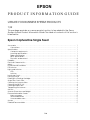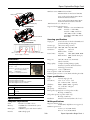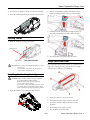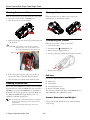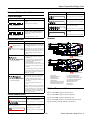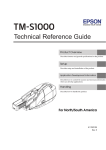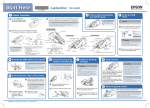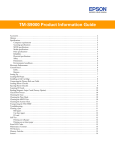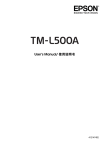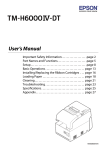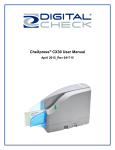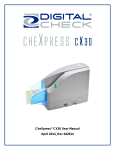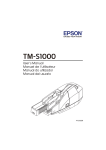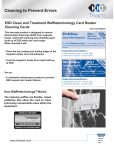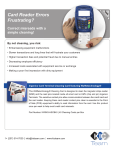Download CaptureOne (S1000) SF pig.fm
Transcript
EPSON
PRODUCT INFORMATION GUIDE
UPDATE FOR BUSINESS SYSTEM PRODUCTS
7/09
This package provides a scanner product section to be added to the Epson
Business System Product Information Guide. The table of contents of this section is
listed below.
Epson CaptureOne Single Feed
Accessories . . . . . . . . . . . . . . . . . . . . . . . . . . . . . . . . . . . . . . . . . . . . . . . . . . . . . . . . . . . . . . . . . . . . . . . . .
Connections . . . . . . . . . . . . . . . . . . . . . . . . . . . . . . . . . . . . . . . . . . . . . . . . . . . . . . . . . . . . . . . . . . . . .
Specifications . . . . . . . . . . . . . . . . . . . . . . . . . . . . . . . . . . . . . . . . . . . . . . . . . . . . . . . . . . . . . . . . . . . . . . .
Computer requirements . . . . . . . . . . . . . . . . . . . . . . . . . . . . . . . . . . . . . . . . . . . . . . . . . . . . . . . . . . .
Scanning specifications . . . . . . . . . . . . . . . . . . . . . . . . . . . . . . . . . . . . . . . . . . . . . . . . . . . . . . . . . . .
Paper specifications . . . . . . . . . . . . . . . . . . . . . . . . . . . . . . . . . . . . . . . . . . . . . . . . . . . . . . . . . . . . . .
MICR specifications . . . . . . . . . . . . . . . . . . . . . . . . . . . . . . . . . . . . . . . . . . . . . . . . . . . . . . . . . . . . . . .
Electronic endorsement . . . . . . . . . . . . . . . . . . . . . . . . . . . . . . . . . . . . . . . . . . . . . . . . . . . . . . . . . . .
Reliability . . . . . . . . . . . . . . . . . . . . . . . . . . . . . . . . . . . . . . . . . . . . . . . . . . . . . . . . . . . . . . . . . . . . . . . . . . .
Electrical Characteristics . . . . . . . . . . . . . . . . . . . . . . . . . . . . . . . . . . . . . . . . . . . . . . . . . . . . . . . . . . . . . .
Safety . . . . . . . . . . . . . . . . . . . . . . . . . . . . . . . . . . . . . . . . . . . . . . . . . . . . . . . . . . . . . . . . . . . . . . . . . . . . . .
Environmental Conditions . . . . . . . . . . . . . . . . . . . . . . . . . . . . . . . . . . . . . . . . . . . . . . . . . . . . . . . . . . . . .
DIP Switches . . . . . . . . . . . . . . . . . . . . . . . . . . . . . . . . . . . . . . . . . . . . . . . . . . . . . . . . . . . . . . . . . . . . . . . .
Lights and Switches . . . . . . . . . . . . . . . . . . . . . . . . . . . . . . . . . . . . . . . . . . . . . . . . . . . . . . . . . . . . . . . . . .
LEDs . . . . . . . . . . . . . . . . . . . . . . . . . . . . . . . . . . . . . . . . . . . . . . . . . . . . . . . . . . . . . . . . . . . . . . . . . . . .
Switches . . . . . . . . . . . . . . . . . . . . . . . . . . . . . . . . . . . . . . . . . . . . . . . . . . . . . . . . . . . . . . . . . . . . . . . .
Inserting a Check . . . . . . . . . . . . . . . . . . . . . . . . . . . . . . . . . . . . . . . . . . . . . . . . . . . . . . . . . . . . . . . . . . . .
Ejecting Checks . . . . . . . . . . . . . . . . . . . . . . . . . . . . . . . . . . . . . . . . . . . . . . . . . . . . . . . . . . . . . . . . . . . . .
Installing the Franking Cartridge . . . . . . . . . . . . . . . . . . . . . . . . . . . . . . . . . . . . . . . . . . . . . . . . . . . . . . . .
Single Pass Check Flow . . . . . . . . . . . . . . . . . . . . . . . . . . . . . . . . . . . . . . . . . . . . . . . . . . . . . . . . . . . . . . .
Cleaning the Scanner Glass . . . . . . . . . . . . . . . . . . . . . . . . . . . . . . . . . . . . . . . . . . . . . . . . . . . . . . . . . . .
Cleaning the MICR Unit . . . . . . . . . . . . . . . . . . . . . . . . . . . . . . . . . . . . . . . . . . . . . . . . . . . . . . . . . . . . . . .
Clearing a Paper Jam . . . . . . . . . . . . . . . . . . . . . . . . . . . . . . . . . . . . . . . . . . . . . . . . . . . . . . . . . . . . . . . .
Transporting the Scanner . . . . . . . . . . . . . . . . . . . . . . . . . . . . . . . . . . . . . . . . . . . . . . . . . . . . . . . . . . . . . .
Self-test . . . . . . . . . . . . . . . . . . . . . . . . . . . . . . . . . . . . . . . . . . . . . . . . . . . . . . . . . . . . . . . . . . . . . . . . . . . . .
Scanner Dimensions and Weight . . . . . . . . . . . . . . . . . . . . . . . . . . . . . . . . . . . . . . . . . . . . . . . . . . . . . . .
Error and Information Codes . . . . . . . . . . . . . . . . . . . . . . . . . . . . . . . . . . . . . . . . . . . . . . . . . . . . . . . . . . .
Status messages . . . . . . . . . . . . . . . . . . . . . . . . . . . . . . . . . . . . . . . . . . . . . . . . . . . . . . . . . . . . . . . . . .
Recoverable errors . . . . . . . . . . . . . . . . . . . . . . . . . . . . . . . . . . . . . . . . . . . . . . . . . . . . . . . . . . . . . . .
Unrecoverable errors . . . . . . . . . . . . . . . . . . . . . . . . . . . . . . . . . . . . . . . . . . . . . . . . . . . . . . . . . . . . . .
Sensors . . . . . . . . . . . . . . . . . . . . . . . . . . . . . . . . . . . . . . . . . . . . . . . . . . . . . . . . . . . . . . . . . . . . . . . . . . . . .
Related Documentation . . . . . . . . . . . . . . . . . . . . . . . . . . . . . . . . . . . . . . . . . . . . . . . . . . . . . . . . . . . . . .
7/09
1
1
1
1
1
1
1
2
2
2
2
2
2
2
2
2
2
3
3
3
4
4
4
4
4
4
5
5
5
5
5
5
Epson CaptureOne Single Feed
Windows version 2000 Professional SP4
XP Home Edition/ Professional SP2/SP3
Vista (32-bit, 64-bit) Home Basic/ Home
Premium/ Ultimate/ Business
Vista (32-bit, 64-bit) Home Basic/ Home
Premium/ Ultimate/ Business with SP1
.NET framework 1.1, 2.0, 3.0, or 3.5
Supported development languages
Win32 Visual C ++ 6.0, Visual Basic 6.0
.NET
Visual C ++ .NET 2003,
Visual C ++ 2005, Visual C #
.NET 2003, Visual C # 2005,
Visual Basic .NET 2003, Visual
Basic 2005
Sub pocket
Main pocket
Document scanner
Sheet feeder (SF)
Two-pocket Model
Main pocket
Document scanner
Scanning specifications
Sheet feeder (SF)
Single pass
Scans both sides of check, reads MICR, and
performs franking in same pass.
Scanner type
CIS (contact image scanner)
Resolution (dpi) 200 x 200, 120 x 120, 100 x 100
Graduation
Grayscale:
256 levels
Black & white: 2 values
Data formats
Grayscale:
TIFF, JPEG, BMP, RAW
Black & white: TIFF (CCITT Group 4),
BMP
Image size
4.04 (W) x 10.59" (L) (maximum)
{102.6 x 269 mm}
Image quality
Complies with IQA (Image Quality
Assurance) by FSTC (Financial Services
Technology Consortium)
Scanning speed 19.69 "/s {500 mm/s}
Font recognition OCR A and OCR B
OCR recognition ≥ 98% at 77° F (ANSI, excluding O and 0)
One-pocket Model
Hook to secure USB cable
USB connector
Power supply connector
Accessories
Franking cartridge
EFC-01 franking cartridge
Ink color: red
Expiration: 18 months from production
(at room temperature)
Ink life:
18,000 prints*
* Using Epson’s standard print pattern.
Paper specifications
Contents of the Utility & Documents CD
Type
Size (H x L)
Specifications
Normal, single-ply only
2.68 ~ 4.72" x 4.72 ~ 9.25"
{68 ~ 120 mm x 120 ~ 235 mm}
Thickness
0.003 ~ 0.008" {0.075 ~ 0.2 mm}
Weight
16 ~ 32 lb {60 ~ 120 g/m2}
SF capacity
Holds 1 sheet
Main pocket capacity (both 1- and 2-pocket models)
Holds up to 100 sheets
Sub pocket capacity (2-pocket model only)
Holds up to 50 sheets
Installation
Must be horizontal (within a tilt of ± 5° )
Computer requirements
MICR specifications
CPU
Memory
Magnetic character types
E13B, CMC7 (Alphabetic not supported)
MICR recognition rate
≥ 98% at 77° F (E13B: ANSI)
Errors of ≤ 1% (E13B: ANSI)
TM-S1000 Single Feed Driver
TM-S1000 Single Feed Utility
TM-S1000 Single Feed Utility User’s Manual
TM-S1000 Single Feed User’s Manual
Connections
Connector Description
USB 2.0
High-speed transmission at 480 Mbps [bps: bits per
second]
Power
AC Adapter C, 24 V ± 10%, supplied with CaptureOne
HDD space
Interface
Pentium 4 1.2 GHz or above
≥ 256MB above minimum OS system
requirements
≥ 30MB free space with driver installed
USB 2.0 high-speed
7/09
Epson CaptureOne Single Feed - 1
Epson CaptureOne Single Feed Single Feed
Electronic endorsement
DIP Switches
Can paste recorded image data on the back image of a check.
Two fixed DIP switches are located on the main board inside
the bottom cover of the CaptureOne SF.
Reliability
Franking cartridge life
18,000 in Epson standard print pattern
Franking cartridge expiration date
18 months after production
Scanner life span 1 million sheets
MTBF
180,000 hours
MCBF
2,470,000 cycles
SW
Function
ON
OFF
1
Internal use. Do not change.
—
Fixed to OFF
2
Internal use. Do not change.
Fixed to ON
—
Lights and Switches
LEDs
POWER
Electrical Characteristics
ERROR
Power supply
Epson AC Adapter C supplied with scanner
Supply voltage 24 V ± 10%
Current consumption
Operation
1.0 A, approximate
Standby
0.2 A, approximate
DOCUMENT
POWER
On when CaptureOne SF power is on.
Safety standards
ERROR
Off when CaptureOne SF is online.
On when scanner is offline (and when scanner cover or
franker cover are open)
Flashes during an error, during initialization, or while waiting
for document removal. (See “Error LED Codes” below.)
Environmental Conditions
DOCUMENT
On when scanner is ready to process the document in the SF
or during document processing.
Flashes when the scanner is waiting for document insertion.
Safety
EMI
FCC/ICES-003 Class A
UL60950-1/
CSA C22.2 No. 60950-1
(Tested using Epson AC Adapter C.)
Temperature
Operating
Storage
Packed
Humidity (no condensation)
Operating
Storage
Switches
50 to 104° F {10 to 40° C}
POWER
Turns the CaptureOne on or off. A power switch cover is
provided to prevent accidental turn off. If installed and a
failure occurs, unplug scanner immediately.
–4 to 140° F {–20 to 60° C}
(≤ 120 hours at –4 or 140° F)
20 to 80% RH
5 to 85% RH
Inserting a Check
1. Fully extend the pocket guide. Extend the SF guide fully, if
needed. See the illustration below.
Pocket guide
extended
SF guide extended
One-pocket model
Pocket guide
extended
SF guide extended
2 - Epson CaptureOne Single Feed
7/09
Two-pocket model
Epson CaptureOne Single Feed
2. Remove used franking cartridge, if installed, as shown
below. by holding the knob at the top of the cartridge.
2. You can insert 1 check into the SF to be fed automatically.
3. Insert the check straight facing the outside, as shown below.
Knob
3. Carefully insert the new franking cartridge from the top,
and push it firmly but gently until it clicks into place.
Ejecting Checks
1. When the checks are ejected, remove them.
Main pocket
4. Close the franker cover until it clicks into place.
Sub pocket
Two-pocket model
Single Pass Check Flow
The CaptureOne can perform 4 actions on a document in a
single pass: scanning the image of both the face and back,
reading magnetic characters, and franking.
CAUTION: Do not overfill pockets with checks. Otherwise, a paper
jam may occur.
2-pocket model = main pocket: 100; sub pocket: 50.
1-pocket model = main pocket: 100.
Installing the Franking Cartridge
CAUTION: Keep the franking cartridge out of reach of children.
Do not disassemble the franking cartridge.
Handle carefully because ink stains permanently.
Use only genuine Epson cartridges.
Do not remove cartridge from packing until ready to use.
Use cartridge before expiration date printed on the box.
Dispose of cartridge according to applicable regulations.
1. Open the franker cover by pulling the lever forward.
1. Insert a document into the feeder section.
2. The scanner scans the images of the face and back.
3. The scanner reads the magnetic characters on the
document.
4. The franking section prints a pattern.
5. The document is fed to the outlet.
7/09
Epson CaptureOne Single Feed - 3
Epson CaptureOne Single Feed Single Feed
Cleaning the Scanner Glass
Clearing a Paper Jam
Clean the scanner glass if it gets dirty from ink or paper dust,
or at least once every 6 months or 100,000 passes.
Open the scanner cover or franker cover to remove the
jammed paper. See the illustration below.
1. Open the scanner cover as shown below.
Scanner cover
Franker cover
Transporting the Scanner
2. Lightly wipe the glass areas shown in the picture below with
a soft dry cloth.
Follow the steps below to transport the scanner.
1. Turn off the scanner.
CAUTION: To prevent spots or stains, do not use synthetic
detergent, benzine, water, or other liquids to clean.
Never apply any liquid directly to the scanner glass.
2. Confirm that the
POWER LED is off.
3. Remove the power supply connector.
MICR unit
4. Store the pocket guide and the SF guide inside the scanner.
5. Pack the scanner upright.
Scanner glass
3. If the scanner glass is smeared with grease, oil, ink, etc.,
wipe the glass with a cloth lightly dipped in alcohol.
Self-test
4. Close the scanner cover firmly until it clicks into place.
The self-test checks the following scanner functions:
❏ Model name
Cleaning the MICR Unit
❏ Serial number
❏ Control firmware version
Dirt or dust on the MICR unit can increase errors in reading
magnetic characters. Clean the MICR unit every 6 months or
100,000 passes. Use the TM-S1000 Utility in the Utility &
Documents CD or your application to clean the MICR unit.
❏ Presence of franking cartridge
The self-test is performed with Epson TM-S1000 Utility. See
TM-S1000 Utility User’s Manual for details.
Use KICTeam Waffletechnology® cleaning cards or an
equivalent commercial cleaning sheet.
Scanner Dimensions and Weight
Note: For cleaning steps, see the TM-S1000 Utility User’s Manual.
Do not use sticky cleaning sheets. They may cause a jam or
machine failure.
Dispose of used cleaning sheets properly. Do not reuse.
4 - Epson CaptureOne Single Feed
6.93 x 13.98 x 6.30" (H x W x D) {176 x 355 x 160 mm}
8.6 lb {3.9 kg}
7/09
Epson CaptureOne Single Feed
Error and Information Codes
ERROR LED (Orange)
Cause and Required Action
High voltage error
Power supply voltage is too high.
Status messages
Turn off power as soon as possible.
DOCUMENT LED (Green)
Cause and Solution
Waiting for paper insertion
The scanner is waiting for a check to be
inserted.
Low voltage error
Turn off power as soon as possible.
Insert a sheet for scanning.
Communication device error
160 ms intervals
ERROR LED (Orange)
Cause and Solution
Waiting for paper removal
This occurs when paper is sensed by
the paper length, middle, franking, or
ejection sensor during initialization of
the scanner.
160 ms intervals
An error has occured with a
communication device.
Turn off power as soon as possible.
Drive circuit error
An image scanner error has
occurred.
Turn off power as soon as possible.
Remove paper from pocket.
Sensors
Recoverable errors
ERROR LED (Orange)
Cause and Solution
Mechanism position error
This occurs when the SF, franking, or
pocket switch board sensor detect an
error during initialization of the scanner.
Approx. 320 ms
Power supply voltage is too low.
The scanner can recover from this error
if an instruction is sent from the driver or
if the scanner is turned off, the error is
cleared, and the scanner is turned
back on.
Paper jam error
320 ms intervals
One of 5 things has happened:
1. Paper has been detected during
initialization.
2. The paper length, middle, franking,
or ejection sensor detected a
paper-feed error.
3. The SF failed to feed the sheet.
4. The check was too short or too long.
5. The cover was open during check
feeding.
Paper feed direction
Remove the jammed sheet, be sure the
cover is closed, and send an instruction
from the driver or turn the scanner off
and back on again.
Document read error
320 ms intervals
Paper feed direction
For this error to occur, the user must
select that this error stop reading under
any of the following circumstances:
1. Double-feeding was detected.
2. Incorrect check paper insertion was
detected.
3. The scanner detected external
noise.
(A) SF sensor
(B) Paper length sensor
(C) Middle sensor
(D) Franking sensor
(E) Eject sensor
(F) Main pocket nearly full sensor
(G) Sub pocket nearly full sensor
(H) Scanner cover open sensor
After the cause of the error is fixed, the
scanner can recover from the error if it
receives an instruction from the driver, if
the scanner is turned off and back on,
or if the franker cover is opened and
the check is removed.
Related Documentation
Epson TM-S1000 Single Feed Specification
Unrecoverable errors
Epson TM-S1000 Single Feed Service Manual
ERROR LED (Orange)
Cause and Required Action
CPU execution error
The CPU is trying to execute an
order to an invalid address.
Approx. 320 ms
Epson TM-S1000 Single Feed Parts Price List
Epson TM-S1000 Single Feed Technical Reference Guide
Epson Franking Cartridge EFC-01 Specification
Turn off power as soon as possible.
Read/write or
Memory overwrite error
(I) Franker cover open sensor
(J) Franking cartridge sensor
(K) Franking cartridge position sensor
(L) Pocket switching board sensor
(M) Hopper position sensor
(N) Image scanner unit
(O) MICR unit
(P) Franking unit
A read/write check did not end
normally or an error occured
during a memory overwrite.
Turn off power as soon as possible.
Approx. 5120 ms
7/09
Epson CaptureOne Single Feed - 5