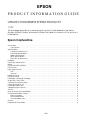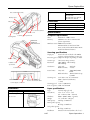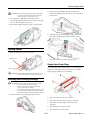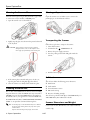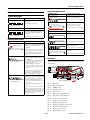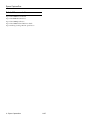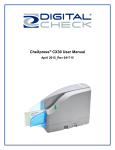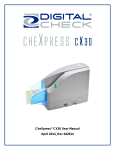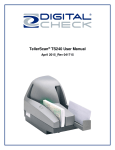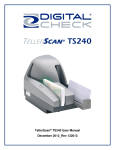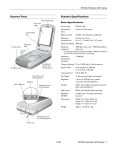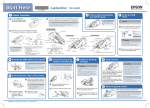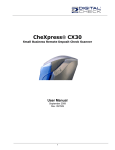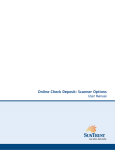Download Epson Support
Transcript
EPSON
PRODUCT INFORMATION GUIDE
UPDATE FOR BUSINESS SYSTEM PRODUCTS
11/07
This package provides a scanner product section to be added to the Epson
Business System Product Information Guide. The table of contents of this section is
listed below.
Epson CaptureOne
Accessories . . . . . . . . . . . . . . . . . . . . . . . . . . . . . . . . . . . . . . . . . . . . . . . . . . . . . . . . . . . . . . . . . . . . . . . . .
Connections . . . . . . . . . . . . . . . . . . . . . . . . . . . . . . . . . . . . . . . . . . . . . . . . . . . . . . . . . . . . . . . . . . . . .
Specifications . . . . . . . . . . . . . . . . . . . . . . . . . . . . . . . . . . . . . . . . . . . . . . . . . . . . . . . . . . . . . . . . . . . . . . .
Computer requirements . . . . . . . . . . . . . . . . . . . . . . . . . . . . . . . . . . . . . . . . . . . . . . . . . . . . . . . . . . .
Scanning specifications . . . . . . . . . . . . . . . . . . . . . . . . . . . . . . . . . . . . . . . . . . . . . . . . . . . . . . . . . . .
Paper specifications . . . . . . . . . . . . . . . . . . . . . . . . . . . . . . . . . . . . . . . . . . . . . . . . . . . . . . . . . . . . . .
MICR specifications . . . . . . . . . . . . . . . . . . . . . . . . . . . . . . . . . . . . . . . . . . . . . . . . . . . . . . . . . . . . . . .
Electronic endorsement . . . . . . . . . . . . . . . . . . . . . . . . . . . . . . . . . . . . . . . . . . . . . . . . . . . . . . . . . . .
Reliability . . . . . . . . . . . . . . . . . . . . . . . . . . . . . . . . . . . . . . . . . . . . . . . . . . . . . . . . . . . . . . . . . . . . . . . . . . .
Electrical Characteristics . . . . . . . . . . . . . . . . . . . . . . . . . . . . . . . . . . . . . . . . . . . . . . . . . . . . . . . . . . . . . .
Safety . . . . . . . . . . . . . . . . . . . . . . . . . . . . . . . . . . . . . . . . . . . . . . . . . . . . . . . . . . . . . . . . . . . . . . . . . . . . . .
Environmental Conditions . . . . . . . . . . . . . . . . . . . . . . . . . . . . . . . . . . . . . . . . . . . . . . . . . . . . . . . . . . . . .
DIP Switches . . . . . . . . . . . . . . . . . . . . . . . . . . . . . . . . . . . . . . . . . . . . . . . . . . . . . . . . . . . . . . . . . . . . . . . .
Lights and Switches . . . . . . . . . . . . . . . . . . . . . . . . . . . . . . . . . . . . . . . . . . . . . . . . . . . . . . . . . . . . . . . . . .
LEDs . . . . . . . . . . . . . . . . . . . . . . . . . . . . . . . . . . . . . . . . . . . . . . . . . . . . . . . . . . . . . . . . . . . . . . . . . . . .
Switches . . . . . . . . . . . . . . . . . . . . . . . . . . . . . . . . . . . . . . . . . . . . . . . . . . . . . . . . . . . . . . . . . . . . . . . .
Loading Checks . . . . . . . . . . . . . . . . . . . . . . . . . . . . . . . . . . . . . . . . . . . . . . . . . . . . . . . . . . . . . . . . . . . . .
Ejecting Checks . . . . . . . . . . . . . . . . . . . . . . . . . . . . . . . . . . . . . . . . . . . . . . . . . . . . . . . . . . . . . . . . . . . . .
Installing the Franking Cartridge . . . . . . . . . . . . . . . . . . . . . . . . . . . . . . . . . . . . . . . . . . . . . . . . . . . . . . . .
Single Pass Check Flow . . . . . . . . . . . . . . . . . . . . . . . . . . . . . . . . . . . . . . . . . . . . . . . . . . . . . . . . . . . . . . .
Cleaning the Scanner Glass . . . . . . . . . . . . . . . . . . . . . . . . . . . . . . . . . . . . . . . . . . . . . . . . . . . . . . . . . . .
Cleaning the MICR Unit . . . . . . . . . . . . . . . . . . . . . . . . . . . . . . . . . . . . . . . . . . . . . . . . . . . . . . . . . . . . . . .
Clearing a Paper Jam . . . . . . . . . . . . . . . . . . . . . . . . . . . . . . . . . . . . . . . . . . . . . . . . . . . . . . . . . . . . . . . .
Transporting the Scanner . . . . . . . . . . . . . . . . . . . . . . . . . . . . . . . . . . . . . . . . . . . . . . . . . . . . . . . . . . . . . .
Self-test . . . . . . . . . . . . . . . . . . . . . . . . . . . . . . . . . . . . . . . . . . . . . . . . . . . . . . . . . . . . . . . . . . . . . . . . . . . . .
Scanner Dimensions and Weight . . . . . . . . . . . . . . . . . . . . . . . . . . . . . . . . . . . . . . . . . . . . . . . . . . . . . . .
Error and Information Codes . . . . . . . . . . . . . . . . . . . . . . . . . . . . . . . . . . . . . . . . . . . . . . . . . . . . . . . . . . .
Status messages . . . . . . . . . . . . . . . . . . . . . . . . . . . . . . . . . . . . . . . . . . . . . . . . . . . . . . . . . . . . . . . . . .
Recoverable errors . . . . . . . . . . . . . . . . . . . . . . . . . . . . . . . . . . . . . . . . . . . . . . . . . . . . . . . . . . . . . . .
Unrecoverable errors . . . . . . . . . . . . . . . . . . . . . . . . . . . . . . . . . . . . . . . . . . . . . . . . . . . . . . . . . . . . . .
Sensors . . . . . . . . . . . . . . . . . . . . . . . . . . . . . . . . . . . . . . . . . . . . . . . . . . . . . . . . . . . . . . . . . . . . . . . . . . . . .
Related Documentation . . . . . . . . . . . . . . . . . . . . . . . . . . . . . . . . . . . . . . . . . . . . . . . . . . . . . . . . . . . . . .
11/07
1
1
1
1
1
1
2
2
2
2
2
2
2
2
2
2
2
3
3
3
4
4
4
4
4
4
5
5
5
5
5
6
Epson CaptureOne
Auto sheet feeder (ASF)
Utility & Documents CD
Contents
TM-S1000 Driver
TM-S1000 Utility
TM-S1000 Utility User’s Manual
TM-S1000 User’s Manual
Main pocket
Connections
Sub pocket
Connector
Description
USB 2.0
Run the TM-S1000 Utility before connecting.
Power
Adapter C, 24 V ± 10%, supplied with CaptureOne
Document scanner
ASF guide
Pocket guide
Scanner cover
Scanner cover open lever
POWER LED
ERROR LED
DOCUMENT LED
Specifications
Computer requirements
CPU
Memory
Pentium 4 1.2 GHz or more
256MB or more above minimum OS
system requirements
Windows version 2000 Professional SP4
XP Home Edition/ Professional SP2
Vista (32-bit, 64-bit) Home Basic/ Home
Premium/ Ultimate/ Business
Scanning specifications
Single pass
Franker cover
Franker cover
open lever
Power switch
USB connector
Power supply connector
Accessories
Franking cartridge
EFC-01 franking cartridge
Ink color: red
Hook to secure USB cable
Scans both sides of check, reads MICR,
endorses, performs franking in same pass.
Processing speed 30 dpm or 60 dpm, depending on model
Scanner type
CIS (contact image scanner)
Resolution
200 x 200 dpi, 120 x 120 dpi,
100 x 100 dpi
Graduation
Gray scale:
256 levels
Black and white: 2 values
Data formats
Gray scale:
TIFF, JPEG, BMP,
RAW
Black and white: TIFF (CCITT Group
4), BMP
Scanning area
3.94* (W) x 9.25" (L) (maximum)
{100* x 235 mm (maximum)}
* = fixed
Scanning speed 19.69 "/s {500 mm/s}
Font recognition OCR A and OCR B
Paper specifications
Type
Size (H x L)
Normal, single-ply only
2.68 ~ 4.72" x 4.72 ~ 9.25"
{68 ~ 120 mm x 120 ~ 235 mm}
Thickness
0.003 ~ 0.008" {0.075 ~ 0.2 mm}
Weight
16 ~ 32 lb {60 ~ 120 g/m2}
ASF capacity
Holds up to 100 sheets
Main pocket capacity
Holds up to 100 sheets
Sub pocket capacity
Holds up to 50 sheets
Installation
Must be horizontal (within a tilt of ± 5° )
11/07
Epson CaptureOne - 1
Epson CaptureOne
MICR specifications
Magnetic character types
E13B, CMC7
Electronic endorsement
DIP Switches
Two fixed DIP switches are located on the main board inside
the bottom cover of the CaptureOne.
Can paste recorded image data on the back image of a check.
Reliability
Franking cartridge life
18,000 in Epson standard print pattern
Scanner life span 1 million sheets
MTBF:
180,000 hours
MCBF:
2,470,000 cycles
Safety
EMI
FCC/ICES-003 Class A
Safety standards
UL60950-1/
CSA C22.2 No. 60950-1
(Tested using the Epson Adapter C.)
Environmental Conditions
Temperature
Operating
Storage
Packed
Humidity (no condensation)
Operating
Storage
50 to 104° F {10 to 40° C}
–4 to 140° F {–20 to 60° C}
(≤120 hours at –4 or 140° F)
20 to 80% RH
5 to 85% RH
Function
ON
OFF
1
Internal use. Do not change.
—
Fixed to OFF
2
Internal use. Do not change.
Fixed to ON
—
Lights and Switches
LEDs
POWER
ERROR
Electrical Characteristics
Power supply
Adapter C supplied with CaptureOne
Supply voltage 24 V ± 10%
Current consumption
Operation
1.0 A, approximate
Standby
0.2 A, approximate
SW
DOCUMENT
POWER
On when CaptureOne power is on.
ERROR
Off when CaptureOne is online.
On when scanner is offline (and when scanner cover or
franker cover are open)
Flashes during an error or while waiting for document
removal. (See “Error LED Codes” below.)
DOCUMENT
On when the scanner is ready to process documents in the
ASF or during document processing.
Flashes when the scanner is waiting for document insertion.
Switches
POWER
Turns the CaptureOne on or off.
A power switch cover is available to prevent accidental turn
off. If installed and a failure occurs, unplug scanner
immediately.
Loading Checks
1. Fully extend the pocket guide. Extend the ASF guide fully,
if needed. See the illustration below.
ASF guide
Pocket guide
2 - Epson CaptureOne
11/07
Epson CaptureOne
CAUTION: Be sure to pull the pocket guide out far enough to hold
the checks stored in the ASF guide before using the
scanner. Otherwise, a paper jam may occur.
2. Remove any used franking cartridge, if any has been
installed, by holding the knob at the top of the cartridge, as
shown below.
2. You can put up to 100 checks in the ASF to be fed
automatically. Align the checks neatly on the bottom-right
corner so that they will feed one by one.
3. Insert checks straight facing the outside, as shown below.
3. Carefully insert the new franking cartridge from the top,
and push it firmly but gently until it clicks into place.
Ejecting Checks
1. When the checks are ejected, remove them.
Main pocket
4. Close the franker cover until it clicks into place.
Single Pass Check Flow
Sub pocket
The CaptureOne can perform 4 actions on a document in a
single pass: scanning the image of both the face and back,
reading magnetic characters, and franking.
CAUTION: Do not overfill pockets with checks (main pocket: 100;
sub pocket: 50). Otherwise, a paper jam may occur.
Installing the Franking Cartridge
CAUTION: Keep the franking cartridge out of reach of children.
Do not disassemble the franking cartridge.
Handle carefully because ink stains permanently.
Use only genuine Epson cartridges.
Do not remove cartridge from packing until ready to use.
Use cartridge before expiration date printed on the box.
Dispose of cartridge according to applicable regulations.
1. Open the franker cover by pulling the lever forward.
1. Insert a document into the feeder section.
2. The scanner scans the images of the face and back.
3. The scanner reads the magnetic characters on the
document.
4. The franking section prints a pattern.
5. The document is fed to the outlet.
11/07
Epson CaptureOne - 3
Epson CaptureOne
Cleaning the Scanner Glass
Clearing a Paper Jam
Clean the scanner glass if it gets dirty from ink or paper dust,
or at least once every 6 months or 100,000 passes.
Open the scanner cover or franker cover to remove the
jammed paper. See the illustration below.
1. Open the scanner cover as shown below.
2. Lightly wipe the glass areas shown in the picture below with
a soft dry cloth.
CAUTION: To prevent spots or stains, do not use synthetic
detergent, benzine, water, or other liquids to clean.
Never apply any liquid directly to the scanner glass.
Transporting the Scanner
Follow the steps below to transport the scanner.
1. Turn off the scanner.
2. Confirm that the
POWER LED is off.
3. Remove the power supply connector.
4. Store the pocket guide and the ASF guide inside the
scanner.
5. Pack the scanner upright.
Self-test
3. If the scanner glass is smeared with grease, oil, ink, etc.,
wipe the glass with a cloth lightly dipped in alcohol.
The self-test checks the following printer functions:
4. Close the scanner cover firmly until it clicks into place.
❏ Model name
❏ Serial number
Cleaning the MICR Unit
❏ Control firmware version
Dirt or dust on the MICR unit can increase errors in reading
magnetic characters. Clean the MICR unit every 6 months or
100,000 passes. Use the TM-S1000 Utility in the Utility &
Documents CD or your application to clean the MICR unit.
❏ DIP switch settings
Use PRESAT Brand (KIC) “CHECK READER CLEANING
CARD” or an equivalent commercial cleaning sheet.
Note: For cleaning steps, see the TM-S1000 Utility User’s Manual.
Do not use sticky cleaning sheets. They may cause a jam or
machine failure.
Dispose of used cleaning sheets properly. Do not reuse.
4 - Epson CaptureOne
❏ Presence of franking cartridge
The self-test is performed with Epson TM-S1000 Utility. See
TM-S1000 Utility User’s Manual for details.
Scanner Dimensions and Weight
6.93 x 13.98 x 6.30" (H x W x D) {176 x 355 x 160 mm}
8.82 lb {4 kg}
11/07
Epson CaptureOne
Error and Information Codes
Unrecoverable errors
Status messages
DOCUMENT LED (Green)
Cause and Solution
Waiting for paper insertion
The scanner is waiting for a check to be
inserted.
ERROR LED (Orange)
Cause and Required Action
CPU execution error
The CPU is trying to execute an
order to an invalid address.
Approx. 320 ms
Turn off power as soon as possible.
Read/write or
Memory overwrite error
Insert paper for scanning.
A read/write check did not end
normally or an error occured
during a memory overwrite.
160 ms intervals
ERROR LED (Orange)
Cause and Solution
Waiting for paper removal
This occurs when paper is sensed by
the paper length, middle, franking, or
ejection sensor during initialization of
the scanner.
160 ms intervals
Turn off power as soon as possible.
Approx. 5120 ms
Cause and Solution
Mechanism position error
This occurs when the ASF hopper,
franking, or pocket switch board sensor
detect an error during initialization of
the scanner.
Turn off power as soon as possible.
One of 5 things has happened:
1. Paper has been detected during
initialization.
2. The paper length, middle, franking,
or ejection sensor detected a
paper-feed error.
3. The ASF failed to feed paper.
4. The check was too short or too long.
5. The cover was open during check
feeding.
Communication device error
320 ms intervals
For this error to occur, the user must
select that this error stop reading under
any of the following circumstances:
1. Double-feeding was detected.
2. Incorrect check paper insertion was
detected.
3. The scanner detected external
noise.
After the cause of the error is fixed, the
scanner can recover from the error if it
receives an instruction from the driver, if
the scanner is turned off and back on,
or if the franker cover is opened and
the check is removed.
An error has occured with a
communication device.
Turn off power as soon as possible.
Drive circuit error
An image scanner error has
occurred.
Turn off power as soon as possible.
Sensors
The scanner has 7 paper sensors, 2 cover open sensors, and 5
other sensors.
F
Remove the jammed paper, be sure
the cover is closed, and send an
instruction from the driver or turn the
scanner off and back on again.
Document read error
Power supply voltage is too low.
Turn off power as soon as possible.
The scanner can recover from this error
if an instruction is sent from the driver or
if the scanner is turned off, the error is
cleared, and the scanner is turned
back on.
320 ms intervals
Power supply voltage is too high.
Low voltage error
ERROR LED (Orange)
Paper jam error
Cause and Required Action
High voltage error
Remove paper from pocket.
Recoverable errors
Approx. 320 ms
ERROR LED (Orange)
I
L KJ
E
D
G
M
N
C
B
A
H
Paper feed direction
❏
❏
❏
❏
❏
❏
❏
❏
❏
❏
❏
❏
❏
❏
11/07
A
B
C
D
E
F
G
H
I
J
K
L
M
N
ASF sensor
Paper length sensor
Middle sensor
Franking sensor
Eject sensor
Main pocket nearly full sensor
Sub pocket nearly full sensor
Scanner cover open sensor
Franker cover open sensor
Franking cartridge sensor
Franking cartridge position sensor
Pocket switch board sensor
Hopper position sensor
Paper thickness sensor
Epson CaptureOne - 5
Epson CaptureOne
Related Documentation
Epson TM-S1000 Service Manual
Epson TM-S1000 Parts Price List
Epson TM-S1000 Specification
Epson TM-S1000 Technical Reference Guide
Epson Franking Cartridge EFC-01 Specification
6 - Epson CaptureOne
11/07