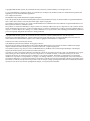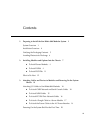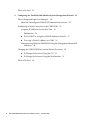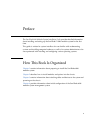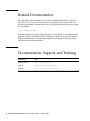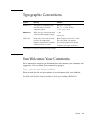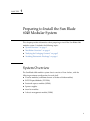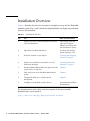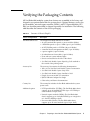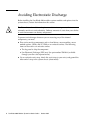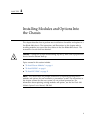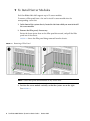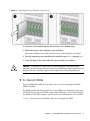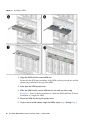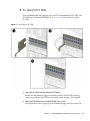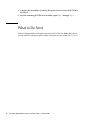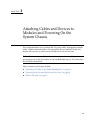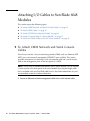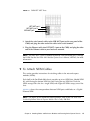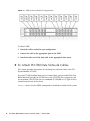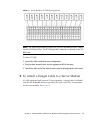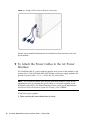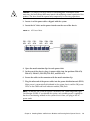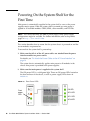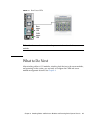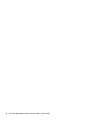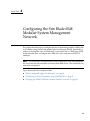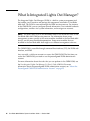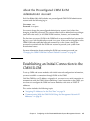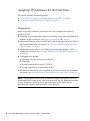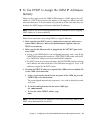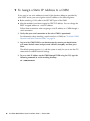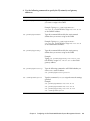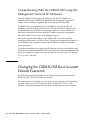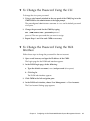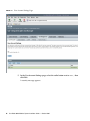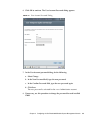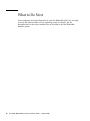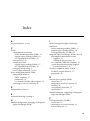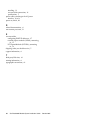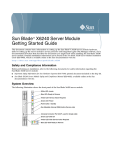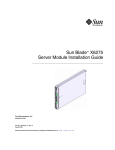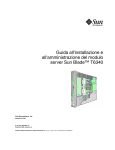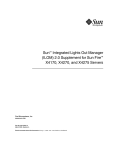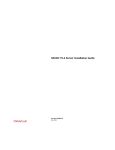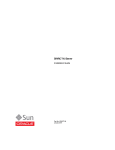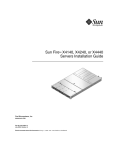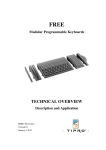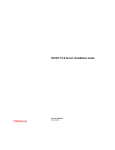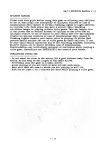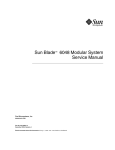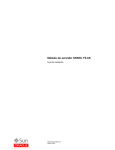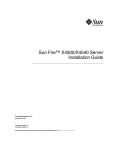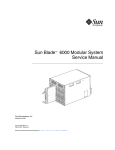Download Sun Blade 6048 Modular System Installation Guide
Transcript
Sun Blade™ 6048 Modular System Installation Guide Sun Microsystems, Inc. www.sun.com Part No. 820-2312-10 October 2007, Revision A Submit comments about this document to: http://www.sun.com/hwdocs/feedback Copyright © 2007 Sun Microsystems, Inc., 4150 Network Circle, Santa Clara, California 95054, U.S.A. All rights reserved. U.S. Government Rights - Commercial software. Government users are subject to the Sun Microsystems, Inc. standard license agreement and applicable provisions of the FAR and its supplements. Use is subject to license terms. This distribution may include materials developed by third parties. Parts of the product may be derived from Berkeley BSD systems, licensed from the University of California. UNIX is a registered trademark in the U.S. and in other countries, exclusively licensed through X/Open Company, Ltd. Sun, Sun Microsystems, the Sun logo, Java, Solaris, Sun Blade 6048 Chassis, Sun Blade and Sun are trademarks or registered trademarks of Sun Microsystems, Inc. in the U.S. and other countries. This product is covered and controlled by U.S. Export Control laws and may be subject to the export or import laws in other countries. Nuclear, missile, chemical biological weapons or nuclear maritime end uses or end users, whether direct or indirect, are strictly prohibited. Export or reexport to countries subject to U.S. embargo or to entities identified on U.S. export exclusion lists, including, but not limited to, the denied persons and specially designated nationals lists is strictly prohibited. Copyright © 2007 Sun Microsystems, Inc., 4150 Network Circle, Santa Clara, California 95054, Etats-Unis. Tous droits réservés. Droits du gouvernement des États-Unis - logiciel commercial. Les droits des utilisateur du gouvernement des États-Unis sont soumis aux termes de la licence standard Sun Microsystems et aux conditions appliquées de la FAR et de ces compléments. L’utilisation est soumise aux termes de la Licence. Cette distribution peut inclure des éléments développés par des tiers . Des parties de ce produit pourront être dérivées des systèmes Berkeley BSD licenciés par l’Université de Californie. UNIX est une marque déposée aux Etats-Unis et dans d’autres pays et sous licence exclusive de X/Open Company, Ltd. Sun, Sun Microsystems, le logo Sun, Java, Solaris, Sun Blade 6048 Chassis, Sun Blade et Sun sont des marques de fabrique ou des marques déposées de Sun Microsystems, Inc. aux Etats-Unis et dans d’autres pays. Ce produit est soumis à la législation américaine en matière de contrôle des exportations et peut être soumis à la règlementation en vigueur dans d’autres pays dans le domaine des exportations et importations. Les utilisations finales, ou utilisateurs finaux, pour des armes nucléaires,des missiles, des armes biologiques et chimiques ou du nucléaire maritime, directement ou indirectement, sont strictement interdites. Les exportations ou réexportations vers les pays sous embargo américain, ou vers des entités figurant sur les listes d’exclusion d’exportation américaines, y compris, mais de manière non exhaustive, la liste de personnes qui font objet d’un ordre de ne pas participer, d’une façon directe ou indirecte, aux exportations des produits ou des services qui sont régis par la législation américaine en matière de contrôle des exportations et la liste de ressortissants spécifiquement désignés, sont rigoureusement interdites. Contents 1. Preparing to Install the Sun Blade 6048 Modular System System Overview 1 Installation Overview 4 Verifying the Packaging Contents Avoiding Electrostatic Discharge 2. 3. 5 6 Installing Modules and Options Into the Chassis ▼ To Install Server Modules ▼ To Install NEMs ▼ To Install PCI EMs What to Do Next 1 7 8 9 11 12 Attaching Cables and Devices to Modules and Powering On the System Chassis 13 Attaching I/O Cables to Sun Blade 6048 Modules 14 ▼ To Attach CMM Network and Serial Console Cables ▼ To Attach NEM Cables ▼ To Attach PCI EM Data Network Cables ▼ To Attach a Dongle Cable to a Server Module ▼ To Attach the Power Cables to the AC Power Interface 14 15 Powering On the System Shelf for the First Time 16 17 18 20 iii What to Do Next 4. 21 Configuring the Sun Blade 6048 Modular System Management Network What Is Integrated Lights Out Manager? 24 About the Preconfigured CMM ILOM Administrator Account Establishing an Initial Connection to the CMM ILOM Assigning IP Addresses for the First Time Prerequisites 23 25 25 26 26 ▼ To Use DHCP to Assign the CMM IP Addresses Initially ▼ To Assign a Static IP Address to a CMM 27 28 Communicating With the CMM ILOM Using the Management Network IP Addresses 30 Changing the CMM ILOM Root Account Default Password ▼ To Change the Password Using the CLI ▼ To Change the Password Using the Web Interface What to Do Next iv 34 Sun Blade 6048 Modular System Installation Guide • October 2007 30 31 31 Preface The Sun Blade 6048 Modular System Installation Guide provides detailed information about installing and setting up the Sun Blade™ 6048 modular system for the first time. This guide is written for system installers who are familiar with rackmounting systems and installing computer hardware, as well as for system administrators who are experienced with installing and configuring various operating systems. How This Book Is Organized Chapter 1 contains information about preparing to install the Sun Blade 6048 modular system. Chapter 2 describes how to install modules and options into the chassis. Chapter 3 contains information about attaching cables and devices to the system and powering on the chassis. Chapter 4 provides information about initial configuration of the Sun Blade 6048 modular system management system. v Related Documentation For a description of the document set for the Sun Blade 6048 modular system, see the Where To Find Documentation sheet that is packed with your system and also posted at the product's documentation site. See the following web site, then navigate to your product. http://docs.sun.com Translated versions of some of these documents are available at the documentation web site in French, Simplified Chinese, Traditional Chinese, Korean, and Japanese. English documentation is revised more frequently and might be more up-to-date than the translated documentation. Documentation, Support, and Training Sun Function URL Documentation http://docs.sun.com Support http://www.sun.com/support/ Training http://www.sun.com/training/ vi Sun Blade 6048 Modular System Installation Guide • October 2007 Typographic Conventions Typeface* Meaning Examples AaBbCc123 The names of commands, files, and directories; on-screen computer output Edit your.login file. Use ls -a to list all files. % You have mail. AaBbCc123 What you type, when contrasted with onscreen computer output % su Password: AaBbCc123 Book titles, new words or terms, words to be emphasized. Replace command-line variables with real names or values. Read Chapter 6 in the User’s Guide. These are called class options. You must be superuser to do this. To delete a file, type rm filename. * The settings on your browser might differ from these settings. Sun Welcomes Your Comments Sun is interested in improving its documentation and welcomes your comments and suggestions. You can submit your comments by going to: http://www.sun.com/hwdocs/feedback Please include the title and part number of your document with your feedback: Sun Blade 6048 Modular System Installation Guide, part number 820-2312-10. Preface vii viii Sun Blade 6048 Modular System Installation Guide • October 2007 CHAPTER 1 Preparing to Install the Sun Blade 6048 Modular System This chapter provides information about preparing to install the Sun Blade 6048 modular system. It includes the following topics: ■ “System Overview” on page 1 ■ “Installation Overview” on page 4 ■ “Verifying the Packaging Contents” on page 5 ■ “Avoiding Electrostatic Discharge” on page 6 System Overview The Sun Blade 6048 modular system chassis consists of four shelves, with the following maximum configuration for each shelf: ■ 12 server modules (sometimes known as blades or blade modules) ■ 24 PCI ExpressModules (PCI EMs) ■ 2 network express modules (NEMs) ■ 2 power supplies ■ 8 rear fan modules ■ 1 chassis management module (CMM) 1 FIGURE 1-1 shows the front and rear views of a fully populated system. FIGURE 1-1 Front and Rear Views of System Chassis FIGURE 1-2 shows the components that are common to each of the four shelves within a fully populated Sun Blade 6048 chassis. 2 Sun Blade 6048 Modular System Installation Guide • October 2007 FIGURE 1-2 Single Shelf Components Power supplies Front indicator module (FIM) Server modules (blades) PCI ExpressModules (PCI EMs) Chassis management module (CMM) Network express module (NEM) Rear fans Chapter 1 Preparing to Install the Sun Blade 6048 Modular System 3 Installation Overview TABLE 1-1 describes the tasks that you need to complete to set up the Sun Blade 6048 modular system. Step 1 and 2 should be completed before you begin the procedures shown in this document. TABLE 1-1 Installation Task List Step Task Where to Find Information 1 Prepare your site for system installation and review safety documentation. Site Planning Guide and Safety and Compliance Manual for Sun Blade 6000 and 6048 Modular Systems 2 Unpack the Sun Blade 6048 chassis. Sun Blade 6048 Modular System Unpacking Guide 3 Verify the contents of your ship kit. “Verifying the Packaging Contents” on page 5 4 Prepare your installation environment to avoid electrostatic discharge. “Avoiding Electrostatic Discharge” on page 6 5 Install Sun Blade 6048 modules and options into the system chassis, if necessary. Chapter 2 6 Cable and power on the Sun Blade 6048 modular system. Chapter 3 7 Configure IP addresses to enable network management. Chapter 4 8 Configure or install blade system software. Server module installation documentation The documentation in this table, with the exception of the server module documentation, can be found at: http://docs.sun.com/app/docs/prod/blade.6048mod 4 Sun Blade 6048 Modular System Installation Guide • October 2007 Verifying the Packaging Contents All Sun Blade 6048 modular system base features are assembled at the factory and shipped to you preinstalled within the system chassis. Optional features, such as the server modules, network express modules (NEMs), and PCI ExpressModules (PCI EMs) can be either preinstalled or shipped separately for installation. The following table describes the contents of the chassis packaging. TABLE 1-2 Contents of Chassis Ship Kit Chassis Packaged Items Description Sun Blade 6048 chassis The shipped Sun Blade 6048 chassis contains: • 48 server module filler panels or server modules (blades) • 8 NEM filler panels or up to 8 NEMs (up to 2 per 12 blades) • 96 PCI EM filler panels or PCI EMs (24 per 12 blades) • 4 installed chassis management modules (1 per 12 blades) • 8 power supplies (2 per 12 blades) • 32 redundant rear fan modules (8 per 12 blades) • Front and rear system indicator lights • Service card attached to the side of the chassis • Sun Blade 6048 Modular System Unpacking Guide attached to the outside of the packing carton Accessory kit The accessory kit contains the following documentation: • Where to Find Sun Blade 6048 Modular System Documentation • Sun Blade 6048 Modular System Setup Poster • Sun Blade 6048 Modular System Installation Guide • Dongle for server module I/O connection • RJ45 to DB9 serial adapter for dongle • Other safety and license documentation Country kit The country kit includes the Sun Blade 6048 modular system power cords. Additional options • PCI ExpressModules (PCI EMs): The Sun Blade 6048 chassis supports up to 96 installed PCI EMs (up to 2 PCI EMs per server module or 24 per shelf). • Network express modules (NEMs): The Sun Blade 6048 chassis supports up to 8 installed NEMs (up to 2 single-slot or 1 dual-slot NEMs per shelf). • Server modules (blades): The Sun Blade 6048 chassis supports up to 48 server modules (up to 12 per shelf). Chapter 1 Preparing to Install the Sun Blade 6048 Modular System 5 Avoiding Electrostatic Discharge Before installing the Sun Blade 6048 modular system modules and options into the system chassis, review the information this section. Caution – Internal modules and options are electronic components that are extremely sensitive to static electricity. Ordinary amounts of static from your clothes or work environment can destroy components. To prevent static damage whenever you are accessing any of the internal components, you must: ■ ■ 6 Place static-sensitive components such as hard drives, server modules, server module options, NEMs, and PCI EMs on an antistatic surface. The following items can be used as an antistatic surface: ■ The bag used to ship the component ■ Sun Electronic Discharge (ESD) mat, Sun part number 250-1088 (available through your Sun sales representative) Use an antistatic wrist strap. Attach this wrist strap to your wrist, and ground the other end of strap to the system chassis (sheet metal). Sun Blade 6048 Modular System Installation Guide • October 2007 CHAPTER 2 Installing Modules and Options Into the Chassis This chapter describes how to perform new installations of modules and options in a Sun Blade 6048 chassis. The instructions and illustrations in this chapter refer to installing modules into one of the four shelves in the Sun Blade 6048 chassis. The instructions for each shelf are identical. Caution – To keep the system from becoming top-heavy, make sure to populate the chassis from the bottom shelf up. Topics covered in this section include: ■ “To Install Server Modules” on page 8 ■ “To Install NEMs” on page 9 ■ “To Install PCI EMs” on page 11 Note – This section does not provide instructions for replacing existing chassis modules and options that are installed in a powered-on system. The instructions in this chapter assume that the new system has not yet been powered on. For information about replacing existing modules and options, see the Sun Blade 6048 Modular System Service Manual, 820-2863. 7 ▼ To Install Server Modules Each Sun Blade 6048 shelf supports up to 12 server modules. To remove a filler panel from a slot and to install a server module into the corresponding vacant slot: 1. In the front of the system chassis, locate the slot into which you want to install the server module. 2. Remove the filler panel, if necessary. Rotate the lower ejector lever on the filler panel downward, and pull the filler panel out of the chassis. FIGURE 2-1 shows the filler panel being removed from the chassis. FIGURE 2-1 Removing a Filler Panel l Note – Other filler panel should remain in any unused slots. 3. Position the server module vertically so that the ejectors are on the right. See FIGURE 2-2. 8 Sun Blade 6048 Modular System Installation Guide • October 2007 FIGURE 2-2 Inserting the Server Module into the Chassis 4. Push the server module into the slot until the server module stops. 5. Rotate the ejectors down until they snap into place. The server module is now flush with the chassis, and the ejectors are locked. 6. For each remaining server module to be installed, repeat Step 1 through Step 5. 7. Close the door of the system after all server modules are installed. Caution – To comply with legal limits for electromagnetic interference (EMI) emissions, the front cabinet door must remain closed during normal operation of the product. The door should be opened only temporarily for servicing operations. ▼ To Install NEMs Each Sun Blade 6048 shelf can have zero, one, or two network express modules (NEMs) installed. The NEM module will occupy either one or two NEM slots, depending on the type of NEM that you have. If the NEM occupies both NEM slots, so you can install only one module. If the NEM occupies one slot, you can install either one or two NEMs. FIGURE 2-3 shows how to install both a dual-slot and single-slot NEM. Chapter 2 Installing Modules and Options Into the Chassis 9 FIGURE 2-3 Installing a NEM 1. Align the NEM with the vacant NEM slot. Ensure that the RJ-45 port connectors of the NEM are facing toward you and the ejectors are positioned at the top of the NEM. 2. Fully open the NEM ejector levers. 3. Slide the NEM into the vacant NEM chassis slot until you feel it stop. In FIGURE 2-3 Panel 1a shows installation of a dual-slot NEM and Panel 1b shows installation of a single-slot NEM. 4. Secure the NEM by closing the ejector levers. 5. If you want to install another single-slot NEM, repeat Step 1 through Step 4. 10 Sun Blade 6048 Modular System Installation Guide • October 2007 ▼ To Install PCI EMs Each Sun Blade 6048 shelf supports up to 24 PCI ExpressModules (PCI EMs). The PCI EM slots are labeled PCI EM 0.0 to 11.1. FIGURE 2-4 shows how to install a PCI EM. FIGURE 2-4 Installing an PCI EM 1. Align the PCI EM with the vacant PCI EM slot. Ensure that the indicator lights on the front panel of the PCI EM are facing toward you and that the PCI EM ejector lever on the bottom is fully opened. 2. Slide the PCI EM into the vacant PCI EM chassis slot. The ejector lever starts to pop up as the module engages with the system slot. Chapter 2 Installing Modules and Options Into the Chassis 11 3. Complete the installation by closing the ejector lever to secure the PCI EM in the chassis. 4. For each remaining PCI EM to be installed, repeat Step 1 through Step 3. What to Do Next After installing modules and options into each shelf of the Sun Blade 6048 chassis, you are ready to connect the power cables and power on the system. See Chapter 3. 12 Sun Blade 6048 Modular System Installation Guide • October 2007 CHAPTER 3 Attaching Cables and Devices to Modules and Powering On the System Chassis This chapter describes how to connect the AC power cables, management network cables, and data network cables to the appropriate chassis modules. Finally, this chapter tells you how to power on the system chassis for the first time. Note – The instructions and illustrations in this chapter refer to cabling and powering on each of the four shelves in the Sun Blade 6048 chassis. The instructions for each shelf are identical. Topics covered in this chapter include: ■ “Attaching I/O Cables to Sun Blade 6048 Modules” on page 14 ■ “Powering On the System Shelf for the First Time” on page 20 ■ “What to Do Next” on page 21 13 Attaching I/O Cables to Sun Blade 6048 Modules This section covers the following topics: ▼ ■ “To Attach CMM Network and Serial Console Cables” on page 14 ■ “To Attach NEM Cables” on page 15 ■ “To Attach PCI EM Data Network Cables” on page 16 ■ “To Attach a Dongle Cable to a Server Module” on page 17 ■ “To Attach the Power Cables to the AC Power Interface” on page 18 To Attach CMM Network and Serial Console Cables Each chassis contains a chassis monitoring module (CMM) with two Ethernet (NET MGT) ports and one serial management (SER MGT) port available. This section provides instructions for attaching a local area network cable and a serial console cable to the management ports on the rear panel of a CMM. Note – If you want to communicate directly with a server module, you can connect a serial console to the front panel of the server module by using the dongle cable that is included with your Sun Blade 6048 chassis. See the documentation for your server module system for further information. 1. Locate an Ethernet network management cable and a serial console cable. 14 Sun Blade 6048 Modular System Installation Guide • October 2007 FIGURE 3-1 CMM NET MGT Ports NET MGT port 1 NET MGT port 0 SER MGT port 2. Attach the serial console cable to the SER MGT port on the rear panel of the CMM, and plug the other end of the cable to the serial terminal. 3. Plug the Ethernet cable into NET MGT 0 port on the CMM, and plug the other end of the Ethernet cable to your local area network. Note – The NET MGT 1 port is disabled by default. You can enable port 1 through the ILOM. See the Sun Blade 6048 Modular System Service Manual, 820-2863, for more information. ▼ To Attach NEM Cables This section provides instructions for attaching cables to the network express modules (NEMs). Each shelf in the Sun Blade 6048 chassis provides up to two NEM slots, labeled NEM 0–1 with 0 being the bottom NEM slot and 1 being the top NEM slot. Dual-slot NEMs occupy both slots for a single NEM, and single-slot NEMs occupy one of the slots. FIGURE 3-2 shows the correspondence between NEM ports and blades on a Gigabit Ethernet NEM. Note – For details on the Infiniband NEM operation, refer to the Sun Blade 6048 Switched InfiniBand Network Express Module User’s Guide, 820-2189. Chapter 3 Attaching Cables and Devices to Modules and Powering On the System Chassis 15 FIGURE 3-2 NEM to Server Module Correspondence To cable a NEM: 1. Locate the cables needed for your configuration. 2. Connect the cable to the appropriate port on the NEM. 3. Attach the other end of the data cable to the appropriate data source. ▼ To Attach PCI EM Data Network Cables This section provides instructions for attaching data network cables to the PCI ExpressModule (PCI EM). For each PCI EM installed, there are two external data ports provided. Each Sun Blade 6048 shelf provides 24 PCI EM slots, with 2 PCI EM slots assigned to each server module. The PCI EM slots are numbered PCI EM 0.0 to 11.1 right to left as viewed from the rear of the chassis. FIGURE 3-3 shows how the NEMs correspond to the blades installed in the system. 16 Sun Blade 6048 Modular System Installation Guide • October 2007 FIGURE 3-3 Server Module to PCI EM Correspondence Note – The following procedure assumes that you have recorded the MAC address for each PCI EM data port. The PCI EM port MAC addresses are printed on the PCI EM board. To cable a PCI EM: 1. Locate the cables needed for your configuration. 2. Plug the data network cable into the appropriate RJ-45 data port. 3. Attach the other end of the data network cable to the appropriate data source. ▼ To Attach a Dongle Cable to a Server Module In a fully populated shelf, there are 12 server modules. A dongle cable is included with the Sun Blade 6048 chassis to provide USB, serial, and VGA I/O connections for the server modules. See FIGURE 3-4. Chapter 3 Attaching Cables and Devices to Modules and Powering On the System Chassis 17 FIGURE 3-4 Dongle Cable for Server Module Connections See the server module documentation for information about connectors for each server module. ▼ To Attach the Power Cables to the AC Power Interface The Sun Blade 6048 AC power interface supplies main power to the modules in the system chassis. Each Sun Blade 6048 shelf includes two power supply modules that provide six power inlets. FIGURE 3-5 shows the AC power inlets. Note – You should be familiar with the Sun Blade 6048 modular system power requirements prior to attaching the power cables to a customer-supplied power distribution unit (PDU). For more information about system power requirements, see the Sun Blade 6048 Modular System Site Planning Guide, 820-0426. To cable the power supplies: 1. Make sure that the front cabinet door is closed. 18 Sun Blade 6048 Modular System Installation Guide • October 2007 Caution – To comply with legal limits for electromagnetic interference (EMI) emissions, the front cabinet door must remain closed during normal operation of the product. The door should be opened only temporarily for servicing operations. 2. Locate six of the power cables shipped with the system. 3. Locate the AC inlets on the power interface on the rear of the chassis. FIGURE 3-5 AC Power Inlets PS1- PS1AC2 AC1 PS1AC0 PS0AC2 PS0- PS0AC1 AC0 4. Open the metal retention clips for each power inlet. 5. In the rear of the chassis, plug six power cables into slot positions PS0-AC0, PS0-AC1, PS0-AC2, PS1-AC0, PS1-AC1, and PS1-AC2. 6. Secure the cables to the connector with the metal retention clip. 7. Plug the other end of the power cables into the power distribution unit (PDU). Main power is automatically distributed to the system chassis and the OK power LEDs on the CMM and front indicator module (FIM) flash. Note – By default, the Power-on option is enabled in the CMM Integrated Lights Out Manager (ILOM). If you disable this option, only standby power is applied to the chassis monitoring module in the system chassis when you plug in the AC power cords. Chapter 3 Attaching Cables and Devices to Modules and Powering On the System Chassis 19 Powering On the System Shelf for the First Time Main power is automatically supplied to the system shelf as soon as the power supplies receive power. When the system shelf is powered up, main power is applied to all installed modules: CMM, NEMs, server modules, and PCI EMs. Note – This section describes the 8400 W power supply. Other power supply configurations might be available. For further information, refer to the product pages at http://sun.com/blades This section describes how to ensure that the system chassis is powered on and the server modules are powered on. To ensure that the system shelf is powered up: 1. Make sure that all six of the AC power cables are attached from the power interface module to a power source. For details, see “To Attach the Power Cables to the AC Power Interface” on page 18. The system chassis automatically applies main power to all modules in the chassis after power is provided to the power supplies. 2. Make sure that main power is applied to the system shelf. The OK power LED is a solid green light. There are OK power LEDs located on the front and rear of the chassis, as well as power supply LEDs shown in FIGURE 3-6. FIGURE 3-6 Front Power LEDs OK LED Front power LED AC-2 LED AC-1 LED AC-0 LED 20 Sun Blade 6048 Modular System Installation Guide • October 2007 FIGURE 3-7 Rear Power LEDs Rear power LED CMM power LED Note – See the server documentation for power-on information for the server modules. What to Do Next After attaching cables to I/O modules, attaching local devices to the server modules, and powering on the system, you are ready to configure the CMM and server module management network. See Chapter 4. Chapter 3 Attaching Cables and Devices to Modules and Powering On the System Chassis 21 22 Sun Blade 6048 Modular System Installation Guide • October 2007 CHAPTER 4 Configuring the Sun Blade 6048 Modular System Management Network This chapter describes how to configure the chassis monitoring module (CMM) with an IP address using the Sun Integrated Lights Out Manager (ILOM). Specifically, it walks you through the steps of establishing a connection with a CMM using ILOM. It then describes how to configure the CMM with static or dynamic (DHCP) IP addresses. Note – The instructions and illustrations in this chapter refer to installing modules into one of the four subassemblies in the Sun Blade 6048 chassis. The instructions for each shelf are identical. Topics discussed in this chapter include: ■ “What Is Integrated Lights Out Manager?” on page 24 ■ “Establishing an Initial Connection to the CMM ILOM” on page 25 ■ “Changing the CMM ILOM Root Account Default Password” on page 30 23 What Is Integrated Lights Out Manager? The Integrated Lights Out Manager (ILOM) is a built-in system management tool that enables you to monitor and manage the components installed in a Sun Blade 6048 shelf. The ILOM is accessed through the CMM service processor. For instance, in the CMM ILOM, you can configure network information, view and edit hardware configurations, monitor vital system information, and manage user accounts. Note – The term CMM ILOM in this document refers to the ILOM that runs on the Sun Blade 6048 shelf CMM service processor. For information about server management systems specific to the server modules installed in the Sun Blade 6048 chassis, see the server module documentation. Some server modules that are installed in the Sun Blade 6048 shelf might use a different management software. The CMM ILOM is accessible through command-line interfaces (CLI), the ILOM web interface, and IPMI. Any user with a valid user account can access the CMM ILOM. The first time you access the CMM ILOM, you need to use the preconfigured ILOM administrator account. For more information about the tasks that you can perform in the CMM ILOM, see the Sun Integrated Lights Out Manager 2.0 User’s Guide, 820-1188. For more information about the preconfigured ILOM administrator account, see “About the Preconfigured CMM ILOM Administrator Account” on page 25. 24 Sun Blade 6048 Modular System Installation Guide • October 2007 About the Preconfigured CMM ILOM Administrator Account Each Sun Blade 6048 shelf includes one preconfigured CMM ILOM administrator account with the following log in: User name: root Password: changeme You cannot change the preconfigured administrator account (root) other than changing its default password. This account offers built-in administrative privileges (read and write access) to all CMM ILOM functions, features, and commands. The first time you access ILOM at the CMM level or server module level you need to log in as root with the default password changeme. After you have logged in to the CMM ILOM and established network connectivity to the system, change the password associated with the ILOM root account to prevent your system from unauthorized access. For more information about resetting the ILOM root account password, see “Changing the CMM ILOM Root Account Default Password” on page 30. Establishing an Initial Connection to the CMM ILOM To set up CMM and server modules with initial network configuration information, you must establish a connection through ILOM to the CMM. Until the CMM has an IP address assigned to it, you must use a serial connection to communicate with the CMM. After establishing a serial connection to the CMM, you can choose to configure the CMM and server modules with static or DHCP IP addresses. This section includes the following topics: ■ “Assigning IP Addresses for the First Time” on page 26 ■ “Communicating With the CMM ILOM Using the Management Network IP Addresses” on page 30 Chapter 4 Configuring the Sun Blade 6048 Modular System Management Network 25 Assigning IP Addresses for the First Time This section includes the following topics: ■ “To Use DHCP to Assign the CMM IP Addresses Initially” on page 27 ■ “To Assign a Static IP Address to a CMM” on page 28 Prerequisites Before assigning IP addresses, ensure that you have completed the following installation tasks: ■ Unpacked and completed the hardware and cabling setup of the Sun Blade 6048 modular system. For details, see Chapter 1, Chapter 2, and Chapter 3. ■ Attached an Ethernet cable to the NET MGT port on the rear panel of the CMM of the Sun Blade 6048 shelf. For details, see “To Attach CMM Network and Serial Console Cables” on page 14. ■ Established console access to the CMM (or server module) through a serial connection. For details, see “To Attach CMM Network and Serial Console Cables” on page 14. ■ Configured serial settings: ■ ■ 8N1: eight data bits, no parity, one stop bit ■ 9600 baud ■ Disable hardware flow control (CTS/RTS) ■ Disable software flow control (XON/XOFF) Ensured that the main power was applied to the chassis and the server modules. For details, see “Powering On the System Shelf for the First Time” on page 20. Note – If you intend to have DHCP IP addresses assigned, you need to have an established DHCP server on the same local network as the Sun Blade 6048 modular system. Setting up a DHCP server is out of the scope of this guide. See the documentation supplied with the DHCP server software. 26 Sun Blade 6048 Modular System Installation Guide • October 2007 ▼ To Use DHCP to Assign the CMM IP Addresses Initially When you first apply power, the CMM ILOM broadcasts a DHCP request for an IP address. If a DHCP server receives this request, it will supply an address and other network information. If server modules are powered up at the same time, they also broadcast the DHCP request and receive individual IP addresses. Note – Refer to the server module documentation for information about assigning a DHCP address to a server module SP. Follow these instructions when using DHCP to assign IP addresses: 1. Make sure that your DHCP server is configured to accept new media access control (MAC) addresses. Refer to the documentation supplied with your DHCP server software. 2. Make sure that the Ethernet cable is plugged into the NET MGT port on the active CMM. ■ As long as the CMM ILOM was not configured previously with a static IP, the CMM ILOM automatically broadcasts a DHCPDISCOVER packet with the ID of its CMM MAC address and server module MAC addresses. ■ The DHCP server on your network returns the DHCPOFFER packet containing the IP address and other information. The CMM then manages its “lease” of IP addresses assigned by the DHCP server. 3. To obtain the DHCP IP addresses assigned to the CMM and server module SPs via the CMM serial connection: a. Using a serial console attached to the rear panel of the CMM, log in to the CMM ILOM as the administrator. The preconfigured administrator username is root and its default password changeme. b. To set the working directory for the active CMM, type: cd /CMM/network c. To view the active CMM IP address, type: show Note – You can also view the IP addresses via the DHCP server logs. Refer to the DHCP server documentation for details. Chapter 4 Configuring the Sun Blade 6048 Modular System Management Network 27 ▼ To Assign a Static IP Address to a CMM If you want to use static addresses instead of the dynamic addresses provided by your DHCP server, you can assign the static IP address at the following times: ■ Before attaching a LAN cable to the NET MGT port of the CMM. ■ After the modules have been assigned an DHCP IP address. You can change the DHCP assigned address to a static IP address. Follow these instructions when assigning a static IP address to a CMM through a serial connection: 1. Verify that your serial connection to the active CMM is operational. For information about attaching a serial console to a CMM, see “To Attach CMM Network and Serial Console Cables” on page 14. 2. Log in to the CMM ILOM as an administrator by entering an administrator user name (default: root) and password (default: changme), and then press Enter. The default prompt appears (->), and the system is ready for you to run the CLI commands to establish network settings. 3. To set a static IP address on the CMM through ILOM using the CLI, type the following command to set the working directory: cd /CMM/network 28 Sun Blade 6048 Modular System Installation Guide • October 2007 4. Use the following commands to specify the IP, netmask, and gateway addresses. Command Description and Example set pendingipaddress= Type this command followed by the static IP address that you want to assign to the CMM. Example: Typing set pendingipaddress= 129.144.82.26 tells ILOM to assign 129.144.82.26 as the CMM IP address. set pendingipnetmask= Type this command followed by the static netmask address that you want to assign to the CMM. Example: Typing set pendingipnetmask= 255.255.255.0 tells ILOM to assign 255.255.255.0 as the CMM netmask address. set pendingipgateway= Type this command followed by the static gateway address that you want to assign to the CMM. Example: Typing set pendingipgateway=129.144.82.254 tells ILOM to assign 129.144.82.254 as the CMM gateway address. set pendingipdiscovery= Type the following command to tell ILOM whether you want to set a static IP address. set pendingipdiscovery=static set commitpending=true Type this command (true) to assign the network settings specified. Example: set pendingipaddress=129.144.82.26 set pendingipnetmask=255.255.255.0 set pendingipgateway=129.144.82.254 set commitpending=true Chapter 4 Configuring the Sun Blade 6048 Modular System Management Network 29 Communicating With the CMM ILOM Using the Management Network IP Addresses After the CMM has been assigned IP addresses, use these IP addresses to communicate with the CMM ILOM. Specifically, the management network IP address is the IP address assigned to the service processor of the CMM. In addition to the management network IP addresses, you will also have IP addresses associated with the data network. The data network IP addresses are configured after you install the host operating system on a server module. It is important to distinguish the data network IP addresses from the management network IP addresses since they serve different purposes. You need to specify the IP address of the CMM when you want to perform management operations at the chassis level. To perform management operations at a server module level, you need to specify the IP addresses of the server module service processor. For further information about specifying IP addresses for the server modules, refer to the server module documentation. For more information about management tasks that you can perform at the chassis level, see the Sun Integrated Lights Out Manager 2.0 User’s Guide, 820-1188. Changing the CMM ILOM Root Account Default Password The following procedures describe how to change the default password for the ILOM using the CLI or the ILOM web interface. For information about creating new user accounts and assigning a role (privileges) to a user account, see the Sun Integrated Lights Out Manager 2.0 User’s Guide, 820-1188, and the documentation for the server modules that you have installed. 30 Sun Blade 6048 Modular System Installation Guide • October 2007 ▼ To Change the Password Using the CLI To change the changeme password: 1. Using a serial console attached to the rear panel of the CMM, log in to the CMM ILOM as the administrator at the login prompt. The preconfigured administrator username is root and its default password changeme. 2. Change the password for the CMM by typing: set /CMM/users/root password=password password: The new password that you want to assign. 3. Repeat Steps 1 and 2 for each CMM as necessary. ▼ To Change the Password Using the Web Interface Follow these steps to change the password for the root account: 1. Open a web browser, and type the IP address of the CMM. The Login page for the ILOM web interface appears. 2. In the ILOM Login page, do the following: a. Type the default user name (root) and password (changeme). b. Click Log In. The ILOM web interface appears. 3. Click CMM in the left navigation pane. 4. In the ILOM web interface, choose User Management --> User Accounts. The User Account Settings page appears. Chapter 4 Configuring the Sun Blade 6048 Modular System Management Network 31 FIGURE 4-1 User Account Settings Page 5. In the User Account Settings page, select the radio button next to root, then click Edit. A security message appears. 32 Sun Blade 6048 Modular System Installation Guide • October 2007 6. Click OK to continue. The User Account Password dialog appears. FIGURE 4-2 User Account Password Dialog 7. In the User Account password dialog, do the following: a. Select Change. b. In the New Password field, type the new password. c. In the Confirm Password field, type the new password again. d. Click Save. The new password is activated for the root Administrator account. 8. If necessary, use this procedure to change the password for each installed CMM. Chapter 4 Configuring the Sun Blade 6048 Modular System Management Network 33 What to Do Next After configuring network information for each Sun Blade 6048 shelf, you are ready to set up the server modules with an operating system. For details, see the documentation for the server modules that are installed in the Sun Blade 6048 modular system. 34 Sun Blade 6048 Modular System Installation Guide • October 2007 Index A I AC power interface, 18 to 19 ILOM, See Integrated Lights Out Manager installation chassis monitoring modules (CMMs), 12 network express modules (NEMs), 10 PCI ExpressModules (PCI EMs), 12 Integrated Lights Out Manager (ILOM), 24 to 30 preconfigured administrator account logging in, 25 resetting the root password, 30 set command, CMM, table of options, 29 system communication through assigned network IP addresses, 30 IP address assignment, initial, 25 to 30 for DHCP assigned addresses, 27 prerequisites, 26 C chassis adding modules and options chassis monitoring modules (CMM), 12 network express modules (NEMs), 10 PCI ExpressModules (PCI EMs), 12 initial power-on, 20 module connections network express modules (NEMs), 15 PCI ExpressModules (PCI EMs), 16 packaging and unpacking, 5 power supply connections, 18 to 19 chassis management module (CMM) configuring IP addresses DHCP assignment, 27 prerequisites, 26 set command (ILOM), table of options, 29 connecting to a local area network, 14 D documentation, related, vi E N network express modules (NEMs) chassis slots, 15 connecting to a local area network, 15 installing, 10 server module connections, 15 specifications, 5 network information, configuring, See Integrated Lights Out Manager (ILOM) electrostatic discharge, avoiding, 6 P H hardware configurations, managing, See Integrated Lights Out Manager (ILOM) PCI ExpressModules (PCI EMs) chassis slots, 16 connecting to a local area network, 16 data network ports, 16 35 installing, 12 server module connections, 16 specifications, 5 power cables, attaching to the AC power interface, 18 to 19 power-on, initial, 20 R related documentation, vi root account password, 31 S server modules configuring DHCP IP addresses, 27 network express modules (NEMs), connecting to, 15 PCI ExpressModules (PCI EMs), connecting to, 16 shipping (what you should receive), 5 support information, vi T third-party Web sites, vii training information, vi typographic conventions, vii 36 Sun Blade 6048 Modular System Installation Guide • October 2007