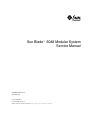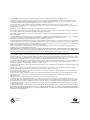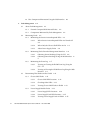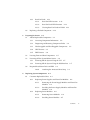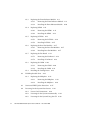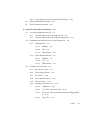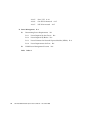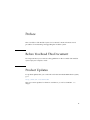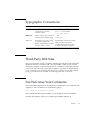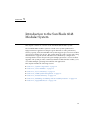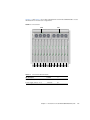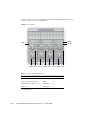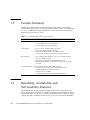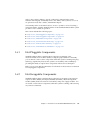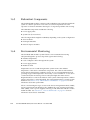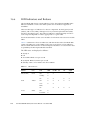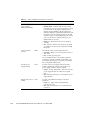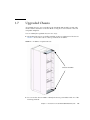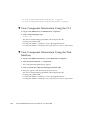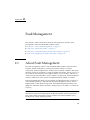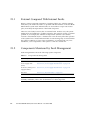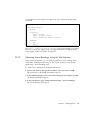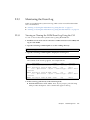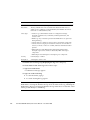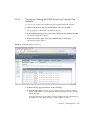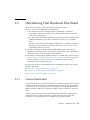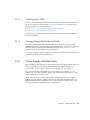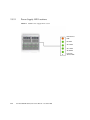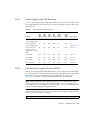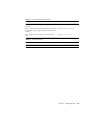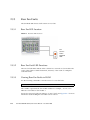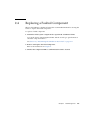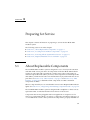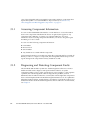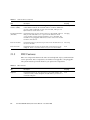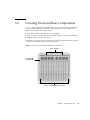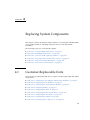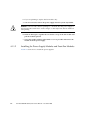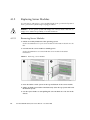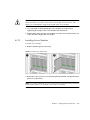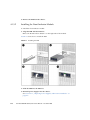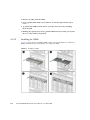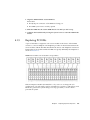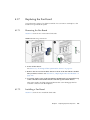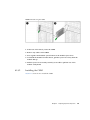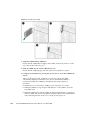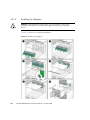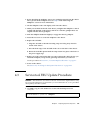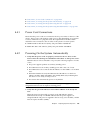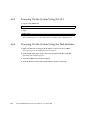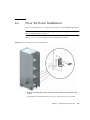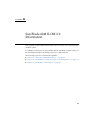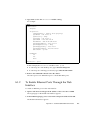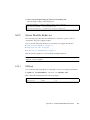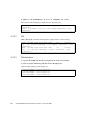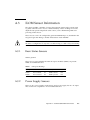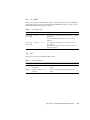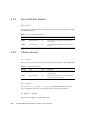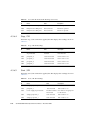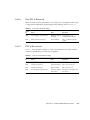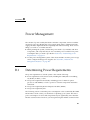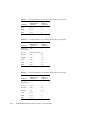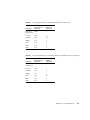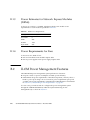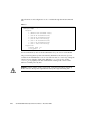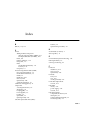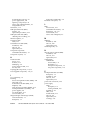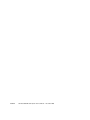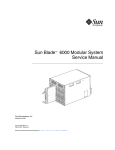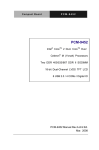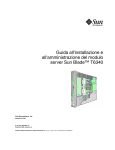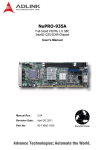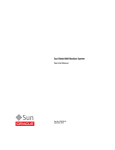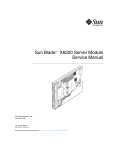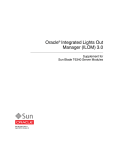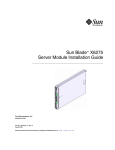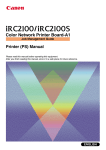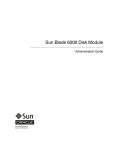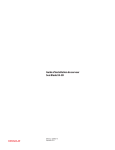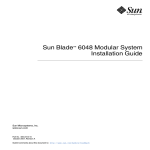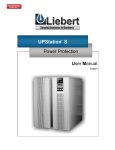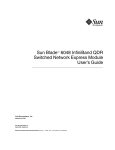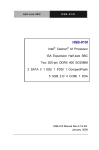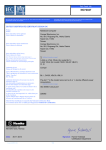Download Sun Blade 6048 Modular System Service Manual
Transcript
Sun Blade™ 6048 Modular System Service Manual Sun Microsystems, Inc. www.sun.com Part No. 820-2863-13 December 2009, Revision A Submit comments about this document at: http://www.sun.com/hwdocs/feedback Copyright 2009 Sun Microsystems, Inc., 4150 Network Circle, Santa Clara, California 95054, U.S.A. All rights reserved. Sun Microsystems, Inc. has intellectual property rights relating to technology that is described in this document. In particular, and without limitation, these intellectual property rights may include one or more of the U.S. patents listed at http://www.sun.com/patents and one or more additional patents or pending patent applications in the U.S. and in other countries. This document and the product to which it pertains are distributed under licenses restricting their use, copying, distribution, and decompilation. No part of the product or of this document may be reproduced in any form by any means without prior written authorization of Sun and its licensors, if any. Third-party software, including font technology, is copyrighted and licensed from Sun suppliers. Parts of the product may be derived from Berkeley BSD systems, licensed from the University of California. UNIX is a registered trademark in the U.S. and in other countries, exclusively licensed through X/Open Company, Ltd. Sun, Sun Microsystems, the Sun logo, Java, Solaris, and Sun Blade are trademarks or registered trademarks of Sun Microsystems, Inc. in the U.S. and in other countries. All SPARC trademarks are used under license and are trademarks or registered trademarks of SPARC International, Inc. in the U.S. and in other countries. Products bearing SPARC trademarks are based upon an architecture developed by Sun Microsystems, Inc AMD Opteron is a trademark or registered trademark of Advanced Microdevices, Inc. The OPEN LOOK and Sun™ Graphical User Interface was developed by Sun Microsystems, Inc. for its users and licensees. Sun acknowledges the pioneering efforts of Xerox in researching and developing the concept of visual or graphical user interfaces for the computer industry. Sun holds a non-exclusive license from Xerox to the Xerox Graphical User Interface, which license also covers Sun’s licensees who implement OPEN LOOK GUIs and otherwise comply with Sun’s written license agreements. U.S. Government Rights—Commercial use. Government users are subject to the Sun Microsystems, Inc. standard license agreement and applicable provisions of the FAR and its supplements. DOCUMENTATION IS PROVIDED "AS IS" AND ALL EXPRESS OR IMPLIED CONDITIONS, REPRESENTATIONS AND WARRANTIES, INCLUDING ANY IMPLIED WARRANTY OF MERCHANTABILITY, FITNESS FOR A PARTICULAR PURPOSE OR NON-INFRINGEMENT, ARE DISCLAIMED, EXCEPT TO THE EXTENT THAT SUCH DISCLAIMERS ARE HELD TO BE LEGALLY INVALID. Copyright 2009 Sun Microsystems, Inc., 4150 Network Circle, Santa Clara, Californie 95054, Etats-Unis. Tous droits réservés. Sun Microsystems, Inc. a les droits de propriété intellectuels relatants à la technologie qui est décrit dans ce document. En particulier, et sans la limitation, ces droits de propriété intellectuels peuvent inclure un ou plus des brevets américains énumérés à http://www.sun.com/patents et un ou les brevets plus supplémentaires ou les applications de brevet en attente dans les Etats-Unis et dans les autres pays. Ce produit ou document est protégé par un copyright et distribué avec des licences qui en restreignent l’utilisation, la copie, la distribution, et la décompilation. Aucune partie de ce produit ou document ne peut être reproduite sous aucune forme, par quelque moyen que ce soit, sans l’autorisation préalable et écrite de Sun et de ses bailleurs de licence, s’il y en a. Le logiciel détenu par des tiers, et qui comprend la technologie relative aux polices de caractères, est protégé par un copyright et licencié par des fournisseurs de Sun. Des parties de ce produit pourront être dérivées des systèmes Berkeley BSD licenciés par l’Université de Californie. UNIX est une marque déposée aux Etats-Unis et dans d’autres pays et licenciée exclusivement par X/Open Company, Ltd. Sun, Sun Microsystems, le logo Sun, Java, Solaris, et Sun Blade sont des marques de fabrique ou des marques déposées de Sun Microsystems, Inc. aux Etats-Unis et dans d’autres pays. Toutes les marques SPARC sont utilisées sous licence et sont des marques de fabrique ou des marques déposées de SPARC International, Inc. aux Etats-Unis et dans d’autres pays. Les produits portant les marques SPARC sont basés sur une architecture développée par Sun Microsystems, Inc. AMD Opteron est une marque de fabrique ou une marque deposee de Advanced Microdevices, Inc. L’interface d’utilisation graphique OPEN LOOK et Sun™ a été développée par Sun Microsystems, Inc. pour ses utilisateurs et licenciés. Sun reconnaît les efforts de pionniers de Xerox pour la recherche et le développement du concept des interfaces d’utilisation visuelle ou graphique pour l’industrie de l’informatique. Sun détient une license non exclusive de Xerox sur l’interface d’utilisation graphique Xerox, cette licence couvrant également les licenciées de Sun qui mettent en place l’interface d ’utilisation graphique OPEN LOOK et qui en outre se conforment aux licences écrites de Sun. LA DOCUMENTATION EST FOURNIE "EN L’ÉTAT" ET TOUTES AUTRES CONDITIONS, DECLARATIONS ET GARANTIES EXPRESSES OU TACITES SONT FORMELLEMENT EXCLUES, DANS LA MESURE AUTORISEE PAR LA LOI APPLICABLE, Y COMPRIS NOTAMMENT TOUTE GARANTIE IMPLICITE RELATIVE A LA QUALITE MARCHANDE, A L’APTITUDE A UNE UTILISATION PARTICULIERE OU A L’ABSENCE DE CONTREFAÇON. Please Recycle Contents Preface 1. ix Introduction to the Sun Blade 6048 Modular System 1.1 System Components 1.2 Server Modules 1.3 I/O Connectivity 1.4 CMM System Management 1–1 1–2 1–5 1–5 1–6 1.4.1 CMM Integrated Lights Out Manager (ILOM) Features 1.4.2 Sun Integrated Lights Out Manager 1.4.3 System Nomenclature 1–7 1–8 1.5 Feature Summary 1.6 Reliability, Availability, and Serviceability Features 1.7 1–12 1.6.1 Hot-Pluggable Components 1.6.2 Hot-Swappable Components 1.6.3 Redundant Components 1.6.4 Environmental Monitoring 1.6.5 RAS Features Summary 1.6.6 LED Indicators and Buttons Upgraded Chassis ▼ 1–6 1–12 1–13 1–13 1–14 1–14 1–15 1–16 1–19 View Component Information Using the CLI 20 iii ▼ 2. View Component Information Using the Web Interface Fault Management 2.1 2.2 External Compared With Internal Faults 2.1.2 Components Monitored by Fault Management Monitoring Faults 2.2.3 2.3.2 2–2 2–2 2–3 Monitoring the Service Action Required LEDs 2–3 2.2.1.1 When Service Action Required LEDs Are Turned Off 2–3 2.2.1.2 When Only the Chassis Shelf LEDs Are Lit 2.2.1.3 About Power Supply Faults 2–3 2–4 Monitoring Faults From the Management Interfaces 2–4 2.2.2.1 Obtaining Sensor Readings Using the CLI 2–4 2.2.2.2 Obtaining Sensor Readings Using the Web Interface 5 Monitoring the Event Log 2– 2–7 2.2.3.1 Viewing or Clearing the ILOM Event Log Using the CLI 2–7 2.2.3.2 Viewing or Clearing the ILOM Event Log Using the Web Interface 2–9 Determining That Hardware Has Failed 2.3.1 iv 2–1 2.1.1 2.2.2 2.3 2–1 About Fault Management 2.2.1 20 Chassis Shelf Faults 2–11 2–11 2.3.1.1 Chassis Shelf LED Locations 2.3.1.2 Checking Other LEDs 2.3.1.3 Viewing Chassis Shelf Faults in ILOM Power Supply Module Faults 2–12 2–13 2–13 2.3.2.1 Power Supply LED Locations 2.3.2.2 Power Supply Fault LED Functions 2.3.2.3 Viewing Power Supply Faults in ILOM Sun Blade 6048 Modular System Service Manual • December 2009 2–13 2–14 2–15 2–15 2.3.3 2.4 3. Rear Fan Faults 2.3.3.1 Rear Fan LED Location 2.3.3.2 Rear Fan Fault LED Functions 2.3.3.3 Viewing Rear Fan Faults in ILOM Replacing a Faulted Component Preparing for Service 3.1 2–18 2–18 3–1 About Replaceable Components 3–1 3.1.1 Accessing Component Information 3.1.2 Diagnosing and Detecting Component Faults 3.1.3 Hot-Swappable and Hot-Pluggable Components 3.1.4 CRU Features 3–3 3.1.5 FRU Features 3–4 Locating Front and Rear Components 3.3 Powering Off the System Before Service 3–2 3–2 3–3 3–5 3–6 3.3.1 Powering Off the System Using the CLI 3.3.2 Powering Off the System Using the Web Interface Required Installation Tools and ESD 3.4.0.1 4.1.2 3–7 3–8 3–8 4–1 Customer-Replaceable Units 4.1.1 3–7 Attaching the Antistatic Wrist Strap Replacing System Components 4.1 2–18 2–19 3.2 3.4 4. 2–18 4–1 Replacing Power Supplies and Front Fan Modules 4–2 4.1.1.1 Removing the Power Supply Modules and Front Fan Modules 4–2 4.1.1.2 Installing the Power Supply Modules and Front Fan Modules 4–4 Replacing Server Modules 4–6 4.1.2.1 Removing Server Modules 4.1.2.2 Installing Server Modules 4–6 4–7 Contents v 4.1.3 4.1.4 4.1.5 4.1.6 4.1.7 4.1.8 4.1.9 4.2 4–9 4.1.3.1 Removing the Front Indicator Module 4–9 4.1.3.2 Installing the Front Indicator Module 4–10 Replacing NEMs 4–11 4.1.4.1 Removing the NEMs 4.1.4.2 Installing the NEMs Replacing PCI EMs 4–11 4–12 4–13 4.1.5.1 Removing the PCI EMs 4.1.5.2 Installing PCI EMs 4–14 4–15 Replacing the Rear Fan Modules 4–17 4.1.6.1 Removing the Rear Fan Modules 4.1.6.2 Installing Rear Fan Modules Replacing the Fan Board Removing the Fan Board 4.1.7.2 Installing a Fan Board Replacing the CMM 4–17 4–17 4–19 4.1.7.1 4–19 4–19 4–20 4.1.8.1 Removing the CMM 4.1.8.2 Installing the CMM Installing the Cooling Doors Field-Replaceable Units 4.2.1 vi Replacing the Front Indicator Module 4–20 4–21 4–23 4–23 Replacing the Midplane 4–23 4.2.1.1 Removing the Midplane 4.2.1.2 Installing the Midplane 4.3 Servicetool FRU Update Procedure 4.4 Powering On the System After Service 4–23 4–26 4–27 4–28 4.4.1 Power Cord Connections 4–29 4.4.2 Powering On the System Automatically 4–29 4.4.3 Powering On the System Using the CLI 4–30 Sun Blade 6048 Modular System Service Manual • December 2009 4.4.4 Powering On the System Using the Web Interface 4.5 Expansion Module Installation 4.6 Floor Tie Down Installation 4–31 4–33 A. Sun Blade 6048 ILOM 2.0 Information A.1 A.2 A–1 Activating CMM Ethernet Ports A–2 A.1.1 To Enable Ethernet Ports Through the CLI A.1.2 To Enable Ethernet Ports Through the Web Interface A–2 ILOM Behavior With Two Power Cord Configuration A.2.1 A.2.2 A.3 4–30 CMM Behavior A–3 A–5 A–5 A.2.1.1 IPMItool A–6 A.2.1.2 CLI A.2.1.3 Web Inferface A–6 Server Module Behavior A–7 A–6 A.2.2.1 IPMItool A–7 A.2.2.2 CLI A.2.2.3 Web Interface A–8 ILOM Sensor Information A–8 A–9 A.3.1 Basic Status Sensors A–9 A.3.2 Power Supply Sensors A.3.3 Fan Sensors A.3.4 Server Module Present A.3.5 Chassis Sensors A.3.6 Readings for Specific Cases A–9 A–10 A–12 A–12 A–13 A.3.6.1 CMM Boots A–13 A.3.6.2 AC Cables Are Disconnected A.3.6.3 All the AC Cables Get Disconnected, Then Plugged Back In A–15 A.3.6.4 Stop /CH A–14 A–16 Contents vii A.3.6.5 Start /CH A.3.6.6 One PSU Is Removed A.3.6.7 PSU Is Re-inserted B. Power Management B.1 B.2 Index viii A–16 A–17 A–17 B–1 Determining Power Requirements B–1 B.1.1 Power Required by the Chassis B–2 B.1.2 Power Required by Blades B.1.3 Power Estimates for Network Express Modules (NEMs) B.1.4 Power Requirements for Fans B–2 ILOM Power Management Features Index–1 Sun Blade 6048 Modular System Service Manual • December 2009 B–6 B–6 B–6 Preface This Sun Blade™ 6048 Modular System Service Manual contains information and procedures for maintaining and upgrading the modular system. Before You Read This Document It is important that you review the safety guidelines in the Sun Blade 6048 Modular System Safety and Compliance Guide. Product Updates For product updates that you can download for the Sun Blade 6048modular system, go to: http://www.sun.com/downloads This site contains updates for firmware and drivers, as well as CD-ROM .iso images. ix Related Documentation For a description of the document set for the Sun Blade 6048 modular system, see the Where to Find Documentation sheet that is packed with your system and also posted at the product's documentation site. See the following web site:. http://docs.sun.com/app/docs/prod/blade.6048mod Translated versions of some of these documents are available at the documentation web site in French, Simplified Chinese, Traditional Chinese, Korean, and Japanese. English documentation is revised more frequently and might be more up-to-date than the translated documentation. Using UNIX Commands This document might not contain information about basic UNIX® commands and procedures such as shutting down the system, booting the system, and configuring devices. Refer to the following for this information: ■ Software documentation that you received with your system ■ Solaris™ Operating System documentation, which is at: http://docs.sun.com x Sun Blade 6048 Modular System Service Manual • December 2009 Typographic Conventions Typeface* Meaning Examples AaBbCc123 The names of commands, files, and directories; onscreen computer output Edit your.login file. Use ls -a to list all files. % You have mail. AaBbCc123 What you type, when contrasted with onscreen computer output % su Password: AaBbCc123 Book titles, new words or terms, words to be emphasized. Replace command-line variables with real names or values. Read Chapter 6 in the User’s Guide. These are called class options. You must be superuser to do this. To delete a file, type rm filename. * The settings on your browser might differ from these settings. Third-Party Web Sites Sun is not responsible for the availability of third-party web sites mentioned in this document. Sun does not endorse and is not responsible or liable for any content, advertising, products, or other materials that are available on or through such sites or resources. Sun will not be responsible or liable for any actual or alleged damage or loss caused by or in connection with the use of or reliance on any such content, goods, or services that are available on or through such sites or resources. Sun Welcomes Your Comments Sun is interested in improving its documentation and welcomes your comments and suggestions. You can submit your comments by going to: http://www.sun.com/hwdocs/feedback Please include the title and part number of your document with your feedback: Sun Blade 6048 Modular System Service Manual, part number 820-2863-13. Preface xi xii Sun Blade 6048 Modular System Service Manual • December 2009 CHAPTER 1 Introduction to the Sun Blade 6048 Modular System This chapter contains an overview of the Sun Blade 6048 modular system. The Sun Blade 6048 modular system is a blade server system optimized for high-performance applications that place great demands on CPU performance, memory capacity, and I/O bandwidth. The system supports up to 48 server modules (also known as blades) per chassis. The system design provides a power and cooling infrastructure to support current and future CPU and memory configurations, ensuring that the chassis lifecycle will span multiple generations of server module upgrades. The system provides a unified yet flexible architecture that enables you to consolidate multiple operating environments and applications. This chapter includes the following sections: ■ Section 1.1, “System Components” on page 1-2 ■ Section 1.2, “Server Modules” on page 1-5 ■ Section 1.3, “I/O Connectivity” on page 1-5 ■ Section 1.4, “CMM System Management” on page 1-6 ■ Section 1.5, “Feature Summary” on page 1-12 ■ Section 1.6, “Reliability, Availability, and Serviceability Features” on page 1-12 ■ Section 1.7, “Upgraded Chassis” on page 1-19 1-1 1.1 System Components The Sun Blade 6048 modular system includes four chassis shelves. Each shelf contains slots for 12 server modules accessible from the front of the chassis, along with two power supplies and two front fan modules (located inside the power supplies). At the rear of the each chassis shelf are up to 24 PCI ExpressModules (PCI EMs), two network express modules (NEMs), one chassis management module (CMM), and six fan modules. All active chassis components that are critical to system operation are configured for redundancy. The Sun Blade 6048 modular system is designed for ease of service by either the customer for user-upgradeable components or by authorized service personnel. FIGURE 1-1 shows the front and rear views of the chassis. 1-2 Sun Blade 6048 Modular System Service Manual • December 2009 FIGURE 1-1 Front and Rear Views of Sun Blade Modular System Chassis FIGURE 1-2 shows the locations of components for each chassis shelf. Chapter 1 Introduction to the Sun Blade 6048 Modular System 1-3 FIGURE 1-2 Single Shelf Component View Power supplies Front indicator module (FIM) Server or storage modules (blades) PCI ExpressModules (PCI EMs) Chassis management module (CMM) Network express modules (NEMs) Rear fans 1-4 Sun Blade 6048 Modular System Service Manual • December 2009 1.2 Server Modules The Sun Blade 6048 modular system architecture includes capacity for up to 48 hot-pluggable server modules. Refer to the documentation that comes with the server module for specific information about each server module. 1.3 I/O Connectivity All I/O is PCI Express based on customer-replaceable units (CRUs) called PCI ExpressModules (PCI EMs) and network express modules (NEMs). The PCI ExpressModules (PCI EMs) are based on the PCI Express industry-standard form factor for PCI EMs. The PCI EMs provide dedicated I/O functions on a perserver module basis. There are two PCI EMs for each server module, for up to 24 PCI EMs per chassis shelf. You can customize the server module and PCI EM configurations in the chassis. For example, one server module can be configured with redundant Fibre Channel PCI EMs, while another server module can have a single Fibre Channel PCI EM and a single InfiniBand PCI EM. The PCI EMs provide a maximum of 4 Gbytes per second of I/O per module. Up to two NEMs per system shelf offer pass-through Gigabit Ethernet connections to the server modules. Designed within a Sun proprietary form factor, these switchless networking devices provide a dual Gigabit NIC for each server module. There are up to two RJ-45 Ethernet interfaces per server module providing 10/100/1000BASE-T ports at the chassis rear. Chapter 1 Introduction to the Sun Blade 6048 Modular System 1-5 1.4 CMM System Management The Sun Blade 6048 modular system chassis management module (CMM) manages a portion of the Sun Blade 6048 chassis. This section provides an overview of the CMM functionality. For specific information about system management using the CMM Integrated Lights Out Manager (ILOM), see the Sun Integrated Lights Out Manager 2.0 User’s Guide. The CMM provides an RJ-45 serial interface and two RJ-45 Ethernet connectors. The CMM is also compatible with Sun N1 System Manager (SM) software and some third-party management software. The CMM provides the following: ■ Automatic control of chassis fan speed ■ A command-line interface (CLI) and web interface that provides the ability to control and view the status of components present in the chassis. The CLI and web interface enable the following: ■ 1.4.1 ■ Display component presence ■ Display component FRU SEEPROM data ■ Display component status ■ Display and configure CMM network parameters ■ Display and configure server module service processor (SP) network parameters ■ Connect to server module SP CLIs through SSH (CLI only) Support for IPMItool: IMPItool is an open-source, simple command-line interface (CLI) utility for managing and configuring IPMI-enabled devices. IPMItool can manage the IPMI functions of either the local system or a remote system. You can use the IPMItool utility to perform IPMI functions with a kernel device driver or over a LAN. You can download IPMItool from this site: http://ipmitool.sourceforge.net/ CMM Integrated Lights Out Manager (ILOM) Features The CMM ILOM provides the following features: 1-6 ■ Is accessed through the CMM serial and network ports. ■ Detects the presence of replaceable components in the chassis. This is limited to components that are not managed by the server module SP. Sun Blade 6048 Modular System Service Manual • December 2009 ■ Provides inventory information and status of components inside the chassis. This does not include components managed by the server module SP. ■ Provides an interface to view FRU SEEPROM data and for the following components: power supplies, fan modules, chassis, NEMs, CMM, and server module motherboards. The CLI provides an interface to view the status of the components shown in TABLE 1-1. TABLE 1-1 1.4.2 CLI Component Status Component Status Power supply • • • • • • • • Fan module • Presence • Fan speed • Failure state Chassis Power state NEMs Presence Server module (blade) Presence Presence Power state Voltage and current Fan speed Temperature Failure state Fault state Warning state Sun Integrated Lights Out Manager The Sun Integrated Lights Out Manager (ILOM) firmware is preinstalled on the CMM, and it initializes as soon as power is applied to the chassis. ILOM provides a command-line interface (CLI) and a web interface that you can use to administer and diagnose local or remote systems. Out-of-band communication is provided through the serial port for CLI console access and through a dedicated Ethernet for CLI via SSH or the web interface. In-band communication is provided via the host operating system. ILOM runs on the CMM independently of the rest of the system, using the system’s standby power. Therefore, ILOM continues to function when the system’s operating system goes offline or when the system is powered off. Chapter 1 Introduction to the Sun Blade 6048 Modular System 1-7 See the Sun Integrated Lights Out Manager 2.0 User’s Guide for more information about the CMM ILOM. 1.4.3 System Nomenclature The figures and tables in this section describe the paths in the CMM ILOM CLI that you can use to locate component information. You can also use the ILOM web interface to access this information. Refer to the Sun Integrated Lights Out Manager 2.0 User’s Guide for more information. Use the show command with the component location shown in this section to view information about the component. For example, show /CH/PS0 gives you the following information about power supply module 0: -> show /CH/PS0 /CH/PS0 Targets: STATUS S0 S1 S2 T_AMB FAN0 FAN1 FAN2 FAN3 FAN_FAIL V+12V V+3_3V I+3_3V V+3_3V_FAULT T_AMB_FAULT T_AMB_WARN Properties: type = Power Supply Commands: cd show The information available for each component varies, depending on the component sensor type. See Appendix A for ILOM sensor information. 1-8 Sun Blade 6048 Modular System Service Manual • December 2009 FIGURE 1-3 and TABLE 1-2 show the nomenclature used in the CMM ILOM to access information for front chassis components. FIGURE 1-3 Front Panel PS1 PS0 BL0 BL1 BL2 BL3 BL4 BL5 BL6 BL7 BL8 BL9 BL10 BL11 TABLE 1-2 Front Panel Nomenclature FRU Description Location n= Blade Module (n = 0–11) /CH/BLn 0....11 Power Supply Unit (n = 0–1) /CH/PSn 0, 1 Chapter 1 Introduction to the Sun Blade 6048 Modular System 1-9 FIGURE 1-4 and TABLE 1-3 show the nomenclature used in the CMM ILOM to access information for rear chassis components. FIGURE 1-4 Rear Panel NEM1 CMM NEM0 FM0 TABLE 1-3 FM4 FM1 FM5 FM2 FM6 FM3 Rear Panel Nomenclature FRU Description Location n= Fan module (n = 0–7) /CH/FMn 0...7 Chassis management module /CMM n/a Gigabit Ethernet NEM (n = 0–1) /CH/NEMn 0, 1 /CH/NEMn 0, 1 NEM (n = 0) * * If you have a NEM installed that occupies both NEM slots, the ILOM identification for that NEM is NEM0. 1-10 Sun Blade 6048 Modular System Service Manual • December 2009 FM7 FIGURE 1-5 and TABLE 1-4 show the nomenclature used in the CMM ILOM to access information for rear chassis components. FIGURE 1-5 Chassis LEDs LOCATE FAULT NORMAL TEMPFAIL FAULT NORMAL LOCATE TABLE 1-4 TEMPFAIL LED Nomenclature LED Description Location Locate button/LED /CH/LOCATE Fault LED (Service action required) /CH/SERVICE Power/OK LED /CH/NORMAL Temperature Fail LED /CH/TEMPFAIL Chapter 1 Introduction to the Sun Blade 6048 Modular System 1-11 1.5 Feature Summary The Sun Blade 6048 modular system is designed with hardware and software features that surpass those of conventional servers. These features are summarized in TABLE 1-5. Additional system specifications can be found in the Sun Blade 6048 Modular System Site Planning Guide. TABLE 1-5 1.6 Sun Blade 6048 Modular System Features Feature Description Chassis dimensions • Chassis height: 81.7 inches (2075 mm) • Chassis depth: 40.35 inches (1025 mm) • Chassis width: 23.78 inches (604 mm) Front modules • • • • Up to 12 server modules (blades) per shelf Two power supply modules per shelf One front indicator LED module (FIM) per shelf Two front fan modules located in power supply per shelf Rear modules • • • • Up to 24 PCI ExpressModules (2 per server module) per shelf Up to two NEMs per shelf One chassis management module (CMM) per shelf Eight high-performance fan modules to cool the server modules per shelf System Management Chassis management module (CMM) provides: • Connection to the system-wide management network • 10/100/1000BASE-T external connections • Serial port access to CMM • Sun Integrated Lights Out Manager (ILOM) firmware Reliability, Availability, and Serviceability Features The Sun Blade 6048 modular system includes many server module-centric and chassis-wide features that increase reliability, availability, and serviceability (RAS). These RAS features are aspects of a system’s design that affect its ability to operate continuously and to minimize the time necessary to service the system. Reliability 1-12 Sun Blade 6048 Modular System Service Manual • December 2009 refers to the system’s ability to operate continuously without failures and to maintain data integrity. Availability refers to the ability of the system to recover to an operational state after a failure, with minimal impact. Serviceability relates to the time it takes to restore a system to service following a component failure. Together, the RAS features of the Sun Blade 6048 modular system provide for near continuous operation. This section includes the following topics: 1.6.1 ■ Section 1.6.1, “Hot-Pluggable Components” on page 1-13 ■ Section 1.6.2, “Hot-Swappable Components” on page 1-13 ■ Section 1.6.3, “Redundant Components” on page 1-14 ■ Section 1.6.4, “Environmental Monitoring” on page 1-14 ■ Section 1.6.5, “RAS Features Summary” on page 1-15 ■ Section 1.6.6, “LED Indicators and Buttons” on page 1-16 Hot-Pluggable Components Sun Blade 6048 modular system hardware supports hot-plugging of the chassis-mounted server modules (blades). Using the proper software commands, you can install or remove these components while the system is running. Hot-plug technology significantly increases the system’s serviceability and availability by providing the ability to replace these components without service disruption. Refer your server module documentation for information about software commands for hot-pluggable components. 1.6.2 Hot-Swappable Components Sun Blade 6048 modular system hardware supports hot-swapping of the network express modules (NEMs), PCI ExpressModules (PCI EMs), chassis management module (CMM), both front and rear fan modules, and power supply modules. You can install or remove these components while the system is running, without using any software commands. Chapter 1 Introduction to the Sun Blade 6048 Modular System 1-13 1.6.3 Redundant Components The Sun Blade 6048 modular system provides redundant components that enable the system to continue operations if one of the associated components fails. This separation of functions minimizes the impact of component problems and servicing. The redundant components include the following: ■ Power supply units ■ System fans (front and rear) The following modules might be redundant, depending on the system configuration: 1.6.4 ■ Server modules ■ PCI ExpressModules ■ Network express modules Environmental Monitoring The Sun Blade 6048 modular system features an environmental monitoring subsystem designed to protect components against the following: ■ Extreme temperatures ■ Lack of adequate airflow throughout the system ■ Power supply failures ■ Hardware faults Temperature sensors located throughout the system monitor the ambient temperature of the chassis and internal components. The software and hardware ensure that the temperatures within the chassis do not exceed predetermined safe operating ranges. If the temperature observed by a sensor falls below or rises above a set threshold, the monitoring software subsystem lights the amber Service Required indicators on the front and back of the system. If the temperature condition persists and reaches a critical threshold, the system might initiate a graceful system shutdown. See Section 1.6.6, “LED Indicators and Buttons” on page 1-16 for more information about the system LEDs. All error and warning messages are sent to the chassis management module (CMM), and are logged in the Sun ILOM log file. Additionally, some customer-replaceable units (CRUs), such as power supplies and fans, provide LEDs that indicate a failure within the CRU. See Section 2.3.1, “Chassis Shelf Faults” on page 2-11 for more information about chassis fault LEDs. 1-14 Sun Blade 6048 Modular System Service Manual • December 2009 1.6.5 RAS Features Summary TABLE 1-6 RAS Features Summary Feature Description Power supplies Hot-swappable; redundant; integrated into the chassis, making the server modules more reliable. Airflow and cooling Fans are integrated into the chassis: • Two hot-swappable front fan modules (located within the power supply) cool the PCI-EMs, NEMs, and power supplies. • Eight hot-swappable rear fan modules cool the server modules. Server modules (blades) Hot-pluggable; servicing can be done without affecting cabling or I/O configuration. I/O modules Hot-swappable network express modules and PCI ExpressModules. Chassis management module Hot-swappable; standby operation. CMM ILOM and system management Intelligent per-blade and chassis-wide management functions; CMM ILOM continues to function when the operating system goes offline or the system is powered off. Hardware upgrades No tools required to access user-upgradeable modules. Power-on and restart Automatic server restart; network-based booting capability. Troubleshooting Troubleshooting includes: • Environmental monitoring • Rapid response lighting • Service LED indicators • System error logging, including logging to the system event log (SEL) Chapter 1 Introduction to the Sun Blade 6048 Modular System 1-15 1.6.6 LED Indicators and Buttons The Sun Blade 6048 chassis system indicators follow the ANSI Vita 40-2003 Status Indicator Standard as well as Sun Microsystems Service Indicator Application Guidelines. There are three types of indicators for chassis components: Normal (green), Fault (amber), and Locate (white), although not every customer-replaceable unit (CRU) will have all indicator types. The subset of indicators and functionality chosen for each component depends on what is appropriate for a given CRU. See the documentation for the server modules for information about server module LEDs. TABLE 1-7 summarizes all service indicators and their modes in the Sun Blade 6048 system. The indicators on the CMM are the same as the chassis service indicators. The slow-blink amber function for the PCI Express Modules is a Locate function that is specified by the PCI ExpressModule standard. The LED states are displayed as follows: ■ Steady on ■ Off ■ Slow blink: Blinks once per second ■ Fast blink: Blinks four times per second ■ Standby: Turns on for 100 ms and off for 2900 ms TABLE 1-7 LED Indicators Indicator Color State CMM PCI EM OK (Normal) Green Off X X Standby X On X X Off X X Slow Blink X X Fault Amber On Locate 1-16 White X Off X Fast blink X Sun Blade 6048 Modular System Service Manual • December 2009 Rear Fan Front Fan Power Supply X X X X X X X X X TABLE 1-8 shows the functions of the system LEDs and buttons. TABLE 1-8 LED and Button Descriptions Button or Indicator Color Locator indicator (chassis) White Locator button (chassis) n/a Fault (Service Action Amber Required) indicator (chassis, rear fans, power supplies, front fans, and PCI EMs) Chapter 1 Description This LED provides the following indications: • Fast Blink: Helps you locate a specific system in a data center. • Off: Normal operating state. You can illuminate the Locator indicator either by executing a software command on the CMM, or by momentarily pressing the associated Locator button that is integrated with the LED. This button provides the following function: • Quick press: Lights the Locator indicator. This LED provides the following indications: • Steady on or slow blink: indicates that the component, or a component that a module contains, is broken and needs to be replaced. On the FIM or CMM, this LED provides a summary of all other Service Action Required FRU and CRU indicators in the chassis. It remains steady on as long as any Service Action Required indicator on any FRU or CRU in the chassis is lit in either a slow blink or steady on state. • Off: Service is not required. Introduction to the Sun Blade 6048 Modular System 1-17 TABLE 1-8 LED and Button Descriptions (Continued) Button or Indicator 1-18 Color Description OK indicator (chassis, Green power supplies, CMM, and PCI EMs) This LED provides the following indications: • Standby blink – Indicates that the unit is being managed. The unit is not operational, but it is ready to be activated. On the FIM or CMM, this LED indicates that the CMM has begun initialization. When the CMM has completed its initialization and has begun to actively manage the chassis, the OK indicator changes to the standby blink state. At this state, only the chassis summary indicators and CMM indicators are active. • Steady on – Indicates that the unit is operating normally. • Off – Remains off before the chassis has powered on and before the chassis has reached the standby blink state. Locator indicator (chassis) White This LED provides the following indications: • Fast blink – Helps you locate a specific system in a data center. • Off – Normal operating state. You can illuminate the Locator indicator either by executing a software command on the CMM, or by momentarily pressing the associated Locator button that is integrated with the LED. DC-OK (power supply module) Green Located on the power supply module, this LED indicates whether the current and voltage for the power supply module is within accepted. • Steady – Voltage, temperature, and current for the power supply module are within the accepted range. • Off – Indicates that there is a fault with the power supply module. Ethernet link activity (CMM) Green Located on the CMM, this LED provides these indications: • Steady on – Lights when external Ethernet connection is active. • Off – Indicates that there is no external Ethernet connection. Sun Blade 6048 Modular System Service Manual • December 2009 1.7 Upgraded Chassis An updated chassis is now available for the Sun Blade 6048 modular system. This chassis enables installation of the Sun Blade cooling doors and contains a PCIe 2.0 compatible midplane. You can identify the updated chassis in two ways: ■ The updated chassis has air baffles installed on the top and bottom of the chassis. FIGURE 1-6 shows the location of the top and bottom air baffles. FIGURE 1-6 Air Baffles on Updated Chassis Chassis air baffles ■ You can use the chassis CMM to identify the chassis part number with one of the following methods: Chapter 1 Introduction to the Sun Blade 6048 Modular System 1-19 ■ “View Component Information Using the CLI” on page 20 ■ “View Component Information Using the Web Interface” on page 20 ▼ View Component Information Using the CLI 1. Log in to the ILOM CLI as an Administrator or Operator. 2. At the command prompt, type: -> show /CH The chassis manufacturing part number will be displayed in the product_part_number field. ■ If the part number is 594-5971, you have the upgraded chassis. ■ If the part number is 594-5110, you have the previous version of the chassis. ▼ View Component Information Using the Web Interface 1. Log in to the ILOM web interface as an Administrator or Operator. 2. Select System Information --> Components. The Component Management page appears. 3. Click on /CH in the Component Management Status table. A dialog box appears with information about the chassis. The chassis manufacturing part number will be displayed in the product_part_number field. 1-20 ■ If the part number is 594-5971, you have the upgraded chassis. ■ If the part number is 594-5110, you have the previous version of the chassis. Sun Blade 6048 Modular System Service Manual • December 2009 CHAPTER 2 Fault Management This chapter contains information about the following topics related to fault management on the Sun Blade 6048 modular system. 2.1 ■ Section 2.1, “About Fault Management” on page 2-1 ■ Section 2.2, “Monitoring Faults” on page 2-3 ■ Section 2.3, “Determining That Hardware Has Failed” on page 2-11 ■ Section 2.4, “Replacing a Faulted Component” on page 2-19 About Fault Management The fault management software of the Sun Blade 6048 modular system monitors hardware health and diagnoses and reports hardware failures on system components. Fault management also monitors environmental conditions and reports when the systems environment is outside acceptable parameters. Various sensors on the system chassis shelf, the power supplies (PSUs), server modules, and fans are continuously monitored. When a sensor registers a problem, the fault management software, which runs on the chassis management module (CMM), is notified. Fault management then diagnoses the problem. If it determines that a hardware or environmental failure has occurred, fault management lights the Service Action Required LED on the affected component. The ILOM management interfaces are updated to reflect the failure (the fault), and the failure is recorded as a fault in the event log. Note – The Sun Blade 6048 modular system’s fault management software is entirely unrelated to Solaris Fault Management Architecture (FMA). Fault management is part of the system management software and does not interact with the server module hosts or their operating systems. 2-1 2.1.1 External Compared With Internal Faults When a system component experiences a hardware failure, it is called an internal fault; that is, the fault is the result of a problem with the hardware of the Sun Blade 6048 modular system itself. Internal faults are cleared when a repair action takes place, most likely the replacement of the failed component. There are some faults, however, that are external faults. In these cases, the system hardware has not failed, but a condition external to the system is causing a potential problem. If, for example, the ambient air temperature (external to the chassis) exceeds a certain threshold, it is a fault because it can adversely affect the operation of the system if not corrected. External faults are autoclearing; they are cleared when the external condition no longer exists. Nonetheless, an external fault can, if not attended to, cause components or the system as a whole to shut down. 2.1.2 Components Monitored by Fault Management Fault management monitors the following system component. TABLE 2-1 Component Fault Management System Component Refer to This Section System chassis shelf Section 2.3.1, “Chassis Shelf Faults” on page 2-11 Power supply units (PSUs) Section 2.3.2, “Power Supply Module Faults” on page 2-13 Front fans (within power supply modules) Section 2.3.2, “Power Supply Module Faults” on page 2-13 Rear Fans Section 2.3.3, “Rear Fan Faults” on page 2-18 Note – For information about faults for other system components such as NEMs, PCI EMs, and blades, refer to the documentation for that component. 2-2 Sun Blade 6048 Modular System Service Manual • December 2009 2.2 Monitoring Faults There are three ways to tell when a fault has occurred somewhere in the system: 2.2.1 ■ The amber Service Action Required LEDs on the failed component and on the system chassis shelf are illuminated (see Section 2.2.1, “Monitoring the Service Action Required LEDs” on page 2-3). ■ Component status information, available through the ILOM web interface and CLI, registers that the component is in a faulted state (see Section 2.2.2, “Monitoring Faults From the Management Interfaces” on page 2-4). ■ The fault is recorded in the system event log (see Section 2.2.3, “Monitoring the Event Log” on page 2-7). Monitoring the Service Action Required LEDs When a component experiences a hardware failure (enters a fault state), fault management illuminates the Service Action Required (amber) LED on that component. In addition, fault management illuminates the Service Action Required LEDs on the system chassis shelf (both front and back) when any system component is in a faulted state. 2.2.1.1 When Service Action Required LEDs Are Turned Off Since a Service Action Required LED indicates a hardware failure, it remains illuminated until fault management detects that the failed hardware has been replaced or repaired. The chassis shelf Service Action Required LEDs, which serve as summary indicators for all component faults, remain illuminated as long as any system component remains in a faulted state. 2.2.1.2 When Only the Chassis Shelf LEDs Are Lit If the chassis Service Action Required LEDs are illuminated but no other system component has a lit Service Action Required LED, then fault management has diagnosed an external fault: a problem outside the system that potentially affects the system as a whole. For example, if the external ambient air temperature exceeds 45o C, a fault is declared and the system shuts down although there is nothing physically wrong with any system hardware. Refer to Section 2.3.1, “Chassis Shelf Faults” on page 2-11 for information about the external conditions that can cause these chassis faults. Chapter 2 Fault Management 2-3 2.2.1.3 About Power Supply Faults The power supply units (PSUs) are a special case; they monitor their own fault status and control their own Service Action Required LEDs. The fault management software cannot turn the PSU LEDs on or off. However, because fault management is monitoring sensors on the PSUs, it is notified when a PSU fault occurs. Fault management illuminates the chassis shelf Service Action Required LEDs and notes the fault occurrence in the ILOM management interfaces and in the event log. Note that it is possible for a PSU to extinguish its Service Action Required LED (declare that the fault is cleared), but for fault management to continue to assert that the PSU is still in a faulted state. If this happens, the ILOM management interfaces, the chassis shelf Service Action Required LEDs, and the event log reflect that the faulted state is ongoing. Refer to Section 2.3.2, “Power Supply Module Faults” on page 2-13 for more information. 2.2.2 Monitoring Faults From the Management Interfaces You can monitor chassis shelf and component faults from the ILOM CLI or the web interface. Note – Refer to the Sun Integrated Lights Out Manager 2.0 User’s Guide for information about the object namespace and how to identify the targets and properties that might pertain to faults. 2.2.2.1 ■ Section 2.2.2.1, “Obtaining Sensor Readings Using the CLI” on page 2-4 ■ Section 2.2.2.2, “Obtaining Sensor Readings Using the Web Interface” on page 2-5 Obtaining Sensor Readings Using the CLI To obtain sensor readings using the CLI: 1. Establish a local serial console connection or SSH connection to the CMM, and log in to the ILOM. 2. Issue the appropriate show command to display information about system components. 2-4 Sun Blade 6048 Modular System Service Manual • December 2009 For example, if a power-supply AC-1 light is lit, you would issue the following command: > show /CH/PS0/S1/AC_FAIL /CH/PS0/S1/AC_FAIL Targets: Properties: type = Voltage class = Discrete Sensor value = Predictive Failure Asserted Commands: cd show The value = Predictive Failure Asserted shows the faulted power supply. Since one of the power supplies in power supply module 0 has failed, the entire power supply module will need to be replaced. 2.2.2.2 Obtaining Sensor Readings Using the Web Interface In the ILOM web interface, you can obtain instantaneous sensor readings about system FRUs (field-replaceable units) or other system inventory on the System Monitoring -> Sensor Readings page. To obtain sensor readings from the ILOM web interface: 1. Open a web browser, and type the IP address of the server SP or CMM. The Login page for the ILOM web interface appears. 2. In the ILOM Login page, enter a user name and password, and then click OK. The ILOM web interface appears. 3. In the web interface page, click System Monitoring -> Sensors Readings. The Sensor Readings page appears. Chapter 2 Fault Management 2-5 FIGURE 2-1 Sensor Readings Page Note – If the server is powered off, many components will appear as “no reading.” 4. In the Sensor Readings page, do the following: a. Locate the name of the sensor you want to view. b. Click the name of the sensor to view the property values associated with that sensor. For specific details about the type of discrete sensor targets you can access, as well as the paths to access them, consult the user documentation provided with the Sun server platform. 2-6 Sun Blade 6048 Modular System Service Manual • December 2009 2.2.3 Monitoring the Event Log Faults are recorded in the system event log, which can be viewed from the ILOM CLI or web interface. 2.2.3.1 ■ “Viewing or Clearing the ILOM Event Log Using the CLI” on page 2-7 ■ “Viewing or Clearing the ILOM Event Log Using the Web Interface” on page 2-9 Viewing or Clearing the ILOM Event Log Using the CLI To view or clear events in the system event log using the ILOM CLI: 1. Establish a local serial console connection or SSH connection to the CMM, and log in to the ILOM. 2. Type the following command paths to set the working directory: cd /CMM/logs/event 3. Type the following command path to display the event log list. show list The contents of the event log appears. An example follows. ID ----50611 Date/Time Class Type Severity ------------------------ -------- -------- -------Wed Aug 15 16:55:56 2007 Audit Log minor root : Open Session : object = /session/type : value = shell : success 50610 Wed Aug 15 16:44:44 2007 Audit Log minor root : Open Session : object = /session/type : value = shell : success 50609 Tue Aug 14 18:03:45 2007 Audit Log minor 4. In the event log, perform any of the following tasks: ■ Scroll down the list to view entries. Press any key except q. The following table provides descriptions of the columns that appear in the log. Chapter 2 Fault Management 2-7 . Column Label Description Event ID The number of the event, in sequence from number 1. Date/Time The day and time the event occurred. If the Network Time Protocol (NTP) server is enabled to set the ILOM time, the ILOM clock will use Universal Coordinated Time (UTC). Class/Type • Audit/ Log: Commands that result in a configuration change. Description includes user, command, command parameters, and success or fail. • IPMI/Log: Any event that is placed in the IPMI SEL is also put in the management log. • Chassis/State: For changes to the inventory and general system state. • Chassis/Action: Category for shutdown events for server module or chassis, hot insert or removal of a FRU, and Reset Parameters button pushed. • FMA/Fault: For Fault Management Architecture (FMA) faults. Description gives time of fault as detected by FMA and suspect component. • FMA/Repair: For FMA repairs. Description gives component. Severity Critical, Major, or Minor Description A description of the event. ■ Dismiss the event log (stop displaying the log). Press the q key. ■ Clear entries in the event log. Perform these steps: a. Type set clear=true A confirmation message appears. b. Type one of the following: ■ To clear the entries, type y. ■ To cancel clearing the log, type n. Note – The ILOM event log accumulates many types of events, including copies of IPMI entries. Clearing the ILOM event log clears all entries in the log, including the IPMI entries. However, clearing the ILOM event log entries does not clear the actual entries posted directly to an IPMI log. 2-8 Sun Blade 6048 Modular System Service Manual • December 2009 2.2.3.2 Viewing or Clearing the ILOM Event Log Using the Web Interface To view or clear events in the ILOM event log using the ILOM web interface: 1. Open a web browser, and type the IP address of the server CMM. The Login page for the ILOM web interface appears. 2. In the ILOM Login page, enter a user name and password, and then click OK. The ILOM web interface appears. 3. In the web interface page, select System Monitoring -> Event Logs. The Event Log page appears. FIGURE 2-2 ILOM Web Interface Event Log 4. In the Event Log page, perform any of the following: ■ Page through entries: Use the page navigation controls at the top and the bottom of the table to navigate forward and backward through the available data in the table. Note that selecting a larger number of entries might cause the web interface to respond more slowly than selecting a smaller number of entries. Chapter 2 Fault Management 2-9 ■ View the entries in the display by scrolling through the list: The following table provides descriptions of the columns that appear in the log. Column Label Description Event ID The number of the event, in sequence from number 1. Date/Time The day and time the event occurred. If the Network Time Protocol (NTP) server is enabled to set the ILOM time, the ILOM clock will use Universal Coordinated Time (UTC). Class/Type • Audit/ Log: Commands that result in a configuration change. Description includes user, command, command parameters, and success or fail. • IPMI/Log: Any event that is placed in the IPMI SEL is also put in the management log. • Chassis/State: For changes to the inventory and general system state. • Chassis/Action: Category for shutdown events for server module or chassis, hot insert or removal of a FRU, and Reset Parameters button pushed. • FMA/Fault: For Fault Management Architecture (FMA) faults. Description gives time of fault as detected by FMA and suspect component. • FMA/Repair: For FMA repairs. Description gives component. Severity Critical, Major, or Minor Description A description of the event. . ■ Clear the event log – To clear the event log, click the Clear Event Log button. A confirmation dialog box appears. In the confirmation dialog box, click OK to clear the entries. Note – The ILOM event log accumulates many types of events, including copies of IPMI entries. Clearing the ILOM event log clears all entries in the log, including the IPMI entries. However, clearing the ILOM event log entries does not clear the actual entries posted directly to an IPMI log. 2-10 Sun Blade 6048 Modular System Service Manual • December 2009 2.3 Determining That Hardware Has Failed When a hardware failure occurs, the following actions take place: ■ One of the following fault LEDs are illuminated: ■ The amber Service Action Required LED is illuminated on the failed component, and the chassis shelf Service Action Required LEDs (both front and back) are illuminated. ■ The Temperature Fail LED is illuminated on the chassis shelf, showing that the ambient temperature for the chassis shelf has moved above an acceptable range. The chassis shelf Service Action Required LEDs serve as summary indicators, notifying you that a hardware failure has occurred on one (or more) of the components in the chassis shelf. ■ The sensor information in the CMM ILOM identifies which component has experienced a hardware failure. The following topics in this section describe the fault sensors that are activated with component faults. ■ The fault associated with the hardware failure is recorded in the system event log. See Section 2.2.3, “Monitoring the Event Log” on page 2-7 or the Sun Integrated Lights Out Manager 2.0 User’s Guide for more information about reading component sensors and the event log. The following sections contain further details on identifying faults in the system or specific components: 2.3.1 ■ Section 2.3.1, “Chassis Shelf Faults” on page 2-11 ■ Section 2.3.2, “Power Supply Module Faults” on page 2-13 ■ Section 2.3.3, “Rear Fan Faults” on page 2-18 Chassis Shelf Faults Chassis shelf faults are external faults: There is no hardware failure, but an external condition exists that can adversely affect the operation of the system. Because they are external, chassis shelf faults are auto-clearing; when fault management detects that the external condition has returned to within normal parameters, it clears the fault. A fault is declared, and the chassis shelf Temperature Fail LEDs are illuminated when the external condition represents a potential hazard to the system. It is possible for an external fault to force a shutdown of the entire system. Chapter 2 Fault Management 2-11 The Chassis Shelf Service Action Required LED also lights when there is a fault on a chassis shelf component. 2.3.1.1 Chassis Shelf LED Locations FIGURE 2-3 and FIGURE 2-4 show the location of the LEDs on the front and rear of the chassis. FIGURE 2-3 Front Chassis Shelf Fault Indicators Locate LED Service Action Required LED Power/OK LED Temperature Fail LED FIGURE 2-4 Rear Chassis Shelf Fault Indicators Service Action Required LED Chassis Power/OK LED Locate LED Temperature Fail LED CMM Power/OK LED 2-12 Sun Blade 6048 Modular System Service Manual • December 2009 2.3.1.2 Checking Other LEDs If the Service Action Required LED is lit on the FIM or CMM, check the indicators on the power supplies and fan modules to see if one of these is also lit. Refer to the following sections for more information. ■ Section 2.3.2, “Power Supply Module Faults” on page 2-13 ■ Section 2.3.3, “Rear Fan Faults” on page 2-18 If a blade Service Action Required LED is lit, refer to the blade documentation for servicing the blade. 2.3.1.3 Viewing Chassis Shelf Faults in ILOM The chassis shelf Temperature Fail LED light turns on when at least one of the ambient temperature sensors in the power supply modules reaches 40o C, and shuts down the chassis shelf when the temperature reaches 45o C. See TABLE 2-3 for information about viewing this sensor information. See the Sun Integrated Lights Out Manager 2.0 User’s Guide for more information about reading this and other chassis shelf sensors. 2.3.2 Power Supply Module Faults There are three power supplies located within each power supply module. The AC-0 LED corresponds to power supply 0 within the power supply module, AC-1 corresponds to power supply 1, and AC-2 corresponds to power supply 2. If you do not need the full 8400W of power from the power supplies, you can connect only two of the total three plugs to the AC0 and AC1 connectors for each power supply. Do not connect AC2. When only two of the available three plugs is connected to the power supplies, 5600 W of power will be supplied to the chassis. The LEDs and ILOM will show different readings than for the three power cord connections. See the notes in the following sections for the differences in configurations. Chapter 2 Fault Management 2-13 2.3.2.1 Power Supply LED Locations FIGURE 2-5 9000W Power Supply LED Location PSU Service LED DC LED AC-2 LED AC-1 LED AC-0 LED Front Fan Service LED 2-14 Sun Blade 6048 Modular System Service Manual • December 2009 2.3.2.2 Power Supply Fault LED Functions TABLE 2-2 shows the operation of the LEDs during normal operation or when a fault has occurred. Refer to the appropriate sensor table to find the location of the fault in the ILOM CLI. TABLE 2-2 Power Supply Fault LED Functions AC-1 LED (Green) AC-2 LED (Green) DC LED (Green) PSU Service LED (Amber) Fan Service LED (Amber) Sensor Table Normal operation On (3 cord configuration) On On On Off Off n/a Normal operation On (2 cord configuration) On Off Off On Off See Appendix A Over current, over On voltage, or over temperature warning fault On On Off On Off TABLE 2-4 AC 0 failed Off On On Off Off Off TABLE 2-4 AC 1 failed On Off On Off Off Off TABLE 2-4 AC 2 failed On On Off Off Off Off TABLE 2-4 Front fan failed On On On On Off On TABLE 2-5 Condition 2.3.2.3 AC-0 LED (Green) Viewing Power Supply Faults in ILOM If the power supply module LEDs indicate that a power supply or front fan failure has occurred, you can verify the fault by viewing the appropriate sensor through the ILOM CLI. See the Sun Integrated Lights Out 2.0 Manager User’s Guide and Appendix A for details on locating and reading the sensors in the ILOM. Note – In the tables below, the variable n represents one of the following values: power supply module 0 (PS0), power supply module 1 (PS1), 12V output 0 (S0), 12V output 1 (S1), or 12V output 1 (S2). For example, /CH/PS0/S1 represents 12 V output 1 located within power supply module 0. Unless noted otherwise, the sensors shown in the following tables will display the following value if a fault has occurred: value = Predictive Failure Asserted Chapter 2 Fault Management 2-15 Note – If you are using two power cords per power supply, the ILOM readings will be different. Refer to Section A.2, “ILOM Behavior With Two Power Cord Configuration” on page A-5 for more information. TABLE 2-3 Power Supply Module Warnings Fault Type CLI Path to Sensor Power supply input lost or out of range. Possible values /CH/PSn/STATUS are: • Presence detected • Power supply failure detected • Predictive failure • Power supply input lost (AC/DC) • Power supply input lost or out of range • Power supply input out of range, but present This sensor shows the ambient temperature of the power supply. The CMM LED turns on when ambient reaches 40o C, and the chassis shelf shuts down when the temperature reaches 45o C. /CH/PSn/T_AMB 12V_n output current exceeds 240A for 100 msec. /CH/PSn/Sn/I+12V_WARN Ambient temperature reaches the following range: 50o–60o C. /CH/PSn/T_AMB_WARN TABLE 2-4 2-16 Power Supply Module Faults Fault Type CLI Path to Sensor Power supply has failed. /CH/PSn/Sn/AcFAIL Ambient temperature reaches the following range: 65o–75oC. This sensor causes the power supply to shut down. /CH/PSn/T_AMB_FAULT 12V power output has exceeded 14V for more than 400 milliseconds. /CH/PSn/Sn/V+12V_FAULT Sun Blade 6048 Modular System Service Manual • December 2009 TABLE 2-4 Power Supply Module Faults Fault Type CLI Path to Sensor 3V power output reaches the following range: 3.7–4.3V. /CH/PSn/V+3_3V_FAULT 12V_n output current exceeds 240 amps for more than /CH/PSn/Sn/I+12V_FAULT 60 seconds, or 12V_n output current exceeds 275A for 20 msec. 3.3V output current exceeds 13A for more than 20 msec. TABLE 2-5 /CH/PSn/I+3_3V_Fault Front Fan Faults Fault Type CLI Path to Sensor Front fan has failed. /CH/PSn/FAN_FAIL Chapter 2 Fault Management 2-17 2.3.3 Rear Fan Faults The Sun Blade 6048 chassis shelf contains six rear fans. 2.3.3.1 Rear Fan LED Location FIGURE 2-6 Rear Fan LED Location Fan Service Action Required LED 2.3.3.2 Rear Fan Fault LED Functions The rear fan fault LEDs indicate when a failure has occurred on a fan module. The source of the failure could be mechanical, electrical, or the result of a midplane controller failure. 2.3.3.3 Viewing Rear Fan Faults in ILOM Use the following command to view the sensor for a rear fan fault: show /CH/FMn/FAIL The variable n represents the fan module number. For example, /CH/FM1/FAIL indicates a fan failure in fan module 1. See the Sun Integrated Lights Out Manager 2.0 User’s Guide and Appendix A for more information about reading this and other rear fan sensors. 2-18 Sun Blade 6048 Modular System Service Manual • December 2009 2.4 Replacing a Faulted Component When a fault indicates a hardware failure, the recommended method for clearing the fault is to replace the failed component. To replace a failed component: 1. Determine which system component has experienced a hardware failure. Look at the Service Action Required LEDs and the event log to get information about the component failure. See Section 2.3, “Determining That Hardware Has Failed” on page 2-11. 2. Remove and replace the failed component. Refer to the instructions in Chapter 4. 3. Monitor the component LEDs to confirm that the fault is cleared. Chapter 2 Fault Management 2-19 2-20 Sun Blade 6048 Modular System Service Manual • December 2009 CHAPTER 3 Preparing for Service This chapter contains information on preparing to service the Sun Blade 6048 modular system. The following sections are in this chapter: 3.1 ■ Section 3.1, “About Replaceable Components” on page 3-1 ■ Section 3.2, “Locating Front and Rear Components” on page 3-5 ■ Section 3.3, “Powering Off the System Before Service” on page 3-6 ■ Section 3.4, “Required Installation Tools and ESD” on page 3-8 About Replaceable Components The Sun Blade 6048 modular system is designed for ease of use by both customers and authorized service personnel. All components in the Sun Blade 6048 modular system are removable and serviceable by a single person. Most components are customer-replaceable units (CRUs); however, some components are field-replaceable units (FRUs), which must be removed and installed only by authorized Sun service personnel. See Section 3.1.4, “CRU Features” on page 3-3 and Section 3.1.5, “FRU Features” on page 3-4 to determine which components are CRUs and which components are FRUs. When a component fails, its associated amber Service Action Required LED indicator lights. See Section 3.1.2, “Diagnosing and Detecting Component Faults” on page 3-2. The Sun Blade 6048 modular system is designed with a midplane to which various replaceable units are installed from the front and rear of the chassis. Components that are hot-pluggable and hot-swappable do not require tools for removal or replacement. When you replace a component, an indicator light goes on or an audible click sounds so that you know the component is properly installed. For 3-1 a list of hot-pluggable and hot-swappable components and those components that require the system or associated module to be powered off, see Section 3.1.3, “Hot-Swappable and Hot-Pluggable Components” on page 3-3. 3.1.1 Accessing Component Information You can use the CMM ILOM CLI interface or web interface to access information about some components installed in the chassis. In general, this applies to any component with a FRU ID, or present or not-present indicators. For more information about accessing component information, see the Sun Integrated Lights Out Manager 2.0 User’s Guide. You can view the following component information: ■ Part number ■ Revision level ■ Serial number ■ Any fault data associated with the component Component information is accessible even when the component itself is powered off. When you remove or replace a component, the management interfaces report and log the change in the component inventory within 10 seconds. 3.1.2 Diagnosing and Detecting Component Faults The Sun Blade 6048 modular system uses fault-management software to monitor hardware health and to diagnose and report hardware failures on system components. When a sensor on the system chassis, power supplies, or fans registers a problem, the fault management software diagnoses the problem, and if it determines that a hardware failure has occurred, the software lights the component’s Service Action Required LED. The ILOM management interfaces are also updated to reflect the hardware failure, and the failure is recorded as a fault in the event log. For further information about the fault management software and how to monitor faults, see Chapter 2. 3-2 Sun Blade 6048 Modular System Service Manual • December 2009 3.1.3 Hot-Swappable and Hot-Pluggable Components Within the Sun Blade 6048 modular system, most customer-replaceable units (CRUs) and field-replaceable units (FRUs) are hot-swappable, and some components are hot-pluggable. Both hot-swappable and hot-pluggable components can be removed and installed while the system is running, without affecting the rest of the system’s operations. However, for hot-pluggable components, you must prepare the operating system prior to the hot-plug procedure by performing certain system administration tasks. The system continues to operate normally during a hot-swap or hot-plug operation of redundant components. However there are constraints as to the period of time you can perform removal and replacement of certain components. Refer to specific service procedures for that information. 3.1.4 CRU Features CRUs are components that customers can replace on-site, without the assistance of authorized service personnel. The following table describes the components, and indicates whether they are hot-swappable or hot-pluggable. TABLE 3-1 CRU Features Hot-swap or Hot-plug? CRU Description Server modules (blades) Installed from the front, the server modules contain the core CPU and Hot-plug memory subsystem. The server modules also contain the PCI Express I/O connectivity to the NEMs and PCI EMs. Power supply modules Installed from the front, the chassis supports two power supply Hot-swap modules. Each power supply module provides approximately 2800W at 12V to power the server modules, NEMs, and PCI EMs. The power supply modules also provide 3.3V standby power to power the system controller. Front fan modules Installed from the front, the front fan modules are located within the power supply modules. These fans cool the power supplies, NEMs, and PCI EMs. Hot-swap Front indicator module (FIM) Installed from the front, this module provides LEDs to indicate chassis activity. Hot-swap Chassis management module (CMM) Installed from the rear, the chassis accommodates a CMM in a standby configuration. The CMM provides partial chassismanagement functions. Hot-swap Chapter 3 Preparing for Service 3-3 TABLE 3-1 CRU Features (Continued) Hot-swap or Hot-plug? CRU Description Network express modules (NEMs) Installed from the rear, the chassis supports up to two NEMs. The Hot-swap initial NEMs installed in the Sun Blade 6048 are switchless NEMs that provide a dual Gigabit NIC for each server module, with up to 20 RJ-45 interfaces at the chassis rear. PCI ExpressModules (PCI EMs) Installed from the rear, the chassis holds up to 20 PCI EMs. The PCI Hot-plug EMs provide dedicated I/O on a per-server module basis. Each server module connects through PCI Express to two PCI EMs. The PCI EMs are hot-pluggable under direct control of the server module hardware and software. Rear fan modules Installed from the rear, the chassis provides six fan modules that cool Hot-swap the server modules. Rear fan boards Installed from the rear, the rear fan boards connect the fans to the midplane. There is one fan board for every two rear fan modules. 3.1.5 N/A FRU Features FRUs are components that must be removed and replaced only by authorized Sun service personnel. These components are neither hot-swappable or hot-pluggable. The system must be powered off before you replace the components. TABLE 3-2 FRU Features FRU Description Midplane Installed from the front. You must remove all system modules, fan connector boards, and the midplane air baffle before you remove or install the midplane. 3-4 Sun Blade 6048 Modular System Service Manual • December 2009 Hot-swap or Hot-plug? N/A 3.2 Locating Front and Rear Components FIGURE 3-1 shows the front components and FIGURE 3-2 shows the rear components on the Sun Blade 6048 chassis. Internal components that are not visible in the illustrations are in the following locations: ■ Front fan modules (x2): Within the power supplies ■ Rear fan boards (x3): Behind the fan modules (one per every two fan modules) ■ Midplane: In the center of the chassis ■ Internal power cables: Run from the power supplies in the front of the chassis to the power connections in the rear of the chassis FIGURE 3-1 Front View of Sun Blade Modular System Chassis Power supplies Front indicator module (FIM) Server or storage modules (blades) Chapter 3 Preparing for Service 3-5 FIGURE 3-2 Rear View of Sun Blade Modular System Chassis PCI ExpressModules (PCI EMs) Chassis management module (CMM) Network express module (NEM) Rear fans 3.3 Powering Off the System Before Service Although most components of the Sun Blade 6048 modular system can be removed while the system is powered on, you must remove power from the system to service the following components: ■ Midplane ■ Internal power cables You can power off the system in one of two ways, as described in the following sections: 3-6 ■ Section 3.3.1, “Powering Off the System Using the CLI” on page 3-7 ■ Section 3.3.2, “Powering Off the System Using the Web Interface” on page 3-7 Sun Blade 6048 Modular System Service Manual • December 2009 3.3.1 Powering Off the System Using the CLI You can use the command-line interface to power off the system. 1. Log in to the ILOM CLI on the CMM. 2. Type the following command: stop -f /CH This command powers off the server without a graceful shutdown of the host operating systems. Caution – Using the -f option could result in data loss unless the host operating systems have already been shut down at the server module level. For instructions on powering on the system after service is complete, see Section 4.4, “Powering On the System After Service” on page 4-28. 3.3.2 Powering Off the System Using the Web Interface To powering off the system using the web interface: 1. Log in to the ILOM web interface on the chassis management module (CMM). 2. Select the CMM view from the left panel. 3. From the Remote Control tab, click the Remote Power Control tab. 4. Select the radio button next to /CH (chassis). 5. Use the drop-down list to select a new power state for the chassis. The chassis current power state appears in the Current State column. a. Select one of the following values: Immediate Power Off: Select to power off the server without a graceful shutdown of the host operating systems. Using this option could result in data loss as the host operating systems are not powered off gracefully. Graceful Shutdown and Power Off: Select to gracefully shut down the operating system before the host is powered off. b. In the confirmation dialog box, click OK to confirm the change. Chapter 3 Preparing for Service 3-7 3.4 Required Installation Tools and ESD You will need the following tools and supplies to install the initial hardware into the Sun Blade 6048 modular system: 3.4.0.1 ■ No. 2 Phillips screwdriver for removing the midplane or fan connector boards ■ M5 hex nut driver for removing internal power cables ■ Antistatic wrist strap ■ Antistatic mat Attaching the Antistatic Wrist Strap Use the following procedure to prevent static damage when you are accessing the server modules and server module options. Caution – Printed circuit boards and hard drives contain electronic components that are extremely sensitive to static electricity. Ordinary amounts of static from your clothes or the work environment can destroy components. Do not touch the components themselves or any metal parts without taking proper antistatic precautions. 1. Use an antistatic mat or similar surface. When installing an option onto the server module, such as a DIMM or disk drive, place those static-sensitive parts on an antistatic surface. You can use the following items as an antistatic surface: ■ The bag used to wrap a Sun part ■ The shipping container used to package a Sun part ■ Sun electrostatic discharge (ESD) mat (part number 250-1088, available through your Sun sales representative) ■ Disposable ESD mat (shipped with some Sun parts and options) 2. Attach an antistatic wrist strap. Attach one end of the wrist strap to the chassis sheet metal, and the other end to your wrist. Refer to the instructions that come with the strap. 3. Detach both ends of the strap when you are finished installing the parts. 3-8 Sun Blade 6048 Modular System Service Manual • December 2009 CHAPTER 4 Replacing System Components This chapter contains information and procedures for servicing the Sun Blade 6048 server module hardware, including component removal and replacement procedures. The following topics are covered in this chapter: 4.1 ■ Section 4.1, “Customer-Replaceable Units” on page 4-1 ■ Section 4.2, “Field-Replaceable Units” on page 4-23 ■ Section 4.3, “Servicetool FRU Update Procedure” on page 4-27 ■ Section 4.4, “Powering On the System After Service” on page 4-28 ■ Section 4.5, “Expansion Module Installation” on page 4-31 ■ Section 4.6, “Floor Tie Down Installation” on page 4-33 Customer-Replaceable Units The following procedures describe how to replace customer-replaceable unit (CRU) components: ■ Section 4.1.1, “Replacing Power Supplies and Front Fan Modules” on page 4-2 ■ Section 4.1.2, “Replacing Server Modules” on page 4-6 ■ Section 4.1.3, “Replacing the Front Indicator Module” on page 4-9 ■ Section 4.1.4, “Replacing NEMs” on page 4-11 ■ Section 4.1.5, “Replacing PCI EMs” on page 4-13 ■ Section 4.1.6, “Replacing the Rear Fan Modules” on page 4-17 ■ Section 4.1.7, “Replacing the Fan Board” on page 4-19 ■ Section 4.1.8, “Replacing the CMM” on page 4-20 ■ Section 4.1.9, “Installing the Cooling Doors” on page 4-23 4-1 4.1.1 Replacing Power Supplies and Front Fan Modules You will need to replace a front fan module or power supply module if the module fails. A front fan module is located within each of the power supply modules, so you will need to remove the power supply associated with the fan module before replacing the module. Do not leave a power supply slot vacant. Power supplies have integrated fans that will continue to supply cooling air even when the power supply is off. You can remove and replace a power supply from a powered-off system or from a powered-on system using a hot-swap procedure. Note – When removing a power supply from the system, wait for all LED indicators on the power supply to turn off before reinstalling the power supply. If you do not follow this procedure, the system might log a false power supply fault condition. Use the following procedures to install a power supply into the corresponding vacant slot. 4.1.1.1 Removing the Power Supply Modules and Front Fan Modules FIGURE 4-1 shows how to remove the power supplies and front fan modules. Note – Remove only one power supply at a time. One power supply must be in the system at all times to supply power to the system. 4-2 Sun Blade 6048 Modular System Service Manual • December 2009 FIGURE 4-1 Removing a Power Supply and Front Fan Module Note – You will need to replace the power supply that you removed within one minute to ensure proper system operation. 1. In the front of the chassis, locate the power supply to be removed or the power supply that contains the front fan module that you plan to replace. 2. Press and hold the green button on top of the power supply handle frame. 3. Rotate the power supply handle away from the power supply and down. 4. Pull the power supply out of the chassis approximately 100 cm. 5. Choose the instructions below that correspond to the module that you want to replace: ■ If you are replacing the whole power supply: While supporting the bottom of the power supply module with both your hands, pull the power supply all the way out of the chassis. Chapter 4 Replacing System Components 4-3 ■ If you are planning to replace the fan module only: a. You do not need to remove the power supply from the system any further. Caution – The fan will continue spinning for a moment after the power supply is disconnected. Be careful not to insert a finger or other object into the fan while it is still spinning. b. With one hand, press together the two latches on top of the fan module and pull the module upward. c. Grasp the module with the other hand as soon as possible and remove the module from the power supply. 4.1.1.2 Installing the Power Supply Modules and Front Fan Modules FIGURE 4-2 shows how to install the power supplies. 4-4 Sun Blade 6048 Modular System Service Manual • December 2009 FIGURE 4-2 Installing a Power Supply Module and Front Fan Module 1. If you are replacing a front fan module, insert the fan module into the power supply. 2. If necessary, pull the power supply handle out and away from the power supply. 3. Align the power supply unit with the power supply slot. Ensure that the power supply unit is facing up and that the five LED holes appear on the left when you are installing the power supply module. 4. In a smooth motion, slide the power supply into the power supply slot until the unit engages with the internal connectors. Chapter 4 Replacing System Components 4-5 4.1.2 Replacing Server Modules You can remove and replace a server module (blade) from a powered-off system or from a powered-on system using hot-plug procedures. Caution – Do not operate system with empty slots. Always insert a filler into an empty slot to reduce the possibility of module shutdown. 4.1.2.1 Removing Server Modules 1. Initiate an orderly shutdown of the operating system. See the documentation for your server module for information about how to do this. 2. Power down the server module to standby power. See the documentation associated with the server module for detailed instructions. FIGURE 4-3 Removing a Server Module 3. Press the latches on the ejectors at the top and bottom of the server module. 4. Swing out both ejector latches simultaneously (raise the top ejector and lower the bottom ejector). 5. Use the ejector latches to start pulling the server module out of its slot in the chassis. 4-6 Sun Blade 6048 Modular System Service Manual • December 2009 Caution – Do not use the ejector latches to carry the server module. The ejector latches should be only used to unseat the server module from the chassis. The latches are not designed to support the weight of the server module. 6. Use your hands to finish pulling the server module out of the chassis, supporting the weight of the server module from the bottom. 7. Install a filler panel into the server module slot if the server module will be out of the chassis for longer than one minute. 4.1.2.2 Installing Server Modules To install server module: 1. Remove the filler panel, if necessary. FIGURE 4-4 Removing a Filler Panel 2. Rotate the lower ejector lever on the filler panel downward, and pull the filler panel out of the chassis. Note – Do not discard the filler panel. You will need to reinstall the filler panel if the server module needs to be serviced or removed at a later time. Chapter 4 Replacing System Components 4-7 FIGURE 4-5 shows how to install a server module. FIGURE 4-5 Installing a Server Module 3. Align the server module with the vacant server module slot. Ensure the following: ■ Server module indicator lights on the front panel are facing toward you. ■ Server module ejector levers are fully opened. ■ Server module ejectors are on the right side of the module. 4. Slide the server module into the vacant server module chassis slot. As the ejectors make contact with the chassis, the bottom lever will start to rise, and the top lever will start to lower. 5. Simultaneously close the ejector levers at the top and bottom of the server module (lower the top ejector and raise the bottom ejector) until the levers clamp in place against the front of the server module. As the ejector levers are closed, the server module moves back to engage with the chassis. 6. Verify that the server module is powered on and operational. After you insert a server module into a powered-on system, the server module’s internal service processor (SP) is brought online automatically, and the server module is powered on by default. 7. For each remaining server module to be installed, repeat Step 1 through Step 6. 4-8 Sun Blade 6048 Modular System Service Manual • December 2009 4.1.3 Replacing the Front Indicator Module The front indicator module (FIM) is located in the front of the chassis. You can remove and replace a FIM from a powered-off system or from a powered-on system using hot-plug procedures. 4.1.3.1 Removing the Front Indicator Module To remove the front indicator module: 1. Remove power supply 0 from the chassis. See Section 4.1.1, “Replacing Power Supplies and Front Fan Modules” on page 4-2. FIGURE 4-6 shows how to remove the FIM. FIGURE 4-6 Removing the FIM 2. Push back the power supply air baffle. 3. Press the button on the right side of the front indicator module (FIM). Chapter 4 Replacing System Components 4-9 4. Remove the FIM from the chassis. 4.1.3.2 Installing the Front Indicator Module To install the front indicator module: 1. Align the FIM with the FIM slot. Make sure that the release button is on the right side of the module. FIGURE 4-7 shows how to install the FIM. FIGURE 4-7 Installing the FIM 2. Slide the FIM into the FIM slot. 3. Reinstall power supply 0 into the chassis. See Section 4.1.1, “Replacing Power Supplies and Front Fan Modules” on page 4-2. 4-10 Sun Blade 6048 Modular System Service Manual • December 2009 4.1.4 Replacing NEMs If a network express module (NEM) fails, you will need to replace the NEM. You can remove and replace a NEM from a powered-on system using a hot-swap operation, as well as from a powered-off system. Caution – If you are not immediately replacing the NEM, install an NEM filler panel to ensure proper system operation. 4.1.4.1 Removing the NEMs FIGURE 4-8 shows how to remove the NEMs. Panel 3a shows removal of a dual-slot NEM, and Panel 3b shows removal of a single-slot NEM. FIGURE 4-8 Removing a NEM 1. In the rear of the chassis, locate the NEM that you want to remove. Chapter 4 Replacing System Components 4-11 2. Remove all cables from the NEM. 3. Press together and hold the ejector buttons on both the right and left ejector levers. 4. To unlatch the NEM from the chassis, open the ejector levers by extending them outward. 5. Holding the opened ejector levers, pull the NEM toward you until you can pull the rest of the module out by hand. 4.1.4.2 Installing the NEMs FIGURE 4-9 shows how to install the NEMs. Panel 1a shows installation of a dual-slot NEM, and Panel 1b shows installation of a single-slot NEM. FIGURE 4-9 4-12 Installing a NEM Sun Blade 6048 Modular System Service Manual • December 2009 1. Align the NEM with the vacant NEM slot. Ensure that: ■ The RJ-45 port connectors of the NEM are facing you. ■ The NEM ejector levers are fully opened. 2. Slide the NEM into the vacant NEM chassis slot until you feel it stop. 3. Complete the installation by closing the ejector levers to secure the NEM in the chassis. 4.1.5 Replacing PCI EMs A pair of PCI EMs is assigned to each server module in the chassis. All PCI EMs connect to a chassis midplane. The midplane provides an interconnect between the server modules and the PCI EMs installed in the chassis. The midplane connections between the server module and the PCI EM are logically defined by the midplane as shown in FIGURE 4-10. FIGURE 4-10 PCI EM to Server Module Correspondence If the PCI Express Module (PCI EM) fails or if you choose to change the I/O configuration, you will need to replace a PCI EM. You can remove and replace a PCI EM from a powered-on system using a hot-swap procedure, as well as from a powered-off system. Chapter 4 Replacing System Components 4-13 Caution – If you are not immediately replacing the PCI EM, install an PCI EM filler panel to ensure proper system operation. 4.1.5.1 Removing the PCI EMs Note – Check your server module operating system documentation to determine if software commands are needed for the system to recognize PCI EM removal or installation. FIGURE 4-11 shows how to remove the PCI EMs. FIGURE 4-11 Removing a PCI EM 1. In the rear of the chassis, locate the PCI EM that you want to remove. If the amber Attention indicator on a PCI EM is lit, this indicates a problem with the PCI EM, and you might choose to replace it. Otherwise, if you want to change the I/O configuration, you can choose any PCI EM to replace. 2. If you are hot-plugging the PCI EM, prepare the operating system. You will need to prepare for PCI EM removal through the associated server module operating system. See the server module (blade) or operating system documentation for more information. 3. Verify that the PCI EM Power indicator is off. If you have successfully prepared the PCI EM for a hot-removal, the Power indicator turns off. 4. Place one finger on top of ejector-lever handle. 4-14 Sun Blade 6048 Modular System Service Manual • December 2009 5. Pull the ejector lever toward you to pull the PCI EM forward until you can pull the rest of the module out by hand. 4.1.5.2 Installing PCI EMs FIGURE 4-12 shows how to install the PCI EMs. FIGURE 4-12 Installing a PCI EM Chapter 4 Replacing System Components 4-15 1. Do one of the following, depending on the type of PCI EM that you are installing: ■ If you are not installing a Gigabit Ethernet PCI EM, go to Step 2. ■ If you are installing a Gigabit Ethernet PCI EM, continue this step: a. Press the Release button on the side of the GbE PCI EM to release its cover, then remove the cover. b. Locate the PCI EM MAC address, which is visible on the PCI EM with its cover removed. c. Record the MAC address and the slot number into which you are about to install the GbE PCI EM. Keep the data for future reference. d. Replace the GbE PCI EM cover by sliding the cover into place. 2. Align the PCI EM with the vacant PCI EM slot. Ensure that the indicator lights on the front panel of the PCI EM are facing toward you and that the PCI EM ejector lever on the bottom is fully opened. 3. Slide the PCI EM into the vacant PCI EM chassis slot. The ejector lever starts to pop up as the module engages with the system slot. 4. Complete the installation by closing the ejector lever to secure the PCI EM in the chassis. 5. Notify the operating system that a new PCI EM is installed. See the server module (blade) documentation for more information. 6. Verify that the PCI EM Power indicator is On. If the hot-insertion procedure was successful, the green Power indicator will light. 7. For each remaining PCI EM to be installed, repeat Step 1 through Step 6. 4-16 Sun Blade 6048 Modular System Service Manual • December 2009 4.1.6 Replacing the Rear Fan Modules You will need to replace a rear fan module if the module fails. You can remove and replace a rear fan from a powered-off system or from a powered-on system using a hot-swap procedure. 4.1.6.1 Removing the Rear Fan Modules FIGURE 4-13 shows how to remove rear fan modules. FIGURE 4-13 Removing a Fan Module 1. In the rear of the chassis, locate the fan module that you want to remove. 2. Press and hold the green button on the fan handle. 3. Pull out the rear fan module in a smooth motion until it is free from the chassis. 4.1.6.2 Installing Rear Fan Modules FIGURE 4-14 shows how to install rear fan modules. Chapter 4 Replacing System Components 4-17 FIGURE 4-14 Installing a Fan Module 1. In the back of the system chassis, locate a vacant fan module slot. 2. Using both hands, align the fan module with the vacant slot. Make sure that the green button on the handle of the fan module is at the top of the fan. 3. Slide the fan module into the vacant slot until the front panel meets the chassis. After you install the rear fan module, the chassis management module (CMM) will automatically detect the new module. 4-18 Sun Blade 6048 Modular System Service Manual • December 2009 4.1.7 Replacing the Fan Board You will need to replace a fan if the board fails. You can remove and replace a fan board from a powered-off system. 4.1.7.1 Removing the Fan Board FIGURE 4-15 shows how to remove the fan boards. FIGURE 4-15 Removing a Fan Board 1. Power off the chassis. See Section 3.3, “Powering Off the System Before Service” on page 3-6. 2. Remove the two rear fan modules that are in front of the fan indicator module that you want to remove. See Section 4.1.6, “Replacing the Rear Fan Modules” on page 4-17. 3. Loosen the captive screw on the fan indicator module until you can pull the top of the controller forward. Then lift the controller up and off the chassis. This screw needs to be fully unscrewed because the screw disengages the fan controller connector from the midplane. 4.1.7.2 Installing a Fan Board FIGURE 4-16 shows how to install the fan boards. Chapter 4 Replacing System Components 4-19 FIGURE 4-16 Installing a Fan Board 1. Place the bottom notch on the fan board into the hole in the chassis. 2. Push the top captive screw into place and tighten it. 3. Replace the two rear fan modules that you removed. See Section 4.1.6, “Replacing the Rear Fan Modules” on page 4-17. 4. Power on the chassis. See Section 4.4, “Powering On the System After Service” on page 4-28 4.1.8 Replacing the CMM You will need to replace a chassis management module (CMM) if the module fails. You can remove and replace a CMM from a powered-off system or from a powered-on system using a hot-swap procedure. The chassis will be unmanageable while you replace the CMM hardware. Note – The system fans will run at 100 per cent speed when the CMM is removed from the system, as there will be no fan management while the CMM is out of the system. 4.1.8.1 Removing the CMM FIGURE 4-17 shows how to remove the CMM. 4-20 Sun Blade 6048 Modular System Service Manual • December 2009 FIGURE 4-17 Removing the CMM 1. In the rear of the chassis, locate the CMM. 2. Remove any cables on the CMM. 3. Press together and hold the ejector button on the module ejector lever. 4. To unlatch the module from the chassis, pull the ejector lever away from the module and up. 5. Pull the ejector lever toward you until you are able to pull the rest of the module out by hand. 4.1.8.2 Installing the CMM FIGURE 4-18 shows how to install the CMM. Chapter 4 Replacing System Components 4-21 FIGURE 4-18 Installing the CMM 1. Align the CMM with the CMM slot. Ensure that the CMM indicator lights of the CMM on the front panel are on the top of the module and facing you. 2. Slide the CMM into the vacant CMM chassis slot. Ensure that the CMM engages with the system chassis guidance system. 3. Complete the installation by closing the ejector lever to secure the CMM in the chassis. After you physically install a CMM in a powered-on system, the CMM automatically begins its initialization. If you have installed the CMM in a powered-off system, the CMM goes through the following sequence of operations: 4-22 ■ CMM receives 3-volt auxiliary standby power and comes out of reset. ■ While the CMM boots up, the green OK indicator on the CMM is set to the Slow Blink state. ■ When the CMM has booted, the CMM sets the green OK indicator on the front indicator (FIM) and chassis management module (CMM) to the Standby Blink state, indicating that the chassis is now ready for full power-on. Sun Blade 6048 Modular System Service Manual • December 2009 4.1.9 Installing the Cooling Doors There are now two cooling doors available for the Sun Blade 6048 modular system. The cooling doors can only be installed on a Sun Blade 6048 upgraded chassis. To install a rear door, you will need the upgraded Sun Blade 6048 module system. See Section 1.7, “Upgraded Chassis” on page 1-19 for information on how to identify the new chassis. Refer to the Sun Cooling Door 5200 Installation and User’s Guide or the Sun Cooling Door 5600 Installation Guide for detailed information on installing the cooling doors. 4.2 Field-Replaceable Units The following procedures should be performed only by Sun Service personnel. 4.2.1 Replacing the Midplane The midplane is not a hot-swappable or hot-pluggable component. You will need to power off the chassis before replacing this component. 4.2.1.1 Removing the Midplane To remove the midplane: 1. Power off the chassis. See Section 3.3, “Powering Off the System Before Service” on page 3-6. FIGURE 4-19 shows how to remove the midplane. Chapter 4 Replacing System Components 4-23 FIGURE 4-19 Removing the Midplane 2. Remove all the modules or filler panels that are installed in the chassis. See the procedures in Section 4.1, “Customer-Replaceable Units” on page 4-1. 3. Remove the air baffle by pressing the snaps from underneath the power supply cage and tilting the front of the air duct downward to free it from the chassis. 4. Loosen the 16 captive screws attaching the midplane to the back of the chassis. 4-24 Sun Blade 6048 Modular System Service Manual • December 2009 Caution – Do not touch the connectors on the midplane. Doing so could result in damaged or bent connector pins. 5. Pull the midplane away from the chassis guidepins, then down to clear the power supply cage. 6. Tilt the midplane slightly to the side to and remove it from the chassis. 7. If present, pull off the gasketing material located on the left and right side of the chassis in the midplane area. See FIGURE 4-20. FIGURE 4-20 Removing the Midplane Gasketing Material Chapter 4 Replacing System Components 4-25 4.2.1.2 Installing the Midplane Caution – Thermal damage to the chassis can occur. Failure to remove the gasketing material prior to installing the midplane might result in damage to chassis. FIGURE 4-21 shows how to install the midplane. FIGURE 4-21 4-26 Installing the Midplane Sun Blade 6048 Modular System Service Manual • December 2009 1. Before installing the midplane, remove any gasketing material from the chassis that is present in the midplane area. See Step 7 in the “Removing the Midplane” section for more information. 2. Tilt the midplane to the side slightly to fit it into the chassis. 3. When you reach the back wall of the chassis, straighten the midplane so that it is flush with the back of the chassis, and lift it so that the guidepin holes are aligned with the chassis guidepins. 4. Push the midplane backward slightly to engage the chassis guidepins. 5. Fasten the 16 screws to secure the midplane to the chassis. 6. Replace the air baffle. a. Align the air baffle so that the fastening snaps are facing away from the inside of the chassis. a. Place the back edge of the air baffle in the slot on the back of the chassis. b. Rotate the air baffle upward until the snaps fasten into place at the back of the power supply cage. 7. Replace all of the components that were removed from the chassis before you install the midplane, except for the gasketing material the you removed. See the procedures in Section 4.1, “Customer-Replaceable Units” on page 4-1. 8. Power on the chassis. See Section 4.4, “Powering On the System After Service” on page 4-28. 4.3 Servicetool FRU Update Procedure Caution – The SunService account is for the use of Sun service representatives only. Do not use the SunService account unless you are instructed to do so in a procedure developed by Sun Microsystems. 1. Use SSH to log in to the SunService account. The default password is changeme. # ssh <SP IP address> -l sunservice # <SP IP Address>'s password: changeme Chapter 4 Replacing System Components 4-27 2. At the prompt, enter the servicetool command with options. The options are defined in the table below. # servicetool --fru_update=serviceprocessor <OtherOptions>=<value> Other Options Value --fru_product_part_number Write a new part number to the FRU. --fru_product_serial_number Write a new serial number to the FRU. --fru_chassis_serial_number Write a new chassis serial number to the FRU. --fru_asset_tag Write a new asset tag to the FRU. 3. Watch the output from the command, and respond to the confirmation prompts for continuing the update and rebooting the server: Servicetool is going to collect system information for the service processor for future part swaps. The following preconditions must be true for this to work: * The new service processor must be installed. Do you want to continue (y|n)? y Service processor FRU information ready to be collected. You MUST reboot the service processor for to complete this process. Allow the service processor to fully boot. DO NOT UNPLUG THE SYSTEM WHILE THE SERVICE PROCESSOR IS BOOTING! Would you like to reboot the service processor now (y|n)?y The system is going down NOW!! Sending SIGTERM to all processes. 4.4 Powering On the System After Service Follow the procedures in this section after you have serviced the following components: ■ Midplane ■ Internal power cables The chassis is set by default to power on automatically when AC power is connected to the chassis. However, if you have changed this default setting so that the chassis does not power on automatically, you can power on the system by issuing software commands through the CMM command-line interface (CLI). This section includes the following topics: 4-28 Sun Blade 6048 Modular System Service Manual • December 2009 4.4.1 ■ Section 4.4.1, “Power Cord Connections” on page 4-29 ■ Section 4.4.2, “Powering On the System Automatically” on page 4-29 ■ Section 4.4.3, “Powering On the System Using the CLI” on page 4-30 ■ Section 4.4.4, “Powering On the System Using the Web Interface” on page 4-30 Power Cord Connections Ensure that the power cords are connected to the AC power inlets on the rear of the chassis. These power cords must be rated at 16A or 20A (depending on geographic location) and must have a plug that meets the requirements of the data center installation. The connection to the AC inlet on the system is location specific: 4.4.2 ■ AMER–L6-20P to IEC 320 C19 (2.4m); Sun part number 180-2005-02 ■ EMEA–IEC 309 to IEC 320 C19; (2.4m); Sun part number 180-2004-02 Powering On the System Automatically 1. Verify that the power cords are properly connected to the AC inlets on the chassis and to the cabinet power distribution unit (PDU) or other power source. When the chassis is first connected to AC power, the following sequence of events occurs: ■ The power supplies produce 3V auxiliary standby power. ■ The CMM receives 3V auxiliary standby power and comes out of reset. ■ The CMM starts to boot and sets the OK indicator on the CMM to a slow blink state. ■ When the CMM has booted, the CMM sets the OK indicator on the front indicator module (FIM) and CMM to the standby blink state, indicating that the chassis is now ready for full power-on. ■ The chassis then automatically powers on by default. Note – The chassis powers on only when at least one power supply module is energized and at least one AC input is receiving power. 2. Verify that the green OK indicator on the FIM or CMM is in the Steady On state. When the chassis has been fully powered on, the OK indicator remains illuminated. The steady on OK LED indicates that the power supplies are energized and the 12V power is supplied to the fan array, server modules, and the network express modules (NEMs). Chapter 4 Replacing System Components 4-29 4.4.3 Powering On the System Using the CLI 1. Log in to the ILOM CLI: ssh root@ipaddress 2. Type: start /CH. This command powers on the chassis and is available only to administrators. 4.4.4 Powering On the System Using the Web Interface 1. Open a web browser, and type the IP address of the server SP or CMM. The Login page for the ILOM web interface appears. 2. In the ILOM Login page, enter a user name and password, then click OK. The ILOM web interface appears. 3. Select the CMM view from the left panel. 4. From the Remote Control tab, click the Remote Power Control tab. 4-30 Sun Blade 6048 Modular System Service Manual • December 2009 FIGURE 4-22 Remote Control Tab 5. Select the radio button next to /CH (chassis). 6. Use the drop-down list to select a new power state for the chassis. The chassis current power state appears in the Current State column. a. Select the Power On value to power on the host. b. In the confirmation dialog box, click OK to confirm the change. 4.5 Expansion Module Installation This section describes installation of a 2U expansion module for the Sun Blade 6048 cabinet. This expansion module is offered as a separate orderable option. The module will enable you to mount a 2 RU system on top of the Sun Blade 6048 system. The following illustrations shows the procedure for installing the top cap on a Sun Blade 6048 cabinet. Chapter 4 Replacing System Components 4-31 1. Unpack the contents of the expansion module kit (see panel 1). The expansion module kit contains two expansion module mounting brackets and four M6 screws. 2. Place the brackets on the top of the Sun Blade 6048 cabinet (see panel 2). The open part of the bracket should correspond with the opening in the back of the cabinet. 3. Use two of the M6 screws for each bracket to fasten the expansion module brackets (see panel 3). a. Place two M6 screws in the two outermost screw holes of the right bracket. b. Insert a screwdriver into the hole on top of the bracket that is directly above the screw, and tighten the screw. c. Repeat steps a and b for the left bracket. You can now mount a 2 rack unit (RU) system onto the expansion module, using the rack rails included with the system. 4-32 Sun Blade 6048 Modular System Service Manual • December 2009 4.6 Floor Tie Down Installation This section describes how to install floor tie downs onto the Sun Blade 6048 chassis. Note – This procedure describes a generic procedure for installing floor tie downs that are supplied by the customer. Refer to FIGURE 4-23 for the reference on the installation procedure. FIGURE 4-23 Floor Tie Down Locations and Installation 1. Remove the metal plates from the bottom shelf on the front and back of the system. The brackets are installed in four places: two on the front, two on the back. Chapter 4 Replacing System Components 4-33 2. Install the four brackets in the in two outer holes on each side of the chassis front and back. Refer to FIGURE 4-23 for locations where the brackets should be installed on the chassis. 3. Secure the bottom of the each bracket to the hole in the platform underneath the chassis 4-34 Sun Blade 6048 Modular System Service Manual • December 2009 APPENDIX A Sun Blade 6048 ILOM 2.0 Information This appendix contains ILOM 2.0 information that is specific to the Sun Blade 6048 modular system. For additional information on using ILOM with the Sun Blade modular system, see the Sun Integrated Lights Out Manager 2.0 User’s Guide, 820-1188. The following topics are covered in this appendix: ■ Section A.1, “Activating CMM Ethernet Ports” on page A-2 ■ Section A.2, “ILOM Behavior With Two Power Cord Configuration” on page A-5 ■ Section A.3, “ILOM Sensor Information” on page A-9 A-1 A.1 Activating CMM Ethernet Ports By default, Ethernet Port 0 is enabled on the CMM. You can enable Port 1 or enable both ports through the CLI or the web interface. Caution – You can cause Ethernet networking problem and bring down the external network if you activate both Ethernet ports on the CMM. Before you activate both ports, make sure the external switch supports trunk mode. The upstream Ethernet switch needs to be configured correctly, so that no Ethernet traffic loop is created. This is done usually by the spanning tree algorithm. A.1.1 To Enable Ethernet Ports Through the CLI To enable port 1 via the CLI: 1. Log in to the ILOM CLI: ssh root@ipaddress 2. Type: cd /CMM/network. A-2 Sun Blade 6048 Modular System Service Manual • December 2009 3. Type show to view the switchconf variable setting. For example: show /CMM/network Targets: Properties: commitpending = (Cannot show property) ipaddress = 10.6.153.71 ipdiscovery = dhcp ipgateway = 10.6.152.1 ipnetmask = 255.255.252.0 macaddress = 00:14:4F:6B:6F:C1 pendingipaddress = 10.6.153.71 pendingipdiscovery = dhcp pendingipgateway = 10.6.152.1 pendingipnetmask = 255.255.252.0 switchconf = port0 Commands: cd set show switchconf = port1 In this example, the switchconf variable is set to port0 ■ To activate port 1 and disable port 0, type: switchconf=port1 ■ To activate port 1 and keep port 0 active, type switchconf=trunk 4. Remove the CMM and reinstall it into the chassis. The active port is now NET MGT port 1 or both NET MGT ports. A.1.2 To Enable Ethernet Ports Through the Web Interface To enable an Ethernet port via the web interface: 1. Open a web browser and type the IP address of the server SP or CMM. The Login page for the ILOM web interface appears. 2. In the ILOM Login page, enter a user name and password then click OK. The ILOM web interface appears. Appendix A Sun Blade 6048 ILOM 2.0 Information A-3 3. Click on CMM in the left panel. 4. Click the Configuration tab, then the Network tab. FIGURE A-1 ILOM Web Interface Network Screen In the CMM Management Network Switch drop down list, select the port that you want to activate or Trunking (Link Aggregation) to activate both ports. 5. Remove the CMM and reinstall it into the chassis. The active port is now NET MGT port 1 or both NET MGT ports. A-4 Sun Blade 6048 Modular System Service Manual • December 2009 A.2 ILOM Behavior With Two Power Cord Configuration This section specifies how CMM and server module firmware behave when only two of the three power plugs are connected to an A231 power supply module. There are three plugs on the back of each A231 PSU. These plugs are named AC0, AC1, and AC2. Each allow connection of a 220V power cord.When only two of the available three plugs is connected to the A231 PSUs, this will provide 5600 watts to the entire chassis. If you connect only two of the total three plugs, connect them to AC0 and AC1. AC2 should not be connected. For details on ILOM, refer to the Sun Integrated Lights Out Manager 2.0 User’s Guide. A.2.1 CMM Behavior The following topics describe the CMM behavior when two power cords are connected to the power supply module. You can use the following interfaces to view the power supply information: ■ Section A.2.1.1, “IPMItool” on page A-6 ■ Section A.2.1.2, “CLI” on page A-6 ■ Section A.2.1.3, “Web Inferface” on page A-6 Note – The command samples in this section use the variable X to represent power supply 0 or power supply 1. Appendix A Sun Blade 6048 ILOM 2.0 Information A-5 A.2.1.1 IPMItool You can use the following ipmitool commands to view power supply information: ■ ipmitool -H SPIPaddress -U root -P changeme sdr This command should display the following output: psX.status psX.pstate_0 psX.pstate_1 psX.pstate_2 psX.I12V_2 psX.ac0_fail psX.ac1_fail psX.ac2_fail ■ | | | | | | | | 0x08 0x01 0x01 0x02 0.00 Amps 0x01 0x01 0x02 | | | | | | | | ok ok ok ok ok ok ok ok ipmitool -H SPIPaddress -U root -P changeme sel elist This command should display output similar to the following: 1100 | Pre-Init Time-stamp | Deasserted 1200 | Pre-Init Time-stamp lost | Asserted 1300 | Pre-Init Time-stamp Asserted A.2.1.2 | Power Supply psX.status | Presence detected | Power Supply psX.status | Power Supply AC | Voltage psX.ac2_fail | Predictive Failure CLI show /CMM/logs command should produce output similar to the following: 8665 Thu Mar 19 03:15:44 1970 IPMI Log critical ID = 1d : pre-init timestamp : Power Supply : psX.status : Power Supply AC lost 8667 Thu Mar 19 03:15:44 1970 IPMI Log critical ID = 1f : pre-init timestamp : Voltage : psX.ac2_fail : Predictive Failure Asserted A.2.1.3 Web Inferface 1. Log into the ILOM web interface, using the SP IP address for the CMM. 2. Click on CMM. A-6 Sun Blade 6048 Modular System Service Manual • December 2009 3. Click on System Monitoring tab, then Sensor Readings tab. The following readings will be displayed: /CH/PSX/STATUS = [Power Supply input lost (AC/DC)] /CH/PSX/S2/PSTATE = State Deasserted /CH/PSX/S2/AC_FAIL = Predictive Failure Asserted A.2.2 Server Module Behavior The following topics describe the CMM behavior when two power cords are connected to the power supply module. You can use the following interfaces to view the power supply information: ■ Section A.2.2.1, “IPMItool” on page A-7 ■ Section A.2.2.2, “CLI” on page A-8 ■ Section A.2.2.3, “Web Interface” on page A-8 This information applies for server modules running ILOM 2.0. Note – The command samples in this section use the variable X to represent power supply 0 or power supply 1. A.2.2.1 IPMItool You can use the following ipmitool commands to view power supply information: ■ ipmitool -H SPIPaddress -U root -P changeme sdr This command should display the following output: psX.vinok2 psX.pwrok2 | 0x01 | 0x01 | ok | ok Appendix A Sun Blade 6048 ILOM 2.0 Information A-7 ■ ipmitool -H SPIPaddress -U root -P changeme sel elist This command should display output similar to the following: a503 | 12/27/2005 | 14:55:45 | Power Supply psX.vinok2 | State Deasserted a603 | 12/27/2005 | 14:55:45 | Power Supply psX.pwrok2 | State Deasserted A.2.2.2 CLI show /SP/logs command should produce output similar to the following: 8665 Thu Mar 19 03:15:44 1970 IPMI Log critical ID = 1d : pre-init timestamp : Power Supply : psX.vinok2 : State Deasserted 8667 Thu Mar 19 03:15:44 1970 IPMI Log critical ID = 1f : pre-init timestamp : Voltage : psX.pwrok2 : State Deasserted A.2.2.3 Web Interface 1. Log into the ILOM web interface using the SP IP of the server module. 2. Click on System Monitoring tab, then Sensor Readings tab. The following readings will be displayed: /SYS/PS1/VINOK2 /SYS/PS1/PWROK2 /SYS/PS0/VINOK2 /SYS/PS0/PWROK2 A-8 = = = = State State State State Deasserted Deasserted Deasserted Deasserted Sun Blade 6048 Modular System Service Manual • December 2009 A.3 ILOM Sensor Information The chassis includes a number of sensors that generate entries in the system event log (SEL) when the sensor crosses a threshold. Many of these readings are used to adjust the fan speeds and perform other actions, such as illuminating LEDs and powering off the chassis. These sensors can also be configured to generate IPMI PET traps as, described in the Integrated Lights Out Manager (ILOM) Administration Guide 820-0280. Caution – Do not use any interface other than the ILOM CLI or web GUI to alter the state or configuration of any sensor or LED. Doing so could void your warranty. A.3.1 Basic Status Sensors nemn.prsnt These sensors report whether the network express modules (NEMs) are present. NEMs are numbered from 0. TABLE 1 A.3.2 nemn.prsnt Readings Reading State Event Description Action 0x0001 Device Absent Yes NEM is absent. none 0x0002 Device Present Yes NEM is present. none Power Supply Sensors There are two power supplies in the chassis. Each power supply has two AC input lines and two DC output lines. All are numbered from 0. Appendix A Sun Blade 6048 ILOM 2.0 Information A-9 psn.prsnt Reports the presence of the power supply. TABLE 2 psn.prsnt Readings Reading State Event Description Action 0x0001 Device Absent Yes Power Supply is absent. none 0x0002 Device Present Yes Power Supply is present. none psn.vinokn Reports the status of the AC input lines for each power supply. TABLE 3 psn.vinokn Readings Reading State Event Description Action 0x0001 State Deasserted Yes Power Supply is disconnected from AC power. System Alert LED is SLOW 0x0002 State Asserted Yes Power Supply is connected to AC power. System Alert LED is OFF psn.pwrokn Reports status of DC output lines for each power supply. TABLE 4 A.3.3 psn.pwrokn Readings Reading State Event Description 0x0001 State Deasserted Yes DC output is off. none 0x0002 State Asserted Yes DC output is on. none Fan Sensors The chassis contains eight fan modules. Each module contains two fans. Modules and fans are numbered from 0. A-10 Sun Blade 6048 Modular System Service Manual • December 2009 fmn.fn.speed These sensors report individual fan speeds. All fan speed sensors are configured to generate the same events and all faults are handled in the same way. They are not monitored when the chassis is powered off. TABLE 5 Fan Speed Events Threshold Direction Event Description Lower NonRecoverable Assert Yes Fan speed has decreased below lower non-recoverable threshold. This indicates that the fan has failed or has been removed. Lower NonRecoverable Deassert Yes Fan speed has returned to normal from lower nonrecoverable. This indicates that the fan has returned to normal or has been replaced. fmn.fail These sensors report fan module failure status. TABLE 6 fmn.fail Readings Reading State Event Description 0x0001 Predictive Failure Deasserted No This state indicates that the fan module has not failed. 0x0002 Predictive Failure Asserted Yes This state indicates that the fan module has failed. Appendix A Sun Blade 6048 ILOM 2.0 Information A-11 A.3.4 Server Module Present bln.prsnt These sensors report whether server modules are present in the specified slots. Slots are numbered from 0. TABLE 7 A.3.5 Server Module Present States Reading State Event Description 0x0001 State Deasserted No This state indicates that the server module is not present. 0x0002 State Asserted No This state indicates that the server module is present. Chassis Sensors ch.t_ovrd This sensor reports if any blade is requesting full fan speed due to high temperature. TABLE A-1 Full Fan Speed State Reading State Event Description 0x0001 State Deasserted No This state indicates that no blade is requesting full fan speed 0x0002 State Asserted No This state indicates that one ore more blades is requesting full fan speed. ch.t_amb_n Two sensors, ch.t_am_0 and ch.t_amb_1, report ambient temperature in the chassis midplane. These are for monitoring only; no threshold is defined. ch.pwrctl.state Reports power supply oversubscription state. A-12 Sun Blade 6048 Modular System Service Manual • December 2009 . TABLE A-2 A.3.6 Power supply oversubscription state Reading State Event Description 0x0001 State Deasserted No Power supplies are not oversubscribed; blades are allowed to turn on. 0x0002 State Asserted No Power supplies are oversubscribed; blades are not allowed to turn on. Readings for Specific Cases This section shows some of the sensor readings for the SEL in cases that are specific to the Sun Blade 6048 modular system. A.3.6.1 CMM Boots When the CMM boots up, the SEL displays the readings shown in TABLE A-3. TABLE A-3 CMM Boot SEL Readings Sensor ID Device State Description 100 Entity Presence nem0.prsnt Device Present NEM 0 is present. 200 Entity Presence ps0.prsnt Device Present Power supply (PSU) 0 is present. 300 Entity Presence ps1.prsnt Device Present PSU 1 is present. 400 Voltage ps0.pstate_0 | State Asserted All the 4 ACs are connected and DC output fine. 500 Voltage ps0.pstate_1 State Asserted All the 4 ACs are connected and DC output fine. 600 Voltage ps1.pstate_0 State Asserted All the 4 ACs are connected and DC output fine. 700 Voltage ps1.pstate_1 State Asserted All the 4 ACs are connected and DC output fine. 800 Entity Presence bl0.prsnt Device Present Blade 0 is present. 900 Entity Presence bl1.prsnt Device Present Blade 1 is present. a00 Entity Presence bl2.prsnt Device Present Blade 2 is present. b00 Entity Presence bl3.prsnt Device Present Blade 3 is present. Appendix A Sun Blade 6048 ILOM 2.0 Information A-13 TABLE A-3 Sensor ID Device c00 A.3.6.2 CMM Boot SEL Readings (Continued) Entity Presence bl4.prsnt State Description Device Present Blade 4 is present. d00 Entity Presence bl5.prsnt Device Present Blade 5 is present. e00 Entity Presence bl6.prsnt Device Present Blade 6 is present. f00 Entity Presence bl7.prsnt Device Present Blade 7 is present. 1000 Entity Presence bl8.prsnt Device Present Blade 8 is present. 1100 Entity Presence bl9.prsnt Device Present Blade 9 is present. 1200 Entity Presence bl10.prsnt Device Present Blade 10 is present. 1300 Entity Presence bl11.prsnt Device Present Blade 11 is present. AC Cables Are Disconnected When three of the AC cables get disconnected, the SEL displays the readings shown in TABLE A-4. Note – The order of the events might not the real time event exactly, because that is based on how the sensors are being scanned: TABLE A-4 A-14 AC Cable Disconnect SEL Readings Sensor ID Device State Description 1400 Voltage ps0.pstate_0 State Deasserted PSU 0 side 0’ DC output is out (because AC is unplugged). 1500 Voltage ps0.ac1_fail Predictive Failure Asserted PSU0 side 1 AC is disconnected. 1600 Power Supply ps0.status Presence detected | Deasserted Presence of PSU 1 is detected. 1700 Power Supply ps0.status Power Supply AC lost At least one AC input is | Asserted lost to power supply 0. 1800 Voltage ps0.ac0_fail Predictive Failure Asserted Sun Blade 6048 Modular System Service Manual • December 2009 PSU 0 side 0 AC is disconnected. TABLE A-4 A.3.6.3 AC Cable Disconnect SEL Readings (Continued) Sensor ID Device State Description 1900 Voltage ps0.pstate_1 State Deasserted PSU 0 side 1 DC output is out. 1a00 Power Supply ch.pwrctl.state Predictive Failure Asserted There is now not enough power for chassis. 1b00 Voltage ps1.pstate_1 State Deasserted PSU 1 side 1 DC output is out. All the AC Cables Get Disconnected, Then Plugged Back In When all of the AC cables get disconnected, then plugged back in the SEL displays the readings shown in TABLE A-5. TABLE A-5 AC Cables Re-inserted SEL Readings Sensor ID Device State Description 1c00 Entity Presencenem0.prsnt Device Present NEM 0 is present. 1d00 Entity Presence ps0.prsnt Device Present PSU 0 is present. 1e00 Entity Presence ps1.prsnt Device Present PSU 1 is present. 1f00 Voltage ps0.pstate_0 State Asserted PSU 0 side 0 is connected. 2000 Voltage ps0.pstate_1 State Asserted PSU 0 side 1 is connected. 2100 Voltage ps1.pstate_0 State Asserted PSU 1 side 0 is connected. 2200 Voltage ps1.pstate_1 State Asserted PSU 1 side 1 is connected. 2300 Entity Presence bl0.prsnt Device Present Blade 0 is present. 2400 Entity Presence bl1.prsnt Device Present Blade 1 is present. 2500 Entity Presence bl2.prsnt Device Present Blade 2 is present. 2600 Entity Presence bl3.prsnt Device Present Blade 3 is present. 2700 Entity Presence bl4.prsnt Device Present Blade 4 is present. 2800 Entity Presence bl5.prsnt Device Present Blade 5 is present. 2900 Entity Presence bl6.prsnt Device Present Blade 6 is present. 2a00 Entity Presence bl7.prsnt Device Present Blade 7 is present. 2b00 Entity Presence bl8.prsnt Device Present Blade 8 is present. Appendix A Sun Blade 6048 ILOM 2.0 Information A-15 TABLE A-5 A.3.6.4 AC Cables Re-inserted SEL Readings (Continued) Sensor ID Device State Description 2c00 Entity Presence bl9.prsnt Device Present Blade 9 is present. 2d00 Entity Presence bl10.prsnt Device Present Blade 10 is present. 2e00 Entity Presence bl11.prsnt Device Present Blade 11 is present. Stop /CH When the stop /CH command is applied, the SEL displays the readings shown in TABLE A-6 . TABLE A-6 Sensor ID A.3.6.5 Stop /CH SEL Readings Device State Description 2f00 Power Supply ch.pwrctl.state Predictive Failure Asserted Not enough power, since the PSU shuts off. 3000 ps0.pstate_0 State Deasserted PSU 0 side 0 is out. 3100 ps1.pstate_1 State Deasserted PSU 1 side 1 is out. 3200 ps1.pstate_0 State Deasserted PSU 1 side 0 is out. 3400 ps0.pstate_1 State Deasserted PSU 0 side 1 is out. Start /CH When the start /CH command is applied, the SEL displays the readings shown in TABLE A-7. TABLE A-7 A-16 Start /CH SEL Readings Sensor ID Device State Description 3500 Voltage ps1.pstate_0 | State Asserted PSU 1 side 0 is on. 3700 ps0.pstate_1 3800 Power Supply ch.pwrctl.state Predictive Failure Deasserted Now there is enough power for the chassis. 3900 Voltage ps0.pstate_0 State Asserted PSU 0 side 0 is on. 3a00 Voltage ps1.pstate_1 State Asserted PSU 1 side 1 is on. State Asserted Sun Blade 6048 Modular System Service Manual • December 2009 PSU 0 side 1 is on. A.3.6.6 One PSU Is Removed When one PSU is removed, and there is too much power consumption in the chassis to support PSU redundancy, the SEL displays the readings shown in TABLE A-8. TABLE A-8 A.3.6.7 PSU Removed SEL Readings Sensor ID Device State Description 3b00 Power Supply ch.pwrctl.state Predictive Failure Asserted Not enough power is available for the chassis. 3c00 Entity Presence ps1.prsnt Device Absent PSU 1 is absent from the system. PSU Is Re-inserted TABLE A-9 shows the SEL readings as a PSU is reinserted into the system and the system recognized that power has been re-applied. TABLE A-9 PSU Re-inserted SEL Readings Sensor ID Device State Description 3d00 Entity Presence ps1.prsnt Device Present Re-insert PSU 1. 3e00 Voltage ps1.pstate_0 State Deasserted PSU 1 power was off. 3f00 Voltage ps1.pstate_0 State Asserted PSU 1 power is on. 4000 Power Supply ch.pwrctl.state Predictive Failure Deasserted Now there is enough power for chassis. Appendix A Sun Blade 6048 ILOM 2.0 Information A-17 A-18 Sun Blade 6048 Modular System Service Manual • December 2009 APPENDIX B Power Management The amount of power used by the blades and other components cannot exceed the amount of power provided by the power supply units (PSUs). If demand exceeds supply, the PSUs might shut down completely and without warning. There are two things you can do to avoid this situation: B.1 ■ When planning the system, calculate the power needs of your blades and other components, and verify that they do not exceed the power available. The power consumption data you need is provided in Section B.1, “Determining Power Requirements” on page B-1. ■ Use the power management system of the chassis ILOM to monitor power usage and to configure backup power supplies. See Section B.2, “ILOM Power Management Features” on page B-6. Determining Power Requirements The power requirement of a blade system is the sum the following: ■ Power requirement of the chassis itself, including the CMM, but not including any blades, modules, or fans. ■ Total power required for the blades, including power for internal options (processors and DIMMs) as well as power for external components attached to each blade. ■ Total power required by Network Express Modules (NEMs). ■ Total power required by fans. The following sections contain the power consumption values assumed by the CMM ILOM. These are the values you should use for planning your system. The actual power consumption of real-world components may be significantly lower than the ILOM’s assumed values. However you must plan using the ILOM’s assumed values B-1 in order to avoid triggering the safety features of the ILOM’s power management system. See Section B.2, “ILOM Power Management Features” on page B-6 for more information. B.1.1 Power Required by the Chassis The chassis requires 20W. This figure includes power used by the CMM, but does not include power used by blades, modules, or fans. B.1.2 Power Required by Blades A blade’s power requirement is the sum of the following: ■ The base power requirement for the blade. This value includes power required by the blade motherboard and service processor, but does not include power required by any optional components. ■ The power requirements of any processors. ■ The power requirements of any DIMMs. ■ The power requirements of any disks. ■ The power requirements of any attached PCI Express Modules (PCI EMs). ■ The power requirements of any attached Raid Expansion Modules (REMs). ■ The power requirements of any attached Expansion Modules (FEM). For example, suppose you are estimating the power requirement for a maximally configured Sun Blade X6250, with the highest-powered processors. Its power consumption is given in TABLE B-1. TABLE B-1 Requirement Per Component Number of Components Subtotal Blade (Base 50W Requirement) 1 50W Processors 120W 2 240W PCI EMs 25W 2 50W DIMMs 11W 16 176W Total 603W Component B-2 Power Requirements for Maximally Configured Sun Blade X6250. Sun Blade 6048 Modular System Service Manual • December 2009 TABLE B-1 Power Requirements for Maximally Configured Sun Blade X6250. Component Requirement Per Component Number of Components Subtotal Disks 12W 4 48W REM 14W 1 14W FEM 25W 1 25W Total 603W Power requirements for blade products and their components are given in the following tables. Note that PCI EMs always require 25W; this value is repeated in each table for ease of reference. TABLE B-2 Component Power Requirements for Sun Blade X6220 and Its Components Requirement Per Component Possible Number of Components Blade (Base 25W Requirement) 1 Processor 68W/95W/120W 1-2 PCI EMs 25W 0-2 DIMMs 6W 2-16 Disks 11W 0-4 REM N/A 0 FEM N/A 0 TABLE B-3 Component Power Requirements for Sun Blade X6240 and its Components Requirement Per Component Possible Number of Components Blade (Base 25W Requirement) 1 Processor 68W/95W 1-4 PCI EMs 25W 0-2 DIMMs 6W 2-32 Appendix B Power Management B-3 TABLE B-3 Component Requirement Per Component Possible Number of Components Disks N/A 0 REM N/A 0 FEM N/A 0 TABLE B-4 Component Power Requirements for Sun Blade X6250 and its Components Requirement Per Component Possible Number of Components Blade (Base 50W Requirement) 1 Processor 50W/80W/120W 1-2 PCI EMs 25W 0-2 DIMMs 11W 2-16 Disks 12W 0-4 REM 14W 0-1 FEM 25W 0-1 TABLE B-5 Component B-4 Power Requirements for Sun Blade X6240 and its Components Power Requirements for Sun Blade T6300 and its Components Requirement Per Component Possible Number of Components Blade (Base 250W Requirement) 1 Processor N/A 0 PCI EMs 25W 0-2 DIMMs 6W 2-16 Disks N/A 0 REM N/A 0 FEM N/A 0 Sun Blade 6048 Modular System Service Manual • December 2009 TABLE B-6 Component Power Requirements for Sun Blade T6320 and its Components Requirement Per Component Possible Number of Components Blade (Base 550W Requirement) 1 Processor N/A) 0 PCI EMs 25W 0-2 DIMMs N/A 0 Disks N/A 0 REM N/A 0 FEM N/A 0 TABLE B-7 Component Power Requirements for Sun Blade 6000 Storage Module and its Components Requirement Per Component Possible Number of Components Blade (Base 50W Requirement) 1 Processor N/A 0 PCI EMs N/A 0 DIMMs N/A 0 Disks 12W 0-8 REM N/A 0 FEM N/A 0 Appendix B Power Management B-5 B.1.3 Power Estimates for Network Express Modules (NEMs) A chassis can contain 1 or 2 NEMs, which must be the same model. Power requirements for each model are specified in TABLE B-8. TABLE B-8 B.1.4 NEM Power Requirements NEM Type Power Requirement for Each NEM Basic NEM 0 NEM+ 24W IB NEM 173W Hydra NEM 80W Power Requirements for Fans A chassis has two kinds of fans: B.2 ■ Fans in fan modules. Each module requires 65W. ■ Fans in power supplies. Each power supply requires 72W. ILOM Power Management Features The CMM ILOM power management system performs two functions: ■ It reports values for power consumption and PSU power efficiency. ■ It determines the power requirements of installed components, and only allows a blade to power up if doing so does not increase power requirements past power available. The power requirements assumed by the CMM ILOM are documented in Section B.1, “Determining Power Requirements” on page B-1. You can access power data and also configure the power management system through the CMM ILOM WebGUI, under the System Monitoring/Power Management tab, as shown in FIGURE B-1. B-6 Sun Blade 6048 Modular System Service Manual • December 2009 FIGURE B-1 Power Management Tab in CMM ILOM WebGUI Appendix B Power Management B-7 This information and configuration is also available through the ILOM command line: TABLE 0-1 -> show /CMM/powermgmt /CMM/powermgmt Targets: 1 (Chassis DC Consumed Power) 2 (Chassis AC Consumed Power) 3 (PSU 0 AC Consumed Power) 4 (PSU 0 DC Consumed Power) 5 (PSU 0 Power Efficiency) 6 (PSU 1 AC Consumed Power) 7 (PSU 1 DC Consumed Power) 8 (PSU 1 Power Efficiency) Properties: reserve_psus = 0 total_psus = 2 For more information, refer to the documentation for your version of the ILOM. The power management system automatically determines the amount of power available from installed PSUs. You can set aside one PSU as a reserve by setting the “Reserve Power Supplies” field in the WebGUI to “1.”. You can also set the reserve_psus property from the command line. Setting aside a reserve PSU reduces available power by 50%. Caution – Before setting aside a reserve PSU, verify that currently powered-up blades will have their power requirements met by the single remaining PSU. B-8 Sun Blade 6048 Modular System Service Manual • December 2009 Index features, 3-3 replacement procedures, 4-1 B buttons, 1-16, 1-17 C D chassis adding modules and options network express modules (NEMs), 4-11 PCI ExpressModules (PCI EMs), 4-16 faults, 2-11 features summary, 1-12 front panel, 1-3 LEDs CLI ILOM nomenclature, 1-11 locations, 2-12 rear panel, 1-5 chassis management module (CMM) CLI component interface, 1-7 CLI ILOM nomenclature, 1-8 ILOM, 1-7 installation, 4-21 removal, 4-20 replacement, 4-20 system management, 1-6 comments and suggestions, -xi components accessing information, 3-2 description, 1-2 hot-pluggable, 3-3 hot-swappable, 3-3 locating, 3-5 replaceable, 3-1 replacing failed, 2-19 customer replaceable units (CRUs) documentation, related, -x driver updates, -ix E environmental system monitoring, 1-14 ESD requirements, 3-8 event log monitoring, 2-7 F fan board installation, 4-19 removal, 4-19 replacement, 4-19 fan faults front, 2-17 rear, 2-18 viewing in ILOM, 2-18 fan module replacement rear fan, 4-17 fault LEDs chassis, 2-12 power supply, 2-14 rear fan, 2-18 fault management components monitored, 2-2 description, 2-1 external and internal faults, 2-1 monitoring faults, 2-3 Index-1 monitoring the event log, 2-7 power supply faults, 2-4 replacing a component, 2-19 Service Action Required LEDs, 2-3 using ILOM CLI, 2-4 features list, 1-12 field replaceable units (FRUs) features, 3-4 replacement procedures, 4-23 field-replaceable units (FRUs) obtaining sensor readings, 2-5 firmware updates, -ix front fan module faults, 2-17 front indicator module (FIM) installation, 4-10 removal, 4-9 replacement, 4-9 front panel components CLI ILOM nomenclature, 1-9 front panel of system, 1-3 H hardware failure chassis, 2-11 front fan, 2-17 identifying, 2-11 power supply module, 2-13 rear fan, 2-18 hot-pluggable components, 1-12, 3-3 hot-swappable components, 1-13, 3-3 I I/O connectivity, 1-5 installing chassis management module (CMM), 4-21 fan boards, 4-19 front indicator module (FIM), 4-10 midplane, 4-26 network express modules (NEMs), 4-12 PCI ExpressModules (PCI EMs), 4-15 power supplies, 4-4 rear fan modules, 4-17 server modules, 4-7 Integrated Lights Out Manager (ILOM) CLI nomenclature, 1-8 description, 1-7 Index-2 monitoring system faults, 2-4 introduction to system, 1-1 L LEDs chassis faults, 2-12 CLI ILOM nomenclature, 1-11 description, 1-16, 1-17 rear fan faults, 2-18 Service Action Required, 2-3 M midplane installation, 4-26 removal, 4-23 replacement, 4-23 monitoring faults, 2-3 N network express module (NEM) installation, 4-12 removal, 4-11 replacement, 4-11 nomenclature CMM ILOM chassis LEDs, 1-11 description, 1-8 front panel components, 1-9 rear panel components, 1-10 P PCI ExpressModules (PCI EMs) description, 1-5 installation, 4-15 removal, 4-14 replacement, 4-13 power cord connections, 4-29 power supply faults description, 2-4 viewing in ILOM, 2-15 installation, 4-4 LEDs, 2-14 module faults, 2-13 removal, 4-2 replacement, 4-2 warnings, 2-16 Sun Blade 6048 Modular System Service Manual • December 2009 powering off system, 3-6 powering on the system, 4-28 automatically, 4-29 using the CLI, 4-29 preparing for service, 3-1 powering off the system, 3-6 tools required, 3-8 product updates, -ix R rear fan faults, 2-18 LEDs, 2-18 viewing faults in ILOM, 2-18 rear fan module installation, 4-17 removal, 4-17 replacement, 4-17 rear panel components CLI ILOM nomenclature, 1-10 rear panel of system, 1-5 redundant components, 1-14 related documentation, -x reliability, availability, and serviceability (RAS) features, 1-12 removing chassis management module (CMM), 4-20 fan board, 4-19 front indicator module (FIM), 4-9 midplane, 4-23 network express modules (NEMs), 4-11 PCI ExpressModules (PCI EMs), 4-14 power supply modules, 4-2 rear fan modules, 4-17 server modules, 4-6 replacing a failed component, 2-19 chassis management module (CMM), 4-20 fan board, 4-19 front indicator module (FIM), 4-9 midplane, 4-23 network express modules (NEMs), 4-11 PCI ExpressModules (PCI EMs), 4-13 power supplies, 4-2 rear fan modules, 4-17 server modules, 4-6 S safety guidelines, -ix sensor readings obtaining using the web interface, 2-5 Server Action Required LEDs, 2-3 server module installation, 4-7 removal, 4-6 replacement, 4-6 system components, 1-2 system features summary, 1-12 system management description, 1-6 fault management, 2-1 T third-party Web sites, -xi tools required for service, 3-8 typographic conventions, -xi Index-3 Index-4 Sun Blade 6048 Modular System Service Manual • December 2009